Page 1
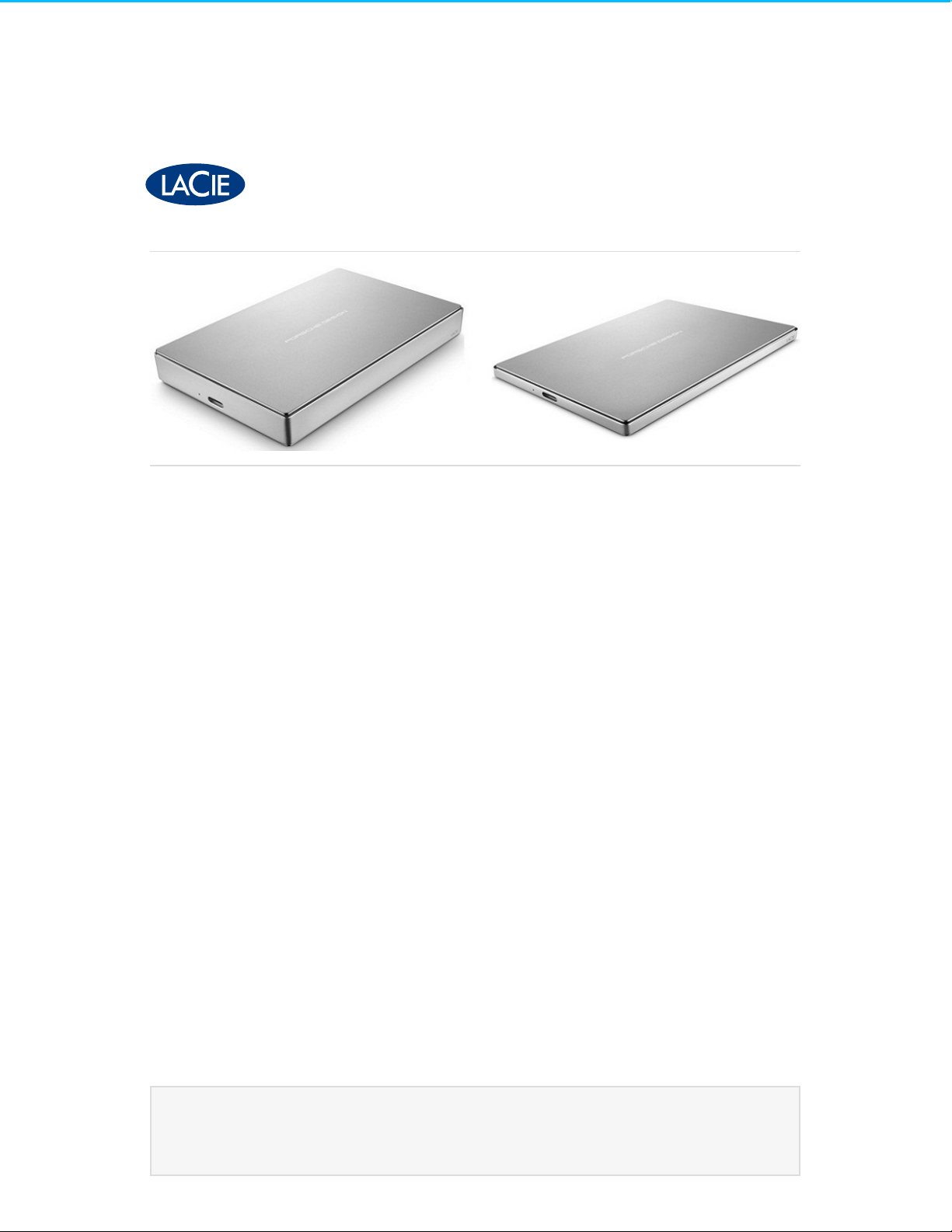
LaCie Porsche Design Mobile Drive User Manual
Click here to access an up-to-date online version
of this document. You will also find the most recent content as well as expandable illustrations, easier
navigation, and search capability.
Model:
Page 2
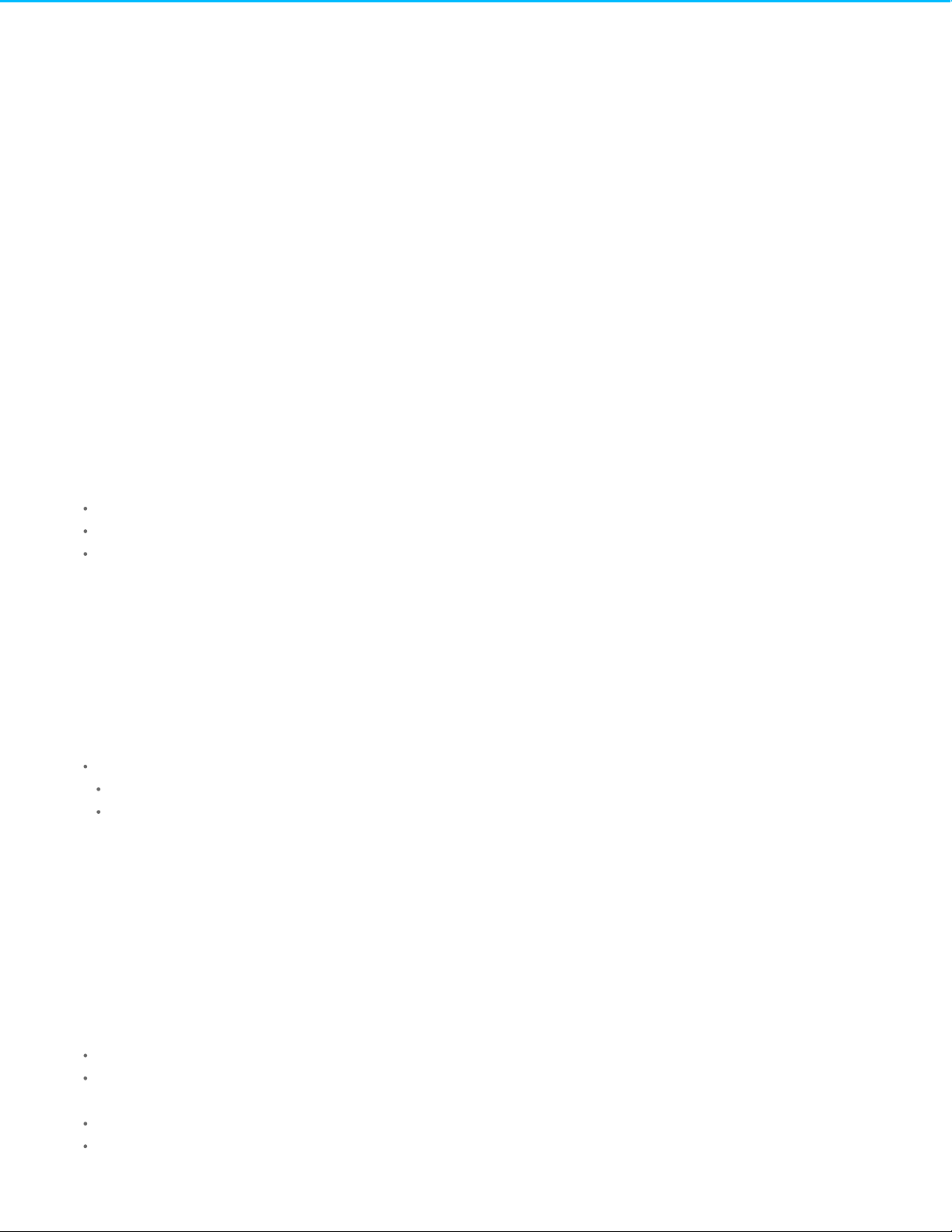
. . . . . . . . . . . . . . . . . . . . . . . . . . . . . . . . . . . . . . . . . . . . . . . . . . . . . . . . . . . . . . . . . . . . . . . . . . . . . . . . . . . . . . . . . . . . . . . . . . . . . . . . . . . . . . . . . . . . . . . . . . . . . . . . . . . . . . . . . . . . . . . . . . . . . . . . . . . . . . . . . . . . . . . . . . . . . . . . . . . . . . . . . . . . . . . . . . . . . . . . . . . . . . . . . . . . . . . . . . . . . . . . . . . . . . . . . . . . . . . . . . . . . . . . . . . . . . . . . . . . . . . . . . . . . . . . . . . . . . . .
. . . . . . . . . . . . . . . . . . . . . . . . . . . . . . . . . . . . . . . . . . . . . . . . . . . . . . . . . . . . . . . . . . . . . . . . . . . . . . . . . . . . . . . . . . . . . . . . . . . . . . . . . . . . . . . . . . . . . . . . . . . . . . . . . . . . . . . . . . . . . . . . . . . . . . . . . . . . . . . . . . . . . . . . . . . . . . . . . . . . . . . . . . . . . . . . . . . . . . . . . . . . . . . . . . . . . . . . . . . . . . . . . . . . . . . . . . . . . . . . . . . . . . . . . . . . . . . . . . . . . . . . . . . . . . . . . . . . . . . .
. . . . . . . . . . . . . . . . . . . . . . . . . . . . . . . . . . . . . . . . . . . . . . . . . . . . . . . . . . . . . . . . . . . . . . . . . . . . . . . . . . . . . . . . . . . . . . . . . . . . . . . . . . . . . . . . . . . . . . . . . . . . . . . . . . . . . . . . . . . . . . . . . . . . . . . . . . . . . . . . . . . . . . . . . . . . . . . . . . . . . . . . . . . . . . . . . . . . . . . . . . . . . . . . . . . . . . . . . . . . . . . . . . . . . . . . . . . . . . . . . . . . . . . . . . . . . . . . . . . . . . . . . . . . . . . . . . . . . . . .
. . . . . . . . . . . . . . . . . . . . . . . . . . . . . . . . . . . . . . . . . . . . . . . . . . . . . . . . . . . . . . . . . . . . . . . . . . . . . . . . . . . . . . . . . . . . . . . . . . . . . . . . . . . . . . . . . . . . . . . . . . . . . . . . . . . . . . . . . . . . . . . . . . . . . . . . . . . . . . . . . . . . . . . . . . . . . . . . . . . . . . . . . . . . . . . . . . . . . . . . . . . . . . . . . . . . . . . . . . . . . . . . . . . . . . . . . . . . . . . . . . . . . . . . . . . . . . . . . . . . . . . . . . . . . . . . . . . . . . . .
. . . . . . . . . . . . . . . . . . . . . . . . . . . . . . . . . . . . . . . . . . . . . . . . . . . . . . . . . . . . . . . . . . . . . . . . . . . . . . . . . . . . . . . . . . . . . . . . . . . . . . . . . . . . . . . . . . . . . . . . . . . . . . . . . . . . . . . . . . . . . . . . . . . . . . . . . . . . . . . . . . . . . . . . . . . . . . . . . . . . . . . . . . . . . . . . . . . . . . . . . . . . . . . . . . . . . . . . . . . . . . . . . . . . . . . . . . . . . . . . . . . . . . . . . . . . . . . . . . . . . . . . . . . . . . . . . . . . . . . .
. . . . . . . . . . . . . . . . . . . . . . . . . . . . . . . . . . . . . . . . . . . . . . . . . . . . . . . . . . . . . . . . . . . . . . . . . . . . . . . . . . . . . . . . . . . . . . . . . . . . . . . . . . . . . . . . . . . . . . . . . . . . . . . . . . . . . . . . . . . . . . . . . . . . . . . . . . . . . . . . . . . . . . . . . . . . . . . . . . . . . . . . . . . . . . . . . . . . . . . . . . . . . . . . . . . . . . . . . . . . . . . . . . . . . . . . . . . . . . . . . . . . . . . . . . . . . . . . . . . . . . . . . . . . . . . . . . . . . . . .
. . . . . . . . . . . . . . . . . . . . . . . . . . . . . . . . . . . . . . . . . . . . . . . . . . . . . . . . . . . . . . . . . . . . . . . . . . . . . . . . . . . . . . . . . . . . . . . . . . . . . . . . . . . . . . . . . . . . . . . . . . . . . . . . . . . . . . . . . . . . . . . . . . . . . . . . . . . . . . . . . . . . . . . . . . . . . . . . . . . . . . . . . . . . . . . . . . . . . . . . . . . . . . . . . . . . . . . . . . . . . . . . . . . . . . . . . . . . . . . . . . . . . . . . . . . . . . . . . . . . . . . . . . . . . . . . . . . . . . . .
. . . . . . . . . . . . . . . . . . . . . . . . . . . . . . . . . . . . . . . . . . . . . . . . . . . . . . . . . . . . . . . . . . . . . . . . . . . . . . . . . . . . . . . . . . . . . . . . . . . . . . . . . . . . . . . . . . . . . . . . . . . . . . . . . . . . . . . . . . . . . . . . . . . . . . . . . . . . . . . . . . . . . . . . . . . . . . . . . . . . . . . . . . . . . . . . . . . . . . . . . . . . . . . . . . . . . . . . . . . . . . . . . . . . . . . . . . . . . . . . . . . . . . . . . . . . . . . . . . . . . . . . . . . . . . . . . . . . . . . .
. . . . . . . . . . . . . . . . . . . . . . . . . . . . . . . . . . . . . . . . . . . . . . . . . . . . . . . . . . . . . . . . . . . . . . . . . . . . . . . . . . . . . . . . . . . . . . . . . . . . . . . . . . . . . . . . . . . . . . . . . . . . . . . . . . . . . . . . . . . . . . . . . . . . . . . . . . . . . . . . . . . . . . . . . . . . . . . . . . . . . . . . . . . . . . . . . . . . . . . . . . . . . . . . . . . . . . . . . . . . . . . . . . . . . . . . . . . . . . . . . . . . . . . . . . . . . . . . . . . . . . . . . . . . . . . . . . . . . . . .
. . . . . . . . . . . . . . . . . . . . . . . . . . . . . . . . . . . . . . . . . . . . . . . . . . . . . . . . . . . . . . . . . . . . . . . . . . . . . . . . . . . . . . . . . . . . . . . . . . . . . . . . . . . . . . . . . . . . . . . . . . . . . . . . . . . . . . . . . . . . . . . . . . . . . . . . . . . . . . . . . . . . . . . . . . . . . . . . . . . . . . . . . . . . . . . . . . . . . . . . . . . . . . . . . . . . . . . . . . . . . . . . . . . . . . . . . . . . . . . . . . . . . . . . . . . . . . . . . . . . . . . . . . . . . . . . . . . . . . . .
. . . . . . . . . . . . . . . . . . . . . . . . . . . . . . . . . . . . . . . . . . . . . . . . . . . . . . . . . . . . . . . . . . . . . . . . . . . . . . . . . . . . . . . . . . . . . . . . . . . . . . . . . . . . . . . . . . . . . . . . . . . . . . . . . . . . . . . . . . . . . . . . . . . . . . . . . . . . . . . . . . . . . . . . . . . . . . . . . . . . . . . . . . . . . . . . . . . . . . . . . . . . . . . . . . . . . . . . . . . . . . . . . . . . . . . . . . . . . . . . . . . . . . . . . . . . . . . . . . . . . . . . . . . . . . . . . . . . . . . .
. . . . . . . . . . . . . . . . . . . . . . . . . . . . . . . . . . . . . . . . . . . . . . . . . . . . . . . . . . . . . . . . . . . . . . . . . . . . . . . . . . . . . . . . . . . . . . . . . . . . . . . . . . . . . . . . . . . . . . . . . . . . . . . . . . . . . . . . . . . . . . . . . . . . . . . . . . . . . . . . . . . . . . . . . . . . . . . . . . . . . . . . . . . . . . . . . . . . . . . . . . . . . . . . . . . . . . . . . . . . . . . . . . . . . . . . . . . . . . . . . . . . . . . . . . . . . . . . . . . . . . . . . . . . . . . . . . . . . . . .
. . . . . . . . . . . . . . . . . . . . . . . . . . . . . . . . . . . . . . . . . . . . . . . . . . . . . . . . . . . . . . . . . . . . . . . . . . . . . . . . . . . . . . . . . . . . . . . . . . . . . . . . . . . . . . . . . . . . . . . . . . . . . . . . . . . . . . . . . . . . . . . . . . . . . . . . . . . . . . . . . . . . . . . . . . . . . . . . . . . . . . . . . . . . . . . . . . . . . . . . . . . . . . . . . . . . . . . . . . . . . . . . . . . . . . . . . . . . . . . . . . . . . . . . . . . . . . . . . . . . . . . . . . . . . . . . . . . . . . . .
. . . . . . . . . . . . . . . . . . . . . . . . . . . . . . . . . . . . . . . . . . . . . . . . . . . . . . . . . . . . . . . . . . . . . . . . . . . . . . . . . . . . . . . . . . . . . . . . . . . . . . . . . . . . . . . . . . . . . . . . . . . . . . . . . . . . . . . . . . . . . . . . . . . . . . . . . . . . . . . . . . . . . . . . . . . . . . . . . . . . . . . . . . . . . . . . . . . . . . . . . . . . . . . . . . . . . . . . . . . . . . . . . . . . . . . . . . . . . . . . . . . . . . . . . . . . . . . . . . . . . . . . . . . . . . . . . . . . . . . .
. . . . . . . . . . . . . . . . . . . . . . . . . . . . . . . . . . . . . . . . . . . . . . . . . . . . . . . . . . . . . . . . . . . . . . . . . . . . . . . . . . . . . . . . . . . . . . . . . . . . . . . . . . . . . . . . . . . . . . . . . . . . . . . . . . . . . . . . . . . . . . . . . . . . . . . . . . . . . . . . . . . . . . . . . . . . . . . . . . . . . . . . . . . . . . . . . . . . . . . . . . . . . . . . . . . . . . . . . . . . . . . . . . . . . . . . . . . . . . . . . . . . . . . . . . . . . . . . . . . . . . . . . . . . . . . . . . . . . . . .
. . . . . . . . . . . . . . . . . . . . . . . . . . . . . . . . . . . . . . . . . . . . . . . . . . . . . . . . . . . . . . . . . . . . . . . . . . . . . . . . . . . . . . . . . . . . . . . . . . . . . . . . . . . . . . . . . . . . . . . . . . . . . . . . . . . . . . . . . . . . . . . . . . . . . . . . . . . . . . . . . . . . . . . . . . . . . . . . . . . . . . . . . . . . . . . . . . . . . . . . . . . . . . . . . . . . . . . . . . . . . . . . . . . . . . . . . . . . . . . . . . . . . . . . . . . . . . . . . . . . . . . . . . . . . . . . . . . . . . . .
. . . . . . . . . . . . . . . . . . . . . . . . . . . . . . . . . . . . . . . . . . . . . . . . . . . . . . . . . . . . . . . . . . . . . . . . . . . . . . . . . . . . . . . . . . . . . . . . . . . . . . . . . . . . . . . . . . . . . . . . . . . . . . . . . . . . . . . . . . . . . . . . . . . . . . . . . . . . . . . . . . . . . . . . . . . . . . . . . . . . . . . . . . . . . . . . . . . . . . . . . . . . . . . . . . . . . . . . . . . . . . . . . . . . . . . . . . . . . . . . . . . . . . . . . . . . . . . . . . . . . . . . . . . . . . . . . . . . . . . .
. . . . . . . . . . . . . . . . . . . . . . . . . . . . . . . . . . . . . . . . . . . . . . . . . . . . . . . . . . . . . . . . . . . . . . . . . . . . . . . . . . . . . . . . . . . . . . . . . . . . . . . . . . . . . . . . . . . . . . . . . . . . . . . . . . . . . . . . . . . . . . . . . . . . . . . . . . . . . . . . . . . . . . . . . . . . . . . . . . . . . . . . . . . . . . . . . . . . . . . . . . . . . . . . . . . . . . . . . . . . . . . . . . . . . . . . . . . . . . . . . . . . . . . . . . . . . . . . . . . . . . . . . . . . . . . . . . . . . . . .
. . . . . . . . . . . . . . . . . . . . . . . . . . . . . . . . . . . . . . . . . . . . . . . . . . . . . . . . . . . . . . . . . . . . . . . . . . . . . . . . . . . . . . . . . . . . . . . . . . . . . . . . . . . . . . . . . . . . . . . . . . . . . . . . . . . . . . . . . . . . . . . . . . . . . . . . . . . . . . . . . . . . . . . . . . . . . . . . . . . . . . . . . . . . . . . . . . . . . . . . . . . . . . . . . . . . . . . . . . . . . . . . . . . . . . . . . . . . . . . . . . . . . . . . . . . . . . . . . . . . . . . . . . . . . . . . . . . . . . . .
. . . . . . . . . . . . . . . . . . . . . . . . . . . . . . . . . . . . . . . . . . . . . . . . . . . . . . . . . . . . . . . . . . . . . . . . . . . . . . . . . . . . . . . . . . . . . . . . . . . . . . . . . . . . . . . . . . . . . . . . . . . . . . . . . . . . . . . . . . . . . . . . . . . . . . . . . . . . . . . . . . . . . . . . . . . . . . . . . . . . . . . . . . . . . . . . . . . . . . . . . . . . . . . . . . . . . . . . . . . . . . . . . . . . . . . . . . . . . . . . . . . . . . . . . . . . . . . . . . . . . . . . . . . . . . . . . . . . . . . .
. . . . . . . . . . . . . . . . . . . . . . . . . . . . . . . . . . . . . . . . . . . . . . . . . . . . . . . . . . . . . . . . . . . . . . . . . . . . . . . . . . . . . . . . . . . . . . . . . . . . . . . . . . . . . . . . . . . . . . . . . . . . . . . . . . . . . . . . . . . . . . . . . . . . . . . . . . . . . . . . . . . . . . . . . . . . . . . . . . . . . . . . . . . . . . . . . . . . . . . . . . . . . . . . . . . . . . . . . . . . . . . . . . . . . . . . . . . . . . . . . . . . . . . . . . . . . . . . . . . . . . . . . . . . . . . . . . . . . . . .
. . . . . . . . . . . . . . . . . . . . . . . . . . . . . . . . . . . . . . . . . . . . . . . . . . . . . . . . . . . . . . . . . . . . . . . . . . . . . . . . . . . . . . . . . . . . . . . . . . . . . . . . . . . . . . . . . . . . . . . . . . . . . . . . . . . . . . . . . . . . . . . . . . . . . . . . . . . . . . . . . . . . . . . . . . . . . . . . . . . . . . . . . . . . . . . . . . . . . . . . . . . . . . . . . . . . . . . . . . . . . . . . . . . . . . . . . . . . . . . . . . . . . . . . . . . . . . . . . . . . . . . . . . . . . . . . . . . . . . . .
. . . . . . . . . . . . . . . . . . . . . . . . . . . . . . . . . . . . . . . . . . . . . . . . . . . . . . . . . . . . . . . . . . . . . . . . . . . . . . . . . . . . . . . . . . . . . . . . . . . . . . . . . . . . . . . . . . . . . . . . . . . . . . . . . . . . . . . . . . . . . . . . . . . . . . . . . . . . . . . . . . . . . . . . . . . . . . . . . . . . . . . . . . . . . . . . . . . . . . . . . . . . . . . . . . . . . . . . . . . . . . . . . . . . . . . . . . . . . . . . . . . . . . . . . . . . . . . . . . . . . . . . . . . . . . . . . . . . . . . .
Cont ent sCont ent s
1 Introduction
Box content
Minim um system requirements
2 LED Indicator and Cables
Status Light Information
USB-C
USB-C–to–USB-C
USB-C–to–USB 3.0/2.0 Type A
3 Getting Connected
STEP 1 - Connect the USB cable
STEP 2 - LaCie Setup Assistant
STEP 3 - LaCie Desktop Manager ( Optional)
4 LaCie Desktop Manager
Install LaCie Desktop Manager
LaCie Desktop Manager quick access
Info tab
Eco tab
5 Unmounting Your Drive
Mac
Windows
6 Optional Formatting and Partitioning
About file system form ats
Formatting instructions
. . . . . . . . . . . . . . . . . . . . . . . . . . . . . . . . . . . . . . . . . . . . . . . . . . . . . . . . . . . . . . . . . . . . . . . . . . . . . . . . . . . . . . . . . . . . . . . . . . . . . . . . . . . . . . . . . . . . . . . . . . . . . . . . . . . . . . . . . . . . . . . . . . . . . . . . . . . . . . . . . . . . . . . . . . . . . . . . . . . . . . . . . . . . . . . . . . . . . . . . . . . . . . . . . . . . . . . . . . . . . . . . . . . . . . . . . . . . . . . . . . . . . . . . . . . . . . . . . . . . . . . . . . . . . . . . . . . . . . . .Launch LaCie Se tup As s is tant - Mac
. . . . . . . . . . . . . . . . . . . . . . . . . . . . . . . . . . . . . . . . . . . . . . . . . . . . . . . . . . . . . . . . . . . . . . . . . . . . . . . . . . . . . . . . . . . . . . . . . . . . . . . . . . . . . . . . . . . . . . . . . . . . . . . . . . . . . . . . . . . . . . . . . . . . . . . . . . . . . . . . . . . . . . . . . . . . . . . . . . . . . . . . . . . . . . . . . . . . . . . . . . . . . . . . . . . . . . . . . . . . . . . . . . . . . . . . . . . . . . . . . . . . . . . . . . . . . . . . . . . . . . . . . . . . . . . . . . . . . . . .Launch LaCie Se tup As s is tant - Windo ws
. . . . . . . . . . . . . . . . . . . . . . . . . . . . . . . . . . . . . . . . . . . . . . . . . . . . . . . . . . . . . . . . . . . . . . . . . . . . . . . . . . . . . . . . . . . . . . . . . . . . . . . . . . . . . . . . . . . . . . . . . . . . . . . . . . . . . . . . . . . . . . . . . . . . . . . . . . . . . . . . . . . . . . . . . . . . . . . . . . . . . . . . . . . . . . . . . . . . . . . . . . . . . . . . . . . . . . . . . . . . . . . . . . . . . . . . . . . . . . . . . . . . . . . . . . . . . . . . . . . . . . . . . . . . . . . . . . . . . . . .LaCie Se tup As s istant steps
. . . . . . . . . . . . . . . . . . . . . . . . . . . . . . . . . . . . . . . . . . . . . . . . . . . . . . . . . . . . . . . . . . . . . . . . . . . . . . . . . . . . . . . . . . . . . . . . . . . . . . . . . . . . . . . . . . . . . . . . . . . . . . . . . . . . . . . . . . . . . . . . . . . . . . . . . . . . . . . . . . . . . . . . . . . . . . . . . . . . . . . . . . . . . . . . . . . . . . . . . . . . . . . . . . . . . . . . . . . . . . . . . . . . . . . . . . . . . . . . . . . . . . . . . . . . . . . . . . . . . . . . . . . . . . . . . . . . . . . .Unins tall LaC ie De s ktop Manager
. . . . . . . . . . . . . . . . . . . . . . . . . . . . . . . . . . . . . . . . . . . . . . . . . . . . . . . . . . . . . . . . . . . . . . . . . . . . . . . . . . . . . . . . . . . . . . . . . . . . . . . . . . . . . . . . . . . . . . . . . . . . . . . . . . . . . . . . . . . . . . . . . . . . . . . . . . . . . . . . . . . . . . . . . . . . . . . . . . . . . . . . . . . . . . . . . . . . . . . . . . . . . . . . . . . . . . . . . . . . . . . . . . . . . . . . . . . . . . . . . . . . . . . . . . . . . . . . . . . . . . . . . . . . . . . . . . . . . . . .Mac
. . . . . . . . . . . . . . . . . . . . . . . . . . . . . . . . . . . . . . . . . . . . . . . . . . . . . . . . . . . . . . . . . . . . . . . . . . . . . . . . . . . . . . . . . . . . . . . . . . . . . . . . . . . . . . . . . . . . . . . . . . . . . . . . . . . . . . . . . . . . . . . . . . . . . . . . . . . . . . . . . . . . . . . . . . . . . . . . . . . . . . . . . . . . . . . . . . . . . . . . . . . . . . . . . . . . . . . . . . . . . . . . . . . . . . . . . . . . . . . . . . . . . . . . . . . . . . . . . . . . . . . . . . . . . . . . . . . . . . . .Windo ws
. . . . . . . . . . . . . . . . . . . . . . . . . . . . . . . . . . . . . . . . . . . . . . . . . . . . . . . . . . . . . . . . . . . . . . . . . . . . . . . . . . . . . . . . . . . . . . . . . . . . . . . . . . . . . . . . . . . . . . . . . . . . . . . . . . . . . . . . . . . . . . . . . . . . . . . . . . . . . . . . . . . . . . . . . . . . . . . . . . . . . . . . . . . . . . . . . . . . . . . . . . . . . . . . . . . . . . . . . . . . . . . . . . . . . . . . . . . . . . . . . . . . . . . . . . . . . . . . . . . . . . . . . . . . . . . . . . . . . . . .Mac
. . . . . . . . . . . . . . . . . . . . . . . . . . . . . . . . . . . . . . . . . . . . . . . . . . . . . . . . . . . . . . . . . . . . . . . . . . . . . . . . . . . . . . . . . . . . . . . . . . . . . . . . . . . . . . . . . . . . . . . . . . . . . . . . . . . . . . . . . . . . . . . . . . . . . . . . . . . . . . . . . . . . . . . . . . . . . . . . . . . . . . . . . . . . . . . . . . . . . . . . . . . . . . . . . . . . . . . . . . . . . . . . . . . . . . . . . . . . . . . . . . . . . . . . . . . . . . . . . . . . . . . . . . . . . . . . . . . . . . . .Windo ws
. . . . . . . . . . . . . . . . . . . . . . . . . . . . . . . . . . . . . . . . . . . . . . . . . . . . . . . . . . . . . . . . . . . . . . . . . . . . . . . . . . . . . . . . . . . . . . . . . . . . . . . . . . . . . . . . . . . . . . . . . . . . . . . . . . . . . . . . . . . . . . . . . . . . . . . . . . . . . . . . . . . . . . . . . . . . . . . . . . . . . . . . . . . . . . . . . . . . . . . . . . . . . . . . . . . . . . . . . . . . . . . . . . . . . . . . . . . . . . . . . . . . . . . . . . . . . . . . . . . . . . . . . . . . . . . . . . . . . . . .Windo ws
. . . . . . . . . . . . . . . . . . . . . . . . . . . . . . . . . . . . . . . . . . . . . . . . . . . . . . . . . . . . . . . . . . . . . . . . . . . . . . . . . . . . . . . . . . . . . . . . . . . . . . . . . . . . . . . . . . . . . . . . . . . . . . . . . . . . . . . . . . . . . . . . . . . . . . . . . . . . . . . . . . . . . . . . . . . . . . . . . . . . . . . . . . . . . . . . . . . . . . . . . . . . . . . . . . . . . . . . . . . . . . . . . . . . . . . . . . . . . . . . . . . . . . . . . . . . . . . . . . . . . . . . . . . . . . . . . . . . . . . .Mac
4
4
4
6
6
6
6
7
8
8
10
10
11
12
13
14
14
14
15
16
17
17
17
18
18
18
20
20
20
20
21
21
21
Page 3
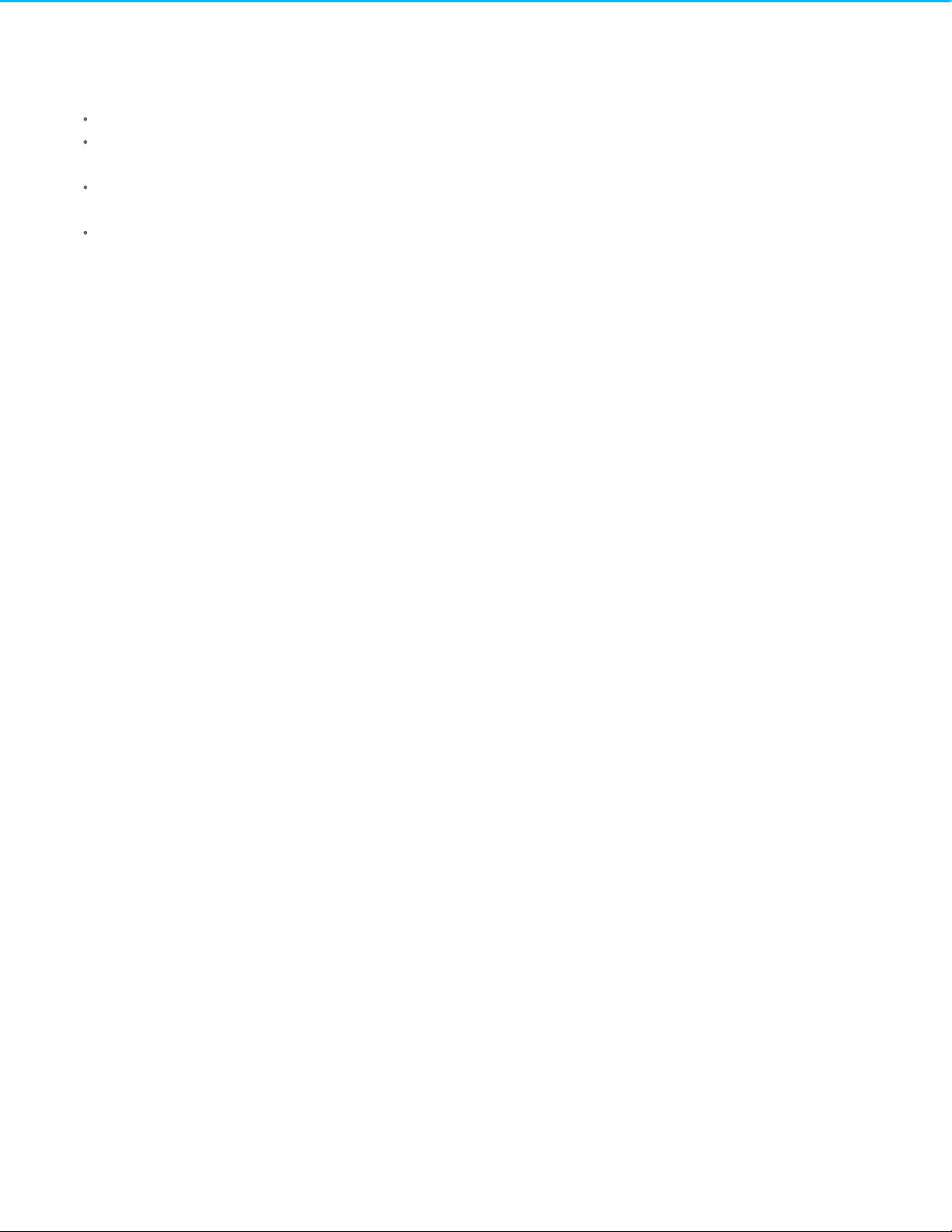
. . . . . . . . . . . . . . . . . . . . . . . . . . . . . . . . . . . . . . . . . . . . . . . . . . . . . . . . . . . . . . . . . . . . . . . . . . . . . . . . . . . . . . . . . . . . . . . . . . . . . . . . . . . . . . . . . . . . . . . . . . . . . . . . . . . . . . . . . . . . . . . . . . . . . . . . . . . . . . . . . . . . . . . . . . . . . . . . . . . . . . . . . . . . . . . . . . . . . . . . . . . . . . . . . . . . . . . . . . . . . . . . . . . . . . . . . . . . . . . . . . . . . . . . . . . . . . . . . . . . . . . . . . . . . . . . . . . . . . . .
. . . . . . . . . . . . . . . . . . . . . . . . . . . . . . . . . . . . . . . . . . . . . . . . . . . . . . . . . . . . . . . . . . . . . . . . . . . . . . . . . . . . . . . . . . . . . . . . . . . . . . . . . . . . . . . . . . . . . . . . . . . . . . . . . . . . . . . . . . . . . . . . . . . . . . . . . . . . . . . . . . . . . . . . . . . . . . . . . . . . . . . . . . . . . . . . . . . . . . . . . . . . . . . . . . . . . . . . . . . . . . . . . . . . . . . . . . . . . . . . . . . . . . . . . . . . . . . . . . . . . . . . . . . . . . . . . . . . . . . .
. . . . . . . . . . . . . . . . . . . . . . . . . . . . . . . . . . . . . . . . . . . . . . . . . . . . . . . . . . . . . . . . . . . . . . . . . . . . . . . . . . . . . . . . . . . . . . . . . . . . . . . . . . . . . . . . . . . . . . . . . . . . . . . . . . . . . . . . . . . . . . . . . . . . . . . . . . . . . . . . . . . . . . . . . . . . . . . . . . . . . . . . . . . . . . . . . . . . . . . . . . . . . . . . . . . . . . . . . . . . . . . . . . . . . . . . . . . . . . . . . . . . . . . . . . . . . . . . . . . . . . . . . . . . . . . . . . . . . . . .
. . . . . . . . . . . . . . . . . . . . . . . . . . . . . . . . . . . . . . . . . . . . . . . . . . . . . . . . . . . . . . . . . . . . . . . . . . . . . . . . . . . . . . . . . . . . . . . . . . . . . . . . . . . . . . . . . . . . . . . . . . . . . . . . . . . . . . . . . . . . . . . . . . . . . . . . . . . . . . . . . . . . . . . . . . . . . . . . . . . . . . . . . . . . . . . . . . . . . . . . . . . . . . . . . . . . . . . . . . . . . . . . . . . . . . . . . . . . . . . . . . . . . . . . . . . . . . . . . . . . . . . . . . . . . . . . . . . . . . . .
7 Frequently asked questions
All users
Mac
Windows
. . . . . . . . . . . . . . . . . . . . . . . . . . . . . . . . . . . . . . . . . . . . . . . . . . . . . . . . . . . . . . . . . . . . . . . . . . . . . . . . . . . . . . . . . . . . . . . . . . . . . . . . . . . . . . . . . . . . . . . . . . . . . . . . . . . . . . . . . . . . . . . . . . . . . . . . . . . . . . . . . . . . . . . . . . . . . . . . . . . . . . . . . . . . . . . . . . . . . . . . . . . . . . . . . . . . . . . . . . . . . . . . . . . . . . . . . . . . . . . . . . . . . . . . . . . . . . . . . . . . . . . . . . . . . . . . . . . . . . . .Pro blem: My file trans fers are too s lo w.
. . . . . . . . . . . . . . . . . . . . . . . . . . . . . . . . . . . . . . . . . . . . . . . . . . . . . . . . . . . . . . . . . . . . . . . . . . . . . . . . . . . . . . . . . . . . . . . . . . . . . . . . . . . . . . . . . . . . . . . . . . . . . . . . . . . . . . . . . . . . . . . . . . . . . . . . . . . . . . . . . . . . . . . . . . . . . . . . . . . . . . . . . . . . . . . . . . . . . . . . . . . . . . . . . . . . . . . . . . . . . . . . . . . . . . . . . . . . . . . . . . . . . . . . . . . . . . . . . . . . . . . . . . . . . . . . . . . . . . . .Pro blem: I'm receiving file trans fer erro r messages .
. . . . . . . . . . . . . . . . . . . . . . . . . . . . . . . . . . . . . . . . . . . . . . . . . . . . . . . . . . . . . . . . . . . . . . . . . . . . . . . . . . . . . . . . . . . . . . . . . . . . . . . . . . . . . . . . . . . . . . . . . . . . . . . . . . . . . . . . . . . . . . . . . . . . . . . . . . . . . . . . . . . . . . . . . . . . . . . . . . . . . . . . . . . . . . . . . . . . . . . . . . . . . . . . . . . . . . . . . . . . . . . . . . . . . . . . . . . . . . . . . . . . . . . . . . . . . . . . . . . . . . . . . . . . . . . . . . . . . . . .Pro blem: The drive ico n do e s no t appear o n my de s ktop.
. . . . . . . . . . . . . . . . . . . . . . . . . . . . . . . . . . . . . . . . . . . . . . . . . . . . . . . . . . . . . . . . . . . . . . . . . . . . . . . . . . . . . . . . . . . . . . . . . . . . . . . . . . . . . . . . . . . . . . . . . . . . . . . . . . . . . . . . . . . . . . . . . . . . . . . . . . . . . . . . . . . . . . . . . . . . . . . . . . . . . . . . . . . . . . . . . . . . . . . . . . . . . . . . . . . . . . . . . . . . . . . . . . . . . . . . . . . . . . . . . . . . . . . . . . . . . . . . . . . . . . . . . . . . . . . . . . . . . . . .Pro blem: The drive ico n do e s n't appe ar in Co mputer.
23
23
23
23
24
24
24
24
Page 4
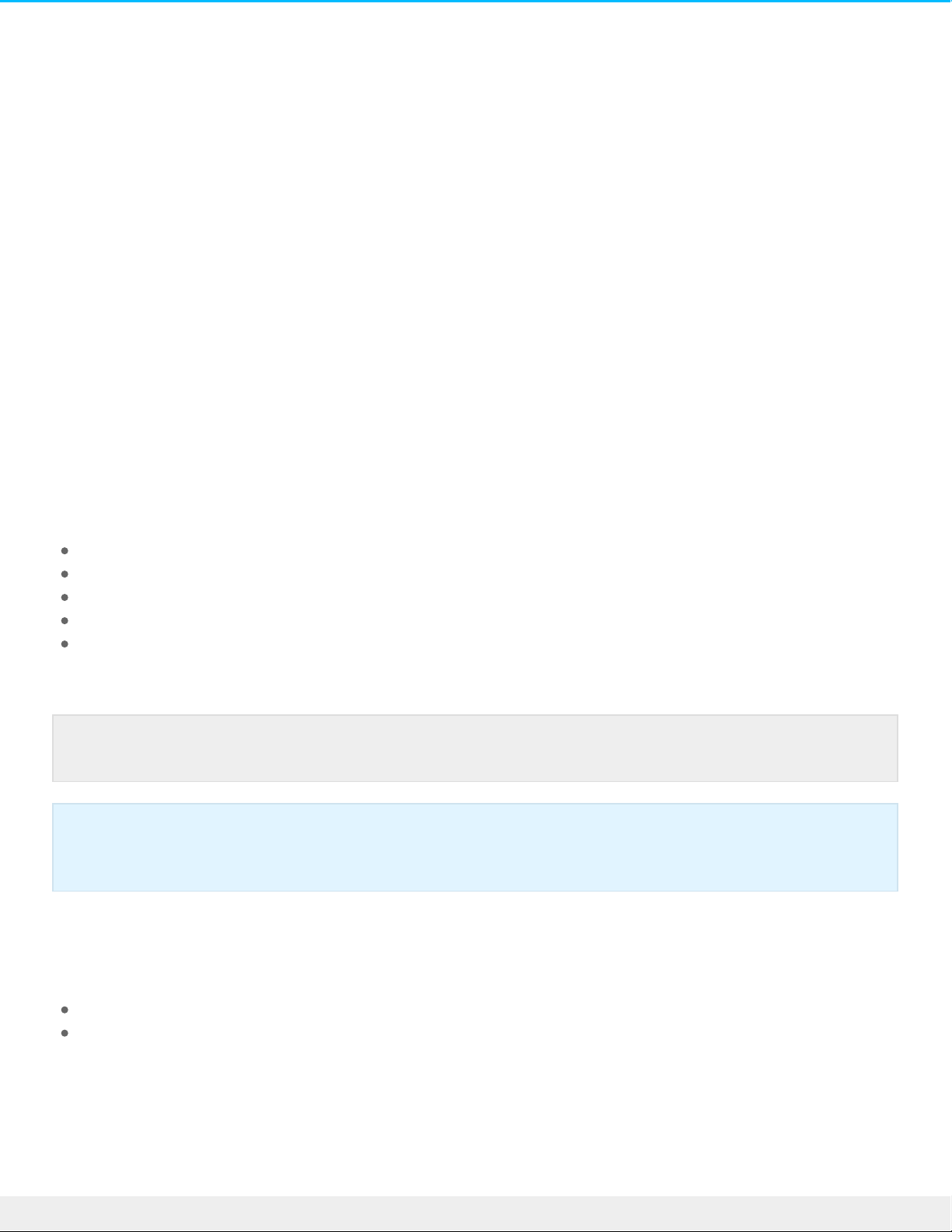
Introducon
Welcome to the user manual for the LaCie Porsche Design Mobile Drive. This exciting family of hard drives
combines Porsche Design’s sophisticated solid aluminum design with LaCie's cutting-edge technology.
Connect its USB-C port to your computer for fast transfers of all your data.
Review this user manual for instructions on how to connect your hard drive to your computer. If this manual
doesn't answer your questions or if you are having trouble, consult the Frequently asked questions section
to help resolve common issues.
For advanced troubleshooting or to report a problem with your LaCie de vice, contact LaCie customer
support.
Box content
LaCie Porsche Design Mobile Drive
USB-C–to–USB-C cable
USB-C–to–USB Type A adapter cable (compatible with Type A USB 2.0 and USB 3.0 ports)
Quick Install Guide
Complete software suite: LaCie Private-Public, LaCie Backup Assistant, LaCie Desktop Manager (Eco
Mode)
Minimum system requirements
You can connect your LaCie device to a computer that me ets the following minimum requirements:
Windows 7 or higher
Mac OS X 10.7 or higher
Note: A PDF of this user manual and software utilities are pre-loade d on the drive.
Important info: Save your packaging. In the event that the drive should nee d to be repaired or
serviced, it must be returned in its original packaging.
4LaCie Por s che Design Mobile Drive User Manual
3/30/17
Page 5
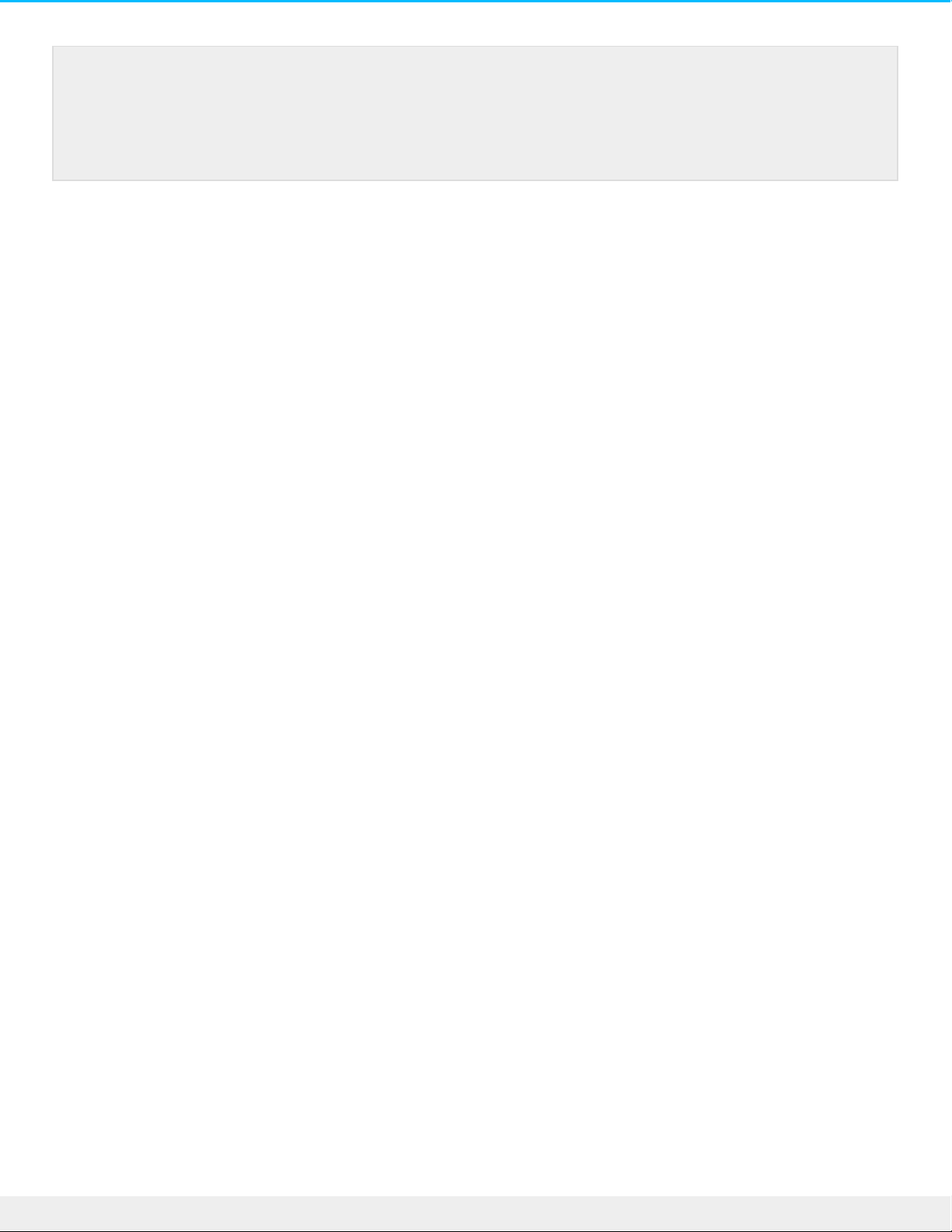
Note: For optimal performance, connect the product to a USB-C host port on your computer. To
achieve full interface bandwidth, you can also connect the Porsche Design Mobile Drive to a USB
3.0 port on a computer or de vice. Connecting the Porsche Design Mobile Drive to a USB 2.0
port reduces performance to USB 2.0 transfer rates.
5LaCie Por s che Design Mobile Drive User Manual
3/30/17
Page 6
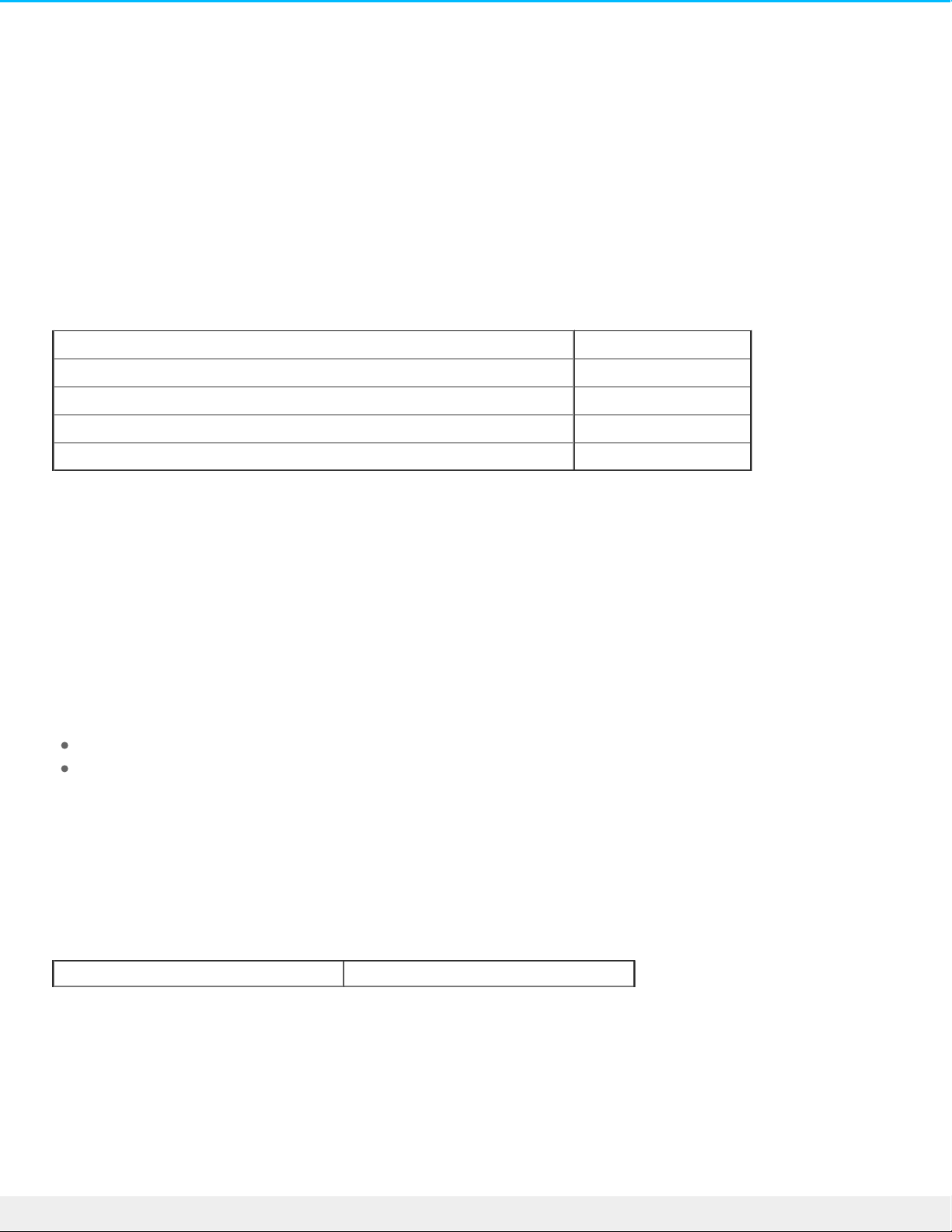
LED Indicator and Cables
Status Light Informaon
Your hard drive features a status light that provides general information about the product. Refer to the chart
be low for details.
Light behavior Status
On and steady Drive is on
Flickering Data access
On for 1 second, off for 30 seconds Eco mode
Off Drive is off
USB-C
USB is a serial input/output technology for connecting peripheral devices to a computer. USB-C is the latest
implementation of this standard and it provides higher bandwidth and new power management features.
Transfer rates can attain up to 5Gb/s as opposed to USB 2.0's 480Mb/s. This means USB-C is theoretically up
to ten times faster than its predecessor.
Your LaCie drive is shipped with two cables for universal compatibility with all modern computers:
USB-C–to–USB-C
USB-C–to–USB 3.0/2.0 Type A
USB-C–to–USB-C
Use the USB-C–to–USB-C cable to e nsure maximum data transfer performance when used with compatible
ports. Connecting your product is e asy since the USB-C cable is identical on both ends.
Connector face Cable end
6LaCie Por s che Design Mobile Drive User Manual
3/30/17
Page 7
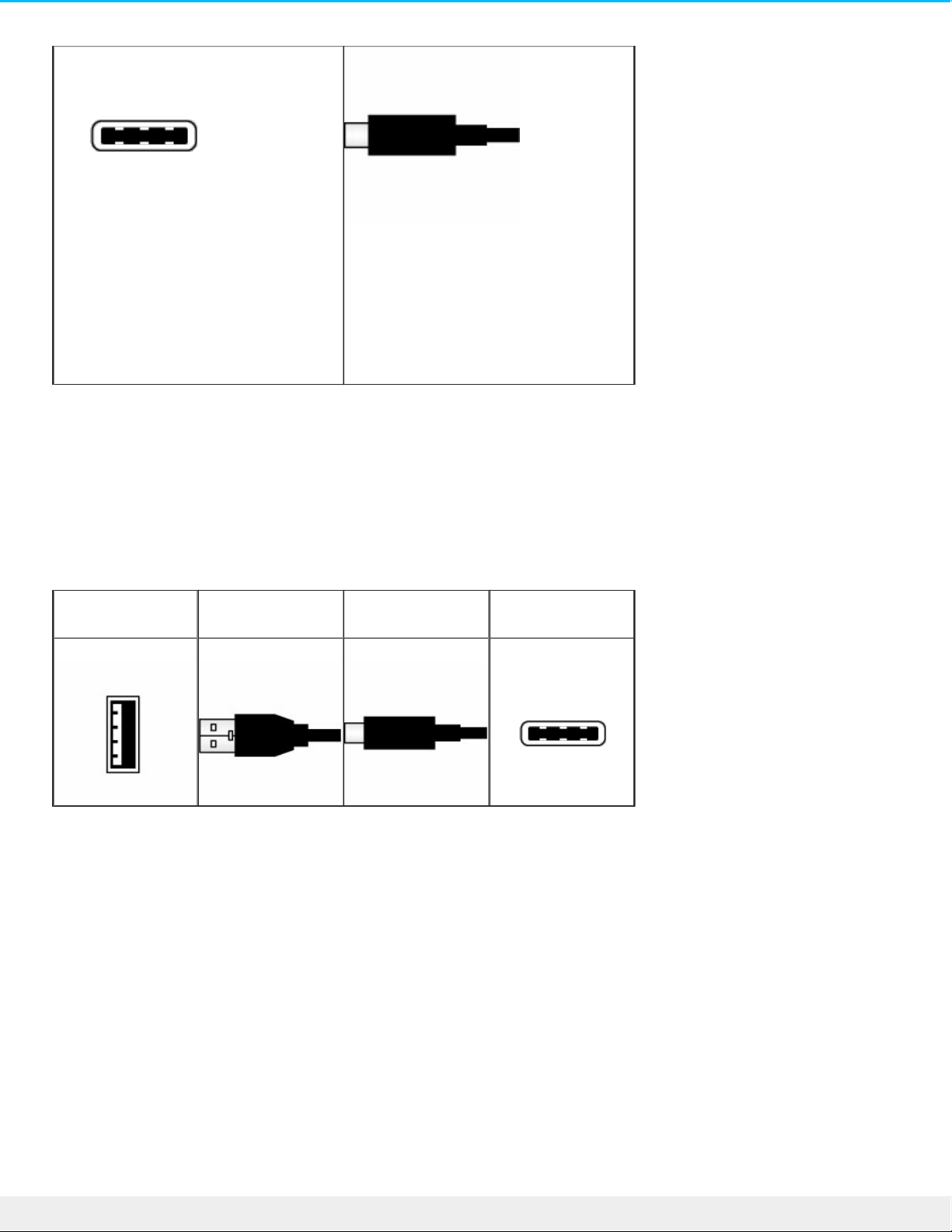
USB-C–to–USB 3.0/2.0 Type A
Use the USB-C–to–USB 3.0/2.0 Type A cable for compatibility with computers that do not have a USB-C
port. The USB-C e nd is connected to the LaCie hard drive and the Type A end is connected to the
computer’s USB 3.0 or USB 2.0 Type A port. Drive performance is limited to USB 2.0 transfer rates when
connected to a USB 2.0 port.
Connector face
(to computer)
Cable end
(to computer)
Cable end
(to product)
Connector face
(to product)
7LaCie Por s che Design Mobile Drive User Manual
3/30/17
Page 8
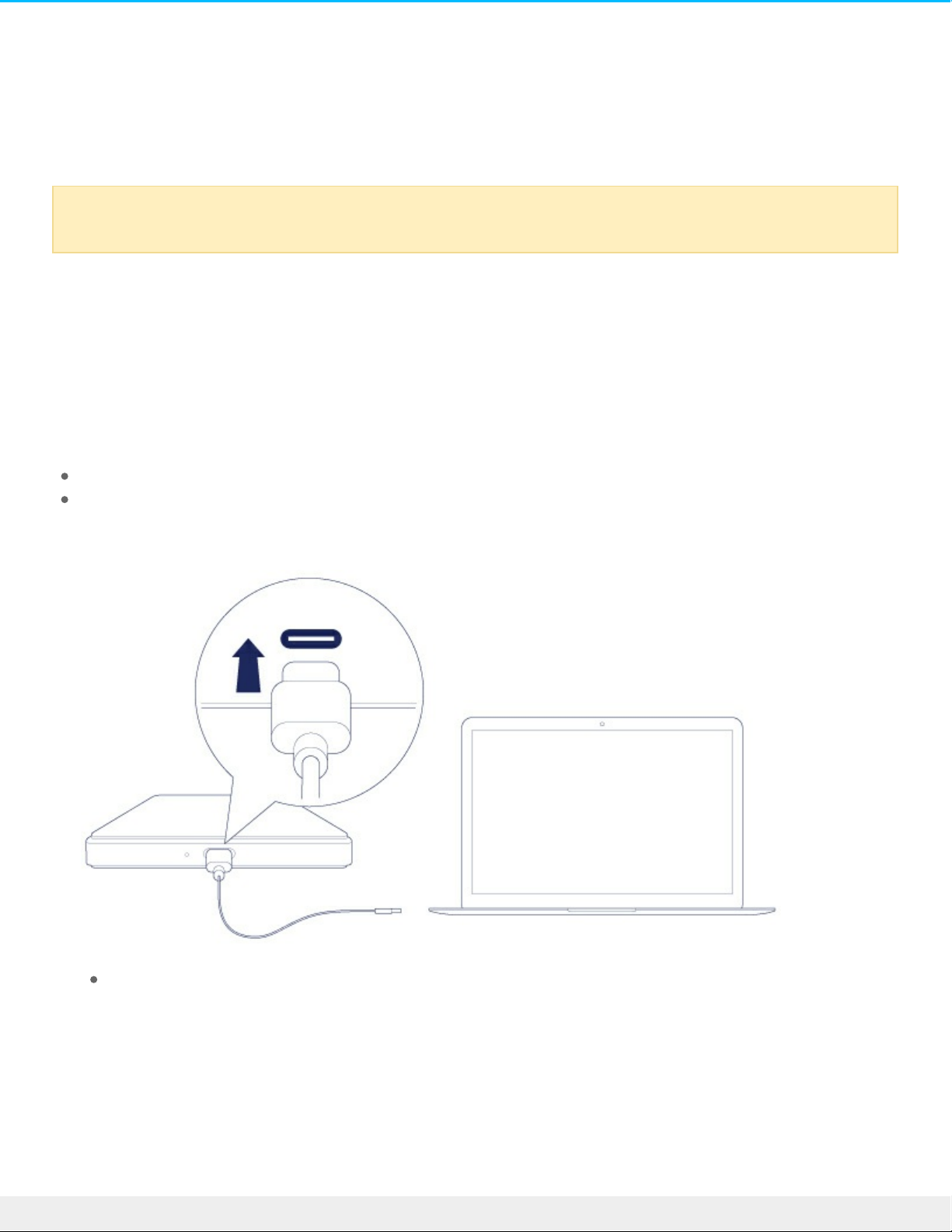
Geng Connected
Installing your LaCie hard drive is easy thanks to LaCie Setup Assistant. Follow the setup steps in the orde r
they are given to ensure that your LaCie hard drive's volume mounts correctly on your computer.
STEP 1 - Connect the USB cable
Before connecting the LaCie device, confirm the USB port on your computer. Your LaCie device is shippe d
with two cables (see LED Indicator and Cables):
USB-C–to–USB-C: use this cable if your computer has a USB-C port.
USB-C–to–USB 3.0/2.0 Type A: use this cable if your computer doe s not have USB-C port.
1. Connect the cable to the USB-C port on the back of the LaCie Porsche Design Mobile hard drive.
2. Connect the other end of the cable to your computer.
The image below shows a connection to a computer with a USB-C port.
Caution: Do not stack multiple LaCie Porsche Design Mobile Drive s as they may overheat.
8LaCie Por s che Design Mobile Drive User Manual
3/30/17
Page 9

The image below shows a connection to a computer with a USB 3.0/2.0 Type A port.
The drive partition mounts on your desktop (Mac) or in Computer (Windows).
9LaCie Por s che Design Mobile Drive User Manual
3/30/17
Page 10

STEP 2 - LaCie Setup Assistant
LaCie Setup Assistant must be launched before using your drive. It will allow you to:
Easily format the hard drive according to your needs.
Copy the use r manual to the hard drive.
Install software for added features.
Register your LaCie de vice.
Launch LaCie Setup Assistant - Mac
Ope n the LACIE SETUP volume on your desktop and then double click LaCie Setup.
Note: If the drive does not mount on your computer, see troubleshooting topics in the
Frequently asked questions se ction to help resolve common issues.
Important info: If you do not launch LaCie Setup Assistant or if you quit it after the formatting has
be gun, your drive will not be ready to use and will require manual formatting. Additionally, the
user manual and utilities will not be available and must be downloaded from the LaCie custome r
support.
10LaCie Por s che Design Mobile Drive User Manual
3/30/17
Page 11

Launch LaCie Setup Assistant - Windows
AutoPlay: Windows AutoPlay may detect your LaCie hard drive as soon as it is connected to your computer.
If the AutoPlay window appears, choose Open folder to view files using Windows Explorer and double-click
LaCie Setup.
Manual access: open the LACIE SETUP volume in Computer and double-click LaCie Setup.
11LaCie Por s che Design Mobile Drive User Manual
3/30/17
Page 12

LaCie Setup Assistant steps
Follow the steps below to format your LaCie de vice for your operating system. LaCie Setup Assistant guide s
you through formatting and registering your hard drive as well as installing LaCie software utilities.
You can also use your system's native disk utility program to format or partition your LaCie drive. If you use
the disk utility, you can download software utilities and the user manual from LaCie customer support.
1. Select your language.
2. Read the license agreement be fore choosing Next. Selecting Next confirms that you accept the license
agree me nt.
3. Use the slider to partition your LaCie hard drive. There are two options for partitions:
LaCie Share: formatted as FAT32 for compatibility with Windows and Mac.
LaCie: formatted for your operating system, NTFS for Windows or HFS+ for Mac.
Move the slider to the left to reduce the size of the LaCie Share partition. If you do not want the LaCie
Share volume, move the slider all the way to the left.
Important info for Mac users: You may be prompted to enter your computer password to
continue with LaCie Setup Assistant.
Important info for Windows users: While running LaCie Setup Assistant, generic pop-up
windows may ask if you wish to change your computer's se ttings. This is a normal request when
formatting a disk or installing certain software, such as Genie Timeline. To successfully complete
LaCie Setup Assistant, LaCie recommends that you agree to change the se ttings.
12LaCie Por s che Design Mobile Drive User Manual
3/30/17
Page 13

4. A prompt alerts you that the disk will be formatted. Se lect Yes to continue. LaCie Setup Assistant
formats the hard drive.
5. Register your LaCie de vice.
6. Choose the software utilities that you want to install. Certain software utilities may begin to install before
LaCie Setup Assistant has finished. Follow the software utility installer be fore completing LaCie Setup
Assistant. If you do not install software utilities during this step, you can return to LaCie Setup Assistant
at any time.
7. LaCie Setup Assistant provide s a summary of the installation. Choose Finish to close the program.
To install software utilities after the initial installation, you can run LaCie Setup Assistant again. Since the
format is complete you are only prompted to choose software utilities. LaCie Setup Assistant is available on:
LaCie Share: if you created two partitions
LaCie: if you created one partition
STEP 3 - LaCie Desktop Manager (Oponal)
LaCie Desktop Manager is a software utility available in LaCie Setup Assistant. It can help you manage your
LaCie drive’s Eco mode and provide additional information. Se e LaCie Desktop Manager for de tails.
13LaCie Por s che Design Mobile Drive User Manual
3/30/17
Page 14

LaCie Desktop Manager
LaCie Desktop Manager allows you to see advanced information about your LaCie drive and to configure Eco
mode.
Install LaCie Desktop Manager
To confirm that LaCie Desktop Manager is already installed on your computer, check the following:
Windows: go to Search and type . If it appe ars, you can skip the installation
steps.
Mac: go to Go > Applications and look for LaCie Desktop Manager. If it appears, you can skip the
installation steps.
If you do not have LaCie Desktop Manager, follow the instructions below to install it:
1. In a Windows Explorer window or on the Mac desktop, double click the LaCie hard drive partition with
LaCie Setup Assistant. The original partition name can be or . If you have changed the
names of your partitions, perform a search on the partitions using your operating system.
2. Ope n the folder LaCie Setup.
3. Double click LaCie Setup to launch the installer.
4. Select your language.
5. Read the license agreement be fore choosing Next. Selecting Next confirms that you accept the license
agree me nt.
6. Register your LaCie de vice if you have not already registered it.
7. Select LaCie Desktop Manager to install the software and complete the setup.
The installer for LaCie Desktop Manager is also available at LaCie custome r support.
LaCie Desktop Manager quick access
You can access LaCie Desktop Manger by clicking its icon:
Windows: system tray
Mac: menu bar
14LaCie Por s che Design Mobile Drive User Manual
3/30/17
Page 15

Info tab
LaCie Desktop Manager shows all compatible connected LaCie de vices on the left-hand column. Choose the
drive you want to view and click the Info tab. On this page you can review advanced information about your
drive such as de vice name, the internal hard disk serial numbe r (not the LaCie product se rial number),
available capacity, connection type , etc.
You can also reformat the drive by clicking Reformat. LaCie Desktop Manager directs you to your operating
system’s disk utility. For information on how to format your hard drive using the disk utility, see Optional
Formatting and Partitioning.
Caution: Formatting the hard drive deletes all of its data. If you have information that you want to
protect or continue to use, back up the data on the hard drive before formatting it.
15LaCie Por s che Design Mobile Drive User Manual
3/30/17
Page 16

Eco tab
By default, your drive e nters Eco mode after five minutes of inactivity in order to conserve e nergy. To exit
Eco mode, access data on the drive and the disk automatically powers on.
You can manage this feature using LaCie Desktop Manager in the Eco tab.
Windows: dese lect box for Automatic Standby due to Inactivity to turn off Eco mode or se lect a period of
inactivity after which the drive enters Eco mode.
Mac: Mac OS manages Eco Mode. You can click Energy Saver Settings to enter the System Preferences.
Select “Put the hard disk(s) to slee p when possible” to conserve e nergy.
16LaCie Por s che Design Mobile Drive User Manual
3/30/17
Page 17

Uninstall LaCie Desktop Manager
Mac
Click the LaCie Desktop Manager icon in the menu bar and then select Preferences. In the window that
opens, click Uninstall LaCie Desktop Manager.
Windows
Use Control Panel to uninstall LaCie Desktop Manager.
17LaCie Por s che Design Mobile Drive User Manual
3/30/17
Page 18

Unmounng Your Drive
USB external de vices feature “plug & play” connectivity, which means that your LaCie storage can be
connected and disconnected while the computer is running. However, to prevent failures it is important to
follow the steps be low when disconnecting your device.
Mac
Drag the storage de vice icon to the Trash. When the icon disappears from the desktop, the storage device
can be disconnected.
The icon pictured below is a generic USB de vice icon. A photorealistic icon that looks like the device may
represe nt your LaCie storage.
Windows
From the system tray on the lower right, click the plug icon. It has a white check mark inside a green circle.
A me ssage appears detailing the de vice s that can be safely unmounted.
18LaCie Por s che Design Mobile Drive User Manual
3/30/17
Page 19

Select Eject for the device you want to unmount. A me ssage appears notifying you that it is safe to remove
the drive .
19LaCie Por s che Design Mobile Drive User Manual
3/30/17
Page 20

Oponal Formang and Paroning
You can use LaCie Setup Assistant to format your LaCie hard drive when it is first connected to a computer
(Windows or Mac). LaCie Se tup Assistant helps you to quickly format the storage device according to your
nee ds.
Read the information be low if you:
Aborted LaCie Setup Assistant while it was formatting.
Want to reformat your storage device after LaCie Setup Assistant has successfully completed.
Own a LaCie storage device that doe s not feature Setup Assistant (for example, LaCie USB keys or RAID
de vices).
About file system formats
Before following the instructions to format your hard drive, review the hard drive file formats available on
your computer.
Mac
Mac OS Extended (HFS+): compatible with Mac only. Mac OS Extende d refers to the file system use d by
Mac OS X.
exFAT: compatible with Mac and Windows. e xFAT is use d as an alternative to FAT32 since it does not share
the same limitations. It is therefore an excellent cross-platform file system.
FAT32: compatible with Mac and Windows. A FAT32 partition can reach 2TB when formatted on a Mac. The
individual file size is limited to 4GB. FAT32 can affect your hard drive’s pe rformance.
Mac file system formats
Use HFS+ if:
…you will be using the storage de vice on Macs only.
Use exFAT if:
…you will be using your storage device with both Windows and Mac computers.
Use FAT32 if:
…you will be using your storage device with Windows and Mac computers, and at least one of these
computers is incompatible with exFAT.
Windows
NTFS: since it is the native file system for Windows, volumes created in NTFS are read and write with
computers running Windows. Earlier ve rsions of Mac OS X 10.5 or higher may read and write to the NTFS
partitions with the help of third-party drive rs. There are two formats for NTFS, MBR and GPT. The maximum
volume size for MBR is 2TB while the more recent GPT format does not assign limits to file or partition sizes.
20LaCie Por s che Design Mobile Drive User Manual
3/30/17
Page 21

exFAT: compatible with Mac and Windows. e xFAT is use d as an alternative to FAT32 since it does not share
the same limitations. It is therefore an excellent cross-platform file system.
FAT32: compatible with Mac and Windows. A FAT32 partition can reach up to 32GB when formatted with
Windows. The individual file size is limited to 4GB. FAT32 can affect your hard drive’s performance.
Windows file system formats
Use NTFS if:
…you will be using the storage de vice only with Windows computers since performance is optimal when
compared to exFAT or FAT32.
Use exFAT if:
…you will be using your storage device with both Windows and Mac computers.
Use FAT32 if:
…you will be using your storage device with Windows and Mac computers, and at least one of these
computers is incompatible with exFAT.
Formang instrucons
The steps below can help you format and partition a storage device.
Windows
1. Make sure the storage device is connected to and mounted on the computer.
2. Right click on Computer and choose Manage. From the Manage window select Disk Management.
3. From the list of storage de vice s in the middle of the Disk Management window, locate your LaCie
de vice.
4. To create a new partition, right click on the volume and select New Simple Volume. Follow the on-screen
instructions when the New Simple Volume Wizard appe ars.
Mac
1. Make sure the storage device is connected to and mounted on the computer.
2. Select Go > Utilities in the Finder menu bar.
3. In the Utilities folder, double-click Disk Utility. All connected storage devices, partitions or disk images
are displayed in the left column.
4. Select the LaCie drive in the left-hand column.
Caution: Formatting erases everything on the storage de vice . LaCie highly recommends that you
back up all data on your storage device before performing the steps below. LaCie is not
responsible for any data lost due to formatting, partitioning or using a LaCie storage device.
Note: Refer to your ope rating system's documentation for more information on formatting and
partitioning storage devices.
21LaCie Por s che Design Mobile Drive User Manual
3/30/17
Page 22

5. Click the Erase tab.
6. Choose a format from the drop-down window.
7. Enter the volume a name .
8. Click Erase and confirm your selection in the pop-up window.
22LaCie Por s che Design Mobile Drive User Manual
3/30/17
Page 23

Frequently asked quesons
For help se tting up and using your LaCie hard drive, review the frequently asked questions below. For
additional support resources, go to LaCie customer support.
All users
Problem: My file transfers are too slow.
Q: Are both ends of the USB cable firmly attached?
A: Revie w troubleshooting tips for cable connections be low:
Check both ends of the USB cable and make sure that they are fully seated in their respe ctive ports.
Try disconnecting the cable, waiting 10 seconds, and then reconnecting it.
Try a different USB cable.
If the drive is still not recognized, restart your computer and try again.
Q: Are there other USB devices connected to the same port or hub?
A: Disconnect other USB de vice s and see if the drive's performance improves.
Q: Is the drive connected to a USB 2.0 port on your computer or hub?
A: If your drive is connected to a USB 2.0 port or hub, the inferior performance is normal. A USB-C device
can only ope rate at USB-C performance levels when it is connected directly to a USB-C port or Type -A USB
3.0 port. Otherwise, the USB-C de vice operates at the slower USB transfer rates.
Q: Doe s your computer or operating system support USB-C or USB 3.0?
A: Confirm that your computer and operating system support USB 3.0.
Q: Is your computer's internal hard drive limiting transfer speeds?
A: A computer with a low-performance internal hard drive can limit transfer spe eds for external hard drives.
Problem: I'm receiving file transfer error messages.
Q: Did you get an "Error -50" message while copying to a FAT32 volume?
A: When copying files or folders from a computer to a FAT 32 volume , certain characters in the names
cannot be copied. These characters include, but are not limited to: ? < > / \ :
Check your files and folders to ensure that these characters are not in the names.
If this is a recurring problem or you cannot find files with incompatible characters, conside r reformatting the
23LaCie Por s che Design Mobile Drive User Manual
3/30/17
Page 24

drive to NTFS (Windows use rs) or HFS+ (Mac users). See Optional Formatting and Partitioning.
Q: Did you get an error message telling you that the drive has been disconnected when coming out of slee p
mode?
A: Ignore this message since the drive remounts on the de sktop despite the pop-up. LaCie drives conse rve
power by spinning down when you set your computer to slee p mode. When the computer awakes from
sleep mode, the drive may not have enough time to spin up, causing the pop-up to appear.
Mac
Problem: The drive icon does not appear on my desktop.
Q: Is your Finder configured to hide hard drives on the desktop?
A: Go to Finde r and then check Preferences > G eneral tab > Show these items on the desktop. Confirm that
Hard Disks is selected.
Q: Is your drive mounting in the operating system?
A: Ope n Disk Utility at Go > Utilities > Disk Utility. If the drive is listed in the left-hand column, check your
Finder preferences to see why it is not displayed on the desktop (review the question above).
Q: Doe s your computer's configuration meet the minimum system requirements for use with this drive?
A: Refer to the product packaging for the list of supported ope rating systems.
Q: Did you follow the correct installation steps for your operating system?
A: Revie w the installation steps in Ge tting Connected.
Windows
Problem: The drive icon doesn't appear in Computer.
Q: Is the drive listed in Device Manager?
A: All drives appear in at least one place in Device Manage r.
Windows 7 and 10: Click Start and right click on the Computer to select Device Manager.
Windows 8: In the mode rn interface, type Device Manager and then click it.
Look in the Disk Drives se ction and, if necessary, click the plus sign to vie w the full list of devices. If you're
uncertain that your drive is listed, unplug it and then reconnect it. The e ntry that changes is your LaCie drive.
Q: Is your drive listed next to an unusual icon?
A: Windows Device Manage r usually provides information about failures with peripherals. While the Device
Manager can assist with troubleshooting most problems, it may not display the exact cause or provide a
precise solution.
24LaCie Por s che Design Mobile Drive User Manual
3/30/17
Page 25

An unusual icon next to the hard drive can reveal a problem. For example, instead of the normal icon base d
on the type of device, it is instead an exclamation point, question mark or an X. Right click this icon and then
choose Properties. The General tab provides a potential reason why the device is not working as expected.
25LaCie Por s che Design Mobile Drive User Manual
3/30/17
