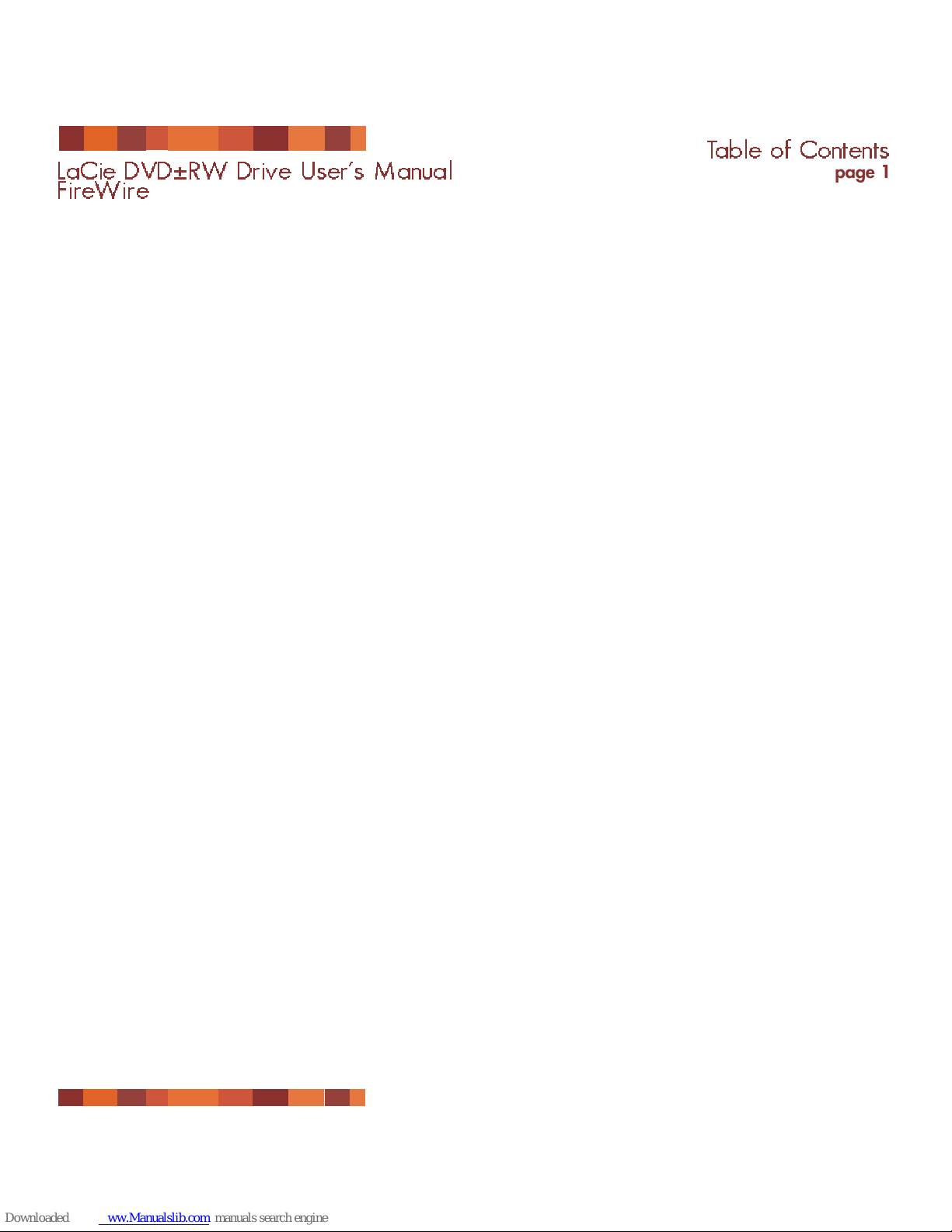
Table of Contents
Foreword 2
Precautions 4
1. Unpacking Your LaCie Drive 6
1.1. Minimum System Requirements 7
1.1.1. Mac Users 7
1.1.2. Windows Users 8
2. Getting Connected 9
2.1 Install the Recording Software 10
2.2 Connect the Power Supply and Switch On the Drive 11
2.3 Connect the FireWire Cable to the Drive and to Your Computer 12
3. Using Your LaCie Drive 13
3.1. Supported DVD and CD Formats 13
3.1.1. CD and DVD Media Definitions 14
3.1.2. DVD-Video Zone 15
3.2. Inserting Discs 16
3.3. Ejecting Discs 17
3.4. Emergency Ejection of Discs 17
3.5. Accessing Discs 18
3.6. Writing Discs 18
4. Helpful Information 20
4.1. Advice for Optimizing FireWire Connections 20
4.1.1. What Is FireWire? 20
4.1.2. Disconnecting FireWire Devices 21
4.1.3. Data Transfers 22
4.2 User Advice on MPEG-II Decoders 23
4.3 File System Formats - Definitions 23
4.4 DVD Capacity 24
5. Troubleshooting 25
6. Contacting Customer Support 30
7. Warranty 32
Table of Contents
page 1
LaCie DVD±RW Drive User’s Manual
FireWire
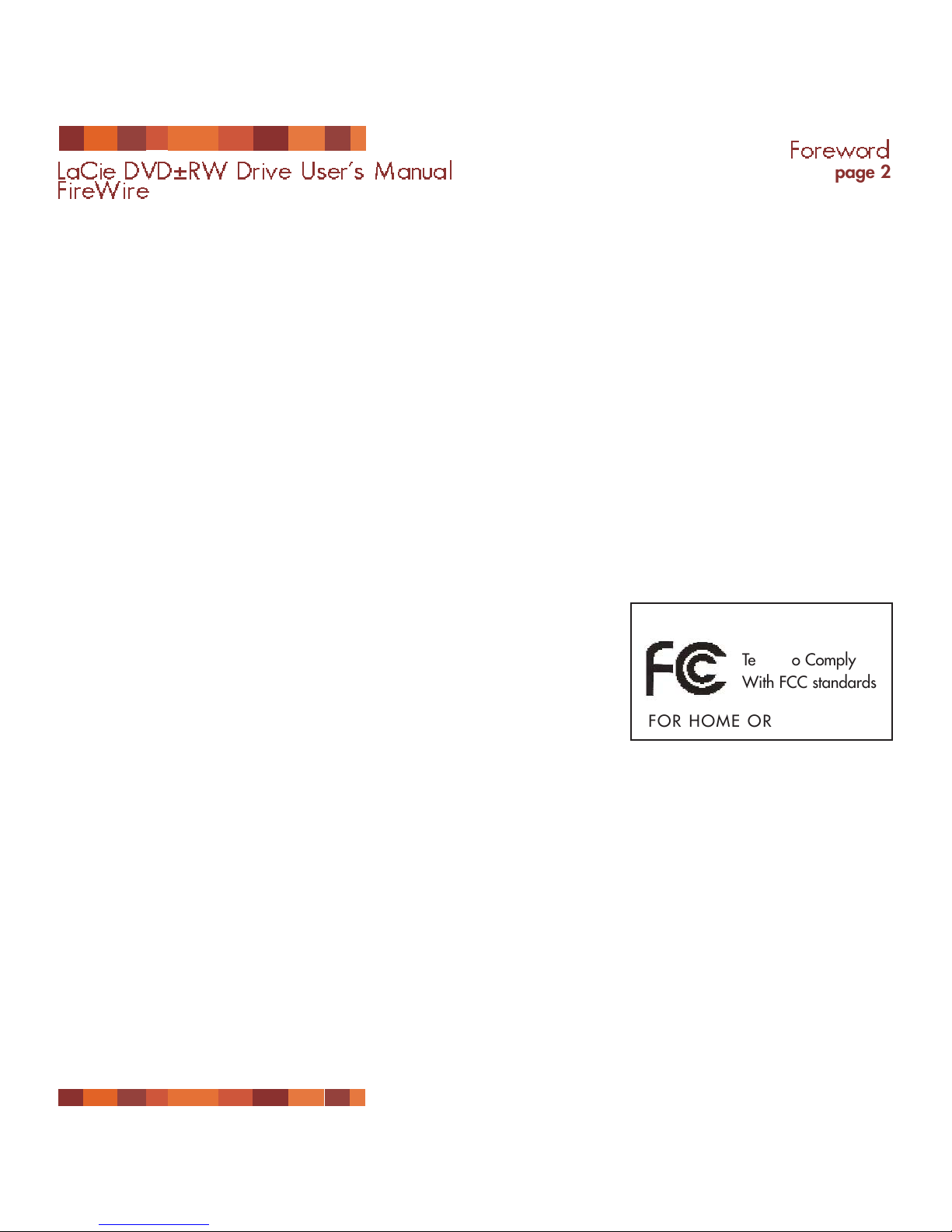
Copyrights
Copyright © 2004 LaCie. All rights reserved. No part of this publication may be reproduced, stored in a retrieval system, or
transmitted in any form or by any means, electronic, mechanical, photocopying, recording or otherwise, without the prior
written consent of LaCie.
Trademarks
Apple, Mac, Macintosh and FireWire are registered trademarks of Apple Computer, Inc. Sony and iLink are registered
trademarks of Sony Electronics. Microsoft, Windows, Windows 98 SE, Windows Millennium Edition, Windows 2000 and
Windows XP are registered trademarks of Microsoft Corporation. All trademarks mentioned in this manual are the property
of their respective owners.
Changes
The material in this document is for information only and is subject to change without notice. While reasonable efforts have
been made in the preparation of this document to assure its accuracy, LaCie assumes no liability resulting from errors or
omissions in this document, or from the use of the information contained herein. LaCie reserves the right to make changes or
revisions in the product design or the product manual without reservation and without obligation to notify any person of such
revisions and changes.
Federal Communications Commission Radio Frequency Interference Statement (FCC)
WARNING: Changes or modifications to this unit not expressly approved by the
party responsible for compliance could void the user’s authority to operate the
equipment. This equipment has been tested and found to comply with the limits for a
Class B digital device, pursuant to Part 15 of the FCC Rules. These limits are
designed to provide reasonable protection against harmful interference when the
equipment is operated in a commercial environment. This equipment generates, uses,
and can radiate radio frequency energy, and if not installed and used in accordance
with the instructions, may cause harmful interference to radio communications. However, there is no guarantee that
interference will not occur in a particular installation. If this equipment does cause harmful interference to radio or television
reception, which can be determined by turning the equipment off and on, the user is encouraged to correct the interference
by one of the following measures:
• Reorient or relocate the receiving antennas.
• Increase the separation between the equipment and the receiver.
• Connect the equipment into an outlet on a circuit different from that to which the receiver is connected.
• Consult the reseller or an experienced radio/TV technician for help.
Shielded cables and I/O cards must be used for this equipment to comply with the relevant FCC regulations.
This device complies with Part 15 of the FCC rules. Operation is subject to the following two conditions: (1) this device may
not cause harmful interference, and (2) this device must accept any interference received, including interference that may
cause undesired operation.
Foreword
page 2
LaCie DVD±RW Drive User’s Manual
FireWire
Tested To Comply
With FCC standards
FOR HOME OR OFFICE USE
LaCie Optical Drive - FireWire - 5I4
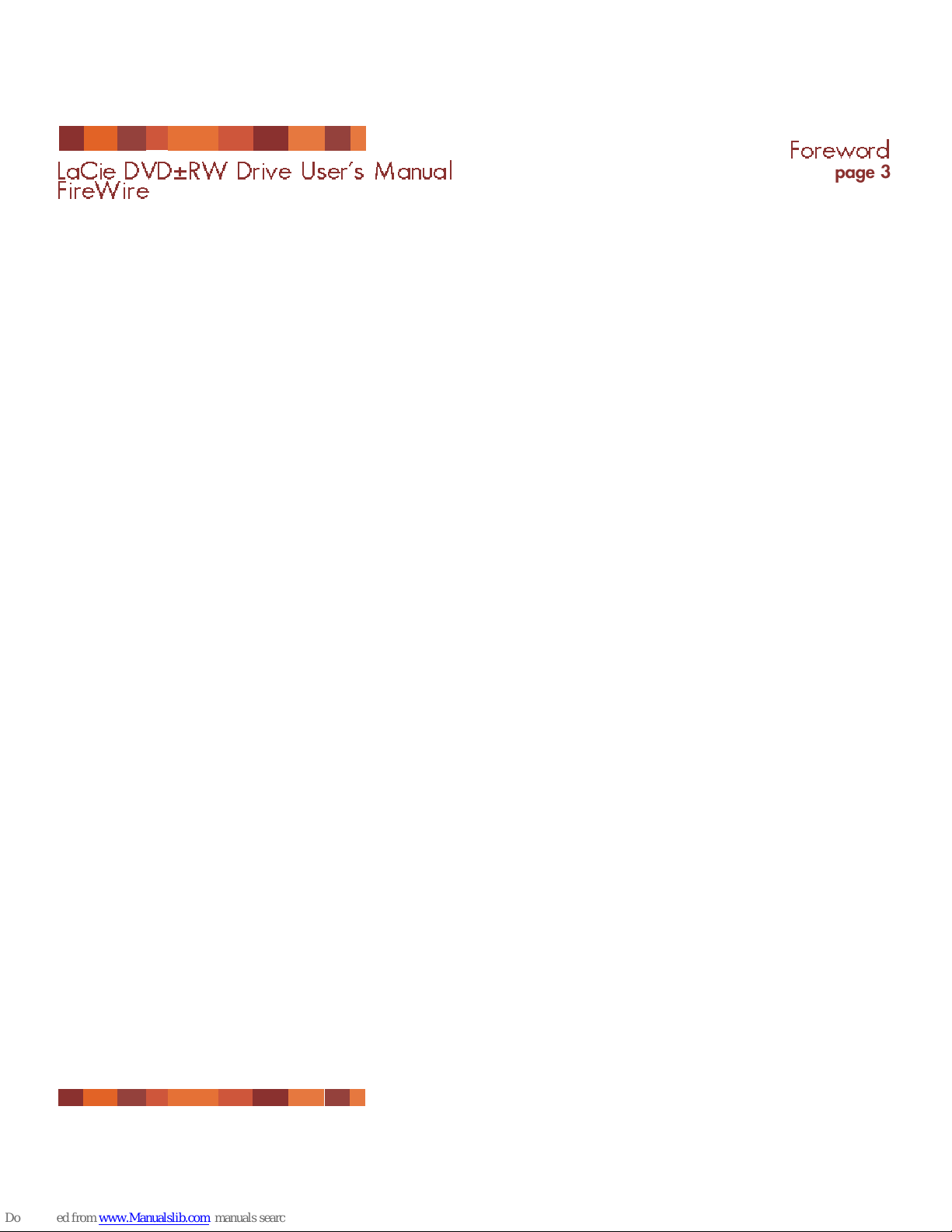
Canada Compliance Statement
This Class A digital apparatus meets all requirements of the Canadian Interference-Causing Equipment Regulations.
Manufacturer’s Declaration for CE Certification
We hereby certify that this device is in compliance with both the EMC Directive (89/336/EEC) and the Low Voltage Directive
(73/23/EEC) issued by the Commission of the European Community.
Compliance with these directives implies conformity to the following European Norms:
Class B EN60950, EN55022, EN50082-1, EN61000-3-2
With reference to the following conditions:
73/23/EEC Low Voltage Directive
89/336/EEC EMC Directive
Laser Products
This equipment is certified to comply with DHHS Rule 21 CFR Chapter I, subchapter J in effect as of date of manufacture. This
equipment is classified as a Class I Laser product and no hazardous laser radiation is emitted outside the drive.
Foreword
page 3
LaCie DVD±RW Drive User’s Manual
FireWire
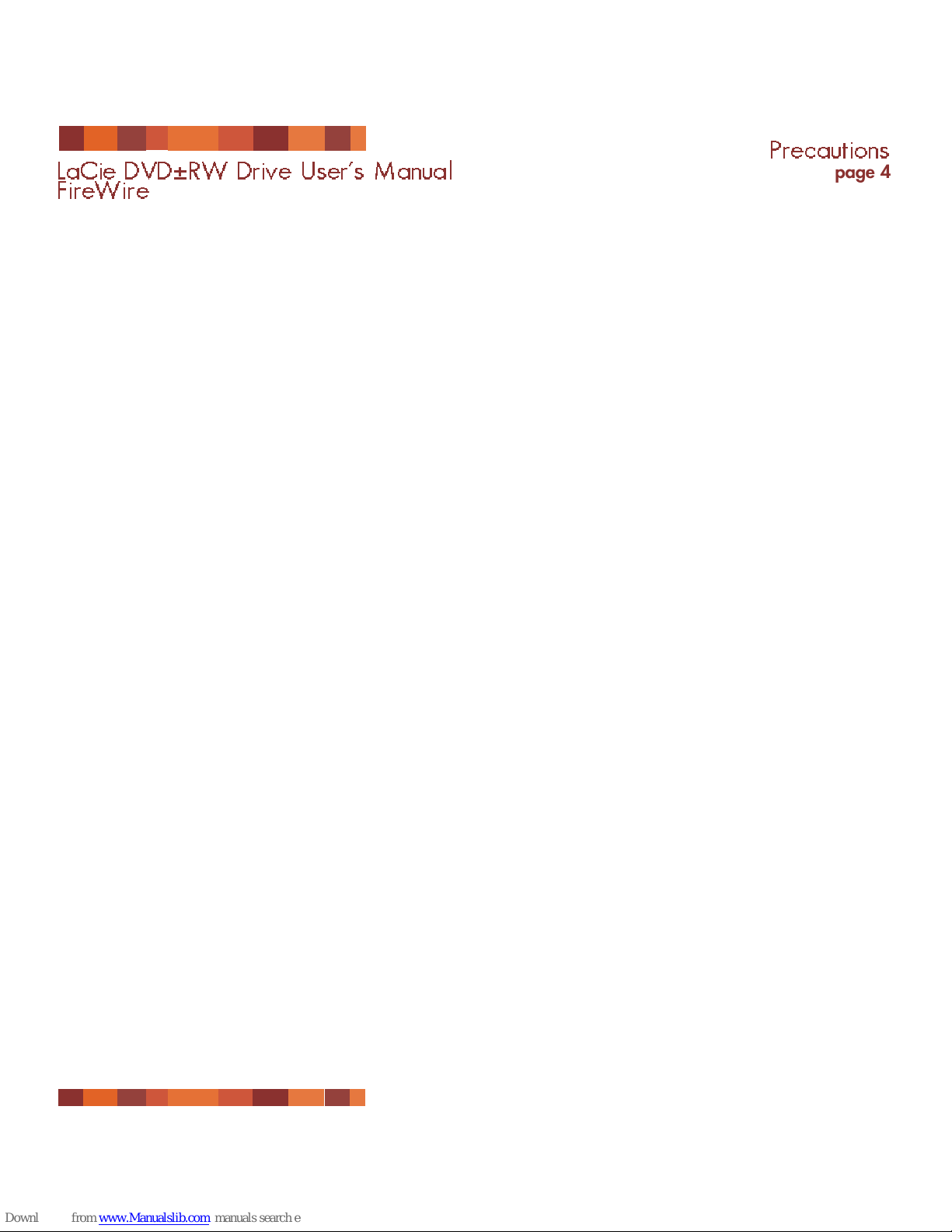
Health, Safety and General Use Precautions
The drive you have just purchased includes a laser diode device, which classifies it as a "Laser Class I" product. This laser is
not dangerous for the user under normal operating conditions. However, we strongly advise you not to place any reflective
objects in the disc loading system, due to the risk of exposure to laser emissions that may be reflected by such objects.
Always follow the basic precautions listed below to use your LaCie drive safely and correctly. Respecting these guidelines will
help to avoid the possibility of personal injury to yourself or others, as well as to prevent damage to your device and other
computer equipment. These precautions include, but are not limited to, the following:
Health and Safety Precautions:
• Read this User's Manual carefully, and follow the correct procedure when setting up the device.
• Do not look inside or place your hand over the open DVD/CD media tray. Never look directly or indirectly (with a mirror)
at the laser diode, even when the device is not in operation. If you expose your eyes or skin to the laser inside you drive, you
risk damage or loss of your vision or other personal injury.
• Do not open your drive or attempt to disassemble or modify it. Never insert any metallic object into the drive to avoid any
risk of electrical shock, fire, short-circuiting or dangerous emissions. Your drive contains no user-serviceable parts. If it
appears to be malfunctioning, have it inspected by qualified LaCie service staff.
• Never expose your device to rain or use it near water or in damp or wet conditions. Never place containers on it
containing liquids that may spill into its openings. Doing so increases the risk of electrical shock, short-circuiting, fire or
personal injury.
• Make sure that the computer and drive are electrically grounded. If the devices are not grounded, there is an increased risk
of electrical shock.
• Do not listen to audio with headphones at an excessive volume for prolonged periods of time. Doing so increases the risk of
hearing damage or loss.
• Before listening to music with your drive, set the volume control to minimum. Sudden bursts of sound at loud volumes can
cause immediate hearing damage or loss.
Precautions
page 4
LaCie DVD±RW Drive User’s Manual
FireWire

General Use Precautions:
• Do not expose the drive to temperatures outside the range of 5° C to 40° C (41° F to 104° F) during operation. Doing so
may damage the drive or disfigure its casing. Avoid placing your drive near a source of heat or exposing it to sunlight (even
through a window). Inversely, placing your drive in an environment that is too cold or humid may damage the unit.
• Do not block the ventilation outlets on the rear of the drive. These help to keep your drive cool during operation. Blocking
the ventilation outlets may cause damage to your drive and cause an increased risk of short-circuiting or fire.
• Always unplug the drive if there is a risk of lightning or if it will not be used for an extended period of time. Otherwise,
there is an increased risk of electrical shock, short-circuiting or fire.
• Do not place heavy objects on top of the drive or use excessive force on its buttons, connectors and tray. Doing so increases
the risk of damage to the device.
• Always place your drive in a horizontal position before using it. Otherwise, it may fall, causing damage to the device and
/ or corruption or loss of data.
• Always remove the disc from the disc tray before transporting your drive. Otherwise, written data may be destroyed or the
drive's internal components may be damaged.
• Never use excessive force on the disc loading system; discs should be inserted effortlessly into your drive. If you detect a
problem, consult the T
roubleshooting section.
• Protect your drive from excessive exposure to dust during use or storage. Dust can build up inside the device, increasing the
risk of damage or malfunction.
• Never use benzene, paint thinners, detergent or other chemical products to clean the outside of the drive. Such products will
disfigure and discolor the front panel and casing. Instead, use a soft, dry cloth to wipe the device.
Precautions
page 5
LaCie DVD±RW Drive User’s Manual
FireWire
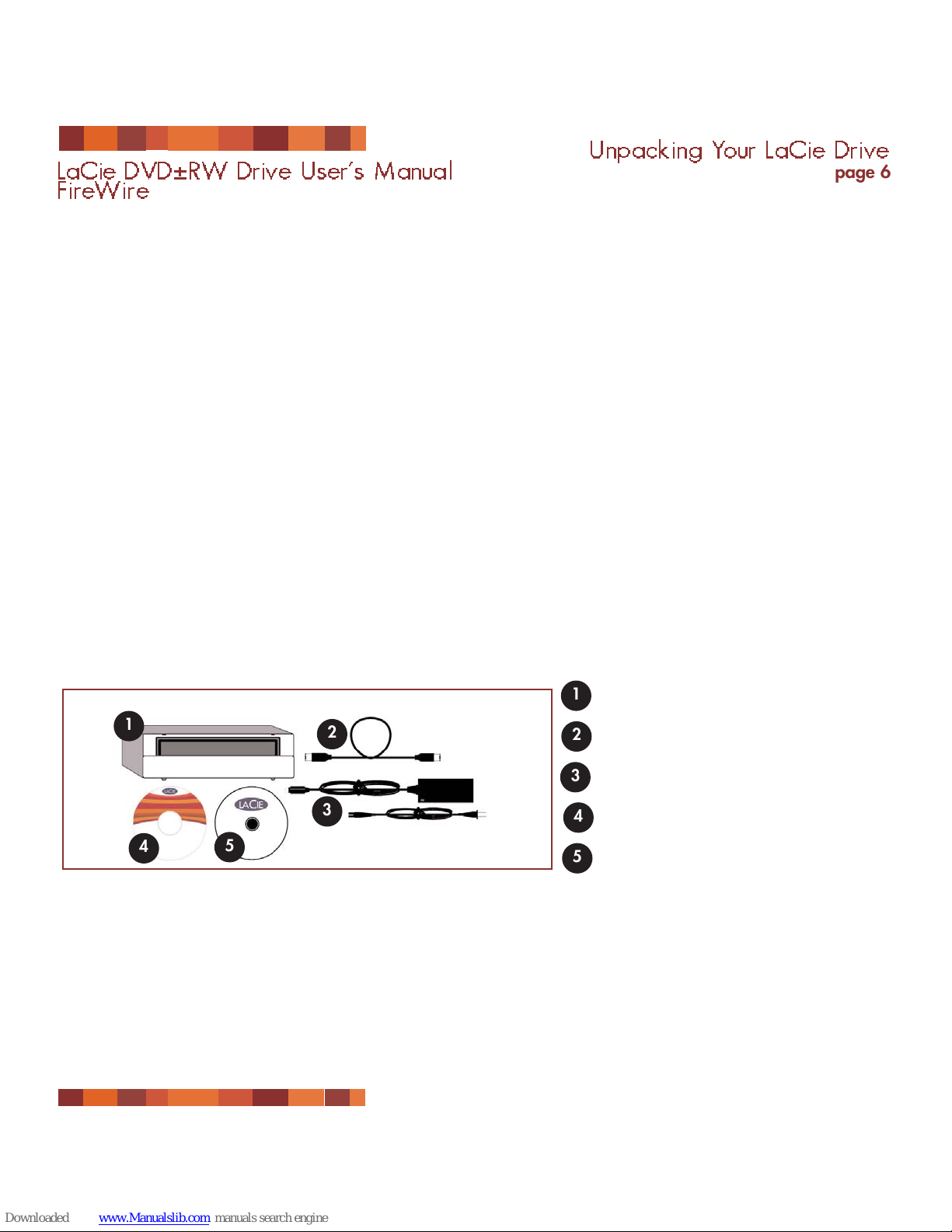
1. Unpacking Your LaCie DVD±RW Drive
Become the producer, director and star of your own DVD epics, the DJ with the freshest music compilations, and the IT expert
that archives all of your important files and data. Use your LaCie DVD±RW Drive in conjunction with the included software to
create a wide-range of multimedia projects, view DVDs and backup critical volumes and folders.
Double Layer DVD Recording
With the same technology that underpins Hollywood-style DVD-Videos, Double Layer (DL) discs are compatible with most
consumer set-top DVD players and computer DVD-ROM drives. On one DVD+R9 DL disc, you’ll be able to store up to four
hours of MPEG-2 video, sixteen hours of VHS-quality video or increase the video bit rate for higher quality movies. And with
8.5GB of storage space on a single DL disc, they’re ideal for archiving and backup applications, and could even be used as
replacement for tape in some instances.
Now you have the tools to make high-impact, professional quality DVD videos, conveniently make system backups and
preserve all of your memories for the future.
Within minutes you’ll be connected and creating. There’s no worries about compatibility, either, because the LaCie DVD±RW
Drive supports all the major DVD formats and works with both Macs and PCs.
LaCie DVD±RW Drive
FireWire 6-pin to 6-pin cable
Power supply and adapter cable
LaCie DVD Utilities CD-ROM (2)
Blank LaCie DVD-R media (1)
Unpacking Your LaCie Drive
page 6
LaCie DVD±RW Drive User’s Manual
FireWire
1
1
2
3
4
5
2
3
4
5
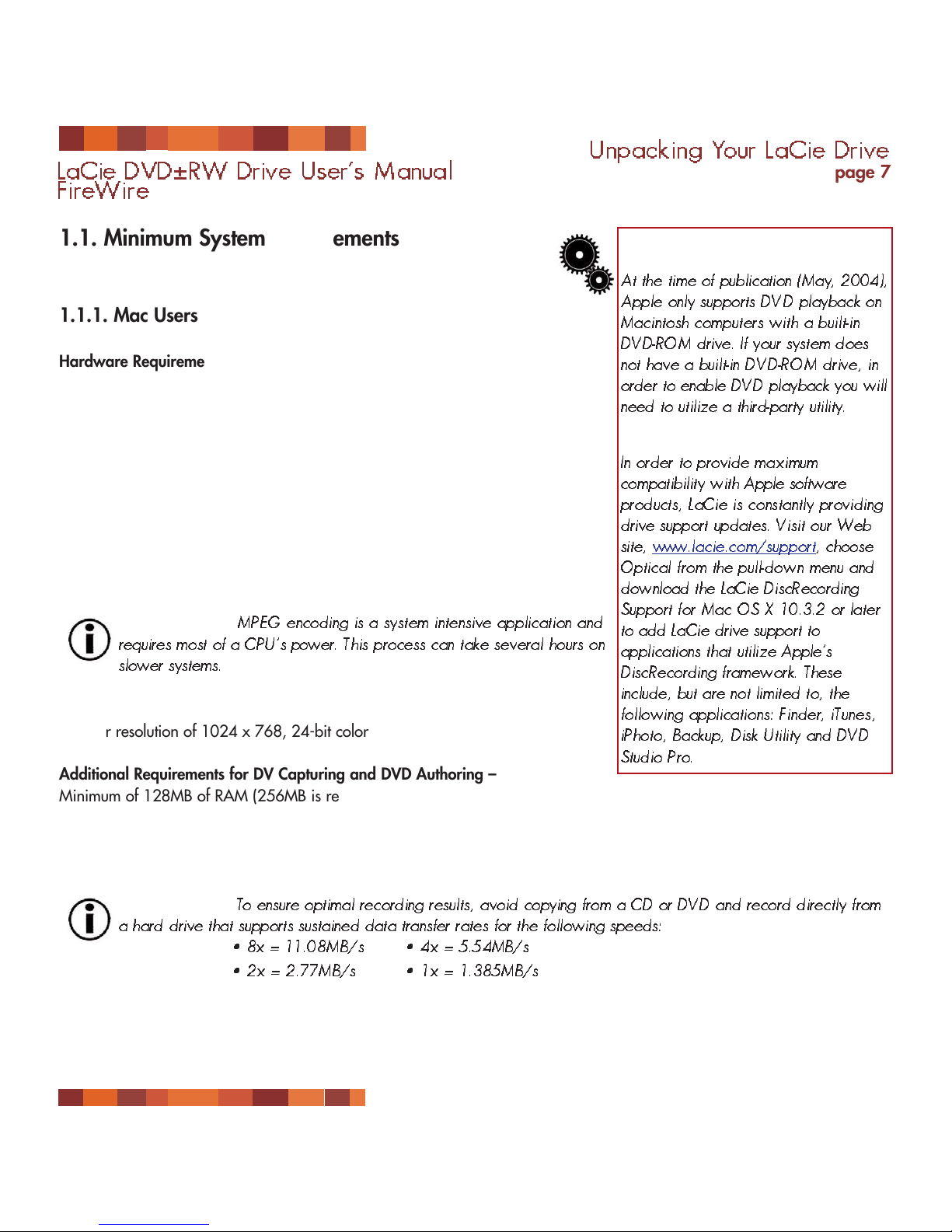
Unpacking Your LaCie Drive
page 7
LaCie DVD±RW Drive User’s Manual
FireWire
1.1. Minimum System Requirements
1.1.1. Mac Users
Hardware Requirements –
Computer equipped with a FireWire interface card.
System Requirements –
Double Layer Recording Single Layer Recording
• 8.5GB Double Layer disc • 4.7GB Single Layer disc
• 700MHz G4 or later • 700MHz G4 or later
• Mac OS 10.2 or later • Mac OS 9.1 or later
• 64MB of RAM • 16MB of RAM
(256MB is recommended) (24MB is recommended)
• QuickTime 6 or later • QuickTime 4.0 or later
Important Note:
MPEG encoding is a system intensive application and
requires most of a CPU’s power. This process can take several hours on
slower systems.
Additional Requirements for DVD playback and Pre-Mastering –
Monitor resolution of 1024 x 768, 24-bit color
Additional Requirements for DV Capturing and DVD Authoring –
Minimum of 128MB of RAM (256MB is recommended)
1GB of free hard disk space for every 5 minutes of DV video capture
4.5GB of free hard disk space for copying a single layer DVD-Video disc
8GB of free hard disk space for copying a double layer DVD-Video disc
Important Note:
To ensure optimal recording results, avoid copying from a CD or DVD and record directly from
a hard drive that supports sustained data transfer rates for the following speeds:
• 8x = 11.08MB/s • 4x = 5.54MB/s
• 2x = 2.77MB/s • 1x = 1.385MB/s
Tech Note:
Mac Users!
DVD Playback:
At the time of publication (May, 2004),
Apple only supports DVD playback on
Macintosh computers with a built-in
DVD-ROM drive. If your system does
not have a built-in DVD-ROM drive, in
order to enable DVD playback you will
need to utilize a third-party utility.
Apple Disc Recording Updater:
In order to provide maximum
compatibility with Apple software
products, LaCie is constantly providing
drive support updates. Visit our Web
site, www
.lacie.com/support, choose
Optical from the pull-down menu and
download the LaCie DiscRecording
Support for Mac OS X 10.3.2 or later
to add LaCie drive support to
applications that utilize Apple’s
DiscRecording framework. These
include, but are not limited to, the
following applications: Finder, iTunes,
iPhoto, Backup, Disk Utility and DVD
Studio Pro.
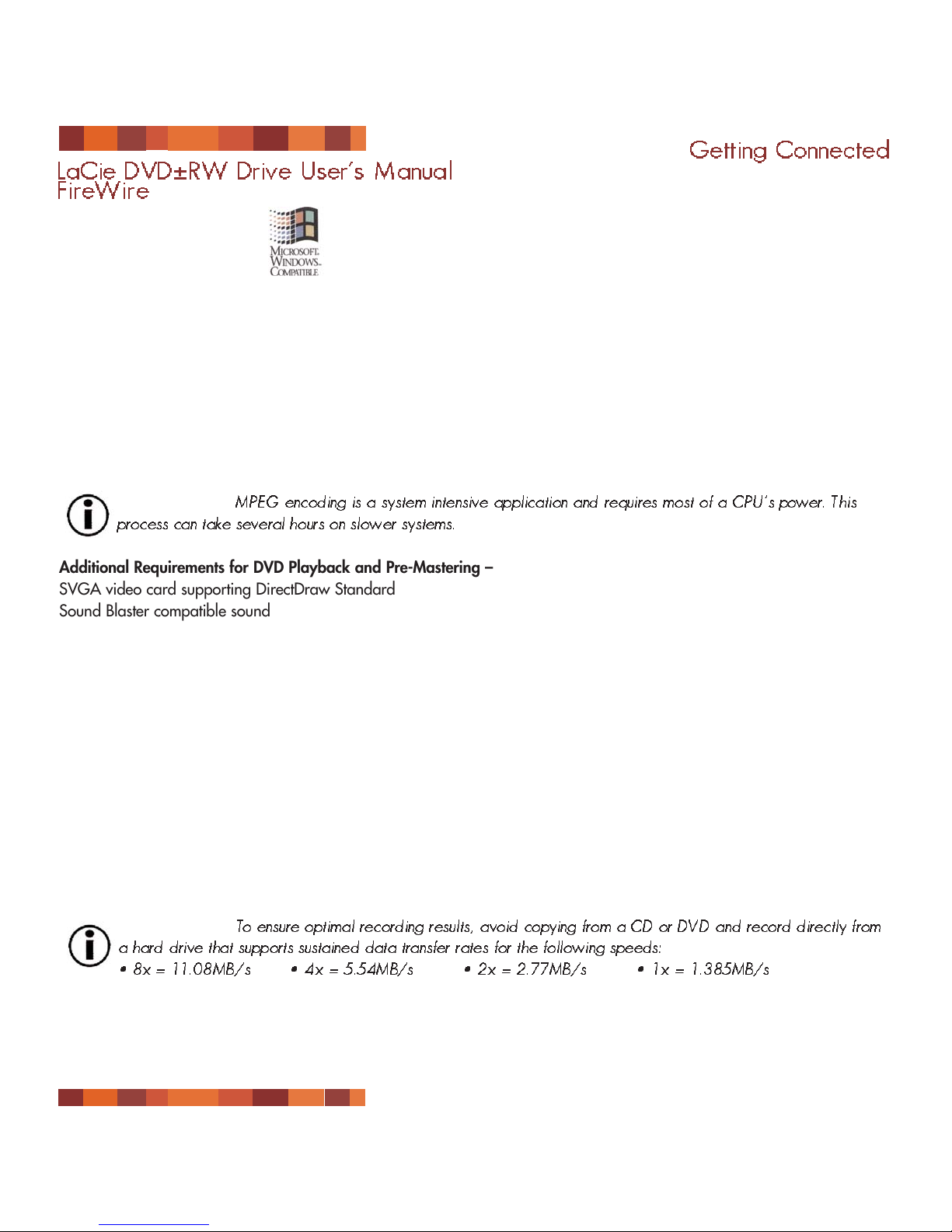
1.1.2. Windows Users
Hardware Requirements –
Computer equipped with a FireWire/IEEE 1394/iLink/DV interface card.
System Requirements –
Double Layer Recording Single Layer Recording
• 8.5GB Double Layer disc • 4.7GB Single Layer disc
• Windows 2000 (SP4 or later) or XP (SP1 or later) • Windows 98SE, Me, 2000 or XP
• 500-MHz Intel® Pentium III or equivalent • 500-MHz Intel Pentium III or equivalent
• 128MB of RAM (256MB is recommended) • 128MB of RAM
Important Note:
MPEG encoding is a system intensive application and requires most of a CPU’s power . This
process can take several hours on slower systems.
Additional Requirements for DVD Playback and Pre-Mastering –
SVGA video card supporting DirectDraw Standard
Sound Blaster compatible sound card
Microsoft DirectShow 6.4 or greater
Monitor resolution of 1024 x 768, 24-bit color
Additional Requirements for DV Capturing and DVD Authoring –
Minimum of 128MB of RAM (256MB is recommended)
1GB of free hard disk space for every 5 minutes of DV video capture
4.5GB of free hard disk space for copying a DVD-Video disc
8GB of free hard disk space for copying a double layer DVD-Video disc
Additional Requirements for Roxio Easy CD & DVD Creator and Easy Media Creator –
Easy CD & DVD Creator Easy Media Creator
Video Editing Intel Pentium III 500-MHz or faster Intel Pentium III 1.2-GHz or faster
DV/Analog to MPEG encoding Intel Pentium III 800-MHz or faster Intel Pentium III 1.2-GHz or faster
Important Note:
To ensure optimal recording results, avoid copying from a CD or DVD and record directly from
a hard drive that supports sustained data transfer rates for the following speeds:
• 8x = 11.08MB/s • 4x = 5.54MB/s • 2x = 2.77MB/s • 1x = 1.385MB/s
Getting Connected
page 8
LaCie DVD±RW Drive User’s Manual
FireWire
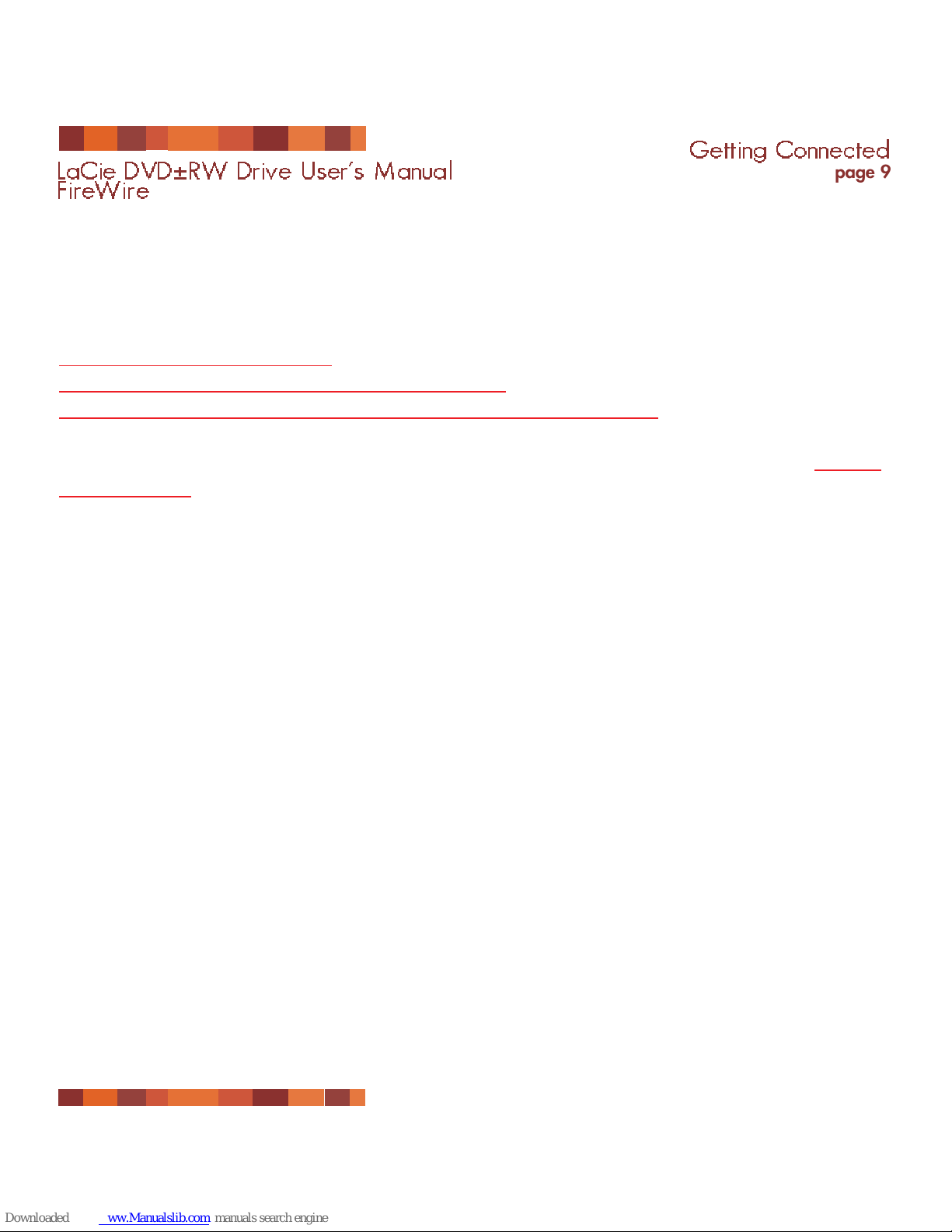
2. Getting Connected
Follow these steps to quickly get your LaCie Drive powered on and connected to your computer. Click on
a step to get started!
2.1. Install the Recor
ding Software
2.2. Connect the Power Supply and Switch On the Drive
2.3. Connect the FireWire Cable to Your LaCie Drive and to Your Computer
Once you’ve gotten the drive powered on and connected to your computer, move on to section 3. Using
Your LaCie Drive for important information on how to utilize your drive.
Getting Connected
page 9
LaCie DVD±RW Drive User’s Manual
FireWire
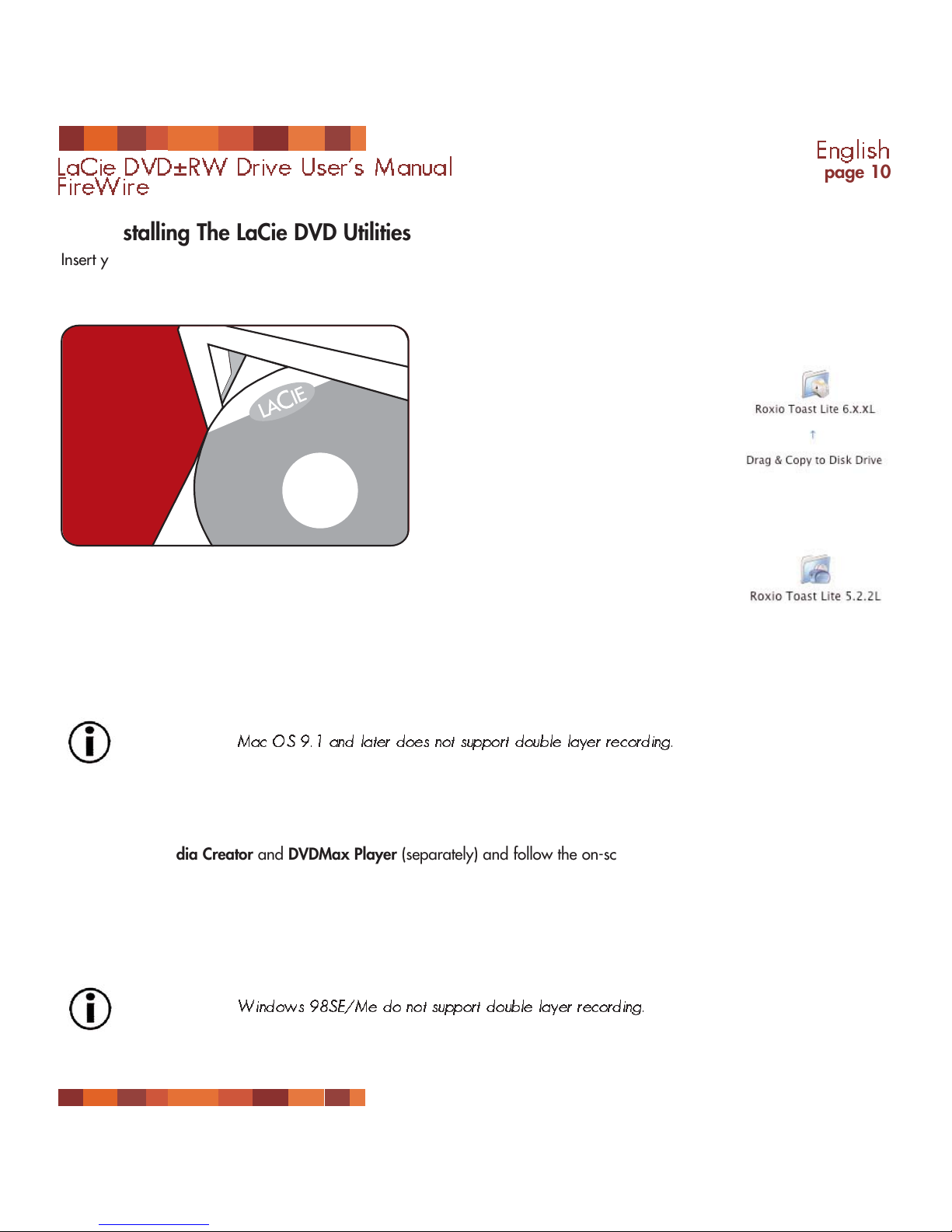
English
page 10
LaCie DVD±RW Drive User’s Manual
FireWire
2.1. Installing The LaCie DVD Utilities
Insert your LaCie DVD Utilities CD-ROM into your internal DVD/CD-ROM, and follow the instructions below that are based
on each particular operating system. For more information about the various programs, please refer to the Help sections of
the specific software program.
Mac Users:
Mac OS 10.2 and later –
Double-click the the LaCie DVD Utilities CDROM icon and then open the “Roxio Toast
Lite” folder. Drag and drop the Roxio Toast
Lite 6.x.x.L application icon into the
Applications folder on your hard drive.
Mac OS 9.1 and later –
Double-click the the LaCie DVD Utilities CDROM icon and then open the “Roxio Toast
Lite” folder. Click on the Roxio Toast Lite
5.2.2L icon on follow the on-screen
instructions to complete the installation.
Important Note:
Mac OS 9.1 and later does not support double layer recording.
Windows Users:
Windows 2000/XP –
Click on Easy Media Creator and DVDMax Player (separately) and follow the on-screen instructions to complete the
installation.
Windows 98SE/Me –
Click on Easy CD & DVD Creator, DVDMax Player and the USB 2.0 Drivers (if you will be using the Hi-Speed USB 2.0
interface) and follow the on-screen instructions to complete the installation.
Important Note:
Windows 98SE/Me do not support double layer recording.
DVD Utilities
