LaCie Rugged HD, LaCinema Rugged HD User Manual
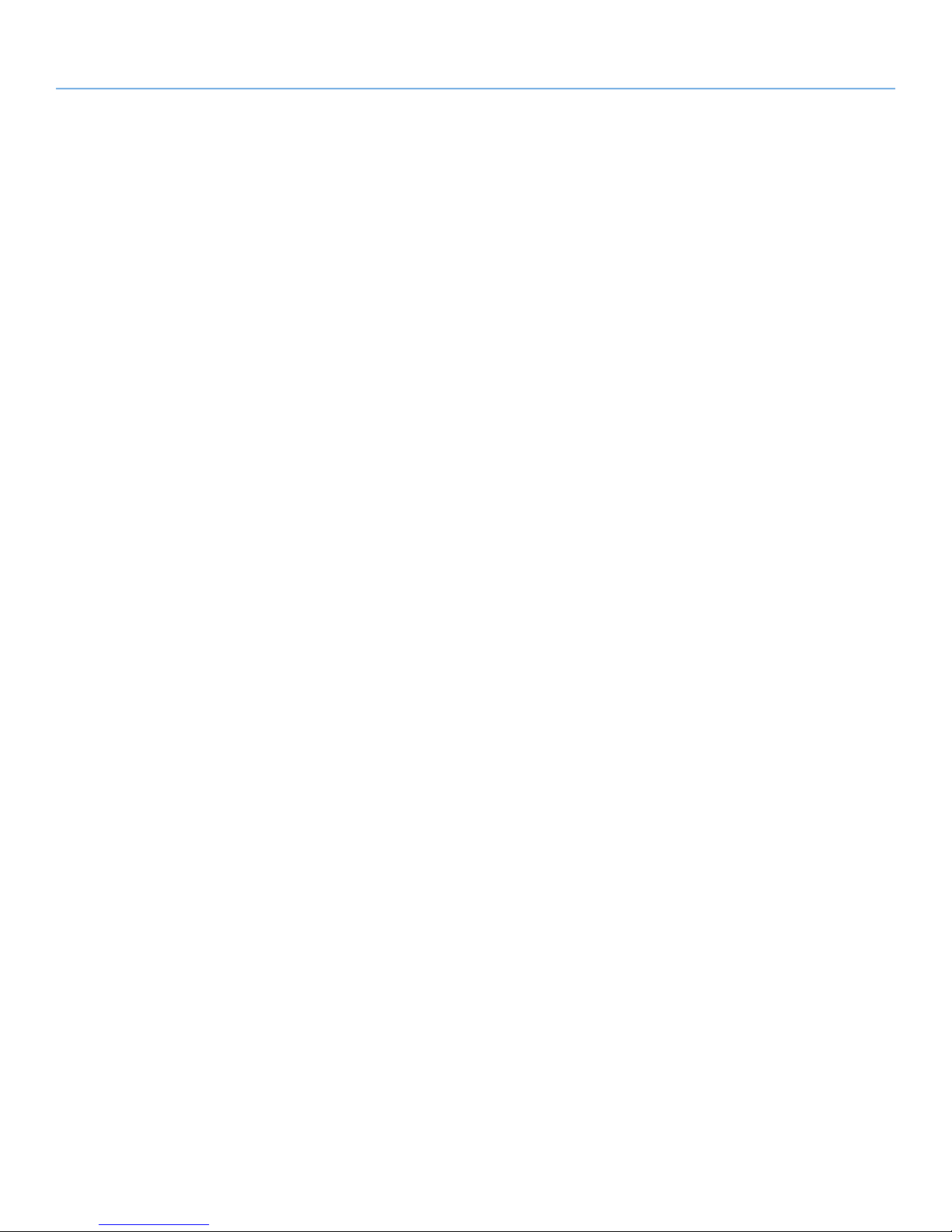
LaCinema Rugged HD Table of Contents
User Manual page 1
Table of Contents
1. Introduction................................................................................................................. 6
1.1. Minimum System Requirements ........................................................................................................ 7
1.1.1. Windows Users ................................................................................................................... 7
1.1.2. Mac Users .......................................................................................................................... 7
1.2. Supported Formats ......................................................................................................................... 7
1.3. Box Content ................................................................................................................................... 8
1.4. Languages ..................................................................................................................................... 8
1.5. Views of the LaCinema Rugged HD .................................................................................................. 9
1.5.1. Front View .......................................................................................................................... 9
1.5.2. Rear View ........................................................................................................................... 9
1.6. Cables and Connectors ................................................................................................................ 10
1.6.1. A/V (Audio/Video) Cables ................................................................................................. 10
1.6.2. USB Cable ....................................................................................................................... 10
2. Uploading Multimedia Files ...................................................................................... 11
2.1. Connecting the LaCinema Rugged to Your Computer...................................................................... 11
2.2. Transferring Files to the LaCinema Rugged HD ............................................................................... 12
2.2.1. Uploading Multimedia Files ............................................................................................... 12
2.2.2. Data File Storage .............................................................................................................. 12
2.3. Disconnecting Your LaCinema Rugged HD ..................................................................................... 13
2.3.1. Windows Users ................................................................................................................. 13
2.3.2. Mac Users ........................................................................................................................ 13
3. Connecting the LaCinema Rugged HD to Your TV ..................................................... 14
3.1. Power Connection ........................................................................................................................ 14
3.2. Audio/Video Connection ............................................................................................................... 14
3.2.1. Composite Video & Stereo Audio Cable ............................................................................. 14
3.2.2. HDMI Video Cable ........................................................................................................... 15
3.2.3. Optical Connection .......................................................................................................... 16
4. Using the Remote Control ......................................................................................... 17
4.1. Battery Installation ........................................................................................................................ 17
4.2. Remote Control Key Index ............................................................................................................. 18
5. Playing Multimedia Files............................................................................................ 19
5.1. Movies Menu ............................................................................................................................... 20
5.1.1. File information ................................................................................................................ 20
5.1.2. Auto Bookmark................................................................................................................. 21
5.1.3. Fast-forwarding and Rewinding .......................................................................................... 21
5.1.4. Video Setup ...................................................................................................................... 21
5.2. Music Menu ................................................................................................................................. 23
5.3. Photos Menu ................................................................................................................................ 24
5.3.1. Photos Setup .................................................................................................................... 24
5.4. Browser Menu .............................................................................................................................. 25
5.5. Autoplay Mode ............................................................................................................................ 25
5.6. Setup Menu ................................................................................................................................. 26
5.6.1. Video Settings ................................................................................................................... 26
5.6.2. Audio Settings .................................................................................................................. 28
5.6.3. Parameters ....................................................................................................................... 29
5.7. Firmware Update .......................................................................................................................... 32
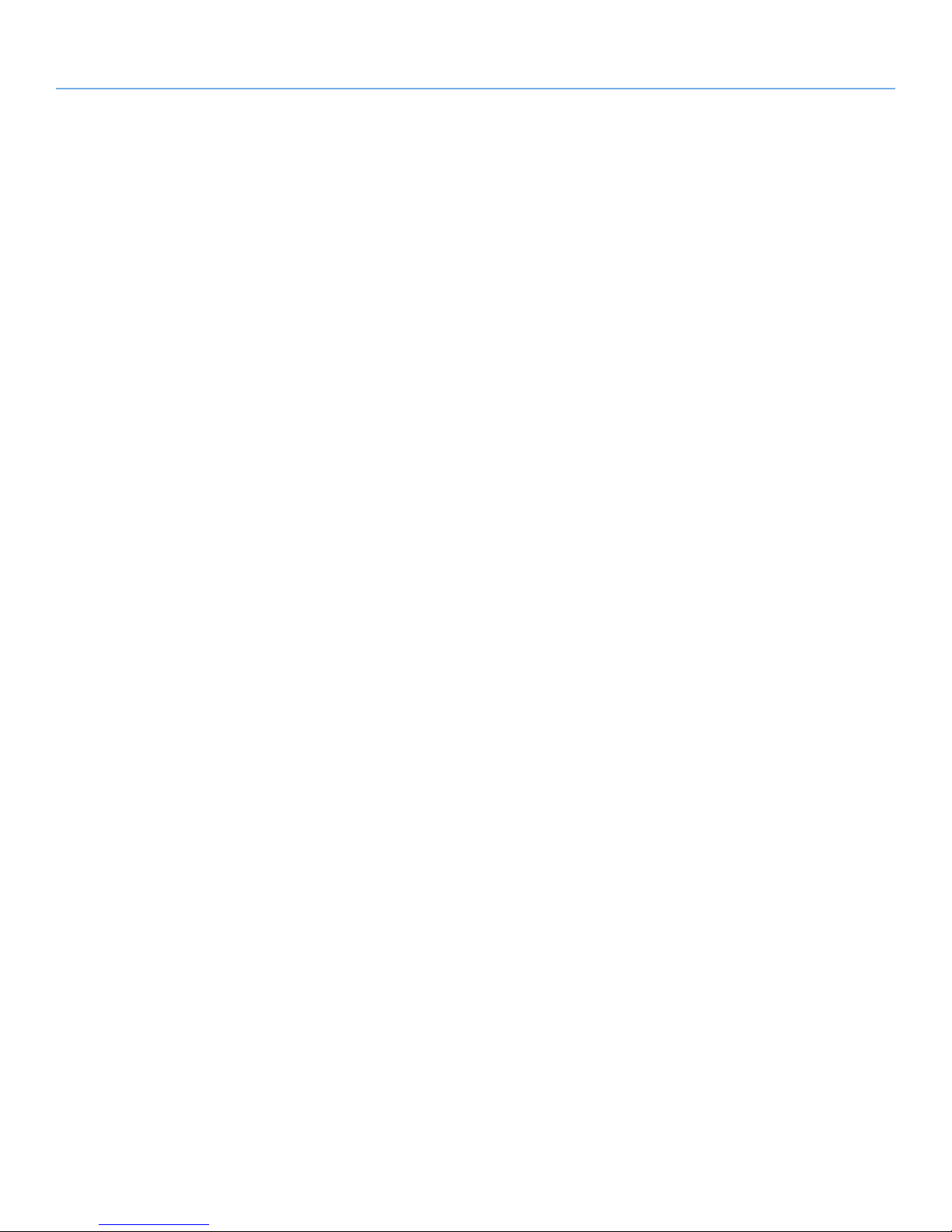
LaCinema Rugged HD Table of Contents
User Manual page 2
6. Reformatting the LaCinema Rugged HD .................................................................... 33
6.1. Windows Users ............................................................................................................................ 33
6.2. Mac Users ................................................................................................................................... 35
7. Technical Information................................................................................................ 36
7.1. HD File Format Compatibility ........................................................................................................ 36
7.2. Optimizing Data Transfers ............................................................................................................. 36
8. Troubleshooting ........................................................................................................ 37
8.1. Troubleshooting: Mac Users .......................................................................................................... 37
8.2. Troubleshooting: Windows Users ................................................................................................... 39
8.3. Troubleshooting: TV/Stereo Connection ......................................................................................... 40
9. Contacting Customer Support ................................................................................... 41
9.1. LaCie Technical Support Contacts.................................................................................................. 42
10. Warranty Information ............................................................................................... 43
11. Glossary .................................................................................................................... 44
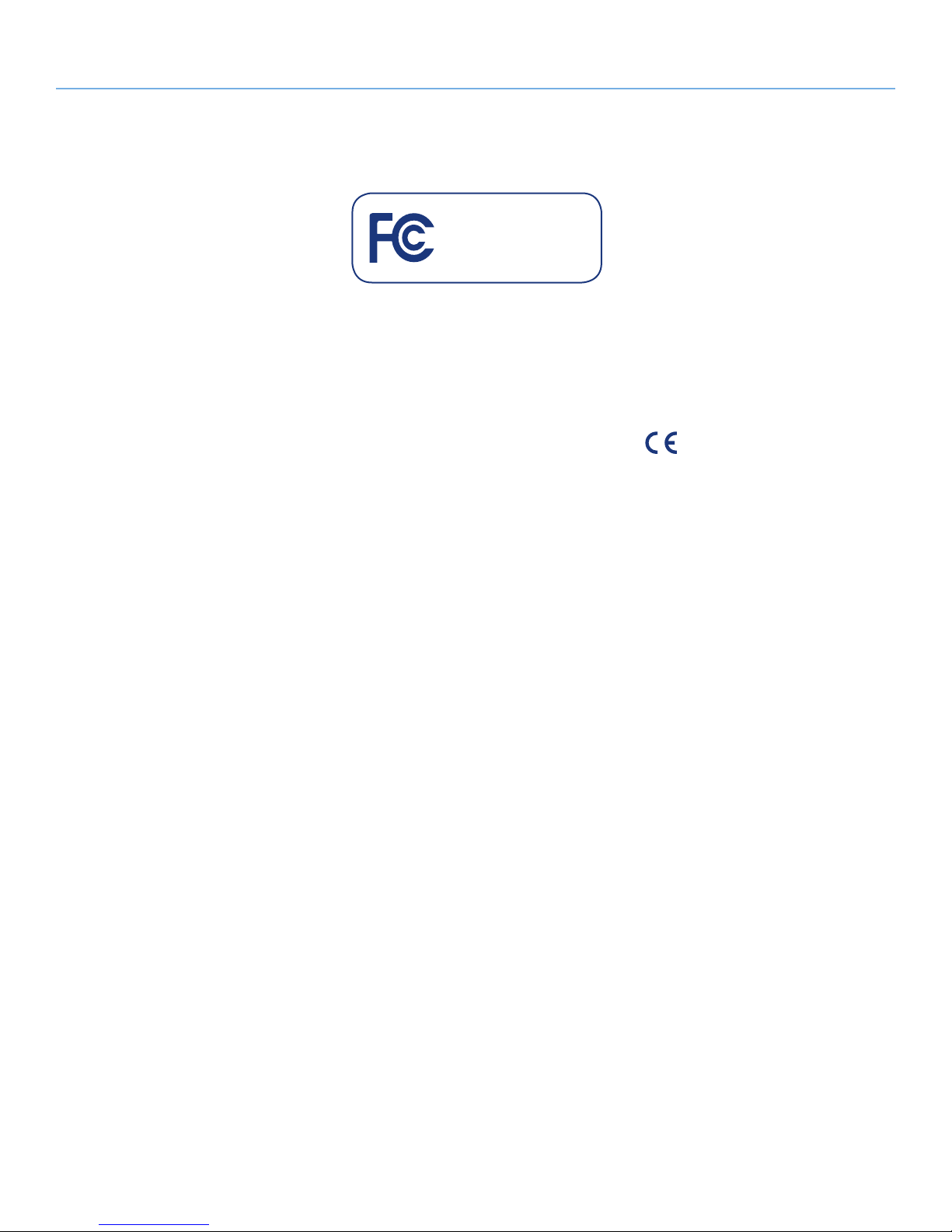
LaCinema Rugged HD Foreword
User Manual page 3
Copyrights
Copyright © 2011 LaCie. All rights reserved. No part of this publication may be
reproduced, stored in a retrieval system, or
transmitted in any form or by any means,
electronic, mechanical, photocopying, recording or otherwise, without the prior written consent of LaCie.
Trademarks
Apple, Mac, and Macintosh are registered
trademarks of Apple Inc. Microsoft, Windows 98, Windows 98 SE, Windows 2000,
Windows Millennium Edition, Windows XP
and Windows Vista are registered trademarks of Microsoft Corporation. Other
trademarks mentioned in this manual are
the property of their respective owners.
Changes
The material in this document is for information only and subject to change without
notice. While reasonable efforts have been
made in the preparation of this document
to assure its accuracy, LaCie assumes no
liability resulting from errors or omissions
in this document, or from the use of the information contained herein. LaCie reserves
the right to make changes or revisions in
the product design or the product manual
without reservation and without obligation
to notify any person of such revisions and
changes.
Canada Compliance Statement
This Class B digital apparatus meets all
requirements of the Canadian InterferenceCausing Equipment Regulations.
FCC Statement
LaCinema Rugged HD
Tested to comply with FCC
standar ds for home or office
use
This device complies with Part 15 of the
FCC Rules. Operation is subject to the following conditions:
1. The devices may not cause harmful interference
2. The devices must accept any interference received, including interference
that may cause undesired operation.
NOTE: This equipment has been tested and
found to comply with the limits for a Class B
digital device, pursuant to Part 15 of the FCC
Rules. These limits are designed to provide
reasonable protection against harmful interference in a residential installation. This equipment generates, uses and can radiate radio
frequency energy and, if not installed and used
in accordance with the instructions, may cause
harmful interference to radio communications.
However, there is no guarantee that interference will not occur in a particular installation.
If this equipment does cause harmful interference to radio or television reception, which
can be determined by turning the equipment
off and on, the user is encouraged to try and
correct the interference by one or more of the
following measures:
✦ Reorient or relocate the receiving an-
tenna.
✦ Increase the separation between the
equipment and receiver.
✦ Connect the equipment into an out-
let on a circuit different from that to
which the receiver is connected.
✦ Consult the dealer or an experienced
radio/TV technician for help.
Modifications to this product not authorized
by LaCie could void the FCC & Industry
Canada regulations and negate your authority to operate the product.
Manufacturer’s Declaration
for CE Certification
We, LaCie, solemnly declare that this
product conforms to the following European directives: 2004/108/EC (EMC), and
2006/95/EC (Safety)
CAUTION: Modifications not authorized by
the manufacturer may void the user’s authority to operate this device.
110427v1.1
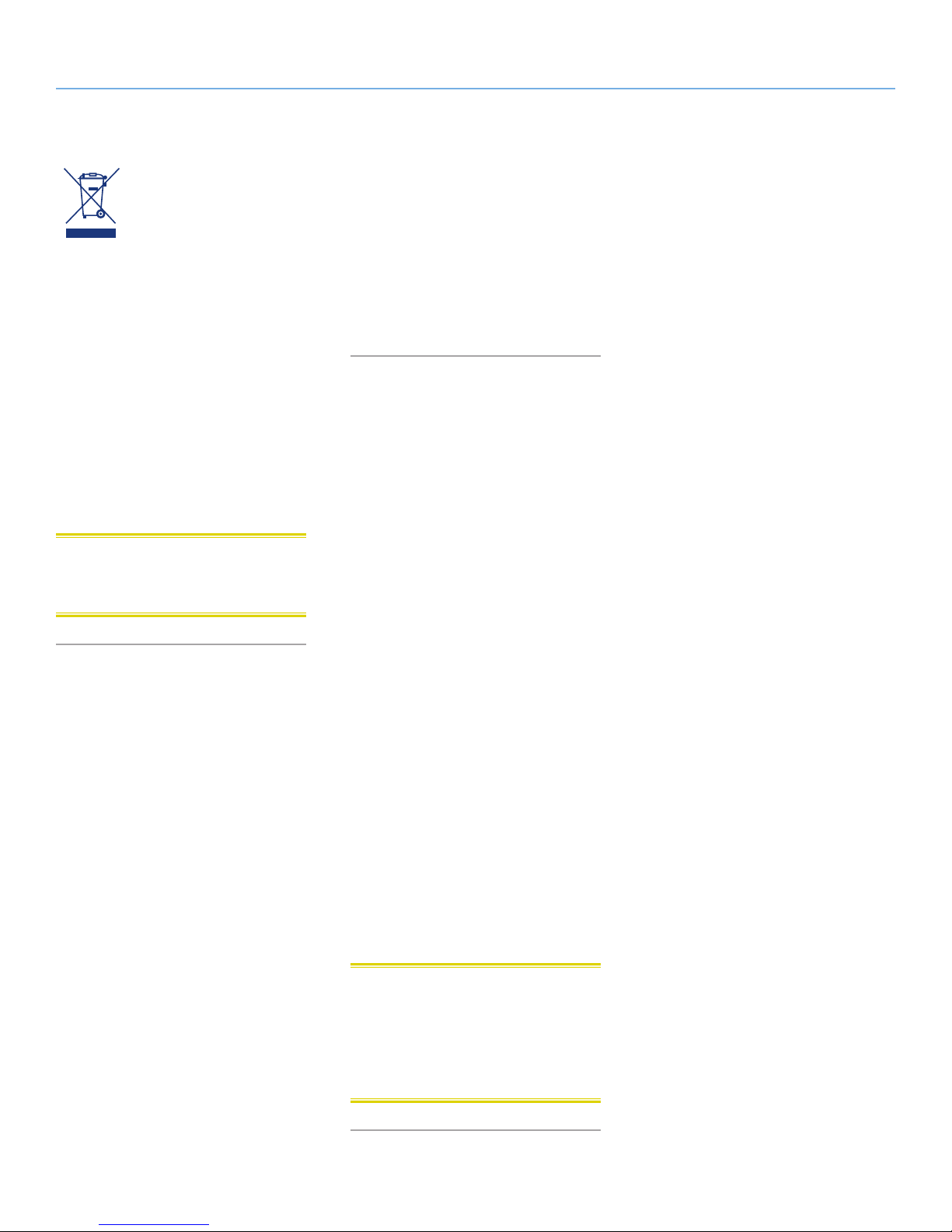
LaCinema Rugged HD Foreword
User Manual page 4
This symbol on the product
or on its packaging indicates
that this product must not be
disposed of with your other
household waste. Instead, it
is your responsibility to dispose of your waste
equipment by handing it over to a designed
collection point for the recycling of waste
electrical and electronic equipment. The separate collection and recycling of your waste
equipment at the time of disposal will help to
conserve natural resources and ensure that it
is recycled in a manner that protects human
health and the environment. For more information about where you can drop off your
waste equipment for recycling, please contact
your local city office, your household waste
disposal service, or the shop where you purchased the product.
CAUTION: The LaCinema Rugged HD’s
warranty may be void as a result of the failure to respect the precautions listed above.
Health and Safety
Precautions
✦ Only qualified persons are autho-
rized to carry out maintenance on
this device.
✦ Read this User Manual carefully and
follow the correct procedure when
setting up the device.
✦ Do not open a disk drive or attempt to
disassemble or modify it. Never insert
any metallic object into the drive to avoid
any risk of electrical shock, fire, shortcircuiting or dangerous emissions. The
disk drives shipped with your LaCinema
Rugged HD contain no user-serviceable
parts. If it appears to be malfunctioning, have it inspected by a qualified
LaCie Technical Support representative.
✦ Never expose your device to rain,
or use it near water, or in damp or
wet conditions. Never place objects
containing liquids on the LaCinema
Rugged HD, as they may spill into its
openings. Doing so increases the risk
of electrical shock, short-circuiting,
fire or personal injury.
✦ Make sure that the computer and
LaCinema Rugged HD are electrically grounded. If the devices are not
grounded, there is an increased risk
of electrical shock. Power requirements 100-240 V~, 1.5 A, 60-50
Hz, (Supply voltage fluctuations not
exceeding ± 10% of the nominal,
transient over-voltages according to
over-voltage category II).
General Use Precautions
✦ Do not expose the LaCinema Rug-
ged HD to temperatures outside
the range of 5° C to 30° C (41° F
to 86° F); or to operational humidity
beyond 5-80%, non-condensing, or
non-operating humidity beyond 1090%, non-condensing. Doing so may
damage the LaCinema Rugged HD
or disfigure its casing. Avoid placing
your LaCinema Rugged HD near a
source of heat or exposing it to sunlight (even through a window). Inversely, placing your LaCinema Rugged HD in an environment that is too
cold or humid may damage the unit.
✦ Always unplug the LaCinema Rugged
HD from the electrical outlet if there is a
risk of lightning or if it will be unused for
an extended period of time. Otherwise,
there is an increased risk of electrical
shock, short-circuiting or fire.
✦ Use only the power supply shipped
with the device.
✦ Do not place objects on top of the
LaCinema Rugged HD or use excessive force on it.
✦ Never use excessive force on your
LaCinema Rugged HD. If you detect
a problem, see the Troubleshooting
section in this manual.
CAUTION: A shielded-type power cord
is required in order to meet FCC emission
limits and also to prevent interference to the
nearby radio and television reception. It is
essential that only the supplied power cord
be used.
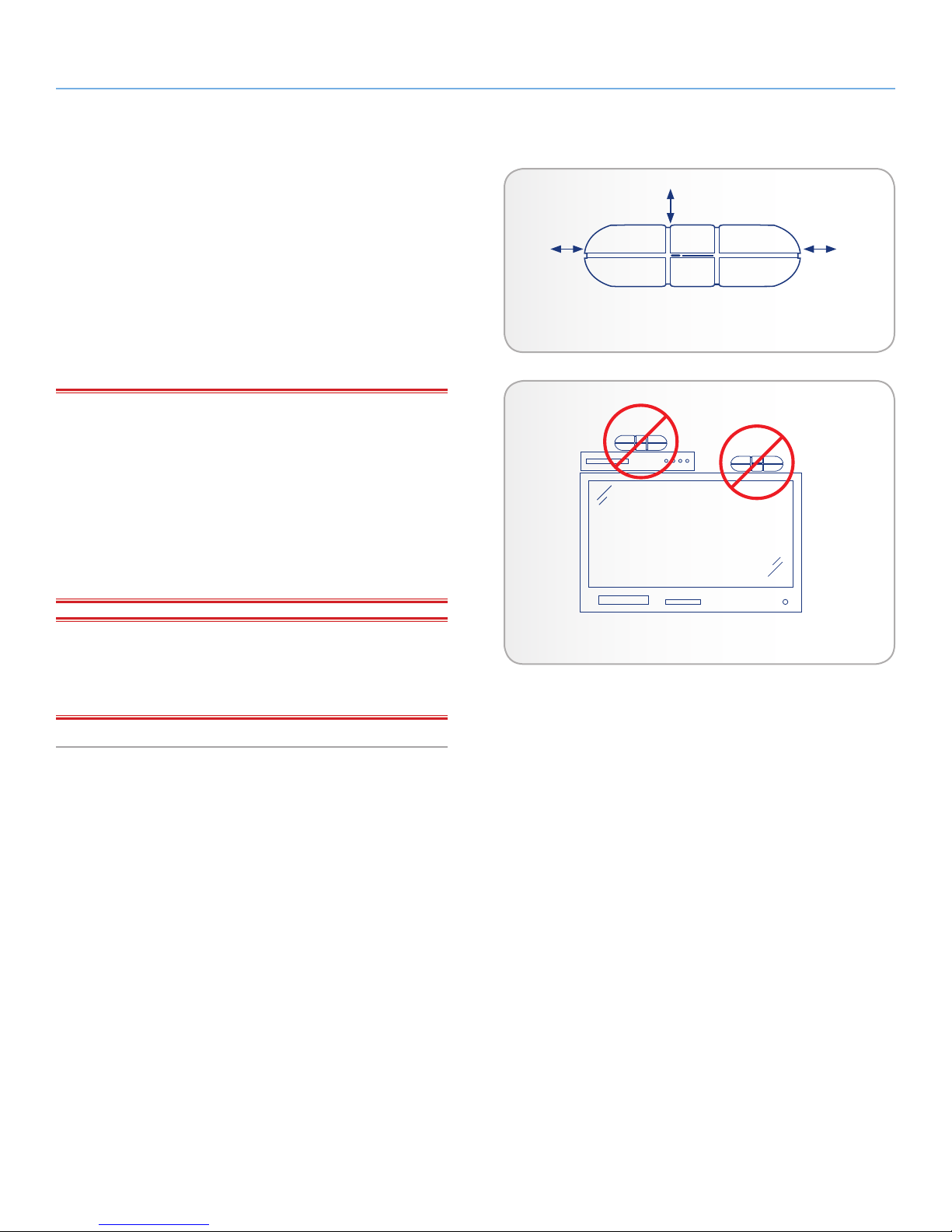
LaCinema Rugged HD Foreword
User Manual page 5
Operating Environment Temperatures
✦ Do not expose the LaCinema Rugged HD to temperatures out-
side the range of 5° C to 30° C (41° F to 86° F). As high end
audio/video appliance, the LaCinema Rugged HD has been
designed with an efficient ventilation system. Allow 5 cm of
clearance for airflow on all sides of the LaCinema Rugged to
prevent overheating. See Fig. 01.
✦ Do not stack the LaCinema Rugged HD on another audio/
video appliance such as a TV, VCR or DVD player. Other
audio/video appliances require sufficient airflow and carry the
same precautions of use. See Fig. 02.
IMPORTANT INFO: Any loss, corruption or destruction of data
while using a LaCie drive is the sole responsibility of the user, and
under no circumstances will LaCie be held liable for the recovery or
restoration of this data. To help prevent the loss of your data, LaCie
highly recommends that you keep TWO copies of your data; one
copy on your external hard disk, for instance, and a second copy
either on your internal hard disk, another external hard disk or some
other form of removable storage media. LaCie offers a complete
line of CD and DVD drives. If you would like more information on
backup, please refer to our website.
Fig. 01
5 cm
5 cm5 cm
IMPORTANT INFO: 1GB = 1,000,000,000 bytes. 1TB =
1,000,000,000,000 bytes. Once formatted, the actual available
storage capacity varies depending on operating environment (typically 5-10% less).
Fig. 02
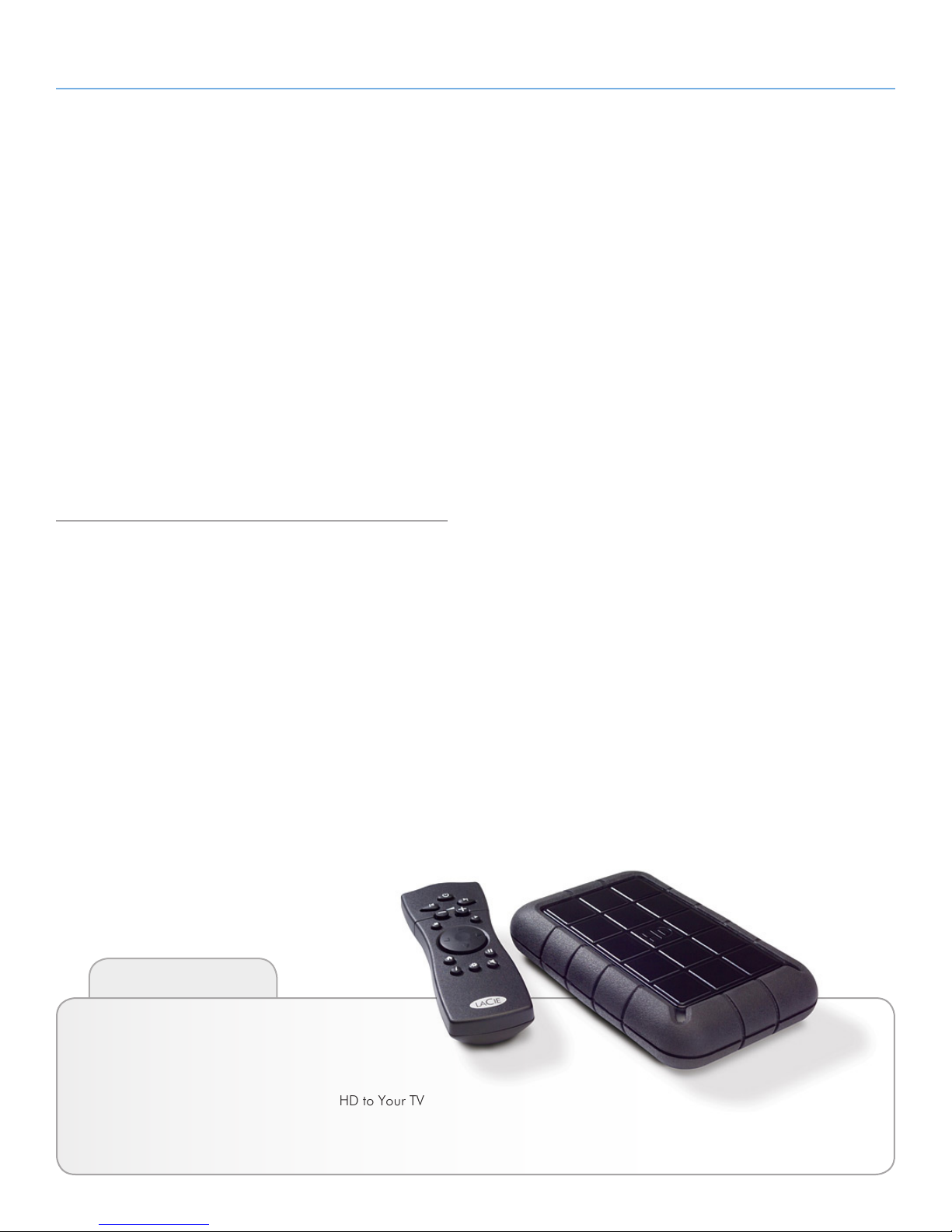
LaCinema Rugged HD Introduction
User Manual page 6
1. Introduction
Congratulations on the purchase of your new LaCinema Rugged
HD! The portable LaCinema Rugged HD plugs directly into a wide
array of audio/visual equipment for instant playback of stored home
movies, music or photos. And with high-quality video and quality
audio, there’s no compromise on performance.
To get started, use your Mac or PC to transfer your movies, music
and photos to the LaCinema Rugged HD. Then, simply connect the
LaCinema Rugged HD to your TV and use the included remote to
easily navigate through the menus to listen to music, view photos or
watch movies.
The LaCinema Rugged HD allows you to choose from MPG, AVI,
MP4, MKV, WMV, ISO, VOB, IFO, ASF, TS, TP, TRP, MTS, M2TS,
and DAT video formats for easy playback.
Quick Links
Click a topic:
✦ Uploading Multimedia Files
✦ Connecting the LaCinema Rugged HD to Your TV
✦ Playing Multimedia Files
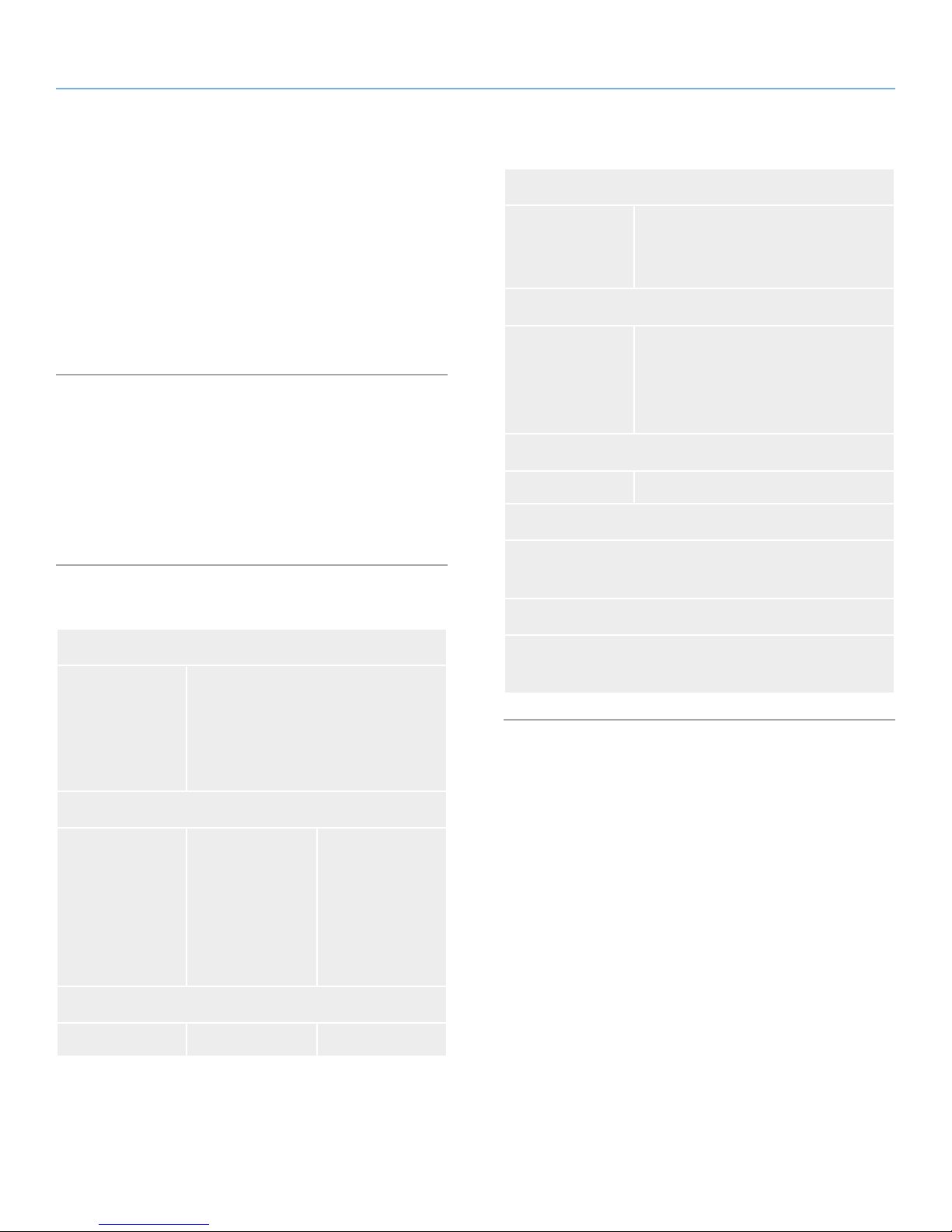
LaCinema Rugged HD Introduction
User Manual page 7
1.1. Minimum System Requirements
1.1.1. Windows Users
✦ 500MHz Intel Pentium II processor or later
✦ Windows 2000, XP or Vista
✦ 256MB RAM
✦ USB interface port
✦ Internet connection (for downloading updates)
1.1.2. Mac Users
✦ G4 or later, or Intel Core Duo
✦ Mac OS X 10.3
✦ 256MB RAM
✦ USB interface port
✦ Internet connection (for downloading updates)
1.2. Supported Formats
Photo File Types
✦ PNG
✦ GIF
✦ BMP
Audio
✦ MP3
✦ WMA
✦ WAV
✦ OGG
Playlists
✦ M3U ✦ PLS
Video Outputs
✦ Composite video: NTSC/PAL
✦ HDMI
Audio Outputs
✦ JPEG (except Progressive JPEG)
✦ HD-JPEG
✦ AAC**
✦ AC3
✦ MP4
✦ PCM
Video Codecs
✦ MPEG-1
✦ MPEG-2
✦ MPEG-2 HD
✦ MPEG4 Part
2 ASP
✦ XviD
✦ VC-1
✦ H.264
✦ WMV9
Video File Types
✦ MPG
✦ MPEG
✦ MP4
✦ AVI
✦ ISO
✦ VOB
✦ IFO
✦ WMV
✦ MKV
✦ TP
✦ TRP
Subtitles
✦ SRT ✦ SUB ✦ SMI
✦ TS
✦ ASF
✦ DAT
✦ MTS
✦ M2TS
✦ Dual Stereo analog audio (left and right)
✦ Optical SPDIF
* Mac OS: DVD Video function is supported via VOB / IFO (Video_
TS folder). DVD ISO file size cannot exceed more than 4GB. FAT32
/ MS-DOS file system does not support file sizes higher than 4GB.
Do not format in HFS+ file system as it is not supported.
** Supports iTunes encoded (m4a) and non-DRM protected purchased songs.

LaCinema Rugged HD Introduction
User Manual page 8
1.3. Box Content
Your LaCinema Rugged HD package contains the system tower and
an accessories box containing the items listed below.
1. LaCinema Rugged HD
2. Remote control
3. 2 x AAA batteries
4. Video composite + stereo cable
5. HDMI cable
6. USB cable
7. External power supply
8. Quick Install Guide
9. LaCie Utilities CD-ROM (with detailed User Manual and soft-
ware)
IMPORTANT INFO: Please save your packaging. In the event that
the drive should need to be repaired or serviced, it must be returned
in its original packaging.
1.4. Languages
Supported Languages
❖ English ❖ Dutch
❖ French ❖ Russian
❖ German ❖ Swedish
❖ Italian ❖ Spanish
Please check the LaCie website for a complete list of supported languages.
LaCinema
R U G G E D
DES I GN B Y N E IL P OU L T O N
HD
Quick Install Guide
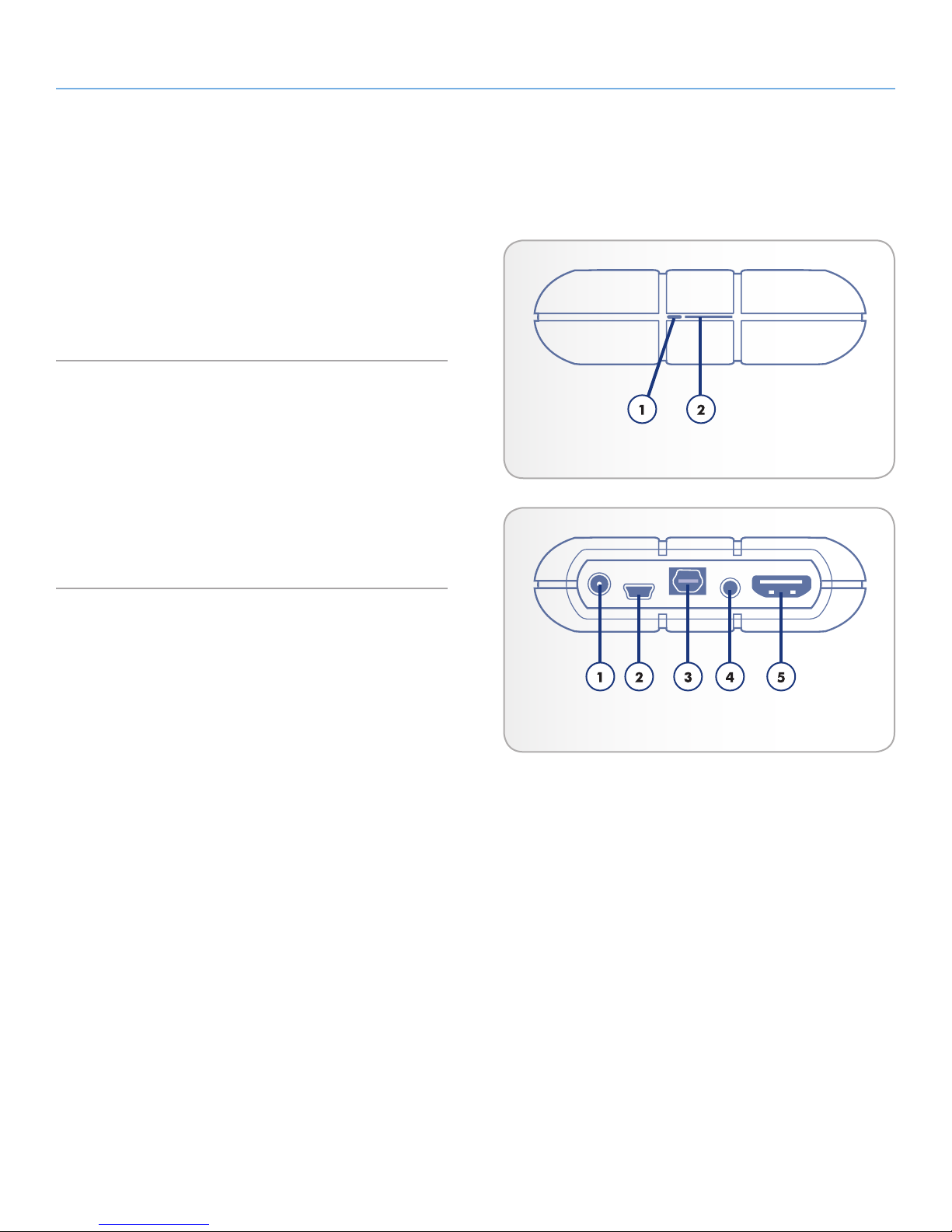
LaCinema Rugged HD Introduction
User Manual page 9
1.5. Views of the LaCinema
Rugged HD
1.5.1. Front View
1. Disk status LED – Flickering light indicates disk activity.
2. Infrared receiver – Receives the infrared signal from the re-
mote control. Make sure the receiver is not obstructed.
1.5.2. Rear View
1. Power supply connector
2. USB port
3. Optical Audio S/PDIF
4. Video composite + stereo connector
5. HDMI connector
Fig. 03
Fig. 04
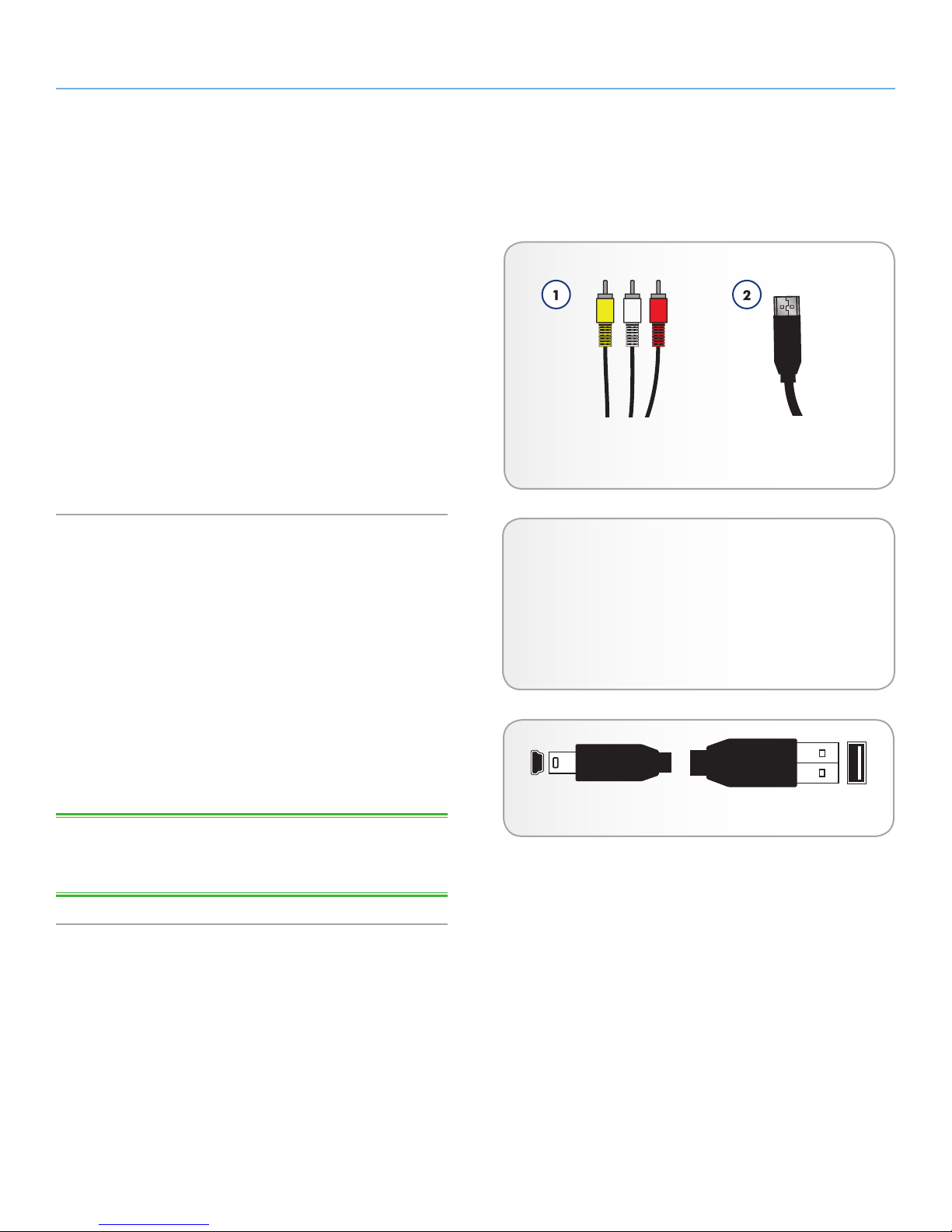
LaCinema Rugged HD Introduction
User Manual page 10
1.6. Cables and Connectors
1.6.1. A/V (Audio/Video) Cables
The A/V cables provide the audio and video signals to your stereo and TV. The LaCinema Rugged HD supports the A/V standards
shown below:
1. Composite video/stereo audio – This is the most standard
video connection (yellow) as well as left (white) and right (red)
stereo audio inputs. If your TV only has a SCART connector,
you can purchase an adapter from your local retailer that will
allow you to connect the composite video/stereo audio plugs
to the SCART connection.
2. HDMI (High-Definition Multimedia Interface) – This is the best
audio/video method for connecting the LaCinema Rugged to
HDTVs.
Fig. 05
1.6.2. USB Cable
USB is a serial input/output technology for connecting peripheral
devices to a computer or to each other. Hi-Speed USB 2.0 is the
latest implementation of this standard, and it provides the necessary
bandwidth and data transfer rates to support high speed devices
such as hard drives, CD/DVD drives and digital cameras.
Included USB Cable
Your LaCinema Rugged HD is shipped with a Hi-Speed USB 2.0
cable, to ensure maximum data transfer performance when connected to a Hi-Speed USB 2.0 port. The cable will also work when
connected to a USB port, but drive performance will be limited to
USB 1.1 transfer rates.
TECHNICAL NOTE: To achieve Hi-Speed USB 2.0 data transfer
rates you need to be connected to a Hi-Speed USB 2.0 host interface. Otherwise, transfer rates will be limited to USB 1.1 speeds.
Hi-Speed USB 2.0 Benefits
✦ Backwards compatibility: Hi-Speed USB 2.0 works
with the original USB specifications.
✦ Hot-pluggable: no need to shut down or restart your
computer when adding or removing devices.
Fig. 06 - USB Cable Ends
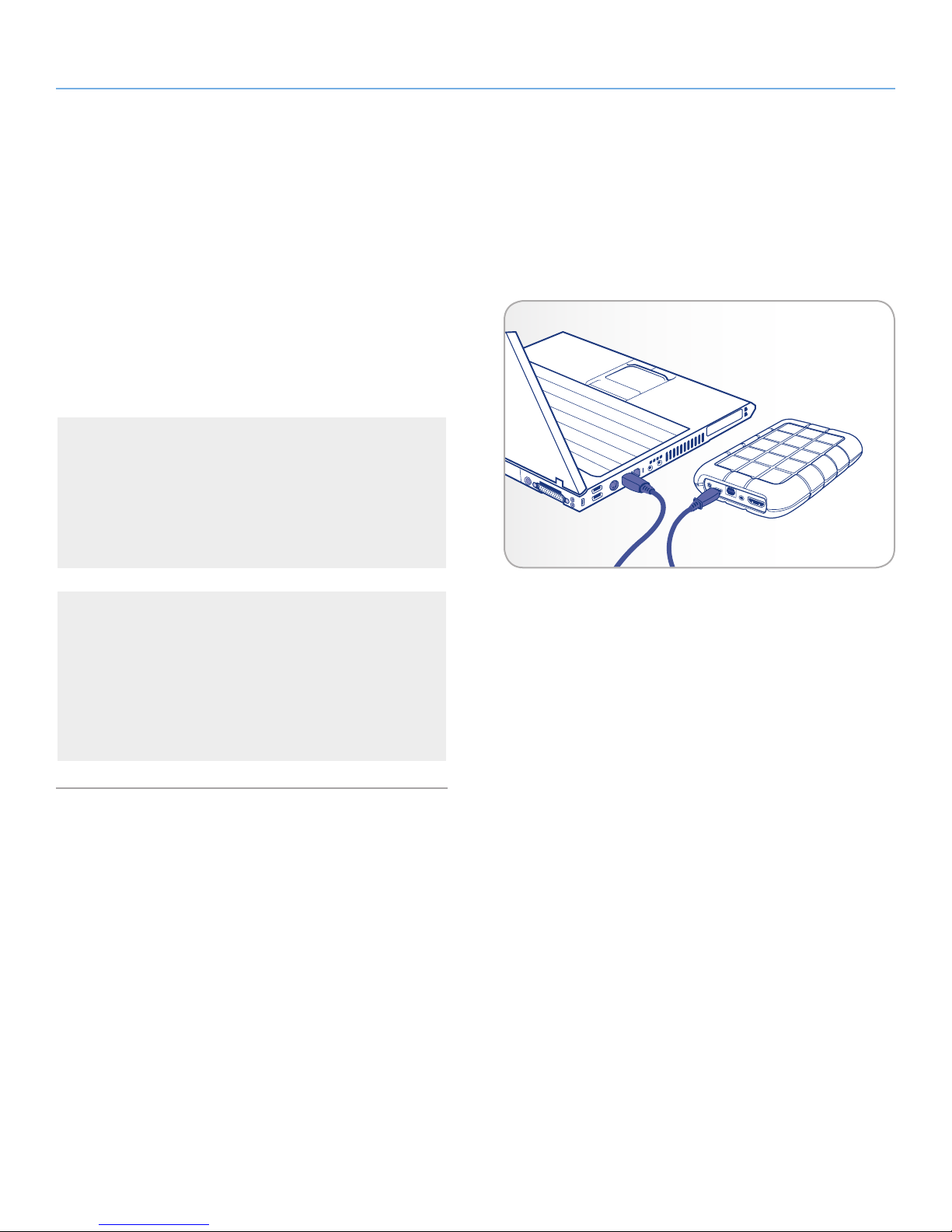
LaCinema Rugged HD Uploading Multimedia Files
User Manual page 11
2. Uploading Multimedia Files
2.1. Connecting the LaCinema
Rugged to Your Computer
1. Connect the USB cable to the LaCinema Rugged and to your
computer (Fig. 07).
2. If your computer USB port does not provide enough power,
you may need to connect the power supply which turns on the
LaCinema Rugged.
PC Users:
3. The LaCinema Rugged icon will appear on your computer
(on the desktop for Mac users, and in the My Computer
folder for Windows users) after a few seconds.
Proceed to section 2.2. Transferring Files to the LaCinema Rug-
ged HD.
Mac Users:
3. Since the drive is preformatted as an NTFS volume for use
on Windows computers, you will need to reformat the drive
before it can be properly used on your Mac. See section 6.
Reformatting the LaCinema Rugged HD for instructions.
Once the drive has been formatted in HFS+ or FAT32, proceed
to section 2.2. Transferring Files to the LaCinema Rugged HD.
Fig. 07
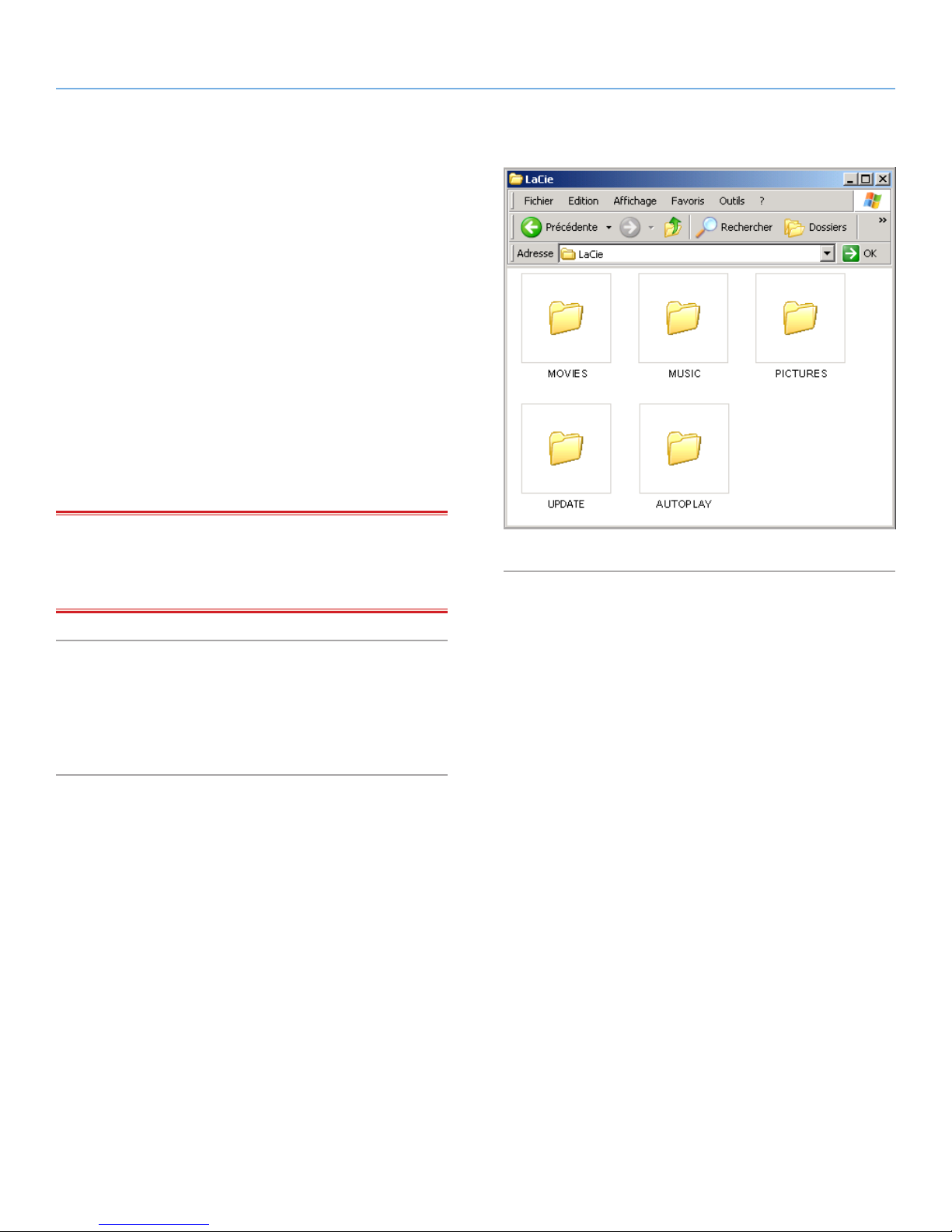
LaCinema Rugged HD Uploading Multimedia Files
User Manual page 12
2.2. Transferring Files to the
LaCinema Rugged HD
2.2.1. Uploading Multimedia Files
When the LaCinema Rugged HD is recognized by your computer,
you can start adding your music, photos and videos. To add files,
simply drag and drop the appropriate files and folders. Organize
folders any way you want. However, in order for the files to be
correctly classified on your TV, files should be properly categorize
according to file type (i.e., music in the Music folder) (see Fig. 08).
To remove files from their folders, simply drag them to the Trash or
the Recycle Bin.
After transferring files, make sure to safely disconnect the LaCinema
Rugged and its power supply. For details, see 2.3. Disconnecting
Your LaCinema Rugged HD.
IMPORTANT INFO: If you want to remove files from the LaCin-
ema Rugged HD, you must empty the Trash or Recycle Bin after
placing the files there. Otherwise, the files will still have a reference
and occupy hard drive space.
2.2.2. Data File Storage
You can also use your LaCinema Rugged HD to store standard data
files. Just create a separate folder (such as “Backup”) on the drive
for storage and simply drag and drop files into it.
Fig. 08
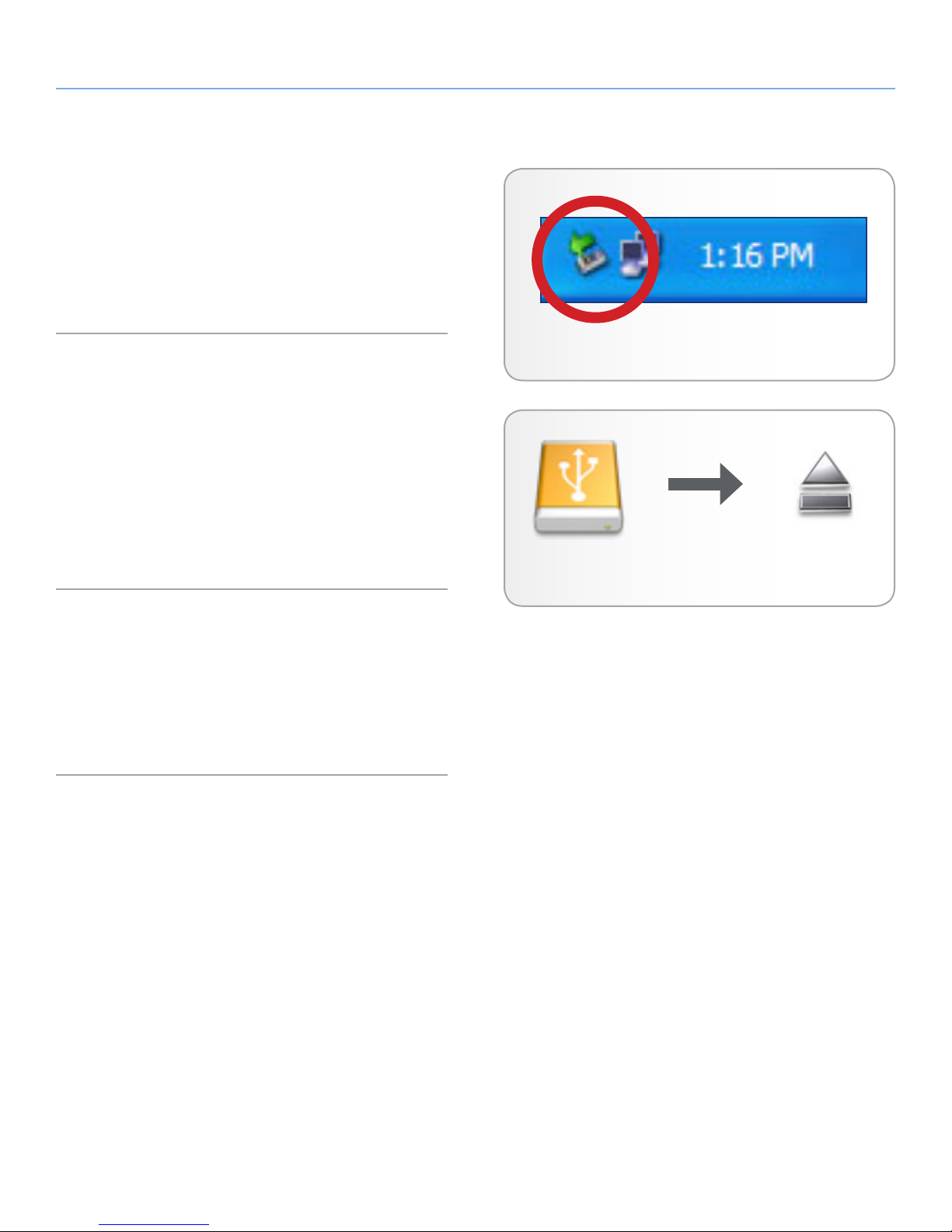
LaCinema Rugged HD Uploading Multimedia Files
User Manual page 13
2.3. Disconnecting Your LaCinema
Rugged HD
External USB devices feature “plug & play” connectivity, which
means that your drive can be connected and disconnected while the
computer is running. To prevent failures, however, it is important to
follow these steps when disconnecting your LaCie hard drive.
2.3.1. Windows Users
From the System Tray (located in the lower right-hand side of your
screen), click the Eject icon (a small green arrow over a hardware
image) (Fig. 09).
A message will appear, listing the devices the Eject icon controls (it
should say, “Safely remove...”). Click on the LaCie hard drive in this
prompt.
This message will appear: “Safe to Remove Hardware” (or similar).
It is now safe to disconnect the device.
2.3.2. Mac Users
Drag the LaCinema Rugged drive icon to the trash (Fig. 10). (The
icon pictured below is a generic USB device icon. Your drive may be
represented by an icon that looks like the drive itself.)
When the icon disappears from the desktop, the drive can be disconnected.
Fig. 09 - Windows Users
Fig. 10 - Mac Users
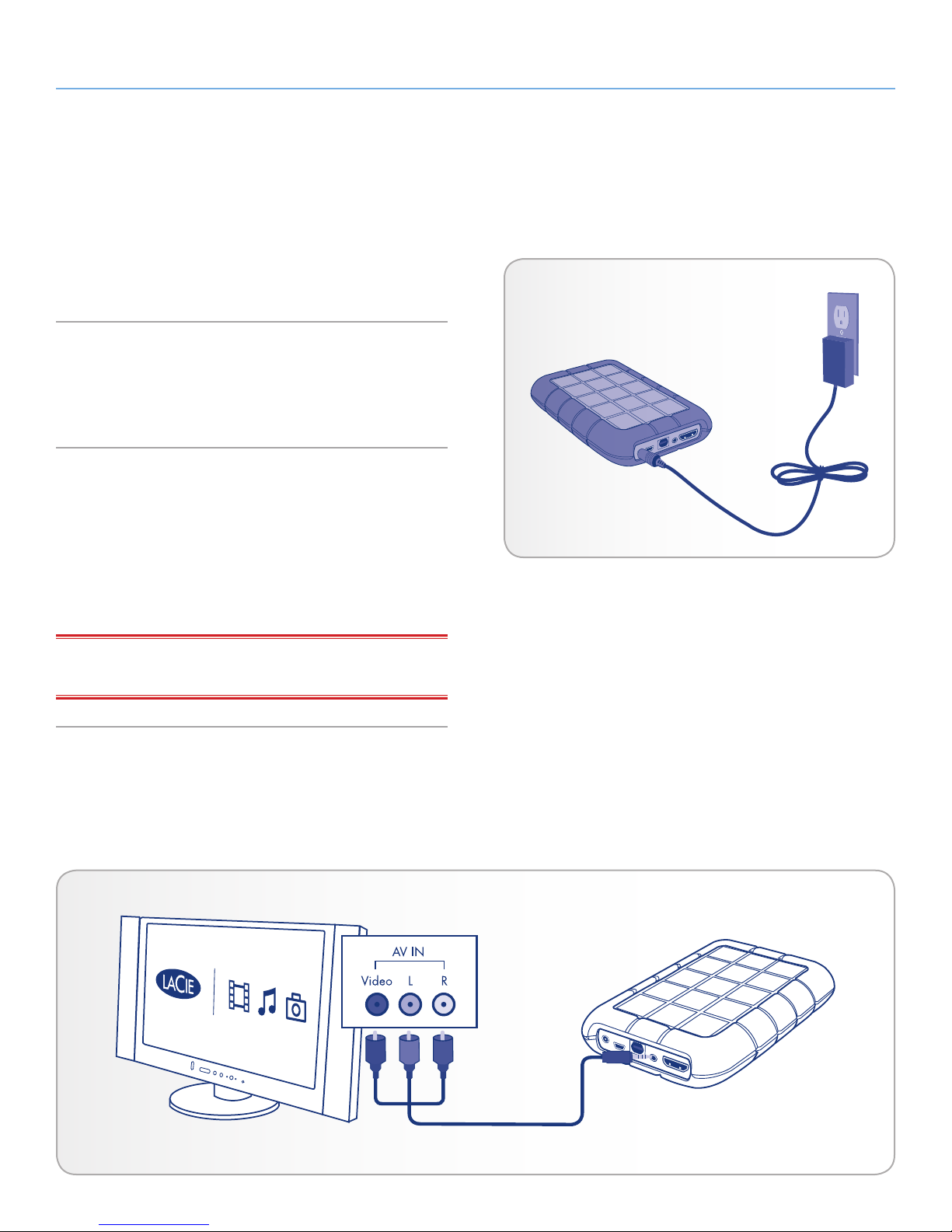
LaCinema Rugged HD Connecting the LaCinema Rugged
User Manual page 14
3. Connecting the LaCinema
Rugged HD to Your TV
The LaCinema Rugged HD can be connected to your television only
or to your television and to your stereo.
3.1. Power Connection
Connect the external power supply to the LaCinema Rugged and to
a grounded electrical outlet (Fig. 11)
3.2. Audio/Video Connection
3.2.1. Composite Video & Stereo Audio
Cable
To connect the LaCinema Rugged to TV via a stereo audio and composite video cable, power on the LaCinema Rugged as described in
section 3.1. Power Connection and follow the diagram below.
IMPORTANT INFO: The LaCinema Rugged HD cannot be con-
nected to a TV and computer at the same time.
Fig. 11
Fig. 12
