Lacie RIKIKI USB 3.0, MINIMUS USB 3.0 User Manual
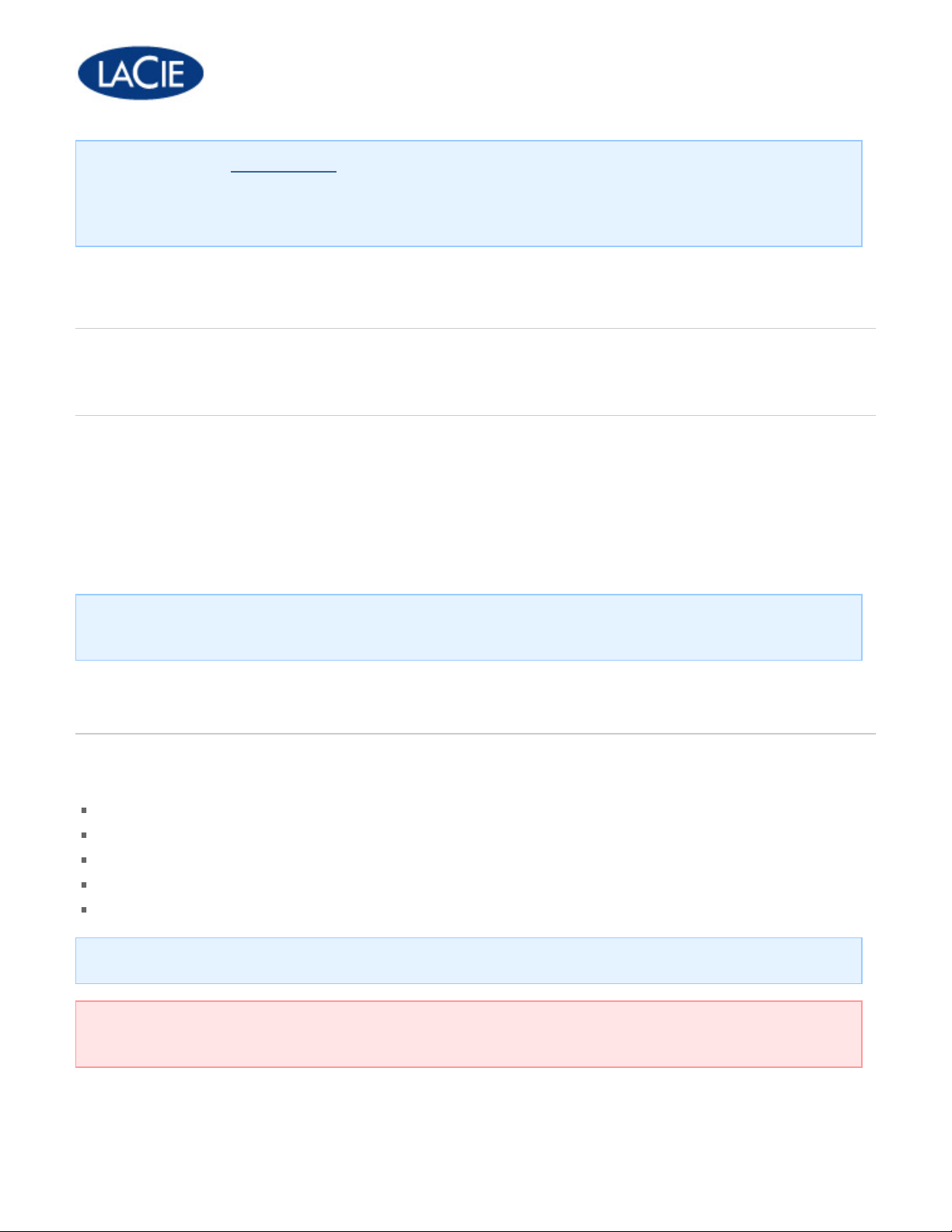
Note: Check the online version of this document for the most recent content as well as for
LaCie Hard Disk
USB 3.0 cable (USB 2.0 and 1.1 compatible)
USB power cable (included with certain mobile products only)
Power supply (desktop products only)
Quick Install Guide
Note: A PDF of this User Manual and software utilities are pre-loaded on the drive.
Important info: Please save your packaging. In the event that the drive should need to be
repaired or serviced, it must be returned in its original packaging.
1 | LaCie User Manual
features such as expandable illustrations, easier navigation, and search capability.
This document was created on June 22, 2010.
USB 3.0 Hard Drive Family User Manual
Introduction
Welcome to the User Manual for the USB 3.0 hard drive family. These drives combine the cuttingedge SuperSpeed USB 3.0 interface with high-quality drives, allowing you to transfer data with the
fastest speeds on the market.
These pages will guide you through the process of connecting your LaCie product and will explain
its features. If this manual doesn't answer your questions or if you are having trouble, consult the
Help page.
Note:
drive precisely. Refer to the Quick Install Guide included in the packaging for specific drawings.
This manual covers several similar products, so illustrations may not represent your hard
Box Content
Your box contains the following:
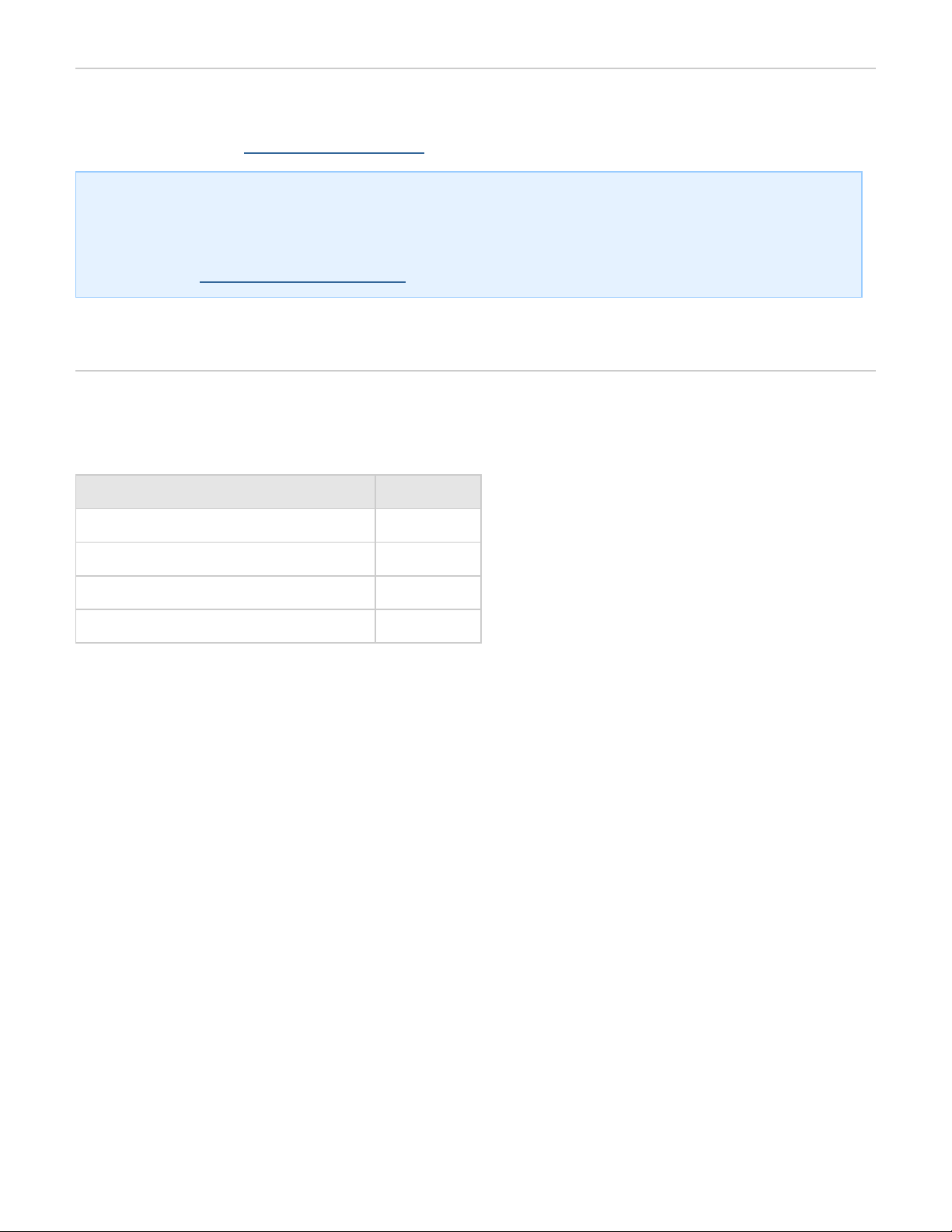
Minimum System Requirements
Your system must meet certain requirements in order for your LaCie product to function properly.
For a list of these requirements, please refer to the product packaging or consult the product
support web page at
www.lacie.com/support/.
Note: For optimal performance, the drive must be connected to a USB 3.0 host port. Many
laptops or desktop computers do not feature USB 3.0 ports. You can purchase a USB 3.0 PCI
Express Card (for desktop computers) or a USB 3.0 ExpressCard 34 (for laptops) from LaCie
that will permit the maximum transfer speeds for which your LaCie USB 3.0 hard drive is
capable. Visit
www.lacie.com/accessories/.
Status Light Information (Certain Drives Only)
Your hard drive may feature a status light, which will indicate certain disk behaviors. Refer to the
chart below for details.
Light Behavior Status
On, Steady Drive is on
Flickering Data access
On for 1 second, off for 30 seconds Eco Mode
Off Drive is off
2 | LaCie User Manual
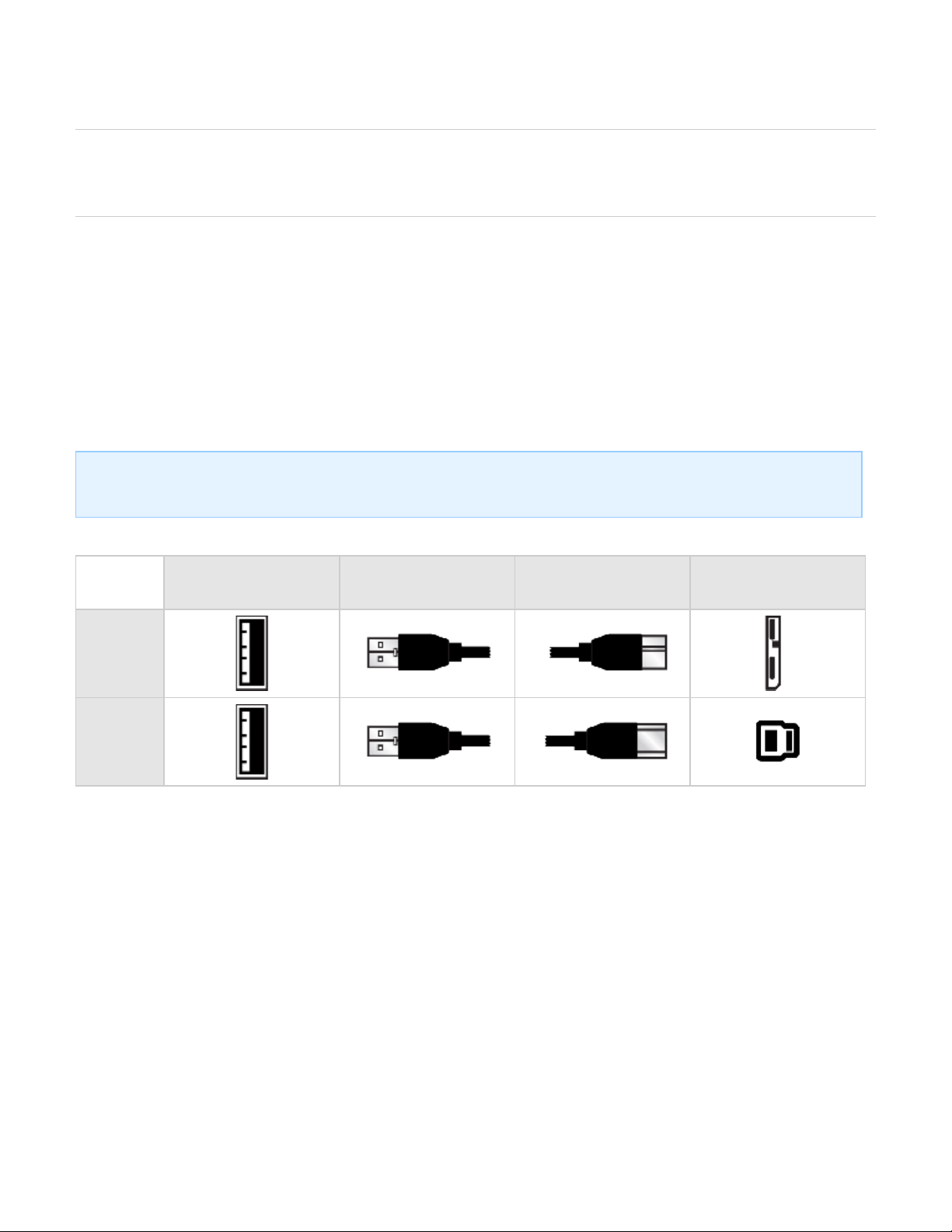
Cables and Connectors
USB 3.0
USB is a serial input/output technology for connecting peripheral devices to a computer or to each
other. SuperSpeed USB 3.0 is the latest implementation of this standard, and it provides higher
bandwidth and new power management features.
Transfer rates can attain up to 5 Gbits/s as opposed to USB 2.0's 480 Mbits/s. This means USB 3.0
is theoretically up to ten times faster than its predecessor.
Your LaCie drive is shipped with a SuperSpeed USB 3.0 cable to ensure maximum data transfer
performance when connected to a compatible USB 3.0 port. The cable will also work when connected
to a USB 2.0 or 1.1 port, but drive performance will be limited to their respective transfer rates.
Note: LaCie USB 3.0 hard drives may feature a micro- or standard-sized USB 3.0 port, and will
ship with the corresponding cable. See the table below.
Connector Face
(to Computer)
Cable End
(to Computer)
Cable End
(to Hard Drive)
Connector Face
(to Hard Drive)
Micro
Standard
3 | LaCie User Manual
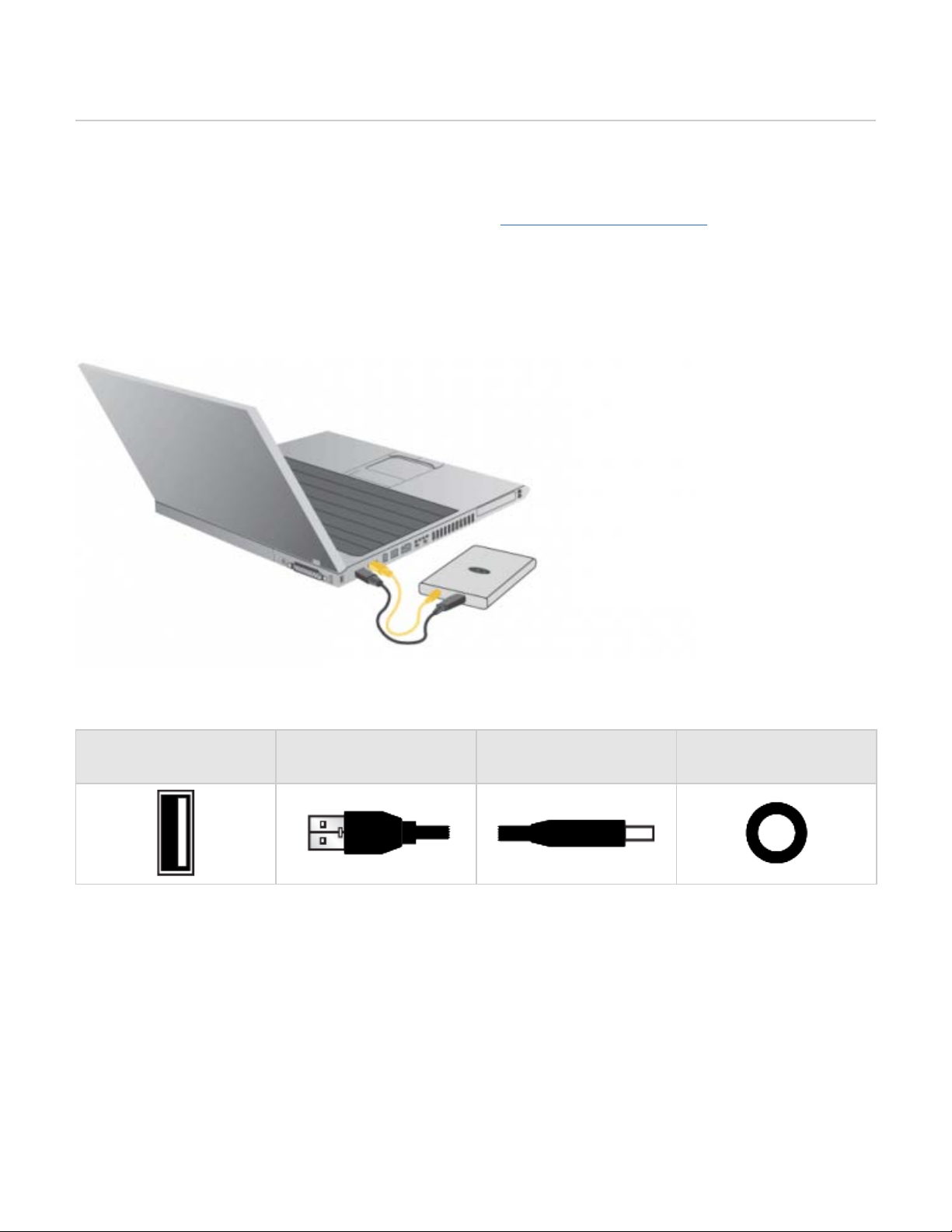
USB Power Cable (Mobile Drives Only)
In the event that the USB bus on your computer does not provide the necessary power to operate
your mobile LaCie hard disk, you can additionally connect a USB power cable to the drive and to
your computer's USB 3.0 or USB 2.0 port to ensure adequate power. If a USB power cable is not
include in the packaging, you can purchase one from
www.lacie.com/accessories/.
1. Attach the small end of the USB power cable to the back of your LaCie drive.
2. Attach the USB end of the USB power cable to an available USB port on your computer.
3. Connect the USB interface cable.
Connector Face
(to Computer)
Cable End
(to Computer)
Cable End
(to Hard Drive)
Connector Face
(to Hard Drive)
4 | LaCie User Manual
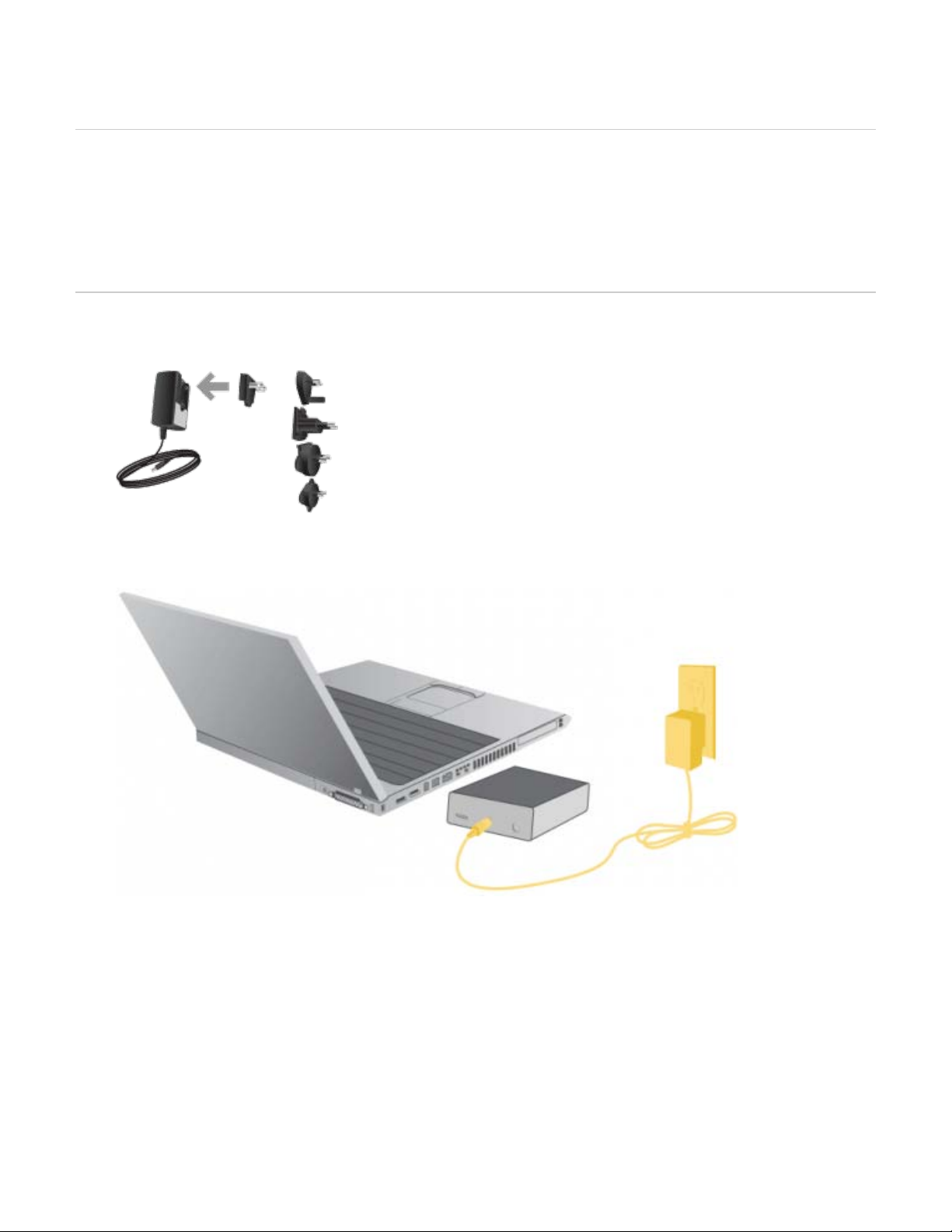
Getting Connected
Installing your LaCie hard drive is easy for all users thanks to LaCie Setup Assistant. Please follow
the setup steps in the order they are given to ensure that your LaCie hard drive's volume mounts
correctly on your computer.
STEP 1: Power On the Drive (Desktop Drives Only)
1. Connect the appropriate wall plug adapter for your country to the power supply.
2. Connect the power supply to a wall outlet and to the hard drive.
5 | LaCie User Manual
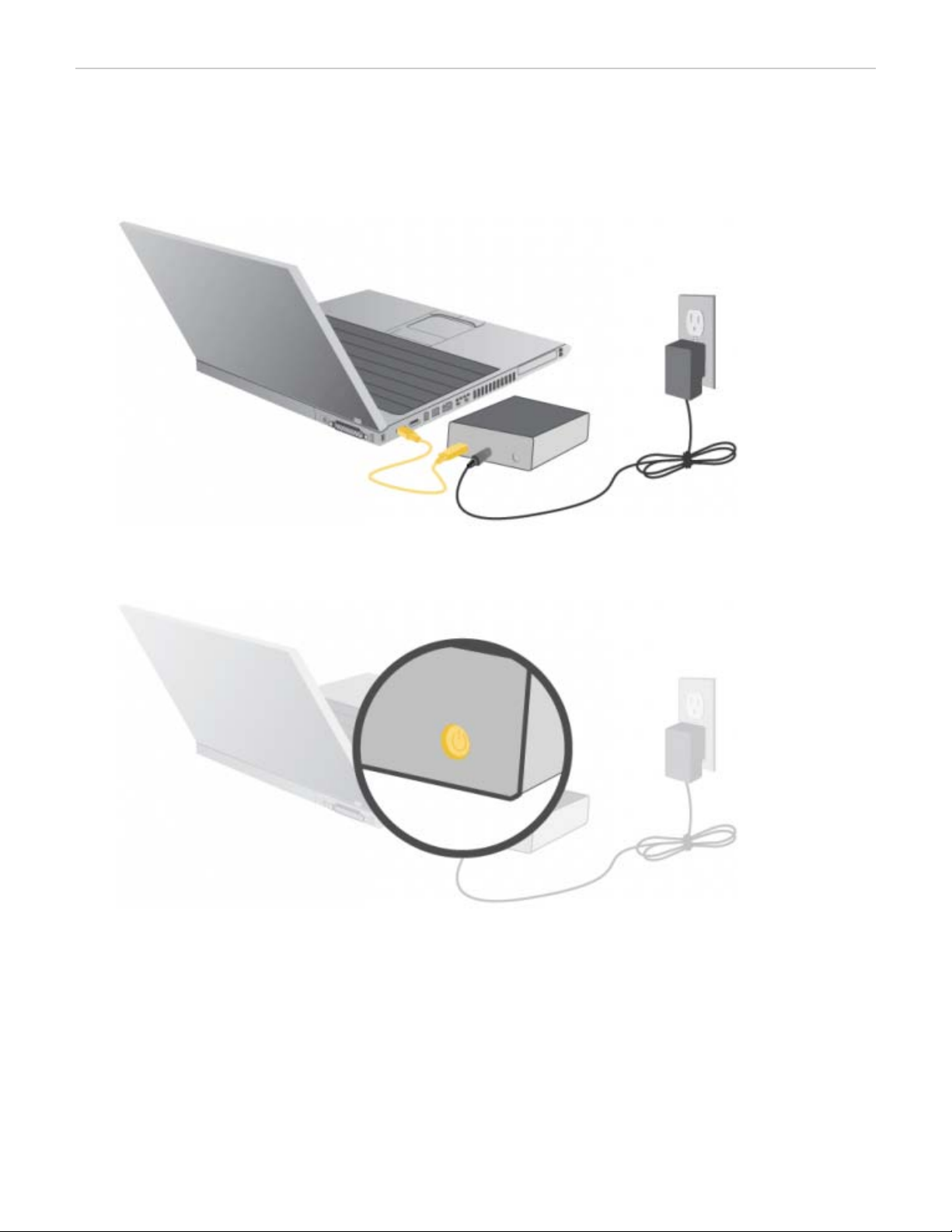
STEP 2: Connect the USB Cable
Desktop Hard Drives
1. Connect the USB cable from the drive to the computer.
2. Turn on the drive by pressing the power switch.
3. The drive will mount on your computer.
6 | LaCie User Manual

Mobile Hard Drives
1. Connect the USB cable from the drive to the computer. Note that if the USB bus on your
computer does not provide the necessary power to operate your LaCie mobile hard drive,
disconnect the USB cable, connect the USB power cable to your computer and to the hard drive
and then reconnect the USB cable. See
Cables and Connectors for more information.
2. The drive will mount on your computer.
7 | LaCie User Manual
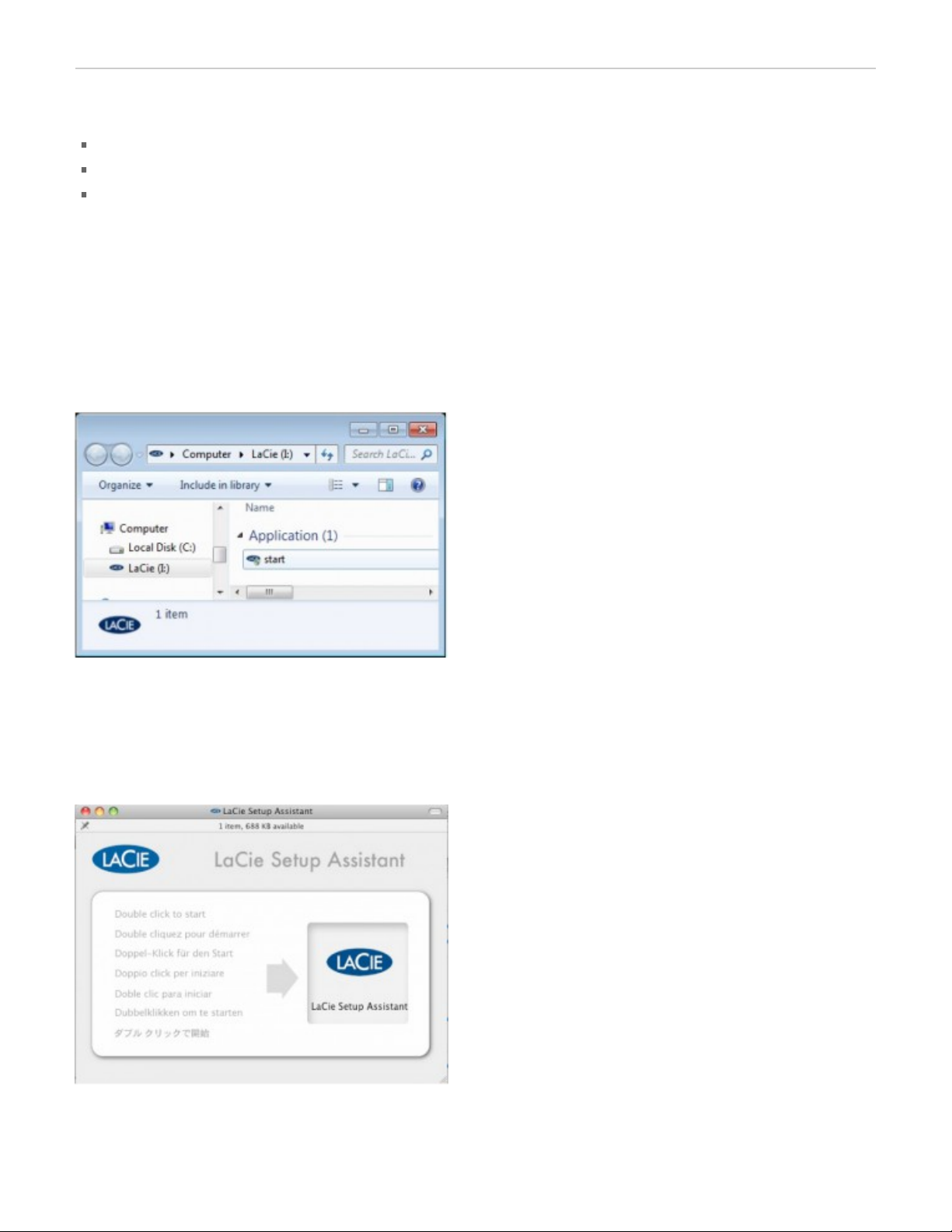
STEP 3: Launch LaCie Setup Assistant
Before using your drive, LaCie Setup Assistant software must be launched. It will allow you to:
Easily format your drive according to your needs
Copy the user manual and utilities onto the drive
Install software preloaded on the drive
To launch LaCie Setup Assistant:
Windows users
Double click on the LaCie icon in My Computer (or in “Computer” for Windows Vista users) and then
double click start.exe.
Mac users
Double click on the LaCie Setup Assistant icon which will appear on your desktop.
8 | LaCie User Manual
