Lacie PORTABLE DVD-RW, PORTABLE DVD±RW PC, PORTABLE DVD±RW MAC User Manual
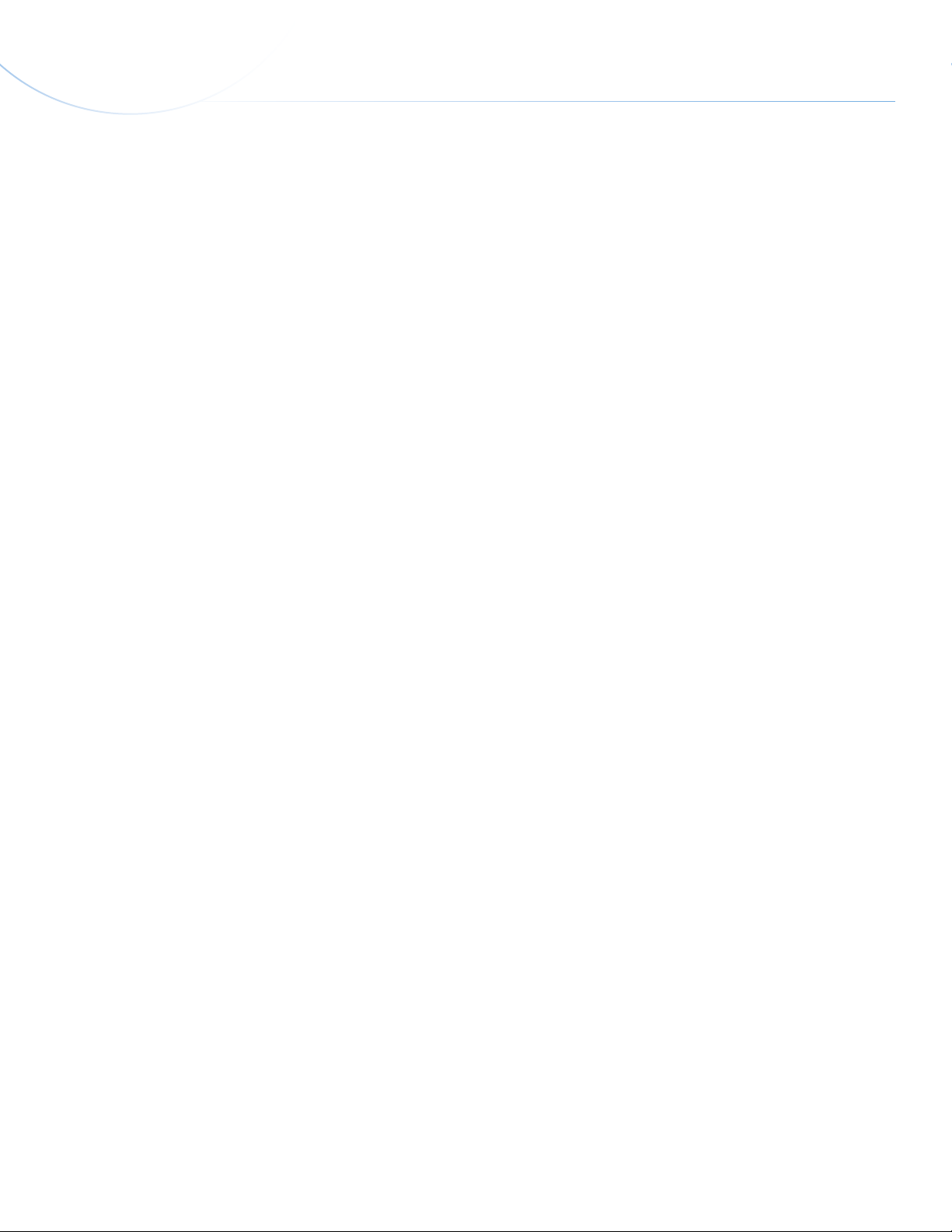
LaCie Portable DVD±RW • Design by sam HecHt Table of Contents
User Manual page 1
Table of Contents
1. Introduction................................................................................................................. 5
1.1. Minimum System Requirements ...................................................................................................... 6
1.2. Box Content ................................................................................................................................. 7
1.3. Views of the Drive ......................................................................................................................... 8
1.4. Cables and Connections ............................................................................................................... 9
1.4.1. Hi-Speed USB 2.0 .............................................................................................................. 9
1.5. Supported DVD and CD Formats ................................................................................................. 10
1.5.1. DVD and CD Media Format Definitions ............................................................................. 10
2. Connecting Your LaCie Portable DVD±RW Drive ...................................................... 11
2.1. Installing DVD/CD Burning Software ............................................................................................. 12
2.2. Connecting the USB 2.0 Cable .................................................................................................... 13
2.3. Connecting the USB Power Sharing Cable (Optional) .................................................................... 14
3. Using Your LaCie Portable DVD±RW Drive ............................................................... 15
3.1. Inserting Discs ............................................................................................................................ 15
3.2. Accessing Discs .......................................................................................................................... 15
3.3. Ejecting Discs ............................................................................................................................. 16
3.4. Emergency Disc Ejection .............................................................................................................. 16
4. Helpful Technical Information ................................................................................... 17
4.1. File System Formats..................................................................................................................... 17
4.2. DVD±RW Writing Methods .......................................................................................................... 18
4.3. About DVD/CD Available Capacity .............................................................................................. 19
4.4. USB Questions & Answers ........................................................................................................... 19
4.5. Data Transfers ............................................................................................................................ 19
5. Troubleshooting ........................................................................................................ 20
5.1. Mac Users .................................................................................................................................. 21
5.2. Windows Users ........................................................................................................................... 23
6. Contacting Customer Support ................................................................................... 26
6.1. LaCie Technical Support Contacts ................................................................................................ 27
7. Warranty Information ............................................................................................... 28
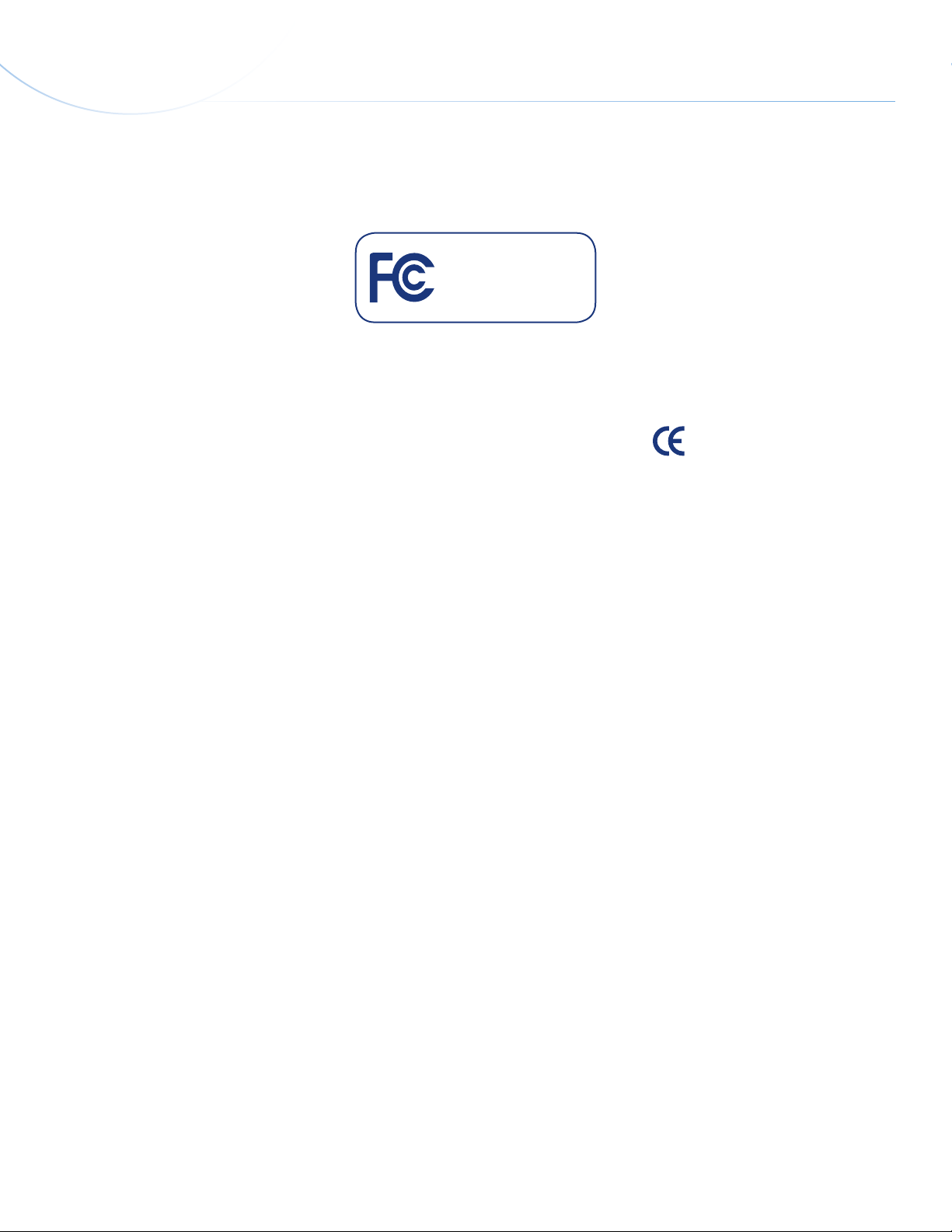
LaCie Portable DVD±RW • Design by sam HecHt Foreword
User Manual page 2
Copyrights
Copyright © 2009 LaCie. All rights reserved. No part of this publication may
be reproduced, stored in a retrieval system, or transmitted in any form or by any
means, electronic, mechanical, photocopying, recording or otherwise, without
the prior written consent of LaCie.
Trademarks
Apple, Mac, and Macintosh are registered
trademarks of Apple Inc. Microsoft, Windows, Windows XP and Windows Vista
are registered trademarks of Microsoft
Corporation. All trademarks mentioned in
this manual are the property of their respective owners.
Changes
The material in this document is for information only and is subject to change
without notice. While reasonable efforts
have been made in the preparation of this
document to assure its accuracy, LaCie
assumes no liability resulting from errors
or omissions in this document, or from the
use of the information contained herein.
LaCie reserves the right to make changes
or revisions in the product design or the
product manual without reservation and
without obligation to notify any person of
such revisions and changes.
Canada Compliance Statement
This Class A digital apparatus meets all
requirements of the Canadian Interference-Causing Equipment Regulations.
Federal Communications
Commission Radio Frequency
Interference Statement (FCC)
Lacie Portable DVD±RW
Tested to comply with FCC
standards for home or office
use
WARNING: Changes or modifications
to this unit not expressly approved by the
party responsible for compliance could
void the user’s authority to operate the
equipment.
This equipment has been tested and found
to comply with the limits for a Class B
digital device, pursuant to Part 15 of the
FCC Rules. These limits are designed to
provide reasonable protection against
harmful interference when the equipment
is operated in a commercial environment.
This equipment generates, uses, and can
radiate radio frequency energy, and if not
installed and used in accordance with the
instructions, may cause harmful interference to radio communications. However,
there is no guarantee that interference
will not occur in a particular installation.
If this equipment does cause harmful interference to radio or television reception,
which can be determined by turning the
equipment off and on, the user is encouraged to correct the interference by one of
the following measures:
✦ Reorient or relocate the receiving
antennas.
✦ Increase the separation between the
equipment and the receiver.
✦ Connect the equipment into an out-
let on a circuit different from that to
which the receiver is connected.
✦ Consult the reseller or an experi-
enced radio/TV technician for help.
Shielded cables and I/O cards must be
used for this equipment to comply with the
relevant FCC regulations.
This device complies with Part 15 of the
FCC rules. Operation is subject to the following two conditions: (1) this device may
not cause harmful interference, and (2)
this device must accept any interference
received, including interference that may
cause undesired operation.
Manufacturer’s Declaration
for CE Certification
We hereby certify that this device
is in compliance with both the EMC Directive (89/336/EEC) and the Low Voltage Directive (73/23/EEC) issued by the
Commission of the European Community.
Compliance with these directives implies
conformity to the following European
Norms:
Class B EN60950, EN55022, EN500821, EN61000-3-2
With reference to the following conditions:
73/23/EEC Low Voltage Directive
89/336/EEC EMC Directive
Class I Laser product
This equipment is certified to comply with
DHHS Rule 21 CFR Chapter I, subchapter
J in effect as of the date of manufacture.
This equipment is classified as a Class I
Laser product and no hazardous laser radiation is emitted outside the drive.
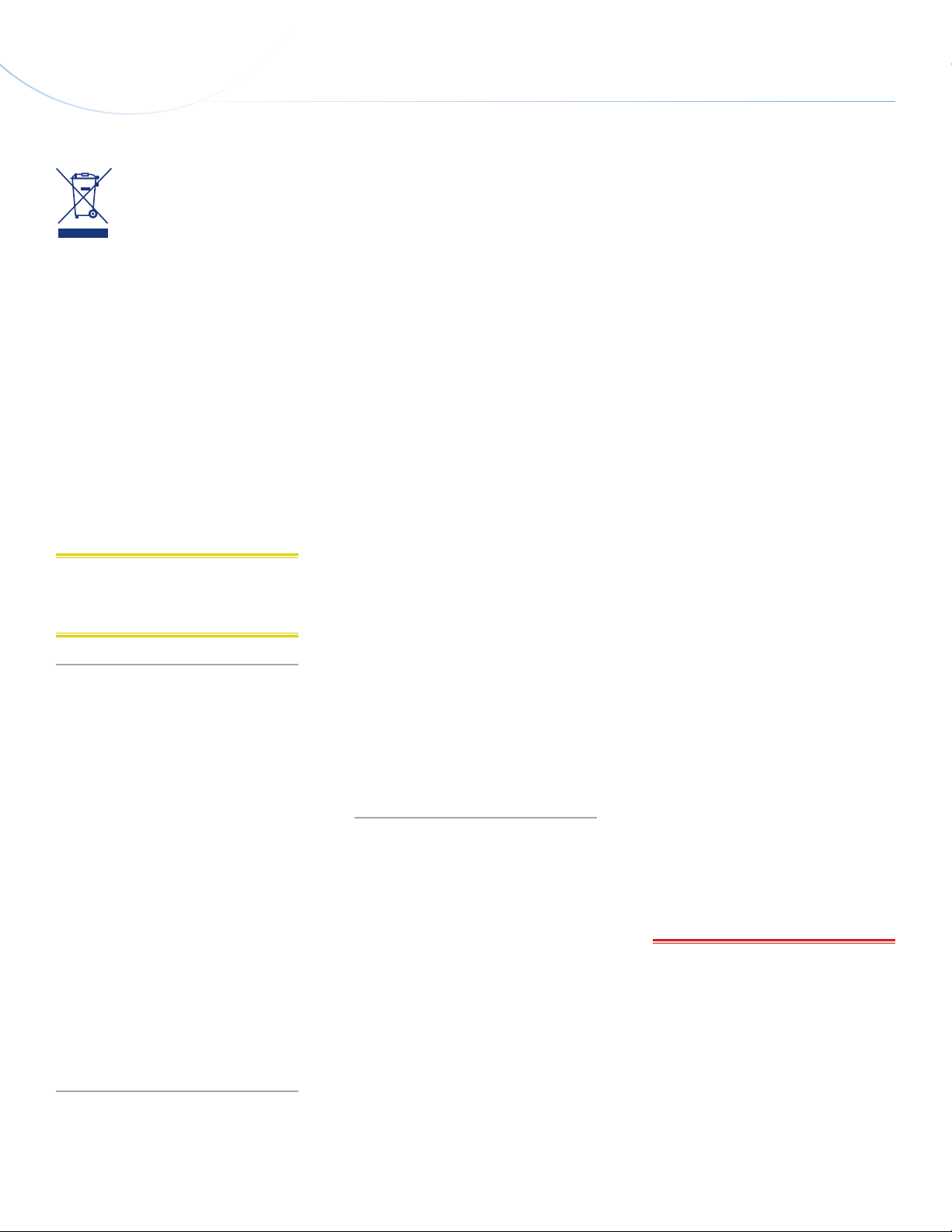
LaCie Portable DVD±RW • Design by sam HecHt Foreword
User Manual page 3
This symbol on the product
or on its packaging indicates
that this product must not be
disposed of with your other
household waste. Instead, it
is your responsibility to dispose of your
waste equipment by handing it over to a
designed collection point for the recycling
of waste electrical and electronic equipment. The separate collection and recycling of your waste equipment at the time
of disposal will help to conserve natural
resources and ensure that it is recycled in
a manner that protects human health and
the environment. For more information
about where you can drop off your waste
equipment for recycling, please contact
your local city office, your household
waste disposal service, or the shop where
you purchased the product.
CAUTION: Modifications not authorized
by the manufacturer may void the user’s
authority to operate this device.
Health, Safety & General Use
Precautions
The drive you have just purchased includes a laser diode device, which classifies it as a “Laser Class I” product. This
laser is not dangerous for the user under
normal operating conditions. However,
we strongly advise you not to place any
reflective objects in the disc loading system, due to the risk of exposure to laser
emissions that may be reflected by such
objects. Always follow the basic precautions listed below to use your LaCie drive
safely and correctly. Respecting these
guidelines will help to avoid the possibility
of personal injury to yourself or others, as
well as to prevent damage to your device
and other computer equipment. These include, but are not limited to, the following
precautions.
Health & Safety Precautions
✦ Read this User Manual carefully,
and follow the correct procedure
when setting up the device.
✦ Do not look inside or place your
hand over the open media tray.
Never look directly or indirectly (with
a mirror) at the laser diode, even
when the device is not in operation.
If you expose your eyes to the laser
inside you drive, you risk damage or
loss of your vision or other injury.
✦ Do not open your drive or attempt
to disassemble or modify it. Never
insert any metallic object into the
drive to avoid any risk of electrical shock, fire, short-circuiting or
dangerous emissions. Your drive
contains no user-serviceable parts.
If it appears to be malfunctioning,
have it inspected by qualified LaCie
service staff.
✦ Never expose your device to rain or
use it near water or in damp or wet
conditions. Never place containers
on it containing liquids that may
spill into its openings. Doing so increases the risk of electrical shock,
short-circuiting, fire or personal injury.
✦ Make sure that the computer and
drive are electrically grounded. If
the devices are not grounded, there
is an increased risk of electrical
shock.
General Use Precautions
✦ Do not expose the drive to tempera-
tures outside the range of 5° C to
40° C (41° F to 104° F) during operation. Doing so may damage the
drive or disfigure its casing. Avoid
placing your drive near a source of
heat or exposing it to sunlight (even
through a window). Inversely, placing your drive in an environment
that is too cold or humid may damage the unit.
✦ Do not block the ventilation out-
lets on the rear of the drive. These
help to keep your drive cool during
operation. Blocking the ventilation
outlets may cause damage to your
drive and cause an increased risk of
short-circuiting or fire.
✦ Always unplug the drive if there is
a risk of lightning or if it will not be
used for an extended period of time.
Otherwise, there is an increased risk
of electrical shock, short-circuiting
or fire.
✦ Do not place heavy objects on top
of the drive or use excessive force
on its buttons, connectors and tray.
✦ Always place your drive in a hori-
zontal position before using it. This
LaCie drive has not been designed
to be used in an upright position.
This may result in damage to the
device or data loss.
✦ Always remove the disc from the
disc tray before transporting your
drive. Otherwise, written data may
be destroyed or the drive’s internal
components may be damaged.
✦ Never use excessive force on the
disc loading system; discs should be
inserted effortlessly into your drive.
If you detect a problem, consult the
Troubleshooting section and contact your after-sales department.
✦ Protect your drive from excessive
exposure to dust during use or storage. Dust can build up inside the
device, increasing the risk of damage or malfunction.
✦ Never use benzene, paint thin-
ners, detergent or other chemical
products to clean the outside of the
drive. Such products will disfigure
and discolor the front panel and
casing. Instead, use a soft, dry cloth
to wipe the device.
IMPORTANT INFO: Any loss, corrup-
tion or destruction of data while using a
LaCie drive is the sole responsibility of
the user, and under no circumstances will
LaCie be held liable for the recovery or
restoration of this data. To help prevent
the loss of your data, LaCie highly recommends that you keep TWO copies of
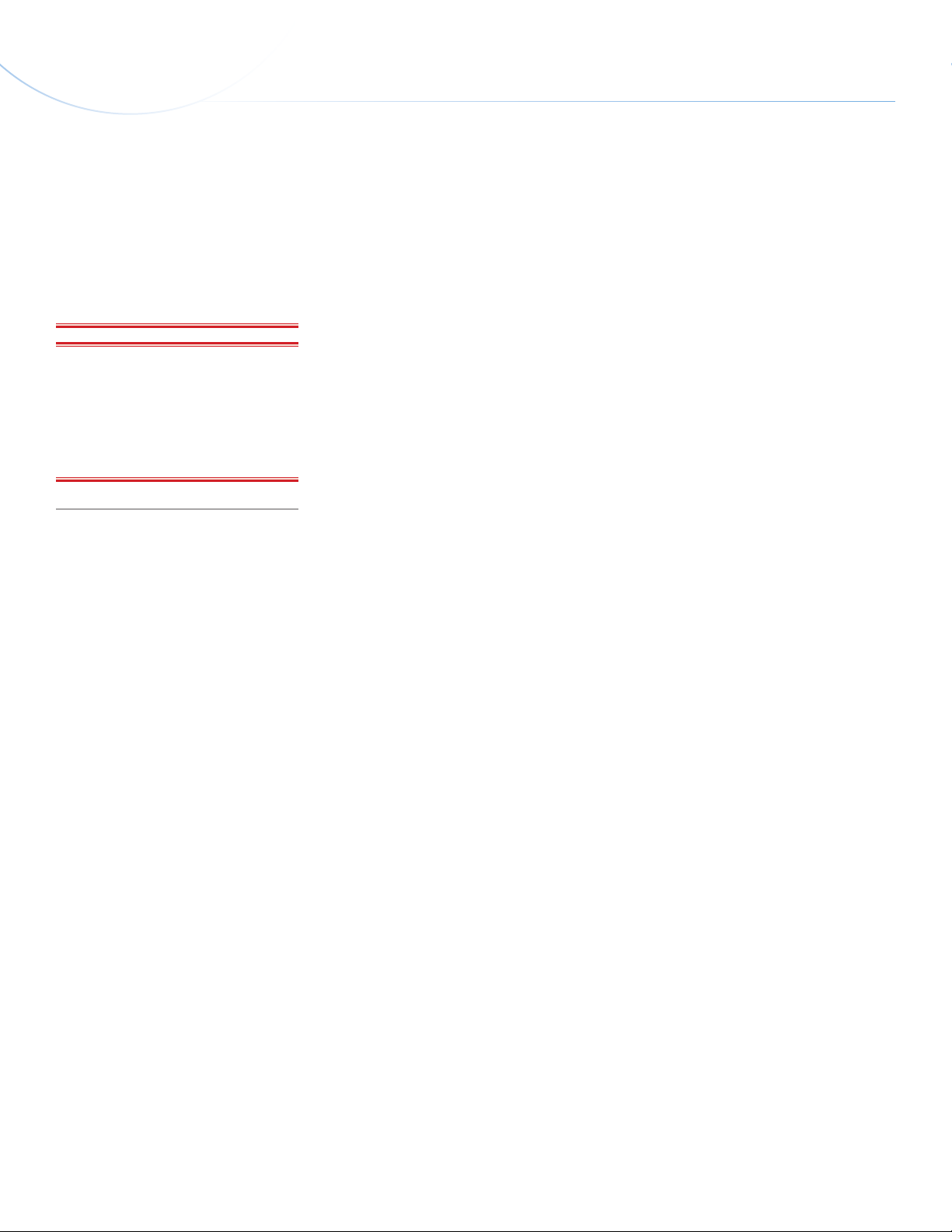
LaCie Portable DVD±RW • Design by sam HecHt Foreword
User Manual page 4
your data; one copy on your external hard
drive, for instance, and a second copy either on your internal hard drive, another
external hard drive or some other form of
removable storage media. LaCie offers a
complete line of CD and DVD drives. If
you would like more information on backup, please refer to our website.
IMPORTANT INFO: 1GB =
1,000,000,000 bytes. 1TB =
1,000,000,000,000 bytes. Once formatted, the actual available storage capacity
varies depending on operating environment (typically 5-10% less).
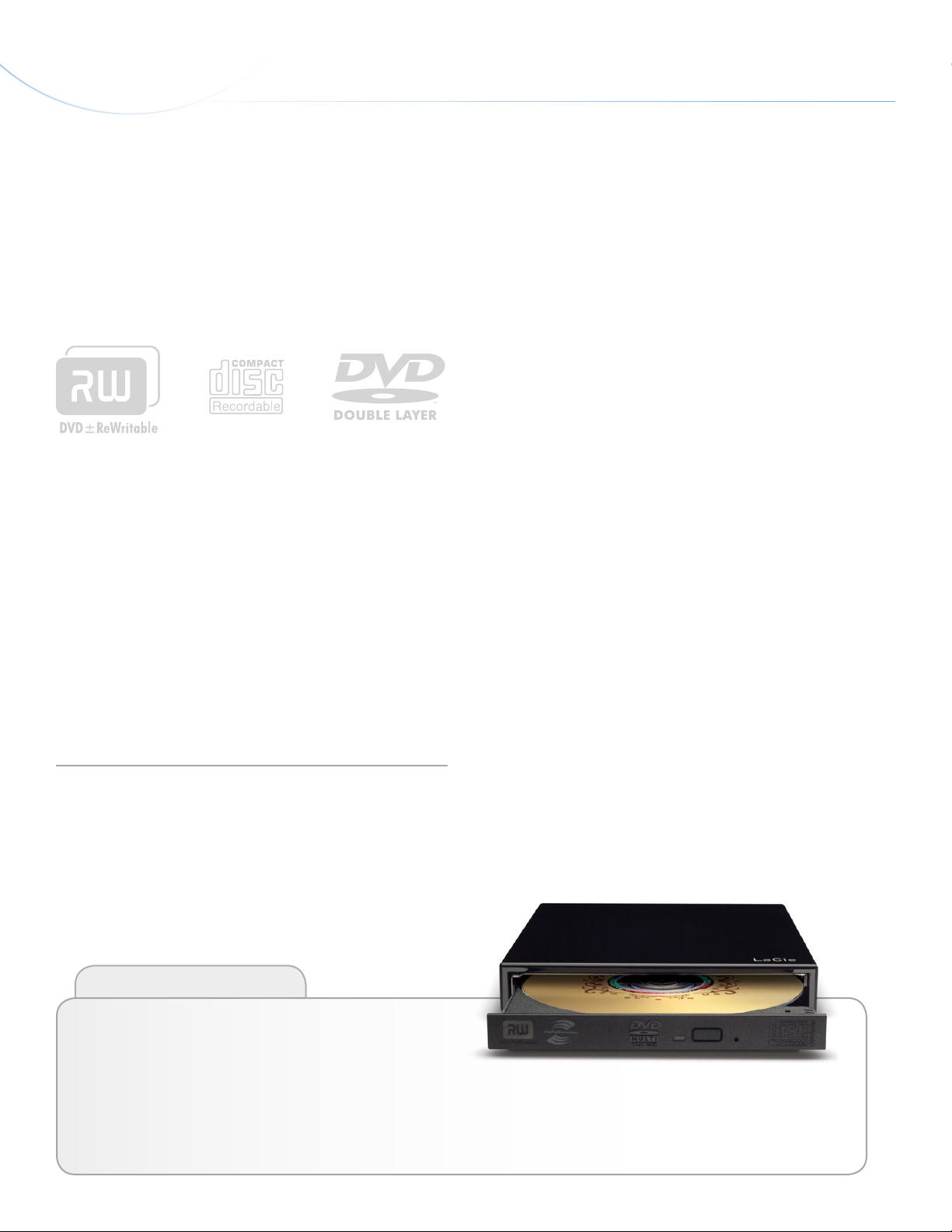
LaCie Portable DVD±RW • Design by sam HecHt Foreword
User Manual page 5
1. Introduction
Congratulations on the purchase of your new LaCie Portable
DVD±RW Drive – your complete DVD and CD creation solution!
This drive gives you maximum compatibility with the various DVD
and CD formats, reading and writing to all of the popular standards
(DVD±RDL, DVD±RW, CD-R, CD-RW).
Double Layer DVD Recording
With the same technology that underpins Hollywood-style DVDVideos, Double Layer (DL) discs are compatible with most consumer
set-top DVD players and computer DVD-ROM drives.
On one DVD+RDL disc, you’ll be able to store up to four hours of
MPEG-2 video, sixteen hours of VHS quality video or increase the
video bit rate for higher quality movies. And with 8.5GB of storage
space on a single DL disc, they’re ideal for archiving and backup
applications, and could even be used as replacement for tape in
some instances.
Now you have the tools to make high-impact, professional quality
DVD videos, conveniently make system backups and preserve all of
your memories for the future.
Quick Links
Click a topic:
✦ Connecting Your LaCie Portable DVD±RW Drive
✦ Using Your LaCie Portable DVD±RW Drive
✦ Troubleshooting
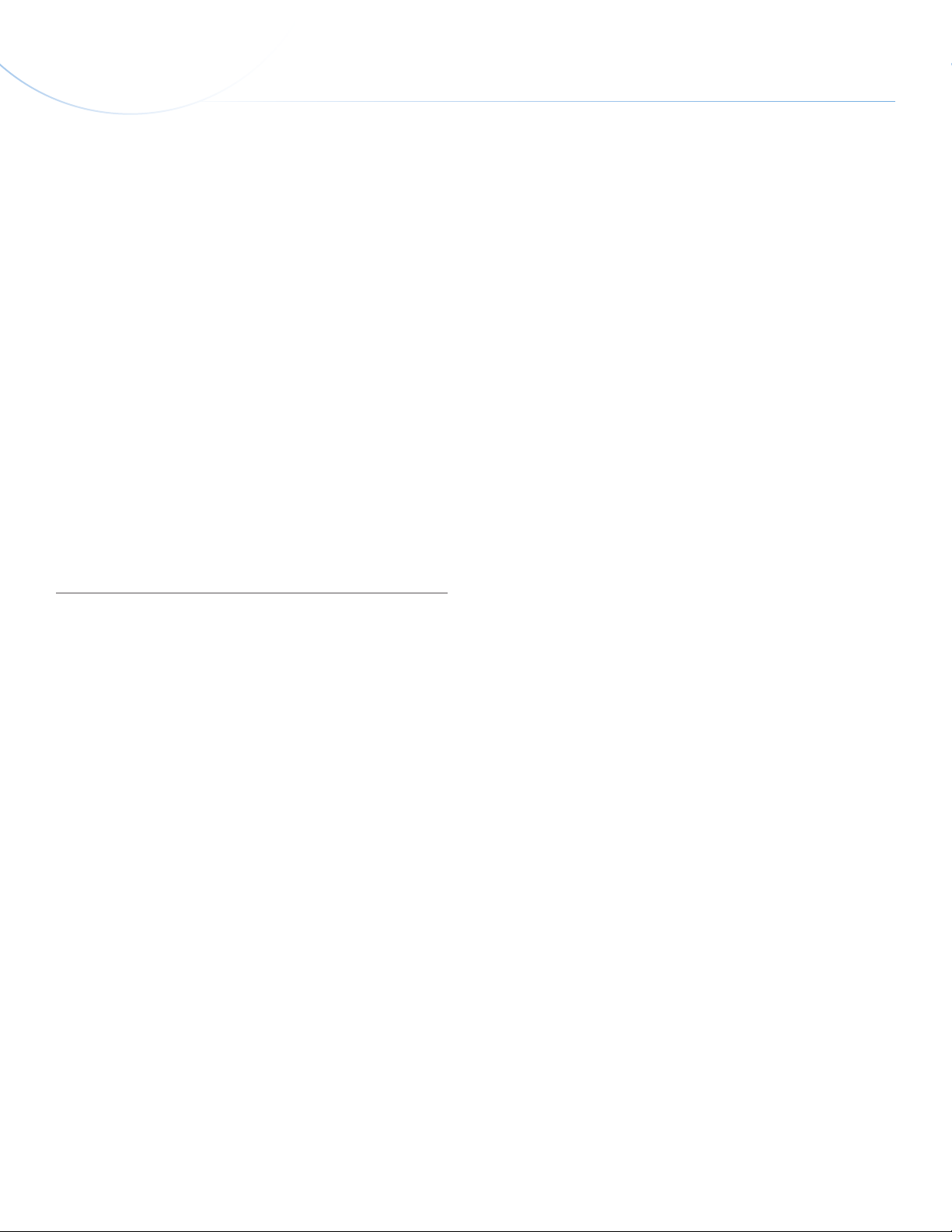
LaCie Portable DVD±RW • Design by sam HecHt Foreword
User Manual page 6
1.1. Minimum System Requirements
Windows Users
✦ USB equipped computer
✦ Windows XP or Windows Vista
✦ Pentium IV processor or higher
✦ 256MB RAM
Mac Users
✦ USB equipped computer
✦ Mac OS X 10.4
✦ Power PC G5 or later, Mac Intel processor
✦ 256MB RAM
Linux Users
✦ USB equipped computer
✦ Linux-based system
✦ 256MB RAM
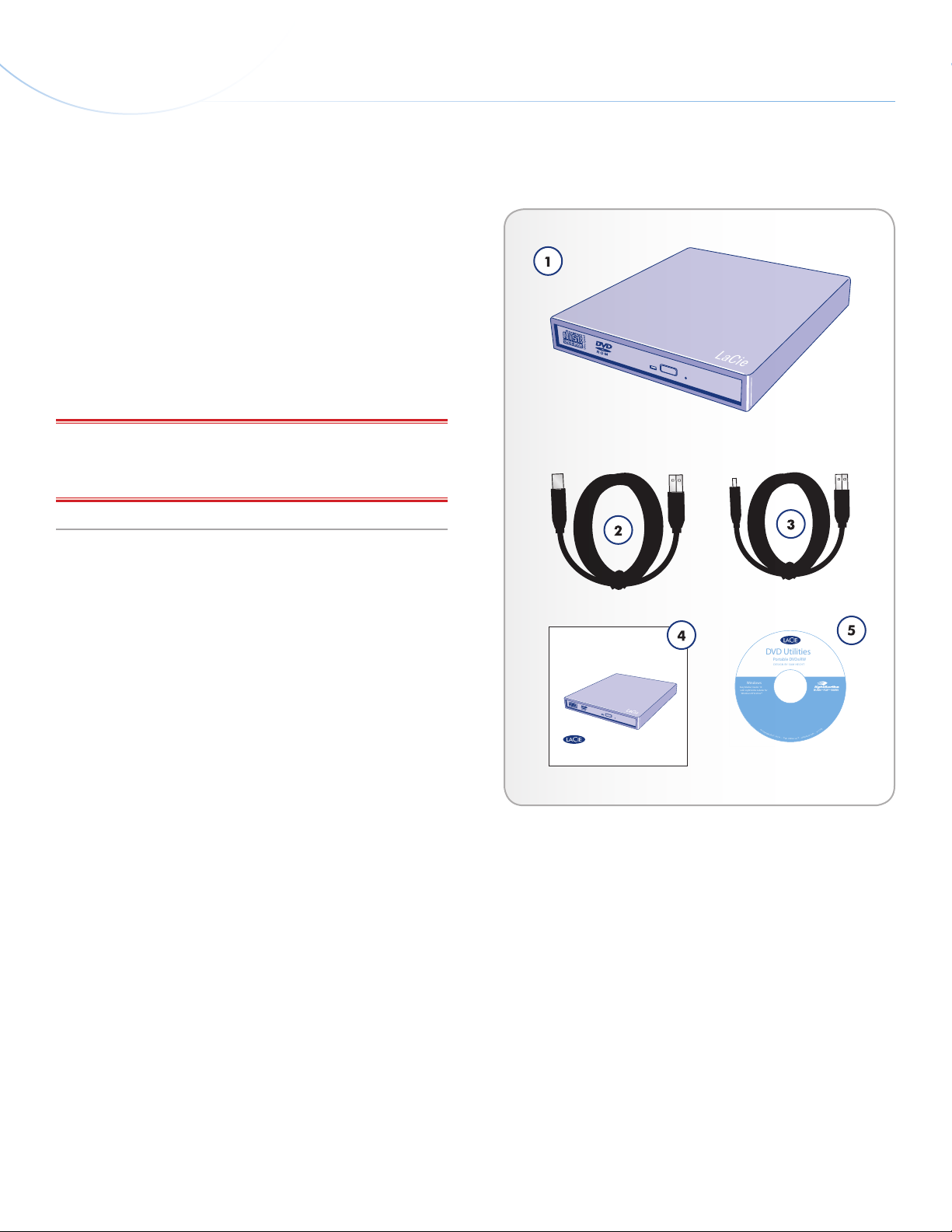
LaCie Portable DVD±RW • Design by sam HecHt Foreword
Quick Install Guide
LaCie Portable DVD±RW
Design by Sam Hecht
Easy Media Creator 10
with LightScribe Labeler for
Windows XP & Vista™
Windows
BURN * FLIP * BURN
©
C
o
p
y
r
i
g
h
t
2
0
0
7
,
L
a
C
i
e
.
•
D
V
D
U
t
i
l
i
t
i
e
s
v
.
6
.
9
•
w
w
w
.
l
a
c
i
e
.
c
o
m
•
7
1
1
5
7
2
DVD Utilities
Portable DVD±RW
DESIG N BY S AM HEC HT
User Manual page 7
1.2. Box Content
Your LaCie Portable DVD±RW Drive box should contain the following:
1. LaCie Portable DVD±RW Drive
2. USB 2.0 cable
3. USB power sharing cable
4. Quick Install Guide
5. LaCie DVD Utilities CD-ROM(s)
IMPORTANT INFO: Please save your packaging. In the event that
the drive should need to be repaired or serviced, it must be returned
in its original packaging.
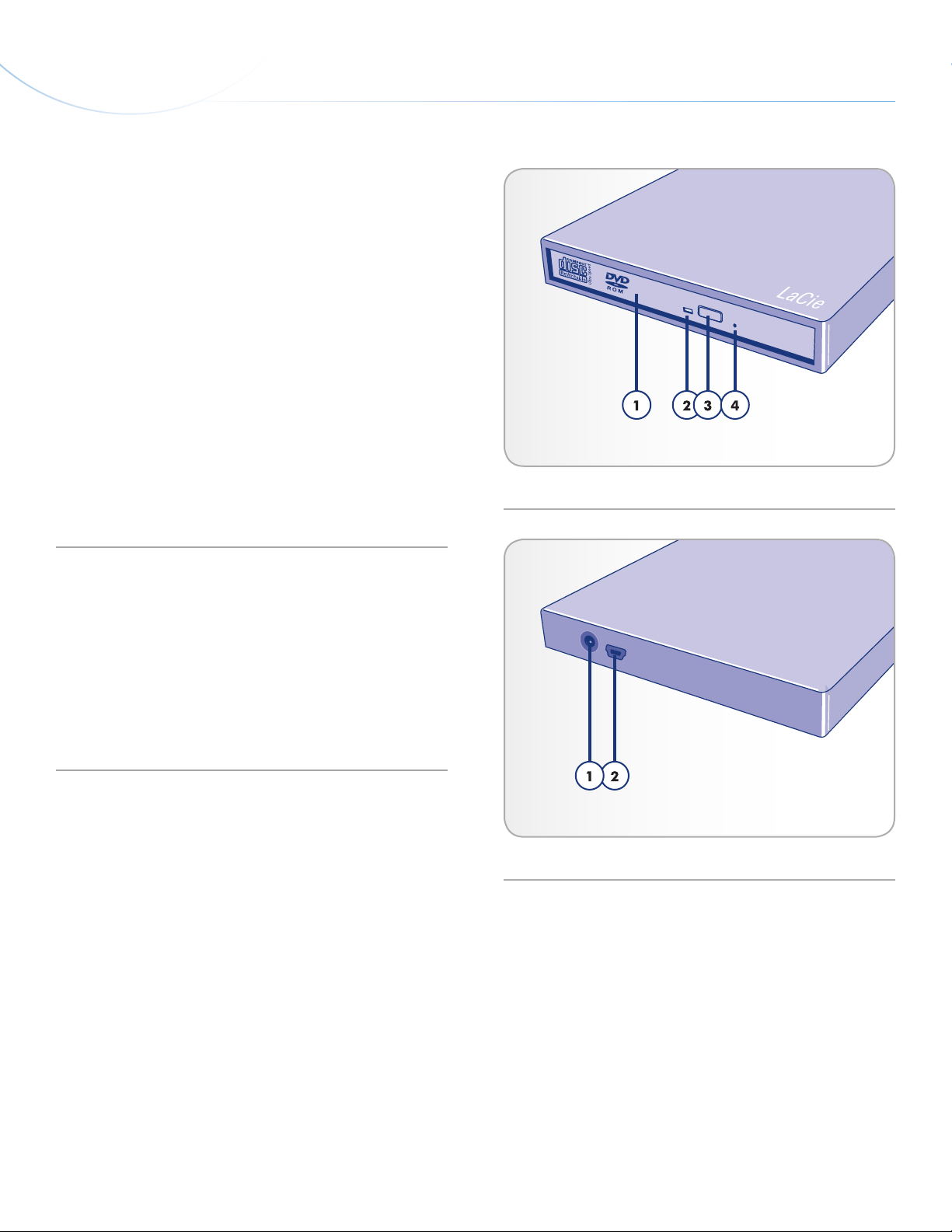
LaCie Portable DVD±RW • Design by sam HecHt Foreword
User Manual page 8
1.3. Views of the Drive
Front View
1. Disc Tray – Open the tray by pressing the load/eject button,
then place a DVD or CD into the tray with the label facing up.
Close the tray by pushing the load/eject button or pushing the
front part of the tray. This drive has not been designed to accept media with cartridges.
2. Drive Activity LED
3. Load/Eject Button – Push this button to open the media tray.
4. Emergency Eject Hole – Insert a straightened paper clip (or
similar object) and push to eject the tray if the load/eject
button does not work. In normal operation, the eject button
should always be used to unload the tray. If you must use the
emergency eject hole, make sure the drive’s power is turned
off and wait until disc rotation has stopped.
Fig. 01
Rear View
1. Power Supply Connection – This is where you plug in the AC
adapter supplied with the drive. See section 2.3. Connecting
the USB Power Sharing Cable (Optional) for more informa-
tion.
2. Hi-Speed USB 2.0 Port – This is where you plug in the USB 2.0
cable supplied with the drive. See section 2.2. Connecting the
USB 2.0 Cable for more information.
Fig. 02
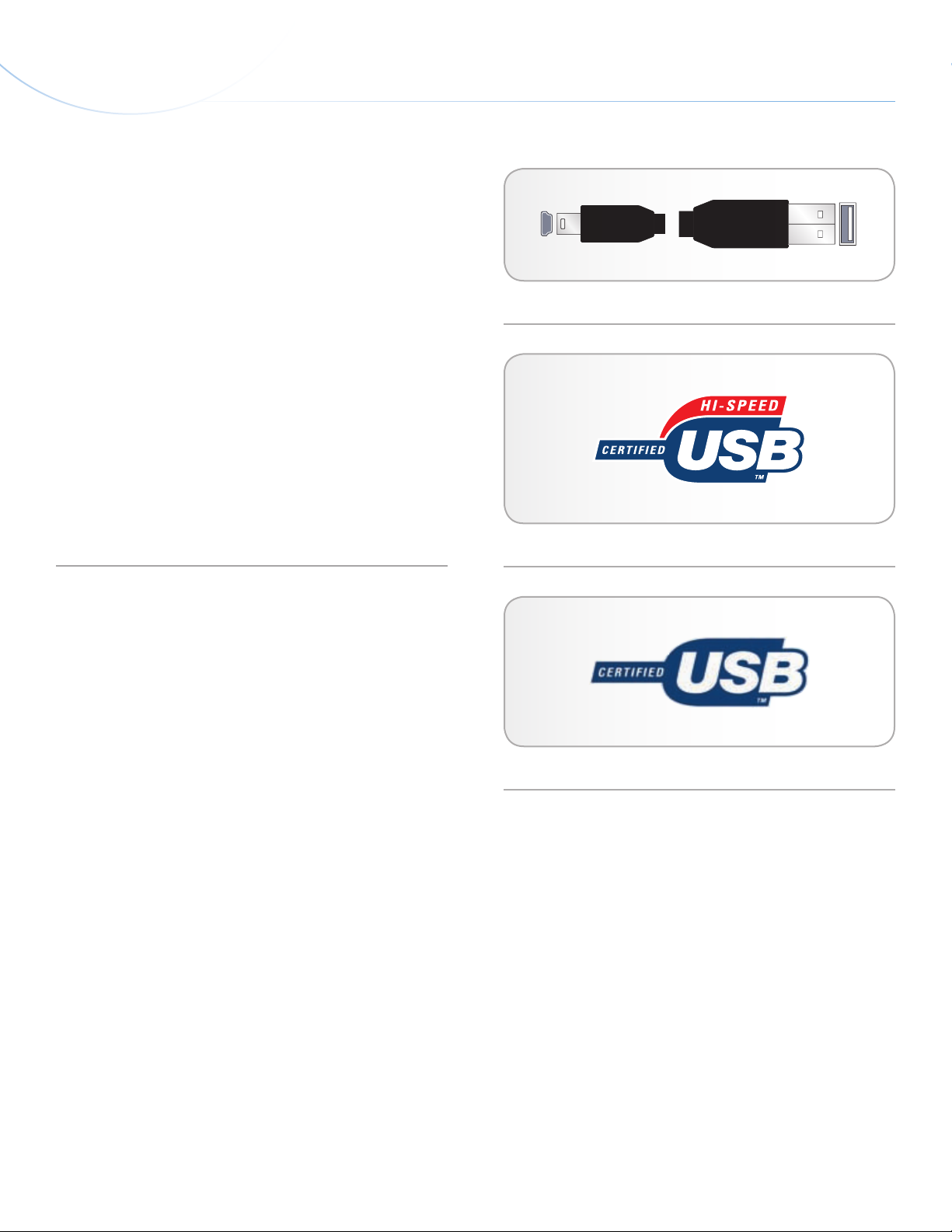
LaCie Portable DVD±RW • Design by sam HecHt Foreword
User Manual page 9
1.4. Cables and Connections
1.4.1. Hi-Speed USB 2.0
USB is a serial input/output technology for connecting peripheral
devices to a computer or to each other. Hi-Speed USB 2.0 is the
latest implementation of this standard, and it provides the necessary
bandwidth and data transfer rates to support high speed devices
such as hard drives, CD/DVD drives and digital cameras.
USB 2.0 Cables
Your LaCie drive is shipped with a Hi-Speed USB 2.0 cable to ensure
maximum data transfer performance when connected to a Hi-Speed
USB 2.0 port. The cable will also work when connected to a USB 1.1
port, but drive performance will be limited to USB 1.1 transfer rates.
USB Icons
These icons will help you easily identify the USB interfaces. They appear on USB cables and next to the USB port connectors on certain
computers.
Fig. 03 - USB Cable Ends
Fig. 04 - USB 2.0 logo
Fig. 05 - USB 1.0 logo
