Page 1
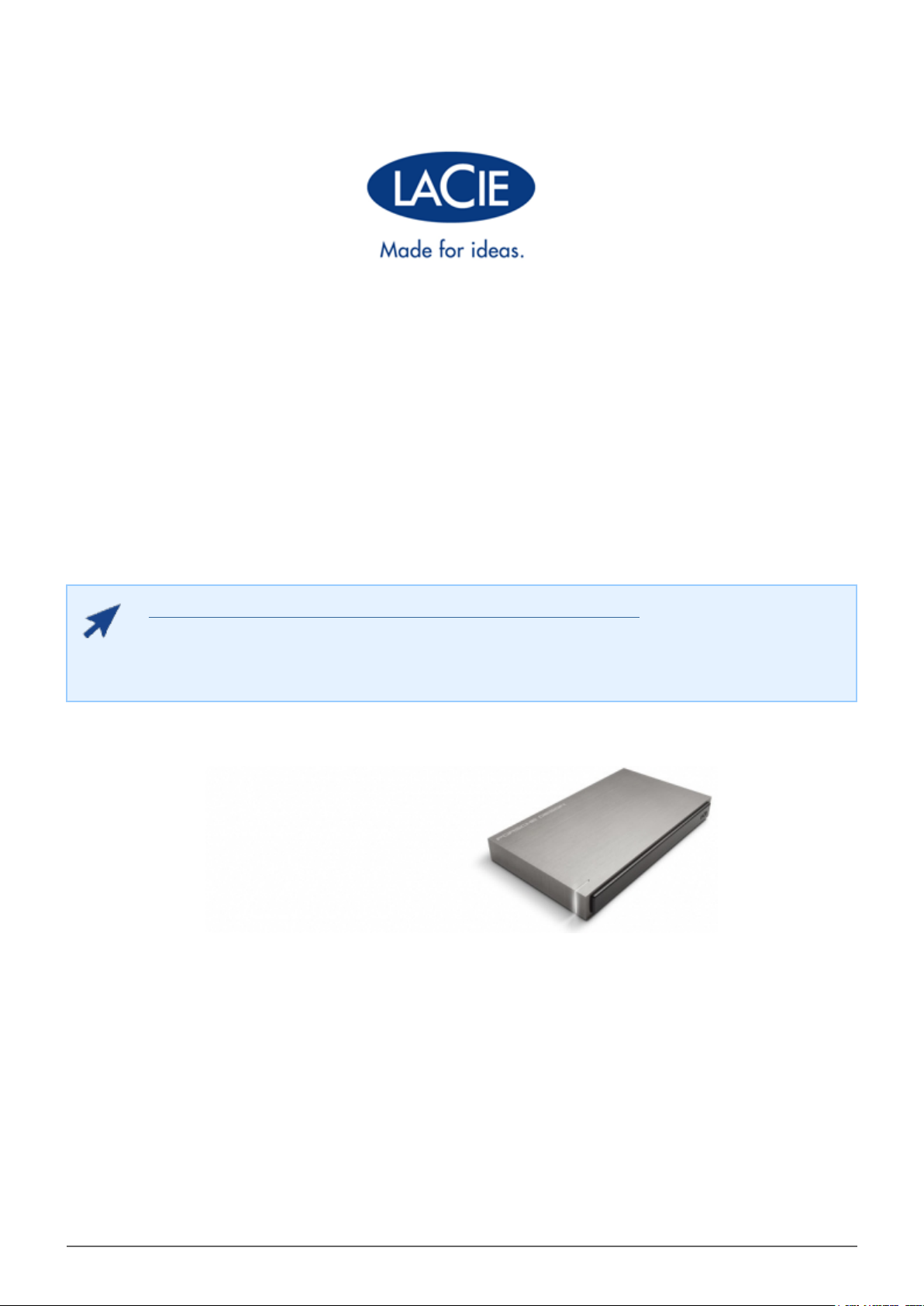
PORSCHE DESIGN P'9220 HARD DRIVE USER MANUAL
CLICK HERE TO ACCESS UP-TO-DATE ONLINE VERSION
of this document for the most recent content as well as for features such as expandable
illustrations, easier navigation, and search capability.
Porsche Design P'9220 Hard Drive User Manual 1
Page 2
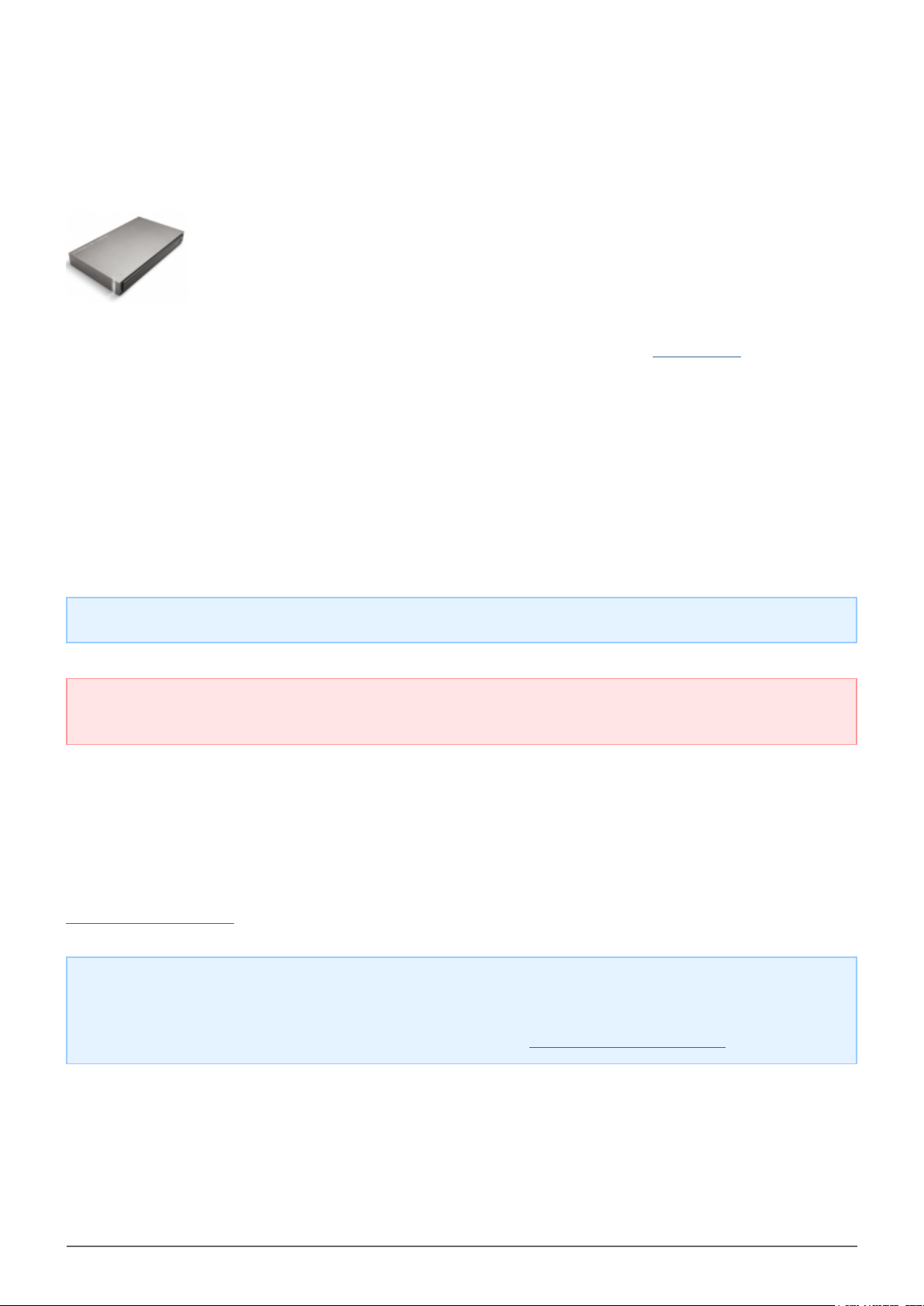
INTRODUCTION
Welcome to the User Manual for the LaCie Porsche Design P'9220 Hard Drive. This new
family of hard drives combines world-famous Porsche Design's sophisticated solid
aluminum design with LaCie's cutting-edge technology. Featuring SuperSpeed USB 3.0,
your hard drive will allow you to transfer files at lightning-fast rates.
These pages will guide you through the process of connecting your LaCie product and will explain its features. If
this manual doesn't answer your questions or if you are having trouble, consult the Getting Help page.
BOX CONTENT
Your box contains the following:
■
LaCie Porsche Design P'9220 Mobile Hard Drive
■
USB 3.0 cable (USB 2.0 and 1.1 compatible)
■
Quick Install Guide
Note: A PDF of this User Manual and software utilities are pre-loaded on the drive.
Important info: Please save your packaging. In the event that the drive should need to be repaired or
serviced, it must be returned in its original packaging.
MINIMUM SYSTEM REQUIREMENTS
Your system must meet certain requirements in order for your LaCie product to function properly. For a list of
these requirements, please refer to the product packaging or consult the product support web page at
www.lacie.com/support/.
Note: For optimal performance, the drive must be connected to a USB 3.0 host port. Many laptops or
desktop computers do not feature USB 3.0 ports. You can purchase a USB 3.0 PCI Express Card (for desktop
computers) or a USB 3.0 ExpressCard 34 (for laptops) from LaCie that will permit the maximum transfer
speeds for which your LaCie USB 3.0 hard drive is capable. Visit www.lacie.com/accessories/.
Porsche Design P'9220 Hard Drive User Manual 2
Page 3
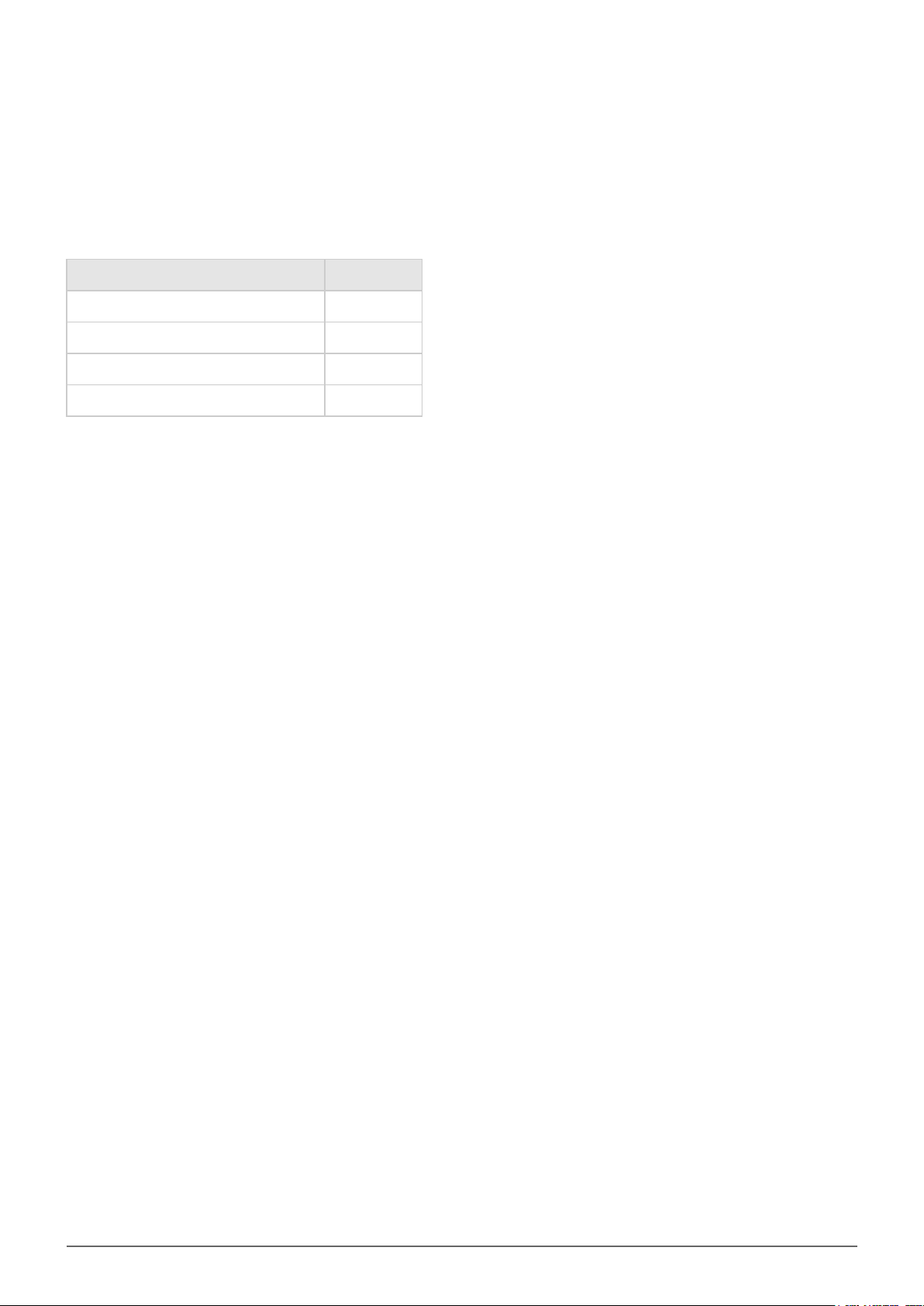
STATUS LIGHT INFORMATION
Your hard drive features a status light, which will indicate certain disk behaviors. Refer to the chart below for
details.
Light Behavior Status
On, Steady Drive is on
Flickering Data access
On for 1 second, off for 30 seconds Eco Mode
Off Drive is off
Porsche Design P'9220 Hard Drive User Manual 3
Page 4
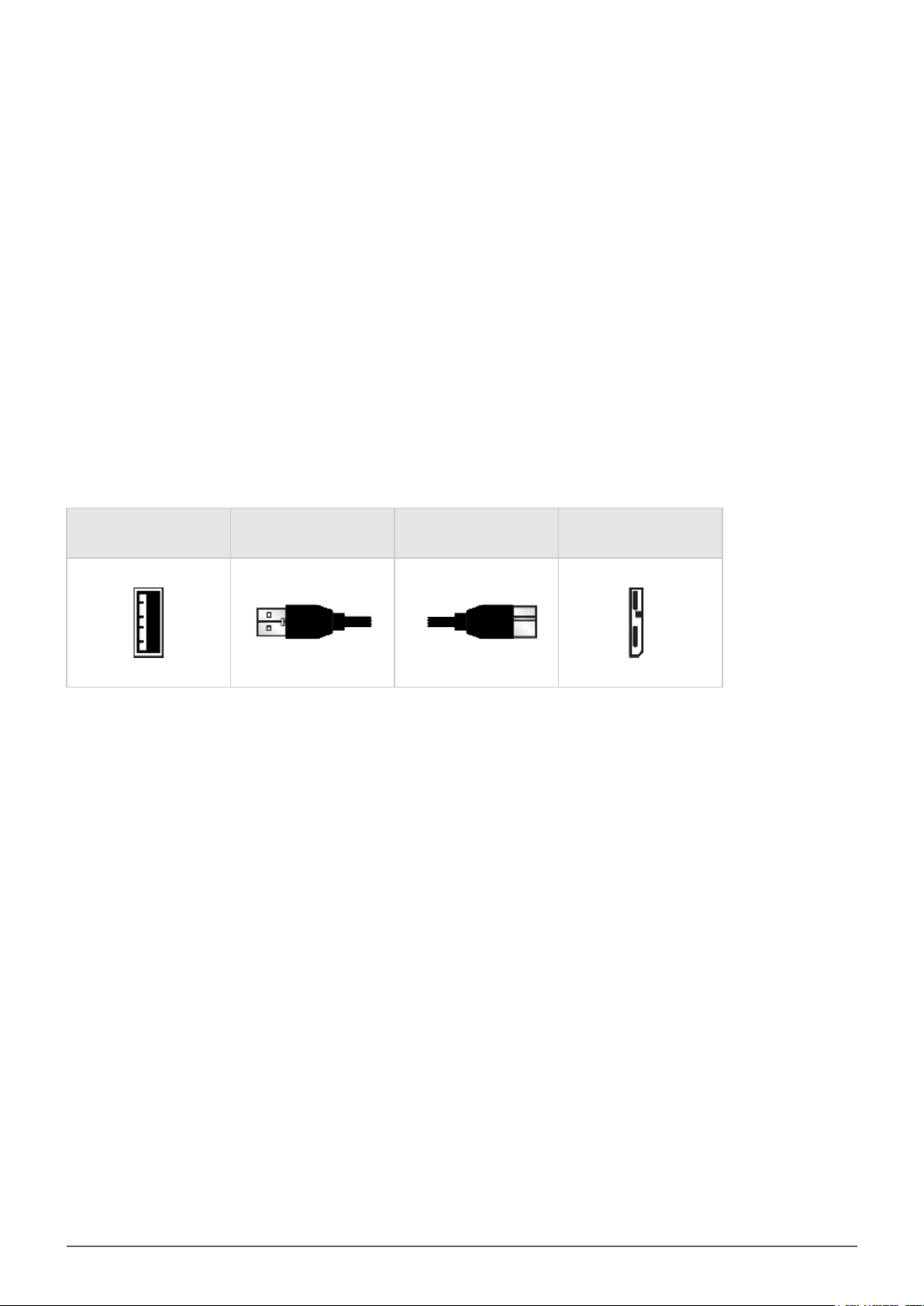
CABLES AND CONNECTORS
USB 3.0
USB is a serial input/output technology for connecting peripheral devices to a computer. SuperSpeed USB 3.0 is
the latest implementation of this standard, and it provides higher bandwidth and new power management
features.
Transfer rates can attain up to 5 Gbits/s as opposed to USB 2.0's 480 Mbits/s. This means USB 3.0 is
theoretically up to ten times faster than its predecessor.
Your LaCie drive is shipped with a SuperSpeed USB 3.0 cable to ensure maximum data transfer performance
when connected to a compatible USB 3.0 port. The cable will also work when connected to a USB 2.0 or 1.1 port,
but drive performance will be limited to their respective transfer rates.
Connector Face
(to Computer)
Cable End
(to Computer)
Cable End
(to Hard Drive)
Connector Face
(to Hard Drive)
Porsche Design P'9220 Hard Drive User Manual 4
Page 5
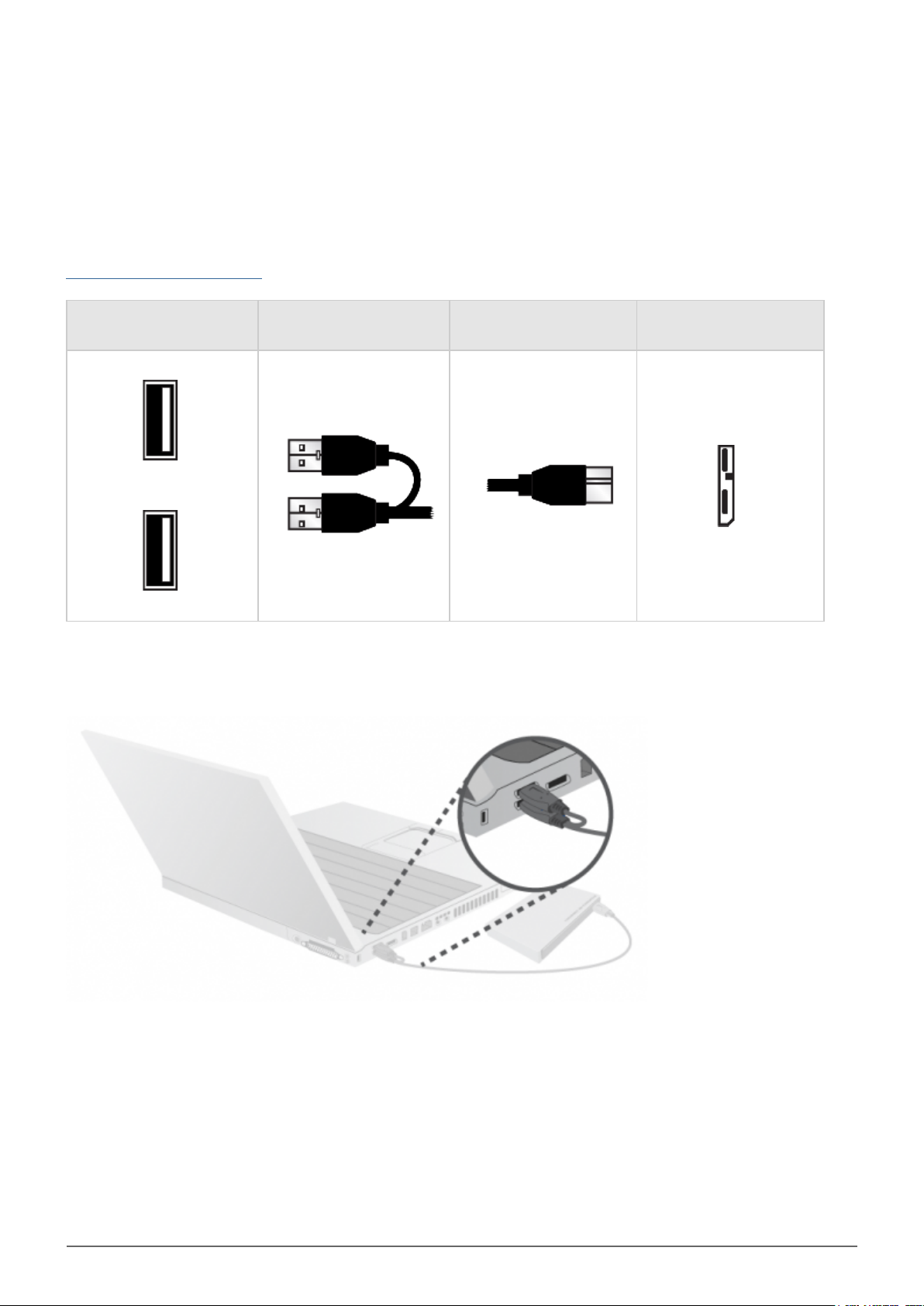
USB-Y CABLE
In the event that the USB bus on your computer does not provide the necessary power to operate your mobile
LaCie hard disk, you can connect a USB-Y cable to the drive and to your computer's USB 3.0 or USB 2.0 ports to
ensure adequate power. If a USB-Y cable is not included in the packaging, you can purchase one from
www.lacie.com/accessories/.
Connector Face
(to Computer)
Attach the single connector end of the USB-Y cable to the back of your LaCie drive.1.
Attach the double connector end of the USB-Y cable to two USB ports on your computer.2.
Cable End
(to Computer)
Power
Data
Cable End
(to Hard Drive)
Connector Face
(to Hard Drive)
Porsche Design P'9220 Hard Drive User Manual 5
Page 6
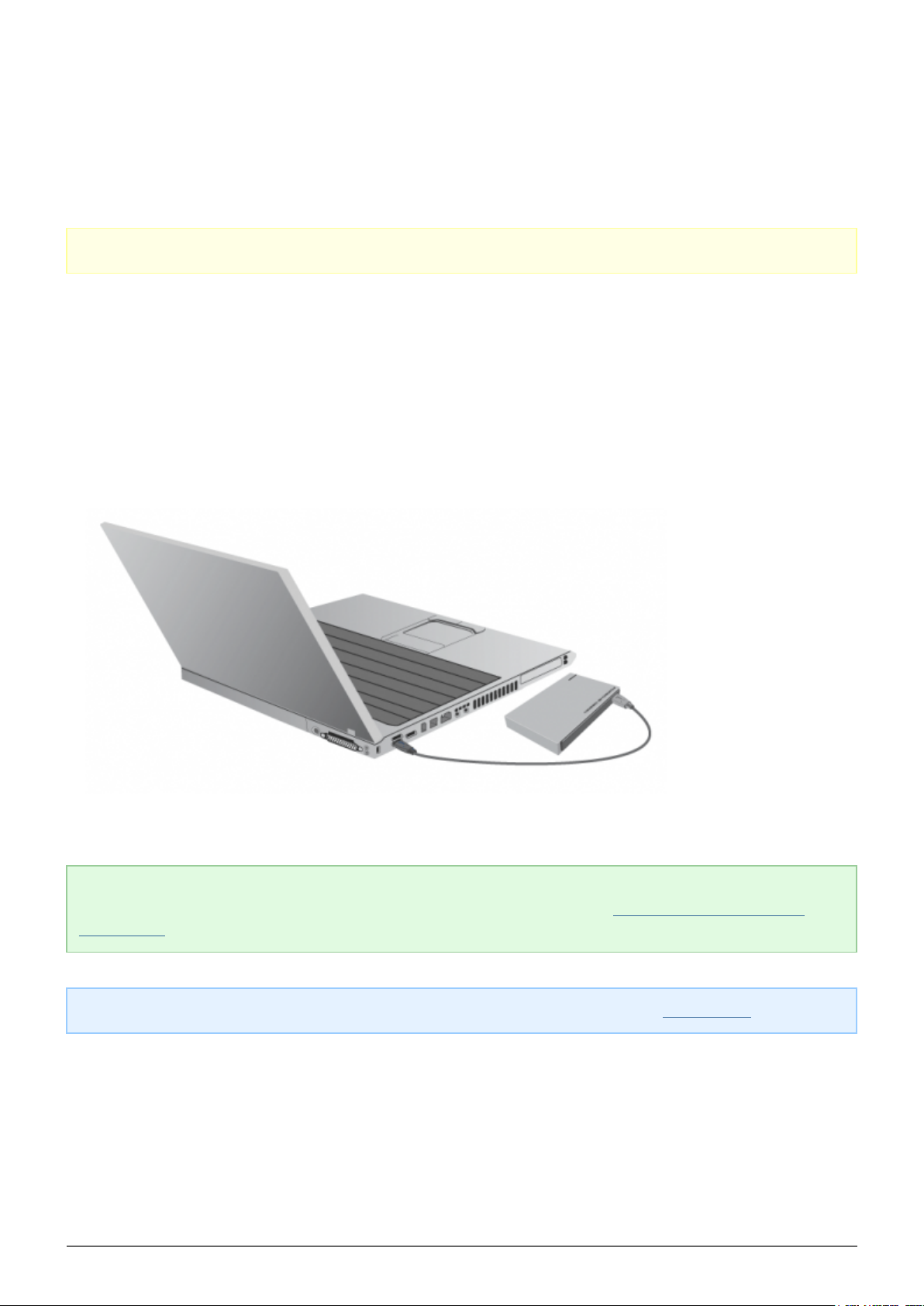
GETTING CONNECTED
Caution: Do not stack multiple LaCie Porsche Design P'9220 hard drives, as they may overheat.
Installing your LaCie hard drive is easy for all users thanks to LaCie Setup Assistant. Please follow the setup
steps in the order they are given to ensure that your LaCie hard drive's volume mounts correctly on your
computer.
STEP 1 - CONNECT THE USB CABLE
Connect the USB cable from the drive to the computer.1.
The drive will mount on your computer.2.
Technical note: If the USB bus on your computer does not provide the necessary power to operate your
LaCie device, you may require a USB-Y cable, which can be purchased from www.lacie.com/accessories. See
USB-Y Cable for details.
Note: If the drive does not mount on your computer, see troubleshooting topics at Getting Help.
Porsche Design P'9220 Hard Drive User Manual 6
Page 7

STEP 2 - LAUNCH LACIE SETUP ASSISTANT
LaCie Setup Assistant will help you format your new LaCie disk. The version of LaCie Setup Assistant is based
upon the disk that you are using. To verify your version, please launch LaCie Setup Assistant and compare the
Welcome window with the images below.
To launch LaCie Setup Assistant:
■
Windows: Open Computer/My Computer and click twice on the Start.exe / LaCie Setup icon
■
Mac: From your desktop, click twice on the LaCie Setup Assistant / LaCie Setup icon
Go to LaCie Setup Assistant A
Go to LaCie Setup Assistant B
Porsche Design P'9220 Hard Drive User Manual 7
Page 8
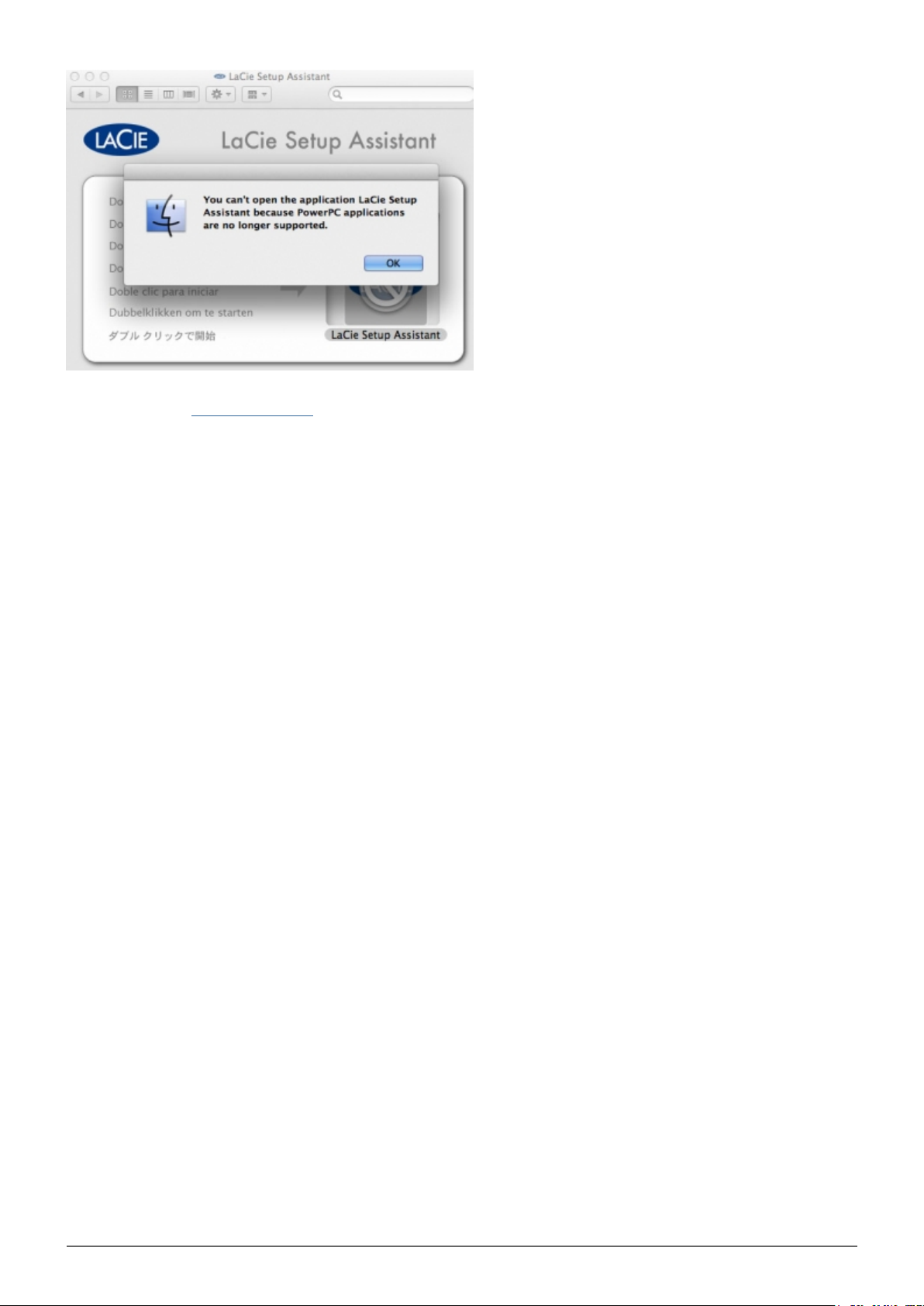
For further information on Mac OS X Lion and LaCie software
compatibility, go to www.lacie.com/lion.
Porsche Design P'9220 Hard Drive User Manual 8
Page 9
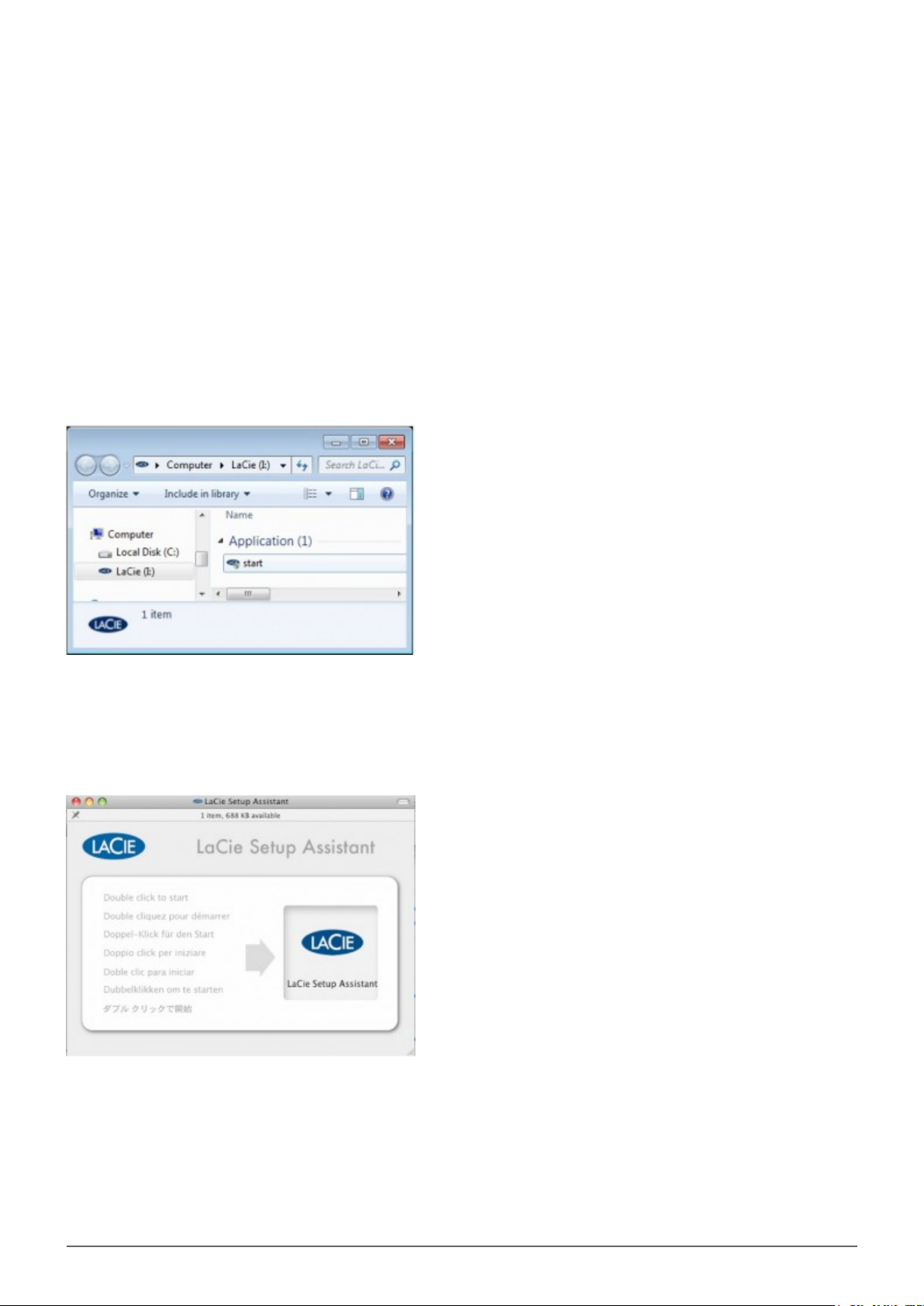
LaCie Setup Assistant A
Before using your drive, LaCie Setup Assistant software must be launched. It will allow you to:
■
Easily format your drive according to your needs
■
Copy the user manual and utilities onto the drive
■
Install software preloaded on the drive
Windows users
Double click on the LaCie icon in My Computer (or in “Computer” for Windows Vista and Windows 7 users) and
then double click start.exe.
Mac users
Double click on the LaCie Setup Assistant icon which will appear on your desktop.
Porsche Design P'9220 Hard Drive User Manual 9
Page 10
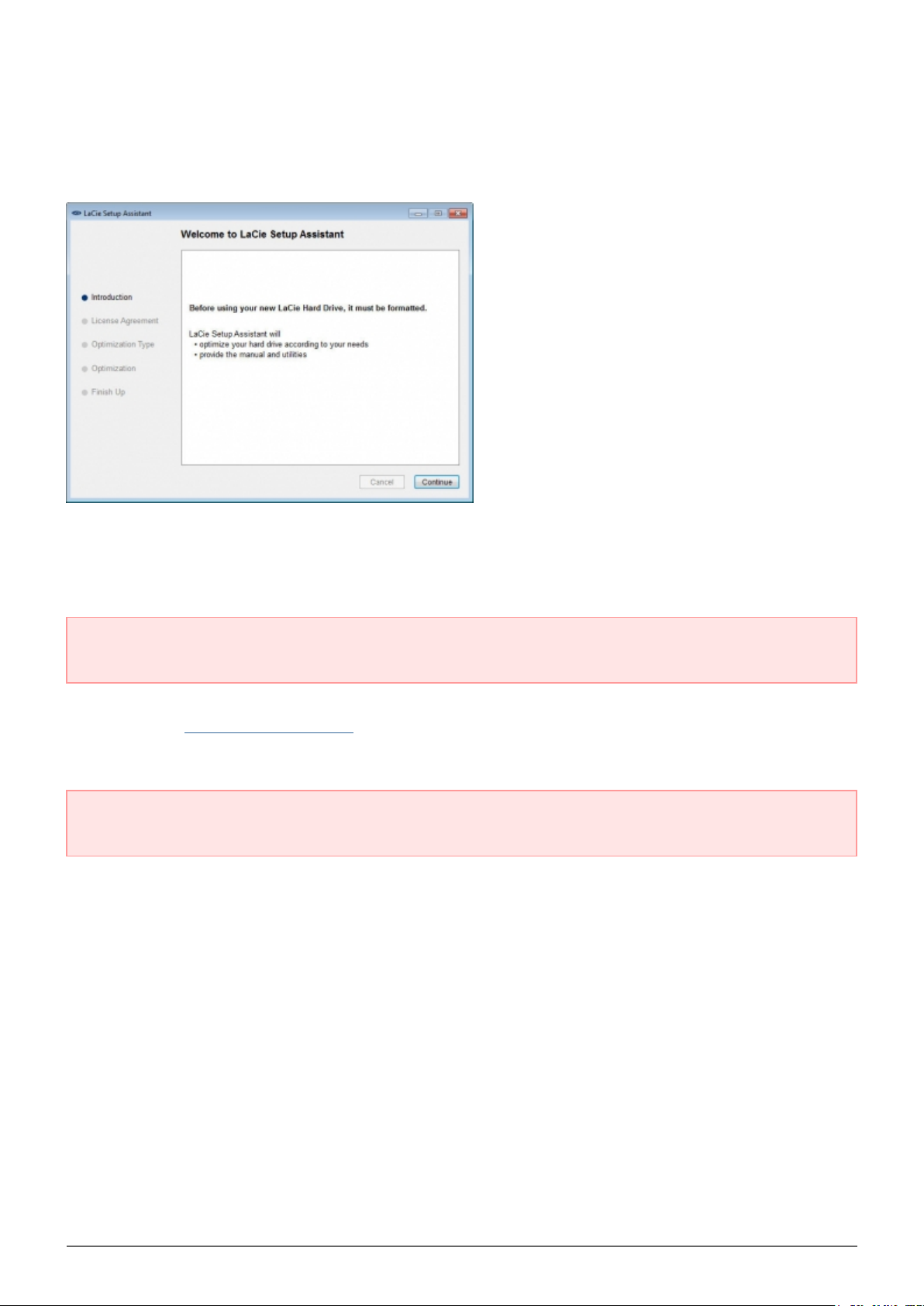
All users
Follow the on-screen instructions to format your drive and install preloaded software.
The LaCie Setup Assistant does not prevent you from using your computer's native disk utility program to
format or partition your LaCie drive. Simply follow the Setup Assistant through completion, then use your
computer's native disk utility (Disk Management for Windows or Disk Utility for Mac) to reformat your drive.
Important info: If you do not launch LaCie Setup Assistant or if you quit LaCie Setup Assistant after the
formatting has begun, your drive will not be ready to use and will require manual formatting.
The user manual and utilities will not be available on your drive and will have to be downloaded from the
LaCie website: www.lacie.com/support/.
Important info: LaCie recommends that you copy the user manual and utilities onto your computer's
internal hard drive or other medium when setup is complete.
Porsche Design P'9220 Hard Drive User Manual 10
Page 11
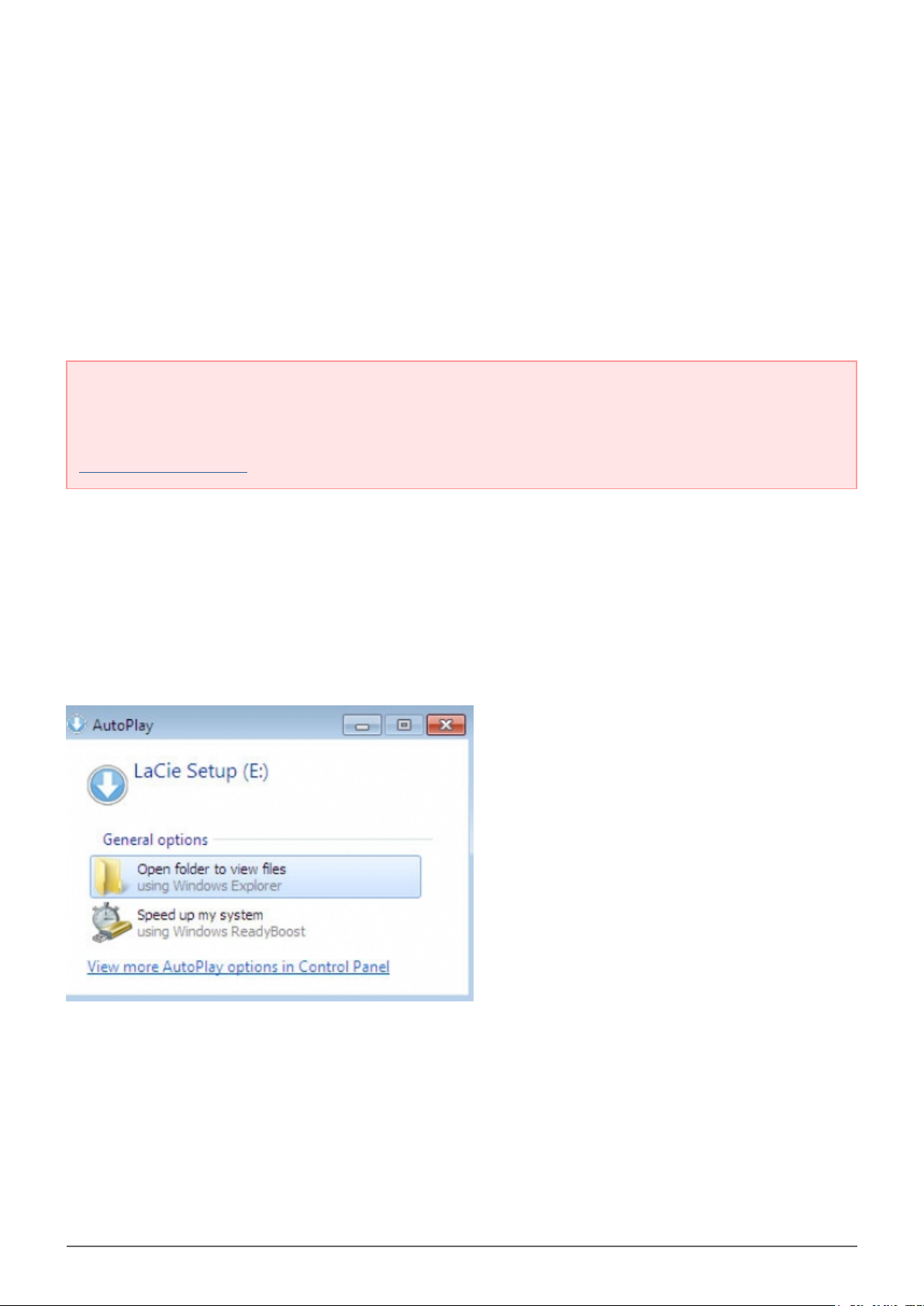
LaCie Setup Assistant B
Skip this section if you have already formatted your disk using LaCie Setup Assistant A.
LaCie Setup Assistant must be launched before using your drive. It will allow you to:
■
Easily format the hard drive according to your needs
■
Copy the User Manual to your computer
■
Register your LaCie device
■
Install software for added features
Important info: If you do not launch LaCie Setup Assistant or if you quit LaCie Setup Assistant after the
formatting has begun, your drive will not be ready to use and will require manual formatting.
The User Manual and utilities will not be available and will have to be downloaded from the LaCie website:
www.lacie.com/support/.
Launch LaCie Setup Assistant
Windows users
AutoPlay: Windows AutoPlay may detect your LaCie hard drive as soon as it is connected to your computer. If
the AutoPlay window appears, click on Open folder to view files using Windows Explorer and double click
LaCie Setup.
Manual access: Open the LACIE SETUP volume in Computer (My Computer for Windows XP) and double click
LaCie Setup.
Porsche Design P'9220 Hard Drive User Manual 11
Page 12
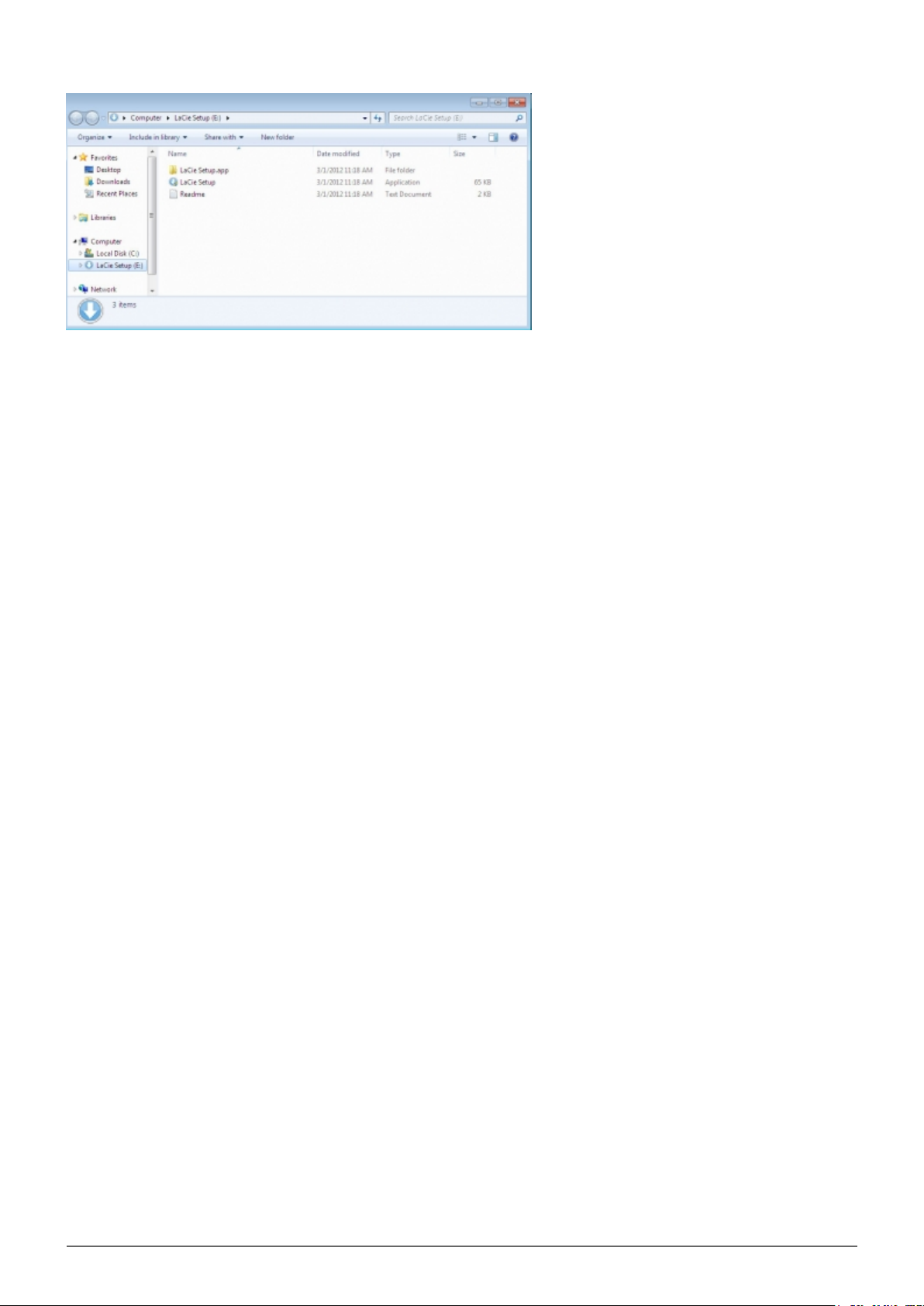
Porsche Design P'9220 Hard Drive User Manual 12
Page 13

Mac users
Open the LACIE SETUP volume on your desktop and then double click LaCie Setup
Setup
LaCie Setup Assistant does not prevent you from using your computer's native disk utility program to format or
partition your LaCie drive. Simply follow the Setup Assistant through completion, then use Disk Management for
Windows or Disk Utility for Mac to reformat your drive.
Important info for Windows users: While running LaCie Setup Assistant, generic pop-up windows may
ask if you wish to change your computer's settings. This is a normal request when formatting a disk or
installing certain software, such as Genie Timeline. To successfully complete LaCie Setup Assistant, LaCie
recommends that you agree to change the settings.
Important info for Mac users: You may be prompted to enter your computer password to continue with
LaCie Setup Assistant.
Follow the on-screen instructions as listed below to format your drive and install software utilities:
Porsche Design P'9220 Hard Drive User Manual 13
Page 14

Select your language.1.
Please read the license agreement before clicking Next. Selecting Next confirms that you accept the license2.
agreement.
Use the slider to partition your LaCie hard drive. Moving the slider to the left will reduce the size of the LaCie3.
Share volume (for Windows and Mac). If you do not want the LaCie Share volume, move the slider all the
way to the left. The LaCie volume will be formatted for your operating system, NTFS for Windows and HFS+
for Mac. Once you have made your selection, click Next to begin the format.
Windows
Porsche Design P'9220 Hard Drive User Manual 14
Page 15

Mac
A window prompt alerts you that the disk will be formatted. Select Yes to continue.4.
Windows
Mac
LaCie Setup Assistant will format the hard drive.5.
Register your LaCie device. Click Next to continue.6.
Porsche Design P'9220 Hard Drive User Manual 15
Page 16

New Account
Existing Account
Choose the software utilities that you want to install. Please note that certain software utilities may begin to7.
install before LaCie Setup Assistant has finished. Follow the software utility installer before completing LaCie
Setup Assistant.
Windows
Porsche Design P'9220 Hard Drive User Manual 16
Page 17

Click Next to continue.8.
LaCie Setup Assistant provides a summary of the installation. Click Finish to close the program. Your LaCie9.
hard drive is now ready for use.
Mac
Windows
Mac
Installed software utilities may be found in the following folders:
■
Windows: Start > All Programs > LaCie
Porsche Design P'9220 Hard Drive User Manual 17
Page 18

■
Mac: Desktop > LaCie
Important info: Please note that LaCie software utilities may be installed at any time. Once the format is
complete, the LaCie Setup Assistant application will be available on:
■
LaCie: if you created one partition
■
LaCie Share: if you created two partitions
To install the software utilities, simply launch LaCie Setup Assistant and follow the steps listed above.
Porsche Design P'9220 Hard Drive User Manual 18
Page 19

STEP 3 - INSTALL LACIE DESKTOP MANAGER (OPTIONAL)
Install LaCie Desktop Manager to manage your drive's advanced functionality. See LaCie Desktop Manager for
details.
Porsche Design P'9220 Hard Drive User Manual 19
Page 20

LACIE DESKTOP MANAGER
LaCie Desktop Manager unlocks the full potential of your LaCie hard drive. It will allow you to see advanced
information on your drive and to configure Eco Mode.
Note: LaCie Desktop Manager is not compatible with all LaCie devices. Only compatible LaCie devices will
appear in LaCie Desktop Manager.
INSTALLING LACIE DESKTOP MANAGER
If LaCie Desktop Manager is not installed on your system (check your Windows Start Menu or Mac Applications
folder), you can install it by double clicking the drive icon in My Computer/Computer (Windows) or on the
Desktop (Mac), opening the LaCie/Software folder, then launching the installer located in the folder for your
operating system.
Windows Mac
When setup has completed, launch the LaCie Desktop Manager from the System tray (Windows) or the Menu
bar (Mac).
Porsche Design P'9220 Hard Drive User Manual 20
Page 21

Windows Mac
Note: If you have manually formatted the drive using your operating system's disk utility instead of or after
running the LaCie Setup Assistant, you will need to download the LaCie Desktop Manager from
www.lacie.com/support/.
Porsche Design P'9220 Hard Drive User Manual 21
Page 22

INFO TAB
When you run LaCie Desktop Manager, you will see that all compatible connected LaCie devices will appear in
the left-hand column. Choose the drive you wish to manage and make sure the Info tab is selected. On this
page you will see advanced information on your drive, such as device name, the internal hard disk serial
number (not the LaCie product serial number), available capacity, connection type, etc.
You can also reformat the drive from this page.
Caution: If you click the Reformat… button and follow these steps, everything will be erased from the
partition. If you have information that you want to protect or continue to use, back up this information
before performing these steps.
Porsche Design P'9220 Hard Drive User Manual 22
Page 23

ECO TAB
By default, your drive will enter Eco Mode after five minutes of inactivity in order to conserve energy. To exit
Eco Mode, simply access data on the drive and the disk will automatically restart.
You can manage this feature using LaCie Desktop Manager. Click the Eco tab.
Note: If you don't see the Eco tab, your hard drive is incompatible with Eco mode. Check
www.lacie.com/support/ for a product update which may allow your drive to benefit from this feature.
Unclick the Automatic Standby due to Inactivity box to turn off Eco Mode, or select a period of inactivity
after which the drive will enter Eco Mode.
Eco Mode and Mac OS X: Based upon your LaCie hard drive, Eco Mode may be managed by Mac OS X. If
prompted, please click on Energy Saver Settings to enter the System Preferences. Select “Put the hard disk(s) to
sleep when possible” to conserve energy.
Porsche Design P'9220 Hard Drive User Manual 23
Page 24

UNINSTALL LACIE DESKTOP MANAGER
Mac Users
Click the LaCie Desktop Manager icon in the menu bar, then select Preferences. In the window that opens,
click Uninstall LaCie Desktop Manager.
Windows Users
Use Windows' Control Panel to uninstall LaCie Desktop Manager. For detailed instructions from Microsoft, see
here: Windows 7 | Windows Vista
Porsche Design P'9220 Hard Drive User Manual 24
Page 25

UNMOUNTING YOUR DRIVE
USB, FireWire, Thunderbolt, and eSATA external devices feature “plug & play” connectivity, which means that
your LaCie storage can be connected and disconnected while the computer is running. To prevent failures,
however, it is important to follow these steps when disconnecting your device.
WINDOWS XP USERS
From the System Tray (located in the lower right-hand side of your screen), click the Eject icon (a small green
arrow over a hardware image). A message will appear, listing the devices the Eject icon controls (it should say,
“Safely remove…”). Click on the LaCie storage device in this prompt.
This message will appear: “Safe to Remove Hardware” (or similar). It is now safe to disconnect the device.
WINDOWS VISTA & WINDOWS 7 USERS
From the System Tray (located in the lower right-hand side of your screen) click on the plug icon (note the white
check mark inside a green circle).
A message will appear, detailing the devices that may be safely unmounted.
Select Eject for the device you wish to unmount. A message will appear notifying you that it is safe to remove it.
Porsche Design P'9220 Hard Drive User Manual 25
Page 26

MAC USERS
Drag the storage device icon to the Trash. (The icon pictured below is a generic USB device icon. Your LaCie
storage may be represented by an icon that looks like the device itself.)
When the icon disappears from the desktop, the storage device can be disconnected.
Porsche Design P'9220 Hard Drive User Manual 26
Page 27

OPTIONAL FORMATTING AND PARTITIONING
Standard LaCie storage devices will prompt you to run LaCie Setup Assistant when they are first connected to a
computer (Windows or Mac). LaCie Setup Assistant helps you to quickly format the storage device according to
your needs.
Please read the information below carefully if you:
■
Abort LaCie Setup Assistant while it is formatting.
■
Wish to reformat your storage device after LaCie Setup Assistant has successfully completed.
■
Own a LaCie storage device that does not feature Setup Assistant (for example, select LaCie USB Keys).
ABOUT FILE SYSTEM FORMATS
Windows Users
FAT 32: FAT is an acronym for File Allocation Table, which dates back to the beginnings of DOS programming.
Originally, FAT was only 16 bits, but after the second release of Windows 95 it was upgraded to 32 bits, hence
the name FAT 32. In theory, FAT 32 volume sizes can range from less than 1MB all the way to 2TB.
It is the native file system of Windows 98 and Windows Me, and is supported by Windows 2000, Windows XP,
Windows Vista, and Windows 7. When FAT 32 is used with Windows 2000, Windows XP, Windows Vista, and
Windows 7 however, volume size is limited to 32GB (by the Windows partition utility, i.e. Disk Manager), and the
individual file size is limited to 4GB.
NTFS: This acronym stands for New Technology File System, and it is the native file system for Windows NT,
2000, XP, Vista, and 7. NTFS offers several features that are not available with FAT 32: file compression,
encryption, permissions, auditing, and mirroring drives. The minimum supported volume size for NTFS is 10MB
with a maximum of 2TB when initialized in the MBR format. The more recent GPT format does not assign limits
to file or partition sizes. Volumes created in NTFS are native read and write for Windows NT, 2000, XP, Vista, and
7. Earlier versions of Windows and Mac OS X 10.5 or higher may read and write to the NTFS partitions with the
help of third-party drivers.
See the table below for a comparison of NTFS and FAT 32.
Windows File System Formats
Use NTFS if:
…you will be using the storage device only with Windows XP, Vista, and 7 since performance will be enhances
when compared to FAT 32. This file system is compatible in read-only mode with Mac OS 10.3 and higher.
Use FAT32 if:
…you will be using your storage device with both Windows and Mac computers. Maximum single file size is
limited to 4GB.
Porsche Design P'9220 Hard Drive User Manual 27
Page 28

Mac Users
You may customize the storage device by reformatting and/or partitioning it with separate file system formats.
For optimal performance in Mac OS environments, format and partition the storage device as one large Mac OS
Extended volume.
Mac OS Extended (HFS+): Mac OS Extended refers to the file system used by Mac OS X. HFS+ represents an
optimization of the older HFS file system by using hard disk space more efficiently. With HFS+, you are no
longer limited by block size.
MS-DOS File System (FAT 32): This is the Microsoft file system, more typically known as FAT 32. Use FAT 32
if you are going to be sharing your LaCie storage device between Mac and Window computers.
See the table below for a comparison between HFS+ and FAT 32 (MS-DOS).
Mac File System Formats
Use HFS+ if:
…you will be using the storage device on Macs only. Performance will be enhances when compared to FAT 32.
HFS+ is NOT compatible with Windows OS.
Use FAT32 if:
…you will be using your storage device with both Windows and Mac computers. Maximum single file size is
limited to 4GB.
FORMATTING INSTRUCTIONS
The steps listed below will help you to format and partition a storage device. For more information on choosing
the optimal file format, refer to About File System Formats.
Caution: Formatting will erase everything on the storage device. LaCie highly recommends that you
back up all data on your storage device before performing the steps below. LaCie is not
responsible for any data lost due to formatting, partitioning, or using a LaCie storage device.
Important Info: Formatting the LaCie partition will delete the included User Manual and utilities. Please
copy all data, including documentation and software from LaCie, before formatting your storage device. User
Manuals and select software may also be downloaded from www.lacie.com/support/.
Note: Refer to your operating system's documentation for more information on reformatting and
partitioning your storage device.
Porsche Design P'9220 Hard Drive User Manual 28
Page 29

Windows Users
Technical Note on volumes larger than 2TB: Windows XP 32-bit - This version of Windows will not
recognize volumes larger than 2TB; Windows XP x64, Vista and 7 - All of these versions of Windows can
recognize volumes greater than 2TB. However, disks must be converted to the GPT file system before
partitions greater than 2TB can be created. To do this, go to Windows Disk Management and right-click on
the disk. Select Convert to GPT. You may now create partitions greater than 2TB.
Make sure the storage device is connected to and mounted on the computer.1.
Right-click on Computer and choose Manage. From the Manage window select Disk Management.2.
From the list of storage devices in the middle of the Disk Management window, locate your LaCie device.3.
By default, a partition is already created on the device with LaCie software utilities. Follow your operating4.
system instructions to reset the existing partition.
To create a new partition, select New Simple Volume. Follow the on-screen instructions when the New5.
Simple Volume Wizard appears.
Mac Users
Make sure the storage device is connected to and mounted on the computer.1.
Select Utilities from the Go menu in the Finder menu bar.2.
In the Utilities folder, double-click Disk Utility.3.
Disk Utility will display the message Select a disk, volume, or image. All connected storage devices,
partitions, or disk images will be displayed in this column. Storage devices in this column may have multiple
listings. The top name is the name of the physical device's manufacturer, and includes the formatted
capacity.
Select the storage device in the left-hand column.4.
Click the Erase tab.5.
Choose a format from the drop-down window. See About File System Formats for more information on6.
choosing a file format.
Give the volume a name.7.
Click Erase… and confirm your selection in the popup window.8.
Porsche Design P'9220 Hard Drive User Manual 29
Page 30

GETTING HELP
If you are having problems with your LaCie product, consult the table below for a list of available resources.
Order Source Description Location
Quick
1
2
3
4
Note: LaCie is dedicated to providing high quality products that enrich the lives of our customers. To help
LaCie offer the best customer support, we encourage you to create an account and register your product at
www.lacie.com/us/mystuff/login.htm? logout&rtn=mystuff. You can give us important feedback as well as
receive updated information on your LaCie device.
Install
Guide
Support
Pages
User
Manual
Customer
Support
Concise steps to
follow for getting your
product up and
running
Includes interactive
troubleshooting
topics for most
common problems
Includes common
troubleshooting
topics
Create an account on
lacie.com, register
your product, and fill
out a support ticket
Either a printed leaflet or accessory box and included in the
product box, or download PDF from the product page
www.lacie.com/support/, select your product, then click the
“Troubleshooting” tab
See Troubleshooting Topics below
Create an account here:
www.lacie.com/us/mystuff/login.htm?logout&rtn=mystuff
Porsche Design P'9220 Hard Drive User Manual 30
Page 31

TROUBLESHOOTING TOPICS
Note: Interactive troubleshooting, a highly effective way to resolve problems with your product, is available
from www.lacie.com/support/. Select your product, then click the “Troubleshooting” tab.
All Users
Problem: My file transfers are too slow.
Q: Are there other USB devices connected to the same port or hub?
A: Disconnect any other USB devices and see if the drive's performance increases.
Q: Is the drive connected to a USB 2.0 port on your computer or hub?
A: If your drive is connected to a USB 2.0 port or hub, this is normal. A SuperSpeed USB 3.0 device can only
operate at USB 3.0 performance levels when it is connected directly to a USB 3.0 port or hub. Otherwise, the
USB 3.0 device will operate at the slower USB transfer rates. Consider buying a USB 3.0 PCI Express Card (for
desktop computers) or an ExpressCard 34 (for laptops) to allow your computer to achieve full USB 3.0 transfer
speeds. Visit www.lacie.com/accessories/ for information.
Q: Is the drive connected to a SuperSpeed USB 3.0 port on your computer?
A: Check to see that the SuperSpeed USB 3.0 drivers for both your host bus adapter and device have been
installed correctly. If in doubt, uninstall the drivers and re-install them.
Q: Does your computer or operating system support SuperSpeed USB 3.0?
A: Please refer to the product packaging or consult the product support web page at www.lacie.com/support/ to
check the minimum system requirements.
Q: Is your computer's internal hard drive limiting transfer speeds?
A: If your computer has a low-performance internal hard drive (typically a notebook or netbook computer), it will
limit the transfer speed since the internal drive's transfer speed will be significantly less than that of your LaCie
USB 3.0 hard disk.
Q: What do I do if I lose my USB 3.0 cable?
A: You can purchase a replacement cable from www.lacie.com/accessories/. Alternatively, you can use a USB
2.0 cable, but in this case your transfer speeds will be limited to USB 2.0 speeds.
Problem: I'm receiving file transfer error messages.
Q: Did you get an "Error -50" message while copying to a FAT 32 volume?
Porsche Design P'9220 Hard Drive User Manual 31
Page 32

A: When copying files or folders from a computer to a FAT 32 volume, certain characters cannot be copied.
These characters include, but are not limited to:
? < > / \ :
Check your files and folders to ensure that these types of characters are not being used.
The easiest solution is to check for incompatible characters in file names, change them, then resume file
transferring.
If this is a recurrent problem or you can't find the files with incompatible characters, consider reformatting the
drive to NTFS (Windows users) or HFS+ (Mac users). See Optional Formatting and Partitioning.
Q: Did you get an error message telling you that the drive has been disconnected when coming out of sleep mode?
A: Simply ignore this message. The drive will remount to the desktop. LaCie drives conserve power by spinning
down when you set your computer to sleep mode, and when the computer is awoken from sleep, it may not give
the drive enough time to spin-up from its sleep mode.
Mac OS X Users
Problem: The drive icon doesn't appear on my desktop.
Q: Are both ends of the USB cable firmly attached?
A: Check both ends of the USB cable and make sure that they are fully seated in their respective ports. Try
disconnecting the cable, waiting 10 seconds, and then reconnecting it, or trying a different USB cable. If the
drive is still not recognized, restart your computer and try again. Still not working? Read on.
Q: Is the drive receiving sufficient power?
A: If the drive is connected to your computer via USB and does not appear in Apple System Profiler, the drive
may not be receiving enough power from the USB bus on your computer. Try connecting a USB-Y cable as
described in section USB-Y Cable.
Q: Is your Finder configured not to show hard drives on the desktop?
A: Go to your Finder and check if Preferences > General tab > Show these items on the desktop: and
then Hard Disks is selected. If not, go on to the next topic.
Q: Is your drive mounting on the operating system?
A: Open Disk Utility (Applications > Utilities > Disk Utility). If the drive is listed in the left-hand column,
check your Finder preferences to see why it's not being displayed on the desktop. If that is not helpful, you may
need to format your drive. See Optional Formatting and Partitioning.
Q: Does your computer's configuration meet the minimum system requirements for use with this drive?
A: Please refer to the product packaging or consult the product support web page at www.lacie.com/support/ to
check the minimum system requirements.
Q: Did you follow the correct installation steps for your operating system?
A: Review the installation steps in Getting Connected. Check if you've misunderstood or omitted a step or
Porsche Design P'9220 Hard Drive User Manual 32
Page 33

followed instructions for a different configuration.
Still not working? There may be a hardware defect or other problem. Time to contact www.lacie.com/support/.
Windows XP, 2000, Vista, and Windows 7 Users
Problem: The drive icon doesn't appear in My Computer/Computer.
Q: Are both ends of the USB cable firmly attached?
A: Check both ends of the USB cable and make sure that they are fully seated in their respective ports. Try
disconnecting the cable, waiting 10 seconds, and then reconnecting it, or trying a different USB cable. If the
drive is still not recognized, restart your computer and try again. Still not working? Read on.
Q: Is the drive receiving sufficient power?
A: If the drive is connected to your computer via USB and does not appear in Disk Manager, the drive may not
be receiving enough power from the USB bus on your computer. Try connecting a USB-Y cable as described in
section USB-Y Cable.
Q: Is the drive listed in Device Manager?
A: All LaCie drives appear in at least one place in Device Manager.
To access Device Manager, click on Start and select Run from the menu. In Windows Vista, the 'Run' option
doesn't appear by default, so press [Windows-button] and [R] on your keyboard.
Enter the command: devmgmt.msc
Click OK and the Device Manager program will open. For troubleshooting, look in the Disk Drives section. It
might be necessary to click on + on the left side.
If you're not sure if your drive is listed, unplug it, then reconnect it. The entry that changes is your LaCie drive.
Q: Does your disk not appear at all?
A: Proceed to physical troubleshooting topics above.
Q: Is your drive listed next to an unusual icon?
A: Windows Device Manager can usually provide information about failures in accessories. It does not display
the exact cause, or a solution, but it can assist in troubleshooting most problems.
A problematic device can be found by its unusual icon. Instead of the normal icon based on the type of device, it
is instead an exclamation point, question mark, or an X.
Right-click this icon, then choose Properties. The General tab will show why the device is not working.
Still not working? There may be a hardware defect or other problem. Time to contact www.lacie.com/support/.
Porsche Design P'9220 Hard Drive User Manual 33
Page 34

PRECAUTIONS
Caution: Modifications not authorized by the manufacturer may void the user's authority to operate this
device.
Important info: Any loss, corruption or destruction of data while using a LaCie drive is the sole
responsibility of the user, and under no circumstances will LaCie be held liable for the recovery or
restoration of this data. To help prevent the loss of your data, LaCie highly recommends that you keep TWO
copies of your data; one copy on your external hard disk, for instance, and a second copy either on your
internal hard disk, another external hard disk or some other form of removable storage media. If you would
like more information on backup, please refer to our website.
Important info: 1TB (Terabyte) = 1,000GB. 1GB = 1000MB. 1MB = 1,000,000 Bytes. Total accessible
capacity varies depending upon operating environment (typically up to 10% less per TB).
HEALTH AND SAFETY PRECAUTIONS
■
Only qualified persons are authorized to carry out maintenance on this device.
■
Read this User Manual carefully and follow the correct procedure when setting up the device.
■
Do not open a disk drive or attempt to disassemble or modify it. Never insert any metallic object into the drive
to avoid any risk of electrical shock, fire, short-circuiting or dangerous emissions. The disk drive shipped with
your LaCie hard drive contains no user-serviceable parts. If it appears to be malfunctioning, have it inspected
by a qualified LaCie Technical Support representative.
■
Never expose your device to rain, or use it near water, or in damp or wet conditions. Never place objects
containing liquids on the LaCie hard drive, as they may spill into its openings. Doing so increases the risk of
electrical shock, short-circuiting, fire or personal injury.
Porsche Design P'9220 Hard Drive User Manual 34
Page 35

GENERAL USE PRECAUTIONS
■
Do not expose the LaCie hard drive to temperatures outside the range of 5º C to 30º C (41º F to 86º F); or to
operational humidity beyond 10-80%, non-condensing, or non-operating humidity beyond 5-90%,
non-condensing. Doing so may damage the LaCie hard drive or disfigure its casing. Avoid placing your LaCie
hard drive near a source of heat or exposing it to sunlight (even through a window). Inversely, placing your
LaCie hard drive in an environment that is too cold may damage the unit.
■
Rated cooling for altitudes up to 2000 meters.
■
Do not use the LaCie hard drive near other electrical appliances such as televisions, radios or speakers. Doing
so may cause interference which will adversely affect the operation of the other products.
■
Do not place the LaCie hard drive near sources of magnetic interference, such as computer displays,
televisions or speakers. Magnetic interference can affect the operation and stability of your LaCie hard drive.
■
Never use excessive force on your LaCie hard drive. If you detect a problem, consult the troubleshooting
section in this manual.
■
Protect your LaCie hard drive from excessive exposure to dust during use or storage. Dust can build up inside
the device, increasing the risk of damage or malfunction.
■
Never use benzene, paint thinners, detergent or other chemical products to clean the outside of the LaCie
hard drive. Such products will disfigure and discolor the casing. Instead, use a soft, dry cloth to wipe the
device.
Porsche Design P'9220 Hard Drive User Manual 35
Page 36

WARRANTY INFORMATION
LaCie offers first-rate service and support through our generous three-tiered warranty policy. Our 1-, 2-, 3-, and
5-year policies include comprehensive, complimentary web-based resources, expert in-house technical support,
and worldwide repair and/or replacement coverage. To benefit from this warranty, please contact LaCie Support
at www.lacie.com/us/support where you can find online support and contact information. You may also contact
representatives at the original point of purchase who will be able to help guide you.
Standard warranties vary depending on the product. To verify your product’s warranty status and to see which
standard warranty is included with your product, type in your product’s serial number at
www.lacie.com/us/support. If no warranty is listed under your product’s name, this means that the warranty has
expired.
WARRANTY UPGRADES
If you wish to extend your warranty coverage, you can purchase Silver, Gold, or Platinum Care or Advanced
Exchange. For details, see www.lacie.com/warranties.
LEGAL INFORMATION
A standard LaCie limited warranty is included with all products. Please read the terms and conditions below.
LaCie Limited Warranty Policy
LaCie (“LaCie”) warrants, to the original purchaser, that this equipment shall be free of defects in materials and
workmanship for a period of one (1), two (2), three (3), or five (5) years, depending on the model, from LaCie's
date of original shipment when the equipment is used normally and is properly serviced when needed. If you
discover a defect covered by the warranty set forth above, your sole and exclusive remedy will be for LaCie, in
its sole discretion to (i) repair or replace the product at no charge to you; or, if a repaired unit or replacement
product is not available, (ii) to refund the current market value of your product. You acknowledge and agree
that replacement product, at the sole option of LaCie, may be a new product or a remanufactured product. In
order to receive the remedy set forth above, you must return the product during the warranty period and
include with each returned product (i) a copy of your original purchase invoice to verify your warranty; (ii) a
Return Material Authorization number; (iii) your name, address and telephone number; (iv) a copy of the bill of
sale bearing the appropriate LaCie serial numbers as proof of date of original retail purchase; and (v) a
description of the problem. The customer must pay all transportation costs for a returned product. The product
will need to be returned to LaCie within the country of original retail purchase. This warranty applies only to
hardware products; LaCie software, media, and manuals are licensed and warranted pursuant to separate
written agreement. This warranty does not apply if the product has been misused or has been damaged by
accident, abuse, misuse, or misapplication; if it has been modified without permission of LaCie; or if any LaCie
serial number has been removed or defaced. If a customer has purchased a LaCie Advance Care Option (ACO)
to go with this equipment, the ACO shall be valid for three (3) years from activation.
Porsche Design P'9220 Hard Drive User Manual 36
Page 37

EXCEPT FOR THE LIMITED WARRANTY SET FORTH ABOVE, ALL PRODUCTS ARE SOLD “AS IS” AND LACIE
EXPRESSLY DISCLAIMS ALL WARRANTIES OF ANY KIND, WHETHER EXPRESS, IMPLIED OR STATUTORY,
INCLUDING THE IMPLIED WARRANTIES OF MERCHANTABILITY, NONINFRINGEMENT AND FITNESS FOR A
PARTICULAR PURPOSE. WITHOUT FURTHER LIMITING THE GENERALITY OF THE FOREGOING, DOES NOT
WARRANT (1) THE PERFORMANCE OR RESULTS OBTAINED FROM USING THIS PRODUCT, (2) THAT THE PRODUCT
IS APPROPRIATE FOR THE CUSTOMER'S PURPOSES, (3) THE MANUAL IS ERROR FREE, OR (4) THAT NO DATA WILL
BE LOST WHILE USING THE PRODUCT. THE ENTIRE RISK AS TO THE RESULTS AND PERFORMANCE IS ASSUMED
BY THE CUSTOMER. THE WARRANTY AND REMEDIES SET FORTH ABOVE ARE EXCLUSIVE AND IN LIEU OF ALL
OTHERS, ORAL OR WRITTEN, EXPRESS OR IMPLIED.
EXCLUSIONS AND LIMITATIONS
This Limited Warranty applies only to hardware products manufactured by or for LaCie that can be identified by
the “LaCie” trademark, trade name, or logo affixed to them. The Limited Warranty does not apply to any
non-LaCie hardware products or any software, even if packaged or sold with LaCie hardware. Manufacturers,
suppliers, or publishers, other than LaCie, may provide their own warranties to the end user purchaser, but
LaCie, in so far as permitted by law, provides their products “as is”. Software distributed by LaCie with or
without the LaCie brand name (including, but not limited to system software) is not covered under this Limited
Warranty. Refer to the licensing agreement accompanying the software for details of your rights with respect to
its use.
LaCie does not warrant that the operation of the product will be uninterrupted or error-free. LaCie is not
responsible for damage arising from failure to follow instructions relating to the product's use. This warranty
does not apply: (a) to consumable parts, unless damage has occurred due to a defect in materials or
workmanship; (b) to cosmetic damage, including but not limited to scratches, dents and broken plastic on ports;
© to damage caused by use with non-LaCie products; (d) to damage caused by accident, abuse, misuse, flood,
fire, earthquake or other external causes; (e) to damage caused by operating the product outside the permitted
or intended uses described by LaCie; (f) to damage caused by service (including upgrades and expansions)
performed by anyone who is not a representative of LaCie or a LaCie Authorized Service Provider; (g) to a
product or part that has been modified to alter functionality or capability without the written permission of LaCie;
or (h) if any LaCie serial number on the product has been removed or defaced.
No LaCie dealer, agent, or employee is authorized to make any modification, extension, or addition to this
warranty.
Any loss, corruption or destruction of data while using a LaCie drive is the sole responsibility of the user, and
under no circumstances will LaCie be held liable for the recovery or restoration of this data. To help prevent the
loss of your data, LaCie highly recommends that you keep TWO copies of your data; one copy on your external
hard disk, for instance, and a second copy either on your internal hard disk, another external hard disk or some
other form of removable storage media. LaCie offers a complete line of CD and DVD drives. If you would like
more information on backup, please refer to our website.
LACIE IS NOT RESPONSIBLE FOR SPECIAL, INCIDENTAL, OR CONSEQUENTIAL DAMAGES RESULTING FROM ANY
BREACH OF WARRANTY, OR UNDER ANY LEGAL THEORY, INCLUDING LOST PROFITS, DOWNTIME, GOODWILL,
DAMAGE TO OR REPLACEMENT OF EQUIPMENT AND PROPERTY, AND ANY COSTS OF RECOVERING,
REPROGRAMMING, OR REPRODUCING ANY PROGRAM OR DATA STORED IN OR USED WITH LACIE PRODUCTS
EVEN IF IT HAS BEEN ADVISED OF THE POSSIBILITY OF SUCH DAMAGES.
Some states do not allow the exclusion or limitation of implied warranties or liability for incidental or
consequential damages, so the above limitation or exclusion may not apply to you. This warranty gives you
specific legal rights, and you may have other rights, which vary from state to state.
Your opening of your package, your use of the product, or your return of the enclosed Registration Card
acknowledges that you have read and agree to the terms of this Agreement. You further agree that it is the
complete and exclusive state of the agreement between us and supersedes any proposal or prior agreement,
oral or written, and any other communications between us relating to the subject matter of this Agreement.
Porsche Design P'9220 Hard Drive User Manual 37
Page 38

Read carefully all information related to warranty and precautions of use of your new LaCie product in the user
manual.
For products purchased in the United States, you may contact LaCie at 22985 NW Evergreen Parkway, Hillsboro,
Oregon 97124. Email: sales@lacie.com. Website: www.lacie.com. Customer service: 503-844-4503.
Service DOA
On rare occasions, a newly purchased LaCie product may be delivered in non-working order. We are working to
avoid these issues, but unfortunately, these situations may arise from time to time. Within the 15 calendar days
of purchase, should you experience an issue with your new LaCie product, we ask you to return the product to
the place where it was originally bought. You will be required to give a proof of purchase.
Customer Warning
Please be sure to back up your data before returning your drive to LaCie for repair. LaCie cannot under any
circumstances guarantee the integrity of data remaining on a returned drive. We make no provisions for data
recovery and cannot be held liable for any data loss on drives or media returned to LaCie.
All products returned to LaCie must be securely packaged in their original box and shipped with postage prepaid,
except for Products registered under the Advance Care Option.
NOTE TO AUSTRALIAN CUSTOMERS
Our goods come with guarantees that cannot be excluded under the Australian Consumer Law. You are entitled
to a replacement or refund for a major failure and for compensation for any other reasonably foreseeable loss or
damage. You are also entitled to have the goods repaired or replaced if the goods fail to be of acceptable
quality and the failure does not amount to a major failure.
Contact us:
LaCie Australia, 458 Gardeners Road Alexandria, NSW 2015 AUSTRALIA.
Phone: 02 8063 3711
Email: info.au@lacie.com
For fast technical support, create a support ticket after registering your product at www.lacie.com/au/register.
Porsche Design P'9220 Hard Drive User Manual 38
Page 39

LEGAL INFORMATION
COPYRIGHTS
Copyright © 2013 LaCie. All rights reserved. No part of this publication may be reproduced, stored in a retrieval
system, or transmitted in any form or by any means, electronic, mechanical, photocopying, recording or
otherwise, without the prior written consent of LaCie.
CHANGES
The material in this document is for information only and subject to change without notice. While reasonable
efforts have been made in the preparation of this document to assure its accuracy, LaCie assumes no liability
resulting from errors or omissions in this document, or from the use of the information contained herein. LaCie
reserves the right to make changes or revisions in the product design or the product manual without reservation
and without obligation to notify any person of such revisions and changes.
FEDERAL COMMUNICATION COMMISSION INTERFERENCE STATEMENT
This equipment has been tested and found to comply with the limits for a Class B digital device, pursuant to Part
15 of the FCC Rules. These limits are designed to provide reasonable protection against harmful interference in
a residential installation. This equipment generates, uses and can radiate radio frequency energy and, if not
installed and used in accordance with the instructions, may cause harmful interference to radio communications.
However, there is no guarantee that interference will not occur in a particular installation. If this equipment does
cause harmful interference to radio or television reception, which can be determined by turning the equipment
off and on, the user is encouraged to try to correct the interference by one of the following measures:
Reorient or relocate the receiving antenna.1.
Increase the separation between the equipment and receiver.2.
Connect the equipment into an outlet on a circuit different from that to which the receiver is connected.3.
Consult the dealer or an experienced radio/TV technician for help.4.
FCC Caution: Any changes or modifications not expressly approved by the party responsible for compliance
could void the user's authority to operate this equipment.
This device complies with Part 15 of the FCC Rules. Operation is subject to the following two conditions: (1) This
device may not cause harmful interference, and (2) this device must accept any interference received, including
interference that may cause undesired operation.
Important info: FCC Radiation Exposure Statement: This equipment complies with FCC radiation
exposure limits set forth for an uncontrolled environment. This equipment should be installed and operated
with minimum distance 20 cm between the radiator & your body.
This transmitter must not be co-located or operating in conjunction with any other antenna or transmitter.
Porsche Design P'9220 Hard Drive User Manual 39
Page 40

The availability of some specific channels and/or operational frequency bands are country dependent and are
firmware programmed at the factory to match the intended destination. The firmware setting is not accessible
by the end user.
WEEE
This symbol on the product or on its packaging indicates that this product must not be disposed of
with your other household waste. Instead, it is your responsibility to dispose of your waste
equipment by handing it over to a designed collection point for the recycling of waste electrical and
electronic equipment. The separate collection and recycling of your waste equipment at the time of
disposal will help to conserve natural resources and ensure that it is recycled in a manner that
protects human health and the environment. For more information about where you can drop off your waste
equipment for recycling, please contact your local city office, your household waste disposal service, or the shop
where you purchased the product.
MANUFACTURER'S DECLARATION FOR CE CERTIFICATION
We, LaCie, solemnly declare that this product conforms to the following European standards:
Electromagnetic Compatibility Directive (2004/108/EC); Low-Voltage Directive: 2006/95/EC
TRADEMARKS
Apple, Mac, Time Machine, and Macintosh are registered trademarks of Apple Computer, Inc. Microsoft,
Windows XP, Windows Vista, and Windows 7 are registered trademarks of Microsoft Corporation. Other
trademarks mentioned in this manual are the property of their respective owners.
CANADA COMPLIANCE STATEMENT
This Class A digital apparatus meets all requirements of the Canadian Interference-Causing Equipment
Regulations.
JAPAN COMPLIANCE STATEMENT
This is a Class A product based on the standard of the Voluntary Control Council for Interference from
Information Technology Equipment (VCCI). If this is used near a radio/TV receiver, it may cause radio
interference. Install the equipment according to the manual.
Porsche Design P'9220 Hard Drive User Manual 40
