Lacie 12BIG RACK FIBRE 8, 12BIG RACK FIBRE 8 DUAL User Manual
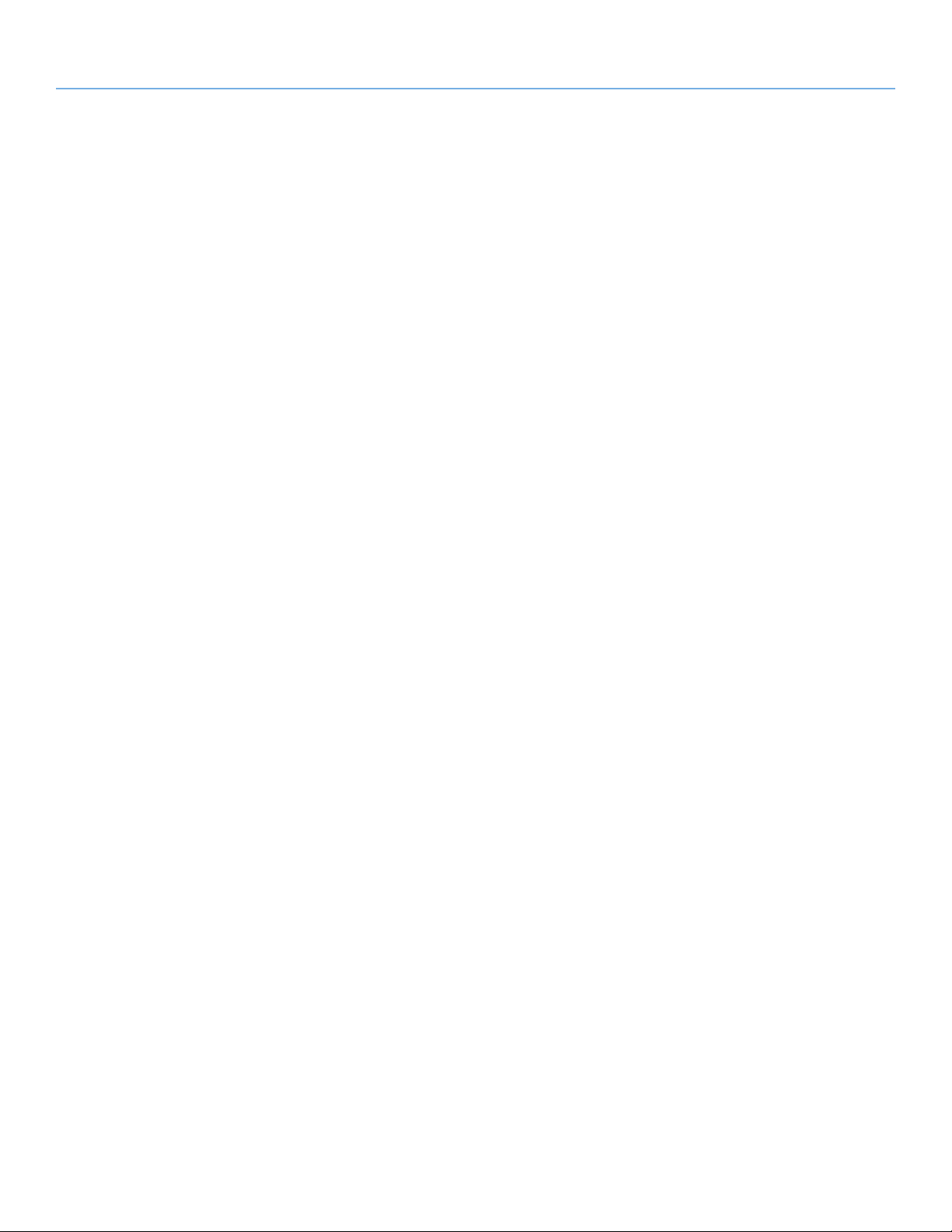
LaCie 12big Rack Fibre 8 Table of Contents
User Manual page 1
Table of Contents
1. System Overview ......................................................................................................... 7
1.1. LaCie 12big Rack Fibre 8 Enclosure ............................................................................................... 7
1.2. 12big Rack Fibre Expansion Enclosure ............................................................................................ 8
1.3. Enclosure Chassis ......................................................................................................................... 9
1.3.1. Bay Identification ............................................................................................................ 10
1.3.2. Enclosure Drive Slots ....................................................................................................... 10
1.3.3. Operator’s Panel ............................................................................................................ 10
1.3.3.1. Audible Alarms ................................................................................................. 10
1.3.3.2. Mute Button ..................................................................................................... 10
1.3.4. Visible Alarms - OPS LEDs ............................................................................................... 11
1.4. The Plug-in Modules ................................................................................................................... 12
1.4.1. Power Cooling Module ................................................................................................... 12
1.4.2. LaCie 12big Rack Fibre 8 RAID Controller Module ............................................................ 14
1.4.2.1. Battery Module ................................................................................................. 17
1.4.2.2. Fibre Channel Interface ..................................................................................... 17
1.4.2.3. StoreView Management Software ....................................................................... 18
1.4.3. Disk I/O Module ............................................................................................................ 18
1.4.4. Blank I/O Modules ......................................................................................................... 19
1.4.5. Drive Carrier Module ...................................................................................................... 20
1.4.5.1. Drive Status Indicators ....................................................................................... 21
1.4.5.2. Anti-tamper Locks ............................................................................................. 21
1.4.5.3. MUX Transition Cards ....................................................................................... 22
1.4.5.4. Dummy Carrier Modules ................................................................................... 22
2. Getting Started .......................................................................................................... 23
2.1. Introduction ................................................................................................................................ 23
2.2. Planning Your Installation ............................................................................................................ 23
2.2.1. Enclosure Drive Slot Number Convention ......................................................................... 24
2.2.2. Drive Location Rules ....................................................................................................... 24
2.2.3. Drive Start ...................................................................................................................... 24
2.3. Enclosure Installation Procedures.................................................................................................. 25
2.3.1. Preparation of Site and Host Server .................................................................................. 25
2.3.2. Unpacking the Storage System ......................................................................................... 25
2.3.3. Rack Installation Procedure.............................................................................................. 26
2.3.3.1. Rack Installation Pre-Requisites .......................................................................... 26
2.3.3.2. Rack Mounting Rail Kit ...................................................................................... 27
2.3.3.3. Installation Procedure........................................................................................ 27
2.4. Module Removal & Installation ..................................................................................................... 30
2.4.1. Power Cooling Module ................................................................................................... 30
2.4.1.1. Removing the Power Cooling Module (PCM) ....................................................... 30
2.4.1.2. Installing the Power Cooling Module .................................................................. 31
2.4.2. Drive Carrier Module ...................................................................................................... 31
2.4.2.1. Removing the Drive Carrier Module .................................................................. 31
2.4.2.2. Installing a Drive Carrier Module ...................................................................... 32
2.4.2.3. Engaging the Anti-tamper Locks ......................................................................... 33
2.4.3. RAID Controller Module .................................................................................................. 33
2.4.3.1. Removing the RAID Controller Module ............................................................... 34
2.4.3.2. Installing the RAID Controller Module ................................................................ 34
2.4.4. Disk I/O Module ............................................................................................................ 35
2.4.4.1. Removing the Disk I/O Module .......................................................................... 35
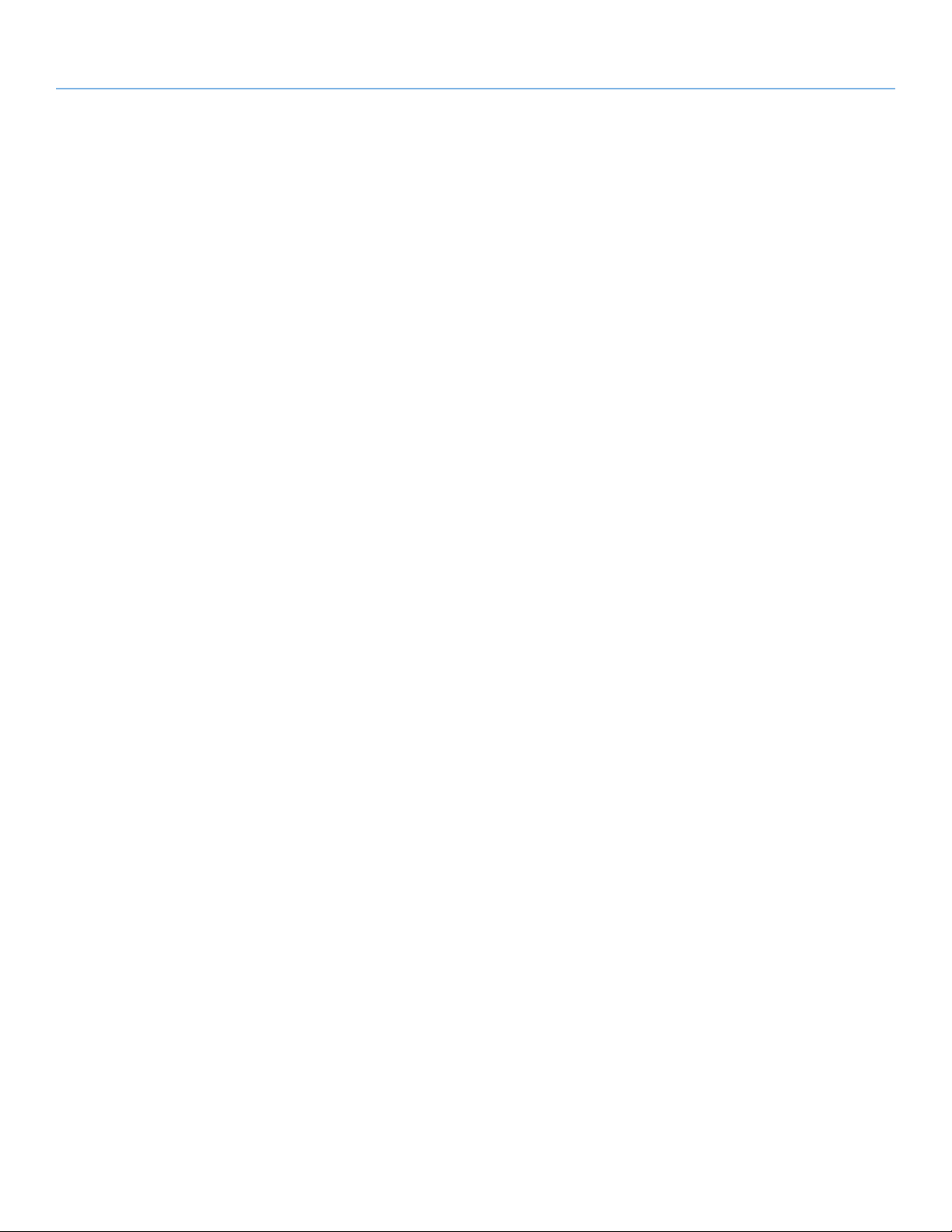
LaCie 12big Rack Fibre 8 Table of Contents
User Manual page 2
2.4.4.2. Installing the Disk I/O Module ........................................................................... 36
2.4.4.3. Installing the Power Supply Module .................................................................... 36
2.4.5. SFP Transceiver Installation .............................................................................................. 37
2.4.6. Installation of the Blank I/O Module ................................................................................ 37
2.4.6.1. Installation ....................................................................................................... 37
2.5. Cabling the Enclosures ................................................................................................................ 38
2.6. Cabling Multiple Enclosures ......................................................................................................... 41
2.7. Ethernet Connection ................................................................................................................... 43
2.8. AC Power Cord Connection......................................................................................................... 43
2.9. Grounding Checks ...................................................................................................................... 44
2.10. Management Interfaces ............................................................................................................... 44
2.10.1. StorView Storage Management Software ........................................................................... 44
2.10.2. RAID Configuration Utility ............................................................................................... 44
3. Operation ................................................................................................................. 45
3.1. Power On .................................................................................................................................. 45
3.1.1. Starting the Drives .......................................................................................................... 45
3.1.1.1. Disk Drive LEDs ................................................................................................ 45
3.2. OPS Panel LEDs.......................................................................................................................... 46
3.3. Temperature Sensors ................................................................................................................... 46
3.4. Starting StorView ......................................................................................................................... 48
3.5. Embedded StorView Initial Setup .................................................................................................. 48
3.5.1. Setting Up the Embedded StorView Module: Microsoft Windows ......................................... 49
3.5.2. Setting up the Embedded StorView Module: Linux .............................................................. 51
3.6. Power Down ............................................................................................................................... 52
4. Troubleshooting ........................................................................................................ 53
4.1. Overview ................................................................................................................................... 53
4.1.1. Troubleshooting using StorView ....................................................................................... 53
4.1.2. Initial Start-up Problems .................................................................................................. 53
4.1.2.1. Faulty Connections ........................................................................................... 53
4.1.2.2. Alarm Sounds on Power Up ............................................................................... 54
4.1.2.3. Controller OK LED Not Illuminated .................................................................... 54
4.1.2.4. LaCie 12big Rack Fibre 8 Enclosure Not Recognized by Host Computer ................ 55
4.2. Status Indicators (LEDs) ................................................................................................................ 56
4.2.1. Power Cooling Module LEDs ........................................................................................... 56
4.2.2. OPS Panel LEDs ............................................................................................................. 57
4.2.3. RAID Controller Module LEDs .......................................................................................... 58
4.2.4. Disk I/O Module LEDs .................................................................................................... 59
4.2.5. Drive Carrier LEDs .......................................................................................................... 60
4.3. Audible Alarm ............................................................................................................................ 61
4.4. Symptoms and Solutions .............................................................................................................. 63
4.4.1. OPS Panel System Faults ................................................................................................. 63
4.4.2. OPS Panel Logical Faults ................................................................................................ 63
4.4.3. Power Cooling Module Faults .......................................................................................... 64
4.4.4. Thermal Monitoring and Control...................................................................................... 65
4.4.5. Thermal Alarm ............................................................................................................... 66
4.5. Firmware Updates ....................................................................................................................... 67
5. Module Removal and Replacement ........................................................................... 68
5.1. Dealing with Hardware Faults ...................................................................................................... 68
5.2. Continuous Operation During Replacement .................................................................................. 68
5.2.1. Hot Swappable Components ........................................................................................... 68
5.2.2. OPS Panel ..................................................................................................................... 68
5.3. ESD Precautions ......................................................................................................................... 68
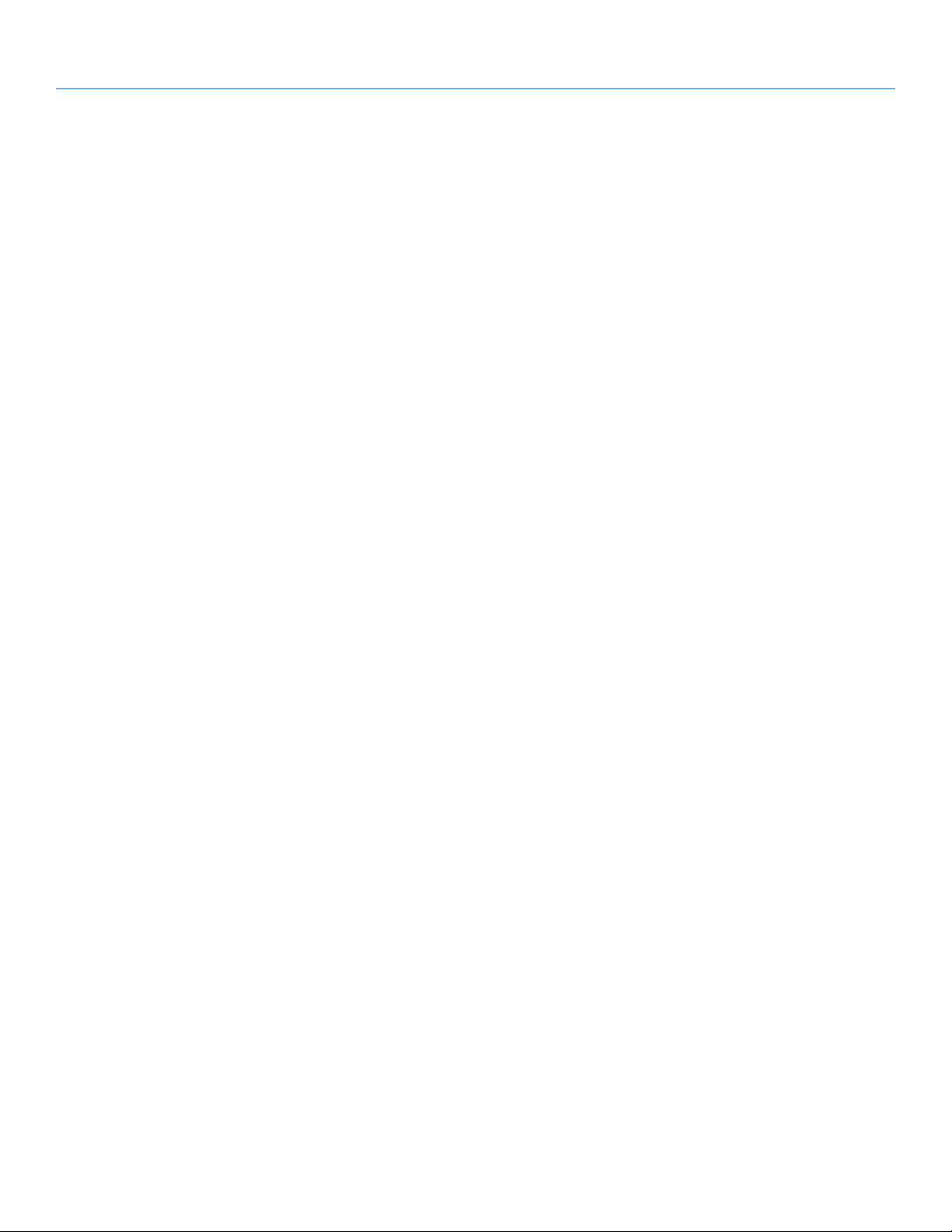
LaCie 12big Rack Fibre 8 Table of Contents
User Manual page 3
5.4. Replacing a Module .................................................................................................................... 68
5.4.1. Power Cooling Modules .................................................................................................. 68
5.4.1.1. Replacing the Power Cooling Module (PCM) ....................................................... 69
5.4.1.2. Installing the Power Cooling Module .................................................................. 69
5.4.2. RAID Controller Module .................................................................................................. 70
5.4.2.1. Replacing the RAID Controller Module ............................................................... 70
5.4.2.2. Installing the RAID Controller Module ................................................................. 70
5.4.3. Disk I/O Module ............................................................................................................ 71
5.4.3.1. Replacing the Disk I/O Module .......................................................................... 71
5.4.3.2. Installing the Disk I/O Module ........................................................................... 71
5.4.4. Removal and Installation of the Blank I/O Module ............................................................ 72
5.4.4.1. Removal .......................................................................................................... 72
5.4.4.2. Installation ....................................................................................................... 72
5.4.5. Replacing a Battery Module ............................................................................................. 72
5.4.5.1. Removing the Battery Module ............................................................................ 73
5.4.5.2. Installing the Battery Module .............................................................................. 73
5.4.6. Replacing SFP Transceivers .............................................................................................. 73
5.4.6.1. Removing the SFP Transceiver ............................................................................ 74
5.4.6.2. Installing the SFP Transceiver ............................................................................. 74
5.4.7. Drive Carrier Module ...................................................................................................... 74
5.4.7.1. Replacing the Drive Carrier Module ................................................................... 74
5.4.7.2. Installing a Drive Carrier ................................................................................... 75
5.4.7.3. Engaging the Anti-tamper Locks ......................................................................... 76
5.4.8. Dummy Drive Carrier Module Replacement ...................................................................... 77
5.4.9. Replacement Parts and Ancillary Items .............................................................................. 77
6. Appendix A: Technical Specifications ......................................................................... 78
6.1. Dimensions ................................................................................................................................ 78
6.2. Weight ....................................................................................................................................... 78
6.3. Power Cooling Module ............................................................................................................... 78
6.4. Enclosure Environment ................................................................................................................ 79
6.5. LaCie 12big Rack Fibre 8 RAID Controller Module Specification ..................................................... 80
6.6. Disk I/O Module Specification ..................................................................................................... 80
6.7. Drive Carrier Module Specification ............................................................................................... 81
7. Appendix B: Standards & Regulations ....................................................................... 82
7.1. International Standards................................................................................................................ 82
7.2. Potential for Radio Frequency Interference ..................................................................................... 83
7.3. European Regulations ................................................................................................................. 84
7.4. Power Cooling Module Safety and EMC Compliance ..................................................................... 84
7.5. AC Power Cords ......................................................................................................................... 84
7.6. EMC Precautions ........................................................................................................................ 85
7.7. ESD Precautions ......................................................................................................................... 85
7.8. Recycling of Waste Electrical and Electronic Equipment (WEEE) ....................................................... 85
8. Contacting Customer Support ................................................................................... 86
8.1. LaCie Technical Support Contacts ................................................................................................ 86
9. Warranty Information ............................................................................................... 87
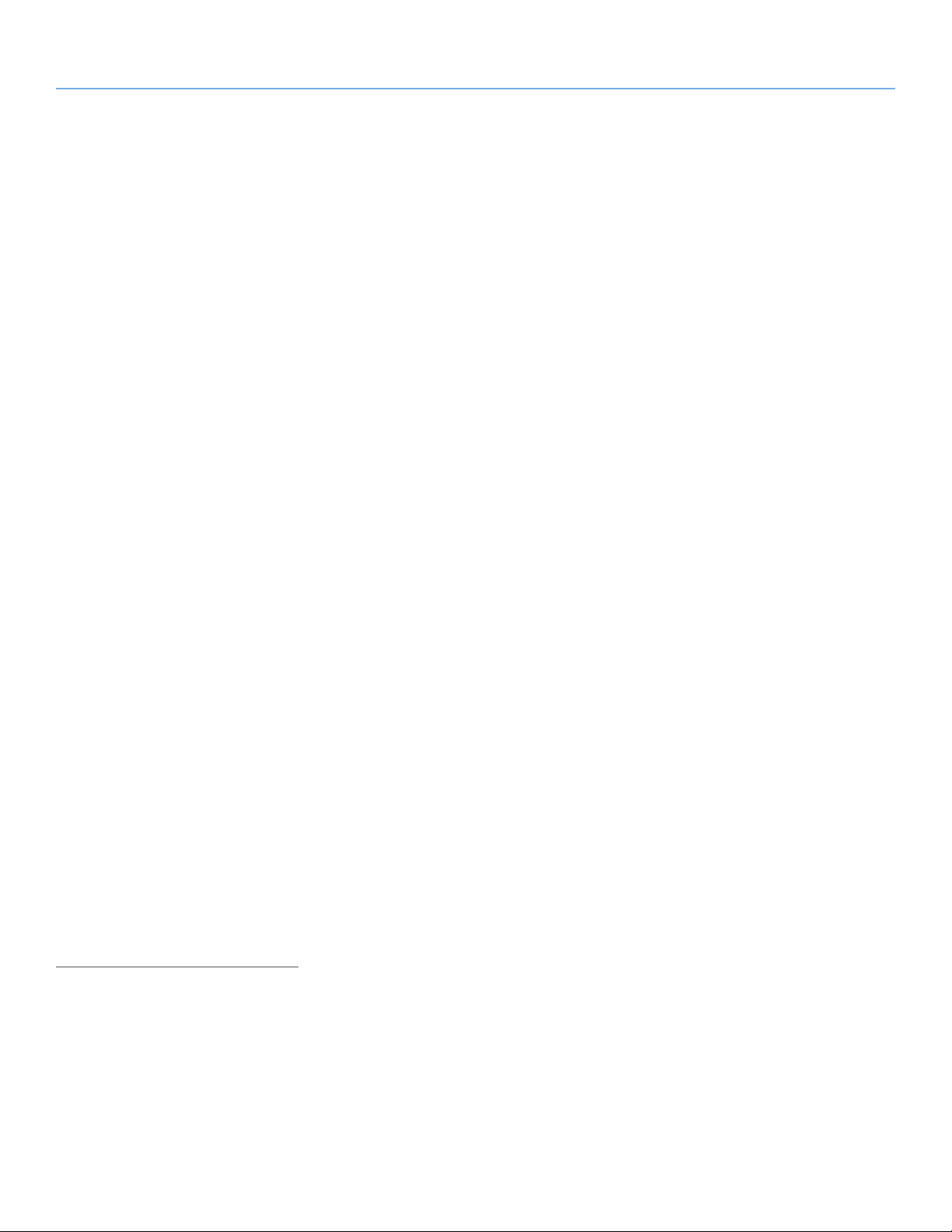
LaCie 12big Rack Fibre 8 Foreword
User Manual page 4
Notices
The information in this document is subject to change without notice.
While every effort has been made to ensure that all information in this document
is accurate, the Authors accept no liability
for any errors that may arise.
No part of this document may be transmitted or copied in any form, or by any
means, for any purpose, without the written permission of the Authors.
Issue 2.0 August 14, 2009 Part No.
0941890-02A
Acknowledgments
All names, brands, products or services
are trademarks or registered trademarks
of their respective companies.
What is in this guide
This user guide gives you step-by-step
instructions on how to install, configure
and connect the LaCie 12big Rack Fibre
8 storage solution to your host computer
system. This document also provides information on how to maintain the system.
Who should use this guide
This user guide assumes that you have a
working knowledge of the Fibre Channel
Arbitrated Loop (FC-AL) and SAS or SATA
environments into which you are installing
the LaCie 12big Rack Fibre 8 storage solution. If you do not have these skills, or
are not confident with the instructions in
this guide, request assistance to proceed
with the installation.
100409v1.1
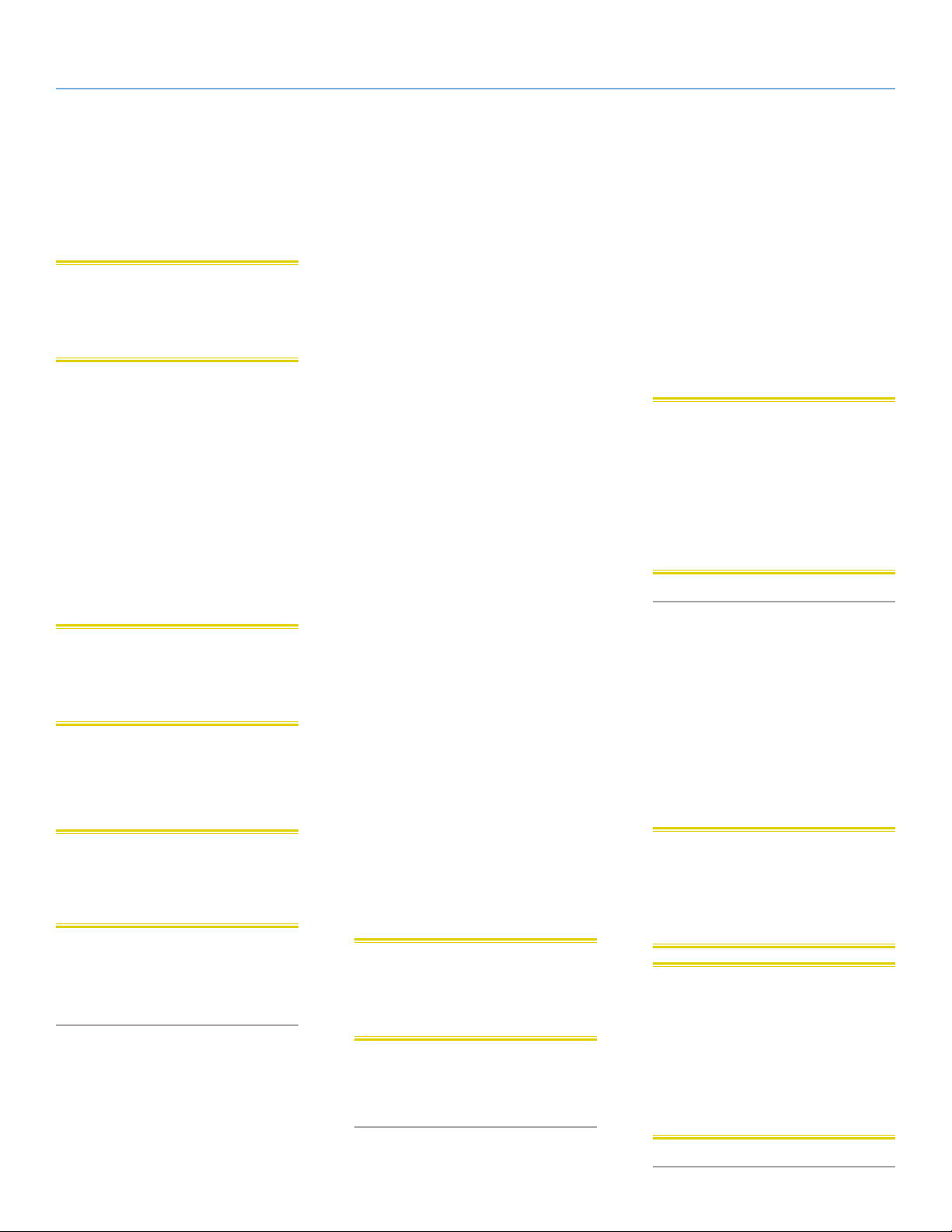
LaCie 12big Rack Fibre 8 Foreword
User Manual page 5
Safety Guidelines
Safe Handling
CAUTION: If this equipment is used in a
manner not specified by LaCie, the protection provided by the equipment may be
impaired.
In order to comply with applicable safety,
emission and thermal requirements, no
covers should be removed and all bays
must be populated with plug-in modules.
The system must not be run without all
modules in place.
Unplug the cables before you move the
enclosure.
Unplug the power cooling modules
(PCMs) if you believe the system has become damaged in any way.
CAUTION: Fully assembled 12big Rack
Fibre 8 enclosure can weigh up to 27 kg
(59 lb.) Do not try to lift the enclosure by
yourself.
Always remove the power cooling modules and disk drives to minimize weight
before installing or removing the enclosure into a rack.
CAUTION: The RJ-45 socket on the
RAID Controller is for Ethernet connection
only and must not be connected to a tele-
communications network.
that the socket outlets are located
near the equipment and are easily
accessible.
✦ The wiring installation must provide
a disconnect device close to the
equipment.
✦ The RAID enclosure is designed
to power up and operate with two
power cooling modules and allow for a failure of one PCM while
continuing normal operations. Two
PCMs must always be installed.
✦ If powered by multiple AC sources,
disconnect all source power for
complete isolation.
✦ A faulty PCM must be replaced with
a fully operational PCM within 24
hours after failure. Do not remove
a faulty PCM unless you have a replacement of the correct type ready
for installation. The cooling fan portion will continue to operate exclusive of the power supply functions.
✦ Before removing a PCM, disconnect
the power cord.
✦ The power connection should al-
ways be disconnected prior to removal of the power supply module
from the enclosure.
✦ A safe electrical ground (earth) con-
nection must be provided to the
power cords. Check the grounding
of the enclosure before applying
power.
✦ Provide a suitable power source
with electrical overload protection
to meet the requirements listed in
the technical specification.
Equipment Handling
Precautions
✦ All plug-in modules are part of the
fire enclosure and must only be
removed when a replacement can
be immediately added. The system
must not be operated without all
modules in place.
CAUTION: Operation of the enclosure
with ANY drive carrier module missing will
disrupt the airflow and the drives will not
receive sufficient cooling. It is ESSENTIAL
that all apertures are filled before operating the enclosure system. Dummy drive
carrier modules must be installed to unused drive bays.
Battery Safety
The RAID Controller employs a user replaceable battery pack. The controller
contains two batteries: the large user
replaceable Li-Ion battery, and the nonuser replaceable small yellow “SNAPHAT”
Lithium cell. For installation and removal
instructions, please refer to section 5.4.5.
Replacing a Battery Module.
CAUTION: There is a danger of explo-
sion if the battery is disposed of improperly. Dispose of used batteries in accordance with LaCie’s instructions and
national regulations.
Do not lift the enclosure by the handles
on the power supplies, as they are not designed to support that weight.
Safety
✦ The enclosure must only be operated
from a power supply input voltage
range of 100-240 VAC, 50-60 Hz.
✦ The power supply cord is used as
the main disconnect device. Ensure
CAUTION: Do not the remove the covers
from the Power Cooling Module. Danger
of electric shock inside. Return the module
to your supplier for repair.
✦ Unplug the enclosure if you think
that it has become damaged in any
way and before you move it.
CAUTION: The batteries in the RAID
Controller may present a risk of fire, explosion or burns. Do not disassemble,
crush or heat above 60° C (140° F), or
incinerate. Replace the large battery with
the LaCie 12big Fibre 8 battery only. Use
of another battery may present a risk of
fire or explosion.
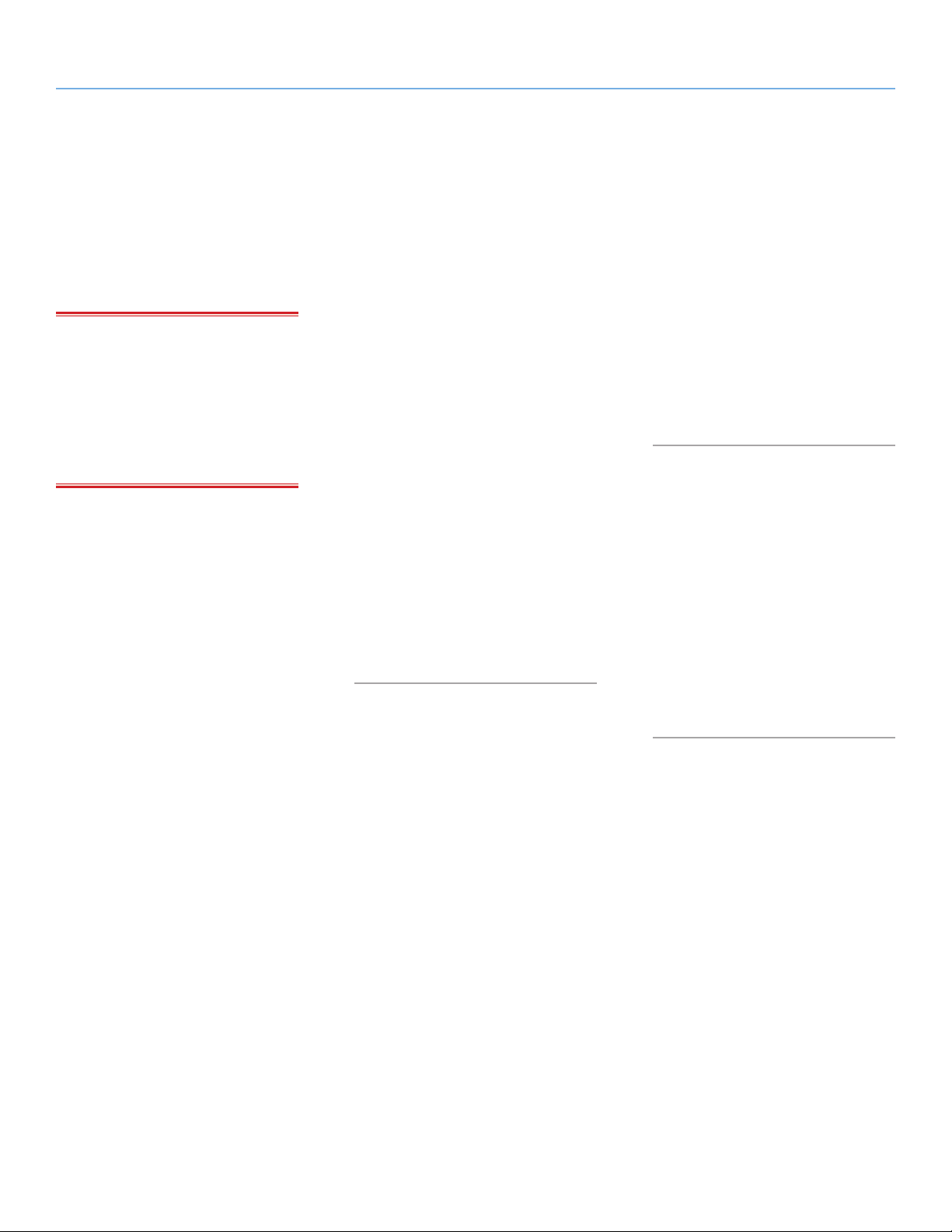
LaCie 12big Rack Fibre 8 Foreword
User Manual page 6
Class 1 Laser Product
The LaCie 12big Rack Fibre 8 Controllers
are supplied with optical SFP Transceiver
modules. They contain a laser that complies with Laser Class 1, US 21 CFR (J) &
EN 60825-1, UL (NRTL) and TUV.
IMPORTANT NOTE: The optical mod-
ules provided and installed by the end user,
must be a UL (or other North American
NRTL) RECOGNIZED COMPONENT, must
be approved by TUV (or other European
Product safety test house) and the laser in
the module must comply with Laser Class 1,
US 21 CFR (J) & EN 60825-1.
Rack System Precautions
The following safety requirements must be
considered when the enclosure is mounted in a rack.
✦ The rack construction must be ca-
pable of supporting the total weight
of the installed enclosure(s). The design should incorporate stabilizing
features suitable to prevent the rack
from tipping or being pushed over
during installation or in normal use.
✦ Do not slide more than one enclo-
sure out of the rack at one time to
avoid the danger of the rack toppling over.
✦ Always remove all PCMs and disk
drives to minimize weight before installing or removing the enclosure
into a rack.
✦ When loading a rack with enclo-
sures, fill the rack from the bottom
up and empty from the top down.
✦ The system must be operated with
a low pressure rear exhaust installation. (Back pressure created by rack
doors and obstacles not to exceed
5 pascals (0.5 mm water gauge)).
✦ The rack design should take into
consideration the maximum operating ambient temperature for the
unit, which is 40°C (104°F) when
two power supply modules are fitted.
✦ The rack should have a safe elec-
trical distribution system. It must
provide overcurrent protection for
the enclosure and must not be overloaded by the total number of enclosures installed in the rack. When
addressing these concerns, consideration should be given to the
electrical power consumption rating
shown on the rack’s nameplate.
✦ The electrical distribution system
must provide a reliable ground
(earth) for each enclosure and the
rack.
✦ Each PCM in each enclosure has a
ground (earth) leakage current of
1.0 mA. The design of the electrical distribution system must take
into consideration the total ground
leakage current from all the PCMs
in all the enclosures. The rack will
require labelling with “HIGH LEAKAGE CURRENT. Ground (earth)
connection is essential before connecting supply.”
✦ The rack when configured with the
enclosures must meet the safety requirements of UL 61000-3 and IEC
61000-3.
Data Security
✦ Power down your host computer
and all attached peripheral devices
before beginning installation.
✦ Each enclosure contains up to 12
removable disk drive modules. Disk
drives are fragile, handle them with
care and keep them away from
strong magnetic fields.
✦ All the supplied plug-in modules,
dummy carriers and blank modules
must be in place for the air to flow
correctly around the enclosure and
also to complete the internal circuitry.
✦ If the storage system is operated
with any plug-in modules, dummy
carriers, or blank modules missing
for more than a few minutes, the enclosure can overheat, causing power failure and data loss. Such use
may also invalidate the warranty.
✦ If you remove a drive module, re-
place it immediately. If the drive
module is faulty, replace it with one
of the same type and capacity (or
larger).
✦ Ensure that all disk drives and pow-
er cooling modules are removed
from the enclosure before attempting to man-handle or move the rack
installation.
✦ Do not abandon your backup rou-
tines. No system is completely infallible.
Special Tools and
Equipment
There are no special tools required but in
order to complete the assembly of some
configurations you may need the following:
✦ Anti-tamper lock key for drive car-
rier modules (one key is included
with your enclosure).
✦ Standard screwdrivers and wrench-
es.
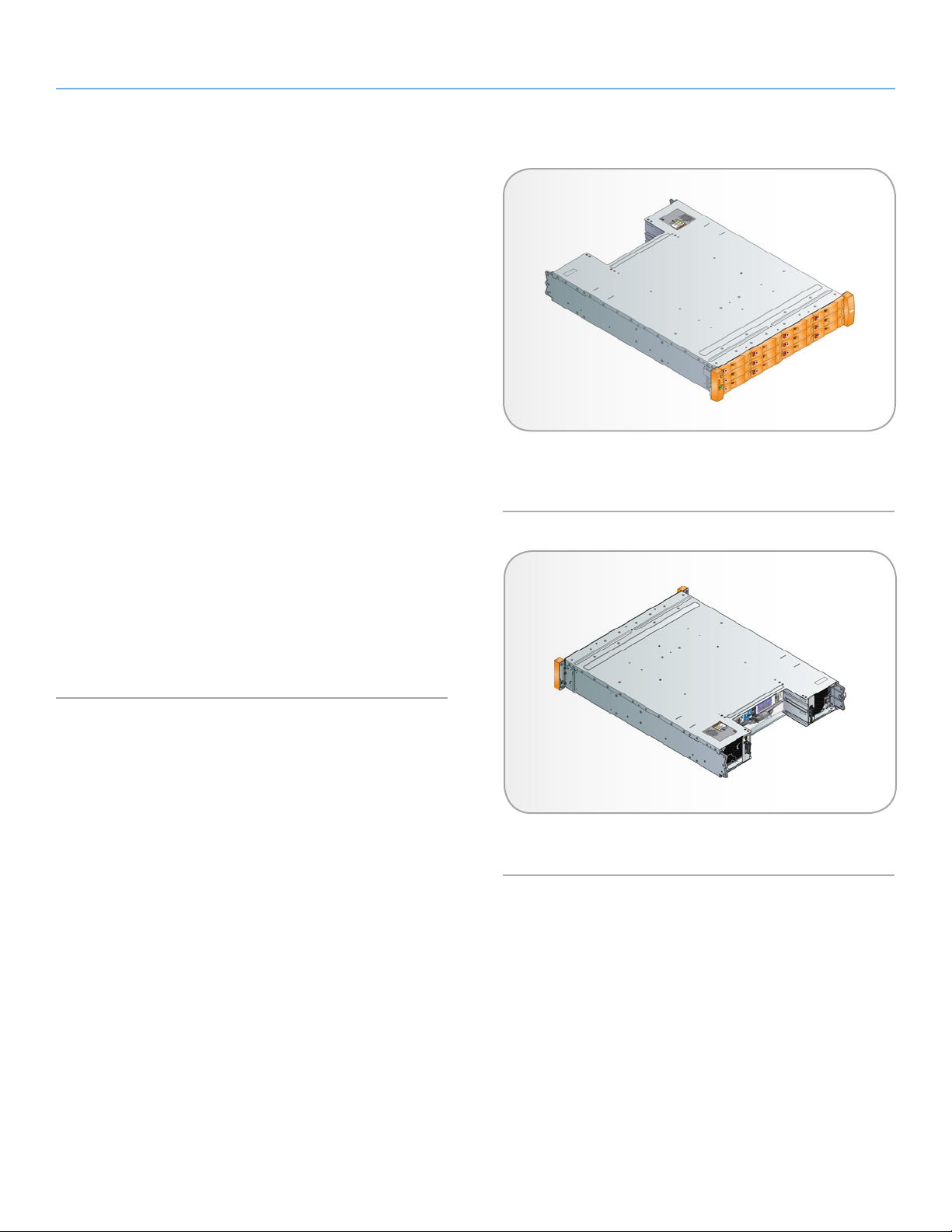
LaCie 12big Rack Fibre 8 System Overview
User Manual page 7
1. System Overview
1.1. LaCie 12big Rack Fibre 8 Enclosure
The LaCie 12big Rack Fibre 8 enclosure is a 2U (rack space) disk
drive enclosure, housing twelve low profile (1 inch high), 3.5 inch
form factor SATA or SAS disk drives and up to two FC-SAS RAID
Controllers. The storage system is compliant with the Storage Bridge
Bay (SBB) specification.
The front of the enclosure contains 12 drive slots (Fig. 01), each of
which accommodates a plug-in drive carrier module. There is also
an operators panel that provides status LEDs and an alarm silence
button. The left and right hand side mount moulding covers are
removable to provide access to the front flange fasteners.
Fig. 01 - 12big Rack Fibre 8 and 12big Rack Fibre
Expansion - Front View is identical for both
enclosures
At the rear (Fig. 02), the 12big Rack Fibre 8 chassis assembly contains four plug-in module bays that house the two Power Cooling
Modules, two 12big Rack Fibre 8 RAID Controller modules, or one
12big Rack Fibre 8 RAID Controller module and one Blank I/O
module for the RAID enclosure; and two Disk I/O modules, or one
Disk I/O module and one Blank I/O module for the Expansion enclosure.
Fig. 02 - LaCie 12big Rack Fibre 8 Enclosure -
Rear View (Single Controller Shown)
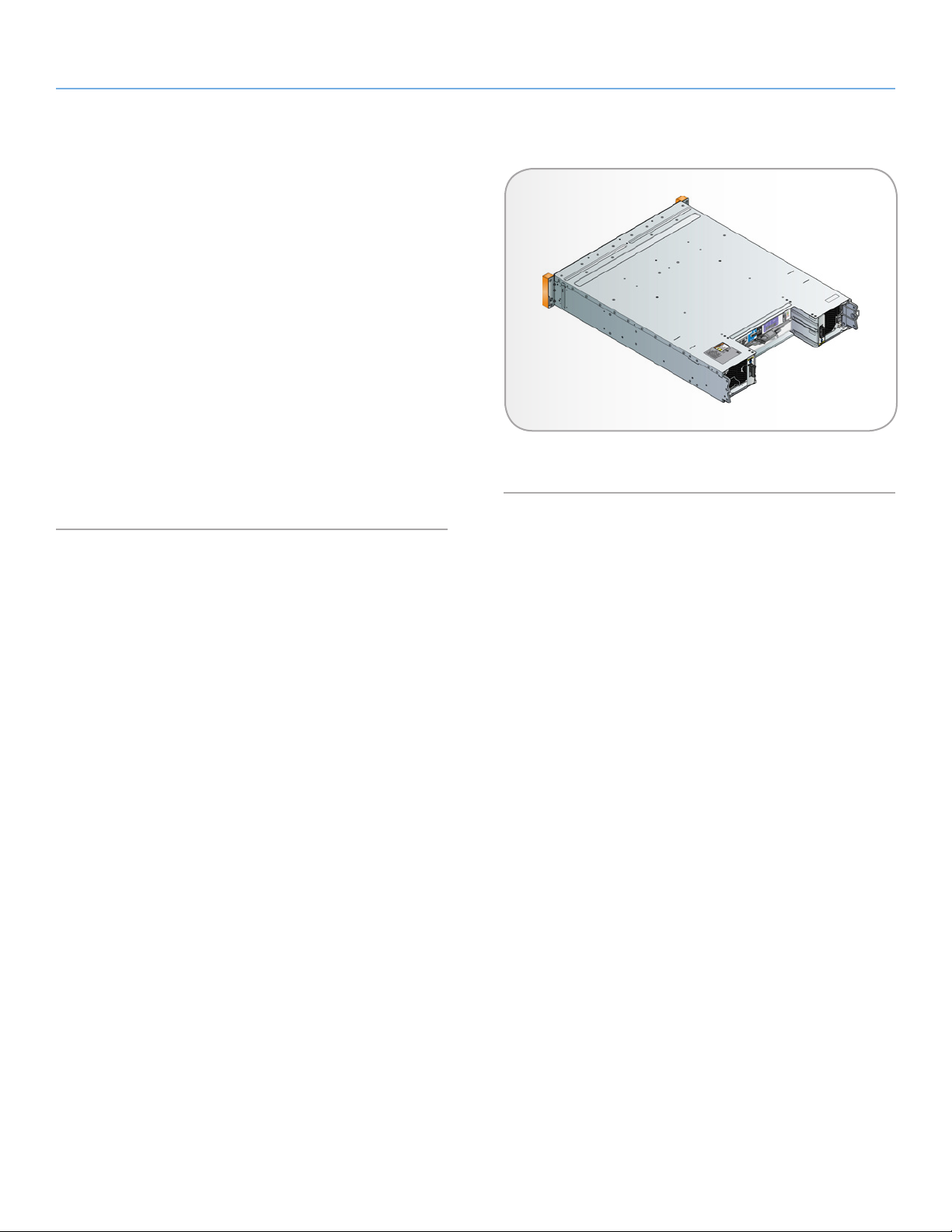
LaCie 12big Rack Fibre 8 System Overview
User Manual page 8
1.2. 12big Rack Fibre Expansion Enclosure
The 12big Rack Expansion enclosure is nearly identical to the RAID
enclosure except Disk I/O modules replace the RAID Controllers.
Expanding the number of disk drives is achieved by connecting one
to seven 12big Rack Expansion enclosures to the RAID enclosure.
This allows for the expansion of up to a maximum of 96 disk drives
per storage solution.
Using mini-SAS patch cables, the enclosures are interconnected
starting from the 12big Rack Fibre 8 RAID Controller(s) to the first
12big Rack Fibre Disk I/O module(s). Then the remaining Expansion enclosures are connected from one set of Disk I/O modules to
the next enclosure’s Disk I/O modules. For details on cabling the
enclosures refer to 2.5. Cabling the Enclosures and 2.6. Cabling
Multiple Enclosures.
Fig. 03 - LaCie 12big Rack Fibre 8 Enclosure -
Rear View (Single Controller Shown)
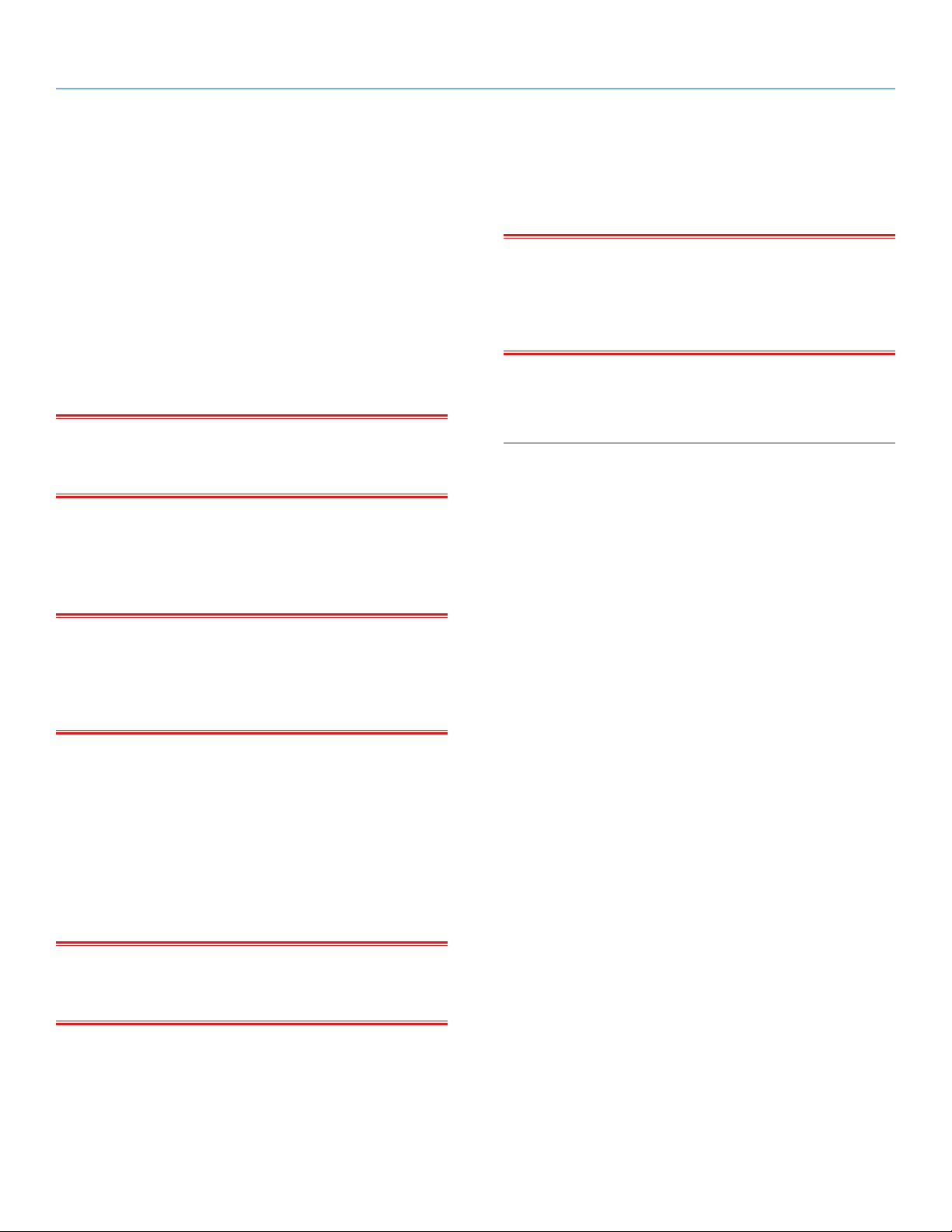
LaCie 12big Rack Fibre 8 System Overview
User Manual page 9
1.3. Enclosure Chassis
The 12big Rack Fibre 8 storage system design concept is based on
an SBB-compliant enclosure subsystem together with a set of plug-in
modules.
The 12big Rack Fibre 8 RAID enclosure as supplied consists of:
✦ Chassis and midplane with integral front flange mounted op-
erator panel (1.3.3. Operator’s Panel).
✦ 12 front loading drive carrier slots that support either SAS or
SATA disk drives. SATA drives require an Active/Active MUX
transition card to be installed (1.4.5. Drive Carrier Module).
IMPORTANT INFO: Dummy Carriers modules must be installed
in all unused drive slots to maintain airflow, please refer to 1.4.5.4.
Dummy Carrier Modules.
✦ Two plug-in Power Cooling Modules (PCMs): 100-240V AC,
580W (1.4.1. Power Cooling Module).
✦ Two plug-in RAID Controller Modules each with Embedded
StorView Storage Management software (2.4.2. Drive Carrier
Module).
✦ Two plug-in Power Cooling Modules (PCM): 100-240V AC,
580W (1.4.1. Power Cooling Module).
✦ Two plug-in Disk I/O Modules (2.4.2. Drive Carrier Module).
IMPORTANT INFO: If only one Disk I/O Module is installed, then
a Blank I/O module must be installed in the unused bay. The primary Disk I/O Module should be installed in Bay #0 (upper most
bay) and the secondary Disk I/O Module in Bay #1 (the lowest most
bay), see Fig. 03.
✦ The chassis will consume 4 EIA units of rack space in a stan-
dard 19 inch rack cabinet. The rail mounting system is included with the enclosure.
IMPORTANT INFO: If only one RAID Controller module is in-
stalled, then a Blank I/O module must be installed in the unused
bay. The primary RAID Controller should be installed in Bay #0
(upper most bay) and the secondary RAID Controller in Bay #1 (the
lower most bay), see Fig. 02.
✦ The chassis will consume 4 EIA units of rack space in a stan-
dard 19 inch rack cabinet. The rail mounting system is included with the enclosure.
The 12big Rack Fibre Expansion enclosure as supplied consists of:
✦ Chassis and midplane with integral front flange mounted op-
erator panel (1.3.3. Operator’s Panel).
✦ 12 front loading drive carrier slots that support either SAS or
SATA disk drives. SATA drives require an Active/Active MUX
transition card to be installed (1.4.5. Drive Carrier Module).
IMPORTANT INFO: Dummy Carriers modules must be installed
in all unused drive slots to maintain airflow, please refer to 1.4.5.4.
Dummy Carrier Modules.
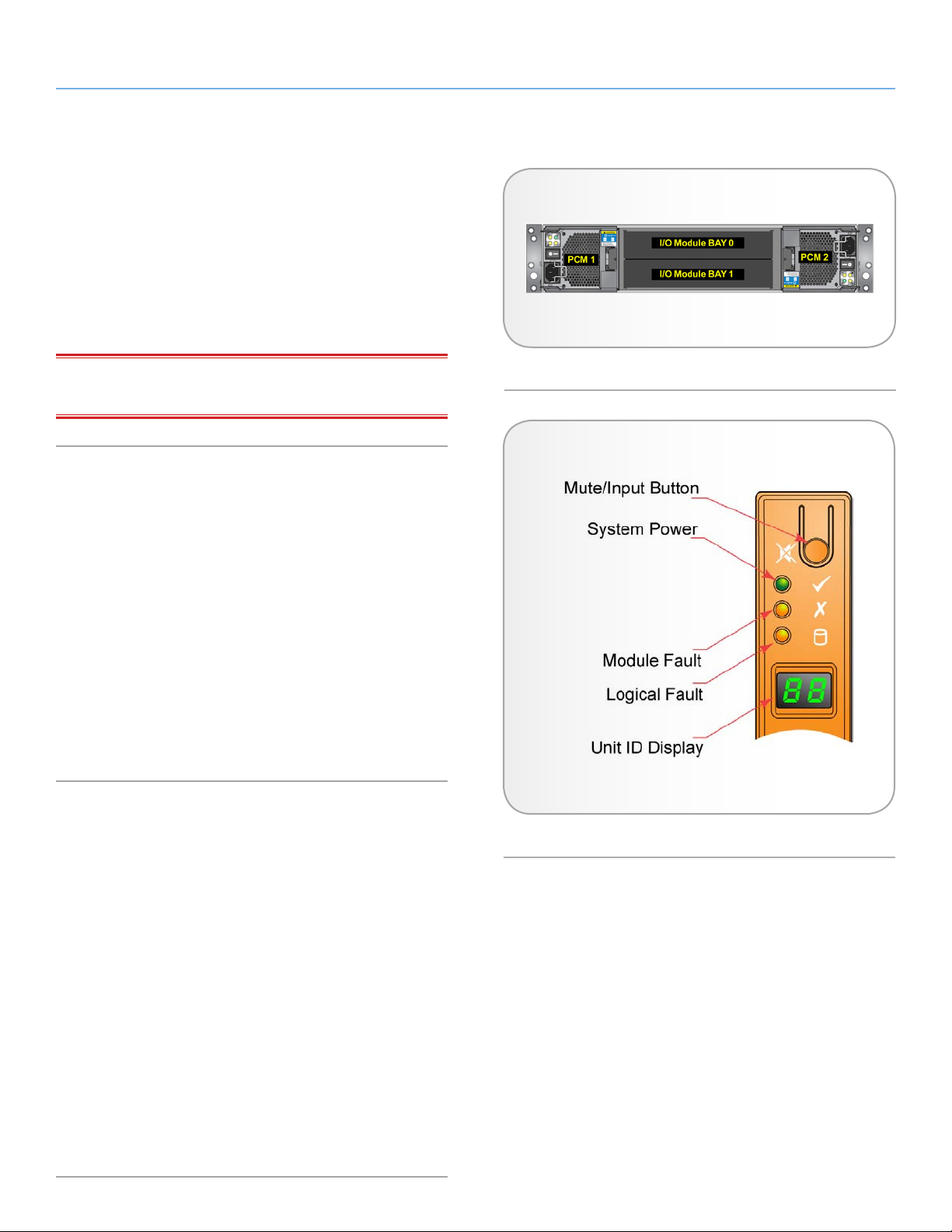
LaCie 12big Rack Fibre 8 System Overview
User Manual page 10
1.3.1. Bay Identification
The bay identification graphic is provided to assist with proper installation and location of components (Fig. 04).
Either RAID Controllers or Disk I/O Modules are installed in I/O
Module Bay’s #0 and #1. Bay #0 is the primary and Bay #1 is the
secondary. If only one module is installed, then a Blank I/O module
must be installed into the secondary (lower) empty bay. All PCM bays
must be populated. No bay will be left empty.
IMPORTANT INFO: Do not mix RAID Controllers and Disk I/O
Modules in the same enclosure.
1.3.2. Enclosure Drive Slots
The chassis assembly contains 12 drive slots located at the front of the
enclosure, each of which accommodates the appropriate plug-in drive
carrier module. A drive slot is defined as the space required to house a
single 1.0” high 3.5 inch disk drive in its carrier module. The 12 drive
slots are arranged in a 3 row by 4 column configuration.
Refer to 2.2.1. Enclosure Drive Slot Number Convention and 2.2.2.
Drive Location Rules for illustrated examples of the drive slot number-
ing and applicable rules for drive type installation. Expansion enclosure
drive slot numbering will pickup after the last numbered slot of the RAID
enclosure and continue incrementally to the maximum number. For example, the first Expansion enclosure slots will be numbered 13 - 24 and
the second enclosure slots numbered 25 - 36, and so forth until the
maximum number of drives (96) is reached.
1.3.3. Operator’s Panel
The front of the 12big Rack Fibre 8 enclosure incorporates
an Operator’s (OPS) panel with three LEDs and the Unit ID
LCD display (Fig. 05). The OPS panel provides the user with
a consolidated view of the operational status of the enclosure
components and the enclosures assigned ID. Please refer to
1.3.4. Visible Alarms - OPS LEDs for details of the LED status condi-
tions.
Fig. 04 - Enclosure Bay Identification
Fig. 05 - OPS Panel
1.3.3.1. Audible Alarms
Audible alarms are provided as part of the notification system which
can be muted via the OPS panel or StorView Storage Management
software. Refer to 4.3. Audible Alarm for details on the different
alarm states and their meanings.
1.3.3.2. Mute Button
The OPS panel button offers the option to silence the audible alarm.
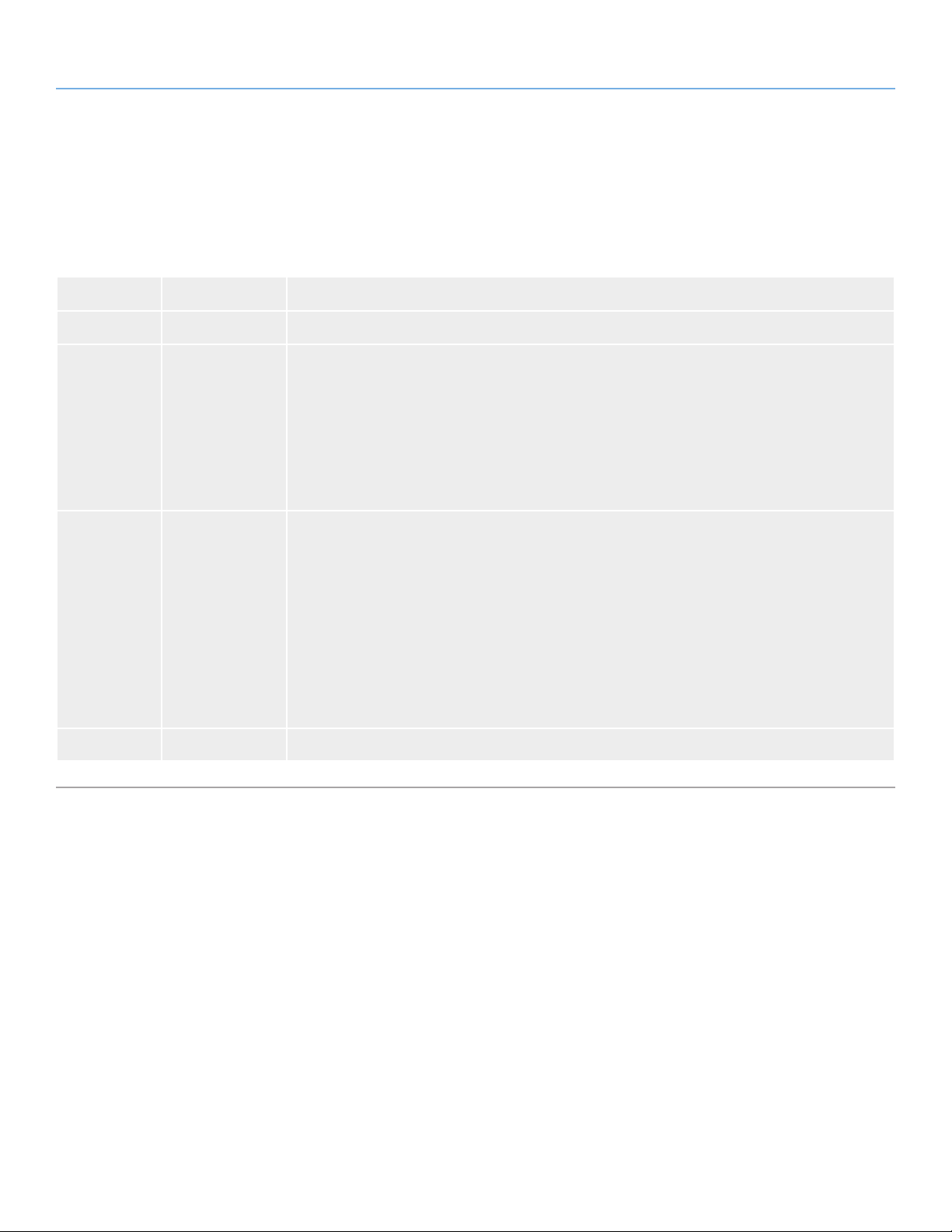
LaCie 12big Rack Fibre 8 System Overview
User Manual page 11
1.3.4. Visible Alarms - OPS LEDs
The OPS panel displays a consolidated status for the modules and logical drives via its LEDs. The table below provides an explanation of the different states of each LED.
Table 01 - OPS Panel LED States
LED State Description
System Power Steady Green AC Power is applied to the enclosure.
Module Fault Steady Amber Indicates a:
✦ Power Cooling Module fault.
✦ RAID Controller fault, if an array exists with a drive fault.
✦ Disk I/O Module fault, if an array exists with a drive fault.
✦ Over or under temperature fault condition.
Refer to individual module fault LEDs.
Logical Fault Steady Amber Indicates a:
✦ Failure of a disk drive in an array. If this is a multiple enclosure configuration, and the array drive
members are only in one enclosure only, that enclosure’s Logical Fault LED will be lit. If the array
drive members span across enclosures, all enclosures affected will have their Logical Fault LED
illuminated. (The LED will remain illuminated while the array is rebuilt.)
✦ An array rebuild is occurring.
NOTE: The Drive Fault LED for a failed drive will remain fixed while the Drive Fault LEDs flash for
healthy disk drives in the same array.
Disk drives that are not part of an array that is failing will not offer LED signals in the OPS panel.
Logical Fault Flashing Amber Indicates an array has a background parity check operation in progress.
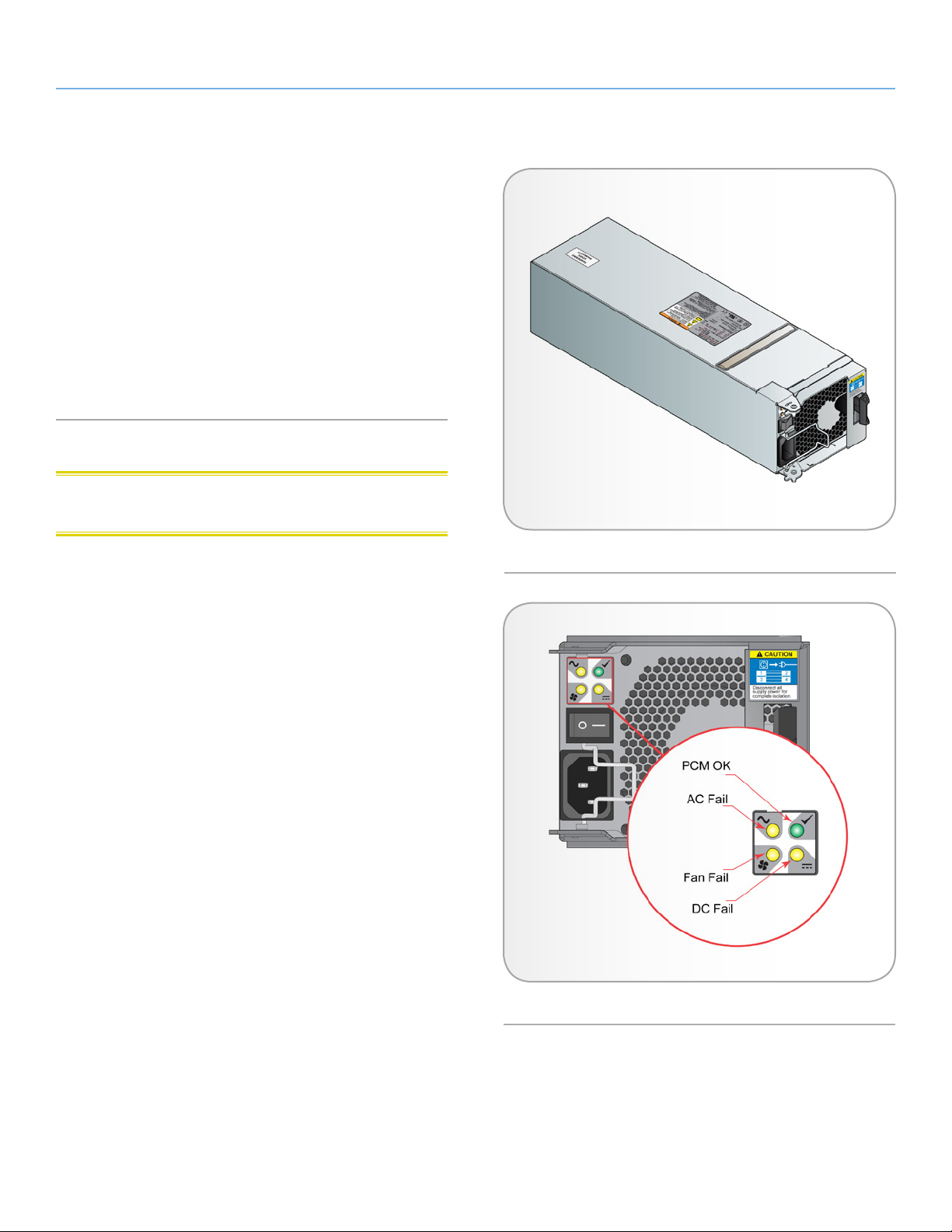
LaCie 12big Rack Fibre 8 System Overview
User Manual page 12
1.4. The Plug-in Modules
A LaCie 12big Rack Fibre 8 enclosure requires the following modules for normal operation:
✦ (2) 580W AC Power Cooling Modules.
✦ (1 or 2) LaCie 12big Rack Fibre 8 RAID Controller module(s)
for the 12big Rack Fibre 8.
✦ (1 or 2) Disk I/O Modules for the 12big Rack Fibre Expansion
enclosure.
✦ (1 to 12) Drive Carrier modules with either SAS or SATA disk
drives.
1.4.1. Power Cooling Module
CAUTION: To prevent overheating, do not operate the enclosure
with a PCM removed for more than 10 minutes.
Up to two 100-240V 580W dual fan power cooling modules are
supplied at the rear of the enclosure as part of the enclosure core
product (Fig. 06). This system provides an N+1 redundant power
configuration. If a PCM fails, the system will continue to operate normally up to 24 hours on the remaining PCM until the failed module
is replaced.
Each PCM features an ON/OFF switch and four LEDs that provide
operational status information. The cooling fans are speed controlled via firmware. Should a firmware condition exists or a temperature threshold exceeded, the fans speed will be increased to a
maximum value until the condition is corrected.
The enclosure is designed to power up and operate with two power
cooling modules and allows for a failure of one PCM while continuing normal operations. Two PCMs must always be installed.
continued on the next page>>
Fig. 06 - Power Cooling Module
Fig. 07 - Power Cooling Module LEDs
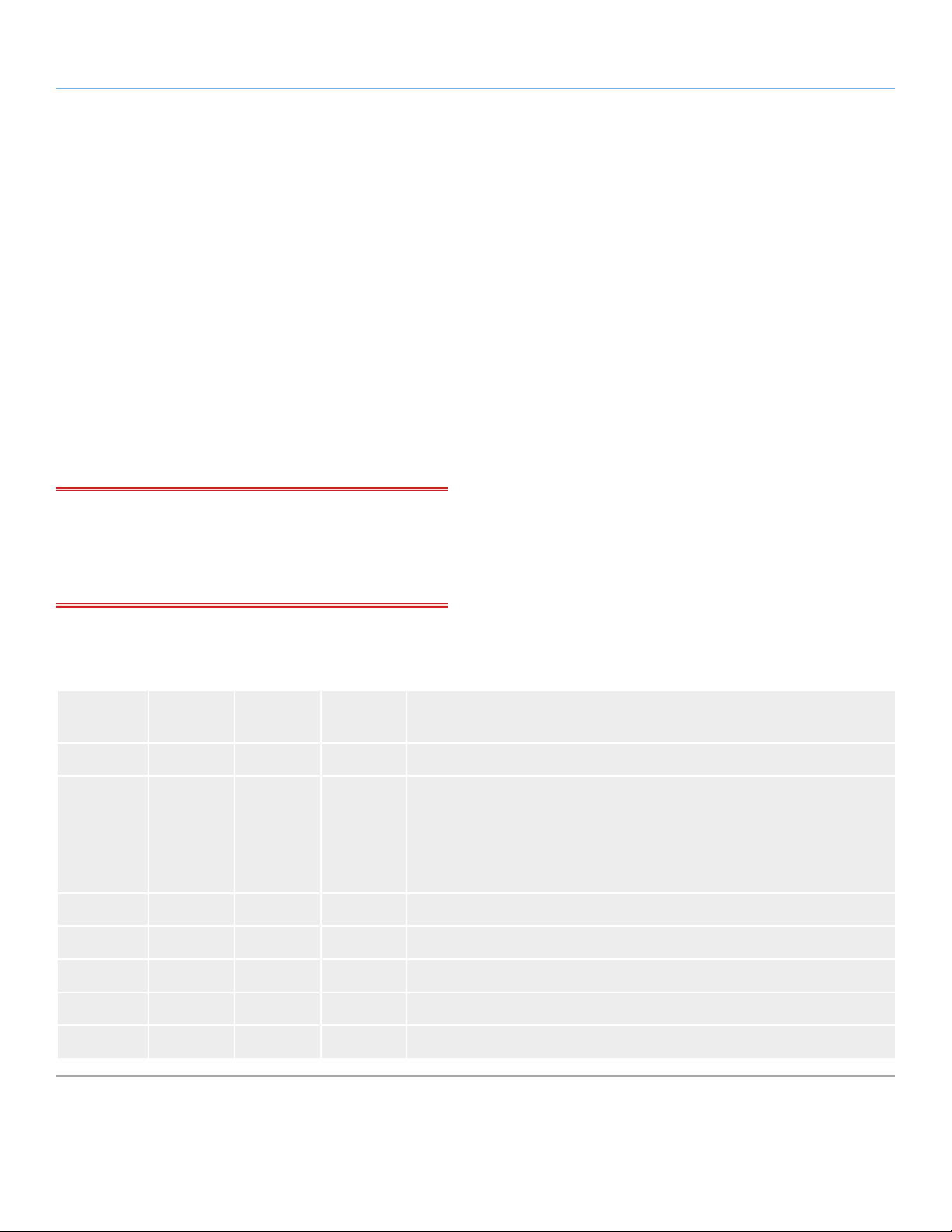
LaCie 12big Rack Fibre 8 System Overview
User Manual page 13
If the power supply component of the power cooling module fails,
leave the faulty PCM installed but remove the power cord. The dual
cooling fan component of the module will continue to receive power
from the enclosure and will continue to provide proper cooling. If
the fan component fails, both fans are not operating (loss of airflow), then replace the PCM. If a replacement is not immediately
available, install a PCM Blank module. In either case, replace the
defective power cooling module with a known good module as soon
as practical. If no blank module is available, then leave the defective
module in place until a replacement is available. It is recommended
that the replacement occur within 24 hours.
Voltage operating ranges are nominally 115V or 230V and are selected automatically.
Four LEDs mounted on the rear panel of the Power Cooling Module
(Fig. 07) indicate the status of the module.
IMPORTANT INFO: Do not remove a faulty PCM unless you have
a replacement of the correct type ready for installation. PCM module
replacement should only take a few minutes to perform, but must
be completed within 10 minutes from removal of the failed PCM to
prevent overheating.
The following table describes the PCM LEDs and their meaning.
Table 02 - Power Cooling Module LEDs
PCM OK
(Green)
OFF OFF OFF OFF No AC power source is being supplied to either PCM.
OFF ON OFF ON No AC power source is being supplied to the PCM.
ON OFF OFF OFF AC power source is present; the power supply is on and operating normally.
OFF OFF ON ON PCM fan failed.
AC Fault
(Amber)
Fan Fail
(Amber)
AC Fail
(Amber)
Status
OR
The power cord is attached to the power source, but the PCM switch is in the
OFF position.
OFF ON ON ON PCM fault (over amp, over voltage, or over current).
FLASHING OFF OFF OFF Standby mode.
OFF FLASHING FLASHING FLASHING PCM firmware in update state.
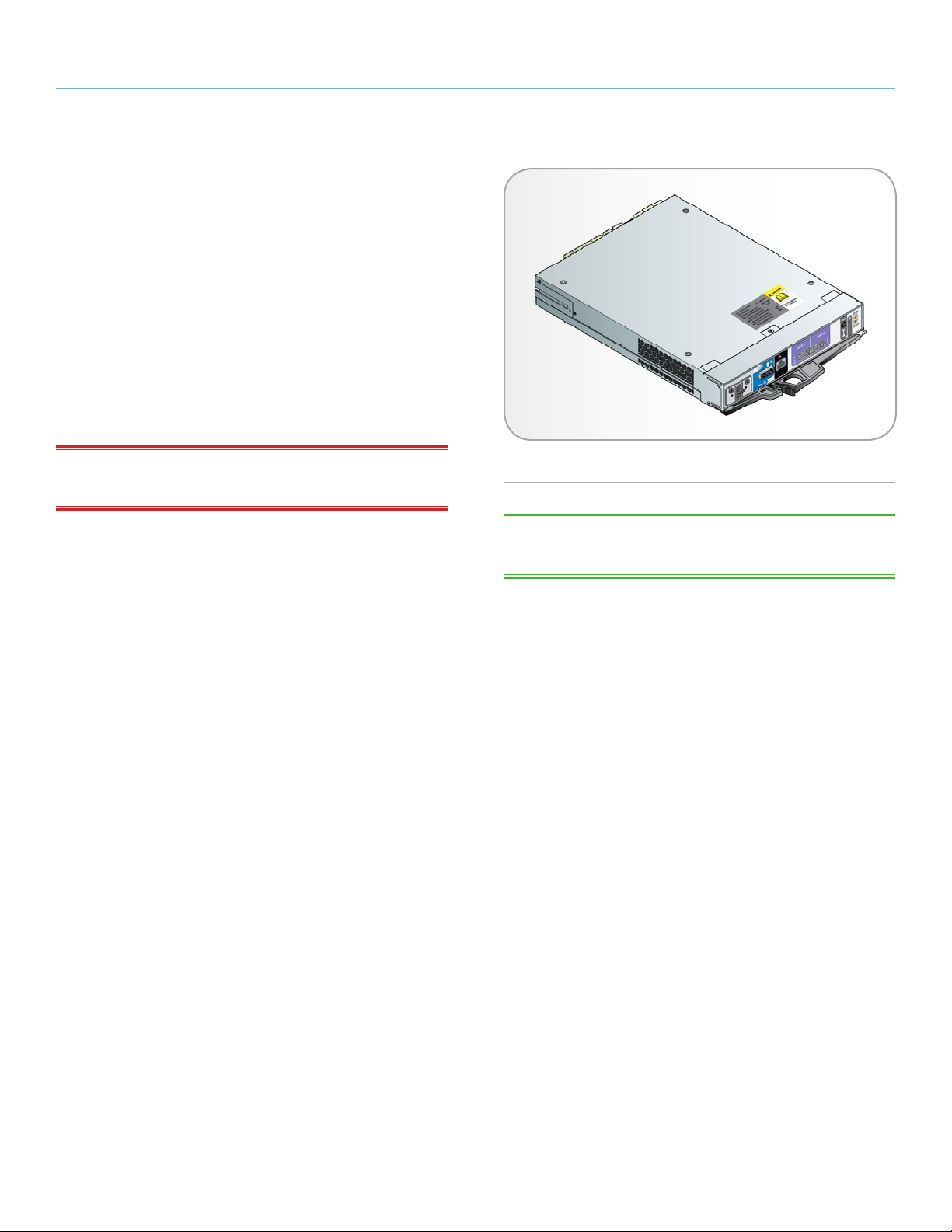
LaCie 12big Rack Fibre 8 System Overview
User Manual page 14
1.4.2. LaCie 12big Rack Fibre 8 RAID
Controller Module
One or two RAID Controller modules are supplied as part of the
12big Rack Fibre 8 enclosure core product (Fig. 08).
The hot swappable plug-in 12big Rack Fibre 8 RAID Controller
modules have been designed for integration into this SBB-compliant
(Storage Bridge Bay) form factor enclosure. The controller provides
dual external fibre channel (FC) cable interfacing for connectivity
to the host computer system, a SAS interface for connection to an
Expansion enclosure, an out-of-band Ethernet interface for Embedded StorView and an out-of-band VT-100 interface for access to the
controller firmware program.
IMPORTANT INFO: Do not mix RAID Controller Modules and
Disk I/O Modules in the same enclosure.
The controller’s internal processor monitors conditions on each disk
drive port. It provides an enclosure management interface to devices
on the backplane, Power Cooling Modules, partner RAID Controller
module, and OPS panel. When the enclosure is supplied with dual
controllers, these processors operate in an active-active configuration to allow for fail over and fail back.
The 12big Rack Fibre 8 RAID Controller provides support for Native
Command Queuing (NCQ). NCQ increases the performance of
SATA disk drives by allowing the individual disk to internally optimize
the order in which it executes read and write commands. This will reduce the amount of unnecessary movement of the drive’s heads resulting in increased performance. The controllers also support a set
of performance tuning features like write-back cache management,
overload performance management, synchronized cache flush, target command thread balancing and sequential write optimization.
Description and use of these performance features are found in the
StorView Storage Management Software User Guide and in the VT100 RAID Configuration Utility User Guide.
The controller supports either 1 GB or 2 GB cache memory SD-RAM
modules.
Fig. 08 - 12big Rack Fibre 8 RAID Controller Module
TECHNICAL NOTE: The white diamond icon with an arrow point-
ing away from the connector indicates a SAS out port.
SATA disk drives are supported and require an Active/Active MUX
transition card, see 1.4.5.3. MUX Transition Cards .
continued on the next page>>
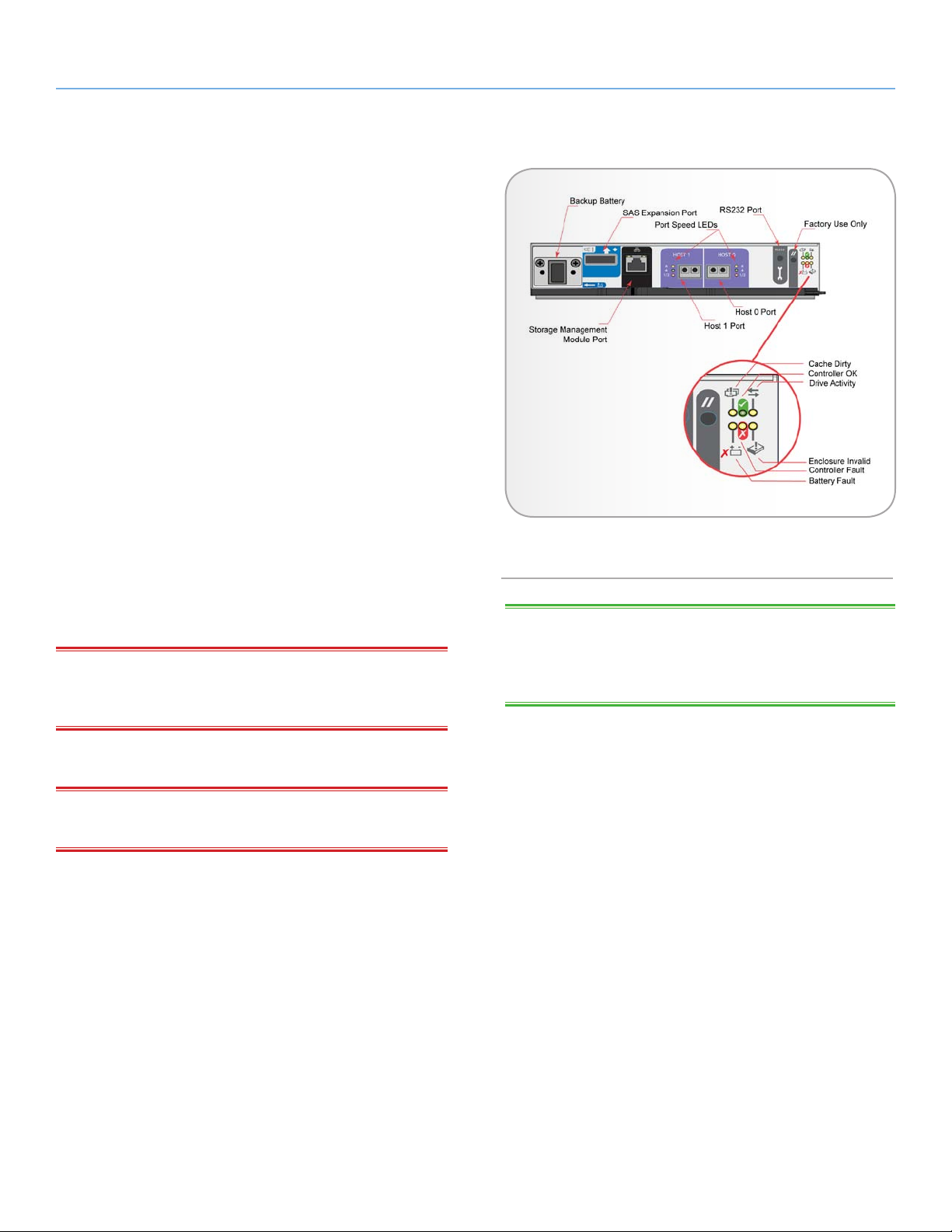
LaCie 12big Rack Fibre 8 System Overview
User Manual page 15
The RAID Controller module incorporates LED indicators for displaying the status of the controller, details of the LED status conditions
are shown in Fig. 09 and Table 03
The 12big Rack Fibre 8 RAID Controller module has the following
external ports:
✦ Two external fiber channel “Host” ports that allow for fit-
ting of Small Form-Factor Pluggable (SFP) modules, with
auto-bypass at the output. Either or both of these SFP ports
can be used to provide connection to the host HBAs using Fibre Channel cables. Each host port operates at 8
Gb/s, giving an effective speed of 16 Gb/s.
These ports are also backwards compatible with 4
Gb/s, 2 Gb/s and 1 Gb/s hosts. The Host Port Status LED
will be illuminated steady when there is no I/O activity and
will flash indicating I/O activity and a separate status LED is
provided for each of the three operational speeds. The 2 Gb/s
and 1 Gb/s share the same LED. If the LED is extinguished, an
invalid link is indicated.
✦ A SAS expansion port provides for expanding the number of
drives up to a maximum of 96, where up to seven additional
Expansion enclosures are connected via the 4-port mini-SAS
connector. The SAS expansion port operates at 3 Gb/s.
✦ An RJ45 10/100BaseT Ethernet port provides for out-of -band
management and monitoring using the embedded StorView
Storage Management software when connected to a network.
IMPORTANT INFO: Only shielded Cat 5 (or better) cables should
be used for connection to the Ethernet port for Electromagnetic
Compatibility Directive 89/336/EEC (EMC) conformance.
Fig. 09 - LaCie 12big Rack Fibre 8 Controller Module Front
Panels
TECHNICAL NOTE: The above controller orientation is illustrated
for Slot 0 (upper), when the controller is installed in Slot 1 (lower) the
module is flipped 180° where the handle will be located on the top
and the text and artwork are oriented in an upside down position.
✦ A RS232 serial port provides an alternative user interface to
the RAID Controller’s RAID Configuration Utility.
IMPORTANT INFO: The RS232 port is a RCA type connector. It
requires a special RCA to DB9 cable.
continued on the next page>>
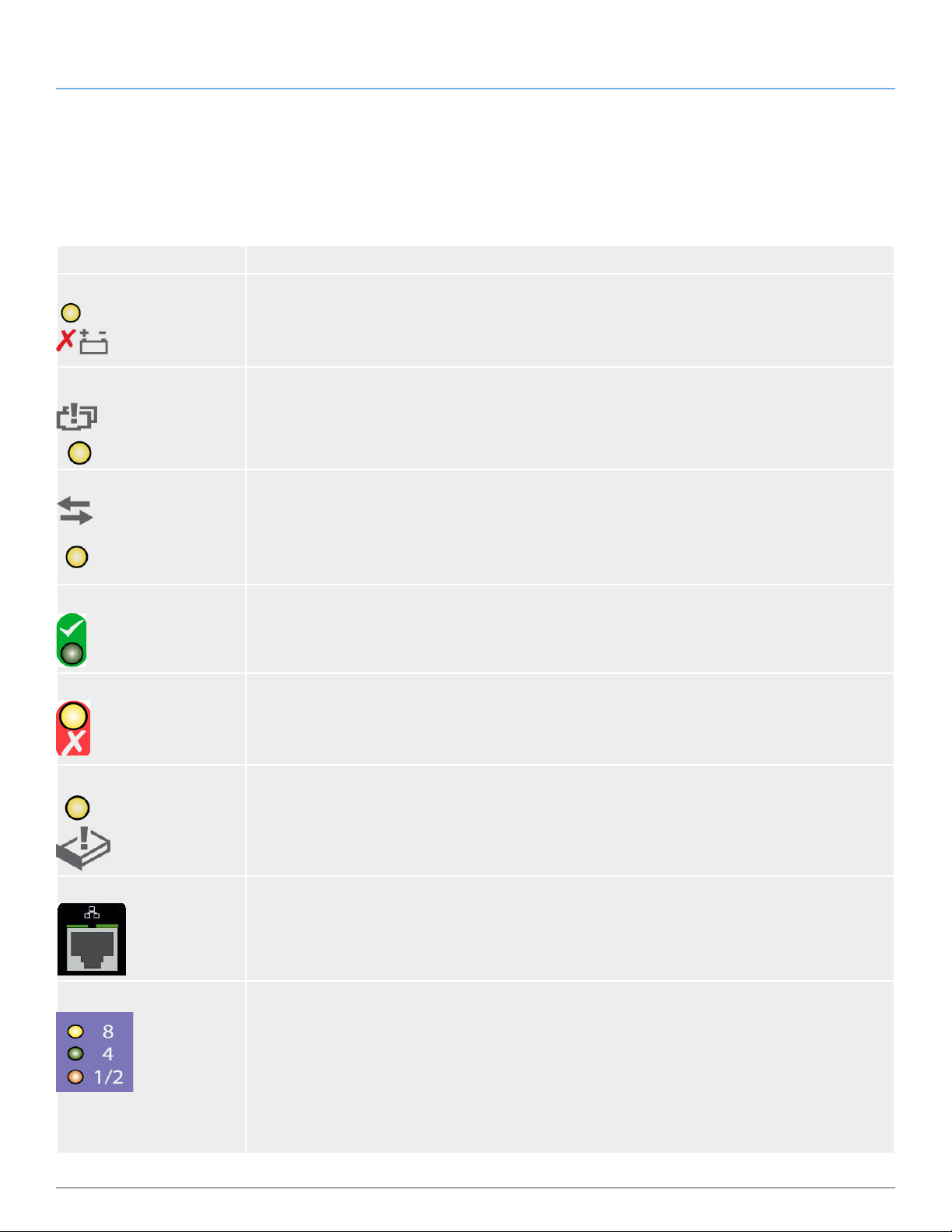
LaCie 12big Rack Fibre 8 System Overview
User Manual page 16
The following table provides a description of the LaCie 12big Rack Fibre 8 RAID Controller module’s LED indicators. Terms such as “right” and
“left” are used to describe locations, refer to Fig. 09 as the reference orientation.
Table 03 - The LaCie 12big Rack Fibre 8 RAID Controller Module - Icon & LED Status Indicators
Icon/LED Description
Battery Fault This LED is located in the group of controller LEDs on the right side of the face plate.
Illuminated Steady Amber - When the backup battery has low voltage, has experienced a time-out on charge
indicating a faulty battery, or has experienced a fault in the charging circuitry.
Cache Active This LED is located in the group of controller LEDs on the right side of the face plate.
✦ Illuminated Steady Amber - When the RAID Controller’s cache has data saved in memory but not written
to the disk array.
Controller Activity on Drives This LED is located in the group of controller LEDs on the right side of the face plate.
✦ Illuminated Steady Amber - When the RAID Controller has activity on the disk drives.
Controller OK This LED is located in the group of controller LEDs on the right side of the face plate.
✦ Illuminated Steady Green - RAID Controller operation is normal.
Controller Fault This LED is located in the group of controller LEDs on the right side of the face plate.
✦ Illuminated Steady Amber - A RAID Controller fault has occurred or the controller is booting.
Enclosure Invalid This LED is located in the group of controller LEDs on the right side of the face plate.
✦ Illuminated Steady Amber - Indicates the enclosure is not compatible with the module or the enclosure
has not yet been verified.
Ethernet Status These LEDs appear above the controller’s Ethernet port.
✦ Right Side Green - (Steady) Power on and heavy activity or possibly a fault. (Flashing) Normal activity.
✦ Left Side Green - (Steady) Power on and link established. (Flashing) Link is connecting and disconnecting
due to a failure.
FC Host Port Status These LEDs appear adjacent to the controller’s host Fibre Channel port:
✦ Amber = 8 Gb/s.
✦ Green = 4 Gb/s.
✦ Orange = 1 or 2 Gb/s.
- Steady when no activity but valid signal.
- Flashing to indicate activity.
- All LEDs flashing indicates no valid signal.
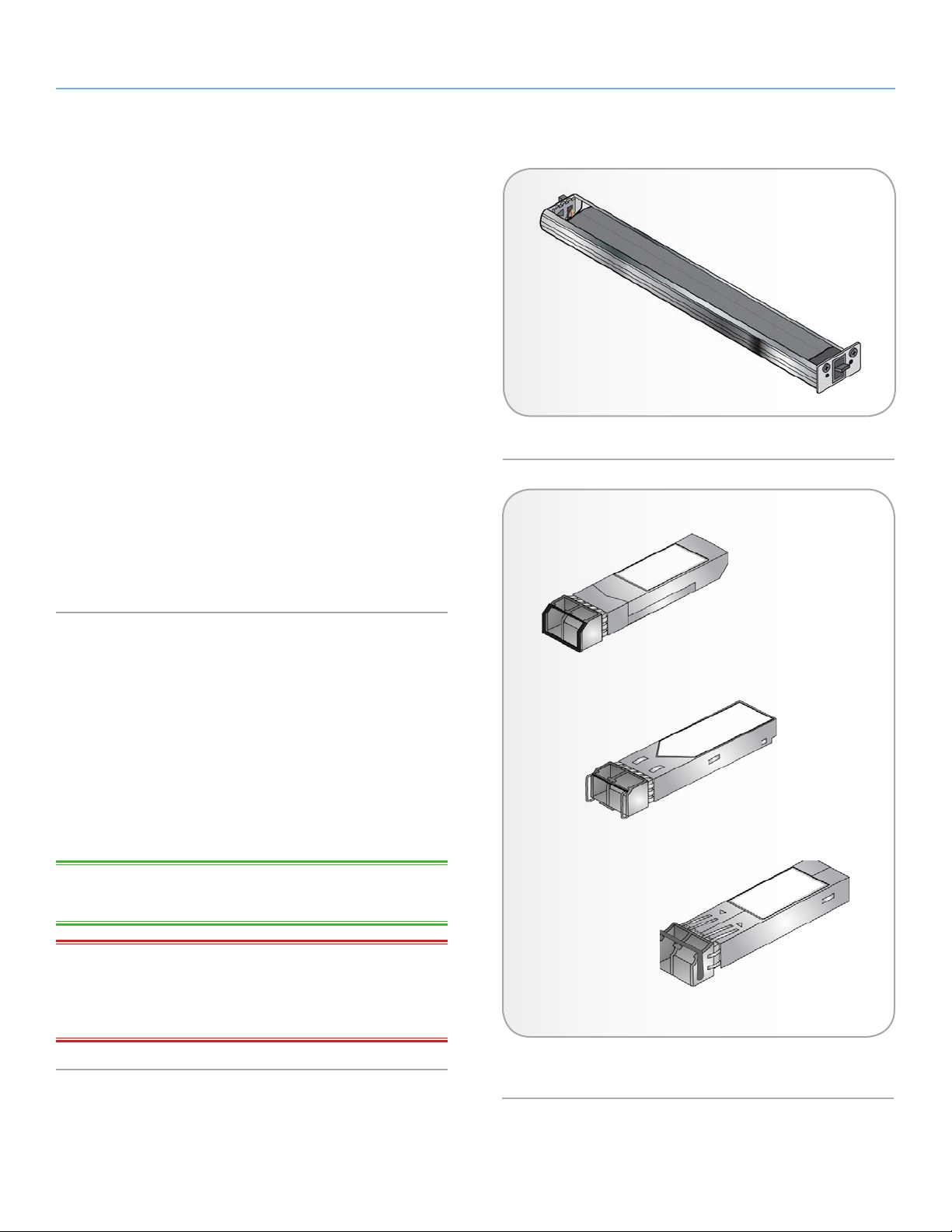
LaCie 12big Rack Fibre 8 System Overview
User Manual page 17
1.4.2.1. Battery Module
The 12big Rack Fibre 8 RAID Controller module assembly includes
a removable backup battery module, located as shown in Fig. 09.
The battery module contains a user replaceable cell battery pack,
see Fig. 10. The battery pack provides protection of the controller
cache contents if the AC power fails. A fully charged battery should
provide up to 72 hours of protection.
The battery charging behavior is described as follows: during initial
startup, the battery charging system will enable the battery charger to complete a full charge cycle. Once the charge completion
indication is detected from the charger, the charger is monitored
for an additional period of three hours for further charge activity.
If no charge activity is detected within that three hour window, the
battery is considered to be fully charged, and the charger is disabled. Routinely, after every five days (7,200 minutes), the charger
is re-enabled to provide a top-off charge to the battery. Again, once
the charge completion indication is detected from the charger, the
charger is monitored for an additional period of three hours for further charge activity. If no charge activity is detected within that three
hour window, the battery is considered to be fully charged, and the
charger is disabled until the next top-off charge interval elapses.
Fig. 10 - Backup Battery Module
1.4.2.2. Fibre Channel Interface
The 12big Rack Fibre 8 RAID Controller module provides two Fibre
Channel SFP host interface connections. The controller uses two SFP
cages to capture the removable SFP optical modules. These connections are labeled Host 0 and Host 1. Please contact your supplier for
a list of qualified SFP optical components.
Each connection is bi-directional between the Fibre Channel host
side interface and the drives. The drives will not be presented to the
Host until they are configured into disk arrays and logical drives, and
then mapped by the controller.
TECHNICAL NOTE: There are no external terminators required
with Fibre Channel architecture.
IMPORTANT INFO: Optical SFP modules must be UL (or other
North American NRTL) RECOGNIZED COMPONENT and the laser
in the module must comply with Laser Class 1, US 21 CFR (J) and
EN 60825-1.
Fig. 11 - Sample SFP Optical Modules - Shown Right Side
Up
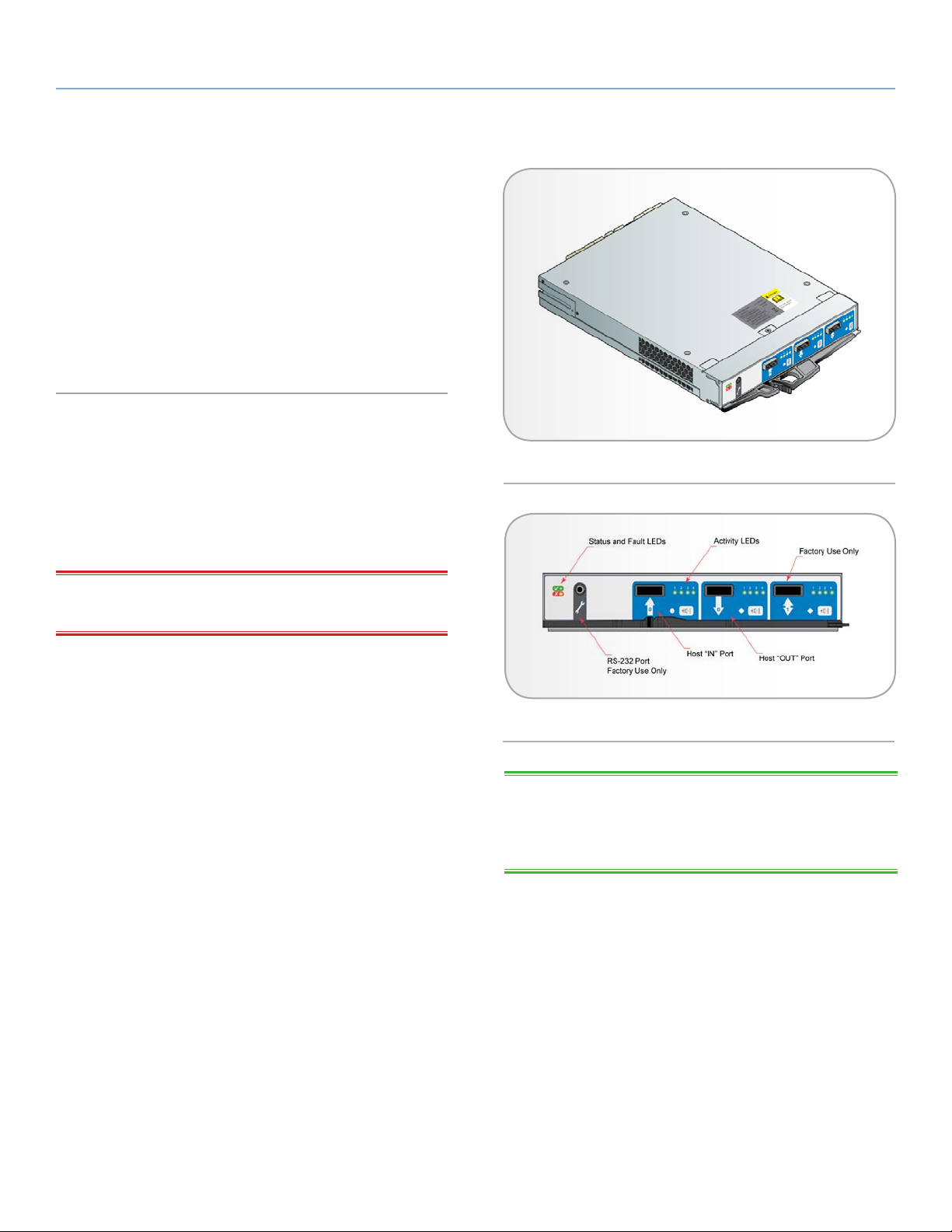
LaCie 12big Rack Fibre 8 System Overview
User Manual page 18
1.4.2.3. StoreView Management Software
The StorView Storage Management software is embedded on the
RAID Controller module and is a full-featured graphical HTMLbased software suite designed to configure, manage and monitor
the 12big Rack Fibre 8 and 12big Rack Fibre Expansion storage
solutions. The module is supplied configured with a base IP address
to allow the user to connect and access the controller’s embedded
StorView software. Please refer to 3.4. Starting StorView for further
information and the StorView Storage Management Software RAID
Module User Guide.
1.4.3. Disk I/O Module
The 12big Rack Fibre Expansion enclosure houses one or two Disk
I/O Modules. They provide drive expansion for the RAID enclosure.
When expanding the storage system, you may add up to seven Expansion enclosures. This will give you a total of eight enclosures
including the RAID enclosure for a maximum of 96 SAS or SATA
disk drives.
IMPORTANT INFO: Do not mix Disk I/O Modules and RAID
Controllers in the same enclosure.
Processors on the Disk I/O Modules provide enclosure management
and an interface to the devices on the backplane, Power Cooling
Modules and OPS panel, which monitors the internal functions. In
a dual module configuration, these processors operate in a masterslave configuration to allow for path failover in the event of a single
module failure.
If only one Disk I/O Module is installed, a Blank I/O module must
be installed in the unused I/O Bay #1 (lower). The single Disk I/O
Module is installed in the I/O Bay #0 (upper).
Each Disk I/O Module has three SAS connectors and each connector has four adjacent LEDs. The LEDs indicate status or I/O activity
on that specific lane of the SAS port. The module also has a Fault
and ID LEDs. Refer to Table 04
for details on these LEDs.
Fig. 12 - Disk I/O Module
Fig. 13 - Disk I/O Module Front Panel
TECHNICAL NOTE: The white diamond icon with arrow pointing
away from the connector indicates a SAS OUT port, and a white
circle icon with an arrow pointing towards the connector indicates a
SAS host IN port.
In a multiple enclosure configuration, the “OUT” port on the RAID
Controller or Disk I/O Module connects to the “IN” port on the
Disk I/O Module in the next Expansion enclosure (12big Rack Fibre
Expansion). Please refer to section 2.6. Cabling Multiple Enclosures
for more information on cabling Expansion enclosures.
continued on the next page>>
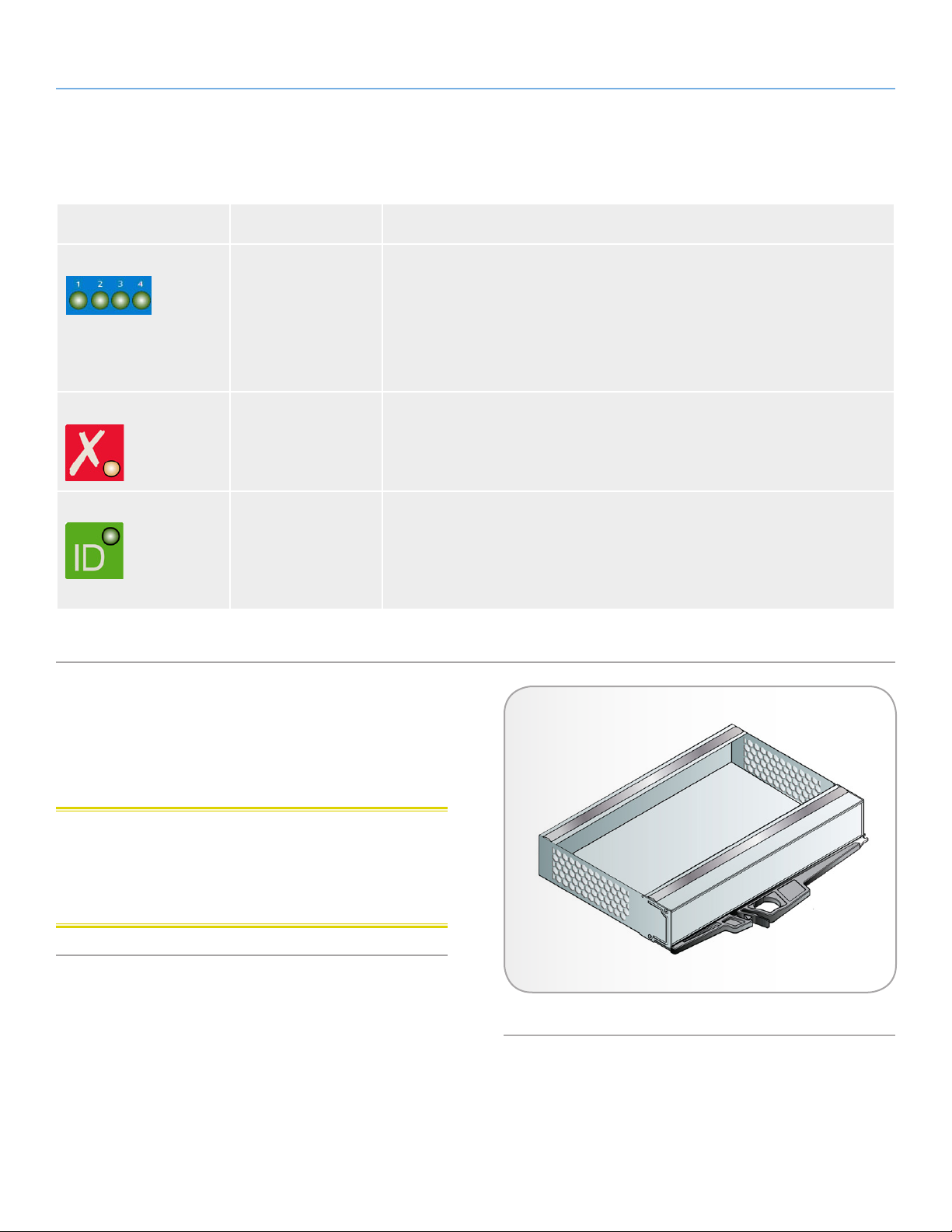
LaCie 12big Rack Fibre 8 System Overview
User Manual page 19
Table 04 - Disk I/O Module LEDs
LED State Description
SAS Lane ON
FLASHING
ALL FLASHING
OFF
Fault LED ON
OFF
ID LED ON
OFF
1.4.4. Blank I/O Modules
Ready, no traffic.
Active, I/O traffic.
Fault condition or rebooting.
Not ready, no power.
A module fault condition.
Module is operating normally.
Identifies the module with the fault condition.
Module is operating normally.
To maintain airflow and ensure correct operation when only one
RAID Controller is installed (12big Rack Fibre 8) or one Disk I/O
Module is installed (12big Rack Fibre Expansion), a Blank I/O module must be installed in the vacant I/O module bay (Fig. 14).
CAUTION: Operation of the enclosure with ANY modules miss-
ing will disrupt the airflow and the drives will not receive sufficient
cooling. It is ESSENTIAL that all apertures are filled before operating
the 12big Rack Fibre 8 and 12big Rack Fibre Expansion storage
systems.
Fig. 14 - Blank I/O Module
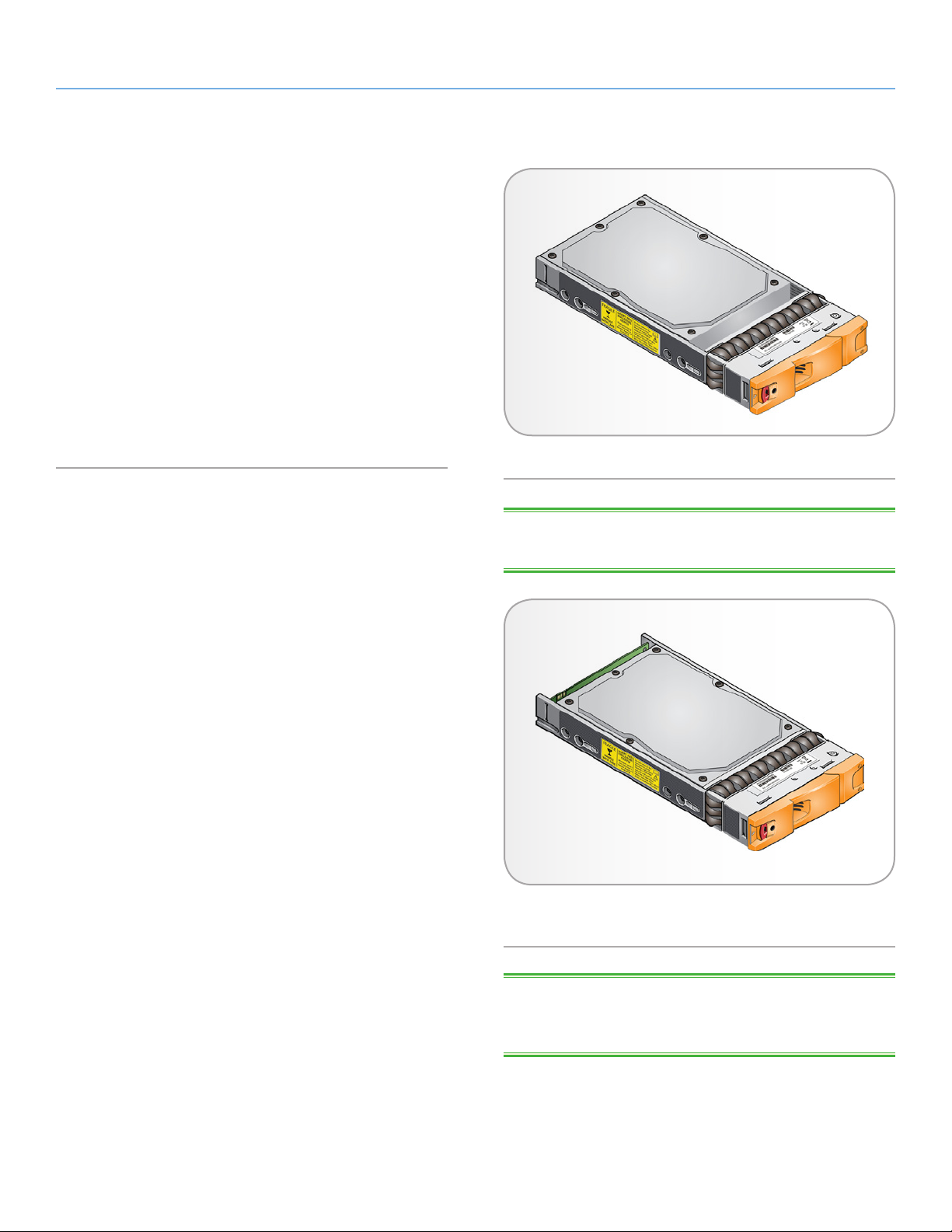
LaCie 12big Rack Fibre 8 System Overview
User Manual page 20
1.4.5. Drive Carrier Module
The Drive Carrier module includes a hard disk mounted in a carrier.
Each drive slot will house a single Low Profile 1.0 inch high, 3.5 inch
form factor disk drive in its carrier. The carrier has mounting locations for SAS or SATA drives. SATA drives require the installation of
the Active/Active MUX transition card.
The front cap supports an ergonomic handle which provides the
following functions:
✦ Insertion and removal of the drive carrier.
✦ Positive spring loading of the drive/backplane connector.
✦ An anti-tamper lock operated by a torx socket type key.
✦ Drive Status LEDs
Fig. 15 - Drive Carrier Module with a SAS Drive
TECHNICAL NOTE: The SAS drive mounts at the rear of the carrier
and does not require a MUX transition card.
Fig. 16 - Drive Carrier Module with SATA drive and the A/A
MUX
TECHNICAL NOTE: The SATA drive mounts forward in the carrier
and the MUX transition card is connected to the drive connector and
slips into slots at the rear of the carrier sides.
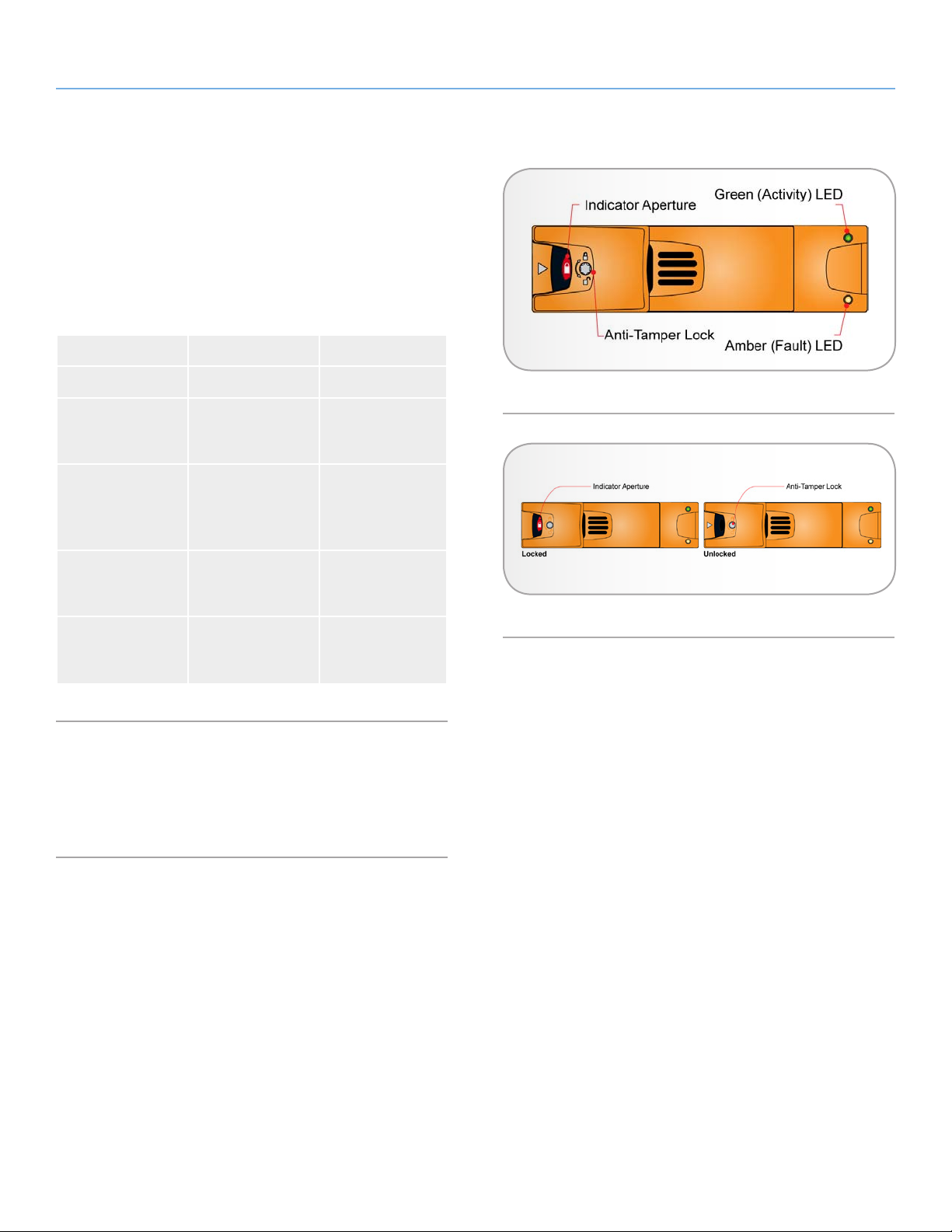
LaCie 12big Rack Fibre 8 System Overview
User Manual page 21
1.4.5.1. Drive Status Indicators
Each drive carrier incorporates two LEDs, an upper (Green) and
lower (Amber) LED. In normal operation the green LED will be ON
steady and will flash as the drive operates, indicating I/O activity.
The follow table provides the LED descriptions.
Table 05 - Drive Carrier LED Description
Green LED Amber LED Description
OFF OFF No Drive Installed.
ON OFF Drive installed, pow-
ered ON, and operational.
ON FLASHING Drive impacted or
has any background
service occurring
(e.g. initialization).
OFF ON Slot fault. There is a
power fault on this
drive slot.
ON ON Drive fault. The
drive is inserted but
is failed.
1.4.5.2. Anti-tamper Locks
Anti-tamper locks are a part of the drive carrier handles (Fig. 18)
and are accessed through the small cutout in the latch section of the
handle. These are provided to disable the latch action of the handle.
Fig. 17 - Drive Carrier LEDs
Fig. 18 - Anti-Tamper Lock
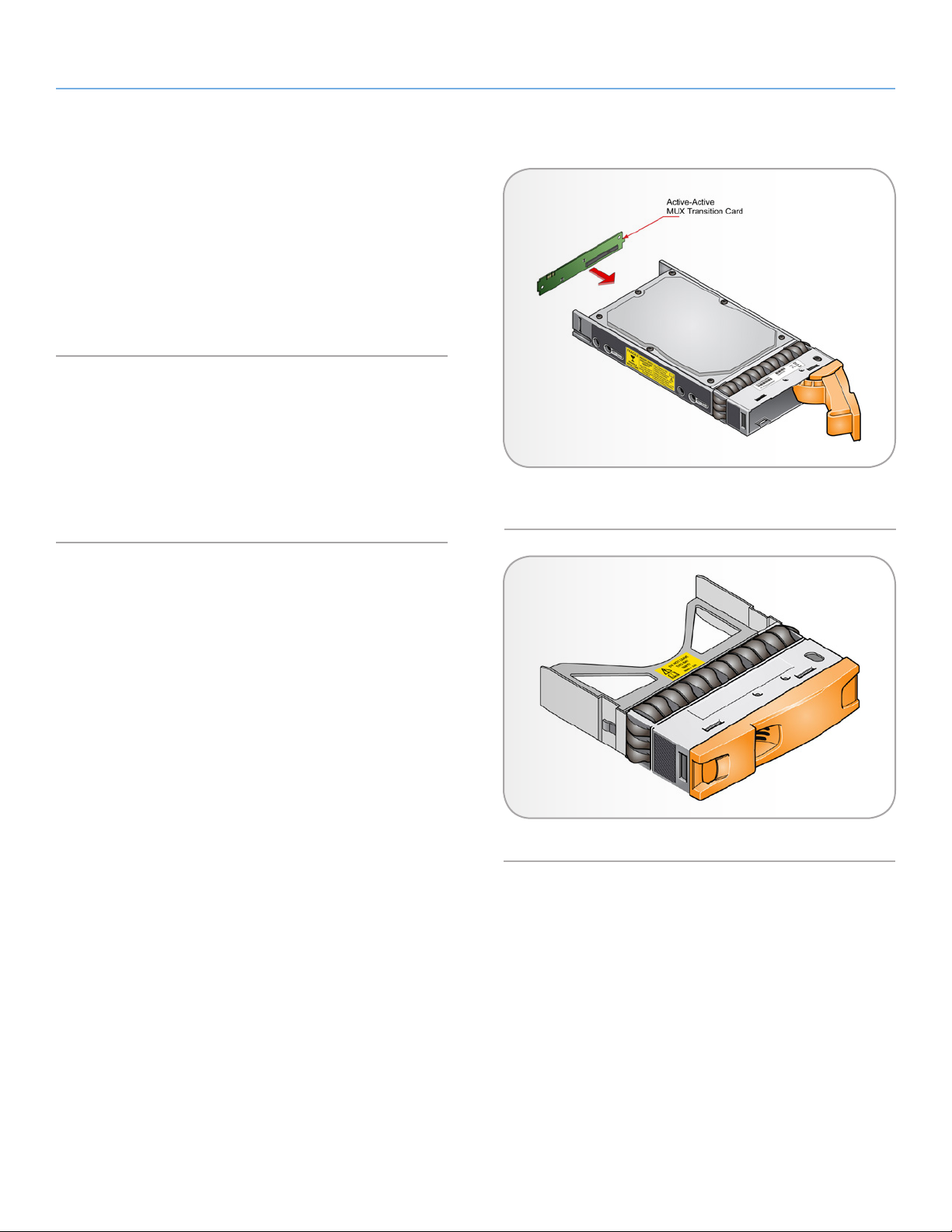
LaCie 12big Rack Fibre 8 System Overview
User Manual page 22
1.4.5.3. MUX Transition Cards
SATA disk drives require an Active/Active (A/A) MUX transition card,
sometimes referred to as a dongle. The MUX transition card is installed on the SATA disk drive interface and provide a specialized
interface to the drive plane. The Active/Active MUX transition card
allows both controllers to see the drive at the same time, therefore
there is no concept of ownership, normally a behavior of SATA disk
drives (Fig. 19).
1.4.5.4. Dummy Carrier Modules
Dummy Carrier modules are provided for filling all unused drive
slots (Fig. 20). They are designed as integral drive module front cap
and must be installed to maintain a balanced airflow.
The dummy carrier modules plug into the empty drive bay by pushing them into place.
Fig. 19 - Drive Carrier Module with SATA Disk and Active/
Active MUX Transition Card
Fig. 20 - Dummy Drive Carrier Module
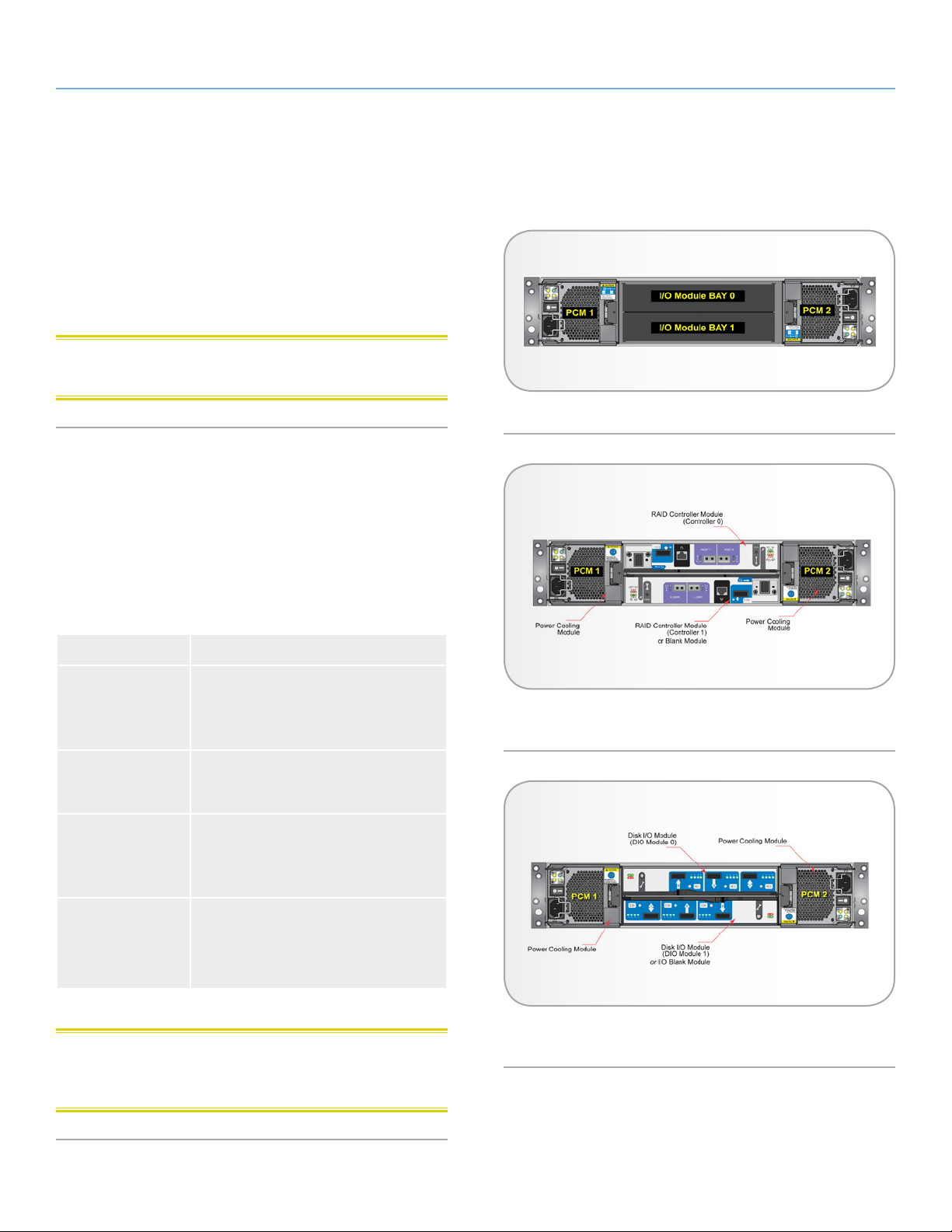
LaCie 12big Rack Fibre 8 Getting Started
User Manual page 23
2. Getting Started
2.1. Introduction
In this chapter, you are shown how to install your LaCie 12big Rack
Fibre 8 enclosure into an industry standard 19-inch rack cabinet and
cable the enclosure subsystem.
CAUTION: Use only the power cords supplied or those which meet
the specification quoted in 7.5. AC Power Cords.
Fig. 21 - Enclosure Bay Identification
2.2. Planning Your Installation
Before you begin the installation, you should become familiar with
the configuration requirements of your system. The correct positions
of each of the plug-in modules are shown in Fig. 21. Please refer to
sections 2.5. Cabling the Enclosures through 2.6. Cabling Multiple
Enclosures for details on cabling the configurations.
Table 06 - Enclosure System Configuration
Module Location
Drive Slots ALL drive slots must have a drive carrier
module or dummy drive carrier module installed; no drive slot should be empty.
Power Cooling Modules
RAID
Controller
(12big Rack Fibre 8)
Disk I/O Module
(12big Rack Fibre Expansion)
Two Power Cooling Modules must be installed in the enclosures.
Two RAID Controllers or one RAID Controller plus one Blank I/O module can be
installed.
Two Disk I/O Modules, or one Disk I/O
Module plus one Blank I/O module can be
installed.
Fig. 22 - 12big Rack Fibre 8 RAID Enclosure Module
Locations
CAUTION: Blank I/O modules or Dummy Carrier modules MUST
be installed in ALL unused bays or slots, otherwise there will be inadequate enclosure cooling.
Fig. 23 - 12big Rack Fibre Expansion Enclosure Module
Locations

LaCie 12big Rack Fibre 8 Getting Started
User Manual page 24
2.2.1. Enclosure Drive Slot Number
Convention
Each enclosure has twelve drive slots. Drives are identified by their
slot number as illustrated in Fig. 24 and Fig. 25. The drive slots are
numbered 1 - 12 starting in the upper left corner and working across
left to right for each row in the RAID enclosure. For each Expansion enclosure attached they will assume drive slot numbers beginning with 13 and ending with 24 for the first Expansion enclosure.
The second Expansion enclosure slots will be numbered 25-36, and
continue to the last (seventh) Expansion enclosure for a maximum
of 96 disk drives.
A drive slot is defined as the enclosure space required to house
a single 1.0” high 3.5 inch disk drive in a carrier module. When
planning your system configuration, please remember that all 12big
Rack Fibre enclosure drive slots must be filled with either a Drive
Carrier or Dummy Carrier module, no slot shall be left empty.
Fig. 24 - 12big Rack Fibre 8 RAID Enclosure Drive Slots
2.2.2. Drive Location Rules
The 12big Rack Fibre enclosure supports two different types of disk
drives, SAS and SATA. In order to allow optimal configurations to be
built, the following should be observed:
✦ Different drive types (i.e. SAS and SATA) cannot be mixed in
the same column. You must populate a column using all the
same drive types.
2.2.3. Drive Start
When power is applied to the power cooling modules, all drives will
start immediately.
Fig. 25 - 12big Rack Fibre Expansion Enclosure Drive Slots
(Example illustrates First Enclosure)
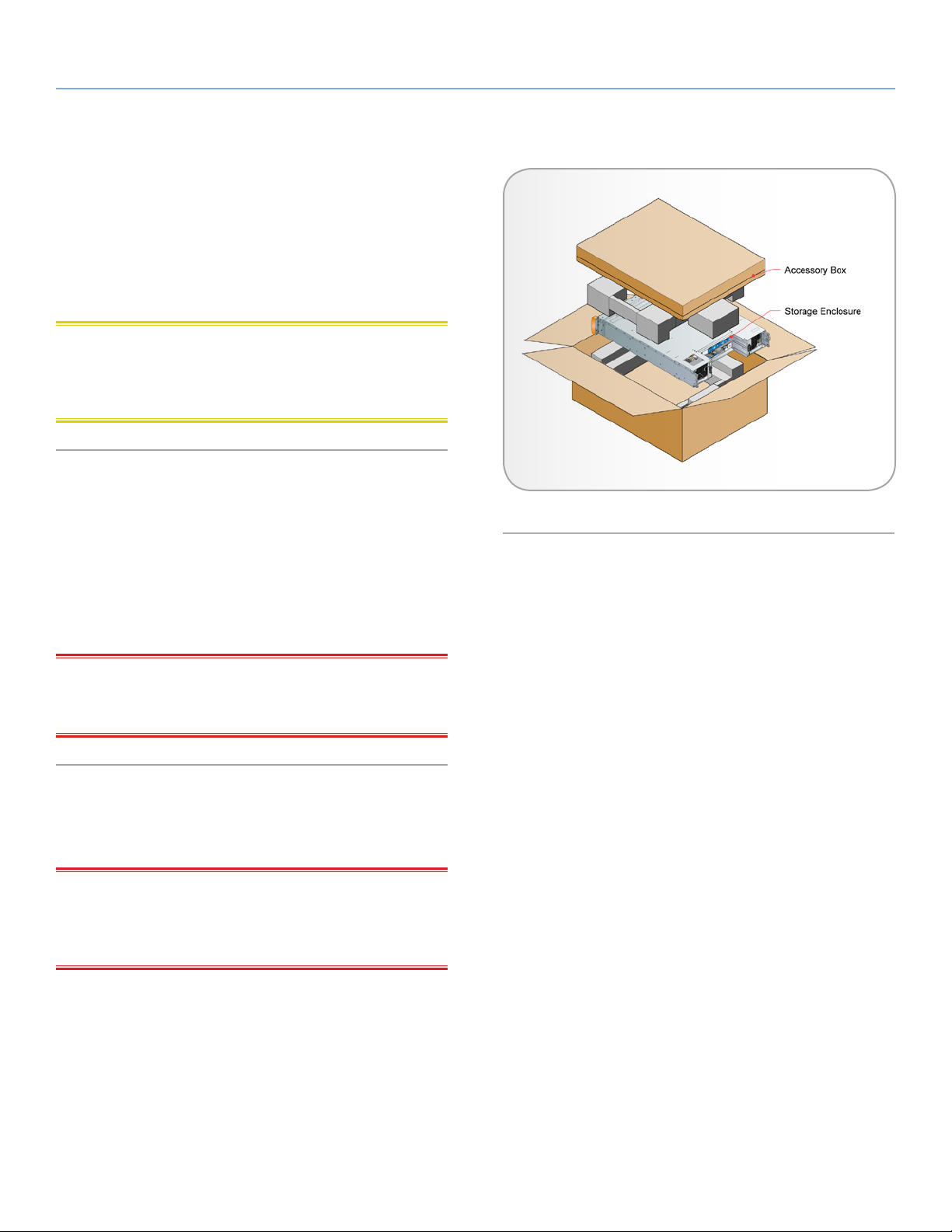
LaCie 12big Rack Fibre 8 System Overview
User Manual page 25
2.3. Enclosure Installation Procedures
The following procedures describe the installation of an enclosure.
They highlight critical requirements and good handling practices
which we encourage you to follow so as to ensure a successful installation is achieved in the safest manner.
CAUTION: Ensure that you have installed and checked a suitable
anti-static wrist or ankle strap and observe all conventional ESD precautions when handling modules and components. Avoid contact
with backplane components and module connectors.
2.3.1. Preparation of Site and Host Server
Before you begin, make sure that the site where you intend to set up
and use your 12big Rack Fibre 8 storage system has the following:
✦ Standard AC power from an independent source or a rack
Power Distribution Unit with a UPS (Universal Power Supply).
✦ A host computer with a standard FC HBA (host bus adaptor)
with the appropriate BIOS and drivers. Refer to the instructions
provided with your HBA to install and its driver software.
IMPORTANT INFO: For Microsoft Windows Servers - Insert the
Software and Manuals Disc, click the Pseudo LUN Driver (INF) button and follow the on-screen installation instructions.
2.3.2. Unpacking the Storage System
The package contents and unpacking procedure are illustrated in
Fig. 26.
IMPORTANT INFO: The Accessory Box contains the AC power
cord(s), anti-tamper lock key, host interface cables, expansion cables, RS232 cable, the Software and Manuals disc, and the rails and
hardware parts for rack mounting.
Fig. 26 - Unpacking the Storage System
continued on the next page>>
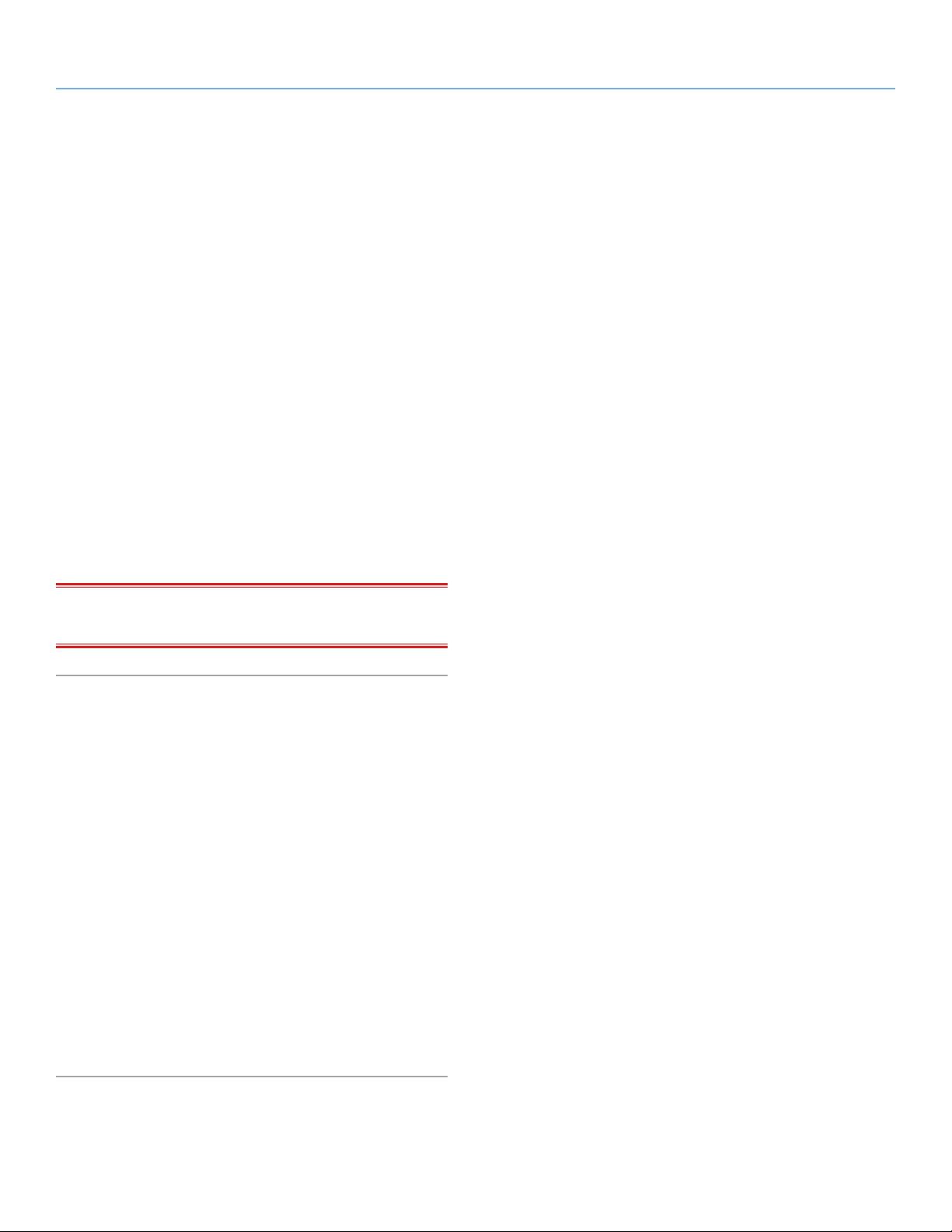
LaCie 12big Rack Fibre 8 System Overview
User Manual page 26
Initial Unpacking Steps
1. Inspect the packaging for crushes, cuts, water damage, or any
other evidence of mishandling during transit. If any damage appears to be present, it is suggested to take photographs of the
packaging before opening any boxes. You may want to contact
the shipping company if there is apparent damage.
2. Open the carton top and remove the accessory kit box.
3. Lift the top foam component of the packaging from the enclosure.
4. Remove the protective plastic wrapping and inspect for any obvious damage.
5. Lift the enclosure onto a stable work surface. It is advisable to
remove the Power Cooling Modules and the top row of Disk
Drives before lifting the enclosure from the carton. It may also
be helpful to use an assistant.
Refer to section 2.4. Module Removal & Installation for instructions
to remove and re-install the plug-in modules.
6. Remove the lower rows of disk drives and RAID Controllers or
Disk I/O Modules in preparation for rack installation.
IMPORTANT INFO: You may wish to save your packaging ma-
terials in the event it becomes necessary to ship the storage system.
2.3.3. Rack Installation Procedure
2.3.3.1. Rack Installation Pre-Requisites
The LaCie 12big Rack Fibre 8 and 12big Rack Fibre Expansion enclosures are designed for installation into an industry standard 19inch cabinet.
✦ Minimum depth of 700 mm (27.6 inches) from rack post to
post. This should include cabling.
✦ Weight: up to 27 kg (59 lb.) dependent upon configuration
per enclosure.
✦ A minimum gap of 25 mm (1 inch) clearance between the
rack door and front of the enclosure; and 50 mm (2 inches)
rear clearance between rear of the enclosure and rear of the
rack is recommended in order to maintain the correct air flow.
✦ The rack should present a maximum back pressure of 5 pas-
cals (0.5 mm water gauge). A pascal count of 5 or greater can
restrict airflow and could cause cooling problems.
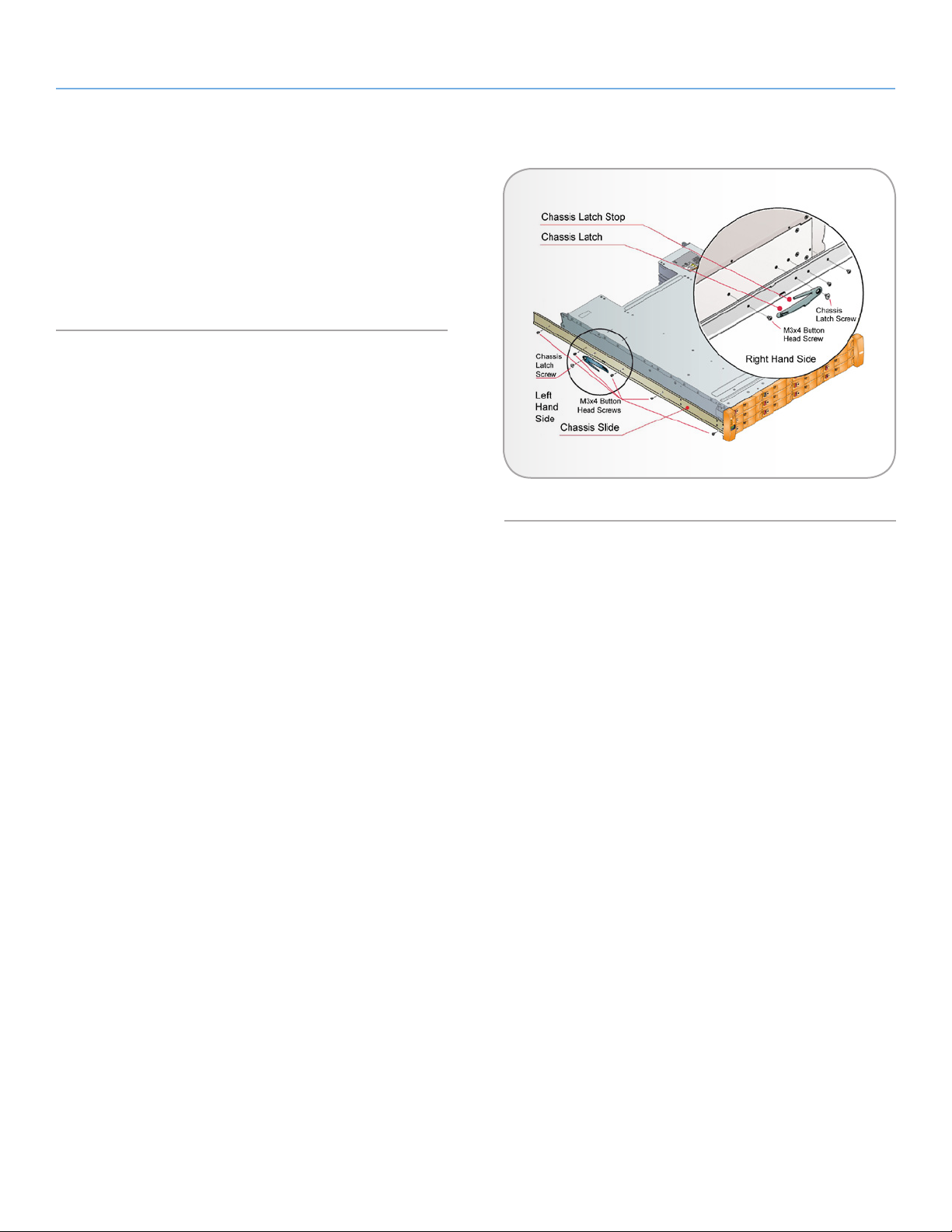
LaCie 12big Rack Fibre 8 System Overview
User Manual page 27
2.3.3.2. Rack Mounting Rail Kit
A set of mounting rails is provided for use in 19-inch rack cabinets.
These rails have been designed and tested to handle the maximum
enclosure weight and to ensure that multiple 12big Rack Fibre enclosures may be installed without loss of space within the rack. Use
of other mounting hardware may cause some loss of rack space or
damage to the equipment.
2.3.3.3. Installation Procedure
1. With the empty enclosure chassis on a stable work surface, attach the left and right chassis slides to the enclosure sides using
a total of 10 M3 x 4 button head screws (see Fig. 27), five each
side.
The front portion of the chassis slide has two tangs which insert into
holes on the forward edge of the enclosure side panel.
Fig. 27 - Securing Chassis Slides to Enclosure
2. Assemble the left and right chassis latches using the chassis
latch screws.
Ensure that the latch is orientated as shown in Fig. 27, with the
spring arm located against its stop. On the right hand this is at the
top, on the left it is at the bottom.
continued on the next page>>
