Page 1
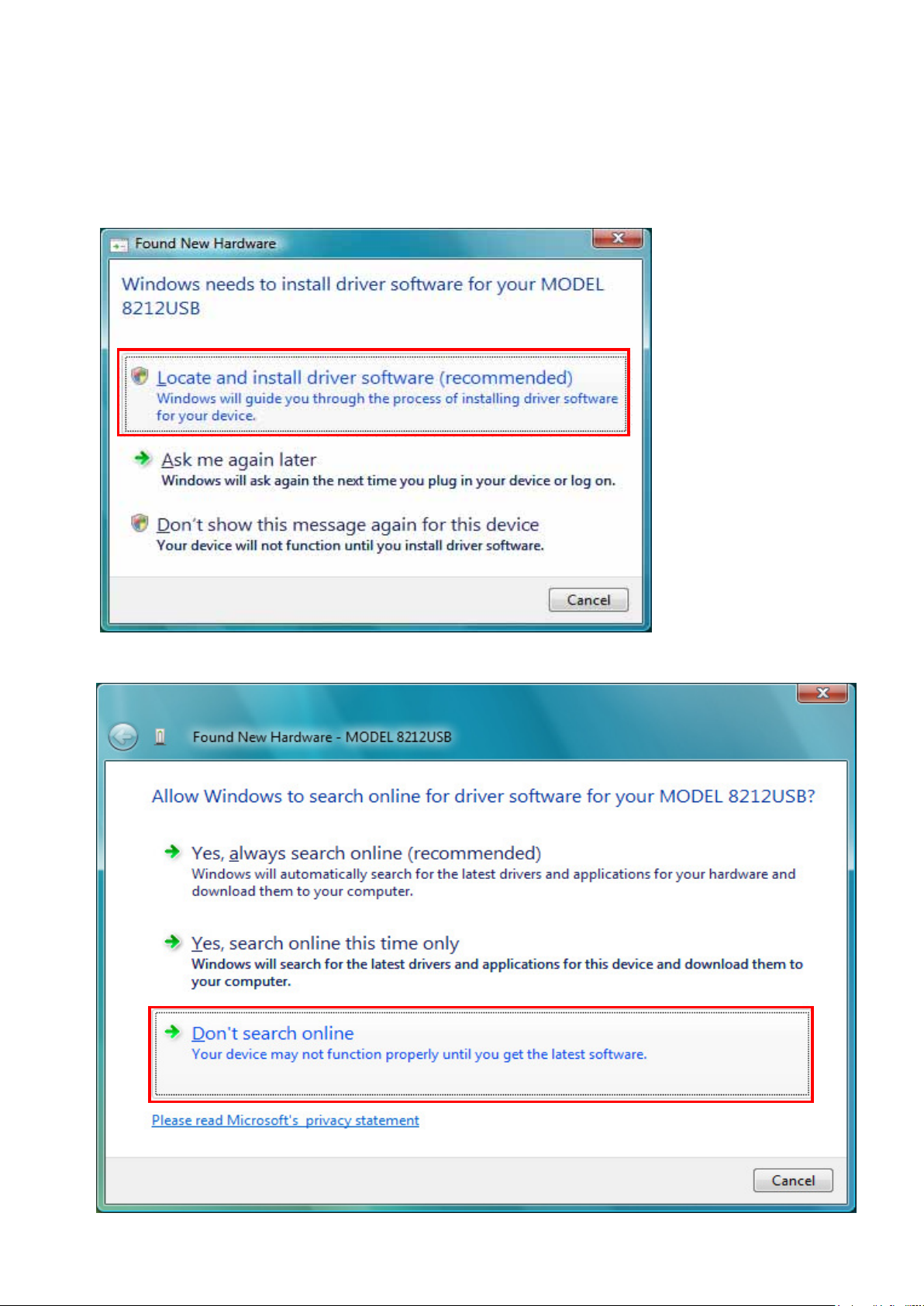
USB Driver Installation
(1) Connect one end of a USB cord to your PC.
(2) Connect the other end of USB cord to the Communication Adapter.
(3) When your PC and the instrument are connected properly, the following figure is indicated.
Select ”Locate and install driver software (recommended)”.
(4) Select “Don’t search online”.
Page 2
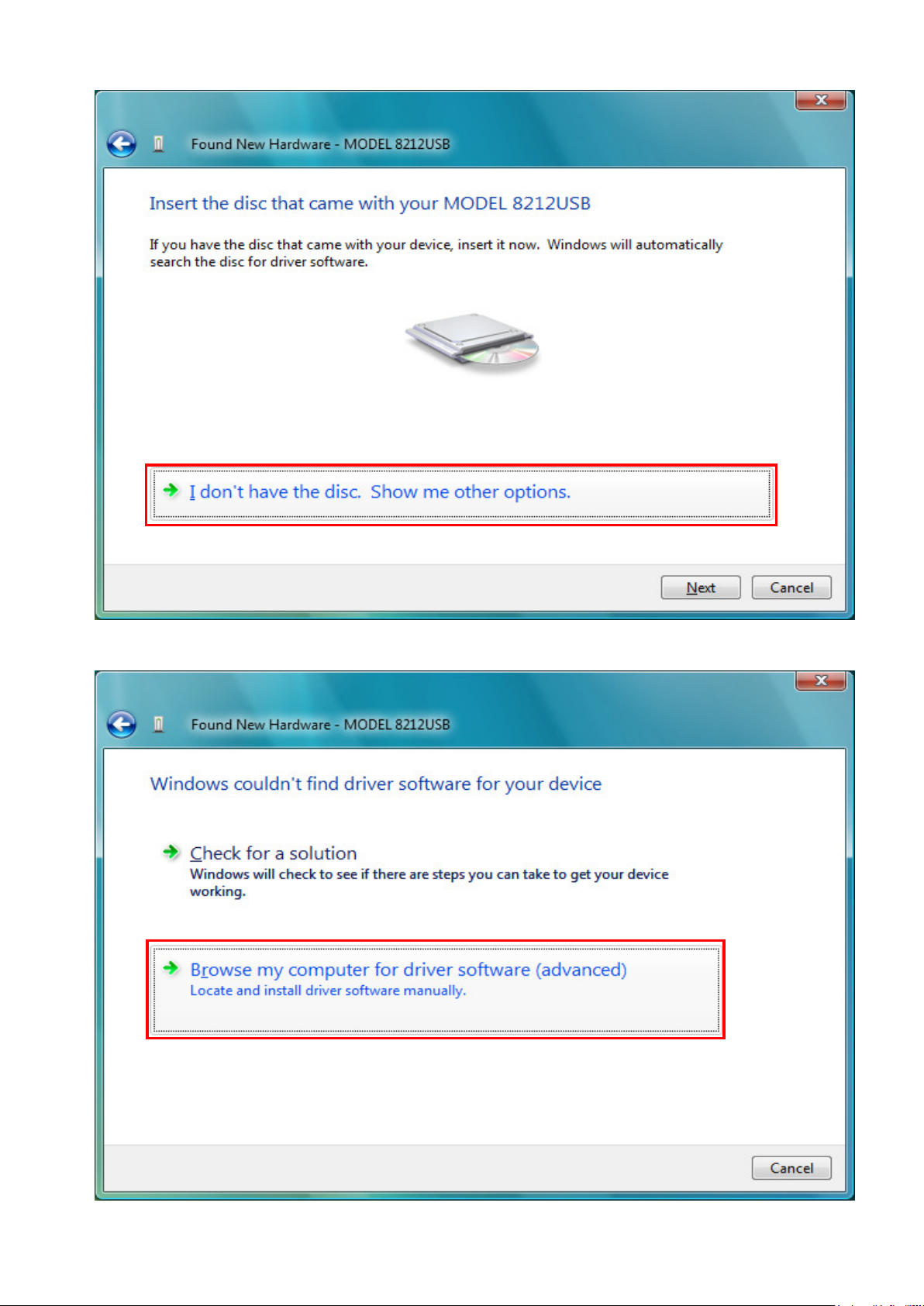
(5) Select “I don’t have the disc. Show me other options”.
(6) Select “Browse my computer for driver software(advanced)”.
Page 3

(7) Check the boxes for “Include subfolders”, and then click “Browse”.
(8) Select a folder to download the file.
Page 4

(9) It's confirmed that a chosen folder is indicated, and click “Next”.
(10) In case that following window appears on Windows Vista, click “Install this driver software anyway”.
(It is an operation check, and no problem happens if install is continued.)
Page 5

(11) Install is completed when the wizard finishes. Click “Close”.
(12) When installation above-mentioned ends, the following figure appears.
Select “Don’t search online”. After that, step (5) to (11) will be repeated twice.
Page 6

Right click
USB Driver Installation
(13) When 2 being installed as shown in the lower figure, a driver was normally installed.
USB Driver Un-installation
When install of the USB driver is interrupted and reinstall cannot be
done, follow the procedure below and delete the existing driver, and
then install it again.
(1) Connect a PC and the instrument with a USB cord.
(2) Click the “Control Panel” in the Start menu.
(3) Click “Device Manager” in the Control panel.
(4)
(5) Click “Uninstall” to uninstall the USB driver.
on “MODEL 8212USB” in the Other devices.
(6) Remove the USB cord connecting your PC and the instrument once, and connect them again.
(7) When “Found New Hardware Wizard” window appears, follow the
procedures described at “
” and install the driver.
