Page 1
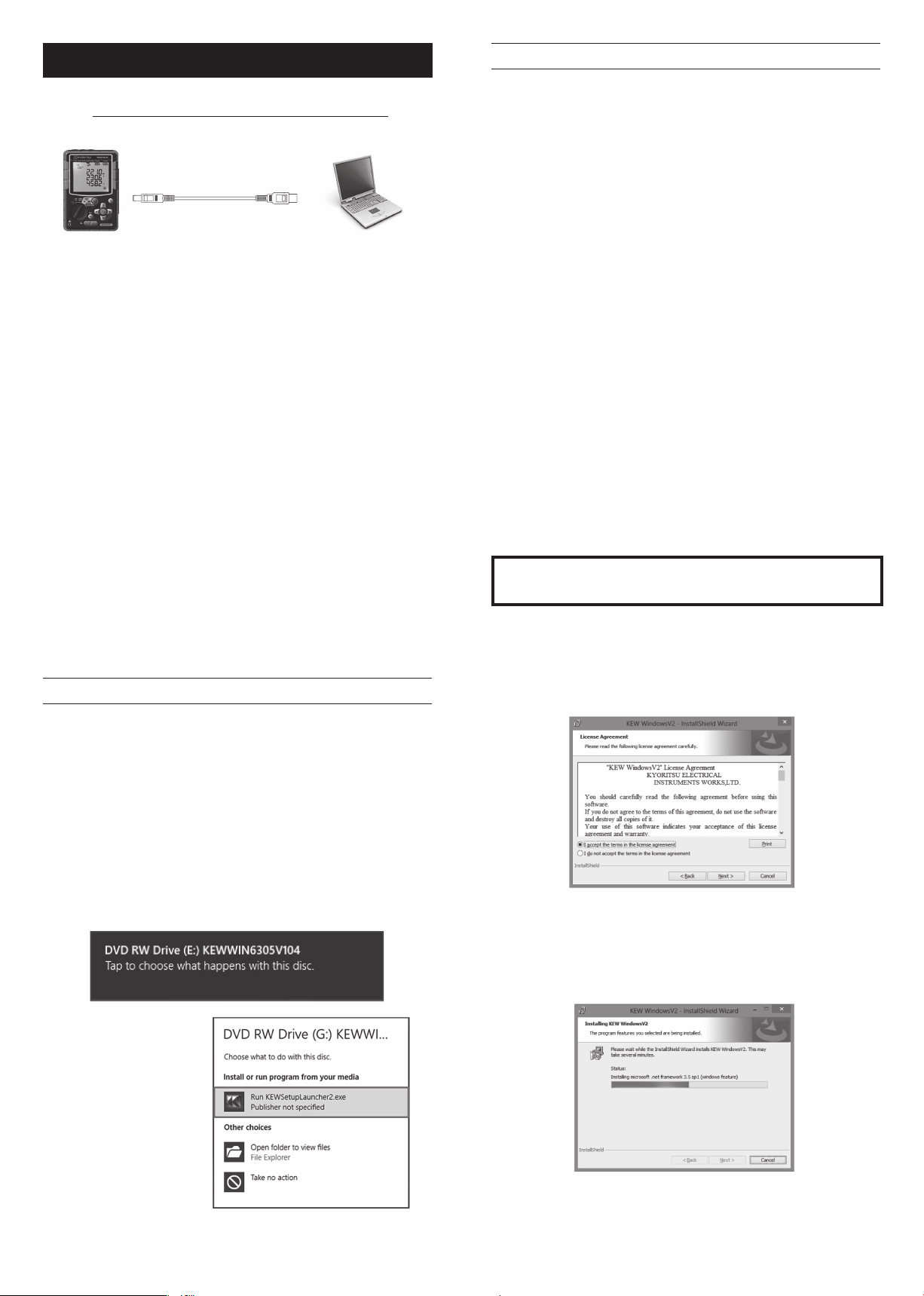
Installation Manual for Windows 8
KEW Windows for KEW6305
KEW6305
If you are using Windows 8(32/64bit), install the special
software “KEW Windows for KEW6305” supplied with
KEW6305 before starting to communicate with the
instrument.
* Internet access is required to install “KEW Windows
for KEW6305” on Windows 8.
*
Before installing this application software, the following
three should be installed: 1."KEW WindowsV2",
2."KEW Windows for KEW6305" and 3. USB driver.
That is, three different installation procedures should
be done.
1. Introduction
● Interface
This instrument is equipped with USB and Bluetooth interfaces.
Communication method : USB Ver2.0
Bluetooth : Bluetooth Ver2.1+EDR (Class2)
Compliant prole: SPP
Following can be done by USB/ Bluetooth communication.
* Downloading les in the internal memory of the instrument
to a PC
* Making settings for the instrument via a PC
* Displaying the measured results on a PC as graphs in real-
time.
・OS(Operation System)
For supported OS, please check the version label of the CD
case.
・Display
1024 × 768 dots, 65536 colors or more
・HDD (Hard-disk space required)
1Gbyte or more (including Framework)
・.NET Framework (3.5 or more)
●Trademark
・Windows® is a registered trademark of Microsoft in the
United States.
・Bluetooth is a registered trademark of Bluetooth SIG.
2. Installing the “KEW Windows for KEW6305”
(1) Followings shall be checked before installing the software.
・ To prepare your system to install this software, please close
all open programs.
・ Be sure NOT to connect the instrument with a USB until
installation completes.
・ Installation shall be done with Administrator right.
・ To use KEW Windows for KEW6305, .NET Framework 3.5
is required.
If .NET Framework 3.5 is not installed in your PC, it will be
automatically installed when installing this application.
Internet connection is required to install .NET Framework 3.5.
(2)
Insert the CD-ROM in your PC's CD drive. Then following pop-up
will appear at the upper right on the screen. Left-click on this box.
The latest software is available for download from our homepage.
http://www.kew-ltd.co.jp
1
(3) Read through and understand the License Agreement and
click “ I accept….”, and then click“ Next”.
(4) Click “Next” after entering the user information and other
supplementary information.
(5) Conrm the information on installation, and then click“ Install”
to start an installation.
The following box will appear if .NET Framework3.5 is not
installed in your PC.
Click and select “Run
KEWSetupLauncher2.
exe" when the following
box appears.
If User Account Control
dialog box appears, click
"Yes".
If above dialog box does not appear, run “KEWSetupLauncher2.
exe” from the CD.
If a message requiring restarting your PC is displayed, click "Yes"
and restart your PC. Run "KEWSetupLauncher2.exe" from the
CD after restarting the PC. Restarting your computer is essential
to install the application properly.
2
Page 2
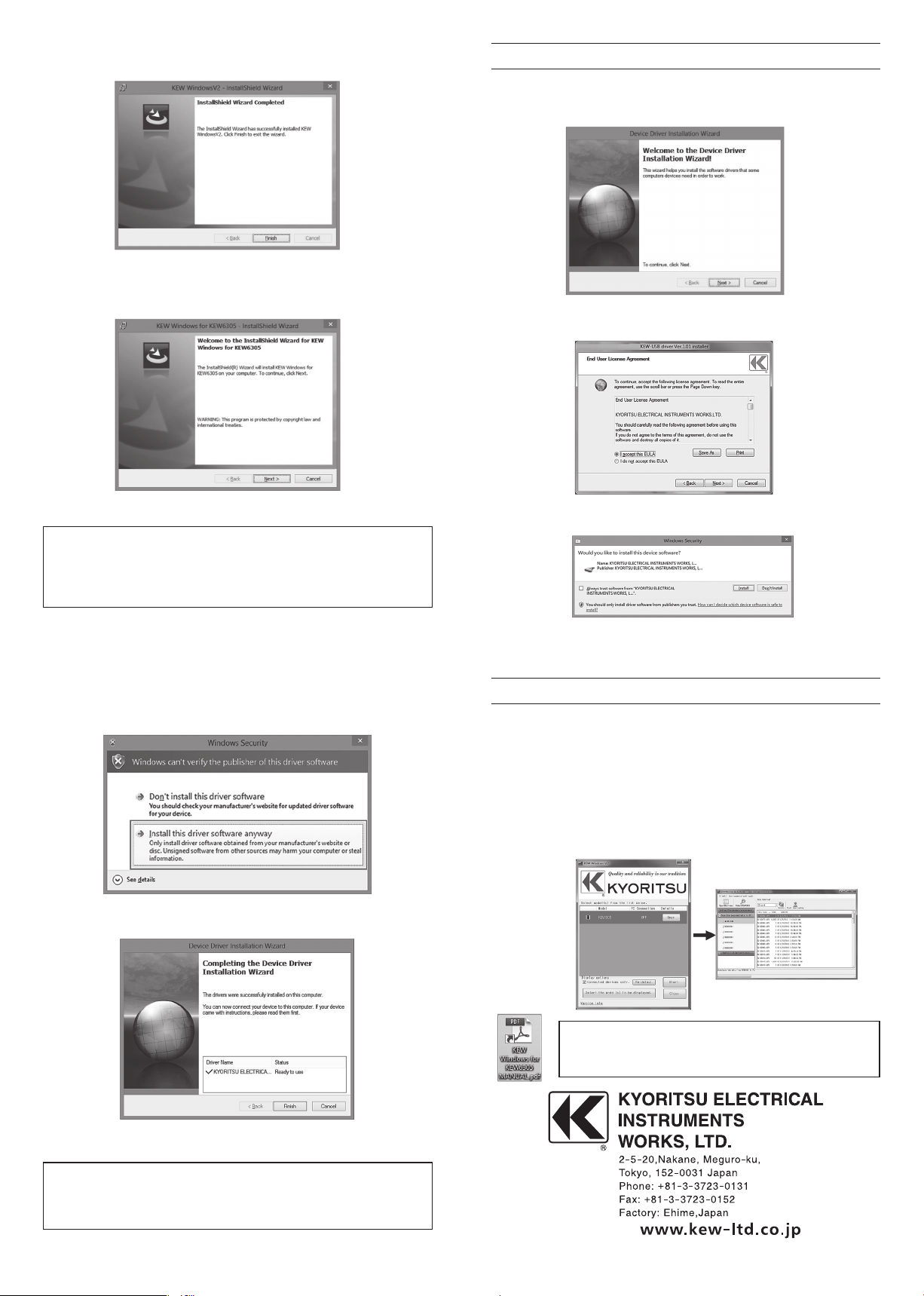
(6) Click “Finish” when “InstallShield Wizard Complete” dialogue
box appears.
(7) When above installation wizard completes, subsequent
installation initiates automatically. If you rebooted your PC at
step (5), double click CD drive at My computer to show the
following window.
3. Installing the USB driver
(1) When the KEW Windows for KEW6305 has been successfully
installed in your computer, following dialogue box appears to
start installing the USB driver. Click “Next”.
(2) Read through and understand the End User License
Agreement and click“ I accept….”, and then click“ Next”.
(8) Repeat above step (3) through (6) and completes the
installation.
How to un-install the PC Software:
Access to the“ Control Panel” in the Start Menu at the lower left
on the Windows screen, and double click on the “Add/ Remove
Programs” to remove the “KEW WindowsV2” and “KEW
Windows for KEW6305”.
If the Security Warning message appears, click on the "Install
this driver software anyway". (It is no problem to continue
installing because operation has already been veried.)
(4) Installation completes when the following window
appears. Click “Finish”.
(3) When the following conrmation message appears,
after clicking “Next”, click “Install”.
3
4. Starting the “KEW Windows for KEW6305”
Click the “KEW WindowsV2“ icon on your desktop, or click
“Start”-> “KEW”-> “KEW WindowsV2”.
Ensure that KEW6305 gets started before connecting
KEW6305 to your PC. Then start KEW WindowsV2.
The main window for “KEW WindowsV2” appears. Select
“KEW6305” and click “Start” or double click on “KEW6305”
to get KEW6305 started.
Click “Close” or close button (x) on the right-top to end the
program.
The USB driver has been successfully installed. Power on
KEW6305 rst, and then connect to you PC.
To restart the interrupted USB driver installation process,
right click on the CD drive and click “Open”.
Click and start “kewusb101_setup.exe” in the “DRIVER”
folder.
For further instructions, please read the instruction
manual. Click (Double click) the desktop shortcut
to “KEW Windows for KEW6305 MANUAL”.
13-11 92-2175
4
