Page 1
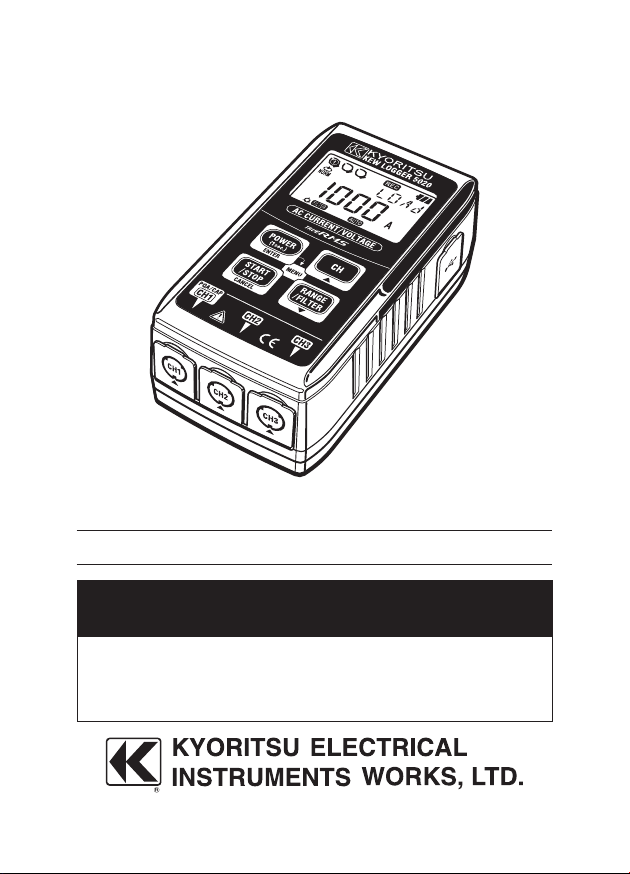
INSTRUCTION MANUAL
KEW LOGGER
SERIES
Current Logger KEW 5010
Current&Voltage Logger
KEW 5020
Current / Voltage Measurement & Recording
Page 2
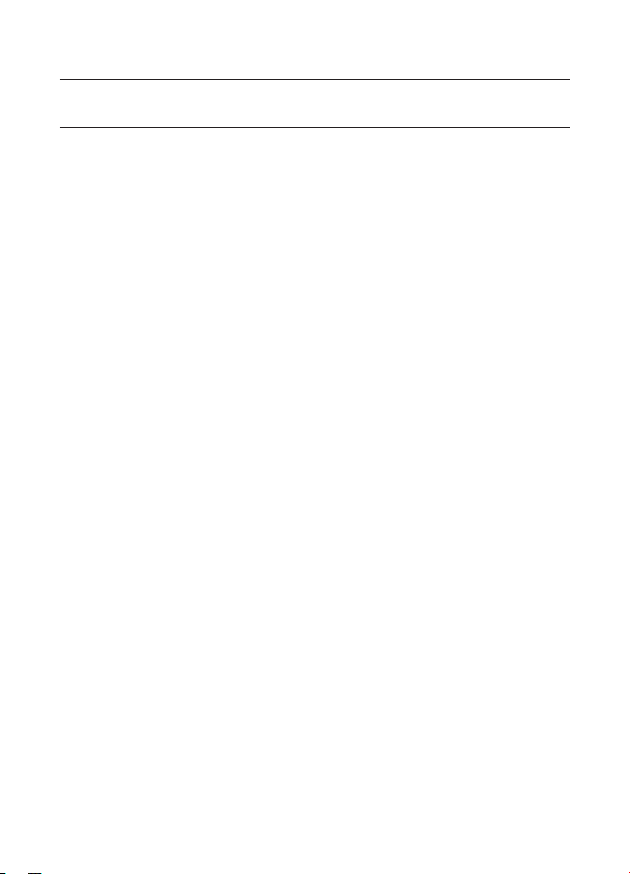
Introduction
Thank you for purchasing KEW LOGGER 5010/5020.
Follow the procedure below and set time on the instrument before use.
1) Install the KEW LOG SOFT 2 and the USB Driver according to the
instructions written in the Install Manual for KEW LOG Soft 2.
2) Run KEW LOG SOFT 2 once install is completed. (Refer to 4. Start
KEW LOG SOFT 2 in the Install Manual.)
3) Confirm that the LOGGER and a PC is firmly connected with a USB
Cable and click Time Synchronizing.
4) Confirm that the Logger connected with the PC is listed on the
List of detected loggers. (The USB Driver might not be installed
correctly when a message No Logger is detected. is displayed.
Refer to the backside of the Cautions for installing USB Driver
install or 6. Trouble shooting (P.8) of the Install Manual and
re-install the USB Driver.)
5) Click Time Synchronizing Button while the LOGGER is powered on
and checks are marked in the box for each connected LOGGER to
set time.
Read this manual and do your desirable settings. (Setting should be done
by using KEW LOG Soft 2. Settings for some Recording modes can be
done on the LOGGER.
Read through 1. Safety Warnings in this manual before using the
LOGGER in order to ensure safe operation of the instrument.
Page 3
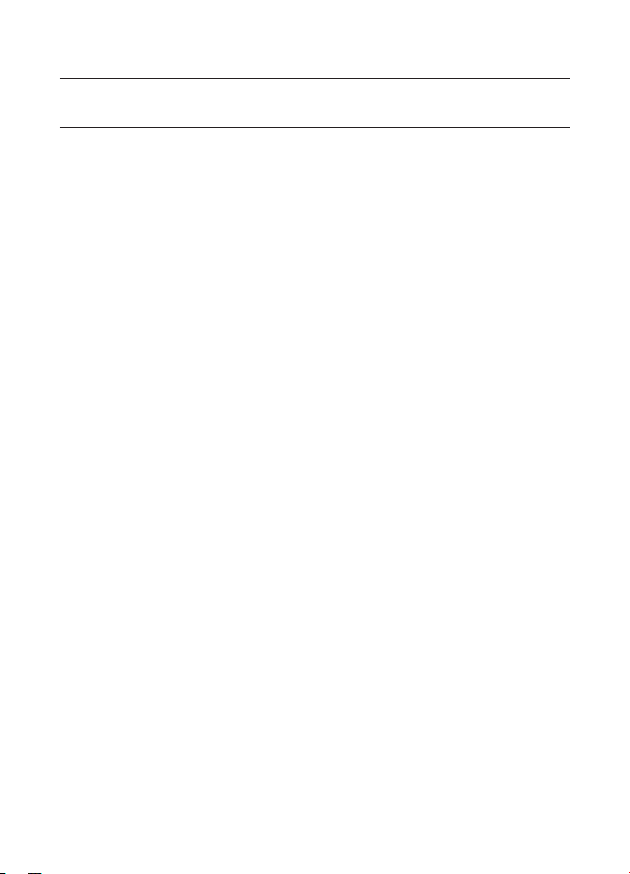
Contents
1. Safety warnings
…………………………………………………………
1
2. Features
…………………………………………………………………
4
3. Instrument layout
………………………………………………………
5
3-1) Panel
………………………………………………………………
5
3-2) LCD
…………………………………………………………………
5
3-3) Displayed message
………………………………………………
7
3-4) Function of Button
…………………………………………………
8
3-5) Range/ Filter function
……………………………………………
9
4. Recording procedures
…………………………………………………
10
Step1: Start-up
………………………………………………………
11
Step2: Confirmation of set value
……………………………………
12
Step3: Preparation before a recording
………………………………
13
Step4: Start of recording
……………………………………………
15
Step5: Stop of recording
………………………………………………
17
5. Recording modes and conditions
………………………………………
18
Normal recording mode
………………………………………………
19
Trigger recording mode
………………………………………………
22
Capture recording mode
………………………………………………
24
Power Quality Analysis mode (only 5020)
……………………………
24
6. Recording modes
………………………………………………………
25
Flashing Detection LED
…………………………………………………
28
7. Simplified Power Integration Function
…………………………………
31
(available on KEW LOG Soft 2)
8. Other settings (Setting2)
………………………………………………
34
9. Confirmation of recorded data (CALL)
…………………………………
39
10. Data transfer to PC
……………………………………………………
43
11. Battery replacement
……………………………………………………
45
12. Auto-power off Function & External power supply
……………………
46
13.Trouble-shooting
…………………………………………………………
47
14.Specification
……………………………………………………………
49
Page 4

1
1. Safety Warnings
This in st rument has been des igned, manufac tu red and te st ed
according to IEC 61010: Safety requirements for Electronic Measuring
appar atus, and del ivered in the best condition after passed the
inspection. This instruction manual contains warnings and safety rules
which must be observed by the user to ensure safe operation of the
instrument and retain it in safe condition. Therefore, read through these
operating instructions before using the instrument.
WARNING
Read through and understand the instructions contained in this
manual before using the instrument.
Keep the manual at hand to enable quick reference whenever
necessary.
The instrument is to be used only in its intended applications.
Understand and follow all the safety instructions contained in the
manual.
It is essential that the above instructions are adhered to. Failure to
follow the above instructions may cause injury, instrument damage
and / or damage to equipment under test.
The symbol
indicated on the instrument means that the user must
refer to the related par ts in the manual for safe operation of the
instrument. It is essential to read the instructions wherever the
symbol appears in the manual.
DANGER is reserved for conditions and actions that are likely
to cause serious or fatal injury.
WARNING is reserved for conditions and actions that can cause
serious or fatal injury.
CAUTION is reserved for conditions and actions that can cause
injury or instrument damage.
Page 5
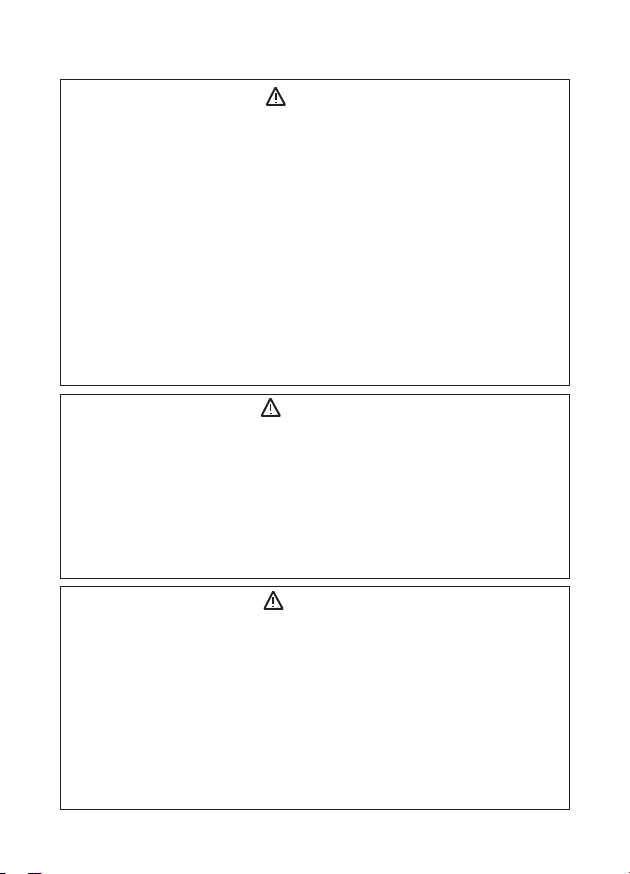
2
DANGER
Never make measurement on a circuit in which voltage over AC300V
exists.
Do n ot m ake mea sur em ent w hi l e thun der i s rumb lin g. Stop
measurement immediately and disconnect the instrument from the
object under test.
Do not attempt to make measurement in the presence of flammable
gasses. Otherwise, the use of the instrument may cause sparking,
which can lead to an explosion.
Transformer jaw tips are designed not to short the circuit under test.
If equipment under test has exposed conductive parts, however, extra
precaution should be taken to minimize the possibility of shorting.
Never attempt to use the instrument if its surface or your hand is wet.
Do not exceed the maximum allowable input of any measuring range.
Never open the Battery Cover during a measurement.
Verify proper operation on a known source before use or taking action
as a result of the indication of the device.
WARNING
Never attempt to make measurement if any abnormal conditions, such
as broken case and exposed metal parts are found on the instrument.
Do not install substitut e pa rt s or mak e any modi ficat ion to the
instrument. For repair or re-calibration, return the instrument to your
local KEW distributor from where it was purchased.
Do not try to replace the batteries if the surface of the instrument is wet.
Disconnect all the cords and cables from the object under test and
power off the instrument before opening the Battery Cover for Battery
replacement.
CAUTION
Put the instrument on a stable place where is free from vibrations or
shocks.
Keep away Floppy Disks, Mag Cards, PCs and Displays from the
magnet, which is attached to the backside of the instrument.
Do not expose the instrument to the direct sun, high temperature and
humidity or dewfall.
Be sure to power off the instrument after use. When the instrument will
not be in use for a long period, place it in storage after removing the
batteries.
Use a cloth dipped in water or neutral detergent for cleaning the
instrument. Do not use abrasives or solvents.
Page 6
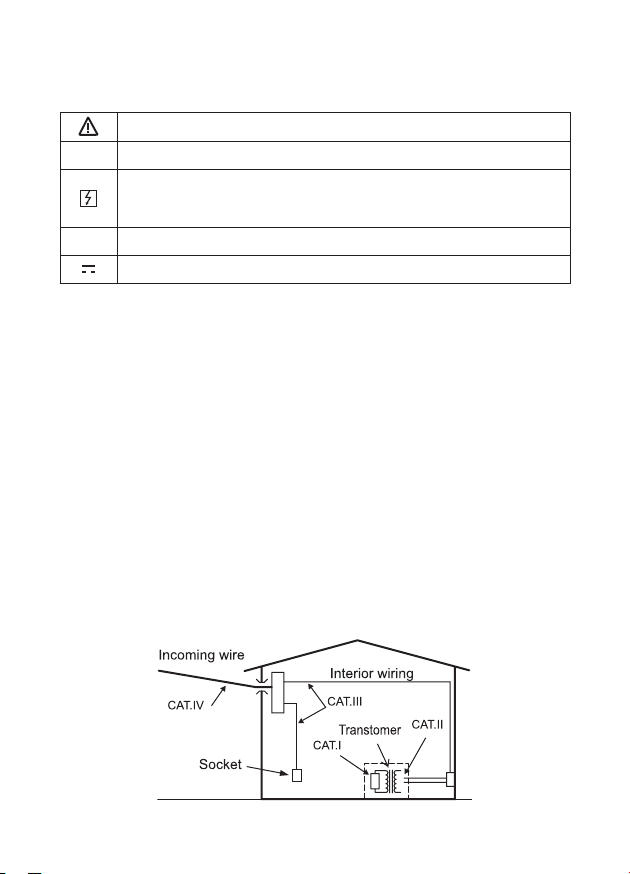
3
Safety symbols
Refer to the instructions in the manual.
Indicates a Instrument with double or reinforced insulation
Indicates that this instrument can clamp on live bare conductors
when the voltage to be tested is below Circuit – Ground-to-Earth
voltage against the indicated Measurement Category.
〜
Indicates AC
Indicates DC
Measurement categories(Over-voltage categories)
To ensure safe operation of measuring instruments, IEC 61010 establishes
safety standards for various electrical environments, categorized as
CAT.I to CAT.IV, and called measurement categories. Higher-numbered
categories correspond to electrical environments with greater momentary
energy, so a measuring instrument designed for CAT.III environments can
endure greater momentary energy than one designed for CAT.II.
CAT.I : Secondary electrical circuits connected to an AC electrical
outlet through a transformer or similar device.
CAT.II : Primary electrical circuits of equipment connected to an AC
electrical outlet by a power cord.
CAT.III : Primary electrical circuits of the equipment connected directly to
the distribution panel, and feeders from the distribution panel to
outlets.
CAT.IV : The circuit from the service drop to the service entrance, and
to the power meter and primary over-current protection device
(distribution panel).
Page 7
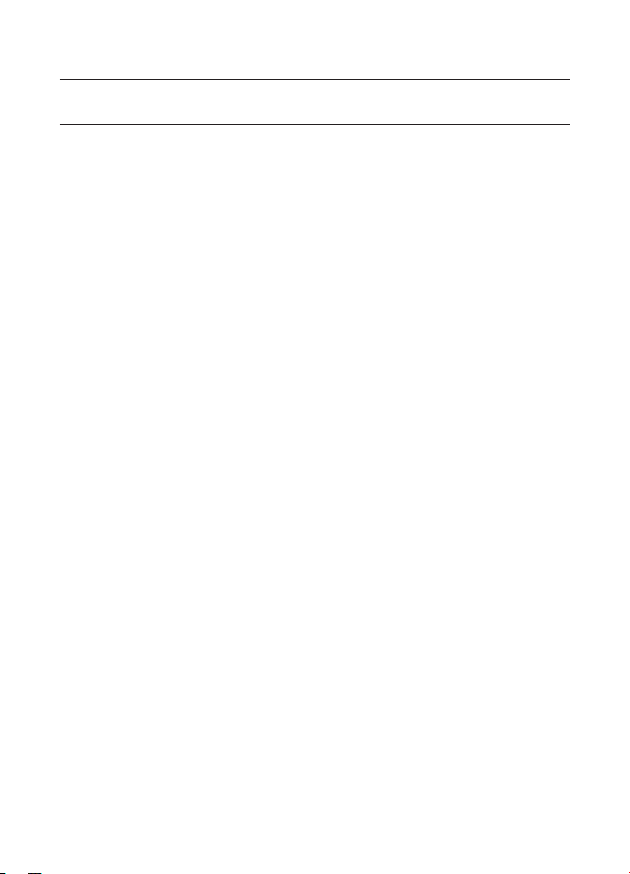
4
2. Features
KEW 5020 is a Data Logger capable of measuring Leakage Current,
Load Current and Voltage. (KEW5010 is for measuring Leakage Current
and Load Current).
Following sensors are used for measuring current & voltage.
* Leak/Load Current Clamp Sensor KEW 8146/8147/8148
* Load Current Clamp Sensor KEW 8121/8122/8123
* Voltage Sensor KEW 8309 (for KEW5020)
TRMS measurement & recording of AC Current (50/60Hz) & AC Voltage
(50/60Hz, only on KEW5020)
LED to indicate pre-set current/ voltage value is exceeded.
(Trigger/ Capture Recording, Power Quality Analysis modes)
Can store 60,000 data when using 1ch, and when using all 3ch, can
store 20,000 data at each channel. (Normal recording mode)
Data will not be lost at battery replacement or at low battery voltage as it
is stored in nonvolatile memory.
Long time recording is available by a use of external AC Adaptor
(optional parts) Installed ba tte rie s enables backup at a te mpo ral ly
electricity failure. Size AA Alkaline Battery: about 10-day measurement.
Can transfer the recorded data to PC via USB cable.
Protected throughout by double (reinforced) insulation
This instrument provides 3 Recording modes and Power Quality Analysis
mode (only KEW5020). Various insulation monitoring are available with 4
recording modes. Understand characteristic of each recording mode and
select an appropriate mode.
Page 8
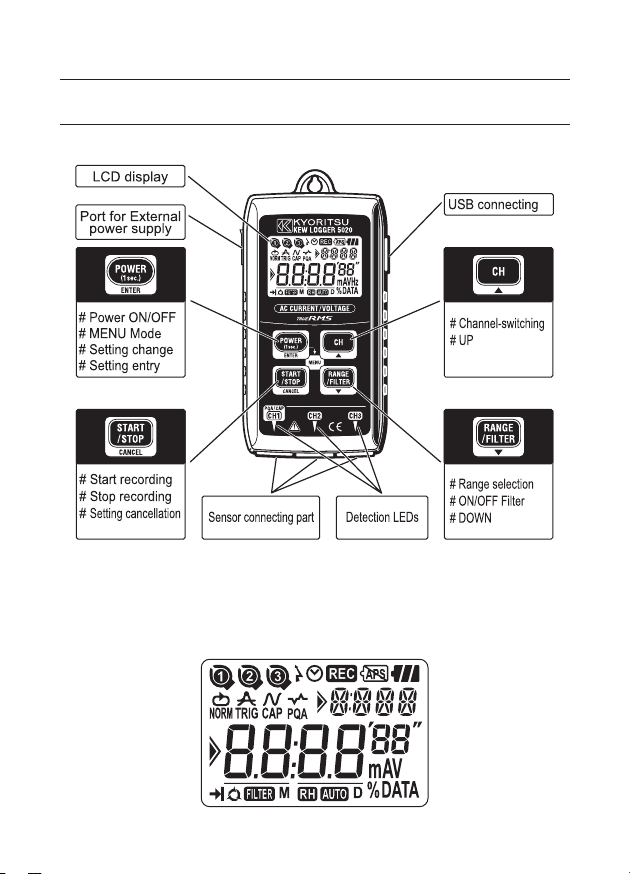
5
◆
Detection LEDs P.28
◆
USB P.43
◆
Port for External power supply P.46
3. Instrument layout
3-1) Panel
3-2) LCD
Page 9
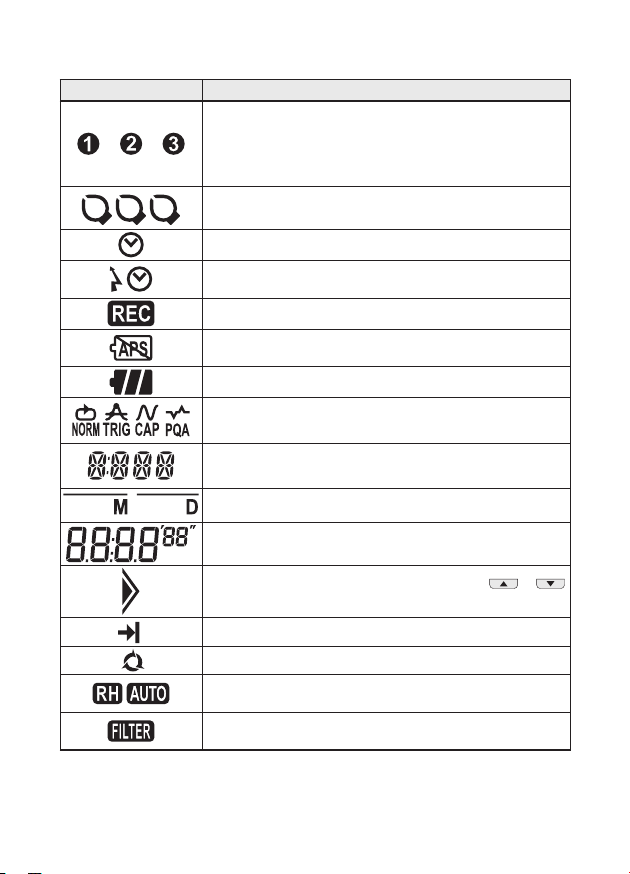
6
Mark Details
Channel number (CH No.) : Selected Channel number
is displayed.
Memory Block Number : Memory block (No. 1 to
3) in use is indicated. (P.
38)
Sensor Mark : Displayed on the CH No . to Indicate the
connected Sensor.
Clock Mark : Indicates time
Timer Mark : Timer function is activated.
(Stand-by till the preset time.)
Recording Mark : Recording is being performed.
Auto-power-off is disabled.
(Instrument won't be off automatically.)
Battery Mark : Indicates battery voltage in 4-level
Recording mode
Sub-indication : Indicates Menu items
Date : Month, Day
Main indication : Di splays m ea su re d, pres et and
recording values
Guide mark : Items can be switched with /
button.
One-time : Recording stops when memory becomes full
Endless : Overwrite the old data, and store the latest data.
Range Hold/ Auto Range mark :
Status of the selected
Range
Filter mark : Indicates Filter function is activated.
Page 10
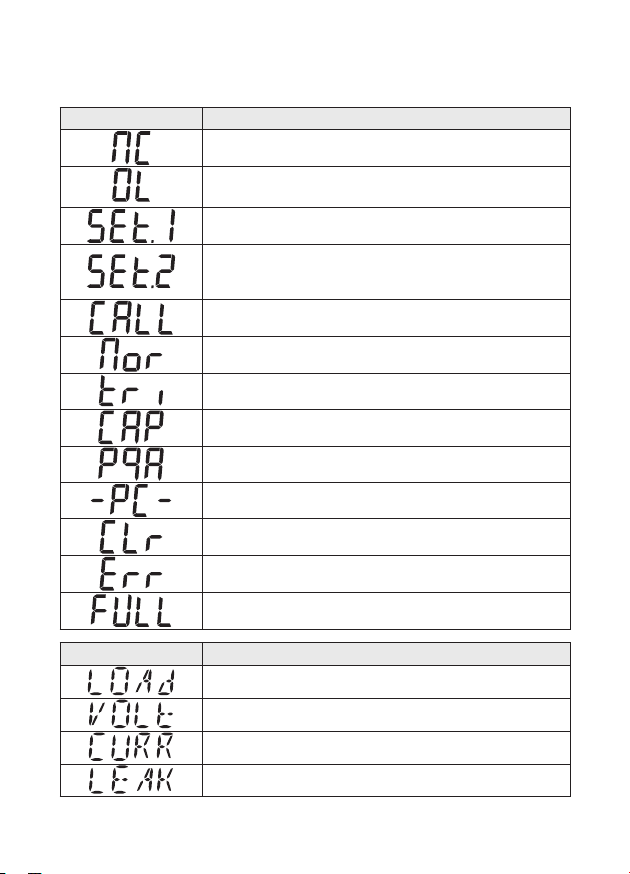
7
3-3) Displayed message
Message Meaning
Sensor is not connected.
Over-range
Menu: Setting1 (SET.1) P.18
View or change the recording mode/ condition.
Menu: Setting2 (SET.2) P.34
View or change the Location information and
auto-power-off function.
Menu: Recall(CALL) P.39
Recorded qty., Max value reference, Recall
Normal recording mode
Trigger recording mode
Capture recording mode
Power Quality Analysis mode [KEW5020 only]
PC data in transit
Warning of memory clear
Error (improper Sensor is connected under
Power Quality Analysis mode/ KEW5020 only) (P.47)
All the Memory block are occupied. (P.16)
Move the data and clear the memory. (P.34)
Sub-indication Sensor Type
Load current clamp sensor
Voltage Sensor
Leakage & Load current clamp sensor
Leakage current clamp sensor
Page 11
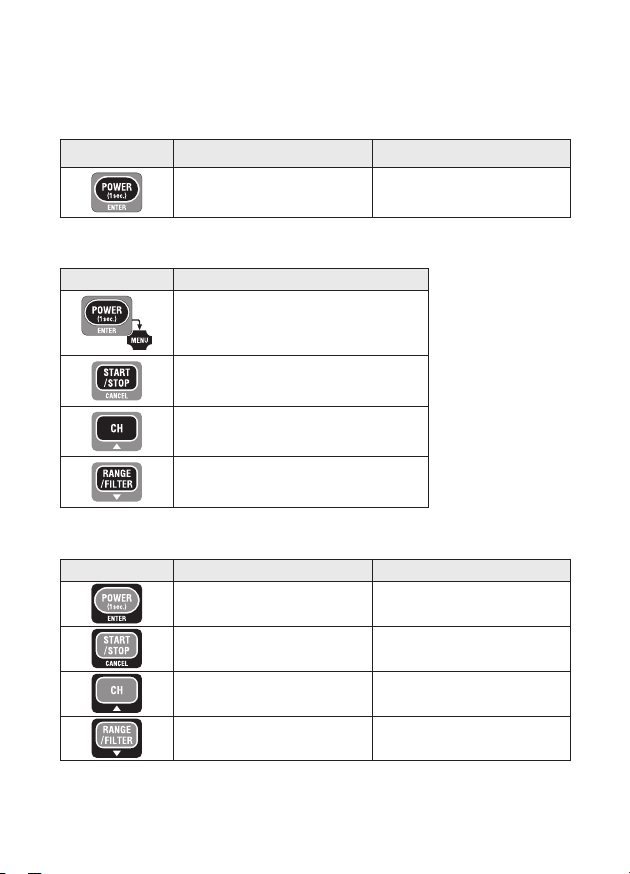
8
3-4) Function of Button
Power ON / OFF
Menu mode
Recording/ Measurement mode
Button Power ON Power OFF
Pressing at least 1 sec
(while the LOGGER is off)
Pressing at least 1 sec
(except for recording status)
Button Function
Enter into Menu mode
Start and stop recording
Switch channels
Switch Range and Filter (P.9
)
Button Menu Setting Change (flashing)
Select Menu Setting change, Enter
Back Cancel
Switch Menu item Increase number
Switch Menu item Decrease number
Page 12
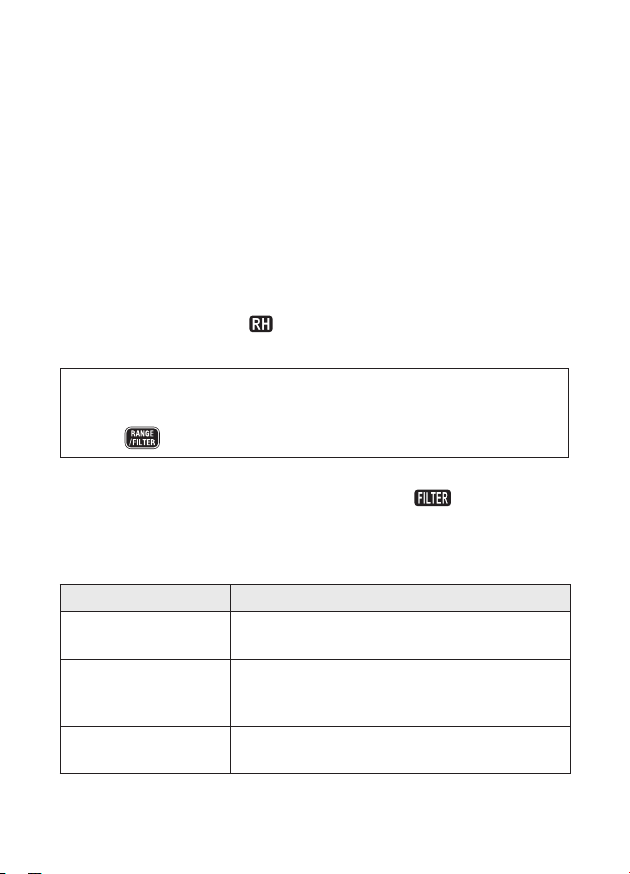
9
3-5) Range/ Filter Function
●
Range Configuration
Range configuration varies depending on each connected Sensor.
Refer to "12. Specification" (P.45) in this manual.
●
Auto-ranging
Auto-ran ging is available only in Normal Recording mo de. It isn't
available on a Sensor providing one single range.
(e.g. Voltage Sensor "KEW8309" for KEW5020)
●
Range Hold
Select the ranges with
mark to fix measurement range under
Normal Recording mode.
Measurement range in Trigger/ Capture Recording mode is decided
depending on a detection level. Switching of measurement ranges
with the button isn't possible.
●
Filter Function
Lowpass Filter works when Filter Function is ON
(
mark lights up)
and filter out the frequency in higher harmonics band.
(Cutoff Frequency: approx 160Hz, attenuation rate -24dB)
●
Range/ Filter Function for each Recording mode
Recording mode Function
Normal recording
* Switching ranges, On/Off Filter
* Auto-ranging is available.
Trigger/ Capture
recording
* On/Off Filter
* Range corresponds to detection level
* Auto-ranging isn't available.
Power Quality Analysis
[KEW5020 only]
* On/Off Filter
* Auto-ranging isn't available.
Page 13
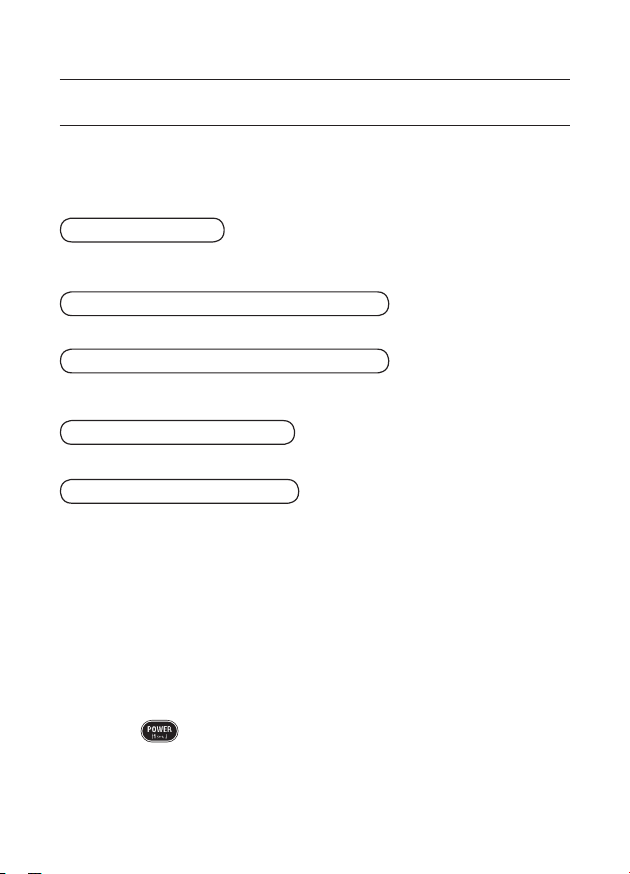
10
Following explains the flow of operation: through preparation to the stop
of recording.
P.11
P.12
P.13
P.15
P.17
* The recorded data can be viewed either by the following two methods.
(1) On a PC: Follow the instruction described at "10. Data transfer to
PC" in this manual (P.43) for data transfer, and Help for PC Software
"KEW LOG Soft 2" for operation method.
(2) On the instrument: Refer to Confirmation of recorded data (CALL)
(P.39)
* Press the
button at least 1 sec. to power off the instrument.
(This is because to prevent operational error.)
4. Recording procedures
▼
Step1: Start-up
Step2: Confirmation of the set value
▼
Step3: Preparation before recording
▼
Step4: Start of recoding
▼
Step5: Stop of recording
Se lect the approp ri ate sensor, and
connect it to the instrument.
Confirm the recording mode.
Install the instrument and do setups for
each channel.
Start recording.
Stop recording.
Page 14
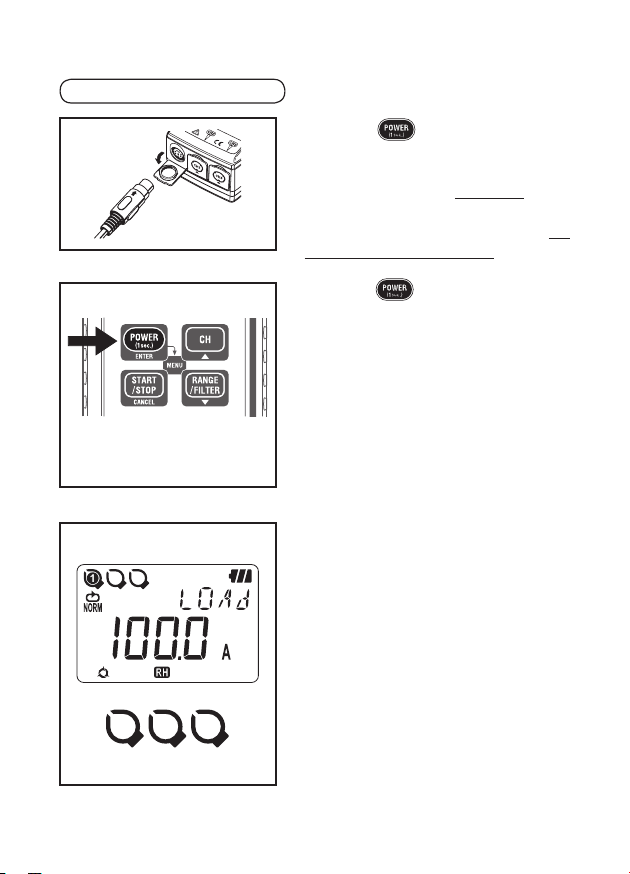
11
1. Press the button and power off
th e instrument. Connect a Clamp/
Voltage Sensor to CH1 (for multiple
connection, starting from CH1) while
the instrument is being off. Connect
them firmly with careful attention to the
orientation of the connector.
2. Press the button at least 1 sec.
to power on the instrument. Release
the button when all indications are
displayed on the LCD.
First , ti me is disp la yed , and then
sensors being connected are displayed.
If incorrect time is displayed whenever
powering on the instrument, internal
battery for clock may be exhausted. In
this case, send back the instrument to
your local KEW distributor for repair.
3. Check the connected Sensors.
Sensor (P.7) and the full-scale value are
displayed.
(beginning from CH1)
◆
Sensor mark is displayed on the CH
No,. to which a Sensor is connected .
◆
Only CH1 is used in Capture REC mode.
◆
Voltage sensor is connected to CH1 in
PQA REC mode (only on KEW5020).
◆
Voltage sensor cannot be used with
KEW5010.
◆
Power off the instrument and repeat
steps from 1. to re-connect a Sensor.
▼
▼
▼
Step1: Start-up
Page 15
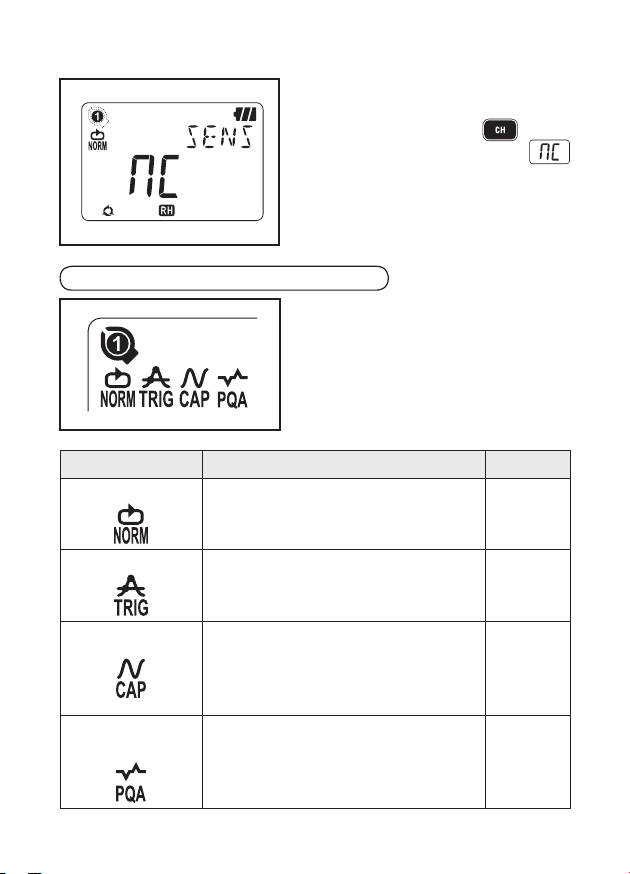
12
4. Can make measure men t right after
powering on the instrument.
* Each time pressing the button,
CH1 to CH3 switches. When
(non-connect) is displayed on the
LC D, a se ns or is not connected
to the sele ct ed chann el ; or the
connection is incorrect.
Check the mark indicating the selected
recording mode. Refer to 5. Recording
modes and conditions in this manual
to ch a nge th e re c o rd i ng mo d e or
condit ion (Recording interval / Preset
current)
Recording mode Details Refer to
Normal
Perform s continuous me asuremen t/
recording at the pre-set intervals.
(15-kind: 1 sec. to 60min.)
P.19
Trigger
Records 8 data (0.8 sec.) in total with
time information when pre-set detection
level is exceeded.
P.22
Capture
Record s 10 (50Hz) to 12 waveforms
(60Hz) when preset detection level is
exceeded.
(Graph can be viewed on PC)
P.24
(PC setting)
Power Quality Analysis
(only 5020)
Records date and time information when
preset Swell, Dip and Short interruption
value are exceeded.
P.24
(PC setting)
Step2: Confirmation of preset value
Page 16
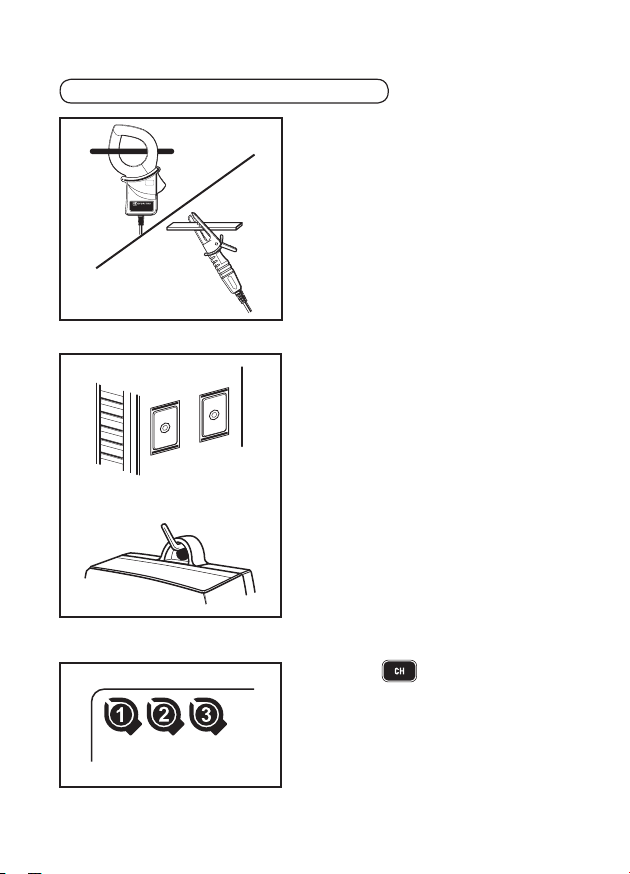
13
1. Clamp on the measured object and fix
the Sensor. Firmly fix it so as not to
easily come off.
Care should be taken, when connecting
the Voltage Sensor designed only for
KE W5020, n ot to shor t the object
under test.
2. Fix the instrument.
1) Fix the instrument with magnet :
Can fix the instrument to metallic plate
with the magnet on its backside.
2) Hang the instrument on hook :
Can fix the instrument with a hook or
screw by using the hooking hole on the
top of the instrument.
(Firmly fix it so as not to easily come
off.)
3. Press the button to switch the
di sp lay of mea su re d val ue am on g
CH1 to 3. Confirm a proper Sensor is
connected to an appropriate CH.
▼
▼
▼
Step3: Preparation before recording
Page 17
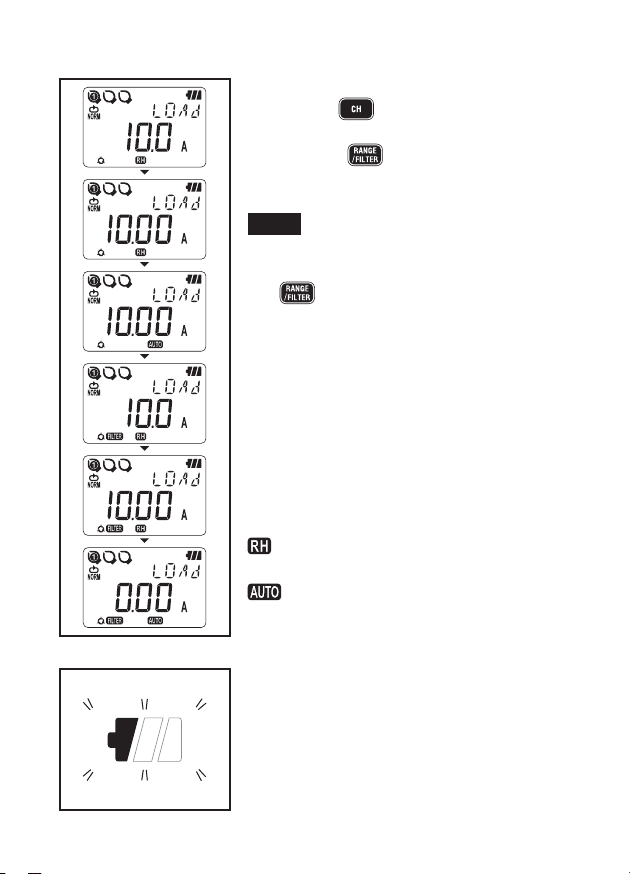
14
4. Check a Range/ Filter
Press the button to check their on/off
status.
Press the button to change them.
Independ ent setting of Range & Filter is
available on each CH.
Point
●
At Normal Rec ording mode, Range and
Filte r sw itches each time pressing the
button.
Auto-ranging is also available.
●
At Trigger/Capture/Power Quality Analysis
mo des, only Fi lt er on/ of f is available .
Range is selected automa tically based
on the detection level (preset value for
Trigger/ Capture Recording). See Setting1
"SEt.1".
●
Se tting ch ange isn 't availab le durin g
recording; setting should be done prior to
a recording.
mark m ean s Ra nge H old Fun c ti o n is
activated.
mark means Auto-ran ging Function is
activated.
5. Wh en only the le ft mo st segment of the
Ba tt er y m ar k is flashing on th e LCD , it
means battery voltage is low.
Rep lac e th e ba tte rie s wi th ne w on es.
Wh en no th in g i s displ ay ed on the LCD,
the batteries are exhausted. Replace the
batteries with new ones.
▼
Page 18

15
* Settings cannot be changed during recording. Ca refully check th e
settings prior to a recording.
* Previous recorded dat a is cleared and new recording sta rts whe n
changing the followings and starts recording. (In this case, "CLr" flashes on
the LCD at a start of recording.)
1) Recording mode is changed.
2) CH for Sensor is changed.
3) Sensor type is changed.
* Transfer important data to your PC first and clear Memory (P.33) since
further recording isn't activated when all the 3 blocks in Memory Block
(P.15) are full.
* Follow the procedure below to start recording.
1. Press down the button at least 4 sec.
" " or "CLr" mark flashes. Keep the button
pressed down until " " mark lights up.
Recording stops when the button is released
while the mark is flashing.
2. Measured value is displayed and " " mark
lights up, then measurement starts.
◆
Additional three recordings (Memory Block /
see the next page) are possible.
In this case, one-time is automatically selected
and recording stops when memory becomes
full.
◆
It is recommended to clear the memory before
st ar ting to record if prev io us data is not
necessary.
Step3: Preparation before recording
↓
or
Page 19

16
Memory Block
◆
One memory block is used from the start to the end of recording.
◆
3 blocks in the Memory Block are available; it enables 3 different
recordings at different locations.
◆
Transfer important data to your PC first and clear Memory (Setting 2
or via PC) since further recording isn't activated when all the 3 blocks
in Memory Block are used.
◆
Settable Location No. at Setting 2 "SEt.2" is saved in the Memory
Block together with the measured data; and is useful to recognize the
location where the data recorded on your PC.
◆
At Trigger/ Capture/ Power Quality Analysis modes, zero is saved in
Memory Block even when no data is recorded from the start to the end
of recording.
Operation during recording
Following operations are available during recording.
◆
Displaying the measured value at each CH →
button
◆
Recording status : Displaying Max recorded valued & RECALL
Refer to 9. Confirmation of recorded data in this manual.
◆
Check of preset values at Setting 1"SEt.1" & Setting 2 "SEt.2".
Following operations aren't available during recording.
◆
Powering off the instrument
◆
Changing the measurement range.
◆
Change of preset values at Setting 1"SEt.1" & Setting 2 "SEt.2".
◆
Data communication with PC
Stop recording to do above operations.
Page 20

17
In case that One-time is set to "ON" at Step2: Confirmation and change of
preset value, recording is stopped automatically when Memory becomes
full.
1. Press the button at least 1 sec
to stop recording.
2. Recording stops, and the " " mark
di sa pp ea rs . T he n the instrument
goes back into measurement state.
Now, recording completes.
* Press the button at least 1 sec to power off the instrument.
* It is recommended to transfer the important data to a PC.
* The recorded data can be checked on the instrument.
(Refer to : 9. Confirmation of recorded data (CALL) in this manual)
Step5: Stop of recording
Page 21

18
* Recording mode and condition can be set on the instrument ; but PC
software "KEW LOG Soft 2" provides much easier setting.
* Only Normal and Trigger Recording modes can be set on the instrument.
Capture recording and Power Quality Analysis modes need to be set via a
PC. (Recording condition for the Capture Recording mode is changeable
on the instrument.)
●
Setting on the instrument (Menu Mode)
1. Power on the instrument, and press the
button
to enter into Menu Mode.
2. Select and set desirable recording mode and condition at "SEt.1 on the
Menu. Setting with the instrument is mentioned on the next page.
3. Press the button at "End" on Menu Screen or press the
button and exit from the Menu Screen to return measurement status.
5. Recording modes and conditions
Each button acts as follows at Menu mode.
→ : Select, Change, Enter
→ : Return, Cancel
→ : Switch, Increase values
→ : Switch, Decrease values
Page 22

19
Normalrecordingmode:Recordingintervalof1min.
Max. number of recorded data
Max. recording duration
Setting items
* Max recording time is dependent on battery life (approx 10-day with size
AA Alkaline battery) Use of optional AC Adopter is recommended for long
time recording.
Using all 3 channels Using 2 channels Using only 1 channel
20,000 data 30,000 data 60,000 data
Recording
interval
Using all 3 channels Using 2 channels Using only 1 channel
1 sec.
5:33:20 8:20:00 16:40:00
2 sec.
11:06:40 16:40:00 1 day / 9:20:00
5 sec.
1 day / 3:46:40 1 day /17:40:00 3 days/11:20:00
10 sec.
2 days/ 7:33:20 3 days/11:20:00 6 days/22:40:00
15 sec.
3 days/11:20:00 5 days/ 5:00:00 10 days/10:00:00
20 sec.
4 days/15:06:40 6 days/22:40:00 13 days/21:20:00
30 sec.
6 days/22:40:00 10 days/10:00:00 20 days/20:00:00
1 min.
13 days/21:20:00 20 days/20:00:00 41 days/16:00:00
2 min.
27 days/18:40:00 41 days/16:00:00 83 days/ 8:00:00
5 min.
69 days/10:40:00 104 days/ 4:00:00 208 days/ 8:00:00
10 min.
138 days/21:20:00 208 days/ 8:00:00 416 days/16:00:00
15 min.
208 days/ 8:00:00 260 days/10:00:00 520 days/ 0:00:00
20 min.
277 days/18:40:00 416 days/16:00:00 833 days/ 8:00:00
30 min.
416 days/16:00:00 625 days/ 0:00:00 1250 days/ 0:00:00
60 min. 833 days/ 8:00:00 1250 days/ 8:00:00 2500 days/ 0:00:00
Item Range for Setting Default
Recording interval
1,2,5,10,15,20,30 sec,
1,2,5,10,15,20,30,60min
1 min
One-time/ Endless One-time/ Endless Endless
Page 23

20
Setting procedure
1. Power on the instrument, and press the
button. Then the instrument enters into
Menu mode.
2. Pre ss the button when "SEt.1" is
displayed on the LCD.
3. Selected recording mode is displayed.
◆ When (Normal recording mode) is
displayed on the LCD, press the
button to proceed to the next setting.
◆ In cas e that , or is
displayed on the LCD, press the
button. Then the indication on the LCD
flashes.
Press the or butt on to
ch ange it to
. Pres s the
button.
▼
▼
▼
Page 24

21
4. Then recording interval is displayed.
Can be selected from; 1, 2, 5, 10, 15, 20, 30 sec.,
1, 2, 5, 10, 15, 20, 30, 60 min
◆
Press the button and proceed to the
next step when not changing the setting.
◆
To change the setting, press the
bu tt on. Then th e indicati on on the LCD
flashes.
Press the or button to set
the value to the desired one. Then press the
button to confirm it.
5. Next, One-time/ Endless is indicated.
One-time: Re co rding st op s when me mo ry
becomes full.
Endless : Overwrite the old data, and store
the latest data.
◆
Press the button and proceed to the
next step when not changing the setting.
◆
To change the setting, press the
bu tt on. Then th e indicati on on the LCD
flashes.
Press the or button to set
the value to the desired one. Then press the
button to confirm it.
6. Now Setting 1 is complete; "End" is displayed on
the LCD. Press the button to return to
the screen on which "SEt.1" is displayed.
7. Press the button to get the instrument
ready for a measurement.
▼
▼
Page 25

22
Max. number of recorded data
Setting items
Setting procedure
Using all 3 channels Using 2 channels Using only 1 channel
1,600 data 2,400 data 4,800 data
Item Range for Setting
Default
CH1 Detection Level
0 ~ 1000 (Unit depends on Sensor)
15
CH2 Detection Level
0 ~ 1000 (Unit depends on Sensor)
15
CH3 Detection Level
0 ~ 1000 (Unit depends on Sensor)
15
One-time/ Endless
One-time/ Endless
Endless
▼
▼
Triggerrecordingmode:Currentsetvalueof15A
1. Connect a Sensor first prior to do setting.
When Sensor is not connected to the instrument
at setting, connect a Sensor, and then power
off once and on the instrument.
2. Press the button while instrument is on to
enter into Menu mode.
3. Press the but ton whe n "S Et .1" is
displayed on the LCD.
4. The selected recording mode is displayed.
◆
Wh en (Tri gg er re co rd in g mod e) is
di splayed on the LCD, press the
button to proceed to the next setting.
◆
In case that
, or is displayed
on the LCD, press the button. Then
the indication on the LCD flashes. Press the
or button to cha ng e i t t o
. Press the button.
▼
Page 26

23
5. Detection level at CH1 is indicated.
Can be set at every 1 from 0 to 1000
◆
To change the setting, press the button.
Then the indication on the LCD flashes.
◆
Press the or button to set the
value to the desired one. Then press the
button to confirm it.
◆
When using Leakage Current Sensor, pressing
the bu t ton a t 1000m A i ndi cat i on
changes to 2A, pressing the button at
2A indication changes to 1000mA (1A)
Point
Further detection doesn't start when a value falls
to 50% or less (for voltage sensor: 1% or more)
of the detected level. Set the appropriate value
based on the test prior to recording.
6. Confirm or change the preset current value on
channel 2 and 3 as well.
7. Next, One-time/ Endless is indicated.
One-time: Re cord ing stops whe n m em or y
becomes full.
Endless : Overwrite the old data, and store
the latest data.
◆
Press the button and proceed to the
next step when not changing the setting.
◆
To change the setting, press the button.
Then the indication on the LCD flashes.
Pr es s the or b ut ton to set
the value to the desired one. Then press the
button to confirm it.
▼
▼
Page 27

24
8. Now Setting 1 is completed; "End" is displayed on
the LCD. Press the button to return to the
screen on which "SEt.1" is displayed.
9.
Press the
button to get the instrument ready
for a measurement.
Max number of recorded data
* Setting is available only on PC.
Using only 1 channel
345 data
Setting item
Max number of recorded data
* Setting is available only on PC.
Using only 1 channel
4000 data
Setting item
Capturerecordingmode:(SettingonPC)
PowerQualityAnalysis[only5020](SettingonPC)
Item Range for Setting Default
CH1 Detection Level 0 ~ 1000
15
One-time/ Endless One-time/ Endless Endless
Item
Range for Setting
Default
Reference Voltage (System Supply Voltage) 100V〜500V 100V
Swell Detection (Ratio against Reference Voltage)
100%〜200% 110% (110V)
Dip Detection (Ratio against Reference Voltage)
0%〜100% 90% (90V)
Short Interruption Detection
(Ratio against Reference Voltage)
0%〜100% 10% (10V)
Hysteresis (Ratio against Reference Voltage)
0%〜10% 1% (1V)
One-time/ Endless
One-time/ Endless
Endless
Page 28

25
List of recording modes
6. Recording modes
Recoding mode
Normal
Recording
Trigger
Recording
Capture
recording
Power
QualityAnalysis
Details P.26 P.27 P.29 P.30
Application
Status/
Simplified
power monitor
Detection
of abnormal
current/
voltage
Check of
waveform
Detection of
abnormal voltage
variation(only
5020)
Can record:
60,000 data (1ch)
20,000 data (3ch)
4,800 data (1ch)
1,600 data (3ch)
345 data 4,000 data
Available CH 3 channels at the same time 1 channel only
Recording
Interval
15-kind: 1 sec. to
60 min.
−
Detection
Level
−
0 ~ 1000 (Unit depends on Sensor)
RMS measuring
interval
Approx. at every 0.1 sec.
Sampling
Cycle
Approx. 1.65mS/CH
Detection:
Approx. 0.55mS/
WaveformApprox.
1.1mS
Approx.
0.55mS
Sampling
Period
Always
Constantly until current
detection
Always
Record
timing
At every
interval
When the preset detection value is
exceeded.(irregular)
Measuringmethod
True RMS
Detection: Average value/ (convert the Peak
value (sine) to RMS)
Recording, Indication: True RMS
One-time
system
One-time: Recording stops when memory becomes full.
Endless: Overwrite the old data, and store the latest data.
Battery Life Approx. 10days
Page 29

26
1. Normal Recording mode
●
Sampling period and RMS calculation
Sampling the inputs at every 1.6ms/CH and calculate the measured
value (RMS) at every 100ms. The Peak value (crest value in sampling
data) will be updated and kept.
●
Recording
Average of the measured value is recorded at every recording interval.
RMS measured values, Max, Min and Peak values (sampled crest
value converted to sine RMS value) are recorded at every 10 times of
recording.
●
Display of measured value
Average of RMS value is displayed on the LCD at every 1 sec.
(10 data)
Page 30

27
2. Trigger Recording mode
●
Detection and RMS value calculation
Sampling the inputs at every 1.6ms and comparing the Peak value
(sampled crest value converted to sine RMS value) and Detection level.
For current, when the Peak value exceeds the level and for voltage
when the Peak value is below the level; detection is triggered. RMS
value is calculated at every 100ms.
●
Recording
When the Detection level is exceeded, 8 data (for about 0.8 sec)
Including:
- 3 RMS values prior to the cross over point
- RMS value at the cross over point
- 4 RMS values subsequent to the cross over point
are recorded with time information. In case that events exceeding the
Detection level occur continuously, next detection doesn't start until it
drops to 50% or less of the detected value.
(for voltage, 5% or more than the detected value)
●
Display of measured value
Average of RMS value is displayed on the LCD at every 1 sec.
(10 data)
Page 31

28
◆
Flashing Detection LED
●
LED on the Sensor connected channel blinks when following Trigger
is detected.
<On KEW5010> Trigger is detected when the measured values
exceed the pre-set detection level under Trigger/ Capture Recording
Mode.
<On KEW5020> Trigger is detected when the measured current
values exceed the pre-set detection level under Trigger/ Capture
Recording Mode and Power Quality Analysis Mode.
For vo ltage values, Trigge r is detecte d wh en it is be low th e
detection level.
●
LED flashes whenever the measured values exceed the pre-set
detection level during measurements.
●
LED blinks ever y 4 sec during reco rdings afte r one detection
occurs. (When Auto-power off is OFF, it blinks every 2 sec.)
●
To restore the blinking LED during recordings, first press the
button once and enters into Menu mode. Then press the
button to return Measurement mode.
Page 32

29
3. Capture Recording mode
●
Detection and RMS value calculation
Sampling the inputs at every 0.55ms only at CH1 and comparing the
Peak value (sampled crest value converted to sine RMS value) and
Detection level. For current, when the Peak value exceeds the level
and for voltage when the Peak value is below the level; detection is
triggered. RMS value is calculated at every 100ms.
●
Recording
When the preset current value is exceeded, instantaneous values
with corresponding time information are recorded for 200ms ( 10 or
12 waveforms) including 50ms prior to and subsequent to the cross
over point. In case that events exceeding the Detection level occur
continuously, next detection doesn't start until it drops to 50% or less
of the detected value. (for voltage, 5% or more than the detected
value)
●
Display of measured value
Average of RMS value is displayed on the LCD at every 1 sec.
(10 data)
(Waveform display is only available on PC. Use the enclosed Software
and transfer the data to your PC.)
Page 33

30
4. Power Quality Analysis Mode (only 5020)
●
Detection and RMS value calculation
Sampling the inputs at every 0.55ms only at CH1 and comparing the
Peak value (sampled crest value converted to sine RMS value) at every
10ms and preset value to detect swell, dip and short interruption in
power supply. RMS value is calculated at every 100ms.
●
Recording
When swell, dip or short interruption is detected, the detected value is
recorded as Start (S) with time and date information.
In case that a input becomes close to th e reference voltage by
hy stere si s value, it is recorded as End (E) with time an d date
information.
●
Display of measured value
Average of RMS value is displayed on the LCD at every 1 sec.
(10 data)
Page 34

31
The PC software "KEW LOG Soft 2" provides easy calculation of integral
power consumption by use of current and voltage (only on KEW5020)
recorded under Normal Recording mode.
●
On KEW 5010, measures and records current values, and then enter
any voltage value and power factor on "KEW LOG Soft 2" to calculate
simplified power consumption.
●
On KEW 5020, simplified power calculation is available by using Voltage
and Current Sensors; apply any power factor to the recorded voltage and
current values via "KEW LOG Soft 2".
Calculation with any voltage value as same as KEW5010 is also possible.
Example of Connection
◆
Single-phase 2-wire (1Φ2W)
Model Name CH1 CH2 CH3
KEW LOG Soft2
Fixed parameters
KEW 5010
A --- --- Voltage value, Power factor
KEW 5020
A --- --- Voltage value, Power factor
V A --- Power factor
* Can be connected with 3 systems via each channel (1 through3).
7
. Simplified Power Integration
(available via KEW LOG Soft 2)
Page 35

32
◆
Single-phase 3-wire (1Φ3W)
Model
Name
CH1 CH2 CH3
KEW LOG Soft2
Fixed parameters
KEW 5010 A1 A2 --- Voltage value, Power factor
KEW 5020
A1 A2 --- Voltage value, Power factor
V A1 A2 Power factor
◆
Three-phase 3-wire (3Φ3W)
General formula is: P=V×(A1×cos(30
°
-
Φ
1)+A2×cos(30°+Φ2)),
however, here Φ1=Φ2 is applied.
Therefore: P = √3/2×V×(A1+ A2)×PF
Model
Name
CH1 CH2 CH3
KEW LOG Soft2
Fixed parameters
KEW 5010 A1 A2 --- Voltage value, Power factor
KEW 5020
A1 A2 --- Voltage value, Power factor
V A1 A2 Power factor
L1
N
L2
A1V A2
SOURCE LOAD
SURCE LOAD
L1
L2
L3
A1V A2
Page 36

33
◆
Three-phase 4-wire (3Φ4W)
Model
Name
CH1 CH2 CH3
KEW LOG Soft2
Fixed parameters
KEW 5010 A1 A2 A3 Voltage value, Power factor
KEW 5020 A1 A2 A3 Voltage value, Power factor
* Refer to "KEW LOG Soft 2- HELP" how to operate KEW LOG Soft 2.
The latest "KEW LOG Soft 2" can be downloaded from our web site.
http://www.kew-ltd.co.jp
Page 37

34
●
Recording mode and condition can be set on the instrument; but PC
software "KEW LOG Soft 2" provides much easier setting.
●
Time sett ing for Year, Month, Day, Hour, Minut e an d Second is
available on PC, but setting for Hour and Minute only are available on
the instrument.
Menu Setting 2: "SEt.2" Setting items
1) Location information [Default:000]
Set the location no. to identify the measuring and recording place.
2) Auto-power-off [Default:000]
Enable/ Disable the Auto-power-off function.
3) Time
Capable of adjusting the time between 00:00 and 23:59.
4) Timer
[Default:OFF]
Display and set the timer.
5) Memory Clear
Clear all the recorded data.
8. Other settings (Setting2)
Each button acts as follows at Menu mode.
→ : Select, Change, Enter
→ : Return, Cancel
→ : Switch, Increase values
→ : Switch, Decrease values
Page 38

35
Setting procedure
1. Power on the instrument, and press the
button.
2. Press the button when "SEt.1" is displayed
on the LCD.
3. Press the button when "SEt.2" is displayed
on the LCD.
4. "Location information":
Location No. is displayed on the LCD.
Can be selected between "P.000" and "P.999".
◆ Press the button and proceed to the
next step (Auto-power-off) when not changing
the setting.
◆ To chan ge the set ti ng, press th e
button.
Then the indication on the LCD flashes. Press
the or button to set the value
to the desi red one. Then press the
button to confirm it.
Point
● Preset Location No. is saved with a recorded
da ta (1 Memory Block) . W he n p er forming
▼
▼
▼
Page 39

36
additional recordings (up to 3 Memory Blocks),
it is recommended to set each Location No.
in advance. It is useful to identify the recorded
locations per Memory Block.
● Location No. is linked to the Location list and
allows to display the Location nam e, which
co rr es po nd ing to the Lo cation No., when
displaying data on PC Software.
● In cas e o f s ett i n g Loca t i on no . o n t he
instrument, it is recommended to take notes of
the Location No. and the name.
5. "Auto-power-off":
State of Auto-power-off function is displayed.
On : Enables Auto-power-off function.
OFF : Disables Auto-power-off function.
◆
Press the button and proceed to the
next step (Time) when not changing the setting.
◆
To change the setting, press the button.
Then the indication on the LCD flashes. Press
the or button to set the value to
the desired one. Then press the button
to confirm it.
Point
"
" m ar k appears on the LC D when this
Function is "OFF". Power off the instrument after
use. Instrument powers off about 3 min after the
last Key operation when the Function is "ON".
LCD indication disappears during recording due
to Power Save Function while recording is being
performed.
▼
▼
Page 40

37
6. "Time": Time is displayed.
Can be adjusted between "00:00" and "23:59".
◆
Press the button and proceed to the
next step (Timer) when not changing the setting.
◆
To change the setting, press the button.
Then the indication on the LCD flashes.
Press the or button to set the
value to the desired one. Then press the
button to confirm it.
Point
Connect the instrument to PC and set time and
date via PC software : "KEW LOG Soft 2".
7. "Timer": State of Timer function is displayed.
Can be set between "00:00" and "23:59".
◆
Press the button and proceed to the
next step (Memory Clear) when not changing the
setting.
◆
To change the setting, press the button.
Then the indication on the LCD flashes.
Pr es s the or b ut to n to set
the value to the desired one. Then press the
button to confirm it.
Point
Press the button at least 1 sec.
after setting Timer. Then the instrument goes into
stand-by mode for recording.
Recording starts at the preset time.
▼
▼
Page 41

38
8. "Memory Clear": Clear the recorded data.
◆
Press the button to end Setting 2 when
you don't clear the Memory.
◆
Pre s sing th e b utt o n f lash e s the
indication on the LCD.
Recorded data isn't deleted by pressing the
button, while "no" is displayed on the
LCD. Press the button to change the
indication to "CLr", and then press the
button to clear the recorded data. Message "O
DATA" is indicated and back to "CLr" indication
when data is cleared.
9. Now Setting 2 is completed; "End" is displayed on
the LCD. Press the button to return the
screen on which "SEt.2" is displayed.
10. Press the button to get the instrument
ready for a measurement.
▼
▼
Page 42

39
1. Pressing the Button during recording enters
into Menu mode.
2. Press the Button twice while "SEt.1" is
displayed on the LCD.
* "CALL" is displayed on the LCD while recording
is being performed. Proceed to the next.
9. Confirmation of recorded data (CALL)
Details of data in the present Memory Block can be viewed during
recording and when recording is completed.
◆
Display of percentage of recorded data against memory capacity.
◆
Capable of checking max, min, instant Peak/ Detection value at
each channel with time & date information.
◆
RE CAL L: can chec k the lat es t 10 data wi th time a nd date
information.
▼
▼
Each button acts as follows at Menu mode.
→ : Select, Change, Enter
→ : Return, Cancel
→ : Switch, Increase values
→ : Switch, Decrease values
Page 43

40
3. Press the Button while "CALL" is displayed
on the LCD.
4. Check of <Recorded qty.>
Percentage of recorded data aga inst memory
capacity is displayed.
* Memory block with recorded data is indicated
by the Marks:
❶❷❸
. When all 3 marks are lit
up, all the Memory blocks are used. Transfer the
important data to a PC and clear the Memory to
perform next recording.
Pressing the
Button proceeds to the
next.
5. Display of the number of the recorded data at
CH1/ the number of detected current & voltage
data in case of Trigger Recording mode.
◆
Pressing
Button moves to CH2.
◆
Press the
Button to check max, min
and peak values on CH1 with time and date
information. See P.42 <<MAX, MIN, Instant
PEAK/ detected value>>.
◆
Pre ss the
Button until the in dication
becomes "5:RCL" for RECALL and proceed to
step 8.
▼
▼
▼
Page 44

41
6. Display of the number of the recorded data at
CH2/ the number of detected current & voltage
data in case of Trigger Recording mode.
Pressing the Button moves to CH3.
◆
Pr es s the Button to check ma x,
mi n and pea k valu es wit h time an d date
information. See P.42 <<MA X, MIN, Instant
PEAK/ detected value>>.
7. Display of the number of the recorded data at
CH3/ the number of detected current & voltage
data in case of Trigger Recording Mode.
Pressing the Button moves to "RECALL".
◆
Press t he Bu tto n to che ck ma x,
mi n and pea k valu es wit h time an d date
information. See P.42 <<MA X, MIN, Instant
PEAK/ detected value>>.
8. <RECALL> checks the latest 10 recorded data.
Press the Butto n to ch eck th e late st
recorded data and preceding 9 data, [R01] to
[R10]. Refer to P.42 <<RECALL>>
9. That's all for CALL Function to call the recorded
da ta . Pressing th e Button re turns to
the window with "CALL" message; pressing the
Button closes Menu mode and gets ready
for measurement.
▼
▼
▼
Page 45

42
*
Pressing the Button changes the information
about the selected channel in following sequence.
MAX「Mon.Day'Year
」→「
Time:Min'Sec"
」→「
Max」→MIN
「
Mon.Day'Year
」→「
Time:Min'Sec"
」→「
Min
」→
Instant Peak/Detected value「Mon.Day'Year
」→
「
Time:Min'Sec"
」→「
Instant Peak/Detected value
」
◆
Indication of 「- - - -」 stands for no data at the
selected channel.
◆
P
ressing the Button returns to the window
with "Number of data".
<<Reference of MAX, MIN, Instant PEAK/ Detected value>>
* Pressing the Button can check
「
Mon.Day'Year
」 →「
Time:Min'Sec"
」 →「
CH1
Data
」→「
CH2 Data
」→「
CH3 Data」 from R01
to the latter data. Pressing the Button
after displ aying 「CH3 Data」 di splays data in
「
R02」. Repeat this step to check the latest data
「
R10」.
◆
Indication of 「- - - -」 stands for no data at the
selected channel.
◆
Pressin g the
Butt on returns to the
window with 【CALL】.
<<Reference of RECALL>>
Page 46

43
●
Install PC software "KEW LOG Soft 2" on your PC to enable data
communication between the instrument and your PC. Refer to the
HELP contained in "KEW LOG Soft 2" which shows how to install the
software. It will be on the Desktop after installing the software, or
found in the folder of "KEW" from "Start" → "Program".
●
When connecting the logger to PC for the first time, your PC will
recognize this new hardware and install the USB driver.
Follow the instructions described in the instruction manual for "KEW
LOG Soft 2" and install it on your PC.
10-1 Connection of USB cable
(1) Connect the USB cable to the available USB port of PC.
(2) Connect the other end of USB cable to the USB terminal on the
right side of this instrument.
10. Data transfer to PC
Note:
Remove the protective cover
of USB terminal carefully, and
connect a cable to it. When the
cover is damaged, it may cause
poor contact due to dust, etc.
Page 47

44
10-2 Preparation for data transmission
(1) Power on the instrument, and get the instrument ready for a
measurement.
( No te: Data ca nnot be t ransferre d while the instr um en t is
performing a recording.)
(2) Start up the PC software: KEW LOG Soft 2.
10-3 Operation of PC software
Refer to the supplied instruction manual for "KEW LOG Soft 2" or
"Help" and transfer the data to your PC. The PC may not detect
the connected Logger or error message is displayed during data
transfer, even if the PC and the Logger are connected correctly
because of static electricity.
In this case, a message is displayed on the PC screen. Disconnect/
connect the USB cable once accordingly, and transfer the data
again.
10-4 Multiple connections
By using commercially available USB hub, multiple Loggers can be
connected to your PC.
◆
With PC software "KEW LOG Soft 2", the data can be transferred
to PC by selecting one Logger from the list of detected Logger.
You do not have to connect and disconnect a USB cable one by
one.
◆
Synchronization via 「KEW LOG Soft 2」 enables synchronized time
setting on multiple LOGGERs at once.
Page 48

45
WARNING
In order to avoid electrical shock, remove sensors from the instrument
when replacing batteries.
CAUTION
Do not mix new and old batteries.
In stall batteries in the ori entatio n as sh own in side the bat tery
compartment, observing correct polarity.
When only the leftmost segment of the Battery mark
is flashing
on the LCD, it means battery voltage is low. Replace the batteries with
new ones. There is no influence on the measurement accuracy even
if this warning mark is flashing. Nothing even the Battery mark is
displayed on the LCD if the batteries are completely exhausted.
Replace the batteries with new ones.
(1) Loosen two Battery-cover -fixing
screws on the backside of the
ins t rum ent a nd remo v e th e
cover.
(2) Replace the batteries with new
ones.
(Battery : Alkaline, LR6, 1.5V)
(3) Install the Batter y co ver, and
tighten up the screws.
11. Battery replacement
Page 49

46
1) Auto-power off Function
LOGGER is automatically powered off in about 3 min after the last
key operation while Auto-power off Function is "ON" at Setting 2. This
function doesn't work during recording (LCD with
mark) although
readings aren't displayed on the LCD due to Power-saving Function.
In case of using an external power supply for making measurement,
disable the Auto-power off Function. Then long period measurement is
possible. (Be sure to power off the LOGEER after use.)
2) External power supply AC Adopter (optional)
WARNING
Use MODEL 8320 (S-8458 or TAS2903 AC Adopter made by KAGA
COMPONENTS co) only.
Use the Power cord supplied with the AC Adopter.
Confirm the voltage of power supply and the rated voltage of the AC
Adopter, and then connect the Power Cord.
Disconnect the Power cord of the AC Adopter from the outlet when the
LOGGER isn't used for a long period.
Do not put any heating object or others on the AC Adopter or Power
Cord.
Hold the Plug part (other than cord) when disconnecting the Power
Cord from the outlet in order to prevent a break in the cord.
Specification of AC Adopter
Rated supply voltage, Frequency : AC100V / 240V,50/60Hz
Supply voltage, Range of Frequency variation
: 90~264VAC,45~66Hz
Rated output voltage of AC Adopter : DC9.0V
Rated max Output current of AC Adopter : 1.4A
Use the optional AC Adopter for long period recordings. Installing batteries
in the Case located at the backside of the unit provides power at temporary
electricity failure. Be sure to check the battery level in advance.
Battery mark with full level will be displayed while using the AC Adaptor.
Disconnect the Adaptor to check the battery voltage level.
12.
Auto-power off Function & External Power Supply
Page 50

47
When defect or breakdown of the instrument is suspected, check the
following points first. If your problem isn't listed in this section, contact your
local Kyoritsu distributor.
Symptom / Check
1. Unable to measure.(
is displayed.)
Check if a sensor is connected to the properly.
Insert the sensor into the connector terminal firmly.
KEW 5010 doesn't recognize the voltage Sensor
2. Unable to measure. ( is displayed.)
Sensor other than Voltage Sensor may be connected to CH1 under
the setting for Power Quality Analysis mode for KEW 5020.
Only the Voltage Sensor can be used under Power Quality Analysis
mode.
3. Inaccurate readings
Check if a clamp sensor is connected properly.Insert the sensor into
the connector terminal firmly.
Check if the jaws are closed properly.
Check if an object stick to the jaw tips.
4. Nothiing is displayed in the LCD
5. Battery symbol is blinked in the LCD.
6. The readings fluctuate.
Check the battery voltage.
If the voltage is low, replace the batteries.
13. Troubleshooting
Page 51

48
7. When the logger is connected to the PC using the USB cable, the
logger connected is not detected in the logger list.
Check if the USB cable is connected correctly.
Check if the USB driver is installed.
Check if the USB driver is failed to be installed on the PC.
If the installation is failed, firstly delete the USB driver installed and
re-install it according to the procedure stated in the USB Notice sheet
or Install Manual.
8. When installing the USB driver with the hardware Windows XP, the
following remark appears.
"The software you are installing for this hardware:
KEW LOGGER 5010/5020 has not passed Windows Logo testing to
verify its compatibility with Windows XP."
Click "Continue Anyway" to continue the installation.
As operation check was done, no problem shall happen.
(Windowsis a registered trademark of Microsoft of the United Sates.)
Page 52

49
14. Specification
Measuring Range and Accuracy
<RMS accuracy>
(
AC 50/60Hz,Sine wave, Input: 10% or more of the range at CH1)
Range
KEW 8146 (30A) :100.0mA/1000mA/10.00A/30.0A
KEW 8147 (70A) :100.0mA/1000mA/10.00A/70.0A
KEW 8148 (100A) :100.0mA/1000mA/10.00A/100.0A
KEW 8121 (100A) :10.00/100.0A
KEW 8122 (500A) :50.00/500.0A
KEW 8123 (1000A) :100.0/1000A
KEW 8309 (600V) :600.0V (only 5020)
Digit number
4-digit
Effective
InputRange
0% ~ 100% of each Range
Display Range
0% ~ 105% of each Range (OL is displayed over 105%.)
Accuracy
100.0mA Range: ±2.0%rdg±0.9%f.s. + Accuracy of Sensor
Other ranges : ±1.5%rdg±0.7%f.s. + Accuracy of Sensor
Crest
Factor
2.5 or less :RMS accuracy (sine) + 2%rdg+1%f.s.
(95% or less of each Range)
<Accuracy at Trigger Recording Mode (AC 50/60Hz sine wave)
Accuracy
100.0mA Range: ±3.5%rdg±2.2%f.s. + Accuracy of Sensor
Other ranges : ±3.0%rdg±2.0%f.s. + Accuracy of Sensor
<Accuracy at Capture/ Power Quality Analysis mode>
<Accuracy of instantaneous value at Capture Recording mode>
Accuracy
100.0mA Range: ±3.0%rdg±1.7%f.s. + Accuracy of Sensor
Other ranges : ±2.5%rdg±1.5%f.s. + Accuracy of Sensor
NOTE:
- Refer to the Instruction Manual attached to the Sensor for the specification of each
Sensor.
- Electromagnetic compatibility(EMC)
EN61000-4-2 Electrostatic discharge immunity(ESD) / Performance criteria: B
- Max, Min and Instant Peak values in Normal Recording mode are just reference
values; their accuracies aren't guaranteed.
Page 53

50
Operating system : Successive Approximation
(CH1 single synchronized sampling)
Rated max. working voltage : AC9.9Vrms, 14V peak value
Number of input channel : 3ch
Measuring method : True RMS
RMS measuring interval : approx. 100ms.
Sampling interval
Normal/Trigger mode : approx. 1.65ms/CH
Capture mode : approx. 0.55ms (waveform: at every 1.1ms)
P.Q.A mode : approx. 0.55ms
Display : Liquid crystal display
Low battery warning : Battery mark display (in 4 levels)
Over-range indication : "OL" mark is displayed when exceeding the
measuring range.
Auto power off : Power-off function operates automatically after
a switch remains for 3min. (when recording is
stopped)
Location for use : Indoor use, Altitude up to 2000m
Temperature & humidity range(guaranteed accuracy):
23℃±5℃ / Relative humidity 85% or less (no
condensation)
Operating temperature & humidity range:
-10℃~50℃ / Relative humidity 85% or less (no
condensation)
Storage temperature & humidity range:
-20℃~60℃ / Relative humidity 85% or less (no
condensation)
Battery : DC6V: Alkaline battery(LR6) x 4pcs
External supply DC9V (Special AC Adapter)
Current consumption : approx. 10mA
Possible measurement time
: Approx.10days (with alkaline LR6 batteries)
Applicable standards : IE C 6101 0-1:200 1 CA TII I 300V P oll utio n
degree2
IEC 61326 (EMC standard)
Overload protection : 120%MAX/ 10sec of rated current/ voltage of
each Sensor
Withstand voltage : AC3540V (RMS 50/60Hz)/ for 5sec.
Insulation resistance : 50Mohm or more / 1000V
Page 54

51
Dimension : 111(H) x 60(W) x 42(D)mm
Weight : Approx.265g
Accessories : Alkaline battery LR6 x 4pcs
PC software "KEW LOG Soft 2 : 1pce
USB cable: 1pce., Carrying case
Instruction manual, Quick manual
Install manual, USB Notice sheet
Option Leakage & Load current Clamp Sensor
(KEW 8146/8147/8148)
Load current Sensor (KEW 8121/8122/8123)
Voltage Sensor (KEW 8309) [only KEW5020]
AC Adapter (M- 8320)
Carrying Bug (M-9135)
Extension cord for sensor (M-7185)
Page 55

52
memo
Page 56

07-12
92-1770A
DISTRIBUTOR
Kyoritsu reserves the rights to change specifications or designs
described in this manual without notice and without obligations.
