Page 1
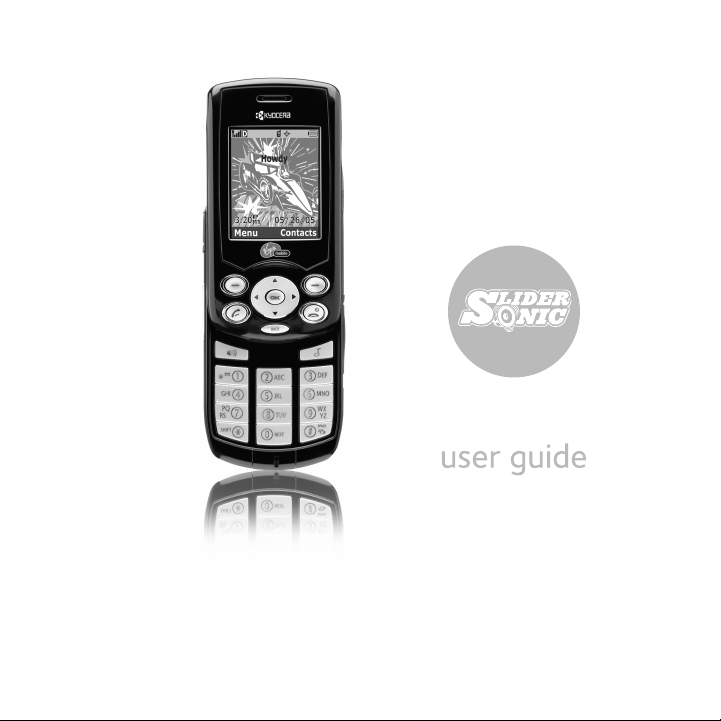
Page 2
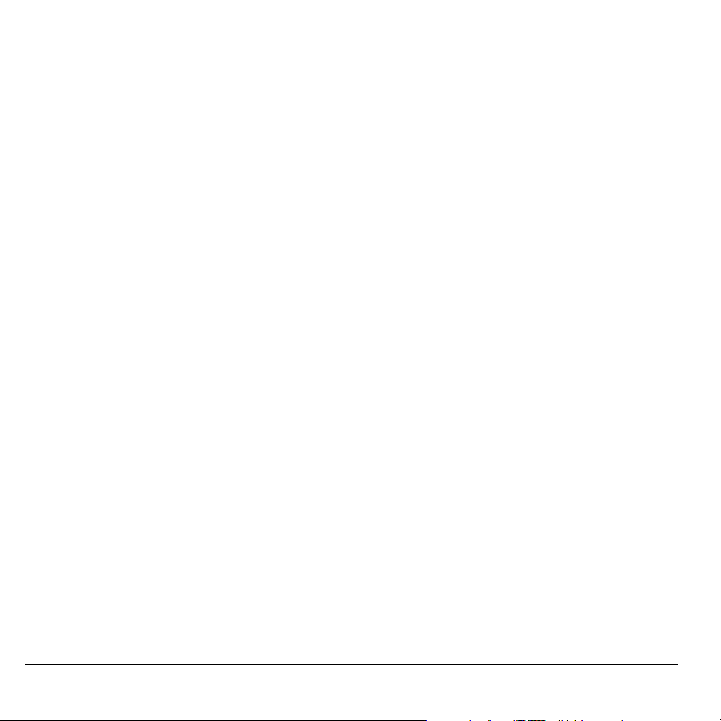
TM
User Guide for the Slider
This manual is based on the production version of the
Kyocera KX5 phone. Software changes may have
occurred after this printing. Kyocera reserves the right
to make changes in technical and product
specifications without prior notice. The products and
equipment described in this documentation are
manufactured under license from QUALCOMM
Incorporated under one or more of the following
U.S. patents:
4,901,307 5,056,109 5,101,501 5,109,390 5,228,054
5,267,261 5,267,262 5,337,338 5,414,796 5,416,797
5,490,165 5,504,773 5,506,865 5,511,073 5,535,239
5,544,196 5,568,483 5,600,754 5,657,420 5,659,569
5,710,784 5,778,338
The Kyocera Wireless Corp. (“KWC”) products
described in this manual may include copyrighted
KWC and third party software stored in semiconductor
memories or other media. Laws in the United States
and other countries preserve for KWC and third party
software providers certain exclusive rights for
copyrighted software, such as the exclusive rights to
distribute or reproduce the copyrighted software.
Accordingly, any copyrighted software contained in
the KWC products may not be modified, reverse
engineered, distributed or reproduced in any manner
not permitted by law. Furthermore, the purchase of the
KWC products shall not be deemed to grant either
directly or by implication, estoppel, or otherwise, any
license under the copyrights, patents or patent
applications of KWC or any third party software
provider, except for the normal, non-exclusive royaltyfree license to use that arises by operation of law in
the sale of a product.
Kyocera is a registered trademark and Slider is a
trademark of Kyocera Corporation. QUALCOMM is a
registered trademark of QUALCOMM Incorporated.
Openwave is a trademark of Openwave Systems
Incorporated. eZiText is a registered trademark of Zi
Corporation. TransFlash is a trademark of SanDisk
Corporation. All other trademarks are the property of
their respective owners.
Sonic Phone
Copyright © 2005 Kyocera Wireless Corp.
All rights reserved.
Ringer Tones Copyright © 2000-2002 Kyocera
Wireless Corp.
82-M8530-1EN, Rev. 002
FCC/IC Notice
This device complies with part 15 of the FCC rules.
Operation is subject to the following two conditions:
(1) This device may not cause harmful interference,
and (2) this device must accept any interference
received, including interference that may cause
undesired operation. To maintain compliance with
FCC RF exposure guidelines, if you wear a handset
on your body, use the Kyocera Wireless Corp. (KWC)
supplied and approved case CV90-G2573-01 and
holster CV90-G2958-01.
Other accessories used with this device for body-worn
operations must not contain any metallic components
and must provide at least 25 mm separation distance
including the antenna and the user’s body.
THIS MO DEL PHONE MEETS THE GO VERNMENT’S
REQUIREMENTS FOR EXPOSURE TO RADIO WAVES.
Your wireless phone is a radio transmitter and
receiver. It is designed and manufactured not to
exceed the emission limits for exposure to radio
frequency (RF) energy set by the Federal
Communications Commission of the U.S. Government.
These limits are part of comprehensive guidelines and
establish permitted levels of RF energy for the general
population. The guidelines are based on standards
that were developed by independent scientific
organizations through periodic and thorough
evaluation of scientific studies. The standards include
a substantial safety margin designed to assure the
safety of all persons, regardless of age and health.
The exposure standard for wireless mobile phones
employs a unit of measurement known as the Specific
Absorption Rate, or SAR. The SAR limit set by the
FCC is 1.6 W/kg.*
ii
Page 3
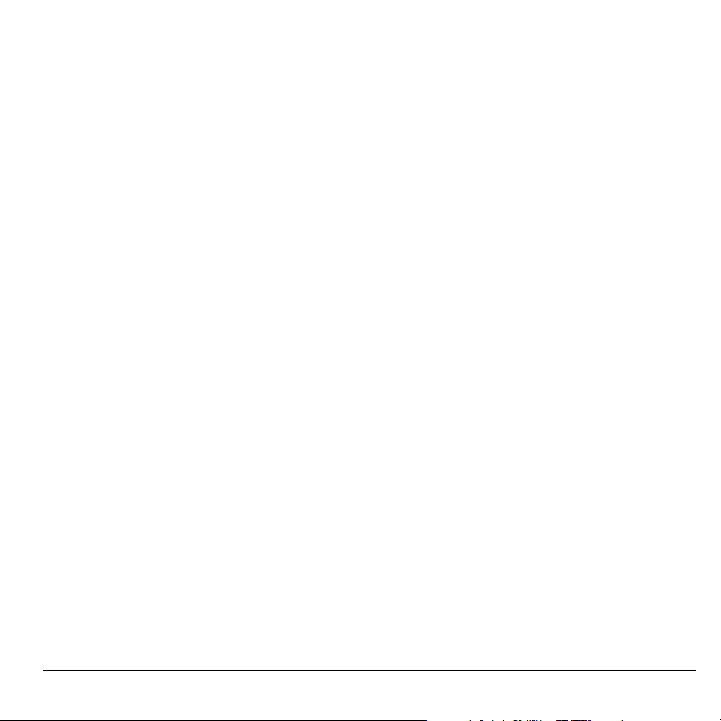
Tests for SAR are conducted using standard operating
positions specified by the FCC with the phone
transmitting at its highest certified power level in all
tested frequency bands.
Although the SAR is determined at the highest
certified power level, the actual SAR level of the
phone while operating can be well below the
maximum value.
This is because the phone is designed to operate at
multiple power levels so as to use only the power
required to reach the network. In general, the closer
you are to a wireless base station antenna, the lower
the power output.
Before a phone model is available for sale to the
public, it must be tested and certified to the FCC that it
does not exceed the limit established by the
government-adopted requirement for safe exposure.
The tests are performed in positions and locations
(e.g., at the ear and worn on the body) as required by
the FCC for each model.
Body-worn measurements differ among phone
models, depending upon availability of a ccessories
and FCC requirements. While there may be
differences between the SAR levels of various phones
and at various positions, they all meet the government
requirement for safe exposure.
The FCC has granted an Equipment Authorization for
this model phone with all reported SAR levels evaluated
as in compliance with the FCC RF emission guidelines.
SAR information on this model phone is on file with the
FCC and can be found under the Display Grant section
http://www.fcc.gov/oet/fccid after searching on the
FCC ID: OVFKWC-KX5.
Additional information on SAR can be found on the
Cellular Telecommunications and Internet Association
(CTIA) web-site at http://www.wow-com.com.
* In the United States and Canada, the SAR limit for
mobile phones used by the public is 1.6 watts/kg (W/
kg) averaged over one gram of tissue. The standard
incorporates a substantial margin of safety to give
additional protection for the public and to account for
any variations in measurements.
Caution
The user is cautioned that changes or modifications
not expressly approved by the party responsible for
compliance could void the warranty and user’s
authority to operate the equipment.
Optimize your phone’s performance
Use the guidelines on page 2 to learn how to optimize
the performance and life of your phone and battery.
Air bags
If your vehicle has an air bag, DO NOT place installed
or portable phone equipment or other objects over the
air bag or in the air bag deployment area. If equipment
is not properly installed, you and your passengers risk
serious injury.
Medical devices
Pacemakers—Warning to pacemaker wearers:
Wireless phones, when in the ‘on’ position, have been
shown to interfere with pacemakers. The phone
should be kept at least six (6) inches away from the
pacemaker to reduce risk.
The Health Industry Manufacturers Association and
the wireless technology research community
recommend that you follow these guidelines to
minimize the potential for interference.
• Always keep the phone at least six inches
(15 centimeters) away from your pacemaker when
the phone is turned on.
• Do not carry your phone near your heart.
• Use the ear opposite the pacemaker.
• If you have any reason to suspect that interference
is taking place, turn off your phone immediately.
Hearing aids—Some digital wireless phones may interfere
with hearing aids. In the event of such interference, you
may want to consult Virgin Mobile or call the customer
service line to discuss alternatives.
User Guide for the Slider Sonic Phone iii
Page 4
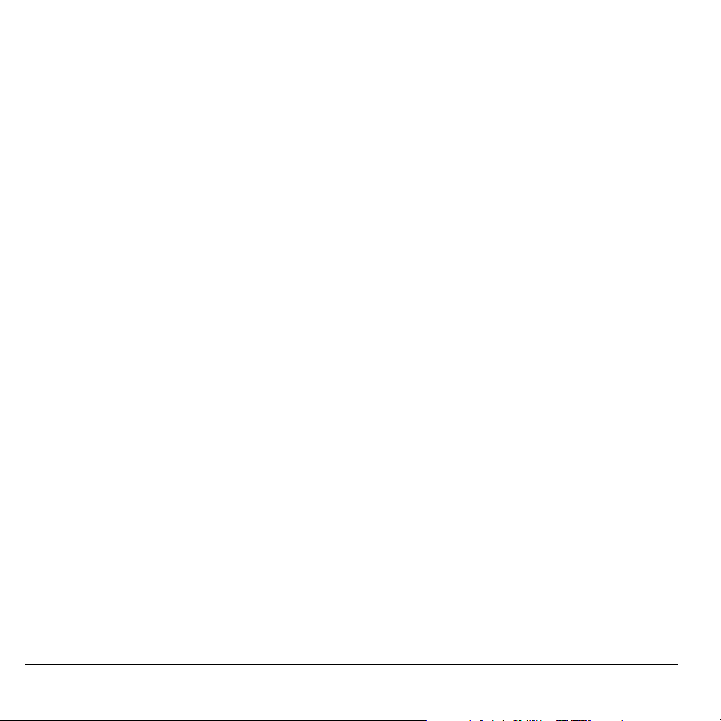
Other medical devices—If you use any other personal
medical device, consult the manufacturer of the
device to determine if it is adequately shielded from
external RF energy. Your physician may be able to
help you obtain this information.
In health care facilities—Turn your phone off in health
care facilities when in structed. Hospitals and health
care facilities may be u sing equipment that is sensitive
to external RF energy.
Potentially unsafe areas
Posted facilities—Turn you r phone off in any facility
when posted notices require you to do so.
Aircraft—FCC regulations prohibit using your phone on
a plane that is in the air. Turn your phone off or switch
it to Airplane Mode before boarding aircraft.
Vehicles—RF signals may affect improperly installed
or inadequately shielded electronic systems in motor
vehicles. Ch eck with the manufacturer of the device
to determine if it is adequately shielded from extern al
RF energy.
Blasting areas—Turn off your phone where blasting is in
progress. Observe restrictions, and follow any
regulations or rules.
Potentially explosive atmospheres—Turn off your phone
when you are in any area with a potentially explosive
atmosphere. Obey all signs and in structions. Sparks in
such areas could cause an explosion or fire, resulting
in bodily injury or death.
Areas with a potentially explosive atmosphere are
often, but not always, clearly marked. They include:
• fueling areas such as gas stations
• below deck on boats
• transfer or storage facilities for fuel or chemicals
• vehicles using liquefied petroleum gas, such as
propane or butane
• areas where the air contains chemicals or
particles such as grain, dust, or metal powders
• any other area where you would normally be
advised to turn off your vehicle engine
iv
Use with care
Use only in normal position (to ear). Avoid dropping,
hitting, bending, or sitting on the phone.
Keep phone dry
If the phone gets wet, turn the power off immediately
and contact your dealer. Water damage may not be
covered under warranty.
Resetting the phone
If the screen seems frozen and the keypad does not
respond to keypresses, reset the phone by completing
the following steps:
1. Remove the battery door.
2. Remove and replace the battery.
If the problem persists, return the phone to the dealer
for service.
Accessories
Use only Kyocera-approved accessories with Kyocera
phones. Use of any unauthorized accessories may be
dangerous and will invalidate the phone warranty if said
accessories cause damage or a defect to the phone.
Radio Frequency (RF) energy
Your telephone is a radio transmitter and receiver. When
it is on, it receives and sends out RF energy. Virgin
Mobile’s network controls the power of the RF signal.
This power level can range from 0.006 to 0.6 watts.
In August 1996, the U.S. Federal Communications
Commission (FCC) adopted RF exposure guidelines
with safety levels for hand-held wireless phones.
These guidelines are consistent with the safety
standards previously set by both U.S. and
international standards bodies in the following reports:
• ANSI C95.1 (American National Standards
Institute, 1992)
• NCRP Report 86 (National Council on Radiation
Protection and Measurements, 1986)
• ICNIRP (International Commission on
Non-Ionizing Radiation Protection, 1996)
Page 5
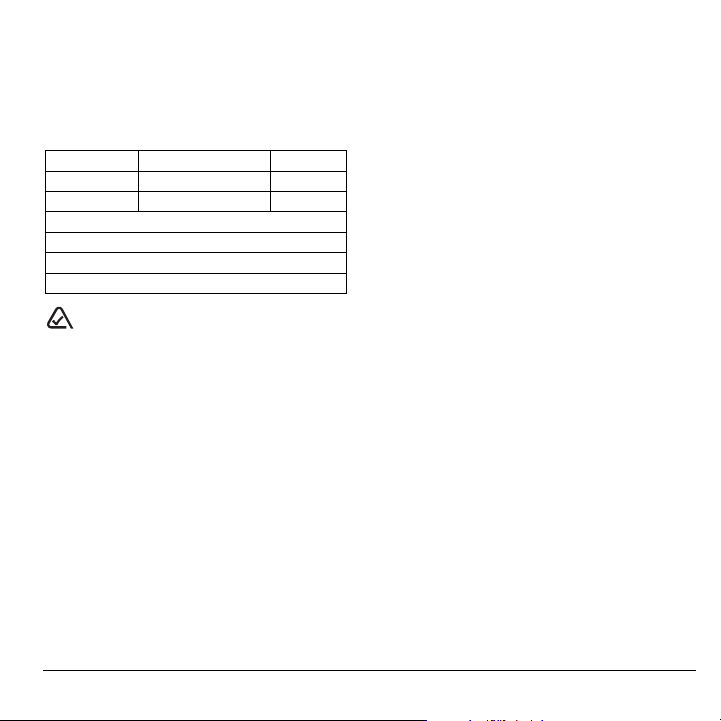
Your phone complies with the standards set by these
reports and the FCC guidelines.
E911 mandates
Where service is available, this handset complies with
the Phase I and Phase II E911 Mandates issued by
the FCC.
Battery and charger specifications
Charger Input Output
CV90-60858-01 100-240 VAC / 50/60 Hz 4.5 V 1.5 A
CV90-60859-01 120 VAC / 60Hz 5.2 V 400 mA
Standard Battery:
CV90-N1020-05: 3.7 V / 900 mAh
Extended Battery:
CV90-N1070-05: 3.7 V / 1550 mAh
093 453 037
10300 Campus Point Drive, San Diego, CA 92121
Kyocera Wireless Corp.
Visit us at www.kyocera-wireless.com
U.S.A.
User Guide for the Slider Sonic Phone v
Page 6
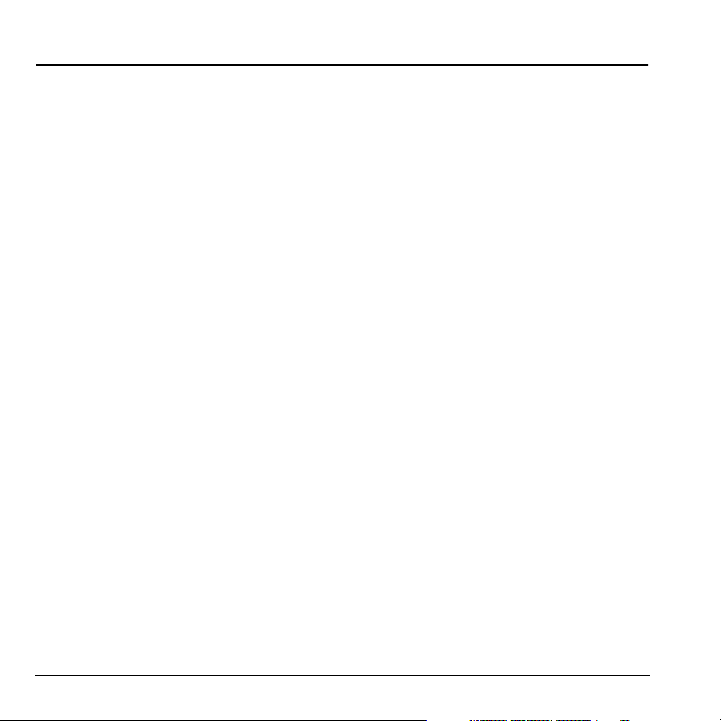
CONTENTS
1 Getting Started . . . . . . . . . . . . . . . . . . . . . . 1
Installing the battery . . . . . . . . . . . . . . . . . . . . . . 1
Getting to know your phone . . . . . . . . . . . . . . . . 3
2 My Account . . . . . . . . . . . . . . . . . . . . . . . . 9
Checking your account balance . . . . . . . . . . . . . 9
Top-Up your account . . . . . . . . . . . . . . . . . . . . . 9
3 VirginXL . . . . . . . . . . . . . . . . . . . . . . . . . . 10
Accessing VirginXL . . . . . . . . . . . . . . . . . . . . . . 10
Navigating VirginXL. . . . . . . . . . . . . . . . . . . . . . 10
4 My stuff . . . . . . . . . . . . . . . . . . . . . . . . . . . 11
My music . . . . . . . . . . . . . . . . . . . . . . . . . . . . . 11
My ringtones. . . . . . . . . . . . . . . . . . . . . . . . . . . 11
My games . . . . . . . . . . . . . . . . . . . . . . . . . . . . . 12
My other stuff . . . . . . . . . . . . . . . . . . . . . . . . . . 12
My graphics . . . . . . . . . . . . . . . . . . . . . . . . . . . 12
My videos . . . . . . . . . . . . . . . . . . . . . . . . . . . . . 13
My sounds. . . . . . . . . . . . . . . . . . . . . . . . . . . . . 13
5 Making and Answering Calls . . . . . . . . . 14
Making a call . . . . . . . . . . . . . . . . . . . . . . . . . . 14
Silencing an incoming call . . . . . . . . . . . . . . . . 15
Using the speakerphone . . . . . . . . . . . . . . . . . . 15
Speed dialing . . . . . . . . . . . . . . . . . . . . . . . . . . 17
Setting up voicemail . . . . . . . . . . . . . . . . . . . . . 18
6 Entering Letters, Numbers,
and Symbols . . . . . . . . . . . . . . . . . . . . . . 20
7 Storing Contacts . . . . . . . . . . . . . . . . . . . 23
Creating a new contact . . . . . . . . . . . . . . . . . . . 23
Adding a code or extension. . . . . . . . . . . . . . . . 23
Customizing your contacts. . . . . . . . . . . . . . . . . 23
Editing a contact. . . . . . . . . . . . . . . . . . . . . . . . 24
Erasing a contact. . . . . . . . . . . . . . . . . . . . . . . . 25
Customizing a phone number . . . . . . . . . . . . . . 25
Finding contact information . . . . . . . . . . . . . . . 25
8 Using the Camera . . . . . . . . . . . . . . . . . . 27
Taking a picture . . . . . . . . . . . . . . . . . . . . . . . . 29
Camera key map [Slide open or closed]. . . . . . 29
Recording a video. . . . . . . . . . . . . . . . . . . . . . . 30
9 Removable Memory Card . . . . . . . . . . . . 32
Inserting the memory card . . . . . . . . . . . . . . . . 32
Formatting the memory card . . . . . . . . . . . . . . 32
Saving files on the card. . . . . . . . . . . . . . . . . . . 33
10 Using the Music Player . . . . . . . . . . . . . . 35
Playing music . . . . . . . . . . . . . . . . . . . . . . . . . . 35
Music Player controls. . . . . . . . . . . . . . . . . . . . 35
Playback options . . . . . . . . . . . . . . . . . . . . . . . 35
Viewing details about a song file. . . . . . . . . . . . 36
Erasing a song . . . . . . . . . . . . . . . . . . . . . . . . . 36
Troubleshooting. . . . . . . . . . . . . . . . . . . . . . . . 36
11 Sending and Receiving
Text Messages . . . . . . . . . . . . . . . . . . . . . 37
Sending text messages . . . . . . . . . . . . . . . . . . . 37
Retrieving text messages. . . . . . . . . . . . . . . . . . 40
Customizing message settings . . . . . . . . . . . . . . 41
12 Customizing Your Phone . . . . . . . . . . . . 43
Silencing all sounds . . . . . . . . . . . . . . . . . . . . . 43
Choosing ringers . . . . . . . . . . . . . . . . . . . . . . . 44
Setting sounds for your phone . . . . . . . . . . . . . 44
Personalizing the screen. . . . . . . . . . . . . . . . . . 46
Creating a secure environment . . . . . . . . . . . . . 48
Setting position location . . . . . . . . . . . . . . . . . . 49
13 Sending and Receiving
Multimedia Messages . . . . . . . . . . . . . . . 50
Sending multimedia messages . . . . . . . . . . . . . 50
Receiving multimedia messages . . . . . . . . . . . . 51
Viewing multimedia messages. . . . . . . . . . . . . . 51
14 Using Tools . . . . . . . . . . . . . . . . . . . . . . . 53
vi Contents
Page 7
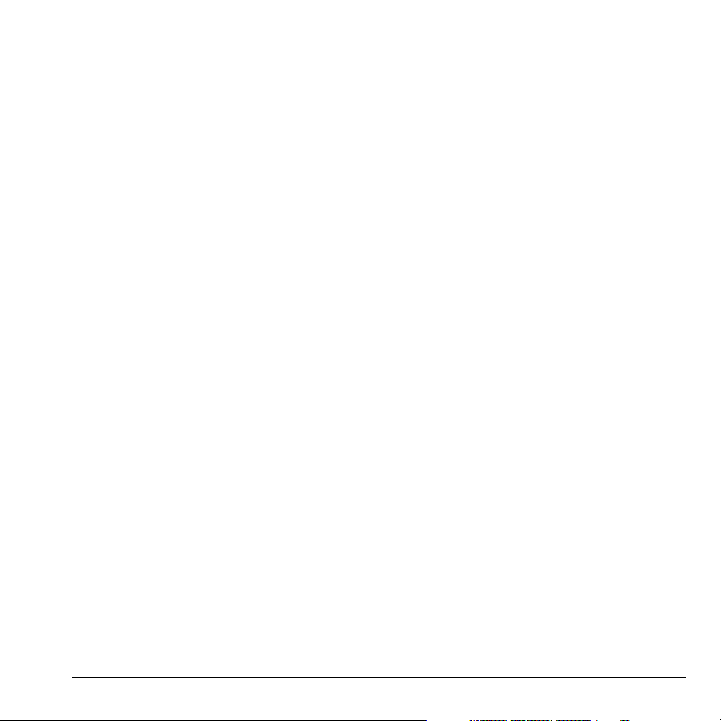
Voice memo. . . . . . . . . . . . . . . . . . . . . . . . . . . .53
Scheduler. . . . . . . . . . . . . . . . . . . . . . . . . . . . . .53
Alarm clock . . . . . . . . . . . . . . . . . . . . . . . . . . . .54
Tip calculator. . . . . . . . . . . . . . . . . . . . . . . . . . .55
Calculator . . . . . . . . . . . . . . . . . . . . . . . . . . . . .55
World clock. . . . . . . . . . . . . . . . . . . . . . . . . . . .56
Timer. . . . . . . . . . . . . . . . . . . . . . . . . . . . . . . . .56
Stopwatch . . . . . . . . . . . . . . . . . . . . . . . . . . . . .57
15 Using Voice Recognition . . . . . . . . . . . . 58
Setting up voice dialing . . . . . . . . . . . . . . . . . . .58
Making a call using voice tags . . . . . . . . . . . . . .58
Making a call using digit dialing. . . . . . . . . . . . .59
Training voice recognition . . . . . . . . . . . . . . . . .60
16 Getting Help . . . . . . . . . . . . . . . . . . . . . . . 61
Customer support . . . . . . . . . . . . . . . . . . . . . . .61
User Guide for the Slider Sonic Phone vii
Page 8
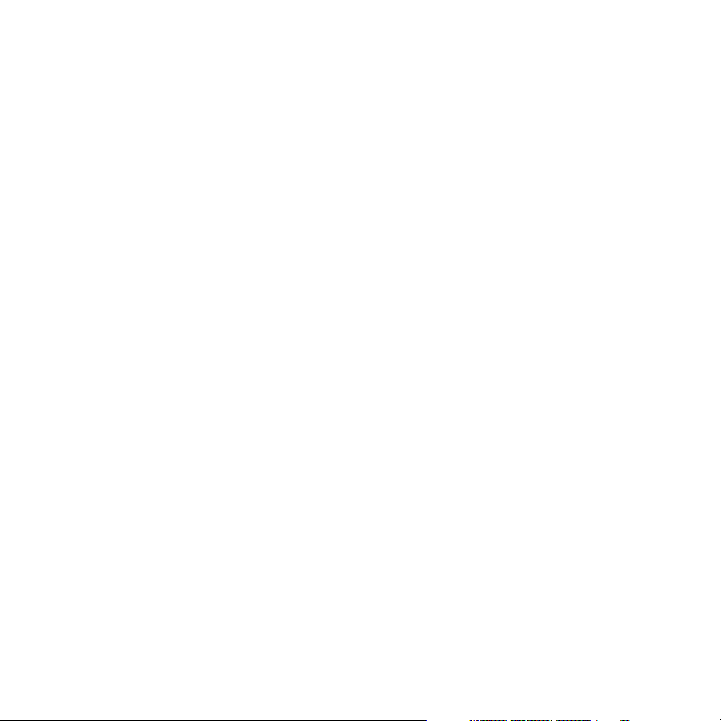
Page 9
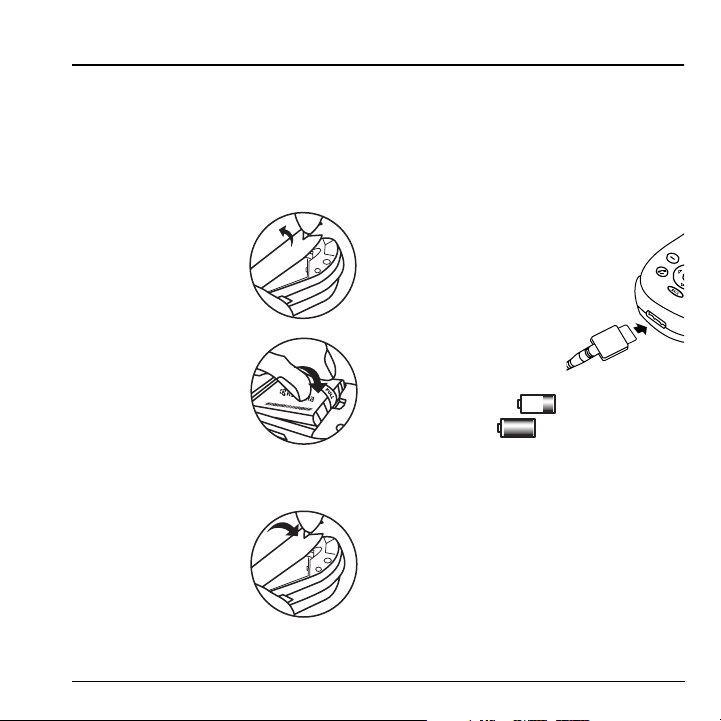
1GETTING STARTED
Installing the battery
Your Slider Sonic phone comes with a removable
lithium ion (LI Ion) battery.
battery before using the phone.
To install the battery:
1. Hold the phone face
down.
2. Slide the tab at the
bottom of the door up
and remove the battery
door.
3. Place the battery in the
phone casing with the
metal contacts facing
the right side of the
phone.
4. Replace the battery
door by sliding the notches into the openings
near the top of the phone.
5. Lower the battery door
and slide the tab at the
bottom of the door up
and then down to
secure the cover into
place.
Fully charge the
Charging the battery
You must have at least a partial charge in the
battery to make or receive calls.
To charge the battery:
1. Connect the AC adapter to the jack on the
bottom of the phone.
2. Plug the adapter into a
wall outlet.
The battery icon in the
upper-right corner of the
screen tells you whether the
phone is:
• Charging (the icon is
animated)
• Partially charged
• Fully charged
Note: The battery will not charge if you use the
phone while it is connected to an AC adapter.
Recharging the battery
You can safely recharge the battery at any time,
even if it has a partial charge.
Note: To remove the battery, make sure the phone
is powered off.
User Guide for the Slider Sonic Phone 1
Page 10
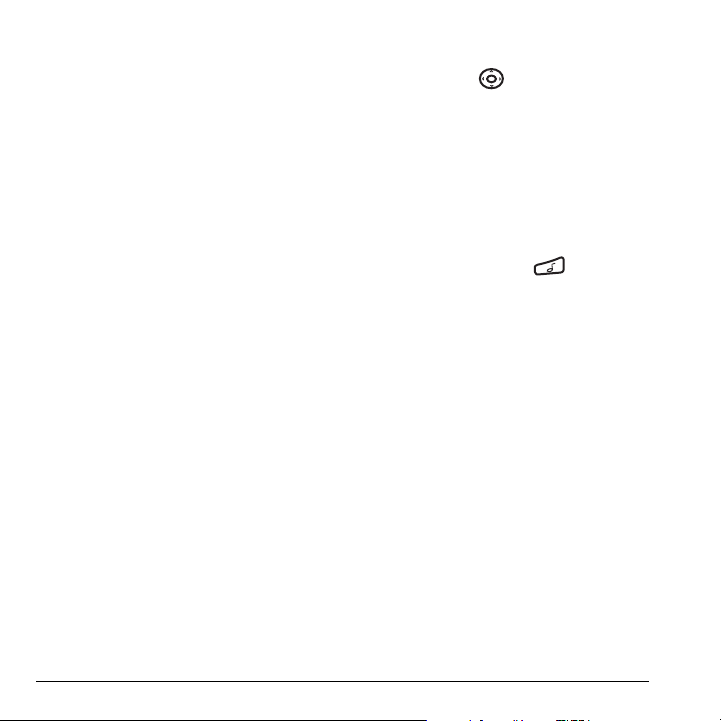
Caring for the battery
General safety guidelines
• Do not take apart, puncture, or short-circuit
the battery.
• If you have not used the battery for more than
a month, recharge it before using your phone.
• Avoid exposing the battery to extreme
temperatures, direct sunlight, or high
humidity.
• Never dispose of any battery in or near a
fire. It could explode.
Common causes of battery drain
• Playing games or using the Web.
• Playing music files.
• Keeping backlighting on.
• Operating in digital mode when far away from
a base station or cell site.
• Using data cables or accessories.
• Operating when no service is available, or
service is available intermittently.
• High earpiece and ringer volume settings.
• Repeating sound, vibration, or lighted alerts.
Accessing keypad shortcuts
Navigation key shortcuts
From the main screen, press and hold the
navigation key to access the following shortcuts:
Up: Access My Account
Down: Access Recent calls lists
Left: Launch VirginXL
Right: Access text messaging
Music player shortcut
From the home screen, press . The Music
Player screen will appear.
Note: The Music Player cannot be accessed until
an external memory card has been inserted into
the TransFlash
TM
slot.
Purchasing accessories
To purchase accessories for your new phone,
such as a hands-free headset, carrying case, or
car power adapter, please visit
www.virginmobileusa.com.
2 Getting Started
Page 11
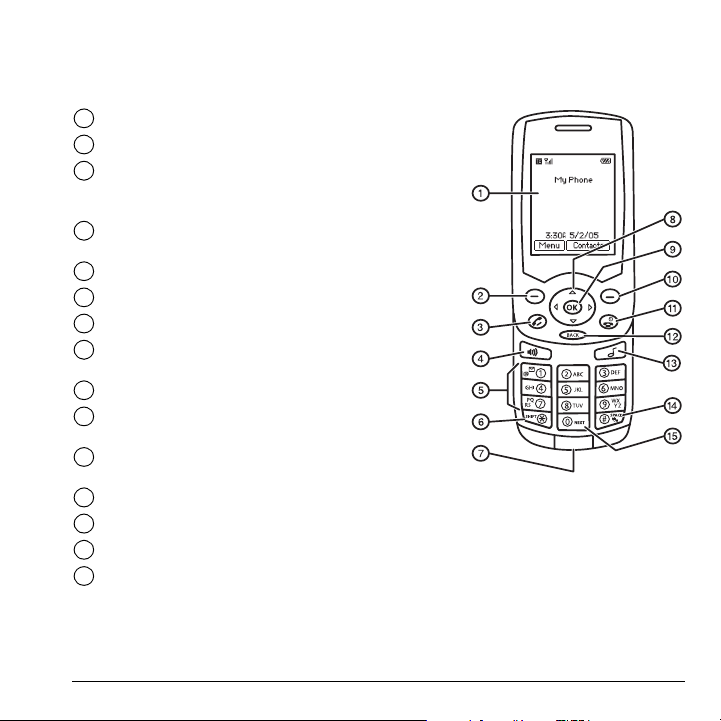
Getting to know your phone
To use the keys on the lower portion of your phone, you must slide the phone open as pictured here.
When the phone is closed, the keys are locked to prevent accidental keypresses
Home screen.
1
Left softkey accesses menus and functions.
2
Send/Talk key starts or answers a call. Press once to activate
3
voice dialing, twice to display the Recent calls list, and three
times to redial the last number dialed.
Speakerphone key activates the speakerphone and answers
4
incoming calls.
Keypad for entering numbers, letters, or symbols.
5
* Shift key changes the text mode in text entry.
6
Jack for AC adapter (included) and data cable.
7
Navigation key scrolls through lists and text entry fields and
8
accesses shortcuts from the home screen.
OK key selects a menu item or option.
9
Right softkey accesses the Contacts directory and other
10
menu options.
End/Power key turns the phone on and off, ends a call or
11
browser session, and returns you to the home screen.
Back key erases characters in text entry and returns you to the previous screen.
12
Music Player key activates the Music Player.
13
Space # key enters a space during text entry. Press and hold to enter Silent mode.
14
0 Next key cycles through word choices during text entry.
15
.
User Guide for the Slider Sonic Phone 3
Page 12
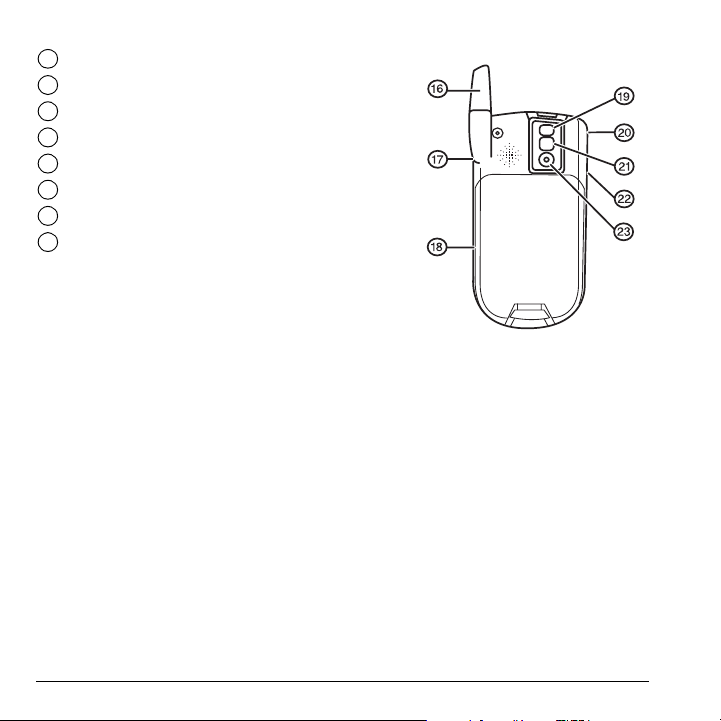
Antenna (does not extend).
16
External camera key activates Picture mode.
17
TransFlash slot for external memory card.
18
Camera flash
19
Jack for hands-free headset (sold separately).
20
Mirror when taking your own picture.
21
Volume key to raise or lower speaker volume.
22
Camera lens
23
4 Getting Started
Page 13
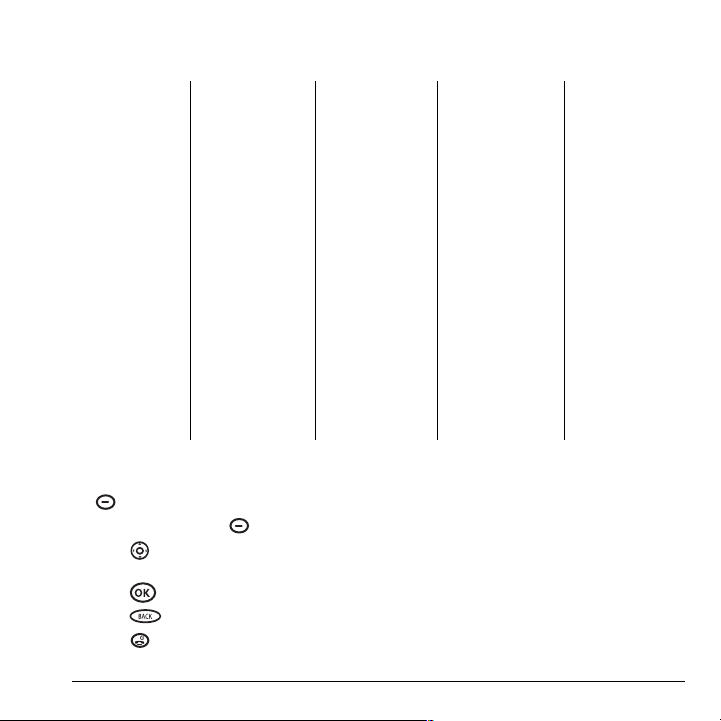
Using menus
The contents of the main menu are as follows:
Music Player
All songs
Playlists
Pictures
Take a picture
My pictures
Send picture msg
Help
My Account
Allows you to view
your balance and
Top-Up your
account.
Messaging
Send text msg
Send pic msg
Voicemail
Inbox
Virgin Alerts
Sent
Outbox
Saved
Drafts
Msg settings
Groups
Erase msgs
VirginXL
Launches VirginXL
and provides access
to exclusive content.
My stuff
My music
My ringtones
My games
My other stuff
My graphics
My videos
My sounds
Contacts
View all
Add new
Find name
Speed dial list
Voice dial list
Messaging groups
Business list
Personal list
My phone #
Information
Recent calls
All calls
Incoming calls
Outgoing calls
Missed calls
Erase call lists
Recent calls timer
All calls timer
Tools
Voice memo
Scheduler
Alarm clock
Tip calculator
Calculator
Tim er
Stopwatch
World clock
Settings
Keyguard
Sounds
Display
Convenience
Memory card
Call options
Messaging
Camera
Security
Network
Accessories
File transfer
Phone info
Accessing menu items (slide open)
• From the home screen, press the left softkey
to select
Menu.
• Press the right softkey to select Contacts.
• Press left, right, up, or down to see
menus and options.
In this guide, an arrow → tells you to select an
option from a menu.
For example,
Menu, then select the Settings option.
Note: To change the way the menus appear, see
Menu → Settings means select
“Choosing a menu style” on page 46 for details.
• Press to select a menu item.
• Press to back up a menu level.
• Press to return to the home screen.
User Guide for the Slider Sonic Phone 5
Page 14
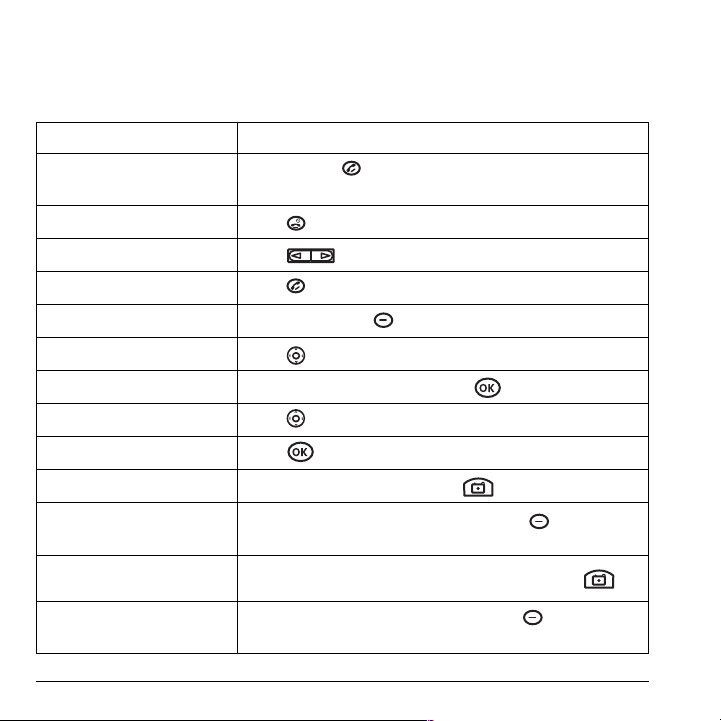
Performing basic functions
Slide closed
Note: The phone must be powered ON to perform the following functions.
To... From the home screen...
Make a call
End a call
Adjust volume during a call
Acknowledge an alert
Access menus
Scroll menus
Select menus
Access Recent calls list
Access the Music Player
Activate Picture mode
Take a picture
Switch from Picture to Video
mode.
Record a video
Press and hold to initiate voice dialing. Contact must have
voice tag assigned (see page 58).
Press .
Press up or down.
Press when you see OK.
Press the left softkey once.
Press up and down.
Highlight a menu or option and press once.
Press down.
Press .
Press and hold the side camera key .
Activate Picture mode and press the left softkey to select
Capture.
From Picture mode, press and hold the side camera key .
Activate Video mode and press the left softkey to select
Record.
6 Getting Started
Page 15
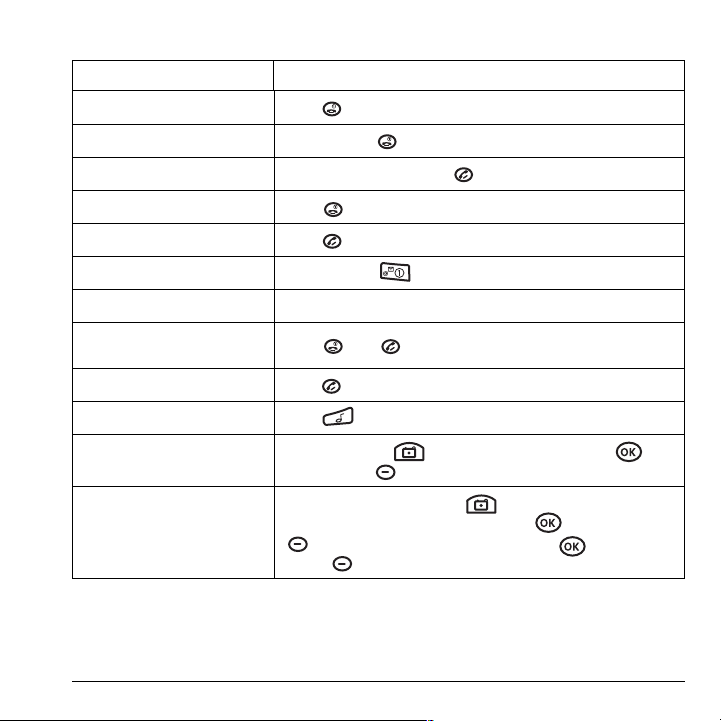
Slide open
To... From the home screen...
Turn the phone on
Turn the phone off
Make a call
End a call
Answer a call
Access voicemail
Verify your phone number
Silence the ringer on an
incoming call
Activate voice dialing
Access Music Player
Take a picture
Record a video
Press and wait until the phone beeps.
Press and hold until the phone beeps.
Enter the number and press .
Press .
Press .
Press and hold and follow the system prompts.
Select Menu → Settings→ Phone Info.
Press then to answer.
Press once and follow the prompts (see page 58).
Press .
Press camera key . Focus on the image and press or
the left softkey to select
Press and hold the camera key to switch between Picture and
Video mode. Focus on the image and press or the left softkey
to select
Record. To stop recording, press or the left
softkey to select
Capture.
Stop.
User Guide for the Slider Sonic Phone 7
Page 16
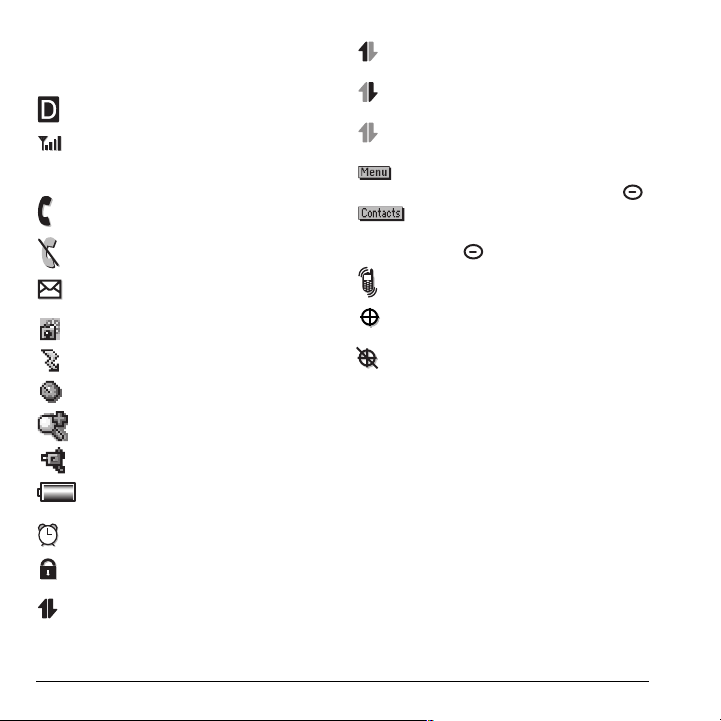
Understanding screen icons
These icons may appear on your phone’s screen.
The phone is operating in IS95
digital mode.
The phone is receiving a signal. You can
make and receive calls. Fewer bars
indicate a weaker signal.
A call is in progress.
The phone is not receiving a signal. You
cannot make or receive calls.
You have a text, voice, or multimedia
message.
The phone is in picture mode.
Camera flash mode is ready.
Camera timer mode is ready.
Camera zoom mode is ready.
The phone is in video mode.
The battery is fully charged. The more
black bars, the greater the charge.
The alarm clock is set.
The phone is in privacy mode or is
accessing a secure Web site.
High-speed (3G) data service is
available and active on your phone.
(blinking) The phone is sending highspeed data.
(blinking) The phone is receiving highspeed data.
High-speed data service is available, but
the phone is dormant.
The phone is at the home screen. To
access
Menu, press the left softkey .
The phone is at the home screen.
To access Contacts, press the right
softkey .
The phone is set to vibrate or to vibrate
and then ring.
Position location is set to Virgin Mobile
and to emergency services.
Position location is set to emergency
services only.
8 Getting Started
Page 17
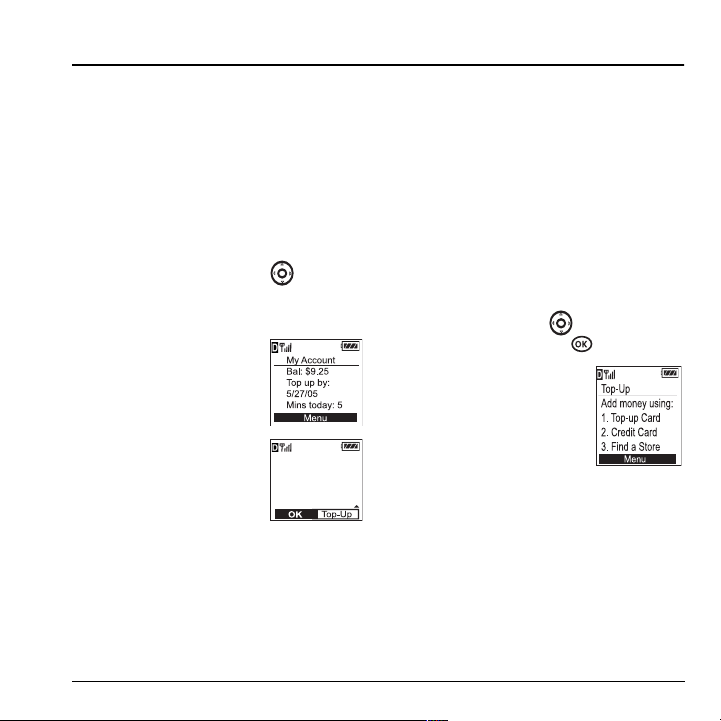
2MY ACCOUNT
You can manage your Virgin Mobile account
directly from your phone. The basic tasks are
summarized in this chapter. For more information
about your account, go to
www.virginmobileusa.com.
Checking your account balance
You can check your Virgin Mobile account status
in one of two ways:
• From the home screen, press up.
-orSelect
Menu → My Account.
– Your account
information appears
with Top-Up
information relative to
your selected plan.
– When your account is
low or empty, you will
receive a notification to
Top -U p.
Low Balance $4.00
Top-Up your account
Top-Up is how you increase your Virgin Mobile
account balance. You can Top-Up your Virgin
Mobile account right from your phone. First, you
need to register your debit or credit card at
www.virginmobileusa.com or buy a Top-Up
card from one of the thousands of stores that
carry them.
When your balance is low, you can Top-Up your
account from your phone as follows:
1. Select Menu → My Account.
2. Use the navigation key to scroll down to
the
Top-Up link and press .
3. Scroll down and select
either
Top-Up Card or
Credit Card
4. Follow the simple
instructions to Top-Up your
account.
To find a store near you that sells Top-Up cards,
select
Note: You can also Top-Up over the Web at
www.virginmobileusa.com.
.
Find a Store from the Top-Up menu.
For more information
For more information about your Virgin Mobile
account or Virgin Mobile service, visit
www.virginmobileusa.com.
User Guide for the Slider Sonic Phone 9
Page 18
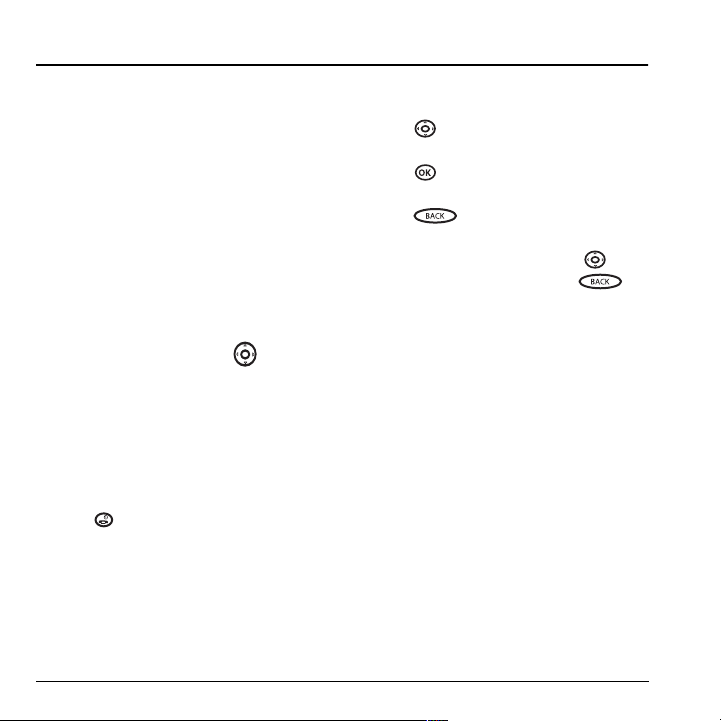
3VIRGINXL
Accessing VirginXL
With VirginXL, you can access a variety of
exclusive music, entertainment, and information
services from your Slider Sonic phone. Download
the latest games, ringtones, wallpapers, screen
savers, and other content.
New VirginXL features are added all the time.
Check Virgin Mobile’s Web site at
www.virginmobileusa.com for availability
and pricing, or check directly from your phone
using VirginXL. Charges apply.
To launch VirginXL:
• From the home screen, press left.
- or Select
Menu → VirginXL.
Note: You cannot receive incoming calls
during a VirginXL session. All incoming calls
are automatically sent to your voicemail.
To end a VirginXL session
• Press from any VirginXL page.
Navigating VirginXL
• Press up or down to scroll through items
and to highlight one.
• Press to select a VirginXL menu item or
option.
• Press to go back one screen.
Note: A scroll bar on the right side of the screen
indicates that there is more text. Press down
to go to the next screen of text. Press to
move back one screen.
10 VirginXL
Page 19
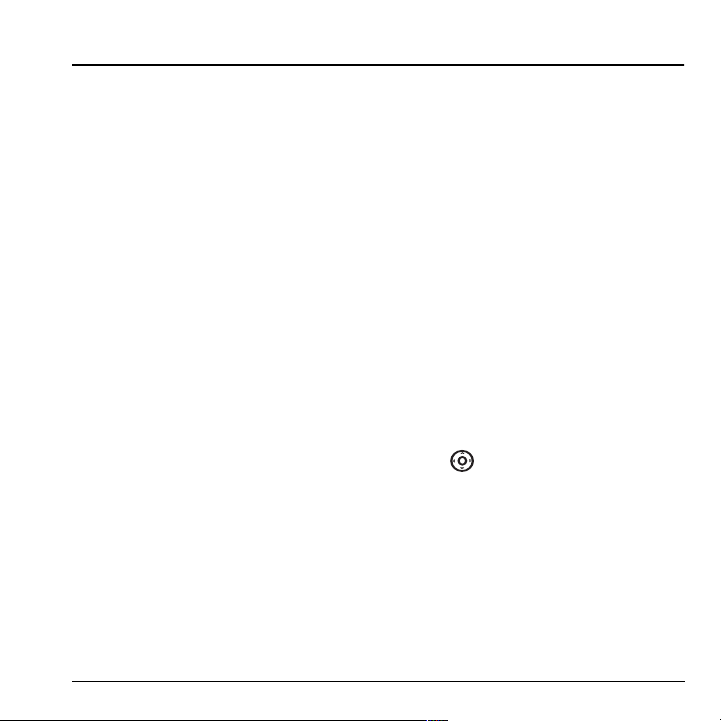
4MY STUFF
My music
The My music folder stores your favorite songs.
You can drag and drop MP3 and WMA music files
from your computer to the provided external
memory card and listen to them on your Slider
Sonic phone. For more information about the
external memory card, see “Removable Memory
Card” on page 32.
Viewing your music
MP3 and WMA music files can be easily
transferred to and from your phone using the
provided USB cable.
1. Make sure the TransFlash
into the slot on the side of the phone.
2. Turn on your phone and connect it to your
computer using the provided USB cable. The
phone will now be recognized as a removable
disk and will show up as a new available drive
under “My Computer.”
3. Locate your music files on your computer and
drag and drop them into the “My music”
folder of the drive associated with your phone.
To access songs saved on the external
memory card:
1. Select Menu → My stuff → My music.
TM
card is inserted
2. Select All Songs or Playlists. Your music
library or list of playlists appears. For more
information about listening to music with your
Slider Sonic, see “Using the Music Player” on
page 35.
My ringtones
The My ringtones folder stores your preloaded
and downloaded ringtones. You can download the
latest ringtones to your Slider Sonic from the
Virgin Mobile website at
www.virginmobileusa.com or directly from your
phone using VirginXL. Charges apply.
Downloading ringtones
Note: If you don’t have enough money in your
account, you will need to top-up before
downloading.
1. Press left to launch VirginXL and then
search for ringtones.
2. Follow the prompts to purchase and
download the selected ringtone.
Downloaded ringtones are stored in the
My stuff → My ringtones folder in your phone
from newest to oldest.
User Guide for the Slider Sonic Phone 11
Page 20
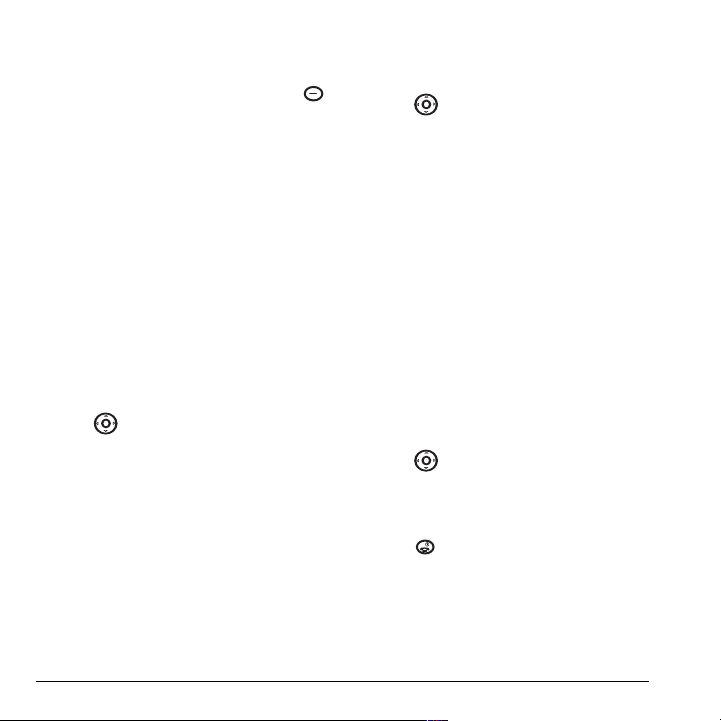
Assigning downloaded ringtones
1. Select Menu → My stuff → My ringtones.
2. Select a ringtone and press the left softkey
to select
Set Default.
Note: The downloaded ringtone will also be listed
in the Ringtones folder and available to assign to
individual contacts or as the Personal or Business
ringer. See “Creating a new contact” on page 23
and “Assigning ringers” on page 23.
Note: If you don’t have enough money in your
account, you will need to top-up before
downloading.
1. Press left to launch VirginXL and then
search for applications.
2. Follow the prompts to purchase and
download the selected application.
The downloaded application is stored in the
My stuff → My other stuff folder in your phone.
My games
You can download the latest games to your Slider
Sonic from the Virgin Mobile website at
www.virginmobileusa.com or directly from your
phone using VirginXL. Charges apply.
Note: If you don’t have enough money in your
account, you will need to top-up before
downloading.
1. Press left to launch VirginXL and then
search for games.
2. Follow the prompts to purchase and
download the selected game.
Downloaded games are stored in the
My stuff → My games folder in your phone.
My other stuff
You can download the latest applications to your
Slider Sonic from the Virgin Mobile website at
www.virginmobileusa.com or directly from your
phone using VirginXL. Charges apply.
12 My stuff
My graphics
The My graphics folder stores your downloaded
graphics. Download the latest wallpapers and
screensavers to your Slider Sonic from the
Virgin Mobile website at
www.virginmobileusa.com or directly from your
phone using VirginXL. Charges apply.
Note: If you don’t have enough money in your
account, you will need to top-up before
downloading.
1. Press left to launch VirginXL and then
search for graphics.
2. Follow the prompts to purchase and
download the selected graphic.
3. Press to return to the home screen.
The downloaded graphic will be stored in the
My Stuff → My graphics folder in your phone.
Note: Downloaded graphics are stored in order
of newest to oldest and can be assigned as either
screensavers or wallpaper.
Page 21
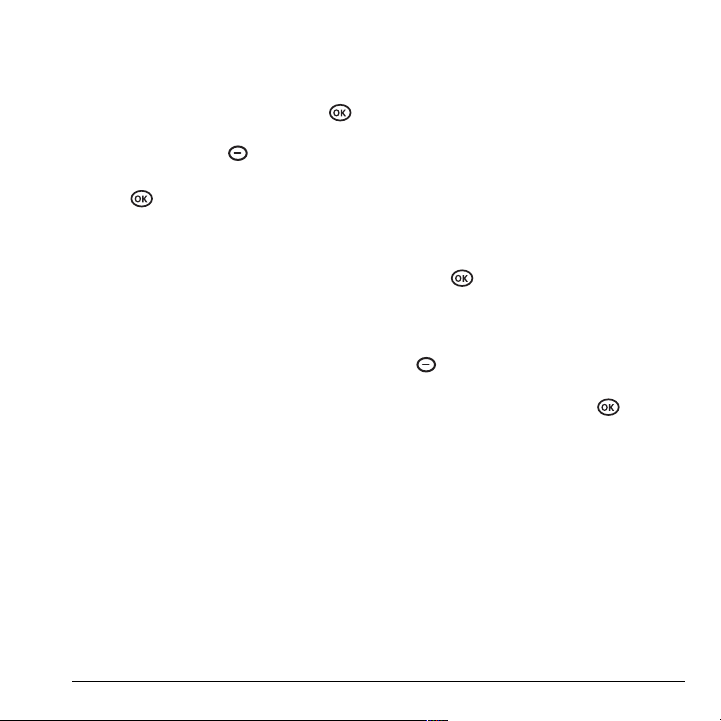
Assigning downloaded graphics
1. Select Menu → My stuff → My graphics.
2. Select My pictures, VirginXL graphics,
Wallpapers or Screen savers and press .
3. Scroll to the graphic you want to assign and
press the right softkey to select
4. Highlight Set Default or Assign and
Options.
press .
My videos
The My videos folder contains recorded and
preloaded videos. You can drag and drop 3GP
video files from your phone for playback on your
computer. For more information about the
external memory card, see “Removable Memory
Card” on page 32.
Viewing your videos
1. Make sure the TransFlash card is inserted into
the slot on the side of the phone.
2. Turn on your phone and connect it to your
computer using the provided USB cable. The
phone will now be recognized as a removable
disk an will show up as a new available drive
under “My Computer.”
3. Locate your video files in the “My videos”
folder on the drive associated with your phone
and drag and drop them onto your computer.
To access recorded videos saved on the external
memory card:
1. Select Menu → My stuff → My videos.
2. Highlight a video and select Play.
My sounds
You can record and save voice memos and all
received attached sound files to My sounds. To
listen to saved sounds or recorded voice memos:
1. Select Menu → My stuff → My sounds.
2. Select Saved sounds or Voice memos and
press .
3. Scroll through the lists to listen to the saved
sounds.
4. Highlight a sound and press the right softkey
to select
Options.
5. Highlight Record New, Erase, Lock, Rename,
Details, or Erase All and press .
User Guide for the Slider Sonic Phone 13
Page 22
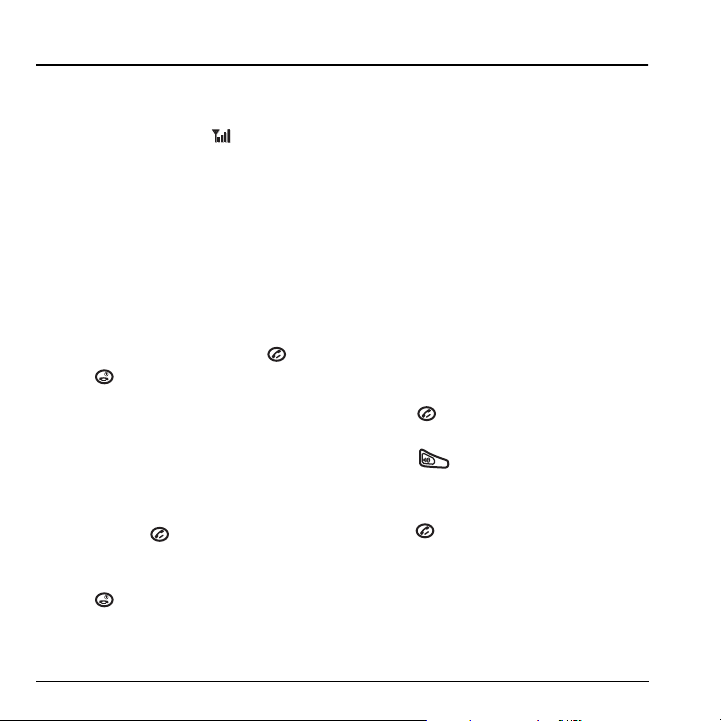
5MAKING AND ANSWERING CALLS
Making a call
Make sure you are in an area where a signal
can be received. Look for the symbol on the
home screen. The more bars you see in this
symbol, the stronger the signal. If there are no
bars, move to where the signal strength is better.
When the phone has been idle for a time, it
changes to power save mode. When you see
“Power Save” on your phone’s screen, press any
key to return to normal operating mode.
Slide open
1. Open the slide.
2. Enter the phone number and press .
3. Press or close slide (if “Close to End” is
enabled. See “Ending calls using the slide”).
Slide closed
You can only use the voice dialing feature when
calling with the slide closed. Voice dialing
requires that a contact be saved with a voice tag.
See page 58.
1. Press and hold to initiate voice dialing.
2. Say the name of the contact when prompted.
The phone places the call.
3. Press to end the call.
Ending calls using the slide
You can set the phone to end calls immediately
when you close the slide.
•Select
Menu → Settings → Convenience →
Close to end → Enabled
–Select Disabled to have the phone call
continue when you close the slide.
Answering a call
When a call comes in, the phone rings, vibrates,
or lights up, and a dancing phone icon appears.
The phone number of the caller also appears if it
is not restricted. If the number is stored in your
Contacts directory, the contact name appears.
Slide open
• Press to answer the incoming call.
-or-
• Press to answer the incoming call and
turn on the speakerphone.
Slide closed
• Press .
14 Making and Answering Calls
Page 23

Answering calls using the slide
You can set the phone to answer immediately
when you open the slide.
•Select
Menu → Settings → Convenience →
Open to answer → Enabled.
–Select Disabled to have the phone
continue ringing when you open the slide.
Adjusting the volume during a call
• To adjust the earpiece volume during a call,
press up or down.
Silencing an incoming call
• Press or .
Note: In the absence of voicemail, this feature
drops the call.
- or -
• Press then press to answer the call.
This action silences the current call only. The next
call will ring as normal.
Calling a saved number
If you have already saved a phone number, you
can use the Contacts list to find it quickly.
1. From the home screen, press the right softkey
to select
Contacts.
2. Scroll down the list to find the contact you
want to call.
3. Highlight the name and press to dial
the number.
Using the speakerphone
Your Slider Sonic phone has a built-in
speakerphone.
• To turn on the speaker, open the slide and
press . If you press during an
incoming call alert, you answer the call.
The icon at the top of the phone screen
indicates that the speakerphone is on.
• To turn off the speakerphone, open the slide
and press .
Redialing a number
• To redial a recent call, press twice to
open your Recent calls list. Highlight a phone
number or name and press .
Tip: To redial the last number called,
received, or missed, press three times.
User Guide for the Slider Sonic Phone 15
Setting the phone to hold calls
The Hold Call feature allows you to place
incoming calls on hold until you are ready to
answer them.
Note: This feature will not work if “Open to
Answer” is enabled. See “Answering calls using
the slide” on page 15.
1. Select Menu → Settings → Convenience →
Hold call → Enabled.
Page 24

– If you have not recorded a hold message,
you will be prompted to record one, such
as “Please hold. I’ll answer in a minute.”
2. Record the message twice, as prompted.
3. Select Save or Options
(Play, Re-Record, or Exit).
The next time a call comes in, you will have the
option of placing it on hold.
Placing a call on hold
You can place a call on hold once you have
enabled this feature.
Note: If you are already on a call and you receive
another call, you cannot place the incoming call
on hold. It will go to voicemail.
1. When a call comes in, press the right softkey
to select
Hold call. The caller will be
placed on hold and will hear your recorded
hold message.
2. To speak to the caller, select Answer.
- or To hang up without speaking to the caller,
select
End Call.
Changing the hold message
1. Select Menu → Settings → Convenience →
Hold call → Re-Record msg and follow the
prompts.
2. Record the message twice.
3. Select Save or Options
(Play, Re-Record,or Exit).
Dealing with missed calls
When you have missed a call, “Missed Call”
appears on your screen unless the caller leaves a
voicemail.
• To clear the screen, press the left sofkey
to select
OK.
• To view details of the call, press the right
softkey to select
Calls then press .
• To return the call, press the right softkey
to select
Calls then press .
Setting missed call alerts
You can set an alert to beep every five minutes
after you have missed a call.
1. Select Menu → Settings → Sounds → Ale rts →
Missed call alert.
2. Select an option and press .
Viewing recent call details
Details on the last 60 calls you made, received, or
missed are stored in the Recent calls list and are
identified by the following icons:
Outgoing call Incoming call
Missed call (flashing)
16 Making and Answering Calls
Page 25

Viewing recent calls
1. Select Menu → Recent calls.
2. Select a list: All calls, Incoming calls,
Outgoing calls, or Missed calls.
3. Select a recent call item and press the right
softkey to select
Options:
– Save adds the phone number to the
Contacts list.
–
Send Msg sends a text message to the
contact.
–
Send Pict Msg sends a picture message to
the contact.
–
Erase erases the selected call record.
Note: If the phone number has been classified as
“secret,” you must enter your four-digit lock code
to view or edit it. For information on the lock
code, see “Changing your lock code” on page 48.
To classify a phone number as secret, see
“Creating a new contact” on page 23.
Calling recent calls
Slide open
1. Press down.
2. Highlight the number you want to call and
press .
Slide closed
1. Select Menu → Recent calls → Outgoing calls.
2. Highlight the number you want to call and
press .
Erasing recent calls
1. Select Menu → Recent calls → Erase Call lists.
2. Select an option: All calls, Incoming calls,
Outgoing calls, or Missed calls.
3. Press the left softkey to select Yes.
Speed dialing
Before you can use speed dialing, you must save a
phone number as a contact and assign a speed
dial location to it.
• To add a speed dial location to a saved or new
contact, see “Customizing a phone number”
on page 25.
Using speed dialing
To call a contact that has a speed dial location:
• From the home screen, enter the one- or twodigit speed dialing location and press .
1-Touch dialing
1-Touch dialing is the fastest way to speed dial a
contact that has a speed dial location.
Note: You must (1) enable 1-Touch dialing on
your phone and (2) have a speed dial location
assigned to a contact. See “1-Touch dialing” on
this page.
Enabling 1-Touch dialing
•Select Menu → Settings → Convenience →
1-Touch dialing → Enabled.
User Guide for the Slider Sonic Phone 17
Page 26

Using 1-Touch dialing
To call a contact that has a speed dial location:
• From the home screen, press and hold the
speed dialing number. If it is a two-digit
number, press the first digit briefly, then press
and hold the second digit. For example, if the
speed dialing location is 15, press
briefly, then press and hold .
Setting up voicemail
Before your phone can receive voicemail messages,
you must set up a password and record a personal
greeting with Virgin Mobile. When you have set up
your voicemail, all unanswered calls to your phone
are automatically transferred to voicemail, even if
your phone is in use or turned off.
1. From the home screen, press and hold
to dial into your voicemail.
2. Follow the system prompts to record a
greeting and complete the system setup.
Note: If you are having trouble accessing your
voicemail, contact Virgin Mobile.
Checking voicemail messages
When a voice message is received, your screen
displays “New Messages” along with the
symbol at the top of your screen. The symbol
flashes if the message is urgent.
If you see “New Messages”
Slide open or closed
1. Press the right softkey to select Call, which
initiates a call to your voicemail number.
2. Follow the prompts to retrieve the message.
To clear the screen without checking messages:
• Press the left softkey to select Ignore.
If you see only the symbol
Slide open
1. Press and hold to initiate a call to your
voicemail number.
2. Follow the prompts to retrieve the message.
• You can set the phone to beep or vibrate every
five minutes to remind you that you have
voicemail. See “Setting message alerts” on
page 45.
Calling emergency services
Note: Regardless of your 3-digit emergency code
(911, 111, 999, 000, etc.), your phone operates
as described below.
• Dial your 3-digit emergency code and
press .
You can call the code even if your phone is locked
or your account is restricted. When you call, your
phone enters
emergency service exclusive access to your phone
to call you back, if necessary. To make or receive
regular calls after dialing the code, you must exit
this mode.
Emergency mode. This enables the
18 Making and Answering Calls
Page 27

To exit Emergency mode
When you have completed the emergency call:
1. Press to select Exit.
2. Press again to confirm your choice.
Note: To determine who has access to your
location, see “Setting position location” on
page 49.
Tracking calls
You can track the number and duration of calls
made and received on your phone.
1. Select Menu → Recent calls.
2. Select a timer:
– Recent calls timer tracks all calls you have
made and received since you last reset this
timer. To reset this timer to zero, press the
right softkey to select
Reset.
– All calls timer tracks all calls you have
made and received. This timer cannot be
reset.
Timing your calls
You can set your phone to beep 10 seconds
before each minute passes when you are on a call.
•Select
Menu → Settings → Sounds →
Minute alert → Enabled.
User Guide for the Slider Sonic Phone 19
Page 28

6ENTERING LETTERS, NUMBERS, AND SYMBOLS
You can enter letters, numbers, and symbols in
contacts, text messages, and your banner.
Understanding text entry
screens
The current text entry mode (and capitalization
setting, when applicable) are indicated by icons.
characters
remaining
text entry
fields
capitalization setting
text entry mode
Text entry modes
There are six text entry modes:
Case change
Numbers only
Normal alpha
Rapid Entry
Add Symbol
Add Smiley
Note: The mode you start in depends on the task
you are doing. For example, when entering a
phone number, you’re in number mode.
When entering a name for a contact, you’re in
normal text mode. See “Changing modes” on
page 21.
Entering numbers
• To enter a number while in mode, press
a number key once.
• To enter a number while in or
mode, press and hold a number key until the
number appears on the screen.
Entering words letter by letter
1. Press a key once for the first letter, twice for
the second letter, and so on. If your phone is
set to Spanish, French, or Portuguese,
accented letters are available.
2. Wait for the cursor to move right and enter the
next letter.
Note: To enter a space, press .
Entering words quickly
When you press a series of keys using mode,
checks its dictionary of common words and
guesses at the word you are trying to spell.
1. For each letter of the word you want, press the
key once. For example, to enter the word
“any” press → → .
2. If the word doesn’t match what you want,
press to look at other word matches.
20 Entering Letters, Numbers, and Symbols
Page 29

3. When you see the word you want, press
.
Entering symbols
While entering text, you can enter symbols by
pressing until you see the symbol you want.
Using this method, you have access to the
following symbols:
.@?!-,&:‘1
To access the full set of symbols:
1. From the text entry screen, select Options.
2. Select Add Symbol.
3. Press down to view the list of symbols.
4. Press the number key corresponding to the
symbol you want.
Entering smileys
1. From the text entry screen, select Options.
2. Select Add Smiley.
3. Press down to view the list of smileys.
4. Press the number key corresponding to the
smiley you want.
Switching default text entry modes
You can change the default text entry mode when
creating a text message. This setting applies only
to the message body screen, not the “To” screen.
1. Select Menu → Messaging → Msg settings →
Text entry.
2. Select Normal alpha or Rapid mode.
Changing modes
Sometimes you need to change modes. For
example, to enter numbers in an email address
while in mode, you must change to
mode, enter the numbers, and then change
back to mode to complete the address.
To change text entry modes:
• Press and hold until the icon for the
mode you want appears.
-or-
•Select
Options then select a different mode.
Capitalization settings
You can change capitalization at any time while
entering text. Simply press to choose upper
or lower case while in Normal alpha mode.
User Guide for the Slider Sonic Phone 21
Page 30

Quick reference to text entry
This table gives general instructions for entering letters, numbers, and symbols.
To... Do this...
Enter a letter
Enter a number
Enter a symbol
Enter a smiley
Enter a space
Erase a character
Erase all characters
Move the cursor right or left
Move the cursor up or down
Change text entry modes
Capitalize any letter
Lowercase any letter
Select soft options on the screen
Highlight an option at the bottom of
the screen
Use mode and press a key until you see the letter you
want. For more information, see page 20.
Use mode and press a key once to enter its number.
For more options, see page 20.
Press until you find the symbol you want. See page 21.
Use mode and press a key once to enter its number.
For more options, see page 21.
Press .
Press .
Press and hold .
Press right or left.
Press up or down.
Press and hold .
In mode, press . Choose .
In mode, press . Choose .
Press the right or left softkey .
Press right or left.
22 Entering Letters, Numbers, and Symbols
Page 31

7STORING CONTACTS
Use your phone’s Contacts directory to store
information about a person or company. Each
contact entry can have up to six phone numbers,
two email addresses, two Web addresses, two
street addresses, and a space for notes.
Creating a new contact
1. From the home screen, enter the phone
number you want to save, including the
area code.
2. Press the left softkey to select Save.
3. Press to select Save New Contact.
4. Enter a name for the contact.
– If you need to learn how to enter letters,
Adding a code or extension
When you save the phone number of an
automated service, you may include a pause to
stop dialing, for example, where you would wait
to dial an extension.
1. From the home screen, enter the first portion
of the phone number.
2. Press the right softkey to select Options.
3. Select a type of pause:
X
– Time Pause
– Hard Pause
4.
Enter the remaining numbers.
5. Press the left softkey to select Save.
see “Understanding text entry screens” on
page 20.
– To add a symbol or smiley to the contact
name, or to change the text entry mode,
press the right softkey to select
5. Either save now or add more contact
information.
– To save now, press the left softkey to
Save.
select
– To enter additional phone numbers, email
and Web addresses, or notes, press
down repeatedly. For help switching
between numbers and letters for email or
Web addresses, see “Changing modes” on
Options.
Customizing your contacts
You can customize each contact in your Contacts
directory by assigning ringers, pictures, and
number types, or by classifying your contacts as
Personal or Business.
Assigning ringers
1. Press the left softkey to select Contacts.
2. Highlight a contact and press .
3. Highlight the contact name and press the left
softkey to select
4. Select Ringer → Assign Ringer.
Options.
page 21.
User Guide for the Slider Sonic Phone 23
Page 32

5. Scroll down the list to hear the different
ringers and press to select one.
Assigning pictures
1. Press to select Contacts.
2. Highlight a contact and press .
3. Highlight the contact name and press the right
softkey to select
4. Select Picture → Assign Picture →
My pictures.
5. Scroll through the list to view your options
Options.
and press the left softkey to assign it to
your contact.
Classifying contacts as Personal or
Business
1. Press the right softkey to select Contacts.
2. Highlight a contact and press .
3. Highlight the contact name and press the right
softkey to select
4. Select Classify.
5. Select Personal or Business and press .
Note: To assign Personal or Business ringers, see
Options.
“Assigning business and personal ringers” on
page 44.
Assigning number types
When you assign a number type, an icon is placed
in front of a contact number to specify the type of
number, such as work, home, or mobile.
1. Press the left softkey to select Contacts.
2. Highlight a contact and press .
3. Highlight the contact number and press the
left softkey to select
4. Press down once and press the right
softkey to select
5.
Highlight an option to designate the number
as
General, Work, Home, Mobile, Pager, or
Fax and press . The associated icon will
Edit.
Options.
appear next to the number in your Contacts
directory and Recent calls list.
work email address
home street address
mobile Web page URL
pager note
fax
Editing a contact
1. Press the right softkey to select Contacts.
2. Highlight a contact and press .
3. Highlight the contact name or number and
press the left softkey to select
4. Enter your changes and press the left softkey
to select
Save.
Edit.
24 Storing Contacts
Page 33

Erasing a contact
1. Press the right softkey to select Contacts.
2. Highlight the contact to erase and press .
3. Select Options.
4. Highlight Erase Contact and press .
5.
Press the left softkey to confirm.
Customizing a phone number
1. Press the right softkey to select Contacts.
2. Highlight the contact to edit and press .
3. Press down to highlight the number.
4. Press the right softkey to select Options.
5. Highlight an option and press :
– Call to call the contact.
– Send Text Msg brings you to the text
messaging screen.
–
Send Pict Msg brings you to the picture
messaging screen.
–
Add Speed Dial assigns or removes the
speed dial location.
–
View Number to see the selected phone
number.
–
Erase Number erases the number from
the contact.
–
Secret makes the number secret so that it
will not appear on the screen until the
lock code is entered. Secret numbers can
be called without a lock code.
(For more information, see “Erasing all
contacts” on page49.)
–
Primary Number makes this number the
first one that shows up when you open the
contact.
–
Add Voice Dial to record a voice tag so you
can call a contact using voice recognition
(VR). For more information, see page 58.
–
Erase Voice Dial erases the voice tag
associated with the number.
–
Edit Voice Dial records a new voice tag.
6. Enter the new information and follow the
prompts.
7. Select Save, if necessary.
Finding contact information
To find a phone number or contact, you can (1)
check the Frequent list, (2) search the Contacts
directory, or (3) use Fast Find.
Checking the Frequent list
From the home screen, select Contacts. The last
15 of your most frequently called contacts appear
when the Frequent list is enabled. Scroll past the
double line to view the All Contacts list.
To enable the Frequent List setting
•Select
Menu → Settings → Convenience →
Frequent list → Enabled.
User Guide for the Slider Sonic Phone 25
Page 34

Searching the Contacts directory
1. Select Contacts for a list of all contacts.
To quickly get down the list, enter the first
letter of the contact. The menu skips to that
letter of the alphabet.
- or Select
Menu → Contacts.
2.
Select a search method:
– View all lists all saved contacts.
– Find name locates a specific name. Enter
part of the contact name then select
Find.
– Speed dial list, Voice dial list, Messaging
, Business list, or Personal list
groups
selects a contact from the specified list.
3. Highlight a contact and press .
– To call the contact, highlight the number
and press .
Setting Fast Find
With Fast find, you press one or two keys to view
close matches of the number you are looking for.
•Select
Menu → Settings → Convenience →
Fast find → Enabled.
Using Fast find
1. From the home screen, press the keys
corresponding to the letters of the name you
want to find. A matching contact or speed dial
entry appears.
2. Press down to scroll through matching
entries.
3. Highlight the name you want then press
to call the number.
26 Storing Contacts
Page 35

8USING THE CAMERA
Tips before operating your
camera
• You cannot activate the camera while on a call.
• Once the camera is active, the home screen
acts as the viewfinder.
• If you get a “Low memory” error, check your
resolution and quality compression settings.
See “Setting up the camera” on this page.
• If there is no activity within 45 seconds after
you turn your camera on, the camera quits
and returns to the previous launch point.
• Camera settings and options can only be
accessed when the camera is active.
Accessing camera and video
modes
The camera can be used with the slide open
or closed.
Slide closed
• Press until you hear one beep to activate
camera mode.
• Press until you hear two beeps to
activate video mode.
Slide open
• Press until you hear one beep to activate
camera mode.
• Press until you hear two beeps to
activate video mode.
Camera settings
1. Press and hold to activate picture mode.
– Press and hold to switch from Video
to Picture mode if necessary. Look for the
or icon at the top of the home
screen.
2. Press the right softkey to select Options .
3. Press to select Settings.
4. Highlight an option and press :
– Flash options are On, Off, or Automatic.
– Resolution options are 640 x 480, 320 x 240
(best for sending to email), and 160 x 120.
–
Low Light Mode brightens the picture for
low light environments.
–
Self Timer options are Off (default) or 3,
5, or 10 second pauses. When set, the
camera beeps from 3 seconds down to the
time the shutter snaps the picture
automatically. Self Timer is not available
when
Multishot mode is activated.
User Guide for the Slider Sonic Phone 27
Page 36

– Multishot allows you to take up to six
multiple pictures while the camera key is
pressed and held. A tone will play each
time a picture is taken. A second tone will
play when the final picture is taken.
–
Shutter Sound sets the sound used when
the camera takes a picture.
–
White Balance allows the camera to adjust
for different lighting. Options are
Automatic, Fluorescent, Incandescent,
or Daylight.
–
Color Tone allows you to capture pictures
with different coloring. Options are
Normal, Black & White, Negative,
and Sepia.
–
Quality sets the picture compression. The
higher the compression, the better the
detail of the picture (higher pixel rate).
Options are Low, Medium, or High
(default). When set to High, the picture
file size is larger, using more memory.
–
LED flashes a light to indicate a picture
has been taken. Options are On (default)
and Off.
–
Viewfinder options are Fullscreen
and Actual.
Restoring camera menu settings
The following settings revert to the default setting
each time you enter and exit the camera
application:
– Low Light Mode, Self Timer, MultiShot,
Color Tone, and Viewfinder.
The following settings
remain at the setting
you selected each time you enter and exit the
camera application:
– Flash, Resolution, Shutter Sound, White
Balance, Quality, and LED.
Menu options for picture mode
1. Press to activate picture mode.
2.
Select Options.
3. Press up or down to scroll through the
options on the vertical menu bar:
–
Settings displays available camera settings
you may set up prior to taking a picture.
–
Video Mode toggles between video and
picture modes.
–
Brightness allows you to adjust the
brightness of the image in the home
screen LCD.
–
Camera Pictures displays all pictures
taken and stored.
–
Last Picture displays the most recently
taken picture.
28 Using the Camera
Page 37

– Frames allows you to add a frame or a
stamp to your picture. A frame or stamp
cannot be removed once it has been used
in a picture.
Note: The picture resolution changes to
160 x 120 while taking pictures with frames.
The resolution returns to the original setting
once Frames is disabled.
Picture mode indicators and
icons
The picture mode displays the following onscreen
indicators and icons:
Icon Description
Flash on
Picture mode
Video mode
Top right hand
corner numbers
Bottom left
hand numbers
Number of snapshots
remaining
Zoom level
Resolution setting
Multishot
Self Timer
Taking a picture
Slide open or closed
1. Select Menu → Pictures.
2. Focus on the image using the phone’s display
as a viewfinder.
Tip: Press up or down to zoom in or
zoom out.
3. Take the picture using one of two methods:
– Press or the left softkey .
4. Press the left softkey to select OK or the
right softkey to select
5. Press when finished taking pictures.
Erase.
Camera key map [Slide open or closed]
Key Camera Menu Screen
Left softkey
Right softkey
Take picture Dismiss menu
Select Capture
to take picture
Select Options Cancel, dismisses
Up Zoom in Scroll menu options
Down Zoom out Scrolls menu options
Takes picture Select menu option
options
Select OK.
menu
right
left
User Guide for the Slider Sonic Phone 29
Page 38

Setting up the video camera
Menu settings can only be accessed when the
picture mode is activated.
1. Select Menu → Pictures.
2.
Press the right softkey to select Options.
3. Press up or down to scroll through the
vertical menu bar.
4. Highlight Video Mode and press .
Menu options for video mode
1. With the slide open, select Menu → Pictures.
2.
Press the right softkey to select Options.
3. Press up or down to scroll through the
vertical menu bar.
4. Highlight and select Video Mode.
5. Select Options.
6. Press up or down to scroll through the
vertical menu bar and choose an option:
–
Settings allows you to change your
camera settings. See “Camera settings” on
page 27.
–
Camera toggles between video and picture
modes.
–
Brightness allows you to adjust the
brightness of the image in the home
screen LCD.
–
My videos displays all the videos recorded
and stored.
–
Last Video plays the most recently
recorded video.
Recording a video
You can record video clips on your phone, each
up to 30 seconds long. The number of videos you
are able to save is dependant upon the available
memory space of the external memory card.
Note: The external memory card must be in the
phone to record videos.
Slide open or closed
1. Select Menu → Pictures.
2. Press the right softkey to select Options.
3. Scroll up or down on the vertical menu bar
using to select the
4. Focus on the image and press the left softkey
to select
Tip: Press up or down to zoom in
or zoom out.
5. If you want to pause the recording, press the
right softkey to select
recording, press the left softkey to select
Resume.
6. When finished recording, press the left softkey
to select
Stop.
7. The recorded video is immediately saved to
the external memory card.
Video Mode option.
Record.
Pause. To continue
30 Using the Camera
Page 39

8. Press the Back or End key when finished
taking videos. This will take you back to the
main menu screen.
Video key map
Slide open or closed
Key Video Camera
Left softkey
Right softkey
Function
“Record” – starts
recording
(plays a tone)
“Stop” – stops
recording
(plays a tone)
“Options” – while not
recording
“Pause/Resume” –
pauses and resumes
recording toggle
When not recording,
goes back to the last
function.
While recording,
stops recording.
Exit to idle when not
recording.
Up Zoom in Scrolls menu
Down Zoom out Scrolls menu
Menu
Function
“OK” –
selects option
“Cancel” –
dismisses
menu
Dismisses
menu options
Exit to idle
options up
options down
User Guide for the Slider Sonic Phone 31
Page 40

9REMOVABLE MEMORY CARD
Your Slider Sonic phone comes with a Sandisk
TransFlash removable memory card for storage of
video and music files. You can easily drag and
drop files stored on your computer directly onto
the TransFlash card.
• The removable memory card supports MP3
and WMA audio and 3GP video file types.
• Protected files with DRM are not supported
and will not play properly on the phone.
• Use of unauthorized cards may damage your
phone and void the warranty.
Inserting the memory card
1. Lift the TransFlash cover up. (See item 18 in
the picture on page 4).
2. Hold the card with the metal contacts facing
up and push the card in the slot until it clicks
into place.
3. Close the cover.
Removing the memory card
1. Open the TransFlash cover.
2. Place your finger on the top of the card and
press until it pops out.
Note: Replace the card in its case immediately to
avoid damage or loss.
Formatting the memory card
Before you can transfer and listen to music
through your Slider Sonic phone, you will need to
initialize the TransFlash card. The memory card
can be formatted automatically or manually. The
card is automatically formatted when inserted into
the phone while the phone is on.
Automatic
Note: Formatting or reformatting a memory card
erases all data and music files that were
previously saved on the TransFlash memory card.
1. Lift the TransFlash cover up. (See item 18 in
the picture on page 4).
2. Hold the card with the metal contacts facing
up and push the card in the slot until it clicks
into place.
3. Close the cover.
4. The phone will automatically begin to format
the card and “Card now ready for use.”
appears after completion.
5. Once the TransFlash card has been formatted,
you can place (drag and drop) your music
files onto the card.
32 Removable Memory Card
Page 41

Manual
Note: Formatting or reformatting a card erases all
data and music files that were previously saved on
the TransFlash card.
1. Lift the TransFlash cover up. (See item 18 in
the picture on page 4).
2. Hold the card with the metal contacts facing
up and push the card in the slot until it clicks
into place.
3. Close the cover.
4. Select Menu → Settings → Memory card →
Format card.
5. Press the left softkey to select Yes and
format the card.
6. The message “Card now ready for use.”
appears after completion.
Saving files on the card
You can manage music and video files on the
memory card by using either the provided USB
cable (Windows 2000 and XP users) or an
optional memory card reader (Windows 2000, XP
and Mac users).
Note:
• To purchase a memory card reader, visit
www.kyocera-wireless.com/store.
• Use only a previously formatted memory card
when loading music files.
• If you receive an out of memory message, you
will need to delete files from either My music
or My videos before you can continue to save
new files.
Using the USB cable (Windows 2000
and XP users only)
1. Make sure the TransFlash card is inserted into
the slot on the side of the phone.
2. Turn on your phone and connect it to your
computer using the provided USB cable. The
phone will now be recognized as a removable
disk and will show up as a new available drive
under “My Computer.”
3. Manage your music files by dragging and
dropping MP3 and WMA files between the “My
music” folder and your computer.
4. Manage your video files by dragging and
dropping 3GP files between the “My videos”
folder and your computer.
5. To properly disconnect your phone from your
computer, double click on the
icon in the System Tray on your
Hardware
computer. Follow the prompts to
remove a Mass Storage Device
When you are done managing music and video
files, unplug the USB cable and press .
Safely Remove
Stop or
User Guide for the Slider Sonic Phone 33
Page 42

Using a Memory Card Reader
(Windows 2000, XP and Mac users)
1. Insert the TransFlash card into the provided
TransFlash adapter.
2. Insert the TransFlash adapter into the memory
card reader (sold separately).
3. Connect the memory card reader to your
computer.
4. Locate the Removable disk drive on your
computer.
5. Locate the music or video files to be placed
onto the memory card and “drag and drop”
them to the Removable disk drive.
Note: The Slider Sonic supports the MP3 and
WMA music and 3GP video file types.
6. Place music files into the “My music” folder
and video files into the “My videos” folder
located on the memory card.
34 Removable Memory Card
Page 43

10 USING THE MUSIC PLAYER
Use your phone’s Music Player to listen to your
favorite songs and create Playlists. Store music
files directly on an external storage card for your
own portable music library.
Playing music
1. From the home screen, press and hold .
- or Select Menu → Music Player. The My Music
screen appears.
Note: The Music Player cannot be accessed
until an external memory card has been
inserted into the TransFlash
2. Select All Songs or Playlists.
– If you select All Songs, highlight a song
and press or select
– If you select Playlists, highlight a playlist
and select
Note:
Play.
• When the card is in your phone, the songs on
the card are listed in
menu.
Music
• Incoming calls, Scheduler events, and the
alarm clock will interrupt the Music Player. An
interrupted song will resume from the point it
interrupted when
TM
slot.
Play.
All Songs in the My
Continue is selected.
• Text and Picture messages will not interrupt
the player; however, an icon will appear to
notify you of new messages.
• There are more volume settings in the Music
Player to allow for finer volume adjustments
when listening to music through a Kyocera
headset.
Music Player controls
While you are listening to a song, you can use the
Navigation key as follows:
Up - View the playlist.
Down - Stops the song.
Left - Play the previous song in the playlist.
Right - Play the next song in the playlist.
Press and hold right or left to fast forward or
rewind five seconds within the song that is
playing.
Press to pause or resume a selected song.
Playback options
Shuffle
The Shuffle feature allows the Music Player to play
your music files in a random order.
Note: Shuffle is inactive if there are fewer than
three songs in the playlist.
1. Select Menu → Music Player.
User Guide for the Slider Sonic Phone 35
Page 44

2. Press the right softkey to select Options.
3. Select Shuffle On. The Shuffle icon appears.
– This option changes to Shuffle Off if
Shuffle On has already been selected.
Repeat
1. Select Menu → Music Player.
2.
Press the right softkey to select Options.
3. Select Settings → Repeat On. The Repeat
icon appears.
– This option changes to
Repeat On has already been selected.
Repeat Off if
Auto Off
The Music Player application shuts down after it
has been paused or stopped for a selected amount
of time if the Auto Off feature is enabled.
1. Select Menu → Music Player.
2.
Press the right softkey to select Options.
3. Select Auto Off.
4. Select an option and click : 10 minutes,
20 minutes, or Off.
Viewing details about a song file
To see the file type and size of a file:
1. From the home screen, press and hold
or select
Menu → My stuff → My music →
All Songs.
2.
Select Options→ View.
Highlight the song you need details about and
3.
select
Options→ Details.
Erasing a song
You can erase a song from the memory card using
the phone.
1. From the home screen, press and hold
or select
Menu → Music Player → All Songs.
2.
Highlight the song you want to erase.
3. Select Options → Erase Song → OK.
Troubleshooting
Scenario: Song is not playing
Try renaming the file on your computer, removing
any special characters and limiting the length to
30 characters long.
If the file still does not play:
• The file type may not be supported. The Slider
Sonic supports MP3 and WMA files.
• The file may be DRM (digital rights
management) protected.
• The file may be corrupted.
Scenario: Audio is choppy
• The file may be corrupted, but the audio still
plays. Check your file for corruption.
36 Using the Music Play er
Page 45

11 SENDING AND RECEIVING TEXT MESSAGES
This chapter describes how to send, receive, and
erase text messages from your phone. For
information on voicemail messages, see “Setting
up voicemail” on page 18.
Important: The features and menus described in
this chapter may vary depending on services
available in your area. Check with Virgin Mobile
for details and possible usage charges.
Sending text messages
You can only send text messages to phones that
are capable of receiving them or to email
addresses.
Creating a text message
1. Select Menu → Messaging → New text msg.
2. Enter a recipient’s phone number or email
address:
–Select
Options to access your Recent list,
Contacts, or Groups and press .
Select a contact and press .
Highlight the number field and press .
For more about group lists, see “Creating
group lists” on page 42.
- or -
– Enter a
New Address manually.
(To learn how to enter text, see Chapter 6,
“Understanding text entry screens” .)
3. To add multiple recipients:
– Press the right softkey to select
Options then select Recent list, Contacts,
or Groups.
- or -
– Enter a space or comma after the first
number then enter another recipient.
Note: You can send a message to up to 10
contacts at once. The messages will be sent
one at a time, once to each addressee.
4. When you are done entering addresses,
press
5. Enter the message. To learn how to enter text,
twice.
see “Understanding text entry screens” on
page 20.
- or Add AutoText, symbols, or emoticons in your
message. See “Including prewritten text and
symbols” for information.
6. Press to select Send. See “Setting sending
options” for information about how and when
you want the message to be received.
Including prewritten text and
symbols
During text entry, you can insert AutoText,
symbols, or emoticons in your message.
1. From the text entry screen, select Options.
User Guide for the Slider Sonic Phone 37
Page 46

2. Select an option and press :
– Insert AutoText: Scroll through the list of
options and press to select one.
–
Add Symbol: Scroll through the list and
press the corresponding number key to
select it.
–
Add Smiley: Scroll through the list and press
the corresponding number key to select it.
3. When you have finished your message, select
Send. See “Setting sending options” for
information about how and when you want the
message to be received.
Setting sending options
When you are ready to send a message, you have
several options for how and when you want the
message to be received.
1. Once you have completed the message, select
Options:
– Add Address returns to the “Send To”
screen to add another recipient without
losing the message. Select
access your
Group Lists and press . Select a
Recent List, Contacts, or
contact and press . Highlight the
number field and press .
–
Save Message saves the message in
your
Drafts folder. This prevents the
message from being deleted if you have
activated AutoErase and enables you to
send the message to others.
Options to
–
Save AutoText saves the message you have
just entered as a prewritten message then
returns to the message entry screen so you
can send the message.
–
Settings allows you to choose from the
following after pressing :
•
Set Priority labels the message as “Urgent.”
•
Callback number includes a callback
number with the message to let recipients
know at what number they can call you
back. Select
OK to include your own
number or enter a different callback
number then select
•
Send Later schedules a time to send
OK.
the message.
2. When you have finished setting options, press
to return to the message window.
3. Press the left softkey to select Send.
Adding a signature
The signature you create is included at the end of
all outgoing messages and is counted as
characters in your messages; however, it does not
appear in the message creation screen.
To create a signature:
1. Select Menu → Settings → Messaging →
Signature.
2. Enter your signature in the text field.
3. Select OK to save the setting.
38 Sending and Receiving Text Messages
Page 47

Note: The characters in the signature are
included in the total character count of the
message. See the note under step 5 in “Creating a
text message” on page 37.
If you cannot send messages
You may not be able to send or receive messages
if your phone’s memory is nearly full, or if digital
service is not available at the time. To free up
memory, erase old messages. See “Erasing
messages” on page 41.
Receiving incoming calls while
creating messages
• If you don’t wish to answer the call, press the
right softkey to select
Ignore. The phone
returns to the message screen.
• To answer the call, press . Your message is
saved to the Drafts folder. To return to the
message, select
Drafts → Resume.
Menu → Messaging →
Viewing your sent messages
To save your outgoing messages, you must first
enable Save to Sent.
1. Select Menu → Messaging → Msg settings →
Save to Sent.
2. Select an option and press .
– Enabled automatically saves all
successfully sent messages in the Sent
folder.
–
Prompt allows you to choose whether or
not to save your message when you send it.
To view successfully sent messages:
1. Select Menu → Messaging → Sent.
2. Press up or down through the list of
messages. One of the following symbols
appears next to each message:
The scheduled message will be sent at
the scheduled time. You cannot cancel
delivery of the message.
The scheduled message has been sent
and will be delivered as scheduled. You
cannot cancel delivery of the message.
The message has been sent to more
than one recipient.
The message has never been sent or has
not been sent since it was last modified.
You can cancel delivery of the message.
Viewing failed or pending messages
Failed or pending messages are stored in
your OutBox.
To view your OutBox:
1. Select Menu → Messaging → Outbox. A list of
all failed or pending messages appears.
User Guide for the Slider Sonic Phone 39
Page 48

2. Scroll through the list of messages and press
to read one.
The message is pending and will be sent
when possible. You can cancel delivery of
the message.
The message cannot be sent because
service is not available. An alert appears
on your phone if the message cannot be
sent.
Retrieving text messages
When a text message is received, your screen
displays “New Messages” with the symbol at
the top of your screen. The symbol flashes if the
message is urgent.
If you see the “New Messages” note
• To view the message
to select
Inbox, highlight the message, and
press the left softkey to select
•To Ignore the message, press the right
softkey .
Note: If you receive a new message while you are
reading a message, the one you are reading will
be replaced by the new one. You can find the
older message in the InBox:
•Select
Menu → Messaging → Inbox.
, press the left softkey
View.
If you see the symbol
1. Select Menu → Messaging → InBox. A list of all
your received messages appears.
– indicates an “Urgent” message.
2. Scroll through the list of messages and press
to read one.
Reading the message
The options available to you may vary. Check with
Virgin Mobile.
Note: Sounds embedded in text messages will not
play if the phone is set to Silence All mode.
1. If the text message is long, press down to
view the entire message.
2. When you are finished, you can Reply to the
sender,
Play the sound embedded in the
message,
Erase the message, Save the
message to your Saved folder, or set additional
Options for the message:
– Erase the message.
– Lock Msg to protect the message from
being accidentally deleted.
–
Forward the message.
– Reply with Copy to reply to the message
with a copy of the original attached.
–
Save Message to save the message.
40 Sending and Receiving Text Messages
Page 49

– Save as AutoText to save the text from the
message as AutoText, which you can insert
into other messages. Graphics and sound
are not saved as part of AutoText.(For
more about AutoText, see page 42.)
–View
Sender information.
3. Select Done.
Note: The symbol indicates that a graphic did
not come through. It may be too large or
incorrectly formatted.
Setting message alerts
You can set your phone to alert you of incoming
text messages or pages. For more information,
see “Setting message alerts” on page 45.
Erasing messages
It is a good idea to erase old messages to free up
memory in your phone.
You have the option of erasing text messages and
pages as you send or read them, erasing them one
at a time from the list in the OutBox or InBox, or
erasing them all at once.
Erasing single messages
1. Select Menu → Messaging.
2. Select the type of text message you want to
erase and press :
or
Saved.
3. Highlight the message to erase and
press .
Inbox, Outbox, Sent,
4. Select Options.
5. Select Erase to erase the message. A
notification appears: “Erase this message?”
6. Select Yes to erase the message.
Note: You can erase a scheduled message from
the
OutBox, but you cannot cancel delivery of
the message.
Erasing all messages
1. Select Menu → Messaging → Erase msgs.
2. Select a folder from which to erase all
messages:
Drafts
Inbox, Outbox, Sent, Saved folder,
folder, or All Messages. To erase
messages from all folders, select
All messages.
3. A message appears: “Erase all messages?”
Select
Yes to erase messages or No to cancel.
Erasing messages automatically
Use this setting to have old messages
automatically erased from the
InBox when
memory is low.
•Select
Menu → Messaging → Msg settings →
Auto-Erase → Old inbox msgs. Older
messages will be erased as new messages are
received.
Customizing message settings
To make messaging easier, you can customize
settings for sending and receiving messages.
User Guide for the Slider Sonic Phone 41
Page 50

Creating group lists
You can create and save a list of multiple
recipients. Your Slider Sonic phone stores five
group lists with up to 10 recipients per list.
1. Select Menu → Messaging → Groups →
Create new.
2. Enter a name for the list. For help entering
text, see page20.
3. Select Next.
4. To enter the first phone number or email
address, select an option:
–
Recent List to select numbers from your
Recent List.
–
New Address to enter the phone number
or email address manually.
–
Contacts List to select numbers from your
phone book.
5. Locate the contact number and press .
6. Select Options → Recent list or Contacts.
7. Locate the contact number and press .
8. When finished, select Done.
9. To send a message to your new group, see
“Sending text messages” on page 37.
Creating and editing prewritten
messages (AutoText)
Your phone comes with prewritten (AutoText)
messages, such as “Please call me,” which you
can insert into the body of a text message. You can
edit these messages and create new ones. Your
phone will store up to 40 AutoText messages, with
up to 100 characters per message.
1. Select Menu → Messaging → Msg settings →
2. Press the right softkey to select Edit.
AutoText
.
- or To create a new pre-written message, press
the right softkey to select
3. Enter or edit the text and press the left softkey
to select
Done. For help entering text,
New Msg.
see Chapter 6, “Understanding text entry
screens” .
Note: You can also save a message you have
written or received as AutoText. See “Setting
sending options” on page 38 or “Reading the
message” on page 40.
42 Sending and Receiving Text Messages
Page 51

12 CUSTOMIZING YOUR PHONE
The contents of the
Keyguard
Guard on close
Disabled
Sounds
Ringer volume
Ringtones
Business ringer
Personal ringer
Slide closed
Slide open
Pwr on/off sound
Key volume
Key length
Alerts
Smart sound
Minute alert
Earpiece Volume
Spkrphone Volume
*Not available on all phones. Check with Virgin Mobile.
Silencing all sounds
Your phone is set to make sounds when you
receive calls, press keys, navigate through menus,
and receive alerts (such as new messages). You
can silence all sounds and set the phone to vibrate
Settings menu are as follows.
Display
Greeting banner
Menu style
Color themes
Wallpaper
Screensavers
Backlight
Auto-Hyphen
Time/Date
Contrast
Brightness
Convenience
Open to answer
Close to end
Fast find
Frequent list
Hold call
1-Touch dialing
Any key
Memory card
Format card
Call options
Add voice dial
Erase voice dial
Voice training
Voice wake-up
Voice answer
Expert mode
Messaging
Alerts
Groups
AutoText
Text entry
Signature
Save to sent
Auto-Erase
Callback number
Camera
Resolution
Picture quality
Video quality
Shutter sound
Viewfinder
Security
Lock phone
Change lock code
Emergency numbers
Erase contacts
Network
Privacy alert
Location
Accessories
Pwr backlighting
Headset ringing
Call answer
TTY
File transfer
Phone Info
Displays your phone
number, software
version, PRI version,
ESN, technology, SID,
browser info, and
screen icons.
Setting the phone to vibrate
• Press and hold
- or -
• Press and hold down.
when you receive calls and alerts.
User Guide for the Slider Sonic Phone 43
Page 52

Turning sounds back on
• Press and hold
- or -
• Press and hold up.
Choosing ringers
Your Slider Sonic phone has multiple ringers you
can choose to use for incoming calls.
1. Select Menu → Settings → Sounds →
Ringtones.
2. Scroll down the list to hear the different rings
and press to select one.
Note: Downloaded ringers are added to the end
of the standard list of ringers.
Assigning business and personal
ringers
You can assign ringers to contacts classified as
Business or Personal in your Contacts directory.
Note: To classify a contact as Business or
Personal, see page 23.
1. Select Menu → Settings → Sounds.
2. Ηighlight Business Ringer or Personal Ringer
and press
3. Select a ringer and press .
.
Setting sounds for your phone
You can set your phone to sound tones when you
open and close the slide and when you turn the
phone on and off. Sounds will not occur during
an incoming call, if you are in a call, or if a
headset or car kit is attached to your phone.
Set sound when slide opens
1. Select Menu → Settings → Sounds →
Slide open.
Scroll through the list to hear the sounds and
2.
press to select one.
Set sound when slide closes
1. Select Menu → Settings → Sounds →
Slide closed.
Scroll through the list to hear the sounds and
2.
press to select one.
Set sound when phone powers on
or off
•Select Menu → Settings → Sounds →
Pwr on/off sound → Enabled.
– To deselect this sound, select
Disabled.
Adjusting volume
You can adjust the earpiece, speakerphone, and
ringer volume as well as key tones.
44 Customizing Your Phone
Page 53

Adjusting the earpiece volume
To adjust the earpiece volume manually during a
call, press or up or down.
To set the earpiece volume:
1. Select Menu → Settings → Sounds →
Earpiece Volume.
2. Press right to increase the volume, or
left to decrease the volume.
3. Press the left softkey to select Save.
Using smart sound
You can set a baseline volume that the phone uses
to automatically adjust the earpiece volume when
there is a change in the amount of noise around
you or the caller’s voice.
Menu → Settings → Sounds →
•Select
Smart sound → Enabled.
Adjusting the ringer volume
1. Select Menu → Settings → Sounds →
Ringer volume.
2. Press right to increase the volume, or
left to decrease the volume.
3. Press the left softkey to select Save.
Adjusting speakerphone volume
1. Select Menu → Settings → Sounds →
Spkrphone Volume.
2. Press right to increase the volume, or
Adjusting key tone volume
You can change the volume of the tones the phone
makes when you press the keys.
1. Select Menu → Settings → Sounds →
Key volume.
2. Press right to increase the volume, or
left to decrease the volume.
3. Press the left softkey to select Save.
Setting key length
You can change the duration of the tones the
phone makes when you press the keys.
1. Select Menu → Settings → Sounds →
Key length.
2. Choose Normal or Long and press
Setting message alerts
You can choose how you want be alerted of
incoming voicemail, pages, or text messages.
1. Select Menu → Settings → Messaging →
Alerts.
2. Select the type of alert: Message alert,
Page alert, Voicemail alert, or Missed call
alert.
Press to select an option:
3.
–
Vibrate, Beep, Freeway, Game, Bloop,
Winner, Zilofon
once when a new message is received.
sets the phone to alert you
left to decrease the volume.
3. Press the left softkey to select Save.
User Guide for the Slider Sonic Phone 45
Page 54

– Vibrate & Remind, Beep & Remind, FWY &
Remind, Game & Remind, Bloop &
Remind, Winner! & Remind, Zilofon &
Remind
sets the phone to notify you once
when a new message is received and then
notify you again every five minutes.
To s top
a reminder alert, press to select
Ignore.
–
Disabled turns off message alerts.
List displays a list of each menu item.
–
–
Wheel displays a rotating graphic image of
the menu items.
3. Press to return to the home screen. The
next time you select
Menu, you will see the
menu style you selected.
Adjusting the backlighting
Your screen lights up while you are in a call or
when you press a key on the keypad. However,
Personalizing the screen
Changing your banner
The banner is the personal label for your phone.
It appears on the home screen above the time and
date. The banner can be up to 14 characters long.
1. Select Menu → Settings → Display →
Greeting banner
2. Press the right softkey to select Edit.
3. Press to clear the screen.
4. Enter your new text.
5. Press the left softkey to select Save.
Choosing a menu style
Three menu styles are available: Wheel, Graphic,
and List.
1. Select Menu → Settings → Display →
Menu style.
2. Select an option and press .
–
Graphic displays icons of each menu item,
.
you can set the length of time that bright
backlighting remains on.
1. Select Menu → Settings → Display →
Backlight → Duration.
2. Select an option and press :
–
7 seconds, 15 seconds, or 30 seconds—
Turn backlighting on for 5, 10,
(Default)
or 30 seconds after your last keypress.
– 7 sec. & in call, 15 sec. & in call, or 30 sec.
—Turn backlighting on for the
& in call
duration of a call, and for 5, 10, or 30
seconds after your last keypress.
Note: The “in call” settings drain the battery
more quickly.
Using Power Save Mode
You can conserve battery life by activating Power
save mode to dim the backlight set in the
procedure above. The backlighting appears for
the selected duration but is less bright than with
Power save off.
with its name at the bottom of the screen.
46 Customizing Your Phone
Page 55

•Select Menu → Settings → Display →
Backlight → Pwr save mode → On.
Setting power backlighting
You can set backlighting to remain on when an
external power source, such as the AC adapter, is
used with the phone.
Note: Power backlighting may not be available
with the optional desktop charger or other
accessories.
1. Select Menu → Settings → Accessories →
Pwr backlighting.
2. Select Always On to keep backlighting on.
Note: The battery charges more slowly when
power backlighting is on.
Changing the display contrast
1. Select Menu → Settings → Display → Contrast.
2. Press left or right to adjust the brightness
and select
Save.
Changing the display brightness
1. Select Menu → Settings → Display →
Brightness.
2. Press eft or right to adjust the contrast
and select
Save.
Setting numbers to auto-hyphenate
Auto-hyphenation, when enabled, automatically
inserts hyphens into your phone numbers to be
Menu → Settings → Display →
•Select
Auto-Hyphen → Enabled.
Selecting a screensaver
Screensavers appear on the home screen when
the slide is open or closed and are activated 10
seconds after the last keypress. Incoming calls
and alerts override screensavers.
1. Select Menu → Settings → Display →
Screensavers.
2. Highlight a screensaver and press . The
image displays.
3. Press the left softkey to assign the
screensaver.
4. Press to return to the home screen
and wait 10 seconds to view the screensaver
you chose.
Note: Downloaded screensavers are saved in
Menu → My stuff → My graphics →
Screensavers.
Selecting wallpaper
Wallpaper appears on the home screen.
1. Select Menu → Settings → Display →
Wallpaper.
2. Highlight a wallpaper design and press .
3. Press the left softkey to assign the
wallpaper.
4. Press to return to the home screen.
consistent with the U.S. dialing plan.
For example, 1-222-333-4444.
User Guide for the Slider Sonic Phone 47
Page 56

Note: Downloaded wallpapers are saved in
Menu → My stuff → My graphics →
Wallpapers.
Selecting a color theme
You can select a color theme for the display
background of your phone.
1. Select Menu → Settings → Display →
Color themes.
2. Scroll through the options to view the
color themes and press to select one.
Choosing a different time/date format
1. Select Menu → Settings → Display →
Time/Date format.
2. Highlight an option and press .
Creating a secure environment
This section describes all the features involved in
securing your phone and preventing access to
personal information. All security features are
shielded by a four-digit lock code.
Changing your lock code
The lock code is typically 0000 or the last 4 digits
of your phone number.
1. Select Menu → Settings → Security.
2. Enter your four-digit lock code
3. Select Change lock code. A message appears:
“Change Code?”
48 Customizing Your Phone
4. Press the left softkey to select Yes and
enter a new four-digit code.
5. Enter your new lock code again.
Locking your phone
When your phone is locked, you can call only
emergency numbers or Virgin Mobile’s customer
service number. You can still receive incoming
calls.
1. Select Menu → Settings → Security.
2. Enter your four-digit lock code.
3. Select Lock phone.
4. Highlight an option and press .
–
Never does not lock the phone.
–
On power up locks the phone every time
you turn it on.
– Now locks the phone immediately.
Unlocking the phone
1. From the home screen, press the left softkey
2. Enter your four-digit lock code.
to select
Unlock.
Designating emergency numbers
The emergency numbers feature allows you to
specify three personal phone numbers that can be
called when the phone is locked.
1. Select Menu → Settings → Security.
2. Enter your four-digit lock code.
3. Select Emergency numbers.
4. Select an Unassigned slot.
Page 57

5. Enter the phone number, including the area
code. Do not enter 1 before the area code.
6. Press the left softkey to select Done.
Notes:
• You can view these numbers only when they’re
being entered for the first time.
• You cannot edit these numbers.
• To make a call to an emergency number from
a locked phone, you must dial the number
(including area code) exactly as it was stored
in Emergency Numbers.
Erasing all contacts
You can erase all entries from your
Contacts directory.
1. Select Menu → Settings → Security.
2. Enter your four-digit lock code.
3. Select Erase contacts.
4. Select Yes to erase all contacts. A message
appears: “Erase ALL Contacts?”
5. Press the left softkey to select Yes to
erase all contacts.
Connecting to a TTY/TDD device
You can connect the phone to a TTY device for the
hearing impaired.
using the phone with a TTY device.
1. Connect the TTY device to the phone.
2. Enter from
your keypad.
Note: Enable TTY only when
3. Press the left softkey to select the TTY
option.
Setting position location
This setting allows you to share your location
information with network services other than
emergency services (For example: 911, 111, 999,
and 000) in markets where service has been
implemented.
Note: This feature works only when your phone is
in digital mode. You do not have the option of
turning off the locator to emergency services.
1. Select Menu → Settings → Network →
Location.
2. Select 911 Only or Location on.
–
911 Only (default) shares your position
information only with emergency services
when you call your 3-digit emergency
code (911, 000, 111, etc.).
Location on shares your position
–
information with Virgin Mobile’s network,
in addition to emergency services.
User Guide for the Slider Sonic Phone 49
Page 58

13 SENDING AND RECEIVING MULTIMEDIA MESSAGES
Sending multimedia messages
You can only send multimedia messages to phones
that are capable of receiving them or to email
addresses. For details, check with Virgin Mobile.
Note: Size limits may apply to multimedia message
files. Visit
www.virginmobileusa.com for details.
Creating a multimedia message
1. Select Menu → Messaging → New Pic Msg.
2. Enter the recipient’s phone number or email
address in the
3. To add additional recipients:
– Enter a space or comma after the first
phone number or email address, then
enter another recipient manually, or
– Press the right softkey to select
Options. Then select Contacts or
Group Lists
Note: You can send one multimedia message
to a maximum of 10 contacts.
4. Press down once to enter a message in
the
Subject: field. Choose a method:
– Enter the subject text manually, or
– Press the right softkey to select
Options.
5.
Press down once or select Next to enter
a brief text message in the
50 Sending and Receiving Multimedia Messages
To: field.
.
Text: field.
6. Press down once to enter the
Picture: field.
Note: You may add only one picture per
multimedia message.
7. Press the right softkey to select Options:
• Take Picture to instantly take a new photo and
attach it to your message.
•
My pictures to access all picture files in the
phone:
–
Camera Pictures displays your photos
taken in a table/thumbnail view.
•Highlight a photo to add to the
multimedia message. Press the left softkey
to choose
Select.
– Images displays stored images on the
phone.
8. Press down once to enter the Sound:
field and press the right softkey to select
Options:
Note: You may add only one new or stored
sound per multimedia message sent.
•
Record Sound to instantly record a new sound
and attach it to your message.
•
My sounds to display a list of categories that
contain saved or downloaded sounds and
voice memos.
Page 59

–Highlight Saved Sounds.
Press the left softkey to select
Open.
– Highlight a sound to add to the multimedia
message. Press the left softkey to
choose
Select.
9. Before sending your message, press the right
softkey to select additional
Options:
– Preview Message plays your multimedia
message prior to sending.
–
Save Message allows you to save your
multimedia message to the Drafts Folder
and send it later.
–
Add Address allows you to add additional
addresses to your multimedia message
prior to sending it.
–
Message Priority allows you to send
your multimedia message with Normal or
Urgent priority.
10. Press the left softkey to select Send. This
will send your multimedia message.
Receiving multimedia messages
When a multimedia message is received, your
screen displays the alert “New Message(s)” along
with the question “Retrieve Now?”
•To
View the multimedia message, press the left
softkey .
•Select
Erase to never download the
multimedia message.
•To view
Later, press the right softkey .
Note: If a multimedia message is received during
a call, then the phone screen displays the alert
“New Message(s)” after the call ends.
Viewing multimedia messages
When you receive a multimedia message, a
appears on your phone’s screen and remains until
all messages are viewed. The message is stored in
the InBox until the full message has been received,
regardless of the auto receive or prompt setting.
1. Press the left softkey to View the
multimedia message. If the message is long,
press down to view the entire
multimedia message.
2. Press the right softkey to select Options.
Press down to highlight additional
options for the multimedia message:
Note: The options available to you may vary.
Check with Virgin Mobile.
–
Message info displays multimedia
message information (priority, sender,
subject, time sent and received, and
message size).
–
Sender displays sender information.
– Erase Msg allows you to delete the
currently displayed multimedia message.
–
Call initiates call to sender of
multimedia message.
User Guide for the Slider Sonic Phone 51
Page 60

– Save Picture saves the currently
viewed picture embedded in the
multimedia message.
–
Save Sound saves the current sound
embedded in the multimedia message.
–
Save Address extracts email addresses,
phone numbers, and/or URLs from the
sender info and multimedia message body.
–
Save as AutoText saves the text in the
multimedia message to the AutoText list.
–
Save Message saves the multimedia
message to the Saved Folder on the phone.
–
Forward launches the message creation
screen, allowing you to forward the
multimedia message. The original address
will not be shown, nor will the graphic,
sound, and text fields.
3. When you are finished viewing the multimedia
message, select
Reply or press .
52 Sending and Receiving Multimedia Messages
Page 61

14 USING TOOLS
Voice memo
The Voice Memo tool allows you to record and
play back audio memos.
Recording a voice memo
1. Select Menu → Tools → Voice memo →
Record new.
-orPress and hold right.
2.
Say your memo and press the left softkey
to select
Stop.
3. Select Save to save your memo.
Note: If an incoming call is received while you’re
recording a memo, the memo is saved and the
incoming call screen appears.
Playing or reviewing a voice memo
1. Select Menu → Tools → Voice memo →
Recorded memos.
Highlight the voice memo to review and select
2.
Play.
3. Press right and left to select a function
and press to perform it
Play
Stop
Pause
:
Naming a saved voice memo
1. Select Menu → Tools → Voice memo →
Recorded memos
2. Highlight the memo and select Options.
3. Select Rename.
4. Press and hold to clear the
default name.
5. Use the keypad to enter a name for the memo.
6. Select Save.
.
Erasing a saved voice memo
1. Select Menu → Tools → Voice memo →
Recorded memos
2. Highlight the memo and select Options.
3. Select Erase. The prompt “Erase file?”
appears.
4. Select Yes or No.
.
Scheduler
The Scheduler allows you to schedule events and
set reminder alerts.
Creating an event
1. Select Menu → Tools → Scheduler →
Add new event.
2. Enter a name for the event and press
down. For help entering text, see page 20.
User Guide for the Slider Sonic Phone 53
Page 62

3. Select Options and classify the type of event and
press :
Anniversary, Vacation, Medical, or Other.
4. Press to change the date of the event (the
Meeting, Phone Call, Birthday,
current date is the default date of the event).
– Press left or right to move between
the month, day, and year fields.
– Press up or down to change the
month, day, or year.
– Press to save your changes.
5. Press to set the time of the event.
– Press left or right to move between
the hour, minute, and AM/PM fields.
– Press up or down to change the
hour, minute, or AM/PM.
– Press to save your changes.
6. Press to set the duration of the event.
– Press left or right to move between
the hour and minute fields.
– Press up or down to change the hour
and minute.
– Press to save your changes.
7. Press to set a reminder of the event.
– Select an option and press .
8. Press to set the reminder sound.
– Select an option and press .
9. Press to select a Silent Mode setting
–Select No or During event and press .
10. Press to select whether or not this is a
recurring event.
– Select an option and press :
Weekly, Monthly, or Annually.
11. Select Save.
No, Daily,
Editing, erasing, or sending an event
1. Select Menu → Tools → Scheduler → View
month
.
2. Press up, down, left or right to highlight
the day with the event to view, edit, or erase.
3. Press up or down to highlight the event
and press .
4. Press the right softkey to select Options.
5. Select Edit, Erase, or Send and press .
– For more information about editing the
event, see “Scheduler” on page 53.
– To erase the event, highlight
Erase and
press . Press the left softkey to
confirm.
– For more information about sending the
event, see “Sending and Receiving Text
Messages” on page 37.
Alarm clock
You can set up to four alerts with your phone’s
three alarm clocks and one quick alarm.
Note: The alert occurs only if the phone is on.
54 Using Tools
Page 63

Setting an alarm clock
1. Select Menu → Tools → Alarm clock.
2. Highlight one of the alarms and select Set.
3. Use the phone keypad to enter numbers and
to switch between AM and PM.
– Press left or right to move between
hours, minutes, and AM/PM fields.
– Press up or down to change the
hours, minutes, and AM/PM options.
4. Press to set the time of the alarm.
5. Select Options to set the alarm sound.
6. Highlight an option and press .
7. Select Options to set the recurring time.
8. Highlight an option and press .
9. Enter a note for the alarm and press .
10. Press the left softkey to select Save and
set the alarm(s).
11. When the alarm rings, select Off to turn off the
alarm or
Snooze to silence the alarm for
10 minutes.
Note: Opening the flip turns off the alarm.
Setting the QuickAlarm
1. Select Menu → Tools → Alarm Clock.
2. Highlight QuickAlarm and select Set.
3. Select an option and press : 5 minutes, 15
(default), 30 minutes, or 60 minutes.
minutes
A message appears telling you the QuickAlarm
is On.
4. When the alarm rings, select Off to turn off the
alarm or
Reset to set the QuickAlarm again.
Tip calculator
The Tip Calculator helps you calculate how much
tip to include with a bill.
1. Select Menu → Tools → Tip Calculator.
2. Enter the amount of your bill.
3. Select Next.
4. Select the amount you want to include as a tip
(10%, 15%, 18%, 20%, Other) and press
. Your total bill appears, including tip.
5. To split the bill, press to select Split.
6. Press to clear the default of 2 guests.
7. Enter the number of guests and press the left
softkey to select
Next. The amount each
guest pays is calculated.
8. Select Done.
Calculator
Use the calculator for basic mathematical
equations.
1. Select Menu → Tools → Calculator.
2. Use the keypad to enter numbers.
3. Use to select mathematical operations:
Left
Right
x (multiply)
÷ (divide)
Up
Down
+ (add)
- (subtract)
User Guide for the Slider Sonic Phone 55
Page 64

4. Press to calculate the result.
Example: Enter 5, press left to select X,
enter 2, then press to obtain the result of
10.
5. Press to return to the home screen.
- or Press to clear the screen.
Options
Adds displayed digit to the value stored
M+
in memory.
Displays currently stored value on
MR
screen.
MC Clears value currently stored in memory.
World clock
The World clock lets you check times in cities
around the world in relation to your local time.
To search by time zone:
1. Select Menu → Tools → World clock.
2. Press left or right to view cities in
different time zones.
- or Press up or down to view different cities
in the same time zone.
3. Press the left softkey to view city details,
such as time and date.
To search by city:
1. Select Menu → Tools → World clock.
2. Press the right softkey to select Options.
3. Highlight an option and press :
– Search City Name: Press up or down
to scroll through the list then press
to select a city. (You can also enter the first
few letters of the city name or use the
number keys [2-9] to alphabetically jump
through the list.) The City Details screen
appears.
–
Search Country: Press up or down to
scroll through the list then press to
select a country. (You can also enter the
first few letters of the country name or use
the number keys [2-9] to alphabetically
jump through the list.) Press up or
down to scroll through the list then press
to select a city. The City Details
screen appears.
Timer
This timer counts down for a specified amount of
time. It beeps when that amount of time has
elapsed.
1. Select Menu → Tools → Timer.
2. Select Set.
– Press to move the cursor left or right.
– Press up or down to set the hours,
minutes, and seconds.
56 Using Tools
Page 65

3. Select Start to begin the countdown.
Select
Stop to pause the countdown.
Select
Reset to clear the timer.
4. Select Sound to set the alarm sound and
press .
5. Press or the right softkey to silence
the alarm.
Stopwatch
1. Select Menu → Tools → Stopwatch.
2. Select Start to begin counting.
Select
Stop to stop counting.
Select
Reset to clear the counter.
User Guide for the Slider Sonic Phone 57
Page 66

15 USING VOICE RECOGNITION
Voice recognition allows you to make and
answer calls by speaking commands into the
phone’s microphone.
Note: You cannot use voice recognition to end a
call; you must press when the slide is open.
Setting up voice dialing
To make or receive calls using voice dialing,
contacts must be saved with associated voice tags.
Creating a voice tag for a contact
1. Press the right softkey to select Contacts.
2. Highlight the contact and press .
3. Press down to highlight the number.
4. Press the right softkey to select Options.
5. Highlight Add Voice Dial and press .
6. Follow the voice prompts. You will need to say
the name twice.
Viewing entries with voice tags
•Select Menu → Contacts → Voice dial list.
A list of all contacts with assigned voice
tags appears.
Editing a voice tag
1. Select Menu → Contacts → Voice dial list.
2. Highlight the contact to edit and press .
3. Highlight the phone number and select
Options.
4. Select Add voice dial, Edit voice dial, or
Erase voice dial.
5. Follow the prompts.
Making a call using voice tags
1. If you haven’t already done so, record a voice
tag for the person you wish to call.
2. With the slide open, from the home screen,
press . The phone responds: “Say a name.”
3. Say the name of the person you want to call.
4. If the name you said matches a contact in the
Voice Dial List, the phone responds: “Calling
(Name).” Remain silent to make the call, or
say
No to cancel.
Note: If the phone finds multiple voice tags
that sound like the name you said, you will be
asked to verify which name you want to call.
Say
Yes when you hear the correct name. Say
No when you hear an incorrect name.
5. When you are finished with the call,
press if the slide is open.
58 Using Voice Recognition
Page 67

Verify” to cause phone to repeat the
Erasing voice tags
To erase all voice name dial recordings in
your phone:
1. Menu → Settings → Call options →
Erase voice dial.
2. Select Yes.
Making a call using digit dialing
When using digit dialing, you speak digits to dial a
phone number.
Note: You cannot speak a string of digits. You
must speak one digit at a time and wait for
the prompt.
1. From the home screen, press . The phone
responds: “Say a name or say Dial.”
2. Say “Dial”. The phone responds: “Speak
a digit.”
3. Speak the first digit of the phone number you
want to call. Once the phone repeats the digit,
you can speak the next digit.
If you pause, the phone will prompt you with
the following five options. After the prompt,
speak an option.
–Say “
Clear” to erase the last digit entered.
The phone responds: “Digit cleared.”
To clear the entire phone number, say
“
Clear” again. When the phone prompts
you with “Clear entire phone number?”,
say “
Yes” to clear or “No” to cancel.
–Say “Call” to dial the number.
User Guide for the Slider Sonic Phone 59
–Say “
set of digits that you input.
–Say “
Cancel” to exit voice recognizer and
return to the home screen.
– Speak a digit to enter the next digit. Once
the phone repeats the digit, you can speak
the next digit or pause to hear the prompt.
Using voice features with
hands-free car kits
You can use voice commands to make a phone
call or to answer the phone only if your phone is
connected to a professionally installed Kyocera
hands-free car kit (sold separately).
Note: The following features apply only to
installed hands-free car kits unless noted.
To shop for hands-free car kits, visit
www.kyocera-wireless.com/store or call
800-349-4188 (U.S.A. only) or 858-882-1410.
Waking up the phone
If your phone is connected to a Kyocera installed
hands-free car kit, you can use the voice
command to activate the phone to make a
phone call.
Note: Voice Wake-up does not work with
Keyguard active.
To activate the Voice Wake-up setting:
1. Select Menu → Settings → Call options →
Voice wake-up → With accessory.
Page 68

2. Select Menu → Settings → Keyguard →
Disabled, then press .
To wake up the phone:
1. Say “Wake Up” and listen for a tone.
2. Say “Wake Up” again until you hear two tones.
If the phone does not recognize your
“Wake up” command, see “Training voice
recognition” on page 60.
Answering the phone
You can set your hands-free car kit to (1) answer
automatically or (2) answer using a
voice command.
Answering automatically
You can set your phone to answer automatically.
Note: This setting also works with the portable
hands-free car kit.
•Select
Menu → Settings → Accessories →
Call answer → After 5 seconds.
Answering using voice commands
If Auto-Answer is turned off, you can use a voice
command to answer an incoming call using the
installed hands-free car kit.
•Select
Menu → Settings → Accessories →
Call answer → Disabled.
To activate the Voice Answer setting:
1. Select Menu → Settings → Call options →
Voice answer.
2. Highlight Enabled and press .
To answer a call:
When you receive an incoming call, the phone
responds: “Incoming call, answer?” If the caller is
recognized as a contact entry in your phone, then
the phone will say “Incoming call from (Name),
answer?”
•Say “
Yes” or press any key except .
Ignoring an incoming call
To ignore an incoming call, do one of the
following:
•Say “
No” and press to silence the alert.
• Remain silent. The voice alert repeats twice
and the phone rings once, then returns to the
home screen.
Training voice recognition
If your phone is having trouble recognizing your
voice, you can train it with the commands
No, and Wake up.
1. Select Menu → Settings → Call options.
2. Select Voice training.
3. Read the message and press the left softkey
to select
OK and continue. Cancel returns
you to the previous screen.
4. Select Train All or the item you want to train.
5. Follow the prompts for each word until
training is complete.
Yes,
60 Using Voice Recognition
Page 69

16 GETTING HELP
Customer support
To contact Virgin Mobile’s customer support
department for information about your phone,
account history, call coverage area, and specific
features available to you, such as call forwarding
or voicemail:
•Go to
www.virginmobileusa.com.
• Dial *VM from your Virgin Mobile phone.
• Dial 888-322-1122 from any phone.
For questions about the phone features, refer to
the materials provided with your phone, or visit
www.virginmobileusa.com.
For additional questions, you may contact the
• The steps you took to reproduce the problem.
• The phone’s electronic serial number (ESN).
To locate the ESN, select
Phone Info.
Qualified service
Menu → Settings →
If the problem with your phone persists, return
the phone with all accessories and packaging to
the dealer for qualified service.
Become a product evaluator
To participate in the testing and evaluation of
Kyocera Wireless Corp. products, including
cellular or PCS phones, visit
wireless.com
.
beta.kyocera-
Kyocera Wireless Corp. Customer Care Center in
any of the following ways:
• Web site:
www.kyocera-wireless.com.
• Email: phone-help@kyocera-wireless.com.
• Telephone: 1-800-349-4478 (U.S. and
Canada) or 1-858-882-1401.
Before requesting support, please try to
reproduce and isolate the problem. When you
contact the Customer Care Center, be ready to
provide the following information:
• The name of your service provider:
Virgin Mobile.
• The actual error message or problem you
are experiencing.
User Guide for the Slider Sonic Phone 61
Page 70

INDEX
Numerics
1-Touch dialing, 17
A
accessories, 2
Alarm Clock, 8
alarm clock, 54
alerts
for messages
for missed calls, 16
auto-hyphenation, 47
AutoText, 38, 41, 42
B
banner, 46
battery, 1
blocking outgoing calls, 49
brightness, 47
C
calculator, 55
call counters, 19
callback number, 38
calls
answering
missed, 16
redialing, 15
camera
menu options
recording video, 30
sending a picture, 28
setting up, 29
taking a picture, 29
color themes, 48
contacts directory, 23
contrast, 47
User Guide for the Slider Sonic Phone 62
, 45
, 14
, 28
countdown timer, 56
D
digital mode, 8
display brightness, 47
display contrast, 47
E
emergency
calls
, 18
emergency mode, 18
exit emergency mode, 19
position location, 8, 49
erasing
contact entries
phone numbers, 25
text messages, 41
F
fast find, 26
finding contact information, 25
frequent contacts, 25
G
games
downloading
graphics
assigning
downloading, 12
H
hands-free car kit
answering using voice
hard pause, 23
I
icons, 8
contacts, 24
, 25, 49
, 12
, 12
, 60
messages, 40
Inbox, 40
L
limiting calls out, 49
lock code, 48
locking
M
memory
memory card, 32
menu style, 46
Music Player, 2, 35
N
number mode, 20
O
Outbox, 39
P
phone numbers
phone, unlocking, 48
position location, 8, 49
power save mode, 14
Q
QuickAlarm, 55
R
recent call icons, 16
resetting the phone, iv
ringers
, 48
phone
, 41
saving
erasing
, 25
verifying your own, 7
choosing types
for contacts, 23
, 44
Page 71

silencing, 7
volume, 45
ringtones
downloading
S
, 11
scheduler, 53
screen brightness, 47
screen contrast, 47
screen icons, 8, 20, 39, 40
screensavers, 47
secret contacts, 17, 25
security, 48
sent messages, 39
silent mode, 8, 43
smart sound, 45
smiley mode, 21
songs, 35
speed dialing, 25
VirginXL
Accessing
navigating, 10
Voice Answer, 60
voice dialing, 58
voice memo
, 53
erasing
naming, 53
recording, 53
voicemail, 18
setting up, 7
volume
, 15, 45
earpiece
key beep, 45
ringer, 45
W
wallpaper, 47
World clock, 56
, 10
stopwatch, 57
symbol mode, 21
T
text entry, 20
quick reference, 22
text messages, 37
time format, 48
timer, 56
timing calls, 19
tip calculator, 55
Top-Up, 9
TTY/TDD, 49
U
unlocking the phone, 48
V
vibrate, 8
videos
transfer
, 13
63 Index
Page 72

