Page 1

PS-1
Printing System (1) PostScript Option
INSTRUCTION HANDBOOK
Page 2

Thank you very much for purchasing the Kyocera Mita PS-1 (Printing System (1) PostScript option).
This Instruction Handbook includes instructions for making prints, handling the machine correctly, and
safety precautions. Please read this Handbook before performing any printing operations or using the
equipment in any way.
In order to maintain satisfactory printing performance, please keep this Instruction Handbook readily
available for reference.
ACKNOWLEDGEMENT:
Microsoft, MS and MS-DOS are registered trademarks of Microsoft Corporation in the United States.
IBM is a registered trademark of International Business Machines, Inc. in the United States.
WindowsTM is a trademark of Microsoft Corporation.
Apple, Macintosh and Mac are registered trademarks or trademarks of Apple Computer, Inc.
Adobe, Adobe Logo, Acrobat, Acrobat Logo, PostScript and PostScript Logo are registered trademarks or trademarks of Adobe Systems, Inc.
Other company names and product names written in this Handbook are the registered trademarks or
trademarks of their respective companies.
MAINTENANCE AGREEMENT :
The Kyocera Mita PS-1Workgroup Document System™ will give you many years of trouble-free
service. To ensure high quality copying performance and to prevent premature wear and failure of
precision parts and components, periodic cleaning and routine adjustments should be scheduled.
We recommend that you contact your service center to discuss the benefits and advantages of
Kyocera Mita's Customer Service Maintenance Agreement and to be shown how a maintenance plan
can be tailored to your individual copying needs.
NOTICE:
Kyocera Mita America, Inc. has made every effort to ensure that the information in this Handbook is
complete and accurate. However, constant efforts are also being made to improve and update the
product. Therefore, Kyocera Mita America, Inc. shall not be liable for errors in this Handbook or for
any consequential damages resulting from the use of this Handbook. The information contained
herein is subject to change without notice.
FEDERAL OR STATE STATUTES MAY PROHIBIT THE COPYING OF CERTAIN DOCUMENTS OR
INFORMATION, RESULTING IN FINES OR IMPRISONMENT FOR VIOLATORS.
CORRESPONDENCE:
Correspondence regarding this Handbook may be mailed to the address shown below.
KYOCERA MITA AMERICA, INC.
Headquarters. MARKETING DEPARTMENT
225 Sand Road, P.O. Box 40008
Fairfield, New Jersey 07004-0008
Page 3
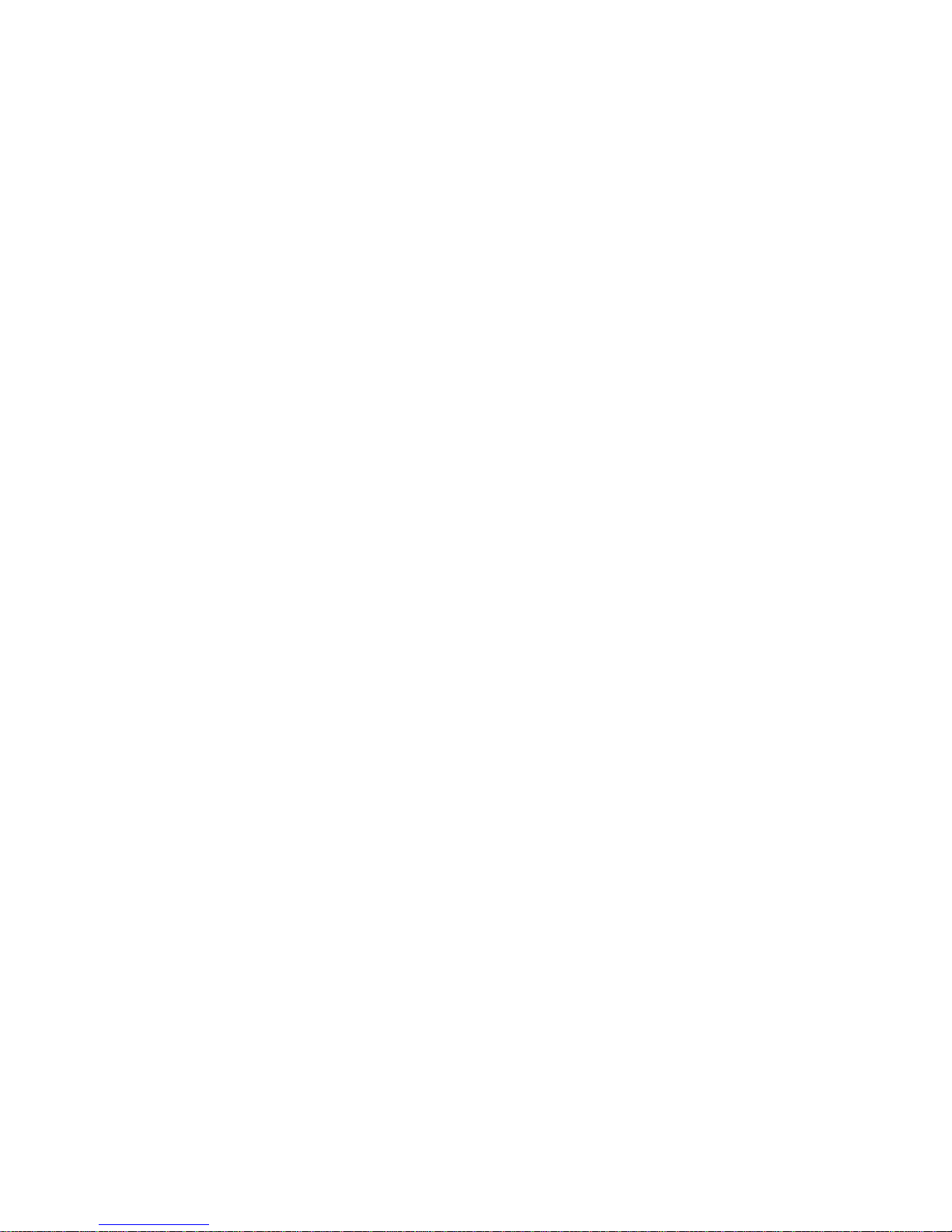
SOFTWARE LICENSE AGREEMENT
This package contains the following materials provided by Adobe Systems Incorporated (“Adobe”) and Kyocera Mita:
software included as part of the printing system, including PostScript® software and other Adobe software (“Printing
Software”), the digitally-encoded machine-readable outline data encoded in the special format and in the encrypted form
(“Font Programs”), other software which runs on a computer system for use in conjunction with the Printing Software
(“Host Software”), and related explanatory written materials (“Documentation”).
The term “Software” shall be used to describe Printing Software, Font Programs and/or Host Software and also include
any upgrades, modified versions, additions, and copies of the Software.
The Software is being licensed to you under the terms of this Agreement.
Kyocera Mita grants to you a non-exclusive sublicense to use the Software and Documentation, provided that you agree
to the following:
1. You may use the Printing Software and accompanying Font Programs for imaging to the licensed output device(s),
solely for your own internal business purposes.
2. In addition to the license for Font Programs set forth in Section 1 (“Printing Software”) above, you may use Roman
Font Programs to reproduce weights, styles, and versions of letters, numerals, characters and symbols (“Typefaces”)
on the display or monitor for your own internal business purposes.
3. You may make one backup copy of the Host Software, provided your backup copy is not installed or used on any
computer. Notwithstanding the above restrictions, you may install the Adobe Driver Software on any number of
computers solely for use with one or more printing systems running the Printing Software.
4. You may assign its rights under this Agreement to an assignee of all of Licensee’s right and interest to such Software
and Documentation (“Assignee”) provided you transfers to Assignee all copies of such Software and Documentation
Assignee agrees to be bound by all of the terms and conditions of this Agreement.
5. You agree not to modify, adapt or translate the Software and Documentation.
6. You agree that it will not attempt to alter, disassemble, decrypt, reverse engineer or decompile the Software.
7. Title to and ownership of the Software and Documentation and any reproductions thereof shall remain with Adobe
and Kyocera Mita.
8. Trademarks shall be used in accordance with accepted trademark practice, including identification of the trademark
owner’s name. Trademarks can only be used to identify printed output produced by the Software. Such use of any
trademark does not give you any rights of ownership in that trademark.
9. You may not rent, lease, sublicense, lend or transfer versions or copies of the Software Licensee does not use, or
Software contained on any unused media, except as part of the permanent transfer of all Software and Documentation as described above
10. In no event will Kyocera Mita or Adobe be liable to you for any consequential, incidental or special damages,
including any lost profits or lost saving, even if Kyocera Mita has been advised of the possibility of such damages, or
for any claim by any third party. Some states or jurisdictions do not allow the exclusion or limitation of incidental,
consequential or special damages, so the above limitations may not apply to you.
11. Notice to Government End Users: The Software is a “commercial item,” as that term is defined at 48 C.F.R. 2.101,
consisting of “commercial computer software” and “commercial computer software documentation,” as such terms
are used in 48 C.F.R. 12.212. Consistent with 48 C.F.R. 12.212 and 48 C.F.R. 227.7202-1 through 227.7202-4, all
U.S. Government End Users acquire the Software with only those rights set forth herein.
12. You are hereby notified that Adobe Systems Incor porated, a Delaware corporation located at 345 Park Avenue, San
Jose, CA 95110-2704 (“Adobe”) is a third-party beneficiary to this Agreement to the extent that this Agreement
contains provisions which relate to Licensee’s use of the Software, Font Programs, Typefaces and the trademarks
licensed hereby. Such provisions are made expressly for the benefit of Adobe and are enforceable by Adobe in
addition to Kyocera Mita.
Adobe® and PostScript® are registered trademarks of Adobe Systems Incorporated.
Macintosh® is a registered trademark of Apple Computer, Inc.
Windows® is a registered trademark of Microsoft Corporation.
Printed in Japan KYOCERA MITA CORPORATION
Page 4
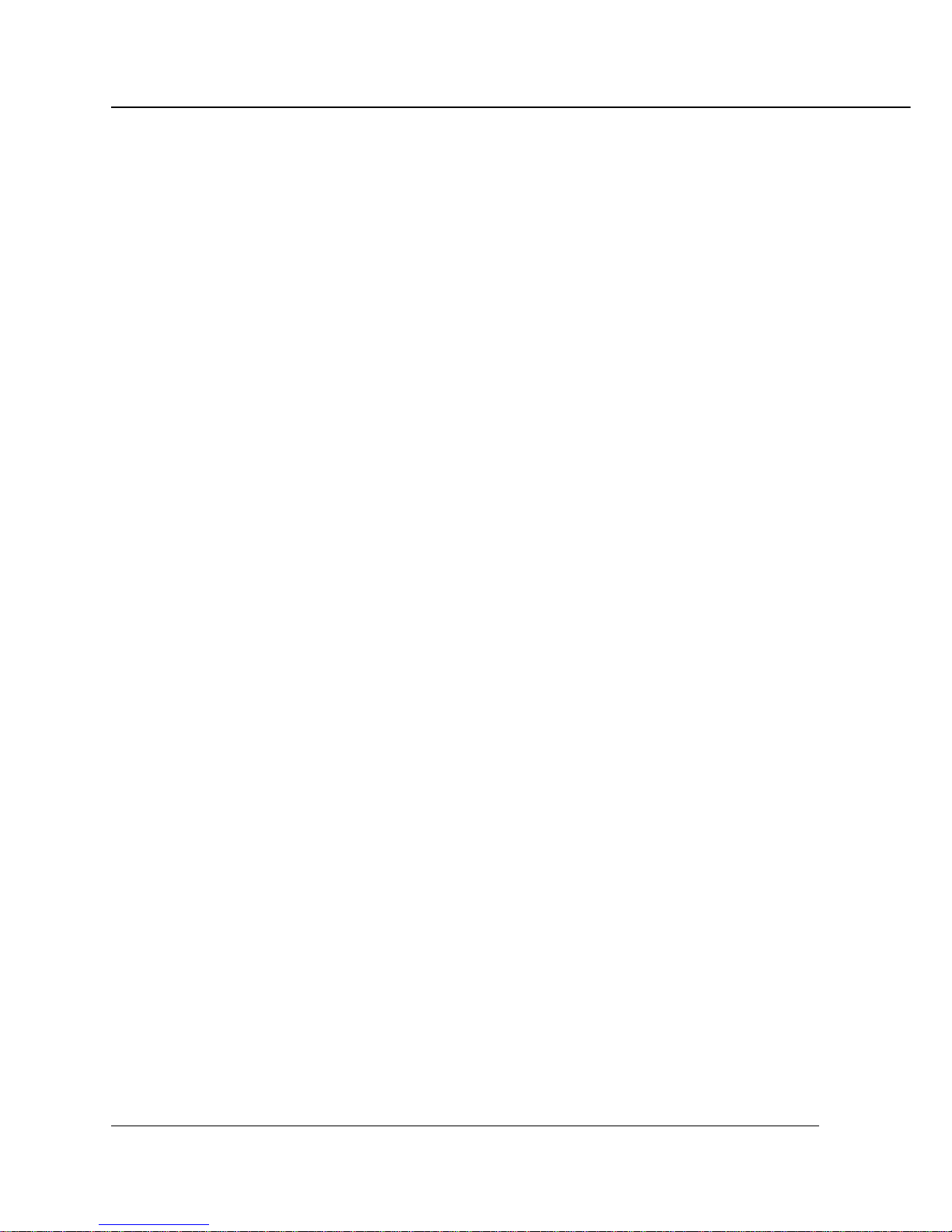
ii PS-1 (Printing System (1) PostScript option)
CONTENTS
CONTENTS
■ Introduction.................................................................................................................. iv
■ Package Contents ....................................................................................................... vi
■ About this Handbook ................................................................................................... vi
■ System Requirements ................................................................................................ viii
Windows ............................................................................................................................. viii
Macintosh ........................................................................................................................... viii
Parallel Port ........................................................................................................................ viii
■ Conventions Used in this Handbook ........................................................................... ix
Chapter 1 Overview ..............................................................................................1-1
■ Contents of This Chapter...........................................................................................1-2
■ Overview of the Print Controller.................................................................................1-3
● Printing System (1) + PS-1 and Print Engine .............................................................. 1-3)
● Hardware Configuration................................................................................................ 1-5
● Host Interface ............................................................................................................... 1-5
● Engine Interface ........................................................................................................... 1-5
● Data Flow ..................................................................................................................... 1-6
● How to Use Memory ..................................................................................................... 1-7
● Printer Driver ................................................................................................................ 1-8
● Page Description Language ......................................................................................... 1-8
Chapter 2 Setup ....................................................................................................2-1
■ Contents of This Chapter...........................................................................................2-2
■ Installation of the Printer Driver .................................................................................2-3
● Before Installation ......................................................................................................... 2-3
● Installation to Windows................................................................................................. 2-3
● Installation to Macintosh ............................................................................................... 2-7
Chapter 3 Printer Driver .......................................................................................3-1
■ Contents of This Chapter...........................................................................................3-2
■ Working Environment ................................................................................................3-3
● Compliant OS ............................................................................................................... 3-3
■ Print from Applications (Windows).............................................................................3-3
● Execution of Printing..................................................................................................... 3-3
● Print Settings ................................................................................................................ 3-3
■ Print from Applications (Macintosh) ......................................................................... 3-11
● Execution of Printing....................................................................................................3-11
● Print Settings ...............................................................................................................3-11
■ Printer Driver Function List ......................................................................................3-13
Page 5
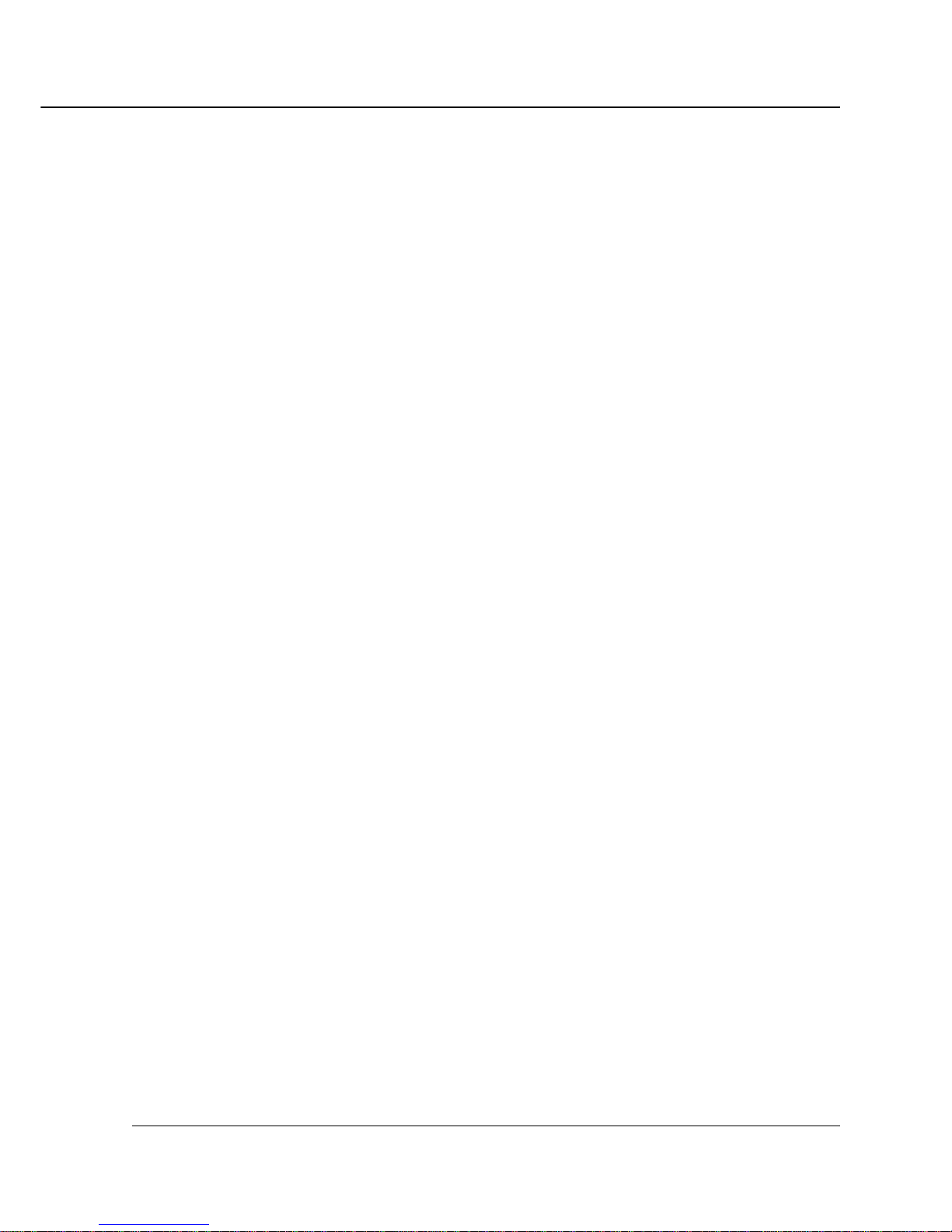
PS-1 (Printing System (1) PostScript option) iii
CONTENTS
Chapter 4 Control Panel Setup............................................................................ 4-1
■ Contents of This Chapter...........................................................................................4-2
■ Control Panel Layout .................................................................................................4-3
● The Control Panel of the Vi7360 Printer/Copier ........................................................... 4-3
● Touch Screen................................................................................................................ 4-4
● Basic Screen ................................................................................................................ 4-6
● Job Status Screen ........................................................................................................ 4-7
● Printer Mode Basic Screen ........................................................................................... 4-9
● Cancel ........................................................................................................................ 4-10
● Check ......................................................................................................................... 4-10
● Interrupt / Reserve ...................................................................................................... 4-12
● How to Enter Settings on the LCD Touch Screen....................................................... 4-13
● Procedures of the Printer Setting ............................................................................... 4-14
■ Configuration of Printer Setting Menu .....................................................................4-15
■ Functions of the Printer Setting ............................................................................... 4-16
● T est Print..................................................................................................................... 4-16
● Controller Set.............................................................................................................. 4-16
● Set Default .................................................................................................................. 4-18
● PCL Setup .................................................................................................................. 4-19
Chapter 5 Scanner Operation.............................................................................. 5-1
■ Brief Description .........................................................................................................5-2
■ To Install the Scanner Driver ......................................................................................5-3
■ Scanning from the Copier........................................................................................... 5-4
● To Scan Documents in Real Mode ............................................................................... 5-4
● To Scan Documents in Store Mode .............................................................................. 5-5
● Scanner Setting Basic Screen ...................................................................................... 5-6
● Functions ...................................................................................................................... 5-8
■ Reading in Scanned Data on computer................................................................... 5-11
● T o Import Scanned Data..............................................................................................5-11
● Scanner Driver’s Main Screen.................................................................................... 5-13
● Variable Option........................................................................................................... 5-16
● To Delete Scanned Data............................................................................................. 5-17
Appendix A Troubleshooting............................................................. Appendix A-1
Appendix B Product Specifications.................................................. Appendix B-1
Appendix C Font List..........................................................................Appendix C-1
INDEX......................................................................................................................... Index-1
Page 6

iv PS-1 (Printing System (1) PostScript option)
Introduction
■ Introduction
The Kyocera Mita PS-1 is a PostScript option for the Printing System (1) Print Controller.
The Printing System (1) + PS-1 Print Controller works as an interface between the
Vi7360 Printer/Copier and a workstation, and enables direct PostScript printing from the
workstation environment.
The print engine on the printer side and the optional network interface card include
separate operating manuals, namely, the Vi7360 Instruction Handbook and the NC-5
Instruction Handbook (on CD), respectively.
For detailed operations of Windows 95/98/NT 4.0/2000 or Mac OS, refer to the operating manuals for each operating system.
For applications operations, refer to the operating manuals provided with each application.
FCC Regulations
Warning: The Kyocera Mita Printing System (1) + PS-1 generates, uses and can
radiate radio frequency energy. If it is not installed and used in accordance with the
instructions manual, interference with radio communications may result. This equipment has been tested and found to comply with the limits for a Class A computing
device, pursuant to Subpart B, Part 15, of FCC rules, which are designed to provide
reasonable protection against interference from such equipment when it is operating
in a commercial environment.
Users operating this equipment in a residential area are likely to cause interference,
in which case they may be required to correct the interference at their own expense.
Canadian Department of Communications Regulations
Le présent appareil n’émet pas de bruits radioélectriques dépassant les limites
applicables aux de Class A prescrites dans le règlement sur la brouillage
radioélectrique édicté par Le Ministère des Communications du Canada.
This equipment does not exceed the Class A limits for radio noise emissions as set
out in the radio interference regulations of the Canadian Department of Communications.
Page 7

PS-1 (Printing System (1) PostScript option) v
Introduction
Copyright
COPYRIGHT © 2001 Adobe Systems, Incorporated. All rights reserved.
Patent Notice
The product includes an implementation of LZW licensed under U.S.Patent
4,558,302.
Built-in Fonts
The Printing System (1) + PS-1 system supports for Adobe PostScript 3 Language
and includes the 136 built-in Adobe PostScript 3 fonts. For a complete list, see
“Appendix C Font List”.
• A part or all of this User’ s Guide shall not be used or copied without permission.
• Kyocera Mita shall ha ve no liability for any influences caused by using the Vi7360 + Printing
System (1) + PS-1 system and this Handbook.
• Information written in this Instruction Handbook is subject to change without notice.
• Adobe Systems Incorporated and Kyocera Mita Corporation shall have the copyright of this
printer driver.
Page 8

vi PS-1 (Printing System (1) PostScript option)
Introduction
■ Package Contents
The following items are supplied to the PS-1:
• PS protection chip
• User Software CD (Including printer driver, Adobe Acrobat Reader , this Instruction
Handbook and Release Note*)
*Release Note describes the latest information and limits of the system and the
user software.
■ About this Handbook
This Handbook describes the printing operations of the Vi7360 Printer/Copier when it is
connected to the Printing System (1) + PS-1 Print Controller.
An optional Network Interface Card (NC-5) is required to use the Vi7360
Printer/Copier as printer connected to a network. To learn more about
printer operations on the network, refer to the “Vi7360 Instruction Handbook”
and the “NC-5 Instruction Handbook” which are provided with the Print
Engine (Vi7360) on the printer side and the optional Network Interface Card
(NC-5), respectively.
Page 9

PS-1 (Printing System (1) PostScript option) vii
Introduction
This Handbook is composed of the following five chapters and Appendix:
Chapter 1: Overview
Chapter 1 describes the Print Controller (Printing System (1) + PS-1) hardware and
the outline of its functions, and briefly explains how to connect the parallel ports of
computers to the Print Controller and the Printer (Vi7360).
Chapter 2: Setup
Chapter 2 describes how to install the printer driver in the computers. It enables
printing from each application of the Windows-compliant computers or the
Macintosh to the Printer (Vi7360) by way of a network/parallel port.
Chapter 3: Printer Driver
Chapter 3 describes how to print from applications and various functions of the
printer driver installed in the computers.
Chapter 4: Control Panel Setup
Chapter 4 describes the layout of the Control Panel of the Printer (Vi7360) and
explains how to operate and set functions on the Control Panel.
Chapter 5: Scanner Operation
Chapter 5 describes the how to operate the scanner system; how to scan a
graphic at the Printer/Copier and transfer it to a Windows-compliant computer.
Appendix
• Appendix A describes troubleshooting tips for the Print Controller.
• Appendix B describes product specifications.
• Appendix C lists the built-in printer fonts included with the Print Controller.
Page 10
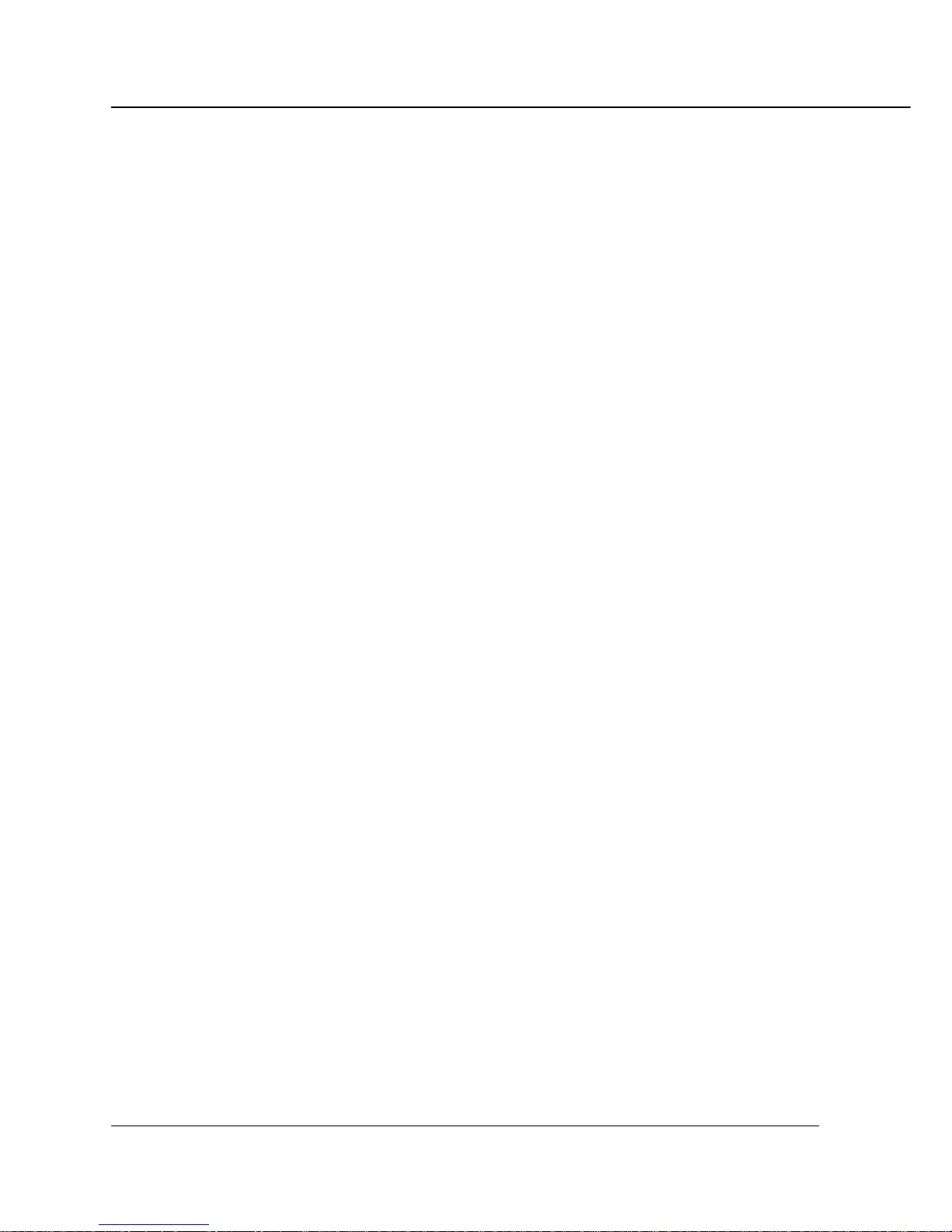
viii PS-1 (Printing System (1) PostScript option)
Introduction
■ System Requirements
Windows
The following are required to print from the Windows-compliant computers to the Print
Controller.
• Computers on which Windows 95/98/Me/NT 4.0/2000 can run
• CD-ROM drive (necessary to install the printer driver)
Using Windows 95/98/Me
• Microsoft Windows 95/98/Me
• 32MB RAM or more
Using Windows NT 4.0
• Microsoft Windows NT 4.0 and NT Service Pack 3
• 32MB RAM or more
Using Windows 2000
• Microsoft Windows 2000
• 32MB RAM or more
Macintosh
The following are required to print from the Macintosh to the Print Controller.
• Computers on which Mac OS 7.1 or more can run
• CD-ROM drive (necessary to install the printer driver)
Parallel Port
The following are required to print to the Print Controller by way of the parallel port.
• Windows-compliant computers
• IEEE 1284 parallel cable
One end of the cable is required to have a DB 25 pin male connector (connected
to the Print Controller).
Page 11
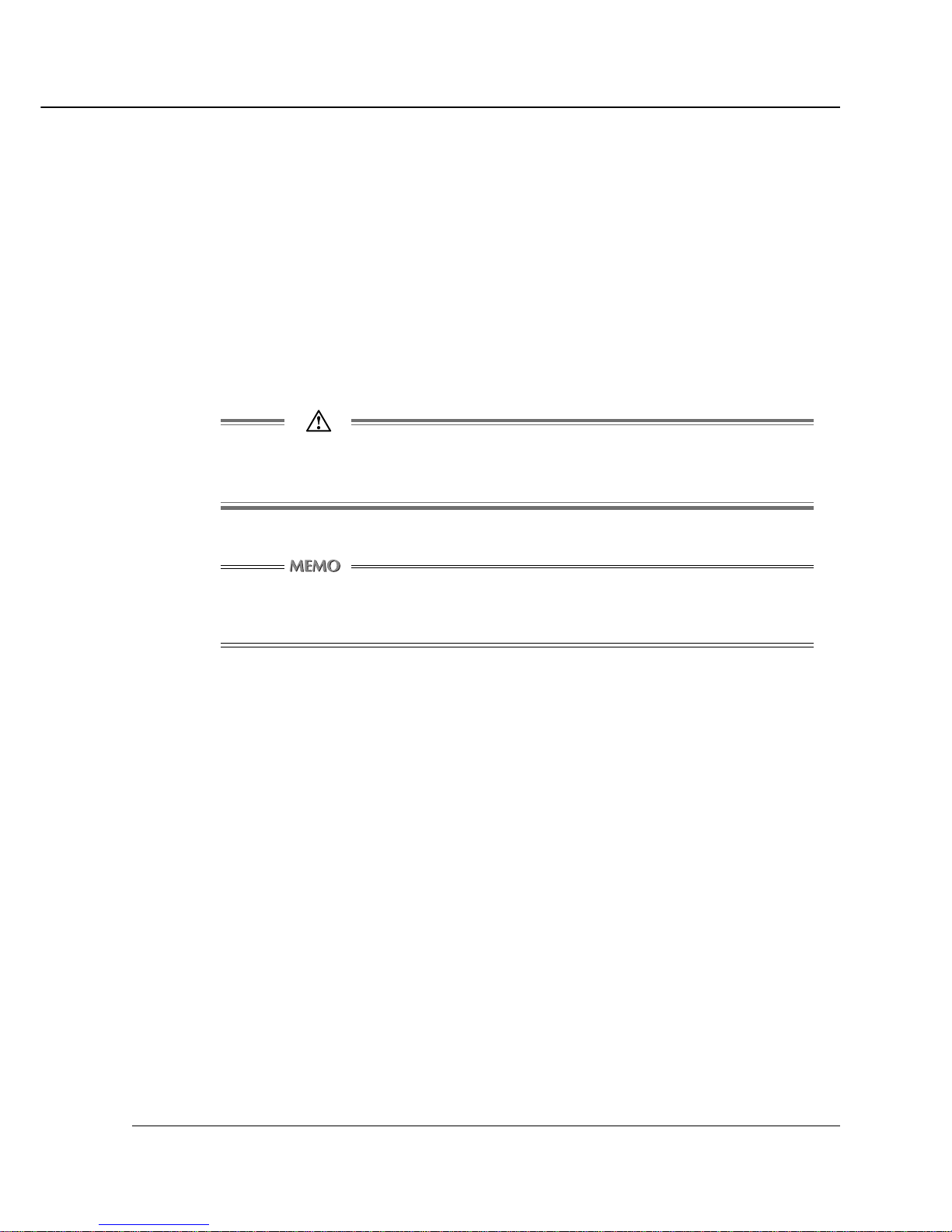
PS-1 (Printing System (1) PostScript option) ix
Introduction
■ Conventions Used in this Handbook
• Notation of the name of each section in this Handbook is written within quotation
marks e.g., “Chapter 1 Overview.”
• Notation of names shown on the screen are written within square brackets e.g., click
the [OK] button.
• Notation of cautions in this Handbook are shown with the caution symbol.
Each mark used in this Handbook has the following meaning.
Precautions and limits at the time of operating hardware or software are
written.
Hints, advice, confirming items, etc. at the time of operating hardware or
software are written.
• Notation of sub-folders
Sub-folders are written in a logical string as, for example, “\route level folder\sub
folder 1\sub folder 2.”
For example, instructions for selecting the [Kov7360uxxx.exe] file in the [Driver]
folder in the [English] folder in the [PS3] folder of the User Software CD, are written
as
Select the [Kov7360uxxx.exe] file in the “PS3\English\Driver” folder of the User
Software CD.
Page 12
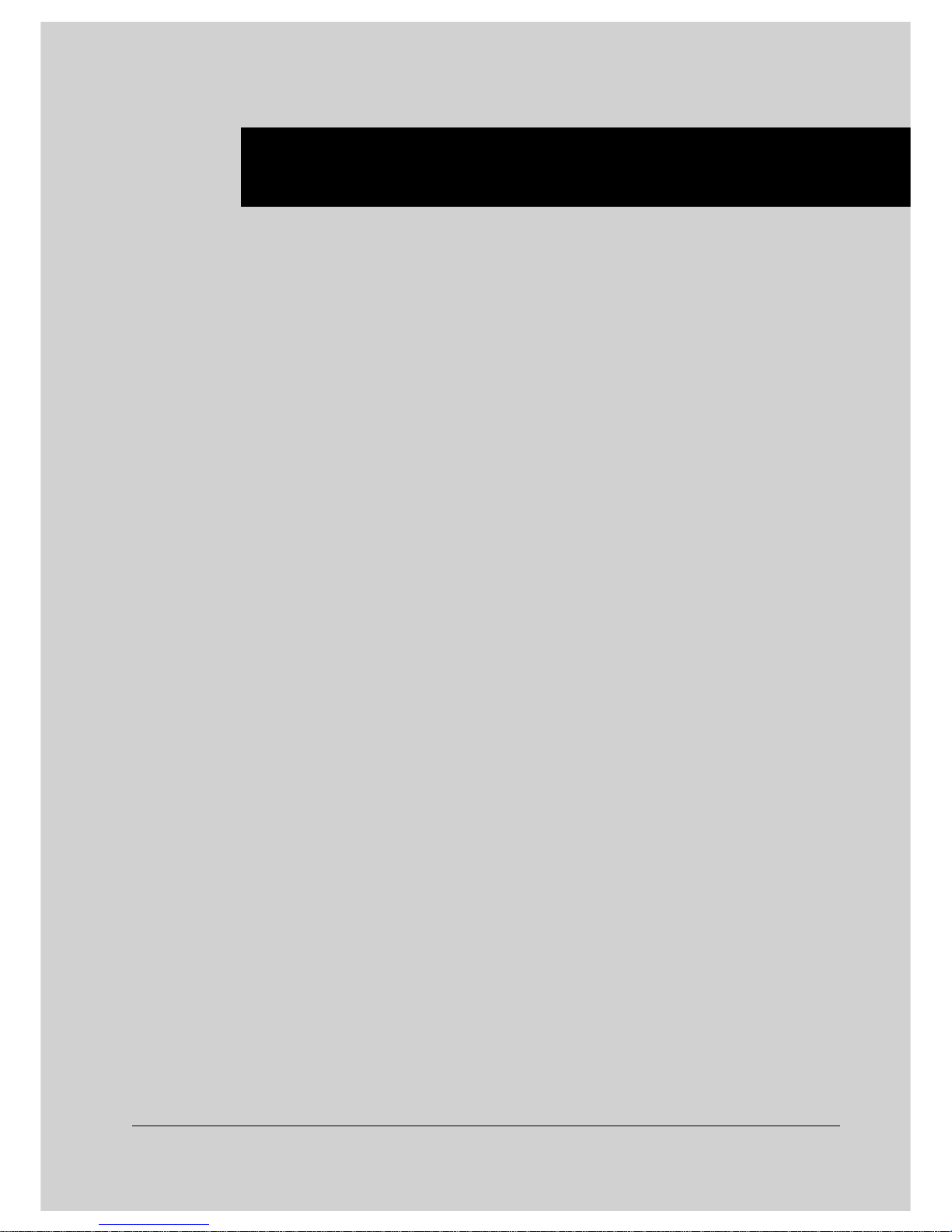
PS-1 (Printing System (1) PostScript option) 1-1
Chapter 1 Overview
■ Contents of This Chapter........................... 1-2
■ Overview of the Print Controller ............... 1-3
●Printing System (1) + PS-1 and Print Engine ....1-3
●Hardware Configuration......................................1-5
●Host Interface.......................................................1-5
●Engine Interface...................................................1-5
●Data Flow..............................................................1-6
●How to Use Memory ............................................1-7
●Printer Driver........................................................1-8
●Page Description Language ...............................1-8
Page 13
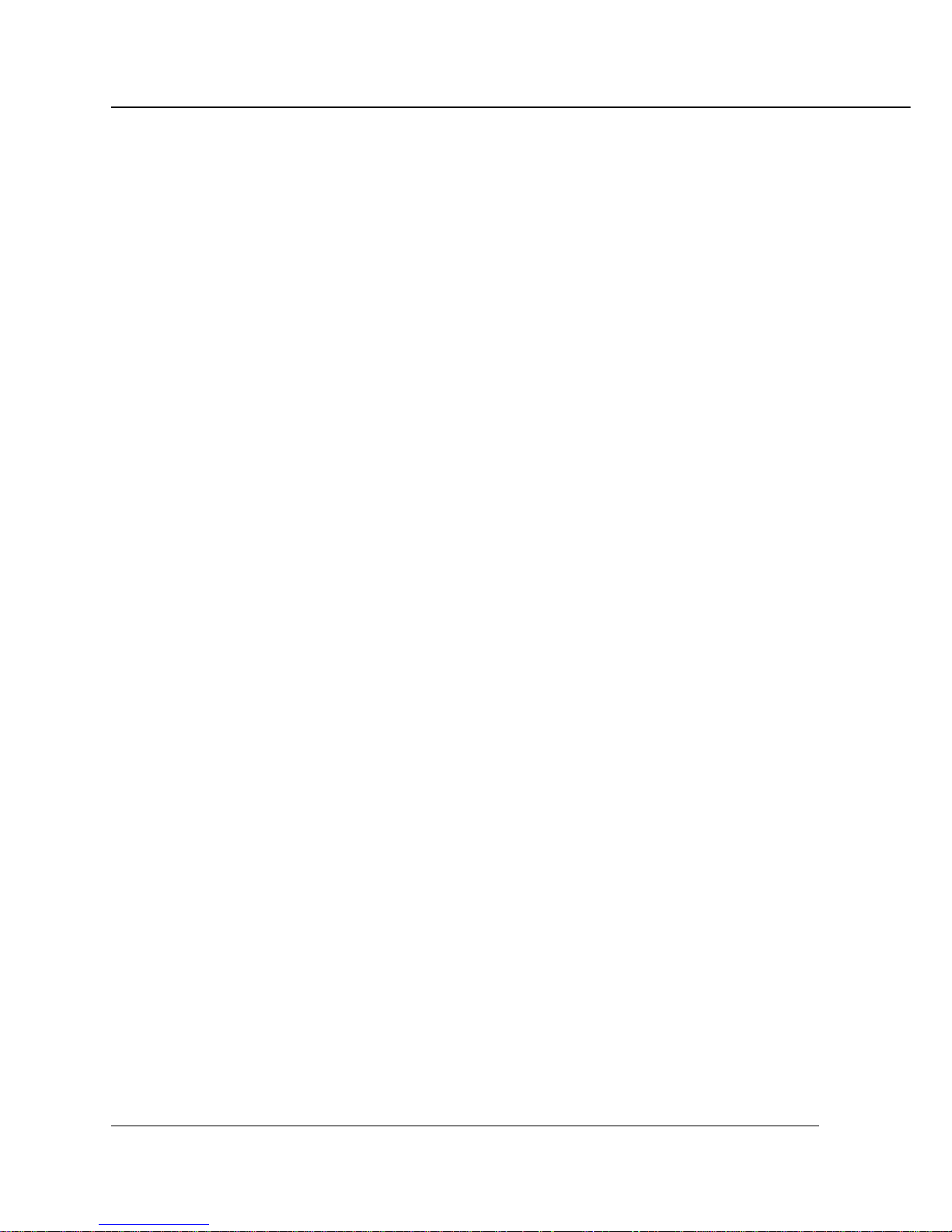
1-2 PS-1 (Printing System (1) PostScript option)
Chapter 1 Overview
■ Contents of This Chapter
This chapter describes the outline of the Printing System (1) + PS-1 Print Controller,
which is attached to the Vi7360 engine.
For copier functions, refer to the “Vi7360 Instruction Handbook”.
Page 14
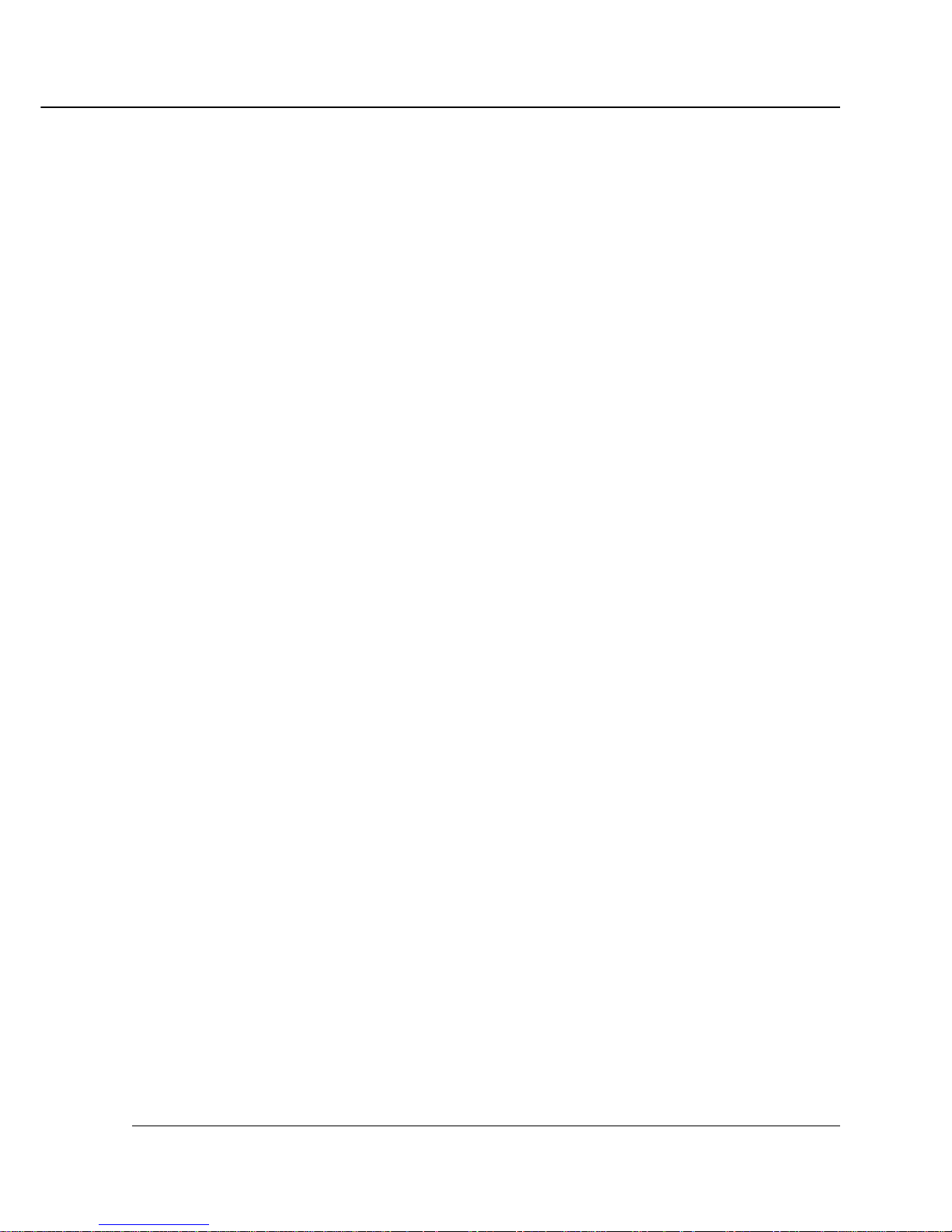
PS-1 (Printing System (1) PostScript option) 1-3
Chapter 1 Overview
■ Overview of the Print Controller
● Printing System (1) + PS-1 and Print Engine
The Printing System (1) + PS-1 is the Print Controller used to connect the Vi7360
Printer/Copier to computers or to a network on which the Vi7360 can function as a
PostScript printer from applications on Windows 95/98/Me/NT 4.0/2000 or Macintosh.
The optional NC-5 Network Interface Card is required for connecting to a network.
The operation panel of the Vi7360 can be used either in the copy mode or the printer
mode.
Even while the Vi7360 is printing or copying, the Printing System (1) + PS-1 can receive
the next job, and while the Printing System (1) + PS-1 is receiving a print job, you can
use the copying mode.
The Printing System (1) + PS-1 supports PostScript 3. When the command for printing
is executed from applications on Windows 95/98/Me/NT 4.0/2000 or Macintosh, print
data is sent to the Printing System (1) + PS-1 by way of a parallel cable (IEEE 1284) or
a network. The PostScript interpreter inside the Print Controller rasterizes the print
data to image data, which is sent to the Vi7360 Print Engine via the video interface card
installed in the Print Engine. The Serial bus (IEEE 1394) provides a high speed
transmitting method for data, commands and status transferring between the PostScript
interpreter and the video interface card. The maximum transferring rate is 200 Mbps.
The Printer Engine receives image data through the PCI bus from the video interface
card.
The Vi7360 + Printing System (1) system can continuously print Letter/A4-size paper at
the print speed of 73 ppm (400 dpi/600 dpi). In addition, this system supports the duplex
function and the finisher function which enables the use of five paper trays, stapling,
folding and stitching.
Page 15
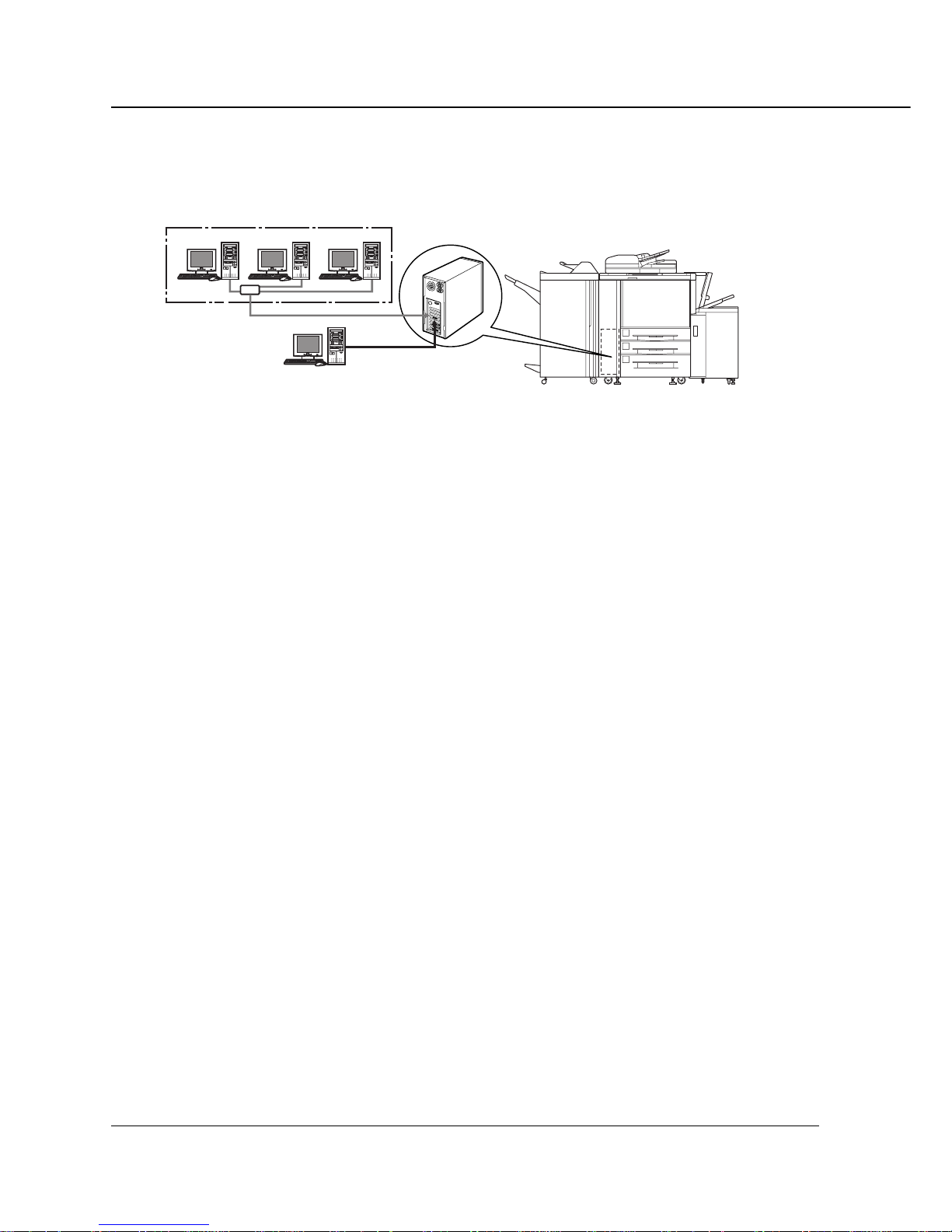
1-4 PS-1 (Printing System (1) PostScript option)
Chapter 1 Overview
Conceptual Connection
For use as a networked printer
(NC-5 required)
For use as a local printer
Printing System (1) + PS-1
Vi7360 Printer/Copier
E-RDH (Electronic Recirculating Document Handler)
The Vi7360 E-RDH is used to print from the Printing System (1) + PS-1. The E-RDH
system temporarily stores in memory the print data you select from available options. The E-RDH memory is 64 MB (standard) and can be extended to 512 MB.
When using the E-RDH in the one-sided mode, printing will be performed simultaneously while the print controller rasterizes the pages in the print job and sends
them to the E-RDH memory. While pages are being printed from the E-RDH
memory, the print controller continues to rasterize the next print job in the sequence.
Page 16

PS-1 (Printing System (1) PostScript option) 1-5
Chapter 1 Overview
● Hardware Configuration
Basic Configuration
Configuration of the Printing System (1) + PS-1 is as follows:
• Architecture: IBM Compatible PC System
• Processor: Intel Pentium III 500 Mhz
• Memory: 64 MB standard / 512 MB max.
• Hard Drive: IDE compatible 2.0 GB min.
• Floppy Drive: 3.5" Floppy Disk
● Host Interface
Parallel
Centronics (IEEE 1284) / compatible bi-directional
Ethernet (option)
100BaseTX and 10BaseT
The optional NC-5 card is used to connect to the Ethernet. The NC-5 is the internal
network interface card which supports multiple protocols on the Ethernet. This card
includes a CPU and flash memory with an upgradable program.
The NC-5 supports the following network protocols.
• IPX/SPX (NetWare, Peer to Peer)
• TCP/IP (LPD/LPR, Peer to Peer)
Refer to the corresponding operating manual for connection to the NC-5.
● Engine Interface
IEEE 1394 (The maximum transferring rate is 200Mbps.)
Use this Engine Interface only to connect the Printing System (1) and the
Vi7360. Otherwise, system trouble may occur.
Page 17
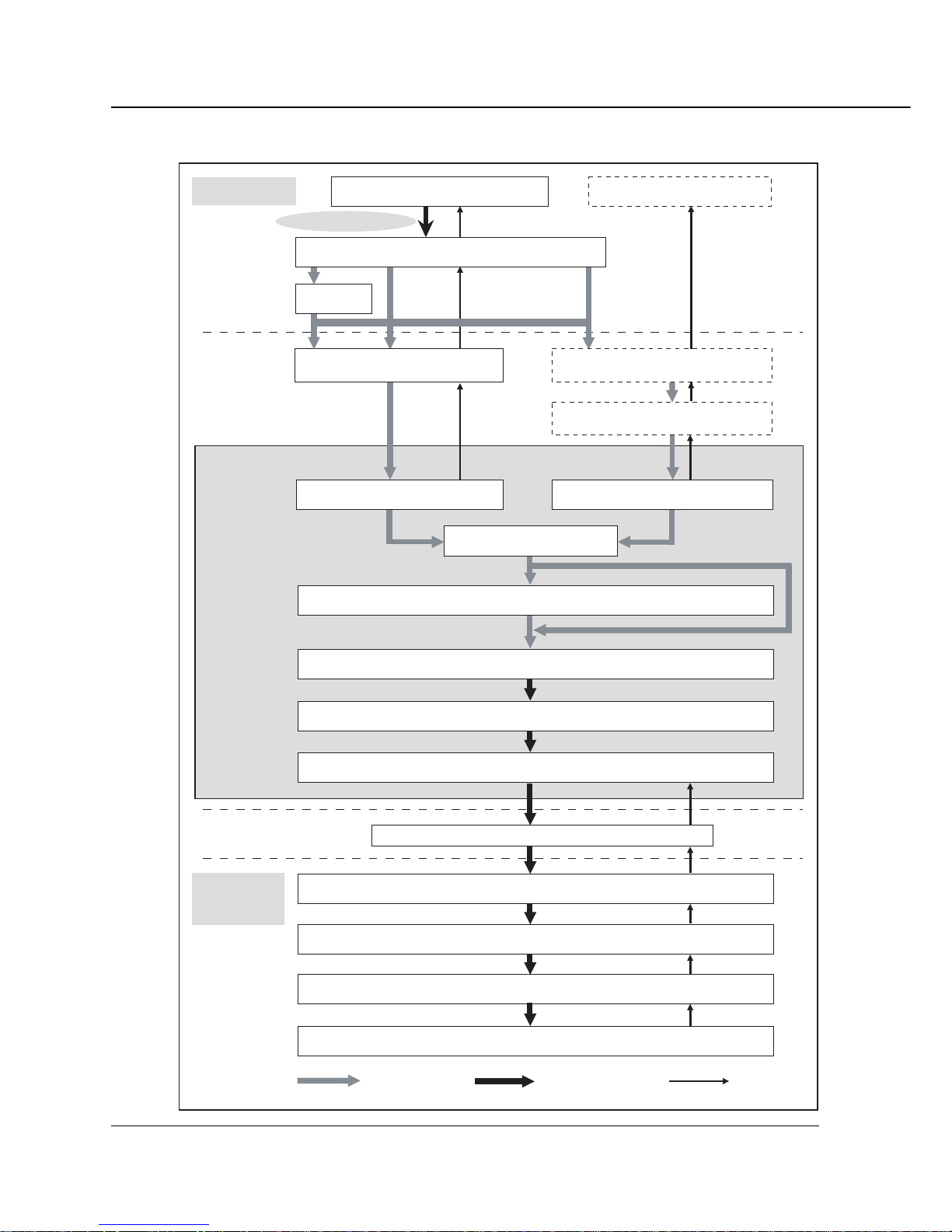
1-6 PS-1 (Printing System (1) PostScript option)
Chapter 1 Overview
● Data Flow
Computer
Main body
printer
Interface
Interface
Print Controller
Application
Parallel I/F
Input Buffer
Hard Disk
PDL Processing ( Rasterization ) / Interpreter
Page memory
IEEE 1394 Communication Board
IEEE 1394
VIC ( Video Interface Card )
PCI bus
E-RDH memory
PCI bus
Printer Driver
Spooler
Print Commands
Browser HTML
Ethernet Network I/F
( TCP/IP, IPX/SPX, AppleTalk )
Nework Interface Card
( Option )
Parallel I/F
( IEEE 1284 )
Print Engine ( Print )
PDL command
Rasterized image data
Printer status
Page 18
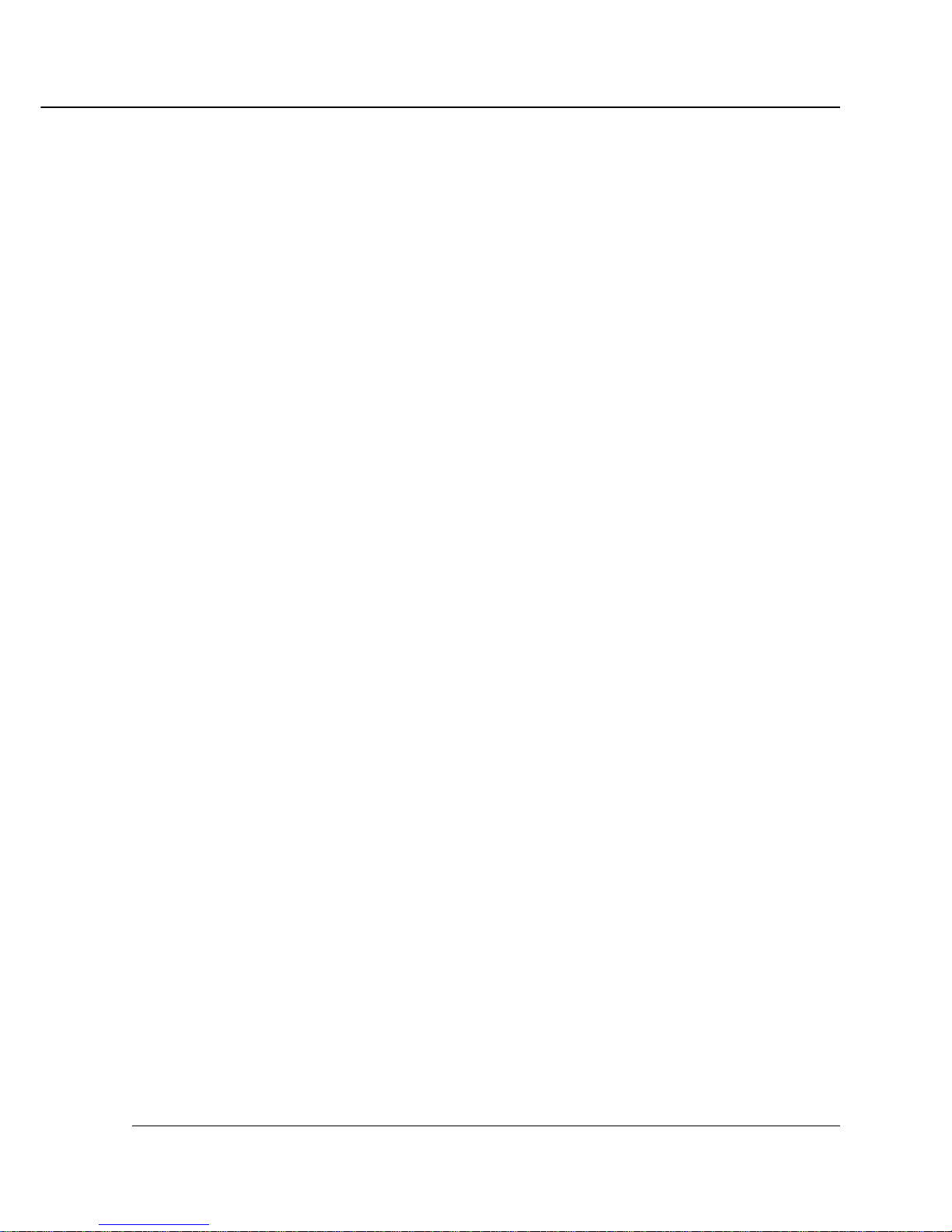
PS-1 (Printing System (1) PostScript option) 1-7
Chapter 1 Overview
● How to Use Memory
Most of the Printing System (1) + PS-1 memory is used for rasterizing images. Only a
small part of it is used for the system operation. The E-RDH memory of the Vi7360 is
used for print processing.
The basic memory setting of the Printing System (1) is 64 MB, which allows 1 bit mode
(400 dpi/600 dpi) printing for all sizes of paper. The memory of the Printing System (1) +
PS-1 can be expanded to 512 MB maximum.
In addition, the E-RDH memory of the Vi7360 can be expanded to 512 MB maximum.
The more memory in the Printing System (1), the more pages can be rasterized while
waiting for the previous job to print.
Memory Overflow
Depending on the functions selected in the printer driver, occasional memory overflow may occur if the volume of the print job is large. In this case the print job is
cancelled.
e.g. Booklet, Fold & Stitch, 2 in 1, etc.
In case of frequent memory overflow, extending the memory capacity of the Vi7360
Printer/Copier is recommended.
Memory Upgrading
To obtain optimum printer performance, memory expansion is recommended.
Contact the nearest Kyocera Mita service representative for details.
Page 19

1-8 PS-1 (Printing System (1) PostScript option)
Chapter 1 Overview
● Printer Driver
The Print Controller works according to the condition of the printer driver.
The printer driver can be used on the following OS:
• Windows 95
• Windows 98
• Windows Me
• Windows NT 4.0 and NT Service Pack 3
• Windows 2000
• Mac OS 7.1 or more
Refer to “Chapter 2 Setup” (p. 2-1) for how to set up the printer.
Refer to “Chapter 3 Printer Driver” (p. 3-1) for detailed functions of the printer driver.
● Page Description Language
PDL (page description language) controls the transfer of information from the computer
to the Print Controller.
“PostScript 3” comes as PDL with the Printing System (1) + PS-1.
Binary data of PostScript type is not be supported.
Page 20
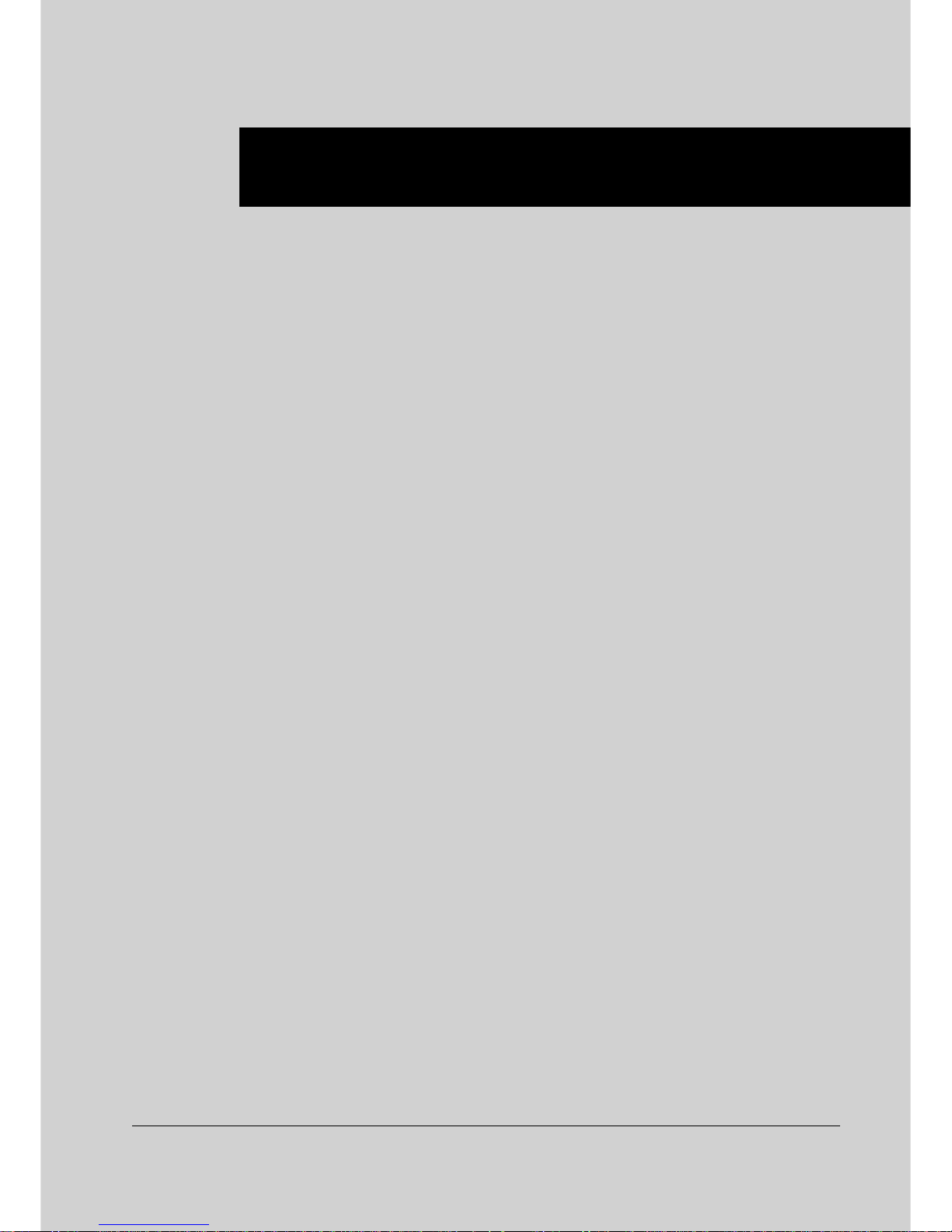
PS-1 (Printing System (1) PostScript option) 2-1
Chapter 2 Setup
■ Contents of This Chapter........................... 2-2
■ Installation of the Printer Driver................ 2-3
●Before Installation ...............................................2-3
●Installation to Windows .......................................2-3
●Installation to Macintosh.....................................2-7
Page 21
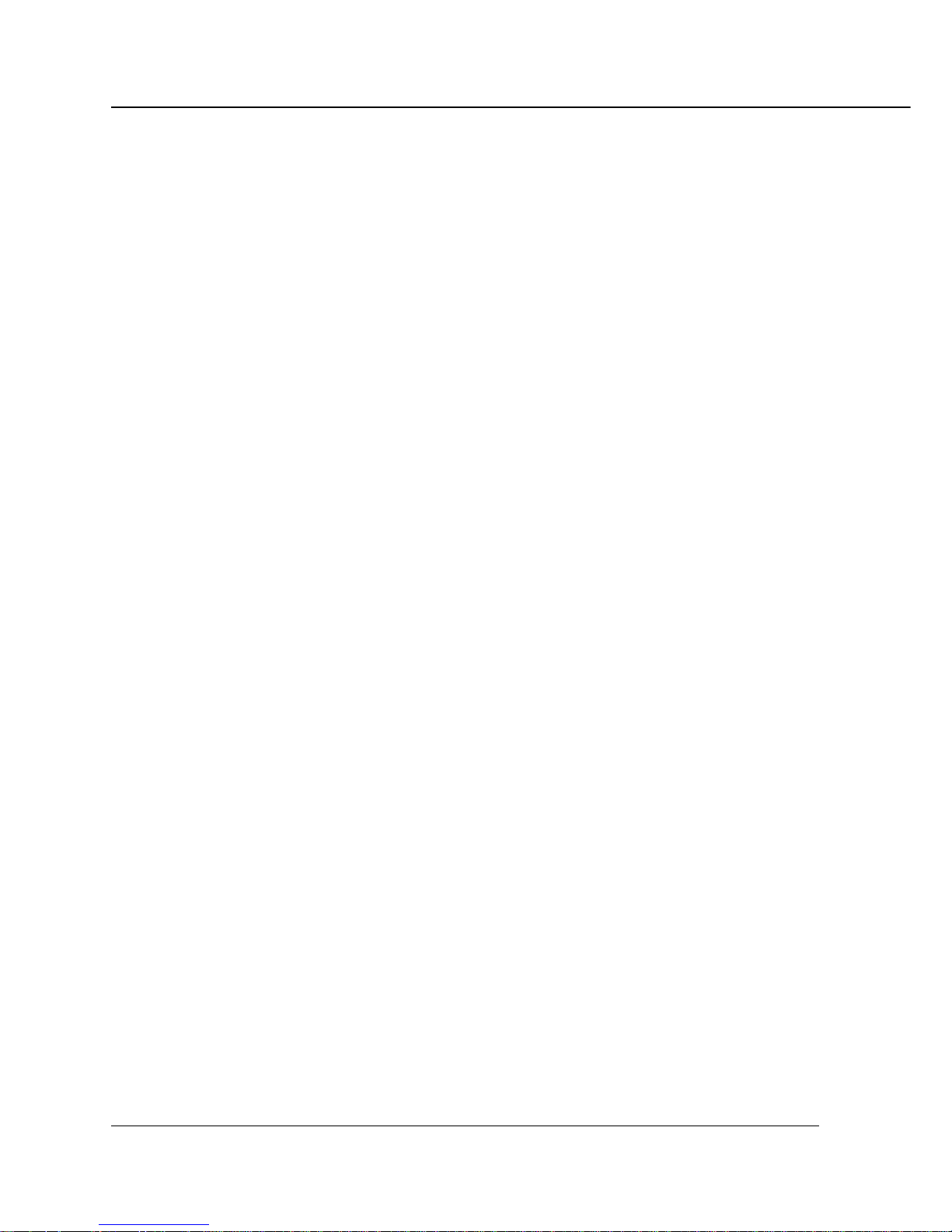
2-2 PS-1 (Printing System (1) PostScript option)
Chapter 2 Setup
■ Contents of This Chapter
To use the Vi7360 + Printing System (1) + PS-1 system, connect the Vi7360 + Printing
System (1) + PS-1 system to computers by way of the parallel port and install the printer
driver on the computers.
This chapter describes how to install the printer driver.
Refer to “Chapter 3 Printer Driver” (p. 3-1) for how to print from applications and func-
tions of the printer driver.
Page 22
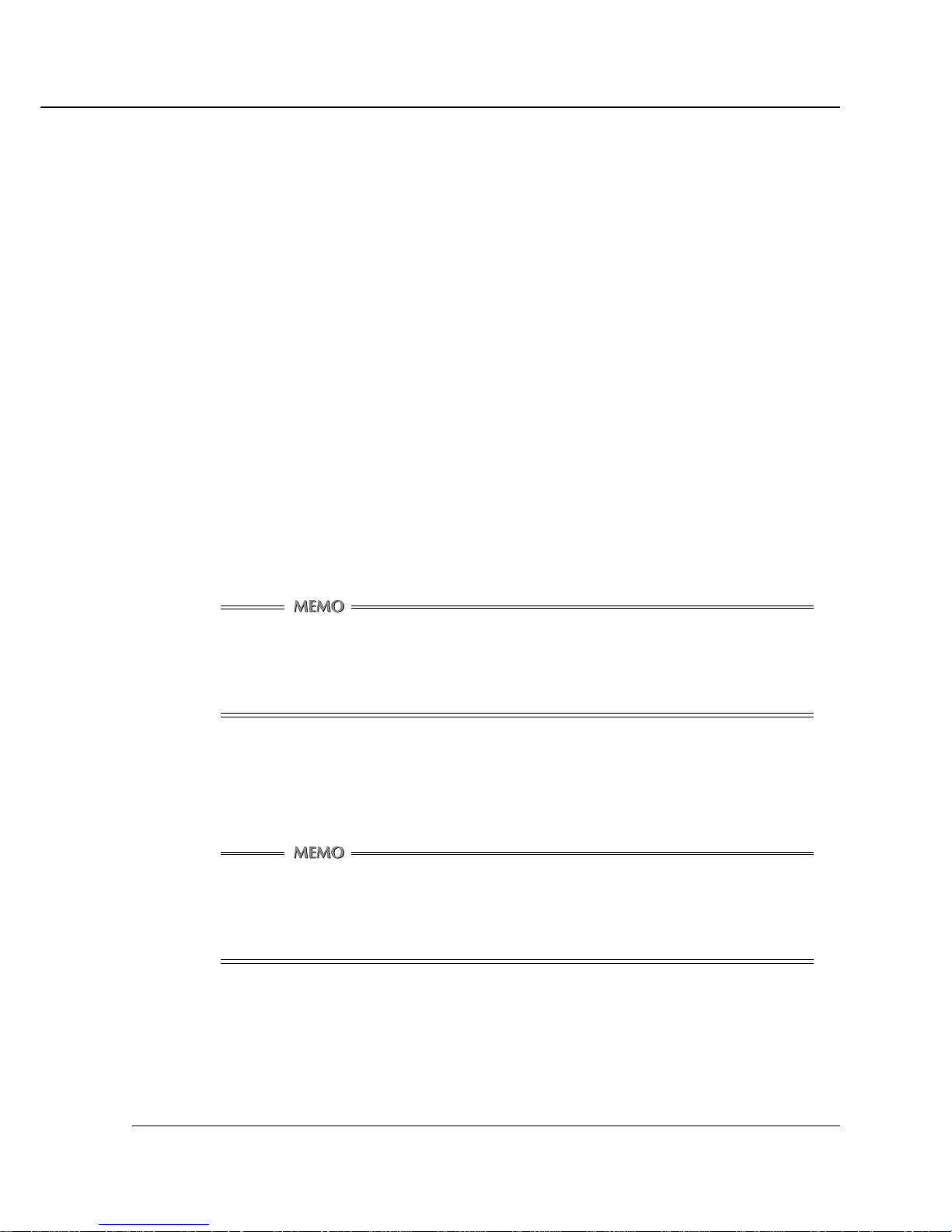
PS-1 (Printing System (1) PostScript option) 2-3
Chapter 2 Setup
■ Installation of the Printer Driver
● Before Installation
Models and Environment of Computers
The Vi7360 with the Printing System (1) Print Controller + PS-1, can be used with
most computers ranging from personal computers to workstations.
The Printing System (1) + PS-1 includes the printer driver for Windows 95/98/Me/NT
4.0/2000 and for Macintosh.
● Installation to Windows
To install the Printing System (1) + PS-1 printer driver to Windows 95/98/Me/NT 4.0/
2000, perform the following steps.
Please keep the “User Software CD” on hand since it is required to install the printer
driver.
1. Turn on the computer and start Windows.
Exit from all active Windows applications, if running.
Using Windows NT 4.0/2000
Log on as an Administrator ( or a user entitled to install printer drivers, such as
Power User, etc.).
2. Set the “User Software CD” on the CD-ROM drive.
3. Double-click the [My Computer] icon on the desktop to open the [My Computer] window. Then double-click the CD icon (User Software CD).
Opening from the [Start] menu
Right-click the [Start] button of the task bar to click [Explore]. Then, you can
select the CD icon (User Software CD) from [Address].
4. Double-click the [Kov7360uxxx.exe] file in the “\PS3\English\Driver” folder of
the “User Software CD”.
After unzipping the program files, the Adobe PostScript Driver Setup program will
run to display the [Welcome] window.
Page 23
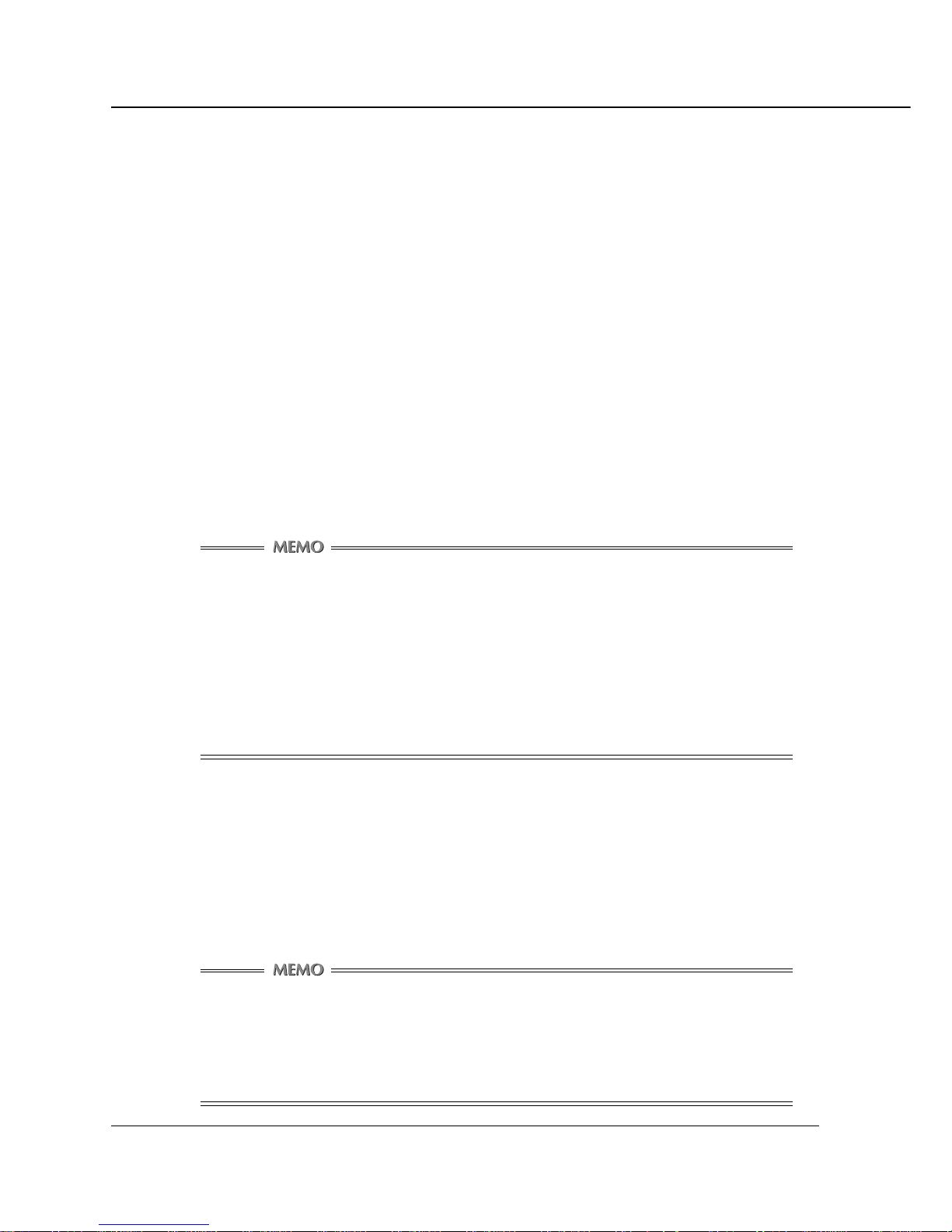
2-4 PS-1 (Printing System (1) PostScript option)
Chapter 2 Setup
5. Click the [Next] button.
The [End User License Agreement] window will appear.
6. Click the [ACCEPT] button.
To use the Printing System (1) + PS-1 printer driver, you are required to agree to
the License. When you agree to the license, click the [ACCEPT] button to proceed
to the next step.
7. Depending on your computer environment, the [Printer Installation Type]
window will appear. In this case, select [Install a new PostScript printer] and
click the [Next] button.
The [Printer Connection Type] window will appear.
8. Select [It is directly connected to your computer (Local Printer)] and click the
[Next] button.
When the Vi7360 Printer/Copier (Printing System (1) + PS-1) is directly connected
to a computer in which the printer driver will be installed, select [Local Printer].
The [Local Port Selection] window will appear by clicking the [Next] button.
When selecting [Network Printer]
When personal computers or workstations are connected to the network
and you want to print via
the network, connect to the optional Network Interface Card (NC-5) and select [Network Printer].
For a [Network Printer], type the network path or queue name and click the
[Next] button. If you don’t know its path or name, click the [Browse] button
to view available network printers. Follow the procedure through 9 to 16.
9. Select the Port the Printing System (1) + PS-1 is connected to, then click the
[Next] button.
The [Select Printer Model] window will appear.
10. Select the [Kyocera Mita Vi7360 PS] in the [Printers] list, then click the [Next]
button.
The [Printer Information] window will appear.
Using Windows NT 4.0/2000
When clicking the [Next] button on the [Select Printer Model] window, [Sharing] window will appear. Specify the settings for printer shar ing, and click the
[Next] button to open the [Printer Information] window.
Page 24

PS-1 (Printing System (1) PostScript option) 2-5
Chapter 2 Setup
11. Confirm the printer name.
To change the printer name, enter another name in the [Printer Name] text box.
Default: [Kyocera Mita Vi7360 PS]
12. Select whether you will use this printer as your default printer or not.
Select [Yes] to specify the printer as your default, otherwise select [No].
13. Select whether you will perform the print test or not, then click the [Next]
button.
Select [Yes (recommended)] to perform the test page, while select [No] not to
perform it.
The [Setup Information] window will appear.
14. Confirm the installed components and click the [Install] button.
The [Printer Configuration] window will appear.
Using Windows 2000
When clicking the [Install] button on the [Setup Information] window and
during the installation, [Digital Signature Not Found] window will appear.
Click the [Yes] button to continue the installation.
15. Select whether you configure the printer or not, then click the [Next] button.
Select [Yes] to setup the printer, otherwise select [No]. When you check the [Yes],
the [Kyocera Mita Vi7360 PS Properties] window will appear. You can setup the
printer using the printer properties, as needed.
When you select [No], or you click the [OK] button or [Cancel] button in the
[Kyocera Mita Vi7360 PS Properties] window, the [Setup Complete] window will
appear.
Properties windows
The printer properties window will be different for each environment, depending on the Windows environment in which you install the printer driver.
For more information, refer to “Chapter 3 Printer Driver” (page 3-1).
16. Click the [Finish] button.
Necessary files will be copied from the “User Software CD” to finish the installation.
If you have checked [Yes, I want to view the ReadMe file.], after clicking the [Finish]
Page 25

2-6 PS-1 (Printing System (1) PostScript option)
Chapter 2 Setup
button the ReadMe file will open.
Closing the ReadMe file or clicking the [Finish] button without checking [Yes, I want
to view the ReadMe file.], the setup will finish to return the desktop window, then
Printing System (1) + PS-1 printer will be available.
The printer driver of the Printing System (1) + PS-1 becomes available without
restarting your computer.
Page 26

PS-1 (Printing System (1) PostScript option) 2-7
Chapter 2 Setup
● Installation to Macintosh
To install the Printing System (1) + PS-1 pr inter driver to Macintosh, perform the following steps.
Please keep the “User Softw are CD” on hand since it is required to install the printer driver.
To install the printer driver
1. Turn on the computer and start Macintosh.
Exit from all active Macintosh applications, if running.
2. Set the “User Software CD” on the CD-ROM drive.
Select the [Kyocera Mita Vi7360v1.2.x] file in the [\PS3\English\Driver] of the
“User Software CD”, then copy the file to your [HDD] - [System Folder] [Extensions] - [Printer Descriptions].
3. The printer drivers differ from your Macintosh model and OS to another.
[Using PowerMacintosh]
Confirm your OS version.
[Mac OS 8.5 or more]
Double-click the [AdobePS Installer] icon in the[\PS3\English\OS8_5 or
more\Driver] folder of the “User Software CD”.
[Mac OS 7.1 or more to 8.4]
Double-click the [AdobePS Installer] icon in the [\PS3\English\OS7_1 or
more\Driver] folder of the “User Software CD”.
[Using other Macintosh]
Regardless of your OS version, perform the above step, [Mac OS 7.1 or
more to 8.4].
The dialog will appear.
4. Click the [Continue] button.
[License] dialog will appear.
5. Click the [ACCEPT] button.
To use the Printing System (1) + PS-1 printer driver, you are required to agree to
the License. When you agree to the license, click the [ACCEPT] button to follow
the next step. [Adobe Driver 8.7 Installer] dialog will appear.
6. Click the [Install] button.
The installation program will run.
After finishing the installation, the message will be displayed.
Page 27
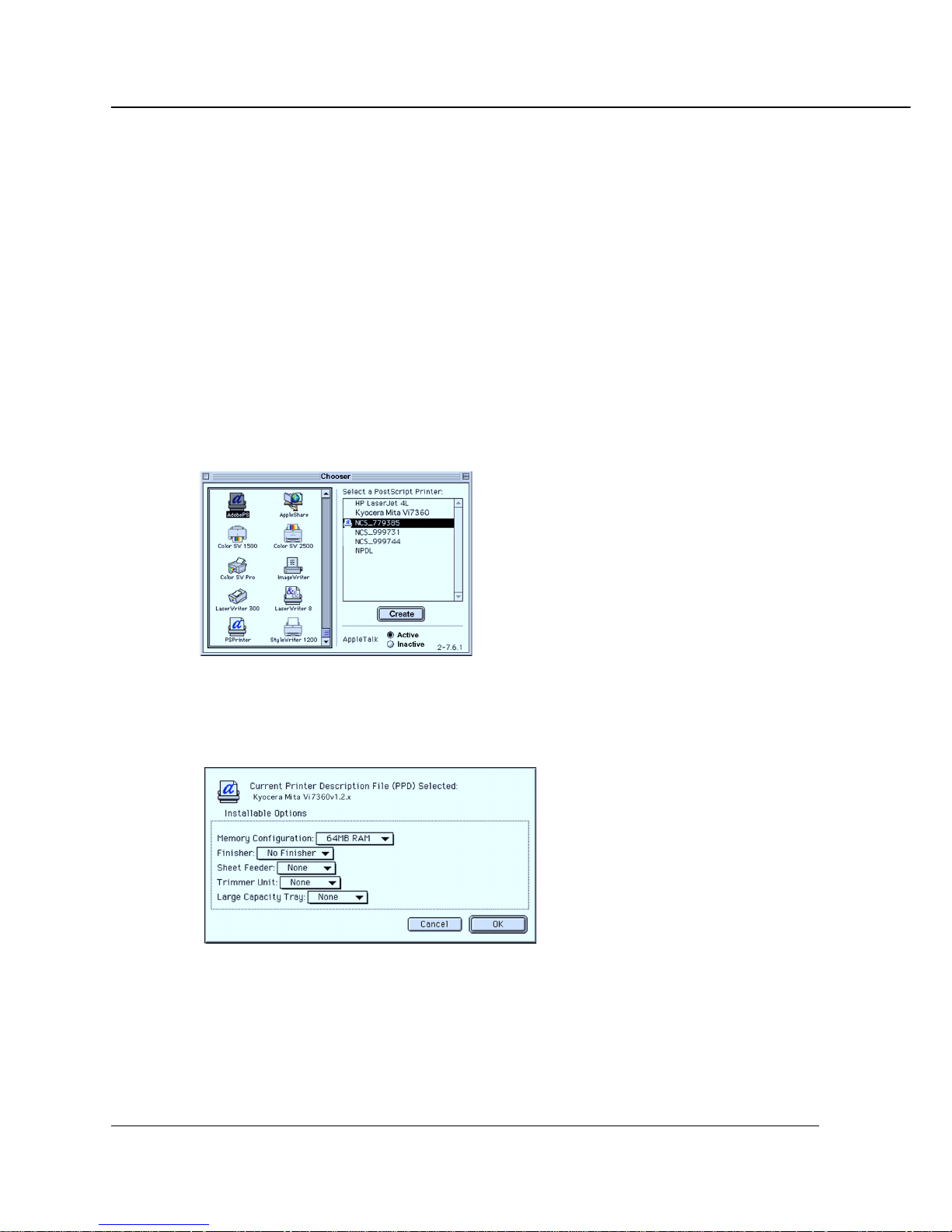
2-8 PS-1 (Printing System (1) PostScript option)
Chapter 2 Setup
7. Click the [Finish] button.
Follow the steps of [Selecting the printer on Chooser].
(To restart the computer is recommended if you perform [Mac OS 7.1 or more to 8.4] in
the Step 3.)
Selecting the printer in Chooser
1. Select the [Chooser] of [Apple Menu].
2. Confirm [AppleTalk] is set to [Active].
3. Click the [AdobePS].
4. Click the printer name corresponding with the Printing System (1) + PS-1
printer in the list of [Select a PostScript Printer]. Refer to the Network
Interface Card Status Page for relevant printer name.
5.
Click the [Create] button when you first use the Printing System (1) + PS-1 printer.
Select the PPD file copied to your HDD from the User Software CD-ROM.
The dialog will appear.
6. Click the [▼] button of the each item to setup the Printing System (1) + PS-1
printer option.
7. Click the [OK] button.
Return to the [Chooser] dialog.
8. Close the [Chooser] dialog.
Page 28

PS-1 (Printing System (1) PostScript option) 2-9
Chapter 2 Setup
About Screenfonts
Installing the screenfonts (TrueType fonts except Windows standard fonts) included
in the User Software CD-ROM to your system will enable WYSIWYG printing with
the built-in fonts and may also increase printing performance.
To install Screenfonts
Refer to the [ReadmeE.txt] file in the [Screenfonts] folder of the User Software CDROM.
Page 29
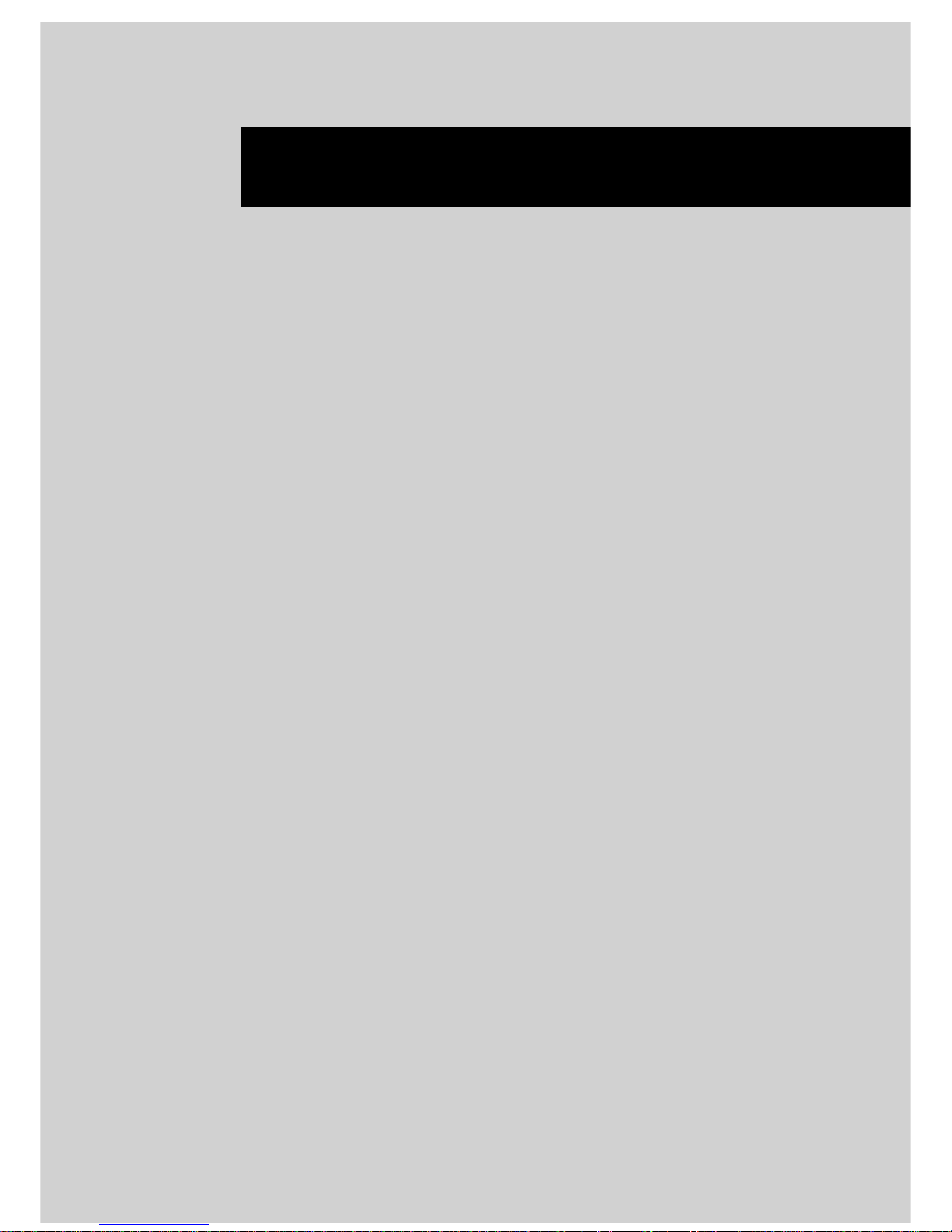
PS-1 (Printing System (1) PostScript option) 3-1
Chapter 3 Printer Driver
■ Contents of This Chapter........................... 3-2
■ Working Environment ................................ 3-3
●Compliant OS.......................................................3-3
■ Print from Applications (Windows)........... 3-3
●Execution of Printing...........................................3-3
●Print Settings .......................................................3-3
■ Print from Applications (Macintosh)........3-11
●Execution of Printing.........................................3-11
●Print Settings .....................................................3-11
■ Printer Driver Function List ..................... 3-13
Page 30

3-2 PS-1 (Printing System (1) PostScript option)
Chpater 3 Printer Driver
■ Contents of This Chapter
This chapter describes how to print from applications to the Vi7360 + Printing System
(1) + PS-1 system and how to use the functions of the printer driver installed in
computers.
Refer to “Chapter 2 Setup” (p. 2-1) for installation of the printer driver.
Page 31

PS-1 (Printing System (1) PostScript option) 3-3
Chpater 3 Printer Driver
■ Working Environment
● Compliant OS
The Printer Driver can be used on the following OS:
• Windows 95
• Windows 98
• Windows Me
• Windows NT 4.0 and NT Service Pack 3
• Windows 2000
• Mac OS 7.1 or more
Refer to “Chapter 2 Setup” (p. 2-1) for installation of the Printer Driver.
■ Print from Applications (Windows)
● Execution of Printing
1. Click the [File] menu of each application and click [Print].
2. Check that Printing System (1) + PS-1 printer’s name is shown on [Printer
Name] and click [OK].
When Printing System (1) + PS-1 printer is not shown, select it from the list box.
Setting the [Print] dialog box
Refer to the user’s manual of each application.
Uncheck the [Collate Printing] check box from each application.
● Print Settings
Perform various settings at the time of printing on the printer property or [Print] dialog,
etc.
The windows for kinds of settings come with different appearance depending on the
Windows environment.
Refer to “Printer Driver Function List” (p. 3-13) for the setting items and values.
Page 32

3-4 PS-1 (Printing System (1) PostScript option)
Chpater 3 Printer Driver
Windows 95/98/Me
The various settings on Windows 95/98/Me can be performed from the [Kyocera Mita
Vi7360 PS Properties]. [Kyocera Mita Vi7360 PS Properties] may be opened by using
the following methods. The contents of appearance depends on the opening methods.
Method 1
Click the [Properties] shown from the menu by right-clicking the Printing System (1)
+ PS-1 printer icon in the [Printers] window displayed by clicking [Start]-[Settings][Printers].
To open the [Printers] window from [My Computer]
You can open the [Printers] window by double-clicking the [Printers] folder in
the [My Computer] Window opened by double-clicking the [My Computer] icon
on the desktop.
Page 33

PS-1 (Printing System (1) PostScript option) 3-5
Chpater 3 Printer Driver
Method 2
Select the Printing System (1) + PS-1 printer name from the [Printer Name] of the
[Print] dialog shown by clicking the [File] - [Print] on each application, then click the
[Properties] button.
With the exception of the [General] tab/[Sharing] tab/[Fonts] tab shown in
Method 1, you can specify the setup items displayed in Method 2. As shown
in Method 2, some part of the functions from the [Paper] tab/[Device Options] tab/[PostScript] tab cannot be set up.
Page 34

3-6 PS-1 (Printing System (1) PostScript option)
Chpater 3 Printer Driver
Windows NT 4.0
The various settings on Windows NT 4.0 can be performed from the [Kyocera Mita
Vi7360 PS Properties], [Kyocera Mita Vi7360 PS Default Document Properties], or
[Kyocera Mita Vi7360 PS Document Properties]. Each window will be opened by the
following ways.
Method 1
Click the [Properties] shown from the menu by right-clicking the Printing System (1)
+ PS-1 printer icon in the [Printers] window displayed by clicking [Start]-[Settings][Printers].
To open the [Printers] window from [My Computer]
You can open the [Printers] window by double-clicking the [Printers] folder in
the [My Computer] Window opened by double-clicking the [My Computer] icon
on the desktop.
[Kyocera Mita Vi7360 PS Properties]
Page 35

PS-1 (Printing System (1) PostScript option) 3-7
Chpater 3 Printer Driver
Method 2
Click the [Default Document] shown from the menu by right-clicking the Printing
System (1) + PS-1 printer icon in the [Printers] window displayed by clicking [Start][Settings]-[Printers].
[Kyocera Mita Vi7360 PS Default Document Properties]
Method 3
Select the Printing System (1) + PS-1 printer name from the [Printer Name] of the
[Print] dialog shown by clicking the [File] - [Print] on each application, then click the
[Properties] button.
[Kyocera Mita Vi7360 PS Document Properties]
The setup items on the window by Method 2 are as same as those by
Method 3 But these items are different from those on the window b y Method 1.
From Windows NT 4.0, you can specify the various settings using both the
[Kyocera Mita Vi7360 PS Default Document Proper ties], or [Kyocera Mita
Vi7360 PS Document Properties] and the [Kyocera Mita Vi7360 PS Properties] displayed from the [Printers] window.
Page 36

3-8 PS-1 (Printing System (1) PostScript option)
Chpater 3 Printer Driver
Windows 2000
The various settings on Windows 2000 can be performed from the [Kyocera Mita Vi7360
PS Properties] and the [Kyocera Mita Vi7360 PS Printing Preferences], [Kyocera Mita
Vi7360 PS Printing Defaults], or [Layout] tab/[Paper/Quality] tab in the [Print] dialog.
Each window will be opened by the following ways.
Method 1
Click the [Properties] shown from the menu by right-clicking the Printing System (1)
+ PS-1 printer icon in the [Printers] window displayed by clicking [Start]-[Settings][Printers]. ([Kyocera Mita Vi7360 PS Properties]
To open the [Printers] window from [My Computer]
You can open the [Printers] window by double-clicking the [Control Panel] [Printers] folder in the [My Computer] Window opened by double-clicking the
[My Computer] icon on the desktop.
[Kyocera Mita Vi7360 PS Properties]
Page 37

PS-1 (Printing System (1) PostScript option) 3-9
Chpater 3 Printer Driver
Method 2
Click the [Printing Preferences] shown from the menu by right-clicking the Printing
System (1) + PS-1 printer icon in the [Printers] window displayed by clicking [Start][Settings]-[Printers]. ([Kyocera Mita Vi7360 PS Printing Preferences])
[Kyocera Mita Vi7360 PS Printing Preferences]
The window in Method 2 can be also shown by clicking the [Printing Preferences]
button on the [General] tab on the window in Method 1.
Also [Kyocera Mita Vi7360 PS Printing Defaults] can be displayed by clicking the
[Printing Defaults] button in the [Advanced] tab on the window in Method 1.
[Kyocera Mita Vi7360 PS Printing Defaults]
[AdobePS Kyocera Mita Vi7360 PS Advanced Options] can be displayed by clicking
the [Advanced] button in [Kyocera Mita Vi7360 PS Printing Preferences] and
[Kyocera Mita Vi7360 PS Printing Defaults].
[AdobePS Kyocera Mita Vi7360 PS Advanced Options]
Page 38

3-10 PS-1 (Printing System (1) PostScript option)
Chpater 3 Printer Driver
Method 3
Select the Printing System (1) + PS-1 printer name from the [Printer Name] of the
[Print] dialog shown by clicking the [File] - [Print] on each application, then display
the [Layout] tab, or [Paper/Quality] tab.
[Layout] tab [Paper/Quality] tab
Setting items displayed in the window in Method 2 are similar to those of the
[Layout] tab and the [Paper/Quality] tab in Method 3 and the settings in the
[AdobePS Kyocera Mita Vi7360 PS Advanced Options] window may be
viewed by clicking the [Advanced] button in these two windows.
These setting items are different from those displayed in the window in
Method 1.
From Windows 2000, you can specify the various settings using the
[Kyocera Mita Vi7360 PS Printing Preferences], [Kyocera Mita Vi7360 PS
Printing Defaults], or [Layout] tab and [Paper/Quality] tab in the [Properties]
of the [Print] dialog, and [Kyocera Mita Vi7360 PS Properties].
Page 39

PS-1 (Printing System (1) PostScript option) 3-11
Chpater 3 Printer Driver
■ Print from Applications (Macintosh)
● Execution of Printing
1. Click the [File] menu of each applicaiton and click [Print].
2. Confirm the Printing System (1) + PS-1 printer name is displayed in the
[Printer name] box, then clic [OK] button.
If the Printing System (1) + PS-1 printer name is not displayed, select the printer.
Setting the [Print] dialog box
Refer to the user’s manual of each application.
● Print Settings
Each application used is displayed in the print dialog box.
The following are the popular print dialog boxes.
Setting Items
Printer Specific Options (1) Printer Specific Options (2)
Layout Error Settings
Page 40

3-12 PS-1 (Printing System (1) PostScript option)
Chpater 3 Printer Driver
PostScript Settings
Refer to “■ Printer Driver Function List” (p. 3-13) for the printer driver functions.
Page 41

PS-1 (Printing System (1) PostScript option) 3-13
Chapter 3 Printer Driver
■ Printer Driver Function List
Terms defined below are abbrebiations of terms used in the list of functions shown on
the next page.
These functions which take a particular route, can be set by using the Printer Driver of
the Vi7360 + Printing System (1) + PS-1 system.
Properties:
[Kyocera Mita Vi7360 PS Properties] displayed from the [Printers] window
properties (95/98/Me):
[Kyocera Mita Vi7360 PS Properties] displayed by clicking the [Properties] button
in the [Print] dialog shown by clicking the [File] - [Print] from Windows 95/98/Me
applications
Properties (NT):
[Kyocera Mita Vi7360 PS Default Document Properties], [Kyocera Mita Vi7360 PS
Document Properties] or [Kyocera Mita Vi7360 PS Properties] of Windows NT 4.0
Refer to page 3-7 for instructions on how to display the window.
Properties (2000):
[Kyocera Mita Vi7360 PS Printing Preferences], or [Kyocera Mita Vi7360 PS
Printing Defaults] of Windows 2000
Refer to page 3-9 for instructions on how to display the window.
Properties (2000): - [Advanced Options]
[AdobePS Kyocera Mita Vi7360 PS Advanced Options] displayed by clicking the
[Advanced] button of [Kyocera Mita Vi7360 PS Printing Preferences] or [Kyocera
Mita Vi7360 PS Printing Defaults]
The route for Macintosh settings are omitted, as each Macintosh application comes with
various print dialog boxes.
Refer to “Chapter 4 Control Panel Setup” (p. 4-1) for instructions on how to setup the
printer from the Control Panel of the Vi7360.
Page 42

3-14 PS-1 (Printing System (1) PostScript option)
Chapter 3 Printer Driver
Vi7360 Special Functions
Job Offset O 95/98/Me O NT 4.0 O 2000 O Macintosh
Set Value Off / On
Description When [On] is selected, e very set of copies is offset upon exit.
Operation 95/98/Me: Properties / Properties (95/98/Me) - [Device Options] tab
NT: Properties (NT) - [Advanced] tab (Printer Features)
2000: Properties (2000) - [Advanced Options] (Printer Features)
Collate O 95/98/Me O NT 4.0 O 2000 O Macintosh
Set V alue Sort / Group
Description Prints the multi sets according to the selected method, sorting or each page grouping.
Operation 95/98/Me: Properties / Properties (95/98/Me) - [Device Options] tab
NT: Properties (NT) - [Advanced] tab (Printer Features)
2000: Properties (2000) - [Advanced Options] (Printer Features)
Combination O 95/98/Me O NT 4.0 O 2000 O Macintosh
Set Value -None- / Booklet / 2-in-1 / 2-in-1 Repeat
Description Prints 2 pages onto 1 sheet with the selected method.
Operation 95/98/Me: Properties / Properties (95/98/Me) - [Device Options] tab
NT: Properties (NT) - [Advanced] tab (Printer Features)
2000: Properties (2000) - [Advanced Options] (Printer Features)
Fold, Stitch O 95/98/Me O NT 4.0 O 2000 O Macintosh
Set Value -None- / Fold Only / Fold, Trim / Fold, Stitch / Fold, Stitch, Trim
Description Makes folded / stitched / trimmed set according to the selected method.
Operation 95/98/Me: Properties / Properties (95/98/Me) - [Device Options] tab
NT: Properties (NT) - [Advanced] tab (Printer Features)
2000: Properties (2000) - [Advanced Options] (Printer Features)
Stapling O 95/98/Me O NT 4.0 O 2000 O Macintosh
Set Value -None- / Single (Portrait) / Single (Landscape) / Double Side (Portrait) /
Double Side (Landscape) / Double Top (Portrait) / Double Top (Landscape)
Description Makes the stapled set by the selected positioning method.
Operation 95/98/Me: Properties / Properties (95/98/Me) - [Device Options] tab
NT: Properties (NT) - [Advanced] tab (Printer Features)
2000: Properties (2000) - [Advanced Options] (Printer Features)
Punch O 95/98/Me O NT 4.0 O 2000 - Macintosh
Set V alue -None- / Left (Portrait) / Left (Landscape) / Top (Portrait) / Top (Landscape)
Description Makes the punched set by the selected positioning method. In some case of the settings
of punching / stapling / paper size combination, punch function can not be used.
Page 43

PS-1 (Printing System (1) PostScript option) 3-15
Chapter 3 Printer Driver
Operation 95/98/Me: Properties / Properties (95/98/Me) - [Device Options] tab
NT: Properties (NT) - [Advanced] tab (Printer Features)
2000: Properties (2000) - [Advanced Options] (Printer Features)
Wait Mode O 95/98/Me O NT 4.0 O 2000 O Macintosh
Set Value -None- / Wait / Wait with Proof
Description Stops to print before printing out multiple sets according to the selected method.
Operation 95/98/Me: Properties / Properties (95/98/Me) - [Device Options] tab
NT: Properties (NT) - [Advanced] tab (Printer Features)
2000: Properties (2000) - [Advanced Options] (Printer Features)
Image Shift O 95/98/Me O NT 4.0 O 2000 O Macintosh
Set Value Off / On
Description When [On] is selected, prints documents with the binding margins set up from the
LCD Panel of the Vi7360.
Operation 95/98/Me: Properties / Properties (95/98/Me) - [Device Options] tab
NT: Properties (NT) - [Advanced] tab (Printer Features)
2000: Properties (2000) - [Advanced Options] (Printer Features)
Front Cover O 95/98/Me O NT 4.0 O 2000 O Macintosh
Set Value -None- / Printed / Blank
Description Inserts a sheet to the top of each set of copies as a front cover by the selected method.
Operation 95/98/Me: Properties / Properties (95/98/Me) - [Device Options] tab
NT: Properties (NT) - [Advanced] tab (Printer Features)
2000: Properties (2000) - [Advanced Options] (Printer Features)
Front Cover Tray
O 95/98/Me O NT 4.0 O 2000 O Macintosh
Set Value -None- / Manual Feed / Tray1 / Tray2/ / Tray3 / Tray4 / CI Tray
Description Uses the paper of selected tray as a front cover.
Operation 95/98/Me: Properties / Properties (95/98/Me) - [Device Options] tab
NT: Properties (NT) - [Advanced] tab (Printer Features)
2000: Properties (2000) - [Advanced Options] (Printer Features)
Back Cover O 95/98/Me O NT 4.0 O 2000 O Macintosh
Set Value -None- / Printed / Blank
Description Inserts a sheet to the bottom of each set of copies as a back cover by the selected
method.
Operation 95/98/Me: Properties / Properties (95/98/Me) - [Device Options] tab
NT: Properties (NT) - [Advanced] tab (Printer Features)
2000: Properties (2000) - [Advanced Options] (Printer Features)
* When Printed/Blank is set up in Front Cover, Manual Feed is automatically selected as Front Cover Tray if you
set up -None- in Front Cover Tray.
Page 44

3-16 PS-1 (Printing System (1) PostScript option)
Chapter 3 Printer Driver
Back Cover Tray
O 95/98/Me O NT 4.0 O 2000 O Macintosh
Set Value -None- / Manual Feed / Tray1 / Tray2/ / Tray3 / Tray4 / CI Tray
Description Uses the paper of selected tray as a back cover.
Operation 95/98/Me: Properties / Properties (95/98/Me) - [Device Options] tab
NT: Properties (NT) - [Advanced] tab (Printer Features)
2000: Properties (2000) - [Advanced Options] (Printer Features)
Output Bin O 95/98/Me ONT 4.0 O2000 OMacintosh
Set Value -Default- / Sub Tray / Main Tray
Description Prints to the selected output tray.
Operation 95/98/Me: Properties / Properties (95/98/Me) - [Paper] tab
NT: Properties (NT) - [Advanced] tab (Printer Features)
2000: Properties (2000) - [Advanced Options] (Printer Features)
Paper / Output
Paper Size O 95/98/Me O NT 4.0 O 2000 O Macintosh
Set Value Statement / Letter / Legal / Tabloid / A3 / A4 / A5 / A6 / B4 / B5 / B6 / F4 / 8K / 16K /
Statement(W) / Letter(W) / Tabloid(W) / A3W / A4W / A5W / B4W / B5W
Description Selects a paper size.
Operation 95/98/Me: Properties / Properties (95/98/Me) - [Paper] tab
NT: Properties (NT) - [Page Setup] tab / [Advanced] tab (Paper Size)
2000: Properties (2000) - [Advanced Options] (Paper/Output)
Orientation O 95/98/Me O NT 4.0 O 2000 O Macintosh
Set V alue Portrait / Landscape / Rotated
Description Prints onto the selected paper direction. [Rotated] is available with [Landscape].
Operation 95/98/Me: Properties / Properties (95/98/Me) - [Paper] tab
NT: Properties (NT) - [Page Setup] tab / [Advanced] tab (Orientation)
2000: Properties (2000) - [Layout] tab
Duplex O 95/98/Me O NT 4.0 O 2000 O Macintosh
Set Value None / Flip on long edge / Flip on short edge
Description Performs the duplex printing with specified method.
* When Printed/Blank is set up in Back Cover, Manual Feed is automatically selected as Back Cover Tray if you
set up -None- in Back Cover Tray.
* When -Default- is selected, outputs to Main Tray.
Page 45

PS-1 (Printing System (1) PostScript option) 3-17
Chapter 3 Printer Driver
Operation 95/98/Me: Properties / Properties (95/98/Me) - [Paper] tab
NT: Properties (NT) - [Page Setup] tab / [Advanced] tab (Print on Both
Sides (Duplex Printing))
2000: Properties (2000) - [Layout] tab
Paper source O 95/98/Me O NT 4.0 O 2000 O Macintosh
Set Value AutoSelect Tray / Tray1 / Tray2 / Tray3 / Tray4 / Manual feed
Description Prints using the selected input tray.
Operation 95/98/Me: Properties / Properties (95/98/Me) - [Paper] tab
NT: Properties (NT) - [Page Setup] tab / [Advanced] tab (Paper Source)
2000: Properties (2000) - [Paper/Quality] tab
Paper type O 95/98/Me O NT 4.0 O 2000 O Macintosh
Set Value Plain Paper / Thin Paper / Thick Paper / Tabbed Sheet / 2nd Original /
OHP(Transparency) / OHP-Interleave(Blank) / OHP-Interleave(Print) /
User defined type
Description Prints under the condition of each selected paper type. (with Manual Feed)
Operation 95/98/Me: Properties / Properties (95/98/Me) - [Paper] tab
NT: Properties (NT) - [Advanced] tab (Media)
2000: Properties (2000) - [Paper/Quality] tab
Margins O 95/98/Me - NT 4.0 - 2000 - Macintosh
Set V alue Units (Inches / Millimeters), Top / Bottom / Left / Right
Description Prints with the margins set using the specified unit.
Operation 95/98/Me: Properties / Properties (95/98/Me) - [Paper] tab - [Margins] button
Copies - 95/98/Me O NT 4.0 O 2000 O Macintosh
Set Value 1 - 9999
Description Prints the number of copies specified.
Operation NT: Properties (NT) - [Page Setup] tab / [Advanced] tab (Copy Count)
2000: Properties (2000) - [Advanced Options] (Paper/Output)
Page Order - 95/98/Me - NT 4.0 O 2000 O Macintosh
Set Value Front to Back / Back to Front
Description Prints by the specified order.
Operation 2000: Properties (2000) - [Layout] tab
* When OHP-Interleave(Blank)/OHP-Interleave(Print) is selected in Paper type, the tray specified in paper
source is used for interleaving papers. OHP is fed from Manual feed.
* For paper type settings of each tray except Manual feed, sets up from the Vi7360. For details, see the “Vi7360
lnstruction Handbook”.
Page 46

3-18 PS-1 (Printing System (1) PostScript option)
Chapter 3 Printer Driver
Layout O 95/98/Me O NT 4.0 O 2000 O Macintosh
Set Value 1 / 2 / 4 / 6 / 9 / 16
Description Prints the selected page(s) onto 1 sheet.
Operation 95/98/Me: Properties / Properties (95/98/Me) - [Graphics] tab
NT: Properties (NT) - [Advanced] tab (Page Layout (N-up) Option)
2000: Properties (2000) - [Layout] tab
Print page border O 95/98/Me - NT 4.0 - 2000 O Macintosh
Set V alue Description Prints the page border when the check box is checked in over 2-up (Layout) printing.
Operation 95/98/Me: Properties / Properties (95/98/Me) - [Graphics] tab
Graphics
Resolution O 95/98/Me O NT 4.0 O 2000 O Macintosh
Set Value 400dpi / 600dpi
Description Prints with specified resolution
Operation 95/98/Me: Properties / Properties (95/98/Me) - [Graphics] tab
NT: Properties (NT) - [Advanced] tab (Resolution)
2000: Properties (2000) - [Advanced Options] (Graphic)
Scaling O 95/98/Me O NT 4.0 O 2000 O Macintosh
Set Value 1 - 1000
Description Prints the document image reduced or enlarged to the specified value.
Operation 95/98/Me: Properties / Properties (95/98/Me) - [Graphics] tab
NT: Properties (NT) - [Advanced] tab (Scaling)
2000: Properties (2000) - [Advanced Options] (Graphic)
Special - Print as a negative image
O 95/98/Me O NT 4.0 O 2000 - Macintosh
Set Value Yes / No
Description Prints with black and white reverse under selection.
Operation 95/98/Me: Properties / Properties (95/98/Me) - [Graphics] tab
NT: Properties (NT) - [Advanced] tab (Negative Output)
2000: Properties (2000) - [Advanced Options] (PostScript Options)
* [From To Tray Assignment] can be set on the [Device Settings] tab of [Kyocera Mita Vi7360 PS Properties] on
Windows NT 4.0/2000. Refer to the “Vi7360 lnstruction Handbook” for the available paper sizes in each input
tray.
Page 47

PS-1 (Printing System (1) PostScript option) 3-19
Chapter 3 Printer Driver
Special - Print as a mirror image
O 95/98/Me O NT 4.0 O 2000 - Macintosh
Set Value Yes / No
Description Prints with left and right reverse under selection.
Operation 95/98/Me: Properties / Properties (95/98/Me) - [Graphics] tab
NT: Properties (NT) - [Advanced] tab (Mirrored Output)
2000: Properties (2000) - [Advanced Options] (PostScript Options)
Installable options
Finisher O 95/98/Me O NT 4.0 O 2000 O Macintosh
Set Value No Finisher / F-8230 / F-8330
Description Lets printer recognize the selected finisher.
Operation 95/98/Me: Properties - [Device Options] tab
NT: Properties - [Device Settings] tab
2000: Properties - [Device Settings] tab
Sheet Feeder O 95/98/Me O NT 4.0 O 2000 O Macintosh
Set Value None / CI-1
Description Lets printer recognize the selected sheet feeder.
Operation 95/98/Me: Properties - [Device Options] tab
NT: Properties - [Device Settings] tab
2000: Properties - [Device Settings] tab
Trimmer Unit O 95/98/Me O NT 4.0 O 2000 O Macintosh
Set Value None / TU-108
Description Lets printer recognize the selected trimmer unit.
Operation 95/98/Me: Properties - [Device Options] tab
NT: Properties - [Device Settings] tab
2000: Properties - [Device Settings] tab
Punch Unit O 95/98/Me O NT 4.0 O 2000 - Macintosh
Set Value None / PH-1
Description Lets printer recognize the selected punch unit.
Operation 95/98/Me: Properties - [Device Options] tab
NT: Properties - [Device Settings] tab
2000: Properties - [Device Settings] tab
Page 48

3-20 PS-1 (Printing System (1) PostScript option)
Chapter 3 Printer Driver
Large Capacity Tray O 95/98/Me O NT 4.0 O 2000 O Macintosh
Set Value None / ST-4000 / ST-4001
Description Let printer recognize the selected large capacity tray (tray4).
Operation 95/98/Me: Properties - [Device Options] tab
NT: Properties - [Device Settings] tab
2000: Properties - [Device Settings] tab
Memory Configuration O 95/98/Me O NT 4.0 O 2000 O Macintosh
Set Value 64 / 96 / 128 / 160 / 192 / 224 / 256 / 288 / 320 / 352 / 384 / 416 / 448 / 480 / 512
(MB RAM)
Description Let printer recognize the selected value as available printer memory.
Operation 95/98/Me: Properties - [Device Options] tab
NT: Properties - [Device Settings] tab
2000: Properties - [Device Settings] tab
Page 49

PS-1 (Printing System (1) PostScript option) 4-1
Chapter 4 Control Panel Setup
■ Contents of This Chapter........................... 4-2
■ Control Panel Layout.................................. 4-3
●The Control Panel of the Vi7360 Printer/Copier
...............................................................................4-3
●Touch Screen .......................................................4-4
●Basic Screen ........................................................4-6
●Job Status Screen ...............................................4-7
●Printer Mode Basic Screen .................................4-9
●Cancel.................................................................4-10
●Check..................................................................4-10
●Interrupt / Reserve.............................................4-12
●How to Enter Settings on the LCD Touch Screen
.............................................................................4-13
●Procedures of the Printer Setting ....................4-14
■ Configuration of Printer Setting Menu.... 4-15
■ Functions of the Printer Setting.............. 4-16
●T est Print ............................................................4-16
●Controller Set.....................................................4-16
●Set Default..........................................................4-18
●PCL Setup...........................................................4-19
Page 50

4-2 PS-1 (Printing System (1) PostScript option)
Chapter 4 ControlPanel Setup
■ Contents of This Chapter
This chapter describes the Basic Screen of the printer mode and the setup menu of the
Control Panel of the Vi7360 Printer/Copier. Refer to the operating manual of the copier
for other functions and screens of the Control Panel.
Refer to “Chapter 3 Printer Driver” (p. 3-1) to learn how to use the printer driver from
applications, and how to set up the printer from the printer driver.
Page 51

PS-1 (Printing System (1) PostScript option) 4-3
Chapter 4 Control Panel Setup
■ Control Panel Layout
● The Control Panel of the Vi7360 Printer/Copier
1 LCD TOUCH SCREEN
Displays machine and copying status; help information; interactive screens; and
touch keys for selecting all functions.
2 CHECK
Displays a screen showing all settings that are selected for the current job.
3 MODE
Switches the machine operation mode to copy, scanner/server, and printer in turn.
4 KEYPAD
Enters numeric values.
5 PROOF COPY
Outputs a single set of copies to confirm whether the current settings are selected
properly.
6 INTERRUPT
Stops printing in progress to allow copying from the platen glass.
7 STOP
Stops the copying sequence or printing; deletes the stored memory.
8 TIMER
Lights when the timer function is set.
9 POWER SAVER ON/OFF
Activates power-saving mode for times when the copier is inactive, or activates
timer interrupt mode when weekly timer function is active.
CHECK
COPY
SCANNER / SERVER
PRINTER
INTERRUPT
PROOF COPY
TIMER
STOP
START
JOB MEMORY
CLEAR QTY.
COUNTER
AUTO RESET
HELP
POWER SAVER
ON / OFF
1 23
15 14 13
4
12 11 10
56 78
9
Page 52

4-4 PS-1 (Printing System (1) PostScript option)
Chapter 4 ControlPanel Setup
10 START
Activates scanning or cop ying.
11 [C] (CLEAR QTY.)
Allows resetting of print quantity.
12 [P] (COUNTER)
Displays the Counter Screen or accesses programming modes for setting special
functions.
13 HELP
Displays a screen with help for the currently selected function.
14 AUTO RESET
Restores copier to automatic mode settings or to key operator settings.
15 JOB MEMORY
Displays screens for selecting job store/job recall functions.
● Touch Screen
The Touch Screen is an LCD (liquid crystal display) that displays interactive screens
with touch sensitive keys for making copy/print job selections. Selections are highlighted
at the touch. The screens also work with the conventional control panel keys.
The Touch Screen of the Control Panel is covered with glass. Do not drop
heavy items on the glass, or put excess weight or pressure on it; otherwise
the glass may break or become scratched.
After the power switch is turned on, the Campany name displays for approximately 10
seconds, until initial machine settings are established. Then, the Warm-Up Screen
displays for approximately 6 minutes, until the fixing temperature is reached.
When the Basic Screen is displayed, the Touch Screen becomes interactive. The interactive condition enables you to communicate directly with the copier system simply by
touching keys displayed on the screen; or by pressing conventional keys, as required.
Page 53

PS-1 (Printing System (1) PostScript option) 4-5
Chapter 4 Control Panel Setup
When you touch the [STATUS] key on the Basic Screen, the Job Status Screen will
be displayed. (See below).
[Basic Screen]
[Job Status Screen]
These screens automatically display information regarding machine and copying/printing status. Additional help is available any time with the [HELP] key, which can be
pressed from any screen, except from Job Memory or Key Operator Mode Screens.
Page 54

4-6 PS-1 (Printing System (1) PostScript option)
Chapter 4 ControlPanel Setup
● Basic Screen
The Basic Screen displays the status and the condition of the Vi7360 +
Printing System (1) + PS-1 system.
[Notice icon] means the followings:
INITIALIZING
The Print Controller is in the initialization mode.
PRINT
The Print Controller is currently printing.
ERROR
The Print Controller generated an error message.
IDLE
The Printing System (1) + PS-1 is ready to receive the print data from your
computer.
WAIT
The Print Engine is under warm-up.
Page 55

PS-1 (Printing System (1) PostScript option) 4-7
Chapter 4 Control Panel Setup
● Job Status Screen
When you touch the [STATUS] key on the Basic Screen, the Job Status Screen will be
displayed and you can confirm the status of a print job.
Contents of the Job Status Screen are as follows:
NO.
Displays the No. (1-99) for each job assigned to the machine.
MODE
Displays the machine’s current mode of operation. Two modes are listed below.
COPIER
PRINTER
STATUS
Displays the current status of the machine for each job.
[Indication] [Meaning]
IDLING Ready to use in each mode
ERROR Error in each mode
PRINTING Output in each mode
RESERVE Ready to reserve
NO PAPER No paper in copy/print mode
STOP Stop in each mode
JAM Jam in each mode
INTERRUPT Interrupting the previous job
TOTAL PAGE(s)
Displays the number of print original pages for each job. (0 to 9999)
Page 56

4-8 PS-1 (Printing System (1) PostScript option)
Chapter 4 ControlPanel Setup
P AGE(s) T O GO
Displays the remaining print count of the job.
0 to 9999 (The number exceeding 9999 will be displayed as 9999≠.)
MINUTE(s) TO GO
Displays the time (in minutes) required for completing the job.
Exceeding 999 minutes: 999↑
Shorter than 1 minute: <1
Other
The following message will be displayed on the bar when the reserved job does not
exist.
RESERVED JOB DOES NOT EXIST
Page 57

PS-1 (Printing System (1) PostScript option) 4-9
Chapter 4 Control Panel Setup
● Printer Mode Basic Screen
When the Vi7360 + Printing System (1) + PS-1 system starts properly, the Printer Mode
Basic Screen is displayed on the LCD by pressing the [MODE] button.
When the [MODE] button is pressed again, the LCD is changed to the Copy Mode
Basic Screen, and the normal copy settings becomes available.
[Test Print]
Display the Test Print Setup Screen.
You can print the test print by selecting the item.
[Controller Set]
Display the Controller Set Screen.
You can perform various settings related to the Print Controller.
[Set Default]
Display the Set Default Screen.
You can select default values of various settings.
[PCL Setup]
Display the PCL Setup Screen.
You can perform various settings related to PCL.
Page 58

4-10 PS-1 (Printing System (1) PostScript option)
Chapter 4 ControlPanel Setup
● Cancel
You can stop the job reserved or the job in progress. If the job is still on your computer,
first, delete the job from your computer and press the [Stop] key of the Control Panel.
You can not stop the remaining job completely by only pressing the [Stop] key. The
[Stop] key can clear the memory of the Print Controller and E-RDH but not clear the
remaining job on your computer.
How to cancel the job
1. While a job is currently printing, touch the [Stop] key to cancel the job.
The confirmation screen will appear.
2. Touch the [EXIT] to confirm the cancelation.
Touch the [CONTINUE] to continue printing without canceling the job.
● Check
You can check the current job settings and see how the printed job will look before
printing out multiple sets.
How to check the job - Wait Mode - Wait
1. Select Wait Mode - Wait in the printer property on your computer.
Select [Wait Mode] from the upper list of [Printer features] in [Device Options] tab
of the printer property and select [Wait] from the list “Change setting for” by clicking
the [▼] button of the lower box of the [Printer features].
2. The settings are displayed on the LCD.
The [Printer Check Mode Screen] will appear on the LCD Touch Screen and no
printing is performed.
[HDD STORE] appears only when the optional HDD is installed in the main body
printer.
Page 59

PS-1 (Printing System (1) PostScript option) 4-11
Chapter 4 Control Panel Setup
3. Confirm the current settings.
4. Change setting values of [Print Quantity], [Duplex Mode] or [Image Shift], if
necessary.
• How to change [Print Quantity]
Enter the value from the keypad on the Control Panel of the Vi7360 when the
[Printer Check Mode Screen] appears.
• How to change [Duplex Mode]
To show the [Basic Screen], touch the [Duplex Mode]. Set the [Duplex Mode] on
the [Basic Screen]. To return to the [Printer Check Mode Screen], press the
[CHECK] button on the Control Panel of the Vi7360.
• How to change [Image Shift]
Available only when On is selected in [Image Shift] of printer driver.
To show the [Image Shift Screen], touch the [Image Shift]. Set the [Image Shift] on
the [Image Shift Screen]. To retur n to the [Printer Check Mode Screen], touch
[EXIT] on the [Image Shift Screen].
5. Touch the [PROOF PRINT] to print one copied set for proofreading, if necessary.
6. Touch the [Exit] and then press [Start] to resume the rest of the print job.
How to check the job - Wait Mode - Wait with Proof
1. Select Wait Mode - Wait with Proof in the printer property on your computer.
Select [Wait Mode] from the upper list of [Printer features] in [Device Options] tab
of the printer property and select [Wait with Proof] from the list “Change setting for”
by clicking the [▼] button of the lower box of the [Printer features].
2. Start printing.
The [Printer Check Mode Screen] will appear on the LCD Touch Screen and one
set of copy for proofreading will be printed.
3. Change setting values of [Print Quantity], [Duplex Mode] or [Image Shift], if
necessary.
(Refer to the above mentioned procedure : How to check the job - Wait Mode
- Wait with Proof, 4.)
4. Touch the [PROOF PRINT] to print one copied set for proofreading, if necessary.
5. Touch [EXIT] and then press [Start] to resume the rest of the print job.
Page 60

4-12 PS-1 (Printing System (1) PostScript option)
Chapter 4 ControlPanel Setup
● Interrupt / Reserve
The Interrupt mode can be used to interrupt the current printing operation to perform a
copying job. The Interrupt mode can be selected when the engine is receiving print data
or when printing is already in progress.
Under some conditions of printing or Finisher settings, the Interrupt mode cannot be
used.
How to interrupt
1. Press the [INTERRUPT] key when the print job is in progress.
2. Place new original(s) on the platen glass or in the document feeder.
3. Press [START] key to start Interrupt Copying .
4. After copying is completed, press the [INTERRUPT] key again to enable the
engine to resume the Interrupted print job.
If the [INTERRUPT] key is pressed while receiving the job data, Interrupt
mode will become available after the receiving is complete.
If the [INTERRUPT] key is pressed while printing is in progress, Interrupt
mode will become available after the current set of print job is completed.
Even without pressing the [INTERRUPT] key again, interrupted print job will
resume automatically on the following conditions:
• AUTORESET is being activated and when it reaches the set value
• When Interrupt release timer which works 1 min after INTERRUPT job is
complete works.
This timer works when AUTORESET is not activated
How to use Reserve function
1. Touch the [FREE] folder to set the conditions for a copying job.
2. This copying job will be performed after the print job in progress is completed.
Page 61

PS-1 (Printing System (1) PostScript option) 4-13
Chapter 4 Control Panel Setup
● How to Enter Settings on the LCD Touch Screen
You can select or change settings from the LCD by using the Printer Mode.
Item Selection
Various settings are performed by touching an icon of the item you would like to
select on the LCD.
Currently selected items are displayed with reverse color.
Appearance of Selected Items
The icon selected by touching changes into the reverse color.
Page 62

4-14 PS-1 (Printing System (1) PostScript option)
Chapter 4 ControlPanel Setup
● Procedures of the Printer Setting
The following shows the typical procedure for the printer setting using the LCD Touch
Screen:
1. Press the [MODE] key to show the [Printer Mode Basic Screen].
The [Copy Mode Basic Screen] is switched to the [Printer Mode Basic Screen].
2. Touch the [Controller Set] key.
The [Printer Mode Basic Screen] is switched to the [Controller Set Screen].
3. Touch the [Banner Page] key.
The setting screen of the selected item is displayed.
4. Touch the [On] icon.
The icon color is changed to the reverse color.
5. Touch the [OK] icon.
Touch the [▼] or [▲] key to select other sub-menu or items which you will change.
Touch the [Cancel] Key to return to the previous screen.
Refer to “Configuration of Printer Setting Menu” (p. 4-15) for the printer setting
details.
Page 63

PS-1 (Printing System (1) PostScript option) 4-15
Chapter 4 Control Panel Setup
■ Configuration of Printer Setting Menu
Printer Mode Basic Screen
PCL Demo Page
PCL Font List
PS Demo Page
PS Font List
Config. Data
Controller Set
Test Print
Banner Page
Spool
Job Timeout
Copier Timeout
Sub Menu Item
On / Off
On / Off
1 bit
Off / Long Edge / Short Edge
Portrait / Landscape
5 / 10 / 15 / 20 / 30 / 60 / 120 / 180 / 240 / 300
15 / 30 / 60 / 120
Set Default
Default Paper
Resolution
Print Quality
Duplex
Orientation
8.5x11 / 8.5x11R / 8.5x14R / 11x17R /
A3R / B4R / A4R / A4 / B5 / B5R /
400 x 400 / 600 x 600
PCL Setup
Courier Style
CR/LF Mapping
Input T ray
Dark / Light
CR/LF / CR
Auto T ray / T ray1 / T ray2 / T ray3 /
Tray4 / Bypass Tray
Page 64

4-16 PS-1 (Printing System (1) PostScript option)
Chapter 4 ControlPanel Setup
■ Functions of the Printer Setting
● Test Print
Select [Test Print] on the Printer Mode Basic Screen to display the Test Print Setup
Screen.
Items of the Test Print Setup Screen are as follows:
[PS Demo Page]
Touch [PS Demo Page] to print the PS Demo Page immediately.
[PS Font List]
Touch [PS Font List] to print the PS Font List immediately.
[Config. Data]
Touch [Config. Data] to print the Config. Data immediately.
Items of the Config. Data are as follows:
• Version information
• Current settings (Resolution / Print Quality / Copy mode timeout / Default Paper
Size / Language)
• Installed Paper (Tray1 / Tray2 / Tray3 / Tray4 / Bypass Tray)
• Device status (Total RAM installed / Hard disk free space)
• Miscellaneous (PS pages printed)
● Controller Set
To enable the settings, it is necessary to tur n OFF/ON the Vi7360.
Select [Controller Set] on the Printer Mode Basic Screen to display the Controller Set
Screen.
Items of the Controller Set Screen are as follows:
[Banner Page]
Touch [Banner Page] to set the Banner Page. Items of the Banner Page Set Screen
are as follows:
• On : prints the Banner Page antecedent to the set of print job
• Off : (Default)
Page 65

PS-1 (Printing System (1) PostScript option) 4-17
Chapter 4 Control Panel Setup
[Spool]
Touch [Spool] to set the Spool condition. Items of the Spool Set Screen are as
follows:
• On : spool waiting print job queue within HDD (Default)
• Off : interpreter within Printing System (1) process the print job without spool
[Job Timeout]
Touch [Job Timeout] to set the Job Timeout value. When it reaches the Job Timeout
value without receiving any print job data or without any communication between
Printing System (1) + PS-1 and your computer, Printing System (1) + PS-1 deems it
to be the end of the print job. Items of the Job Timeout Set Screen are as follows:
• 5 : set the Job Timeout value to 5 seconds
• 10 : set the Job Timeout value to 10 seconds
• 15 : set the Job Timeout value to 15 seconds
• 20 : set the Job Timeout value to 20 seconds
• 30 : set the Job Timeout value to 30 seconds (Default)
• 60 : set the Job Timeout value to 60 seconds
• 120 : set the Job Timeout value to 120 seconds
• 180 : set the Job Timeout value to 180 seconds
• 240 : set the Job Timeout value to 240 seconds
• 300 : set the Job Timeout value to 300 seconds
[Copier Timeout]
Touch [Copier Timeout] to set the Copier Timeout value. When it reaches the Copier
Timeout value after operations for copy on the Control Panel of the Vi7360, Printing
System (1) + PS-1 can receive the print job data. Items of the Copier Timeout Set
Screen are as follows:
• 15 : set the Copier Timeout value to 15 seconds
• 30 : set the Copier Timeout value to 30 seconds (Default)
• 60 : set the Copier Timeout value to 60 seconds
• 120 : set the Copier Timeout value to 120 seconds
Page 66

4-18 PS-1 (Printing System (1) PostScript option)
Chapter 4 ControlPanel Setup
● Set Default
It is not necessary to turn OFF/ON the Vi7360.
Select [Set Default] on the Printer Mode Basic Screen to display the Set Default Screen.
Items of the Set Default Screen are as follows:
[Default Paper]
Touch [Default Paper] to set the default Paper Size. Items of the Default Paper Set
Screen are as follows:
8.5x11 (Default) / 8.5x11R / 8.5x14R / 11x17R / A3R / B4R / A4R / A4 / B5 / B5R
[Resolution]
Touch [Resolution] to set the default Resolution. Items of the Default Resolution Set
Screen are as follows:
• Engine Default : set the Resolution to Engine Default
• 400x400 : set the Resolution to 400 dpi (Default)
• 600x600 : set the Resolution to 600 dpi
[Print Quality]
Touch [Pr int Quality] to set the default Print Quality. Only [1 bit] is available.
[Duplex]
Touch [Duplex] to set the default Duplex. Items of the Default Duplex Set Screen
are as follows:
• Off : set the Duplex off (Default)
• Long Edge : set the Long Edge Duplex
• Short Edge : set the Short Edge Duplex
[Orientation]
Touch [Or ientation] to set the default Orientation. Items of the Default Orientation
Set Screen are as follows:
• Portrait : set the Orientation to Portrait (Default)
• Landscape : set the Orientation to Landscape
Page 67

PS-1 (Printing System (1) PostScript option) 4-19
Chapter 4 Control Panel Setup
● PCL Setup
It is not necessary to turn OFF/ON the Vi7360.
Select [PCL Setup] on the Printer Mode Basic Screen to display the PCL Setup Screen.
Items of the PCL Setup Screen are as follows:
[Courier Style]
Touch [Cour ier Style] to set the Courier Style. Items of the Courier Style are as
follows:
• Dark : use old version Courier Style
• Light : use new version Courier Style (Default)
[CR/LF Mapping]
Touch [CR/LF Mapping] to set the CR/LF Mapping. Items of the CR/LF Mapping are
as follows:
• CR/LF : replace line ending LF code to CR/LF
• CR : does not convert line ending code (Default)
[Input Tray]
Touch [Input Tray] to set the Input Tray. Items of the Input Tray are as follows:
• Auto Tray (Default)
•Tray1
•Tray2
•Tray3
•Tray4
• Bypass Tray
Page 68

PS-1 (Printing System (1) PostScript option) 5-1
Chapter 5 Scanner Operation
■ Brief Description ......................................... 5-2
■ To Install the Scanner Driver...................... 5-3
■ Scanning from the Copier .......................... 5-4
● To Scan Documents in Real Mode.....................5-4
● To Scan Documents in Store Mode ...................5-5
● Scanner Setting Basic Screen ...........................5-6
● Functions .............................................................5-8
■
Reading in Scanned Data on a Computer
...5-11
● To Import Scanned Data ...................................5-11
● Scanner Driver’s Main Screen..........................5-13
● V ariable Option ..................................................5-16
● To Delete Scanned Data....................................5-17
Page 69

5-2 PS-1 (Printing System (1) PostScript option)
Chapter 5 Scanner Operation
■ Brief Description
This chapter describes how to operate the scanner system: installing the scanner driver,
scanning from the main body printer (copier) and reading in scanned data on a computer.
Original document images scanned into the E-RDH memory from the copier’s RADF or
platen glass are stored on the print controller’s hard disk as a TIFF file.
During scanning preparation, you can set such things as enhancement, magnification,
resolution, dual page copying, non-image area erasure, etc.
To scan documents, you must first specify a 4-digit box number on the control panel. This
box number is handled like a folder on the controller’s hard disk.
The saved file can be read into TWAIN-capable Windows applications through the network
for editing/storage. This process also requires a box number.
Data scanned into the controller’s hard disk can be cleared only from computers on the
network.
Original
Print Controller
Scanning
Import
Main Body Printer/Copier
TWAIN-capable Application
Network Scanner Driver
Ethernet
TCP/IP (FTP)
E-RDH
The data held in the print controller’s hard disk as a result of the scanning
process is automatically deleted in 24 hours. When the remaining space on the
hard disk diminishes below 20 MB the scanned data is automatically deleted.
Page 70

PS-1 (Printing System (1) PostScript option) 5-3
Chapter 5 Scanner Operation
■ To Install the Scanner Driver
To use the printing system as a scanner, a scanner driver (Kyocera Mita Network Scanner
Driver) must be installed in a computer in which a TWAIN scanner driver-equipped application has been previously installed.
Compliant OS
The scanner driver can be used on the following OS:
• Windows 95/98/Me
• Windows NT 4.0
• Windows 2000
For the printing system to be used as a scanner, you need the network interface card. The parallel port on the print controller is not available for scanning
work.
It is necessary that the PC and the network interface card should be assigned
appropriate IP addresses, and that the TCP/IP network should be enabled.
For the TCP/IP settings of the network interface card, see the separate
Instruction Handbook for the network interface card.
To install the scanner driver (Kyocera Mita Network Scanner Driver)
To install the scanner driver, perform the following procedure.
1. Turn on the computer and start Windows.
Exit from all active Windows applications, if required.
2. Set the “User Software CD” on the CD-ROM drive.
3. Double-click the [My Computer] icon on the desk top to open the [My Computer]
window, and then double-click the icon corresponding to the connected CD (i.e.
User Software CD).
4. Double-click [Setup.exe] in the [Scanner] folder.
5. Follow the instructions given in the installation wizard screen.
Select [English] from the [Select Language] list on the Install wizard screen.
Page 71

5-4 PS-1 (Printing System (1) PostScript option)
Chapter 5 Scanner Operation
■ Scanning from the Copier
Document images scanned by the copier can be stored on the print controller’s hard disk as
a TIFF file. To do this, you have to specify a 4-digit box number.
In addition, there are two ways that you can scan the original using the copier. In either way,
you can specify Image Quality, Lens Mode, Resolution, Dual-Page, Non-Image Area Erase,
and others before getting the original read in.
● To Scan Documents in Real Mode
The scanned data is sent to the print controller every time one sheet is scanned in this
mode.
1. Set the original document to be scanned (that is, to be read) on the RADF or
platen glass of the copier.
2. Press the [MODE] button on the operation panel to display the scanner/server
basic screen.
3. Press the [Scanner] key in the scanner/server basic screen.
A BOX-No. Input window appears.
Page 72

PS-1 (Printing System (1) PostScript option) 5-5
Chapter 5 Scanner Operation
4. Enter a 4-digit box number, and press the [OK] key. The display is switched to a
scanner setting basic screen.
Be sure to jot down this number. You need it when reading scanned data from the computer.
When using the printing system as a scanner, we recommend assigning a box
number (1-9998) to each user and informing them of their numbers via e-mail
beforehand.
The box number assists in protecting the individual user’s data.
5. Set Text / Photo Enhance, Resolution, and Application, as required.
6. Press the [Start] button and the original is scanned depending on the current
settings.
If, before the scanned data is sent to the print controller, you press the [Start]
button again to let the next scanning session start, then both scanned data are
sent together to the print controller.
● To Scan Documents in Store Mode
The scanned data of multiple originals is sent to the print controller after canceling store
mode.
1. Complete steps 1 through 5 under the heading “Scanning Procedure in Real
Mode”.
2. Press the [STORE] key in the scanning setting basic screen.
3. Press the [Start] button so the original document you’ve set on the platen glass
or RADF is scanned depending on the current scanning settings.
At this point of the process, no data is sent to the print controller.
4. Press the [STORE] key, and press the [Start] button to send the scanned data to
the print controller.
Page 73

5-6 PS-1 (Printing System (1) PostScript option)
Chapter 5 Scanner Operation
● Scanner Setting Basic Screen
Basic Features
[Box No.]
Press this key to change / enter a box number.
When this key is pressed, the Box No. Input window appears.
[IMAGE ENHANCE]
Press this key to select an image quality. One of the four options must be selected at all
times.
The default is the same as the default copy mode (AUTO mode). For the default setting
of the copy mode (Key Operation mode), refer to the copier manual.
[AUTO]:
Distinguish between text and photo automatically and set up the appropriate image
quality.
[INCREASE CONTRAST]:
Darken lightly printed images ( e.g., pencil) without changing background exposure.
[PHOTO]:
Reproduce a halftone photo image.
[TEXT]:
In this mode, text is improved in comparison to using the AUTO mode.
[SCAN MODE]
Use this features to determine the mode from Duplex or Simplex in which the original
document is read.
You cannot select [DUPLEX] if no RADF is mounted.
Page 74

PS-1 (Printing System (1) PostScript option) 5-7
Chapter 5 Scanner Operation
[SCAN DENSITY]
Press this key to select a read density. The default is the same as the default copy
mode.
When the original document is being read, you can change the density, but you cannot
select [AUTO] in the process.
[LENS MODE]
Press this key to change the magnification ratio at which the original document is read.
You can select [ZOOM], [RE] or [1:1]. [RE] is the same as the default copy mode.
[ZOOM] range in each resolution are as follows:
200 dpi: 0.66 - 4.00
300 dpi: 0.44 - 4.00
400 dpi: 0.33 - 4.00
600 dpi: 0.33 - 2.00
[SCAN SIZE]
Press this key to select the scanning paper size.
Available only when using the Platen mode. You can select [AUTO] or [SIZE SETTING].
[AUTO]: Same as the default copy mode
[SIZE SETTING]: Allows you to select a scanning frame size.
Example: When an 11” x 17” original is loaded and you select 8.5” x 11”,
then the scanning takes on the 8.5” x 11” frame.
Options: 11” x 17”, 8.5” x 14”, 8.5” x 11” R, 8.5” x 11”, A3, A4R, A4, A5,
B4, B5R, B5, B6R, All - image area
Default is [AUTO].
[QUALITY]
Use this feature to select the resolution. You can select [600 dpi], [400 dpi], [300 dpi] or
[200 dpi].
[ROTATION]
Use this feature to rotate the original image automatically by 90 degrees counterclockwise. The default is [ON].
In scanner mode, a print job is not sent from the print controller. When the
scanner function is not used, it is recommended to set up the printing system in
print mode or copy mode. When AUTO RESET is available, control panel mode
setting became in copy mode automatically.
Page 75

5-8 PS-1 (Printing System (1) PostScript option)
Chapter 5 Scanner Operation
● Functions
When scanning an original document, you can use advanced features such as Special
Original, Non-image Area Erase, Frame/Fold Erasure, Reverse Image, All-image Area, and
Dual Page.
Special Original and Application Selection
Pressing the [SPECIAL ORIGINAL] key in the scanning setting basic screen displays
the special original screen which looks like this:
Special Original Screen
Pressing the [APPLI.] key in the scanning setting basic screen displays an application
selection screen which looks like this:
Application Selection Screen
After selecting an advanced feature, pressing the [OK] key brings you back to the main
window. Or, you can press the [Cancel] key to abandon your setting, going back to the
scanner setting basic screen.
For details of each feature, refer to the Instruction Handbook for the main body
printer (copier).
Page 76

PS-1 (Printing System (1) PostScript option) 5-9
Chapter 5 Scanner Operation
Function of each key
[SPECIAL ORIGINAL]
Sets/cancels Mixed Original, Z-Folded original and SDF settings.
In Mixed Original mode, it cannot to be used in combination with the File Edit,
Fold Erasure, Non-image Area Erase, AUTO Layout, or Overlay.
In Z-Folded Original, it cannot be used in combination with the Non-image Area
Erase, Repeat, or AUTO Layout.
[Application] - [Book Copy]
Sets/Cancels the book copy direction selection.
Non Image Area Erase and AUTO Layout are selected automatically (each
mode may be canceled).
This feature cannot be used in combination with Mixed Original.
[Application] - [Non-image Area Erase]
Allows you to enable/disable the Non-image Area Erase.
This feature cannot be used in combination with Mixed Original, Z-Folded
original, SDF, Reverse Image, or All-image Area.
If lights are present just above the machine, the original size may not be correctly identified.
[Application] - [Reverse Image]
Allows you to enable/disable Reverse Image mode.
This feature cannot be used in combination with the Non-image Area Erase,
Repeat, or All-image Area.
Page 77

5-10 PS-1 (Printing System (1) PostScript option)
Chapter 5 Scanner Operation
[Application] - [Frame/Fold Erasure]
Allows you to enable/disable Frame/Fold Erasure setting.
The Fold Erasure mode cannot be used in combination with the Repeat or Allimage Area.
[Application] - [AUTO Layout]
Allows you to enable/disable AUTO Layout setting.
This feature cannot be used in combination with Mixed Original, Z-Folded
original, SDF, Sheet/Cover Insertion, Image Insert, Repeat, Image Shift, or
Overlay.
[Application] - [All-image Area]
In this mode, the document is scanned completely to the edges.
This feature cannot be used in combination with Non-image Area Erase, Reverse Image, or Frame/Fold Erasure.
Page 78

PS-1 (Printing System (1) PostScript option) 5-11
Chapter 5 Scanner Operation
■ Reading in Scanned Data on a Computer
TWAIN-equipped applications are used to read in scanned data. Select a TWAIN driver
from your application (the Kyocera Mita Network Scanner Driver is selected in this procedure), select a scanner (copier having scanned original) using the TWAIN driver, then enter
the box number corresponding to the scanned data so that the scanned data can be read in
from the print controller’s hard disk.
There are several TWAIN-capable applications on the market. In this manual, Adobe
PhotoShop LE is used to illustrate how to read in scanned data.
● To Import Scanned Data
1. Run the Application that conforms to TWAIN (Adobe PhotoShop LE).
2. Select File - Acquire, and select [Select TWAIN_32_Source...].
3. Select [Kyocera Mita Network Scanner Driver] in the Select Source dialog box.
The displayed Screen varies according to the application in use.
4. Click [Select] button.
5. Select File - Acquire [TWAIN_32_Source...].
6. In the Scanner Box No. Set-up dialog box, enter the server name (IP address) of
the scanner you want to connect to, the scanner name for the driver to identify
the scanner, and the box number you entered when scanning the document.
Then click [OK].
Once the Scanner setting has been set, this dialog box is not displayed the next time you
perform a scanning task. To display this dialog and select another scanner, click the [Scanner
Selection] button on the Kyocera Mita Network Scanner Driver’s Main Screen. Then click the
[Add] button on the Scanner Box No. Set-up dialog box.
Page 79

5-12 PS-1 (Printing System (1) PostScript option)
Chapter 5 Scanner Operation
Neither the DNS nor the NetBIOS names can be used as a Scanner Server
name.
The Kyocera Mita Network Scanner Driver main window will appear.
8. Select a file from the file list shown in the main window, then click [Reading] to
allow the selected file to be read in. By default, the file is cleared from the
controller’s hard disk immediately after the file is fully read in. If you want, you
can override this default setting so that the file is held in the hard disk. To learn
how to do this, see “Setting the Kyocera Mita Network Scanner Driver”.
9. You can open the read-in document within the application for editing/saving.
Page 80

PS-1 (Printing System (1) PostScript option) 5-13
Chapter 5 Scanner Operation
● Scanner Driver’s Main Screen
Displayed Information
[Box No.]
Shows the currently selected box number.
[Scanner Name]
Shows the currently selected scanner’s name. Any desired name can be entered.
[Document]
Shows scanned data file numbers. Numbers are automatically assigned in sequence.
[Date & Time]
Shows the date and time each scanned data file was generated.
[Page]
Shows the total number of pages of each scanned data file.
[Size]
Shows the horizontal and vertical pixel numbers of the first page of each scanned data
file.
[Resolution]
Shows horizontal resolution (dpi) of the first page of each scanned data file.
Page 81

5-14 PS-1 (Printing System (1) PostScript option)
Chapter 5 Scanner Operation
Functions
[Box No. Selection] key
Click this key when changing only the box number of the currently connected scanner.
[Scanner Selection] key
Click this key when establishing connection to an another scanner, registering new
scanner settings, or performing editing, copy and delete.
[Page Selection] key
This key is used to select a page or pages when reading in a scanned data file. By
default, “All” is selected. With applications that cannot handle files containing multiple
pages, “Specify page” is set to “1.”
If you select “Specify page”, selected pages are limited depending on the total number
of pages scanned by the copier.
[Reading] key
This reads in a selected scanned data file from the scanner.
[Delete] key
This deletes a selected scanned data file.
[Refresh] key
This updates information in a scanned data file in the selected box number field, so it
reflects all changes you made most recently.
Page 82

PS-1 (Printing System (1) PostScript option) 5-15
Chapter 5 Scanner Operation
[Option] key
This is used to change various settings of the scanner driver.
[Close] key
This key is used to close the scanner driver.
[Help] key
This key is used to access Help.
Page 83

5-16 PS-1 (Printing System (1) PostScript option)
Chapter 5 Scanner Operation
● V ariable Option
In the Kyocera Mita Network Scanner Driver main window, click [Option] to display the
[Variable Option] dialog box.
You can set up the various elements of the scanner driver described below.
[Use reverse display of Scanned document]
Reverse the image of the scanned document.
[Delete after taking in Scanner document]
Delete a scanned document file that is temporarily held in the scanner.
[Temp folder set-up for scanner]
This allows you to select a directory into which temporarily stored data can be read into
your application before saving it to the PC’s hard disk. Click [Folder Change], then
specify where you want to temporarily store the current scanned document.
Page 84

PS-1 (Printing System (1) PostScript option) 5-17
Chapter 5 Scanner Operation
● To Delete Scanned Data
Perform the following steps to delete a scanned data file from the hard disk.
1. Run Adobe PhotoShop LE.
2. Select File - Acquire, then select [Select TWAIN_32_Source...].
3. In the Select Source dialog box, select [Kyocera Mita Network Scanner Driver].
4. Select File - Acquire, then select [TWAIN_32_Source...].
5. Click [Scanner Selection].
6. Click and select a available scanner from the displayed scan job list.
7. Click [Connection].
The Kyocera Mita Network Scanner Driver main window will appear.
8. From the file list shown in the main window, select a file you want to delete, and
then click the [Delete] button.
Page 85

PS-1 (Printing System (1) PostScript option) Appendix A-1
Appendix A Troubleshooting
■ Basic Troubleshooting..............Appendix A-2
■ General Problems on the PS ....Appendix A-3
Page 86

Appendix A-2 PS-1 (Printing System (1) PostScript option)
Appendix A Troubleshooting
■ Basic Troubleshooting
This section describes how to troubleshoot. If problems are not resolved by using the
following countermeasures, contact your Kyocera Mita service representative.
First check the following ordinary causes of abnormalities:
1. Check the power of the copier and computers and cable connections.
2. Check the LCD Touch Screen of the copier to find information concerning the
current trouble.
3. If possible, print the “Test Print” from the LCD of the copier to check that the
settings are appropriate.
4. Check the current status of the Print Controller.
• Check the current status shown on the LCD of the Control Panel.
• Touch the [STATUS] key on the Basic Screen to check the job status.
• When your job is being processed or waiting for being printed;
Windows:
The current status is displayed on the dialog shown by double-clicking [Start][Settings]-[Printers]-[Kyocera Mita Vi7360 PS].
Macintosh:
The current status is displayed on the window shown by double-clicking
[Kyocera Mita Vi7360 PS] on the desktop.
Page 87

PS-1 (Printing System (1) PostScript option) Appendix A-3
Appendix A Troubleshooting
■ General Problems on the PS
● A PostScript Error message displays.
For the content of the error, visit Adobe’s home page at http://www.adobe.com.
● PostScript Error messages such as “VMerror” and “limitcheck” display.
The printer (copier) may be short on memory capacity. Consider upgrading the memory.
● A PostScript Error message displays when attempting to get a printout
as instructed from whatever computers are in use.
There may be loose connections in the Printing System (1)+PS-1 system. Recheck all
of the connections involved.
● A PostScript Error message displays when attempting to get a printout
from a specific application.
Error conditions may exist in the application. Try to print out a simple test file. If this also
does not succeed, reinstall the application in question.
● A PostScript Error message displays when attempting to get a printout
from a specific file.
It is possible that the print setting for the file is wrong, that graphics contained in the file
are damaged, or that bad elements are contained in the file.
Find a print setting that does not cause any PostScript Error message to appear, and try
to get a printout. If this fails, save the file as a new file (or under a different name).
● A PostScript Error message displays when attempting to get a printout
of a specific page.
It is possible that elements or fonts used in the page are damaged, or that larger
memory capacity than is currently available is needed for the printout.
Try to print with different elements or fonts cut off or selected in sequence. If this tr ial
causes no problems, consider upgrading the memory.
● Fonts cannot be downloaded.
It is possible that [Spool] is set to [On] in Printer Setting Menu on the copier’s control
panel.
Set [Spool] to [Off], switch off the copier’s main power, wait 10 seconds or more, switch
it back on, and then try downloading fonts again.
For details on how to download fonts, refer to the lnstruction Handbook that comes with
the fonts.
Page 88

PS-1 (Printing System (1) PostScript option) Appendix B-1
Appendix B Product Specifications
■ Product Specifications............. Appendix B-2
Page 89

Appendix B-2 PS-1 (Printing System (1) PostScript option)
Appendix B Product Specifications
■ Product Specifications
Type: Built into the Kyocera Mita Vi7360 Printer/Copier
Paper: • Paper sizes specified in the printer driver:
Statement / Letter / Legal / Tabloid / A3 / A4 / A5 / A6 / B4 /
B5 / B6 / F4 / 8K / 16K / Statement(W) / Letter(W) /
Tabloid(W) / A3W / A4W / A5W / B4W / B5W
• Paper sizes selected automatically according to the job
settings:
Statement / Letter / A4R / A5R / A6R / B5R / B6R / F4R /
StatementWR / LetterWR / A4WR / A5WR / B5WR
Paper Feeding and Amount of Feeding Paper:
The same as the copier
Load Output Paper: The same as the copier
Mode: Dual operation of the Copier and the Printer is available.
(5 jobs,
including scanning jobs,
can be processed at the maximum.)
Next job reservation: Next copy job reservation is available while printing the
current job.
Special Printing: Duplex, Negative image, Mirror image, Layout (N-up),
Scaling, Job Offset, Booklet, 2-in-1, 2-in-1 Repeat,
Fold and Stitch, Wait Mode, Image Shift, Front/Back Cover,
Watermarks, Trim, Stapling, Punch, etc.
Orientation: Portrait, Landscape
Resolution: 400x400dpi, 600x600dpi
Gradation: 1 bit
Printable Area: Normal paper size: Head / Foot / Right / Left Margins:
2.5 mm
Wide paper size: Margins: 0 mm
(compared with standard type; Full Bleed)
No. of Print: 1 to 9999
Printing Speed: 73 ppm/A4, 8.5x11 (400 x 400 dpi / 600 x 600 dpi)
Warm-up: The same as the copier
Fast print time: The same as the copier
Printer Language: PostScript3
Compliant OS: Windows 95/98/Me
Windows NT 4.0
Windows 2000
Macintosh OS 7.1 or more
Printer Driver: Printer driver for Windows 95/98/Me/NT 4.0/2000
Page 90

PS-1 (Printing System (1) PostScript option) Appendix B-3
Appendix B Product Specifications
(in common)
Printer driver for Macintosh OS 7.1 or more
Printer driver for Macintosh OS 8.5 or more
Compliant Host Computer: A Windows-based computer
Macintosh
Notice: Specifications are subject to change for improvements without notice.
Page 91

PS-1 (Printing System (1) PostScript option) Appendix C-1
Appendix C Font List
■ Internal Font List....................... Appendix C-2
Page 92

Appendix C-2 PS-1 (Printing System (1) PostScript option)
Appendix C Font LIst
■ Internal Font List
Page 93

PS-1 (Printing System (1) PostScript option) Appendix C-3
Appendix C Font List
Page 94

Appendix C-4 PS-1 (Printing System (1) PostScript option)
Appendix C Font LIst
Page 95

Index-1
INDEX
INDEX
Symbols and Numbers
[C] (CLEAR QTY.) ..............................................4-4
[P] (COUNTER)..................................................4-4
100BaseTX ........................................................1-5
10BaseT.............................................................1-5
2-in-1 ................................................................3-14
2-in-1 Repeat ...................................................3-14
2nd Original......................................................3-17
400 dpi .............................................................3-18
400 x 400 .........................................................4-18
600 dpi .............................................................3-18
600 x 600 .........................................................4-18
A
About this Handbook............................................ vi
ACKNOWLEDGEMENT........................................1
AdobePS Kyocera Mita Vi7360 PS Advanced
Options..........................................................3-9
Advanced tab .....................................................3-9
Appearance of Selected Items .........................4-13
Apple Menu ........................................................2-8
AppleTalk............................................................2-8
AUTO RESET .................................................... 4-4
Auto Tray .......................................................... 4-19
AutoSelect Tray................................................ 3-17
B
Back Cover.......................................................3-15
Back Cover Tray...............................................3-15
Back to Front....................................................3-17
Banner Page ....................................................4-16
Basic Screen ......................................................4-6
Basic Troubleshooting ....................... Appendix A-2
Before Installation ..............................................2-3
Blank ................................................................3-15
Booklet .............................................................3-14
Bottom..............................................................3-17
Built-in Fonts ......................................................... v
Bypass Tray ..................................................... 4-19
C
Canadian Department of Communications
Regulations ..................................................... iv
Cancel ..............................................................4-10
Centronics ..........................................................1-5
CHECK...............................................................4-3
Check ...............................................................4-10
Chooser..............................................................2-7
CI Tray .............................................................. 3-15
CI-1 .................................................................. 3-19
Collate ..............................................................3-14
Combination .....................................................3-14
Compliant OS.....................................................3-3
Conceptual Connection......................................1-4
Config. Data .....................................................4-16
Configuration of Printer Setting Menu..............4-15
CONTENTS .......................................................... ii
Control Panel Layout..........................................4-3
Control Panel Setup ...........................................4-1
Controller Set ...........................................4-9, 4-16
Conventions Used in this Handbook .................... ix
COPIER .............................................................4-7
Copier Timeout.................................................4-17
Copies ..............................................................3-17
Copyright............................................................... v
CORRESPONDENCE ..........................................1
Courier Style ....................................................4-19
CR ....................................................................4-19
CR/LF...............................................................4-19
CR/LF Mapping ................................................4-19
D
Dark..................................................................4-19
Data Flow ...........................................................1-6
Default Paper ...................................................4-18
Device Options tab.............................................3-5
Double Side......................................................3-14
Double Top .......................................................3-14
Duplex ....................................................3-16, 4-18
E
E-RDH................................................................1-4
Engine Default..................................................4-18
Engine Interface .................................................1-5
ERROR ......................................................4-6, 4-7
Page 96

Index-2
INDEX
Error Settings ...................................................3-11
Ethernet..............................................................1-5
Execution of Printing ................................3-3, 3-11
F
FCC Regulations.................................................. iv
Finisher ............................................................3-19
Flip on long edge..............................................3-16
Flip on short edge ............................................3-16
Fold Only..........................................................3-14
Fold, Stitch .......................................................3-14
Fold, Stitch, Trim ..............................................3-14
Fold, Trim ......................................................... 3-14
Font List ............................................ Appendix C-1
Fonts tab ............................................................3-5
Front Cover ......................................................3-15
Front Cover Tray .............................................. 3-15
Front to Back....................................................3-17
Functions of the Printer Setting........................4-16
F-8230..............................................................3-19
F-8330..............................................................3-19
G
General Probleon PS ........................ Appendix A-3
General tab ........................................................3-5
Graphics...........................................................3-18
Group ...............................................................3-14
H
Hardware Configuration .....................................1-5
HELP..................................................................4-4
Host Interface.....................................................1-5
How to cancel the job.......................................4-10
How to change [Duplex Mode]......................... 4-11
How to change [Image Shift] ............................ 4-11
How to change [Print Quantity] ........................4-11
How to check the job.............................. 4-10, 4-11
How to Enter Settings on the LCD Touch Screen
....................................................................4-13
How to interrupt................................................4-12
How to Use Memory...........................................1-7
How to use Reserve function ...........................4-12
I
IDLE ...................................................................4-6
IDLING ...............................................................4-7
IEEE 1284 ..................................................1-3, 1-5
IEEE 1394 ..................................................1-3, 1-5
Image Shift .......................................................3-15
INITIALIZING .....................................................4-6
Input Tray .........................................................4-19
Installable options ............................................3-19
Installation of the Printer Driver..........................2-3
Installation to Macintosh.....................................2-7
Installation to Windows ......................................2-3
Internal Font List ............................... Appendix C-2
INTERRUPT...............................................4-3, 4-7
Interrupt / Reserve ...........................................4-12
Introduction .......................................................... iv
IPX/SPX .............................................................1-5
Item Selection ..................................................4-13
J
JAM ....................................................................4-7
JOB MEMORY...................................................4-4
Job Offset.........................................................3-14
Job Status Screen..............................................4-7
Job Timeout......................................................4-17
K
KEYPAD.............................................................4-3
Kyocera Mita Vi7360 PS Default Document
Properties......................................................3-7
Kyocera Mita Vi7360 PS Document Properties ......
......................................................................3-7
Kyocera Mita Vi7360 PS Printing Defaults..............
......................................................................3-9
Kyocera Mita Vi7360 PS Printing Preferences ........
......................................................................3-9
Kyocera Mita Vi7360 PS Properties........................
......................................................3-4, 3-6, 3-8
L
Landscape..............................................3-16, 4-18
Large Capacity Tray......................................... 3-20
Layout ....................................................3-11, 3-18
Layout tab ........................................................3-10
LCD ....................................................................4-4
LCD TOUCH SCREEN ......................................4-3
Left ...................................................................3-17
Page 97

Index-3
INDEX
Light .................................................................4-19
liquid crystal display ...........................................4-4
Long Edge........................................................4-18
LPD/LPR ............................................................1-5
M
Mac OS 7.1 or more to 8.4.................................2-7
Mac OS 8.5 or more...........................................2-7
Macintosh............................................................viii
Main Tray ......................................................... 3-16
MAINTENANCE AGREEMENT ............................ 1
Manual Feed ..........................................3-15, 3-16
Margins ............................................................3-17
Memory Configuration......................................3-20
Memory Overflow ...............................................1-7
Memory Upgrading.............................................1-7
MINUTE(s) TO GO.............................................4-8
MODE ........................................................4-3, 4-7
N
NC-5...........................................................1-3, 1-5
NetWare .............................................................1-5
NO PAPER.........................................................4-7
NO......................................................................4-7
NOTICE.................................................................1
NT Service Pack 3 ..............................................viii
O
OHP(Transparency) .........................................3-17
OHP-Interleave(Blank) .....................................3-17
OHP-Interleave(Print).......................................3-17
Orientation..............................................3-16, 4-18
Other ..................................................................4-8
Output Bin ........................................................3-16
Overview ............................................................1-1
Overview of the Print Controller .........................1-3
P
Package Contents................................................Vi
Page Description Language...............................1-8
Page Order.......................................................3-17
PAGE(s) TO GO.................................................4-8
Paper tab............................................................3-5
Paper / Output..................................................3-16
Paper Size........................................................3-16
Paper source....................................................3-17
Paper type........................................................3-17
Paper/Quality tab .............................................3-10
Parallel ...............................................................1-5
Parallel Port.........................................................viii
Patent Notice......................................................... v
PCL Setup................................................4-9, 4-19
PDL ....................................................................1-8
Peer to Peer .......................................................1-5
Plain Paper.......................................................3-17
Portrait....................................................3-16, 4-18
PostScript3.................................................... v, 1-8
PostScript Settings...........................................3-12
PostScript tab.....................................................3-5
POWER SAVER ON/OFF ..................................4-3
PowerMacintosh.................................................2-7
PRINT ................................................................4-6
Print as a mirror image.....................................3-19
Print as a negative image.................................3-18
Print from Applications (Macintosh)..................3-11
Print from Applications (Windows) .....................3-3
Print page border .............................................3-18
Print Quality......................................................4-18
Print Settings............................................ 3-3, 3-11
Printed..............................................................3-15
PRINTER ...........................................................4-7
Printer Driver ..............................................1-8, 3-1
Printer Driver Function List...............................3-14
Printer Mode Basic Screen ................................4-9
Printer Specific Options....................................3-11
PRINTING ..........................................................4-7
Printing System (1)............................................... iv
Printing System (1) + PS-1 .......................... iv, 1-3
Printing System (1) + PS-1 and Print Engine.....1-3
Procedures of the Printer Setting.....................4-14
Product Specifications....................... Appendix B-2
PROOF COPY ...................................................4-3
Properties.........................................................3-13
Properties (2000) .............................................3-13
Properties (2000): - [Advanced Options]..........3-13
properties (95/98/Me).......................................3-13
Properties (NT).................................................3-13
PS Demo Page ................................................4-16
PS Font List......................................................4-16
PS protection chip................................................ vi
Page 98

Index-4
INDEX
PS-1 ..................................................................... iv
Punch ...............................................................3-14
R
RESERVE..........................................................4-7
RESERVED JOB DOES NOT EXIST ................4-8
Resolution ..............................................3-18, 4-18
Right.................................................................3-17
Rotated.............................................................3-16
S
Scaling .............................................................3-18
SCAN DENSITY.................................................5-7
SCAN MODE .....................................................5-6
SCAN SIZE ........................................................5-7
Scanner Driver ...................................................5-3
Scanner Driver’s Main Screen .........................5-13
Scanner Setting Basic Screen ...........................5-6
Scanning from the Copier ..................................5-4
Set Default ...............................................4-9, 4-18
Setup..................................................................2-1
Sharing tab.........................................................3-5
Sheet Feeder ...................................................3-19
Short Edge .......................................................4-18
Single ...............................................................3-14
SOFTWARE LICENSE AGREEMENT ................... i
Sort...................................................................3-14
Spool................................................................4-17
Stapling ............................................................3-14
START................................................................4-4
STATUS .............................................................4-7
STOP .........................................................4-3, 4-7
ST-4000............................................................3-20
ST-4001............................................................3-20
Sub Tray ........................................................... 3-16
System Requirements.........................................viii
T
Tabbed Sheet ...................................................3-17
TCP/IP................................................................1-5
Test Print ..................................................4-9, 4-16
The Control Panel of the Vi7360 Printer/Copier.4-3
Thick Paper ......................................................3-17
Thin Paper........................................................3-17
TIMER ................................................................4-3
Top ...................................................................3-17
TOTAL PAGE(s) ................................................. 4-7
Touch Screen .....................................................4-4
Trimmer Unit ....................................................3-19
T roub leshooting ................................ Appendix A-1
TU-108 .............................................................3-19
U
Units .................................................................3-17
User defined type.............................................3-17
User Software CD ................................ vi, 2-3, 2-7
Using Windows 2000 ..........................................viii
Using Windows 95/98/Me ...................................viii
Using Windows NT 4.0........................................viii
V
Vi7360 Printer/Copier................................... iv, 1-3
Vi7360 Special Functions.................................3-14
W
WAIT ..................................................................4-6
Wait ........................................................3-15, 4-10
Wait Mode .................................... 3-15, 4-10, 4-11
Wait with Proof ....................................... 3-14, 4-11
Windows..............................................................viii
Windows 2000....................................................3-8
Windows 95/98/Me.............................................3-4
Windows NT 4.0.................................................3-6
Working Environment.........................................3-3
