Page 1

User Guide
Page 2
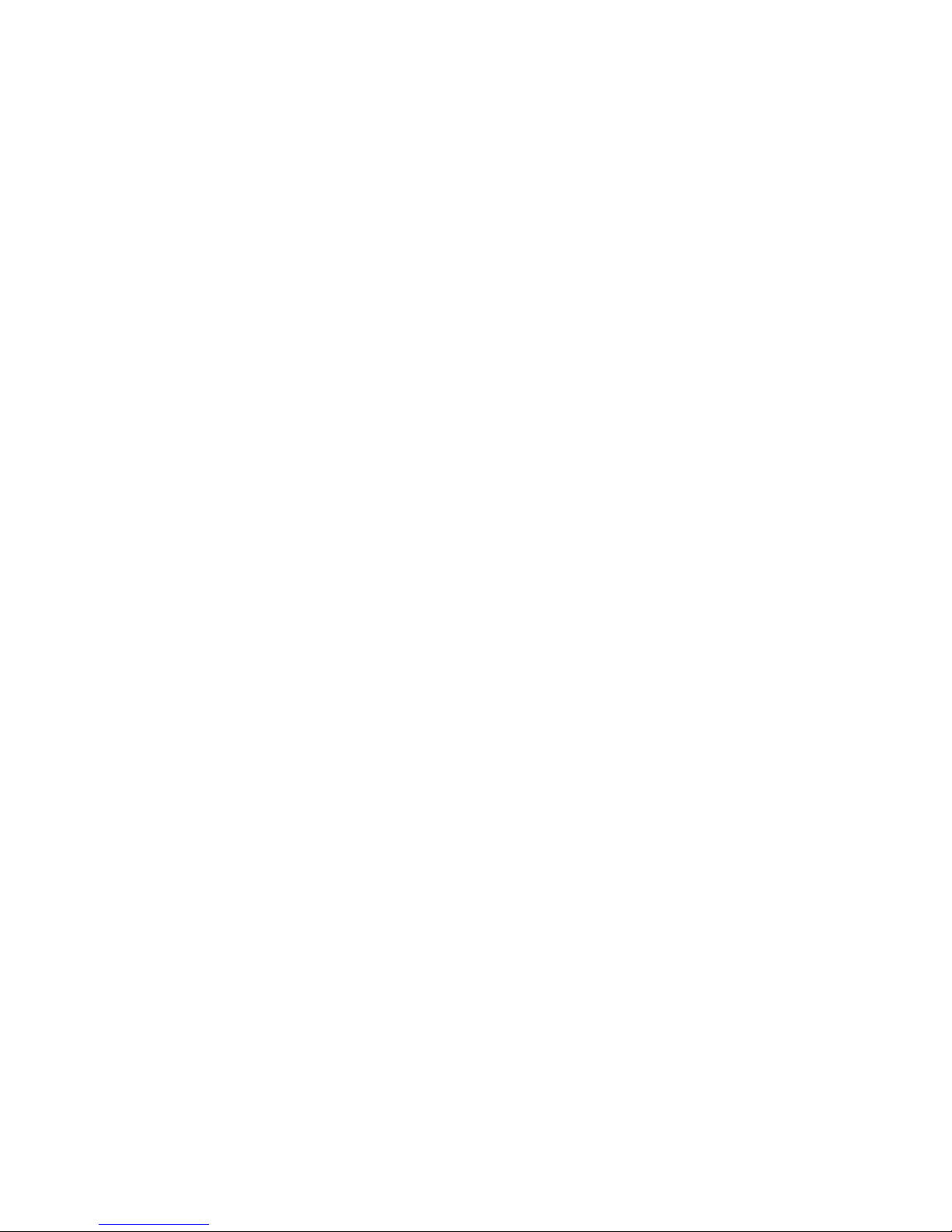
Page 3
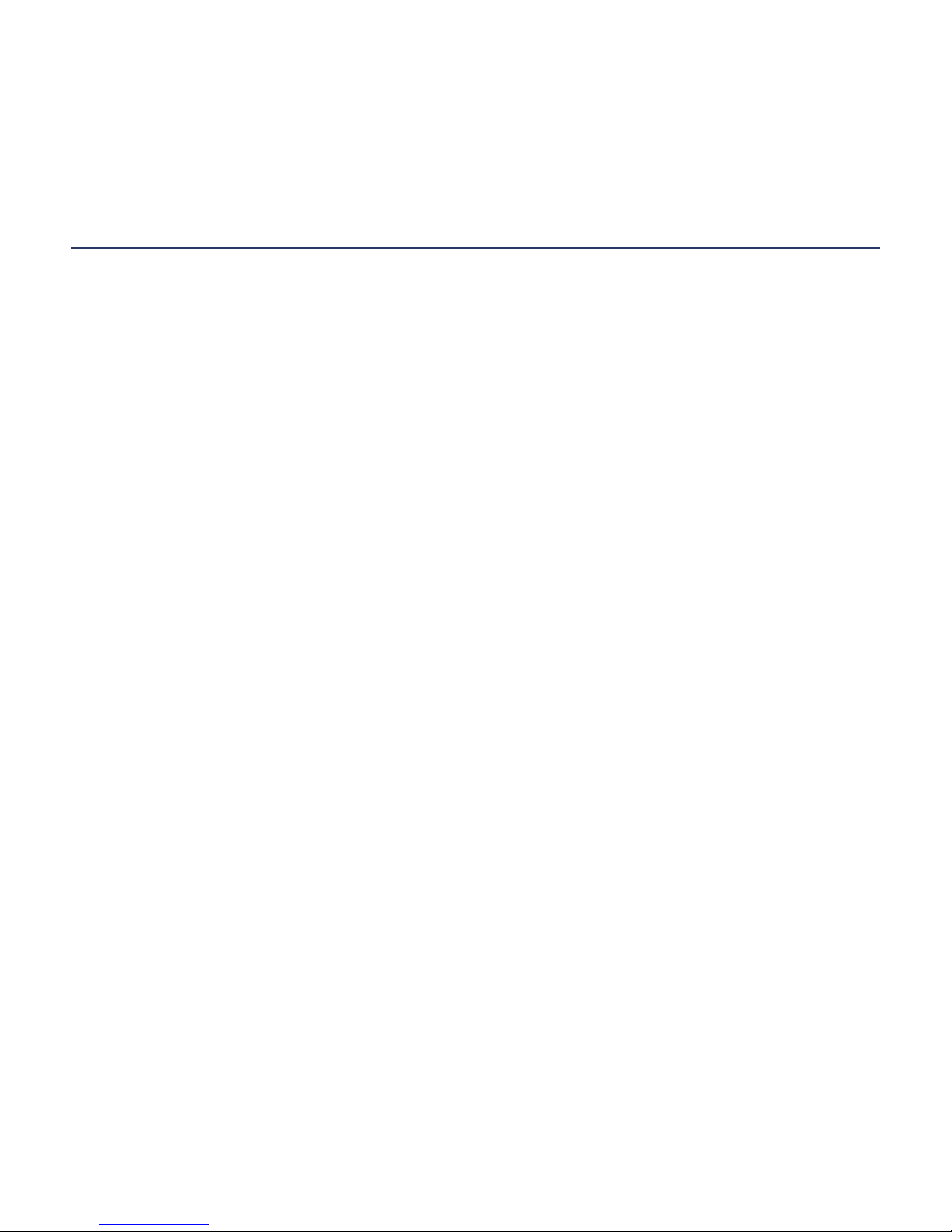
Table of Contents i
Table of Contents
Get Started ............................................................................................................................. 1
Your Phone at a Glance ...................................................................................................1
Set Up Your Phone
.......................................................................................................... 4
Insert a SIM Card......................................................................................................4
Remove a SIM Card ................................................................................................. 5
Insert and Charge the Battery...................................................................................6
Charge the Battery Wirelessly
.................................................................................. 8
Turn Your Phone On and Off
........................................................................................... 9
Turn Your Screen On and Off
................................................................................... 9
Setup Wizard .......................................................................................................... 10
Setup Voicemail
...................................................................................................... 13
Phone Basics........................................................................................................................14
Phone Mode
........................................................................................................... 14
Starter Mode
........................................................................................................... 15
Smart Sonic Capability
.................................................................................................. 18
Touchscreen Navigation ................................................................................................19
Your Home Screen (Standard Mode)
............................................................................ 22
Home Screen Overview
.......................................................................................... 22
Extended Home Screens ........................................................................................ 23
Customize the Home Screen .................................................................................. 24
Status Bar
...................................................................................................................... 26
Notications Panel .................................................................................................. 26
Enter Text
...................................................................................................................... 28
Touchscreen Keyboards
......................................................................................... 28
Page 4
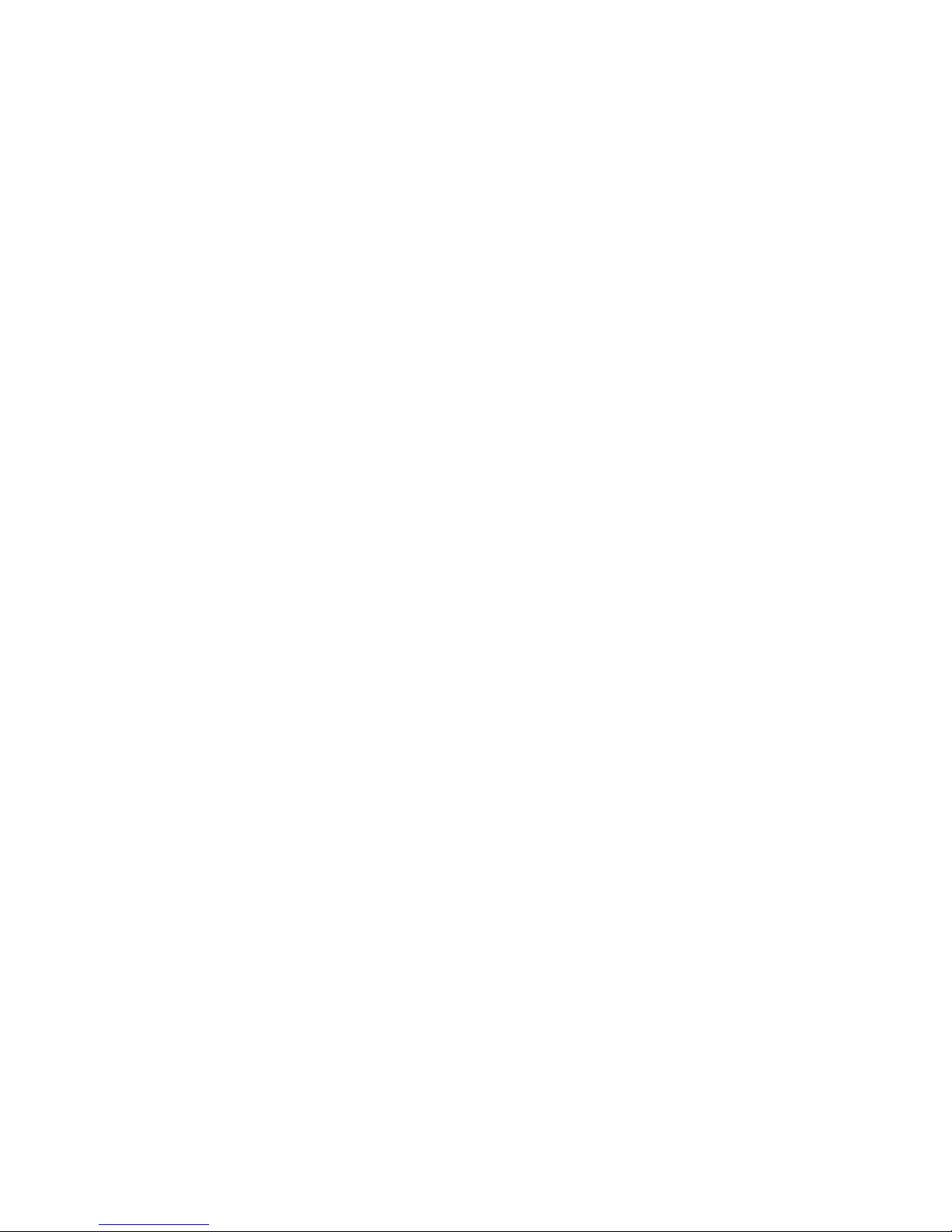
ii Table of Contents
Kyocera Keyboard .................................................................................................. 29
Android Keyboard
................................................................................................... 36
Phone Calls .......................................................................................................................... 43
Make Phone Calls
......................................................................................................... 43
Call Using the Phone Dialpad
................................................................................. 43
Call from Recent Calls ............................................................................................ 45
Call from Contacts .................................................................................................. 46
Call Using a Speed Dial Number
............................................................................ 46
Call a Number in a Text Message ........................................................................... 47
Call Emergency Numbers ....................................................................................... 47
Call Numbers with Pauses...................................................................................... 48
Call Using the Plus (+) Code .................................................................................. 48
Receive Phone Calls
..................................................................................................... 49
Visual Voicemail
............................................................................................................ 50
Review Visual Voicemail ......................................................................................... 50
Compose and Send a Voice Message Using Visual Voicemail ..............................51
Congure Visual Voicemail Settings
....................................................................... 52
Voicemail (Traditional)
................................................................................................... 52
Set Up Voicemail .................................................................................................... 52
Voicemail Notication.............................................................................................. 52
Retrieve Your Voicemail Messages ........................................................................ 53
Phone Call Options ........................................................................................................ 53
In-call Options ......................................................................................................... 53
Caller Name ID ....................................................................................................... 55
Call Waiting .............................................................................................................55
3-Way Calling .........................................................................................................55
Call Forwarding.......................................................................................................56
Page 5
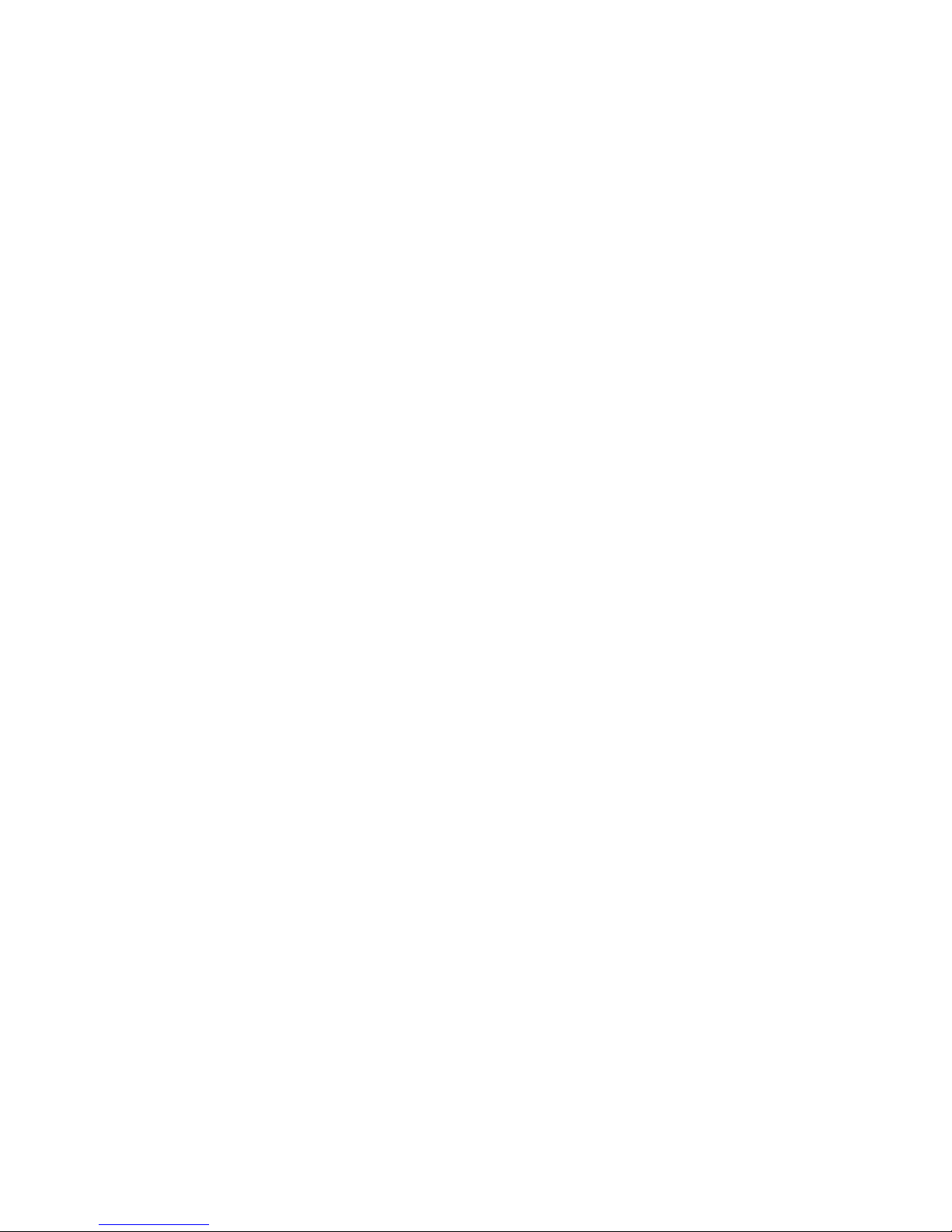
Table of Contents iii
Set Up Speed Dialing .................................................................................................... 57
Recent Calls .................................................................................................................. 57
Call Settings
.................................................................................................................. 59
Assisted Dialing ...................................................................................................... 59
TTY Mode
............................................................................................................... 60
Contacts ............................................................................................................................... 61
Add a Contact ................................................................................................................ 64
Save a Phone Number
.................................................................................................. 65
Edit a Contact
................................................................................................................ 65
Add a Group Contact ..................................................................................................... 69
Edit a Group Contact
..................................................................................................... 69
ICE (In Case of Emergency)
.......................................................................................... 70
Synchronize Contacts .................................................................................................... 71
Backup Assistant Plus
............................................................................................ 71
Synchronize Your Account
...................................................................................... 72
Share a Contact ............................................................................................................. 72
Accounts and Messaging ..................................................................................................... 74
Gmail / Google ............................................................................................................... 74
Create a Google Account........................................................................................ 74
Sign In to Your Google Account
.............................................................................. 75
Access Gmail
.......................................................................................................... 76
Send a Gmail Message .......................................................................................... 77
Read and Reply to Gmail Messages ...................................................................... 77
Email .............................................................................................................................. 78
Add an Email Account............................................................................................. 78
Add a Corporate Account........................................................................................ 79
Page 6
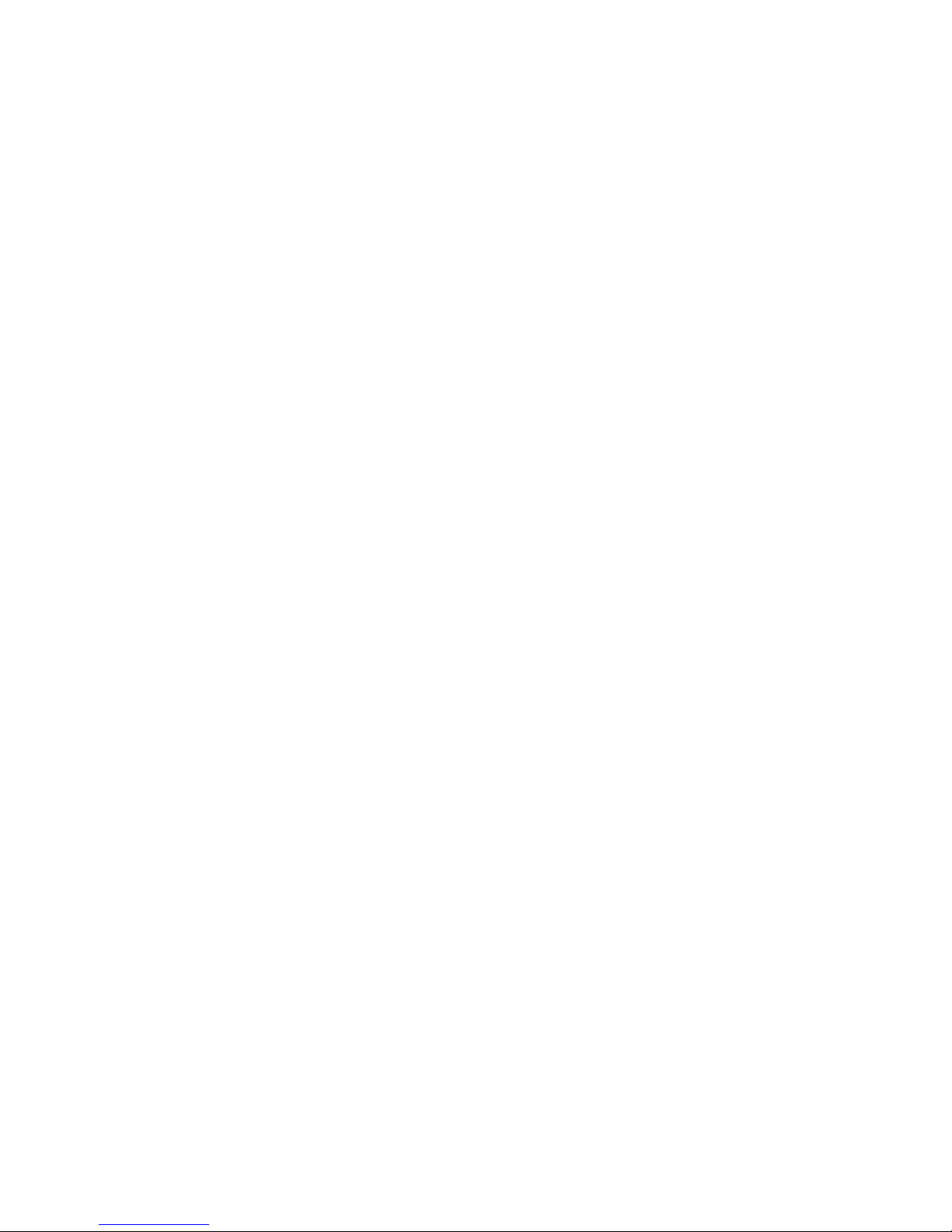
iv Table of Contents
Send an Email Message ......................................................................................... 80
Open a Draft Email
................................................................................................. 81
View and Reply to Email ......................................................................................... 81
Manage Your Email Inbox .......................................................................................82
General Email Settings ........................................................................................... 83
Email Account Settings
........................................................................................... 83
Delete an Email Account......................................................................................... 85
Text Messaging and MMS .............................................................................................85
Send a Text Message .............................................................................................85
Send a Multimedia Message (MMS)....................................................................... 87
Save and Resume a Draft Message ....................................................................... 89
New Messages Notication .................................................................................... 89
Managing Message Conversations ........................................................................ 89
Text and MMS Options
........................................................................................... 92
Social Networking Accounts
.......................................................................................... 94
YouTube ..................................................................................................................94
Google Talk ....................................................................................................................95
Sign In and Chat
..................................................................................................... 95
Manage Your Friends.............................................................................................. 97
Mobile Indicators.....................................................................................................98
Sign Out
.................................................................................................................. 98
Google Talk Settings
............................................................................................... 98
Apps and Entertainment
..................................................................................................... 100
Google Play Store App
................................................................................................ 100
Find and Install an App ......................................................................................... 100
Create a Google Wallet Account ........................................................................... 101
Request a Refund for a Paid App ......................................................................... 102
Page 7
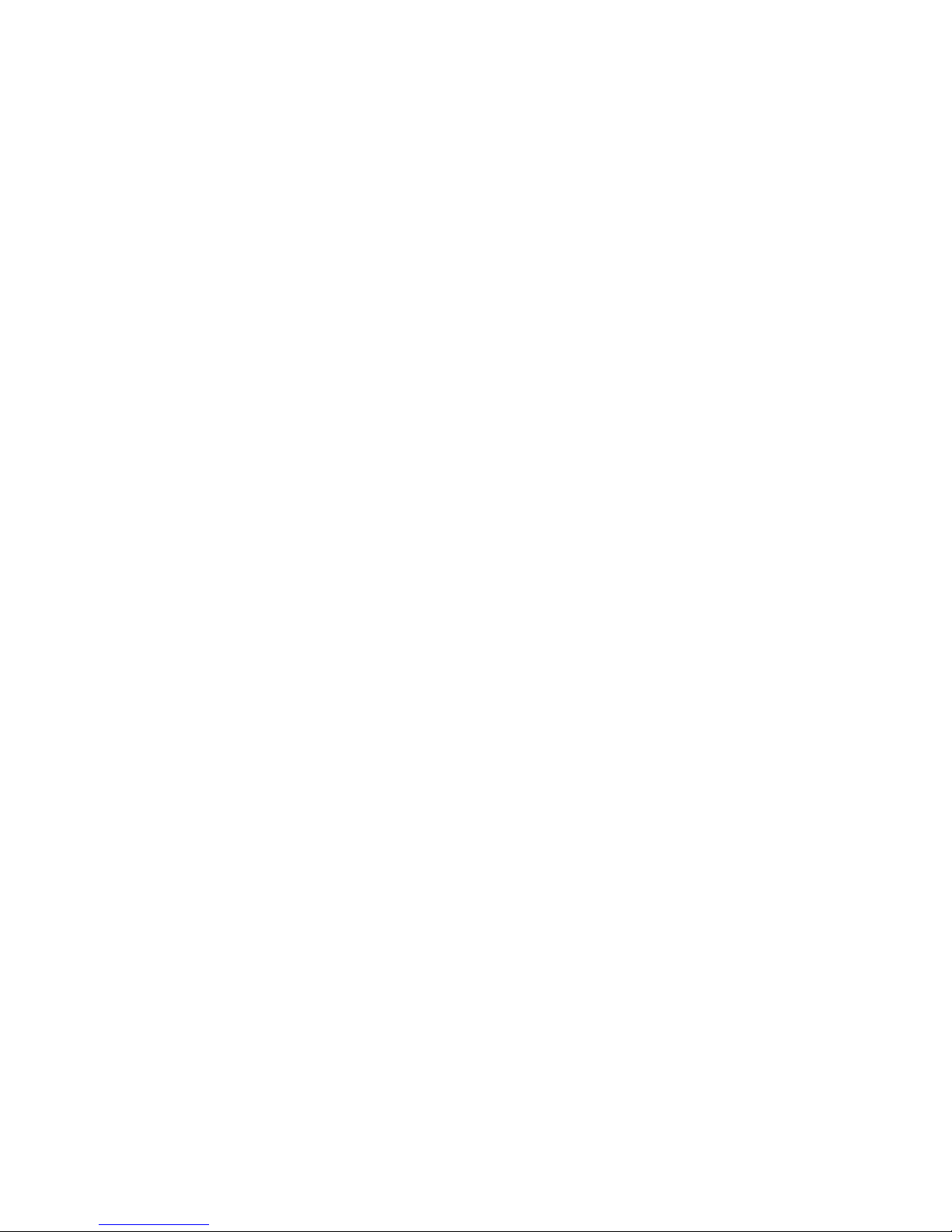
Table of Contents v
Open an Installed App .......................................................................................... 102
Uninstall an App
.................................................................................................... 103
Get Help with Google Play....................................................................................103
Navigation
.................................................................................................................... 104
Google Maps ........................................................................................................ 104
Google Navigation
................................................................................................ 107
Google Latitude .................................................................................................... 108
Music
........................................................................................................................... 112
Open the Music Library......................................................................................... 112
Play Music
............................................................................................................ 112
Search for Music in the Music Library................................................................... 114
Now Playing Queue
.............................................................................................. 114
Use Playlists ......................................................................................................... 115
Back Up Your Downloaded Music Files
................................................................ 117
Web and Data
..................................................................................................................... 118
Wi-Fi ............................................................................................................................ 118
Turn Wi-Fi On and Connect to a Wireless Network
.............................................. 118
Check the Wireless Network Status
..................................................................... 119
Connect to a Different Wi-Fi Network ................................................................... 119
Data Services
.............................................................................................................. 120
Launch a Web Connection
................................................................................... 120
Data Connection Status and Indicators ................................................................ 120
Virtual Private Networks (VPN)....................................................................................121
Prepare Your Phone for VPN Connection ............................................................121
Install Security Certicates ................................................................................... 122
Add a VPN Connection ......................................................................................... 122
Connect to or Disconnect from a VPN .................................................................. 123
Page 8
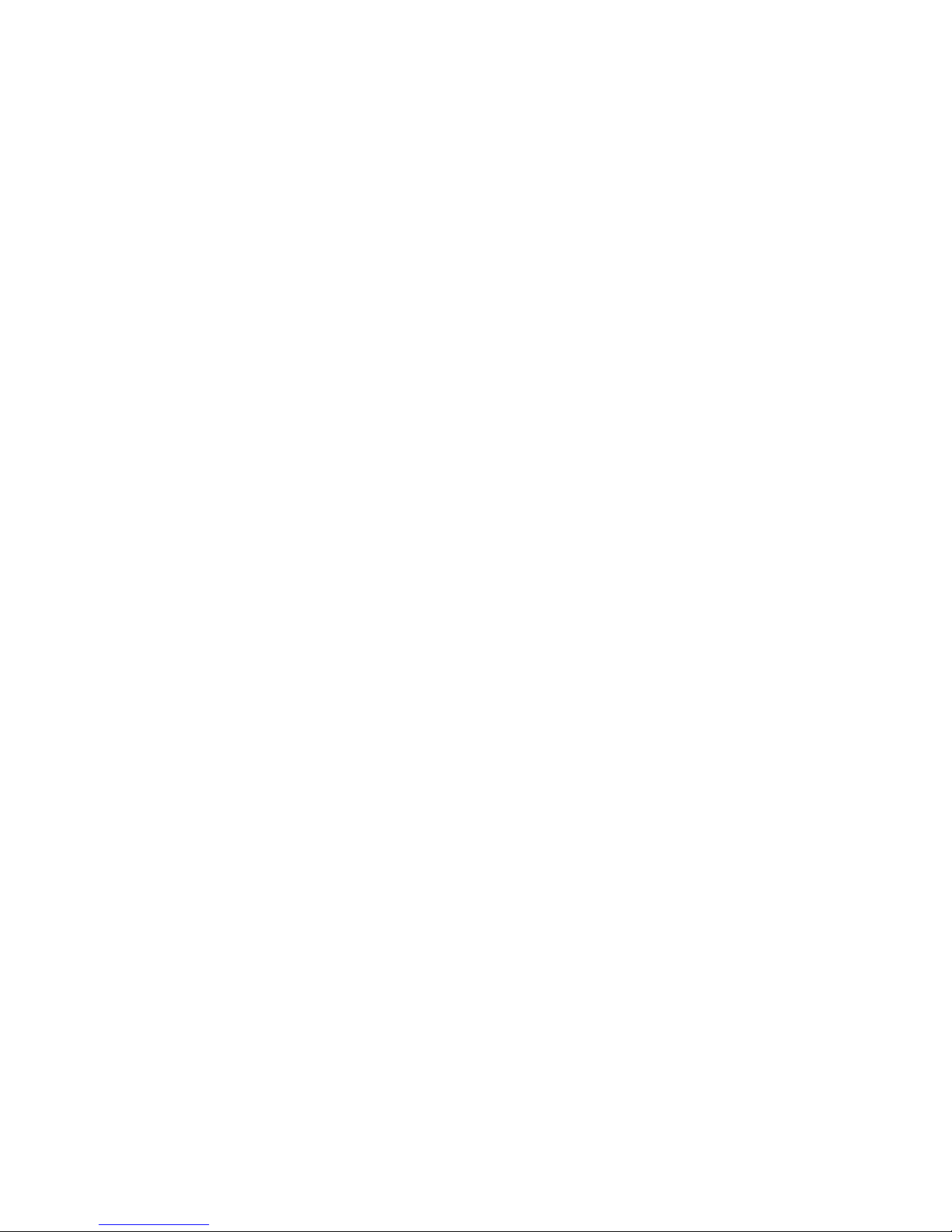
vi Table of Contents
Browser ....................................................................................................................... 123
Launch Chrome
.................................................................................................... 123
Learn to Navigate Chrome....................................................................................124
Chrome Menu ....................................................................................................... 125
Select Text on a Web Page .................................................................................. 126
Adjust Chrome Settings
........................................................................................ 127
Create Bookmarks ................................................................................................ 129
Mobile Hotspot ...................................................................................................... 130
Camera and Camcorder ..................................................................................................... 132
Take Pictures ............................................................................................................... 132
Open or Close the Camera ................................................................................... 132
Camera Viewnder Screen ................................................................................... 133
Take a Picture
....................................................................................................... 134
Review Screen......................................................................................................135
Record Videos
............................................................................................................. 136
Video Viewnder Screen ......................................................................................136
Record Videos
...................................................................................................... 137
Camera and Camcorder Settings
................................................................................ 138
View Pictures and Videos Using Gallery .....................................................................140
Open or Close Gallery
.......................................................................................... 140
View Pictures and Videos
..................................................................................... 141
Zoom In or Out on a Picture ................................................................................. 142
Watch Video.......................................................................................................... 143
Working with Pictures .................................................................................................. 143
Picture Options Menu ........................................................................................... 143
Edit a Picture ........................................................................................................ 144
Share Pictures and Videos .......................................................................................... 146
Page 9
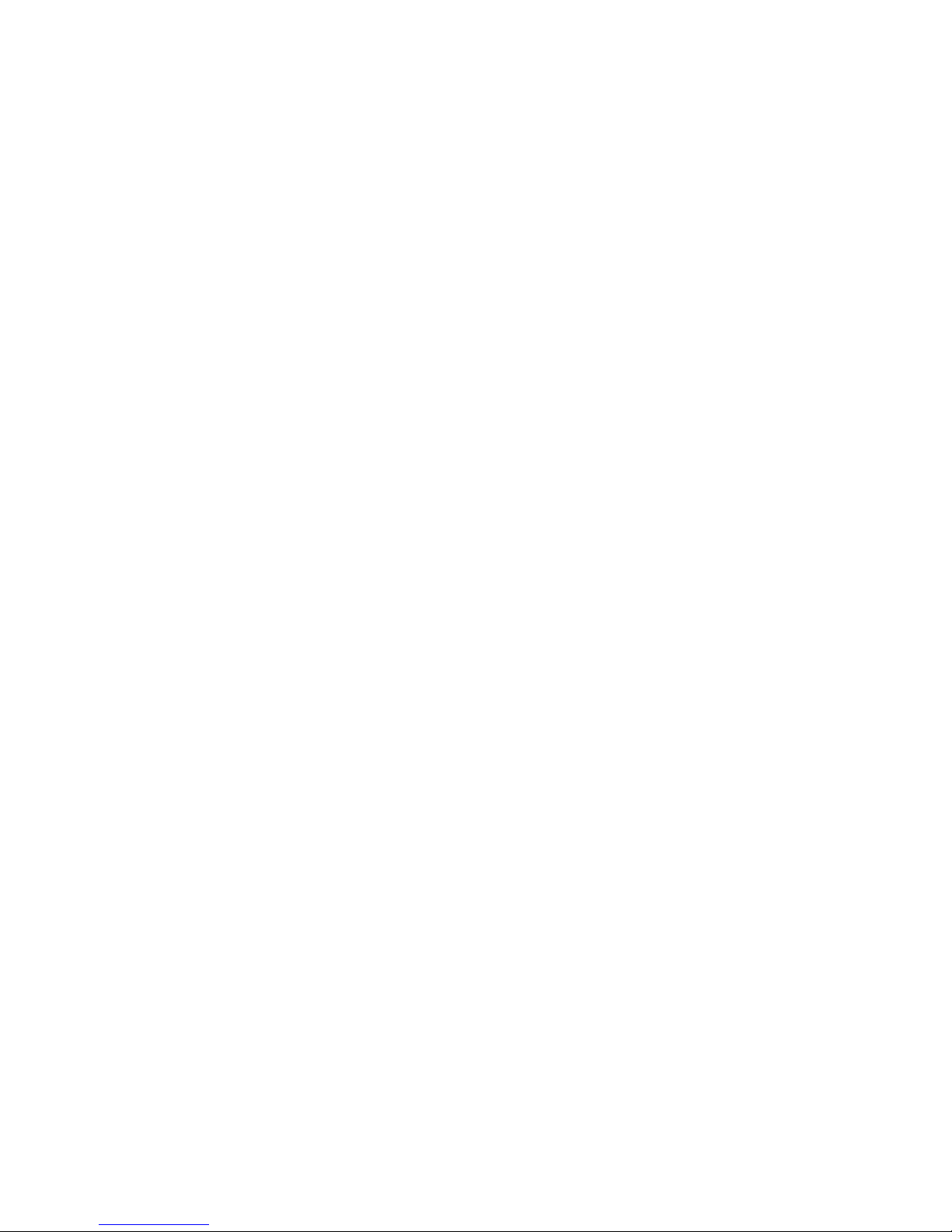
Table of Contents vii
Send Pictures or Videos by Email/Gmail .............................................................. 146
Send Pictures or Videos by Multimedia Message
................................................ 146
Send Pictures or Videos Using Bluetooth ............................................................. 147
Share Pictures and Videos on Google+ ...............................................................147
Share Pictures on Picasa ..................................................................................... 147
Share Videos on YouTube
.................................................................................... 148
Tools and Calendar.............................................................................................................149
Calendar ...................................................................................................................... 149
Add an Event to the Calendar...............................................................................149
Invite Guests to Your Calendar Event (Google Account Only) ............................. 150
Calendar Event Alerts ........................................................................................... 151
View Calendar Events ..........................................................................................151
Erase Calendar Events
......................................................................................... 152
Show or Hide Calendars ....................................................................................... 153
Synchronize Calendars with Your Phone
............................................................. 153
Clock ............................................................................................................................ 154
Open Clock
........................................................................................................... 154
Alarm
.................................................................................................................... 155
Calculator .................................................................................................................... 157
Voice Services
............................................................................................................. 157
Automatic Speech Recognition (ASR)
.................................................................. 157
Text-to-Speech Settings........................................................................................159
Voice Search......................................................................................................... 159
Eco Mode .................................................................................................................... 160
Bluetooth
..................................................................................................................... 161
Turn Bluetooth On or Off....................................................................................... 161
The Bluetooth Settings Menu
............................................................................... 162
Page 10
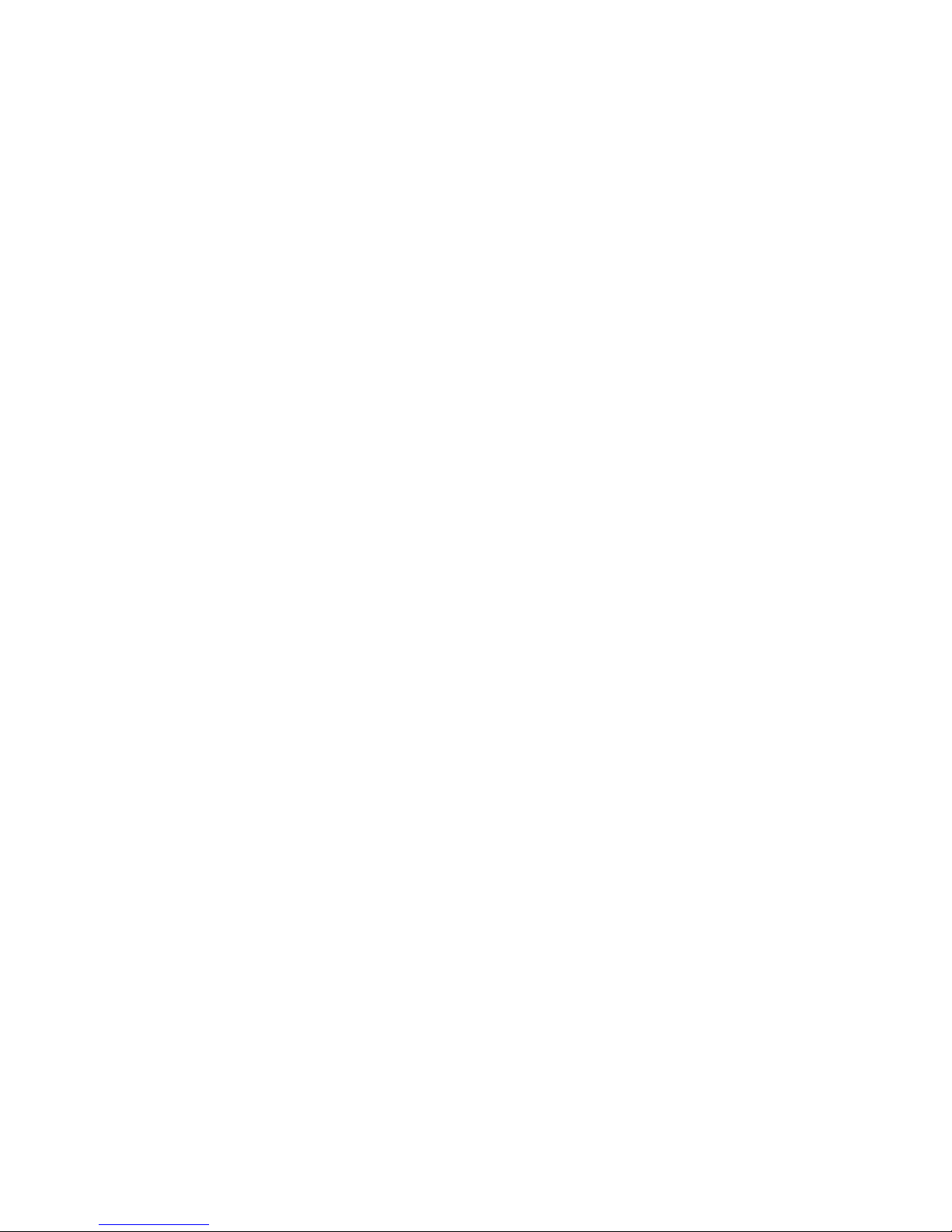
viii Table of Contents
Change the Phone Name ..................................................................................... 162
Connect a Bluetooth Headset or Car Kit...............................................................163
Reconnect a Headset or Car Kit
........................................................................... 164
Disconnect or Unpair from a Bluetooth Device ..................................................... 164
Send and Receive Information Using Bluetooth ................................................... 165
Supported Bluetooth Proles
................................................................................ 167
Near Field Communication (NFC) Technology
............................................................ 168
Turn NFC On or Off
.............................................................................................. 168
Android Beam ....................................................................................................... 168
MHL Connection
.......................................................................................................... 170
DiXiM Player
................................................................................................................ 170
Setup DiXiM Server Settings ................................................................................ 170
Upload or Share Files
........................................................................................... 171
microSD Card
.............................................................................................................. 171
Insert a microSD Card .......................................................................................... 172
Remove the microSD Card ................................................................................... 172
View the microSD Card Memory
.......................................................................... 173
Format the microSD Card
..................................................................................... 173
Unmount the microSD Card.................................................................................. 173
Use the Phone’s microSD Card as a USB Drive ..................................................173
Use the Phone’s microSD Card as a Media Device
............................................. 174
File Manager
......................................................................................................... 175
Update Your Phone ..................................................................................................... 176
Settings...............................................................................................................................177
Airplane Mode
............................................................................................................. 177
Wi-Fi Settings
.............................................................................................................. 177
Bluetooth Settings ....................................................................................................... 178
Page 11
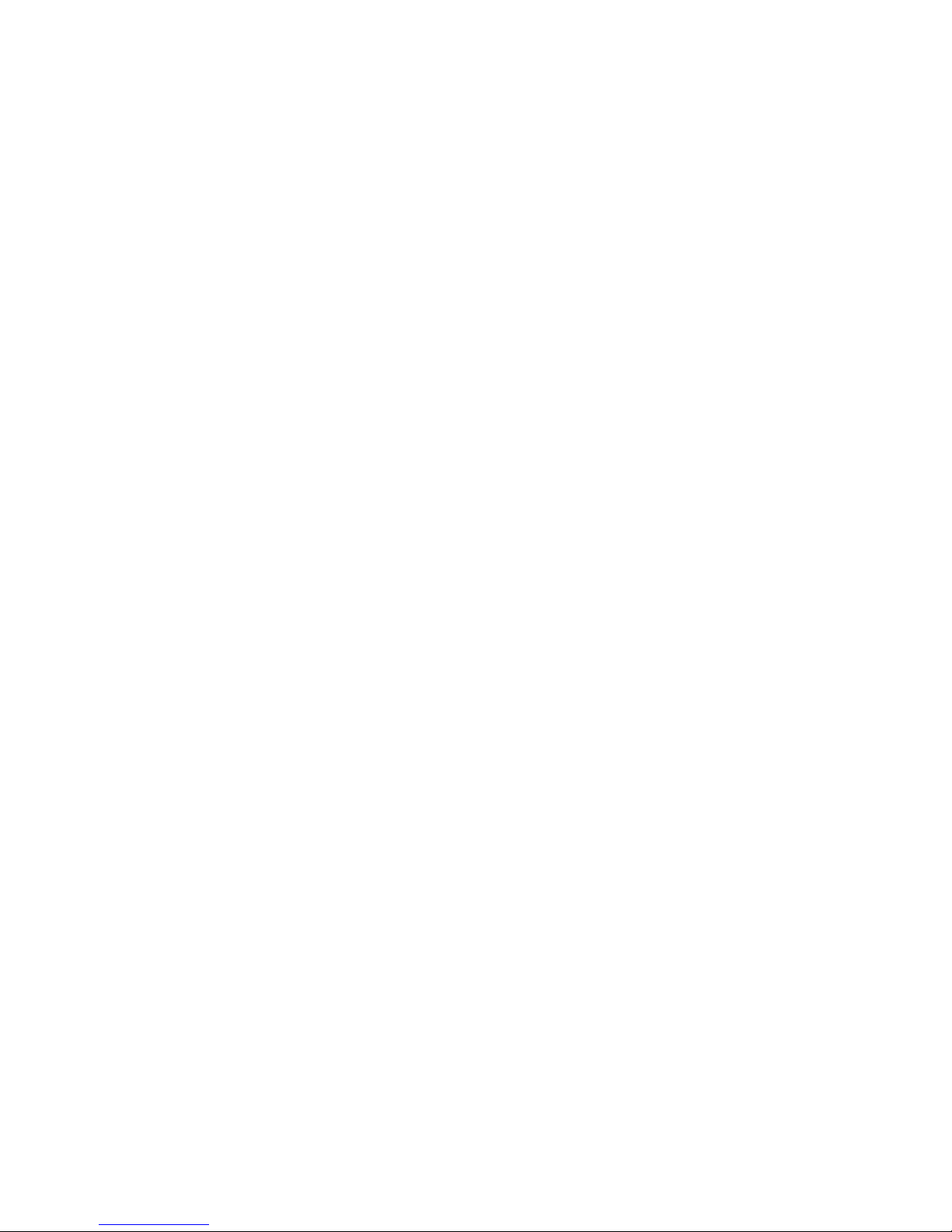
Table of Contents ix
MaxiMZR Settings ....................................................................................................... 179
Data Usage Settings .................................................................................................... 179
Other Wireless and Networks Settings
........................................................................ 180
VPN Settings ........................................................................................................ 180
Tethering & 4G Mobile Hotspot Settings
............................................................... 181
NFC Settings ........................................................................................................ 181
Mobile Networks Settings ..................................................................................... 181
Roaming Settings ................................................................................................. 181
Sound Settings ............................................................................................................ 183
Volumes ................................................................................................................ 183
Phone Ringtone .................................................................................................... 184
Vibrate Pattern ...................................................................................................... 184
Vibrate When Ringing
........................................................................................... 185
Persistent Alerts .................................................................................................... 185
Default Notication................................................................................................185
Dial Pad Touch Tones
........................................................................................... 186
Touch Sounds ....................................................................................................... 186
Screen Lock Sound
.............................................................................................. 186
Vibrate on Touch
................................................................................................... 187
Hearing Aid ........................................................................................................... 187
Roaming Tone .......................................................................................................187
SD Card Notications
........................................................................................... 187
Battery Charged Tone
........................................................................................... 188
NFC Sound in Call
................................................................................................ 188
Display Settings ........................................................................................................... 188
Brightness ............................................................................................................. 188
Wallpaper ..............................................................................................................189
Page 12
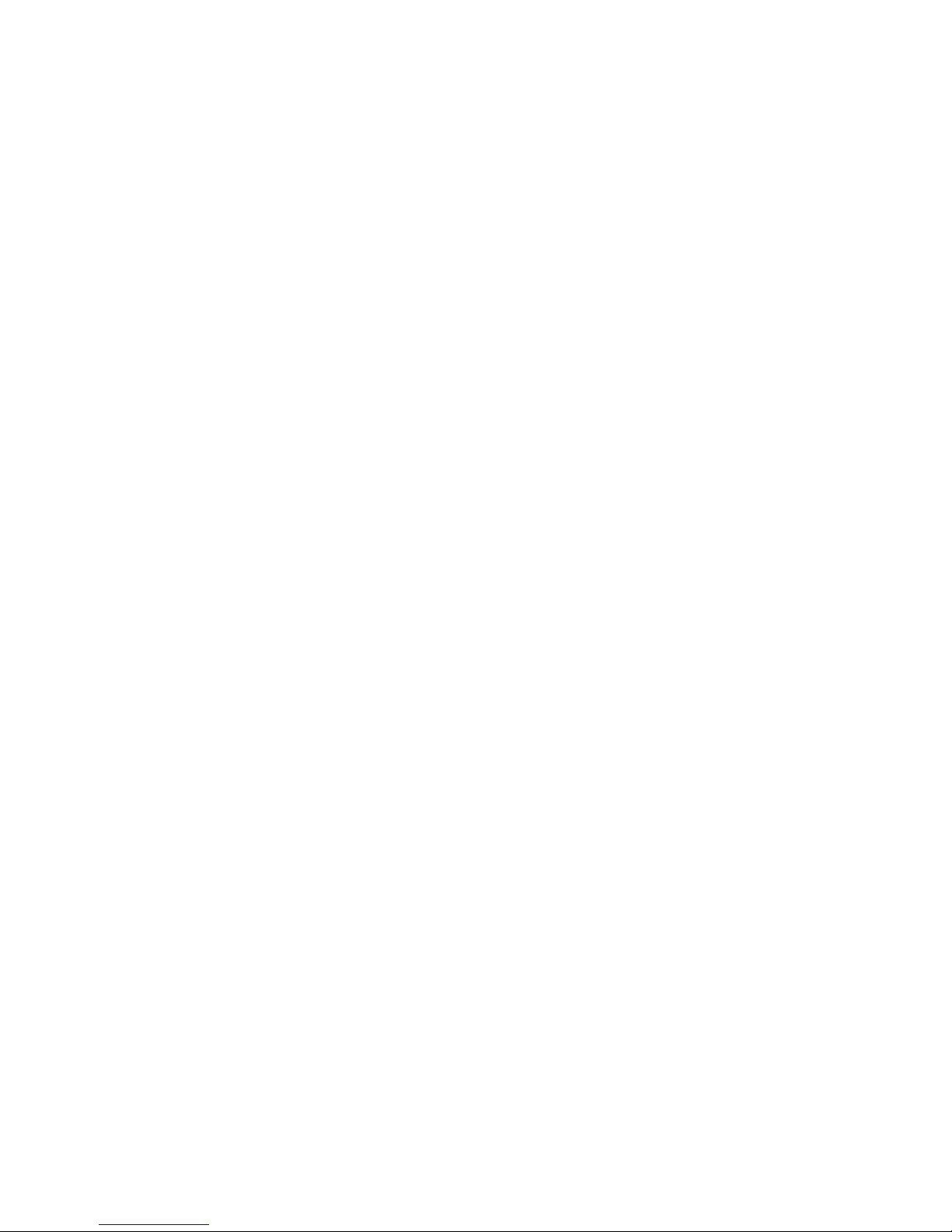
x Table of Contents
Auto-Rotate Screen .............................................................................................. 189
Sleep.....................................................................................................................189
Font Size...............................................................................................................190
Lock Screen Weather
........................................................................................... 190
Notication Tab .....................................................................................................190
Display Battery Percentage
.................................................................................. 190
Storage Settings
.......................................................................................................... 191
Battery Settings
........................................................................................................... 192
Connectivity Settings ................................................................................................... 192
Apps Settings
.............................................................................................................. 193
Accounts Settings
........................................................................................................ 193
Location Services Settings
.......................................................................................... 194
Security Settings
.......................................................................................................... 194
Screen Lock .......................................................................................................... 195
Encryption ............................................................................................................. 198
Set Up SIM Card Lock
.......................................................................................... 199
Device Administrators
........................................................................................... 199
Unknown Sources.................................................................................................199
Credential Storage ................................................................................................ 199
Language & Input Settings .......................................................................................... 200
Language Settings ................................................................................................ 200
Pointer Speed ....................................................................................................... 201
Back Up and Reset Phone Settings
............................................................................ 201
Date & Time Settings ................................................................................................... 202
Accessibility Settings
................................................................................................... 203
Services
................................................................................................................ 203
System .................................................................................................................. 203
Page 13
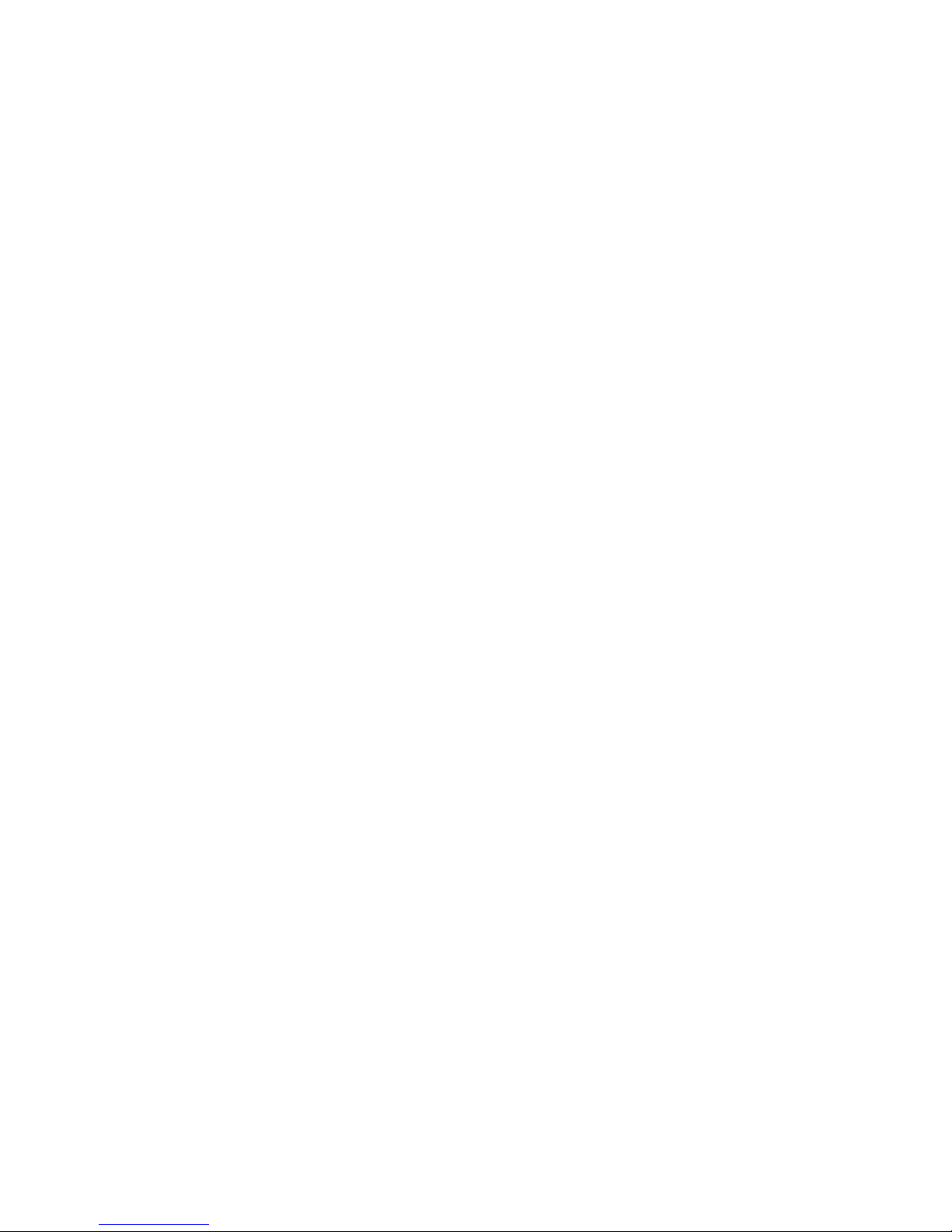
Table of Contents xi
Developer Options Settings ......................................................................................... 205
About Phone ................................................................................................................ 205
Notes .................................................................................................................................. 206
Copyright & Trademarks
..................................................................................................... 207
Index ................................................................................................................................... 209
Page 14
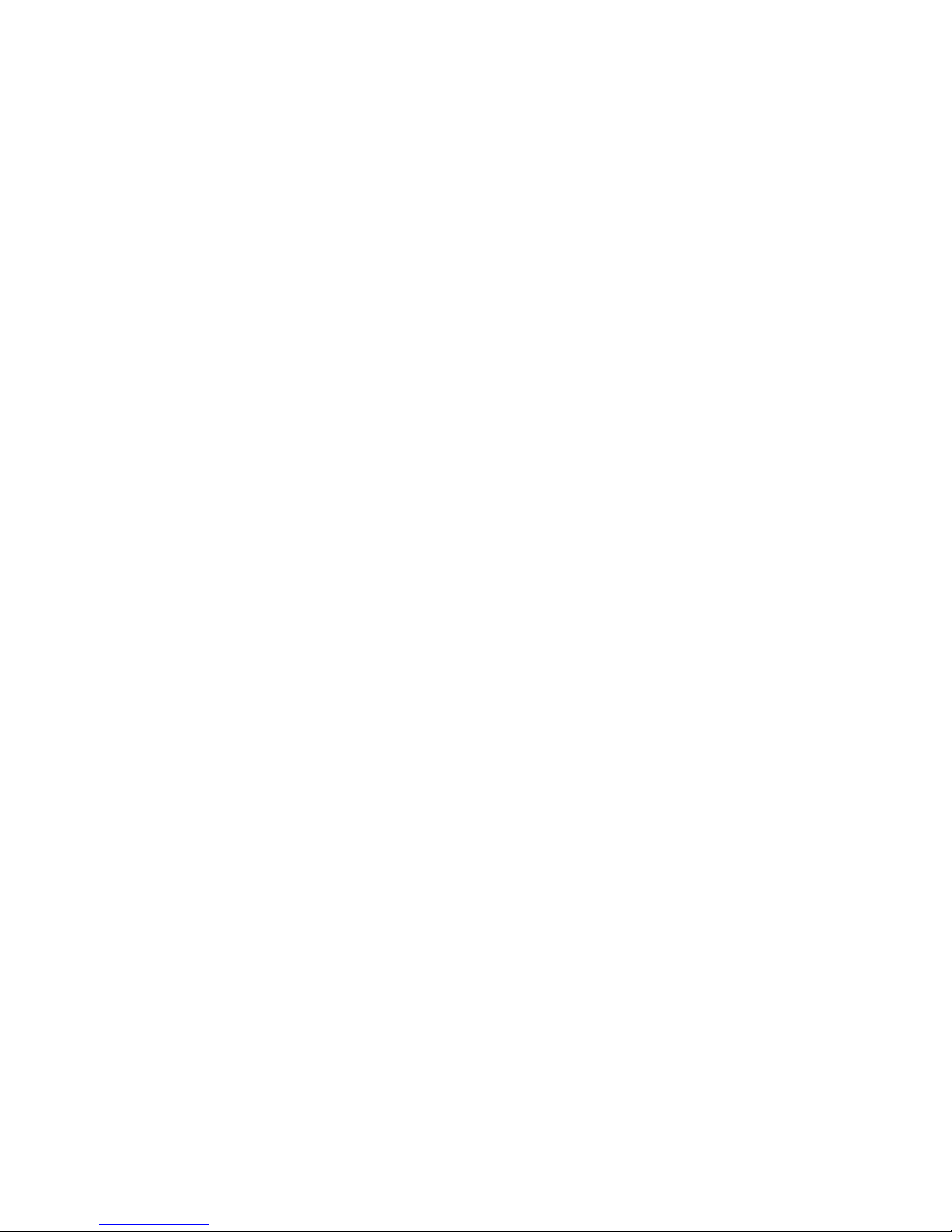
Page 15
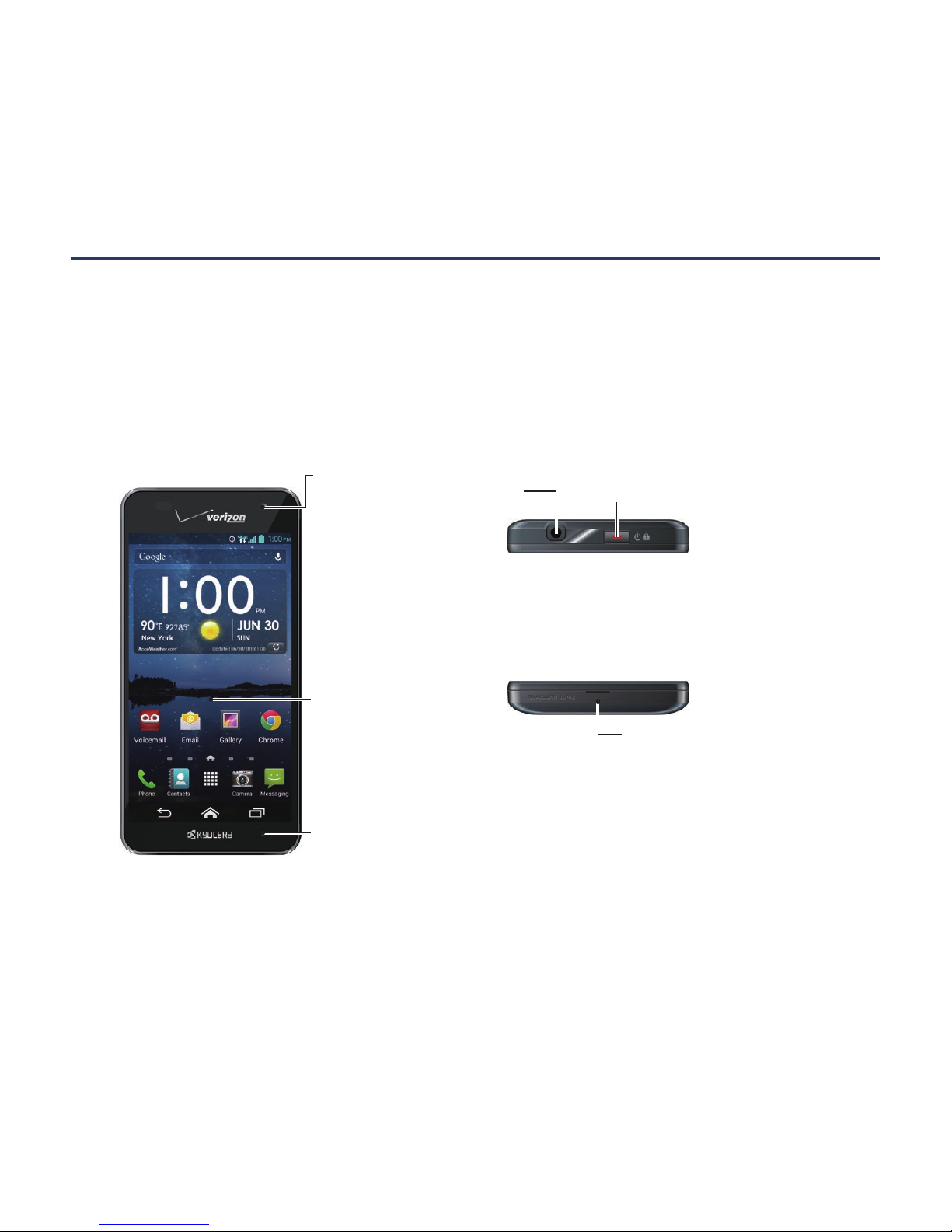
Get Started 1
Get Started
The following topics give you all the information you need to set up your phone and Verizon
service the rst time.
Your Phone at a Glance
The following illustration outlines your phone’s primary external features and buttons.
Front Camera
Lens
Audio Jack
Microphone
Power/Lock Key
Touchscreen
LED Indicator
< Front >< Top >
< Bottom >
Page 16

2 Get Started
Key Functions
● LED Indicator displays a phone notication, charging status, or alert.
Camera Flash
Back Camera
Lens
Speaker
Charger/
Data Port
Volume
Key
< Sides >< Back >
microSD Card Slot
(Internal)
SIM Card Slot
(Internal)
Page 17
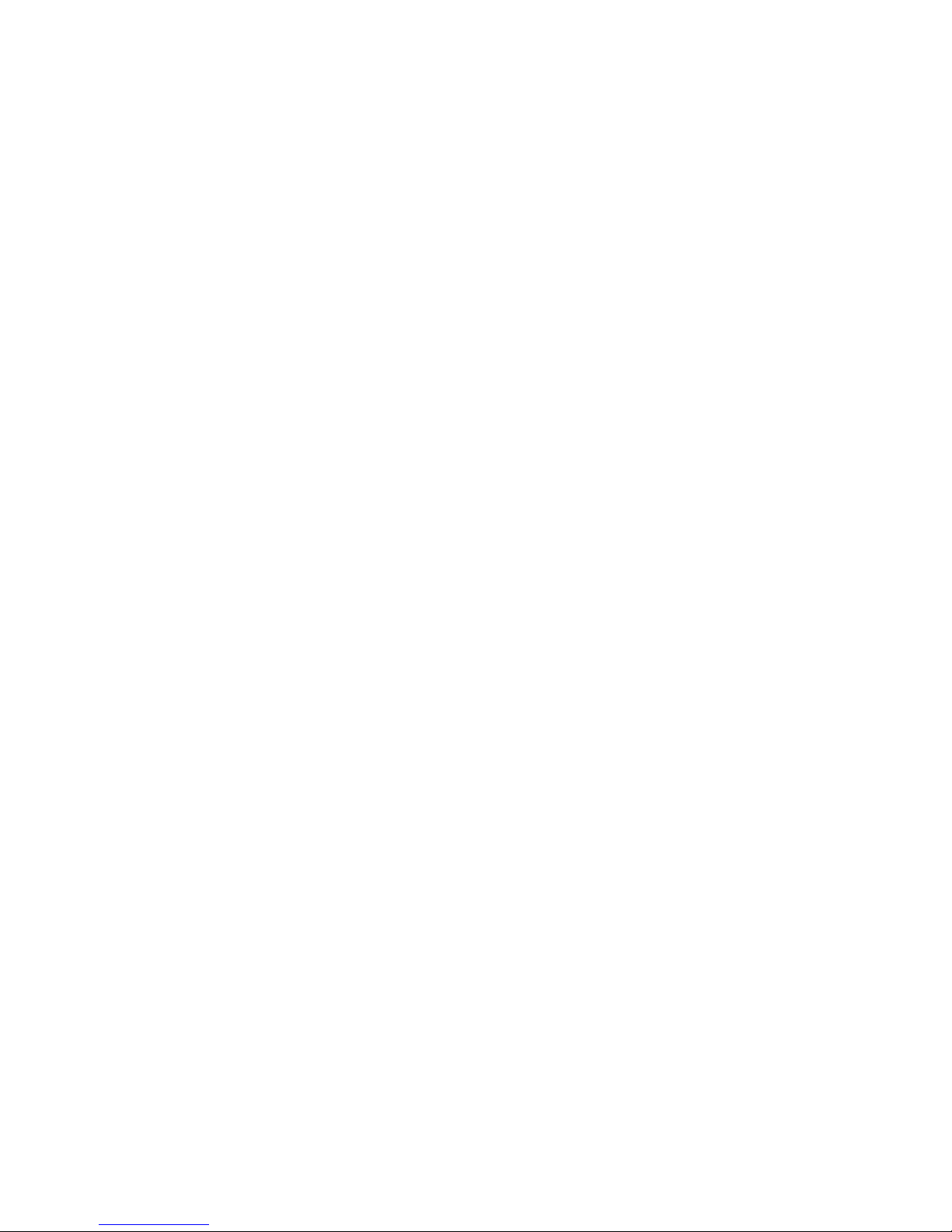
Get Started 3
● Touchscreen displays all the information needed to operate your phone. Use nger
gestures to navigate and interact with items on the screen.
● Front Camera Lens takes pictures and records videos while facing the screen, and
allows you to video conference.
● Audio Jack allows you to plug in an optional headset for convenient, hands-free
conversations. You can also plug in headphones to listen to music.
● Power/Lock Key press to lock/unlock the screen. Press and hold to turn the phone
on/off, restart it, activate/deactivate airplane mode, and change the sound settings.
● Microphone transmits your voice to the other callers and is used for voice-activated
functions.
● Charger/Data Port allows you to connect the phone and the USB cable for use with
the charger adapter, or other compatible accessories.
CAUTION!
Inserting an accessory into the incorrect jack may damage the phone.
● Volume Key allows you to adjust the ringtone or media volume when you are not on
a call, or adjust the voice volume during a call.
● Camera Flash helps illuminate subjects in low-light environments when taking a
picture or recording video.
● Back Camera Lens lets you take pictures and videos.
● Speaker lets you hear different ringtones and sounds. The speaker also lets you hear
the caller’s voice in speakerphone mode.
● microSD Card Slot (Internal) allows you to insert an optional microSD card to
support external memory.
Note: microSD card is sold separately.
● SIM Card Slot (Internal) allows you to insert a SIM card.
Page 18

4 Get Started
Set Up Your Phone
You must rst insert your SIM card, and then insert and charge the battery to begin setting
up your phone.
Insert a SIM Card
You must insert your SIM card to use your phone.
1. Place your ngernail in the opening and “pop” the cover off the phone.
2. Remove the battery if installed.
3. Slide the SIM card into the SIM card slot.
4. Replace the back cover. For information on how to do this, see step 2 in Insert and
Charge the Battery on page 6.
Page 19

Get Started 5
Remove a SIM Card
You can remove the SIM card to use with other compatible phones.
1. Turn off your phone.
2. Remove the back cover and the battery.
3. Push the top of the SIM card gently in the direction of the arrow with your nger, and
pull out the card from the slot.
4. Replace the back cover. For information on how to do this, see step 2 in Insert and
Charge the Battery on page 6.
Page 20

6 Get Started
Insert and Charge the Battery
Follow the steps below to insert and charge the battery.
1. Insert the battery, making sure to align the gold contacts. Press down gently to secure
the battery.
2. Replace the back cover, inserting the tabs at the top and pressing down the back
cover, around the edges and center, to secure.
3. Plug the smaller end of the USB cable into the phone’s charger/data port. Be sure to
use the charger that came with your phone.
Page 21

Get Started 7
4. Plug the other end of the USB cable into the charger, and then plug the charger into
an electrical outlet. Fully charge before powering on phone.
Page 22
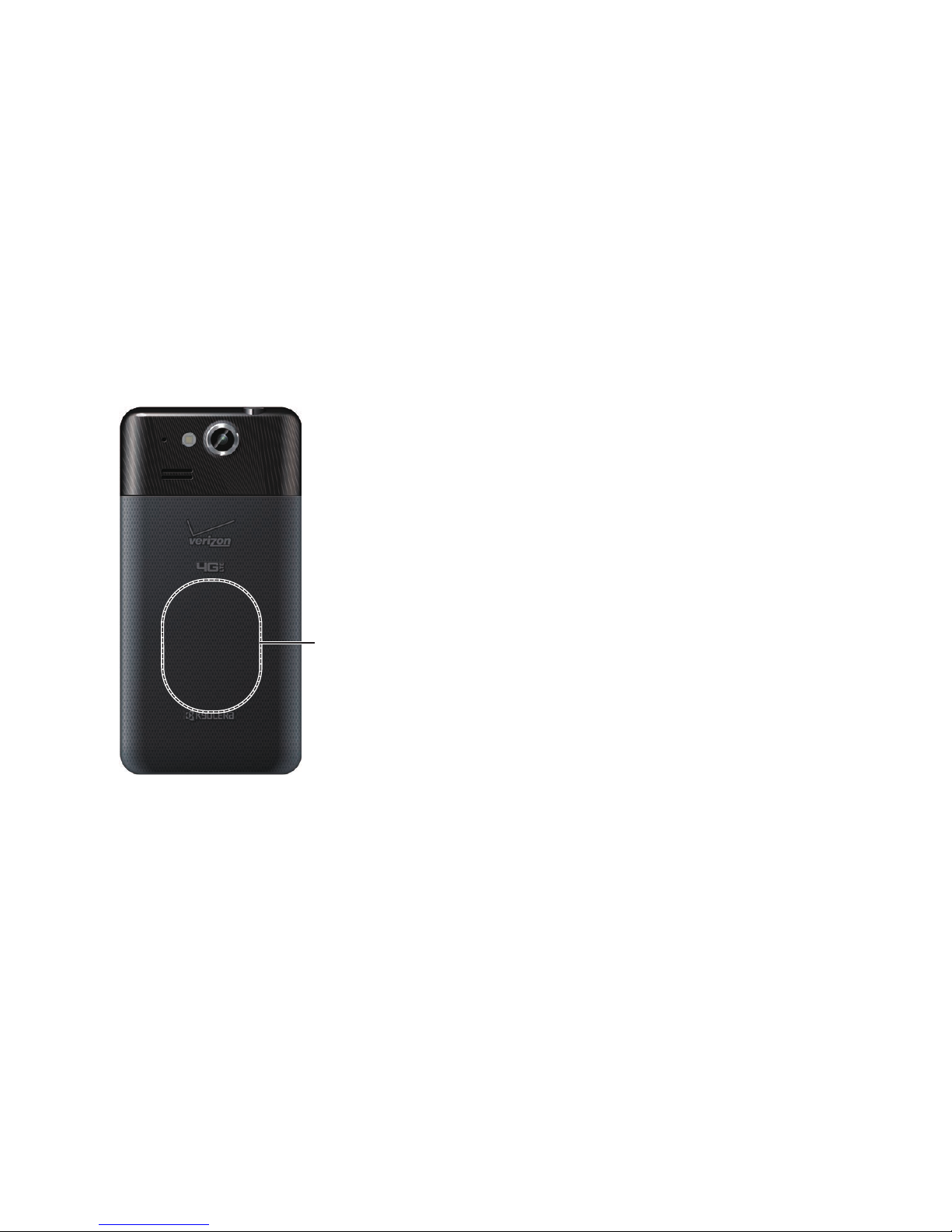
8 Get Started
Charge the Battery Wirelessly
Your phone supports Qi and works with Qi-enabled chargers. Follow the steps below to
charge the battery using a wireless charger.
1. Locate the charging area on your wireless charger by referring to the charger
documentation.
2. Place your phone in contact with the charger, ensuring that the charging area of your
phone touches the charging area of your wireless charger.
Before starting wireless charging, please note the following:
● If the charging areas are not touching, the charging results will be poor.
● Make sure there is nothing between your phone and wireless charger.
● Your phone may become hot while charging the battery.
● If charging doesn’t start after positioning your phone correctly, please use the charger
that came with your phone.
For more information on wireless charging, see your wireless charger documentation.
Charging Area
Page 23
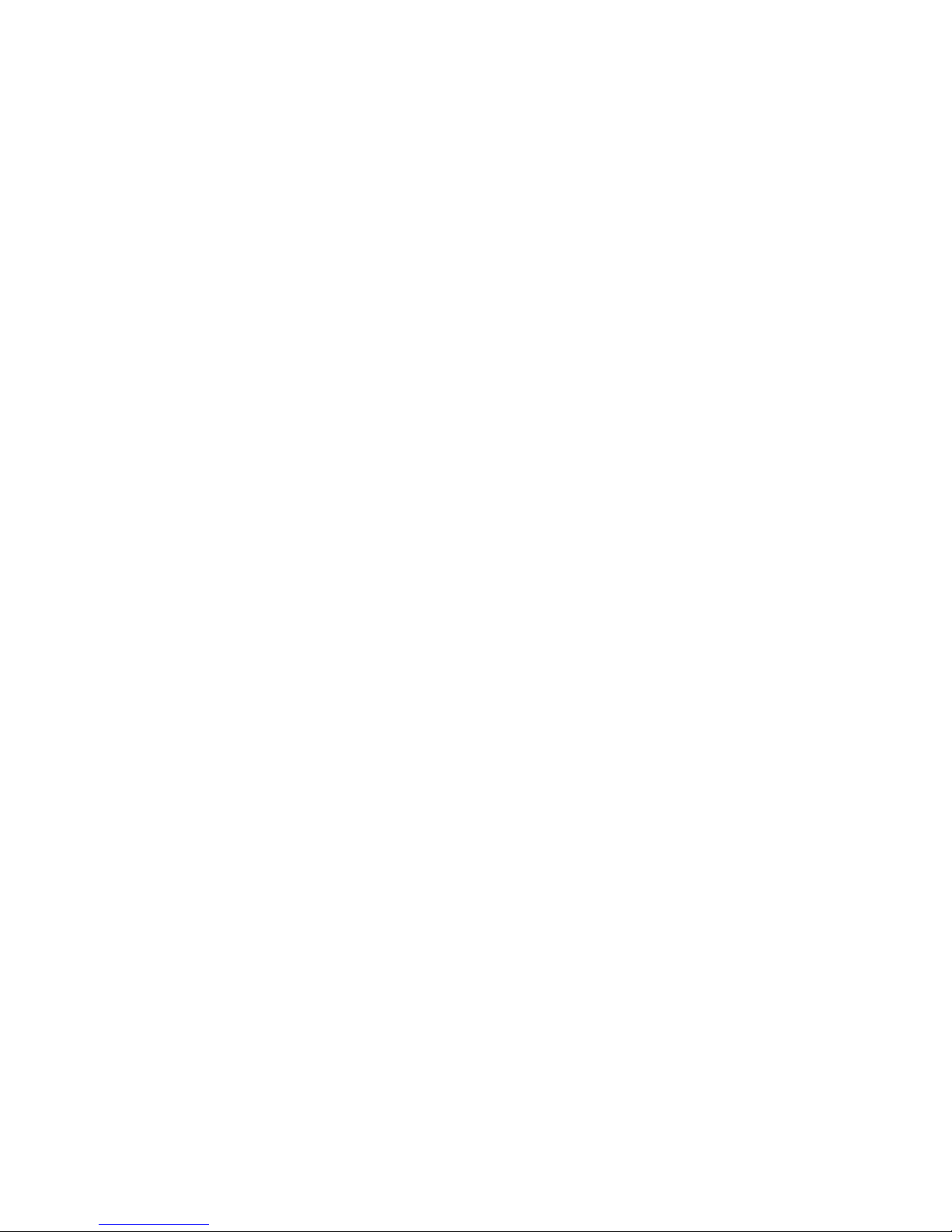
Get Started 9
Turn Your Phone On and Off
The instructions below explain how to turn your phone on and off.
Turn Your Phone On
► Press and hold the Power/Lock key.
Turn Your Phone Off
1. Press and hold the Power/Lock key to open the phone options menu.
2. Tap Power off > OK to turn the phone off.
Restart Your Phone
There are two ways to restart your phone.
1. Press and hold the Power/Lock key to open the phone options menu.
2. Tap Restart to restart the phone.
– or –
► Press and hold the Power/Lock key and volume up key at the same time for 10
seconds.
Turn Your Screen On and Off
Your phone allows you to quickly turn the screen off when not in use and to turn it back on
and unlock it when you need it.
Turn the Screen Off When Not in Use
► To quickly turn the screen off, press the Power/Lock key. Pressing the Power/Lock
key again or receiving an incoming call will turn on your phone screen and show the
Lock screen.
To save battery power, the phone screen automatically turns off after a certain period of time
when left idle. You will still be able to receive messages and calls while the phone screen is off.
Note:
For information on how to adjust the time before the screen turns off, see Sleep on
page 189.
Page 24
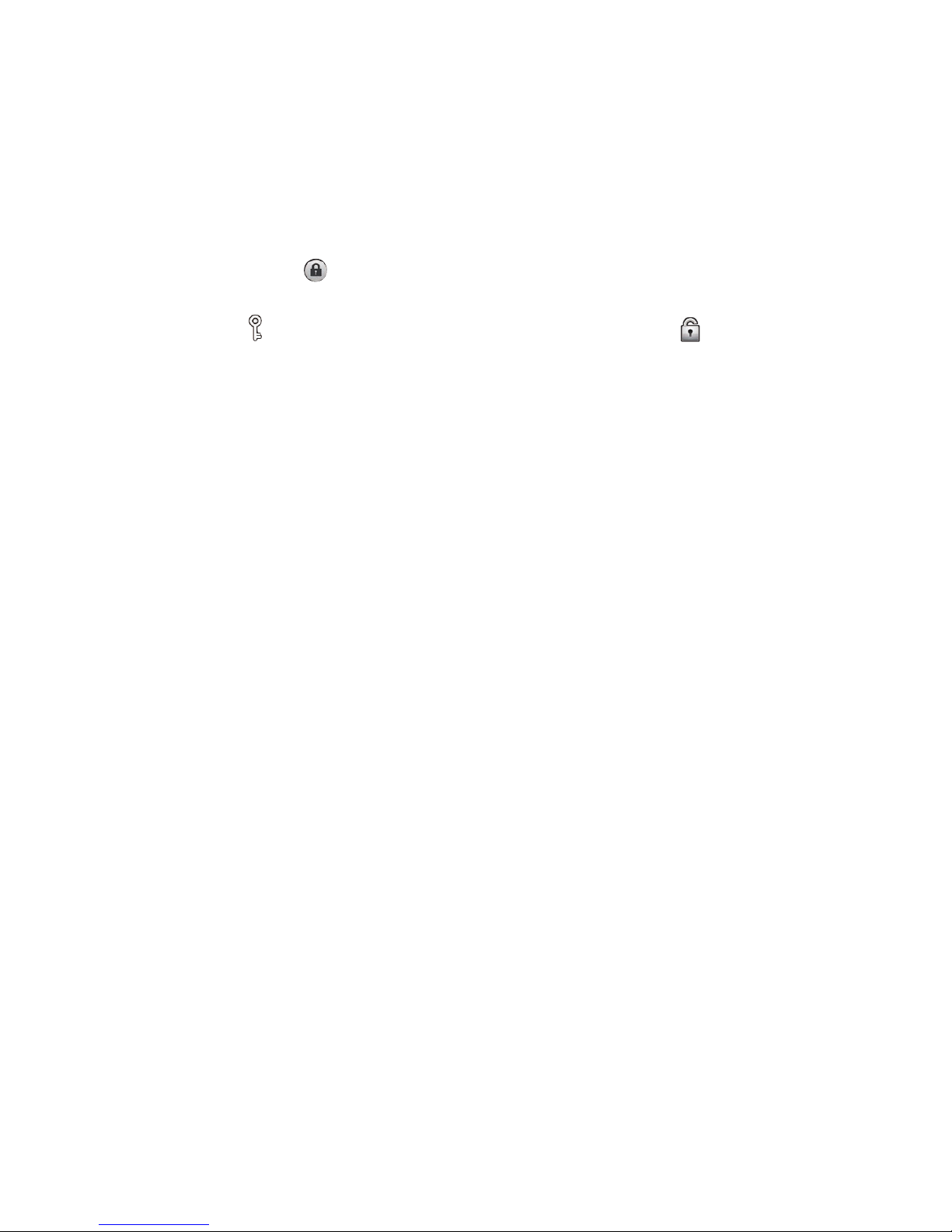
10 Get Started
Turn the Screen On and Unlock It
1. To turn the screen on, press the Power/Lock key.
2. Tap the unlock icon (Starter mode).
– or –
Tap and hold
on the screen, and ick toward the unlock icon (Standard mode).
▪ You can disable the screen lock or select a different type of lock feature. See
Screen Lock on page 195.
Setup Wizard
Your Hydro Elite has the Setup Wizard to set up your phone quickly and easily. When you
turn on your phone for the rst time, the Setup Wizard starts automatically.
The Setup Wizard consists of the following sections:
● Selecting your language
● Selecting your phone mode
● Syncing your Contacts
● Setting up your Email
● Setting your location
● Setting your Google account
Follow the onscreen instructions to quickly set up your phone.
Selecting Your Language
► Select your language from English or Español (Spanish) and tap Next.
Page 25
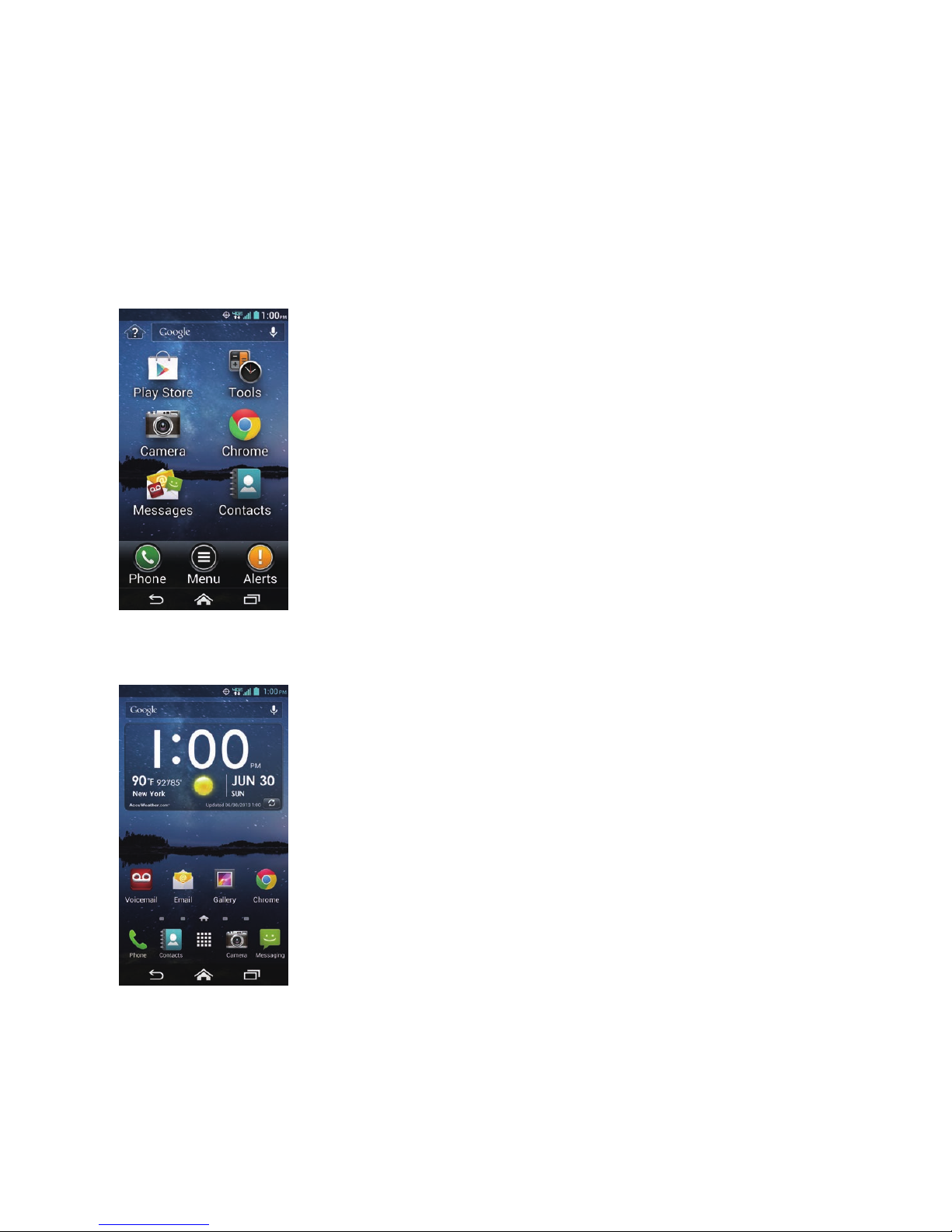
Get Started 11
Selecting Your Phone Mode
You have the option to select from two different phone modes:
Starter mode (beginner): Simplied and easier experience for the rst time smartphone
user. If selected, your Home screen will show as follows:
Standard mode (experienced): General-standard experience for users who are familiar
with Android. If selected, your Home screen will show as follows:
Page 26
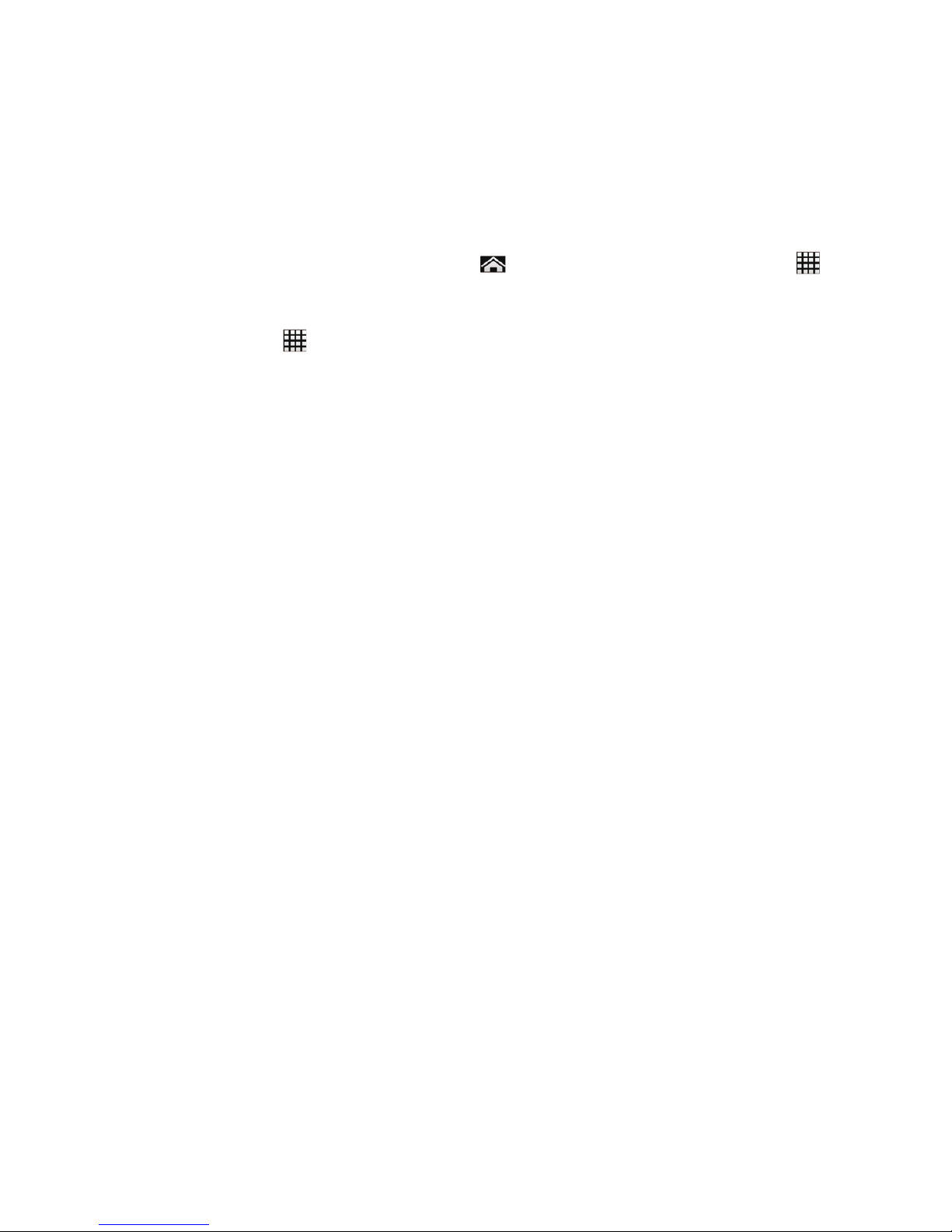
12 Get Started
If you did not make a selection, the default mode is Standard. For more information about
Starter mode, see Starter Mode on page 15.
You can always change mode later by tapping
>
Tools (Starter mode) or Apps
(Standard mode) > Settings > Phone mode.
Note: In this guide, the above steps to reach the Settings menu are shown in condensed form
as Tools or Apps . When there are differences between Starter and Standard modes,
the user interface and/or steps in Starter mode are described rst throughout this guide.
► Read the message and select Starter mode (beginner) or Standard mode
(experienced) and tap Next.
Tip: To see the difference between Starter and Standard modes, tap
Learn more in a
short video to view an introduction video.
Syncing Your Contacts
Sync your Contacts to restore them to your new phone. If this is your rst Verizon phone,
sync your Contacts to ensure they are protected and easy to download the next time you
replace or upgrade your phone.
► Conrm Sync contacts is checked and tap Next.
Setting up Your Email
Choose the type of email accounts you want to set up and congure them. Follow the
instructions on screen.
Setting Your Location
To use navigation applications, such as Google Maps, enable your location settings. Read
the message and select your sharing location preference and tap Next. See Enable Location
Services on Your Phone on page 104.
Setting your Google account
To use certain Google applications, you need to add a Google account. Follow the
instructions on screen. See Gmail / Google on page 74.
Page 27
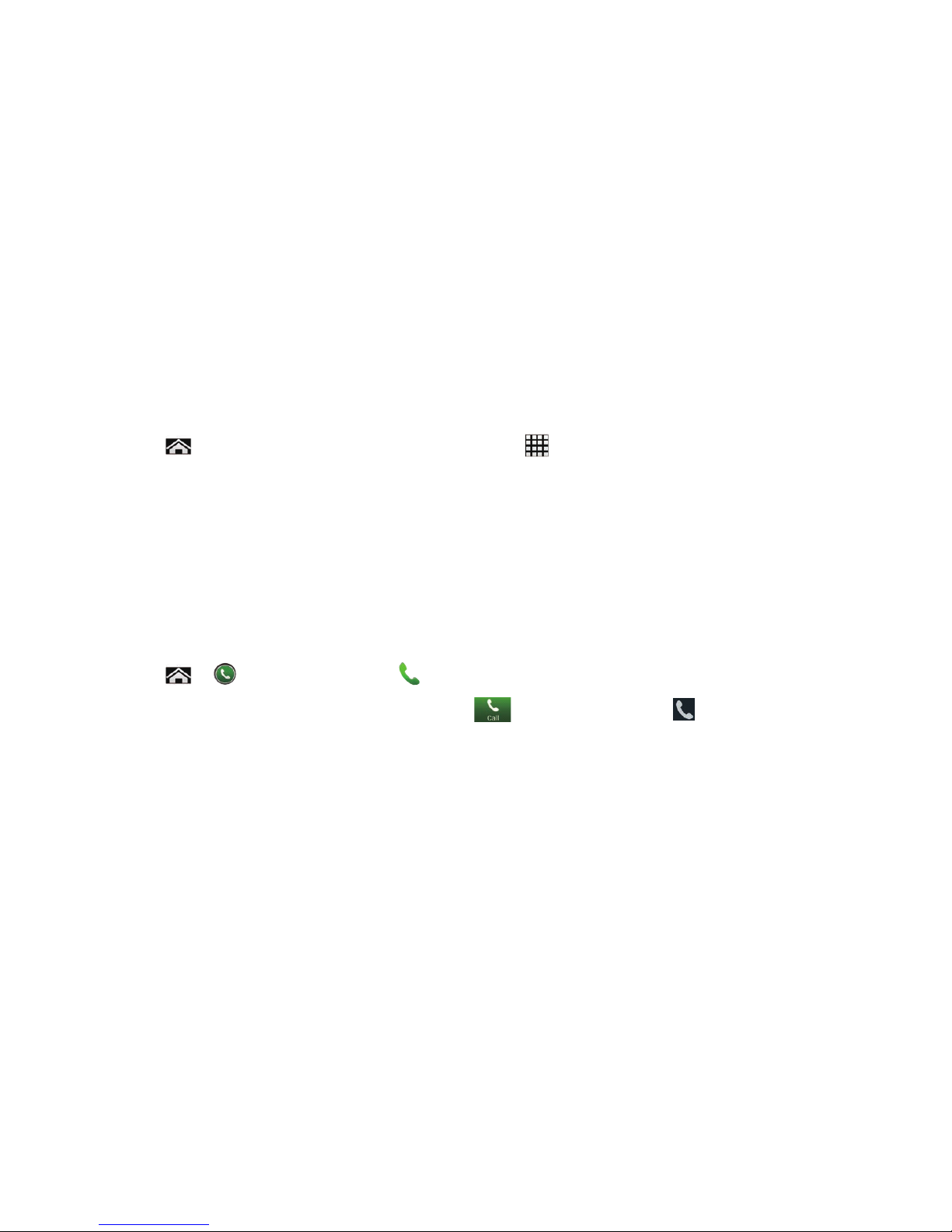
Get Started 13
Setup Voicemail
Your Hydro Elite comes with the Visual Voicemail application. Visual Voicemail allows
you to manage your voicemail directly from your phone rather than calling in to your
voicemail. Visual Voicemail displays a list of your messages and allows you to choose which
message(s) to listen or delete. You can also choose the traditional voicemail service. See
Visual Voicemail on page 50 and Voicemail (Traditional) on page 52.
Note: Visual Voicemail is a subscription based service.
Setup Visual Voicemail
1. Tap >
Messages (Starter mode) or Apps
(Standard mode) >
Voicemail.
2. Read the message carefully and select an option for subscribing.
3. Read the conrmation message and tap Subscribe.
4. Read the End User License Agreement (EULA). Tap Accept to proceed.
5. When the setup process is nished, you will see the Home screen. Repeat step 1 and
enter your password.
Setup Traditional Voicemail
1. Tap > (Starter mode) or (Standard mode).
2. Tap and hold 1 or dial *86 and then tap (Starter mode) or (Standard mode).
3. When you hear the greeting, tap # to interrupt, and follow the prompts.
Page 28
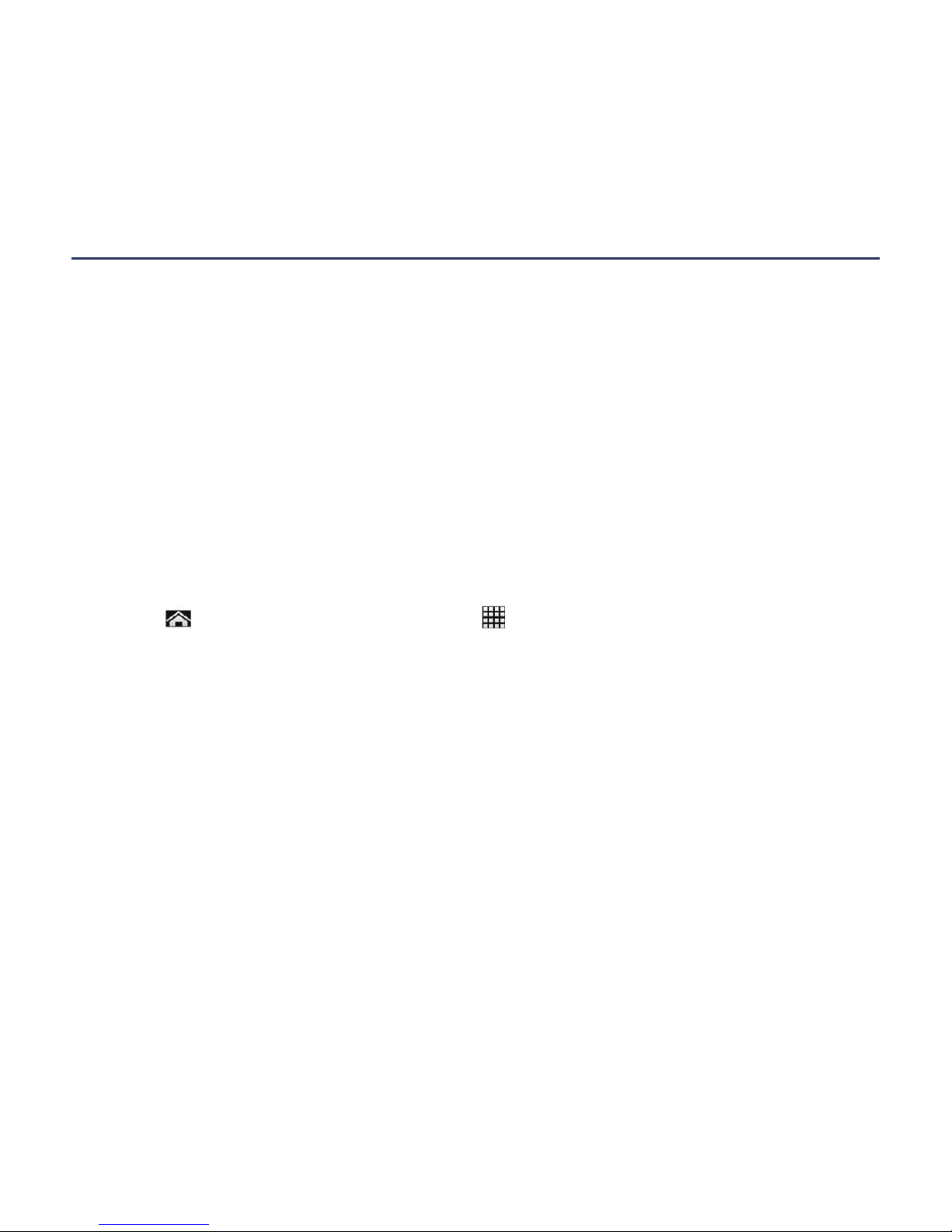
14 Phone Basics
Phone Basics
Your phone is packed with features that simplify your life and expand your ability to stay
connected to the people and information that are important to you. The following topics will
introduce the basic functions and features of your phone.
Phone Mode
Your Hydro Elite has two phone modes, Starter mode and Standard mode. Starter mode
provides a simplied and easier experience for the rst time smartphone user. Standard
mode shows the familiar Android smartphone appearance.
Selecting Phone Mode
You can select the phone mode on the Setup Wizard. See Setup Wizard on page 10 to
learn how to select the phone mode during the setup process.
To select the phone mode from the Settings menu:
► Tap >
Tools (Starter mode) or Apps
(Standard mode) >
Settings > Phone
mode.
Page 29
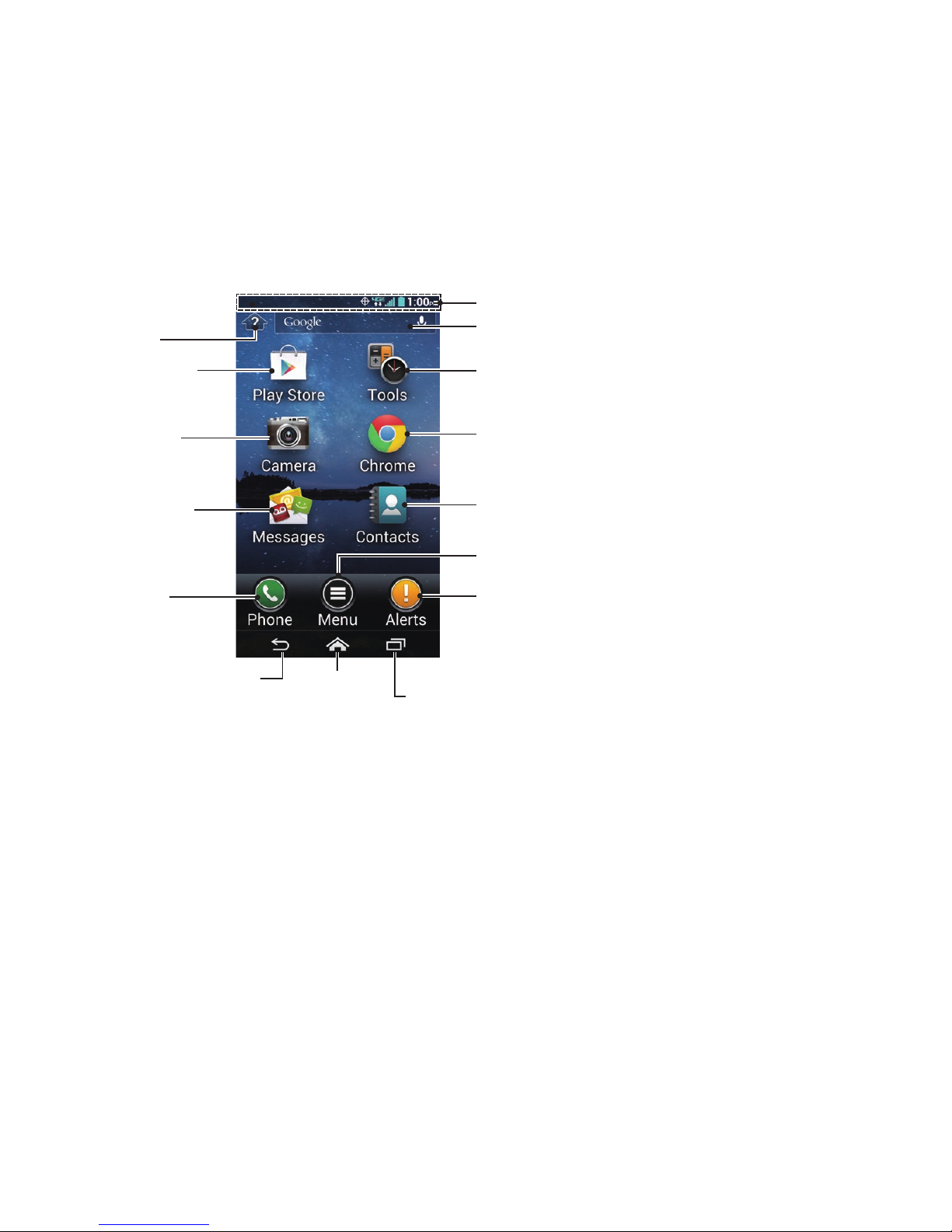
Phone Basics 15
Starter Mode
Starter mode gives you a simple main Home screen. See Your Home Screen (Standard
Mode) on page 22 for the Home screen of Standard mode.
● Help: Displays help for the Home screen, including how to add application shortcuts
or widgets.
● Play Store: Opens the Google Play application. See Google Play Store App on page
100.
● Camera: Opens the camera, camcorder, or Gallery applications. See Camera and
Camcorder on page 132.
● Messages: Opens the Messaging and Email application. Voicemail can be checked
from this menu. See Email on page 78, Text Messaging and MMS on page 85,
or Visual Voicemail on page 50.
Google Search Bar
Tools
Chrome
Contacts
Alerts
Play Store
Camera
Messages
Phone
Help
Menu
Status Bar
Back Home
Recent Apps
Page 30
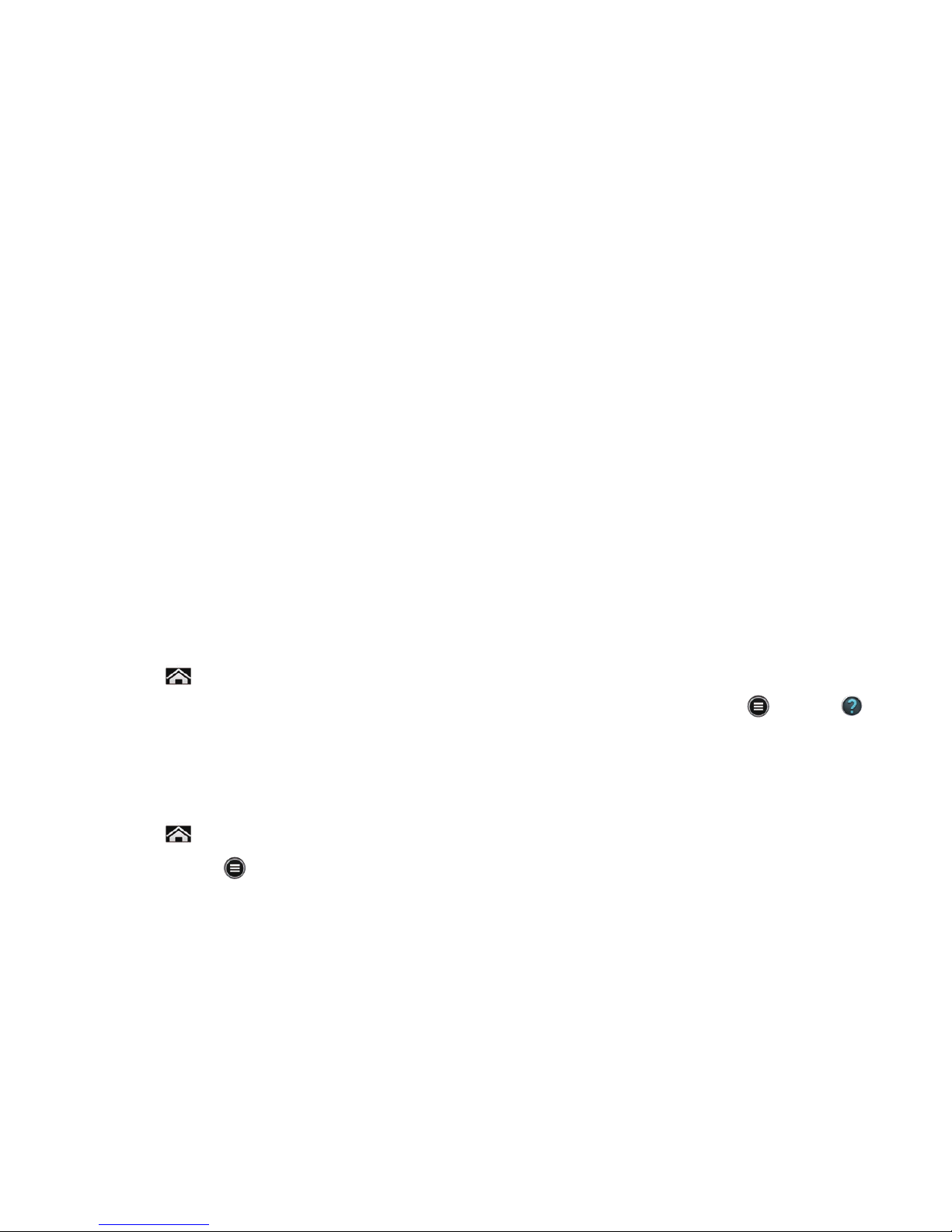
16 Phone Basics
● Phone: Opens the phone dialpad to make a call. See Phone Calls on page 43.
● Back: Lets you return to the previous screen, or close a dialog box, options menu,
the Notications panel, or onscreen keyboard.
● Home: Returns you to the home screen.
● Recent Apps: Opens the recently used applications window.
● Alerts: Opens the Notications panel. See Notications Panel on page 26.
● Menu: Opens the application list installed in your phone.
● Contacts: Opens Contacts. See Contacts on page 61.
● Chrome: Opens Chrome (browser). See Browser on page 123.
● Tools: Opens some useful tool applications, such as the clock or calendar. See Tools
and Calendar on page 149, or Navigation on page 104.
● Google Search Bar: Allows you to enter text or spoken keywords for a quick search
on the phone or on the Internet. Tap the bar to enter text or tap the microphone icon
to speak your keyword.
● Status Bar: Displays the time, notication icons, and phone status icons. Slide down
to display the Notications panel. See Status Bar on page 26.
Tip:
Tap to return to the main Home screen from any other screen.
Tip:
You can access the icon glossary and video tutorials by tapping
Menu
>
Help
under BASIC APPS.
Add App Shortcuts or Widgets to the Extended Home Screens
You can add additional applications or widgets to the extended Home screens.
1. Tap .
2. Tap Menu .
3. Tap Personalize screen.
4. Tap Add widget or Add app shortcut.
Page 31

Phone Basics 17
5. Read the tip and tap OK. If you don’t need to see this tip again, tap to check Don’t
show me this again.
6. Tap an application or widget you want to add to an extended Home screen.
Tip: Tap or to scroll up or down the list.
When you add an additional application shortcut or widget, your Home screen will be
extended and extended Home screens will appear. You can reduce the number of Home
screens to one or increase to seven.
► Tap the left/right arrow to move among the main and extended Home screens.
► Bigger dot indicates the current screen position.
► Tap to go back to the main Home screen.
Move or Remove Items on the Extended Home Screens
You can move or remove items added to the extended Home screens.
► Tap and hold the item you want to move or remove from an extended Home screen.
Tap to show the
right extended
screen.
Tap to show the
left extended
screen.
White dots shows
the number of
extended screen.
Page 32

18 Phone Basics
▪ To move the item, drag it to a new area and release it.
▪ To remove the item, drag it to “
Remove
” at the top of the screen and release it
when it turns red.
Change Wallpaper
1. Tap .
2. Tap Menu .
3. Tap Personalize screen.
4. Tap Change wallpaper.
5. Select one of the following options:
▪ Gallery: Select to use saved or taken pictures on your phone. Tap to select a
picture and crop it before setting it as wallpaper.
▪ Live Wallpapers: Select to use Live wallpapers. Select a wallpaper and tap Set
wallpaper.
▪ Wallpapers: Select to use preset wallpapers. Select a wallpaper and tap Set
wallpaper.
Tip:
Tap or to scroll through the list.
Smart Sonic Capability
The Smart Sonic receiver inside your phone transmits sound by way of vibrations throughout
the entire area of the display screen. Adjust the position of the phone screen to your ear to
nd the best hearing point depending on the surrounding environment.
Note:
Do not cover the microphone during a call. Do not apply any sheet or sticker to the
display area as it may compromise the hearing quality.
Page 33

Phone Basics 19
Touchscreen Navigation
Your phone’s touchscreen lets you control actions through a variety of tap gestures.
Tap
Tap the screen with your
nger to select or launch a
menu, option, or application.
A light tap works best.
Tap and Hold
To open the available
options for an item (for
example, a keyboard), tap
and hold the item.
Drag
Tap and hold your nger
before you start to move it.
Do not release your nger
until you have reached the
target position.
Page 34

20 Phone Basics
Swipe or Slide
To swipe or slide means
to quickly drag your nger
vertically or horizontally
across the screen.
Flick
Flicking the screen is similar
to swiping, except that you
need to swipe your nger in
light, quick strokes.
Pinch and Spread
Pinch the screen using your thumb and forenger to zoom out, or spread the screen to zoom
in when viewing a picture or a Web page. (Move ngers inward to zoom out and outward to
zoom in.)
Page 35

Phone Basics 21
Rotate
For most screens, you can automatically change the screen orientation from portrait to
landscape by turning the phone sideways. When entering text, you can turn the phone
sideways to bring up a bigger keyboard. See Touchscreen Keyboards on page 28.
Note:
The Auto-rotate screen check box needs to be selected for the screen orientation
to automatically change. Tap
> Tools or Apps >
Settings > Display > Auto-
rotate screen.
Page 36

22 Phone Basics
Your Home Screen (Standard Mode)
The Home screen is the starting point for your phone’s applications, functions, and menus.
You can customize your Home screen by adding application icons, shortcuts, folders,
widgets, wallpapers and more. This section describes the Home screen of Standard mode.
See Starter Mode on page 15 for the Home screen of Starter mode.
Home Screen Overview
The Home screen extends beyond the initial screen. Swipe the screen left or right to display
additional screens.
● Shortcut: Allows you to quickly launch applications.
● Application Launcher: Displays available applications and widgets on the phone.
● Back: Lets you return to the previous screen, or close a dialog box, options menu,
the Notications panel, or onscreen keyboard.
Google Search Bar
Folder
Screen Position Indicator
Favorites Tray
Status Bar
Application Launcher
Back Home
Recent Apps
Shortcut
Page 37

Phone Basics 23
● Home: Returns you to the home screen.
● Recent Apps: Opens the recently used applications window.
● Favorites Tray: Contains up to ve icons and appears on every Home screen. You can
customize these icons except the application launcher icon in the center of the tray.
● Screen Position Indicator: Indicates where you are among the ve Home screens.
● Folder: Allows you to organize screen items. You can store multiple application icons
as a group. See Use Folders on page 25.
● Google Search Bar: Allows you to enter text or spoken keywords for a quick search
on the phone or on the Internet. Tap to enter text or tap to speak your keyword.
● Status Bar: Displays the time, notication icons, and phone status icons. Slide down
to display the Notications panel. See Status Bar on page 26.
Tip:
Tap to return to the main Home screen from any other screen.
Tip:
You can access the icon glossary and video tutorials by tapping
Apps
>
Help
.
Extended Home Screens
In addition to the main Home screen, your phone has four extended Home screens to
provide more space for adding icons and widgets.
Page 38

24 Phone Basics
Access the Extended Home Screens
► Tap and then swipe across the screen to move from the main Home screen to an
extended Home screen.
– or –
Tap
to access the main Home screen, or tap to access each extended Home
screen.
Manage the Home Screens
You can reduce the number of Home screens to three or increase it up to seven.
1. Lightly pinch any Home screen with your thumb and index nger to display the Home
screen thumbnails.
2. The following options are available:
▪ Tap a thumbnail to access the Home screen.
▪ Tap to add a new Home screen.
▪ Tap and hold a thumbnail and drag it to rearrange the positions of the Home
screens. Release the thumbnail where you want to place it.
▪ Tap and hold a thumbnail, drag it to “
Remove” and release it when it turns red
to remove the Home screen. The main Home screen cannot be removed.
▪ Tap the Home icon at the top of each screen to set the screen as the main Home
screen.
3. Tap DONE.
Customize the Home Screen
Learn how to add, move, or remove items from the Home screen.
Add App Shortcuts or Widgets to the Home Screen
1. Tap Apps on the favorites tray.
Page 39

Phone Basics 25
2. Slide the APPS or WIDGETS screens to nd the item you want to add to the Home
screen.
3. Tap and hold the app icon or a widget and move your nger to nd the place to add it
to. The blue frames which appear on the screen indicate where you might place the
item.
4. Release your nger.
Move or Remove Items on the Home Screen
► Tap and hold the item you want to move or remove from the Home screen.
▪ To move the item, drag it to a new area and release it.
▪ To remove the item, drag it to “
Remove
” at the top of the screen and release it
when it turns red.
Favorites Tray
The favorites tray takes up to ve icons and appears on every Home screen. You can
replace those icons except the application launcher icon in the center of the tray.
To add a new icon to the favorites tray:
1. Remove the current icon on the tray. See Move or Remove Items on the Home
Screen on page 25.
2. Tap and hold an app icon and drag it to the favorites tray.
3. Release your nger.
Use Folders
You can place several app icons in a folder. Drop an app icon over another on the Home
screen, and the two icons will be in the same folder.
1. Tap and hold an app icon and drag it over another on the Home screen.
2. Release your nger. You can see two icons stacked within a folder.
3. Tap the folder. You can see the app icons within the folder.
Page 40

26 Phone Basics
4. Tap Unnamed Folder. The keyboard opens and you can name the folder. To rename
it, tap the name.
Change Wallpaper
1. Tap and hold an empty area on the Home screen.
2. Select one of the following options:
▪ Gallery: Select to use saved or taken pictures on your phone. Tap to select a
picture and crop it before setting it as a wallpaper.
▪ Live Wallpapers: Select to use Live wallpapers. Select a wallpaper and tap Set
wallpaper.
▪ Wallpapers: Select to use preset wallpapers. Select a wallpaper and tap Set
wallpaper.
Status Bar
The status bar at the top of the Home screen provides phone and service status information
on the right side and notication alerts on the left.
► Slide the status bar down to open the Notications panel.
► Tap >
Menu
or
Apps
> >
Icon Glossary to see the descriptions for each
icons displayed in Starter and Standard modes.
Notications Panel
You can open the Notications panel to view the Power control bar, the list of notications
you received, Wi-Fi connection status, and more.
Status iconsNotification icons
Page 41

Phone Basics 27
To open the Notications panel:
► Slide the status bar down to the bottom of the touchscreen.
Tip:
You can access your phone’s
Settings menus by tapping
at the upper right of the
Notications panel. For more information on the Settings menus, see Settings on
page 177.
Power Control Bar
The Power control bar allows you to congure the following features from this screen.
● GPS: Tap to enable the GPS feature to use the navigation application, such as Google
Maps. Tap again to disable it. See Enable Location Services on Your Phone on page 104.
● Bluetooth: Tap to enable the Bluetooth feature to connect to other devices. Tap again
to disable it. See Bluetooth on page 161.
● Sound: Tap to congure the ringtone and alert sound settings of your phone. See
Volumes on page 183.
Power Control Bar
If the feature symbol is in blue,
the feature is enabled.
Wi-Fi settings and USB connectivity can
be managed from this screen. Tap to
open the settings menu.
Tap to close.
Page 42

28 Phone Basics
● NFC: Tap to enable the NFC feature to share content with another NFC-capable
device. See Near Field Communication (NFC) Technology on page 168. Tap again
to disable it.
● Eco Mode: Tap to enable Eco mode to save battery life while using your phone. Tap
again to disable it. See Eco Mode on page 160.
Enter Text
You can type on your phone using one of the available touchscreen keyboards.
Touchscreen Keyboards
Your phone offers you a choice of two touchscreen keyboards for entering text. The
keyboard appears automatically onscreen when you tap a text entry eld, and they can be
used in either portrait or landscape mode.
The methods available include:
● Kyocera keyboard lets you use QWERTY keyboard and Phone keypad to enter text.
See Kyocera Keyboard on page 29.
● Android keyboard lets you use a traditional QWERTY setup to enter text. Additional
options expand your ability to enter text faster and more accurately. See Android
Keyboard on page 36.
Note: Kyocera keyboard is selected as a default keyboard.
To select a keyboard from Settings:
1. Tap >
Tools
or Apps >
Settings > Language & input.
2. Tap Input > Input method (Starter mode) or tap Default (Standard mode).
3. Tap Kyocera keyboard or Android keyboard.
To switch the keyboard when a keyboard is displayed:
1. Slide the Notications panel down and tap Choose input method.
2. Tap Kyocera keyboard or Android keyboard.
Page 43

Phone Basics 29
Kyocera Keyboard
Kyocera keyboard provides you QWERTY keyboard and Phone keypad, and you can
choose which to use in both Starter and Standard modes. The Phone keypad displays in a
phone-like keypad style and is convenient for users who are used to such a typing system.
Kyocera Keyboard Overview
QWERTY keyboard
Enter
Text Field
Shift
Suggestion Ba
r
Text Mode
Delete
Quick Settings
Voice Input Mode
Page 44

30 Phone Basics
Phone keypad
Note:
Key appearance may vary depending on the selected application or text eld.
QWERTY keyboard in Kyocera keyboard lets you enter words by drawing a path from letter
to letter in one continuous motion. You can disable or enable this Glide option in the Kyocera
keyboard settings. See Kyocera Keyboard Settings on page 34.
Enter
Text Field
Suggestion Bar
Shift
Delete
Quick Settings
Multi Tap Mode
Text Mode
Voice Input Mode
Example: dog
Place your finger on the key
with the first letter of the
word and glide to the
following letters. Lift your
finger after the last letter.
Page 45

Phone Basics 31
Tip:
For tips on using Kyocera keyboard, tap and hold and then tap
Help.
Some of the keys on Kyocera keyboard are given below:
Key Description
Text mode: Tap to toggle between the Alphabet keyboard and Number &
Symbol keyboard.
Quick settings:
Tap to access the Kyocera keyboard menu. See Quick
Settings Key on page 32.
Voice input mode:
Tap to enter text using your voice.
Delete:
Tap to delete a character. Tap and hold to delete multiple characters.
Space:
Tap to insert a space.
Enter:
Tap to conrm your entry or move to a new line.
Shift:
Tap to toggle among lower case, upper case, or Caps lock.
Multi tap mode:
Tap to enter text by pressing keys just once per letter. This
mode is enabled while “ABC” is underlined (Phone keypad only).
Note:
Key appearance may vary depending on the selected keyboard type.
Text Mode
ABC mode is primarily used for entering letters while Number & Symbol mode is for
numbers and symbols.
Tap to select ABC mode. Tap to select Number & Symbol mode.
▪ In ABC mode, tap to alter the capitalization:
(Unshifted) to enter all letters in a word lowercase.
(One-character-shifted) to capitalize only the rst letter of a word.
(Caps Lock) to enter all letters in a word uppercase.
Page 46

32 Phone Basics
▪ The Number & Symbol keyboard is in two layers. Tap to display the second
layer.
▪ Some keys have alternate characters. In either mode, if a key displays an extra
character on the upper left corner, tap and hold the key to enter the character. Or,
tap and hold a key to display the character options available on that key, then slide
your nger to the character that you want to enter.
Kyocera Keyboard Voice Input
You can use voice input to enter text by speaking anywhere that you can enter text with the
touchscreen keyboard.
1. Tap on the keyboard.
2. If you see Speak now, say the text you wish to enter into the microphone.
3. Conrm the text you wish to enter is displayed and tap Tap to pause. The entered
texts is dened.
4. Tap Tap to speak to continue.
Quick Settings Key
Quick settings key enables you to quickly access useful menu items.
1. Tap on Kyocera keyboard.
2. Choose from the following options:
▪ Español Keyboard to switch to the Spanish keyboard quickly. To go back to the
English keyboard, tap again and tap
English Keyboard.
▪ Hide suggestion bar to disable the suggestion for typing. To show the suggestion
bar again, tap
again and tap
Show suggestion bar.
▪ Settings to show the Kyocera keyboard settings menu.
▪ Clipboard to copy and paste texts. See Copy and Paste Text on Kyocera
Keyboard on page 33.
▪ Remove accents to remove accents or diacritics from text.
Page 47

Phone Basics 33
▪ Help to show tips on using Kyocera keyboard.
Copy and Paste Text on Kyocera Keyboard
Copying and pasting text is very convenient on Kyocera keyboard.
To copy and paste or cut text:
1. While the text box/eld with the text you want to copy or cut is displayed, tap >
Clipboard.
2. Tap the starting point of the text you want to copy or cut. The cursor appears.
3. Tap .
4. If turns to , tap the right/left arrow key to select characters.
▪ to move a cursor per word.
5. When selected, tap Copy or Cut.
6. Open the application into which you want to paste the text.
7. Tap and hold the text box where you want to paste the text to, and tap PASTE.
▪ Tap Undo to undo the action.
▪ Tap Redo to redo the action.
▪ Tap Del to delete characters.
▪ Tap Space to enter a space.
▪ Tap to insert a line feed.
▪ Tap ABC to display Kyocera keyboard.
Page 48

34 Phone Basics
My Dictionary
Kyocera keyboard automatically learns new characters or words you type and stores them
in My Dictionary. They will be used for input suggestions.
1. Tap on Kyocera keyboard, and then tap
Settings.
2. Tap My Dictionary. Your newly typed texts or words are displayed.
▪ Tap to delete the characters or words.
▪ Tap DELETE ALL to clear the list.
▪ Tap SEARCH to search a word in the list.
Note: To disable this feature, tap to check
Private Mode above My Dictionary.
ATR Dictionary
Create your own shortcut to type faster using the Automatic Text Replacement (ATR) feature
on Kyocera keyboard.
1. Tap on Kyocera keyboard, and then tap
Settings.
2. Tap ATR Dictionary and tap Add.
3. Type your shortcut (three characters) in the Shortcut eld.
4. Type the words or sentences for your shortcut in the Expansion eld, and tap Done.
Your shortcut has been added to the list.
▪ Tap to delete the shortcut.
▪ Tap Delete All to clear the list.
Kyocera Keyboard Settings
You can customize the Kyocera keyboard settings as you like.
1. Tap on Kyocera keyboard and then tap
Settings.
Tip:
You can open the Kyocera keyboard settings from the Settings menu. Tap >
Tools
or Apps
>
Settings > Language & input, and tap Input > Input method settings >
Page 49

Phone Basics 35
Kyocera keyboard (Starter mode) or tap
located at the right of Kyocera keyboard
(Standard mode).
2. Choose from the following options:
▪ Keyboard Layouts: Tap to select QWERTY keyboard or Phone keypad (like a
feature-phone keypad) for portrait and landscape orientation respectively.
▪ Language: Tap to select the input language.
▪ Glide: Check to enter words by drawing a path from character to character in one
continuous motion.
▪ Private Mode: Check to disable the automatic learning of new characters or
words that you type. See My Dictionary on page 34.
▪ My Dictionary: Tap to show the list of your newly stored words. See My Dictionary
on page 34.
▪ Personalize Suggestions: Tap to store suggestions from your social network
accounts, contacts, or messages.
▪ Automatic Text Replacement: Check to set shortcuts to enter predened text
directly from the text suggestion bar.
▪ ATR Dictionary: Tap to create your own shortcuts to type even faster. See ATR
Dictionary on page 34.
▪ Auto Correction: Check to automatically correct mistyped words.
▪ Auto Correction Mode: Tap to select the Auto Correction strength.
▪ Vibrate on keypress: Check to activate vibration when a key is tapped.
▪ Sound on keypress: Check to activate a clicking sound when a key is tapped.
▪ Speak on keypress: Check to hear character spoken when a key is tapped. This
feature is enabled only for the QWERTY keyboard layout.
▪ Speak on words: Check to hear words spoken aloud when they are typed or
selected from the suggestion bar.
▪ Calibration: Tap to calibrate Kyocera keyboard.
▪ Help: Tap to show the useful tips on using Kyocera keyboard.
Page 50

36 Phone Basics
Android Keyboard
The Android keyboard offers a traditional QWERTY keyboard setup for entering text by
tapping keys (like on a computer), along with enhancements and options that allow you to
enter text faster and more accurately, such as continuous key input, personalized usage
dictionaries, and more.
Android Keyboard Overview
Note:
Key appearance may vary depending on the selected application or text eld.
Smiley
Text Field
Shift
Suggestion Bar
(Tap to select.)
Text Mode
Backspace
Space
Voice Input
Page 51

Phone Basics 37
Some of the keys on the Android keyboard are given below:
Key Description
Shift: Tap to toggle between lower case and upper case.
Caps lock: Double-tap the lower case or upper case shift key.
Text mode:
Tap to toggle between the Alphabet keyboard and Number &
Symbol keyboard.
Voice input mode: Tap to enter text using your voice.
Backspace: Tap to delete a character. Tap and hold to delete multiple
characters.
Smiley: Tap to insert a smiley. Tap and hold to view and select other smileys.
Next: Tap to go to the next text entry eld.
Alternate: Tap to toggle between the default Number & Symbol keyboard and
additional Number & Symbol keyboard.
Go:
Tap to go to a Web address.
Space: Tap to insert a space. Tap and hold to select the input method.
Text Mode
ABC mode is primarily used for entering letters while Number & Symbol mode for numbers
and symbols.
Tap to select ABC mode. Tap to select Number & Symbol mode.
▪ In ABC mode, tap to alter the capitalization:
(Unshifted) to enter all letters in a word lowercase.
(One-character-shifted) to capitalize only the rst letter of a word.
Page 52

38 Phone Basics
▪ You can select the caps lock by double-tapping or to make all letters in a
word uppercase.
▪ (Caps Lock) to enter all letters in a word uppercase.
▪ In Number & Symbol mode, tap to display more symbols.
▪ Some keys have alternate characters. In either mode, if a key displays an extra
character at the upper right corner, tap and hold the key to enter the character. Or,
tap and long hold a key to call up a list of all the characters available on that key.
Tap the character you want to enter from the list.
Google Voice Typing
Google voice typing uses Google voice recognition to convert speech to text.
If the Android keyboard does not display the microphone icon , the voice input feature is
not enabled.
To enable the voice input feature:
1. Tap >
Tools > Settings > Language & input.
2. Tap Input > Input method settings.
3. Tap Android keyboard.
4. Tap Voice input key and select On main keyboard or On symbols keyboard. The
microphone icon
appears on the specied keyboard.
– or –
1. Tap >
Apps
>
Settings > Language & input.
2. Select the Google voice typing check box if it is not selected.
3. Tap next to Android keyboard.
4. Same as step 4 above.
To enter text by speaking:
1. Tap the microphone icon on the keyboard.
Page 53

Phone Basics 39
2. If you see Speak now, say the text you wish to enter into the microphone. If you see
Tap to pause, Google Voice Typing recognizes your voice.
3. Conrm the text you wish to enter is displayed. Tap the microphone icon again to
continue entering.
Add a Word to the User Dictionary
You can use the user dictionary option to add new words to the dictionary.
1. Tap >
Tools > Settings > Language & input > Input.
– or –
Tap
>
Apps
>
Settings > Language & input.
2. Tap Personal dictionaries.
3. Select a language.
4. Tap .
5. Type the word you want to add and tap .
6. If you want to add a shortcut for the word or phrase, type it and tap .
▪ Tap a word to edit it.
▪ Tap to delete it.
Android Keyboard Settings
You can customize the Android keyboard settings as you like.
► Tap >
Tools > Settings > Language & input > Input > Input method settings >
Android keyboard.
– or –
1. Tap >
Apps
>
Settings > Language & input.
2. Tap next to
Android keyboard.
Page 54

40 Phone Basics
Tip:
Tap and hold the microphone icon on the Android keyboard and release it. Input
options is displayed and Android keyboard settings can be selected.
3. Choose from the following options.
▪ Input languages: Tap to select the input language. The dictionary for the selected
language will be enabled.
▪ Auto-capitalization: Check to automatically set the rst letter of a sentence to
upper case.
▪ Vibrate on keypress: Check to activate vibration when a key is tapped.
▪ Sound on keypress: Check to activate a clicking sound when a key is tapped.
▪ Popup on keypress: Check to display a larger image of the key above it when
you tap it.
▪ Voice input key: Tap to select where the Voice Input key is displayed from On
main keyboard, On symbols keyboard, or Off.
▪ Add-on dictionaries: Tap to select the dictionary you want to use.
▪ Auto correction: Tap to allow the space bar and punctuation to automatically
correct mistyped words.
▪ Show correction suggestion: Tap to select when correction suggestions are
displayed.
▪ Advanced settings: Tap to open the settings for expert users.
Copy and Paste Text
In applications that require text entry, such as Messaging, use the copy and paste functions
to copy and paste text from one application to another.
To copy and paste the text:
1. Open the application or received message that you want to copy text from.
2. Tap and hold the text body. Selection tabs appear and the currently selected words
or characters are highlighted. Drag the tabs to expand or reduce the range of the
selected text.
Page 55

Phone Basics 41
Tip:
Tap or SELECT ALL to select all the text.
3. Tap to copy the selected text.
4. Open the application into which you want to paste the text.
5. Tap and hold the text box where you want to paste the text to, and tap PASTE.
▪ If you want to add the selected text to the current text, place a cursor to the
position where you want to insert the selected words or characters. Tap and hold
the text box, and tap PASTE.
To copy text from a Web page when using the Browser app:
1. Scroll to the area of the Web page containing the text you want to select.
2. Tap and hold the text you want to copy. Drag tabs to expand or reduce the range of
the selected text. Any selected text will appear highlighted.
Tip:
Tap to select all the text on the Web page.
3. Tap .
4. Open the application that you want to paste into.
5. Tap and hold the text box where you want to paste the text to, and tap PASTE.
Tabs
Page 56

42 Phone Basics
To copy a URL:
1. To copy a URL, tap and hold the URL to display the options menu.
2. Tap . If you copy a URL contained in a text or multimedia message, tap Copy text
in the options menu.
3. Open the application that you want to paste into.
4. Tap and hold the text box where you want to paste the URL to, and tap PASTE.
Page 57

Phone Calls 43
Phone Calls
With the Verizon network and your phone’s calling features, you can enjoy clear phone calls
across the country.
Note: Some instructions to perform tasks in this section assumes you use your phone in
Standard mode.
Make Phone Calls
There are several convenient ways to place calls from your phone.
Call Using the Phone Dialpad
The most “traditional” way to place a call is by using the phone dialpad.
1. Tap > (Starter mode) or (Standard mode). If the dialpad is not displayed, tap
the Dialpad tab (Starter mode) or (Standard mode).
2. Tap the number keys on the dialpad to enter the phone number.
3. Tap the Call key or to call the number.
4. To end the call, tap .
Page 58

44 Phone Calls
Phone dialpad Screen in Starter mode
Dialpad Tab
Tap to open the dialpad, and then
tap the keys on the phone dialpad
to enter a phone number.
Phonebook Tab
Tap to open the phonebook
(Contacts), and then tap an
entry to call.
Delete
Tap to delete a digit entered.
Options
Tap to open the call options
menu.
Recent Calls Tab
Tap to open the Recent calls list.
Tap an entry to call.
Tab Indicator
Indicates which tab is
displayed.
Voice Dialer
Tap to open the voice dialer to
enter a phone number.
Call
Tap to call the phone number
entered.
Matching Contact Field
As you enter digits, displays
the first matching contact
information. If you want to call
that contact, tap the information
to display its phone number in
the field above, and tap .
Contact Search Button
Displays the number of
matching contacts. Tap this
button to list them, tap the
desired contact, and then tap
to call that contact.
Page 59

Phone Calls 45
Phone dialpad Screen in Standard mode
Call from Recent Calls
The Recent calls list lets you quickly place calls to recent incoming, outgoing, or missed
numbers.
1. Tap > or to display the phone dialpad.
Dialpad Tab
Tap to open the dialpad, and then
tap the keys on the phone dialpad
to enter a phone number.
Tab Indicator
Indicates which tab is
displayed.
Voice Dialer
Tap to open the voice dialer to
enter a phone number.
Options
Tap to open the call options menu.
Call
Tap to call the phone number entered.
Phonebook Tab
Tap to open the phonebook
(Contacts), and then tap an
entry to call.
Recent Calls Tab
Tap to open the Recent calls list.
Tap an entry to call.
Delete
Tap to delete a digit entered.
Matching Contact Field
As you enter digits, displays
the first matching contact
information. If you want to call
that contact, tap the information
to display its phone number in
the field above, and tap .
Contact Search Button
Displays the number of
matching contacts. Tap this
button to list them, tap the
desired contact, and then tap
to call that contact.
Page 60

46 Phone Calls
2. Tap the Recent calls tab (Starter mode) or (Standard mode) to
display the Recent calls list.
3. Select an entry from the list and tap .
– or –
Tap the phone icon
next to the number or contact to place a call.
▪ For additional options, tap the name or number.
Call from Contacts
You can place phone calls directly from entries in your contacts list.
1. Tap > or to display the phone dialpad.
2. Tap the Phonebook tab (Starter mode) or (Standard mode) to display
your contacts list. Your frequent contacts are displayed at the top of the list.
▪ Tap or to search your contacts.
▪ Tap or > Contacts to display to customize the display of contacts. See
Display Options on page 63.
3. Tap the contact you want to call.
For additional information on Contacts, see Contacts on page 61.
Call Using a Speed Dial Number
Speed dialing lets you contact friends and family easier. See Set Up Speed Dialing on page
57 for information on assigning speed dial numbers.
1. Tap > or > or .
2. For speed dial numbers 2-9, tap and hold the number on the dialpad.
– or –
For speed dial numbers 10-99, tap the rst digit and then tap and hold the second
digit on the dialpad.
Page 61

Phone Calls 47
Call a Number in a Text Message
While viewing a text message, you can place a call to a number that is in the body of the
message.
1. Tap >
Messages > Messaging.
– or –
Tap
>
Apps
>
Messaging.
2. Tap a thread and tap the text message with the phone number. In Starter mode, then
tap Call [phone number].
3. The Phone screen then opens, with the phone number automatically lled in and
ready to be dialed. To place the call, tap
or .
Call Emergency Numbers
You can place calls to 911 even if the phone screen is locked or your account is restricted.
To call the 911 emergency number:
1. Tap or on the screen.
2. Tap 911 and then or .
To call the 911 emergency number when the screen is locked:
1. Tap Emergency call on the screen.
2. Tap 911 and then or .
Once an emergency call is placed, your phone will be in Emergency mode for the following
ve minutes after the call where non-emergency calls cannot be made.
To exit Emergency mode immediately:
► Tap >
Exit Emergency mode > Yes.
Enhanced 911 (E911) Information
This phone features an embedded Global Positioning System (GPS) chip necessary for
utilizing E911 emergency location services where available.
Page 62

48 Phone Calls
When you place an emergency 911 call, the GPS feature of your phone seeks information
to calculate your approximate location. Depending on several variables, including availability
and access to satellite signals, it may take up to 30 seconds or more to determine and report
your approximate location.
Important:
Always report your location to the 911 operator when placing an emergency
call. Some designated emergency call takers, known as Public Safety
Answering Points (PSAPs), may not be equipped to receive GPS location
information from your phone.
Call Numbers with Pauses
You can dial phone numbers with pauses for use with automated systems, such as voicemail
or credit card billing numbers.
There are two types of pauses available on your phone:
● Add 2-sec pause: Automatically sends the next set of numbers after two seconds.
● Add wait: Sends the next set of numbers when you tap Yes in the pop-up window.
1. Tap > or > or , and enter all or part of a number.
2. Tap or > Add 2-sec pause or Add wait.
3. Enter additional numbers.
4. Tap the Call key or to dial the number.
Call Using the Plus (+) Code
When placing international calls, Plus Code Dialing automatically enters the international
access code for your location (for example, 011 for international calls made from the U.S.).
1. Tap > or > or to display the phone screen.
2. Tap and hold 0 until you see a “+” on the display screen.
3. Enter the country code and phone number, and then tap or . The phone
automatically prepends the access code for international dialing, followed by the
country code and phone number.
Page 63

Phone Calls 49
Receive Phone Calls
The following information lets you know how to answer incoming calls, mute the ringtone on
incoming calls, reject incoming calls, and more.
When you receive a phone call from a contact, the Incoming call screen appears and
displays the caller ID icon, name, and phone number of the calling party. When you receive
a phone call from someone who is not stored in Contacts, only the default caller ID icon and
phone number appear on the Incoming call screen.
Note: If your phone is turned off, all calls automatically go to voicemail.
Answer an Incoming Call
► On the Incoming call screen, tap (Starter mode) or ick (Standard mode).
Mute the Ringing Sound
To mute the ringtone without rejecting the call:
► Press the volume button down.
Send an Incoming Call to Voicemail
► Tap (Starter mode) or ick (Standard mode) to send the call to your voicemail
inbox.
Reject a Call and Send a Text Message
You can reject an incoming call and automatically send a text message to the caller.
► Tap (Starter mode) or ick (Standard mode) to ignore the call and send a
message to the caller.
▪ You can edit the text messages through the Call settings menu. From the phone
app, tap or > Call settings > Quick responses and tap a preset text
message to edit it.
Page 64

50 Phone Calls
Visual Voicemail
Your Hydro Elite comes with the Visual Voicemail application. Visual Voicemail allows you
to manage your voicemail directly from your phone rather than calling to your voicemail
mailbox. Visual Voicemail displays a list of your messages and allows you to choose which
message(s) to listen to or delete. Or you can choose the traditional voicemail service.
You must subscribe to Visual Voicemail before using this feature. As a subscription based
service, there is a charge for using Visual Voicemail. See Setup Visual Voicemail on page 13.
Review Visual Voicemail
Visual Voicemail lets you easily access and select which messages you want to review.
1. Tap >
Messages > Voicemail.
– or –
Tap
>
Apps
>
Voicemail.
2. From the voicemail inbox, tap a message. The following options may be available
while reviewing a voicemail message:
▪ Tap to start playing.
▪ Tap to stop playing.
▪ The bar provides a visual timeline for the current message.
▪ Tap to pause the playback. Tap to resume.
▪ Tap or to turn the speakerphone on or off during playback.
▪ Tap to read, edit, or delete a note.
▪ Tap to delete the current voicemail message.
▪ Tap to call the number the message came from.
▪ Tap to display the option menu.
•
Reply to reply to the message via text or voice message.
Page 65

Phone Calls 51
•
Forward to forward the message.
•
Save a copy to save a copy of the message.
•
Mark Heard to mark the message as heard.
•
Add to contacts to store the sender information to Contacts.
•
Add Note to add a note to the message.
Compose and Send a Voice Message Using Visual
Voicemail
Record a voice message rst to send it using Visual Voicemail.
Note:
The message can be sent only if the recipient is a Verizon subscriber.
1. Tap >
Messages > Voicemail.
– or –
Tap
>
Apps
>
Voicemail >
.
2. Tap to start recording.
3. Tap to stop recording.
4. Tap to review the recorded message.
▪ Tap to discard the current message and start a new recording.
5. Tap To: eld, enter a phone number. Or, tap and select the recipient from
Contacts. Max. 10 recipients can be selected.
6. Select the priority and privacy status.
7. When nished, tap .
Page 66

52 Phone Calls
Congure Visual Voicemail Settings
The Visual Voicemail settings menu lets you access settings for notications, pictures,
greetings, and more.
1. Tap >
Messages > Voicemail.
– or –
Tap
>
Apps
>
Voicemail.
2. Tap > Settings and select an option to change its settings:
▪ Notications to display the notication when you receive voicemail messages.
▪ Choose ringtone to select a ringtone when you receive voicemail messages.
▪ Vibrate to select the vibration behavior when you receive voicemail messages.
▪ Play volume to select the volume when you hear the voicemail message.
Voicemail (Traditional)
In addition to Visual Voicemail on page 50, you can also access your voicemail regularly
through the voicemail application.
Set Up Voicemail
You should set up your Voicemail and personal greeting as soon as your phone is activated.
Always use a password to protect against unauthorized access. Your phone automatically
transfers all unanswered calls to your voicemail, even if your phone is in use or turned off.
Voicemail Notication
There are a couple of different ways your phone alerts you to a new voicemail message.
● By sounding the assigned notication sound.
● By vibrating the phone when the vibrate setting is on.
Page 67

Phone Calls 53
● By displaying within the Notications area of the Status bar when one or more new
voicemail messages are received. The gure is the number of new messages. This
icon means you have ten new unheard messages.
Retrieve Your Voicemail Messages
You can review your messages directly from your wireless phone (using either traditional
voicemail or Visual Voicemail) or from any other touch-tone phone.
Use Your Phone to Access Your Messages
1. Tap > or .
2. Tap and hold 1 or dial *86 and then tap (Starter mode) or (Standard mode). If
prompted, enter your voicemail password.
3. If you hear a greeting, tap # to interrupt, and follow the prompts.
Use Another Phone to Access Messages
1. Dial your wireless phone number.
2. If you hear a greeting, press # to interrupt, and follow the prompts.
Phone Call Options
Your phone application provides many useful features and options to help you make the
most of your calling experience.
In-call Options
While you’re on a call, you will see a number of onscreen options. Tap an option to select it.
Page 68

54 Phone Calls
● Add call: Tap to initiate a 3-way call.
● End call: End the current call.
● Dialpad/Hide: Toggle the appearance of the onscreen dialpad to enter additional
numbers such as an extension or access code.
▪ For example: When you call your bank’s 800 number, use your dialpad to enter
your account number and PIN.
● Mute: Mute the microphone ( ) during an active call, or unmute the microphone ( ).
● Speaker: Turn the speaker on ( ) or off ( ).
Warning:
Because of higher volume levels, do not place the phone near your ear during
speakerphone use.
● Bluetooth: Route the phone’s audio through a connected Bluetooth headset ( ) or
through the speaker ( ).
Page 69

Phone Calls 55
Caller Name ID
Caller Name ID identies a caller before you answer the phone by displaying the number of
the incoming call. If you do not want your number displayed when you make a call, follow
these steps.
1. Tap > or > or .
2. Enter *67.
3. Enter a phone number.
4. Tap or .
Call Waiting
When you’re on a call, Call Waiting alerts you to incoming calls by sounding two beeps.
Your phone screen informs you that another call is coming in and displays the caller’s phone
number (if available).
To respond to an incoming call while you’re on a call:
► Tap or ick . This puts the rst caller on hold and answers the second call.
To switch back to the rst caller:
► Tap Switch calls.
Note:
For those calls where you don’t want to be interrupted, you can temporarily disable
Call Waiting by entering *70 before placing your call. Call Waiting is automatically
reactivated once you end the call.
3-Way Calling
With 3-way calling, you can talk to two people at the same time. When using this feature, the
normal airtime rates will be charged for each of the two calls.
1. On the Phone screen, enter a number and tap (or place a call from Log or Contacts).
Page 70

56 Phone Calls
2. Once you have established the connection, tap Add call, and dial the second number
(or place the call from Logs or Contacts). This puts the rst caller on hold and dials
the second number.
3. When you’re connected to the second party, tap Merge calls. Your conference call is
now in session.
4. To end the 3-way call, tap .
Note:
If one of the people you called hangs up during your call, you and the remaining caller
stay connected. If you initiated the call and are the rst to hang up, all callers are
disconnected.
Call Forwarding
Call Forwarding lets you forward all your incoming calls to another phone number – even
when your phone is turned off. You can continue to make calls from your phone when you
have activated Call Forwarding.
Note:
You are charged a higher rate for calls you have forwarded.
To activate Call Forwarding:
1. Tap > or > or .
2. Enter *72.
3. Enter the area code and phone number to which you want your calls forwarded.
4. Tap or . You will see the message if the call forwarding is activated.
5. Conrm the message and tap Forward Calls to forward your call or tap Cancel to
cancel forwarding.
To deactivate Call Forwarding:
1. Tap > or > or .
2. Enter *73.
3. Tap or .
Page 71

Phone Calls 57
Set Up Speed Dialing
You can store up to 98 numbers in your phone’s speed dial memory.
To assign a speed dial number to a contact:
1. Tap > or > or .
2. Tap or > Speed dial setup.
3. Tap Add speed dial next to the location number you want to assign a number to.
4. Select a contact and, if the contact has more than one number, select a number.
To remove a number from a speed dial location:
1. Tap > or > or .
2. Tap or > Speed dial setup.
3. Tap the assigned contact you want to remove and tap Remove > OK.
To replace a number in a speed dial location:
1. Tap > or > or .
2. Tap or > Speed dial setup.
3. Tap the assigned contact you want to replace and tap Replace.
4. Select a contact and, if the contact has more than one number, select a number.
Recent Calls
The Recent calls tab of the Phone application lists max. 500 recent incoming, outgoing, and
missed calls.
View Recent Calls
1. Tap > or .
Page 72

58 Phone Calls
2. Tap the Recent calls tab (Starter mode) or (Standard mode) to display
the Recent calls list.
▪ You can determine if an entry was an incoming, outgoing, or a missed call from the
icons shown below.
= Incoming Call
= Outgoing Call
= Missed Call
Recent Calls Options
► To make a call from the Recent calls list, see Call from Recent Calls on page 45.
For additional options:
1. Tap > or .
2. Tap the Recent calls tab or to display the Recent calls list.
3. Tap a recent call to display the options:
▪ Tap to send a text message.
▪ Tap to view the contact.
▪ Tap to add the number to Contacts.
▪ Tap or >
Delete from recent call to delete the call.
▪ Tap or >
Edit number before call to edit the number before calling.
Clear Recent Calls
Use the menu option to clear your recent calls.
1. Tap > or .
2. Tap the Recent calls tab or to display the Recent calls list.
3. Tap or > Clear recent calls > OK.
Page 73

Phone Calls 59
Call Settings
Your phone’s Call settings menu lets you congure your voicemail options and a number of
other settings for the phone application.
Assisted Dialing
Assisted dialing allows easy dialing of international calls while roaming in another countries.
Your default reference country is set to the United States. If you need to change the settings,
tap
at the right of the country name.
1. Tap > or .
2. Tap or >
Call settings.
3. Tap Assisted dialing and check the Assisted dialing check box.
4. Tap Reference country.
5. If you need to change the settings, tap at the right of the country name, edit the
settings.
When placing international calls from outside the United States or Canada, set the Assisted
dialing as follows.
1. Tap > or .
2. Tap or > Call settings.
3. Tap Assisted dialing and check the Assisted dialing check box.
4. If you are roaming in another country, tap Current country to conrm your current
location and dial settings by tapping .
5. If you need to modify the settings, edit the settings.
Page 74

60 Phone Calls
TTY Mode
A TTY (teletypewriter, also known as a TDD or Text Telephone) is a telecommunications
device that allows people who are deaf, hard of hearing, or who have speech or language
disabilities, to communicate by telephone.
Your phone is compatible with select TTY devices. Please check with the manufacturer of
your TTY device to ensure that it supports digital wireless transmission. Your phone and TTY
device will connect using a special cable that plugs into your phone’s audio jack. If this cable
was not provided with your TTY device, contact your TTY device manufacturer to purchase
the connector cable.
To turn TTY Mode on or off:
1. Tap > or .
2. Tap or > Call settings > TTY mode.
3. Tap TTY Full, TTY HCO, or TTY VCO to turn TTY mode on.
– or –
Tap TTY Off to turn TTY mode off.
Note:
When enabled, TTY mode may impair the audio quality of non-TTY devices
connected to the audio jack.
Tip:
In Starter mode, you can also access the TTY mode setting menu by tapping >
Tools > Settings > Accessibility > TTY mode.
Warning: 911 Emergency Calling
It is recommended that TTY users make emergency calls by other means,
including Telecommunications Relay Services (TRS), analog cellular, and
landline communications. Wireless TTY calls to 911 may be corrupted
when received by public safety answering points (PSAPs), rendering some
communications unintelligible. The problem encountered appears related to
TTY equipment or software used by PSAPs. This matter has been brought to
the attention of the FCC, and the wireless industry and the PSAP community
are currently working to resolve this.
Page 75

Contacts 61
Contacts
To open Contacts and see your contacts list, tap >
Contacts in Starter mode or tap
>
Apps
>
Contacts in Standard mode.
Tip:
First time you open Contacts, the tip for creating a new contact will be displayed.
Read the tip and tap OK to close it.
●
Group: Tap to display the Group of contacts.
●
Personal Contact: Tap to display the individual contacts.
●
Favorite: Tap to display your favorite contacts.
Personal
Group
< Starter mode >< Standard mode >
Add Contact
Add Contact
Options
Favorite
Favorite
Tab Indicator
Indicates which
tab is displayed.
Group
Search
Page 76

62 Contacts
●
Add contact: Tap to add a contact. See Add a Contact on page 64.
●
Add group: Tap to add a group contact. See Add a Group Contact on
page 69.
●
Search: Tap to search a contact.
● Options: Tap to display the contacts list options. See next article.
Scroll through the list to view all your contacts. To see a specic entry, scroll to it and tap it.
Tip: If you have a lot of contacts stored, you’ll see a slider on the right when you’re icking
up or down the list. To go directly to a letter, tap and hold the slider and drag it to a
letter.
Contacts List Options
1. Tap >
Contacts.
– or –
Tap
>
Apps
>
Contacts.
2. Tap or to display the contacts list options:
▪ Backup: Opens the Backup Assistant Plus application.
▪ Contacts to display: Select this option to select contacts to be displayed on
Contacts. See Display Options on page 63.
▪ Import/export: Imports/exports contacts from/to the microSD card or shares your
visible contacts.
▪ Accounts: Provides your current sync settings information. Enable/disable the
auto-sync feature or tap the account to see its sync settings.
▪ Settings: Opens the Display options page. You can select how your contacts are
displayed. See Display Options on page 63.
Page 77

Contacts 63
Display Options
Select which contacts to be displayed on Contacts.
1. Tap >
Contacts >
.
– or –
Tap
>
Apps
>
Contacts >
.
2. Tap or > Contacts to display.
3. Select an option:
▪ All contacts: Displays all the contacts you save.
▪ Backup Assistant Plus: Displays contacts synced to the Backup Assistant Plus
application.
▪ Google: Displays contacts of your Google account.
▪ Customize: Choose this option to select the contacts to display. Tap an account
and select the types of contacts to be displayed by checking them, or uncheck
those types you don’t wish to display. Tap OK.
You can also select how your contacts will be displayed.
1. Tap >
Contacts.
– or –
Tap
>
Apps
>
Contacts.
2. Tap or > Settings.
3. Set the following options:
▪ Sort list by: Select this option to choose how your contacts are sorted.
▪ View contact names as: Select this option to choose how your contact’s name is
displayed.
Page 78

64 Contacts
Add a Contact
Enter details such as name, phone numbers, email addresses, mailing addresses, and
more.
1. Tap >
Contacts >
.
– or –
Tap >
Apps
>
Contacts >
.
2. Tap or to add a contact.
3. Use the keyboard to enter as much information as you want.
▪ : Tap the picture icon to assign a picture to the contact. See Assign a Stored
Picture to a Contact on page 66 or Assign a New Picture to a Contact on page
66.
▪ Name
▪ Add organization
▪ Phone
▪ Email
▪ Address
▪ Add another eld: Tap to include additional information such as Phonetic name,
IM, Notes, Nickname, Website, etc.
Note: To select a type (label) for a phone number, email address, or postal address (such
as MOBILE, HOME, WORK, etc.), tap the type to the right of the eld and select the
appropriate type.
Note: To add more phone numbers, email addresses, etc., tap
Add new under the current
numbers or addresses.
4. When you have nished adding information, tap SAVE.
Page 79

Contacts 65
Save a Phone Number
You can save a phone number to Contacts directly from the phone dialpad.
1. Tap > or > or .
2. Enter a phone number and tap or >
Add to contacts.
3. To add the number to an existing contact, tap the contact, select a number type for
the new number, and then tap OK.
– or –
To add the number as a new contact, tap CREATE NEW CONTACT, enter the name
and any additional information, and then tap SAVE. See Add a Contact on page 64.
Edit a Contact
Once you’ve added a contact, you can add or edit any of the information in the entry, assign
a caller ID picture, customize with a unique ringtone, and more.
Add or Edit Information for a Contact
Follow the instructions to add or edit information for an existing contact.
1. Tap >
Contacts >
.
– or –
Tap >
Apps
>
Contacts >
.
2. Tap a contact to display it, and then tap >
Edit contact or tap
> Edit.
3. Tap any eld you want to change or add. See Add a Contact on page 64.
4. Add or edit the information, and then tap SAVE.
Note: To select a type (label) for a phone number, email address, or postal address (such
as MOBILE, HOME, WORK, etc.), tap the type and select the appropriate type.
Note: To add more phone numbers, email addresses, etc., tap Add new under the current
numbers or addresses.
Page 80

66 Contacts
Assign a Stored Picture to a Contact
Follow the instructions to assign a picture stored in your phone’s internal memory or SD card
to a contact.
1. Tap >
Contacts >
.
– or –
Tap
>
Apps
>
Contacts >
.
2. Tap a contact to display it, and then tap >
Edit contact or tap
> Edit.
3. Tap the contact icon to the right of the name.
4. Tap Choose photo from Gallery and select a location.
5. Tap a picture to select it.
▪ You may be prompted to size the picture for use with contacts. Tap and drag the
square to frame the portion of the picture to use. Tap and drag the side of the
square to resize the square and tap OK.
6. Tap SAVE to save the contact.
Assign a New Picture to a Contact
Follow the instructions to take a new picture and assign it directly to an existing contact.
1. Tap >
Contacts >
.
– or –
Tap
>
Apps
>
Contacts >
.
2. Tap a contact to display it, and then tap >
Edit contact or tap
> Edit.
3. Tap the contact icon to the right of the name.
4. Tap Take photo.
5. Tap to take a picture. If you’re satised with the picture, tap
OK to continue.
Page 81

Contacts 67
▪ You may be prompted to size the picture for use with contacts. Tap and drag the
square to frame the portion of the picture to use. Tap and drag the side of the
square to resize the square and tap OK.
6. Tap SAVE to save the contact.
Assign a Ringtone to a Contact
Know who’s calling without looking at your phone by assigning a specic ringtone to a
contact.
1. Tap >
Contacts >
.
– or –
Tap
>
Apps
>
Contacts >
.
2. Tap a contact to display it, and then tap or > Set ringtone.
3. Tap Media Storage > Always or Just once.
4. Tap a ringtone from the available list. The ringtone briey plays when selected.
5. Tap OK to assign the ringtone.
Note: If you select
File Manager in place of Media Storage, you can select a le in your
File Manager. See File Manager on page 175.
Assign a Vibration to a Contact
You can assign a specic vibration pattern to a contact.
1. Tap >
Contacts >
.
– or –
Tap
>
Apps
>
Contacts >
.
2. Tap a contact to display it, and tap or > Set vibrate.
3. Tap an available vibration.
▪ When you tap a vibration, you will feel a vibration.
4. Tap OK to assign the vibration.
Page 82

68 Contacts
Add a Contact to Favorites
The Favorites tab of the Phone menu is a listing that can help you quickly access your most
used or preferred contacts entries.
1. Tap >
Contacts >
.
– or –
Tap
>
Apps
>
Contacts >
.
2. Tap a contact.
3. Tap the star at the upper part of the screen. The star changes the color.
Send a Contact’s Call to Voicemail
You can transfer your contact’s voice call to voicemail anytime you receive it.
1. Tap >
Contacts >
.
– or –
Tap
>
Apps
>
Contacts >
.
2. Tap a contact to display it , and then tap or .
3. Check All calls to voicemail. appears next to
PHONE on the Contact details
screen.
Delete a Contact
You can delete a contact from the contacts details page.
1. Tap >
Contacts >
.
– or –
Tap
>
Apps
>
Contacts >
.
2. Tap a contact to display it, and then tap >
Delete contact or tap
> Delete.
3. Tap or
OK.
Page 83

Contacts 69
Add a Group Contact
Create a group contact with your personal contact entries in Contacts.
Note:
In order to create a group contact, you may rst sync your phone with a Google or
Corporate account. See Synchronize Contacts on page 71 for instructions on how
to sync your phone to an account.
1. Tap >
Contacts >
.
– or –
Tap >
Apps
>
Contacts >
.
2. Tap or to add a group contact.
3. Select the account in which you want to create a group contact.
4. Enter the group’s name.
5. Tap or
Add new and tap the entry you want to add.
6. Repeat step 5 to select all the members in the group.
7. Tap > or tap
DONE > SAVE.
Edit a Group Contact
Manage the group contacts you create.
Add or Remove the Group Contact, or Rename the Group
1. Tap >
Contacts >
.
– or –
Tap >
Apps
>
Contacts >
.
2. Tap an entry and tap >
Edit group or tap
> Edit.
Page 84

70 Contacts
3. The following options are available:
▪ Tap the group’s name to rename it.
▪ Tap or
Add new to add an entry to the group.
▪ Tap next to the entry you want to remove from the group.
4. Tap or
SAVE.
Delete a Group Contact
1. Tap >
Contacts >
.
– or –
Tap >
Apps
>
Contacts >
.
2. Tap an entry and tap >
Delete group or tap
> Delete.
3. Tap or
OK.
ICE (In Case of Emergency)
Registering ICE information might help rescue workers, such as paramedics, police and
hospital personnel identify your primary contact or any special medical need you might have
in case of emergency. You can register up to three contacts.
To register an ICE contact:
1. Tap >
Contacts >
.
– or –
Tap >
Apps
>
Contacts >
.
2. Tap In case of emergency.
3. Tap > or tap > Edit > Add new.
4. Tap the entry to register and tap or
SAVE.
Page 85

Contacts 71
To change or remove an ICE contact:
1. Tap >
Contacts >
.
– or –
Tap
>
Apps
>
Contacts >
.
2. Tap In case of emergency.
3. Tap or tap > Edit.
4. Tap the contact to replace and tap Change to select another contact. Select a new
contact from the displayed list and tap
or
SAVE.
– or –
Tap
next to the contact you want to remove and tap or
SAVE.
Synchronize Contacts
Backup Assistant Plus
Verizon backs up your contacts to secure cloud storage using Backup Assistant Plus and
syncs them across any connected device so it’s available when you need it, even on the go.
1. From your contacts list screen, tap or > Backup.
– or –
Tap
>
Tools > Settings > Accounts > Backup Assistant Plus.
– or –
Tap
>
Apps
>
Settings, and then tap Backup Assistant Plus under
ACCOUNTS.
2. Read the message and tap Backup now. Your contacts will be stored to the Verizon
cloud.
3. Read the information about your contacts and tap Close.
Page 86

72 Contacts
Synchronize Your Account
Syncing data from your managed accounts lets you add and manage new or existing
contacts from your online or remote accounts to your phone. Prior to syncing, you must
have an active Google or corporate account with associated contacts, and be signed into
your account with the phone.
With syncing, any contacts (with phone numbers, email addresses, pictures, etc.) are
updated and synced with your phone.
1. Tap >
Tools
or Apps >
Settings.
2. Tap the account you want to sync your contacts with.
3. Tap Contacts.
Note:
The process of updating your contacts tab can take several minutes. If after 10-20
minutes, your list has not been updated, repeat steps 2 and 3.
Your Contacts then reects any updated contact information.
▪ This update process works both ways. For example, any changes on the phone
are updated to your Gmail contacts list after sync.
Share a Contact
You can quickly share contacts using Bluetooth, Email, Gmail, or text messaging.
1. Tap >
Contacts >
.
– or –
Tap
>
Apps
>
Contacts >
.
2. Tap a contact to display it, and tap >
Share contact or tap
> Share.
3. In the Share contact via menu, select a method and follow the onscreen instructions:
▪ Bluetooth to send the information via Bluetooth. See Bluetooth on page 161 for
information on pairing and sending via Bluetooth.
▪ Email to send the information as an email attachment. See Send an Email
Message on page 80 for details on sending email.
Page 87

Contacts 73
▪ Gmail to send the information as a Gmail attachment. See Send a Gmail Message
on page 77.
▪ Messaging to send the information as an attachment in a text message. See Text
Messaging and MMS on page 85.
Page 88

74 Accounts and Messaging
Accounts and Messaging
With Verizon service and your phone’s messaging capabilities, you have the opportunity to
share information through many different channels and accounts, including Gmail (Google),
personal and corporate email, text and multimedia messaging, social networking accounts,
and Google Talk.
Gmail / Google
You will need a Google Account to access several phone features such as Gmail, Google
Maps, Google Talk, and the Google Play Store applications. Before you are able to access
Google applications, you must enter your account information. These applications sync
between your phone and your online Google Account.
Create a Google Account
If you do not already have a Google Account, you can create one online or by using your
phone.
Note:
Although you need a Gmail account to use certain features on your phone, such as
Google Play Store, you do not need to use Gmail as the default account for your
phone.
Create a Google Account Online
1. From a computer, launch a Web browser and navigate to google.com.
2. On the main page, click Sign in > Create an account for free.
3. Follow the onscreen prompts to create your free account.
Create a Google Account Using Your Phone
1. Tap >
Tools > Settings > Accounts > Add account > Google.
– or –
Tap
>
Apps
>
Settings > Add account > Google.
Page 89

Accounts and Messaging 75
2. Tap New.
3. Enter your First name and Last name, and then tap .
4. Enter a desired email address, and then tap .
5. When prompted, enter and reenter a password and tap .
6. Create a security question and answer .
Note:
When setting up a new Google Account, either on your phone or online, you will be
prompted to add a secondary email address. Enter a second Gmail address or any
other email address from which you currently send and receive email. This address is
used to authenticate your account should you ever encounter problems or forget your
password. It is strongly encouraged for Android users so you can regain access to
Google Mobile™ services and purchases on your phone.
7. Select if you join Google+ now.
8. Select if you want to turn on web history or allow Google Play to send news and
offers.
9. Tap if you agree with the Google Terms of Service and Privacy Policy, Chrome
Terms of Service and Privacy Notice, and the Google Play Terms of Service. Tap to
read them.
10. Enter the letters from the Authenticating screen and then tap .
11. Select if you save your credit card information now to enable purchases at Google
Play Store.
12. Check if you want to backup your apps, settings, and other data and tap .
Now your account is displayed as Google under ACCOUNTS.
Sign In to Your Google Account
If you have a Google Account but have not yet signed in with your phone, follow these
instructions to sign in to your Google Account.
1. Tap >
Tools > Settings > Accounts > Add account > Google.
– or –
Page 90

76 Accounts and Messaging
Tap >
Apps
>
Settings > Add account > Google.
2. Tap Existing.
3. Enter your Gmail username and password, and then tap .
4. Read the message, and tap OK.
5. Select if you join Google+ now.
6. Select if you save your credit card information now to enable purchases at Google
Play Store.
7. Select the items you would like to sync with your phone and tap . Your account is
displayed under Google in step 1.
Access Gmail
Access your personal Gmail account directly on your phone.
1. Tap >
Menu
or
Apps
>
Gmail.
2. Do any of the following:
▪ View more email messages: If the inbox is full, swipe your nger up the screen to
view more messages and conversations.
▪ Read a new email message: Tap the unread message or the conversation with an
unread message (just-arrived items display in bold).
▪ Select messages and conversations: Tap the box before the email or conversation.
▪ View the inbox of your other Gmail account:
• Tap the account name at the top of the inbox, and then tap the account you
want to view.
▪ Refresh the inbox: Tap the sync icon .
Page 91

Accounts and Messaging 77
Send a Gmail Message
Use your phone to send Gmail messages.
1. Tap >
Menu
or
Apps
>
Gmail.
2. In the inbox, tap .
3. Enter the message recipient’s email address in the To eld. If you are sending the
email message to several recipients, separate the email addresses with a comma.
As you enter email addresses, any matching addresses from your contacts list are
displayed. Tap a match to enter that address directly.
Tip: You can enter a name saved in Contacts to call up the email address. Tap a match
from an available list.
4. If you want to send a carbon copy (Cc) or a blind carbon copy (Bcc) of the email to
other recipients, tap > Add Cc/Bcc.
5. Enter the subject, and then compose your email.
Note:
If you want to attach a picture, tap > Attach picture. Locate and then tap the
picture you want to attach.
6. After composing your message, tap .
Note:
While composing the message, tap > Save draft to save it as a draft. To view your
draft messages, in the inbox, tap Inbox (top of the Gmail screen), and then tap Drafts.
Note:
To view your sent messages, in the inbox, tap Inbox and then tap Sent.
Read and Reply to Gmail Messages
Your phone allows you to access, read, and reply to all your Gmail messages.
1. Tap >
Menu
or
Apps
>
Gmail.
2. Tap a message to display it.
Tip:
You can also access new messages through the Notications bar. When a new
Gmail message arrives, you’ll see the
icon in the status bar. Slide the bar down to
display notications. Tap a message to display it.
Page 92

78 Accounts and Messaging
3. To reply to or forward a message:
▪ Tap to reply to the message.
▪ Tap >
Reply all to reply to all recipients.
▪ Tap >
Forward to forward the message.
4. After composing your message, tap .
Email
Use the Mail application to send and receive email from your webmail or other accounts, using
POP3 or IMAP, or access your Exchange ActiveSync account for your corporate email needs.
Add an Email Account
You can add several types of personal email accounts, such as POP3 and IMAP accounts,
on your phone.
1. Tap >
Messages > Email.
– or –
Tap
>
Apps
>
Email.
– or –
1. Tap >
Tools > Settings > Accounts > Add account > Email.
– or –
Tap
>
Apps
>
Settings > Add account > Email.
2. Select and tap the desired account.
3. Enter your email address and password and tap Next.
4. Enter any other necessary information and follow the onscreen instructions.
Important: If the account type you want to set up is not in the phone database, you will be
asked to enter more details. You should get all pertinent information for the email
account, such as incoming and outgoing server settings, before you proceed.
Page 93

Accounts and Messaging 79
Add a Corporate Account
If you synchronize your phone with your corporate account, you can read, manage, and
send email in the same easy way as with a POP3/IMAP account. However, you can also
access some powerful Exchange features.
1. Tap >
Messages > Email.
– or –
Tap
>
Apps
>
Email.
– or –
1. Tap >
Tools > Settings > Accounts > Add account.
– or –
Tap
>
Apps
>
Settings > Add account.
2. Tap Corporate.
3. Enter the Email address and Password information and then tap Next. Consult your
network administrator for further details:
▪ Email address: your corporate email address.
▪ Password: typically your network access password (case-sensitive).
4. Enter the Username, Password, Server, and Domain information:
▪ Username: enter your network login username.
▪ Password: typically your network access password (case-sensitive).
▪ Server: your exchange server remote email address. Typically it is in the form
mail.XXX.com. Obtain this information from your company’s network administrator.
▪ Domain: enter your network domain.
5. If your network requires SSL encryption, select the Use secure connection (SSL)
check box and activate this additional level of security. If your exchange server
requires this feature, leaving this eld unchecked can prevent connection.
6. Tap Next.
7. If the onscreen activation disclaimer is displayed, tap Next.
Page 94

80 Accounts and Messaging
8. Congure your Inbox checking frequency, Days to sync (days to synchronize
between your phone and server), and activate any other email settings, then tap
Next.
Note:
Signal interruptions or incorrect user name or password information can cause
completion issues.
9. Identify your new account with a unique name and tap Next.
Note:
You can have multiple corporate email (Microsoft® Exchange ActiveSync®) accounts
active on your phone.
Note:
Your corporate Exchange Server must support auto-detect for the phone to
automatically set up the Exchange ActiveSync account. If your corporate Exchange
Server does not support auto-detect, you will need to enter your Exchange Server
settings after you tap Next. Ask your Exchange Server administrator for details.
Send an Email Message
Compose and send email messages using any account you have set up on your phone.
Increase your productivity by attaching les such as pictures, videos, or documents to your
email messages.
1. Tap >
Messages > Email.
– or –
Tap
>
Apps
>
Email.
2. Tap (Starter mode) or (Standard mode).
Tip:
In Standard mode, tap the account name at the top of the screen to switch to a
different email account.
3. Enter email addresses directly in the To eld. If you’re sending the email to several
recipients, separate the email addresses with a comma. As you enter email
addresses, any matching addresses from your contacts list are displayed. Tap a
match to enter the address directly.
Tip:
You can enter a name saved in Contacts to call up the email address. Tap or ,
and then select recipients from the list.
Page 95

Accounts and Messaging 81
Tip:
If you want to send a CC or a BCC of the email to other recipients, tap or >
Add Cc/Bcc.
4. Enter the subject, and then compose your message.
5. To add an attachment, tap or > Attach le, and choose from the following
options:
▪ Pictures: Select photos.
▪ Videos: Select videos.
▪ Audio: Select sound les.
▪ Others: Select other les.
6. Tap or to send the message immediately, or tap >
Save as draft or
>
Save draft to save it as a draft.
Open a Draft Email
1. Tap >
Messages > Email and then tap an account.
– or –
Tap
>
Apps
>
Email >
or
Inbox (top of the Email screen).
2. Tap Drafts and tap a draft message.
View and Reply to Email
Reading and replying to email on your phone is as simple as on your computer.
1. Tap >
Messages > Email, tap an account and then tap Inbox.
– or –
Tap
>
Apps
>
Email.
2. On the email account inbox, tap the message you want to view.
Tip:
In Standard mode, tap the account name at the top of the screen to switch to a
different email account.
Page 96

82 Accounts and Messaging
3. To reply to the message with a single recipient, tap or .
– or –
To reply to the message with multiple recipients, tap
>
Reply all, or tap
>
Reply all.
4. When nished composing, tap or to send the message.
Manage Your Email Inbox
Your email inbox provides management options for viewing, sorting, and deleting your email
messages.
View Your Email Inbox
► Tap >
Messages > Email, tap an account and then tap Inbox.
– or –
Tap
>
Apps
>
Email.
Tip:
In Standard mode, tap the email account at the top of the screen to select a different
inbox.
Refresh an Email Account
Whatever your automatic synchronization settings are, you can also synchronize your sent
and received email messages manually at any time.
► While viewing the account you want to synchronize, tap or .
Delete Single or Multiple Email Messages
1. On the email account Inbox, select the check box next to the message(s) you want to
delete.
2. Tap or .
Page 97

Accounts and Messaging 83
General Email Settings
You can edit the general settings of your email.
1. Tap >
Messages > Email, tap an account, and then tap
.
– or –
Tap
>
Apps
>
Email >
>
Settings.
2. Tap General:
▪ Auto-advance: Choose which screen to show after you delete a message.
▪ Message text size: Select the message text size. (Standard mode only.)
▪ Reply all: Check if you want to display “Reply all” option as default. (Standard
mode only.)
▪ Ask to show pictures: Tap if you want to be asked before pictures in messages
are to be displayed.
Email Account Settings
You can edit settings for your individual email accounts, such as email address and
password, name display and signature, frequency of retrieval, and more.
1. Tap >
Messages > Email, tap an account, and then tap
.
– or –
Tap >
Apps
>
Email >
>
Settings.
2. Select the email account you want to edit.
3. Set the following options. Some options are available to corporate accounts only:
Note:
In Starter mode, tap
Detail settings displayed at the bottom of the screen to see all
available options.
▪ Account name: Edit your account name.
▪ Your name: Edit your name displayed on your emails.
▪ Signature: Create an email signature for your outgoing emails.
Page 98

84 Accounts and Messaging
▪ Quick responses: Edit the text you frequently insert when composing emails.
▪ Default account: Check to assign this account as the default email used for
outgoing messages.
▪ Inbox check frequency: Select the time interval used by your phone to check
your new emails from Automatic (Push), Never, Every 5 minutes, Every 10
minutes, Every 15 minutes, Every 30 minutes, or Every hour.
▪ Days to sync: Set a period of time to synchronize your account.
▪ Sync email: Check to synchronize your email.
▪ Sync contacts: Check to synchronize your contacts.
▪ Sync calendar: Check to synchronize your calendar.
▪ Download attachments: Check if you want to automatically download
attachments via Wi-Fi.
▪ Email notications: Check to display the email notication icon on the status bar
when a new mail is received.
•
Choose ringtone: Select a ringtone for new email messages.
•
Vibrate: Select a vibration pattern for new email messages.
▪ Incoming settings: Adjust the incoming email parameters, such as username,
password, and other incoming connection parameters (ex: IMAP server).
▪ Out of ofce settings: Set your current status and your message to reply
automatically while you are out of the ofce.
▪ Remove account: Tap to remove the account.
Page 99

Accounts and Messaging 85
Delete an Email Account
If you no longer want an email account on an phone, you can delete it through the mail
settings menu.
1. Tap >
Messages > Email, tap an account, and then tap
.
– or –
Tap >
Apps
>
Email >
>
Settings.
2. Select the account you want to delete.
3. Tap Remove account > OK.
Text Messaging and MMS
With Text Messaging (SMS), you can send and receive instant text messages between your
wireless phone and another messaging-ready phone.
Multimedia messages, or MMS, can contain text and pictures, recorded voice, audio or
video les, as well as, picture slideshows.
See your service plan for applicable charges for messaging.
Send a Text Message
Quickly compose and send text messages on your phone.
1. Tap >
Messages > Messaging.
– or –
Tap
>
Apps
>
Messaging.
2. On the Messaging screen, tap or . The Compose screen opens.
3. Fill in one or more recipients. You can:
▪ Enter phone numbers or email addresses in the To eld. If you’re sending the
message to several recipients, separate the phone numbers or email addresses
with a comma. As you enter information, any matching phone numbers or addresses
from your contacts list are displayed. Tap a match to enter that number or address.
Page 100

86 Accounts and Messaging
<Starter mode> <Standard mode>
Tip:
You can enter a name saved in Contacts to call up the phone number or email
address. Tap or , and then select recipients from the list.
4. If you add multiple recipients in the To eld, select Group conversation or Individual
messages.
▪ Group conversation: All recipients can see everyone on the “To” list and reply to
everyone. Sent as multimedia messages.
▪ Individual messages: Like “Bcc”, recipients can not see anyone on the “To” list
and can reply only to you.
5. Tap Type message and then start composing your message.
Note: If you set both your callback number and signature,
Type message is not displayed.
Please tap the empty text entry eld. See Send Messages Settings on page 93.
Tip:
You can add a subject line by tapping or > Add subject.
