Page 1
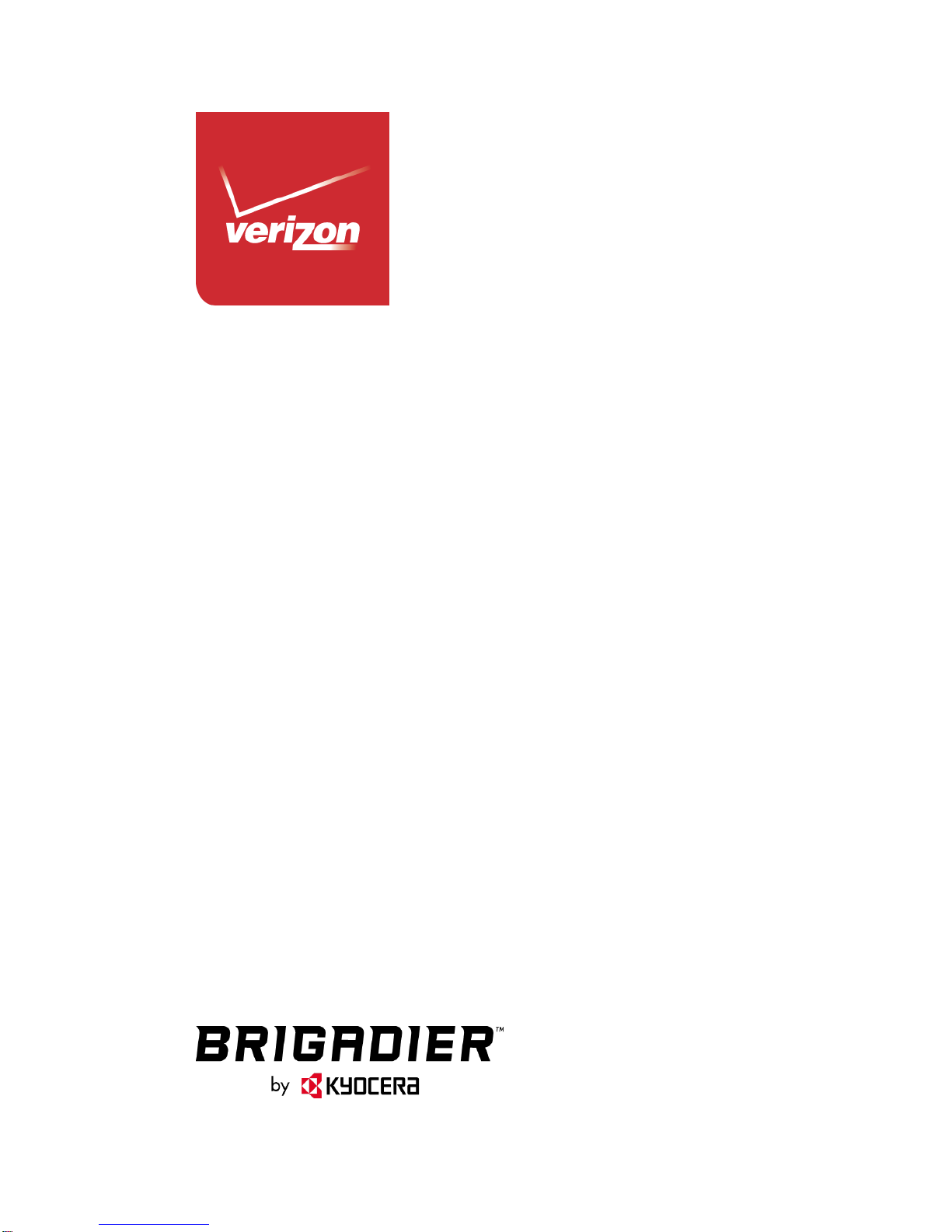
User Guide
Page 2
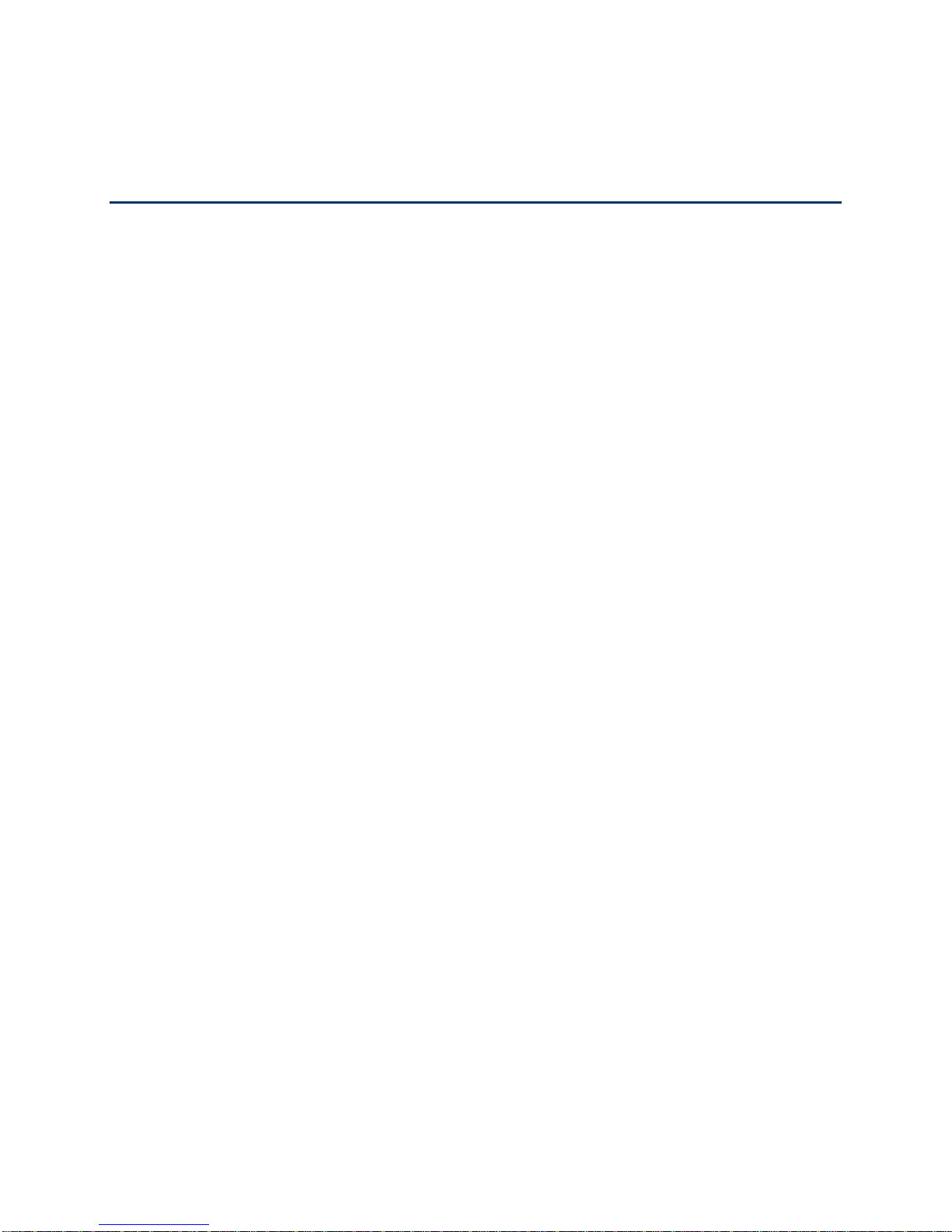
Table of Contents
Get Started ................................................................................................................................ 1
Your Phone at a Glance ...................................................................................................... 1
Set Up Your Phone ............................................................................................................. 3
Insert a SIM Card......................................................................................................... 3
Remove a SIM Card .................................................................................................... 4
Charge the Battery ....................................................................................................... 5
Charge the Battery Wirelessly ..................................................................................... 5
Turn Your Phone On and Off .............................................................................................. 6
Turn Your Screen On and Off ...................................................................................... 7
Setup Wizard ............................................................................................................... 8
Set Up Voice Mail ........................................................................................................ 8
Phone Basics ............................................................................................................................10
Smart Sonic Capability .......................................................................................................10
Touchscreen Navigation ....................................................................................................10
Your Home Screen ............................................................................................................12
Home Screen Overview ..............................................................................................12
Extended Home Screens ............................................................................................13
Manage the Home Screens ........................................................................................13
Dura Grid ...........................................................................................................................16
Launcher Screens ..............................................................................................................17
Status Bar ..........................................................................................................................18
Notifications Panel ......................................................................................................18
Quick Settings ............................................................................................................18
Enter Text ..........................................................................................................................19
Touchscreen Keyboards .............................................................................................19
Swype .........................................................................................................................19
Google Keyboard ........................................................................................................23
Google Voice Typing ..................................................................................................26
Copy and Paste Text ..................................................................................................26
TOC i
Page 3
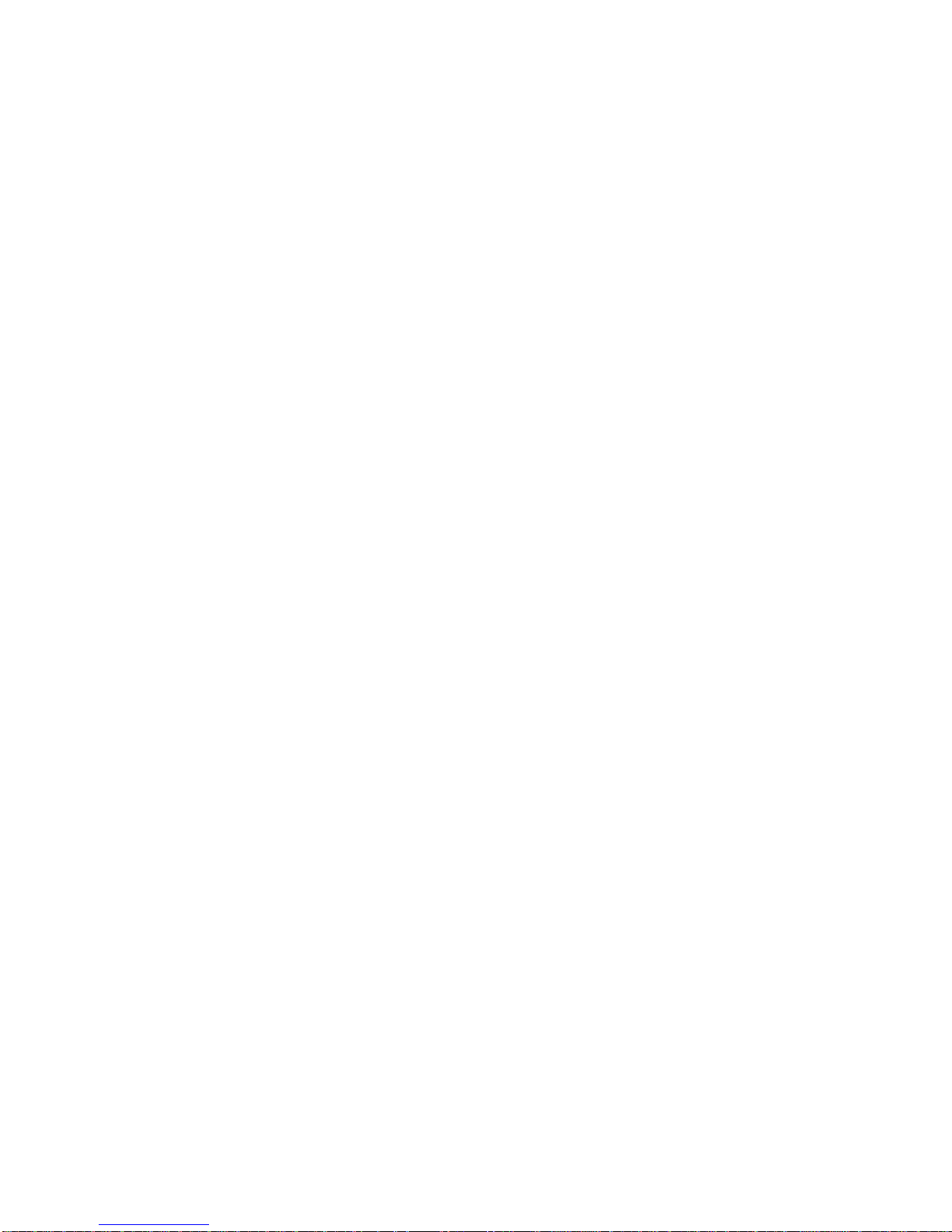
Phone Calls ..............................................................................................................................28
Make Phone Calls ..............................................................................................................28
Call Using the Phone Dialpad .....................................................................................28
Call from Recent Calls ................................................................................................29
Call from Contacts ......................................................................................................29
Call Using a Speed Dial Number ................................................................................29
Call Emergency Numbers ...........................................................................................29
Call Numbers with Pauses ..........................................................................................30
Call Using the Plus (+) Code .......................................................................................31
Receive Phone Calls ..........................................................................................................31
Voice Mail ..........................................................................................................................32
Review Voice Mail ......................................................................................................32
Compose and Send a Voice Message ........................................................................33
Configure Voice Mail Settings ................................................................ .....................33
Voice Mail (Traditional) ......................................................................................................34
Set Up Voice Mail .......................................................................................................34
Voice Mail Notification ................................................................................................34
Retrieve Your Voice Mail Messages ...........................................................................34
Phone Call Options ............................................................................................................34
In-call Options .............................................................................................................35
Caller Name ID ...........................................................................................................35
Call Waiting ................................................................................................................36
3-Way Calling .............................................................................................................36
Call Forwarding ..........................................................................................................37
Set Up Speed Dialing .........................................................................................................37
Recent Calls ......................................................................................................................38
Call Settings ......................................................................................................................39
Assisted Dialing ..........................................................................................................39
Phone Ringtone ..........................................................................................................39
Vibrate When Ringing ................................................................................................ .40
Incoming Call ..............................................................................................................40
Voice Mail Settings .....................................................................................................40
Dial Pad Touch Tones ................................................................................................40
TOC ii
Page 4
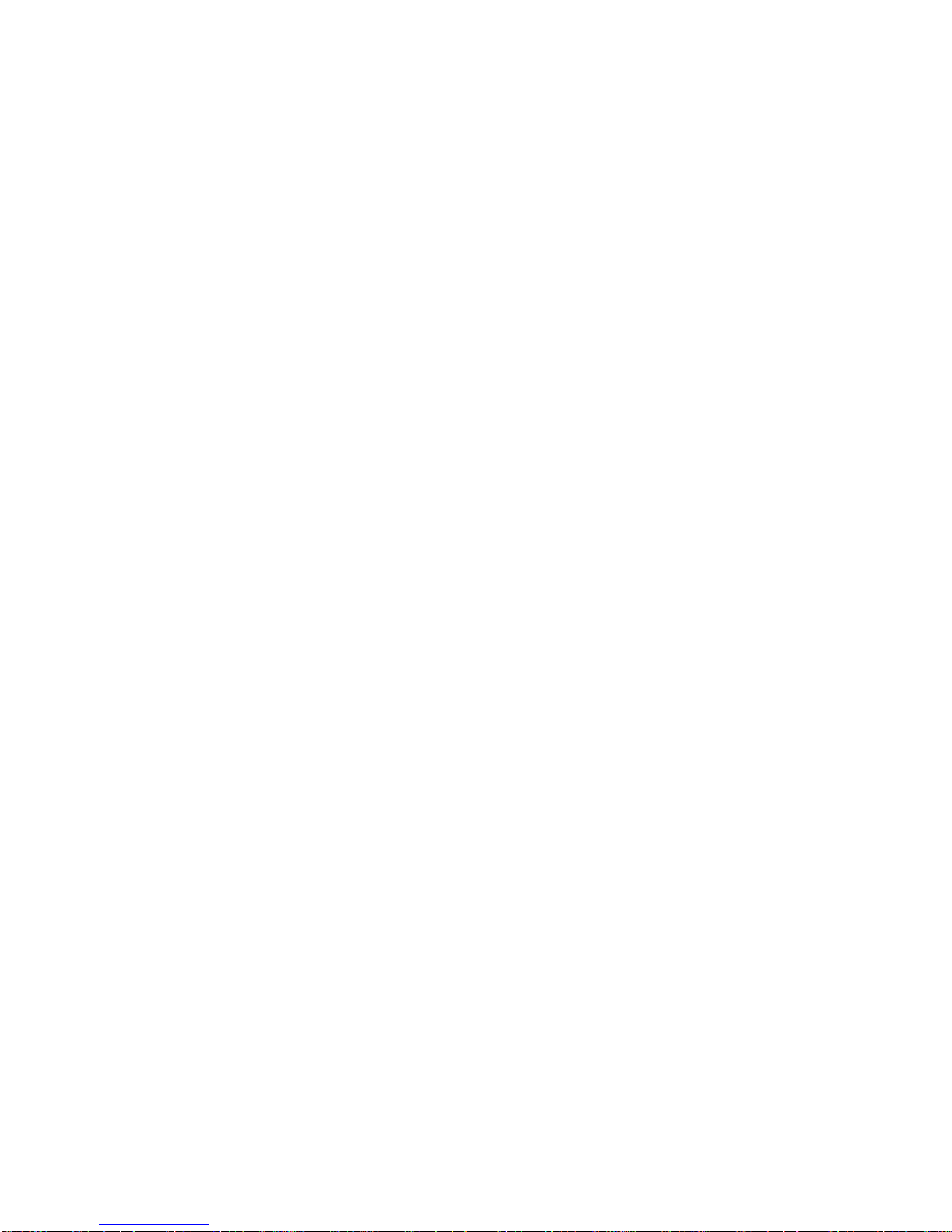
Quick Responses........................................................................................................40
Auto-retry ....................................................................................................................41
TTY Mode ...................................................................................................................41
Voice Privacy ..............................................................................................................42
DTMF Tones ...............................................................................................................42
Auto Answer on Headset ............................................................................................42
Contacts....................................................................................................................................43
Contacts List ......................................................................................................................43
Add a Contact ....................................................................................................................44
Save a Phone Number .......................................................................................................45
Edit a Contact ....................................................................................................................45
Add a Group Contact .........................................................................................................48
Edit a Group Contact .........................................................................................................49
ICE (In Case of Emergency) ..............................................................................................49
Synchronize Contacts ........................................................................................................50
Share a Contact .................................................................................................................50
Accounts and Messaging ..........................................................................................................52
Gmail / Google ...................................................................................................................52
Create a Google Account ............................................................................................52
Sign In to Your Google Account ..................................................................................53
Access Gmail ..............................................................................................................53
Send a Gmail Message ..............................................................................................54
Read and Reply to Gmail Messages ...........................................................................54
Email .................................................................................................................................55
Add an Email Account ................................................................................................55
Add a Corporate Account ............................................................................................55
Send an Email Message .............................................................................................56
View and Reply to Email .............................................................................................57
Manage Your Email Inbox ...........................................................................................58
General Email Settings ...............................................................................................58
Email Account Settings ...............................................................................................59
Message+ ..........................................................................................................................60
Send a Message .........................................................................................................60
TOC iii
Page 5

Save and Resume a Draft Message ...........................................................................61
Social Networking Accounts ...............................................................................................61
YouTube .....................................................................................................................62
Apps and Entertainment ............................................................................................................63
Google Play Store App ......................................................................................................63
Find and Install an App ...............................................................................................63
Create a Google Wallet Account .................................................................................64
Google Play Store Options .........................................................................................64
Request a Refund for a Paid App ...............................................................................65
Open an Installed App ................................................................................................65
Uninstall an App .........................................................................................................66
Navigation ..........................................................................................................................66
Google Maps ..............................................................................................................66
Music .................................................................................................................................68
Music Player ...............................................................................................................68
Play Music ..................................................................................................................71
Back Up Your Downloaded Music Files ......................................................................72
Web and Data ...........................................................................................................................73
Wi-Fi ..................................................................................................................................73
Turn Wi-Fi On and Connect to a Wireless Network ......................................................73
Check the Wireless Network Status ............................................................................74
Connect to a Different Wi-Fi Network ..........................................................................74
The Wi-Fi Settings Menu ............................................................................................74
Data Services ....................................................................................................................75
Launch a Web Connection ..........................................................................................76
Data Connection Status and Indicators .......................................................................76
Virtual Private Networks (VPN) ..........................................................................................77
Prepare Your Phone for VPN Connection ...................................................................77
Install Security Certificates ..........................................................................................77
Add a VPN Connection ...............................................................................................77
Connect to or Disconnect from a VPN ........................................................................78
Browser .............................................................................................................................78
Launch Chrome ..........................................................................................................78
TOC iv
Page 6
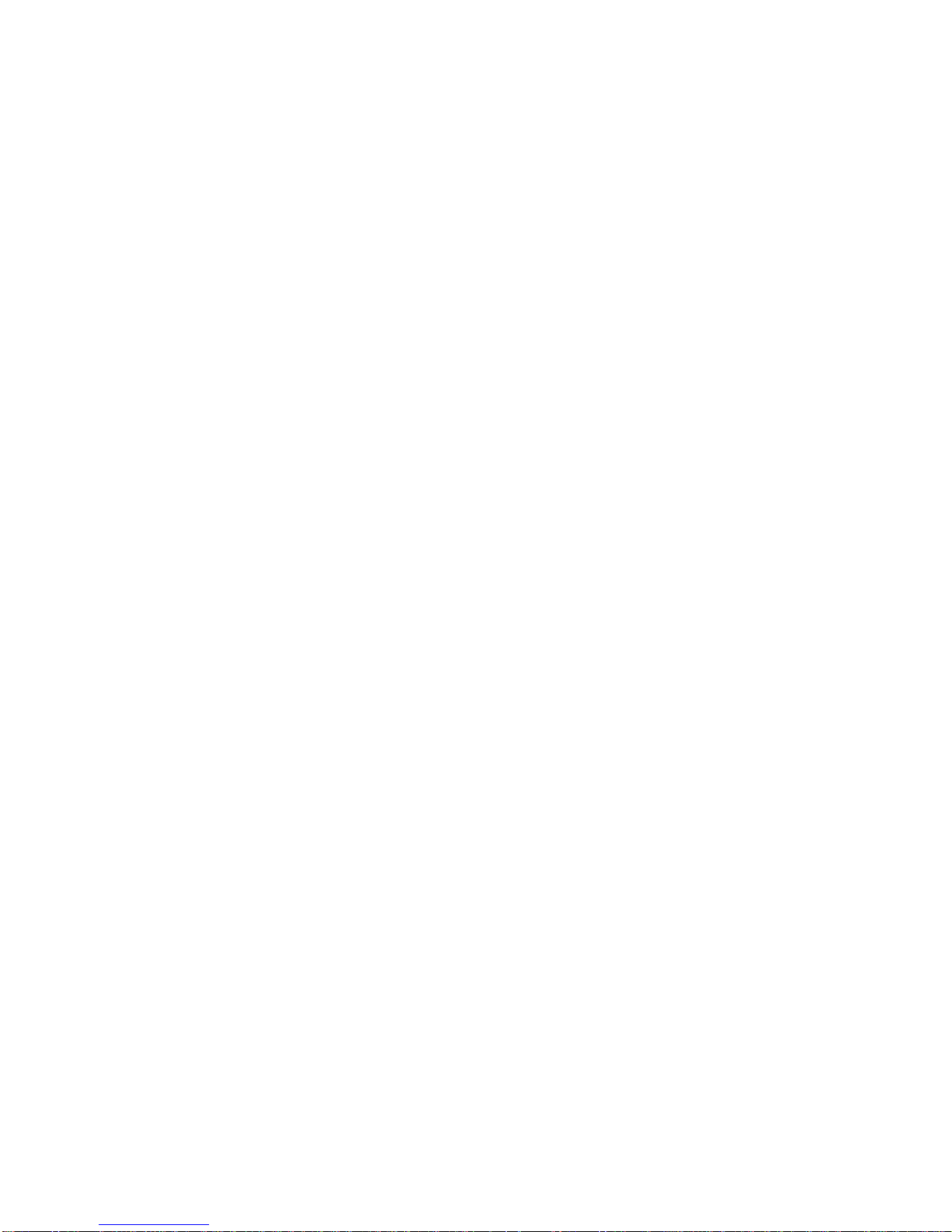
Learn to Navigate Chrome ..........................................................................................78
Chrome Menu .............................................................................................................80
Select Text on a Web Page ........................................................................................81
Adjust Chrome Settings ..............................................................................................81
Manage Bookmarks ....................................................................................................83
Mobile Hotspot ............................................................................................................84
Tethering ....................................................................................................................85
Camera and Camcorder ............................................................................................................86
Use the Camera App .........................................................................................................86
Open or Close the Camera App ..................................................................................86
Viewfinder Screen.......................................................................................................86
Take a Picture or Record a Video ...............................................................................87
Review Screen ...........................................................................................................88
Camera and Camcorder Settings .......................................................................................89
View Pictures and Videos Using Gallery ............................................................................91
Open or Close Gallery ................................................................................................91
View Pictures and Videos ...........................................................................................92
Zoom In or Out on a Picture ........................................................................................92
Work with Pictures .............................................................................................................92
Picture Options Menu .................................................................................................92
Edit a Picture ..............................................................................................................93
Share Pictures and Videos.................................................................................................94
Send Pictures or Videos by Email/Gmail .....................................................................94
Send Pictures or Videos by Message+ .......................................................................95
Send Pictures or Videos Using Bluetooth ...................................................................95
Share Pictures and Videos on Google+ ......................................................................95
Share Pictures on Picasa ............................................................................................96
Share Videos on YouTube ..........................................................................................96
Tools and Calendar ...................................................................................................................97
Calendar ............................................................................................................................97
Add an Event to the Calendar .....................................................................................97
Invite Guests to Your Calendar Event (Google Account Only) ....................................98
Calendar Event Alerts ................................................................................................ .99
TOC v
Page 7
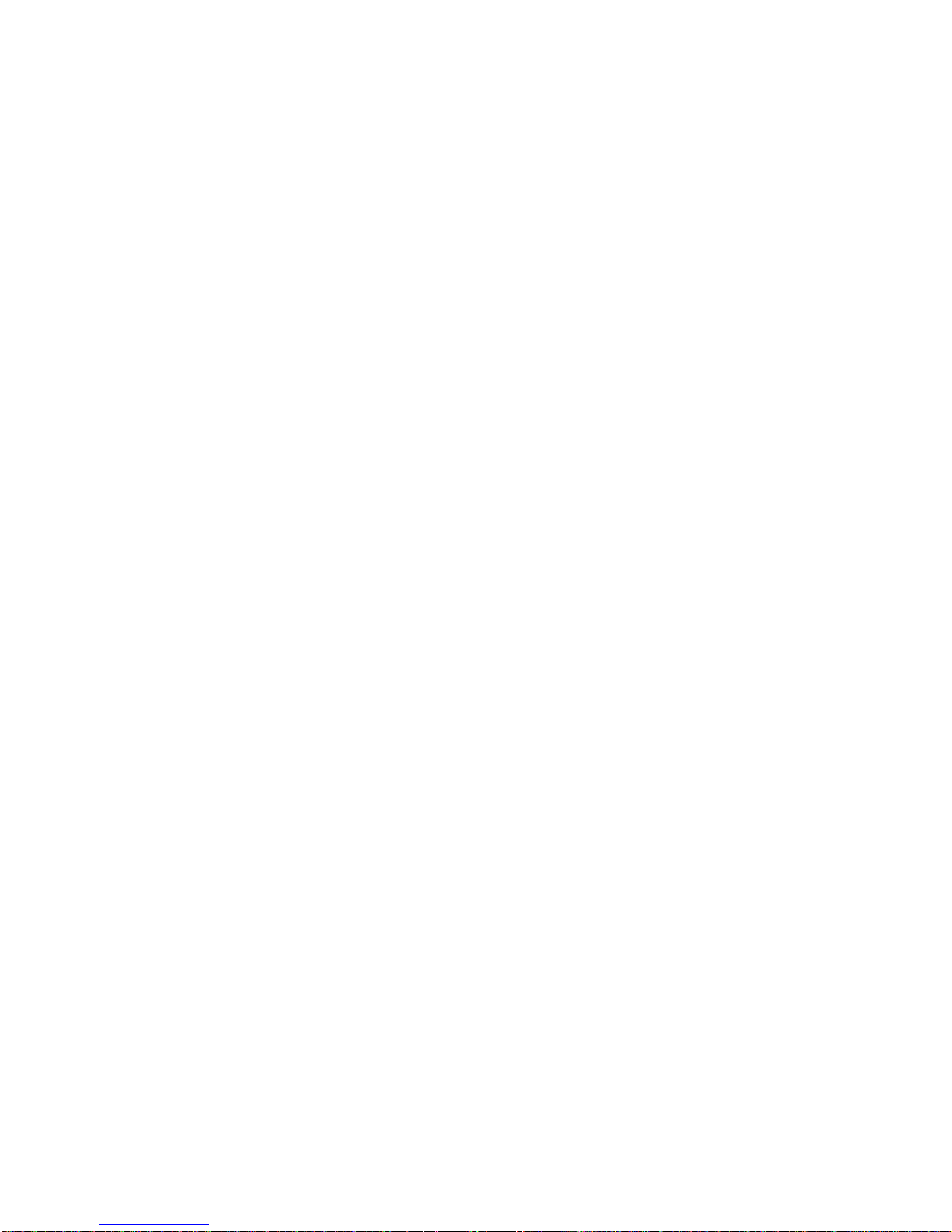
View Calendar Events .............................................................................................. 100
Edit Calendar Events ................................................................................................ 100
Erase Calendar Events ............................................................................................. 101
Show or Hide Calendars ........................................................................................... 101
Synchronize Calendars with Your Phone .................................................................. 101
Clock ............................................................................................................................... 102
Desk Clock ............................................................................................................... 102
Alarm ........................................................................................................................ 103
Timer ........................................................................................................................ 104
Stopwatch ................................................................................................................. 105
Calculator ........................................................................................................................ 105
Flashlight ......................................................................................................................... 105
Sound Recorder ............................................................................................................... 106
Voice Services ................................................................................................................. 107
Automatic Speech Recognition (ASR) ...................................................................... 107
Text-to-Speech ......................................................................................................... 108
Voice Search ............................................................................................................ 108
Eco Mode ........................................................................................................................ 109
Bluetooth ......................................................................................................................... 109
Turn Bluetooth On or Off........................................................................................... 109
The Bluetooth Settings Menu .................................................................................... 110
Change the Phone Name ......................................................................................... 110
Connect a Bluetooth Headset or Car Kit ................................................................... 110
Reconnect a Headset or Car Kit ............................................................................... 111
Disconnect or Unpair from a Bluetooth Device .......................................................... 112
Send and Receive Information Using Bluetooth ........................................................ 112
Supported Bluetooth Profiles .................................................................................... 114
Near Field Communication (NFC) Technology ................................................................. 114
Turn NFC On or Off .................................................................................................. 115
Android Beam ........................................................................................................... 115
microSD Card .................................................................................................................. 116
Insert or Remove a microSD Card ............................................................................ 116
View the microSD Card Memory ............................................................................... 118
TOC vi
Page 8
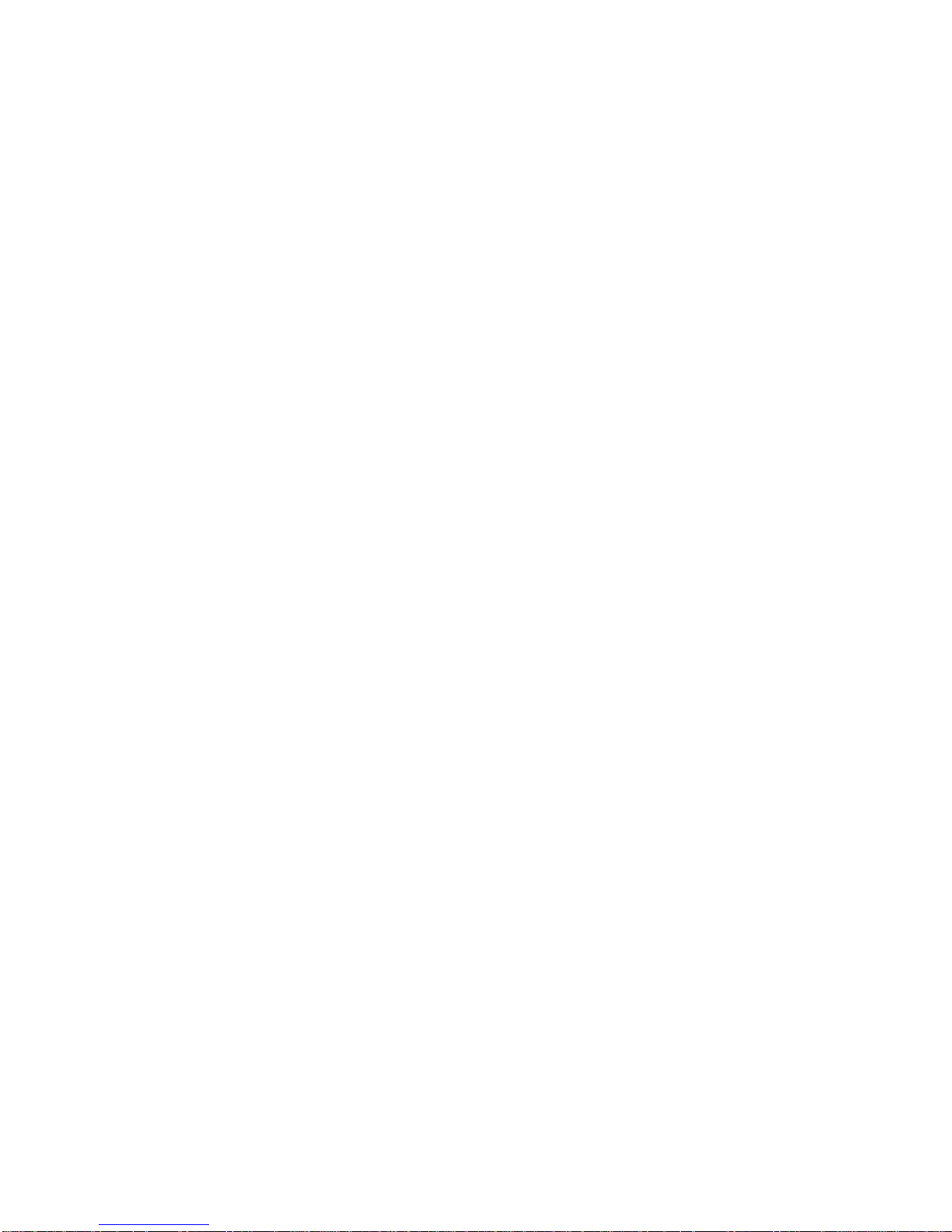
Format the microSD Card ......................................................................................... 118
Unmount the microSD Card ...................................................................................... 118
Use the Phone’s microSD Card as a Media Device .................................................. 118
File Manager .................................................................................................................... 119
Supported Formats ................................................................................................... 120
Update Your Phone ......................................................................................................... 120
Settings ................................................................................................................................... 122
Airplane Mode .................................................................................................................. 122
Wi-Fi Settings .................................................................................................................. 122
Bluetooth Settings ............................................................................................................ 122
Data Usage Settings ........................................................................................................ 122
MaxiMZR Settings ........................................................................................................... 124
Other Wireless and Networks Settings ............................................................................. 124
Default SMS App ...................................................................................................... 125
NFC Settings ............................................................................................................ 125
Android Beam ........................................................................................................... 125
Tethering & Mobile Hotspot Settings ......................................................................... 125
VPN Settings ............................................................................................................ 125
Mobile Networks Settings ......................................................................................... 125
Roaming Settings ..................................................................................................... 126
Emergency Alerts ..................................................................................................... 128
Sound Settings ................................................................................................................ 129
Volumes ................................................................................................................... 129
Phone Ringtone ........................................................................................................ 129
Vibrate Pattern .......................................................................................................... 130
Vibrate When Ringing ............................................................................................... 130
Persistent Alerts ....................................................................................................... 130
Default Notification Sound ........................................................................................ 130
Dial Pad Touch Tones .............................................................................................. 131
Touch Sounds .......................................................................................................... 131
Screen Lock Sound .................................................................................................. 131
Vibrate on Touch ...................................................................................................... 131
Hearing Aid ............................................................................................................... 131
TOC vii
Page 9
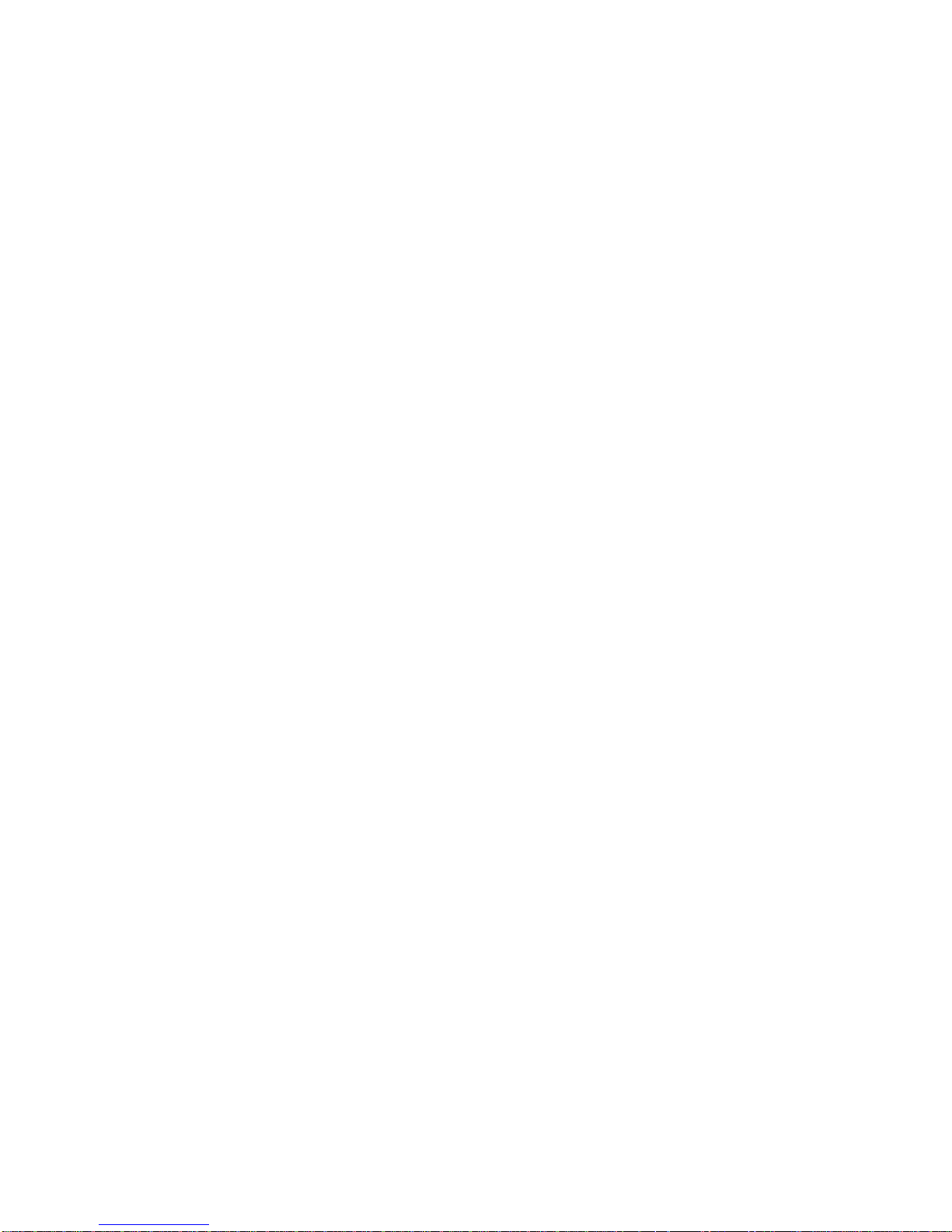
Roaming Tone .......................................................................................................... 131
Emergency Tone ...................................................................................................... 131
SD Card Notifications ............................................................................................... 132
Battery Charged Tone .............................................................................................. 132
NFC Sound in Call .................................................................................................... 132
Display Settings ............................................................................................................... 132
Brightness ................................................................................................................ 132
Wallpaper ................................................................................................................. 132
Auto-Rotate Screen .................................................................................................. 133
Sleep ........................................................................................................................ 133
Daydream ................................................................................................................. 133
Font Size .................................................................................................................. 134
Key Backlight ............................................................................................................ 134
Display Battery Percentage ...................................................................................... 134
Wireless Display ....................................................................................................... 134
Programmable Key ................................................................................................ .......... 134
Storage Settings .............................................................................................................. 135
Your Phone's Memory .............................................................................................. 135
SD Card .................................................................................................................... 135
USB Storage ............................................................................................................. 135
Battery Settings ............................................................................................................... 136
Connectivity Settings ....................................................................................................... 136
Application Manager ........................................................................................................ 137
Tap & Pay ........................................................................................................................ 137
Location Services Settings ............................................................................................... 137
Lock Screen Settings ....................................................................................................... 138
Screen Lock.............................................................................................................. 138
Improve Face Matching ............................................................................................ 140
Liveness Check ........................................................................................................ 141
Make Pattern Visible ................................................................................................. 141
Automatically Lock .................................................................................................... 141
Power Button Instantly Locks .................................................................................... 141
Local Wipe ................................................................................................................ 141
TOC viii
Page 10

Enable Widgets ........................................................................................................ 141
Owner Information .................................................................................................... 142
Security Settings ................................ ................................................................ .............. 142
Encryption ................................................................................................................ 142
Set Up SIM Card Lock .............................................................................................. 143
Make Passwords Visible ........................................................................................... 143
Device Administrators ............................................................................................... 144
Unknown Sources..................................................................................................... 144
Verify Apps ............................................................................................................... 144
Credential Storage .................................................................................................... 144
Language & Input Settings ................................ ............................................................... 145
Language Settings ................................................................................................ .... 145
Spell Checker ........................................................................................................... 145
Personal Dictionary ................................................................................................... 145
Default Text Input ..................................................................................................... 146
Google Keyboard Settings ........................................................................................ 146
Swype Keyboard Settings ......................................................................................... 147
Google Voice Typing Settings ................................................................................... 148
Voice Search Settings .............................................................................................. 149
Text-to-Speech Settings ........................................................................................... 149
Pointer Speed ........................................................................................................... 149
Backup & Reset Settings ................................................................................................. 149
Backup and Restore ................................................................................................. 150
Factory Data Reset ................................................................................................... 150
Reset Settings .......................................................................................................... 150
Accounts Settings ............................................................................................................ 151
Date & Time Settings ....................................................................................................... 151
Accessibility Settings ....................................................................................................... 152
Services .................................................................................................................... 152
System ..................................................................................................................... 152
Printing ............................................................................................................................ 154
About Phone .................................................................................................................... 154
System Updates .............................................................................................................. 154
TOC ix
Page 11
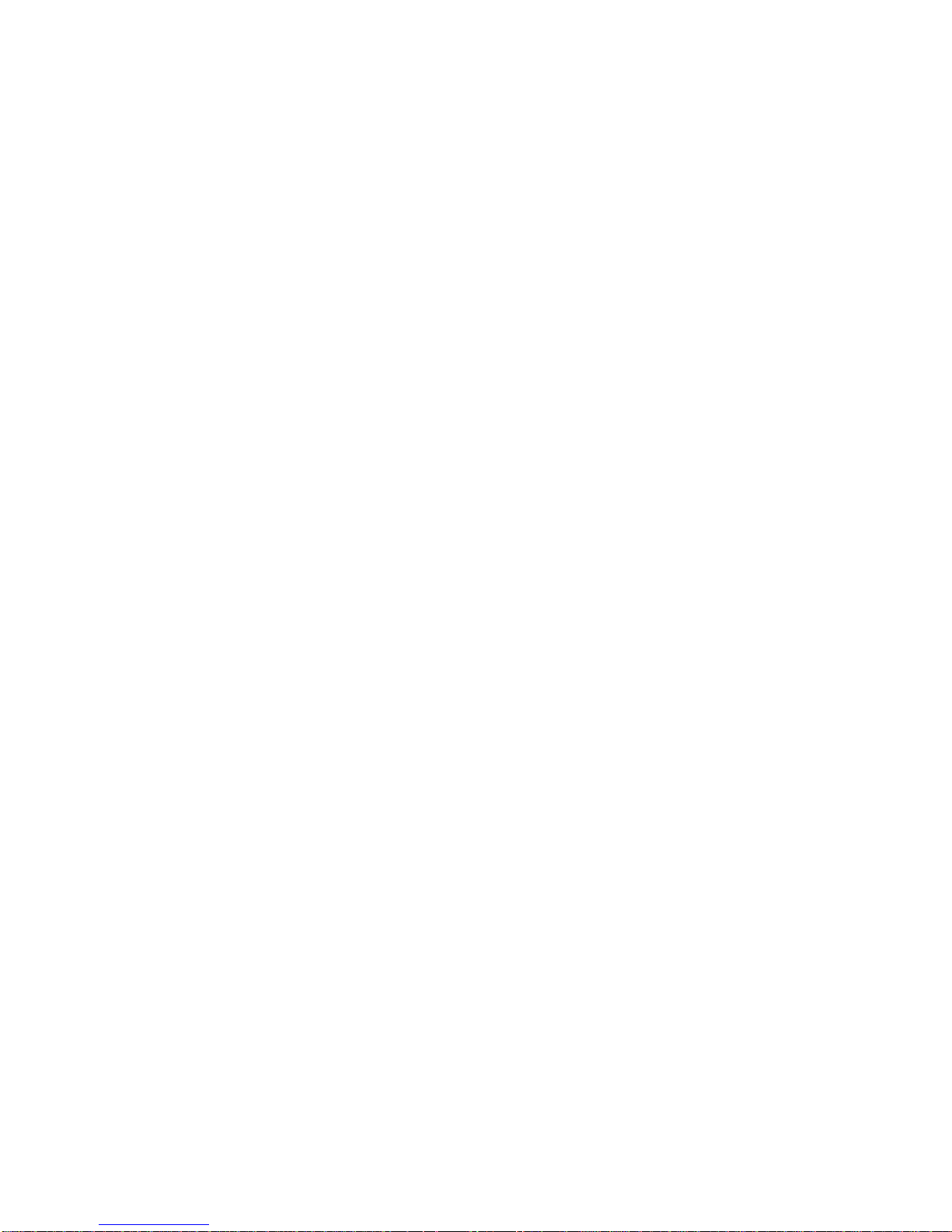
Notes ...................................................................................................................................... 155
Copyright & Trademarks ......................................................................................................... 156
TOC x
Page 12
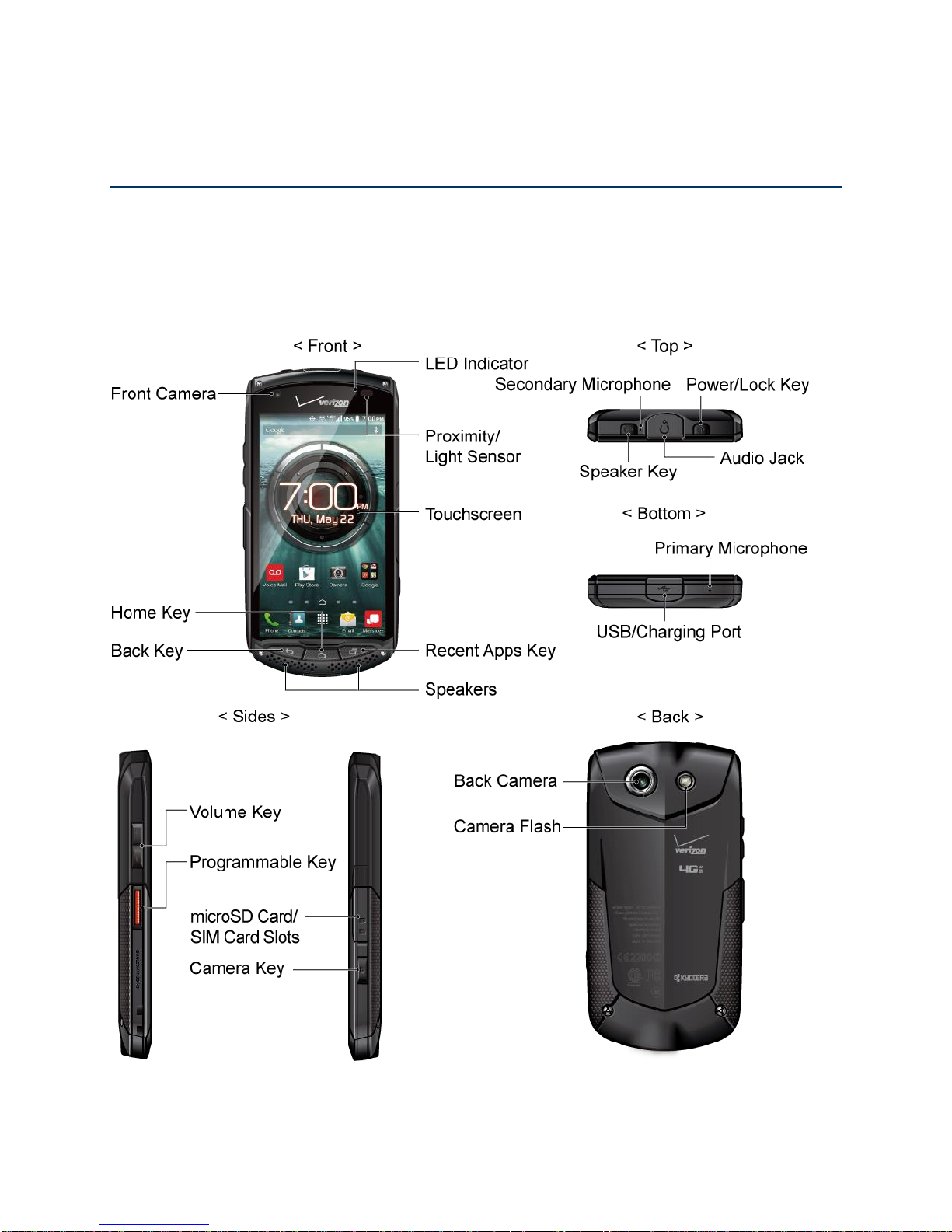
Get Started
The following topics give you all the information you need to set up your phone and Verizon
service the first time.
Your Phone at a Glance
The following illustration outlines your phone’s primary external features and keys.
Get Started 1
Page 13
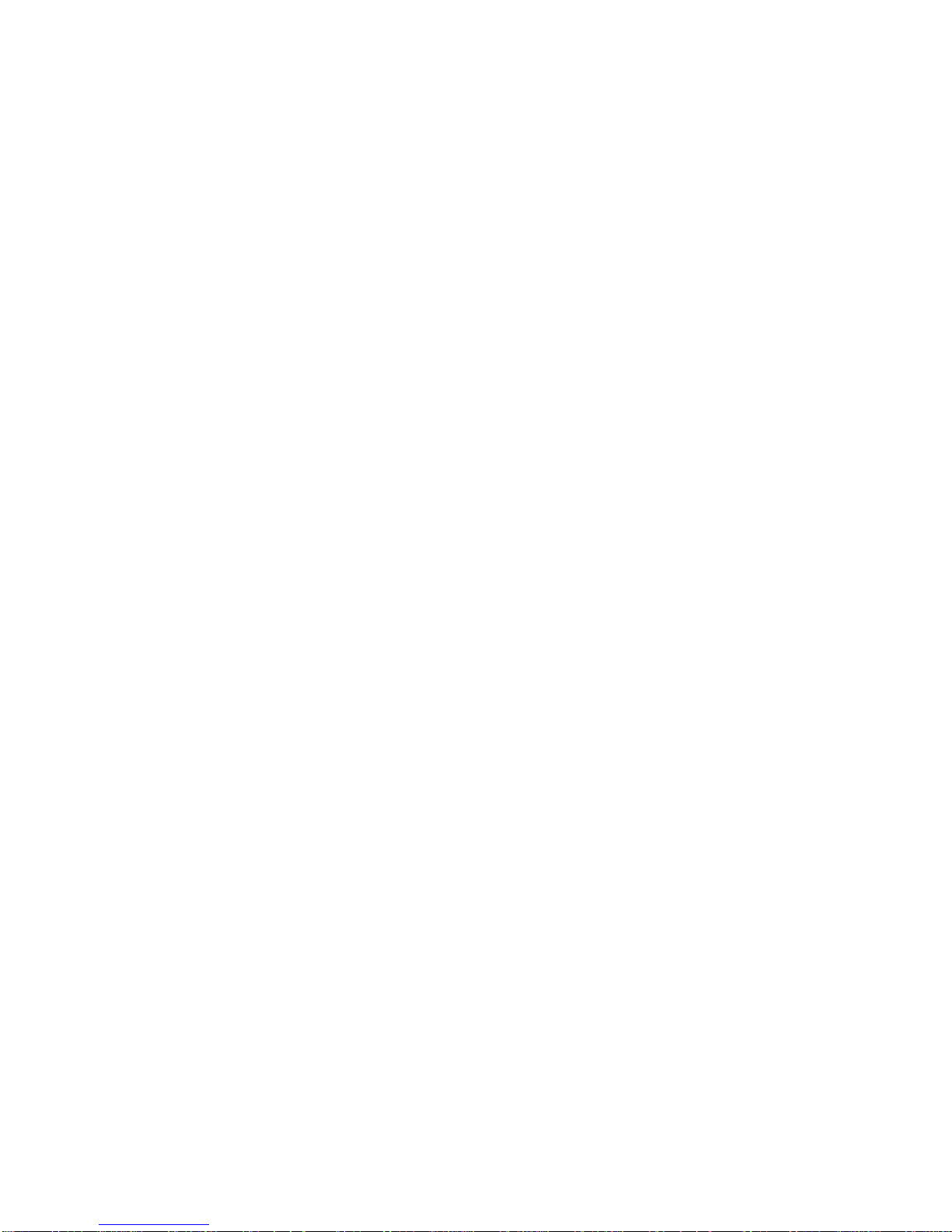
Key Functions
●
LED Indicator displays a phone notification, charging status, or alert.
●
Front Camera takes pictures and records videos while facing the screen, and allows
you to video conference.
●
Proximity/Light Sensor detects how close an object is to the surface of the screen.
This is typically used to detect when your face is pressed up against the screen, such as
during a phone call.
●
Touchscreen displays all the information needed to operate your phone. Use finger
gestures to navigate and interact with items on the screen.
●
Home Key returns you to the Home screen. Press and hold to open the Google search
app.
●
Back Key lets you return to the previous screen, or close a dialog box, options menu,
the Notifications panel, or onscreen keyboard.
●
Recent Apps Key displays the list of apps you have recently accessed.
●
Speakers let you hear different ringtones and sounds. The speakers also let you hear
the caller’s voice in speakerphone mode.
●
Primary Microphone transmits your voice for phone calls and is used for voiceactivated functions. It is disabled in speakerphone mode.
●
Secondary Microphone suppresses background noise improving audio quality for the
other party during voice calls. In speakerphone mode, it is used as a main microphone.
●
Power/Lock Key lets you turn the phone on or off or turn the screen on or off, restart the
phone, or switch your phone to silent mode, vibration mode, or Airplane Mode.
●
Speaker Key lets you place or receive calls in speakerphone mode or turn the
speakerphone on and off during a call.
●
Audio Jack allows you to plug in an optional headset for convenient, hands-free
conversations or for listening to music.
●
USB/Charging Port allows you to connect the phone and the USB cable for use with
the charger adapter, or other compatible accessories.
CAUTION! Inserting an accessory into the incorrect jack may damage the phone.
●
Volume Key allows you to adjust the ringtone or media volume when you are not on a
call, or adjust the voice volume during a call.
●
Programmable Key allows you to assign your favorite behavior to it.
Get Started 2
Page 14
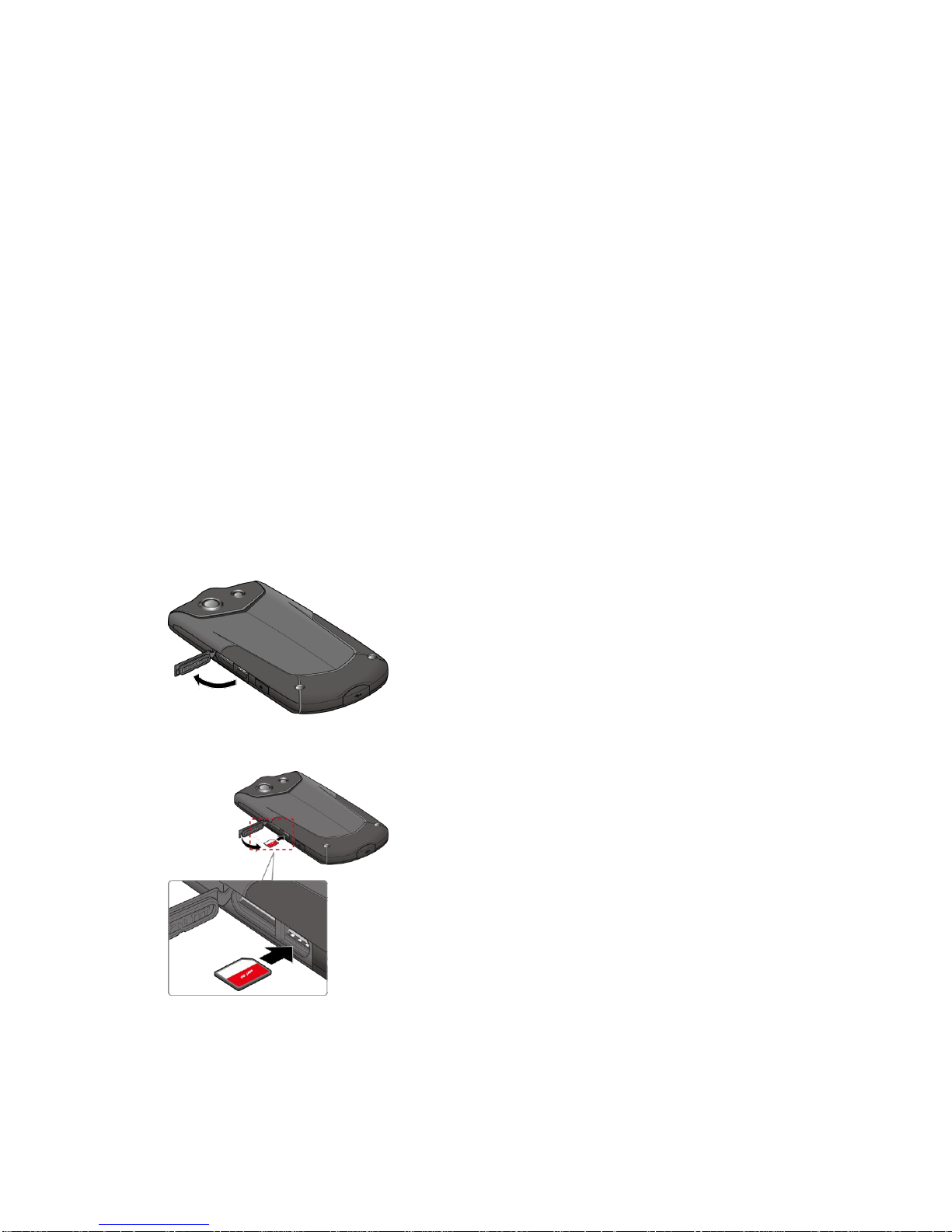
●
microSD Card/SIM Card Slots take a SIM card and a microSD card.
Note: microSD card is sold separately.
●
Camera Key lets you activate the camera and camcorder.
●
Back Camera lets you take pictures and videos.
●
Camera Flash helps illuminate subjects in low-light environments when taking a picture
or recording a video. It can also work as an LED flashlight. See Flashlight on page 105.
Set Up Your Phone
You need to insert a SIM card to your phone and charge the battery to begin setting up your
phone.
Note: A SIM card is inserted into your phone by default.
Insert a SIM Card
If not already inserted, follow the instructions below to insert your SIM card.
1. Locate and open the cover to the microSD card/SIM card slots on the side of the phone.
2. Carefully slide the SIM card into the SIM card slot on the right and close the cover.
3. Press around the edges of the cover to the microSD card/SIM card slots to ensure that it
is securely closed.
Warning: Be sure all ports and covers are properly sealed to maintain the phone's
waterproof capability.
Get Started 3
Page 15
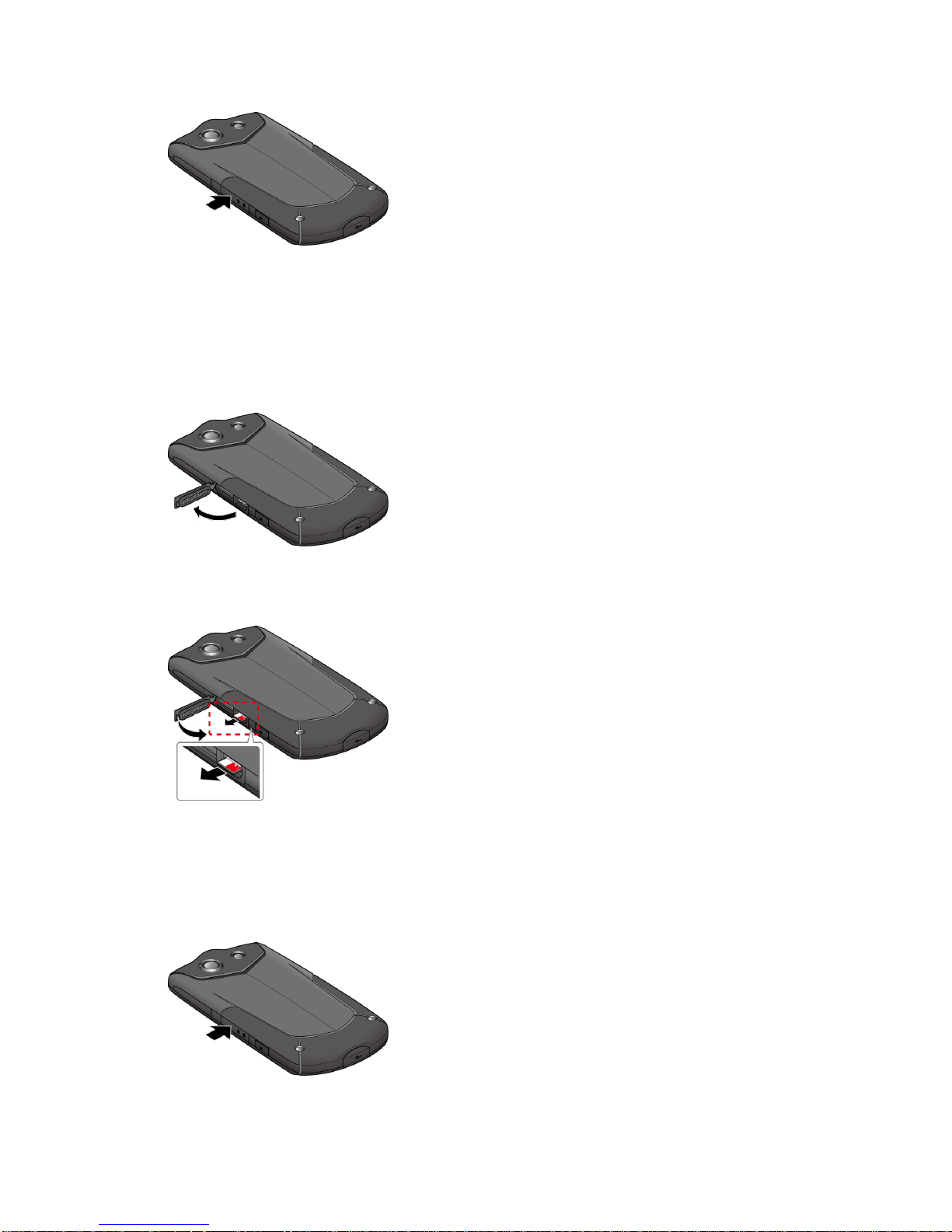
Remove a SIM Card
You can remove the SIM card to use with other compatible phones.
1. Turn off your phone.
2. Locate and open the cover to the microSD card/SIM card slots on the side of the phone.
3. Push the SIM card gently with your finger. The card rejects itself. Pull out the card from
the slot and close the cover.
4. Press around the edges of the cover to the microSD card/SIM card slots to ensure that it
is securely closed.
Warning: Be sure all ports and covers are properly sealed to maintain the phone's
waterproof capability.
Get Started 4
Page 16
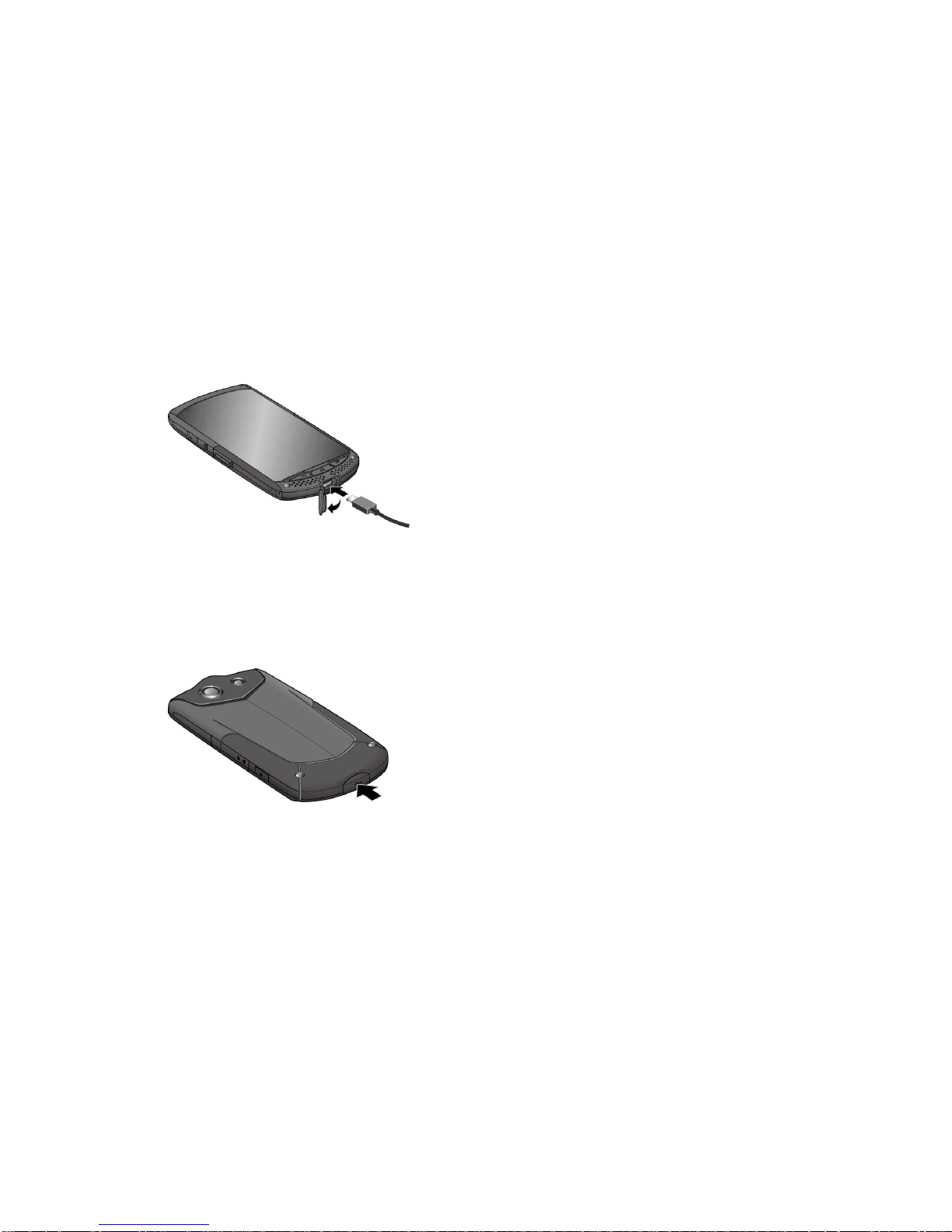
Charge the Battery
Fully charge the battery before powering on the phone.
Important: Unplug the charger from the electrical outlet when not in use to reduce the
environmental impact of charging.
1. Open the cover to the USB/charging port on the bottom of the phone.
2. Plug the smaller end of the USB cable into the phone’s USB/data port.
3. Plug the other end of the USB cable into the charger, and then plug the charger into an
electrical outlet. Be sure to use the charger that came with your phone.
4. When charging is complete, remove the cable from the port and close the cover. Press
around the edges of the cover to ensure that it is securely closed.
Warning: Be sure all ports and covers are properly sealed to maintain the phone's
waterproof capability.
Charge the Battery Wirelessly
Your phone supports Qi and works with Qi-enabled chargers. Follow the steps below to charge
the battery using a wireless charger.
1. Locate the charging area on your wireless charger by referring to the charger
documentation.
2. Place your phone in contact with the charger, ensuring that the charging area of your
phone touches the charging area of your wireless charger.
Get Started 5
Page 17
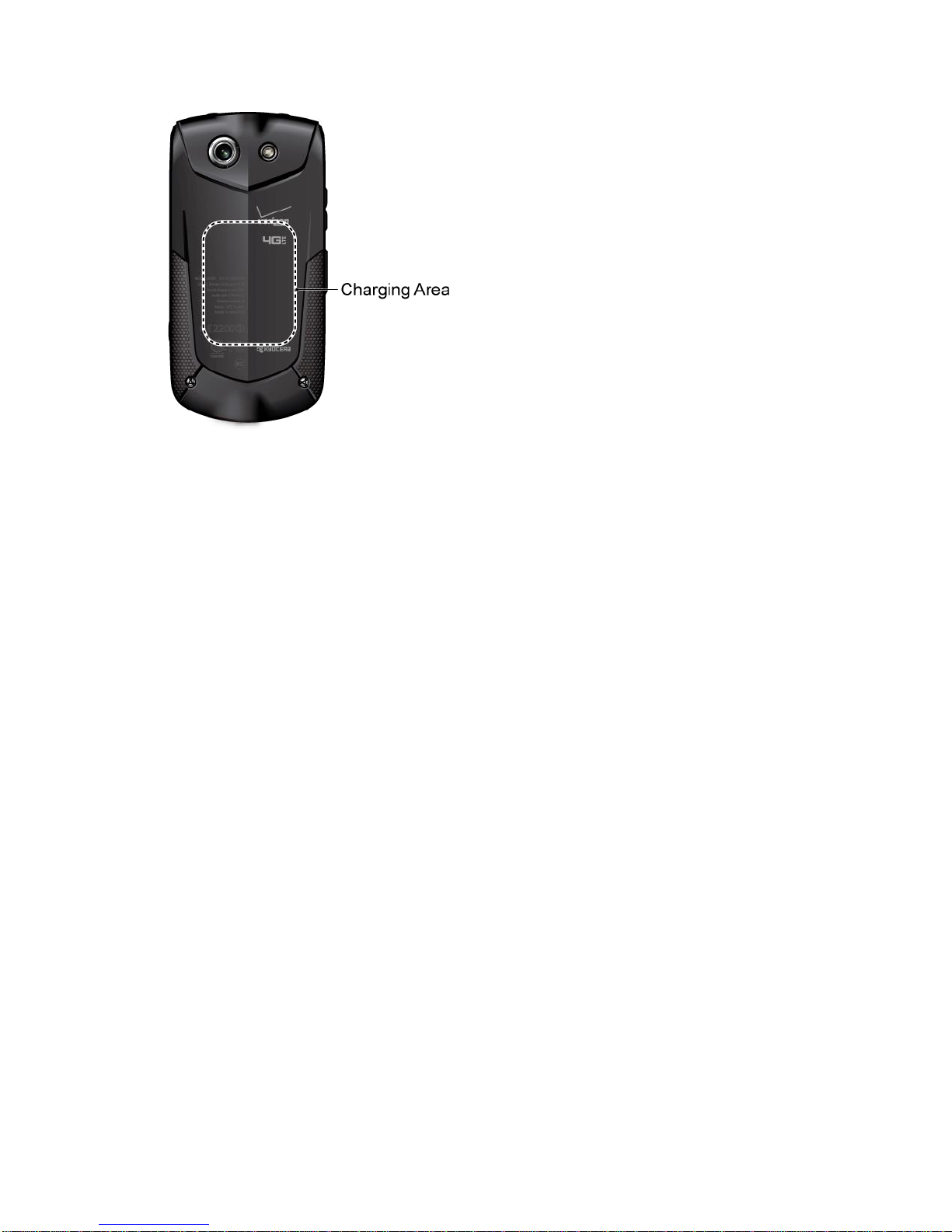
Before starting wireless charging, please note the following:
●
If the charging areas are not touching, the charging results will be poor.
●
Make sure there is nothing between your phone and wireless charger.
●
Your phone may become hot while charging the battery.
●
If charging doesn’t start after positioning your phone correctly, please use the charger
that came with your phone.
For more information on wireless charging, see your wireless charger documentation.
Turn Your Phone On and Off
The instructions below explain how to turn your phone on and off.
Turn Your Phone On
►
Press and hold the Power/Lock key until the screen lights up.
Turn Your Phone Off
1. Press and hold the Power/Lock key until the phone options are displayed.
2. Tap Power off > OK to turn the phone off.
Restart Your Phone
1. Press and hold the Power/Lock key until the phone options are displayed.
2. Tap Restart > OK to restart the phone.
Get Started 6
Page 18
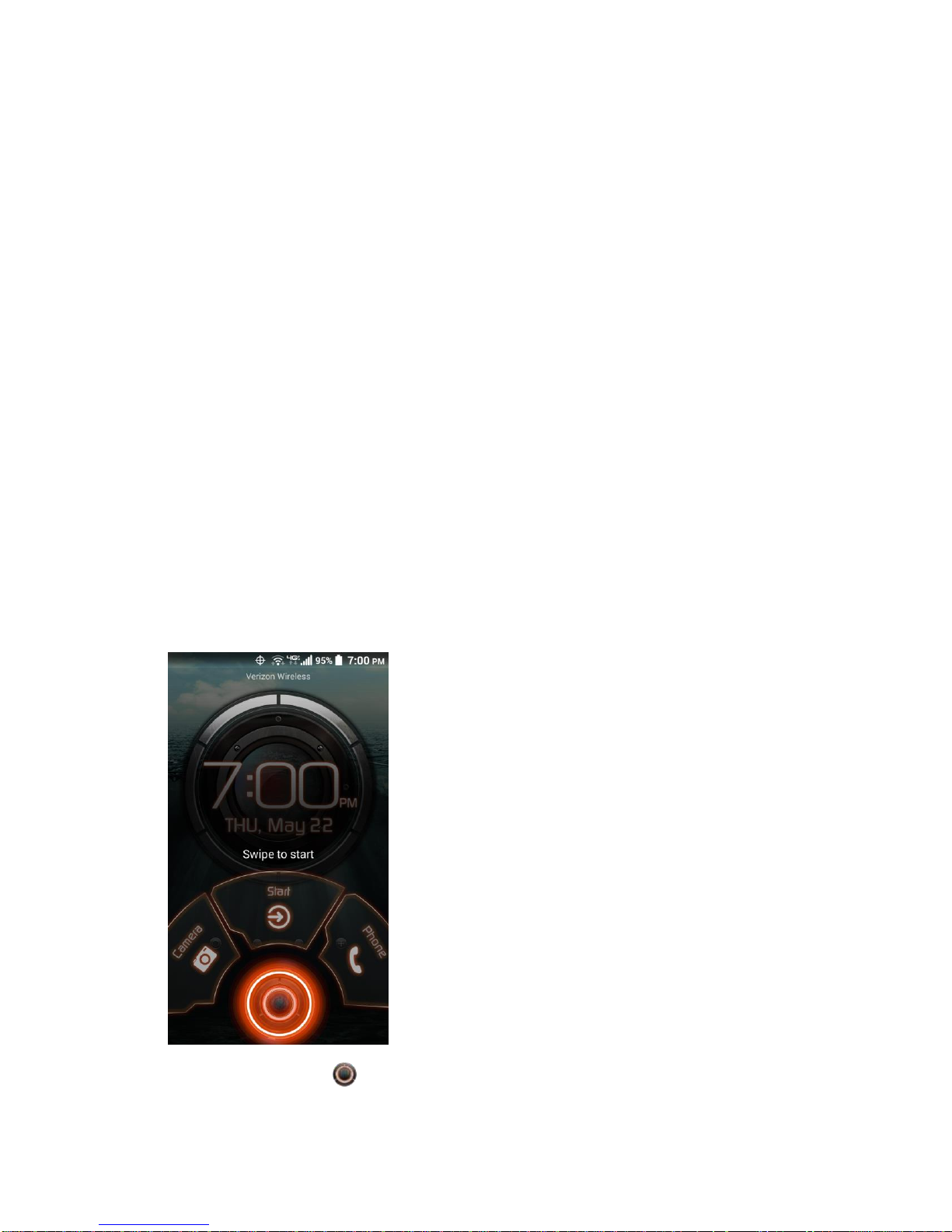
Hard Restart
►
Press and hold the Power/Lock key for about ten seconds. The phone shuts down and
automatically starts up.
Turn Your Screen On and Off
Your phone allows you to quickly turn the screen off when not in use and to turn it back on when
you need it.
Turn the Screen Off When Not in Use
►
To quickly turn the screen off, press the Power/Lock key. Pressing the Power/Lock key
again or receiving an incoming call will turn on your phone screen.
To save battery power, the phone screen automatically turns off after a certain period of time
when left idle. You will still be able to receive messages and calls while the phone screen is off.
Note: For information on how to adjust the time before the screen turns off, see Sleep on page
133.
Turn the Screen On and Start with Swipe
1. To turn the screen on, press the Power/Lock key. The below screen appears by default.
Note: To set up a screen lock for security, see Lock Screen Settings on page 138.
2. On the screen, swipe toward:
Get Started 7
Page 19
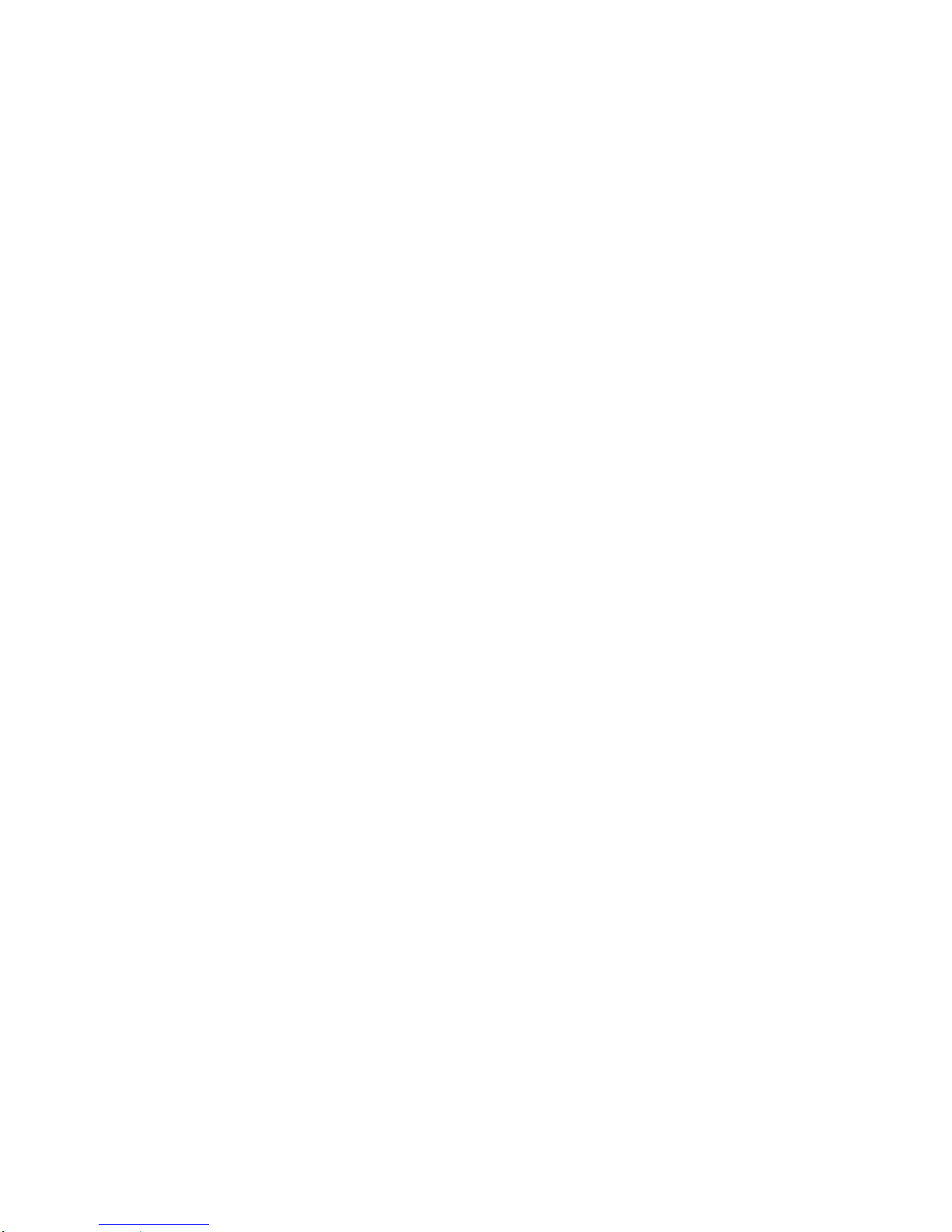
Start to access the Home screen or the screen displayed before it was turned off.
Camera to launch the Camera app.
Phone to launch the Phone app.
Setup Wizard
Your phone has the Setup Wizard to set up your phone quickly and easily. When you turn on
your phone for the first time, the Setup Wizard starts automatically.
The Setup Wizard consists of the following sections:
●
Selecting your language
●
Setting up Verizon Cloud
●
Setting up your Email
●
Setting your Google Account
Follow the onscreen instructions to quickly set up your phone.
Selecting Your Language
►
Select your language from English, Español, Tiếng việt,
體
) and tap Next.
한국어, 中文(簡体
), or
中文(繁
Setting Up Verizon Cloud
Set up Verizon Cloud to sync and save your important contacts, photos, videos, music,
documents, etc. Follow the instructions onscreen.
Setting Up Your Email
Choose the type of email accounts you want to set up and configure them. Follow the
instructions onscreen.
Setting Your Google Account
To use certain Google applications, you need to add a Google Account. Follow the instructions
onscreen. See Gmail / Google on page 52.
Set Up Voice Mail
Your phone comes with the Voice Mail application. Voice Mail allows you to manage your Voice
Mail directly from your phone rather than calling in to your Voice Mail. Voice Mail displays a list
of your messages and allows you to choose which message(s) to listen or delete. You can also
choose the traditional Voice Mail service. See Voice Mail on page 32 and Voice Mail
(Traditional) on page 34.
Get Started 8
Page 20
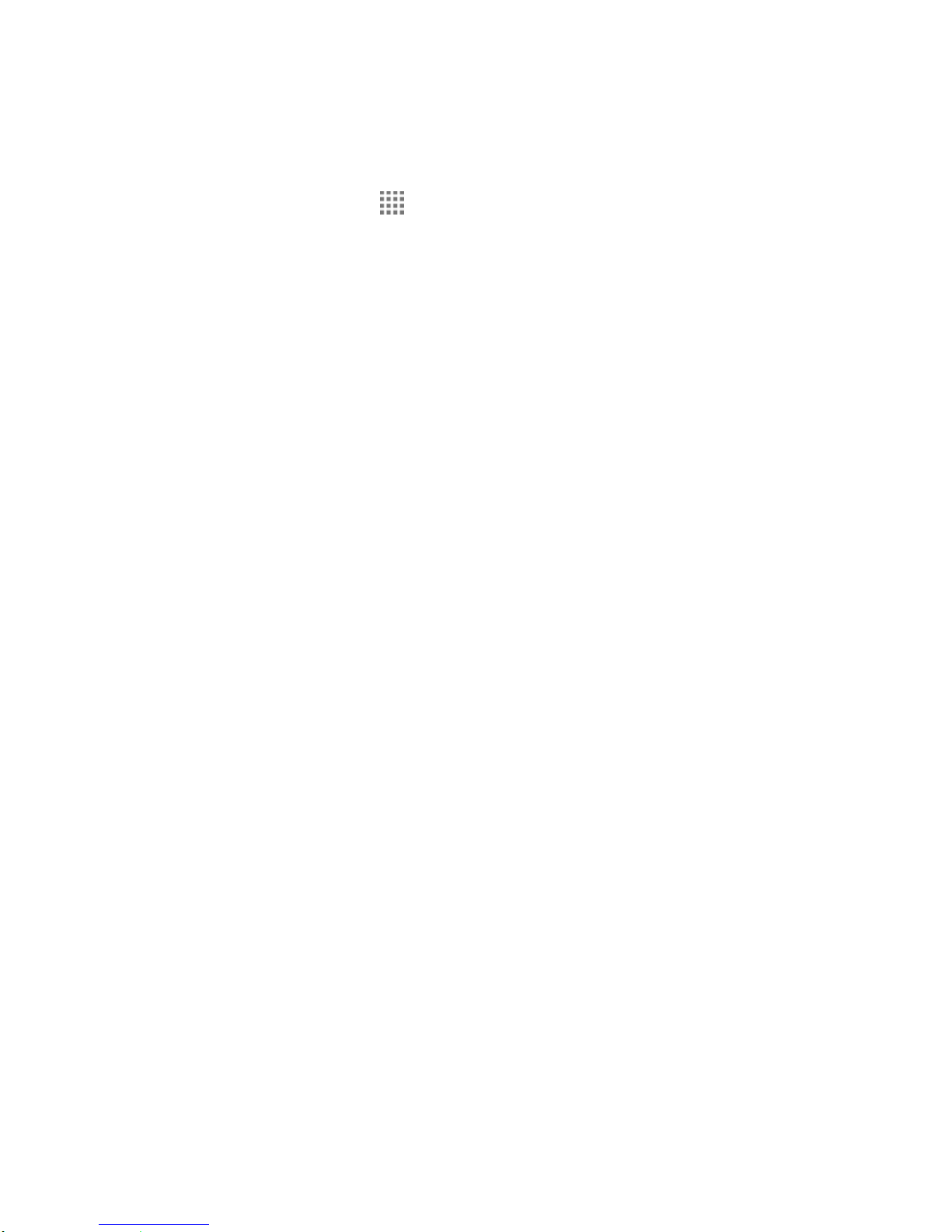
Note: Voice Mail is a subscription based service.
Set Up Voice Mail
1. From the Home screen, tap > Voice Mail.
2. Read the message and tap Continue.
3. Terms & Conditions may appear. Read it and tap Accept, if you agree to it.
4. Tap Continue and follow the onscreen instructions for setting language, password,
greetings, etc.
Set Up Traditional Voice Mail
1. From the Home screen, tap Phone > Dialpad.
2. Touch and hold 1 or dial *86 and then tap Call.
3. When you hear the greeting, tap # to interrupt, and follow the prompts.
Get Started 9
Page 21
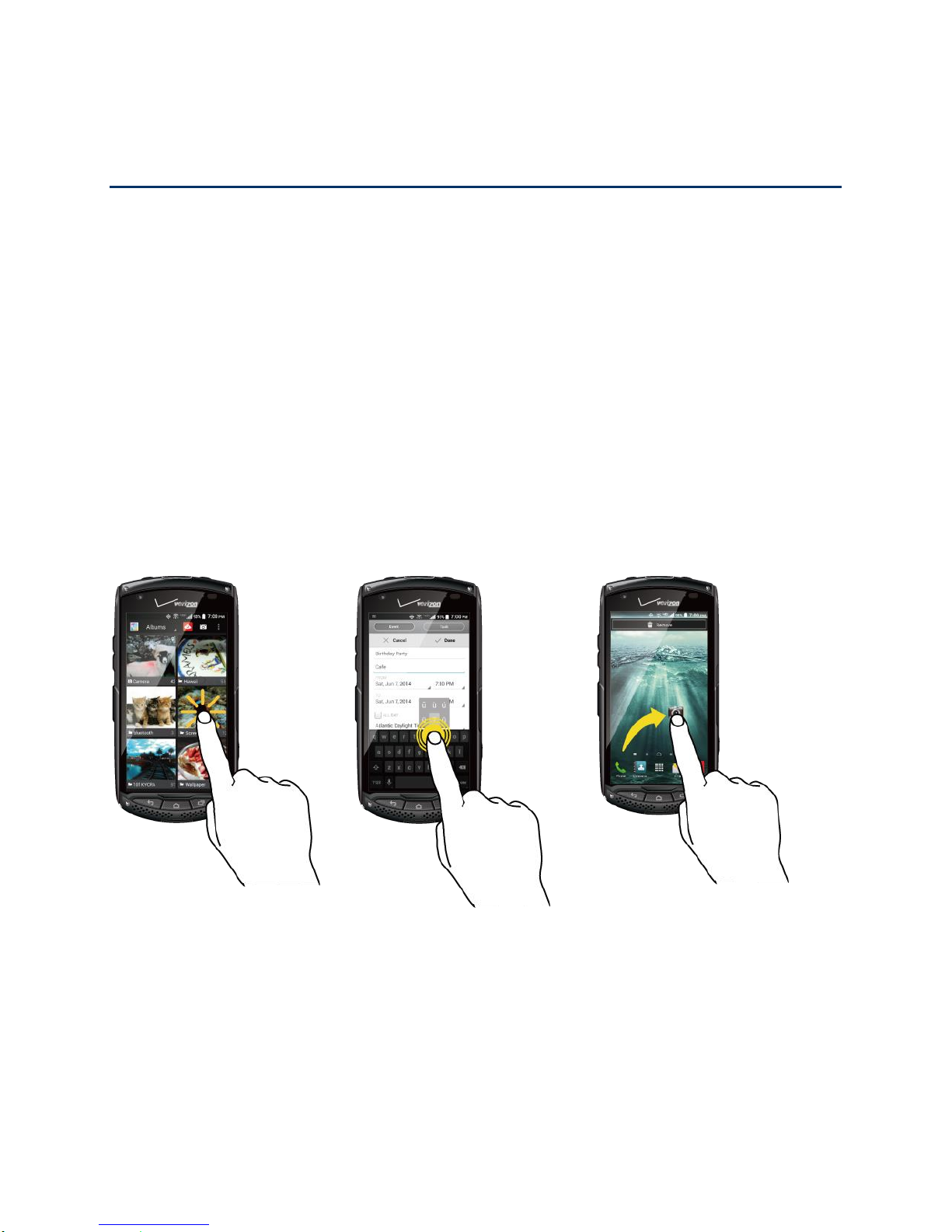
Phone Basics
Tap
Touch and Hold
Drag
Tap the screen with your
finger to select or launch a
menu, option, or application.
A light tap works best.
To open the available options
for an item (for example, a
keyboard), touch and hold the
item.
Touch and hold your finger
before you start to move it.
Do not release your finger
until you have reached the
target position.
Your phone is packed with features that simplify your life and expand your ability to stay
connected to the people and information that are important to you. The following topics will
introduce the basic functions and features of your phone.
Smart Sonic Capability
The Smart Sonic receiver inside your phone transmits sound by way of vibrations throughout
the entire area of the display screen. Adjust the position of the phone screen to your ear to find
the best hearing point depending on the surrounding environment.
Note: Do not cover the microphone during a call as it may compromise the hearing quality.
Touchscreen Navigation
Your phone’s touchscreen lets you control actions through a variety of tap gestures.
Phone Basics 10
Page 22
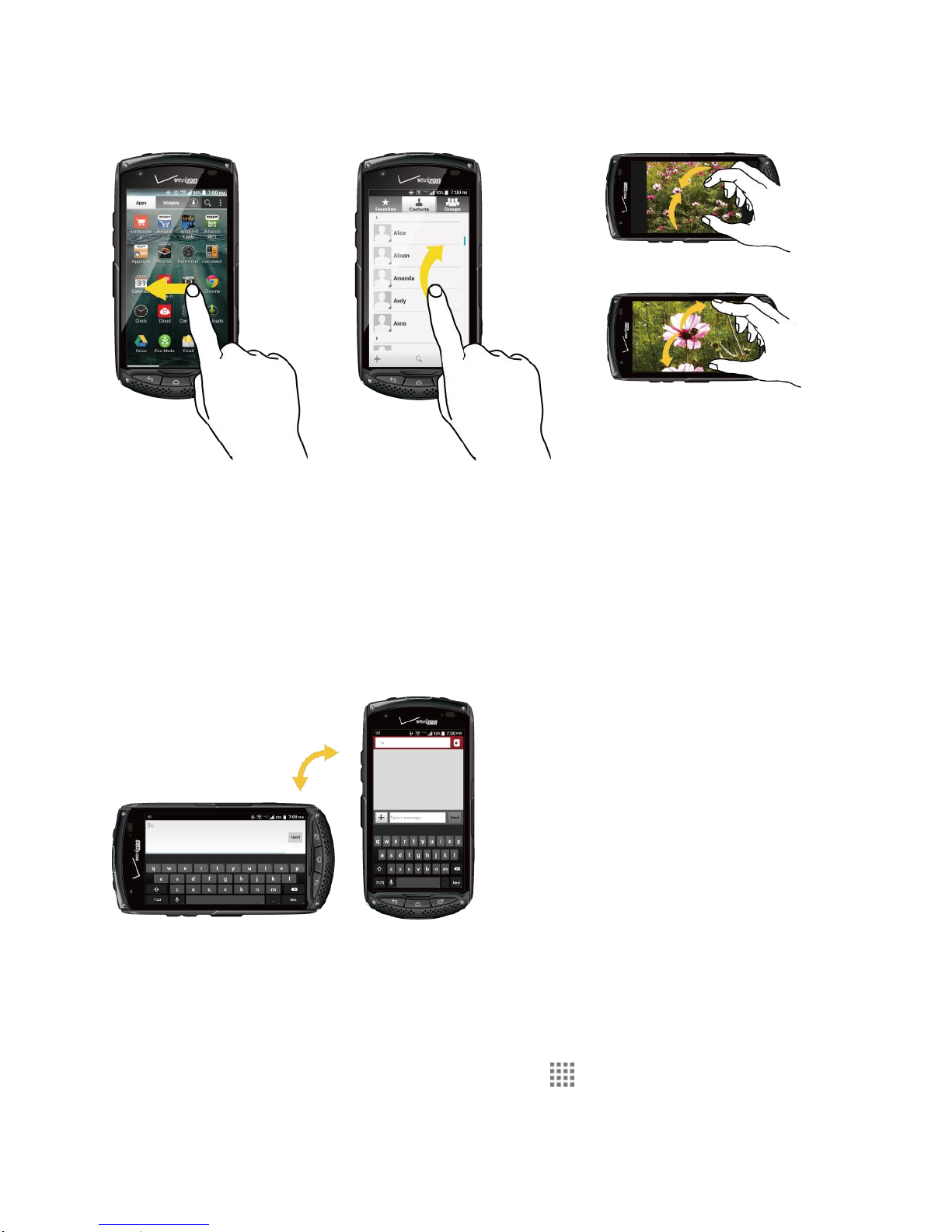
Swipe or Slide
Flick
Pinch and Spread
To swipe or slide means to
quickly drag your finger
vertically or horizontally
across the screen.
Flicking the screen is similar
to swiping, except that you
need to swipe your finger in
light, quick strokes.
Pinch the screen using your
thumb and forefinger to zoom
out, or spread the screen to
zoom in when viewing a picture
or a Web page. (Move fingers
inward to zoom out and
outward to zoom in.)
Rotate
For most screens, you can automatically change the screen orientation from portrait to
landscape by turning the phone sideways. When entering text, you can turn the phone sideways
to bring up a bigger keyboard. See Touchscreen Keyboards on page 19.
Note: The Auto-rotate screen check box needs to be selected for the screen orientation to
Phone Basics 11
automatically change. From the Home screen, tap > Settings > Display > Auto-
rotate screen.
Page 23
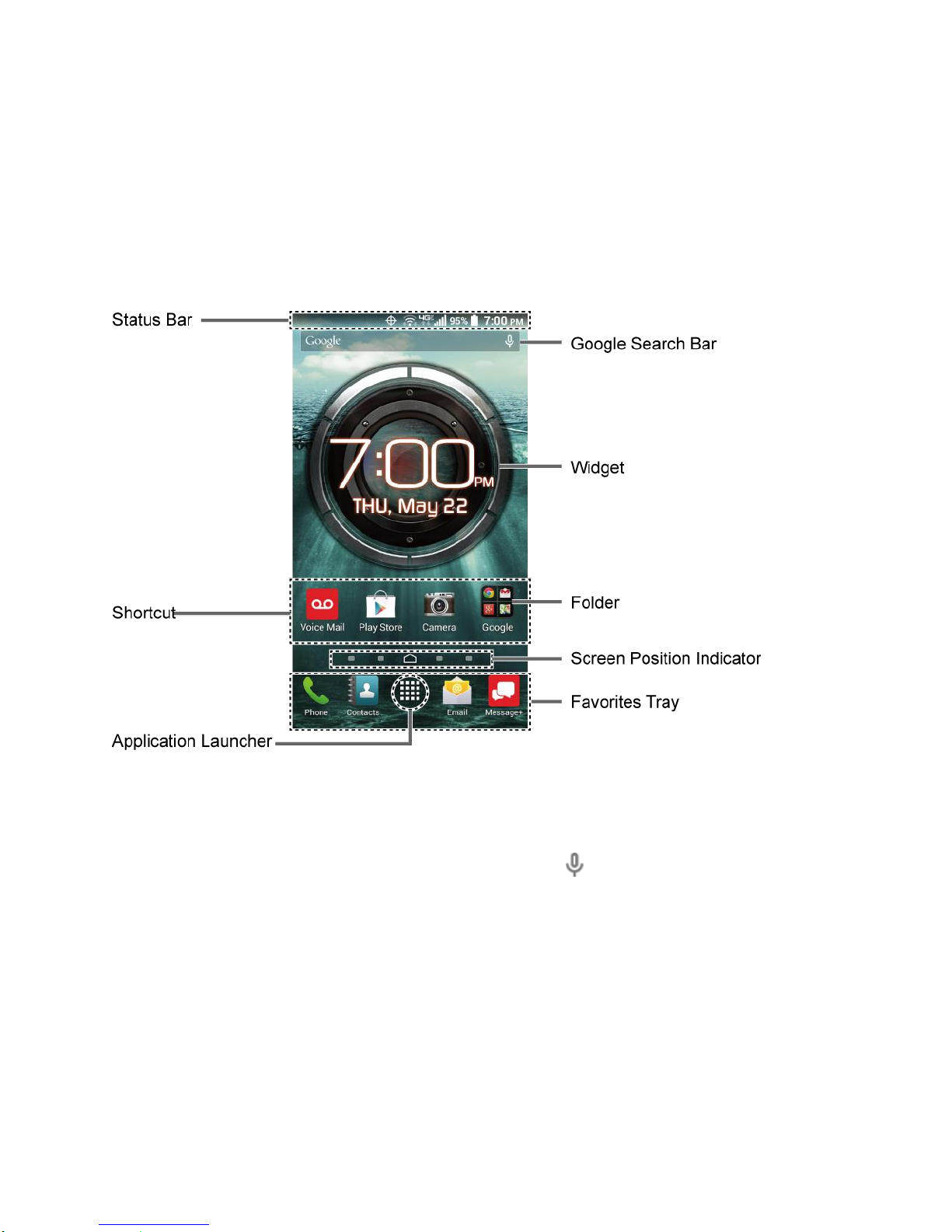
Your Home Screen
The Home screen is the starting point for your phone’s applications, functions, and menus. You
can customize your Home screen by adding application icons, shortcuts, folders, widgets,
wallpapers and more.
Home Screen Overview
The following illustration describes the basics of the Home screen.
●
Status Bar: Displays the time, notification icons, and phone status icons. Slide down to
display the Notifications panel. See Status Bar on page 18.
●
Google Search Bar: Allows you to enter text or spoken keywords for a quick search on
the phone or on the Internet. Tap to enter text or tap to speak your keyword.
●
Widget: Allows users to access various useful programs.
●
Shortcut: Allows you to quickly launch applications.
●
Folder: Allows you to organize screen items. You can store multiple application icons as
a group. See Use Folders on page 15.
●
Screen Position Indicator: Indicates where you are among the five Home screens. Tap
an icon to access the Home screen.
●
Application Launcher: Displays available applications and widgets on the phone.
Phone Basics 12
Page 24
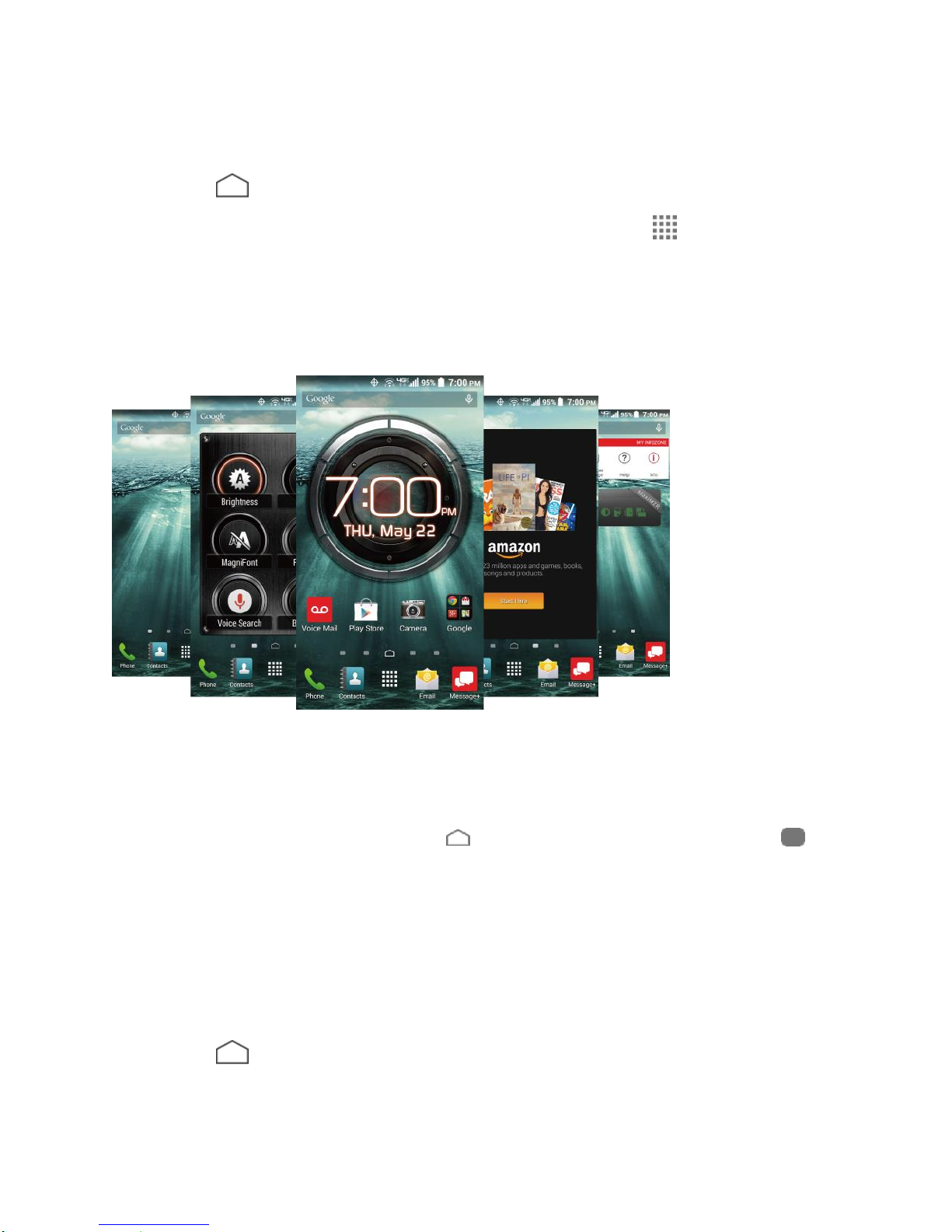
●
Favorites Tray: Contains up to five icons and appears on every Home screen. You can
customize these icons except the application launcher icon in the center of the tray.
Tip: Press to return to the main Home screen from any other screen.
Tip: You can access the icon glossary and video tutorials by tapping > Help.
Extended Home Screens
The Home screen extends beyond the initial screen. In addition to the main Home screen, your
phone can have up to six extended Home screens to provide more space for adding icons and
widgets.
►
On the Home screen, swipe across the screen to move from the main Home screen to
an extended Home screen.
– or –
On the screen position indicator, tap to access the main Home screen, or tap to
access each extended Home screen.
Manage the Home Screens
Learn how to customize the Home screens.
Add or Reduce the Home Screens
You can have between three to seven Home screens.
1. Press on the main Home screen.
– or –
Phone Basics 13
Page 25
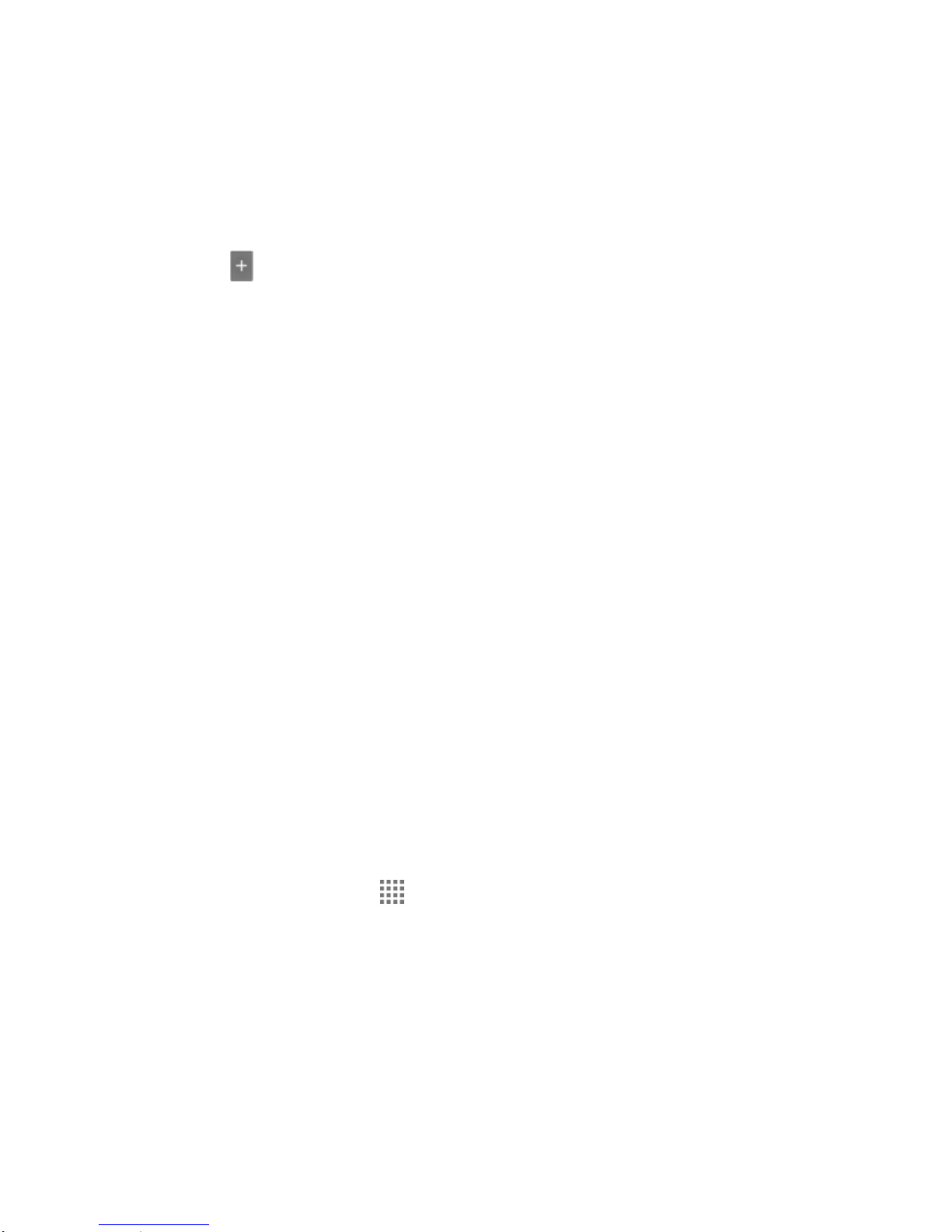
Lightly pinch any Home screen with your thumb and index finger to display the Home
screen thumbnails.
2. The following options are available:
Tap a thumbnail to access the Home screen.
Tap to add a new Home screen.
Touch and hold a thumbnail and drag it to rearrange the positions of the Home
screens. Release the thumbnail where you want to place it.
Touch and hold a thumbnail, drag it to “Remove” and release it when it turns red to
remove the Home screen. The main Home screen cannot be removed.
Tap the Home icon at the top of each screen to set the screen as the main Home
screen.
3. Tap Done.
Add App Shortcuts or Widgets to the Home Screen
1. Touch and hold the empty area on the Home screen.
2. Tap Apps or Widgets.
3. Slide the screen to find the item you want to add to the Home screen.
4. Touch and hold the item and move your finger to one of the Home screen thumbnails
displayed at the top of the screen.
5. When you find the position to place the item, release your finger.
Tip: You can also select a Home screen thumbnail where you want to place the item and
then simply tap the item.
– or –
1. From the Home screen, tap .
2. Tap Apps or Widgets.
3. Slide the screen to find the item you want to add to the Home screen.
4. Touch and hold the item and move your finger to one of the Home screens.
5. When you find the position to place the item, release your finger.
Phone Basics 14
Page 26
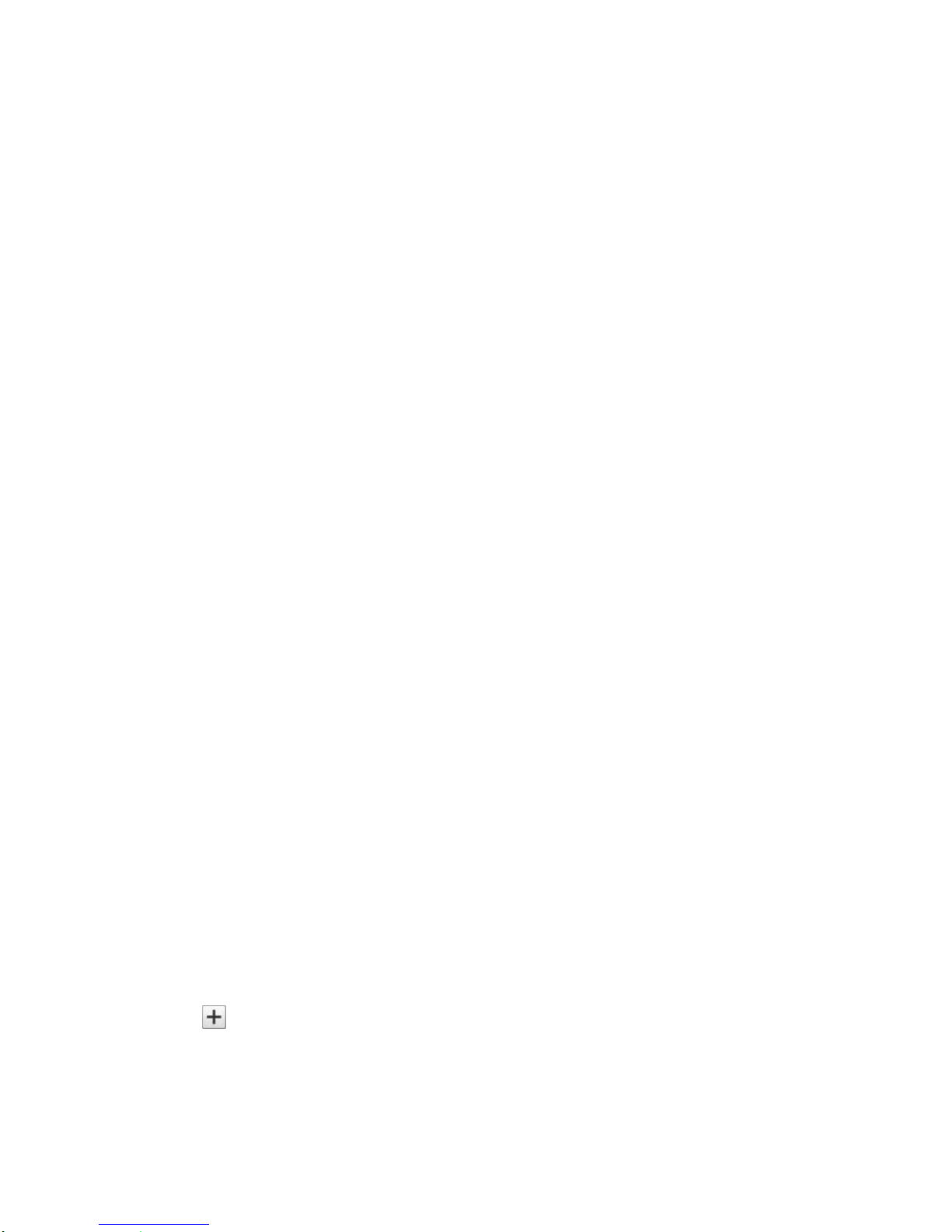
Move or Remove Items on the Home Screen
►
Touch and hold the item you want to move or remove from the Home screen.
To move the item, drag it to a new area and release it.
To remove the item, drag it to “Remove” at the top of the screen and release it when
it turns red.
Favorites Tray
The favorites tray takes up to five icons and appears on every Home screen. You can replace
those icons except the application launcher icon in the center of the tray.
To add a new icon to the favorites tray:
1. Remove the current icon on the tray. See Move or Remove Items on the Home Screen
on page 15.
2. Touch and hold an app icon and drag it to the favorites tray.
3. Release your finger.
Use Folders
You can place up to 16 app icons in a folder. Drop an app icon over another on the Home
screen, and the two icons will be in the same folder.
To create a folder:
1. Touch and hold an app icon and drag it over another on the Home screen.
2. Release your finger. Both icons are in a created folder.
3. Tap the folder > Unnamed Folder. The keyboard opens and you can name the folder.
To rename it, tap the name.
To add app icons to a folder:
►
Touch and hold an app icon, drag it over a folder and release your finger.
– or –
1. Tap a folder on the Home screen.
2. Tap and select the icons you want to add to the folder.
3. Tap Done.
Phone Basics 15
Page 27
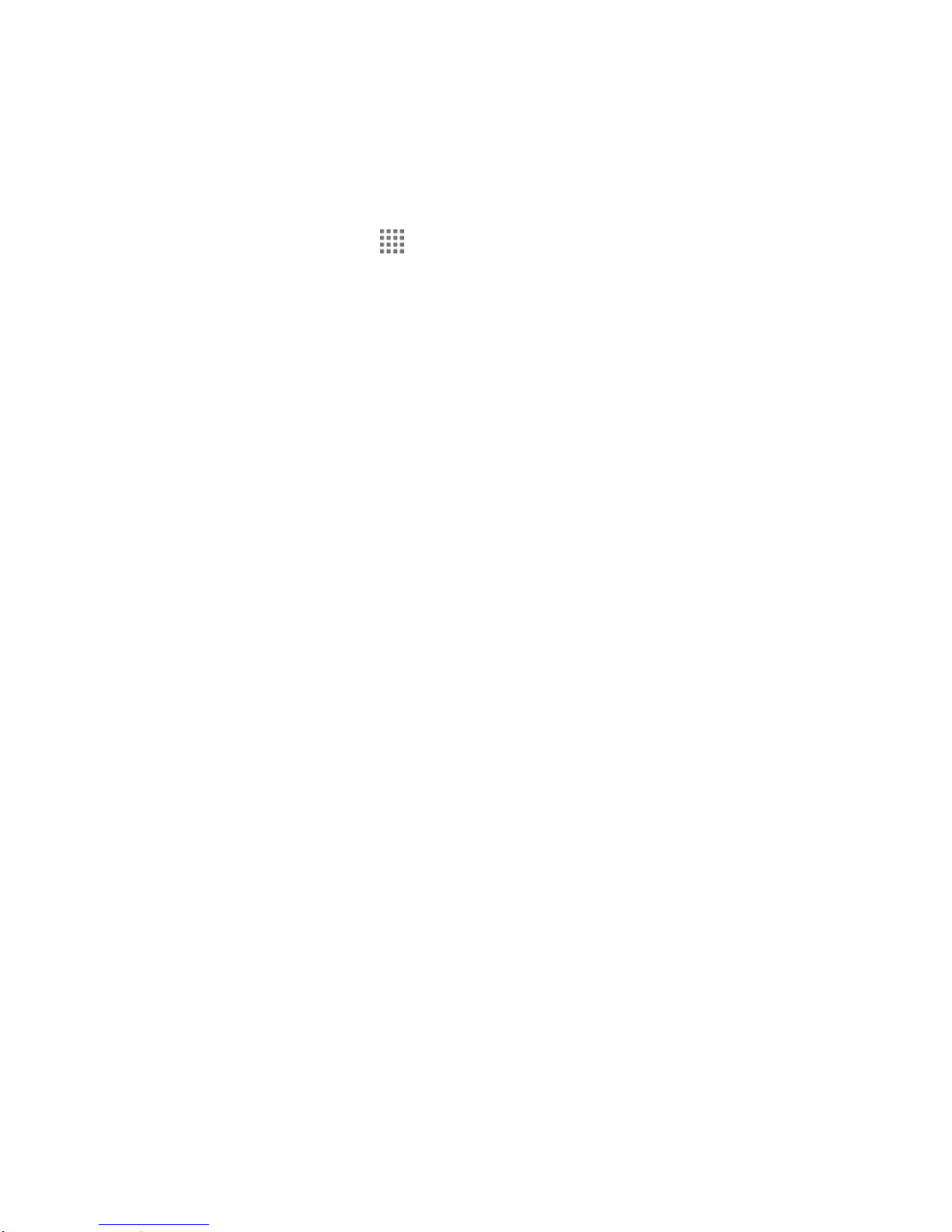
Change the Wallpaper
1. Touch and hold the empty area on the Home screen and then tap Wallpapers.
– or –
From the Home screen, tap > Settings > Display > Wallpaper.
2. Tap an option:
Gallery to set a saved picture in Gallery. Select an album, select an image and
zoom in and out on the image to resize it.
Live wallpapers to set a live wallpaper. Select an image. You may tap Settings… to
select custom settings for the live wallpaper.
Photos to set a saved picture in Photos. Select an image and zoom in and out on
the image to resize it.
Wallpapers to set a preset wallpaper. Slide the thumbnails on the screen sideways
to see available options and select an image.
3. Tap Set wallpaper or SET WALLPAPER.
Dura Grid
The Dura Grid widget offers popular settings and apps uniquely designed with high contrast,
large icons for easy access with gloved hands or while on the move. The Dura Grid widget can
also be customized with most frequently used apps and settings and is available in a six or nineposition layout.
Access the Six-position Dura Grid Widget
1. From the main Home screen, swipe to the left.
2. Tap on individual icons to turn them on or to adjust settings.
Change an Icon on the Dura Grid Widget
1. Tap Edit on Dura Grid. A red “X” appears in the right hand corner of each of the icons.
2. Tap the setting or feature to be changed. The icon disappears.
3. Tap Add and tap on an icon from the Controller or Apps tabs.
4. Tap Done.
Add a Nine-position Dura Grid Widget to the Home Screen
1. Touch and hold the empty area on the Home screen.
Phone Basics 16
Page 28
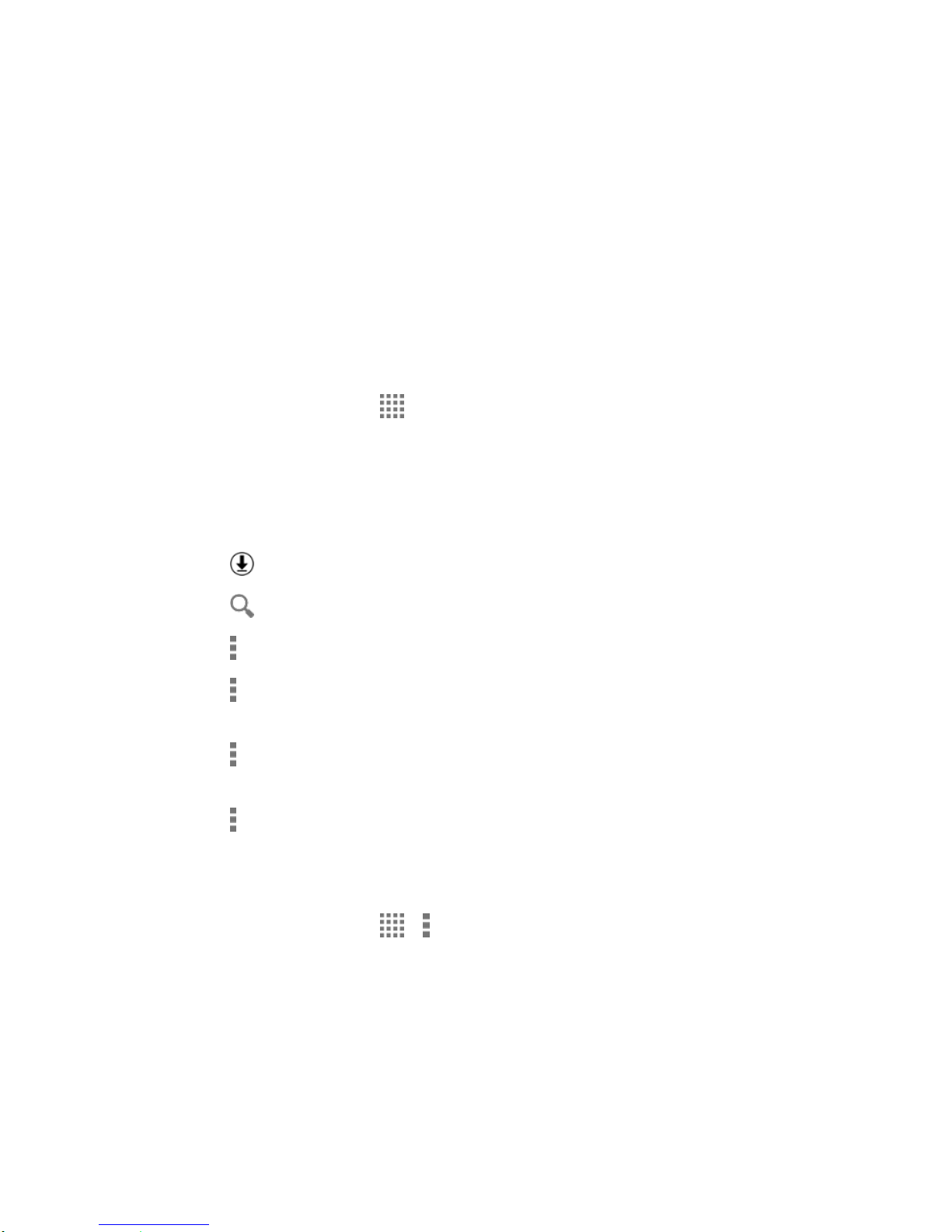
2. Tap Widgets and slide the Widgets screen to find the nine-position Dura Grid widget.
3. Touch and hold the nine-position Dura Grid widget and move your finger to one of the
Home screen thumbnails displayed at the top of the screen.
4. When you find the position you prefer, release your finger.
Launcher Screens
You can access all your apps and widgets on your phone from the launcher screens. You can
also customize the view of your launcher screens.
Access the Launcher Screens
1. From the Home screen, tap .
2. Following options are available:
Tap Apps to display the apps on your phone.
Tap Widgets to display the widgets on your phone.
Tap to display the apps downloaded on your phone.
Tap to search apps on your phone.
Tap > Reset order to reset the order of apps and widgets to default.
Tap > App sorting to customize the order of apps. See Rearrange Your Apps on
the Launcher Screens to follow.
Tap > Manage apps to access the application manager screen. See Application
Manager on page 137.
Tap > System settings to access the phone's settings menu. See Settings on
page 122.
Rearrange Your Apps on the Launcher Screens
1. From the Home screen, tap > > App sorting.
2. Touch and hold an app, drag it to a new position and release it. To move it to another
screen, drag the app to Jump to another screen and release it on the screen you want
to place it.
3. Tap Done.
Phone Basics 17
Page 29
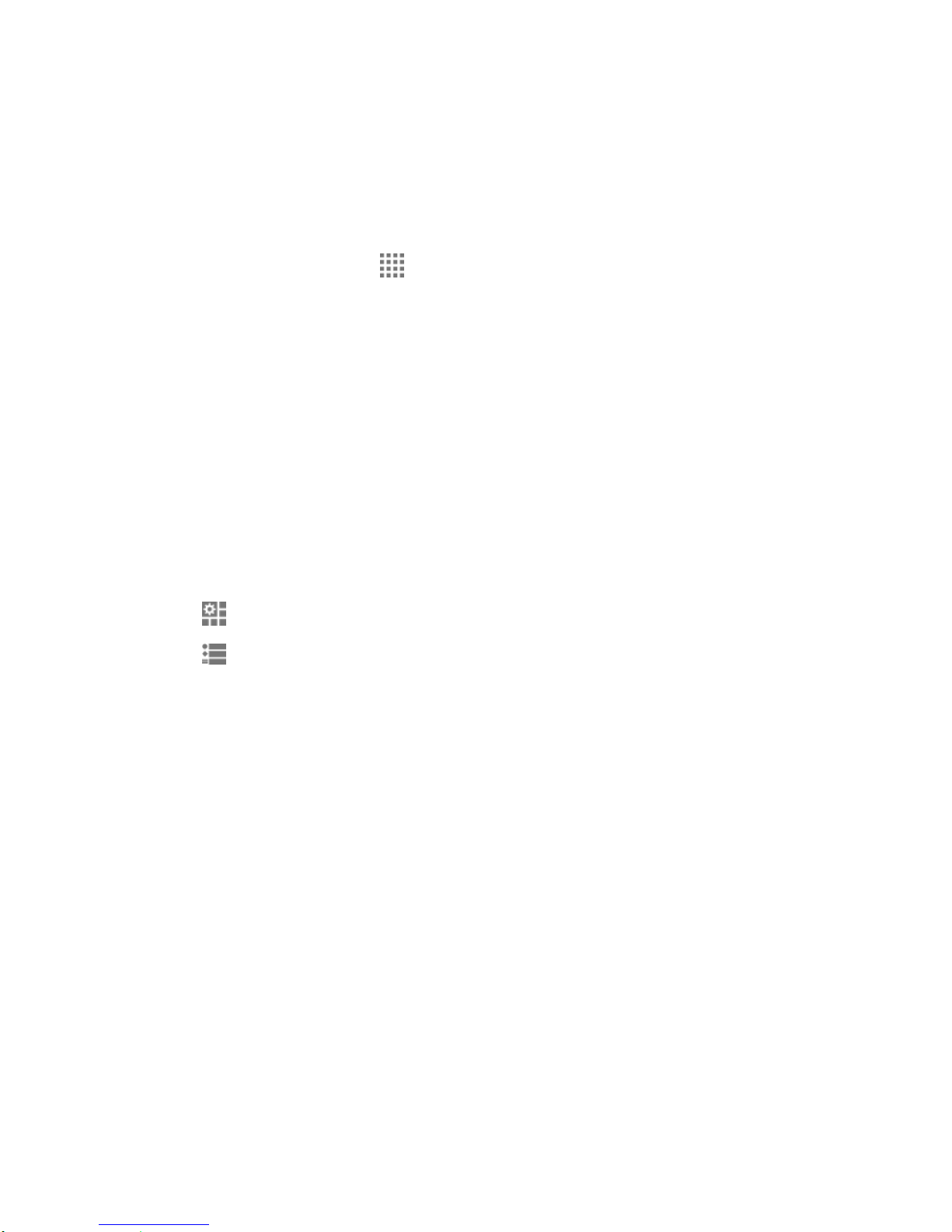
Status Bar
The status bar at the top of the screen provides phone and service status information on the
right side and notification alerts on the left.
To see the descriptions of the icons displayed on the status bar:
►
From the Home screen, tap > Help > Icon glossary.
Notifications Panel
You can open the Notifications panel to view the list of notifications you received, Wi-Fi
connection status, and more.
To open the Notifications panel:
►
Slide the status bar down to the bottom of the touchscreen.
Quick Settings
The quick settings screen enables you to quickly access useful menu items. For more
information on the settings menus, see Settings on page 122.
1. Slide the status bar down to the bottom of the touchscreen.
2. Tap at the top right of the screen.
Tip: Tap to go back to the Notifications panel.
3. Tap the following options:
OWNER to display the owner info.
BRIGHTNESS to access the brightness settings screen.
SETTINGS to access the phone's settings menus.
WI-FI to enable or disable the Wi-Fi function. Touch and hold to access the Wi-Fi
settings menus.
BATTERY to access the battery settings menus.
AIRPLANE MODE to enable or disable the Airplane Mode.
BLUETOOTH® to enable or disable the Bluetooth function. Touch and hold to access
the Bluetooth settings menus.
LOCATION to enable or disable the location feature. Touch and hold to access the
location settings menus.
Phone Basics 18
Page 30
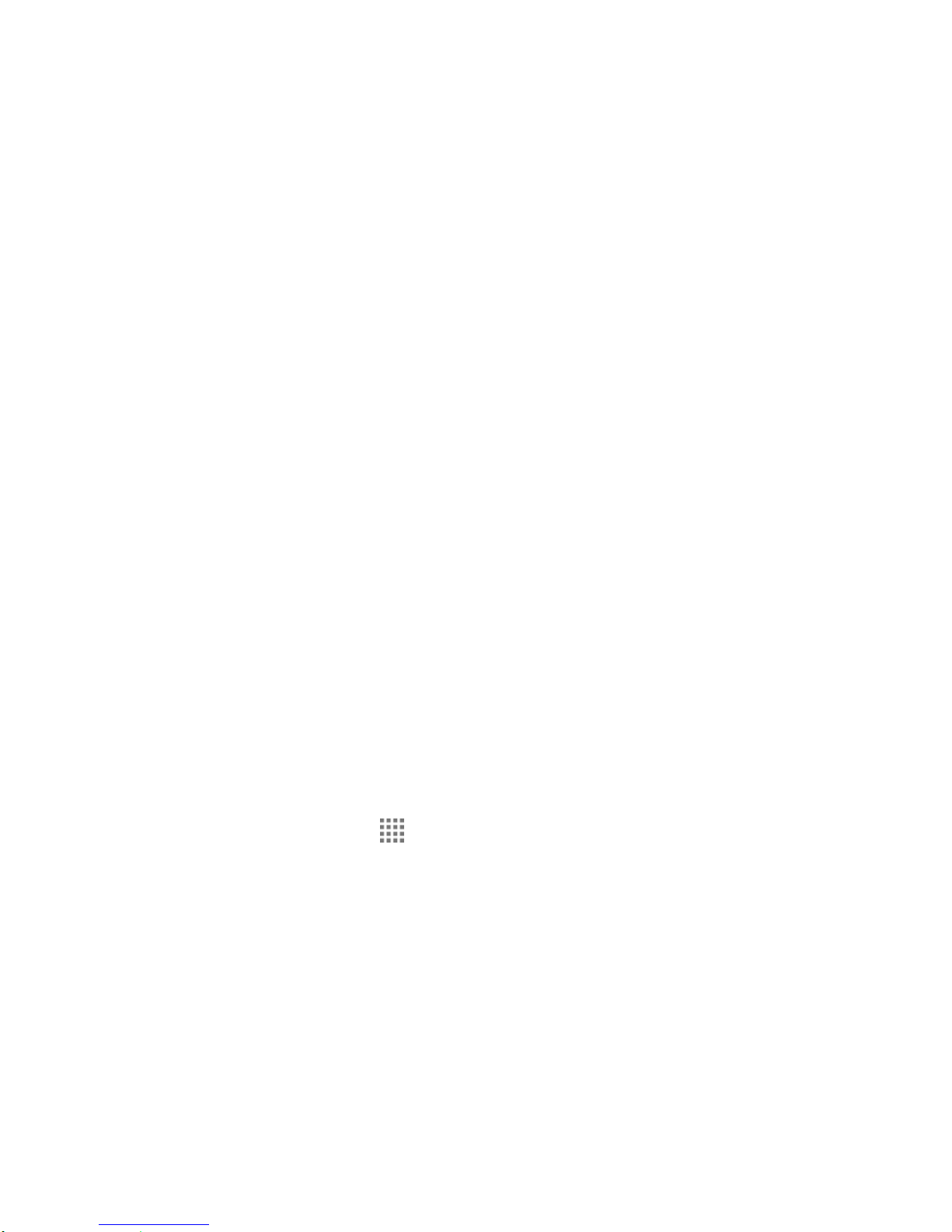
RINGTONE & NOTIFICATIONS to switch between SOUND ON, VIBRATE, and
SILENT.
NFC to enable or disable the NFC feature. Touch and hold to access the NFC
settings menus.
ECO MODE to enable or disable the Eco Mode feature. Touch and hold to launch
the Eco Mode app.
ROTATE to enable or disable the auto-rotate screen feature.
Enter Text
You can type on your phone using one of the available touchscreen keyboards or using your
voice.
Touchscreen Keyboards
Your phone offers you a choice of two touchscreen keyboards for entering text. The keyboard
appears automatically onscreen when you tap a text entry field, and they can be used in either
portrait or landscape mode.
The methods available include:
●
Google Keyboard lets you use a traditional QWERTY setup to enter text. Additional
options expand your ability to enter text faster and more accurately. See Google
Keyboard on page 23.
●
Swype lets you enter letters and words in one continuous motion by swiping your finger
across the letters. See Swype on page 19.
Note: Swype is selected as a default keyboard.
To select a keyboard from Settings:
1. From the Home screen, tap > Settings > Language & input > Default.
2. Tap Google Keyboard or Swype.
To switch the keyboard when a keyboard is displayed:
1. Slide the Notifications panel down and tap Choose input method.
2. Tap Google Keyboard or Swype.
Swype
The Swype™ keyboard lets you enter words by drawing a path from letter to letter in one
continuous motion.
Phone Basics 19
Page 31
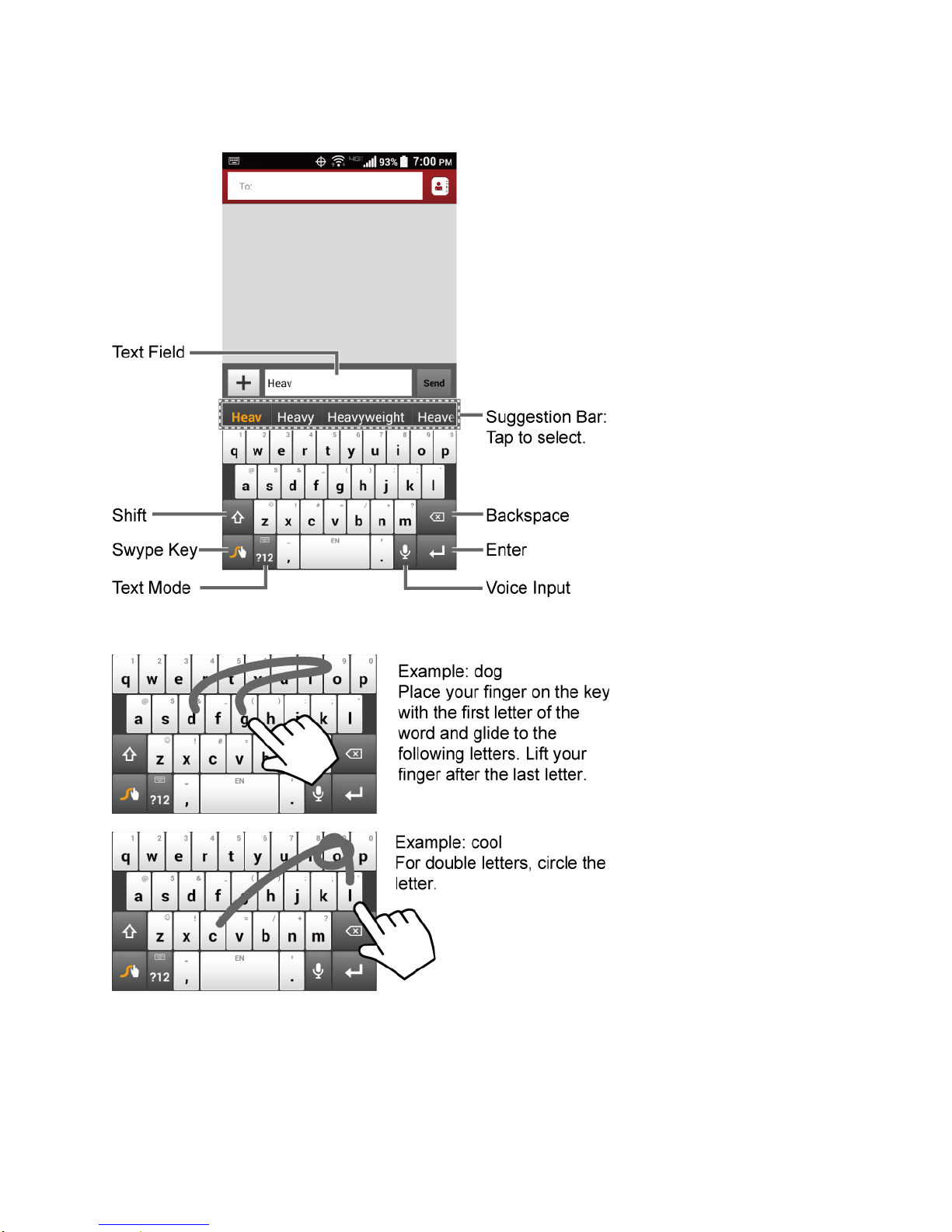
Swype Keyboard Overview
Note: Key appearance may vary depending on the selected application or text field.
Phone Basics 20
Page 32

Key
Description
Text mode: Tap to toggle between the Alphabet keyboard and Number
& Symbol keyboard.
Swype: Touch and hold to access the tips or the settings of Swype.
Voice input mode: Tap to enter text using your voice.
Backspace: Tap to delete a character. Touch and hold to delete
multiple characters.
Smiley: Tap to insert a smiley. Touch and hold to view and select other
smileys.
Space: Tap to insert a space. The letters on the key show the
keyboard’s language. Touch and hold to bring up the Languages screen
to select another language.
Enter: Tap to confirm your entry or move to a new line.
Shift: Tap to toggle among lower case, upper case, or caps lock.
Tip: For tips on using Swype, touch and hold the Swype key and then tap Help > How
to Swype.
Some of the keys on the Swype keyboard are given below:
Text Mode
ABC mode is primarily used for entering letters while Number & Symbol mode is for numbers
and symbols.
Phone Basics 21
Page 33

►
Tap to select ABC mode. Tap to select Number & Symbol mode.
In ABC mode, tap to alter the capitalization:
(Unshifted) to enter all letters in a word lowercase.
(One-character-shifted) to capitalize only the first letter of a word.
(Caps lock) to enter all letters in a word uppercase.
The Number & Symbol keyboard is in two layers. Tap to display the second layer.
Some keys have alternate characters. In either mode, if a key displays an extra
character on the upper right corner, touch and hold the key to enter the character. Or,
touch and long hold a key to call up a list of all the characters available on that key,
and slide your finger to the character you want to enter on the list.
Swype User Dictionary
To add a word to your Swype dictionary:
1. Enter a word on the Swype keyboard by tapping each letter without sliding your finger.
2. Tap . The word is highlighted.
3. Tap again.
4. Tap Add “xxx” to dictionary.
To delete a word in your Swype dictionary:
1. Touch and hold on the Swype keyboard.
– or –
From the Home screen, tap > Settings > Language & input, and then tap next
to Swype.
2. Tap My Words > Edit my dictionary.
3. Tap a word to select it. You can tap to select all the words in the dictionary.
4. Tap > OK.
Phone Basics 22
Page 34

For more information about the Swype keyboard settings, see Swype Keyboard Settings on
page 147.
Voice Input
You can use voice input to enter text by speaking anywhere that you can enter text with the
touchscreen keyboard.
1. Tap on the keyboard.
If is not displayed on the keyboard, touch and hold to access the Swype
settings menus and tap Settings > Show Voice key.
2. If you see Speak now, say the text you wish to enter into the microphone.
3. Confirm the text you wish to enter is displayed and tap Tap to pause. The entered text
is defined.
4. Tap Tap to speak to continue.
For more information about Swype, visit swype.com.
Google Keyboard
Google Keyboard offers a traditional QWERTY keyboard setup for entering text by tapping keys
(like on a computer), along with enhancements and options that allow you to enter text faster
and more accurately, such as continuous key input, personalized usage dictionaries, and more.
Phone Basics 23
Page 35
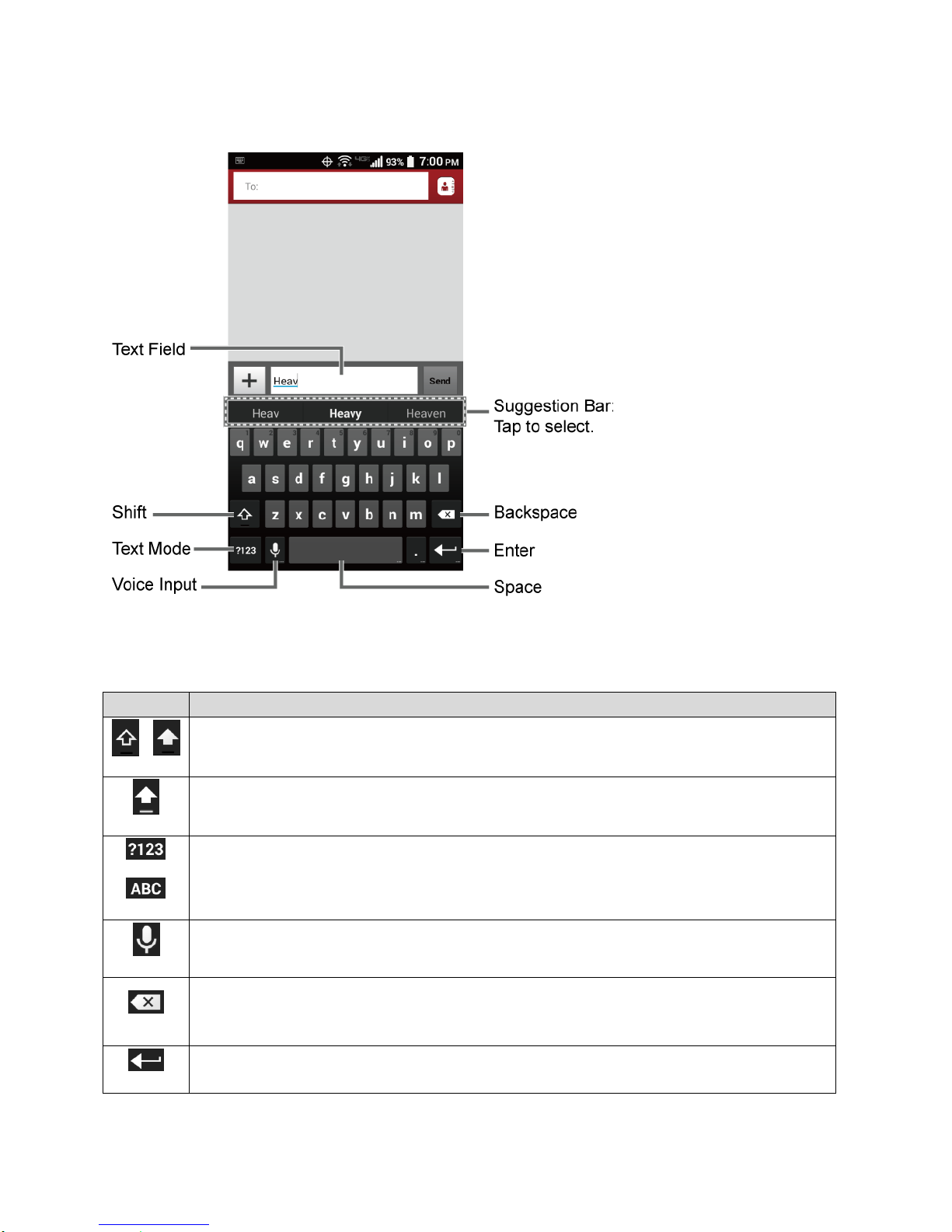
Google Keyboard Overview
Key
Description
Shift: Tap to toggle between lower case and upper case.
Caps lock: Double-tap the lower case or upper case shift key.
Text mode: Tap to toggle between the Alphabet keyboard and Number & Symbol
keyboard.
Voice input mode: Tap to enter text using your voice.
Backspace: Tap to delete a character. Touch and hold to delete multiple
characters.
Enter: Tap to confirm your entry or move to a new line.
Note: Key appearance may vary depending on the selected application or text field.
Some of the keys on the Google Keyboard are given below:
Phone Basics 24
Page 36

Key
Description
Next: Tap to go to the next text entry field.
Alternate: Tap to toggle between the default Number & Symbol keyboard and
additional Number & Symbol keyboard.
Go: Tap to go to a Web address.
Space: Tap to insert a space. Touch and hold to select the input method.
Text Mode
ABC mode is primarily used for entering letters while Number & Symbol mode for numbers and
symbols.
►
Tap to select ABC mode. Tap to select Number & Symbol mode.
In ABC mode, tap to alter the capitalization:
(Unshifted) to enter all letters in a word lowercase.
(One-character-shifted) to capitalize only the first letter of a word.
You can select the caps lock by double-tapping or touching and holding or to
make all letters in a word uppercase.
(Caps lock) to enter all letters in a word uppercase.
In Number & Symbol mode, tap to display more symbols.
Some keys have alternate characters. In either mode, if a key displays an extra
character at the upper right corner, touch and hold the key to enter the character. Or,
touch and long hold a key to call up a list of all the characters available on that key,
and slide your finger to the character you want to enter on the list.
Add a Word to the User Dictionary
You can use the user dictionary option to add new words to the dictionary.
1. From the Home screen, tap > Settings > Language & input > Personal dictionary.
Phone Basics 25
Page 37

2. Select a language.
3. Tap .
4. Type the word you want to add.
5. Type the shortcut to bring up the typed word, if you want.
6. Press . A list of words you have added to the dictionary is displayed.
Tap a word to edit it.
Tap a word > to delete it.
For more information about the Google Keyboard settings, see Google Keyboard Settings on
page 146.
Google Voice Typing
Google voice typing uses Google voice recognition to convert speech to text.
If the Google Keyboard does not display the microphone icon , the voice input feature is not
enabled.
To enable the voice input feature:
1. From the Home screen, tap > Settings > Language & input.
2. Select the Google voice typing check box if it is not selected.
3. Tap next to Google Keyboard > Voice input key.
To enter text by speaking:
1. Tap the microphone icon on the keyboard.
2. If you see Speak now, say the text you wish to enter into the microphone. If you see
Tap to pause, Google Voice Typing recognizes your voice.
3. Confirm the text you wish to enter is displayed. Tap the microphone icon again to
continue entering.
For more information about the settings of Google voice typing, see Google Voice Typing
Settings on page148.
Copy and Paste Text
In applications that require text entry, such as Message+, use the copy and paste functions to
copy and paste text from one application to another.
Phone Basics 26
Page 38
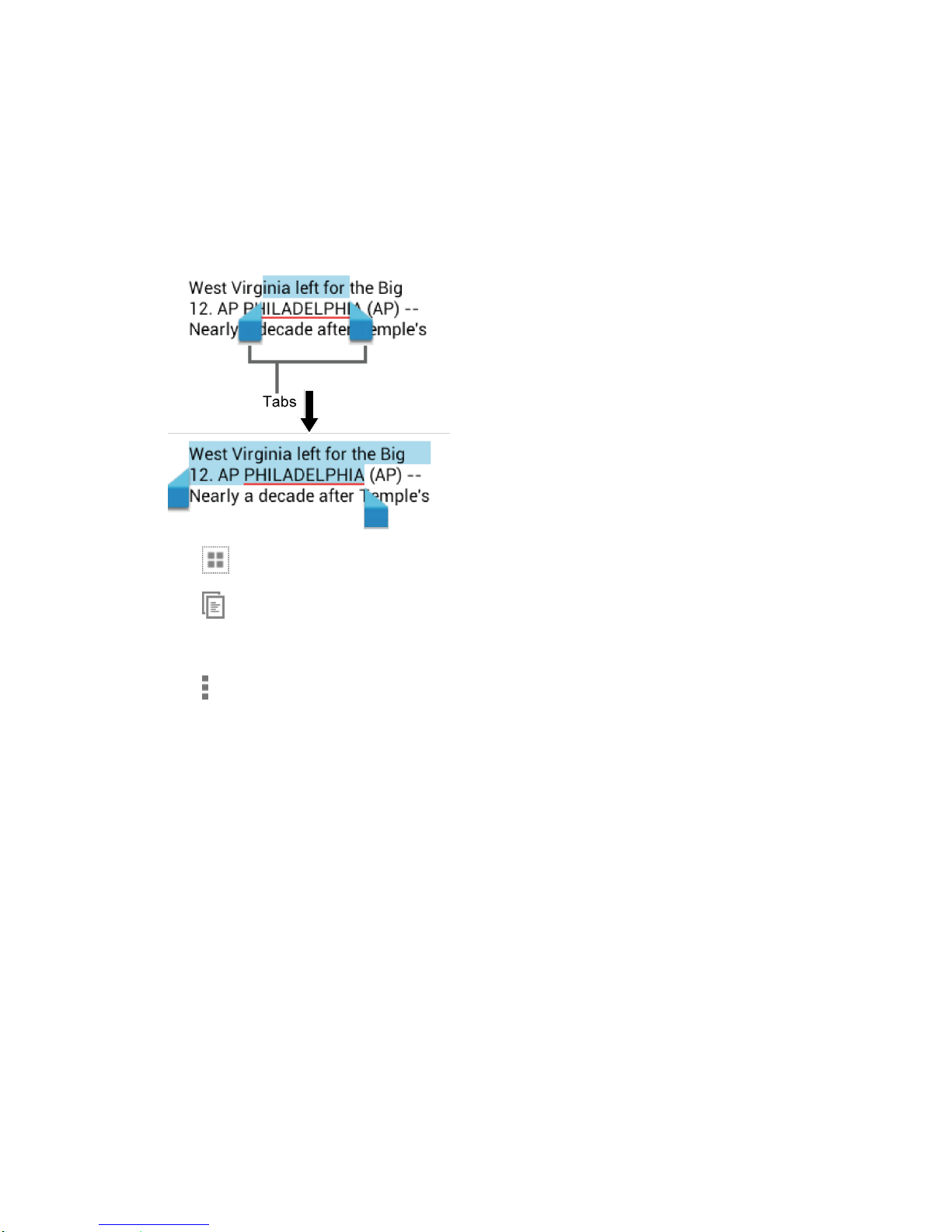
To copy and paste the text:
1. Open the application or received message that you want to copy text from.
2. Touch and hold the text body. Selection tabs appear and the currently selected words or
characters are highlighted. Drag the tabs to expand or reduce the range of the selected
text.
Tip: Tap or SELECT ALL to select all the text.
3. Tap .
– or –
Tap > Copy.
4. Open the application into which you want to paste the text.
5. Touch and hold the text box where you want to paste the text to, and tap PASTE.
If you want to add the selected text to the current text, place a cursor to the position
where you want to insert the selected words or characters. Touch and hold the text
box, and tap PASTE.
Phone Basics 27
Page 39

Phone Calls
With the Verizon network and your phone’s calling features, you can enjoy clear phone calls
across the country.
Make Phone Calls
There are several convenient ways to place calls from your phone.
Call Using the Phone Dialpad
The most “traditional” way to place a call is by using the phone dialpad.
1. From the Home screen, tap Phone > Dialpad to display the dialpad.
2. Tap the number keys on the dialpad to enter the phone number.
3. Tap Call to call the number.
4. To end the call, tap End call.
Phone Calls 28
Page 40

Call from Recent Calls
The Recent calls list lets you quickly place calls to recent incoming, outgoing, or missed
numbers.
1. From the Home screen, tap Phone > Recent calls to display the recent calls list.
2. Tap the phone icon next to the number or contact to place a call.
For additional options, tap the name or number.
Call from Contacts
You can place phone calls directly from entries in your contacts list.
1. From the Home screen, tap Phone.
2. Your favorites and frequent contacts are displayed.
– or –
Tap Phone book to display the phonebook.
Tap to search your contacts.
3. Tap the contact you want to call.
For additional information on Contacts, see Contacts on page 43.
Call Using a Speed Dial Number
Speed dialing lets you contact friends and family easier. See Set Up Speed Dialing on page 37
for information on assigning speed dial numbers.
1. From the Home screen, tap Phone > Dialpad.
2. For speed dial numbers 2-9, touch and hold the number on the dialpad.
– or –
For speed dial numbers 10-99, tap the first digit and then touch and hold the second digit
on the dialpad.
Call Emergency Numbers
You can place calls to 911 even if the phone screen is locked or your account is restricted.
To call the 911 emergency number:
1. From the Home screen, tap Phone > Dialpad.
Phone Calls 29
Page 41

2. Tap 911 > Call.
To call the 911 emergency number when the screen is locked:
1. Tap Emergency call on the screen.
2. Tap 911 > Call.
Once an emergency call is placed, your phone will be in Emergency mode for the following five
minutes after the call where non-emergency calls cannot be made.
To exit Emergency mode immediately:
►
Press > Exit Emergency mode > Yes.
Enhanced 911 (E911) Information
This phone features an embedded Global Positioning System (GPS) chip necessary for utilizing
E911 emergency location services where available.
When you place an emergency 911 call, the GPS feature of your phone seeks information to
calculate your approximate location. Depending on several variables, including availability and
access to satellite signals, it may take up to 30 seconds or more to determine and report your
approximate location.
Important: Always report your location to the 911 operator when placing an emergency call.
Some designated emergency call takers, known as Public Safety Answering
Points (PSAPs), may not be equipped to receive GPS location information from
your phone.
Call Numbers with Pauses
You can dial phone numbers with pauses for use with automated systems, such as Voice Mail
or credit card billing numbers.
There are two types of pauses available on your phone:
●
Add 2-sec pause: Automatically sends the next set of numbers after two seconds.
●
Add wait: Sends the next set of numbers when you tap Yes in the pop-up window.
1. From the Home screen, tap Phone > Dialpad.
2. Enter all or part of a number.
3. Tap > Add 2-sec pause or Add wait.
4. Enter additional numbers.
5. Tap Call to dial the number.
Phone Calls 30
Page 42

Call Using the Plus (+) Code
When placing international calls, Plus Code Dialing automatically enters the international access
code for your location (for example, 011 for international calls made from the U.S.).
1. From the Home screen, tap Phone > Dialpad
2. Touch and hold 0 until you see a “+” on the display screen.
3. Enter the country code and phone number, and then tap Call. The phone automatically
prepends the access code for international dialing, followed by the country code and
phone number.
Receive Phone Calls
The following information lets you know how to answer incoming calls, mute the ringtone on
incoming calls, reject incoming calls, and more.
When you receive a phone call from a contact, the Incoming call screen appears and displays
the caller ID icon, name, and phone number of the calling party. When you receive a phone call
from someone who is not stored in Contacts, only the default caller ID icon and phone number
appear on the Incoming call screen.
Note: If your phone is turned off, all calls automatically go to Voice Mail.
Answer an Incoming Call
►
On the Incoming call screen, tap or swipe .
Mute the Ringing Sound
To mute the ringtone without rejecting the call:
►
Press the volume key down.
Send an Incoming Call to Voice Mail
►
Tap or swipe to send the call to your Voice Mail inbox.
Reject a Call and Send a Text Message
You can reject an incoming call and automatically send a text message to the caller.
►
Tap or swipe to ignore the call and send a message to the caller.
Note: You can edit the preset text messages through the Call settings menu. See Quick
Responses on page 40.
Phone Calls 31
Page 43

Voice Mail
Your phone comes with the Voice Mail application. Voice Mail allows you to manage your Voice
Mail directly from your phone rather than calling to your Voice Mail box. Voice Mail displays a
list of your messages and allows you to choose which message(s) to listen to or delete. Or you
can choose the traditional Voice Mail service.
You must subscribe to Voice Mail before using this feature. As a subscription based service,
there is a charge for using Voice Mail. See Set Up Voice Mail on page 8 for setting it up.
Review Voice Mail
Voice Mail lets you easily access and select which messages you want to review.
1. From the Home screen, tap > Voice Mail.
2. From the Voice Mail inbox, tap a message. The following options may be available while
reviewing a Voice Mail message:
Tap Play to start playing.
Tap Stop to stop playing.
The bar provides a visual timeline for the current message. Drag the bar
to rewind or fast-forward the message.
Tap Pause to pause the playback. Tap Play to resume.
Tap Speaker to turn the speakerphone on or off during playback.
Tap Delete to delete the current Voice Mail message.
Tap Call Back to call the number from which the message came.
Tap Save to move the message to the saved Voice Mail folder. Tap > View Saved
Voice Mail on the Inbox screen to view the saved messages.
Tap Add Note to add a note to the message.
Tap View Note to display the attached note.
Tap to display the option menu.
•
Reply to reply to the message via text or voice message. This feature is a part of
the Premium Voice Mail service.
•
Forward to forward the message. This feature is a part of the Premium Voice
Mail service.
•
Mark as Heard to mark the message as heard.
Phone Calls 32
Page 44

•
Add to Contacts to store the sender information to Contacts.
•
Contacts details to display the sender information saved in Contacts.
You may see more options such as Play All Unheard Message, Sort By, View Saved Voice
Mail and Settings by tapping on the inbox screen.
Compose and Send a Voice Message
Record a voice message and send it as an attachment.
Note: This feature is a part of the Premium Voice Mail service.
1. From the Home screen, tap > Voice Mail > > Compose.
2. Tap Record to start recording.
3. Tap Stop to stop recording.
4. Tap Play to review the recorded message.
Press > Discard to discard the current message.
5. Tap Text Message or Email and send the voice message as an attachment.
Configure Voice Mail Settings
You can access the settings for notifications and greetings as well as the store location of the
messages.
1. From the Home screen, tap > Voice Mail > > Settings.
2. Select an option:
Notifications to display the notification when you receive Voice Mail messages.
Choose ringtone to select a ringtone to play when you receive Voice Mail
messages.
Vibrate to select the vibration behavior when you receive Voice Mail messages.
Set Voice Mail Greeting to create a greeting to answer the Voice Mail messages.
Set Caller Dependent Greetings to create personalized greetings for each caller.
This feature is a part of the Premium Voice Mail service.
Saved Voice Mail Location to view the location where the Voice Mail messages are
stored.
Storage for Saved Voice Mail to select where to store the Voice Mail messages.
Phone Calls 33
Page 45

Voice Mail (Traditional)
In addition to Voice Mail on page 32, you can also access your Voice Mail regularly through the
Voice Mail application.
Set Up Voice Mail
You should set up your Voice Mail and personal greeting as soon as your phone is activated.
Always use a password to protect against unauthorized access. Your phone automatically
transfers all unanswered calls to your Voice Mail, even if your phone is in use or turned off. See
Set Up Voice Mail on page 8 for setting it up.
Voice Mail Notification
There are a couple of different ways your phone alerts you to a new Voice Mail message.
●
By sounding the assigned notification sound.
●
By vibrating the phone when the vibrate setting is on.
●
By displaying within the Notifications area of the Status bar when one or more new
Voice Mail messages are received. The figure is the number of new messages. This icon
means you have ten new unheard messages.
Retrieve Your Voice Mail Messages
You can review your messages directly from your wireless phone (using either traditional Voice
Mail or Voice Mail) or from any other touch-tone phone.
Use Your Phone to Access Your Messages
1. From the Home screen, tap Phone > Dialpad.
2. Touch and hold 1 or dial *86 and then tap Call. If prompted, enter your Voice Mail
password.
3. If you hear a greeting, tap # to interrupt, and follow the prompts.
Use Another Phone to Access Messages
1. Dial your wireless phone number.
2. If you hear a greeting, press # to interrupt, and follow the prompts.
Phone Call Options
Your phone application provides many useful features and options to help you make the most of
your calling experience.
Phone Calls 34
Page 46
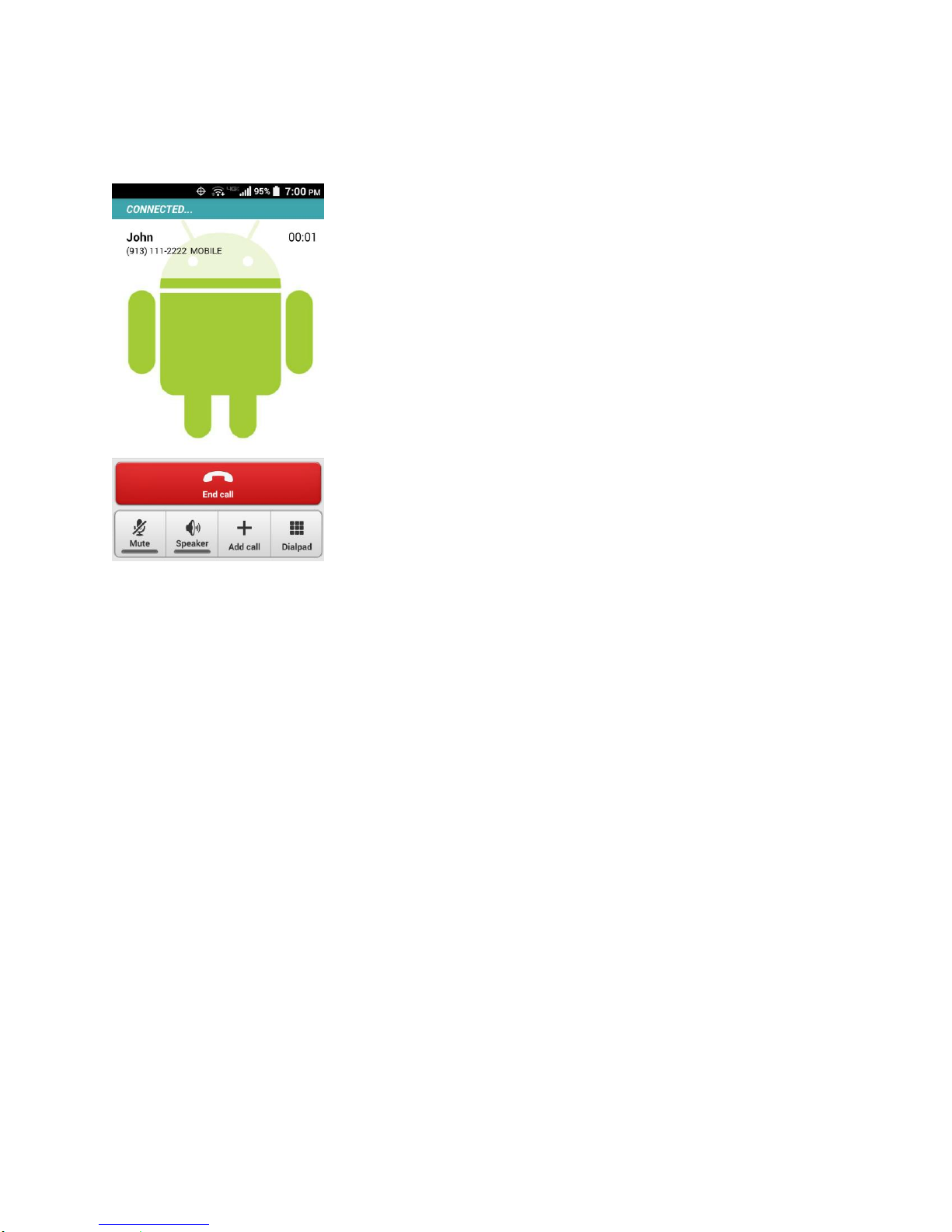
In-call Options
While you’re on a call, you will see a number of onscreen options. Tap an option to select it.
●
Add call: Tap to initiate a 3-way call.
●
End call: End the current call.
●
Dialpad/Hide: Toggle the appearance of the onscreen dialpad to enter additional
numbers such as an extension or access code.
For example: When you call your bank’s 800 number, use your dialpad to enter your
account number and PIN.
●
Mute: Mute or unmute the microphone during an active call.
●
Speaker: Turn the speaker on or off.
Warning: Because of higher volume levels, do not place the phone near your ear during
speakerphone use.
●
Bluetooth: Route the phone’s audio through a connected Bluetooth headset or through
the speaker.
Caller Name ID
Caller Name ID identifies a caller before you answer the phone by displaying the number of the
incoming call. If you do not want your number displayed when you make a call, follow these
steps.
Phone Calls 35
Page 47

1. From the Home screen, tap Phone > Dialpad.
2. Enter *67.
3. Enter a phone number.
4. Tap Call.
Call Waiting
When you’re on a call, Call Waiting alerts you to incoming calls by sounding beeps. Your phone
screen informs you that another call is coming in and displays the caller’s phone number (if
available).
To respond to an incoming call while you’re on a call:
►
Tap Call or swipe . This puts the first caller on hold and answers the second call.
To switch back to the first caller:
►
Tap the ON HOLD caller.
Note: For those calls where you don’t want to be interrupted, you can temporarily disable Call
Waiting by entering *70 before placing your call. Call Waiting is automatically reactivated
once you end the call.
3-Way Calling
With 3-way calling, you can talk to two people at the same time. When using this feature, the
normal airtime rates will be charged for each of the two calls.
1. Enter a number on the dialpad and tap Call (or place a call from Log or Contacts).
2. Once you have established the connection, tap Add call, and dial the second number
(or place the call from Log or Contacts). This puts the first caller on hold and dials the
second number.
3. When you’re connected to the second party, tap Merge calls. Your conference call is
now in session.
4. To end the 3-way call, tap End call.
Note: If one of the parties you called hangs up during your call, you and the remaining party
stay connected. If you initiated the call and are the first to hang up, all parties are
disconnected.
Phone Calls 36
Page 48
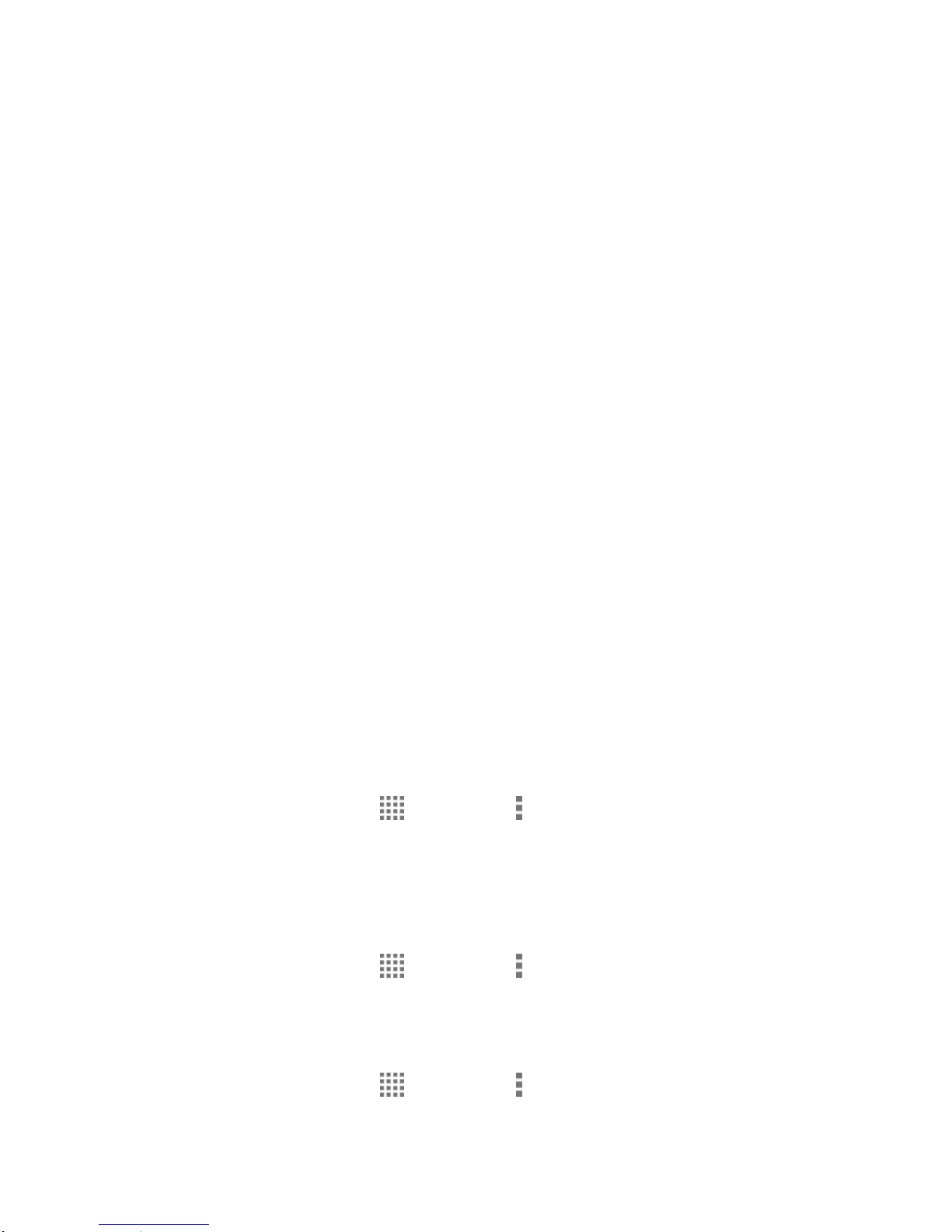
Call Forwarding
Call Forwarding lets you forward all your incoming calls to another phone number – even when
your phone is turned off. You can continue to make calls from your phone when you have
activated Call Forwarding.
Note: You are charged a higher rate for calls you have forwarded.
To activate Call Forwarding:
1. From the Home screen, tap Phone > Dialpad.
2. Enter *72.
3. Enter the area code and phone number to which you want your calls forwarded.
4. Tap Call. You will see the message if the call forwarding is activated.
5. Confirm the message and tap Forward Calls to forward your call or tap Cancel to
cancel forwarding.
To deactivate Call Forwarding:
1. From the Home screen, tap Phone > Dialpad.
2. Enter *73.
3. Tap Call.
Set Up Speed Dialing
You can store up to 98 numbers in your phone’s speed dial memory.
To assign a speed dial number to a contact:
1. From the Home screen, tap > Contacts > > Speed dial setup.
2. Tap Add speed dial next to the location number you want to assign a number to.
3. Select a contact. If the contact has more than one number, select a number.
To remove a number from a speed dial location:
1. From the Home screen, tap > Contacts > > Speed dial setup.
2. Tap the assigned contact you want to remove and tap Remove > OK.
To replace a number in a speed dial location:
1. From the Home screen, tap > Contacts > > Speed dial setup.
Phone Calls 37
Page 49

2. Tap the assigned contact you want to replace and tap Replace.
3. Select a contact. If the contact has more than one number, select a number.
Recent Calls
The Recent calls tab of the Phone application lists max. 500 recent incoming, outgoing, and
missed calls.
View Recent Calls
►
From the Home screen, tap Phone > Recent calls.
You can determine if an entry was an incoming, outgoing, or a missed call from the
icons shown below.
= Incoming Call
= Outgoing Call
= Missed Call
Recent Calls Options
►
To make a call from the Recent calls list, see Call from Recent Calls on page 29.
For additional options:
1. From the Home screen, tap Phone > Recent calls.
2. Tap an entry to view the contact.
Tap to send a text message.
Tap Add to contacts to add the number to Contacts.
Tap > Delete from recent call to delete the call.
Tap > Edit number before call to edit the number before calling.
Filter Recent Calls
1. From the Home screen, tap Phone > Recent calls.
2. Tap > Filter by.
3. Select All calls, Missed calls, Outgoing calls, or Incoming calls.
Phone Calls 38
Page 50

Clear Recent Calls
Use the menu option to clear your recent calls.
1. From the Home screen, tap Phone > Recent calls.
2. Tap > Clear recent calls > OK.
Call Settings
Your phone’s Call settings menu lets you configure your Voice Mail options and a number of
other settings for the phone application.
Assisted Dialing
Assisted dialing allows easy dialing of international calls while roaming in another countries.
Your default reference country is set to the United States. If you need to change the settings,
tap to the right of the country name.
1. From the Home screen, tap Phone > Menu > Call settings > Assisted dialing.
2. Select the Assisted dialing check box.
3. Tap Reference country.
4. To modify the settings, tap to the right of the country name and edit the settings.
When placing international calls from outside the United States or Canada, set the Assisted
dialing as follows.
1. From the Home screen, tap Phone > Menu > Call settings > Assisted dialing.
2. Select the Assisted dialing check box.
3. Tap Current country.
4. To modify the settings, tap and edit the settings.
Phone Ringtone
Assign a ringtone to your incoming calls.
1. From the Home screen, tap Phone > Menu > Call settings > Phone ringtone.
2. Tap a ringtone from the available list. The ringtone briefly plays when selected.
– or –
Tap Add and select a sound data.
Phone Calls 39
Page 51

3. Tap OK to assign the ringtone.
Vibrate When Ringing
Set your phone to ring and vibrate simultaneously.
1. From the Home screen, tap Phone > Menu > Call settings.
2. Select the Vibrate when ringing check box.
Incoming Call
Select the way to answer incoming calls.
1. From the Home screen, tap Phone > Menu > Call settings > Incoming call.
2. Select an option:
Swipe to swipe the available icon to answer an incoming call.
Tap to tap the available icon to answer an incoming call.
Voice Mail Settings
You can configure the Voice Mail settings.
1. From the Home screen, tap Phone > Menu > Call settings > Voice Mail.
2. Configure the following settings:
Service to select the Voice Mail service provider.
Setup to configure the Voice Mail number if necessary.
Sound to select the sound to ring for a new Voice Mail message.
Vibrate to select whether the phone responds with vibration to a new Voice Mail
message.
Dial Pad Touch Tones
Play tones when using the dialpad.
1. From the Home screen, tap Phone > Menu > Call settings.
2. Select the Dial pad touch tones check box.
Quick Responses
You can modify the preset text messages to send when you select to reject an incoming call
and send a text message.
1. From the Home screen, tap Phone > Menu > Call settings > Quick responses.
Phone Calls 40
Page 52

2. Tap a message, edit it and tap OK.
To restore the default messages, tap > Restore defaults.
Auto-retry
With Auto-retry enabled, your phone will automatically redial the number it failed to connect to.
1. From the Home screen, tap Phone > Menu > Call settings.
2. Select the Auto-retry check box.
TTY Mode
A TTY (teletypewriter, also known as a TDD or Text Telephone) is a telecommunications device
that allows people who are deaf, hard of hearing, or who have speech or language disabilities,
to communicate by telephone.
Your phone is compatible with select TTY devices. Please check with the manufacturer of your
TTY device to ensure that it supports digital wireless transmission. Your phone and TTY device
will connect using a special cable that plugs into your phone’s audio jack. If this cable was not
provided with your TTY device, contact your TTY device manufacturer to purchase the
connector cable.
To turn TTY Mode on or off:
1. From the Home screen, tap Phone > Menu > Call settings > TTY mode.
2. Tap TTY Full, TTY HCO, or TTY VCO to turn TTY mode on.
– or –
Tap TTY Off to turn TTY mode off.
Note: When enabled, TTY mode may impair the audio quality of non-TTY devices connected
to the audio jack.
Warning: 911 Emergency Calling
It is recommended that TTY users make emergency calls by other means,
including Telecommunications Relay Services (TRS), analog cellular, and
landline communications. Wireless TTY calls to 911 may be corrupted when
received by public safety answering points (PSAPs), rendering some
communications unintelligible. The problem encountered appears related to TTY
equipment or software used by PSAPs. This matter has been brought to the
attention of the FCC, and the wireless industry and the PSAP community are
currently working to resolve this.
Phone Calls 41
Page 53

Voice Privacy
You can enable the enhanced privacy mode.
1. From the Home screen, tap Phone > Menu > Call settings.
2. Select the Voice privacy check box.
DTMF Tones
Follow the steps below if you need to change the DTMF tones.
1. From the Home screen, tap Phone > Menu > Call settings > DTMF tones.
2. Select Normal or Long.
Auto Answer on Headset
Select when to answer incoming calls automatically with the headset.
1. From the Home screen, tap Phone > Menu > Call settings > Auto answer on headset.
2. Select 2 seconds, 5 seconds, 10 seconds, or Off.
Phone Calls 42
Page 54

Contacts
The Contacts application lets you store and manage contacts from a variety of sources,
including contacts you enter and save directly in your phone as well as contacts synchronized
with your Google Account, your PC, and compatible email programs.
Contacts List
Scroll through the list to view all your contacts. To see a specific entry, tap it.
►
From the Home screen, tap > Contacts.
Note: First time you open Contacts, the tip for creating a new contact will be displayed. Read
the tip and tap OK to close it.
Favorites: Tap to display your favorite contacts.
Contacts: Tap to display the individual contacts.
Groups: Tap to display the group contacts.
Tip: You will see letters in alphabetical order when you drag the slider on the right of the
screen. Release your finger to display the entries starting with a specific letter when you
see it.
: Tap to add a new individual or group contact. See Add a Contact on page 44
and Add a Group Contact on page 48.
: Tap to search a contact.
: Tap to display the contacts list options. See Contacts List Options to follow.
Contacts List Options
►
From the Home screen, tap > Contacts > .
Cloud: Displays the contacts in the Cloud app.
Contacts to display: Selects contacts to be displayed on Contacts. See Display
Options to follow.
Speed dial setup: Opens the Speed dial setup screen.
Delete: Allows you to select and delete the contacts.
Import/export: Imports/exports contacts from/to the SIM card or microSD card, or
shares your visible contacts.
Contacts 43
Page 55

Accounts: Enables or disables the auto-sync feature.
Settings: Opens the display settings screen. You can select how your contacts are
displayed. See Display Options to follow.
Display Options
Select which contacts to be displayed on Contacts.
1. From the Home screen, tap > Contacts > > Contacts to display.
2. Select an account to display its contacts or select one of the following options:
All contacts: Displays all the contacts you save.
Phone: Displays the contacts saved in the phone.
SIM: Displays the contacts saved in the SIM card.
Customize: Allows you to display the selected types of contacts of the selected
accounts.
You can also select how your contacts will be displayed.
1. From the Home screen, tap > Contacts > > Settings.
2. Set the following options:
Sort list by: Selects how your contacts are sorted.
View contact names: Selects how your contact’s names are displayed.
Add a Contact
Enter details such as name, phone numbers, email addresses, mailing addresses, and more.
1. From the Home screen, tap > Contacts > .
2. You may be prompted to select an account to save your new contact to. Select one of
the following options:
Select an account from the displayed list.
Phone: Stores your contact to your phone.
SIM: Stores your contact to the SIM card.
Add new account: Adds a new account.
3. Use the keyboard to enter as much information as you want.
Contacts 44
Page 56

Tap the location/account above name and select an option to change where to save
the contact to.
Note: To select a type (label) for a phone number, email address, or postal address (such as
MOBILE, HOME, WORK, etc.), tap the type to the left of each field and select the
appropriate type.
Note: To add more phone numbers, email addresses, etc., tap Add new under the current
numbers or addresses.
: Tap the picture icon to assign a picture to the contact. See Assign a Stored
Picture to a Contact on page 46 or Assign a New Picture to a Contact on page 46.
Name
Add organization
Phone
Email
Address
Add another field: Tap to include additional information such as Phonetic name,
IM, Notes, Nickname, Website, etc.
4. When you have finished adding information, tap Save.
Save a Phone Number
You can save a phone number to Contacts directly from the phone dialpad.
1. From the Home screen, tap > Phone > Dialpad.
2. Enter a phone number and tap Add to contacts.
3. To add the number to an existing contact, tap the contact, select a number type for the
new number, and then tap OK.
– or –
To add the number as a new contact, tap CREATE NEW CONTACT, enter the name
and any additional information, and then tap Save. See Add a Contact on page 44.
Edit a Contact
Once you’ve added a contact, you can add or edit any of the information in the entry, assign a
caller ID picture, customize with a unique ringtone, and more.
Contacts 45
Page 57

Add or Edit Information for a Contact
Follow the instructions to add or edit information for an existing contact.
1. From the Home screen, tap > Contacts.
2. Tap a contact to display it, and tap > Edit.
3. Tap any field you want to change or add. See Add a Contact on page 44.
4. Add or edit the information, and then tap Save.
Note: To select a type (label) for a phone number, email address, or postal address (such as
MOBILE, HOME, WORK, etc.), tap the type and select the appropriate type.
Note: To add more phone numbers, email addresses, etc., tap Add new under the current
numbers or addresses.
Assign a Stored Picture to a Contact
Follow the instructions to assign a picture stored in your phone’s internal memory or SD card to
a contact.
1. From the Home screen, tap > Contacts.
2. Tap a contact to display it, and tap > Edit.
3. Tap the contact icon to the right of the name.
4. Tap Choose photo from Gallery and select a location.
5. Tap a picture to select it.
You may be prompted to size the picture for use with contacts. Drag the square to
frame the portion of the picture to use. Touch and hold the edge of the square and
drag it to resize the square and tap Save or SAVE.
6. Tap Save to save the contact.
Assign a New Picture to a Contact
Follow the instructions to take a new picture and assign it directly to an existing contact.
1. From the Home screen, tap > Contacts.
2. Tap a contact to display it, and tap > Edit.
3. Tap the contact icon to the right of the name.
Contacts 46
Page 58

4. Tap Take photo.
5. Tap to take a picture.
You may be prompted to size the picture for use with contacts. Drag the square to
frame the portion of the picture to use. Touch and hold the edge of the square and
drag it to resize the square and tap Save or SAVE.
6. Tap Save to save the contact.
Assign a Phone Ringtone to a Contact
Know who’s calling without looking at your phone by assigning a specific ringtone to a contact.
1. From the Home screen, tap > Contacts.
2. Tap a contact to display it, and tap > Set phone ringtone.
3. Tap a ringtone from the available list. The ringtone briefly plays when selected.
– or –
Tap Add and select a sound data.
4. Tap OK to assign the ringtone.
Assign a Message Ringtone to a Contact
Know the sender of the new message from a specific ringtone.
1. From the Home screen, tap > Contacts.
2. Tap a contact to display it, and tap > Set message ringtone.
3. Tap a ringtone from the available list. The ringtone briefly plays when selected.
– or –
Tap Add and select a sound data.
4. Tap OK to assign the ringtone.
Assign a Vibration to a Contact
You can assign a specific vibration pattern to a contact.
1. From the Home screen, tap > Contacts.
2. Tap a contact to display it, and tap > Set vibrate.
Contacts 47
Page 59

3. Tap an available vibration. The phone vibrates when selected.
4. Tap OK to assign the vibration.
Add a Contact to Favorites
The Favorites tab of the Phone menu is a listing that can help you quickly access your most
used or preferred contacts entries.
1. From the Home screen, tap > Contacts.
2. Tap a contact.
3. Tap . The icon changes to when the contact is added to Favorites.
Send a Contact’s Call to Voice Mail
You can transfer your contact’s voice call to Voice Mail anytime you receive it.
1. From the Home screen, tap > Contacts.
2. Tap a contact to display it and tap .
3. Check the All calls to Voice Mail check box. appears next to PHONE on the
Contact details screen.
Delete a Contact
You can delete a contact from the contacts details page.
1. From the Home screen, tap > Contacts.
2. Tap a contact to display it, and tap > Delete.
3. Tap OK.
Add a Group Contact
Create a group contact with your individual contact entries in Contacts.
Note: In order to create a group contact, you may first sync your phone with a Google or
corporate account. See Synchronize Contacts on page 50 for instructions on how to
sync your phone to an account.
1. From the Home screen, tap > Contacts > Groups > .
2. Select the account in which you want to create a group contact.
3. Enter the group’s name.
Contacts 48
Page 60

4. Tap Add new and tap the entries you want to add.
5. Tap Done > Save.
Edit a Group Contact
Manage the group contacts that you have created.
Add or Remove a Group Contact Entry, or Rename a Group
1. From the Home screen, tap > Contacts > Groups.
2. Tap a group contact and tap > Edit.
3. The following options are available:
Tap the group’s name to rename it.
Tap Add new to add an entry to the group.
Tap next to the entry you want to remove from the group.
4. Tap Save.
Delete a Group Contact
1. From the Home screen, tap > Contacts > Groups.
2. Tap a group you want to delete, and tap > Delete.
3. Tap OK.
ICE (In Case of Emergency)
Registering ICE information might help rescue workers, such as paramedics, police and hospital
personnel identify your primary contact. You can register up to three contacts.
To register an ICE contact:
1. From the Home screen, tap > Contacts > Groups.
2. Tap In case of emergency > > Edit > Add new.
3. Tap the entry you want to register and tap Save.
To change or remove an ICE contact:
1. From the Home screen, tap > Contacts > Groups.
Contacts 49
Page 61

2. Tap In case of emergency > > Edit.
3. Tap the contact you want to replace and tap Change. Select a new contact from the
displayed list and tap Save.
– or –
Tap next to the contact you want to remove and tap Save.
Synchronize Contacts
Syncing data from your managed accounts lets you add and manage new or existing contacts
from your online or remote accounts to your phone. Prior to syncing, you must have an active
Google or corporate account with associated contacts, and be signed into your account with the
phone.
With syncing, any contacts (with phone numbers, email addresses, pictures, etc.) are updated
and synced with your phone.
1. From the Home screen, tap > Settings.
2. Tap Corporate, Google, etc. under ACCOUNTS.
3. Tap the account you want to sync your contacts with.
4. Select the Contacts check box.
Note: The process of updating your contacts tab can take several minutes. If after 10-20
minutes, your list has not been updated, repeat steps 3 and 4.
Your Contacts then reflects any updated contact information.
This update process works both ways. For example, any changes on the phone are
updated to your Gmail contacts list after sync.
Share a Contact
You can quickly share contacts using Bluetooth, Email, Gmail, or text messaging.
1. From the Home screen, tap > Contacts.
2. Tap a contact to display it, and tap > Share.
3. In the Share contact via menu, select a method and follow the onscreen instructions.
You can see some of the examples to share your contact below:
Bluetooth to send the information via Bluetooth. See Bluetooth on page 109 for
information on pairing and sending via Bluetooth.
Contacts 50
Page 62

Drive to send the information to Drive. Confirm, or edit, the document title and
account and folder to save, and then tap OK.
Email to send the information as an email attachment. See Send an Email Message
on page 56 for details on sending email.
Gmail to send the information as a Gmail attachment. See Send a Gmail Message
on page 54.
Message+ to send the information as an attachment in a text message. See
Message+ on page 60.
Messaging to send the information as an attachment in a text message. Type the
address and tap Send.
Contacts 51
Page 63
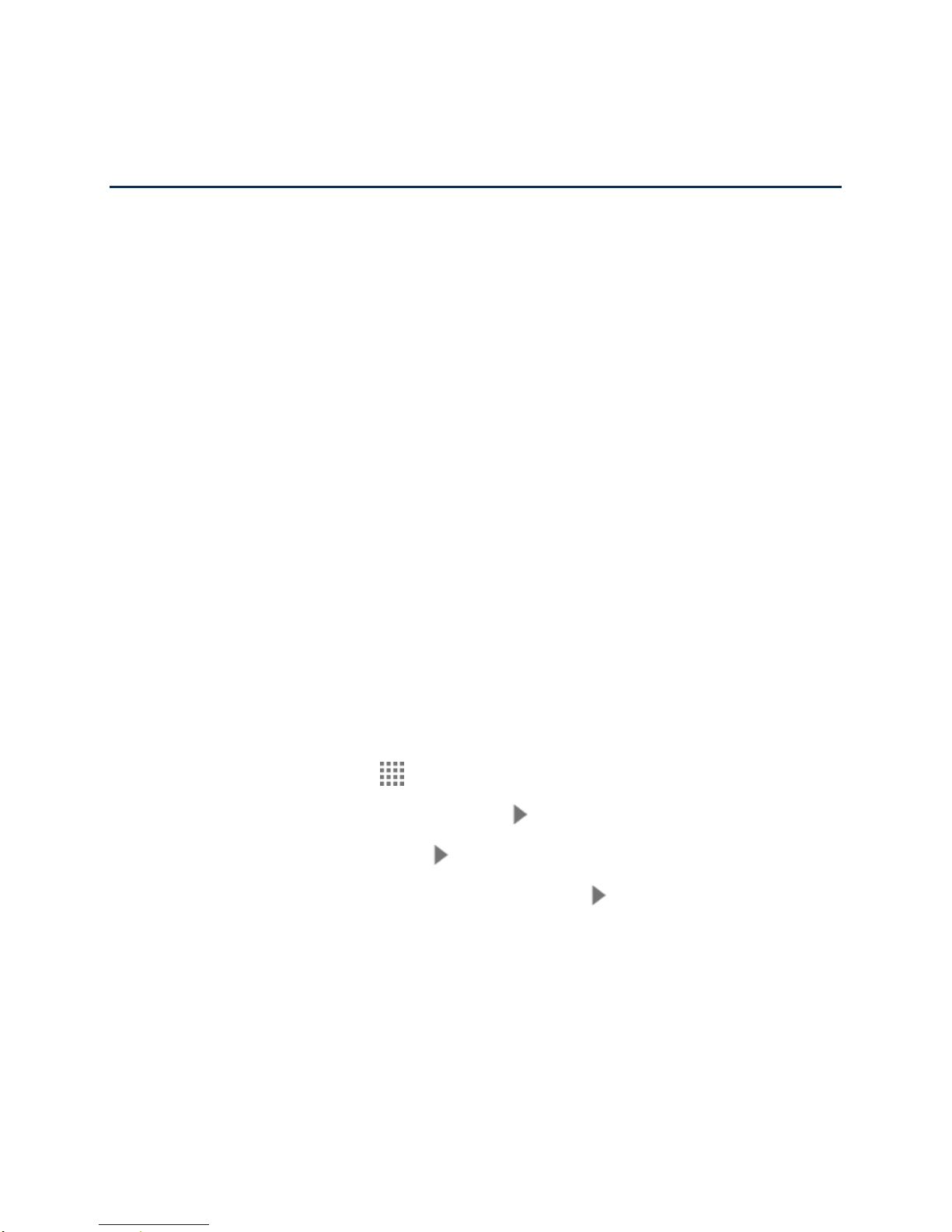
Accounts and Messaging
With Verizon service and your phone’s messaging capabilities, you have the opportunity to
share information through many different channels and accounts, including Gmail (Google),
personal and corporate email, text and multimedia messaging, and social networking accounts.
Gmail / Google
You will need a Google Account to access several phone features such as Gmail, Google+, and
the Google Play Store applications. Before you are able to access Google applications, you
must enter your account information. These applications sync between your phone and your
online Google Account.
Create a Google Account
If you do not already have a Google Account, you can create one online or using your phone.
Note: Although you need a Gmail account to use certain features on your phone, such as
Google Play Store, you do not need to use Gmail as the default account for your phone.
Create a Google Account Online
1. From a computer, launch a Web browser and navigate to google.com.
2. On the main page, click Sign in > Create an account.
3. Follow the onscreen prompts to create your free account.
Create a Google Account Using Your Phone
1. From the Home screen, tap > Settings > Add account > Google > New.
2. Enter your first name and last name, and tap .
3. Enter a desired username and tap .
4. When prompted, enter and reenter a password and tap .
5. Select if you set up recovery options now.
Note: When setting up a new Google Account, either on your phone or online, you are
recommended to add a secondary phone number or email address. Enter a second
phone number or email address from which you currently send and receive message or
email. This number or address is used to authenticate your account should you ever
encounter problems or forget your password. It is strongly encouraged for Android users
so you can regain access to Google Mobile™ services and purchases on your phone.
Accounts and Messaging 52
Page 64

6. Select the BACKUP & RESTORE and COMMUNICATION options, if prompted, and tap
.
7. Tap I accept if you agree to the Google Terms of Service and Privacy Policy, Chrome
Terms of Service and Privacy Notice, and Google Play Terms of Service. Tap underlined
items to read them.
8. Type the displayed texts for authentication and tap .
9. Select if you join Google+ now.
10. Select if you save your credit card information now to enable purchases at Google Play
Store. Your account is displayed in Google under ACCOUNTS in the Settings menu.
Sign In to Your Google Account
If you have a Google Account but have not yet signed in with your phone, follow these
instructions to sign in to your Google Account.
1. From the Home screen, tap > Settings > Add account > Google > Existing.
2. Enter your Gmail username and password, and tap .
3. Read the message, and tap OK.
4. Select if you join Google+ now.
5. Select the BACKUP & RESTORE and COMMUNICATION options, if prompted, and tap
.
6. Select if you save your credit card information now to enable purchases at Google Play
Store.
7. Select the items you would like to sync with your phone, if prompted, and tap . Your
account is displayed in Google under ACCOUNTS in the Settings menu.
Access Gmail
Access your personal Gmail account directly on your phone.
1. From the Home screen, tap > Gmail.
2. Do any of the following:
View more email messages: If the inbox is full, swipe your finger up the screen to
view more messages and conversations.
Read a new email message: Tap the unread message or the conversation with an
unread message (just-arrived items displayed in bold).
Accounts and Messaging 53
Page 65

Select messages and conversations: Tap the box next to the email or conversation.
View the inbox of your other Gmail account:
•
Tap the account name at the top of the screen, and then tap the account you
want to view.
Refresh the inbox: Tap > Refresh.
Send a Gmail Message
Use your phone to send Gmail messages.
1. From the Home screen, tap > Gmail > .
2. Enter the message recipient’s email address in the To field. If you are sending the email
message to several recipients, separate the email addresses with a comma. As you
enter email addresses, any matching addresses from your contacts list are displayed.
Tap a match to enter that address directly.
Tip: You can enter a name saved in Contacts to call up the email address. Tap a match from
an available list.
3. If you want to send a carbon copy (Cc) or a blind carbon copy (Bcc) of the email to other
recipients, tap > Add Cc/Bcc.
4. Enter the subject, and then compose your email.
Note: If you want to attach a picture, tap > Attach file. Locate and tap the picture you want to
attach.
5. After composing your message, tap .
Note: While composing the message, tap > Save draft to save it as a draft. To view your
draft messages, tap the account name next to at the top of the folder screen and tap
Drafts.
Note: To view your sent messages, tap the account name next to at the top of the folder
screen and tap Sent.
Read and Reply to Gmail Messages
Your phone allows you to access, read, and reply to all your Gmail messages.
1. From the Home screen, tap > Gmail.
2. Tap a message to display it.
Accounts and Messaging 54
Page 66
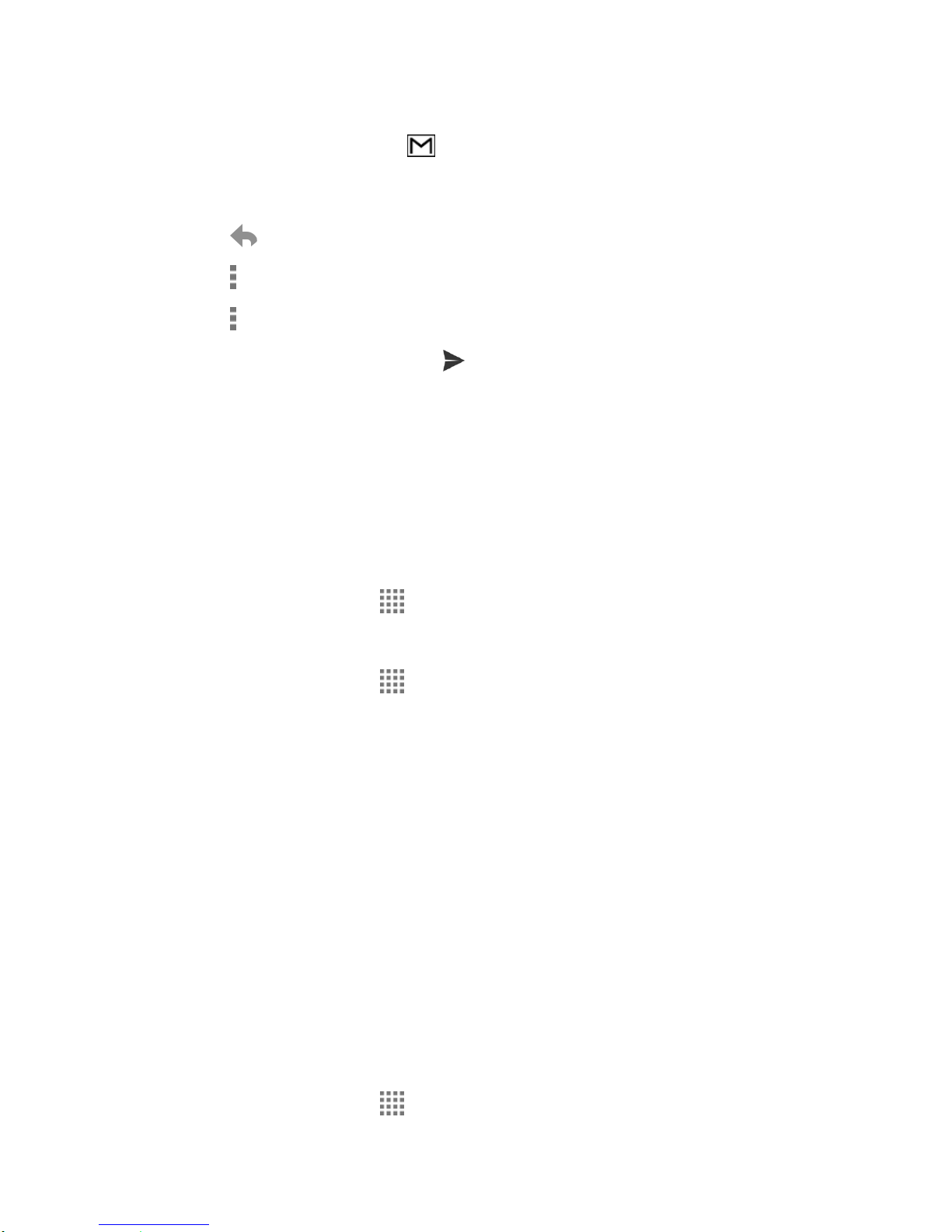
Tip: You can also access new messages through the Notifications bar. When a new Gmail
message arrives, you’ll see the icon in the status bar. Slide the bar down to display
notifications. Tap a message to display it.
3. To reply to or forward a message:
Tap to reply to the sender of the message.
Tap > Reply all to reply to all recipients of the message.
Tap > Forward to forward the message.
4. After composing your message, tap .
Email
Use the Mail application to send and receive email from your webmail or other accounts, using
POP3 or IMAP, or access your Exchange ActiveSync account for your corporate email needs.
Add an Email Account
You can add several types of personal email accounts, such as POP3 and IMAP accounts, on
your phone.
1. From the Home screen, tap > Settings > Add account > Email.
– or –
From the Home screen, tap > Email, if you have not set up any email account yet.
2. Tap a desired account.
3. Enter your email address and password and tap Next.
4. Enter any other necessary information and follow the onscreen instructions.
Important: If the account type you want to set up is not in the phone database, you will be
asked to enter more details. You should get all pertinent information for the email
account, such as incoming and outgoing server settings, before you proceed.
Add a Corporate Account
If you synchronize your phone with your corporate account, you can read, manage, and send
email in the same easy way as with a POP3/IMAP account. However, you can also access
some powerful Exchange features.
Note: Before setting up a Microsoft® Exchange ActiveSync® account, contact your company's
Exchange Server administrator for required sign-in information.
1. From the Home screen, tap > Settings > Add account > Corporate.
Accounts and Messaging 55
Page 67

– or –
From the Home screen, tap > Email, if you have not set up any email account yet,
and tap Microsoft Exchange.
2. Enter the Email address and Password information and then tap Next. Consult your
network administrator for further details:
Email address: your corporate email address.
Password: typically your network access password (case-sensitive).
3. Enter the Username, Password, Server, and Domain information:
Username: enter your network login username.
Password: typically your network access password (case-sensitive).
Server: your Exchange server remote email address. Typically it is in the form
mail.XXX.com. Obtain this information from your company’s network administrator.
Domain: enter your network domain.
4. If your network requires SSL encryption, select the SSL/TLS from the dropdown list and
activate this additional level of security. If your Exchange server requires this feature,
leaving this field unchecked can prevent connection.
5. Tap Next.
6. If the onscreen activation disclaimer is displayed, tap OK.
7. Configure your Incoming checking frequency, Days to sync (days to synchronize
between your phone and server), and activate any other email settings, and then tap
Next.
Note: Signal interruptions or incorrect user name or password information can cause
completion issues.
8. Identify your new account with a unique name and tap Next.
Note: You can have multiple corporate email (Microsoft Exchange ActiveSync) accounts active
on your phone.
Send an Email Message
Compose and send email messages using any account you have set up on your phone.
Increase your productivity by attaching files such as pictures and videos to your email
messages.
Accounts and Messaging 56
Page 68

1. From the Home screen, tap > Email > .
Tip: Tap the account name at the top of the screen to switch to a different email account.
2. Enter email addresses directly in the To field. If you’re sending the email to several
recipients, separate the email addresses with a comma. As you enter email addresses,
any matching addresses from your contacts list are displayed. Tap a match to enter the
address directly.
Tip: You can enter a name saved in Contacts to call up the email address, or tap to
access your Contacts.
Tip: If you want to send a CC or a BCC of the email to other recipients, tap > Add Cc/Bcc.
3. Enter the subject, and then compose your message.
4. To add an attachment, tap > Attach file, and choose from the following options:
Pictures: Select photos.
Take picture: Take a new picture.
Videos: Select videos.
Audio: Select sound files.
Others: Select other files.
5. Tap to send the message.
Note: While composing the message, tap > Save draft > Yes to save it as a draft. To view
your draft messages, tap the account name next to at the top of the folder screen and
tap Drafts.
View and Reply to Email
Reading and replying to email on your phone is as simple as on your computer.
1. From the Home screen, tap > Email.
If Inbox is not displayed, tap the account name next to at the top of the screen and
tap Inbox.
2. Tap the message you want to view.
Tip: Tap the account name next to at the top of the screen to switch to a different email
account.
3. To reply to or forward a message:
Accounts and Messaging 57
Page 69

Tap to reply to the sender of the message.
Tap > Reply all to reply to all recipients of the message.
4. After composing your message, tap .
Manage Your Email Inbox
Your email inbox provides management options for viewing, sorting, and deleting your email
messages.
View Your Email Inbox
►
From the Home screen, tap > Email.
If Inbox is not displayed, tap the account name at the top of the screen and tap
Inbox.
Refresh an Email Account
Whatever your automatic synchronization settings are, you can also synchronize your sent and
received email messages manually at any time.
►
While viewing the account you want to synchronize, tap .
Delete Email Messages
1. On the email account Inbox, tap the box next to the message(s) you want to delete.
2. Tap .
General Email Settings
You can edit the general settings of your email.
1. From the Home screen, tap > Email > > Settings.
2. Tap General settings:
Confirm before deleting: Check to display a confirmation before deleting a
message.
Confirm before sending: Check to display a confirmation before sending a
message.
Auto-advance: Choose which screen to show after you delete a message.
Sender image: Check to display an image of the sender in conversation list.
Accounts and Messaging 58
Page 70

Reply all: Check to display the Reply all option as default.
Swipe to delete: Check to delete a message in conversation list by swiping it.
Message format: Select a format to use for messages.
Storage for attachment: Select where to save attachment.
Default image size: Select the size of the image files to attach to your message.
Email Account Settings
You can edit settings for your individual email accounts, such as email address and password,
name display and signature, frequency of retrieval, and more.
1. From the Home screen, tap > Email > > Settings.
2. Select the email account you want to edit.
3. Set the following options. Options vary depending on the type of account:
Account name: Edit your account name.
Your name: Edit your name displayed on your emails.
Signature: Create an email signature for your outgoing emails.
Quick responses: Edit the text you frequently insert when composing emails.
Inbox view: Select how the inbox is displayed from Normal view and Conversation
view.
Clear email address history: Clear all email addresses of composed emails in the
prediction list.
Sync frequency: Set the frequency to synchronize your account.
Enable Peak-Time: Set the two sets of time intervals to check your new emails – one
for peak time and the other for off peak-time.
•
Frequency during Peak-Time: Select the time interval used by your phone to
check your new emails during peak time.
•
Frequency during Off Peak-Time: Select the time interval used by your phone
to check your new emails during off peak time.
•
Peak-Time schedule: Set a period of time to assign it as peak time to suit your
needs.
Days to sync: Set a period of time to synchronize your account.
Accounts and Messaging 59
Page 71

Sync email: Check to synchronize your email.
Sync contacts: Check to synchronize your contacts.
Sync calendar: Check to synchronize your calendar.
Sync task: Check to synchronize your task.
Roaming auto-retrieve: Check to automatically retrieve messages while roaming.
Security options: Enable security options such as encrypting your outgoing
messages including attachments and attaching a digital signature to your outgoing
messages.
Download attachments: Check to automatically download attachments via Wi-Fi.
Download over Wi-Fi only: Check to allow downloads of attachments over Wi-Fi
only.
Email notifications: Check to display the email notification icon on the status bar
when a new mail is received.
Choose ringtone: Select a ringtone for new email messages.
Vibrate: Check to vibrate a phone when a new email is received.
Incoming settings: Adjust the incoming email parameters, such as username,
password, and other incoming connection parameters (ex: IMAP server).
Out of office settings: Set your current status and your message to reply
automatically while you are out of the office.
Mail size limit: Set the limit to partially download emails. If you want to download the
rest of the message, tap View entire email which appears below the partially
downloaded message.
Outgoing settings: Adjust the outgoing email parameters, such as username,
password, and other outgoing connection parameters (ex: SMTP server).
Message+
Message+ provides an improved text and multimedia (i.e., picture and video) messaging
experience. You can send and receive text and multimedia messages seamlessly from your
phone, tablet, or the web using your primary phone number.
Note: To set up other SMS app as default on your phone, see Default SMS App on page 125.
Send a Message
Quickly compose and send messages on your phone.
Accounts and Messaging 60
Page 72
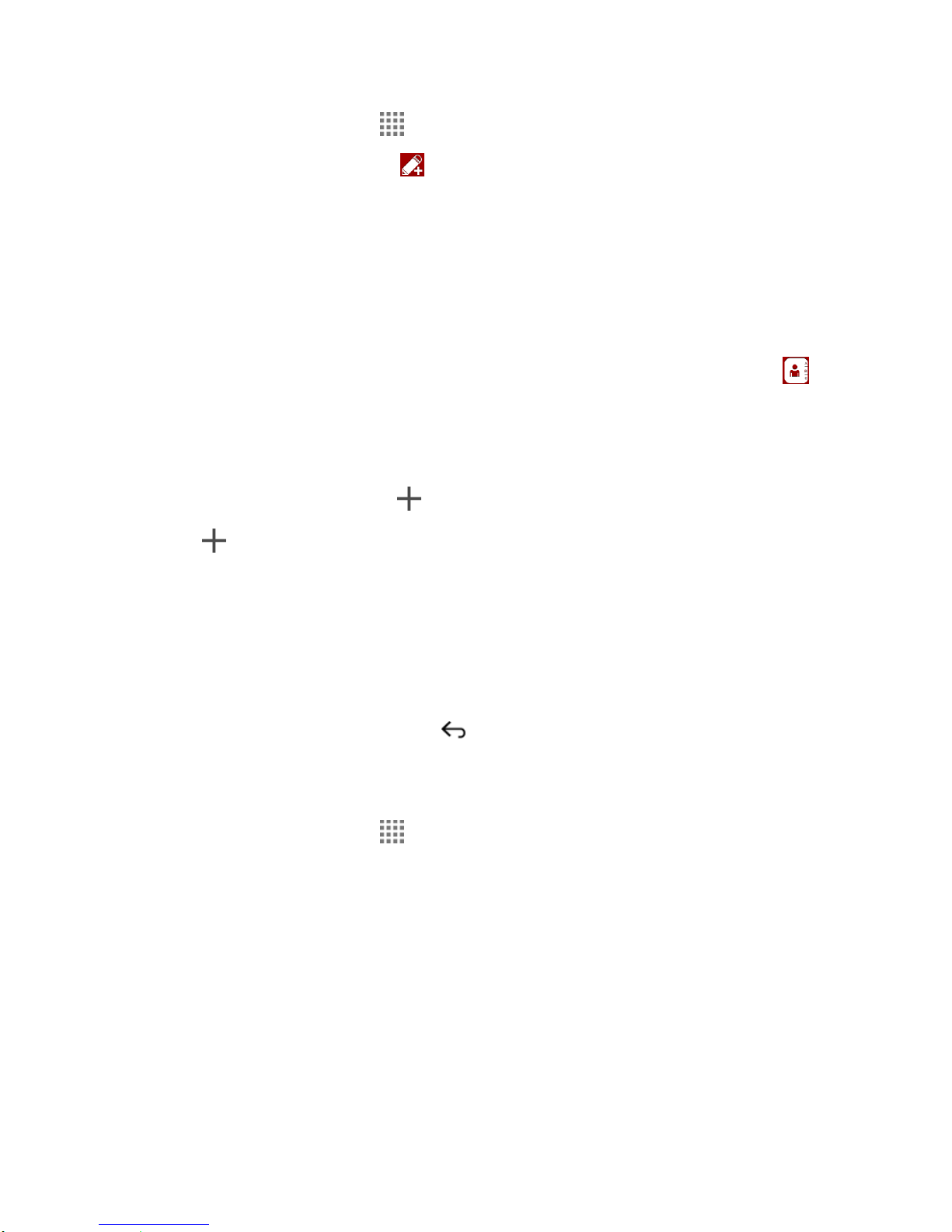
1. From the Home screen, tap > Message+.
2. On the Messaging screen, tap . The Compose screen opens.
3. Enter a phone number in the To field.
As you type, any matching phone numbers from your contacts list are displayed. Tap
a match to enter that number.
If you’re sending the message to several recipients, separate the phone numbers
with a semicolon.
Tip: You can type a name saved in your Contacts to call up the phone number, or tap to
access your Contacts.
4. If you add multiple recipients in the To field, select how you want them to reply to the
message: Just Me to reply to you only or Group to replay all.
5. Tap the text entry field next to and compose your message.
Tip: Tap to display the menus for adding a postcard, picture, audio recording, etc.
6. When you finish composing the message, tap Send.
Save and Resume a Draft Message
You can save the message and send it later.
To save a message as draft:
►
While composing a message, press until you go back to the messaging list screen.
The text "Message saved as draft." briefly appears and your message is saved as draft.
To resume composing the message:
1. From the Home screen, tap > Message+.
2. On the messaging list screen, tap the message with "Draft" in red.
3. When you finish editing the message, tap Send to send it.
For more information on Message+, visit
verizonwireless.com/wcms/consumer/products/verizon-messages.html.
Social Networking Accounts
Stay in touch while on the go with all your social networking accounts.
Accounts and Messaging 61
Page 73

YouTube
YouTube™ is a video sharing website on which users can upload and share videos. The site is
used to display a wide variety of user-generated video content, including movie clips, TV clips,
and music videos, as well as video content such as video blogging, informational shorts and
other original videos.
Open YouTube
►
From the Home screen, tap > YouTube.
Note: Terms of Service may appear. Tap Accept, if you agree to the Terms of Service.
Watch YouTube Videos
1. On the YouTube screen, tap a video.
2. Tap the screen to show the progress bar at the bottom. Tap the screen while the bar is
displayed to pause/play the video. Move the slider on the bar to the left or right to rewind
or fast-forward the video.
Search for Videos
1. On the YouTube screen, tap on the screen to open the search box.
2. Enter the keyword to search. Search results appear below the status bar.
3. Tap a video to watch it.
Accounts and Messaging 62
Page 74
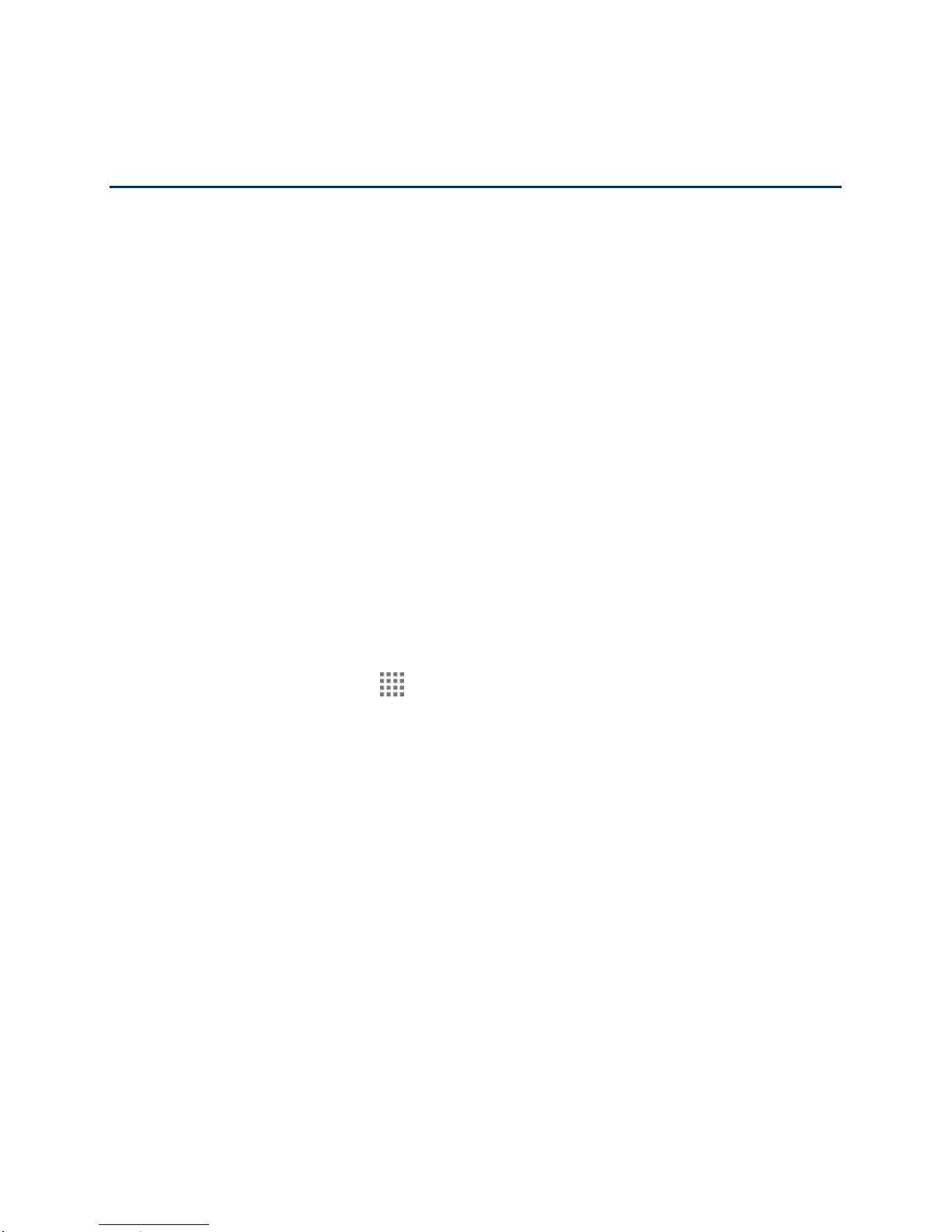
Apps and Entertainment
All your phone’s features are accessible through the Apps list.
Note: Available applications and services are subject to change at any time.
Google Play Store App
Google Play™ is your digital content destination to discover Android apps, books, movies,
music and much more on your phone and on the web. Choose from a wide variety of free and
paid content ranging from productivity apps and games to bestselling books and blockbuster
movies and music. When you find what you want, you can easily download and install it on your
phone.
To access the Google Play Store app, you must first connect to the Internet using your phone’s
Wi-Fi, Verizon 4G, or data connection and sign in to your Google Account. See Web and Data
on page 73 and Sign In to Your Google Account on page 53.
Find and Install an App
When you install apps from the Google Play Store app and use them on your phone, they may
require access to your personal information (such as your location, contact data, and more) or
access to certain functions or settings of your phone. Download and install only apps that you
trust.
1. From the Home screen, tap > Play Store.
2. When you open the Google Play Store app for the first time, the Terms of Service
window will appear. Tap Accept to continue.
3. Find an app you want and tap it to open its details screen.
Note: Your Google Play Store app will update automatically when available.
4. Tap an app to read a description about the app and user reviews.
5. Tap INSTALL (for free applications) or the price button (for paid applications).
Note: You need a Google Wallet account to purchase items on Google Play. See Create a
Google Wallet Account on page 64 to set up a Google Wallet account if you do not have
one.
6. The subsequent screen notifies you whether the app will require access to your personal
information or access to certain functions or settings of your phone. If you agree to the
conditions, tap ACCEPT to begin downloading and installing the app.
Apps and Entertainment 63
Page 75
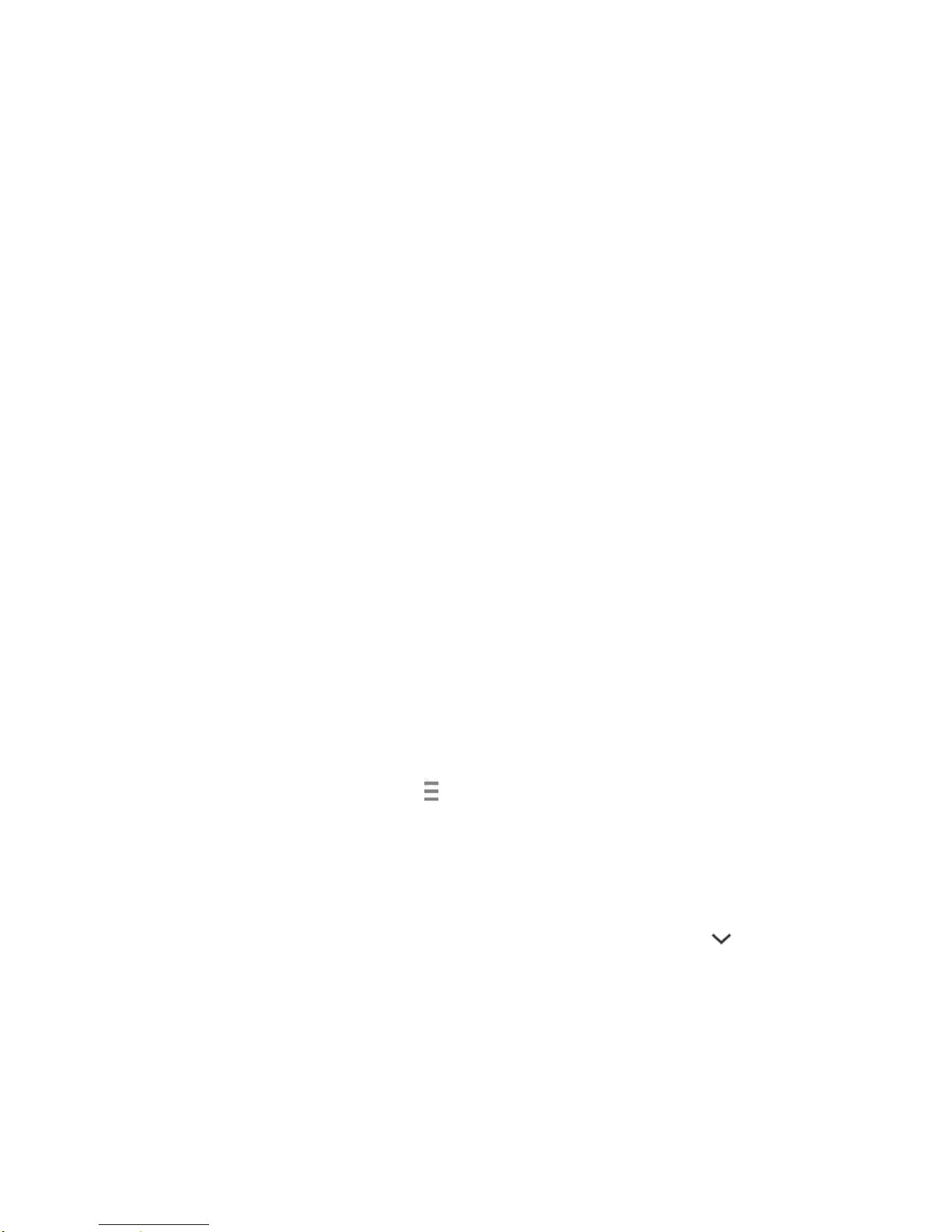
If you selected a paid application, after tapping ACCEPT, follow the onscreen
instructions to add a payment method and complete your purchase.
Warning: Read the notification carefully! Be especially cautious with applications that
have access to many functions or a significant amount of your data. Once you
tap ACCEPT on this screen, you are responsible for the results of using this item
on your phone.
Create a Google Wallet Account
You must have a Google Wallet account associated with your Google Account to purchase
items from the Google Play Store app.
Do one of the following:
►
On your computer, go to wallet.google.com to create a Google Wallet account.
– or –
The first time you use your phone to buy an item from Google Play, you’re prompted to
enter your billing information to set up a Google Wallet account.
Warning: When you’ve used Google Wallet once to purchase an application from the
Google Play Store app, the phone remembers your password, so you don’t need
to enter it the next time. For this reason, you should secure your phone to
prevent others from using it without your permission. (For more information, see
Lock Screen Settings on page 138 and Security Settings on page 142.)
Google Play Store Options
Some convenient options are available with the Google Play Store app. Available options may
vary.
►
In the Google Play Store app, tap on the top left of the screen to display the following
options:
Tip: You can also touch and hold the left end of the screen and slide it to the right to display
the options.
The account name you are currently logged in to the Google Play Store app is
displayed. To log in with another account stored on your phone, tap next to the
account name and select an account.
Store home returns to the Google Play Store homepage.
My apps displays the lists of apps stored on your phone.
Shop apps displays the Apps Home screen.
Apps and Entertainment 64
Page 76

My wishlist displays the apps you have bookmarked. To bookmark an app, tap the
bookmark icon on the apps detailed screen.
Redeem allows you to redeem Google Play Store gift card and promotional code.
Note: Tap SETTINGS or HELP for additional options.
Request a Refund for a Paid App
If you are not satisfied with an app, you can ask for a refund within 15 minutes of the purchase,
unless otherwise stated by the app developer. Your credit card is not charged and the app is
uninstalled from your phone.
If you change your mind, you can install the app again, but you can’t request a refund a second
time.
1. From the Home screen, tap > Play Store.
2. Tap on the top left of the screen, or touch and hold the left end of the screen and slide
it to the right, and tap My apps.
3. Tap the app to uninstall for a refund. The details screen for the app opens.
4. Tap Refund. Your app is uninstalled and the charge is cancelled.
Open an Installed App
There are options for opening an installed app.
►
On the status bar, check if you see the icon. If you see the icon, open the
Notifications panel, and then tap the app to open it.
– or –
1. From the Home screen, tap .
2. Locate the app and tap the icon.
– or –
1. From the Home screen, tap > Play Store.
2. Tap on the top left of the screen, or touch and hold the left end of the screen and slide
it to the right, and tap My apps.
3. Locate the app and tap the icon.
4. Tap OPEN.
Apps and Entertainment 65
Page 77
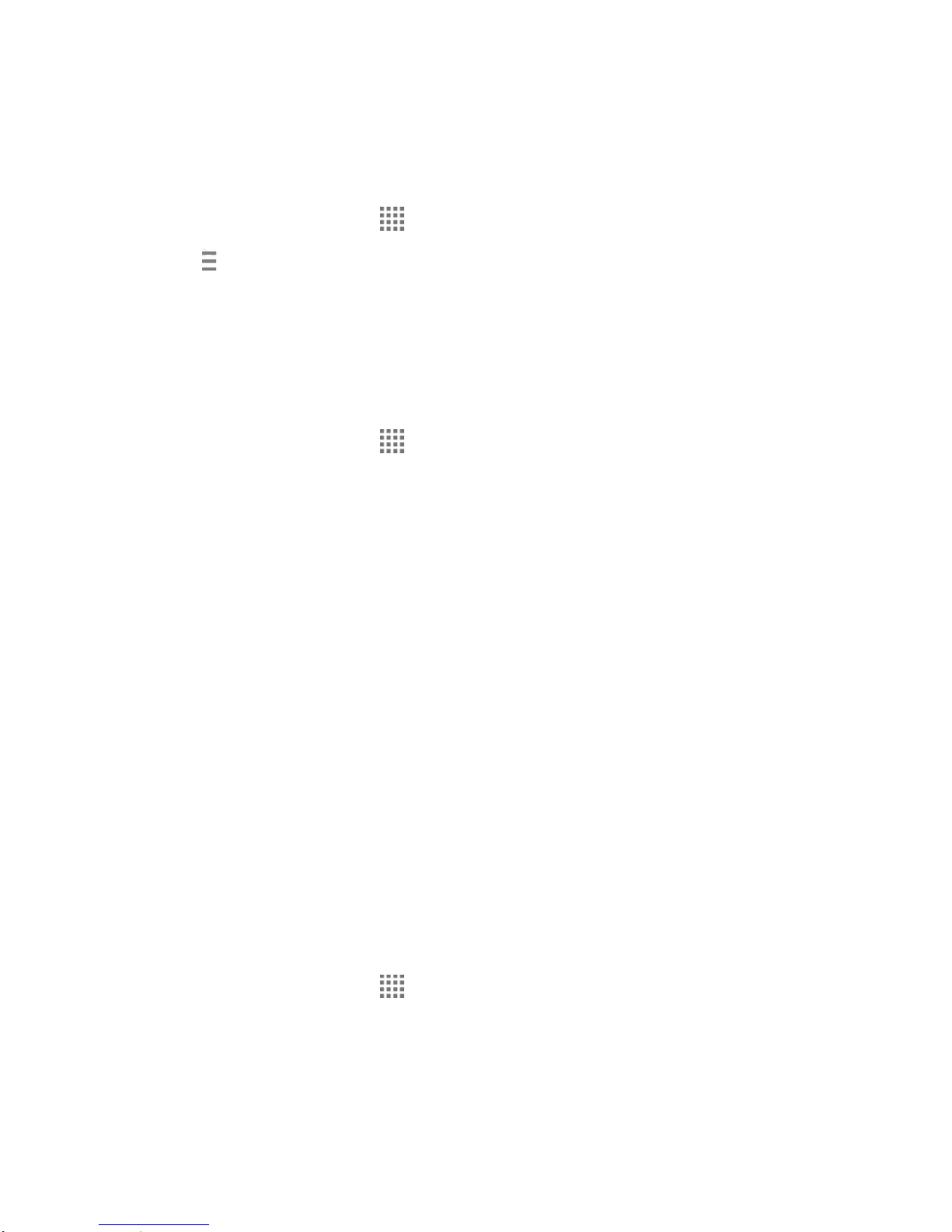
Uninstall an App
You can uninstall any app that you have downloaded and installed from the Google Play Store
app.
1. From the Home screen, tap > Play Store.
2. Tap on the top left of the screen, or touch and hold the left end of the screen and slide
it to the right, and tap My apps.
3. Tap the app you want to uninstall, and tap UNINSTALL.
4. When prompted, tap OK to remove the app from your phone.
– or –
1. From the Home screen, tap > Settings > Application manager.
2. Tap the DOWNLOADED tab, tap the app you want to uninstall, and tap Uninstall.
3. When prompted, tap OK to remove the app on your phone.
Navigation
Your phone offers a number of location-based navigation programs to help you figure out where
you are and get you where you’re going.
Note: You may be asked or redirected to enable your phone's location features for using
location-based apps, if you have not enabled them yet. See Location Services Settings
on page 137.
Google Maps
Use the Google Maps app to determine your location, find directions, browse local businesses
and attractions, rate and review places, and more.
Enable Location Services on Your Phone
Before using any location-based services, you must enable your phone’s GPS location feature.
See Location Services Settings on page 137.
Open Google Maps
►
From the Home screen, tap > Maps.
Note: When you open the Google Maps apps for the first time, the Welcome to Google Maps
screen will appear. Tap Accept & continue if you agree to the Terms of Service and
Privacy Policy.
Apps and Entertainment 66
Page 78

Find Your Current Location
Note: Don’t forget to set your location sources.
On the Google Maps screen, tap . A blinking blue arrow indicates your current location on
the map. This feature is available when the location setting is enabled. See Location Services
Settings on page 137.
Search Maps
1. On the Google Maps screen, tap .
2. Type the place that you want to search. You can enter an address, a city, or type of
establishment.
Tip: Tap to enter the location by speaking.
3. Tap a matching result on the drop-down list, or tap on the keyboard. A red marker
appears on the map to indicate the location together with a label at the bottom of the
screen.
4. Tap the marker or the label to open the menu for the location.
Add Map Layers
Layers allow you to view locations and additional info overlaid on the map. Some of the layers
are available in selected areas only.
Apps and Entertainment 67
Page 79
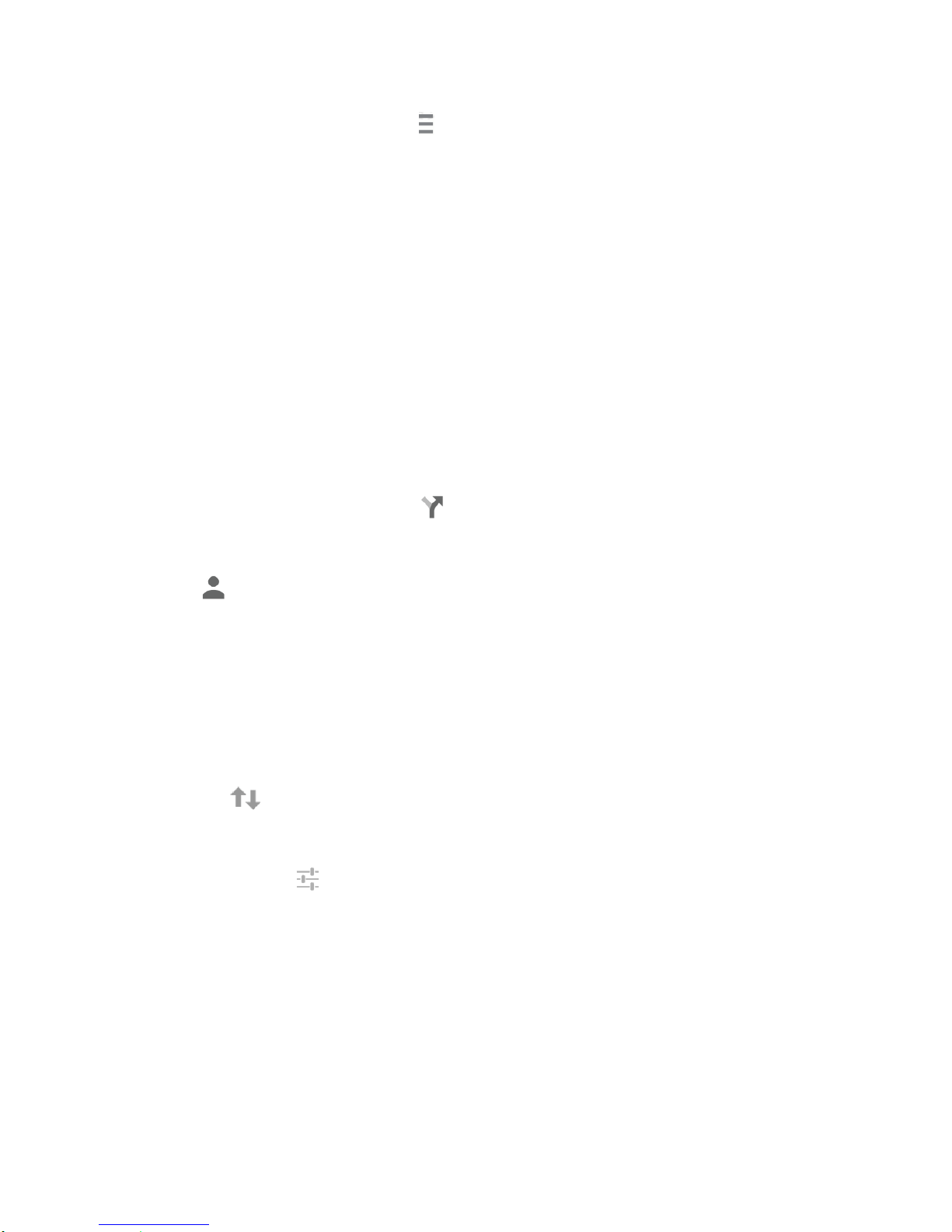
►
On the Google Maps screen, tap at the bottom left of the screen, or touch and hold
the left end of the screen and slide it to the right:
Traffic: Provides real-time traffic information. The colors on the roads indicate the
traffic conditions.
Public Transit: Provides available transit information.
Bicycling: Provides possible cycling routes.
Satellite: Provides the hybrid view of road labels overlaid on a satellite image.
Google Earth: Launches the Google Earth app and displays your location in Google
Earth.
Note: Tap Settings, Help, Send feedback or Tips and Tricks for additional options.
Get Directions
1. On the Google Maps screen, tap .
2. Specify the starting point and the destination:
Tip: Tap and enter your home and work addresses on the Google Maps screen to display
them as options.
Tap Choose starting point…. The starting point is set to your current location as
default. To change it, tap My Location and type a new point in the Choose starting
point... field or select a point from the list.
Tap Choose destination… and type your destination or select a destination from
the list.
Tap to switch the starting point and the destination.
3. Select the way to get to the destination (by car, by public transit, or by foot).
You may tap or Options to configure available settings options.
4. Tap the result to see the details.
Music
You can play digital audio files saved on the phone or the storage card using music apps. See
Use the Phone’s microSD Card as a Media Device on page 118 for copying files.
Music Player
The Music Player app plays audio files including the Digital Right Management (DRM) contents.
Apps and Entertainment 68
Page 80

Access the Music Player App
1. From the Home screen, tap > Music Player.
2. Tap the category tab to view its contents. Swipe across the screen to display all tabs.
Available categories are:
Artists: Displays your music sorted by artist.
Albums: Displays your music sorted by album.
Songs: Displays all your songs in alphabetical order.
Playlists: Displays your playlists. See Use Playlists on page 70.
Genres: Displays your music sorted by genre.
Composers: Displays your music sorted by composer.
3. You may do the followings:
Tap an item to display the contents or play the item.
Tap to access the Cloud app.
Tap , or touch and hold an item, for available options.
Tap the Now Playing tab at the bottom of the screen to play the song, if available.
Play Music
1. On the Music Player app, browse for the item you want to play.
2. Tap the item. The music starts to play on the Playback screen.
You may also tap next to the item, or touch and hold the item, and tap Play.
3. The following options are available for the control:
Drag the slider to rewind or fast-forward.
Tap to pause. Tap to resume playing.
Tap to go back to the start of the current item. Tap to jump to the start of the
next item.
Tap to display the Now Playing list.
Tap Shuffle is off or Shuffle is on for toggling the shuffle options.
Apps and Entertainment 69
Page 81

Tap Repeat is off, Repeating all songs or Repeating current song
for cycling through the repeat options.
Tap for additional options. Available menus may vary:
•
Top Menu to go back to the top screen of the app.
•
Add to playlist to add the item to the playlist.
•
Delete to delete the item. The data will be deleted from the phone or the storage
card.
•
Sound effects to open the Equalizer screen.
•
Use as phone ringtone to assign the item as a phone ringtone.
•
Search to search the item. Select an app to use for the search.
Tip: You may touch and hold on the text information on the Playback screen such as the
name of the song, album or the artist for searching the information.
Tap to access the Cloud app.
Use Playlists
Create and manage a playlist to organize your music.
To create a playlist:
1. On the Music Player app, browse for the item you want to add to the playlist.
2. Tap next to the item, or touch and hold the item, and tap Add to playlist.
3. On the Add to playlist window, tap New.
4. Type the name of your new playlist and tap Save. It is added to the Playlists tab.
To add an item to an existing playlist:
1. On the Music Player app, browse for the item you want to add to the playlist.
2. Tap next to the item, or touch and hold the item, and tap Add to playlist.
3. On the Add to playlist window, tap the name of the playlist that you want to add the item
to.
To remove an item from a playlist:
1. On the Music Player app, tap the Playlists tab.
Apps and Entertainment 70
Page 82

2. Tap the playlist which contains the item you want to remove from the playlist.
3. Tap next to the item, or touch and hold the item, and tap Remove from playlist.
To rename a playlist:
1. On the Music Player app, tap the Playlists tab.
2. Tap next to the item, or touch and hold the item, you want to rename and tap Rename.
3. Type the new name and tap Save.
To delete a playlist:
1. On the Music Player app, tap the Playlists tab.
2. Tap next to the item, or touch and hold the item, you want to delete and tap Delete.
3. Tap OK to confirm.
Play Music
Access the Play Music app to enjoy your favorite music.
Access the Play Music App
1. From the Home screen, tap > Play Music. The Google Play Music screen appears.
Note: If you have signed up for Google Music™, the first time you open the Play Music
application you will be prompted to select the account whose online music library you
want to access from the Google Play Music application. Follow the onscreen instructions
to continue.
2. Tap an option and start playing music:
Listen Now: Your starting point to play music. See The Listen Now Screen to follow.
My Library: Your music is sorted by GENRES, ARTISTS, ALBUMS and SONGS.
Playlists: Your playlists are displayed.
Note: Tap SETTINGS, HELP or SEND FEEDBACK for additional options.
The Listen Now Screen
Learn the basics to use the Play Music application.
►
Tap I'm feeling lucky to play the music on your phone in shuffle mode.
►
Tap an album image and then tap a song in the album to play it.
Apps and Entertainment 71
Page 83

►
Tap for available options.
►
Tap to search for music.
►
Tap on the top left of the screen, or touch and hold the left end of the screen and slide
it to the right, to display the screen options. See Access the Play Music App on page 71.
The label of the currently played song appears at the bottom of the screen when you play music.
Simply tap or on the label or tap the label to display a screen with more control menus to
manage.
Back Up Your Downloaded Music Files
Verizon recommends you back up your downloaded music files to your computer. Although the
downloaded files can only be played on your phone and on your account, backing them up to
your computer lets you access the files in case your microSD card is lost or damaged, or if you
install a new microSD card. See microSD Card on page 116.
1. Connect your phone to your computer using a USB cable.
2. Use your computer to navigate to the microSD card’s Music folder.
3.
Select and copy the music files to a folder on your computer’s hard drive.
Apps and Entertainment 72
Page 84

Web and Data
Your phone’s data capabilities let you wirelessly access the Internet or your corporate network
through a variety of connections, including Wi-Fi, Verizon 4G LTE, 3G, 2G, and Virtual Private
Networks (VPN).
The following topics address your phone’s data connections and the built-in Web browser.
Additional data-related features can be found in Accounts and Messaging on page 52, Apps and
Entertainment on page 63, and Tools and Calendar on page 97 .
Wi-Fi
Wi-Fi provides wireless Internet access over distances of up to 300 feet. To use your phone’s
Wi-Fi, you need access to a wireless access point or “hotspot.”
The availability and range of the Wi-Fi signal depends on a number of factors, including
infrastructure and other objects through which the signal passes.
Turn Wi-Fi On and Connect to a Wireless Network
Use the Wireless & networks setting menu to enable your phone’s Wi-Fi radio and connect to an
available Wi-Fi network.
1. From the Home screen, tap > Settings.
2. If the OFF icon is displayed next to Wi-Fi, tap it to turn Wi-Fi on. The ON icon is
displayed and the phone will scan for available wireless networks.
3. Tap Wi-Fi. The network names and security settings (open network or secured with
WEP/WPA/WPA2 PSK/802.1x EAP) of detected Wi-Fi networks are displayed.
4. Tap a Wi-Fi network to connect. If you selected an open network, you will be
automatically connected to the network. If you selected a network that is secured with a
password, enter the password and then tap Connect.
Depending on the network type and its security settings, you may also need to enter more
information or choose a security certificate.
When your phone is connected to a wireless network, the Wi-Fi icon appears in the status
bar and tells you the approximate signal strength. (The above icon indicates maximum signal
strength.)
Note: The next time your phone connects to a previously accessed secured wireless network,
you will not be prompted to enter the password again, unless you reset your phone to its
factory default settings or you instruct the phone to forget the network.
Web and Data 73
Page 85
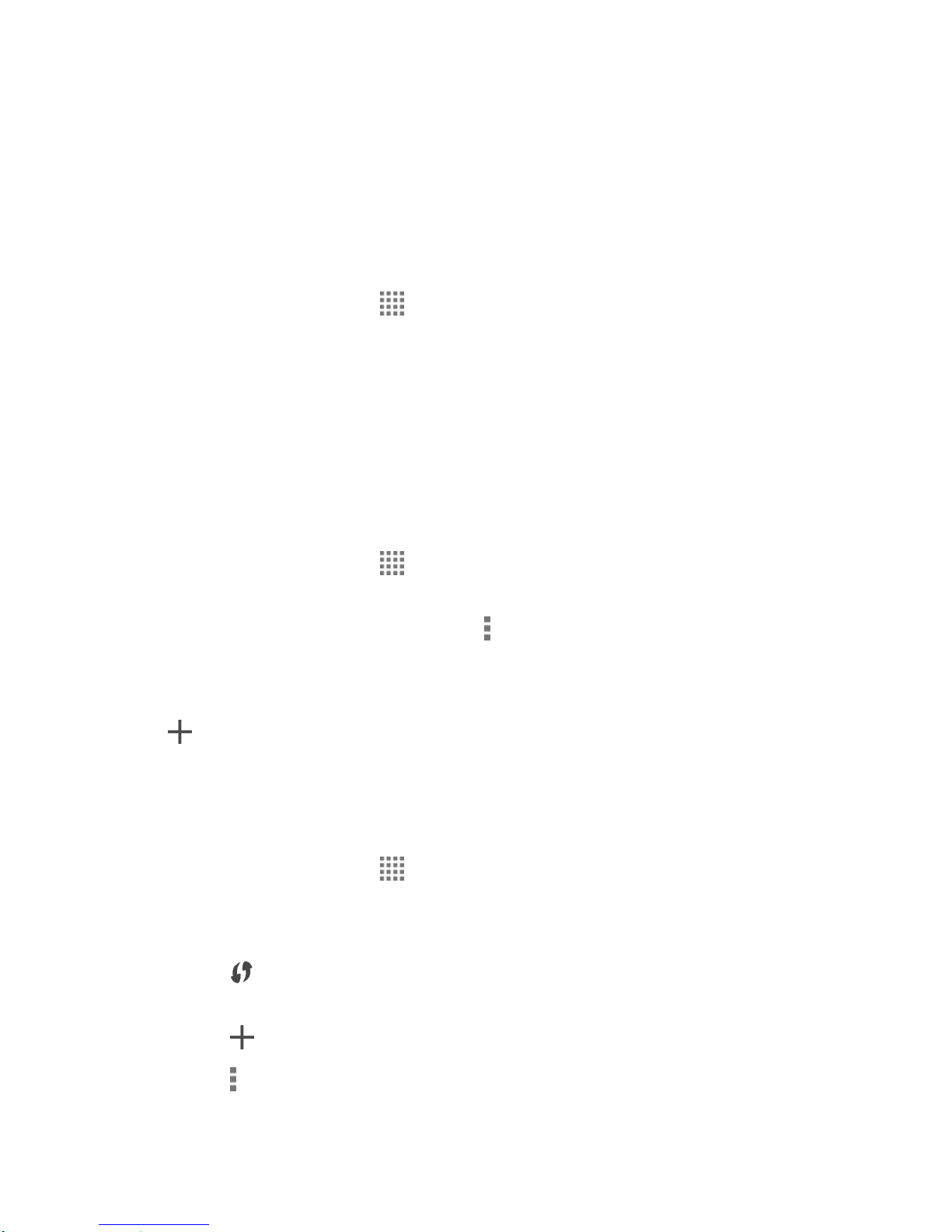
Note: Wi-Fi networks are self-discoverable, which means no additional steps are required for
your phone to connect to a Wi-Fi network. It may be necessary to provide a user name
and password for certain closed wireless networks.
Check the Wireless Network Status
Check the status of your current wireless network, including speed and signal strength, through
the Wi-Fi settings menu.
1. From the Home screen, tap > Settings > Wi-Fi.
2. Tap the wireless network that the phone is currently connected to. You will see a
message box showing the Wi-Fi network name, status, speed, signal strength, and other
details.
Note: If you want to remove the phone’s wireless network settings, tap Forget on this window.
You need to enter the settings again if you want to connect to this wireless network.
Connect to a Different Wi-Fi Network
Use the Wireless & networks settings menu to scan for and connect to a different Wi-Fi network.
1. From the Home screen, tap > Settings > Wi-Fi.
Detected Wi-Fi networks are displayed in the Wi-Fi networks section. To manually
scan for available Wi-Fi networks, tap > Scan.
2. Tap another Wi-Fi network to connect to it.
Note: If the wireless network you want to connect to is not in the list of detected networks, tap
. Enter the wireless network settings and tap Save.
The Wi-Fi Settings Menu
The Wi-Fi settings menu lets you turn Wi-Fi on or off, set up and connect to available Wi-Fi
networks, and configure advanced Wi-Fi options.
►
From the Home screen, tap > Settings > Wi-Fi.
Select the Show Wi-Fi pop-up check box to notify you that Wi-Fi is available when
you launch apps.
Tap to set up a Wi-Fi Protected Setup connection by pressing the set up button
on the router.
Tap to add a new Wi-Fi network.
Tap for the following menus:
Web and Data 74
Page 86

•
Scan to scan for Wi-Fi networks.
•
WPS Pin Entry to set up a Wi-Fi Protected Setup connection by entering the PIN
on your router.
•
Wi-Fi Direct to use a peer-to-peer Wi-Fi connection. The Wi-Fi client and the
hotspot operation will be disabled while Wi-Fi direct is enabled.
•
Request via NFC to request the Wi-Fi details from another device using the NFC
feature. See Turn NFC On or Off on page 115 for enabling NFC.
•
Advanced to configure advanced Wi-Fi settings, which include:
▪
Wi-Fi notifications to notify the Wi-Fi status connected or available.
▪
Keep Wi-Fi on during sleep to stay connected to Wi-Fi when the screen
goes to sleep to conserve mobile data usage.
▪
Scanning always available to let Google's location service and other apps
scan for networks, even when Wi-Fi is off.
▪
Avoid poor connections to avoid a Wi-Fi network unless it has a good
Internet connection.
▪
Wi-Fi frequency band to specify the frequency band for Wi-Fi.
▪
Install certificates to install the certificates for communicating via Wi-Fi.
▪
Wi-Fi optimization to minimize the battery usage when Wi-Fi is on.
▪
MAC address to display the Media Access Control (MAC) address of your
phone when connected to a Wi-Fi network.
▪
IP address to display the Internet Protocol (IP) address assigned to your
phone by the Wi-Fi network you are connected to (unless you used the IP
settings to assign it a static IP address).
•
Help to access the help menus for Wi-Fi.
Data Services
The following topics will help you learn the basics of using your data services, including
managing your user name, launching a data connection, and navigating the Web with your
phone.
Important: Certain data services requests may require additional time to process. While your
phone is loading the requested service, the touchscreen may appear
unresponsive when in fact they are functioning properly. Allow the phone some
time to process your data usage request.
Web and Data 75
Page 87

Launch a Web Connection
Icon
Description
Your phone is connected to the high-speed Verizon 4G LTE network.
Your phone is connected to the 3G network.
Your phone is connected to the 1X network.
Your phone is connected to the EDGE network.
Your phone is connected to the HSPA network.
Your phone is connected to the GPRS network.
Launching a Web connection is as simple as opening the browser on your phone.
►
From the Home screen, tap > Chrome.
Note: Internet connections can be made either through the 3G or 4G or via Wi-Fi (configured
within the Settings > Wi-Fi page).
Note: The Chrome browser automatically launches when a Web link is tapped from within
either an email or text message.
Data Connection Status and Indicators
Your phone displays the current status of your data connection through indicators at the top of
the screen. The following symbols are used:
When the arrows are animated, your phone is transferring data (for example, when you are
opening a Web page); when the arrows are gray, your phone is connected to the network but is
not currently transferring data (for example, when you are viewing a Web page that is
completely open). In either state, you can receive incoming calls.
If you do not see an indicator, your phone does not have a current data connection. To launch a
connection, see Launch a Web Connection on page 76.
Web and Data 76
Page 88

Virtual Private Networks (VPN)
From your phone, you can add, set up, and manage virtual private networks (VPNs) that allow
you to connect and access resources inside a secured local network, such as your corporate
network.
Prepare Your Phone for VPN Connection
Depending on the type of VPN you are using at work, you may be required to enter your login
credentials or install security certificates before you can connect to your company’s local
network. You can get this information from your network administrator.
Before you can initiate a VPN connection, your phone must first establish a Wi-Fi or data
connection. For information about setting up and using these connections on your phone, see
Launch a Web Connection on page 76 and Turn Wi-Fi On and Connect to a Wireless Network
on page 73.
Install Security Certificates
Your network administrator may instruct you to download and install security certificates to
connect to the network.
1. Download and install the certificates needed to access your local network into a microSD
card. Your network administrator can tell you how to do this.
2. Insert the microSD card into your phone. See Insert or Remove a microSD Card on page
116.
3. From the Home screen, tap > Settings > Security > Install from SD card, and
install the necessary security certificates.
Add a VPN Connection
Use the Wireless & networks settings menu to add a VPN connection to your phone.
1. From the Home screen, tap > Settings > More… > VPN > Basic VPN.
Note: Tap Advanced IP sec VPN to access the KeyVPN app.
2. If you are asked to set up a screen lock, tap OK and set up a required type of lock. To
set up a screen lock, see Screen Lock Screen Lock on page 138.
3. Tap and enter the information for the VPN you want to add.
Information may include Name, Type, Server address, PPP encryption (MPPE), and
advanced options.
Set up all options according to the security details you have obtained from your
network administrator.
Web and Data 77
Page 89

4. Tap Save.
The VPN is then added to the VPNs section of the VPN settings screen.
Connect to or Disconnect from a VPN
Once you have set up a VPN connection, connecting and disconnecting from the VPN is easy.
Connect to a VPN
1. From the Home screen, tap > Settings > More… > VPN > Basic VPN.
2. In the VPNs section, tap the VPN that you want to connect to.
Tap > Always-on VPN to select a VPN profile to always remain connected to.
3. When prompted, enter your login credentials, and then tap Connect. When you are
connected, a VPN connected icon appears in the notification area.
4. Open the Web browser to access resources such as intranet sites on your corporate
network. For more information about browsing the Web, see Learn to Navigate Chrome
on page 78.
Disconnect from a VPN
1. Slide the status bar down to open the Notifications panel.
2. Tap the VPN connection to return to the VPN settings screen, and then tap the VPN
connection to disconnect from it.
When your phone has disconnected from the VPN, a VPN disconnected icon briefly appears in
the notification area.
Browser
Your phone’s Web browser gives you full access to both mobile and traditional websites on the
go, using 3G, 4G, or Wi-Fi data connections.
Launch Chrome
Launching Chrome is as easy as tapping an icon.
►
From the Home screen, tap > Chrome.
Learn to Navigate Chrome
Navigating through menus and websites during a data session is easy once you have learned a
few basics.
Web and Data 78
Page 90

Scrolling
As with other parts of your phone’s menu, you’ll have to drag up and down to see everything on
some websites.
To scroll through a website’s page:
►
In a single motion, touch and drag across or up and down a page.
Selecting
To select onscreen items or links:
►
Scroll across a page, and then tap an item or onscreen link.
Links, which are displayed as underlined text, allow you to jump to Web pages, select special
functions, or even place phone calls.
Pinching and Zooming
Zooming in and out on a Web page can be done without the need of an onscreen zoom tool.
Just use your fingers to pinch in or spread out on the screen.
To zoom in:
1. Place your thumb and index finger on the screen.
2. Expand them outward (spread) to zoom in.
To zoom out:
1. Place your thumb and index finger on the screen.
2. Bring them together (pinch) to zoom out.
Go Back
To go back one page:
►
Press on your phone. Repeat this process to keep going back through your Web
page history of recently visited pages.
Go to a Specific Website
1. Tap the omnibox (a search/address field at the top of the browser window) and enter a
new Web address.
As you enter the address, possible matches are displayed within an onscreen list.
Tap an entry to launch the desired website.
Web and Data 79
Page 91

Tip: You can also enter a search term into the field to perform a Web search.
2. Tap Go on the keyboard to launch the new page.
Chrome Menu
The Chrome menu offers additional options to expand your use of the Web on your phone.
Open the Chrome Menu
The Chrome menu may be opened anytime you have an active data session, from any page
you are viewing.
►
From the Home screen, tap > Chrome > .
Options available within the Chrome menu may include:
●
●
●
●
●
●
●
●
●
●
: Goes back to the previous page.
: Returns you to the previously viewed page.
: Adds the currently viewed page to a bookmark.
New tab: Opens a new page as a new tab.
New Incognito tab: Opens a new incognito page. Those pages you view in incognito
tab will not appear in your browser history or search history, and they will not leave other
traces, like cookies, on your phone after you close all open incognito tabs. Any
bookmarks you create will be preserved.
Bookmarks: Allows you to access and manage your bookmarks.
Other devices: When you sign in Chrome, allows you to refer to the open tabs,
bookmarks, and omnibox data from other devices logged in with the same account.
History: Displays the browsing history.
Share…: Allows you to share the current Web page via Bluetooth, Gmail, Message+, etc.
Print…: Provides the printing options.
●
Find in page: Searches the current Web page for a word.
●
Add to homescreen: Creates a shortcut icon of the current page on the Home screen.
●
Request desktop site: Displays the PC site of the current Web page.
●
Settings: Lets you configure and manage your Chrome settings. For more information,
see Adjust Chrome Settings on page 81.
Web and Data 80
Page 92

●
Help & feedback: Opens a support page for Chrome.
Note: The Chrome menu options may vary depending on the version installed on your phone.
Select Text on a Web Page
You can highlight text on a Web page and copy it, search for it, or share it.
1. Scroll to the area of the Web page containing the text you want to select.
2. Touch and hold the text you want to copy. Drag the tabs to expand or reduce the range
of the selected text. Any selected text will appear highlighted.
Tip: Tap to select all the text on the Web page.
3. Select an option:
to copy the selected text.
to share the selected text via Bluetooth, Gmail, Message+, etc.
to launch a Web search for the selected text.
Adjust Chrome Settings
You can control many of the settings for your Chrome through the settings menu.
►
From the Home screen, tap > Chrome > > Settings.
Options available within the browser menu may include:
●
BASICS:
Search engine: Selects the search engine.
Web and Data 81
Page 93
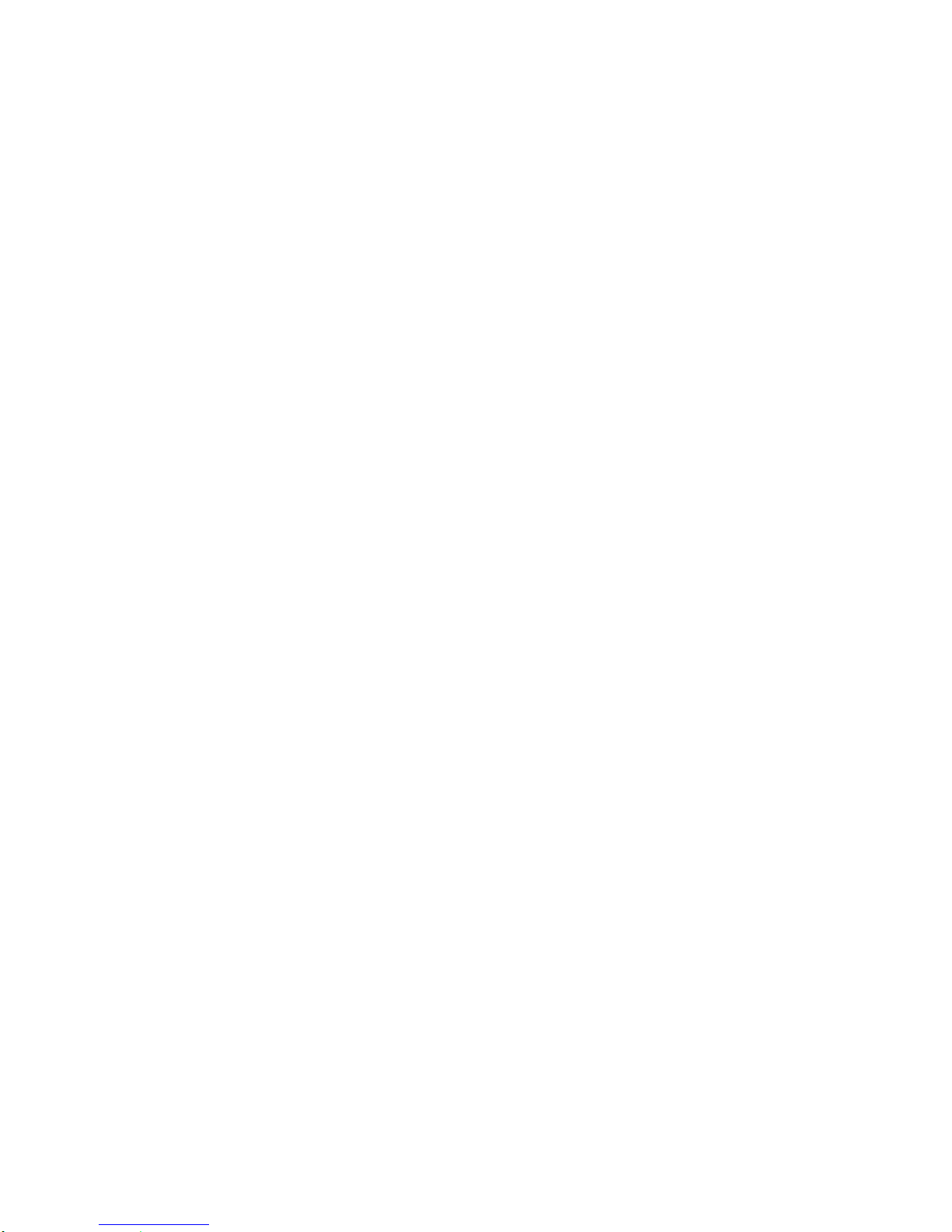
Autofill forms: Saves texts to auto-fill in web forms. You can store your profile and
credit card information.
Save passwords: Saves your passwords.
●
ADVANCED:
Privacy:
•
•
•
•
•
•
Navigation error suggestions: Shows suggestions for alternatives when a web
address does not resolve or a connection cannot be made. Check to enable.
Search and URL suggestions: Uses a prediction service to show related
queries and popular websites as you type in the address bar. Check to enable.
Network action predictions: Improves page load performance. Check to enable.
Usage and crash reports: Selects when to send a usage and crash report.
'Do Not Track': Requests websites not to collect and use your browsing data.
CLEAR BROWSING DATA: Clears the browsing data such as browsing history,
cache, cookies, etc.
Accessibility:
•
Text scaling: Changes text size as you see on its preview screen.
•
Force enable zoom: Overrides a website’s request to control zoom behavior.
Content settings:
•
Accept cookies: Allows sites to save and read cookie data.
•
Enable JavaScript: Enables JavaScript for the current Web page. Without this
feature, some pages may not display properly.
•
Block pop-ups: Prevents pop-up advertisements or windows from appearing
onscreen.
•
Protected content: Allows websites to authenticate your phone to play premium,
protected videos.
•
Google Translate: Offers to translate pages written in other languages using
Google Translate.
•
Location settings: Opens the location setting screen.
•
Website settings: Configures advanced settings for individual websites.
Web and Data 82
Page 94

Bandwidth management:
•
Preload webpages: Selects when to preload webpages.
•
Reduce data usage: Allows to compress pages you visit before downloading
them.
About Chrome: Provides the information on Chrome.
Manage Bookmarks
Make browsing easier by setting up and using custom bookmarks.
View Bookmarks
►
From the Home screen, tap > Chrome > > Bookmarks.
Tap to display your browsing history.
Create Bookmarks
1. From the Home screen, tap > Chrome.
2. Open the Web page you want to bookmark.
3. Tap > .
4. Enter a descriptive name for the new bookmark.
5. Select or create a folder to save the bookmark.
6. Tap Save.
Edit Bookmarks
1. From the Home screen, tap > Chrome > > Bookmarks.
2. Touch and hold the bookmark you want to edit and tap Edit bookmark.
3. Edit the bookmark and tap Save. Tap Remove to remove the bookmark.
– or –
1. From the Home screen, tap > Chrome.
2. Tap > on the Web page you want to edit the bookmark of.
3. Edit the bookmark and tap Save. Tap Remove to remove the bookmark.
Web and Data 83
Page 95
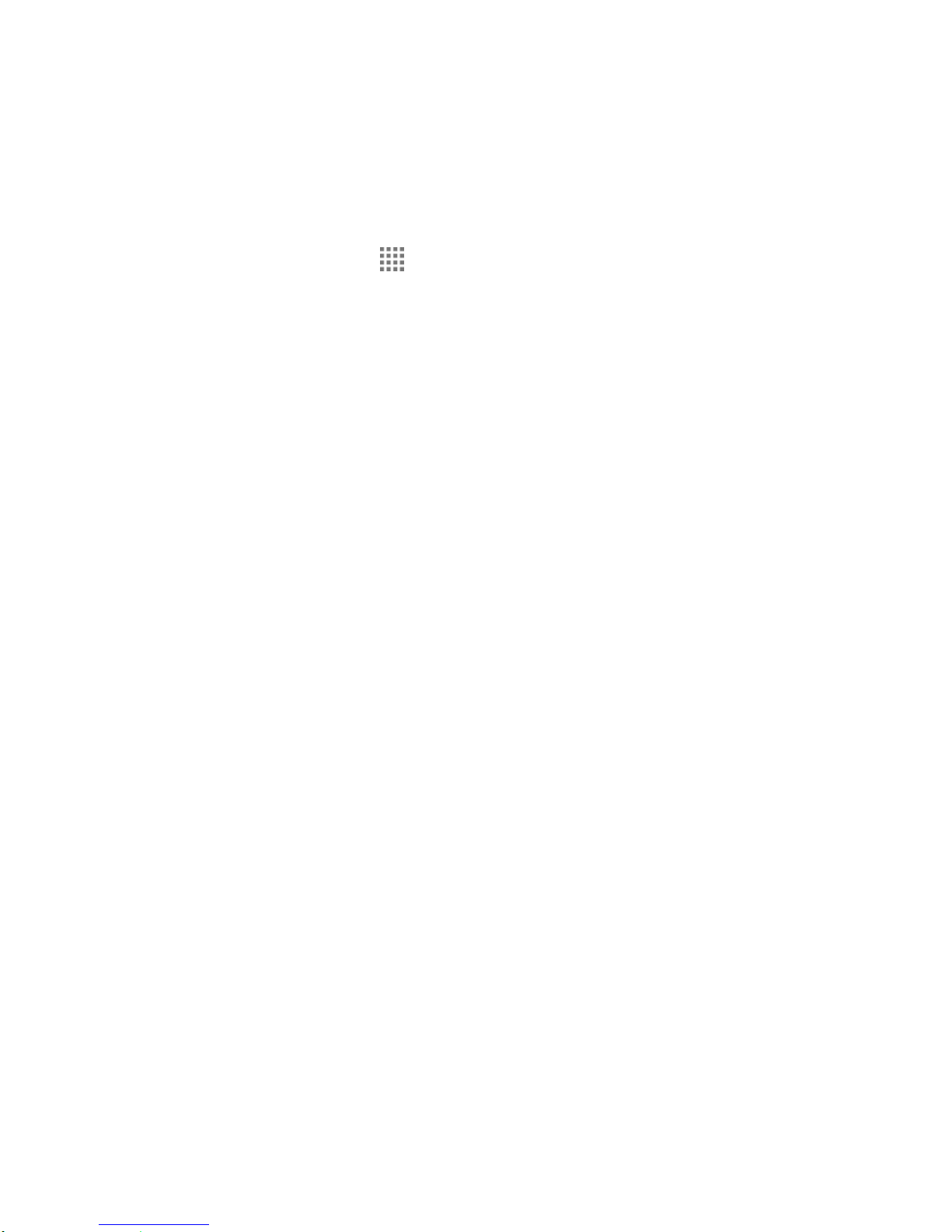
Mobile Hotspot
Mobile Hotspot allows you to turn your phone into a Wi-Fi hotspot. The feature works best when
used in conjunction with 4G data services (although 3G service can also be used).
Set Up Mobile Hotspot
1. From the Home screen, tap > Settings > More… > Tethering & Mobile Hotspot.
2. Tap Mobile Hotspot to place a check mark in the adjacent field to activate the service.
Note: Use of this service requires a subscription to Mobile Hotspot. Follow the onscreen
instructions to subscribe this service.
3. Read the message displayed and tap OK.
Using both 4G service and hotspot drains your phone’s battery at a much faster rate
than when using any other feature combination.
Note: The best way to keep using the phone as a hotspot is to have it connected to a power
supply.
4. Tap the following options to configure the necessary settings:
Configure:
•
Network SSID: Sets your network name.
•
Security: Sets the security level.
•
Password: Sets a password.
Channel: Sets a channel to connect.
Manage devices: Displays the devices connected to your phone and also sets the
devices you allow to connect to your phone.
DHCP server: Configures the DHCP server settings.
Battery management: Sets the length of time before turning Mobile Hotspot off
when the feature is not in use.
Write with NFC: Allows you to write your Wi-Fi details to a tag using the NFC
feature.
Note: Tap Help for more information on Mobile Hotspot.
Important: Write down the passkey (password) for this communication (shown onscreen).
Web and Data 84
Page 96

Connect to Mobile Hotspot
1. Enable Wi-Fi (wireless) functionality on your target device (laptop, media device, etc.).
2. Scan for Wi-Fi networks from the device and select your phone hotspot from the network
list.
3. Select this device and follow your onscreen instructions to enter the passkey (provided
on the Mobile Hotspot page).
4. Launch your Web browser to confirm that you have an Internet connection.
When Mobile Hotspot is active and is ready to share its connection, the hotspot icon
appears on the status bar. The number on the icon indicates the number of devices connected
to your phone.
Tethering
You can share your phone's Internet connection via a USB cable or Bluetooth.
USB Tethering
You can tether your phone to your computer with a USB cable and share your phone’s Internet
connection with your computer.
1. From the Home screen, tap > Settings > More… > Tethering & Mobile Hotspot.
2. Select the USB tethering check box to turn on the tethered mode.
Note: Use of this service requires a subscription to Mobile Hotspot. Follow the onscreen
instructions to subscribe this service.
Bluetooth Tethering
You can share your phone's Internet connection with Bluetooth devices via Bluetooth.
1. From the Home screen, tap > Settings > More… > Tethering & Mobile Hotspot.
2. Select the Bluetooth tethering check box.
3. Pair your phone with a Bluetooth device. If they are already paired, establish their
connection. See Connect a Bluetooth Headset or Car Kit on page 110 or Reconnect a
Headset or Car Kit on page 111 for details.
Web and Data 85
Page 97

Camera and Camcorder
You can use the camera or camcorder to take and share pictures and videos. Your phone
comes with an 8.0 megapixel back camera and 2.0 megapixel front camera with an autofocus
feature that lets you take sharp pictures and videos.
Use the Camera App
The following topics teach you how to take pictures and record videos.
Open or Close the Camera App
The first step to take a picture or record a video is to open the camera app.
Open the Camera App
►
Press and hold the camera key on the lower right side of the phone.
– or –
From the Home screen, tap > Camera.
Close the Camera App
►
On the camera screen, press or .
Viewfinder Screen
The viewfinder screen lets you view your subject and provides controls and options for taking
pictures or recording videos.
●
Battery Icon: Displays how full the battery is.
Camera and Camcorder 86
Page 98
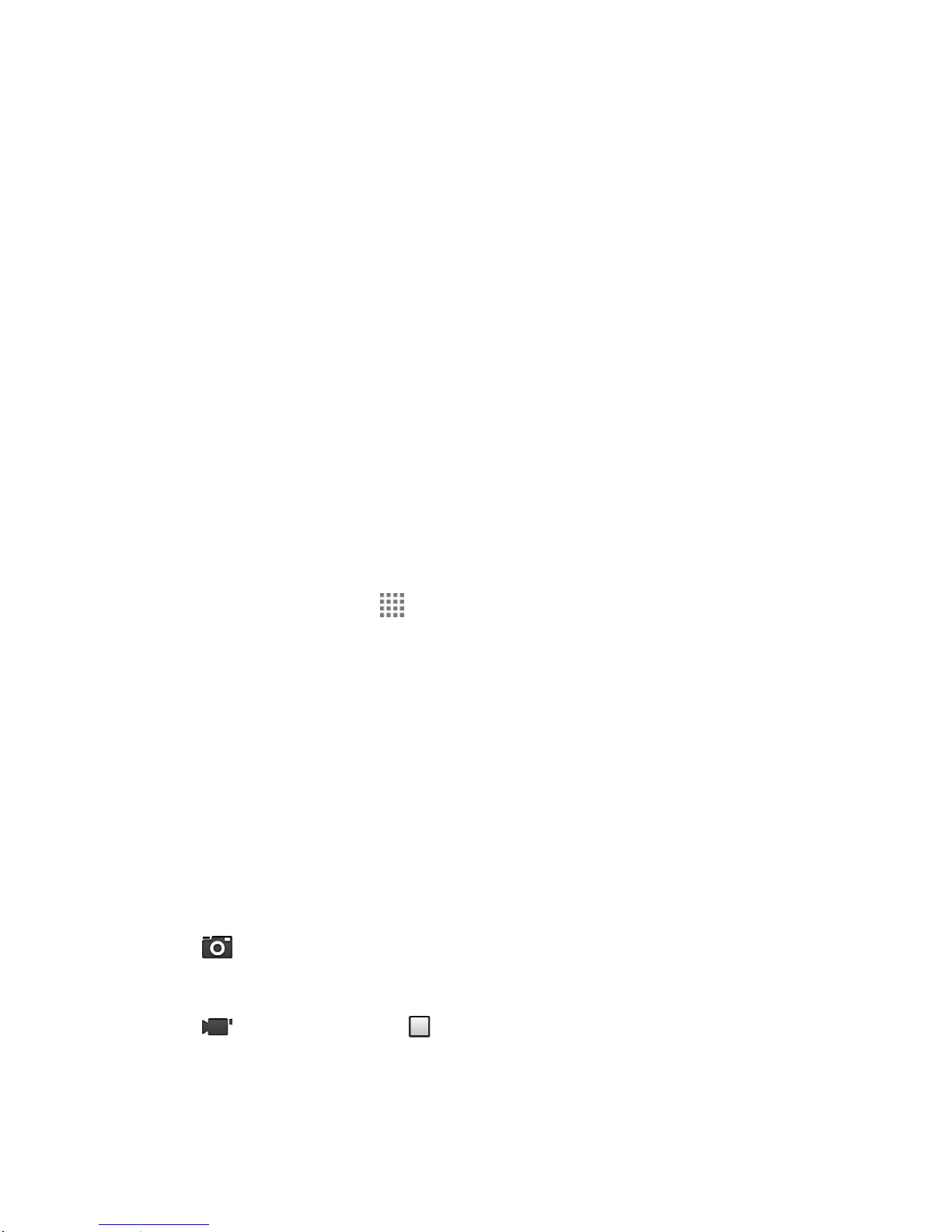
●
Storage Area: Displays where the pictures and videos will be saved; microSD or phone.
●
Available Shots/Time: Displays remaining shots/time with the current settings.
●
Zoom Slider: Adjusts your zoom level.
●
Thumbnail: Displays the thumbnail of the latest image. Tap to view and manage.
●
Shutter Button: Takes a picture.
●
Record Button: Records a video.
●
Switch Button: Switches between the back camera and the front camera.
●
Settings Button: Opens the camera and camcorder settings menu. For more
information, see Camera and Camcorder Settings on page 89.
Take a Picture or Record a Video
You can record high quality images with your phone's camera and camcorder.
1. Press and hold the camera key on the lower right side of the phone.
– or –
From the Home screen, tap > Camera.
2. Do the following to change the settings:
Tap Switch to to switch between the front camera and the back camera.
Tap Settings to change the camera and camcorder settings as desired. See Camera
and Camcorder Settings on page 89.
Tap or drag the zoom slider, or slide the screen parallel to the slider, to zoom in or
out on your subject.
3. Frame your subject on the screen.
Tip: Hold the phone vertically when taking portrait shots or hold the phone horizontally when
taking landscape shots.
4. Tap , or press the camera key, to take a picture.
– or –
Tap to record a video. Tap to stop recording.
5. Choose what you want to do with the image you’ve just taken or recorded. See Review
Screen to follow.
Camera and Camcorder 87
Page 99

Review Screen
After taking a picture or video, tap the thumbnail image to see the item in the review screen.
From there, you can instantly share your photos or videos (see Share Pictures and Videos on
page 94) or tap the Gallery icon to edit your photos or replay your videos (see View Pictures
and Videos Using Gallery on page 91).
To review the image:
1. Tap the thumbnail image on the screen.
2. Select the application to view the image.
3. Tap Always to use the selected application all the time, or tap Just once to select the
application for this once.
To display options for the displayed image:
►
Tap the image to display available options. For example, when you view a picture
selecting the Gallery app, you may see the following options:
Gallery: The app you have selected to view the image is displayed. Tap to access
the app. See View Pictures and Videos Using Gallery on page 91.
Share: Displays available applications to share your image.
Menu: Displays available menus for the image. Available menus may vary:
•
Delete: Deletes the currently displayed image. Tap OK to confirm the deletion.
•
Slideshow: Starts the slideshow of the pictures stored in the Gallery application.
•
Rotate left/Rotate right: Rotates the picture.
•
Crop: Crops the picture. See Crop a Picture on page 94.
Camera and Camcorder 88
Page 100

•
Set picture as: Sets the picture as the contact photo or wallpaper.
•
Details: Shows the details of the picture.
•
Print: Displays the printing menu.
Camera and Camcorder Settings
You can adjust the settings of your camera and camcorder by tapping Settings on the
viewfinder screen. Some options are available for the back camera or camcorder only.
●
Mode: Select from Normal, Color effect, Continuous shooting, Panorama, Smile
shutter, HDR, DSLR-style defocus, or Quick shot.
Normal: Takes a normal picture.
Color effect: Takes a picture with various types of color effects, such as Poster,
Pencil, Sepia, Black & White, and more.
Continuous shooting: Takes up to 30 pictures continuously when pressing the
shutter button.
Panorama: Takes a panorama picture as you pan the phone sideways.
Smile shutter: Detects a smile on a face and automatically takes a picture without
letting you tap the shutter button.
HDR: Takes three pictures at different exposure levels and combines them into one
picture. It compensates the loss of detail at each exposure level and helps produce a
clear and detailed picture. The shutter sounds only once while taking the three
pictures.
DSLR-style defocus: Takes a picture with an effect of shallower depth of field by
blurring the background.
Quick shot: Takes a picture the moment you tap the shutter button, minimizing the
shutter lag.
●
Camera scene: Select from Auto, Portrait, Landscape, Night portrait, Night
landscape, or Action.
●
White balance: Select from Auto, Daylight, Cloudy, Incandescent, or Fluorescent.
●
Flash: Select from Auto, On, or Off.
●
More:
Camera and Camcorder 89
