Page 1
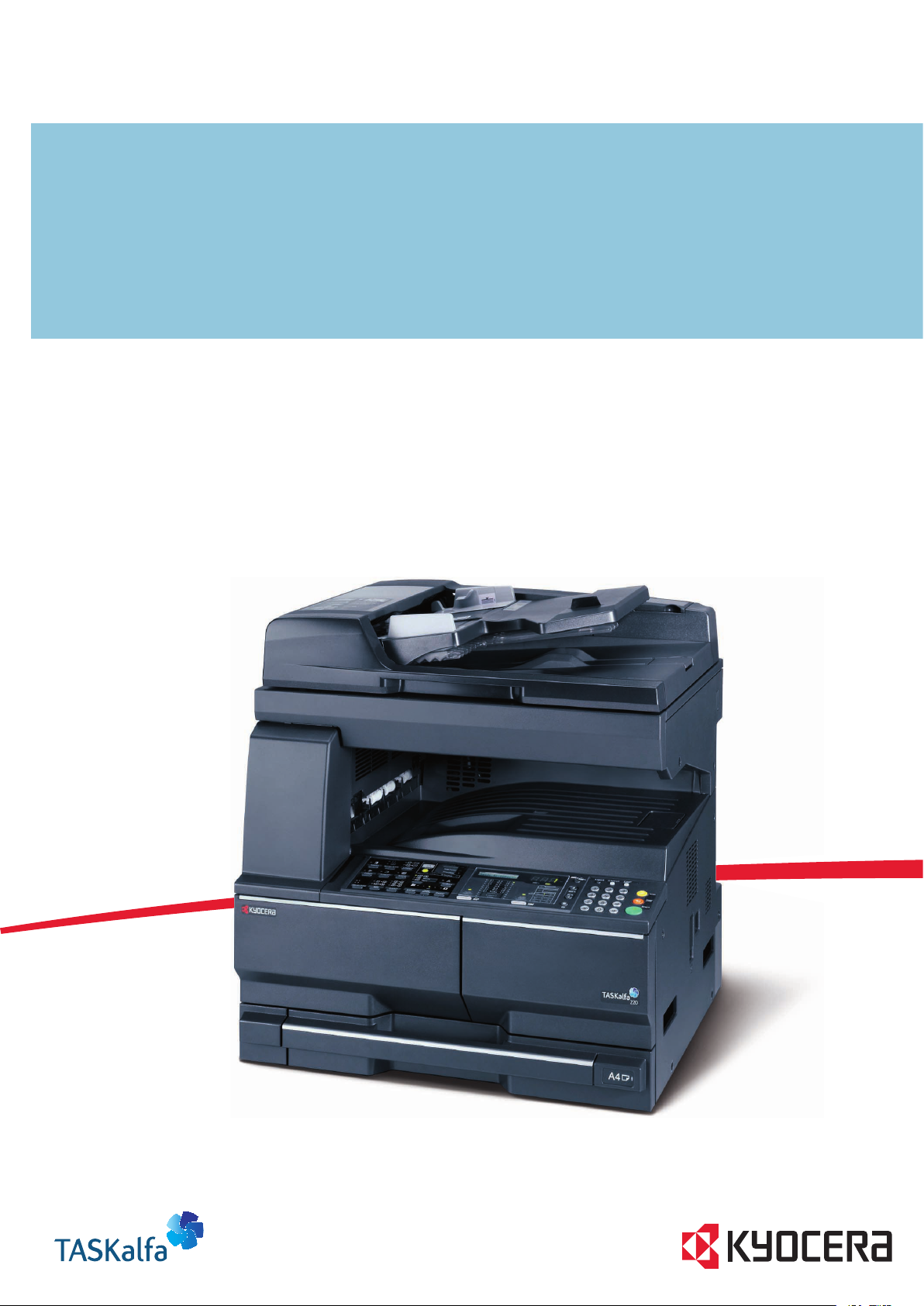
OPERATION GUIDE
TASKalfa 180/220
Page 2
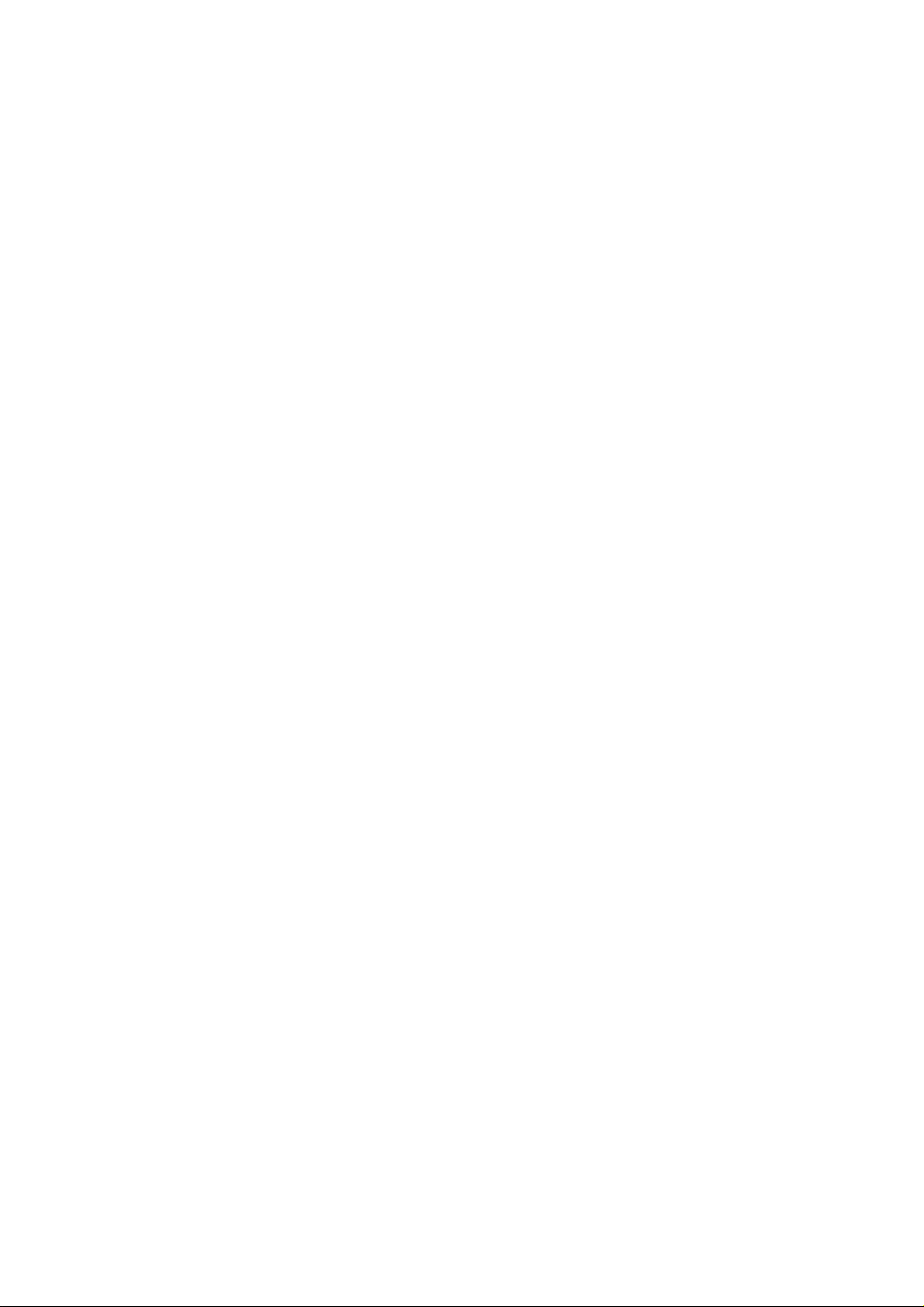
Introduction
Thank you for your purchase of Taskalfa 180/220.
This Operation Guide is intended to help you operate the machine correctly, perform routine
maintenance and take a simple troubleshooting action as necessary, so that you can always use
the machine in good condition. Please read this Operation Guide before you start using the
machine, and keep it close to the machine for easy reference. We recommend the use of our
own brand supplies. We will not be liable for any damage caused by the use of third party
supplies in this machine. In this Operation Guide, TASKalfa 180 is referred to as '18-ppm model';
and TASKalfa 220 as '22-ppm model', respectively.
Page 3
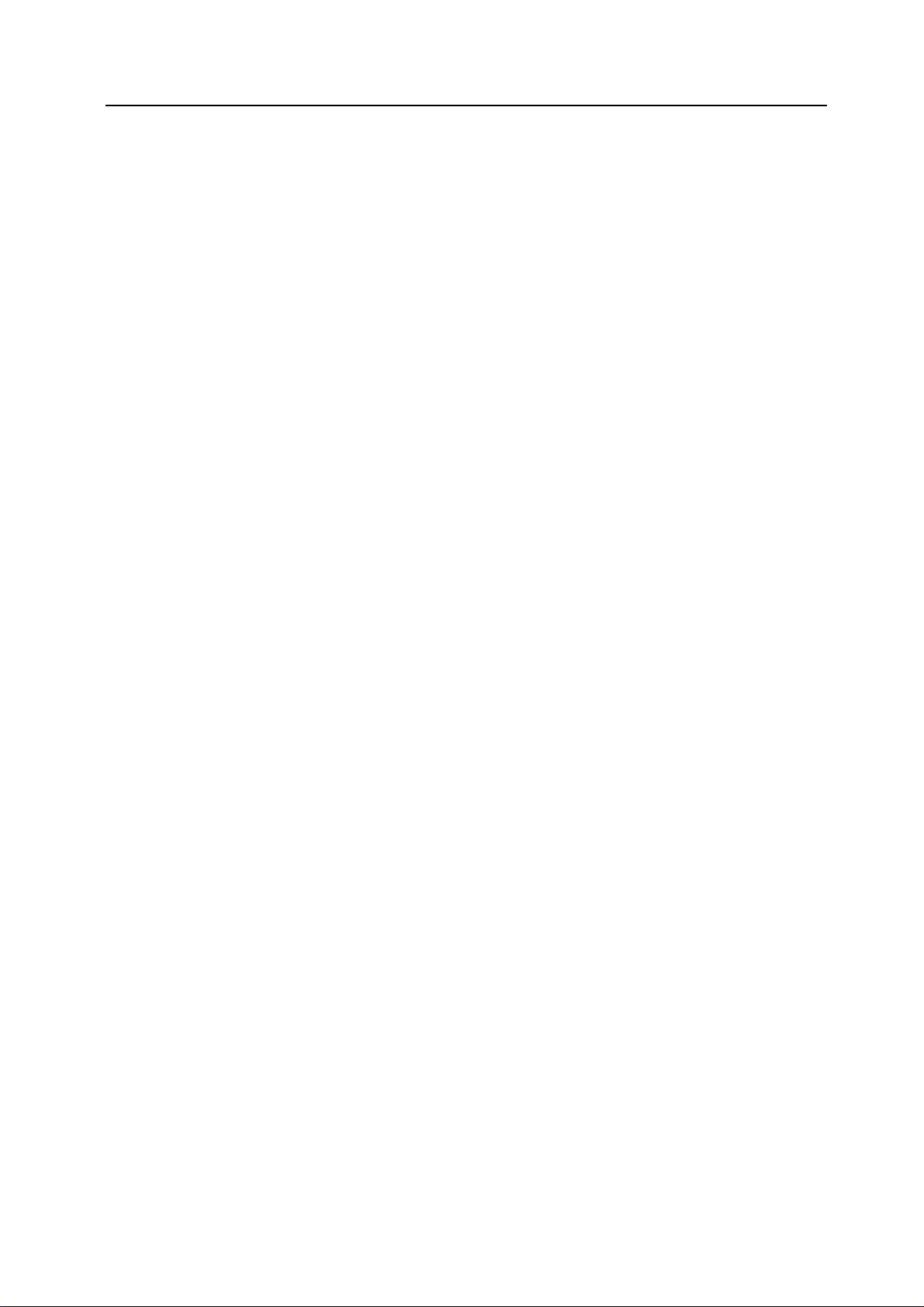
CONTENTS
1 Names of Parts ...............................................................................................1-1
Main Body ................................................................................................................................1-1
2 Preparations ...................................................................................................2-1
Loading Paper ..........................................................................................................................2-1
Loading Paper into the Cassette ........................................................................................2-2
Cassette Size Detection .....................................................................................................2-4
Setting Paper in the Multi Purpose Tray .............................................................................2-4
Loading postcards or envelopes in the MP tray .......................................................................2-7
MP Tray Size and Media Type .................................................................................................2-8
Selecting a Size from Regular Sizes ..................................................................................2-8
Selecting a Size from Other Regular Sizes ........................................................................2-8
Specifying Custom Paper Size ...........................................................................................2-9
Selecting Special Paper Type ..................................................................................................2-9
Loading Originals ...................................................................................................................2-10
Placing Originals on the Platen ........................................................................................2-10
Loading Originals in the Document Processor .......................................................................2-11
Originals Supported by the Document Processor ............................................................2-11
Originals Not Supported by the Document Processor ......................................................2-11
Part Names of the Document Processor ..........................................................................2-11
How to Load Originals ......................................................................................................2-12
Turning Power On ..................................................................................................................2-13
User Interface language .........................................................................................................2-14
3 Basic Operation ............................................................................................. 3-1
Basic Copying Procedure .........................................................................................................3-1
Zoom Copying ..........................................................................................................................3-3
............................................................................................................................................3-3
Auto Zoom ..........................................................................................................................3-3
Manual Zoom ......................................................................................................................3-4
Duplex Copying ........................................................................................................................3-5
2-Sided Copy Reverse Side Rotation Setting ..........................................................................3-7
Split Copying ............................................................................................................................3-8
Two-sided to One-sided ......................................................................................................3-8
Book to One-sided ..............................................................................................................3-8
Collated Copying ......................................................................................................................3-9
Combined Copying .................................................................................................................3-10
2-in-1 ................................................................................................................................3-11
4-in-1 (horizontal) .............................................................................................................3-12
4-in-1 (vertical) ..................................................................................................................3-13
Interrupt Copying ....................................................................................................................3-14
Low Power Mode ...................................................................................................................3-15
Auto Sleep ..............................................................................................................................3-16
...............................................................................................................................................3-16
4 Job Accounting .............................................................................................. 4-1
Overview of Job Accounting .....................................................................................................4-1
Job Accounting Operation Procedures ....................................................................................4-2
Department ID Code Registration ............................................................................................4-2
Deleting Department ID Codes ................................................................................................4-3
Clearing the Job Accounting Count ..........................................................................................4-3
Printing the Job Accounting List ...............................................................................................4-3
How to set Job Accounting .......................................................................................................4-4
Making copies in Job Accounting Mode ...................................................................................4-4
i
Page 4
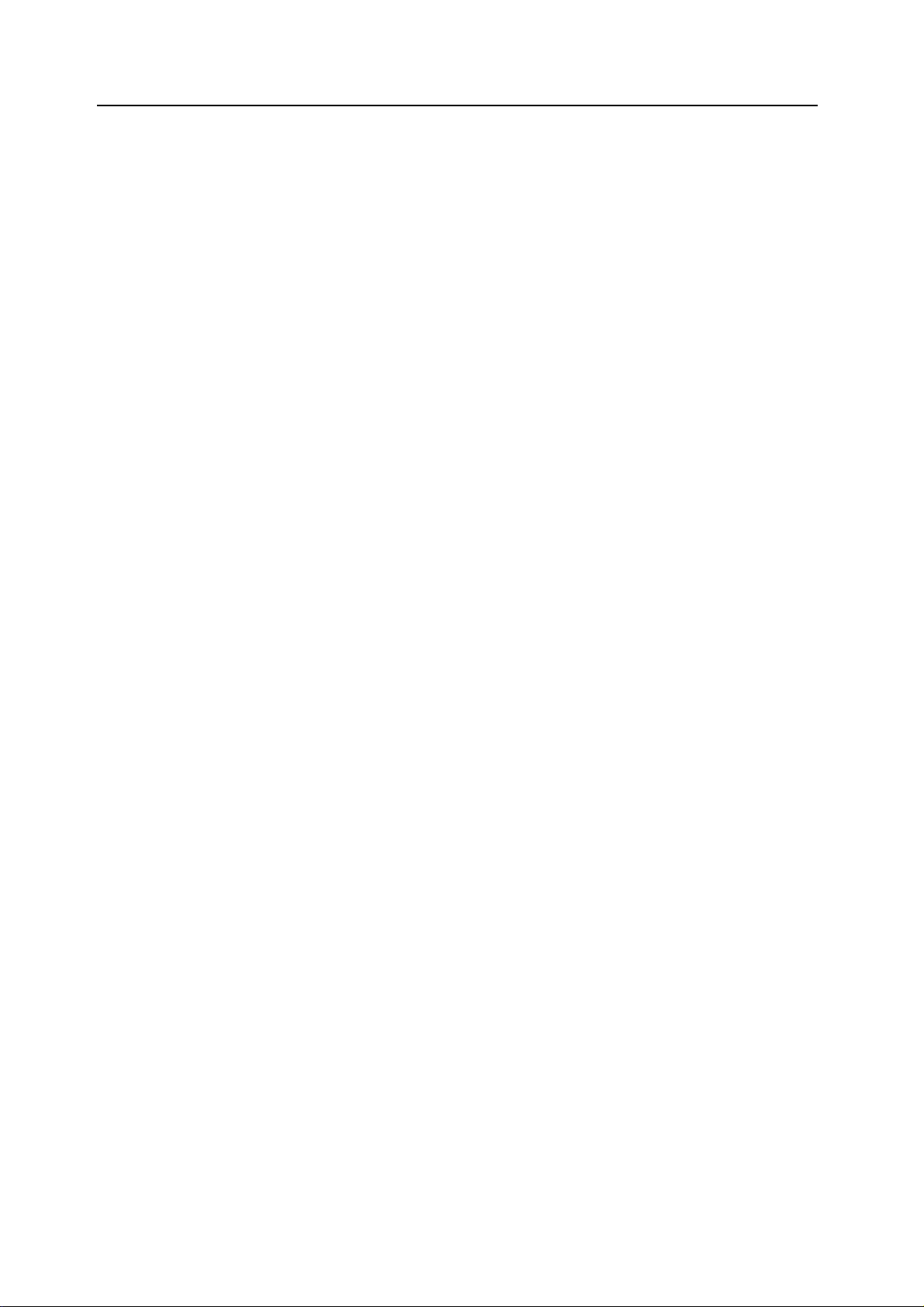
5 Optional Equipment ....................................................................................... 5-1
Document Processor ............................................................................................................... 5-1
Paper Feeder ........................................................................................................................... 5-2
Duplex Unit .............................................................................................................................. 5-2
Key Counter ............................................................................................................................. 5-3
Printer Kit / Printer Server ....................................................................................................... 5-3
Additional Memory ................................................................................................................... 5-3
6 Maintenance ................................................................................................... 6-1
Cleaning the Machine .............................................................................................................. 6-1
Replacing the Toner Container and the Waste Toner Box ....................................................... 6-5
7 Troubleshooting ............................................................................................. 7-1
If Trouble Occurs ..................................................................................................................... 7-1
Notes ................................................................................................................................. 7-8
Removal Procedures ......................................................................................................... 7-8
Appendix .....................................................................................................Appendix-1
Specifications ............................................................................................................. Appendix-1
Main Body ............................................................................................................. Appendix-1
Copier Functions ................................................................................................... Appendix-2
Document Processor (optional) ............................................................................ Appendix-2
Paper Feeder (optional) ........................................................................................ Appendix-2
Duplex Unit (optional) ........................................................................................... Appendix-3
Environmental Specifications ................................................................................ Appendix-3
Index ................................................................................................................... Index-1
ii
Page 5
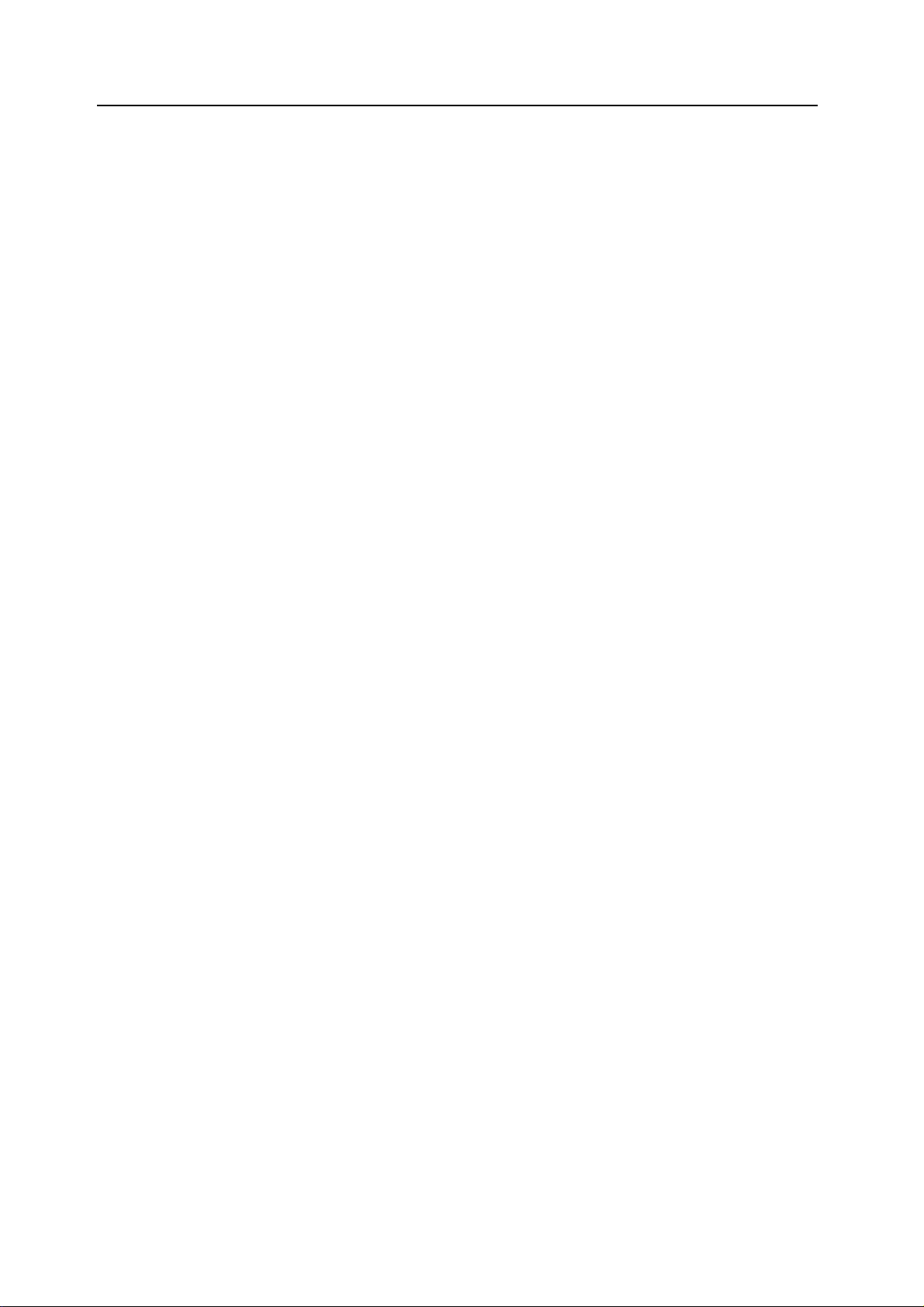
Notice The information in this guide is subject to change without notification. Additional pages may be
inserted in future editions. The user is asked to excuse any technical inaccuracies or
typographical errors in the present edition.
No responsibility is assumed if accidents occur while the user is following the instructions in this
guide.
This guide, any copyrightable subject matter sold or provided with or in connection with the sale
of the machine, are protected by copyright. All rights are reserved. Copying or other
reproduction of all or part of this guide, any copyrightable subject matter without the prior written
consent of Kyocera Mita Corporation is prohibited. Any copies made of all or part of this guide,
any copyrightable subject must contain the same copyright notice as the material from which the
copying is done.
Regarding Tradenames
Kyocera is a trademark.
ENERGY STAR is a U.S. registered mark. All other brand and product names are registered
trademarks or trademarks of their respective companies.
Legal Restriction On Copying
• It may be prohibited to copy copyrighted material without permission of the copyright owner.
• It is prohibited under any circumstances to copy domestic or foreign currencies and
securities, etc., including: Paper money, Bank notes, Securities, Stamps, Passports,
Certificates
• Local laws and regulations may prohibit or restrict copying or scanning of other items not
mentioned above.
iii
Page 6
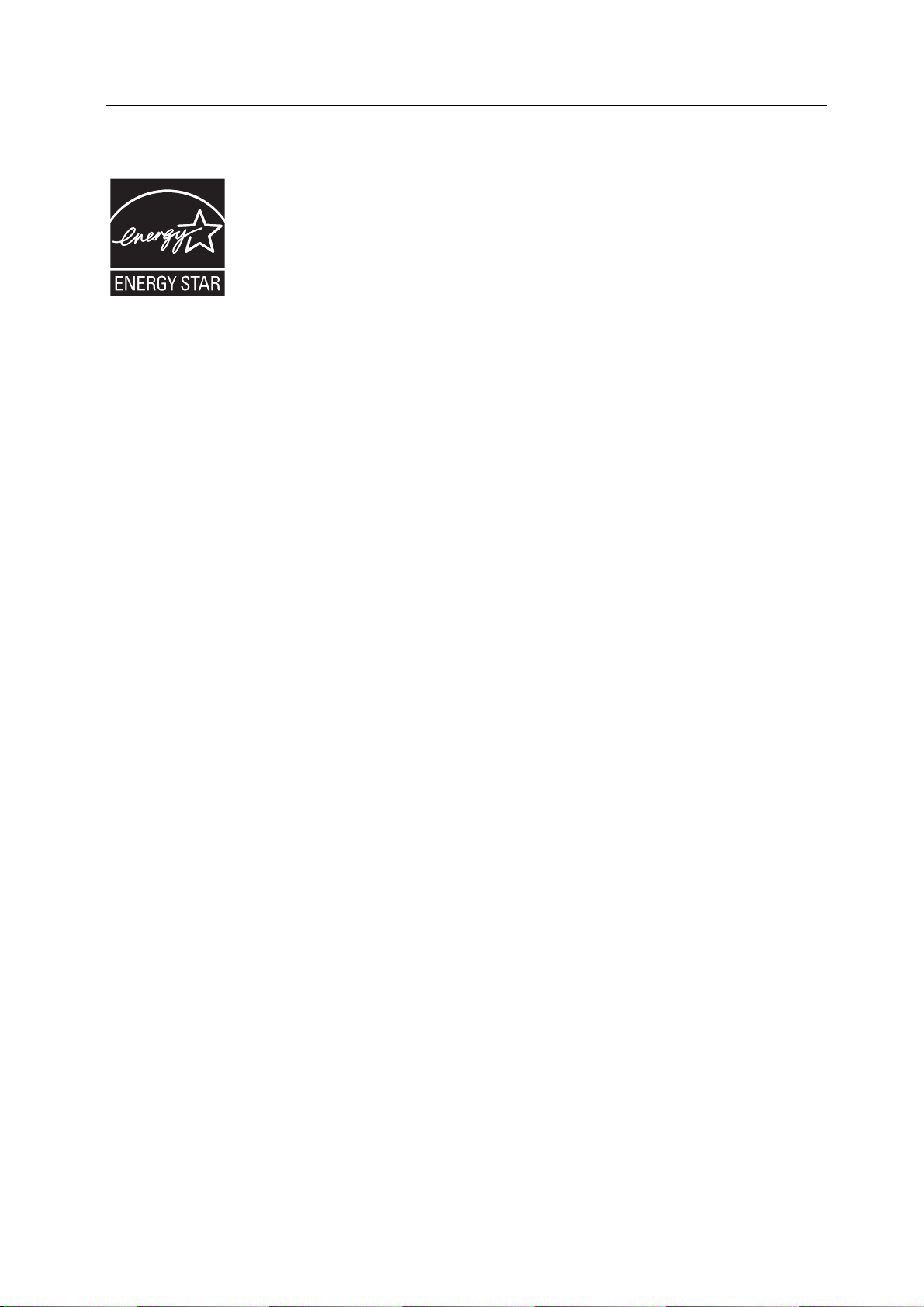
Energy Saving Contol Function
The device comes equipped with a Low Power Mode where energy consumption is reduced
after a certain amount of time elapses since the device was last used, as well as a Sleep Mode
where printer and fax functions remain in a waiting state but power consumption is still reduced
to a minimum when there is no activity with the device within a set amount of time. If the auto low
power time is equal to the auto sleep time, a Sleep Mode is proceded.
Low Power Mode
The device automatically enters Low Power Mode when one minute has passed since the
device was last used. The amount of time of no activity that must pass before Low Power Mode
is activated may be lengthened.
Sleep Mode
The device automatically enters Sleep Mode when one minute has passed since the device was
last used. The amount of time of no activity that must pass before Sleep Mode is activated may
be lengthened. For more information see Auto Sleep on page 3-16.
Optional Automatic 2-Sided Copy Function
This device can include a 2-sided copying as an optional function. For example, by copying two
1-sided originals onto a single sheet of paper as a 2-sided copy, it is possible to lower the
amount of paper used.
Paper Recycling
This device supports the recycled paper which reduces the load on the environment. Your sales
or service representative can provide information about recommended paper types.
Energy Star (ENERGY STAR®) Program
We have determined as a participating company in the International Energy Star Program that
this product is compliant with the standards laid out in the International Energy Star Program.
iv
Page 7
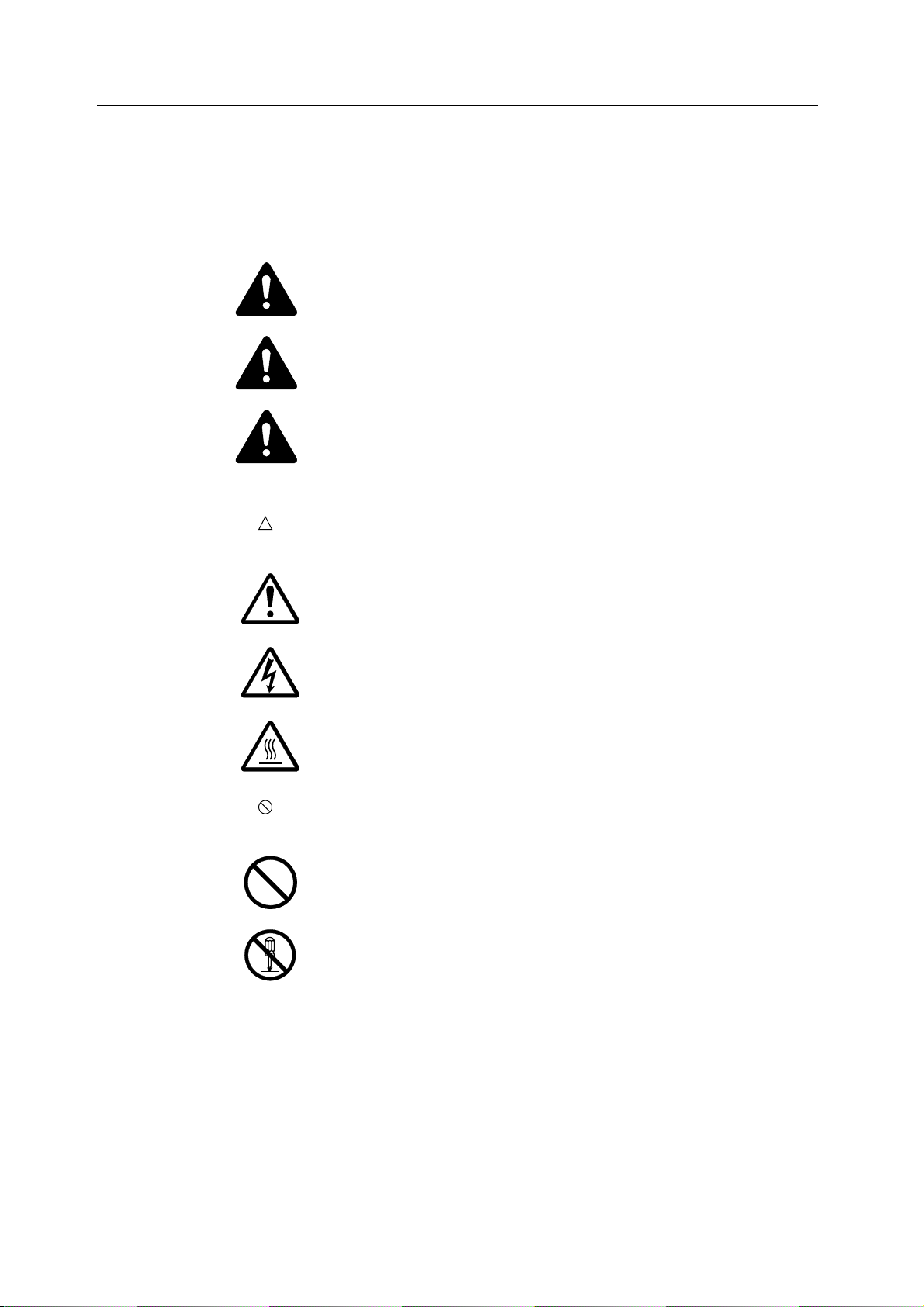
Please read this Operation Guide before using this machine. Keep it close to the machine for easy reference.
Please read this Operation Guide before using this machine. Keep it close to the machine
for easy reference.
The sections of this guide and parts of the machine marked with symbols are safety warnings
meant to protect the user, other individuals and surrounding objects, and ensure correct and
safe usage of the machine. The symbols and their meanings are indicated below.
DANGER: Indicates that serious injury or even death will very possibly result
from insufficient attention to or incorrect compliance with the related points.
WARNING: Indicates that serious injury or even death may result from
insufficient attention to or incorrect compliance with the related points.
CAUTION: Indicates that personal injury or mechanical damage may result from
insufficient attention to or incorrect compliance with the related points.
Symbols
The symbol indicates that the related section includes safety warnings. Specific points of
attention are indicated inside the symbol.
.... [General warning]
.... [Warning of danger of electrical shock]
.... [Warning of high temperature]
The symbol indicates that the related section includes information on prohibited actions.
Specifics of the prohibited action are indicated inside the symbol.
.... [Warning of prohibited action]
.... [Disassembly prohibited]
v
Page 8
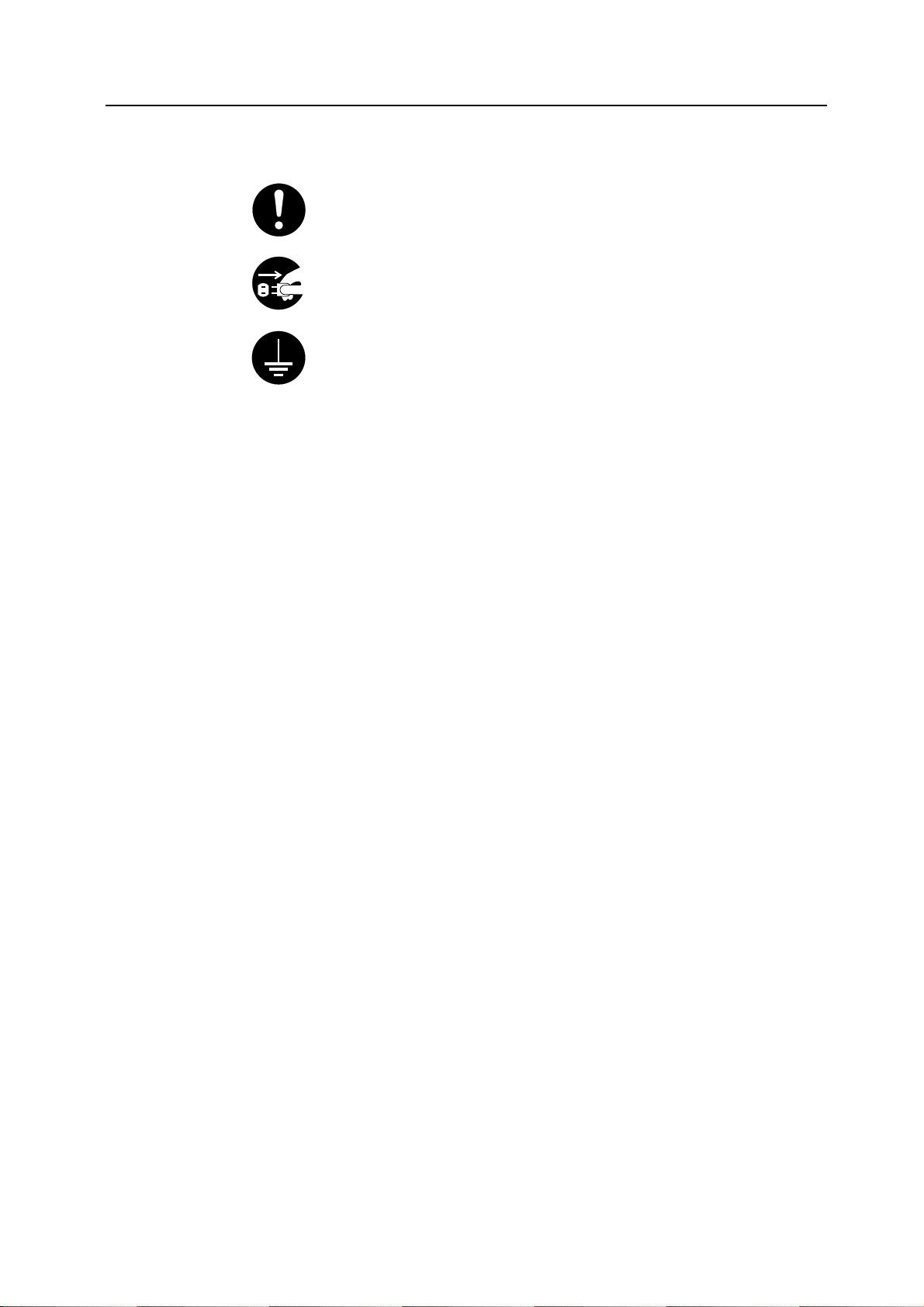
The z symbol indicates that the related section includes information on actions which must be
performed. Specifics of the required action are indicated inside the symbol.
.... [Alert of required action]
.... [Remove the power plug from the outlet]
.... [Always connect the machine to an outlet with a ground connection]
Please contact your service representative to order a replacement if the safety warnings in this
Operation Guide are illegible or if the guide itself is missing. (fee required)
vi
Page 9
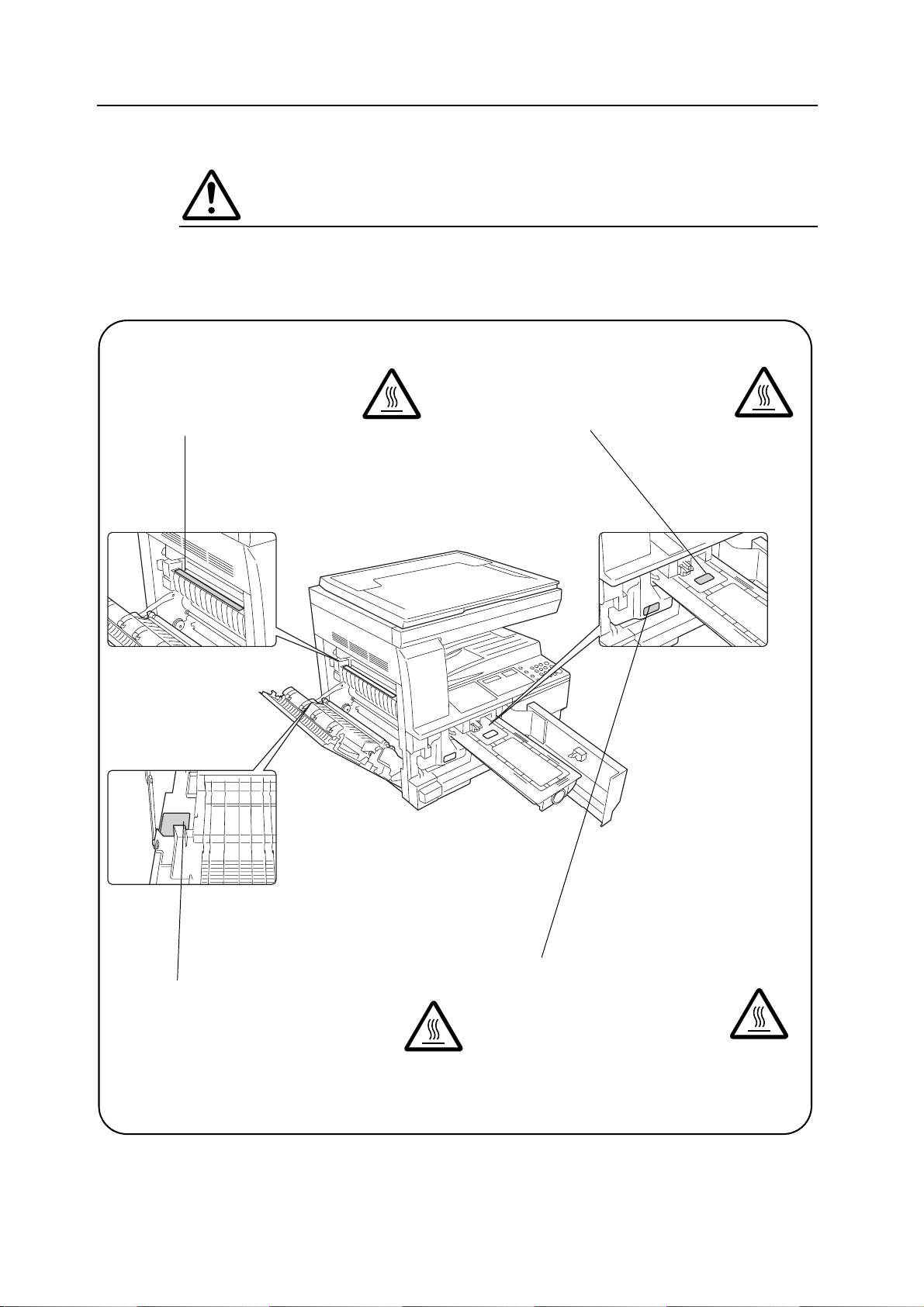
IMPORTANT! PLEASE READ FIRST.
CAUTION LABELS
Caution labels have been attached to the machine at the following locations for safety purposes.
Be sufficiently careful to avoid fire or electric shock when removing a paper jam or when
replacing toner.
Label 2
High temperature inside. Do not touch
parts in this area, because there is a
danger of getting burned.
Label 3
Do not attempt to incinerate the
toner container. Dangerous sparks
may cause burns.
Label 1
High temperature inside. Do not touch parts in
this area, because there is a danger of getting
burned.
NOTE: Do not remove these labels.
vii
Label 4
Do not attempt to incinerate the
waste toner box. Dangeroussparks
may cause burns.
Page 10
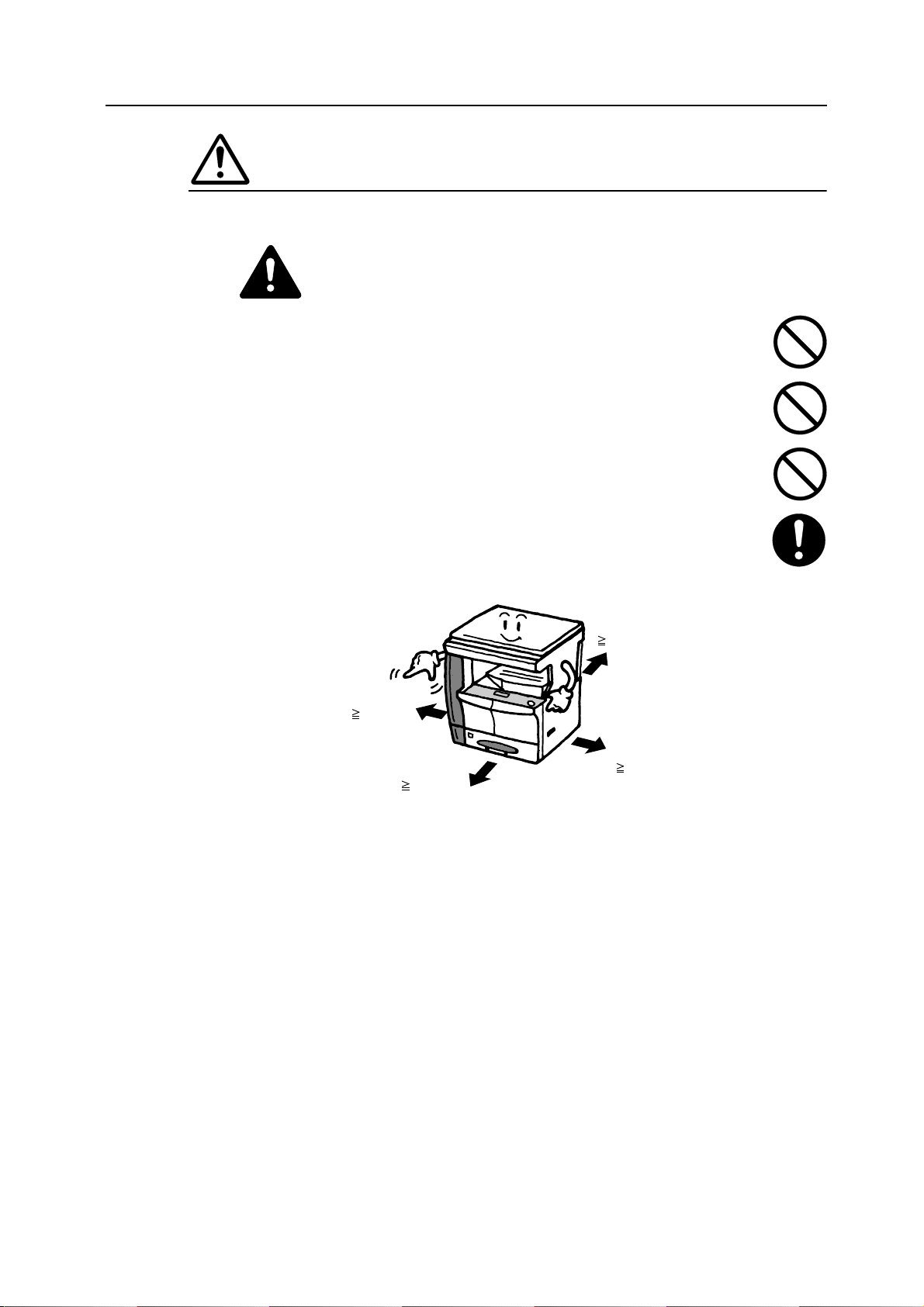
INSTALLATION PRECAUTIONS
Environment
Caution
Avoid placing the machine on or in locations which are unstable or not level. Such
locations may cause the machine to fall down or fall over. This type of situation
presents a danger of personal injury or damage to the machine.
Avoid locations with humidity or dust and dirt. If dust or dirt become attached to the
power plug, clean the plug to avoid the danger of fire or electrical shock.
Avoid locations near radiators, heaters, or other heat sources, or locations near
flammable items, to avoid the danger of fire.
To keep the machine cool and facilitate changing of parts and maintenance, allow
access space as shown below. Leave adequate space, especially around the vents,
to allow air to be properly ventilated out of the machine.
Rear:
3 15/16"
10 cm
Left:
11 13/16"
30 cm
Right:
13/16"
Front:
39
100 cm
3/8"
11
30 cm
Other precautions
Adverse environmental conditions may affect the safe operation and performance of the
machine. Install in an air-conditioned room (recommended room temperature: around
50-90,5 °F (10-32,5 °C), humidity: around 15-80 %), and avoid the following locations when
selecting a site for the machine.
• Avoid locations near a window or with exposure to direct sunlight.
• Avoid locations with vibrations.
• Avoid locations with drastic temperature fluctuations.
• Avoid locations with direct exposure to hot or cold air.
• Avoid poorly ventilated locations.
viii
Page 11
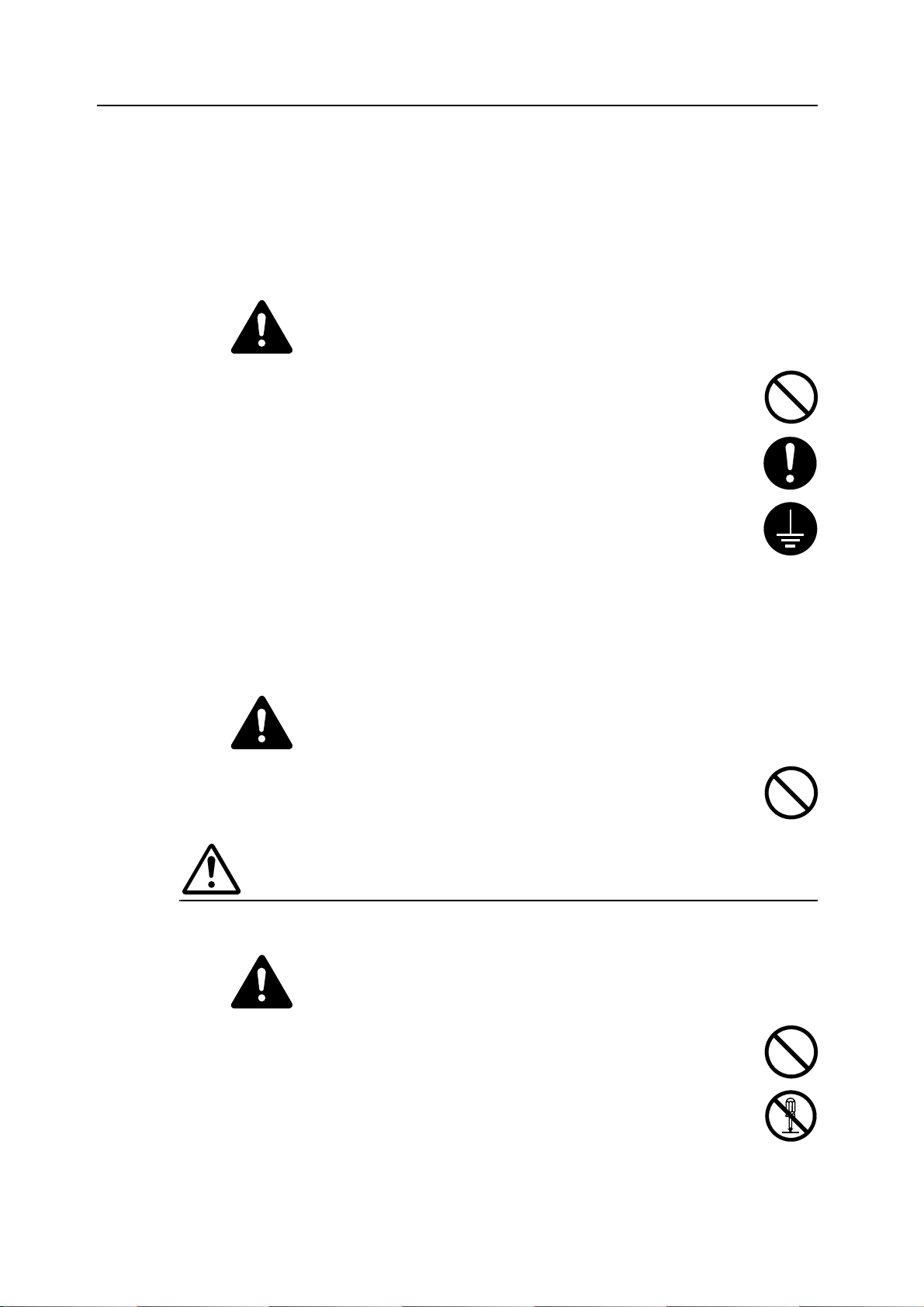
If the floor is delicate, when this product is moved after installation, the floor material may be
damaged.
During copying, some ozone is released, but the amount does not cause any ill effect to one's
health. If, however, the machine is used over a long period of time in a poorly ventilated room or
when making an extremely large number of copies, the smell may become unpleasant. To
maintain the appropriate environment for copy work, it is suggested that the room be properly
ventilated.
Power supply/Grounding the machine
Warning
Do not use a power supply with a voltage other than that specified. Avoid multiple
connections in the same outlet. These types of situations present a danger of fire or
electrical shock.
Plug the power cord securely into the outlet. If metallic objects come in contact with
the prongs on the plug, it may cause a fire or electric shock.
Always connect the machine to an outlet with a ground connection to avoid the
danger of fire or electrical shock in case of an electric short. If an earth connection is
not possible, contact your service representative.
Other precautions
Connect the power plug to the closest outlet possible to the machine.
The power supply cord is used as the main disconnect device. Ensure that the socket/outlet is
located/installed near the equipment and is easily accessible.
Handling of plastic bags
Warning
Keep the plastic bags that are used with the machine away from children. The plastic
may cling to their nose and mouth causing suffocation.
PRECAUTIONS FOR USE
Cautions when using the machine
Warning
Do not place metallic objects or containers with water (flower vases, flower pots,
cups, etc.) on or near the machine. This situation presents a danger of fire or
electrical shock should they fall and spill liquids inside.
Do not remove any of the covers from the machine as there is a danger of electrical
shock from high voltage parts inside the machine.
ix
Page 12
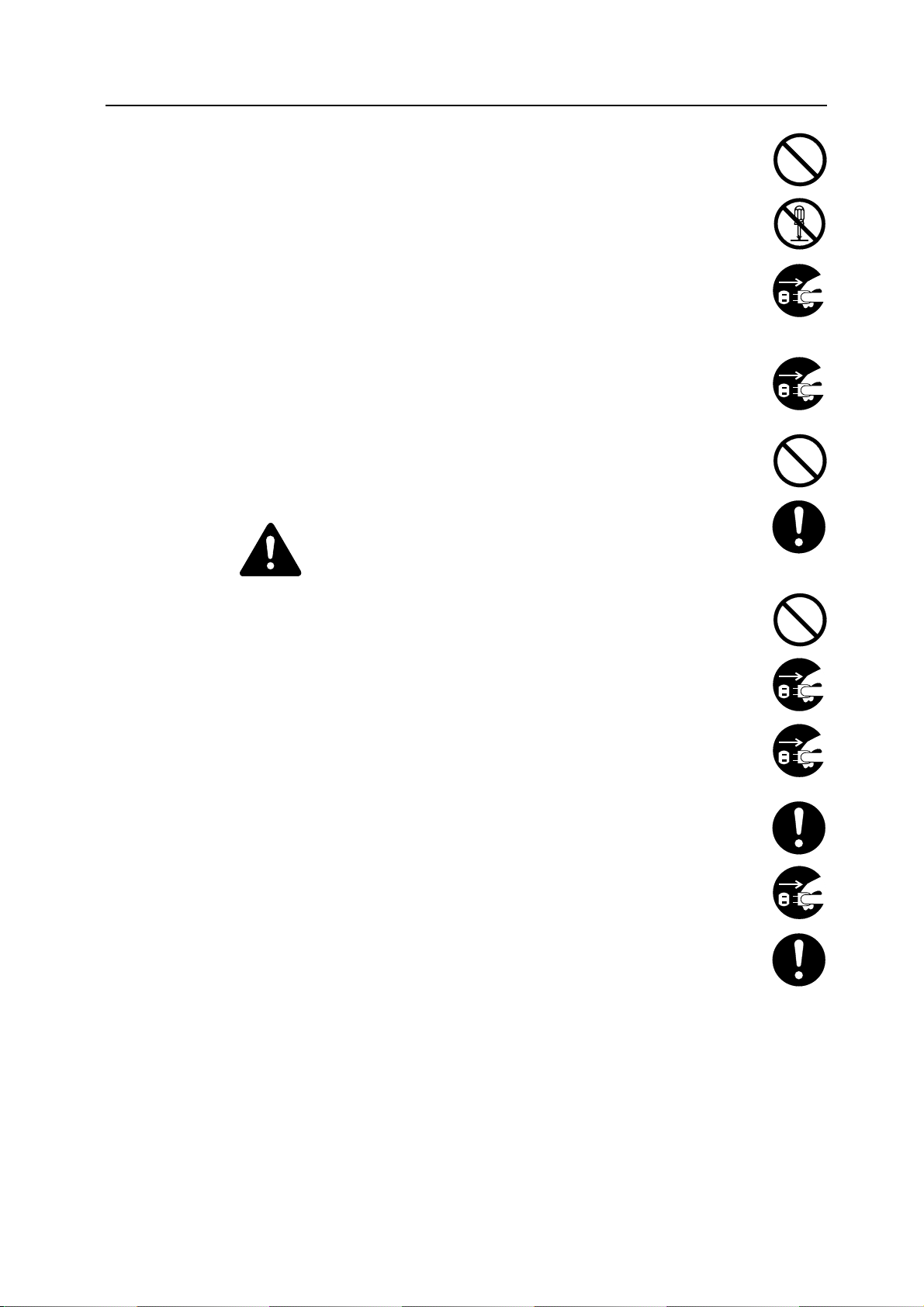
Do not damage, break or attempt to repair the power cord. Do not place heavy
objects on the cord, pull it, bend it unnecessarily or cause any other type of damage.
These types of situations present a danger of fire or electrical shock.
Never attempt to repair or disassemble the machine or its parts as there is a danger
of fire, electrical shock or damage to the laser. If the laser beam escapes, there is a
danger of it causing blindness.
If the machine becomes excessively hot, smoke appears from the machine, there is
an odd smell, or any other abnormal situation occurs, there is a danger of fire or
electrical shock. Turn the main power switch off ({) immediately, be absolutely
certain to remove the power plug from the outlet and then contact your service
representative.
If anything harmful (paper clips, water, other fluids, etc.) falls into the machine, turn
the main power switch off ({) immediately. Next, be absolutely certain to remove the
power plug from the outlet to avoid the danger of fire or electrical shock. Then contact
your service representative.
Do not remove or connect the power plug with wet hands, as there is a danger of
electrical shock.
Always contact your service representative for maintenance or repair of internal parts.
Caution
Do not pull the power cord when removing it from the outlet. If the power cord is
pulled, the wires may become broken and there is a danger of fire or electrical shock.
(always grasp the power plug when removing the power cord from the outlet.)
Always remove the power plug from the outlet when moving the machine. If the
power cord is damaged, there is a danger of fire or electrical shock.
If the machine will not be used for a short period of time (overnight, etc.), turn the
main power switch off ({). If it will not be used for an extended period of time
(vacations, etc.), remove the power plug from the outlet for safety purposes during
the time the machine is not in use.
Always hold the designated parts only when lifting or moving the machine.
For safety purposes, always remove the power plug from the outlet when performing
cleaning operations.
If dust accumulates within the machine, there is a danger of fire or other trouble. It is
therefore recommended that you consult with your service representative in regard to
cleaning of internal parts. This is particularly effective if accomplished prior to
seasons of high humidity. Consult with your service representative in regard to the
cost of cleaning the internal parts of the machine.
Other precautions
Do not place heavy objects on the machine or cause other damage to the machine.
Do not open the upper front cover, turn off the main power switch, or pull out the power plug
during copying.
When lifting or moving the machine, contact your service representative.
x
Page 13
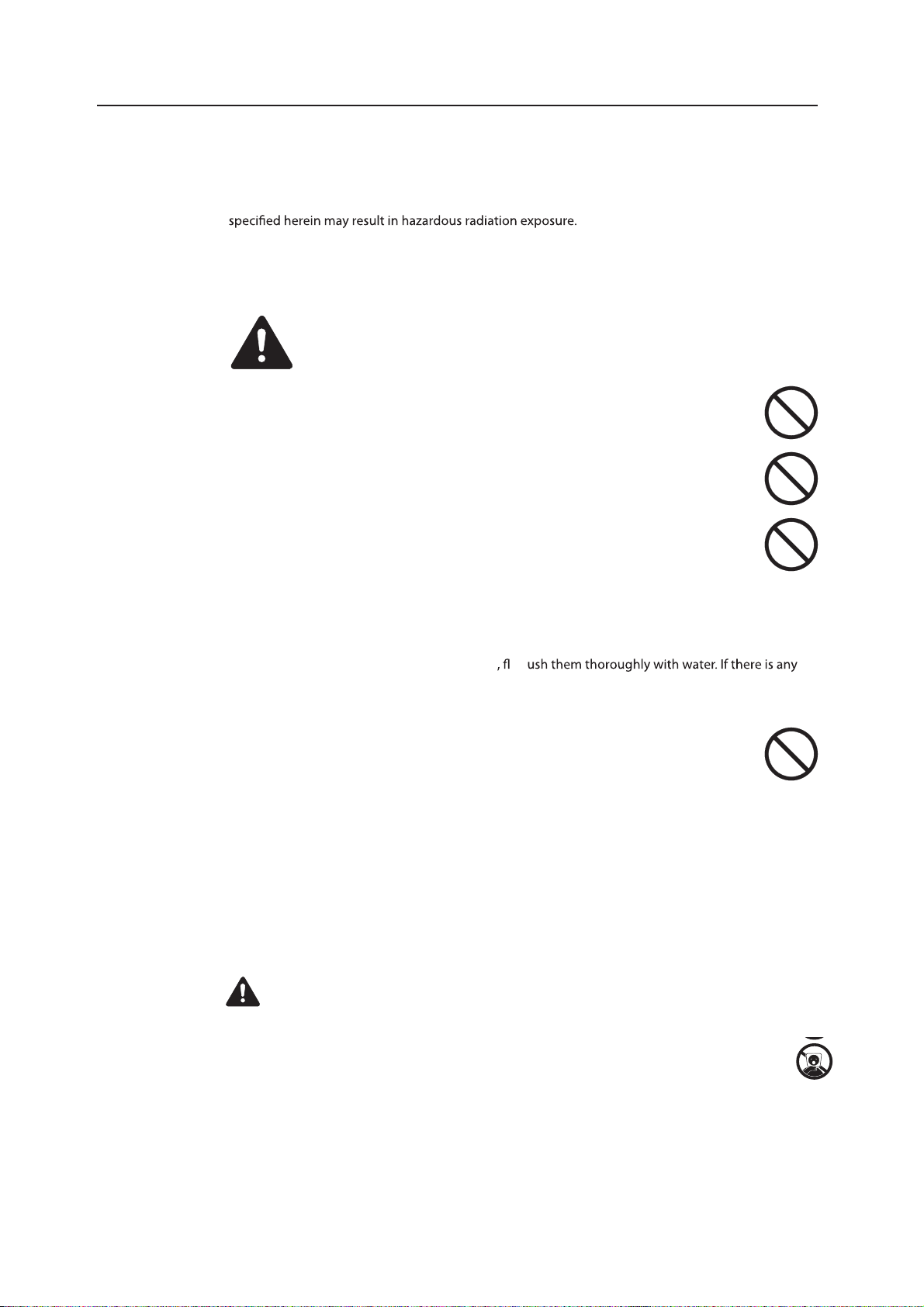
Do not touch electrical parts, such as connec tors or printed circuit boards. They could be
damaged by static electricity.
Do not attempt to perform any operations not explained in this handbook.
Caution: Use of controls or adjustments or per formance of procedur es other than those
Do not look directly at the light from the scanning lamp as it may cause your eyes to feel tired or
painful.
Cautions when handling consumables
Caution
Do not attempt to incinerate the toner co ntainer or the waste toner box. Dangerous
sparks may cause burns.
Keep the toner container and the waste toner box out of the reach of children.
If toner happens to spill from the toner container or the waste toner box, avoid
inhalation and ingestion, as well as contact with your eyes and skin.
• If you do happen to inhale toner, move to a place with fresh air and gargle
thoroughly with a large am ount of water. If coughing develops, contact a
physician.
• If you do happen to ingest toner, rinse your mouth out with water and drink 1 or 2 cups of
water to dilute the contents of your stomach. If necessary, contact a physician.
• If you do happen to get toner in your eyes
remaining tenderness, contact a physician.
• If toner does happen to get on your skin, wash with soap and water.
DO NOT attempt to force open or destroy th e toner container or the waste toner box.
Other precautions
After use, ALWAYS dispose of the toner container and the waste toner box in
accordance with Federal, State and Local rules and regulations.
Store all consumables in a cool, dark location.
If you will not be using the copier for a prolonged period of time, remove all pap
cassette and the multi-purpose tray and seal in its original packaging.
er from the
Handling of plastic bags
WARNING
Keep the plastic bags that are used with the machine away from children.
The plastic may cling to their nose and mouth causing suffocation.
xi
Page 14
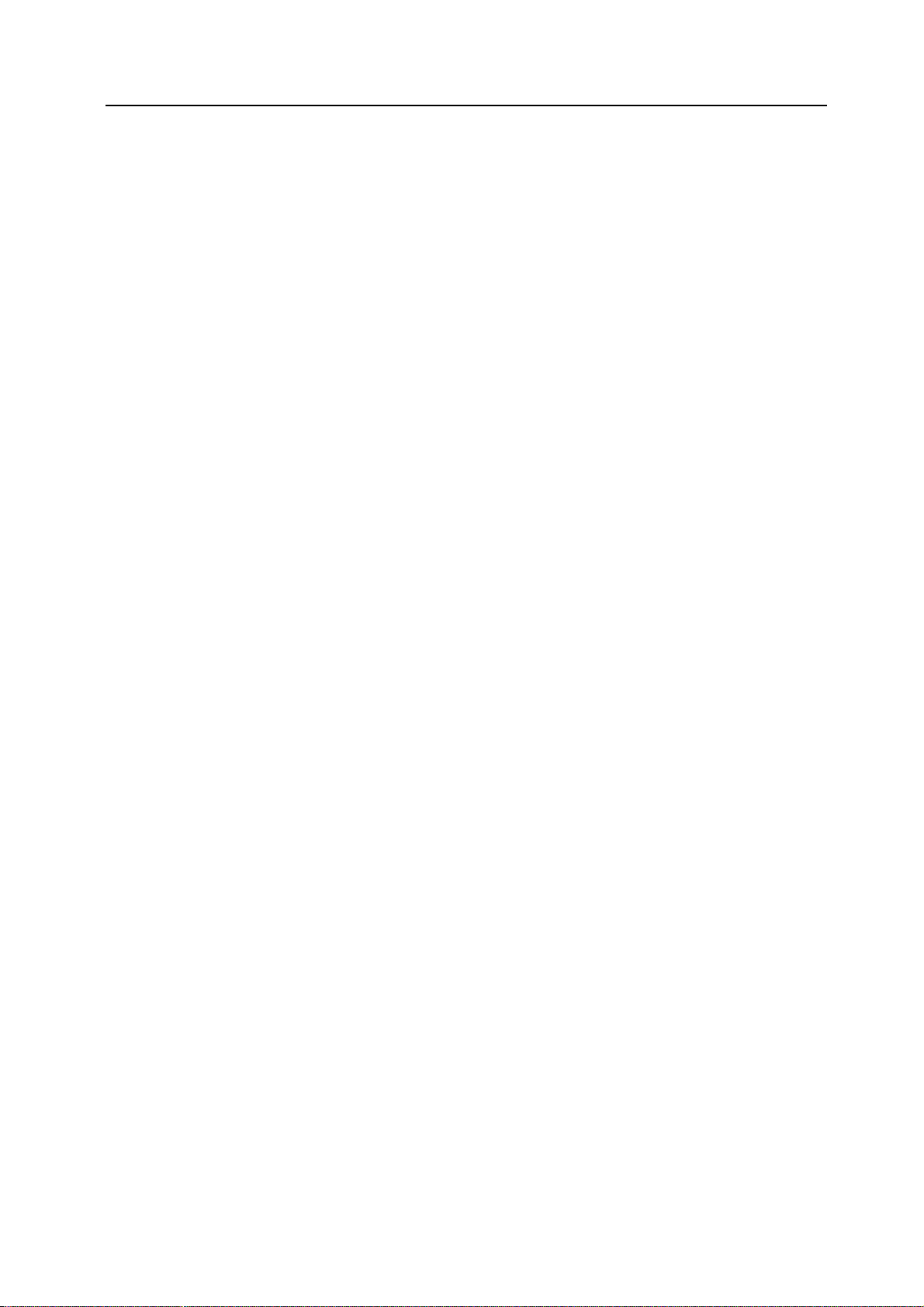
SAFETY OF LASER BEAM
1. Safety of laser beam
This machine has been certified by the manufacturer to Class 1 level under the radiation
performance standards established by the U.S.DHHS (Department of Health and Human
Services) in 1968. This indicates that the product is safe to use during normal operation and
maintenance. The laser optical system, enclosed in a protective housing and sealed within the
external covers, never permits the laser beam to escape.
2. The CDRH Act
A laser-product-related act was implemented on Aug. 2, 1976, by the Center for Devices and
Radiological Health (CDRH) of the U.S. Food and Drug Administration (FDA). This act prohibits
the sale of laser products in the U.S. without certification, and applies to laser products
manufactured after Aug. 1, 1976. The label shown below indicates compliance with the CDRH
regulations and must be attached to laser products marketed in the United States. On this
machine, the label is on the right.
3. Optical unit
When checking the optical unit, avoid direct exposure to the laser beam, which is invisible.
Shown at below is the label located on the cover of the optical unit.
4. Maintenance
For safety of the service personnel, follow the maintenance instructions in the other section of
this manual.
5. Safety switch
The power to the laser unit is cut off when the front cover is opened.
Safety Instructions Regarding the Disconnection of Power
Caution: The power plug is the main isolation device! Other switches on the equipment are only
functional switches and are not suitable for isolating the equipment from the power source.
VORSICHT: Der Netzstecker ist die Hauptisoliervorrichtung! Die anderen Schalter auf dem
Gerät sind nur Funktionsschalter und können nicht verwendet werden, um den Stromfluß im
Gerät zu unterbrechen.
xii
Page 15
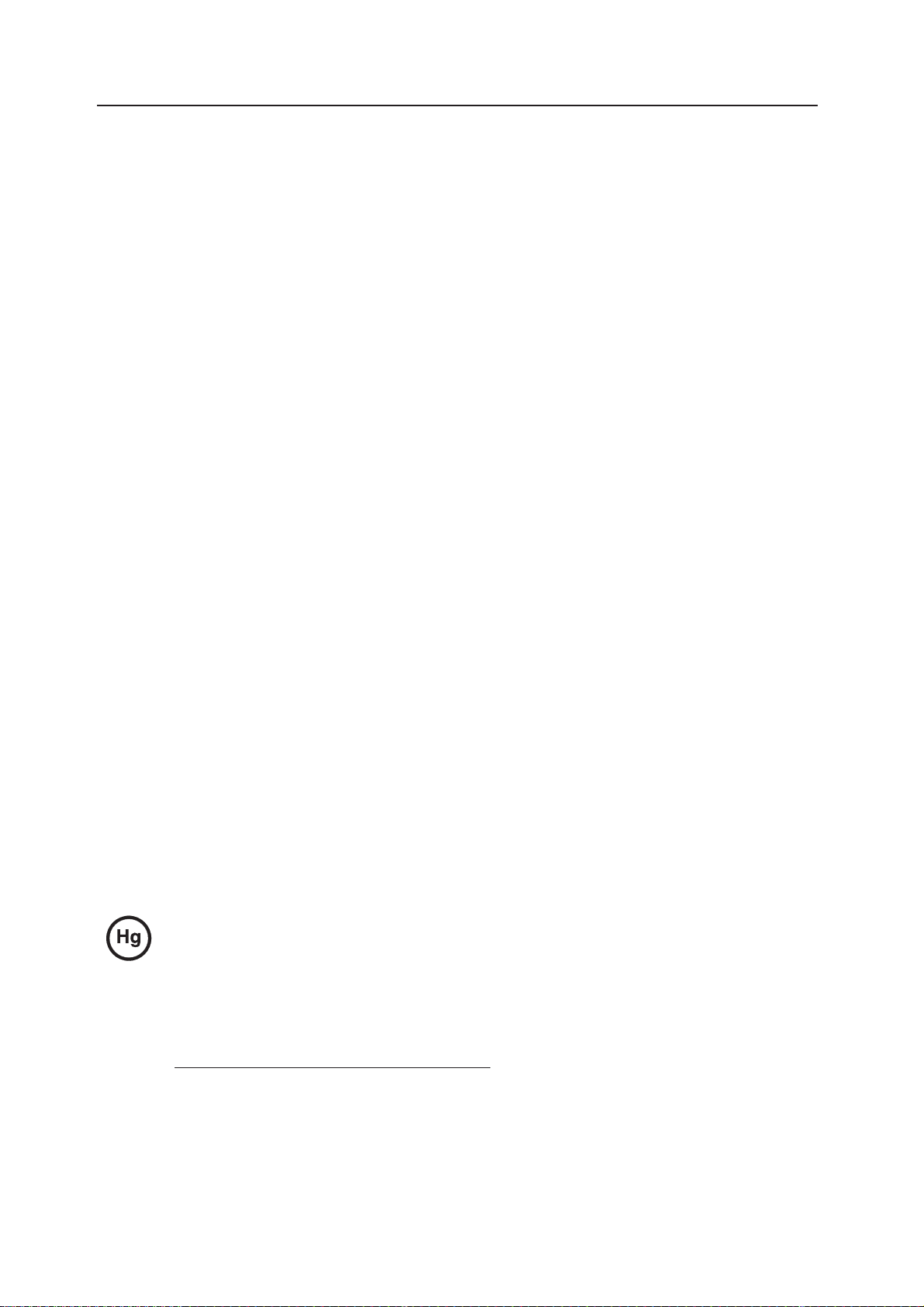
Safety Instructions Regarding the Disconnection of Power
Caution: The power plug is the main isolation device! Other switches on the equipment are only functional
switches and are not suitable for isolating the equipment from the power source.
Attention: Le débranchement de la fiche secteur est le seul moyen de mettre l’appareil hors tension. Les
interrupteurs sur l’appareil ne sont que des interrupteurs de fonctionnement: ils ne mettent pas l’appareil hors
tension.
WARNING
This equipment has been tested and found to comply with the limits for a Class B digital device, pursuant to Part 15 of the
FCC Rules. These limits are designed to provide reasonable protection against harmful interference in a residential
installation. This equipment generates, uses and can radiate radio frequency energy and, if not installed and used in
accordance with the instructions, may cause harmful interference to radio communications. However, there is no
guarantee that interference will not occur in a particular installation. If this equipment does cause harmful interference to
radio or television recept
to correct the interference by one or more of the following measures:
• Reorient or relocate the receiving antenna.
• Increase the separation between the equipment and receiver.
• Connect the equipment into an outlet on a circuit different from that to which the receiver is connected.
• Consult the dealer or an experienced radio/TV technician for help.
• The use of a non-shielded interface cable with the referenced device is prohibited.
ion, which can be determined by turning the equipment off and on, the user is encouraged to try
CAUTION — The changes or modifications not ex
user’s authority to operate the equipment.
This device complies with Part 15 of FCC Rules and RSS-Gen of IC Rules.
Operation is subject to the following two conditions; (1) this device may not cause interference, and (2) this device must
accept any interference, including interference that may cause undesired operation of the device.
* The above warning is valid only in the United States of America.
pressly approved by the party responsible for compliance could void the
Radio Tag Technology
In some countries the radio tag technology used in this equipment to identify the toner container may be subject to
authorization and the use of this equipment may consequently be restricted.
MERCURY WARNING
THE LAMP(S) INSIDE THIS PRODUCT CONTAIN MERCURY AND MUST BE RECYCLED OR DISPOSED OF
ACCORDING TO LOCAL, STATE OR FEDERAL LAWS.
Other precautions (for users in California, the United States)
This product contains a CR Coin Lithium Battery which contains Perchlorate Material - special handling may
apply. See www.dtsc.ca.gov/hazardouswaste/perchlorate
.
xiii
Page 16
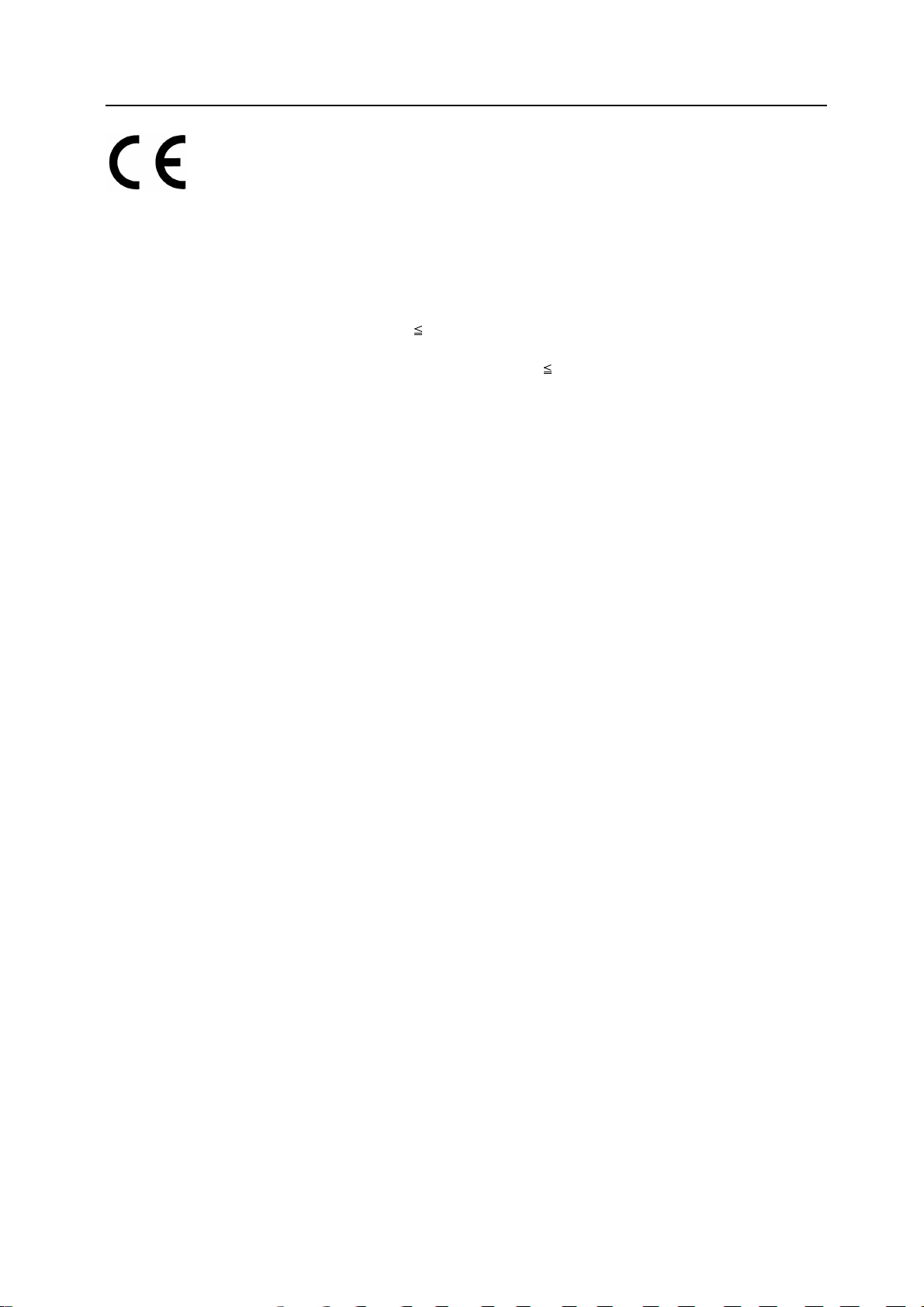
DECLARATION OF CONFORMITY
TO
89/336/EEC, 73/23/EEC and 93/68/EEC
We declare under our sole responsibility that the product to which
this declaration relates is in conformity with the following specifications.
Limits and methods of measurement for immunity
characteristics of information technology equipment EN55024
Limits and methods of measurement for radio interference
characteristics of information technology equipment EN55022 Class B
Limits for harmonic currents emissions
for equipment input current 16A per phase EN61000-3-2
Limitation of voltage fluctuations and flicker in low-voltage
supply systems for equipment with rated current 16A EN61000-3-3
Safety of information technology equipment,
including electrical equipment EN60950
Radiation Safety of laser products, equipment classification,
requirements and user’s guide EN60825-1
xiv
Page 17
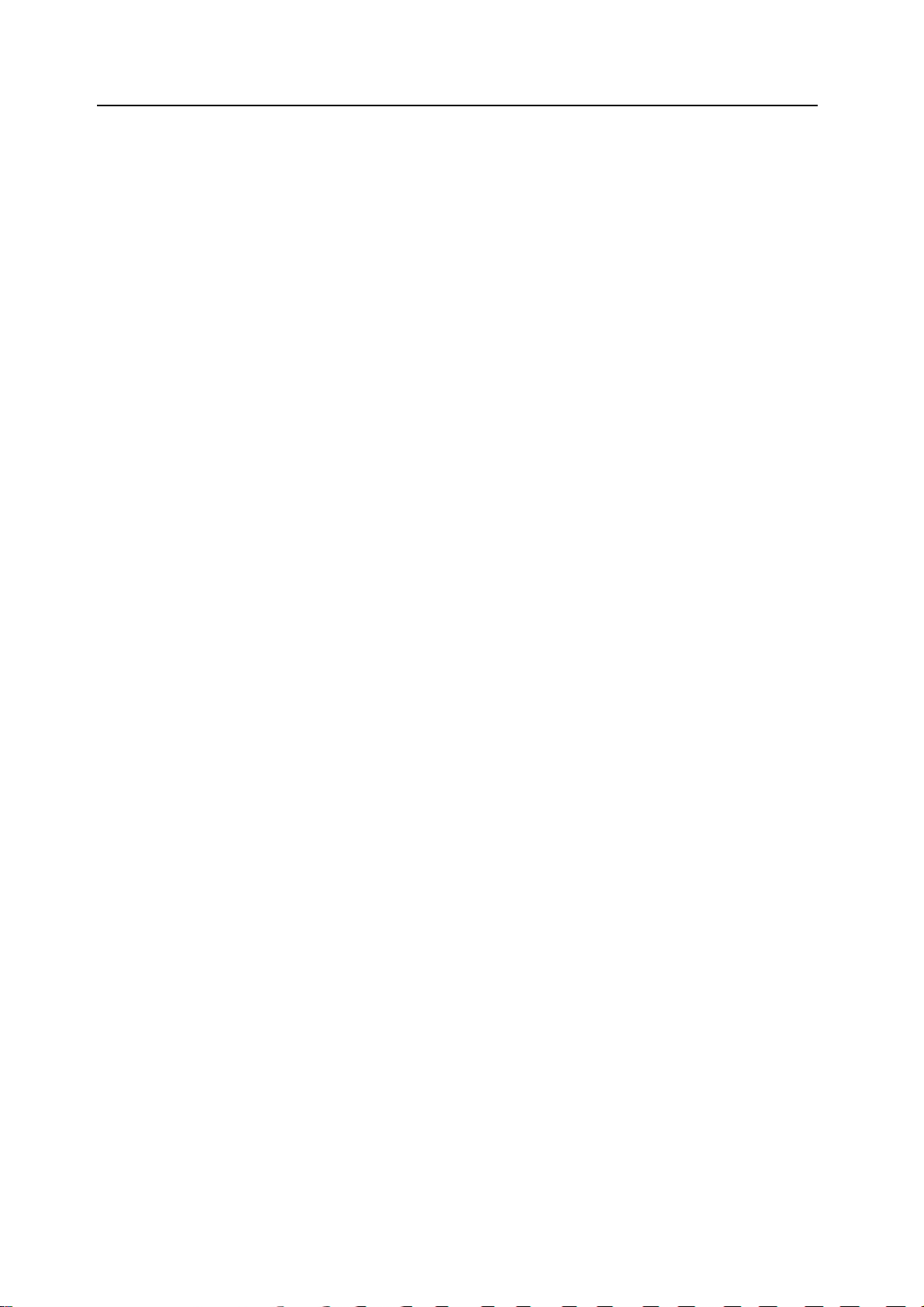
Guide to this Operation Guide
This operation guide has the following chapters. The content of these chapters is summarized
below to be used as a reference.
1Names of Parts
This chapter contains explanations on the names and functions of the parts of the machine and
its operation panel.
2 Preparations
This chapter contains explanations on procedures for loading paper and connection of this
product.
3 Basic Operation
This chapter contains explanations on the basic procedures of simple copying and printing.
4 Job Accounting
This chapter explains the job accounting functions of this machine.
5 Optional Equipment
This chapter contains explanations on the optional equipment that can be used with this product.
6 Maintenance
This chapter contains explanations on replacement of the toner container and the waste toner
box and maintenance of this product.
7 Troubleshooting
This chapter contains explanations on handling problems that may occur, for example, when an
error message appears or if a paper jam occurs.
Appendix
The appendix explains the specifications of this product.
xv
Page 18
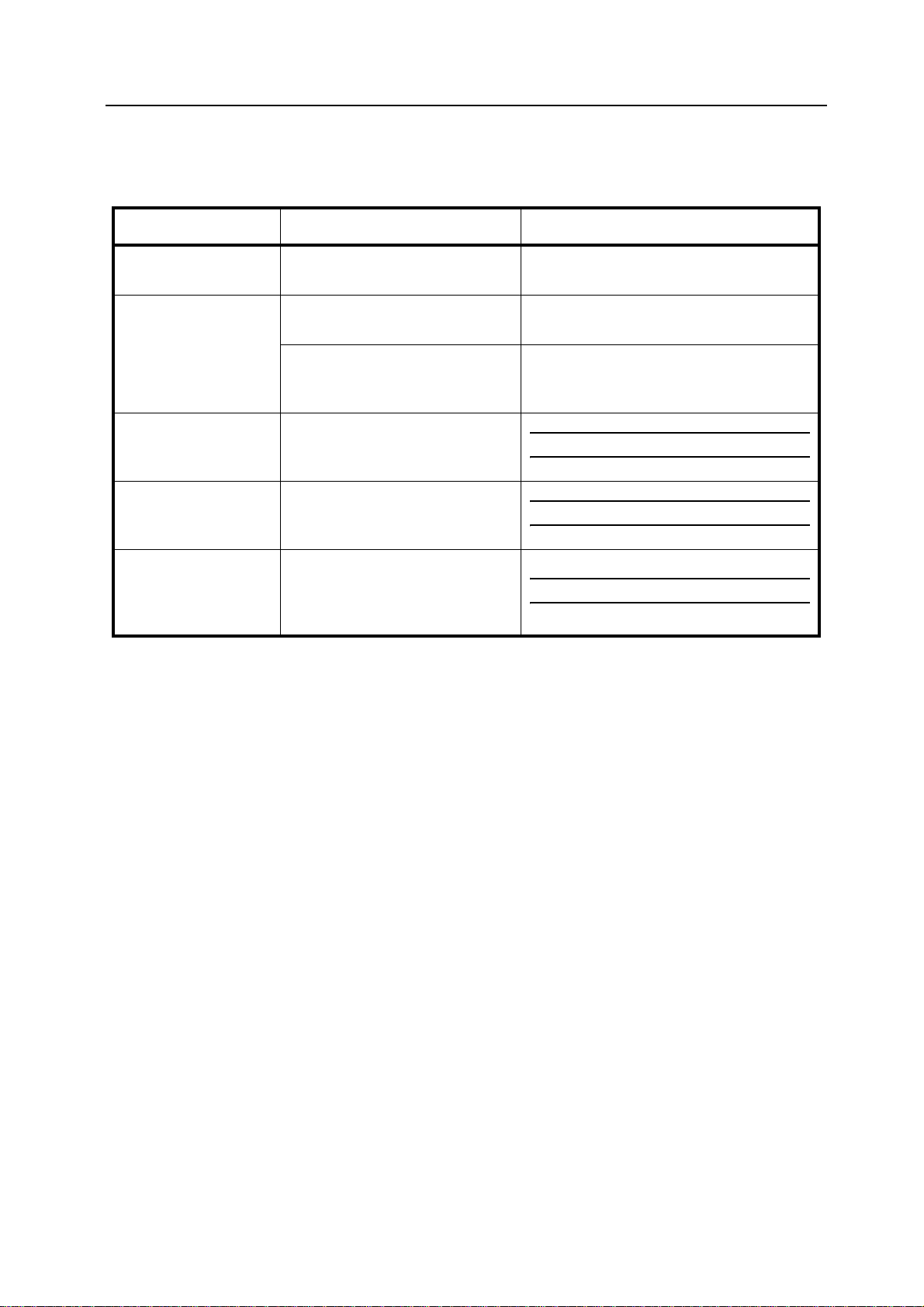
Conventions in This Guide
The following conventions are used depending on the nature of the description.
Convention Description Example
[Bold] Indicates the operation panel
keys or a computer screen.
Italic Indicates a message displayed
on the touch panel.
Used to emphasize a key word,
phrase or references to
additional information.
Note Indicates supplemental
information or operations for
reference.
Important Indicates items that are required
or prohibited so as to avoid
problems.
Caution Indicates what must be
observed to prevent injury or
machine breakdown and how to
deal with it.
Press [OK].
Ready to copy is displayed.
For more information refer to Sleep and
Auto Sleep on page 3-5.
NOTE:
IMPORTANT:
CAUTION:
xvi
Page 19
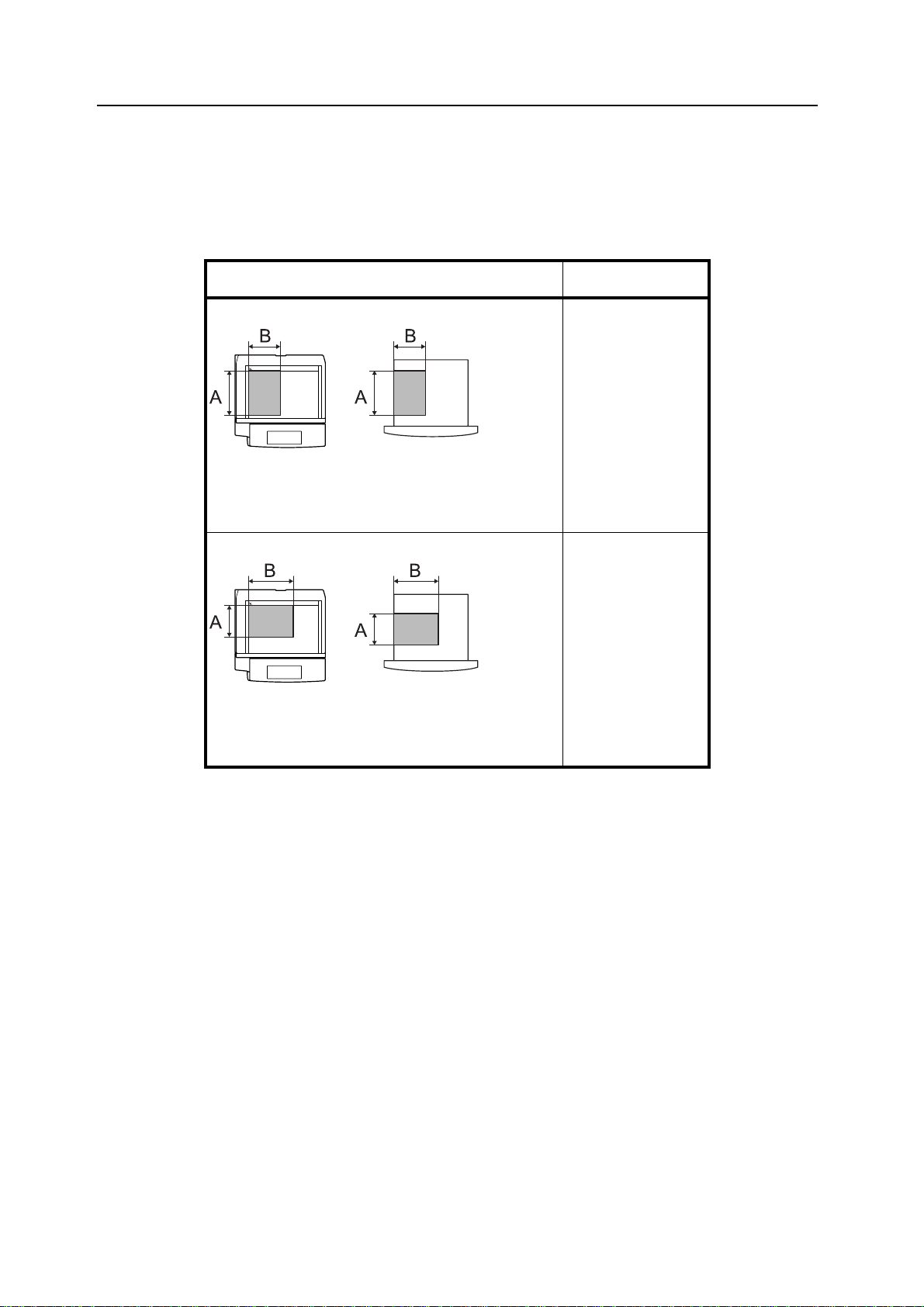
Originals and Paper Sizes
This section explains the notation used in this guide when referring to sizes of originals or paper sizes.
As with A4, B5 and Letter, which may be used either in the horizontal or vertical direction, horizontal
direction is indicated by an additional letter R in order to indicate the orientation of the original/paper.
Placement direction Indicated size*
Vertical direction A4, B5, A5, B6,
A6, 16K, Letter,
Statement
Original
For the originals/paper, dimension A is longer
than B.
Horizontal direction A4-R, B5-R, A5-R,
Original
For the originals/paper, dimension A is shorter
than B.
* The size of the original/paper that can be used depends on the function and source tray. For
further details, refer to the page detailing that function or source tray.
Paper
B6-R, A6-R,
16K-R, Letter-R,
Statement-R
Paper
xvii
Page 20
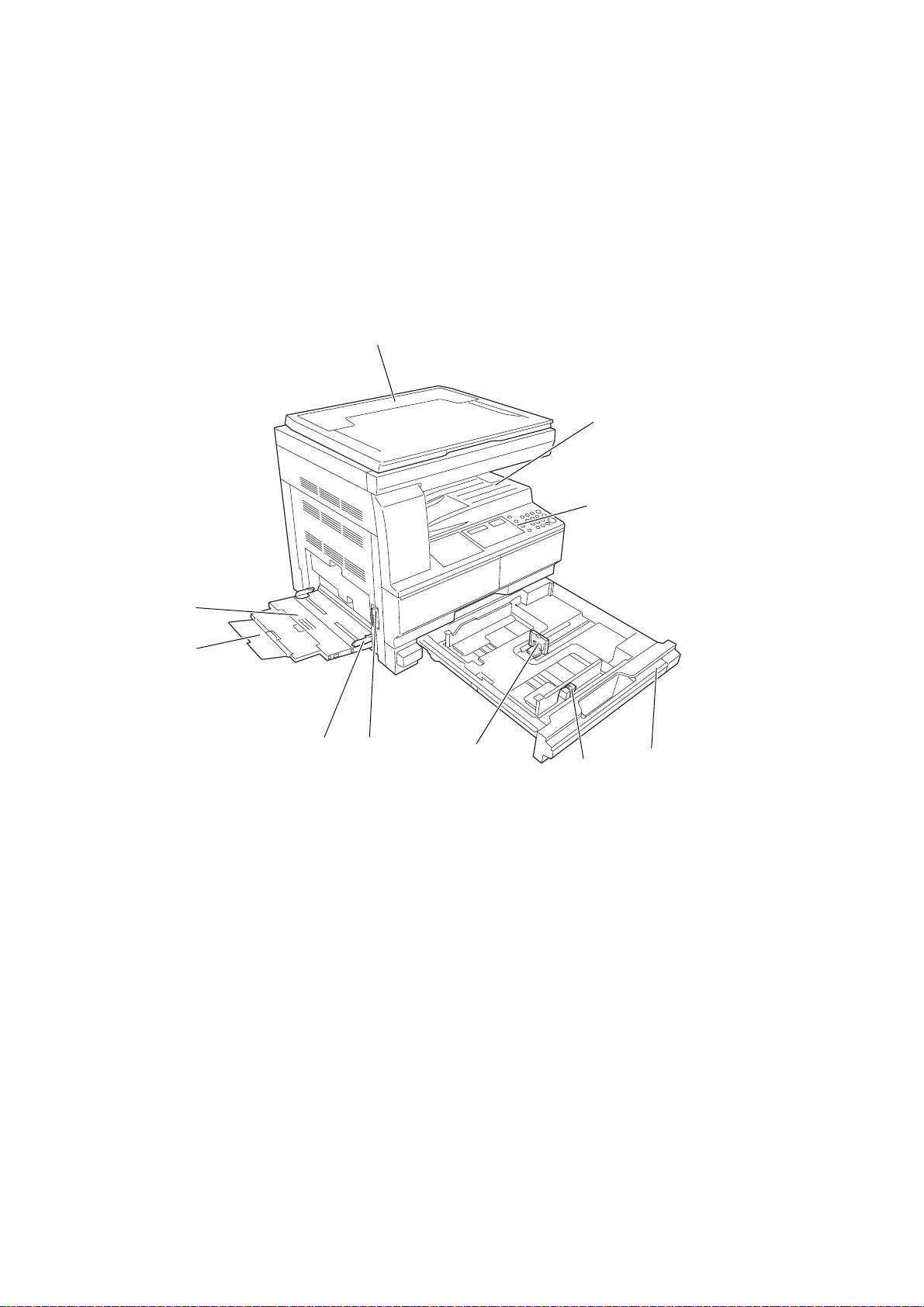
1 Names of Parts
Main Body
8
1
2
3
9
10
1 Original cover — Open/close this cover when setting the original on the platen.
2 Output tray — Finished copies or printouts are stored on this tray. The output tray has a
storage capacity of 250 sheets of standard paper (80 g/m²).
3 Operation panel — Perform operations from the main body here.
4 Cassette — This cassette has a storage capacity of 300 sheets of standard paper (80 g/m²).
5 Paper width adjusting tab — Use this tab to adjust the paper width guides to fit to the width of
the paper to be loaded in the cassette.
6 Paper length adjusting tab — Adjust this tab to adjust the paper length guide to fit to the
length of the paper to be loaded in the cassette.
7 Left cover handle — Pull this handle up to open the left cover.
8 Multi-purpose tray — When using small paper or special paper, set the paper here.
9 MP tray extension — Pull this to use when setting A4R paper or larger paper.
10 Slider — Adjust this to fit to the width of paper to be set in the multi-purpose tray.
7
6
5
4
1-1
Page 21
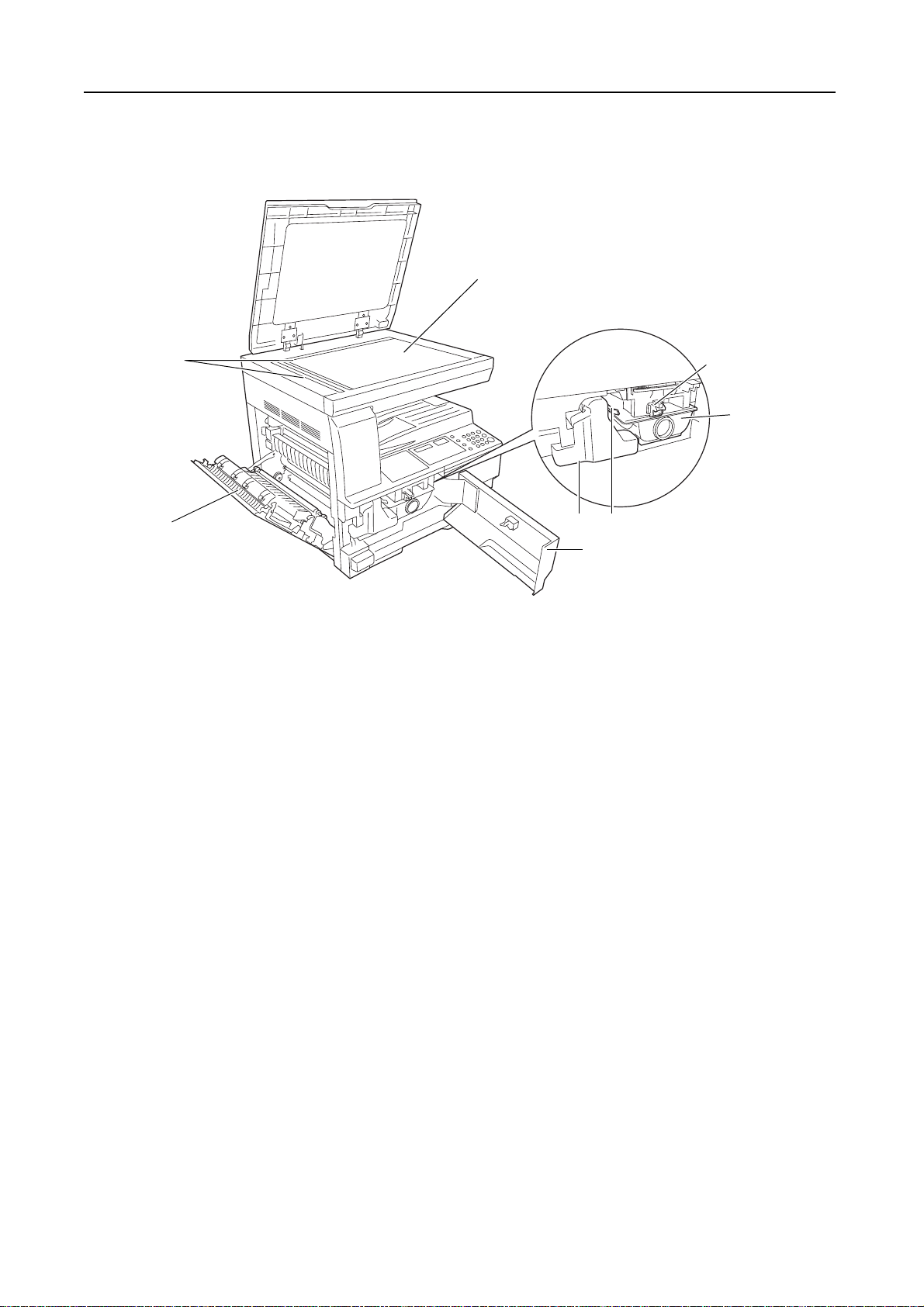
Names of Parts
11
12
15
16
141317
18
11 Platen — Set an original here for copying. Be sure to lay the original face-down and align the
edge of the original flush up against the left rear corner of the platen.
12 Original size indicator plates — Be sure to set an original along these plates when setting it
on the platen.
13 Left cover — Open this cover if a paper jam occurs inside the machine.
14 Waste toner box
15 Toner container release lever — Operate this lever when replacing the toner container.
16 Toner container
17 Charger cleaner rod — Pull this rod and then push it back again after replacing the toner
container or when images become dirty.
18 Front cover — Open this cover when replacing the toner container and the waste toner box or
when cleaning this machine.
1-2
Page 22
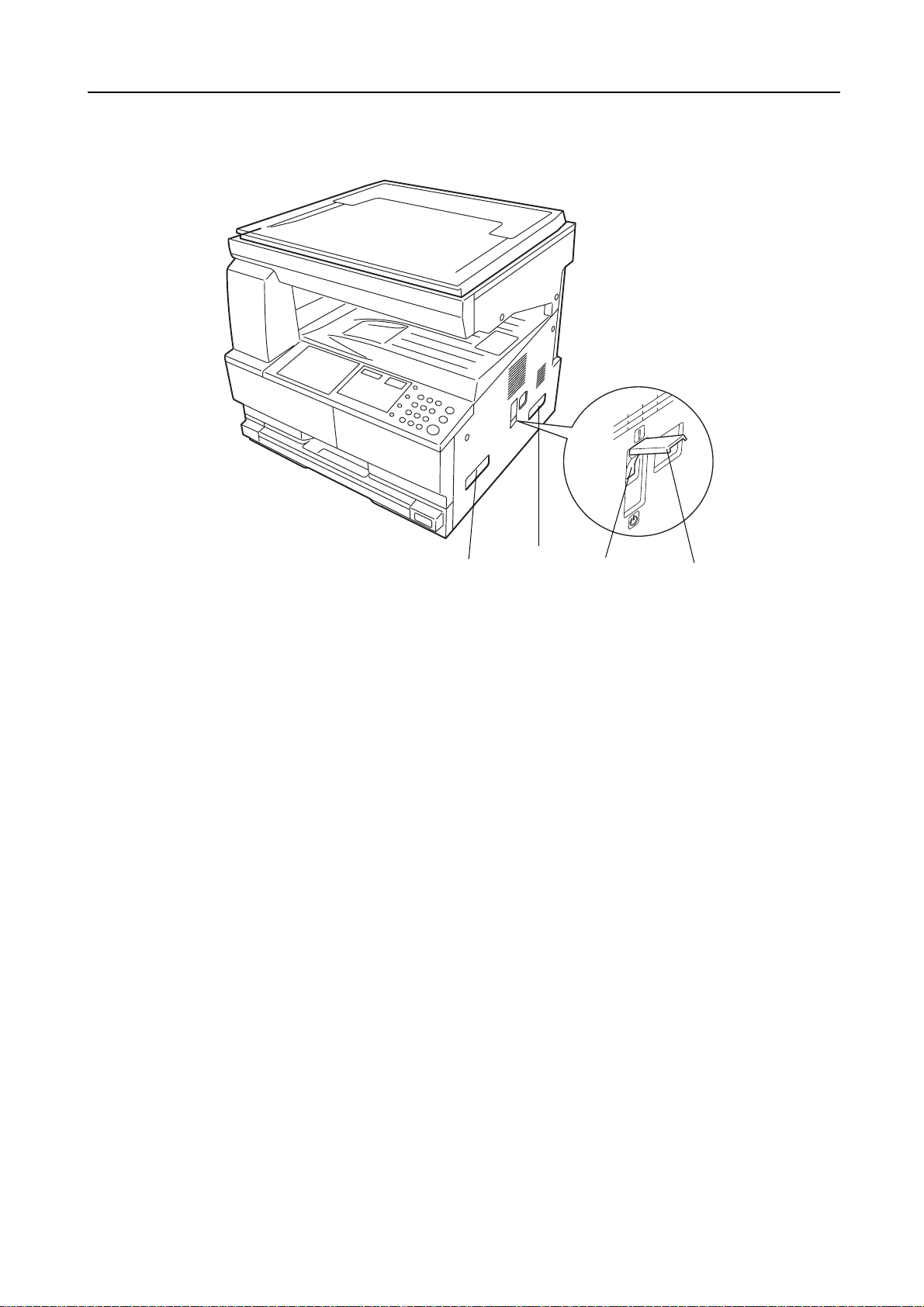
Names of Parts
21
21
19 Main power switch — Turn this switch on ( | ) before using this machine.
20 Main power switch cover — Open to operate the main power switch.
21 Handles for transport — Hold the four recessed portions at the right and left when
transporting this machine.
19
20
1-3
Page 23
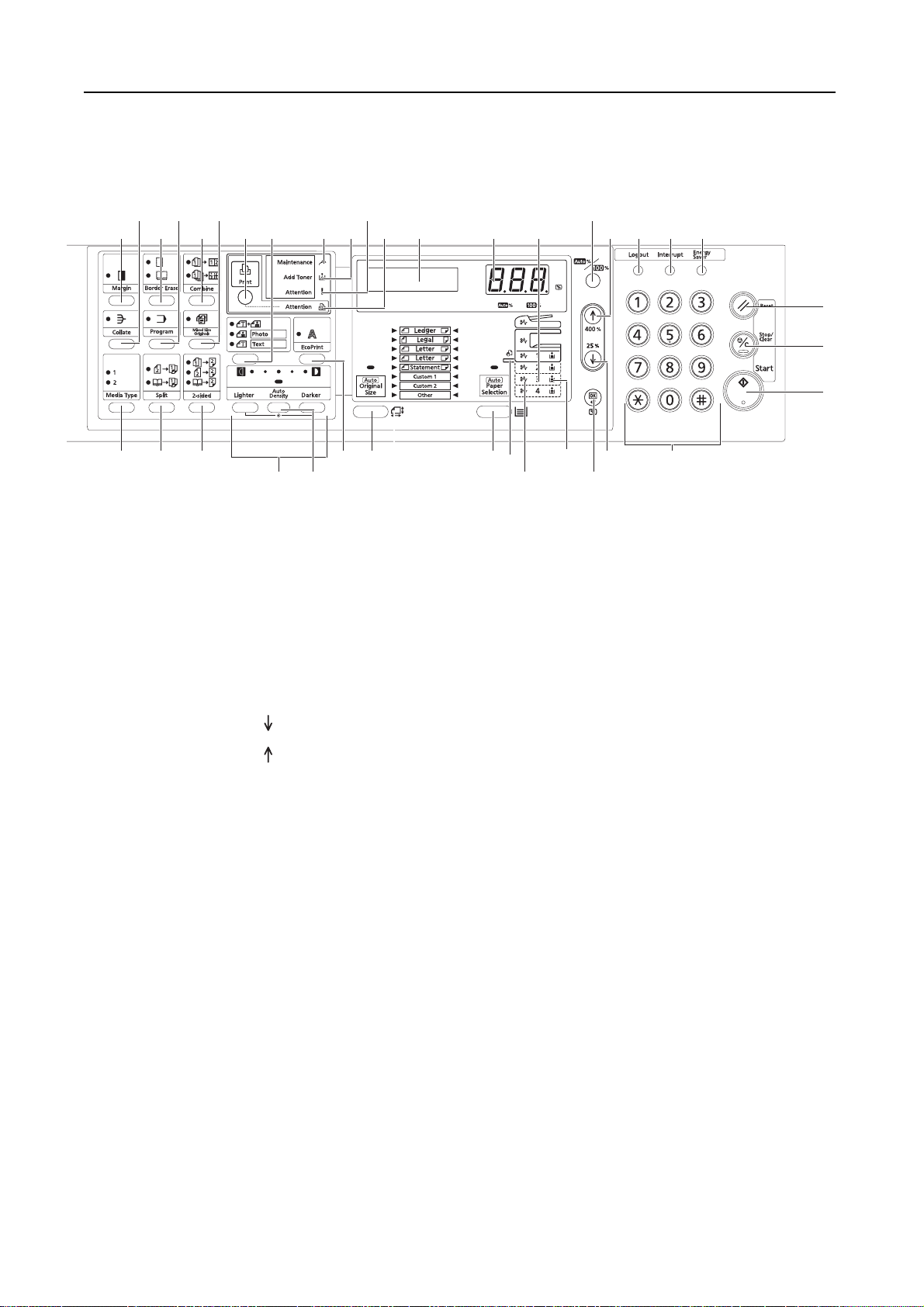
Names of Parts
Operation Panel
US model
30
313437 2526
1 Start Key (Indicator)
2 Stop/Clear Key
3 Reset Key
4 Energy Saver Key
5 Numeric keys
6 Interrupt Key
7 Logout Key
11243336
18
1920293235
13
16
12
10152122
46791417232728
3
2
1
58
8 Key
9 Key
10 OK Key
11 /Auto%100% Key
12 Paper Supply Indicator
13 Paper Selection Key
14 Paper Supply Level Indicator
15 Paper Misfeed Indicator
16 MP Indicator
17 No. of Copies/Zoom Display
18 Message Display
19 Original Size Key
20 EcoPrint Key
21 Auto Density Key
22 Density Adjustment Key/Density Display
1-4
Page 24
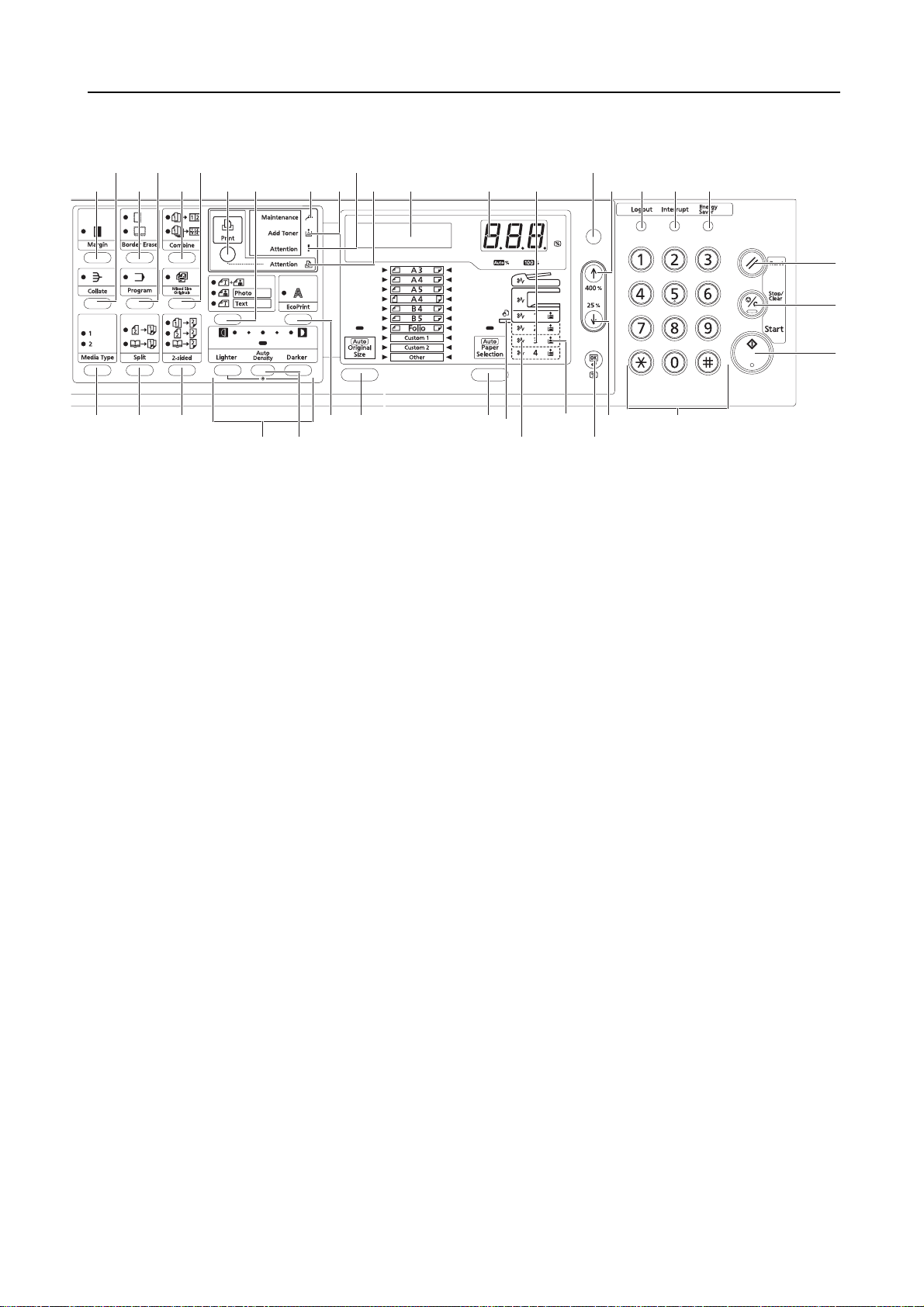
European model
Names of Parts
30
313437 2526
23 Attention Indicator
24 Error Indicator
25 Add Toner Indicator
26 Maintenance Indicator
27 Image Quality Selection Key
28 Printer Key (Indicator)
Press this to switch the message display between copier mode and printer mode,
when the optional printer kit is installed.
29 2-sided Key
30 Mixed Original Size Key
31 Combine Key
32 Split Key
33 Program Key
34 Border Erase Key
35 Media Type Key
36 Collate Key
37 Margin Key
11243336
18
1920293235
13
16
12
10152122
46791417232728
3
2
1
58
1-5
Page 25
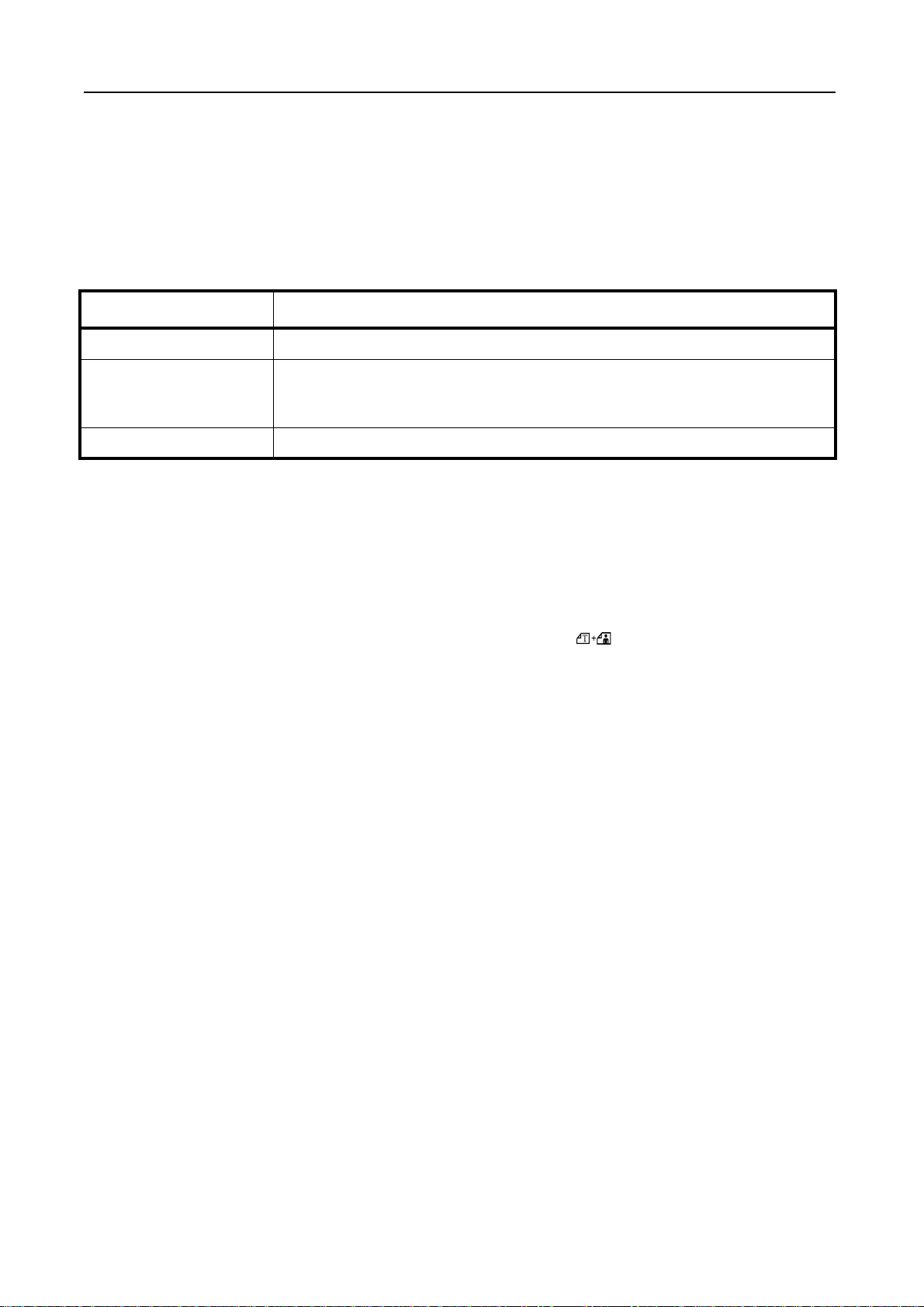
Names of Parts
Message Display
The message display on the operation panel shows:
• Status information, the messages listed below which are displayed during normal operation.
• Error codes, when the printer requires the operator’s attention, refer to chapter „Troubleshooting“.
Status Information
Message Meaning
Self test The copier is performing self-diagnostics after power-up.
Please wait. The copier is warming up and is not ready.
When the copier is switched on for the first time, this message will take
approximately 20 seconds.
Ready to copy. The copier is ready to copy.
Error codes
Refer to chapter „Troubleshooting“.
System Menu (the mode after warm-up processing has been completed or Reset key
was pressed)
The copier has been set at the factory to automatically select a magnification ratio of 1:1 for the same size of
paper as the original in the Auto Mode with the No. of Copies at “1” and for the Image Quality.
NOTE: The Default Settings can be changed in the System Menu.
In the case where an optional cassette is present, the cassette selected in the System Men u ca n be ch ang ed.
(Refer to appendix.)
The Image Quality Mode selected in the System Menu can be changed. (Refer to appendix.)
The Default Setting for the copy density can be changed to the Auto. (Refer to appendix.)
Auto Clear function
After the copy has been produced and a fixed interval (10 to 270 seconds) has elapsed, the copier will
automatically revert to the state it was in when warm-up processing was completed.(However, th e copy density
mode and the Image Quality will not revert back to their original state. Copies can still be repeatedly produced
with the same Copy Mode, No. of Copies, copy density and other se ttings if the Auto clear function has not been
activated.
NOTE: Please refer to appendix. Please refer to a pp endix for information on changing the time interval before
the Auto clear function activates.
Custom Sizes
Paper and original sizes that are not displayed on the Operation Panel can be registered as Custom Sizes.
(Inputting Custom Size on page 2-9.)
1-6
Page 26
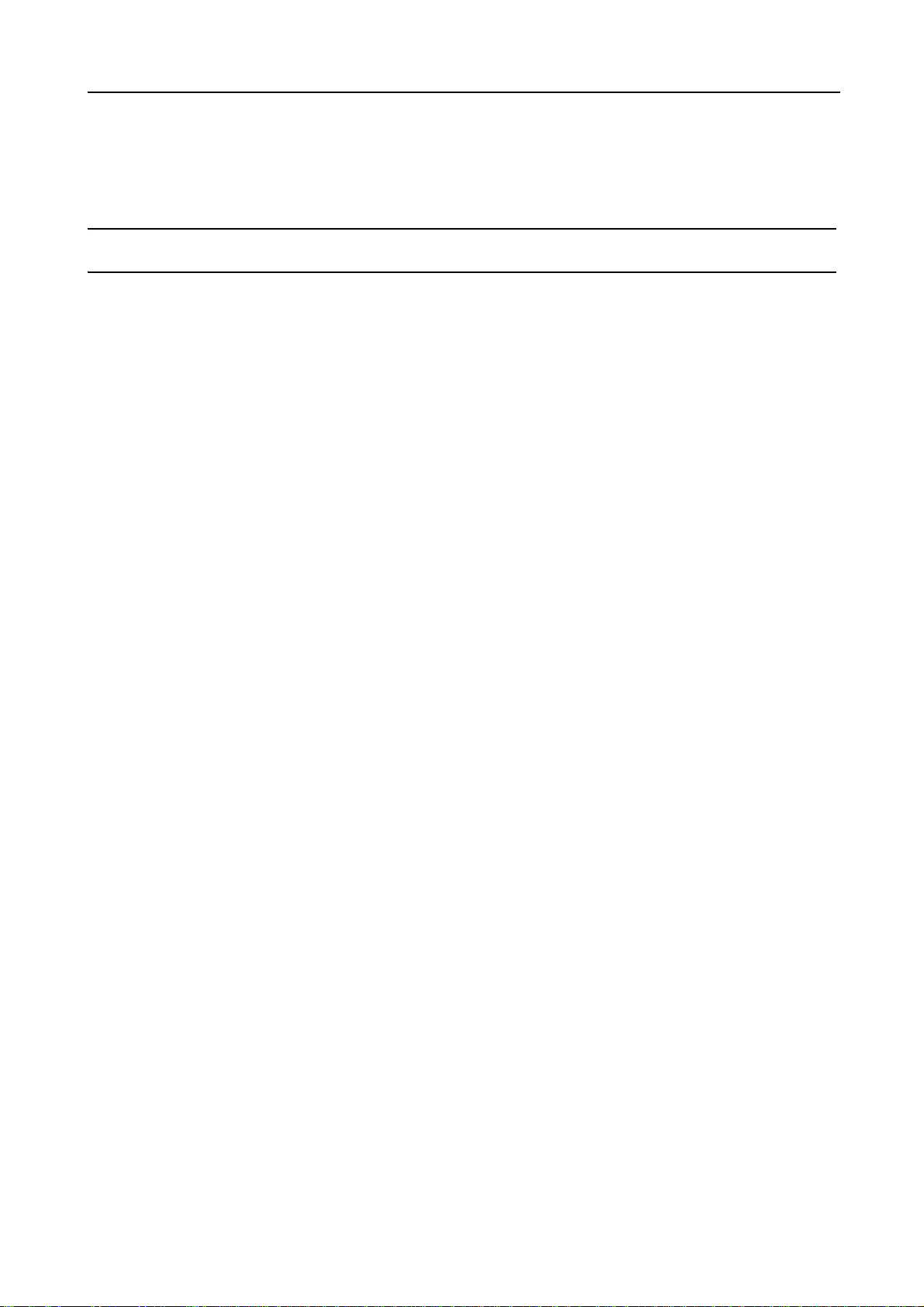
Names of Parts
Automatic Cassette Switching Function
If multiple cassettes contain the same size paper and the paper in one cassette runs out during copying, the
automatic cassette switching function will switch paper feed from the empty cassette to the other cassette that
still contains paper.
NOTE: An optional cassette is required to do this.
The Automatic Cassette Switching Function can also be turned off if not needed. (Refer to appendix.)
The paper has to be oriented in the same direction.
1-7
Page 27
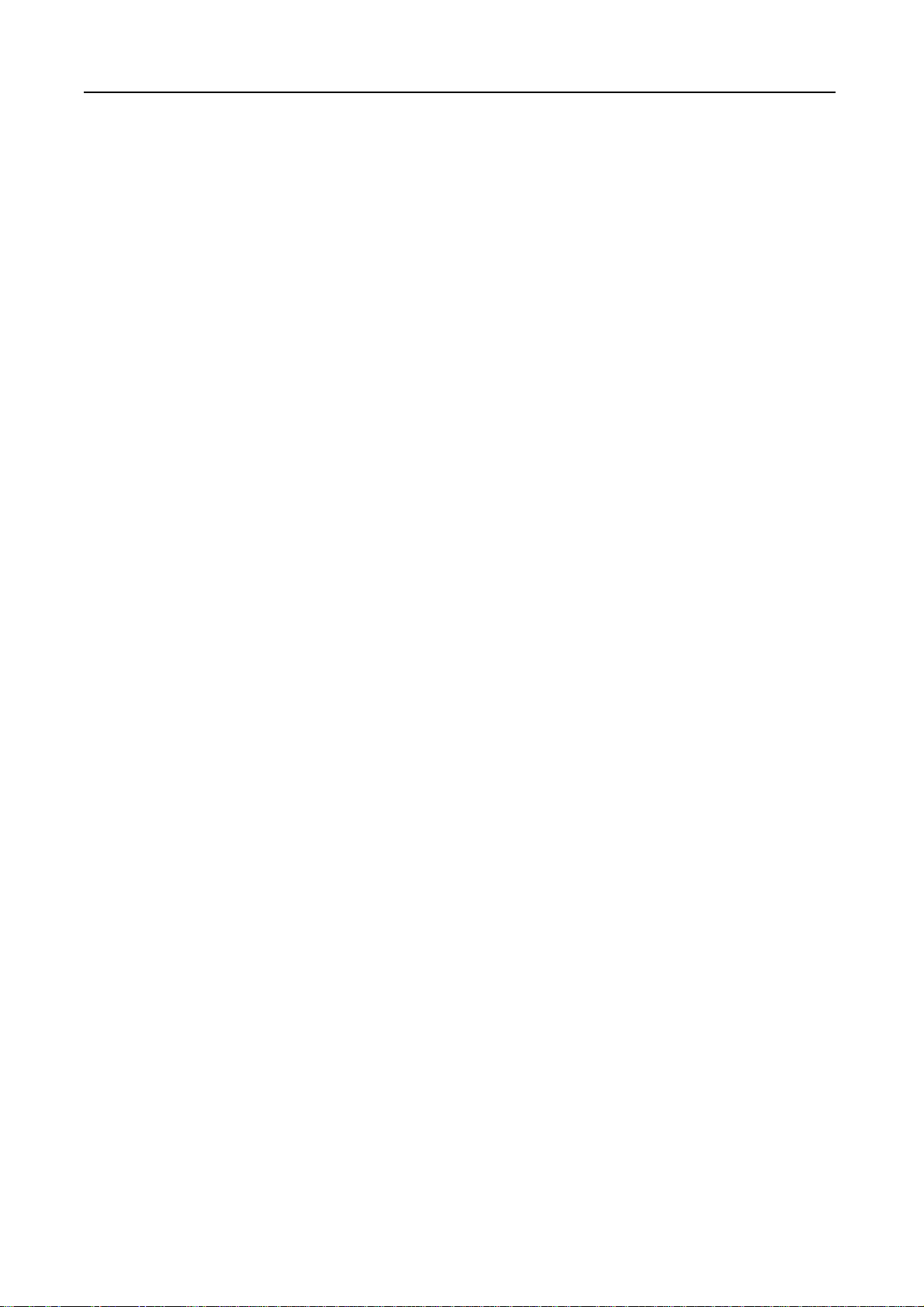
Names of Parts
1-8
Page 28
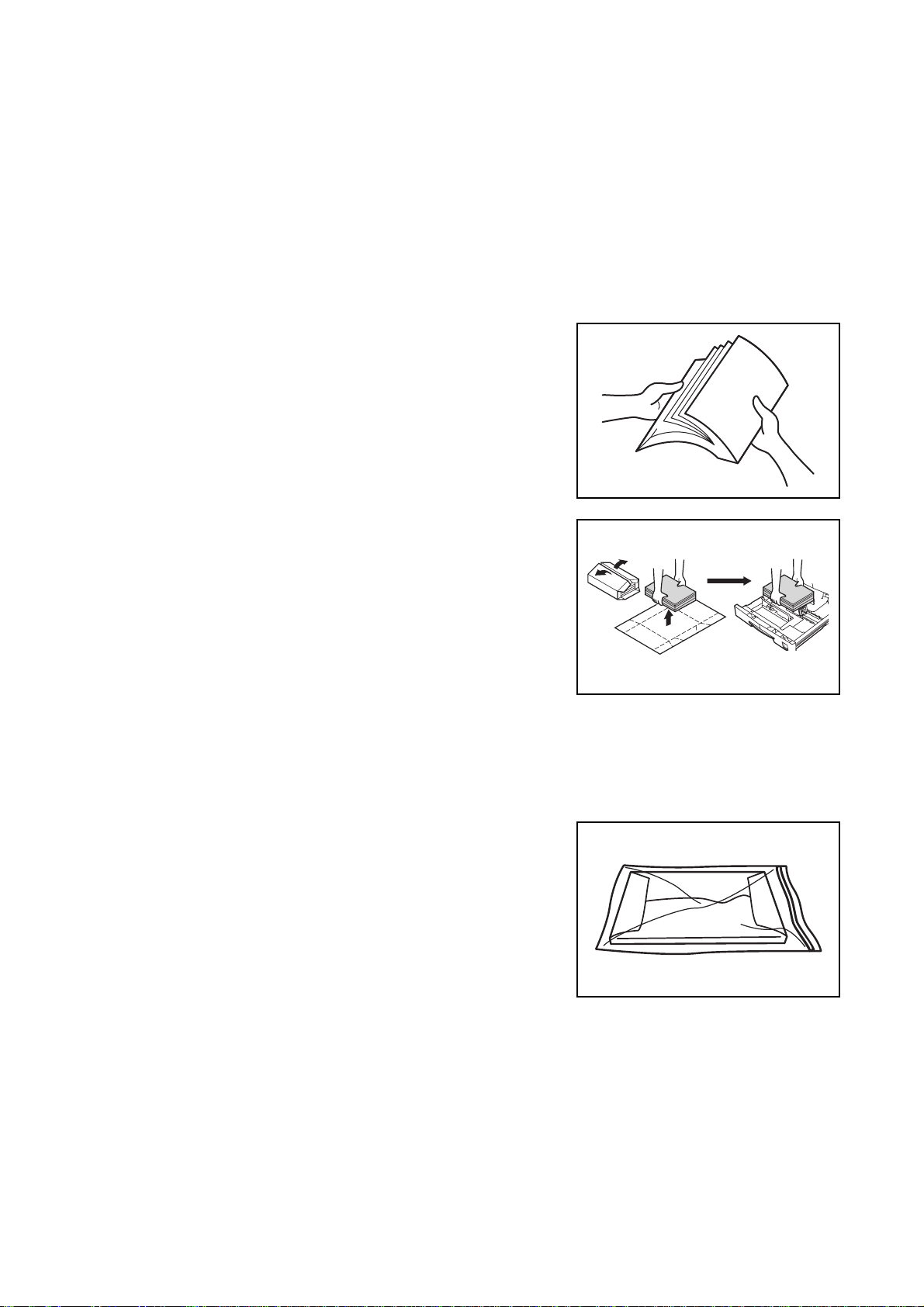
2 Preparations
Loading Paper
Paper can be loaded into either the cassette or the multi-purpose tray. Note for Adding Paper
After taking new paper out of its packaging, be sure to
fan through the paper a few times to separate the
sheets before loading that paper into the cassette or
the multi-purpose tray.
Set the paper in the cassette with the side which faced
the top of its packaging facing up.
Important! • When using paper that has been run through a machine before, check it to make sure that all
staples and paper clips have been removed. Not doing so may result in poor images or
malfunctions.
• Straighten out any creases or curls in the paper before loading it. Failure to straighten out
creases and curls may lead to paper jams.
• Leaving paper out of its package under high
temperature and high humidity conditions may
lead to problems caused by ambient moisture.
After loading paper into the cassette, store the
remaining paper sealed in the paper storage bag.
Also if any paper remains in the multi-purpose
tray, store the paper sealed in the paper storage
bag. Before leaving the machine in disuse for a
prolonged period of time, remove the paper from
the cassette and seal it in the paper storage bag to
protect it from moisture.
2-1
Page 29
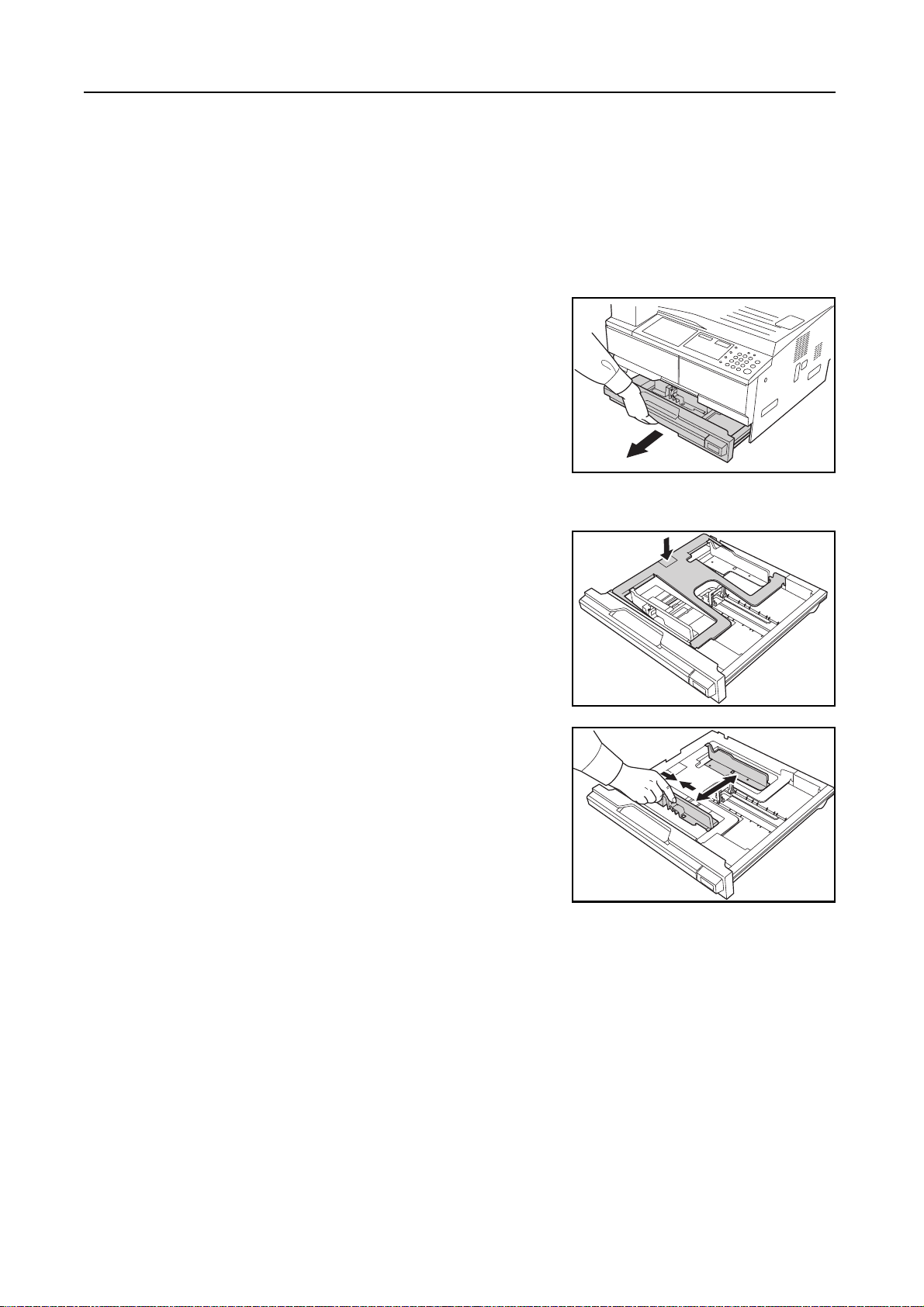
Preparations
Loading Paper into the Cassette
Standard paper, recycled paper, and colored paper can be loaded into the cassette. Up to 300
sheets of standard paper (80 g/m²) or 100 sheets of thick paper (90 to 105 g/m²) can be set.
Paper sizes that can be loaded are: A3, B4, A4, A4R, B5, B5R, A5R, Folio, 11 × 17" (Ledger),
1/2 × 14" (Legal), 11 × 8 1/2", 8 1/2 × 11" (Letter), 5 1/2 ×81/2" (Statement), 8 1/2 × 13" (Oficio II), 8K,
8
and 16K.
Note When loading paper into the cassette, set it with the side to be printed facing up.
Pull the cassette out toward you as far as it will go.
1
Note Do not pull more than one cassette out at a time.
Push down on the cassette base plate and secure it.
2
Grasp the paper width adjusting tab and adjust the
3
width guides to the paper size.
Important! Make sure that the width guides are flush against the paper. If there is space between the guides
and the paper, set the width guides again.
Note The paper sizes are marked in the cassette.
2-2
Page 30
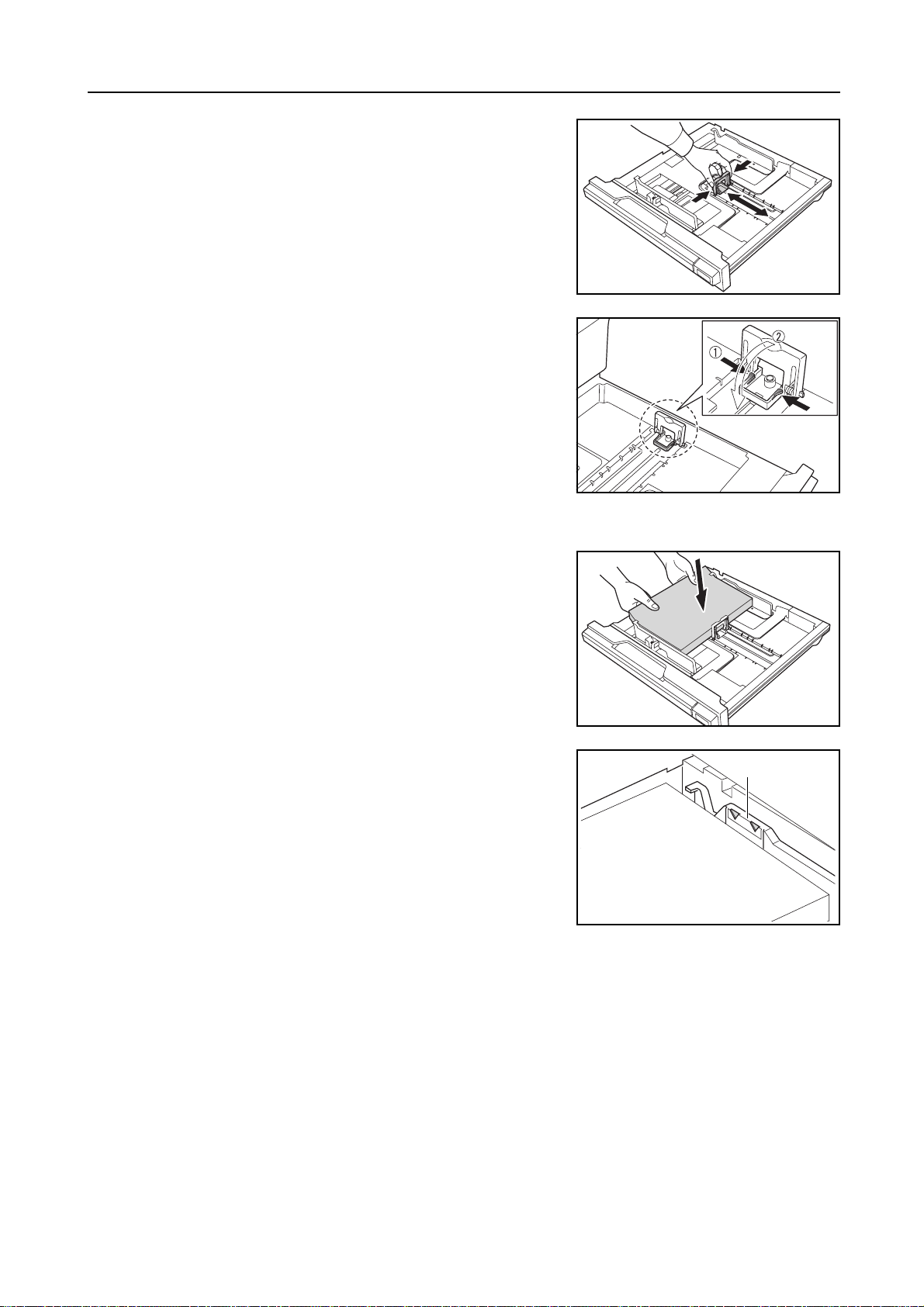
Grasp the paper length adjusting tab and adjust the
4
length guide to the paper size.
Important! • Make sure that the length guide is flush against
the paper. If there is space between the guide and
the paper, set the length guide again.
• When setting 11 × 17" (Ledger) paper, move the
paper length guide to the right end and push it
down as shown in the illustration.
Note The paper sizes are impressed in the cassette.
Preparations
Set the paper straight from the upper part.
5
Important! • Be careful not to bend or crease the paper when
inserting it into the cassette. Creases in the paper
may lead to paper jams.
• The maximum paper limit indicator A is provided
on a paper width guide. Make sure that the paper
loaded is below the maximum paper limit indicator.
• When loading paper into the cassette, set it with
the side which faced the top of its packaging
facing up.
• Be sure to adjust the width and length guides to
the paper size before loading the paper. Failure to do so may result in paper skewing or
jamming.
• If the length and width guides are not flush against the paper, a size that is different from the
actual size may be displayed on the message display.
• When the paper has become wrinkled from moisture and cannot be fed, set the paper so that
the wrinkled side is toward the length guide.
A
2-3
Page 31

Preparations
Affix the label supplied so that the paper size set in the
6
cassette can be identified from the front of the
cassette.
Gently push in the cassette.
7
Important! When the machine will not be used for a long period of time, remove the paper from the cassette,
put it in a storage bag, and seal the bag in order to protect the paper from moisture.
Cassette Size Detection
Set the Size Detection on the operation panel to match the size of the paper loaded in the cassette.
The copier has been set at the time of shipping for automatic detection in inch units for inch
specifications, or in centimeter units (A-B columns) for metric specifications.
Press the Paper Selection key for 3 seconds.
1
The System Menu will be displayed.
Press or repeatedly until 19.Cassette1Size
2
appears, and press
When setting the size of the optional cassette (2 to 4), display
20.Cassette2Size, 21.Cassette3Size and
22.Cassette4Size.
Press or to select Auto Detect mm, AutoDetect inch, Oficio 2, 8K or 16K.
3
Press the OK key.
4
The display will blink and copying starts.
the OK key.
Setting Paper in the Multi Purpose Tray
In addition to standard paper and recycled paper, special paper can also be used. Be sure to set
special paper in the multi purpose tray.
Up to 100 sheets of standard (80 g/m²) paper (25 sheets of A3, B4, Folio, 11 × 17" (Ledger),
8
1/2 × 14" (Legal), 8 1/2 × 13" (Oficio II), or 8K) can be set. The paper sizes that can be used are:
Ledger R to Statement, A3 to B6R, A6R, Oficio 2, Cardstock, Folio R, 8K, 16K, 16KR, Executive,
ISO B5, Envelope #10, Envelope #9, Monarch, Envelope #6.75, Envelope C5, Envelope C4,
Envelope DL, OuhukuHagaki, Youkei 2gou and Youkei 4gou.
• Color paper: 100 sheets
• Hagaki: 15 sheets
• Thin paper and Thick paper (45 to 160 g/m²): 5 sheets up to 100 sheets (depending on paper
size and thickness)
System Menu:
19.Cassette1Size
Important! • Envelope DL, Envelope C5, Envelope #10 (Commercial #10), Monarch, Youkei 4, Youkei 2: 5
sheets.
2-4
Page 32

Open the multi-purpose tray.
1
Note Pull out the multipurpose tray extension to match the
paper size.
Preparations
Adjust the sliders to the width of the paper to be set.
2
Set the paper along the sliders and put it in until it
3
stops.
2-5
Page 33

Preparations
Important! • Always straighten out postcards and other types of thick paper that are curled before using
them. The paper may not be fed depending on the paper quality.
• When loading paper into the multi-purpose tray, set it with the side which faced the top of its
packaging facing down. If the front end of the paper is curled, straighten it out before setting it.
• Make sure there are no creases, etc. in the paper. Creases in the paper may lead to paper
jams.
• Make sure that the slider is flush against the edge of paper. If not, adjust the slider until it is
flush with the edge of paper.
Note When loading paper into the multi-purpose tray, set it with the side to be printed facing down.
2-6
Page 34

Loading postcards or envelopes in the MP tray
When loading a postcard or envelope, open the paper
1
stopper shown in the figure.
For landscape envelopes, close the flap. Insert the
envelope all the way along the width guides, keeping
the printing side face-down and the edge with the flap
facing towards you.
For portrait envelopes, close the flap. Insert the
envelope all the way along the width guides, keeping
the printing side face-down and the edge with the flap
facing the slot.
Up to five envelopes can be loaded.
Close the flap.
Preparations
Important! How to load envelopes (orientation and facing) will differ depending on the type of envelope. Be
sure to load it correctly, otherwise printing may be done in the wrong direction or on the wrong face.
2-7
Page 35

Preparations
MP Tray Size and Media Type
Adjust the paper in the MP Tray, register the paper size using the Operation Panel and specify the
media type.
Selecting a Size from Regular Sizes
Press the Paper Selection key for 3 seconds.
1
The System Menu will be displayed.
2
Press or repeatedly until 23.MPTray Config
appears, and press
In the case of the selection of Other Standards or Custom Size,
proceed to Inputting Other Standards on page 2-9 or Entering
Custom Size on page 2-9.
Important! Use the illustration as a reference when setting the
paper in the ## R in the MP Tray.
the OK key.
System Menu:
23.MPTray Config
Press or to select the paper size, and press the OK key.
3
Press or to select the media type, and press the OK key.
4
The display will blink and the copier will return to the System menu.
Press or to select 00.Setting done, and press the OK key.
5
The display will blink and copying starts.
Selecting a Size from Other Regular Sizes
Select the Other Standards. (Refer to Selecting a Size from Regular Sizes on page 2-7.), and press
1
the OK key
Press or select the paper size, and press the OK key.
2
The paper size displayed are as shown below.
Inch specifications:
A3 R, A4 R, A4, A5 R, A6 R, B4 R, B5 R, B5, B6 R, Folio R, Oficio 2, Executive, ISO B5, Envelope
#10, Envelope #9, Monarch, Envelope #6.75, Envelope C5, Envelope C4, Envelope DL, Hagaki,
OufukuHagaki, Youkei 2gou, Youkei 4gou, 8k R, 16k R, 16k
.
2-8
Metric specifications:
A6 R, B5, B6 R, Ledger R, Legal R, Letter R, Letter, Statement R, Oficio 2, Executive, ISO B5,
Envelope #10, Envelope #9, Monarch, Envelope #6.75, Envelope C5, Envelope C4, Envelope DL,
Hagaki, OufukuHagaki, Youkei 2gou, Youkei 4gou, 8k R, 16k R, 16k
Proceed to Step 4 of Selecting a Size from Regular Sizes on page 2-7.
3
Page 36

Specifying Custom Paper Size
Select the Customized Size. (Refer to Selecting a Size from Regular Sizes on page 2-7.), and
1
press the OK key.
Press or to enter the Length Size. 3.88 to 11.63(")/98 to
2
297(mm): The range in which setting is possible, and press the
OK key.
Press or to enter the Width Size. 5.88 to 17.00(")/148
3
to 432(mm): The range in which setting is possible, and press
the OK key.
Proceed to Step 4 of Selecting a Size from Regular Sizes on page 2-7.
4
Selecting Special Paper Type
Non-std size L
297mm
Non-std size W
148mm
Preparations
Select the media type when copying on special types of paper such as thick paper (1) and vellum paper (2).
When the media type has been selected, the copier will change the fixing temperature to match the paper.
Press the Media Type key and select the media type.
1
The indicator for the media type selected will light up.
Proceed with the copying operation.
2
When media type has been selected, the copying speed is reduced.
2-9
Page 37

Preparations
Loading Originals
Follow the steps below to load originals for copying or sending.
Placing Originals on the Platen
You may place books or magazines on the platen in addition to ordinary sheet originals. In addiiton,
When copying from an original which cannot be set in the document processor, open the document
processor and set the original directly on the platen.
Open the original cover.
1
Note If the optional document processor is installed, open the document processor. Before opening the
document processor, be sure that there are no originals left on the original table or on the original
eject table. Originals left on the original table or on the original eject table may fall off when the
document processor is opened.
Keep the document processor open if the original is 40 mm or thicker.
2
Place the original. Put the scanning side facedown
and align it flush against the original size indicator
plates with the back left corner as the reference point.
3
Close the original cover.
Important! Do not push the original cover forcefully when you close it. Excessive pressure may crack the platen
glass.
Note Shadows may be produced around the edges and in the middle of open-faced originals.
Caution Do not leave the document processor open as there is a danger of personal injury.
2-10
Page 38

Loading Originals in the Document Processor
The optional document processor automatically scans each sheet of multiple originals. Both sides of
two-sided originals are scanned.
Originals Supported by the Document Processor
The document processor supports the following types of originals.
• Sheet originals only
• Paper weight
One-sided originals: 45 g/m² to 160 g/m²
Two-sided originals: 50 g/m² to 120 g/m²
• Sizes: A3 to A5R, Folio, 11 × 17" (Ledger) to 5
• Number of originals: 50 sheets (50 g/m² to 80 g/m²) (30 sheets for auto selection mode)
Originals Not Supported by the Document Processor
Do not use the document processor for the following types of originals.
• Soft originals such as vinyl sheets
• Transparencies such as OHP film
• Carbon paper
• Originals with very slippery surfaces
Preparations
1/2 ×81/2" (Statement)
• Originals with adhesive tape or glue
• Wet originals
• Originals with correction fluid which is not dried
• Irregularly shaped (non-rectangular) originals
• Originals with cut-out sections
• Crumpled paper
• Originals with folds (Straighten the folds before loading. Failure to do so may cause the
originals to jam).
• Originals bound with clips or staples (Remove the clips or staples and straighten curls, wrinkles
or creases before loading. Failure to do so may cause the originals to jam).
Part Names of the Document Processor
1Original table
2Original insert guides
3Left cover
4Original eject table
5Ejection extension
6Document processor release grip
7Ejection tray
32
1
45
2
7
6
2-11
Page 39

Preparations
How to Load Originals
Before loading originals, be sure that there are no originals left on the original eject table. Originals
left on the original eject table may cause the new originals to jam.
Adjust the original width guides to fit the originals.
1
Note Before setting originals, make sure that there are no
originals remaining on the original eject table. Originals
left on the eject table may cause other originals to jam.
When setting multiple originals at one time, be sure to
use originals of the same size. It is, possible, however
to use different size originals of the same width (for
example, 11 x 17" (Ledger) and 11 x 8
A3 at the same time in the auto selection mode. Refer
to Chapter 4 Auto Selection Mode.)
1/2" or A4 and
Arrange the originals in order and set them face up
2
(front side up for 2-sided originals) on the original table.
Important! Be sure to set only a number of originals that does not
exceed the level indicator located inside the rear
original insert guide. If you set originals exceeding the
specified number, the originals may jam.
To keep ejected originals from falling off the machine,
open the ejection extension when using large originals
such as A3, B4, 11 × 17" (Ledger), and 8
(Legal).
When copying from 2-sided originals, the originals are
temporarily ejected onto the ejection tray in order to
turn them over. Do not touch them at this point. Any
attempt to remove them may cause the originals to jam
1/2 × 14"
2-12
Page 40

Turning Power On
To turn machine power on:
Open the main power switch cover located on the right
1
side of the machine and turn the main power switch on
( | ). The machine starts to warm up.
Once warm-up is completed, the Start indicator lights up green.
2
Preparations
2-13
Page 41

Preparations
User Interface language
You can select the language that is used in the message display.
Display the System Menu.
1
Press the key or the key to select 02.Language. Press the OK key.
2
Press the key or the key to select the language. Press the OK key.
3
2-14
Page 42

3 Basic Operation
This chapter explains the following operations.
• Basic Copying Procedure
• Zoom Copying
• Duplex Copying
• Collated Copying
• Combined Copying
• Interrupt Copying
•Low Power Mode
• Auto Sleep
Basic Copying Procedure
Turn the main power switch on ( | ). At the end of
1
warm-up, the Start indicator lights up green.
Set the original onto the platen. Be sure to set the
2
original by aligning it with the left rear corner of the
platen along the original size indicator plates.
Note For the method of setting originals in the optional document processor, see Loading Originals in
the Document Processor on page 2-11.
Select the paper size. If Auto is lit on the message display, the paper of the same size as the
3
original is automatically selected.
To change the paper size, press the Paper Select key to select the desired paper source.
Press the image quality Selection key to light up the image quality mode indicator.
4
See the table below for image quality to choose.
3-1
Page 43

Basic Operation
Image quality mode Description
Text + Photo Select to copy originals that contain a mixture of both text and
photographs.
Text Select to copy originals that contain large amounts of text, such
as documents, etc.
Photo Select to copy originals that contain photographs.
Adjust the copy density either manually (manual density mode) or automatically (auto density mode)
5
with automatic detection of the contrast of the original.
Press the numeric keys to set the desired number of copies (Up to 999).
6
Press the Start key to start copying.
7
Finished copies are delivered into the output tray.
8
Note The capacity of the output tray is 250 sheets of standard paper (80 g/m²). The capacity varies
depending of the paper that is used.
Caution
If the machine will not be used for a short
period of time (overnight, etc.), turn the main
power switch off (
extended period of time (vacations, etc.),
remove the power plug from the outlet for
safety purposes during the time the machine is
not in use.
{). If it will not be used for an
3-2
Page 44

Zoom Copying
Note When the magnification ratio is larger than 201%, the images will be rotated 90° counter-clockwise
Basic Operation
Copied images can be reduced or enlarged by zooming. The following modes are available for
zoom copying.
Mode Description
Auto zoom ratio selection
mode
Zoom mode The zoom ratio can be changed from 25 % to 400 % in 1 %
Preset zoom mode A preset zoom ratio can be set to reduce or enlarge original images:
prior to copying.
Original images are reduced or enlarged according to the selected
paper size.
increments.
100%, Auto, 400% (Max.), 200 % (A5 Æ A3), 141 % (A4 Æ A3,
A5ÆA4), 127 % (Folio Æ A3), 106 % (11 × 15" Æ A3),
90 % (Folio Æ A4), 75 % (11 × 15" Æ A4), 70 % (A3 Æ A4,
A4 Æ A5), 50 %, 25% (Min.)
Auto Zoom
The original image is reduced or enlarged according to
the selected paper size.
8 1/2 ×11"
A4
Set the original.
1
Press the Auto%/100% key. Auto % Indicator lits on the message display.
2
Press the Paper Selection key to select the copy paper. The zoom ratio is displayed on the
3
message display.
Press the Start key. Copying starts.
4
11 × 17": 129 %
A3: 141 %
5
A5: 70 %
1/2 ×81/2": 64 %
3-3
Page 45

Basic Operation
Manual Zoom
The zoom ratio can be manually set between 25 % and
400 % in 1 % increments.
Set the original.
1
Press the key or the key. The zoom ratio will be displayed in the No. of Copies display.
2
Press the OK key to confirm the zoom ratio.
3
Press the Start key. Copying starts.
4
25 %
400 %
3-4
Page 46

Duplex Copying
Note The optional duplex unit must be installed.
Duplex (two-sided) copies can be made from a variety
of originals including double-page spread or two-sided
originals.
The following modes are available for duplex copying:
Mode Description
1-sided->2-sided
(2-sided copying from 1-sided
originals)
One-sided originals are copied onto the front and back sides of the
copy paper. If the number of originals is odd, the back side of the
last copy page is blank.
Basic Operation
Original Copy
Original Copy
Note
In the 1-sided to 2-sided mode, select the following setting.
• Binding at left/right of originals Æ Binding at left of copies: The
images for the back side are copied without rotation...A
• Binding at left/right of originals Æ Binding at top of copies: The
images for the back side are rotated 180 degrees and copied.
Finished copies can be bound at the top so that double-page
spread pages are copied in the same orientation...B
ghi
def
abc
AB
ghi
abc
def
ghi
abc
def
Original Copy
3-5
Page 47

Basic Operation
Mode Description
2 sided->2 sided
(2-sided copying from 2-sided
originals)
Book->2-sided (2-sided
copying from double-page
spread originals)
Front and back sides of originals are copied in the same way onto
both sides of copy paper.
Note
The paper sizes that can be used are A3 to A5R, Folio, 11 × 17"
(Ledger), 8
5 1/2 ×81/2" (Statement), 8 1/2 × 13" (Oficio II), 8K, 16K, and 16KR.
A double-page spread original of magazines, books, etc. can be
copied onto both sides of copy paper by pressing the Start key one
time.
Original Copy
1/2 × 14" (Legal), 8 1/2 × 11" (Letter), 11 × 8 1/2",
Original Copy
Note
The original sizes that can be used are A3, B4, A4R, B5R, A5R,
11 × 17" (Ledger), 8
limited to 11 × 8 1/2" and 16K in the inch specifications and A4, B5,
and 16K in the metric specifications.The paper size can be changed
and the zoom ratio adjusted to fit the size of the paper.
Set the original.
1
Press [2-sided], select the type of original and select , or to light up the
2
corresponding display.
Enter the number of copies using numeric keys.
3
Press the Start key. Scanning of the original starts.
4
If the originals have been set in the optional document processor, copying starts automatically.
If the original has been set on the platen, a message prompting replacement of the original is
displayed. In this case, proceed to the next step.
Replace the original and press the Start key. Scanning of the original starts.
5
If no original remains, press the Enter key. Copying starts.
6
1/2 × 11" (Letter), and 8K. The paper sizes are
3-6
Page 48

2-Sided Copy Reverse Side Rotation Setting
Follow the procedure below to change the rotation setting for the reverse side when making 2-Sided
copies.
Press the 2-sided key for 3 seconds.
1
The System Menu for the reverse side setting of 2-Sided Copies will be displayed.
2
Press or to select Rotation On in the case where the reverse side is to be rotated or
Rotation Off when it isn't to be rotated, and then press the OK key.
The display will blink and the copier will return to the state where copying can be continued.
Basic Operation
42.Duplex 2nd
Rotation On
3-7
Page 49

Basic Operation
Split Copying
Copy books, magazines, etc. with two facing pages of an open-faced original onto separate sheets
of paper.
Two-sided to One-sided
Copies each side of a two-sided original onto two
individual sheets. The optional document processor
is required.
Book to One-sided
Produces a 1-sided copy of a 2-sided or open book
original.
The procedure for using two-sided/duplex copying
is explained below.
1
2
1
2
Original Copy
21
1
Original Copy
2
Place the originals on the platen.
1
Press [Split], select the type of original, and select or to light up the
2
corresponding display.
Press Start to start scanning.
3
If the originals have been set in the optional document processor, copying starts automatically.
If the original has been set on the platen, a message prompting replacement of the original is
displayed. In this case, proceed to the next step.
Replace the original and press the Start key. Scanning of the original is performed.
4
After scanning all originals, press the OK key to start copying.
5
3-8
Page 50

Collated Copying
Basic Operation
A number of collated copy sets can be produced.
!
!
!
Original Copy
Note If the optional document processor is installed, you can select whether or not to turn on the sort
mode at a default setting.
Set the original.
1
Press the Collate key.
2
Input the number of copies and press the Start key. Scanning of the original starts.
3
If the originals have been set in the optional document processor, copying starts automatically.
If the original has been set on the platen, a message prompting replacement of the original is
displayed. In this case, proceed to the next step.
Replace the original and press the Start key. Scanning of the original starts.
4
!
If no original remains, press the OK key. Copying starts.
5
3-9
Page 51

Basic Operation
Combined Copying
Two or four originals are reduced and copied onto a
single sheet. Also, borderlines of each original can be
marked with solid or dotted lines.
Press the Combine key to light up the or
Note Both the original size and the copy paper size must be standard size.
The following modes are available for combine copying.
Mode Description
2-in-1
indicator.
2
1
Original Copy
Use this mode to copy two originals onto one sheet.
2
1
1
2
1
2
4-in-1
(horizontal)
4-in-1
(vertical)
Original Copy
Use this mode to copy four originals onto one sheet.
3-10
Original Copy
Page 52

2-in-1
Basic Operation
The orientations of the originals and the finished copy are shown below.
Using the platen:
CopyOriginal
CopyOriginal
Using the document processor:
CopyOriginal
CopyOriginal
3-11
Page 53

Basic Operation
4-in-1 (horizontal)
The orientations of the originals and the finished copy are shown below.
Using the platen:
Original
Original
Using the document processor:
Copy
Copy
CopyOriginal
3-12
CopyOriginal
Page 54

4-in-1 (vertical)
Basic Operation
The orientations of the originals and the finished copy are shown below.
Using the platen:
CopyOriginal
Using the document processor:
CopyOriginal
CopyOriginal
CopyOriginal
3-13
Page 55

Basic Operation
Interrupt Copying
The interrupt mode temporarily stops the output of
copy jobs and allows the output of an urgent copy.
After the urgent interrupt job is finished, the interrupted
job will be automatically resumed.
During a copy job press the Interrupt key.
1
The Interrupt indicator will blink
Remove the originals of the ongoing copy job.
2
Set the original for interrupt copying and perform copying.
3
After the interrupt copying is complete, press the Interrupt key. The settings for the interrupted job
4
are restored.
Replace the original with the originals that have been stored. Press the Start key to resume
5
copying.
3-14
Page 56

Low Power Mode
Note The machine also recovers from low power mode when the original cover is opened, or an original
Basic Operation
Pressing the Energy Saver key puts the machine into a resting state (low power mode) even when
the main power switch is on. During low power mode, the No. of Copies/Zoom display shows '---'.
Press the any key to resume copying operations. The recovery time before copies can be made is
10 seconds.
is loaded in the optional document processor.
This machine is equipped with the auto low power function that automatically puts this machine into
the lower power mode if no operation has been performed on the machine for a preset period of
time. The factory default setting time is one minutes.
3-15
Page 57

Basic Operation
Auto Sleep
This machine is equipped with the auto sleep function that automatically puts this machine into the
sleep mode if no operation has been performed on the machine for a preset period of time. The
factory default setting time is one minute.
Press the Energy Saver key again to resume copying operations. The recovery time 17.2 seconds.
Copiers and printers are generally in a standby mode more than they are in actual operation, so
power consumption in the standby mode occupies a large part of overall consumption.
Automatically putting the machine in a resting state reduces unnecessary power consumption in the
standby mode, resulting in a lower electricity bill.
3-16
Page 58

4 Job Accounting
Overview of Job Accounting
Job Accounting allows you to manage the number of copies for each department through the setting of the
Department ID Code separately for each department.
This copier has the following features available through the Department ID Code.
• A maximum of 100 Sections can be managed.
• ID Codes can be set from 0 to 99999999 for a maximum of 8 digits.
• The accumulated totals of pages copied according to ID Code can be printed out on paper.
The factory default setting is indicated by an asterisk (*).
Job Accounting Description
01.JobAccounting In order to carry out Job Accounting, set this to on (set),
Set this to oFF (no setting) when Department
Management is not needed.
02.Register code Registers the Department ID Code to be used. Up to
100 sections can be registered as Department ID
Codes.
03.Delete code Deletes Department ID Codes that will not be used
anymore.
04.Count Clear Batch-clears the copy count after a set amount of copies
have been managed. The counts cannot be deleted
separately in accordance with the Department ID
Codes.
05.Print list Outputs the number of copies produced by Department
in a report format.
Available
settings
On: Set
Off: No Setting*
Yes: Delete
No: No Deletion
Reference
Page
4-4
4-2
4-3
4-3
4-3
Job Accounting 4-1
Page 59

Job Accounting
Job Accounting Operation Procedures
Follow the procedures listed below to operate Job Accounting.
1 Press the Exposure Adjustment keys on both sides for 3 seconds while pressing the
Job Accounting key.
Job Accounting: will be displayed.
2 Press or to select each of the mode displays.
NOTE: Refer to each of the following setting procedures and make the settings.
Each of the Modes can be selected by pressing the numeric keys.
3 After completing each setting, press or to select
00.Set Completed, and then press the OK key.
Department ID Code Registration
A Department ID Code of up to 8 digits can be entered.
1 Display Job Accounting. (Refer to Job Accounting Operation Procedures on page -2.)
2 Press or to select display 02.Register code,
and then press the OK key.
3 Enter the Department ID Code to be registered (up to a maximum of 8 digits) using
numeric keys.
NOTE: Number from 0 to 99999999 can be entered.
If a mistake is made during input it can be cleared by pressing the Stop/Clear key and the
value reentered.
Job Accounting:
00.Set Completed
Job Accounting:
02.Register code
4-2
4 Press the OK key.
The code that was input will flash on and off.
5 After confirming the code that was entered, press the OK key.
The display will return to that of Step 2.
NOTE: If an existing Department ID Code is attempted to be registered, an error will
occur and Already registered. will display in the message display. In this case, register a
different Department ID Code.
Page 60

Deleting Department ID Codes
Deleting a registered Department ID Code.
1 Display Job Accounting. (Refer to Job Accounting Operation Procedures on page -2.)
Job Accounting
2 Press or to select display 03.Delete code,
and then press the OK key.
3 Enter the Department ID Code to be deleted using the numeric keys.
NOTE: If a mistake is made during input it can be cleared by pressing the Stop/Clear key
and the value reentered.
4 Confirm the code to be deleted, and then press the OK key.
5 Press or to select Yes, and then press the OK key.
The display will return to that of Step 2.
Clearing the Job Accounting Count
The Total No. of Copies Count for all departments can be cleared.
1 Display Job Accounting. (Refer to Job Accounting Operation Procedures on page -2.)
Job Accounting:
03.Delete code
2 Press or to select display 04.Count Clear,
and then press the OK key.
3 Press or to select Yes, and then press the OK key.
The display will return to that of Step 2.
Printing the Job Accounting List
The Total No. of Copies by department can be printed.
NOTE: Check to make sure that Letter/A4 size paper is loaded in the cassette.
1 Display Job Accounting. (Refer to Job Accounting Operation Procedures on page -2.)
2 Press or to select display 05.Print list, and
then press the OK key.
Job Accounting:
04.Count Clear
Job Accounting:
05.Print list
3 Press to select Yes, and then press the OK key.
The list will be printed and the display will return to that of Step 2.
4-3
Page 61

Job Accounting
How to set Job Accounting
Set Job Accounting to enable or disable it.
1 Display Job Accounting. (Refer to Job Accounting Operation Procedures on page -2.)
2 Press or to select display
01.JobAccounting, and then press the OK key.
Job Accounting:
01.JobAccounting
3 Press or to select On when Job Accounting is to be used and Off when it will
not be used, and then press the OK key.
The display will return to that of Step 2.
Making copies in Job Accounting Mode
When Job Accounting is being carried out "= = =" will be displayed in the No. of Copies display and copy
operations can be carried out by entering the assigned Department ID Codes using the numeric keys.
IMPORTANT: Always remember to press the Logout key after completing copying.
1 Confirm the ID code to be deleted and then press the OK key.
"1" will be displayed on the No. of Copies display.
NOTE: When an error has been made in input, press [Stop/Clear] and input the data
again.
When the Department ID Code that is input does not match any of the Department ID
Codes registered, Illegal Account. is displayed and the copier returns to the "= = ="
display. Input the correct Department ID Code.
4-4
2 Carry out regular copy operations.
3 Press the Logout key after completing copying.
"= = =" will be displayed on the No. of Copies display.
Page 62

5 Optional Equipment
The following options are available for this machine.
• Document Processor
• Paper Feeder
• Duplex Unit
• Key Counter
• Printer Kit / Printer Server
• Additional Memory
Document Processor
This equipment automatically feeds and scans multiple-sheet originals one by one. Two-sided
originals are automatically turned over so that both sides can be scanned.
Important! When moving this machine, be sure to close the document processor.
5-1
Page 63

Optional Equipment
Paper Feeder
In addition to the cassette(s) provided with the main
body, a paper feeder (with cassettes that can hold 300
sheets each) can be used.
• The number of sheets that can be accommodated:
300 sheets (standard paper, 64 to 105 g/m²).
• Paper sizes that can be set are: A3, B4, A4, A4R,
B5, B5R, A5R, Folio, 11 × 17" (Ledger), 8
(Legal), 11 × 8
(Statement), 8 1/2 × 13" (Oficio II), 8K, and 16K
Copy paper can be set in the same way as the
standard cassette provided with the main body. (See page 2-1.)
The left covers are provided to allow paper to be removed when a paper jam occurs.
1/2", 8 1/2 × 11" (Letter), 5 1/2 ×81/2"
1/2 ×14"
Important! When lifting and transporting this machine, be sure to detach the paper feeder in advance.
Note Up to three cassettes can be added.
Duplex Unit
Two-sided copies can be made if the duplex unit is
installed. Two-sided copies of sizes from A3 to A5R,
Folio, 11 × 17" (Ledger) to 5
16K, and 16KR (64 to 80 g/m²) can be made.
1/2 ×81/2" (Statement), 8K,
5-2
Page 64

Key Counter
Optional Equipment
The key counter is used to confirm the amount of
usage of the copier functions. It is useful in managing
copier usage for each department, section, etc. as well
as in the company overall.
Setting the Key Counter
Set the key counter securely in the key counter slot.
Note In the case where the key counter is used, no one will be able to make copies until it is installed in
the machine. Insert key counter will be displayed when the key counter has not been securely
inserted.
Printer Kit / Printer Server
A printer kit can be installed to use the copier as a printer as well. Ask you local dealer for more
information. In some countries a printer server is available as well.
Additional Memory
A memory can be added for the copier functions and the printer functions respectively. Adding a
memory will increase the maximum number of originals that can be scanned at one time. Also
complicated data can be printed. An additional memory of 64 MB or 128 MB is effective for originals
containing photos with a low compression ratio.
Notes • Available memory
For copier: 16 MB, 32 MB, 64 MB, 128 MB
For printer: 32 MB, 64 MB, 128 MB, 256 MB
• Number of originals that can be scanned (A4 originals with of 6 % coverage, Text + Photo
mode)
16 MB 32 MB 64 MB 128 MB
289 sheets 392 sheets 597 sheets 1006 sheets
5-3
Page 65

Optional Equipment
Optional Equipment
Overview of Optional Equipment
The following optional equipment is available for the machine.
Duplex Unit
Document Processor
Additional Memory
Printer Kit
5-4
Paper Feeder
Key Counter
Print server (not in all countries)
Page 66

6 Maintenance
Cleaning the Machine
For safety purposes, always remove the power plug from the outlet when performing
cleaning operations.
Cleaning the Original Cover
Open the original cover and wipe the back side of the
cover with a soft cloth dampened with alcohol or mild
neutral detergent.
Caution
Important! Never use thinner or other organic solvents.
Cleaning the Platen
Open the original cover and wipe the platen with a soft
cloth dampened with alcohol or mild neutral detergent.
Important! Never use thinner or other organic solvents.
6-1
Page 67

Maintenance
Cleaning the Slit Glasses
If copies appear soiled, such as black lines appearing
on the copy image while using the optional document
processor, the slit glasses A and B are dirty. Wipe the
slit glasses with a dry soft cloth.
Important! Never use water, thinner, organic solvents or alcohol.
Note For cleaning the inside of the main body, see Replacing the Toner Container and the Waste
Toner Box on page 6-5.
Cleaning the Separation Needle
Open the front cover.
1
B
A
Remove the cleaning brush.
2
Pull the left cover handle up to open the cover.
3
6-2
Page 68

Move the brush from the left side to the right side along
4
the separation needle as shown in the illustration to
remove any dirt or dust.
Close the left cover.
5
Cleaning the Transfer Roller
Maintenance
Open the front cover.
1
Remove the cleaning brush.
2
Pull the left cover handle up to open the cover.
3
6-3
Page 69

Maintenance
While turning the left transfer roller gear to turn the
4
roller as shown in the illustration, move the brush from
the left side to the right side along the roller to remove
any dirt or dust.
Close the left cover.
5
6-4
Page 70

Replacing the Toner Container and the Waste Toner Box
When message Add toner is displayed on the message display the machine stops. Replace the
toner container together with the waste toner box.
Notes Add toner only when Add Toner is displayed on the message display.
Whenever the toner container is changed, be sure to carry out the procedure described from step 7
on page 6-7 through step 11 on page 6-7. If any section is left dirty, the performance of this product
cannot be maintained.
Caution
Do not attempt to incinerate the toner container or the waste toner box. Dangerous
sparks may cause burns.
Caution
Do not attempt to force open or destroy the toner container or the waste toner box.
Maintenance
Open the front cover.
1
While pushing the waste toner box holder to the left,
2
remove the waste toner box.
Important! Do not invert the old waste toner box.
Warning
High voltage is present in the charger section. Take sufficient care when working in this
area, as there is a danger of electrical shock.
6-5
Page 71

Maintenance
Use the cap attached to the center of the old waste
3
toner box to cover the opening.
Turn the toner container release lever A to the left to
4
pull out the toner container.
A
Caution
Do not attempt to incinerate the toner container or the waste toner box. Dangerous
sparks may cause burns.
Caution
Do not attempt to force open or destroy the toner container or the waste toner box.
Place the old waste toner box in the plastic bag
5
provided for disposal.
Place the old toner container in the plastic bag provided
6
for disposal.
6-6
Page 72

While holding the charger cleaner rod, gently pull it out
7
as far as it will go and push it in again.
Repeat this operation two or three times.
Note Do not use excessive force to pull the rod or attempt to pull it out completely.
While pushing the electrical charge section to the right,
8
pull it out approximately 5 cm (2 inches).
Remove the accompanying grid cleaner from its
package and remove its cap.
Fit the grid cleaner to the notch and install it into the
main body.
Maintenance
While holding gently the grid cleaner with your left
9
hand, pull out the electrical charge section as far as it
will go and push it back until the portion B does not
touch the white pad of the grid cleaner.
Repeat this operation several times.
B
Important! When pushing back the electrical charge section, do not push it all the way into the main body.
Copying trouble may occur.
When the electrical charge section is pulled out
10
approximately 5 cm (2 inches), remove the grid cleaner
and then push back the electrical charge section all the
way into the main body.
Important! After you use the grid cleaner to clean the electrical charge section, the machine can be used again
after more than 5 minutes have elapsed.
6-7
Page 73

Maintenance
Hold the new toner container vertically and tap the
11
upper part five times or more.
Turn the toner container upside down and tap the upper
part five times or more.
Shake the toner container up and down five times or
12
more.
Turn the toner container upside down and shake it five
times or more.
Hold the toner container horizontally and shake it from
13
side to side five times or more.
Insert the new toner container. Press it with both hands
14
until it is locked.
Install the new waste toner box.
15
C
6-8
Page 74

Close the front cover.
16
After use, always dispose of the toner container and the waste toner box in accordance
with Federal, State and Local rules and regulations.
Maintenance
6-9
Page 75

Maintenance
6-10
Page 76

7 Troubleshooting
If Trouble Occurs
If trouble occurs with this machine, carry out the items indicated below. If the trouble persists,
contact your service representative.
Symptom Items to check Corrective procedure Reference
page
Nothing is displayed on the
operation panel when the
main power switch is
turned on.
No copies come out when
the Start key is pressed.
The copies come out
blank.
The copies come out too
light.
The copies come out too
dark.
Is the power plug connected to an AC
outlet?
Is there any indication of the trouble on
the operation panel?
Were the originals set correctly? Whe n setting originals on the platen,
Is the auto density adjustment mode
set?
Is the manual density mode set? Use the Lighter key or the Darker key
Is the toner evenly distributed in the
toner container?
Is the EcoPrint mode set? Do not set the EcoPrint mode. Is Adding Toner requested? Replace the toner container. 6-5
Is the copy paper wet? Replace the copy paper with new paper. 2-1
Is the electrical charge section dirty? Open the front cover and use the
Is the auto density adjustment mode
set?
Is the manual density mode set? Use the Lighter key or the Darker key
Connect the plug to an AC outlet. 3-1
Check the appropriate measures
against that indication and carry out the
corresponding procedure.
set them face-down along the original
size indicator plates.
When setting originals in the optional
document processor, set them face-up.
To adjust the overall density level,
perform the auto density adjustment
procedure.
to adjust the density level properl y.
To adjust the overall density, perform
the relevant density adjustment
procedure in each image quality mode.
Shake the toner container horizontally
approximately 10 times.
charger cleaner rod to clean the
electrical charge section.
To adjust the overall density level,
perform the auto density adjustment
procedure.
to adjust the density level properl y.
To adjust the overall density, perform
the relevant density adjustment
procedure in each image quality mode.
7-4
3-1
2-1 1
3-2
6-5
6-7
3-2
-
-
-
-
7-1
Page 77

Troubleshooting
Symptom Items to check Corrective procedure Reference
page
A moire pattern (the
phenomenon where the
dots do not appear to be
lined up properly but seem
to be grouped together in
patterns) appears on the
copies.
The copies are not clear. Did you select an image quality mode
The copies are dirty. Is the platen or the original cover dirty? Clean the platen and/or the original
The copy image is skewed. Were the originals set correctl y? When using the platen, set the original
Paper jams occur often. Is the paper loaded properly in the
Black lines appear on
copies when copying from
the optional document
processor.
Wrinkling occurs in copies. Is the separation needle dirty? Clean the separation needle. 6-2
Black or white vertical lines
appear on copies.
White spots appear on
copies.
Is the original a printed photograph? Set the image quality mode to Photo.3-1
Select an appropriate image quality
properly according to the type of the
original?
Was the paper set correctly? Check the width guide plate position in
cassette?
Is the paper curled, folded over or
wrinkled?
Is there any jammed paper or loose
scraps of paper remaining inside the
machine?
Does the size of the paper set in the
multi-purpose tray match the registered
size?
Is the slit glass dirty? Clean the slit glass. 6-2
Is the electrical charge section dirty? Open the front cover and use the
Is the transfer roller dirty? Clean the transfer roller with the
mode.
cover.
securely along the original size indicator
plates.
When using the optional document
processor, adjust the original insert
guides securely before setting the
originals.
the cassette.
Load the paper properly. 2-1
Depending upon the type and storage
condition of the paper, finished copies
may curl tightly, resulting in a paper
jam. Remove the paper from the
cassette, turn it over, and set it in the
cassette again.
Replace the paper with new paper. 2-1
Carry out the appropriate procedure to
remove the paper.
Make sure the size of the paper set in
the multi-purpose tray matches the
registered size.
It is also possible to use the black line
correction function to make any black
lines on the copies less apparent.
charger cleaner rod to clean the
electrical charge section.
cleaning brush.
3-1
6-2
3-1
2-1 1
2-1
—
7-8
2-4
-
6-7
6-3
7-2
Page 78

Troubleshooting
Symptom Items to check Corrective procedure Reference
page
Copies are blurred. Is this machine used at high humidity? Perform drum refresh. The copies are curled. Is the copy paper wet? Replace the copy paper with dry, new
paper.
Is Middle 2 set at the Paper type
(Paper Weight) setting? (Normally,
Middle 2 is set.)
Set Middle 1 at the Paper type (Paper
Weight) setting.
2-1
-
7-3
Page 79

Troubleshooting
Add paper
in cassette #.
Add toner.
Cannot copy
this orig. size.
Cannot duplex
this paper size
Call service.
C####
Close document
processor.
Close document
processor cover.
Close
front cover.
Close
left cover #.
Responding to Error Messages
If the touch panel displays any of these messages, follow the corresponding procedure.
Alphanumeric
Display Corrective Procedure
There is no paper in the cassette. Load paper into the
cassette as displayed in place of #.
Copies cannot be produced because there is no toner.
Replace the toner container with a new one.
An original size that cannot be copied has been set.
Check the original.
• The original was set in a vertical direction during the
Book Border Erasure copying operation. Set the
original horizontally.
• An irregular size original was set during the Border
Erase or Combine mode operation.
• An original size other than Letter, Ledger, A3, A4R,
A5R, B4 or B5R was set to make a split copy or a
2-Sided Copy from a double-page spread original.
A size that cannot be copied on both sides has been
specified. 2-Sided copies cannot be taken when A6R,
B6R, Postcard, Irregular Size or the paper size has not
been specified. Specify a paper size that can be used.
Make a note of the C and the number (C# # # #). Turn
the power switch OFF, unplug the power cord and
contact your service representative.
The Document Processor is open. Close the Document
Processor.
The left cover of the Document Processor is open. Close
the left cover. Close the front cover.
The front cover of the copier is open. Close the front
cover.
The left cover of the cassette is open. Close the left
cover as displayed in place of #.
7-4
Page 80

Display Corrective Procedure
Insert
key counter.
No matching
paper available.
MainPower Off/On
A####
Memory is full.
Cannot continue.
Memory is full.
Press OK.
MP tray empty.
Add paper.
Paper jam
Place orig on
doc processor
Replace waste
toner box.
Remove paper on
top tray; Start.
Check the key counter and make sure it is set properly.
No Letter/A4 size paper was available in either the
cassette or the Paper Feeder (MP tray) at the time when
the report was attempted to be output. Press the Paper
Selection key and select the supply cassette, then
press the Start key. Paper will be supplied from the
cassette selected.
Turn the power switch OFF/ON. Usage will be possible
again once the regular display returns. When A and the
number (A# # # #) are again displayed, make a note of
the A and the number. Turn the power switch OFF,
unplug the power cord and contact your service
representative.
Copies cannot be produced because memory is full
during the interrupt copy operation. Interrupt Copying
cannot be carried out so press the Stop/Clear key and
then press the Interrupt key again after the data read in
has been deleted to exit the Interrupt Copying.
After the copying operation for the interrupted copy has
been completed, repeat the procedure again.
Troubleshooting
Memory is full.
Press the OK key to start outputting the copies read in.
Press the Reset key or the Stop/Clear key to delete the
data read in. Reduce the number of originals and repeat
the copying procedure.
Check the MP Tray paper. Set paper in the MP Tray in
the event there is no paper present th ere . Wh en th e MP
Tray paper fails to be fed, reset the paper.
A paper misfeed has occurred. Remove the jammed
paper.
The copier will try to make copies of the originals it could
not copy before. Return all of the originals to the original
table and try copying them again.
The waste toner box is full. Replace it with a new waste
toner box.
250 copies have been stored on output tray. Remove
the paper, press the Start key and resume copying.
7-5
Page 81

Troubleshooting
Reseat originals
on DP.
Return all
originals to DP.
Set paper
cassette.
Shake the toner
container.
Set toner
container.
Display Corrective Procedure
Originals were set in the optional Document Processor
when copying on 2-sides (front and back sides), when
copying from the platen in 2-Sided copy, 2 in 1, 4 in 1 or
when collating copies. Remove the originals from the
Document Processor, replace the originals on the
Original Table after exiting the front and back copying,
2-Sided copy, 2 in 1, 4 in 1 or Collate Mode and resume
copying.
If the optional Document Processor is being used, there
are originals left on the original table. Remove the
originals, return them to the original table and try
copying them again.
Check the paper cassette that corresponds to the
lighting indicator. Set the cassette.
Tap and shake the new toner container without spilling
the toner, and install it again.
The Add Toner indicator blinks on
and off.
The Periodic Maintenance
indicator blinks on and off.
The Periodic Maintenance
indicator lights up.
“= = =” appears on the copy
quantity display.
“-” appears on the copy quantity
display.
“---” appears on the copy quantity
display.
The Toner Container has not been set. Set the Toner
Container.
There is very little toner remaining. Copying can be
continued for a short while before running out of toner.
Prepare the toner container.
This is a notification that the time for periodic
maintenance is approaching.
It is time for Periodic Maintenance. Contact your service
representative.
Job Accounting being set. Use the numeric keys to enter
the assigned Section Code to perform copying
operations. Press the Logout key after copying is
finished to display “= = =” again.
The copier is in the Sleep Mode setting. Press the
Energy saver key to exit the mode.
The copier is in the Low Power mode setting. Press any
key to exit the mode or in the case where the optional
Document Processor is installed, set an original in the
Document Processor.
7-6
Page 82

Troubleshooting
3
2
1
4
Clearing Paper Jams
Stop copying operations when a paper misfeed occurs. When a paper misfeed occurs, the indicator for the
location of the paper misfeed will light up on the Operation Panel and either “J” plus a 2-digit number will be
displayed as notification of the location of the paper misfeed.
With the Power Switch in the ON (|) position, clear the paper misfeed.
Clearing Paper Jams
Paper Jam Location Indicator Paper Jam Location Reference Page
1 Paper supply section 7-2
2 Left cover internal section 7-10
3 Optional Document Processor 7-12
4 Optional cassette 7-9
After you remove the jam, the machine will warm up again and the error message will be cleared. The machine
resumes with the page which jam has occurred.
Precautions with Paper Jams
• Do not reuse jamm ed papers.
• If the paper tears during removal, be sure to remove any loose scraps of paper from inside the machine.
Scraps of paper left in the machine could cause subsequent jamming.
• Discard paper that has jammed in the optional document finisher. A page affected by a paper jam will be
printed again.
CAUTION: High voltage is present in the charger section. Take sufficient care when working in this area,
as there is a danger of getting burned.
CAUTION: The fixing unit is extremely hot. Take sufficient care when working in this area, as there is a
danger of getting burned.
7-7
Page 83

Troubleshooting
Notes
Warning
High voltage is present in the charger section. Take sufficient care when working in this
area, as there is a danger of electrical shock.
Caution
The fixing unit is extremely hot. Take sufficient care when working in this area, as there
is a danger of getting burned.
• Do not reuse jammed paper.
• If paper is torn during removal, be sure to remove any loose scraps of paper from inside the
machine. Failure to do so may cause another paper jam later.
• Once all jammed paper has been removed, warm-up will begin. The error message will
disappear and the machine will return to the same settings as prior to the paper jam.
Removal Procedures
J11, J21: Paper Jam inside Cassette 1
Perform the following procedure to remove the jammed paper.
Pull out the cassette.
1
Remove any jammed paper without tearing it.
2
7-8
Note If the paper does happen to tear, remove any loose scraps from inside the machine.
Push the cassette back in firmly.
3
Page 84

Troubleshooting
Notes • Check to see if paper is out of position in the cassette. If the paper is out of position, set the
paper properly.
•If JAM21 is displayed, remove the jammed paper referring to J20 to J50, J52 to J57, J60, J61:
Paper Jam in the Left Cover on page 7-10.
J12 to J16, J22 to J24: Paper Jam inside Cassettes 2 to 4
Perform the following procedure to remove the jammed paper.
Open the left cover of the cassette being used.
1
Remove any jammed paper without tearing it.
2
Note If the paper does happen to tear, remove any loose scraps from inside the machine.
Close the left cover of the cassette.
3
Pull out the cassette.
4
7-9
Page 85

Troubleshooting
Note If the paper does happen to tear, remove any loose scraps from inside the machine.
Remove any jammed paper without tearing it.
5
Push the cassette back in firmly.
6
J10: Paper Jam in the Multi-Purpose Tray
Perform the following procedure to remove the jammed paper.
Remove all of the paper remaining in the multi-purpose
1
tray.
Reset the paper in the multi-purpose tray. The error
2
message disappears.
Paper Jam in the Multi-Purpose Tray (except J10)
Important! • If J20 is displayed, remove the jammed paper referring to J20 to J50, J52 to J57, J60, J61:
Paper Jam in the Left Cover.
• If J40 is displayed, remove the jammed paper referring to J20 to J50, J52 to J57, J60, J61:
Paper Jam in the Left Cover.
• When removing jammed paper, do not pull it out from the multi-purpose tray side.
J20 to J50, J52 to J57, J60, J61: Paper Jam in the Left Cover
Perform the following procedure to remove the jammed paper.
Important! The drum section inside the main body is sensitive to scratches and contaminants. When removing
paper, be careful not to touch it or scratch it with your watch, ring, etc.
7-10
Page 86

Troubleshooting
Pull the left cover handle up to open the left cover.
1
Caution
The fixing unit is extremely hot. Take sufficient care when working in this area, as there
is a danger of getting burned.
Remove any jammed paper without tearing it.
2
Note If the paper does happen to tear, remove any loose scraps from inside the machine.
If the optional duplex unit is installed, raise the duplex
3
unit and remove any paper.
Note If the paper does happen to tear, remove any loose scraps from inside the machine.
Close the left cover.
4
J50: Paper Jam in the Paper Output Slot
Perform the following procedure to remove the jammed paper.
Important! The drum section inside the main body is sensitive to scratches and contaminants. When removing
paper, be careful not to touch it or scratch it with your watch, ring, etc.
7-11
Page 87

Troubleshooting
Note If the paper does happen to tear, remove any loose scraps from inside the machine.
If jammed paper is seen through the paper output slot,
1
pull it out to remove it.
Pull the left cover handle up to open the left cover.
2
Remove any jammed paper without tearing it.
3
Note If the paper does happen to tear, remove any loose scraps from inside the machine.
Close the left cover.
4
J70 to J75 and J78: Paper Jam in the Optional Document
Processor
Perform the following procedure to remove the jammed original(s).
Remove all of the originals remaining in the original
1
table.
7-12
Page 88

Troubleshooting
Open the left cover.
2
Remove any jammed original without tearing it.
3
Note If the original does happen to tear, remove any loose scraps from inside the document processor.
Failure to do so may cause another paper jam later.
Raise the paper feed unit A.
4
Remove any jammed originals without tearing them.
5
A
Note If the original does happen to tear, remove any loose scraps from inside the document processor.
Turn the dial as shown in the illustration to remove the
6
jammed original.
Close the left cover to its original position.
7
Reset all the originals and start copying again.
7-13
Page 89

Troubleshooting
7-14
Page 90

Appendix
Specifications
Note Specifications are subject to change without notice to reflect improvements in performance.
Main Body
Copying system Indirect electrostatic system
Original types
accommodated
Copy sizes
Cassette A3, B4, A4, A4R, B5, B5R, A5R, Folio, 11 × 17" (Ledger), 8
Multi Purpose tray A3 to A6R, postcard, Folio, 11 × 17" (Ledger) to 5 1/2 ×81/2"
Width that cannot be
copied
Paper feed source capacity
Cassette 300 sheets (80 g/m²), 150 sheets (90 g/m² and above)
Multi Purpose tray 100 sheets (80 g/m²)
Output tray capacity 250 sheets (80 g/m²)
Warm-up time 17,2 seconds or less
Memory
For copier 64 MB
Additional memory 16 MB, 32 MB, 64 MB, and 128 MB
Operating environment
Temperature 10 to 32.5 °C
Relative humidity 15 to 80 %
Altitude 2,500 m maximum
Illumination 1,500 lux maximum
Power source 120 V AC, 60 Hz, 9.5 A
Dimensions (main unit)
(W)×(D)×(H)
Weight 72.75 lb/33 kg
Required space
(W) × (D)
Sheets, books, and 3-dimensional objects (maximum original size:
A3/11 × 17")
(Legal), 11 × 8
8 1/2 × 13" (Oficio II), 8K, 16K
(Statement), 8K, 16K
0.5 to 5.5 mm
(25 sheets for A3, B4, Folio, 11 × 17" (Ledger), 8 1/2 × 14" (Legal),
8 1/2 × 13" (Oficio II), and 8K sizes)
Time for recovery from low power mode: 10 seconds or less
Time for recovery from sleep mode: 17,2 seconds or less
(At room temperature: around 71.6 °F (22 °C), humidity: around 60 %)
220 to 240 V AC, 50/60 Hz, 5.0 A
23
53/64 ×211/2 ×2911/ 32 "
568 × 546 × 502 mm
40 7/8 ×2513/64"
1038 × 640 mm
1/2", 8 1/2 × 11" (Letter), 5 1/2 ×81/2" (Statement),
1/2 × 14"
Appendix-1
Page 91

Appendix
Copier Functions
Copying speed
Platen (1:1) 18-ppm model A3/11 × 17" (Ledger): 8 sheets/minute
1/2 × 14" (Legal): 8 sheets/minute
B4/8
A4/11 × 8 1/2": 18 sheets/minute
1/2 × 11" (Letter): 13 sheets/minute
A4R/8
B5: 16 sheets/minute
22-ppm model A3/11 × 17" (Ledger): 10 sheets/minute
1/2 × 14" (Legal): 11 sheets/minute
B4/8
A4/11 × 8
A4R/8
1/2": 22 sheets/minute
1/2 × 11" (Letter): 13 sheets/minute
B5: 20 sheets/minute
First copy time 5.7 seconds or less (1:1, A4/11 × 8 1/2")
Resolution Scanning: 600 × 600 dpi
Printing: 600 × 600 dpi
Continuous copying 1 to 999 sheets
Copying magnification Any ratio from 25 to 400 % (1 % increments) and fixed magnifications.
Document Processor (optional)
Original feed system Automatic feeding
Acceptable originals Sheets of paper
Original sizes Max.: A3/11 × 17"
Original paper weight 45 g/m² to 160 g/m²
Acceptable number of
originals
Mixed original sizes (auto
select)
Dimensions
(W) × (D) × (H)
Weight Approx. 13.2 lb./6 kg
Paper Feeder (optional)
Paper feed system Automatic feeding from cassettes (300-sheet [80 g/m²] capacity)
Paper sizes A3, B4, A4, A4R, B5, B5R, A5R, Folio, 11 × 17" (Ledger), 8 1/2 × 14"
Acceptable paper Weight: 64 to 105 g/m²
Dimensions
(W) × (D) × (H)
Weight Approx. 6 kg
Min.: A5R/5 1/2 ×81/2"
50 sheets (50 g/m² to 80 g/m²)
Mixed original sizes (auto select) 30 sheets (50 to 80 g/m²) maximum
30 sheets (50 to 80 g/m²)
maximum
21 47/64 x 18 1/64 x 4 47/64
552 × 483 × 120 mm
(Legal), 11 × 8 1/2", 8 1/2 × 11" (Letter), 5 1/2 ×81/2" (Statement),
1/2 × 13" (Oficio II), 8K, 16K
8
Types: Standard paper, recycled paper
568 × 546 × 135 mm
Appendix-2
Page 92

Duplex Unit (optional)
System Internal type
Paper sizes A3, B4, A4, A4R, B5, B5R, A5R, Folio, 11 × 17" (Ledger), 8
Acceptable paper Weight: 64 to 80 g/m²
Dimensions
(W) × (D) × (H)
Weight Approx. 0.5 kg
Environmental Specifications
Recovery time from the low power mode 10 seconds
Recovery time from Sleep mode 17,2 seconds or less
Transition time to the low power mode (at time of purchase) 1 minute
Transition time to the sleep mode (at time of purchase) 1 minute
Duplex (2-sided) copying Option
Paper feed Recycled paper made from
Appendix
1/2 × 14"
(Legal), 11 × 8 1/2", 8 1/2 × 11" (Letter), 5 1/2 ×81/2" (Statement),
1/2 × 13" (Oficio II), 8K, 16K, 16KR
8
Types: Standard paper, recycled paper
14 19/64 x 2 9/64 x 7 9/64
368 × 54 × 181 mm
100 % recycled pulp may be
used with this product.
Note
Please consult with your dealer or service representative for information on the recommended types
of paper, etc.
Appendix-3
Page 93

Appendix
System Menu
The copier will enter the System Menu after warm up has been completed or when the Reset key has been
pressed. The settings automatically set for the copier in the System Menu are called the Default Settings. These
settings can be freely changed to match the usage of the copier.
System Menu Items
The following are the System Menu Items.
Change the settings as necessary in order to achieve the most efficient use of the copier. The factory default
setting is indicated by an asterisk (*).
System Menu Items Description Available settings
01.Copy Status Outputs the content of the Default Settings. ---
02.Language Set the language of the message display. [Inch specifications]
English*
Francais
Espanol
Japanese
Portugues
[Metric
specifications]
English
Deutsch
Francais
Espanol
Italiano
03.Image Quality Sets the manuscript image quality that will be selected
at the time the copier is turned on.
04.Initial Dens. Sets the copy exposure at the time the copier is turned
on to Manual or Automatic.
There will be no display when Photo Density has been
selected in 03.Image Quality.
05.EcoPrint Selects the initial value of the EcoPrint Mode when the
power is turned on. The initial value of the Eco Mode
can be set to on (Enable). Exposures will be lighter
and less toner will be consumed when the EcoPrint
Mode is used.
06.Density steps Changes the number of the adjustment steps for the
copy’s exposure. 0.5 - Setting this step enables even
finer adjustment of the exposure.
07.Auto Density Adjusts the overall exposure of the copy when Auto
Exposure Mode is used.
08.Text+Ph Dens. Adjusts the central exposure value for the copier’s
manual exposure (Text and Photo).
09.Photo Density Adjusts the central exposure value for the copier’s
manual exposure (Photo).
Tex t + P h D en s .*
Photo Density
Text Density
Manual*
Auto
On: Enabled
Off: Disabled*
1 Step*
0.5 Step
1(lightest) to
7(darkest) (*4)
1(lightest) to
7(darkest) (*4)
1(lightest) to
7(darkest) (*4)
Appendix-4
Page 94

Appendix
System Menu Items Description Available settings
10.Text Density Adjusts the central exposure value for the copier’s
manual exposure (Text).
11.ReduceStreaks It is possible to make black streaking less noticeable
when it appears when using the optional Document
Processor.
12.OptimizePhoto Setting this to Error Diffusion when copying originals
with text and photos and Dithering when copying
originals with mainly photos will result in clearer
images.
13.OptimizBackgr The background color can be lightened when it is
found to be too dark after copying.
14.Initial Paper Selects whether the cassette with the same size of
paper as the original size will be automatically
selected or whether a selected cassette level is to be
used.
15.AutoSel Paper Specifies the media type when the copier
automatically selects the paper.
1(lightest) to
7(darkest) (*4)
Off*
Weak
Strong
ErrorDiffusion*
Dither Matrix
1(lightest) to
5(darkest) (*3)
Auto*
DefaultCassette
OFF
Plain*
Transparency
Rough
Vellum
Labels
Recycled
Preprinted
Bond
Cardstock
Color (Colour)
Prepunched
Letterhead
Thick paper
Envelope
High Quality
Custom 1 to 8
16.DefaultCasset Selects the cassette that is automatically given priority
for use.
Manual paper feeding cannot be set using the
Selected cassette function.
Cassettes 2 to 4 will be displayed only when the
optional Paper Feeder is installed.
17.AutoCassetSel Switches feeding automatically to a cassette holding
paper of the same size/orientation and copying
continues when the paper in the cassette being used
runs out.
This will be displayed when the optional Paper Feeder
is installed.
18.PriorAutoZoom Sets whether or not to use automatic magnification
(zoom/reduction percentage) when a paper cassette
has been selected.
Cassette 1*
Cassette 2
Cassette 3
Cassette 4
Disting. paper
Not disting.*
On: Enabled
Off: Disabled*
Appendix-5
Page 95

Appendix
System Menu Items Description Available settings
19.Cassette1Size Automatically detects the paper size in the cassettes
20.Cassette2Size
21.Cassette3Size
22.Cassette4Size
23.MPTray Config Sets the size of paper to be manually fed in. Paper Size
(1 to 4).
When it is to be detected in inches, set this to
AutoDetect inch; when the paper size is to be detected
in centimeters, (A⋅B columns) set this to Auto Detect
mm and when Oficio 2 , 8K or 16K size is to be used,
set this to Oficio 2, 8K or 16K.
Cassettes 2, 3 and 4 will be displayed only when the
optional Paper Feeder is installed.
Auto Detect mm
(*Metric
specifications)
AutoDetect inch
(*Inch specifications)
Oficio 2
8K
16K
[Inch specifications]
Universal size*
Ledger R
Legal R
Letter R
Letter
Statement R
Other Standards
Customized Size
[Metric
specifications]
Universal size*
A3 R
A4 R
A4
A5 R
A6 R
B4 R
B5 R
Folio R
Other Standards
Customized Size
Media Type
Plain*
Transparency
Preprinted
Labels
Bond
Recycled
Rough
Vellum
Letterhead
Colour
Prepunched
Envelope
Cardstock
Thick Paper
High Quality
Custom (1 to 8)
Appendix-6
Page 96

Appendix
System Menu Items Description Available settings
24.Custom Size 1 Sets the size to be set to the Custom size (1 to 2).
25.Custom Size 2
This makes it possible to set the sizes that do not
appear on the operation panel.
[Inch specifications]
A3 R
A4 R
A4
A5 R
B4 R
B5R
B5
B6 R
A6 R
Hagaki
11 × 1 5 " R
Folio R
Oficio 2
8K
16K
16KR
Customized Size
YYY × XXX (")
Y-direction: 3.88 to
11.63"
X-direction: 5.88 to
17"
[Metric
specifications]
B5 E
B6 R*
A6 R
Hagaki
Ledgr R
Legal R
Letter R
Letter
Statement R
Oficio 2
8K
16K
16KR
11 × 1 5 " R
Customied Size
YYY × XXX (mm)
Y-direction: 98 to
297mm
X-direction: 148 to
432mm
26.Casst1MedType Specifies the media type to the cassettes (1 to 4).
27.Casst2MedType
28.Casst3MedType
29.Casst4MedType
Cassette 2, 3 and 4 will be displayed only when the
optional Paper Feeder is installed.
Plain*
Recycled
Preprinted
Bond
Rough
Color (Colour)
Letterhead
Prepunched
High Quality
Custom 1 to 8
Appendix-7
Page 97

Appendix
System Menu Items Description Available settings
30.CustmMedType1 Sets the paper weights and 2-sided copying to the
31.CustmMedType2
32.CustmMedType3
33.CustmMedType4
34.CustmMedType5
35.CustmMedType6
36.CustmMedType7
37.CustmMedType8
38.Hagaki/A6RDet Select the paper size when copying an original
39.B4R/Folio Det Select the paper size when copying an original
40.11x15" Detect When the size of the original document is 11 x 15", the
41.Copy Limit Limits the number of copies or sets of copies that can
42.Duplex 2nd Rotates the paper 180 degrees and copies it when
Custom paper. 2-sided copying will be displayed only
when the optional Duplex Unit is installed.
document of non-standard size.
document of non-standard size.
original document is automatically zoomed.
be made at one time.
both sides of a sheet are to be copied.
This will not be displayed when the optional Duplex
Unit is not installed.
Paper weights
Extra Heavy
Heavy 3
Heavy 2
Heavy 1
Normal 3
Normal 2*
Normal 1
Light (Vellum)
2-sided copying
On: Enabled*
Off: Disabled
Hagaki
A6 R*
B4 R
Folio R*
On
Off*
1 to 999 (*999)
Rotation On
Rotation Off*
43.Stitch Width Sets the initial value for the Binding Margin. [Inch specifications]
0.13/0.25/0.38/0.50/0
.63/0.75 (") (*0.25)
[Metric
specifications]
1 to 18 (mm) (*6)
44.Border Erase Sets the initial value for the border width that will be
lightened to remove shadows from a sheet or book.
45.4 in 1 Layout Sets the layout for the order in which the originals will
appear in the 4-in-1 Layout mode.
46.Combine Border Selects the type of borderline to be used in the Layout
mode.
47.Rotate/Offset Sets the copier so that each copy set is rotated and
collated when it is collate copied.
[Inch specifications]
0.13/0.25/0.38/0.50/0
.63/0.75 (") (*0.25)
[Metric
specifications]
1 to 18 (mm) (*6)
Portrait 1*
Portrait 2
Landscape 1
Landscape 2
Off*
Solid
Dotted
On: Rotational
Collating Enabled
Off: Rotational
Collating Disabled*
Appendix-8
48.Auto Rotation Sets of copied documents are output
landscape/portrait alternately, allowing easy
separation of each set from the other.
On: Enabled*
Off: Disabled
Page 98

Appendix
System Menu Items Description Available settings
49.Silent mode Shortens the amount of time the internal motor
continues to run after the copy is produced. Use this
setting in cases when the motor noise is bothersome.
50.Auto Clear Sets the copier so that automatic clearing is executed
after a set amount of time has elapsed after the copy is
produced. (Refer to Auto Clear function on page 1-6.)
51.Auto Sleep The Auto Sleep mode will be entered after a set period
of time has passed after the final copy has been
produced or during which no operations have been
performed.
If the Auto Sleep function interferes with your copy
operations, disable the function. Before disabling the
Auto Sleep function, you may want to try lengthening
the amount of time before the Auto Sleep function
engages (Sleep Mode Transition Time).
52.AutoClearTime Sets the time interval prior to the automatic operation
of the Auto Clear function when On (Enable) has been
selected as the 50.Auto Clear setting.
This will not be displayed when 50.Auto Clear is set to
Off.
53.LowPower Time Sets the time interval prior to the automatic
engagement of the Low Power mode after copy
operations have been completed.
0, 5, 10, 15, 30
(seconds) (*10)
On: Enabled*
Off: Disabled
On: Enabled*
Off: Disabled
10 to 270 (10-second
units) (*120)
1, 5, 15, 30, 45, 60,
90, 120, 180, 240
(minutes) (*1)
54.AutoSleepTime Sets the time interval prior to the automatic operation
of the Auto Sleep function when On (Enable) has been
selected as the 51.Auto Sleep setting.
This will not be displayed when 51.Auto Sleep is set to
Off.
55.Alarm The Alarm can be set to sound when a key on the
Operation Panel is pressed or in cases when errors
occur, etc.
56.CoverageRepo Prints out a report that shows the number of copies
made and the average amount of toner used
(blackness ratio %) for each paper size.
1, 5, 15, 30, 45, 60,
90, 120, 180, 240
(minutes) (*1)
On: Enabled (sound
alarm)
Off: Disabled (no
alarm)*
---
Appendix-9
Page 99

Appendix
System Menu Operation Procedures
Follow the procedures listed below to operate in the System Menu.
1 Press Exposure Adjustment keys on both sides for 3 seconds.
System Menu will be displayed.
2Press
or to select System Menu Items.
System Menu:
NOTE: Each of the System Menu Items can be selected by
pressing the numeric keys.
Refer to "Procedure for Changing the Default Settings"
regarding the following.
3 After completing each operation, press
then press the OK key.
NOTE: The message display will return to the Ready to copy. by pressing the Reset key.
You can cancel the setting by pressing the Stop/Clear key.
or to display 00.Setting done, and
00.Setting done
Appendix-10
Page 100

Index
Index
Numerics
2 in 1
..........................................................................................................................................3-11
4 in 1 (horizontal arrangement) .............................................................................................3-12
4 in 1 (vertical arrangement) .................................................................................................3-13
A
Additional memory
Auto Clear function ...................................................................................................................1-6
Auto low power function .........................................................................................................3-15
Auto Sleep ................................................................................................................................3-16
Auto sleep function .................................................................................................................3-16
Auto zoom ratio selection mode .............................................................................................3-3
Automatic Cassette Switching Function ................................................................................1-7
B
Bypass tray extension
C
Cassette
Charger cleaner rod ...........................................................................................................1-2, 6-7
Cleaning ......................................................................................................................................6-1
Cleaning the original cover ......................................................................................................6-1
Cleaning the platen ...................................................................................................................6-1
Cleaning the separation needle ..............................................................................................6-2
Cleaning the slit glass ..............................................................................................................6-2
Cleaning the transfer roller ......................................................................................................6-3
Clearing the job accounting count ..........................................................................................4-3
Combine copying ....................................................................................................................3-10
Copier functions ...........................................................................................................Appendix-2
Copy ............................................................................................................................................3-1
Custom Sizes .............................................................................................................................1-6
...............................................................................................................................1-1, 2-2
Split copying .......................................................................................................................3-8
....................................................................................................................5-3
.......................................................................................................1-1, 2-5
D
Deleting department ID codes
Department ID code registration .............................................................................................4-2
Document Processor
How to load originals
Loading Originals .............................................................................................................2-11
Not Supported Originals .................................................................................................2-12
Part Names .......................................................................................................................2-11
Document processor ............................................................................................5-1, Appendix-2
Duplex copying ..........................................................................................................................3-5
Duplex unit .............................................................................................................5-2, Appendix-3
E
Environmental specifications
Error messages .........................................................................................................................7-4
Exposure ....................................................................................................................................3-2
................................................................................................4-3
.......................................................................................................2-12
......................................................................................Appendix-3
Index-1
