Page 1
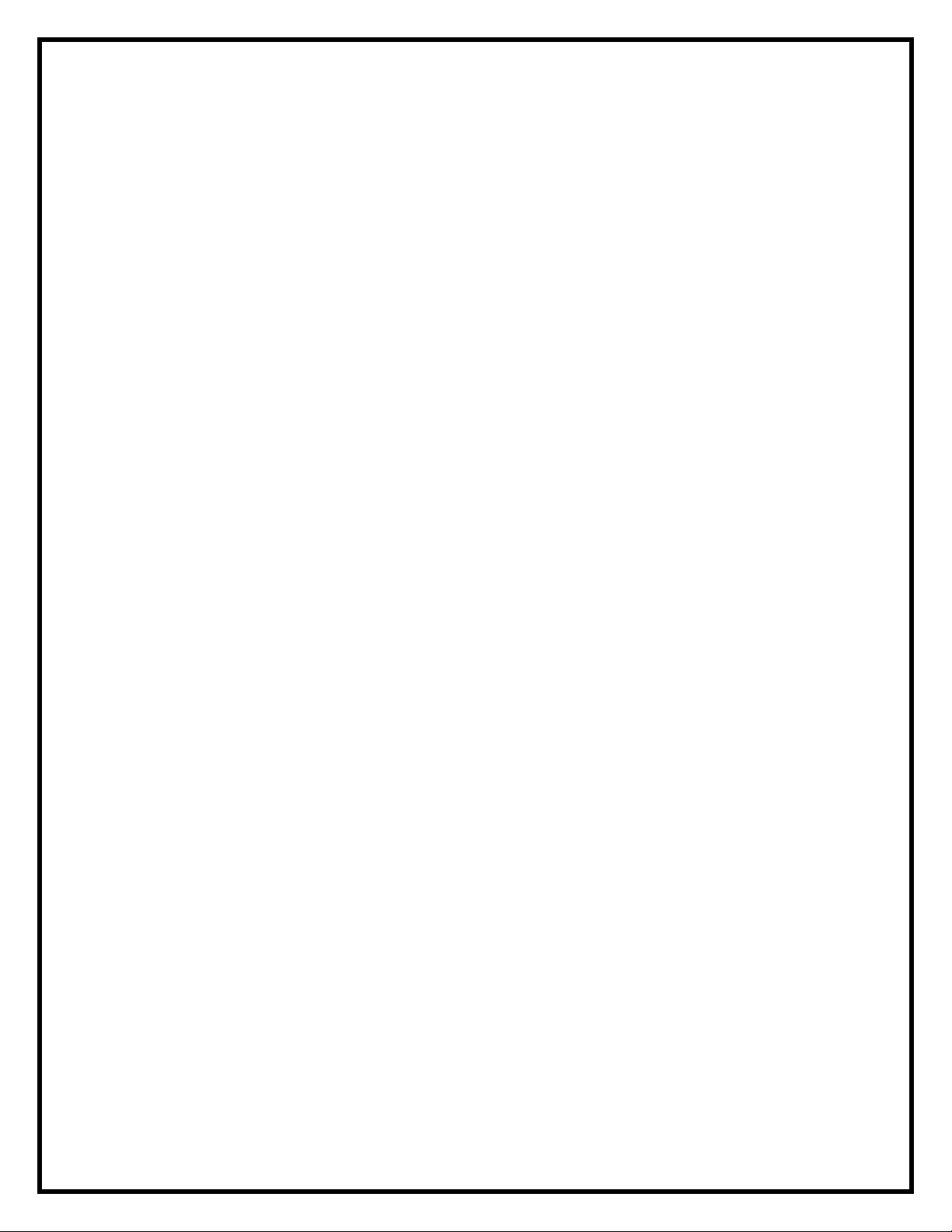
SCP- 6760
Operating Guide
(Draft)
Page 2
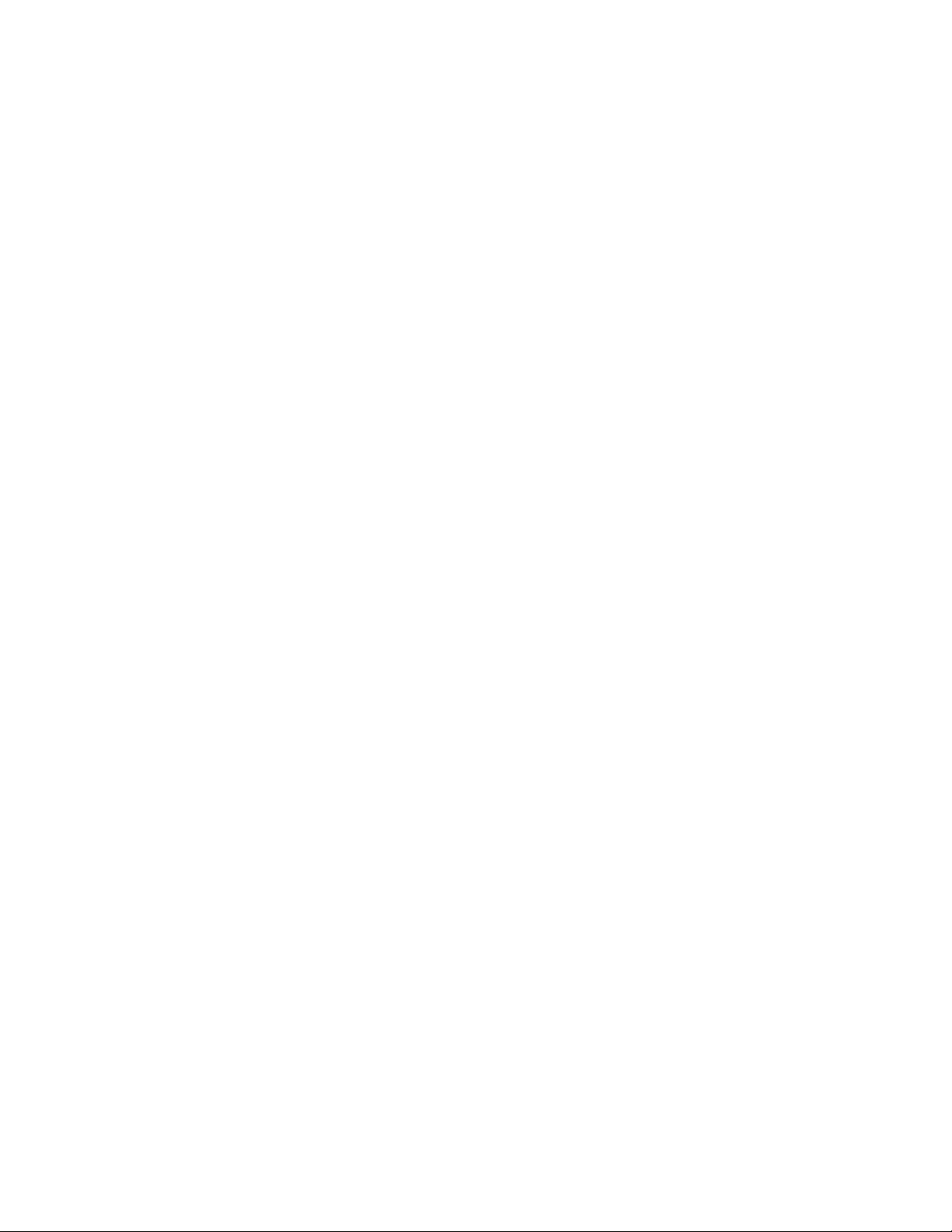
Phone Basics......................................................................................................... 6
Your Phone .............................................................................................................................6
Key Functions .........................................................................................................................8
Viewing the Display Screen.....................................................................................................9
Turning Your Phone On and Off............................................................................................11
Turning Your Phone On..................................................................................................11
Turning Your Phone Off..................................................................................................11
Using the Battery...................................................................................................................11
Installing the Battery.......................................................................................................11
Removing the Battery.....................................................................................................11
Charging the Battery......................................................................................................11
Navigating Through Menus...................................................................................................12
Selecting Menu Items.....................................................................................................12
Backing Up Within a Menu.............................................................................................12
Displaying Your Phone Number .....................................................................................12
Making and Answering Calls.............................................................................. 13
Making and Answering Calls.................................................................................................13
Making Calls ..................................................................................................................13
Dialing Options...............................................................................................................13
Answering Calls.............................................................................................................13
Answering a Roam Call With Call Guard Enabled .........................................................14
Ending a Call..................................................................................................................14
Missed Call Notification..................................................................................................14
Calling Emergency Numbers .........................................................................................14
Exiting Emergency Mode..............................................................................................14
In-Call Options...............................................................................................................15
End-of-Call Options........................................................................................................15
Saving a Phone Number................................................................................................15
Finding a Phone Number...............................................................................................15
Dialing and Saving Phone Numbers With Pauses.........................................................16
Dialing From the Contacts List.......................................................................................16
Speed Dialing.................................................................................................................16
Abbreviated Dialing........................................................................................................16
Selecting a Character Input Mode.........................................................................................18
Entering Text by Using Alphabet Mode.................................................................................. 18
Entering Numbers, Symbols, and Preset Messages.............................................................18
Text Entry Options.................................................................................................................19
Adding a Word to the Predictive Text Database............................................................. 19
Settings................................................................................................................ 19
Sound Settings......................................................................................................................19
Volume Settings.............................................................................................................19
Adjusting the Phone’s Volume Settings........................................................................19
Silence All......................................................................................................................19
Ringer Types..................................................................................................................20
Selecting Ringer Types for Incoming Calls...................................................................20
Selecting Ringer Types for Messages ..........................................................................20
Selecting a Ringer Type for Alarms, Power On/Off Tone, or Scheduled Events...........20
Selecting Vibrate T ypes .................................................................................................20
Setting Up Voice Guide..................................................................................................20
1
Page 3
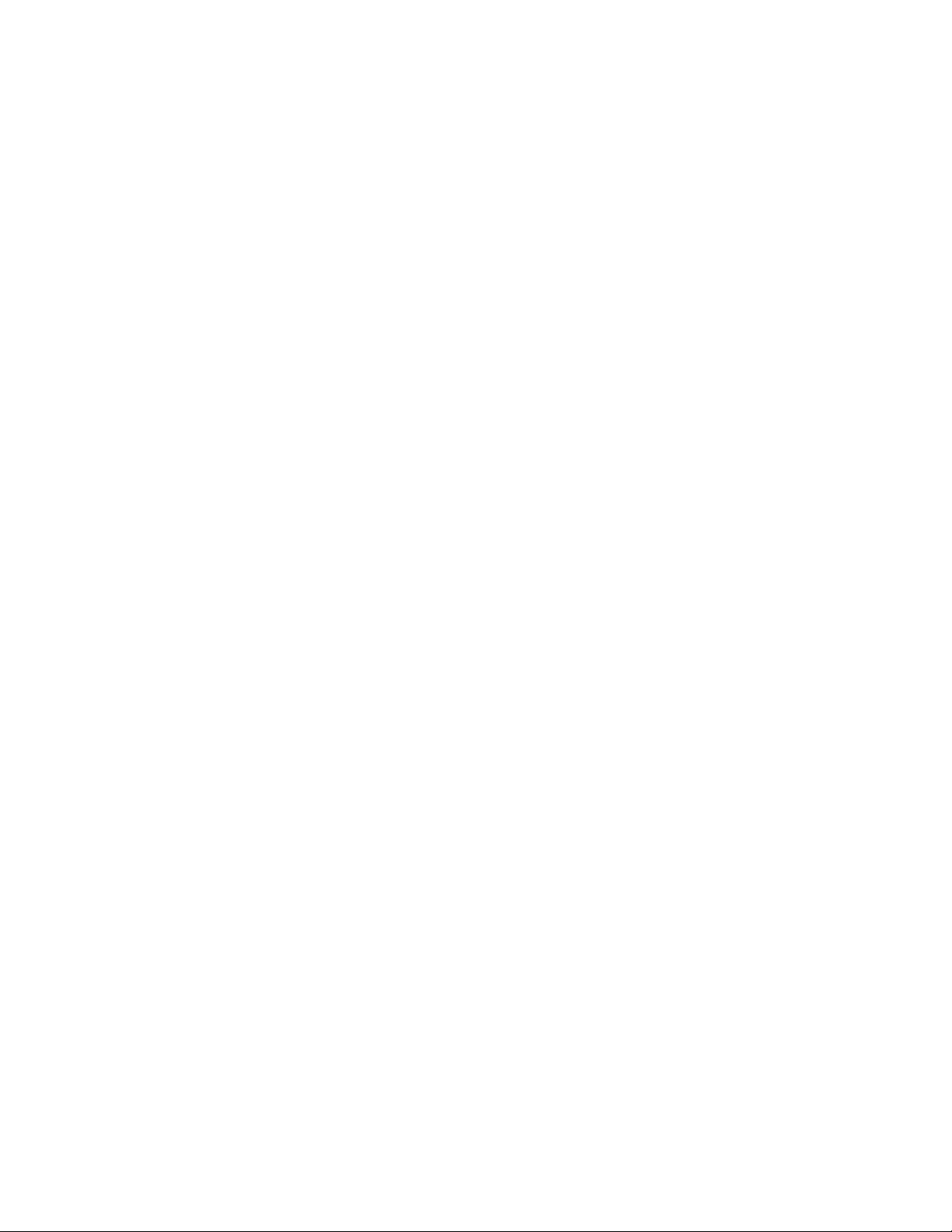
Display Settings ....................................................................................................................21
Changing the Phone’s Main Menu Style........................................................................21
Changing the Screen Saver...........................................................................................21
Changing the Contrast...................................................................................................21
Changing the Backlight Time Length .............................................................................21
Changing the Font Size..................................................................................................21
Changing the Menu Language.......................................................................................21
Power Save Mode..........................................................................................................21
Changing the Display Screen Animation........................................................................22
Setting Return to Idle Mode ...........................................................................................22
Location Settings...................................................................................................................22
Messaging Settings...............................................................................................................22
Setting Message Notification..........................................................................................22
Text Messaging Settings ................................................................................................23
Setting a Callback Number...........................................................................................23
Setting a Signature.......................................................................................................23
Managing Preset Messages.........................................................................................23
SMS Voice Messages Settings ......................................................................................23
Setting the Speakerphone............................................................................................23
Setting the Sender’s Name...........................................................................................23
Setting an Alert Notification ..........................................................................................23
Airplane Mode.......................................................................................................................24
TTY Use With PCS Service...................................................................................................24
Hearing Aid Compatibility (HAC) Function.............................................................................24
Phone Setup Options............................................................................................................
Outer Navigation Key Shortcuts.....................................................................................24
Call Answer Mode..........................................................................................................24
Auto Answer Mode.........................................................................................................25
Setting the Key Guard....................................................................................................25
Auto Key Guard............................................................................................................25
Headset Mode................................................................................................................25
24
Security................................................................................................................ 26
Accessing the Security Menu................................................................................................26
Using Your Phone’s Lock Feature.........................................................................................26
Locking Your Phone.......................................................................................................26
Unlocking Your Phone....................................................................................................26
Changing the Lock Code................................................................................................26
Locking Voice Calls........................................................................................................26
Locking Data Services ...................................................................................................27
Locking the Camera/Photos Menus...............................................................................27
Deleting Phone Content........................................................................................................27
Resetting Phone Content......................................................................................................27
Roaming............................................................................................................... 28
Understanding Roaming........................................................................................................28
Setting Your Phone’s Roam Mode ........................................................................................28
Call Guard.............................................................................................................................28
Data Roam Guard.................................................................................................................29
History.................................................................................................................. 30
Viewing History .....................................................................................................................30
2
Page 4
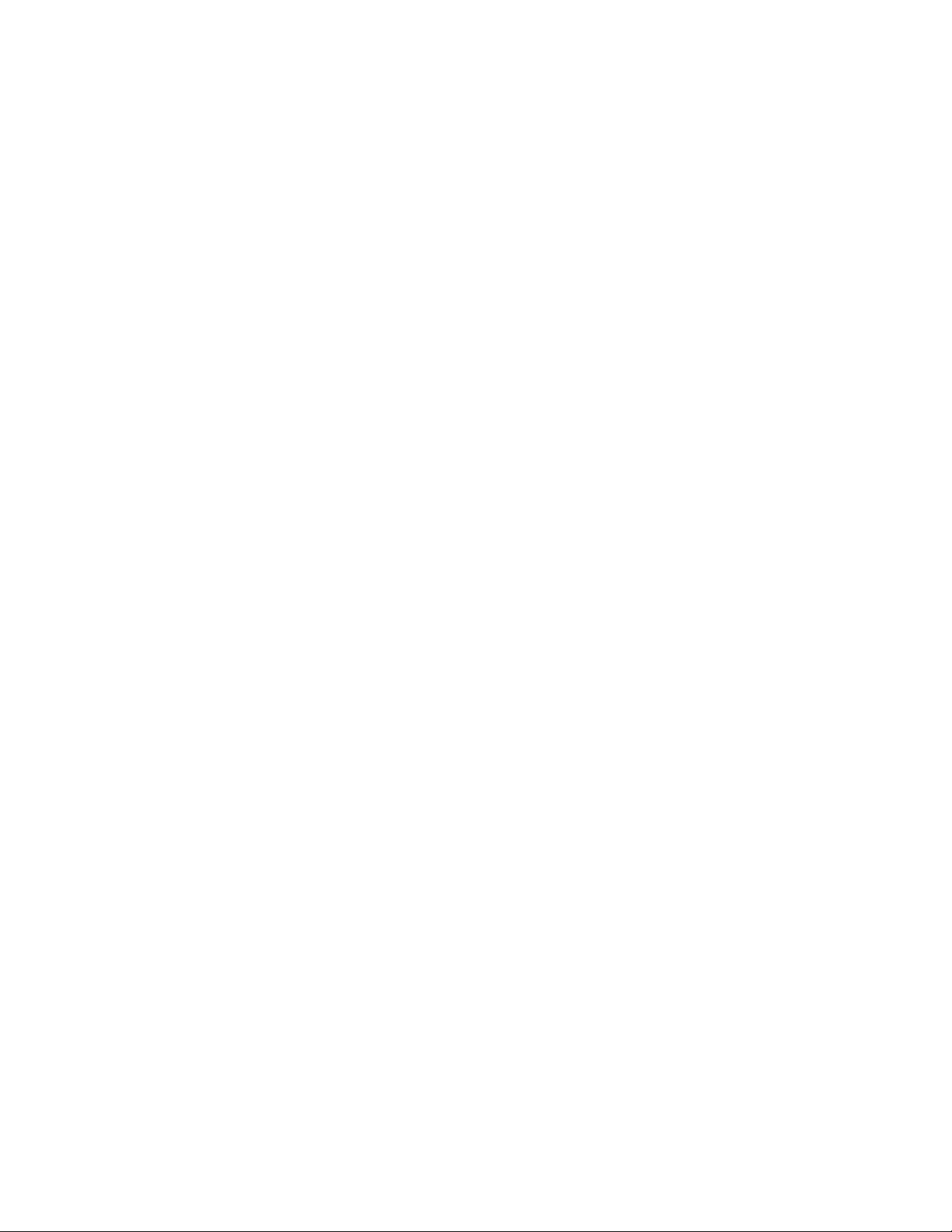
Displaying Your Recent History......................................................................................30
History Icons.................................................................................................................30
History Thread ...............................................................................................................30
History Details................................................................................................................30
History Menu Options............................................................................................................31
Making a Call from History....................................................................................................31
Saving a Phone Number From History..................................................................................31
Making a New Group Entry From History..............................................................................32
Prepending a Phone Number From History ..........................................................................32
Deleting History.....................................................................................................................32
Contacts............................................................................................................... 33
About Contacts......................................................................................................................33
Displaying the Contacts List..................................................................................................33
Contacts list options.......................................................................................................33
Displaying Contacts Details...................................................................................................33
Adding a New Contacts Entry ...............................................................................................33
Editing a Contacts Entry........................................................................................................34
Creating a Group...................................................................................................................34
Editing Groups ......................................................................................................................34
Adding Members to a Group..........................................................................................34
Removing Members From a Group................................................................................34
Deleting a Contacts Entry or Group.......................................................................................35
Finding Contacts Entries.......................................................................................................35
Viewing History From Contacts.............................................................................................35
Selecting a Ringer Type for an Entry.....................................................................................35
Assigning a Picture to a Contacts Entry................................................................................35
Assigning Speed Dial Numbers.............................................................................................36
Secret Contacts Entries.........................................................................................................36
My Name Card......................................................................................................................36
Dialing PCS Services............................................................................................................37
Calendar and Tools............................................................................................. 38
Calendar................................................................................................................................38
Setting the Time/Date.....................................................................................................38
Holidays.........................................................................................................................38
Adding an Event to the Calendar...................................................................................38
Adding a To Do List Item to the Calendar.......................................................................39
Calendar Alerts ..............................................................................................................39
Viewing Events...............................................................................................................39
Deleting Events..............................................................................................................39
Setting Events as Secret................................................................................................40
Alarm Clock ...........................................................................................................................40
Calculator..............................................................................................................................40
Countdown Timer..................................................................................................................41
Stopwatch .............................................................................................................................41
World Clock...........................................................................................................................41
Voice Services.....................................................................................................42
Voice and Call Memos..........................................................................................................42
Playing Voice/Call Memos..............................................................................................42
Managing Voice/Call Memos..........................................................................................42
3
Page 5
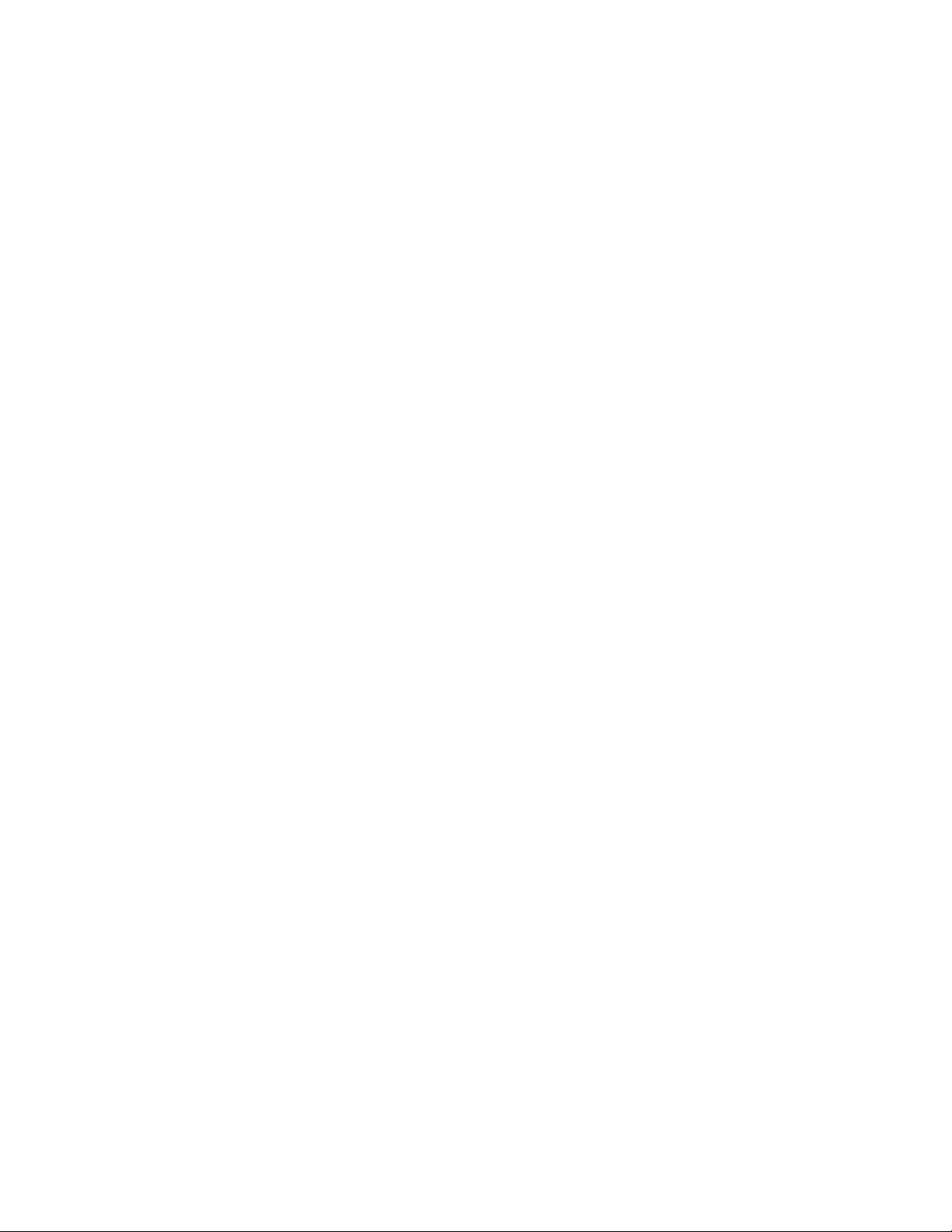
Deleting Voice/Call Memos............................................................................................43
Camera................................................................................................................. 43
Activating Camera Mode.......................................................................................................43
Taking Pictures......................................................................................................................43
Assigning Pictures .........................................................................................................44
Camera Mode Options..........................................................................................................44
Zoom..............................................................................................................................44
Self-Timer.......................................................................................................................44
Fun Tools .......................................................................................................................45
Taking Multiple Shots....................................................................................................45
Taking a Picture with Fun Frames ................................................................................45
Taking a Picture with a Color Tone ...............................................................................45
Camera Settings............................................................................................................45
Recording Videos..................................................................................................................46
Camcorder Settings .......................................................................................................46
Settings & Info Menu in Photos Menu...................................................................................46
Bluetooth.............................................................................................................. 47
Turning Bluetooth On and Off................................................................................................47
Bluetooth Status Indicators ............................................................................................47
Bluetooth Menu.....................................................................................................................47
Find Me..........................................................................................................................47
Using the Bluetooth Settings Menu.......................................................................................48
Bluetooth Profiles .........................................................................................................49
Pairing Bluetooth Devices.....................................................................................................50
Using the Trusted List Options..............................................................................................50
Sending Data via Bluetooth...................................................................................................50
PCS Service......................................................................................................... 51
Voicemail...............................................................................................................................51
Setting Up Your Voicemail..............................................................................................51
New Voicemail Message Alerts......................................................................................51
New Voicemail Message Alerts......................................................................................51
Retrieving Your Voicemail Messages.............................................................................51
One-Touch Mess age Access ........................................................................................51
Using the Menu Keys on Your Phone...........................................................................51
Using Another Phone....................................................................................................52
Clearing the Message Icon ............................................................................................52
Voice Mail Key Guide.....................................................................................................52
Text Messaging (SMS) ..........................................................................................................53
Composing Text Messages............................................................................................53
Accessing Text Messages..............................................................................................53
Preset Messages ...........................................................................................................53
SMS Voice Messaging ..........................................................................................................54
Composing SMS Voice Messages.................................................................................54
Accessing SMS Voice Messages...................................................................................54
Caller ID................................................................................................................................54
Call Waiting...........................................................................................................................55
Making a Three-Way Call......................................................................................................55
Call Forwarding..................................................................................................................... 55
Safety ................................................................................................................... 56
4
Page 6
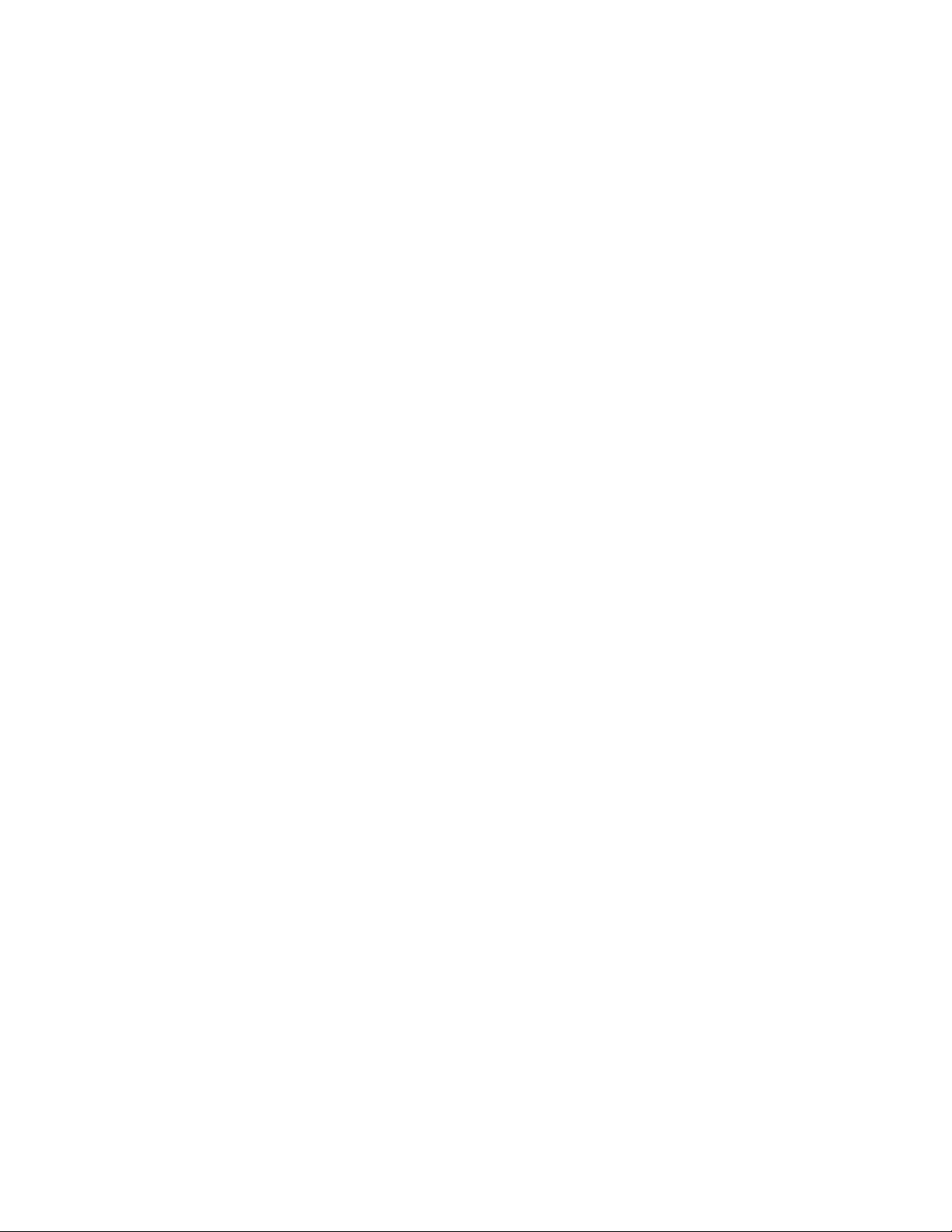
General Precautions .............................................................................................................56
Maintaining Safe Use of and Access to Your Phone .............................................................56
Do Not Rely on Your Phone for Emergency Calls.........................................................56
Using Your Phone While Driving...................................................................................56
Following Safety Guidelines .........................................................................................56
Using Your Phone Near Other Electronic Devices........................................................56
Turning Off Your Phone Before Flying..........................................................................57
Turning Off Your Phone in Dangerous Areas................................................................57
Restricting Children’s Access to Your Phone................................................................57
Using Your Phone With a Hearing Aid Device.......................................................................57
Getting the Best Hearing Device Experience With Your Phone .....................................58
Caring for the Battery............................................................................................................59
Protecting Your Battery.................................................................................................59
Disposal of Lithium Ion (Li-Ion) Batteries......................................................................59
Radio Frequency (RF) Energy ..............................................................................................59
Understanding How Your Phone Operates...................................................................59
Knowing Radio Frequency Safety ................................................................................59
Body-Worn Operation...................................................................................................60
Specific Absorption Rate (SAR) for Wireless Phones............................................................60
FCC Notice........................................................................................................... 61
5
Page 7

[ Open Front View ]
1. Main Screen
2. Left Softkey
3. Camera Key
4. TEXT Key
5. QWERTY Keypad
13. Earpiece
14. Outer Screen
15. Touch-Sensitive Keypad
16. Power/Lock Key
17. Microphone
[ Front Side ]
12. Right Softkey
11. TALK Key
10. END/POWER Key
9. Navigation Key
8. OK Key
7. BACK Key
6. Speaker Key
Phone Basics
Your Phone
6
Page 8

SCP-6760 KEY LAYOUT
[ Back Side ]
[ Right Side ]
21. Micro-USB Connector
22. MicroSD Card Slot
23. Volume Key
24. Speaker Key
18. Speaker
19. Camera Lens
20. Battery Release Latch
7
Page 9
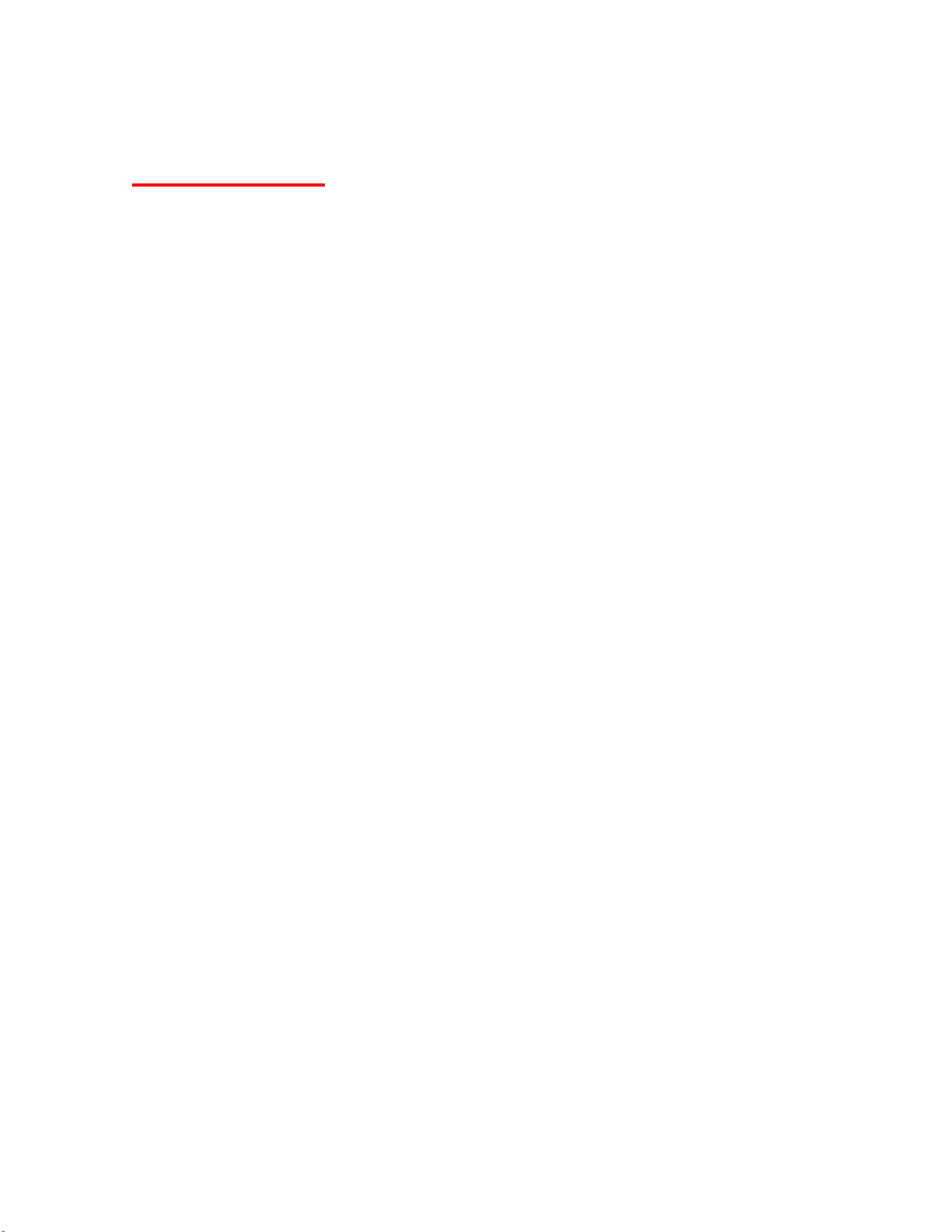
Key Functions
1. Main Screen displays the phone’s main menu, features, modes, etc.
2. Left So ftkey lets you select softkey actions or menu items corresponding to the bottom left
line on the screen.
3. Camera Key lets you access the pictures menu and take pictures and videos.
4. TEXT Key lets you access the messaging menus.
5. QWERTY Keypad lets you enter numbers, letters, and characters using a full Qwerty
keypad interface.
6. Speaker Key lets you place or receive calls in speakerphone mode.
7. BACK Key deletes characters from the display in text entry mode. When in a menu,
pressing the BACK key returns you to the previous menu.
8. OK Key lets you access the phone’s menus and selects the highlighted choice when
navigating through a menu.
9. Navigation Key scroll through the phone’s menu options.
10. END/POWER Key lets you turn the phone on or off, end a call, or return to standby mode.
While in the main menu, it returns the phone to standby mode and cancels your input.
When you receive an incoming call, press to enter silent mode and mute the ringer.
11. TALK Key allows you to place or receive calls, answer Call Waiting, use Three-W ay Calling,
or activate Voice Dial.
12. Right Softkey lets you select softkey actions or menu items corresponding to the bottom
right line on the screen.
13. Earpiece lets you hear the caller and automated prompts.
14. Outer Screen lets you monitor the phone’s status and see who’s calling without opening
the phone.
15. Touch-Sensitive Keypad lets you navigate through menus by using your finger across the
touch keys.
16. Power/Lock Key lets you turn the phone on or off, or lock the keypad.
17. Microphone allows other callers to hear you clearly when you are speaking to them.
18. Speaker lets you hear the different ringers and sounds. You can mute the ringer when
receiving incoming calls by pressing the END/POWER key, BACK Key or any of the side
keys. The speaker also lets you hear the caller's voice in speakerphone mode.
19. Camera Lens lets you take clear pictures and videos.
20. Battery Release Latch lets you open the battery cover.
21. Micro-USB Connector lets you connect a phone charger or other accessories to your
phone.
22. microSD Card slot lets you use the microSD card to expand the memory of your phone.
23. Volume Key allows you to adjust the ringer volume in standby mode or adjust the voice
volume during a call. The volume key can also be used to scroll up or down to navigate
through the different menu options.
24. Speaker Key lets you place or receive calls in speakerphone mode.
8
Page 10
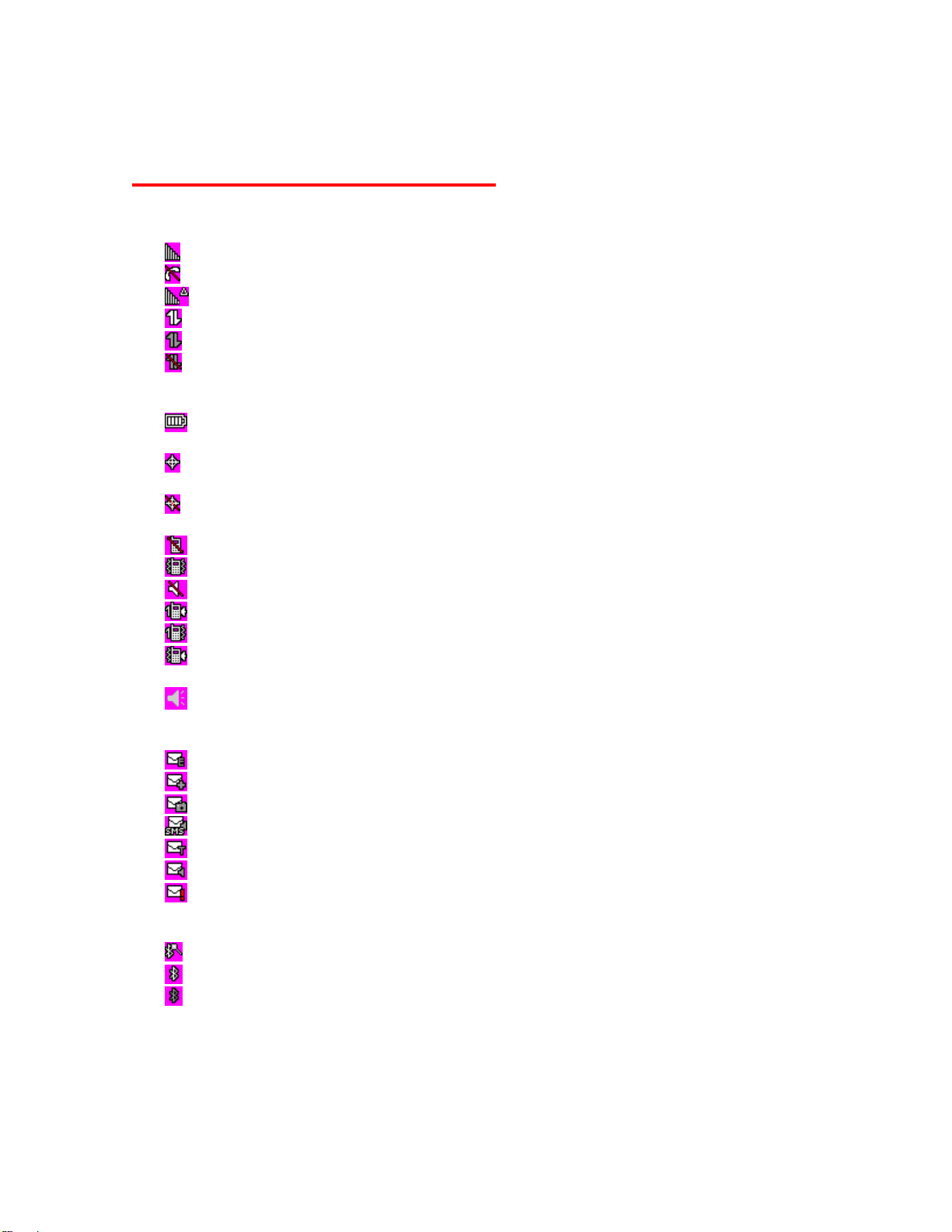
Viewing the Display Screen
This list identifies some of the more common symbols you will see on your display screen.
Service Icons:
•
•
• Roaming - Your phone is “roaming” off the service provider’s home network.
•
•
•
Status Icons:
•
•
•
•
•
•
•
•
•
•
Messaging Icons:
•
•
•
•
•
•
• Urgent Messages - You have new urgent message(s) waiting.
Bluetooth Icons:
•
•
•
* Above icons will blink while your phone is communicating with a Bluetooth device.
Signal Strength - Your phone’s current signal strength. (More bars = stronger signal.)
No Service - Your phon e cannot find a usable signal.
Data Service - Data service is available. When active, the icon is animated.
Data Service Dormant - Data service is currently dormant.
Data Service Unavailable - Data service is currently unavailabl e.
Battery - Your phone’s current battery charge level. (The icon to the left shows the
battery is fully charged.) The icon is animated while the battery is charging.
Location On - Your phone’s location feature is on and available for location-based
services such as GPS Navigation.
Location Off - Your phone’s location feature is off. Your location is available only for
911.
Silence All - Your phone’s sound is turned off.
Vibrate All - Your phone’s sound is turned off but vibrate is turned on.
Ringer Off - Your phone’s ringer is turned off.
1 Beep – A beep sounds when yo u receive an incoming call, a message, etc.
1 Beep and Vibrate – 1 Beep and vibrate are set.
Ringer and Vibrate – The volume level is set to between 1 and 8 and vibrate is turned
on.
Speaker Mode - Your phone is in speakerphone mode.
Email - You have new em ail message(s) waiting.
Multiple Messages - You have two or more different types of new messages waiting.
Picture Messages - You have new picture message(s) waiting.
SMS Voice Messages - You have new SMS voice message(s) waiting.
Text Messages - You have new text message(s) waiting.
Voicemail - You have ne w voicemail message(s) waiting.
Visible - Your phone is discoverable by (visible to) other Bluetooth devices.
Connected - Your phone is connected to a Bluetooth device.
Enable - Your phone’s Bluetooth feature is enabled.
9
Page 11
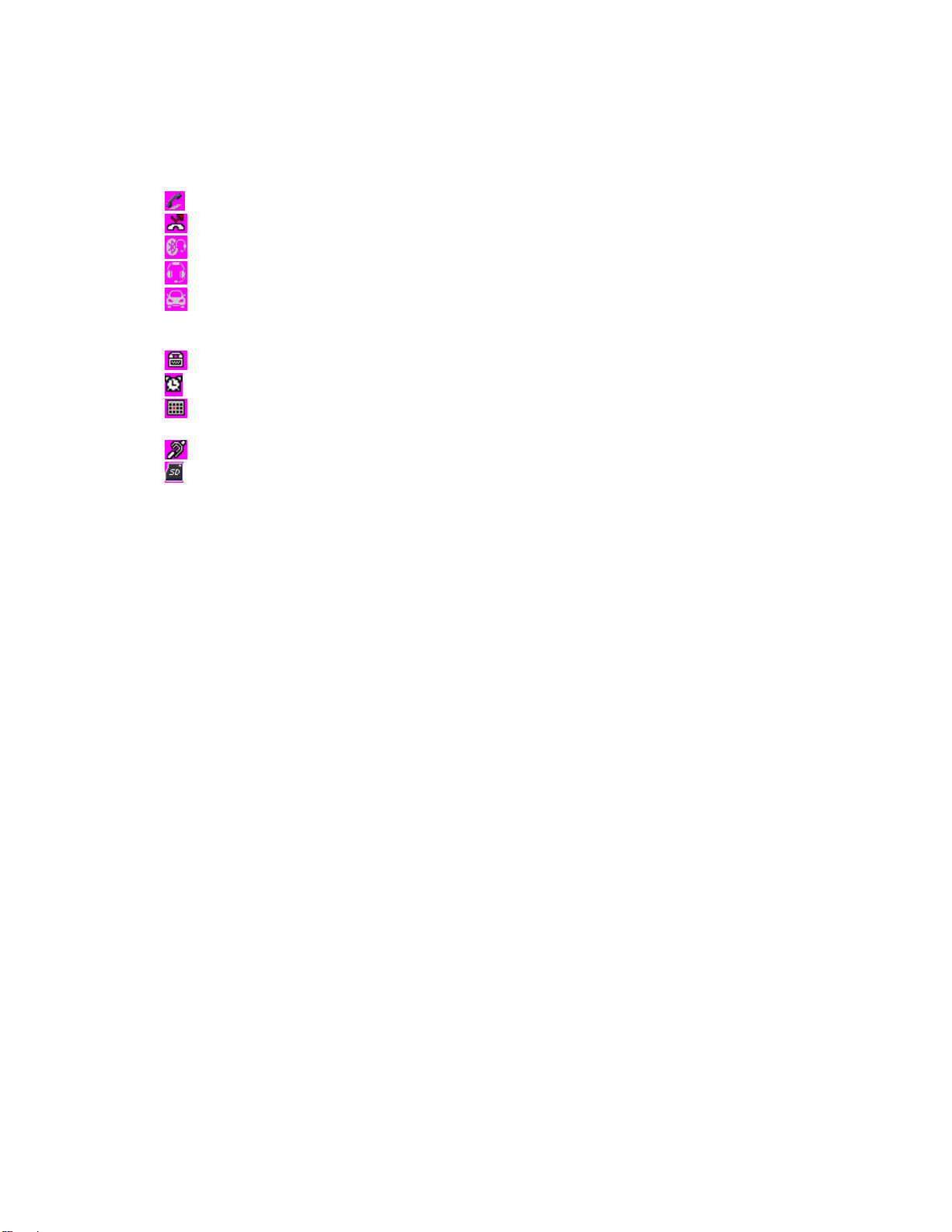
Voice Call Icons:
•
•
•
•
•
Others:
•
•
•
•
• indicates the microSD card is inserted into the phone.
Call in Progress - indicates a call is in progress.
Missed Call - You have missed voice calls.
Bluetooth Device - A call is in progress using a Bluetooth device.
Headset - A call is in progress using an optional wired headset.
Car Kit - A call is in progress using an optional car kit device.
TTY - Your phone is connected to a TTY device.
Alarm Clock - Alarm clock or countdown is set.
Notification - You have events, call reminders, alarm clock, or countdown notification,
or your Contact list has been backed up to service provider’s website.
HAC Enabled - Your phone’s HAC setting is enabled.
10
Page 12
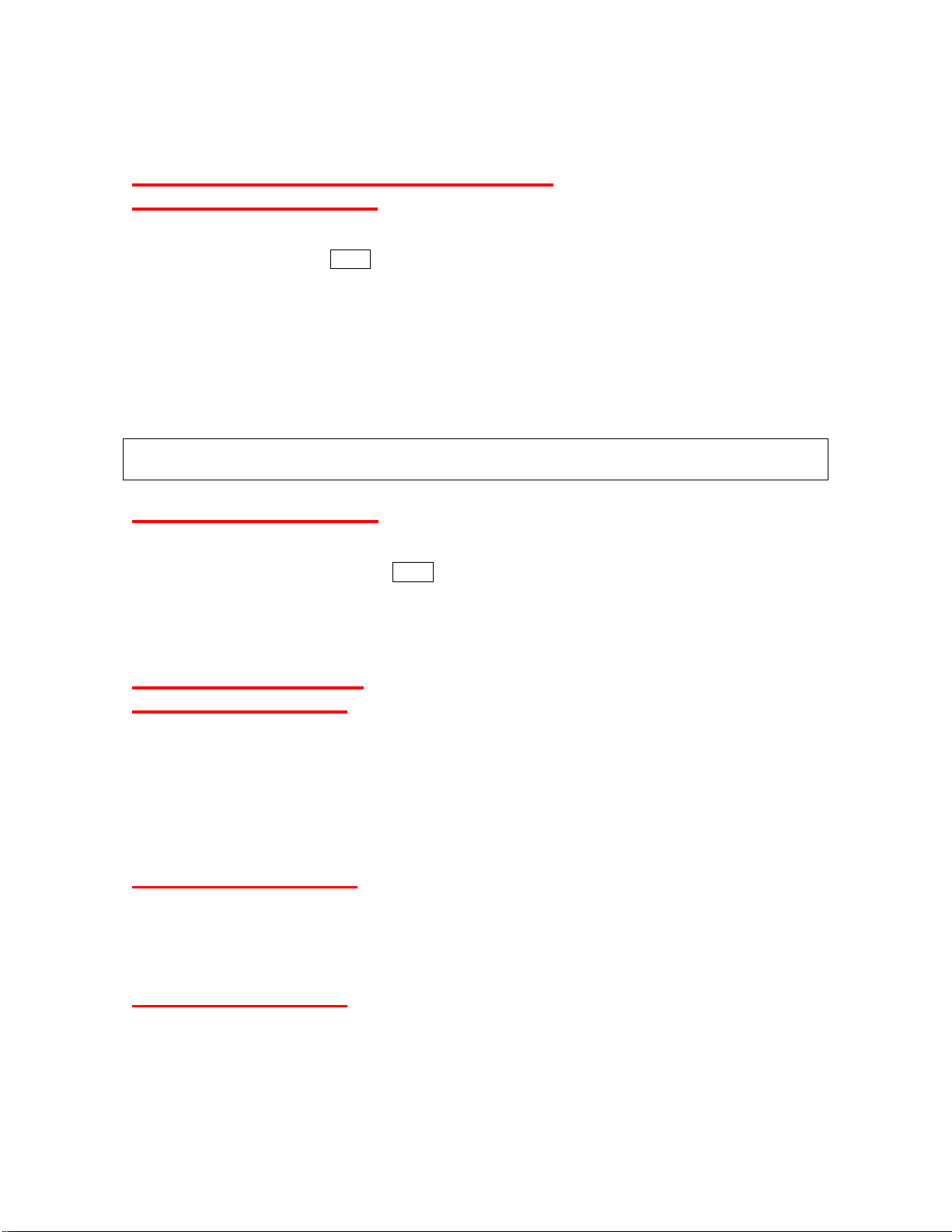
Turning Your Phone On and Off
Turning Your Phone On
► Slide the Power/Lock key for two seconds, located on the lower left side of your phone.
-orOpen the flip and press
Once your phone is on and finds a signal, it automatically enters standby mode – the phone’s
idle state. At this point, you are ready to begin making and receiving calls.
If your phone is unable to find a signal after 15 minutes of searching, a Power Save feature is
automatically activated. When a signal is found, your phone automatically returns to standby
mode.
In Power Save mode, your phone searches for a signal periodically without your intervention.
You can also initiate a search for PCS Service by pressing any key except numbered keys.
Tip: The Power Save feature conserves your battery power when you are in an area where
there is no signal.
Turning Your Phone Off
► Unlock the keypad by sliding the Power/Lock key, then touch and hold [Outer END].
-or
Open the flip and press and hold
You will see he powering-down animation on the display screen. Your screen remains blank
while your phone is off unless the battery is charging.
END/.
END/ for two seconds.
Using the Battery
Installing the Battery
1. Slide the battery release latch into its unlock position and slide the battery cover downward
to remove it.
2. Insert the battery into the opening, making sure the connectors align. Gently press down to
secure the battery.
3. Replace the battery cover and press up until you hear a click. Lock the battery cover by
sliding the latch into
Removing the Battery
1. Make sure the power is off so that you do not lose any stored numbers or messages.
2.
Slide the battery cover latch into its unlock position and slide the battery cover downward to
remove it.
3. Lift the battery up and remove it from the phone.
Charging the Battery
Charge your battery as soon as possible so you can begin using your phone.
Keeping track of your battery’s charge is important. If your battery level becomes too low, your
phone automatically turns off, and you will lose any information you were just working on.
its locked position.
11
Page 13
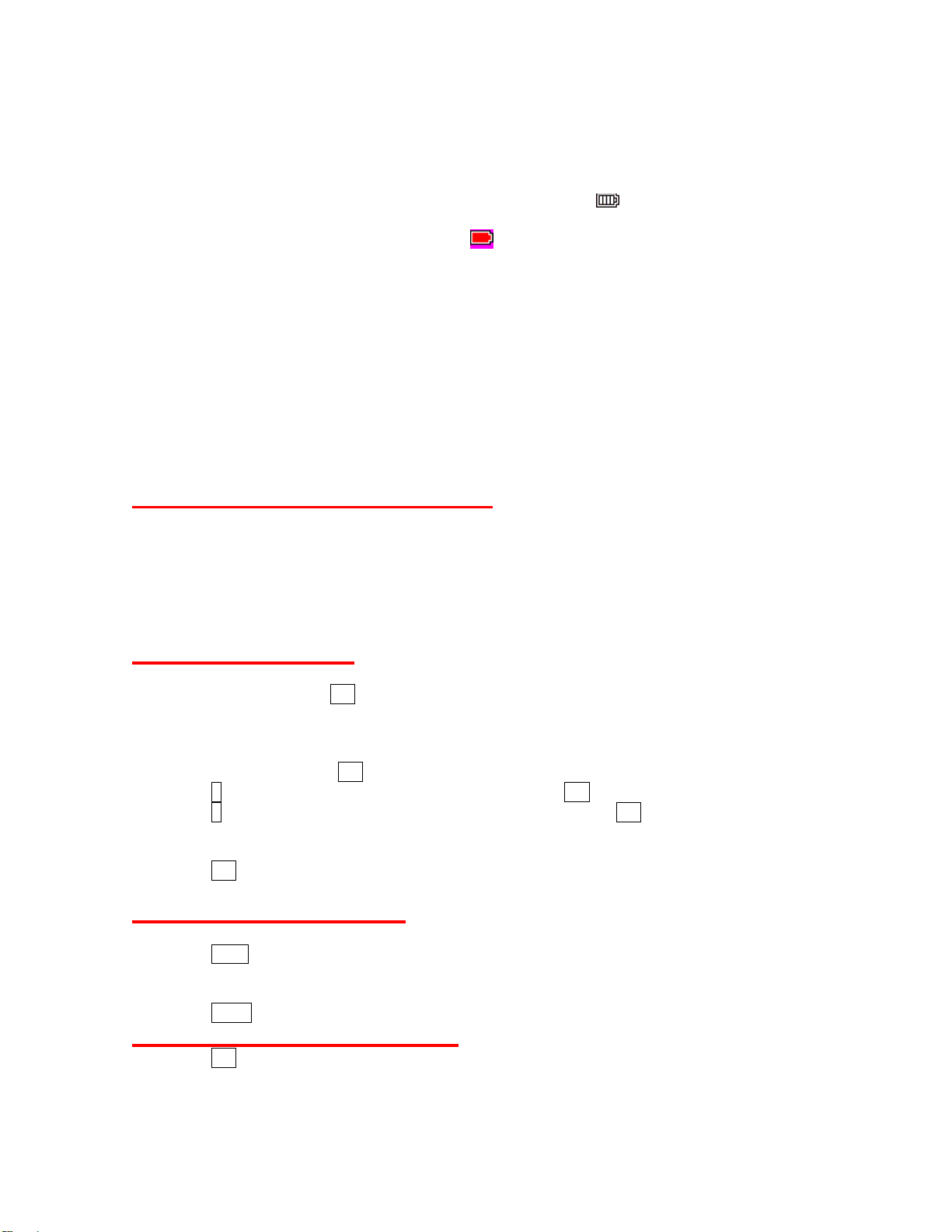
For a quick check of your battery level, glance at the battery charge indicator located in the
upper-right corner of your phone’s display screen. The icon
charged. (The icon is animated while the battery is charging.) When there are approximately
five minutes of talk time left, the battery icon (
tone. After an additional five minutes or so, the phone sounds a warning tone three times and
then turns off.
Always use a service provider-approved or manufacturer-approved desktop charger, travel
charger, or vehicle power adapter to charge your battery.
1. Plug the phone charger into a wall outlet.
2. Plug the other end of the phone charger into the micro-USB connector located on the upper
right side of your phone.
With the service provider-approved Li-Ion battery, you can recharge the battery before it
becomes completely run down.
) turns red and the phone sounds a warning
shows the battery is fully
Navigating Through Menus
The navigation key on your phone lets you scroll through menus quickly and easily. Many
menus feature a scroll bar on the right to help you keep track of your position in the menu.
To navigate through a menu, press the navigation key up or down. If you are in a first-level
menu, such as Settings, you may also navigate to the next or previous first-level menu by
pressing the navigation key right or left.
Selecting Menu Items
As you navigate through the menu, menu options are highlighted. Select any option by
highlighting it and pressing OK. If the option is numbered, you can select it by pressing the
corresponding number on the phone’s keypad.
For example, to open the alarm setting screen:
1. Open the flip and press OK to access the main menu.
2. Press 0, or select Tools by highlighting it and pressing OK.
3. Press 1, or select Alarm Clock by highlighting it and pressing OK.
For the purpose of this guide, the above steps condense into:
► Press OK > Tools > Alarm Clock.
Backing Up Within a Menu
To go to the previous menu:
► Press Back.
To return to standby mode:
► Press END/.
Displaying Your Phone Number
► Press OK > Settings > Phone Info > Phone#/User ID. (Your phone number and other
information about your phone and account will be displayed.)
12
Page 14
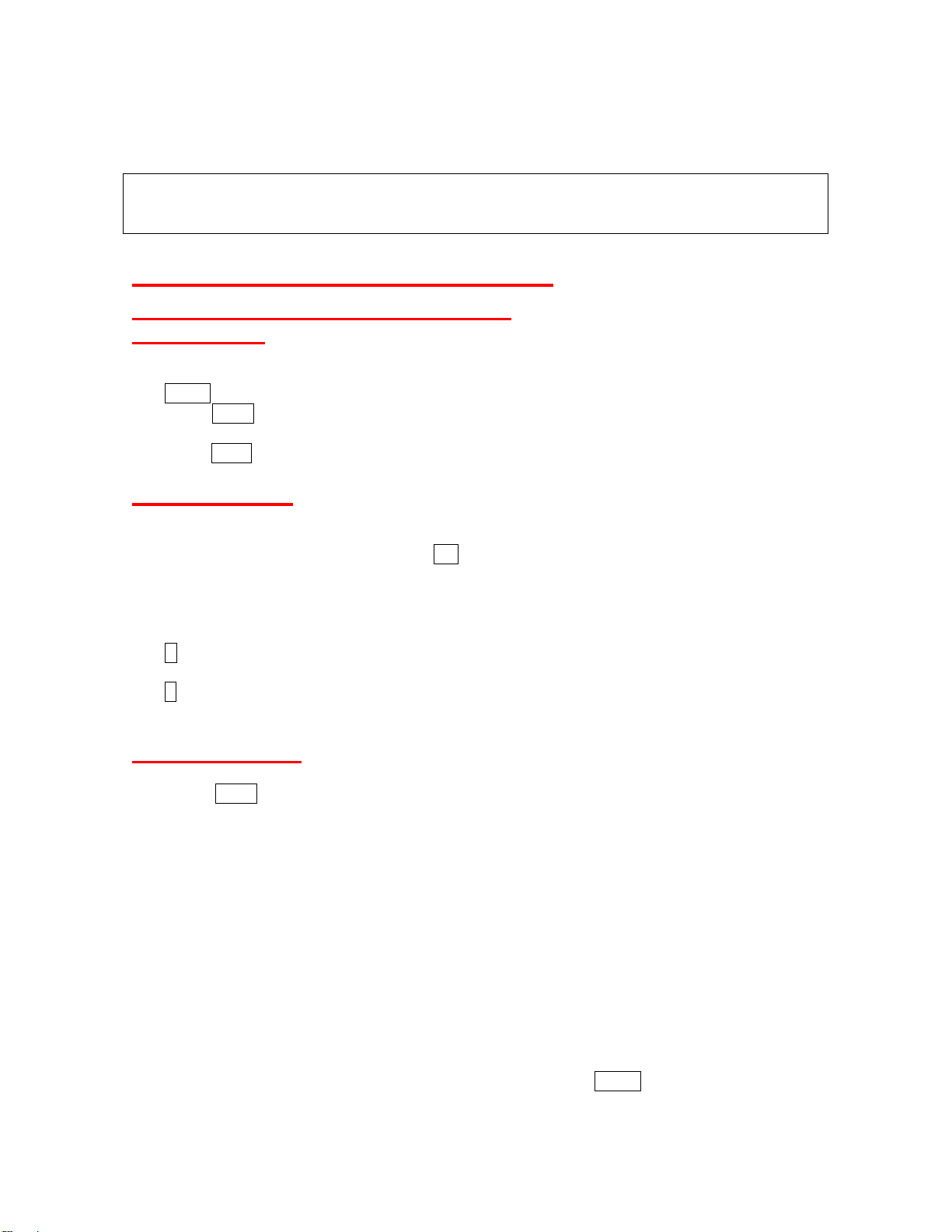
Tip: You can also display your phone number through the Contacts menu. Press CONTACTS
(right softkey) > OPTIONS (left softkey) > Settings > My Name Card. To send or
exchange contact information using Bluetooth, see “My Name Card” on page 36.
Making and Answering Calls
Making and Answering Calls
Making Calls
1. Make sure your phone is on.
2. Enter a phone number from standby mode. (If you make a mistake while dialing, press
BACK to erase the numbers.)
3. Press TALK. (To make a call when yo u are roaming and Call Guard is enabled, see “Call
Guard” on page 28.)
4. Press END/ when you are finished.
Dialing Options
When you enter numbers in standby mode, you can see available dialing options by pressing
OPTIONS (right softkey).
To select an option, highlight it and press OK.
• Abbreviated Dialing to place calls using the abbreviated dialing feature. (See
“Abbreviated Dialing” on page 16.)
• Save to save a phone number in your Contacts. (See “Saving a Phone Number” on page
15.)
• P Hard Pause to insert a hard pause. (See “Dialing and Saving Phone Numbers With
Pauses” on page 16.)
• T 2-Sec. Pause to insert a two-second pause. (See “Dialing and Saving Phone Numbers
With Pauses” on page 16.)
Answering Calls
1. Make sure your phone is on. (If your phone is off, incoming calls go to voicemail.)
2. Press TALK to answer an incoming call. (Depending on your settings, you may also
answer incoming calls by pressing other keys. See “Call Answer Mode” on page 24.)
Your phone notifies you of incoming calls in the following ways:
• The phone rings or vibrates.
• The indicator light flashes.
• The backlight illuminates.
• The screen displays an incoming call message.
If the incoming call is from a number stored in your Contacts, the entry’s name is displayed. The
caller’s phone number may also be displayed, if available.
When receiving a call, select one of the following menus on the screen:
Select Answer to answer a call in speaker mode.
When connecting Bluetooth, select Answer with <Bluetooth device name> or
Answer with Phone to answer a call with your selected device.
Silence to mute the ringer and vibration. Pressing BACK or any of the side keys
13
Page 15

can also mute them.
Send to Voicemail to forward the call to voicemail
Ignore with Text to ignore the call and send a text message to the caller.
Note: Ignore with Text may not be displayed when calls are from entries identified as No Caller
ID, Private, or Unavailable ID.
SILENCE (left softkey) to mute the ringer and vibration. Pressing BACK or any of
the side keys can also mute them.
SPEAKER to answer a call in speaker mode.
END to ignore a call.
Answering a Roam Call With Call Guard Enabled
Call Guard is an option that helps you manage your roaming charges when making or receiving
calls while outside the service provider’s home network. Please see “Roaming” on page 28 for
more information about roaming.
► Press TALK, and then press 1 to answer the call. (See “Call Guard” on page 28 for
additional information.)
Ending a Call
► Press END/.
Missed Call Notification
When an incoming call is not answered, your screen displays the Missed Call log. Press TALK
to dial the phone number.
When there are two or more missed notifications, a Missed Alerts list is displayed. Highlight the
entry and press OK to see details. To dial the phone number, press TALK.
The keypad will continue to flash unless you respond to the notifications.
To display a Misses Alerts entry from standby mode:
1. Press OK > Missed Alerts.
2. Highlight the entry you wish to view and press OK.
Calling Emergency Numbers
You can always place calls to 911 (dial 9 1 1 TALK), even if your phone is locked or your
account is restricted.
During an emergency call, press OPTIONS (right softkey) to display your options. Highlight an
option and press OK.
• Phone Info to display your Phone Info menu (appears when the phone is unlocked).
• Unlock My Phone to unlock your phone (appears if the phone is locked).
Tip: Press MY PHONE# (left softkey) to display your phone number during an emergency call.
Exiting Emergency Mode
If you end the emergency call by pressing END, your phone enters the Emergency mode. Press
OPTIONS (right softkey) > Exit Emergency to exit Emergency mode.
14
Page 16
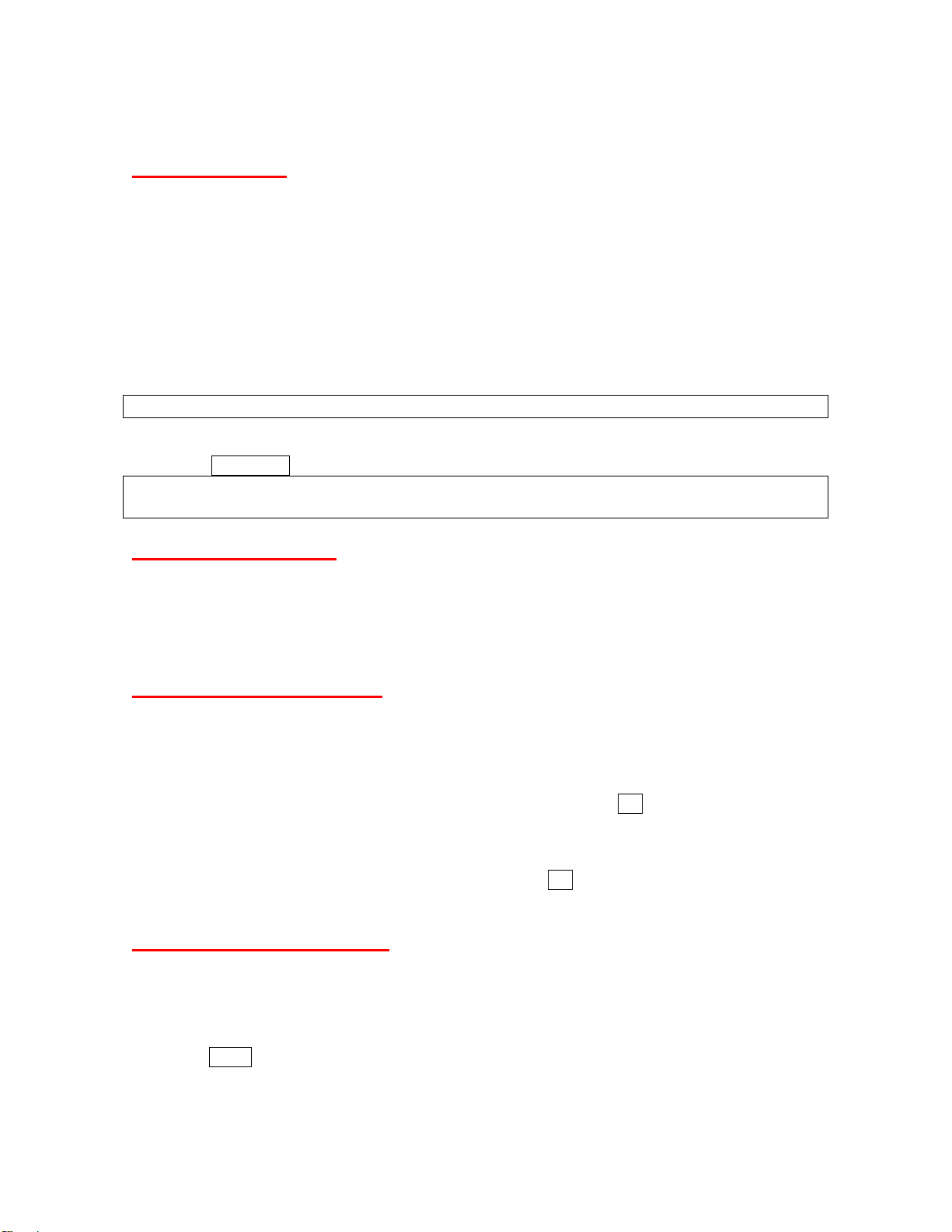
In-Call Options
Pressing OPTIONS (right softkey) during a call displays a list of available in-call features.
• Save to save the current call’s phone number in your Contacts.
• Contact Details to display information about the caller stored in your Contacts.
• Main Menu to display the phone’s main menu.
• Three- Way Call to open a call with two other parties.
• Contacts to display your Contacts list.
• Voice Memo to record the other party’s voice.
• Phone Info to access the Phone Info menu.
• Transfer Audio to switch the call to speaker, earpiece or an external device such as car kit,
headset, and Bluetooth devices (if applicable).
Note: Press TALK to return to the in-call display from the main menu, Phone Info screen, etc.
► Press the Volume key up or down to adjust the receiver volume.
► Press MUTE (left softkey) to mute the microphone.
► Press SPEAKER to turn speaker on. Press again to turn off.
WARNING: Because of higher volume levels, do not place the phone near your ear during
speakerphone use.
End-of-Call Options
After you have finished your call, the phone will display the Recent History. From this Recent
History screen, you can view the date and time of the call, the phone number (if available), and
the entry name (if the number is already in your Contacts).
► Press OPTIONS (right softkey) to display the recent History options.
► Press SEND MESSAGE (left softkey) to send a text, picture, or SMS voice message.
Saving a Phone Number
Your phone can store up to 300 Contacts entries and each entry can contain up to seven phone
numbers.
1. From standby mode, enter a phone number and press OPTIONS (right softkey) > Save.
2. Select New Entry or Existing Entry.
3. If New Entry was selected, highlight a number type and press OK, and then enter the new
entry name.
– or –
If Existing Entry was selected, select an existing entry to which you want to save the
number, and then highlight a number type and press OK.
4. Press DONE (left softkey) to save the entry.
Finding a Phone Number
You can search Contacts entries for phone numbers that contain a specific string of numbers.
1. Enter three or more digits of the number in standby mode. (The more numbers you enter,
the more specific the search becomes.)
2. All Contacts entries matching the entered numbers will be displayed. Highlight an entry and
press TALK to dial the number.
15
Page 17
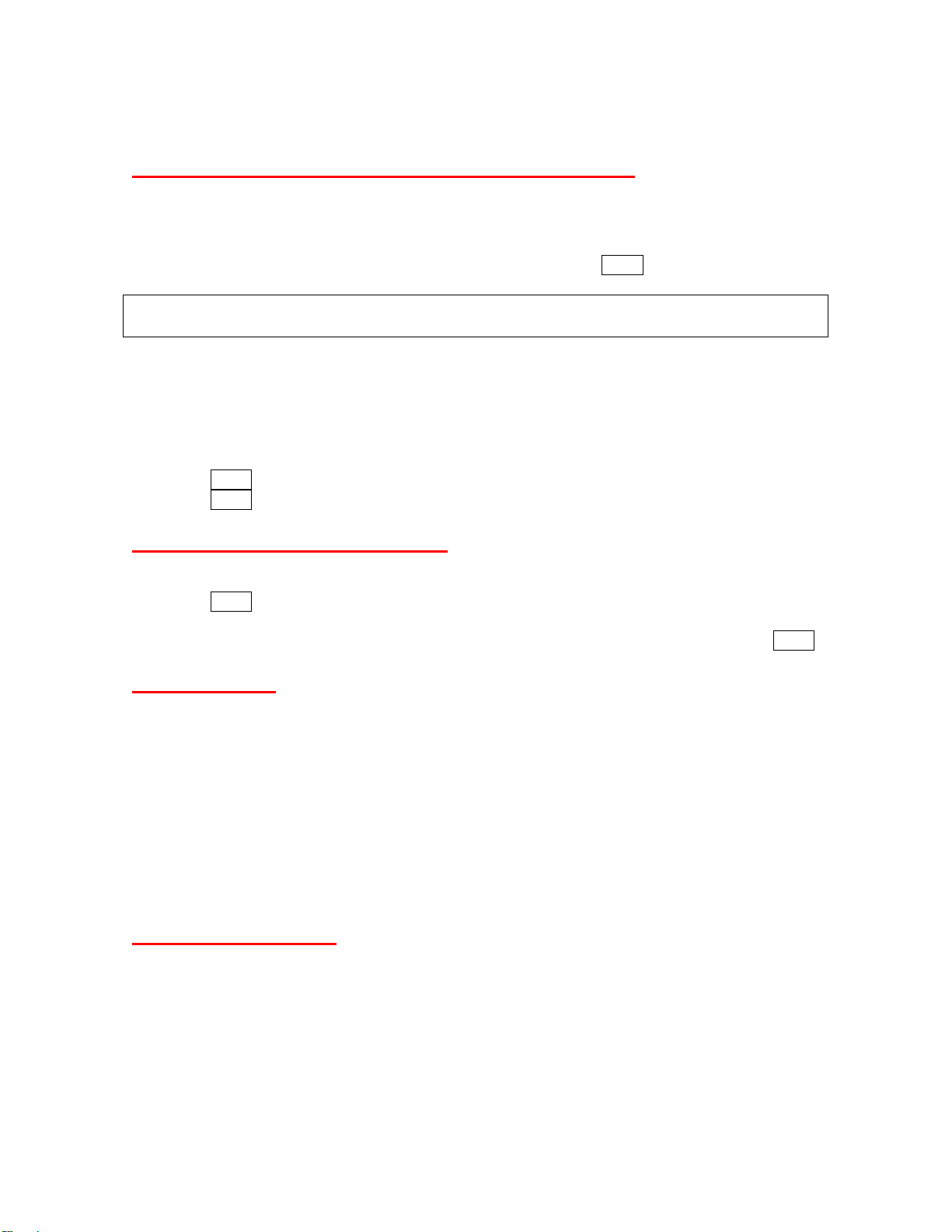
Dialing and Saving Phone Numbers With Pauses
You can dial or save phone numbers with pauses for use with automated systems, such as
voicemail or credit card billing numbers.
There are two types of pauses available on your phone:
• Hard Pause sends the next set of numbers when you press TALK.
• 2-Sec. Pause automatically sends the next set of numbers after two seconds.
Note: You can have multiple pauses in a phone number and combine two-second and hard
pauses.
To dial or save phone numbers with pauses:
1. Enter all or part of number.
2. Press OPTIONS (right softkey) > Hard Pause or 2-Sec. Pause.
3. Enter additional numbers.
4. Press OPTIONS (right softkey) > Save to save the number in your Contacts.
- or Press TALK to dial the number.
5. Press TALK to send the additional number if Hard Pause was selected.
Dialing From the Contacts List
1. From standby mode, press CONTACTS (right softkey)
2. Highlight the entry you want to call.
3. Press TALK to dial the entry’s default phone number.
- or Press the navigation key left or right to show another number for the entry and press TALK.
Speed Dialing
You can dial up to 98 numbers with one or two key presses. You must assign a speed dial
number to the existing phone number beforehand. See “Assigning Speed Dial Numbers” on
page 36.
To use speed dial for locations 2-9:
► From standby mode, press and hold the appropriate location number for approximately two
seconds.
To use speed dial for locations 10-99:
► From standby mode, press the first digit, and then press and hold the second digit for
approximately two seconds.
Abbreviated Dialing
Abbreviated Dialing is similar to speed dialing. You can use either of the following abbreviated
dialing features.
• Contacts Match - Retrieve any number saved in your Contacts by entering only four to
forty digits of any part of the number in standby mode.
• Prepend - Prepend the first five or six digits (for example, the area code and prefix) to any
four or five digits you enter.
16
Page 18

To activate the Prepend feature:
1. Press OK > Settings > More… > Call Setup > Abbreviated Dialing.
2. Select Prepend > On.
Select Off to deactivate this feature.
3. Enter a five- or six- digit number and press OK.
To place a call using Abbreviated Dialing:
1. Enter the last four to forty digits of a Contacts entry’s phone number to use the Contacts
Match feature.
- or Enter the last four or five digits of the number to use the Prepend feature.
Note: Contacts Match will not retrieve numbers if you enter 911 or reserved three-digit service
numbers such as 411 or 711.
2. Press TALK to call the displayed number.
If there are two or more matched numbers in your Contacts, a list is displayed. Highlight the
name or the phone number you want to call, and then press TALK to place the call.
17
Page 19
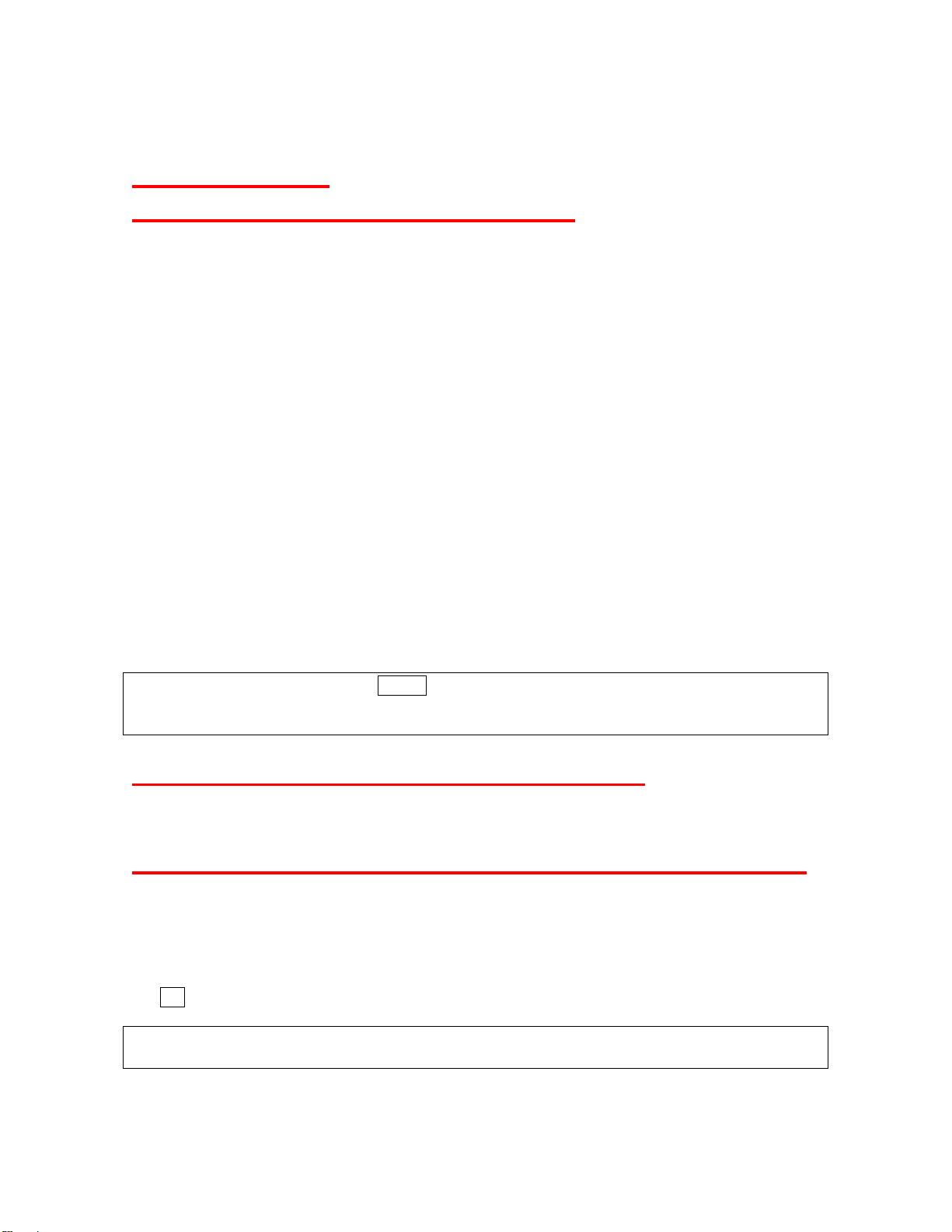
Entering Text
Selecting a Character Input Mode
Your phone provides convenient ways to enter words, letters, punctuation, and numbers
whenever you are prompted to enter text (for example, when adding an Contacts entry).
Your phone provides convenient ways to enter words, letters, punctuation, and numbers
whenever you are prompted to enter text (for example, when adding an Contacts entry).
1. From a screen where you can enter text, press TEXT MODE (right softkey).
2. Select an option. Some options are grouped. Press the Navigation key right or left to toggle
among them:
Word Mode to enter characters by using the Alphabet mode.
Alphabet to enter text using a predictive text system.
SYMBOL to enter symbols.
Web Shortcuts to enter Web shortcuts (for example, www., http://, or .com).
Preset Messages to enter preprogrammed messages.
Recent Messages to enter messages used recently.
Paste List to paste copied or cut text.
From Schedule to extract schedule items you have added to your Calendar.
From To Do to extract task items you added in your Calendar as To Do.
NUMBER to enter numbers.
Signature to enter your signature.
Delete All to delete all text.
Select Text to select stored text for copying or cutting.
Add Word to store words that you frequently use.
Text Options to display the Text Entry settings menu.
Tip: When entering text, press * Shift to change the capitalization style as Predictive >
PREDICTIVE > predictive using the predictive text mode, or as Abc > ABC > abc using the
alphabet mode.
Entering Text by Using Alphabet Mode
1. Select Alphabet text input mode. (See “Selecting a Character Input Mode” above.)
2. Press the corresponding keys on the QWERTY keypad.
Entering Numbers, Symbols, and Preset Messages
Special text entry sets can help speed your messaging and Web browsing. These sets,
including numbers, symbols, smileys, and preset messages are all accessed the same way.
1. From a screen where you can enter text, press TEXT MODE (right softkey).
2. Select NUMBER, SYMBOL, or Preset Messages.
3. Use your keypad or navigation key to select the desired number, text, or symbol and press
OK.
Tip: Some options are grouped. If you see a triangle on the right of a menu, you can press the
right and left navigation keys to switch among grouped options.
18
Page 20

Text Entry Options
1. Press OK > Settings > Text Entry.
2. Select an option and press OK.
Auto-Capital to automatically capitalize the initial of words.
Auto-Space to automatically insert a space after XT9 words you enter.
My Words to add or edit a word in the XT9 database.
Word Settings to customize the XT9 settings. (See “Customizing the XT9 Settings”
above.)
Default Input Mode to select the initial entry mode for Text entry from Word Mode,
Alphabet, or Retain Mode.
Add Word to store words you use frequently.
Auto-Substitution to replace abbreviated words or phrases with full-text equivalents
that are stored in the phone or added by the use.
Auto-Complete to automatically display words that may follow the current text input.
Help to see the XT9 instruction page.
Adding a Word to the Predictive Text Database
If a word you want to enter is not displayed as an option when using Predictive text mode, you
can add it to the database
1. Press Text Mode (right softkey) > Add Word on text input screens.
- or From standby mode, press OK > Settings > Text Entry > Add Word.
2. Enter a word and press SAVE (left softkey). The word will appear as an option the next
time you scroll through options during Predictive Text input.
.
Settings
Sound Settings
Volume Settings
Adjusting the Phone’s Volume Settings
Adjust your phone’s volume settings to suit your needs and your environment.
► Press the Volume key on the left side of your phone up and down in standby mode.
- or -
1. Press OK > Settings > Sounds > Volume.
2. Select Ringer, Earpiece, Headset, Speakerphone, Applications, or Start Up/Power Off.
3. Select a volume level or type and DONE (left softkey).
Tip: You can make the ringer vibrate at any volume level by checking the box next to Always
Vibrate.
Silence All
The Silence All option allows you to mute all sounds without turning your phone off. The screen
will display “Silence All” when the feature is activated.
To activate Silence All:
19
Page 21

► Press the volume key down repeatedly in standby mode.
To deactivate Silence All:
► Press the volume key up repeatedly to select a volume level.
Ringer Types
Ringer types help you identify incoming calls and messages. You can assign ringer types to
individual Contacts entries, types of calls and types of messages.
Selecting Ringer Types for Incoming Calls
1. Press OK > Settings > Sounds > Ringer Type > Incoming Calls.
2. Select Default Ringer, Contact Entries, or Unknown #s.
Select All Contacts or One Contact when Contact Entries is selected.
3. Select an option and press OK.
Selecting Ringer Types for Messages
1. Press OK > Settings > Sounds > Ringer Type > Messages.
2. Select Text Message, Voicemail, Voice SMS or Email.
If Select Default Message, Contact Entries, or Unknown #s when Message or
Voice SMS is selected.
Select All Contacts or One Contact when Contact Entries is selected.
3. Select a category and then select a ringer.
Selecting a Ringer Type for Alarms, Power On/Off Tone, or Scheduled Events
1. Press OK > Settings > Sounds > Ringer Type.
2. Select Alarm, Power On, Power Off, or Schedule.
3. Select a category and then select a ringer.
Selecting Vibrate Types
You can select vibrate types for incoming calls, messages, alarms, and scheduled events.
1. Press OK > Settings > More… > Accessibility > Vibrate Type.
2. Select Incoming Calls, Messages, Alarm or Schedule.
If you select Messages, select Text Messages, Voicemail, or Email
3. Select a vibrate type and press OK.
.
Setting Up Voice Guide
Voice Guide activates both voice prompt and keypress echo functions. This feature allows you
to hear voice prompts such as “Start Snooze Mode” and “Snooze Canceled” as well as spoken
numbers as you press the keypad. (The default setting is Off).
1. Press OK > Settings > Sounds > Voice Guide.
2. Select On or Off and press OK.
Tip: When the ringer volume is set to Silence All or Vibrate All, voice guide cannot be heard.
20
Page 22

Display Settings
Changing the Phone’s Main Menu Style
You can choose how the menu is displayed on the screen.
► Press OK and select LIST VIEW (left softkey) or GRID VIEW (left softkey).
Changing the Screen Saver
Your can set a screen saver to display while in standby mode.
1. Press OK > Settings > Display > > Main Screen > Screensaver.
2. Select a category and select a screen saver.
Changing the Contrast
You can adjust the contrast on the main screen.
1. Press OK > Settings > Display > Contrast.
2. Highlight an option and press OK.
Changing the Backlight Time Length
Select how long the display screen and keypad remain backlit after any keypress is made.
To change the Backlight setting:
1. Press OK > Settings > Display > Main Screen > Backlight.
2. Select Dim Only, Always On or a preset length of time.
To change the Keypad backlight setting:
1. Press OK > Settings > Display > Keypad Light.
2. Select Always Off or a preset length of time.
Note: Long backlight settings affect the battery’s talk and standby times.
Changing the Font Size
You can adjust the viewing and input sizes of the letters appear on main screen in a lot of
scenes, such as the menu listing, letter and phone number entering, etc,
1. Press OK > Settings > More… > Accessibility > Font Size.
2. Select Large or Normal, and press OK.
Changing the Menu Language
When you first turn your phone on, the menus are displayed in English. Spanish is also
available for displaying menus.
1. Press OK > Settings > Display> Language.
2. Select English or Español.
Power Save Mode
This feature helps conserve your battery power by setting:
• Main Screen backlight to Dim Only.
• Key backlight to Always Off.
21
Page 23

• Main Screen sleep mode to After 5 seconds.
1. Press OK > Settings > Display > Power Save Mode.
2. A message appears. Press OK (left softkey) to continue.
3. Select On or Off and press OK.
Changing the Display Screen Animation
Your phone offers animation for outgoing calls.
1. Press OK > Settings/Tools > Settings > Display > Main Screen > Animation >
Outgoing Calls.
2. Select an option and press OK.
3. Select an animation display and press OK.
Setting Return to Idle Mode
Idle mode refers to standby mode, when signal is available, or signal search mode, when signal
is sought for. You can select how to return to idle mode.
1. Press OK > Settings > Display > Return to Idle.
2. A message appears. Press OK (left softkey) to continue.
3. Select an option and press OK:
Automatically to return to idle mode automatically when no key is pressed for 30
seconds.
End Key to return to idle mode by pressing END/.
Note: The End Key setting affects the battery’s talk and standby times.
Location Settings
Your phone is equipped with a Location feature for use in connection with location-based
services. The Location feature allows the network to detect your position.
To Turn the Location feature On or Off:
1. Press OK > Settings > More… > Location.
2. A message appears. Press OK (left softkey) to continue.
3. Select On or Off.
Tip: When the Location feature is on, your phone’s standby screen will display the
When Location is turned off, the icon will be displayed.
icon.
Messaging Settings
Setting Message Notification
When you receive a message, your phone notifies you by displaying an icon on your display
screen. You can also choose to be notified with a message notification on your display screen.
1. Press OK > Settings > Messages > Notification.
2. Select Msgs and Icon or Icon Only.
22
Page 24

Text Messaging Settings
Setting a Callback Number
You can notify your recipients of your callback number with a text message.
1. Press OK > Settings > Messages > Callback Number.
2. Select My Phone Number, Other or None. If you select Other, enter a callback number
and press OK.
Setting a Signature
Add a customized signature to each message you send.
1. Press OK > Settings > Messages > Signature.
2. Select On. (If you do not wish to attach a signature to your outgoing messages, select Off.)
3. Enter a signature and press OK.
Managing Preset Messages
Your phone is loaded with 20 preset messages to help make sending text messages easier.
Customize or delete these messages, or add you own messages to the list.
To edit or delete a preset message:
1. Press OK > Settings > Messages > Preset Messages. The list of preset messages will be
displayed.
2. To edit or delete a message, highlight it and press OPTIONS (right softey).
3. Select Edit, edit the message, and press OK.
- or Select Delete > YES (left softkey) to delete the message. (You can also reset all messages
by selecting Reset All Msgs > YES [left softkey].)
To change the language of the preset messages:
1. Press OK > Settings > Messages > Preset Messages.
2. Press OPTIONS (right softkey) > Select Language.
3. Select English or Spanish.
SMS Voice Messages Settings
Setting the Speakerphone
You can set the speakerphone on or off for SMS Voice messages.
1. Press OK > Settings > Messages > Voice SMS Options > Speakerphone.
2. Select On or Off and press OK.
Setting the Sender’s Name
You can identify yourself to people who receive your SMS Voice messages.
1. Press OK > Settings > Messages > Voice SMS Options > From Name.
2. Enter your name and press OK.
Setting an Alert Notification
SMS voice messaging uses your phone’s data services. Your phone can alert that you are
connecting to data services each time you send an SMS voice message.
23
Page 25

1. Press OK > Settings > Messages > Voice SMS Options > Connection Alert.
2. Check Warn each time to alert you each time you send an SMS voice message.
3. Press DONE (left softkey) to save.
Airplane Mode
Airplane Mode allows you to use many of your phone’s features, such as Games and Voice
Memos, etc., while you are in an airplane or in any other area where making or receiving calls or
data is prohibited. When you set your phone to Airplane Mode, it cannot send or receive any
calls or access online information.
1. Press OK > Settings > More… > Airplane Mode.
2. A message appears. Press OK (left softkey) to continue.
3. Select On, Off or On Power-up and press Done (left softkey). (If you select On, your
phone’s standby screen will display “Phone Off.”)
TTY Use With PCS Service
A TTY (also known as TDD or Text Telephone) is a telecommunications device that allows
people who are deaf, hard of hearing, or who have speech or language disabilities, to
communicate by telephone. Connect the TTY device to the Headset Jack of Your phone. Then,
type the message you want to send on the TTY’s keyboard.
1. Press OK > Settings > More… > Accessibility > TTY.
2. A message appears. Press OK (left softkey) to continue.
3. Select On or Off.
Hearing Aid Compatibility (HAC) Function
Your phone has been tested for hearing aid device compatibility and related. (See “Using Your
Phone With a Hearing Aid Device” on page 57.) To use this function effectively, set the hearing
aid setting to on.
1. Press OK > Settings > More… > Accessibility > Hearing Aid.
2. A message appears. Press OK (left softkey) to continue.
3. Select On or Off.
Phone Setup Options
Outer Navigation Key Shortcuts
You can use the outer navigation keys as shortcuts to access specific menu items directly from
standby mode. You can reassign the default shortcuts to the menu items you choose.
1. Press OK > Settings > More… > Outer Navigation Keys.
2. Highlight a navigation key direction (Up, Down, Left, Right) and press OK.
3. Using the navigation key or your keypad, highlight a shortcut and press ASSIGN (left
softkey). ((If there are additional levels available, press OK before selecting your shortcut.)
Call Answer Mode
Select how to answer incoming calls on your phone: whether you want to be required to press
TALK, or any number key (except END, BACK, softkeys, and side keys) or simply to open the
24
Page 26

phone.
1. Press OK > Settings > More… > Call Setup > Call Answer.
2. Select Talk Key, Any Key or Flip Open.
Auto Answer Mode
You can set your phone to automatically pick up incoming calls with an optional hands-free
device or in speakerphone mode. Remember, your phone will answer calls in Auto Answer
mode even when you are not present.
1. Press OK > Settings > More… > Call Setup > Auto-Answer.
2. Select Hands-free or Speakerphone and press OK.
3. Select either 5 Seconds, 15 Seconds, or Off and press OK.
Setting the Key Guard
You can lock the external keypad and side keys to avoid accidentally pressing a key.
To lock keys from standby mode:
► Slide the Power/Lock key on the side of your phone. (You will see " Key Guard ON " on the
outer screen.)
To unlock keys from standby mode:
► Slide the Power/Lock key again. (You will see " Key Guard Off " on the outer screen.)
Auto Key Guard
Auto Key Guard locks your keys automatically after the set time in Sleep Mode.
1. Press OK > Settings > More… > Auto Key Guard.
2. Select On or Off.
Headset Mode
Set up your phone for hands-free use when an optional headset is connected to it.
To activate the turbo button on or off:
1. Press OK > Settings > More… > Headset Mode > Turbo Button.
2. Select On or Off.
Tip: Press the turbo button twice to redial the last outgoing call.
To set the ringer sound:
1. Press OK > Settings > More… > Headset Mode > Ringer Sound.
2. Select Normal or Headset Only.
To set the earpiece mode:
1. Press OK > Settings > More… > Headset Mode > Earpiece.
2. Select Stereo or Mono.
25
Page 27

Security
Accessing the Security Menu
You must enter your lock code to view the Lock Phone menu.
1. Press OK > Settings > More… > Security.
2. Enter lock code.
Tip: If you cannot recall your lock code, try using the last four digits of your phone number.
Using Your Phone’s Lock Feature
The lock can be unlocked by entering your lock code.
Locking Your Phone
This feature locks your phone’s functions apart from the calls to and from 911 and PCS
Customer Solution (dial:*2). Other incoming calls can be also received depending on the
setting.
1. From the Security menu display (See “Accessing the Security Menu” above.), select Lock
My Phone.
2. Select Lock Now or On Power-up.
3. Select an option:
Full Lock allows calls to and from 911 and special numbers.
Excep. Incom. Calls allows all incoming calls as well as what Full Lock does.
Note: Calls only to emergency numbers will be allowed when Voice is set to Locked in Restrict
and Lock (see “Locking Voice Calls” below).
Unlocking Your Phone
1. From standby mode, press UNLOCK (left softkey).
2. Enter your lock code.
Changing the Lock Code
1. From the Security menu display (See “Accessing the Security Menu” above.), select
Change Lock Code.
2. Enter and re-enter your new lock code.
Locking Voice Calls
Your voice calls will be locked except to and from 911.
1. Press OK > > Settings > More… > Restrict and Lock.
2. Select Voice and enter your lock code.
3. Select Lock > Locked
26
Page 28

Locking Data Services
This feature disconnects the data services connection and locks the function.
1. Press OK > > Settings > More… > Restrict and Lock > Data.
2. Select Off and Lock and enter your lock code.
3. Select Locked.
Tip: You can disable the data services function by selecting an option Disable Data after step 1
above and press DISABLE (right softkey).
Locking the Camera/Photos Menus
1. Press OK > > Settings > More… > Restrict and Lock.
2. Select Camera/Pictures and enter your lock code.
3. Select an option and press OK.
Lock Camera to lock the camera activation.
Lock Photos to lock the access to My Albums.
Lock All to lock the camera operation as well as the access to My Albums.
Deleting Phone Content
You can quickly and easily delete all the content that you have created or stored in your phone.
1. From the Security menu display (See “Accessing the Security Menu” on page 26.), select
Delete/Reset.
2. Select an option and press OK.
Delete Web Cookies to delete all Web cookies saved in the phone.
Delete Web History to delete all Web history saved in the phone.
Delete Web Cache to delete all Web cache memory saved in the phone.
Delete Contacts to delete all of your Contacts entries.
Delete My Stuff to delete all data downloaded to your phone.
Delete Photos to delete all pictures saved in the phone.
Delete Voice Data to delete all voice data and call memos saved in the phone.
Delete Message to delete all messages, including locked ones, in the Inbox, Sent Mail,
Pending, and Drafts folders; all Recent Lists; and all user-created preset messages
(text messages, SMS Voice messages, etc.).
Delete Calendar Events to delete all scheduled events, including secret ones.
3. A message appears. Press OK (left softkey) to continue.
4. If you are certain you would like to delete, press YES (left softkey).
Resetting Phone Content
Resetting the phone restores all the factory defaults, including the ringer types and display
settings, Contacts, History, Scheduler, and Messages are not affected.
1. From the Security menu display (See “Accessing the Security Menu” on page 26.), select
Delete/Reset.
2. Select an option and press OK.
Reset Browser to reset your Web browser’s history, bookmarks, cookies, error log,
27
Page 29

auto-complete text, and URLs.
Reset Shortcuts to reset all shortcuts settings.
Reset Picture Mail to reset your authentication ID for your Picture Mail account.
Reset All Settings to restore all the factory defaults, including ringer types and display
settings. Contacts, History, Calendar, and Messages are not affected.
Reset Phone to reset all settings and erase all data on your phone.
3. A message appears. Press OK (left softkey) to continue.
4. If you are certain you would like to delete, press YES (left softkey).
Roaming
Understanding Roaming
Recognizing Icons on the Display Screen
Your phone’s display screen always lets you know when you are off the Nationwide PCS
Network. Any time you are roaming, the phone displays the roaming icon.
Tip: Remember, when you are using your phone off the Nationwide PCS Network, always dial
numbers using 11 digits (1 + area code + number).
Note: You will pay a higher per-minute rate for roaming calls unless your service plan includes
roaming.
Roaming on Other Digital Networks
When you are roaming on other digital networks, your call quality and security will be similar to
the quality you receive when making calls while on the Nationwide PCS Network. You may not
be able to access certain features depending on the available network.
Note: If you are on a call when you leave the Nationwide PCS Network and enter an area where
roaming is available, your call is dropped. If your call is dropped in an area where you think PCS
Service is available, turn your phone off and on again to reconnect to the Nationwide PCS
Network.
Setting Your Phone’s Roam Mode
Your phone allows you to control your roaming capabilities. By using the Roaming menu option,
you can determine which signals your phone accepts.
Set Mode
Choose from two different settings on your phone to control your roaming experience.
1. Press OK > Settings > More… > Roaming > Set Mode.
2. Select an option and press OK
Call Guard
Your phone has two ways of alerting you when you are roaming off the PCS Network: the
onscreen roaming icon and Call Guard. Call Guard makes it easy to manage your roaming
charges by requiring an extra step before you can place or answer a roaming call.
To turn the Call Guard on or off:
28
Page 30

1. Press OK > Settings > More… > Roaming > Call Guard.
2. Select On or Off.
Note: Call Guard is turned on by default on your phone.
Voice dialing and speed dialing are not available when you are roaming with Call Guard
enabled.
To place roaming calls with Call Guard on:
1. From standby mode, dial 1 + area code + the seven-digit number and press TALK.
2. Read the dialog message and press 1.
To answer incoming roaming calls with Call Guard on:
1. Press TALK.
2. Read the dialog message and press 1 .
Note: If the Call Guard feature is set to On, you need to take extra steps to make and receive
roaming calls.
Data Roam Guard
Depending on service availability and roaming agreements, your phone may be able to access
data services while roaming on certain digital systems. You can set your phone to alert you
when you are roaming off the PCS Network and try to use data services such as messaging.
To set the Data Roam Guard:
1. Select OK > Settings > More… > Roaming > Data Roam Guard.
2. Select On or Off.
To use data services when Data Roam Guard is active:
► Press ROAM (left softkey) when a pop-up notification appears informing you that data
roam charges may apply.
29
Page 31

History
Viewing History
Displaying Your Recent History
Recent History shows up to the 60 most recent phone calls you have placed, received, or
missed. Each history entry contains the phone number (if available) and Contacts entry name (if
the phone number is in your Contacts). Duplicate calls (same number and type of call) may only
appear once on the list.
► From standby mode, press TALK.
- or Press OK > History.
The current day’s history appears under Today, and the previous day’s history appears under
Yesterday. Other history includes date information.
Note: History records only calls that occur while the phone is turned on. If a call is received
while your phone is turned off, it will not be included in the phone’s History. Also, the phone
numbers from calls identified as No ID or Restricted will not be recorded.
History Icons
You can determine the type of phone call that was placed, accepted, or missed from the icons
shown below.
– Incoming Call
– Outgoing Call
– Missed Call
History Thread
The History thread screen shows all history of a selected history entry.
To display a History thread:
1. Press TALK.
2. Highlight an entry and press OK.
Tip: Text messages are included in the History thread.
History Details
To display History details:
1. Press TALK.
2. Highlight an entry from the list and press OK. The History thread is displayed.
3. Highlight an entry and press OK.
The History details screen shows the number type (Mobile, Home, etc.), phone number, and
date and time of the call. An onscreen menu is also displayed according to the type of call. (See
“History Menu Options” on page 31.)
To make a call from the History details screen, press TALK.
30
Page 32

History Menu Options
You may see several menu items on the onscreen menu or pressing OPTIONS (right softkey).
• Call to dial the phone number.
• Call:Speaker On to dial the phone number in speakerphone mode.
• Save Contact to save the phone number to your Contacts. (See “Saving a Phone Number
From History below.)
• Contact Details to display the matching entry from your Contacts (if applicable).
• Prepend to add numbers to the beginning of the phone number. (See “Prepending a
Phone Number From History” on the next page.)
• Delete to delete an entry.
• Delete All to delete all entries in the History. (See “Deleting History” on the next page.)
• Send Message to send a text or a voice message to an entry.
• New Group to access a group entry menu to create a new group entry. (See “Making a
New Group Entry From History” below.)
• Rename to change an entry’s current name to Caller ID name
Note: You cannot make calls from History to entries identified as No Caller ID, Private,
Unavailable ID, or Restricted ID.
Making a Call from History
1. Press TALK.
2. Highlight an entry and press TALK.
Saving a Phone Number From History
Your phone can store up to 300 Contacts entries, and each Contacts entry can store up to a
total of seven phone numbers.
1. Press TALK.
2. Highlight a history entry and press OPTIONS (right softkey) > Save Contact.
3. Select New Entry or Existing Entry.
4. If New Entry was selected, select a number type (Mobile, Home, Work, Pager, Fax or
Other), and then use the keypad to enter the new entry name.
– or –
If Existing Entry was selected, select an existing entry to which you want to save the
number, and then highlight a number type and press OK.
5. Press DONE (left softkey) to save the entry.
31
Page 33

Making a New Group Entry From History
You can make and save a new group entry from History.
1. Press TALK > OPTIONS (right softkey) > New Group.
2. Read the message and press START (left softkey).
3. Select the check box for each member you wish to add and press CONTINUE (left softkey).
Tip: Press OPTIONS (right softke) > Enter New Address or Contacts to enter a new address
or a phone number, or to select an entry from your Contacts.
4. Enter a group name and press OK > SAVE (left softkey).
Prepending a Phone Number From History
If you need to make a call from History and you are outside your local area code, you can add
the appropriate prefix by prepending the number.
1. From the History list display, highlight an entry and press OPTIONS (right softkey) >
Prepend.
2. Enter the prefix and press TALK to call the number.
Deleting History
You can delete individual or all entries in your History.
1. Press TALK .
2. Highlight an entry you wish to delete and press OPTIONS (right softkey) > Delete.
3. If you are certain you want to delete an individual entry or all entries from History, press
DELETE (left softkey).
32
Page 34

Contacts
About Contacts
Your phone can store up to 300 Contacts entries. Each entry can contain up to seven phone
numbers, two email addresses, and one Web address. You can also add Contacts entries to a
Group, allowing you to send the same text, picture, or voice message to up to 25 Contacts
entries at one time.
Displaying the Contacts List
► From standby mode, press CONTACTS (right softkey).
If you highlight a name, the main phone number is displayed. A group is distinguished by a
group icon and the number of group members will be displayed when highlighted.
Contacts list options
• New Contact to create a new individual entry.
• New Group to create a new group entry.
• Edit Contact to edit the selected individual entry.
• Edit Group to edit the selected group entry.
• Delete Contact to delete the selected individual entry.
• Delete Group to delete the selected group entry.
• Contact History to display the selected entry’s history.
• Send Message to send a text or a picture message to the selected entry.
• Send Contact to send the selected entry via Bluetooth.
• Set as Secret to make the selected entry secret.
• Settings to display the Settings menu.
• Print to print the selected Contacts entry’s information.
Displaying Contacts Details
1. From standby mode, press CONTACTS (right softkey).
2. Highlight an entry for which you want to see the details and press OK.
3. Highlight any data field and press OK. You will see onscreen menu options for the
information displayed.
Note: If you select a group in step 2, entries or phone numbers belonging to the group are
displayed.
Adding a New Contacts Entry
1. From standby mode, press CONTACTS (right softkey) > Add New > New Contact.
2. Enter a name for the new entry and press the navigation key down.
3. Enter the phone number for the entry and press OK.
4. Highlight a number type for the entry (Mobile, Home, Work, Pager, Fax, or Other) and
press OK.
5. Add other information (email address, URL, or street addres, etc.).
6. Press DONE (left softkey).
After you have saved the number, the new Contacts entry is displayed.
33
Page 35

Editing a Contacts Entry
1. From standby mode, press CONTACTS (right softkey).
2. Highlight the Contacts entry you want to edit and press OPTIONS (right softkey) > Edit
Contact.
3. Select the field you wish to edit, and then add or edit the information and press OK.
4. Press DONE (left softkey).
Creating a Group
You can create a group entry by assigning Contacts entries as members and then naming the
new group.
1. From standby mode, press CONTACTS (right softkey) > Add New > New Group.
2. Read a message and press START (left softkey).
3. Highlight an entry you want to add to a group and press OK. A check mark will appear in
the box next to the selected entry.
4. When you have checked all the entries you want to add, press CONTINUE (left softkey).
Note: Press OPTIONS (right softkey) > Enter New Address or Recent History to enter a new
phone number or address, or to select an entry from your history.
5. Enter a name for the new group and press OK.
6. Press SAVE (left softkey).
Editing Groups
1. From standby mode, press CONTACTS (right softkey).
2. Highlight the group you want to edit.
3. Press OPTIONS (right softkey) > Edit Group.
4. Change the group name or the group icon and press OK.
5. Press SAVE (right sof tkey).
Adding Members to a Group
1. From standby mode, press CONTACTS (right softkey).
2. Highlight the group to which you want to add members.
3. Press OPTIONS (right softkey) > Edit Group > Add More.
4. Read the message and press START (left softkey).
5. Highlight an entry you want to add and press OK.
6. Repeat step 5 to add additional members.
7. Press CONTINUE (left softkey) > SAVE (left softkey).
Removing Members From a Group
1. From standby mode, press CONTACTS (right softkey).
2. Highlight a group from which you want to remove a member.
3. Press OPTIONS (right softkey) > Edit Group.
4. Highlight a member and press OPTIONS (right softkey) > Remove from Gr. > YES (left
softkey).
5. Repeat step 4 to remove additional members.
6. Press SAVE (left softkey).
34
Page 36

Deleting a Contacts Entry or Group
1. From standby mode, press CONTACTS (right softkey).
2. Highlight an entry or a group you want to delete.
3. Press OPTIONS (right softkey) > Delete Contact > DELETE (left softkey) to delete an
entry
- or -
Press OPTIONS (right softkey) > Delete Group > YES (left softkey) to delete a group.
Finding Contacts Entries
1. From standby mode, press CONTACTS (right softkey).
2. Scroll through all the entries.
- or -
Enter the first four or more letters of any part of a name. Contacts with matching letters are
listed. (The more letters you enter, the more your search narrows.)
3. To display en entry, highlight it and press OK.
• Press the navigation key left or right to display other listed entries.
4. To dial the entry, highlight the phone number and press TALK.
Tip: You can also find a group. Press OK to display the members of the group.
Viewing History From Contacts
You can view the history of a selected Contacts entry from the Contacts list.
► Highlight an entry and press OPTIONS (right softkey) > Contacts History.
Selecting a Ringer Type for an Entry
Assign a ringer type to a Contacts entry so that you can identify the caller by the ringer type.
(See “RingerTypes” on page 20.)
1. From standby mode, press CONTACTS (right softkey).
2. Highlight a Contacts entry and press OK.
3. Select Set Ringers.
4. Select Incoming Calls, Text Messages, or Voice SMS.
5. Select Change.
6. Highlight an option and press OK.
7. Highlight a ringer and press OK.
Assigning a Picture to a Contacts Entry
Assign a picture to display each time a certain contact calls you.
1. From standby mode, press CONTACTS (right softkey).
2. Highlight a Contacts entry and press OK.
3. Highlight an image at the top and press OK.
4. Select Select Image.
5. Highlight an option and press OK.
6. Highlight a ringer and press OK twice.
35
Page 37

Assigning Speed Dial Numbers
Your phone can store up to 98 phone numbers in speed dial locations. (See “Speed Dialing” on
page 16 for details on how to make calls using speed dial numbers.)
To assign a speed dial number to a new phone number:
1. Add a phone number to a new or to an existing Contacts entry. (See “Adding a New
Contacts Entry” on page 33.)
2. Highlight the phone number and press OPTIONS (right softkey) > Set Speed Dial.
3. Highlight an available speed dial location and press OK.
4. Press BACK to return to the Contacts menu.
To assign a speed dial number to a new phone number:
1. From standby mode, press CONTACTS (right softkey).
2. Highlight a Contacts entry and press OK.
3. Highlight a number and press OPTIONS (right softkey) > Set Speed Dial.
4. Highlight an available speed dial location and press OK.
Tip: To replace a current assignment, select a location and press REPLACE (left softkey).
To check speed dial assignments:
► From standby mode, press CONTACTS (right softkey) > OPTIONS (right softkey) >
Settings > Speed Numbers.
Secret Contacts Entries
When you make an entry secret and hide it, that entry is not displayed in your Contacts. In
History, a telephone number is displayed but the Contacts entry’s name is not.
To make an entry secret:
1. From standby mode, press CONTACTS (right softkey).
2. Highlight a Contacts entry and press OPTIONS (right softkey) > Set as Secret.
3. Select On.
To hide secret entries:
1. From standby mode, press CONTACTS (right softkey) > OPTIONS (right softkey) >
Settings > Hide Secret.
2. Enter the four-digit lock code.
To show secret entries:
1. From standby mode, press CONTACTS (right softkey) > OPTIONS (right softkey) >
Settings > Show Secret.
2. Enter the four-digit lock code.
Tip: If you never changed the lock code and you cannot recall it, try using the last four digits of
your phone number.
My Name Card
To access your name card:
► Press CONTACTS (right softkey) > OPTIONS (left softkey) > Settings > My Name Card.
36
Page 38

To edit your name card:
1. From My Name Card display, highlight a field and press OPTIONS (right softkey) > Edit.
2. Edit the information and press OK > DONE (left softkey).
To send or exchange your name card via Bluetooth:
1. From My Name Card display, select OPTIONS (right softkey) > Send Card.
2. Highlight a recipient from the searched devices and press OK > SEND (left softkey).
Dialing PCS Services
Your Contacts list is preprogrammed with contact numbers for various PCS Services.
To dial a service from your Contacts:
1. From the Contacts list display, select OPTIONS (right softkey) > Settings > Services.
- or Press OK > Settings > More… > Contacts > Services.
2. Select Customer Service, Dir Assistance, Account Info, or PCS Operator.
1. Press TALK.
37
Page 39

Calendar and Tools
Calendar
To display Calendar:
1. Press OK > Tools > Calendar.
2. Press the left softkey to switch between WEEKLY and MONTHLY.
Setting the Time/Date
In a no-service area, you need to set actual time and date to use Calendar function. Set the
current Time/Date by using numeric keys and/or the navigation key (right or left: move cursor,
up or down: change value).
Holidays
To add and edit holidays:
1. From the Calendar display, highlight the day to set as a holiday and press OPTIONS (right
softkey) > Settings > Holiday.
2. Select an option and press OK:
Set as Holiday to set the holiday for the date.
Set as Weekly Holidays to set the holiday for the same day every week. Press YES
(left softkey) to set a weekly holiday.
Set as Weekday to reset the holiday for the highlighted date only.
Set as Weekly Weekdays to reset the holiday that recurs on the same day each week.
Press YES (left softkey) to clear the weekly holiday
Reset All to reset all added holidays. Press YES (left softkey) to clear.
Adding an Event to the Calendar
Your Calendar helps organize your time and reminds you of up to 100 important events.
1. Press OK > Tools > Calendar.
2. Highlight the day to which you would like to add a schedule event and press OPTIONS
(right softkey) > Add Schedule.
3. Enter a description and press OK.
4. Select a category for the event (Appointment, Meeting, etc.) by highlighting the category
field and press OK.
5. Select a priority for the event by highlighting the priority field and pressing OK.
6. Select a start and end time for the event by highlighting the time field and pressing OK.
7. Enter a location for the event and press OK.
8. Select a ringer type for the alarm by highlighting the ringer field and pressing OK.
To download ringers, select Get New.
To download ringers, select Get New.
9. Select an alarm time by highlighting the alarm time field and pressing OK.
10. Select a repeat status for the alarm by highlighting the repeat field and pressing OK.
11. Press SAVE(left softkey).
Tip: --Press the Volume key up/down on the monthly view to display the previous/next month.
On the weekly view, press the navigation key up/down to display the previous/next week.
--Press OPTIONS (right softkey) > Settings > Holiday to enter holidays.
38
Page 40

Adding a To Do List Item to the Calendar
Your phone can store and manage up to 40 to do list items.
1. Press OK > Tools > Calendar.
2. Highlight the day to which you would like to add a To Do list item and press OPTIONS (right
softkey).
3. Press the navigation key right and select Add To Do.
4. Enter a description and press OK.
5. Select a category for the item by highlighting the category field and pressing OK.
6. Select a priority for the item by highlighting the category field and pressing OK.
7. Select a time and date for the item by highlighting the time and date field and pressing OK.
8. Select a status for the item by highlighting the status field and pressing OK. When you add
an item, set it to Needs Action.
9. Press SAVE (left softkey).
Calendar Alerts
If you have a scheduled event or call reminder on the Calendar, your phone alerts you by a
ringing or vibrating alarm and displays a summary of the scheduled event or call reminder.
To respond to the alarm:
• Press any key (except END, BACK, and the right softkey) to stop the ringer and vibration
and start snooze mode.
Tip: To change the alarm settings, press OK > Tools > Calendar > OPTIONS (right softkey) >
Settings > Alarm to set the ringer length and snooze options.
• Press EXIT (right softkey), END, or BACK to clear the alarm.
Viewing Events
Tip: Days with scheduled events are indicated by a small triangle just to the lower right of the
date.
1. Press OK > Tools > Calendar.
2. Highlight the day from which you would like to view events and press OK. The day’s event
is displayed.
- or Press OPTIONS (right softkey) > Scheduled List or To Do List.
3. Highlight an event and press OK. The event’s details are displayed. You can edit the event
on this screen.
Deleting Events
1. Press OK > Tools > Calendar.
2. Highlight the day from which you would like to delete an event and press OK.
- or Press OPTIONS (right softkey) > Scheduled List or To Do List.
3. Highlight an event and press OPTIONS (right softkey) > Delete.
4. Highlight en option and press OK.
This to delete the highlighted event.
Select to delete multiple events..
All on this List to delete all events on the list.
Completed To Do to delete completed To Do List items.
5. Press YES (left softkey).
39
Page 41

To delete old events:
► Press OK > Tools > Calendar > OPTIONS (right softkey) > Delete Memory > Delete Old
> YES (left softtey).
To delete all events:
1. Press OK > Tools > Calendar > OPTIONS (right softkey) > Delete Memory > Delete All >
YES (left softkey).
2. Press YES (left softkey).
Setting Events as Secret
You can set events as secret. The secret events will be displayed as < Cal. Secret > on the list
and cannot be edited or deleted.
1. From the event list display (see “Viewing Events” on page 39), press OPTIONS (right
softkey) > Set Cal. Secret.
2. Enter your lock code and select On.
Select Off to display the secret events.
Alarm Clock
Your phone comes with a built-in alarm clock that has multiple alarm capabilities.
1. Press OK > Tools > Alarm Clock.
2. Highlight an alarm number and press OK .
3. Enter a description for the alarm by highlighting the description field and pressing OK.
4. Select a time for the alarm by highlighting the time field and pressing OK.
5. Select a repeat status for the alarm by highlighting the repeat field and pressing OK.
6. Turn the alarm on by highlighting the alarm field and pressing OK.
7. Press SAVE (left softkey).
To respond to an alarm:
► Press any key (except END/, BACK, and the right softkey) to stop the alarm and start
snooze mode.
► Press DISMISS (right softkey), END/, or BACK, to clear the alarm.
Calculator
Your phone comes with a built-in calculator.
1. Press OK > Tools > Calculator.
2. Enter numbers using your keypad.
Press the appropriate navigation key for an arithmetic option (Up: Addition, Down:
Subtraction, Left: Multiplication, Right: Division).
Press the left soft key to enter a decimal point
Press CLEAR (right softkey) to clear all numbers.
3. Press OK for the total.
40
Page 42

Countdown Timer
This feature allows you to use your phone as a countdown timer to alert when a specific period
of time has elapsed. You can set up to five timers. This feature is not available while your phone
is turned off.
1. Press OK > Tools > Countdown.
2. Highlight a countdown number and press OK.
3. Highlight an item to set and press OK.
Description to enter a description of the countdown.
Time to enter the length of the countdown.
Alarm to set the countdown alarm to on or off.
4. Press SAVE (left softkey) to save the countdown settings.
Tip: Press ON or OFF (left softkey) to toggle countdown alarm on and off.
To change the alarm settings, press SETTINGS (right softkey) to set the ringer length and
snooze options.
To respond to the alarm:
► Press any key (except END/, BACK, and the right softkey) to stop the alarm and start
snooze mode.
► Press EXIT (right softkey), BACK, or END/ to clear the alarm.
Stopwatch
You can count lap time or split time.
1. Press OK > Tools > Stopwatch.
2. Press MODE (left softkey) to select split timing or lap timing.
3. Press START (right softkey) to start the stopwatch.
4. Press SPLIT or LAP (left softkey) to record the time.
5. Press STOP (right softkey) to stop timing.
6. Press RESET (left softkey) to reset the stopwatch to zero.
World Clock
To view the time in different locations:
1. Press OK > Tools > World Clock.
2. Press the navigation key left or right to scroll through different time zones.
Note: Press SUMMER (left softkey) or STANDARD (right softkey) to change between daylight
saving and standard time.
41
Page 43

Voice Services
Voice and Call Memos
Use your phone’s voice memos to record brief memos to remind you of important events, phone
numbers, or grocery list items, and call memos to record the other party’s voice during a phone
call.
To record a voice memo:
1. Press OK > Tools > Voice Memo > Record.
2. Start recording after the beep.
To stop recording:
► Press OK , BACK , END/ or STOP (left softkey).
To record a call memo:
1. During a call, press OPTIONS (right softkey) > Call Memo Rec.
2. Start recording after the beep.
To stop recording:
► Press OK , BACK or END/ or STOP (left softkey). (Recording also stops when the call is
disconnected.)
Note: Only the other party’s voice is recorded during this process.
Playing Voice/Call Memos
1. Press OK > Tools > Voice Memo > List.
2. Select Phone or microSD(if available).
3. Highlight the memo you want to play and press OK.
- or
Press OPTIONS (right softkey) > PLAY > All to play all memos continuously.
4. Press PLAY (left softkey)
To play multiple memos:
1. Press OK > Tools > Voice Memo > List.
2. Select Phone or microSD(if available).
3. Press OPTIONS (right softkey) > PLAY > Multiple and select memos you want to play.
4. Press PLAY (left softkey).
Managing Voice/Call Memos
1. Press OK > Tools > Voice Memo > List.
2. Select Phone or microSD(if available).
3. Highlight the memo you want to manage and press OPTIONS (right softkey).
4. Highlight an option and press OK.
Edit Title to edit the title of a voice memo.
Properties to display information about a voice memo.
Type Filter to display only voice memos or only call memos.
Sort by to sort voice memos
Delete to delete a voice memo.
42
Page 44

Deleting Voice/Call Memos
1. Press OK > Tools > Voice Memo > List.
2. Select Phone or microSD(if available).
3. To delete a memo, highlight the memo you want to delete and press OPTIONS (right
softkey) > Delete > This > YES (left softkey).
4. To delete all memos, press OPTIONS (right softkey) > Delete > All > YES (left softkey).
To delete multiple memos:
1. Press OK > Tools > Voice Memo > List.
2. Select Phone or microSD(if available).
3. Press OPTIONS (right softkey) > Delete > Multiple, and then select memos you want to
delete.
Camera
Taking pictures with your phone’s built-in camera is as simple as choosing a subject, pointing
the lens, and pressing a button.
Activating Camera Mode
► Press and hold the camera key on the keypad.
- or Press OK > Photos > Camera.
Taking Pictures
1. From Camera mode, use the phone’s main screen as a viewfinder and aim the camera lens
at your subject.
2. Press OK, CAPTURE (left softkey) or the side camera button until the shutter sounds.
3. Press CANCEL (right softkey), BACK, or the side camera button to discard the picture and
return to Camera mode.
- or Press SAVE (left softkey) to save the picture to My Albums. Press BACK or the side
camera button to return to Camera mode, or press OPTIONS (right softkey) for more
options.
Take New Picture to return to Camera mode to take another picture.
Send Media to send your pictures.
Print to print the pictures. You can choose whether to pick up your prints at a retail
store or have them mailed to you.
Review Media to go to the In Phone folder to review your saved pictures in My
Albums.
Send via Bluetooth to send the picture via Bluetooth.
Set as to assign the picture. (See “Assigning Pictures” below.)
Delete to delete the picture you just took.
Details/Edit to edit your picture or display details relating to your pictures.
43
Page 45

Assigning Pictures
You can assign a picture as a screen saver or as a picture ID for a Contacts entry.
1. Take a picture.
2. When a picture displayed press OPTIONS (right softkey) > Set as and select an option.
Picture ID to assign the picture to a Contacts entry. Highlight an entry and press OK
twice to assign the picture.
Screensaver to assign the picture as a screen saver. Press OK to assign the picture.
Tip: You can view the pictures assigned as Picture ID or screen saver by pressing OK >
Tools > Assigned Media
Camera Mode Options
Press OPTIONS (right softkey) in camera mode to display additional camera options:
• Picture Mode to select a picture mode from Normal, Beach/Snow, Scenery, Mirror
Image, or Night/Dark.
• Zoom to zoom in and out on a subject. (See “Zoom” below.)
• Self-Timer to activate the camera’s timer. (See “Self-Timer” below.)
• Fun Tools to select an option from the following: (See “Fun Tools” on page 45.)
Multiple Shots to shoot multiple shots. (This menu can not be used when resolution is
set to 1.3M. See “Camera Settings” on page 45.)
Fun Frames to select a fun picture frame to decorate your picture.
Color Tone to select a wide variety of color tones for the picture.
• Image Controls to set the Brightness, White Balance, Sharpness and Contrast.
• Camera Settings to select your settings.
• Review Media to review your pictures in My Albums.
• Camcorder Mode to switch to video mode.
• Key Guidance to indicate the key functions in camera mode.
• User Settings to save your own settings and recall them.
Zoom
This feature allows you to zoom in on an object when you take a picture. You can adjust the
zoom from 1x to 12x.
1. From camera mode, press the navigation key right or left.
2. Press the side camera button, OK, or CAPTURE (left softkey) to take a picture.
Self-Timer
You can set a timer to delay the shutter point. The [Self-Timer] icon appears when it is set.
1. From camera mode, press OPTIONS (right softkey) > Self-Timer.
2. Highlight a delay timing (10 Seconds or 5 Seconds) and press OK.
3. Press OK or Start (left softkey) when you are ready to start the timer. (You will see the
self-timer icon at the top of the screen and your phone will beep during the countdown.)
4. Get ready for the picture. (When the timer is down to three seconds, the self-timer icon will
turn red and the tone of the beep will change.)
To cancel the self-timer after it has started:
► Press Cancel (right softkey) or BACK.
44
Page 46

Fun Tools
Taking Multiple Shots
This feature allows you to take three, six, or nine shots in a continuous sequence. When you
take multiple shots, the multiple shots icon will be displayed in the viewfinder.
1. From camera mode, press OPTIONS (right softkey) > Fun Tools > Multiple Shots.
Note: When taking multiple shots, the resolution is temporarily set to Low-240x320.
2. Highlight an option (3 Shots, 6 Shots, or 9 Shots) and press OK.
3. Highlight the duration of the interval between shots (Normal or Fast) and press OK.
4. Press the side camera button, OK , or CAPTURE (left softkey) until the shutter sounds to
take the pictures. (The MULTIPLE SHOTS folder will display up to nine thumbnail pictures
per screen.)
Taking a Picture with Fun Frames
Your phone is installed with nine fun frames. This feature is not available when the resolution is
set to 1.3M-960 x 1280.
1. From camera mode, press OPTIONS (right softkey) > Fun Tools > Fun Frames.
2. Press NEXT (right softkey) or the Navigation key right or left to scroll through the frames
and press OK (left softkey) to select.
3. Press the side camera button, OK , or CAPTURE (left softkey) until the shutter sounds to
take a picture.
Taking a Picture with a Color Tone
Your phone is installed with eight different color tones.
1. From camera mode, press OPTIONS (right softkey) > Fun Tools > Color Tone.
2. Press NEXT (right softkey) or the Navigation key right or left to scroll through the colors and
press OK (left softkey) to select.
3. Press the side camera button, OK , or CAPTURE (left softkey) until the shutter sounds to
take a picture.
Camera Settings
You can set various settings to your taste.
1. From camera mode, press OPTIONS (right softkey) > Camera Settings.
2. Highlight an options and press OK:
Resolution to select a picture’s file size (2M-1600x1200, 1.3M-960 x1280,
Medium-480x640, or Low-240x320).
Quality to select the picture quality setting (Fine, Normal, or Economy).
Shutter Sound to select a shutter sound (Default, “Say Cheese”, “Ready”, or Off).
Status Bar to show or hide the status indicators and softkeys. These can be shown
and hidden by pressing the navigation key up and down.
Save Setting to select the way to save pictures.
45
Page 47

Recording Videos
Recording videos with your phone is as simple as taking a picture. For details on how to use all
the video features of your phone, please see your phone’s user guide.
To record a video:
1. Press OK > Photos > Camcorder to activate camcorder mode.
2. Using the phone’s screen as a viewfinder, aim the camera lens at your subject.
3. Press the OK key, Camera key, or RECORD (left softkey) on the screen to begin recording
the video.
4. Press the OK key, Camera key again or STOP (right softkey) to stop recording. (The
recorded video will be automatically saved in your selected storage area.)
> Press OPTIONS (right softkey) to display camcorder options.
• To return to camcorder mode to record another video, press the Camera key, the
BACK key, or CANCEL (right softkey).
Camcorder Settings
To select your camcorder settings:
1. From camcorder mode, press OPTIONS (right softkey) > Video Settings.
2. Select an option from the following.
• Resolution to select a file size (High-176x144 or Medium-128x96) for a video.
• Quality/Length to select video quality from Normal-35sec., Fine-25sec., or
120min.microSD.
• Silent Movie to select On to record without sounds. Select Off to deactivate this
feature.
• Cue Sound to select a cue sound (Default, “Action & Cut”, “Ready & Stop”, or Off).
• Auto Save to to select the storage area for the videos (In Phone, In microSD, or
Switch w/Card).
Settings & Info Menu in Photos Menu
1. Press OK > Photos > Settings & Info.
2. Select an option and press OK.
Auto Save to to select storage options from In Phone, In microSD,or Switch w/Card.
Location to select whether to include the location information to your pictures.
Status Bar to select whether to display the information bar for each picture.
Slideshow Interval to select the slideshow interval time. Select an option from 2
Seconds, 3 Seconds, 5 Seconds, 10 Seconds, or 15 Seconds.
Help to view the Photos instruction page.
46
Page 48

Bluetooth
The Bluetooth menu allows you to use many functions of your phone’s Bluetooth service.
Turning Bluetooth On and Off
By default, your device’s Bluetooth feature is set to Off. Turning Bluetooth on makes your phone
“discoverable” by other in-range Bluetooth devices.
1. Press OK > Settings > Bluetooth > On/Off.
2. Select On to enable Bluetooth. Select Off to disable Bluetooth.
Note: Enabling the Bluetooth settings affects the battery’s talk and standby times.
Bluetooth Status Indicators
The following icons show your Bluetooth connection status at a glance:
•
•
• - Your phone is connected to a Bluetooth device.
Above icons will blink while your phone is communicating with a Bluetooth device.
- indicates the Bluetooth feature is on.
- Your phone is visible to other Bluetooth devices.
Bluetooth Menu
The Bluetooth menu allows you to use many functionality of your phone’s Bluetooth service.
> Press OK > Tools > Bluetooth to display the Bluetooth menu.
• Hands-free Pairing to find another Bluetooth device and add it to your Trusted List.
• Send Contact to send the Contact entry saved on your phone to another Bluetooth
device.
• Print Picture to print pictures in your phone using a Bluetooth-enabled printer.
• Add to Trusted to add another Bluetooth device to your Trusted List.
• Trusted List to display a list of trusted Bluetooth devices.
• Send Biz Card to send your business card to another Bluetooth device.
• More… to display additional options (Settings or Block List).
Find Me
If you are going to use a Bluetooth profile to pair with a Bluetooth device, you will need to allow
the other device to initiate pairing with your phone.
To allow your phone to be paired with another Bluetooth device:
1. Press OK > Tools > Bluetooth > More… , and then press FIND ME (left softkey).
2. Follow the onscreen prompts to enter your PIN code and press OK.
47
Page 49

Using the Bluetooth Settings Menu
The Bluetooth Settings menu allows you to set up many of the characteristics of your phone’s
Bluetooth service, including:
• Entering or changing the name your phone uses for Bluetooth communication
• Setting your phone’s visibility (or “discoverability”) for other Bluetooth devices.
Displaying your phone’s Bluetooth information.
•
1. Press OK > Settings > Bluetooth.
2. Use the navigation key to select On/Off, Visibility, Device Name, Device Info,
Trusted List, Voice Priority, or Exchange Folder.
Bluetooth Settings: Device Name
The Device Name section of the Bluetooth Settings menu allows you to select a Bluetooth name
for your phone. Your phone’s Bluetooth name will be seen by other in-range Bluetooth devices,
depending on your Visibility settings.
1. Press OK > Settings > Bluetooth > Device Name.
2. Press and hold the BACK key to clear the current name.
3. Use your touchpad to enter a new name and press OK to save and exit.
Bluetooth Settings: Visibility
The Visibility section of the Bluetooth Settings menu allows you to manage your availability to
other Bluetooth devices.
1. Press OK > Settings > Bluetooth > Visibility.
2. Select your desired Visibility setting and press OK:
• Always Visible to allow other Bluetooth devices to detect and identify your phone.
• Visible for 3 minutes to allow other Bluetooth devices to detect your phone for 3
minutes, and then it returns to hidden mode.
• Hidden to prevent other Bluetooth devices from detecting and identifying your phone.
Note: It is recommended that your phone is in standby mode when receiving data from other
devices via Bluetooth.
Bluetooth Settings: Device Information
To display your phone’s Bluetooth Information:
> Press OK > Settings > Bluetooth > Device Info.
Bluetooth Settings: Exchange Folder
The Exchange Folder section of the Bluetooth Settings menu allows you to set the storage area
for files received from the other Bluetooth device.
1. Press OK > Settings > Bluetooth > Exchange Folder.
2. Select In Phone, In microSD, or Switch w/Card.
• In Phone to save received data to your phone.
48
Page 50

• In microSD to save received data to the microSD card.
• Switch w/Card to save received data to the microSD card when the card is inserted. If
a microSD card is not present, the storage location will automatically be switched to
your phone.
Bluetooth Profiles
All the Bluetooth settings you configure are stored in your phone’s Bluetooth user profile.
Different profiles can be used for specific Bluetooth functions.
• HSP: Headset Profile – This profile functions as a wireless ear jack. When an
incoming call is received, the ringer can be heard through the headset. While using
your phone, you can use the headset instead of the phone by pushing a button on the
headset, the same as inserting a jack into the phone. Increase or decrease the volume
by using the volume key on the side of the phone.
• HFP: Hands-Free Profile – This profile functions as a wireless car-kit. Incoming calls
ring to the hands-free headset or device. Calls can be received by pressing a button on
the headset or device. For dialing, four functions are supported: recent call dial, voice
dial, speed dial, and number dial. Increase or decrease the volume by using the
volume key on the side of the phone.
• DUN: Dial-Up Network Profile – This profile functions as a wireless data cable,
connecting a PC or PDA to a network through your phone.
• OPP: Object Push Profile – This profile uses the Generic Object Exchange profile
services to send data objects between devices and can be used to exchange objects
like music files, voice data, pictures, videos, calendar (vCal) and business cards
(vCard).
• FTP: File Transfer Profile – This profile allows you to transfer files to or from other
Bluetooth-enabled devices.
• BPP: Basic Printing Profile – This profile enables simpler printing from your phone to
a Bluetooth-enabled printer.
• A2DP: Advanced Audio Distribution Profile – This profile allows you to transmit
high quality stereo music from your phone to other compatible accessories including
Bluetooth stereo headsets.
• AVRCP: Audio/Video Remote Control Profile – This profile enables your phone to
remotely control compatible accessories including Bluetooth stereo headsets. You can
play, pause, stop, forward, reverse, fast forward, or rewind from a headset. (Playback
functions may vary among Bluetooth accessories.)
• PBAP: Phone Book Access Profile –This profile enables exchange of Contacts
information between devices. It is likely to be used between a car kit and a mobile
phone to allow the car kit to display the name of the incoming caller.
49
Page 51

Pairing Bluetooth Devices
Paired Devices
The Bluetooth pairing process allows you to establish trusted connections between your phone
and another Bluetooth device. When devices are paired, a passkey is shared between devices,
allowing for fast, secure connections while bypassing the discovery and authentication process.
To pair your phone with another Bluetooth device:
1. Press OK > Tools > Bluetooth > Trusted List.
(Your phone will display a list of discovered in-range Bluetooth devices.)
2. Select the device you wish to pair with and press OK.
3. Enter the PIN and press OK. (When the owner of the other device enters
the same PIN, the pairing is complete.)
Using the Trusted List Options
Once you have created paired devices, several options are available from the trusted devices
list.
1. From the trusted devices list, select a device.
2. Press OPTIONS (right softkey) to display the following options:
• Connect or Disconnect to connect to or disconnect from the Bluetooth device (if
applicable).
• Send Item to send an item saved on your phone to another Bluetooth device (if
applicable).
• Browse to browse and transfer files between Bluetooth devices using FTP.
• Print to print the data using Basic Printing Profile or Object Push Profile (if applicable).
• Edit Name to edit the name of the trusted device.
• Auto-Accept to configure your phone’s accessibility to other Bluetooth devices.
• Device Info to display the trusted device’s information.
• Sort by to sort the trusted devices.
• Delete to delete the selected device from the list.
• Delete All to delete all devices from the list.
• Settings to display the Bluetooth settings menu.
• Help to display the assisting information.
Sending Data via Bluetooth
You can send data saved on the handset using Bluetooth technology.
Sending an Item
1. Press OK > Tools > Bluetooth > Trusted List.
2. Select the device from the trusted devices list, and press OPTIONS (right softkey) >
Send Item.
3. Select an item (Business Card, Contacts, Calendar Event, From File Manager, or
To File Manager) and press OK.
4. Follow the onscreen instructions to select an item to send.
5. Make sure the other device is ready to receive data, and then press SEND (left softkey).
50
Page 52

PCS Service
Voicemail
Setting Up Your Voicemail
Your phone automatically transfers all unanswered calls to your voicemail, even if your phone is
in use or turned off. You should set up your Voicemail and personal greeting as soon as your
phone is activated.
1. From standby mode, press and hold 1.
2. Follow the system prompts to:
Create your passcode.
Record your name announcement.
Record your greeting.
Choose whether to activate One-Touch Message Access (a feature that lets you
access messages simply by pressing and holding 1, bypassing the need for you to
enter your passcode).
Note: You are recommended to enable your voicemail passcode if you are concerned about
unauthorized access to your voicemail account.
New Voicemail Message Alerts
There are several ways your phone alerts you to a new message:
• By displaying a message on the screen.
• By sounding the assigned ringer type.
• By displaying
New Voicemail Message Alerts
When you receive a new voicemail, your phone alerts you and prompts you to call your
voicemail.
To call your voicemail from the notification screen:
► Press TALK.
Retrieving Your Voicemail Messages
You can review your messages directly from your wireless phone or from any other touch-tone
phone. To dial from your wireless phone, either speed dial your voicemail or use the menu keys.
One-Touch Message Access
► Press and hold 1. (Your phone will dial your voicemail box.)
Using the Menu Keys on Your Phone
1. Press OK > Messages > Voicemail.
2. Press TALK to listen to your messages.
Note: You are charged for airtime minutes when you are accessing your voicemail from your
wireless phone.
at the top of your screen.
51
Page 53

Using Another Phone
1. Dial your wireless phone number.
2. When your voicemail answers, press *.
3. Enter your passcode.
Tip: When you call into voicemail, you first hear the header information (date, time, and sender
information) for the message. To skip directly to the message, press 4 during the header.
Clearing the Message Icon
Normally, the message icon will go away after you have called your voicemail and listened to
your message(s). You can also clear the message icon manually without calling in to your
voicemail.
► Press OK > Messages > Voicemail > Reset Indicator > YES (left softkey).
Voice Mail Key Guide
Here’s a quick guide to your keypad functions while listening to voicemail messages.
1 Date/Time
2 Send Reply
3 Advance
4 Replay
5 Rewind
6 Forward
7 Erase
8 Return Call
9 Save
* Cancel
0 Help
# Skip
52
Page 54

Text Messaging (SMS)
With text messaging (SMS), you can send and receive text messages between your phone and
another messaging-ready phone. When you receive a new message, it will automatically
display on your phone’s screen.
In addition, text messaging includes a variety of preset messages, such as “The meeting has
been cancelled.” that make composing messages fast and easy. Use your phone to customize
your own preset messages (up to 50 characters).
Composing Text Messages
1. Press OK > Messages > Send Message > Text Messages.
2. Select a recipient from the list or from the following options.
Go to Contacts to select a recipient from your Contacts. (Qualifying Contacts entries
must contain a phone number or an email address.)
MULTIPLE (left softkey) to select multiple recipients. Press CONTINUE (left softkey)
when you have finished entering recipients. (You may include up to 25 recipients per
message.)
NEW ADDRESS (right softkey) to enter a recipient’s phone number or email address
directly. Press CONTINUE (left softkey) to proceed.
3. Compose a message.
Press OPTIONS (right softkey) to select additional options.
4. Review your message and press SEND (left softkey).
Accessing Text Messages
To read a text message:
► When you receive a text message, you will see it on your phone’s screen. Use your
navigation key to scroll down and view the entire message.
Tip: If you have two or more notifications, the Missed Alert list will appear. Highlight a message
in the list and press VIEW (left softkey) to view the message.
To reply to a text message:
1. While the message is open, press REPLY (left softkey).
2. Compose a reply and press SEND (left softkey).
Preset Messages
Preset messages make sending text messages to your friends, family, and coworkers easier
than ever.
1. Press OK > Settings > Messages > Preset Messages.
2. Highlight a message you wish to send and press OPTIONS (right softkey) > Send
Message.
3. Follow steps 2–4 in “Composing Text Messages” above.
53
Page 55

SMS Voice Messaging
SMS voice messaging lets you send a voice message to other SMS-enabled phones or to
working email addresses without making a phone call. Just record a message and send it
directly to the recipient’s phone messaging inbox.
Composing SMS Voice Messages
1. Press OK > Messages > Send Message > Voice SMS.
2. Select a recipient from the list or from the following options.
Go to Contacts to select a recipient from your Contacts. (Qualifying Contacts entries
must contain a phone number or an email address.)
MULTIPLE (left softkey) to select multiple recipients. Press CONTINUE (left softkey)
when you have finished entering recipients. (You may include up to 25 recipients per
message.)
NEW ADDRESS (right softkey) to enter a recipient’s phone number or email address
directly. Press CONTINUE (left softkey) to proceed.
3. Start recording after the beep. (You can record up to two minutes.)
4. To finish recording, press DONE (left softkey).
5. Press SEND (left softkey) to send the voice message.
Accessing SMS Voice Messages
► When you receive a new voice message, your phone will display a notification message.
Use your softkeys to access and play the voice message.
- or -
1. Press OK > Messages > Voice SMS.
2. Highlight a message and press OK to play. (To display the message options, press
OPTIONS [right softkey].)
To reply to an SMS Voice message:
1. While the message is displayed, press REPLY (left softkey).
Note: Press OPTIONS (right softkey) > Reply with to reply with a picture message or a text
message.
2. Record your reply, and then press DONE (left softkey) > SEND (left softkey).
- or -
1. Press OK > Messages > Voice SMS.
2. Highlight a message you want to reply and press REPLY (left softkey).
3. Record your reply, and then press DONE (left softkey) > SEND (left softkey).
Caller ID
Caller ID allows people to identify a caller before answering the phone by displaying the number
of the incoming call. If you do not want your number displayed when you make a call, follow
these steps.
1. Press * 6 7.
2. Enter the number you want to call.
3. Press TALK.
54
Page 56

Call Waiting
When you are on a call, Call Waiting alerts you to incoming calls by sounding one beep. Your
phone’s screen informs you that another call is coming in and displays the caller’s phone
number (if available).
To respond to an incoming call while you are on a call:
► Press TALK. (This puts the first caller on hold and answers the second call.)
- or -
Press IGNORE (right softkey) to ignore the second call.
To switch back to the first caller:
► Press TALK again.
Note: For those calls where you don’t want to be interrupted, you can temporarily disable Call
Waiting by pressing * 7 0 before placing your call. Call Waiting automatically reactivates once
you end the call.
Note: Call Waiting may not be available while roaming off the PCS network.
Making a Three-Way Call
With Three-Way Calling, you can talk to two people at the same time. When using this feature,
the normal airtime rates will be charged for each of the two calls.
1. Enter a number and press TALK.
2. Once you have established the connection, press TALK. (This puts the first caller on hold.)
3. Select Contacts, Recent History, or Enter Phone#.
4. Select a number from your Contacts or Recent History, or enter it directly, and then press
TALK.
5. When you are connected to the second party, press TALK again or JOIN (right softkey) to
begin your three-way call.
If one of the people you called hangs up during your call, you and the remaining caller stay
connected. If you initiated the call and are the first to hang up, all callers are disconnected.
Call Forwarding
Call Forwarding lets you forward all your incoming calls to another phone number – even when
your phone is turned off. You can continue to make calls from your phone while Call Forwarding
is being activated.
To activate Call Forwarding
1. Press * 7 2.
2. Enter the area code and phone number to which your future calls are to be forwarded.
3. Press TALK. (You will hear a tone to confirm the activation of Call Forwarding.)
To deactivate Call Forwarding:
1. Press * 7 2 0.
2. Press TALK. (You will hear a tone to confirm the deactivation.)
Note: You are charged a higher rate for calls you have forwarded.
55
Page 57

Safety
General Precautions
There are several simple guidelines to operating your phone properly and maintaining safe,
satisfactory service.
• To maximize performance, do not touch the bottom portion of your phone where the
internal antenna is located while using the phone.
• Speak directly into the mouthpiece.
• Avoid exposing your phone and accessories to rain or liquid spills. If your phone does get
wet, immediately turn the power off and remove the battery.
• Do not expose your phone to direct sunlight for extended periods of time (such as on the
dashboard of a car).
• Although your phone is quite sturdy, it is a complex piece of equipment and can be broken.
Avoid dropping, hitting, bending, or sitting on it.
• Any changes or modifications to your phone not expressly approved in this document could
void your warranty for this equipment and void your authority to operate this equipment.
Note: For the best care of your phone, only PCS-authorized personnel should service your
phone and accessories. Failure to do so may be dangerous and void your warranty.
Maintaining Safe Use of and Access to Your Phone
Do Not Rely on Your Phone for Emergency Calls
Mobile phones operate using radio signals, which cannot guarantee connection in all conditions.
Therefore you should never rely solely upon any mobile phone for essential communication
(e.g., medical emergencies). Emergency calls may not be possible on all cellular networks or
when certain network services or mobile phone features are in use. Check with your local
service provider for details.
Using Your Phone While Driving
Talking on your phone while driving (or operating the phone without a hands-free device) is
prohibited in some jurisdictions. Laws vary as to specific restrictions. Remember that safety
always comes first.
Following Safety Guidelines
To operate your phone safely and efficiently, always follow any special regulations in a given
area. Turn your phone off in areas where use is forbidden or when it may cause interference
or danger.
Using You r Phone Near Other Electronic Devices
Most modern electronic equipment is shielded from radio frequency (RF) signals. However, RF
signals from wireless phones may affect inadequately shielded electronic equipment.
RF signals may affect improperly installed or inadequately shielded electronic operating
systems or entertainment systems in motor vehicles. Check with the manufacturer or their
representative to determine if these systems are adequately shielded from external RF signals.
Also check with the manufacturer regarding any equipment that has been added to your vehicle.
56
Page 58

Consult the manufacturer of any personal medical devices, such as pacemakers and hearing
aids, to determine if they are adequately shielded from external RF signals.
Note: Always turn off the phone in healthcare facilities and request permission before using the
phone near medical equipment.
Turning Off Your Phone Before Flying
Turn off your phone before boarding any aircraft. To prevent possible interference with aircraft
systems, the U.S. Federal Aviation Administration (FAA) regulations require you to have
permission from a crew member to use your phone while the plane is on the ground. To prevent
any risk of interference, FCC regulations prohibit using your phone while the plane is in the air.
Turning Off Your Pho ne in Dangerous Areas
To avoid interfering with blasting operations, turn your phone off when in a blasting area or in
other areas with signs indicating two-way radios should be turned off. Construction crews often
use remote-control RF devices to set off explosives.
Turn your phone off when you are in any area that has a potentially explosive atmosphere.
Although it is rare, your phone and accessories could generate sparks. Sparks can cause an
explosion or fire, resulting in bodily injury or even death. These areas are often, but not always,
clearly marked. They include:
• Fueling areas such as gas stations.
• Below deck on boats.
• Fuel or chemical transfer or storage facilities.
• Areas where the air contains chemicals or particles such as grain, dust, or metal powders.
• Any other area where you would normally be advised to turn off your vehicle’s engine.
Note: Never transport or store flammable gas, flammable liquids, or explosives in the
compartment of your vehicle that contains your phone or accessories.
Restricting Children’s Access to Your Phone
Your phone is not a toy. Do not allow children to play with it as they could hurt themselves and
others, damage the phone or make calls that increase your phone bill.
Using Your Phone With a Hearing Aid Device
A number of your phones have been tested for hearing aid device compatibility. When some
wireless phones are used with certain hearing devices (including hearing aids and cochlear
implants), users may detect a noise which can interfere with the effectiveness of the hearing
device.
Some hearing devices are more immune than others to this interference noise and phones also
vary in the amount of interference noise they may generate. ANSI standard C63.19 was
developed to provide a standardized means of measuring both wireless phone and hearing
devices to determine usability rating categories for both.
Ratings have been developed for mobile phones to assist hearing device users find phones that
may be compatible with their hearing device. Not all phones have been rated for compatibility
57
Page 59

with hearing devices. Phones that have been rated have a label located on the box. Your
SCP-6760 by Sanyo has [M4/T4] ratings.
These ratings are not guarantees. Results will vary depending on the user’s hearing device and
individual type and degree of hearing loss. If a hearing device is particularly vulnerable to
interference noise; even a phone with a higher rating may still cause unacceptable noise levels
in the hearing device. Trying out the phone with your hearing device is the best way to evaluate
it for your personal needs.
M-Ratings: Phones rated M3 or M4 meet FCC requirements for hearing aid compatibility and
are likely to generate less interference to hearing devices than unrated phones. (M4 is the
better/higher of the two ratings.)
T-Ratings: Phones rated T3 or T4 meet FCC requirements and are likely to be more usable
with a hearing device’s telecoil (“T Switch” or “Telephone Switch”) than unrated phones. (T4 is
the better/higher of the two ratings. Note that not all hearing devices have telecoils in them.)
Hearing aid devices may also be measured for immunity to interference noise from wireless
phones and should have ratings similar to phones. Ask your hearing healthcare professional for
the rating of your hearing aid. Add the rating of your hearing aid and your phone to determine
probable usability:
• Any combined rating equal to or greater than six offers excellent use.
• Any combined rating equal to five is considered normal use.
• Any combined rating equal to four is considered usable.
Thus, if you pair an M3 hearing aid with an M3 phone, you will have a combined rating of six for
“excellent use.” This is synonymous for T ratings.
More information about hearing aid compatibility may be found at: www.fcc.gov
and www.accesswireless.org
.
, www.fda.gov,
Getting the Best Hearing Device Experience With Your Phone
Set the phone’s display and keypad backlight settings to ensure the minimum time interval to
further minimize interference.
To change the backlight setting:
1. Press OK > Settings > Display > Main Screen > Backlight.
2. Select the minimum time interval setting and press OK.
To change the keypad light setting:
1. Press OK > Settings > Display > Keypad Light.
2. Select the minimum time interval setting and press OK.
58
Page 60

Caring for the Battery
Protecting Your Battery
The guidelines listed below help you get the most out of your battery’s performance.
• In order to avoid damage, charge the battery only in temperatures that range from 32º F to
113º F (0º C to 45º C).
• Do not use the battery charger in direct sunlight or in high humidity areas, such as the
bathroom.
• Never dispose of the battery by incineration.
• Keep the metal contacts on top of the battery clean.
• Do not attempt to disassemble or short-circuit the battery.
• The battery may need recharging if it has not been used for a long period of time.
• It is best to replace the battery when it no longer provides acceptable performance. It can
be recharged hundreds of times before it needs replacing.
• Do not store the battery in high temperature areas for long periods of time. It is best to
follow these storage rules:
Less than one month: - 4º F to 140º F (-20º C to 60º C)
More than one month: - 4º F to 113º F (-20º C to 45º C)
Disposal of Lithium Ion (Li-Ion) Batteries
Do not handle a damaged or leaking Li-Ion battery as you can be burned. For safe disposal
options of your Li-Ion batteries, contact your nearest PCS-authorized service center.
Special Note: Be sure to dispose of your battery properly. In some areas, the disposal of
batteries in household or business trash may be prohibited.
Radio Frequency (RF) Energy
Understanding How Your Phone Operates
Your phone is basically a radio transmitter and receiver. When it is turned on, it receives and
transmits radio frequency (RF) signals. When you use your phone, the system handling your
call controls the power level. This power can range from 0.006 watt to 0.2 watt in digital mode.
Knowing Radio Frequency Safety
The design of your Phone complies with updated NCRP standards described below.
In 1991–92, the Institute of Electrical and Electronics Engineers (IEEE) and the American
National Standards Institute (ANSI) joined in updating ANSI’s 1982 standard for safety levels
with respect to human exposure to RF signals. More than 120 scientists, engineers and
physicians from universities, government health agencies and industries developed this
updated standard after reviewing the available body of research. In 1993, the Federal
Communications Commission (FCC) adopted this updated standard in a regulation. In August
1996, the FCC adopted hybrid standard consisting of the existing ANSI/IEEE standard and the
guidelines published by the National Council of Radiation Protection and Measurements
(NCRP).
59
Page 61

Body-Worn Operation
To maintain compliance with FCC RF exposure guidelines, if you wear a handset on your body,
use the PCS supplied or approved carrying case, holster or other body-worn accessory. If you
do not use a body-worn accessory, ensure the antenna is at least 0.866 inch ([2.2] centimeters)
from your body when transmitting. Use of non-PCS approved accessories may violate FCC RF
exposure guidelines. Other accessories used with this device for body-worn operations must not
contain any metallic components and must provide at least 22 mm separation distance including
the antenna and the user's body.
For more information about RF exposure, visit the FCC Web site at www.fcc.gov.
Specific Absorption Rate (SAR) for Wireless Phones
The SAR is a value that corresponds to the relative amount of RF energy absorbed in the head
of a user of a wireless handset.
The SAR value of a phone is the result of an extensive testing, measuring and calculation
process. It does not represent how much RF the phone emits. All phone models are tested at
their highest value in strict laboratory settings. But when in operation, the SAR of a phone can
be substantially less than the level reported to the FCC. This is because of a variety of factors
including its proximity to a base station antenna, phone design and other factors. What is
important to remember is that each phone meets strict federal guidelines. Variations in SARs do
not represent a variation in safety.
All phones must meet the federal standard, which incorporates a substantial margin of safety.
As stated above, variations in SAR values between different model phones do not mean
variations in safety. SAR values at or below the federal standard of 1.6 W/kg are considered
safe for use by the public.
The highest reported SAR values of the SCP-6760 are:
Cellular CDMA mode (Part 22): Head: [0.97] W/kg; Body-worn: [0.75] W/kg
PCS mode (Part 24): Head: [1.28] W/kg; Body-worn: [0.75] W/kg
FCC Radio Frequency Emission
This phone meets the FCC Radio Frequency Emission Guidelines.
FCC ID number: V65SCP-6760
More information on the phone’s SAR can be found from the following FCC Website:
http://www.fcc.gov/oet/fccid.
60
Page 62

FCC Notice
This device complies with Part 15 of the FCC Rules. Operation is subject to the following two
conditions: (1) this device may not cause harmful interference, and (2) this device must accept
any interference received, including interference that may cause undesired operation.
Changes or modifications not expressly approved by the party responsible for compliance could
void the user’s authority to operate the equipment.
: This equipment has been tested and found to comply with the limits for a Class B digital
Note
device, pursuant to Part 15 of the FCC Rules.
These limits are designed to provide reasonable protection against harmful interference in a
residential installation. This equipment generates uses and can radiate radio frequency energy
and, if not installed and used in accordance with the instructions, may cause harmful
interference to radio communications.
However, there is no guarantee that interference will not occur in a particular installation.
If this equipment does cause harmful interference to radio or television reception, which can be
determined by turning the equipment off and on, the user is encouraged to try to correct the
interference by one or more of the following measures:
• Reorient the direction of the internal antenna.
• Increase the separation between the equipment and receiver.
• Connect the equipment into an outlet on a circuit different from that to which the receiver is
connected.
• Consult the dealer or an experienced radio/TV technician for help.
61
