Page 1
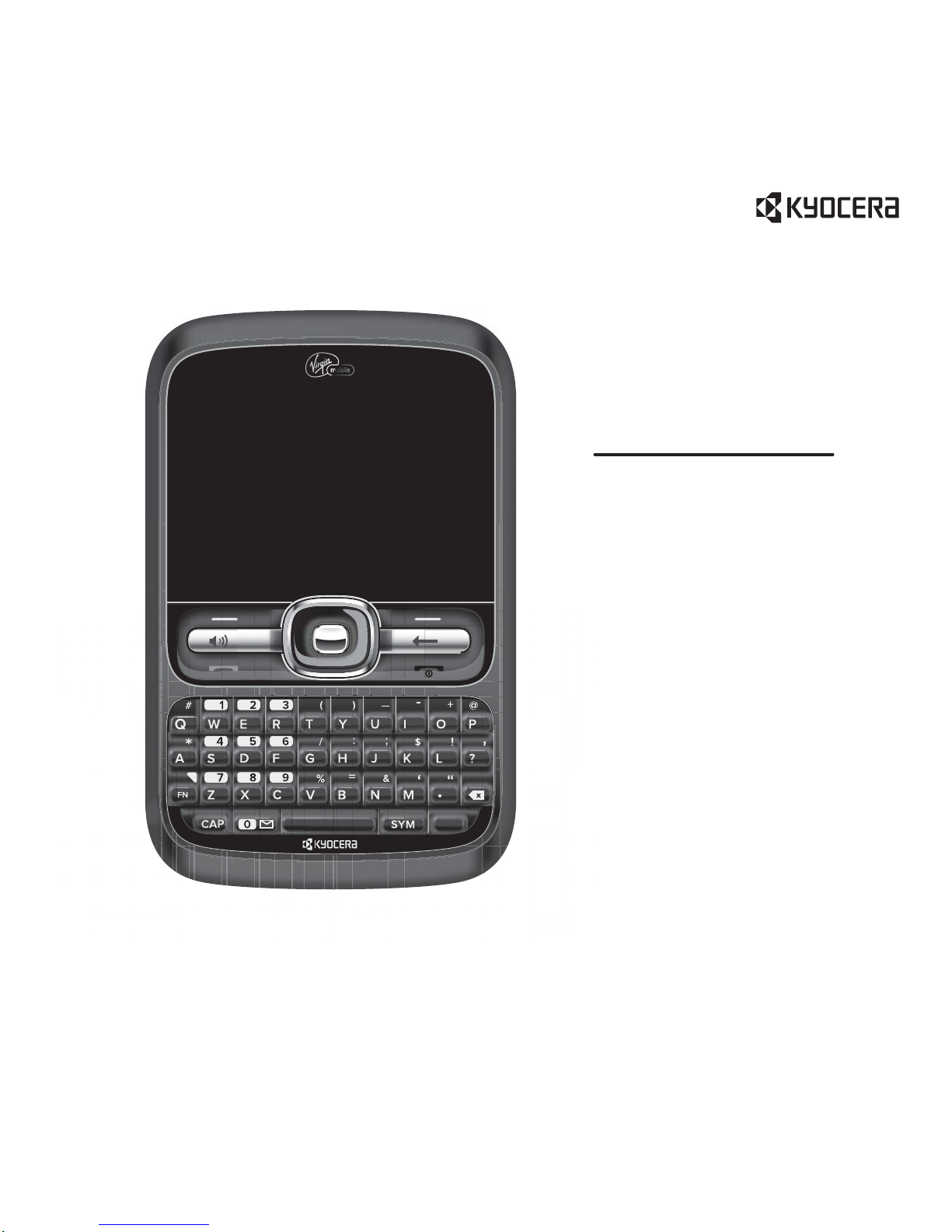
User Guide 1
user guide
Loft
Page 2
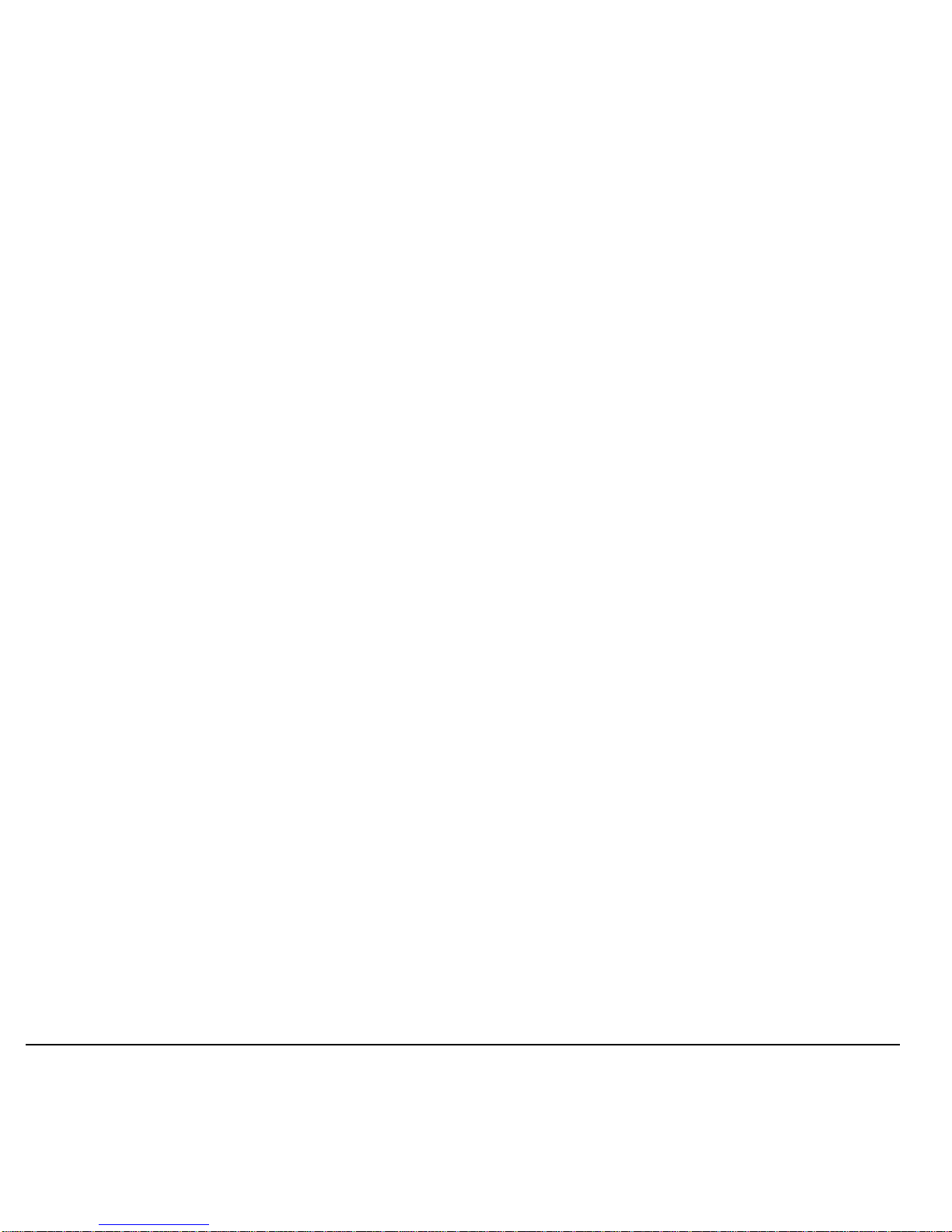
2
Loft User Guide
This manual is based on the production version of the Kyocera
S2300 phone. Software changes may have occurred after this
printing. Kyocera reserves the right to make changes in
technical and product specifications without prior notice. The
products and equipment described in this documentation are
manufactured under license from QUALCOM M Incorpo rated
under one or more of the following U.S. patents:
4,901,307 5,109,390 5,267,262 5,416,797 5,506,865
5,544,196 5,657,420 5,101,501 5,267,261 5,414,796
5,504,773 5,535,239 5,600,754 5,778,338 5,228,054
5,337,338 5,710,784 5,056,109 5,568,483 5,659,569
5,490,165 5,51 1 ,073
The Kyocera Commun ications Inc. (“KCI”) products described in
this manual may include copyrighted KCI and third party
software stored in semiconductor memories or other media.
Laws in the United States and other countries preserve for KCI
and third party software providers certain exclusive rights for
copyrighted software, such as the exclusive rights to distribute or
reproduce the copyrighted software. Accordingly, any
copyrighted software contained in the KCI products may not be
modified, reverse engineered, distributed or reproduced in any
manner not permitted by law .
Furthermore, the purchase of the KCI products shall not be
deemed to grant—either directly or by implication, estoppel, or
otherwise—any license under the copyrights, patents, or patent
applications of KCI or any third party software provider, except
for the normal, non-exclusive royalty-free license to use that
arises by operation of law in the sale of a product.
Kyocera is a registered trademark of Kyocera Corporation.
QUALCOMM is a registered trademark of QU AL CO M M
Incorporated.
Openwave is a trademark of Openwave Systems Incorporated.
eZiText is a registered trademark of Zi Corporation. Tran sFlash
is a trademark of SanDisk Corporation. Bluetooth trademarks
are owned by Bluetooth SIG, Inc. and used by Kyocera
Communications Inc. under license.
The “Virgin” name and the Virgin signature logo are reg istered
trademarks of Virgin Enterprises Limited and are used under
license. All other trademarks are the property of their respective
owners.
Copyright © 2010 Kyocera Wireless Corp. All rights reserved.
Ringer Tones Copyright © 2000-2010 K yoce ra Wireless Corp.
82-A6008-1EN, Rev. 003
FCC Notice
This device complies with part 15 of the FCC rules. Operation is
subject to the following two conditions: (1) This device may not
cause harmful interference, and (2) This device must accept any
interference received, including interference that may cause
undesired operation. To maintain compliance with FCC RF
exposure guidelines, if you wear a phone on your body, use the
Kyocera Communications Inc. (KCI) supplied and approved
accessory designed for this product. Using accessories that are
not supplied or approved by KCI may violate FCC RF exposure
guidelines.
Other accessories used with this device for body-worn
operations must not contain any metallic components and must
provide at least 15 mm separation distance including the
antenna and the user’s body.
THIS MODEL PHONE MEETS THE GOVERNMENT’S
REQUIREMENTS FOR EXPOSURE TO RADIO WAVES.
Your wireless phone is a radio transmitter and receiver . It is
designed and manufactured to not exceed the emission limits for
exposure to radio frequency (RF) energy set by the Federal
Communications Commission of the U.S. Government. These
limits are part of comprehensive guidelines and establish
permitted levels of RF energy for the general population. The
guidelines are based on standards that were developed by
independent scientific organizations through periodic and
thorough evaluation of scientific studies. The standards include
a substantial safety margin designed to assure the safety of all
persons, regardless of age and health.
Page 3
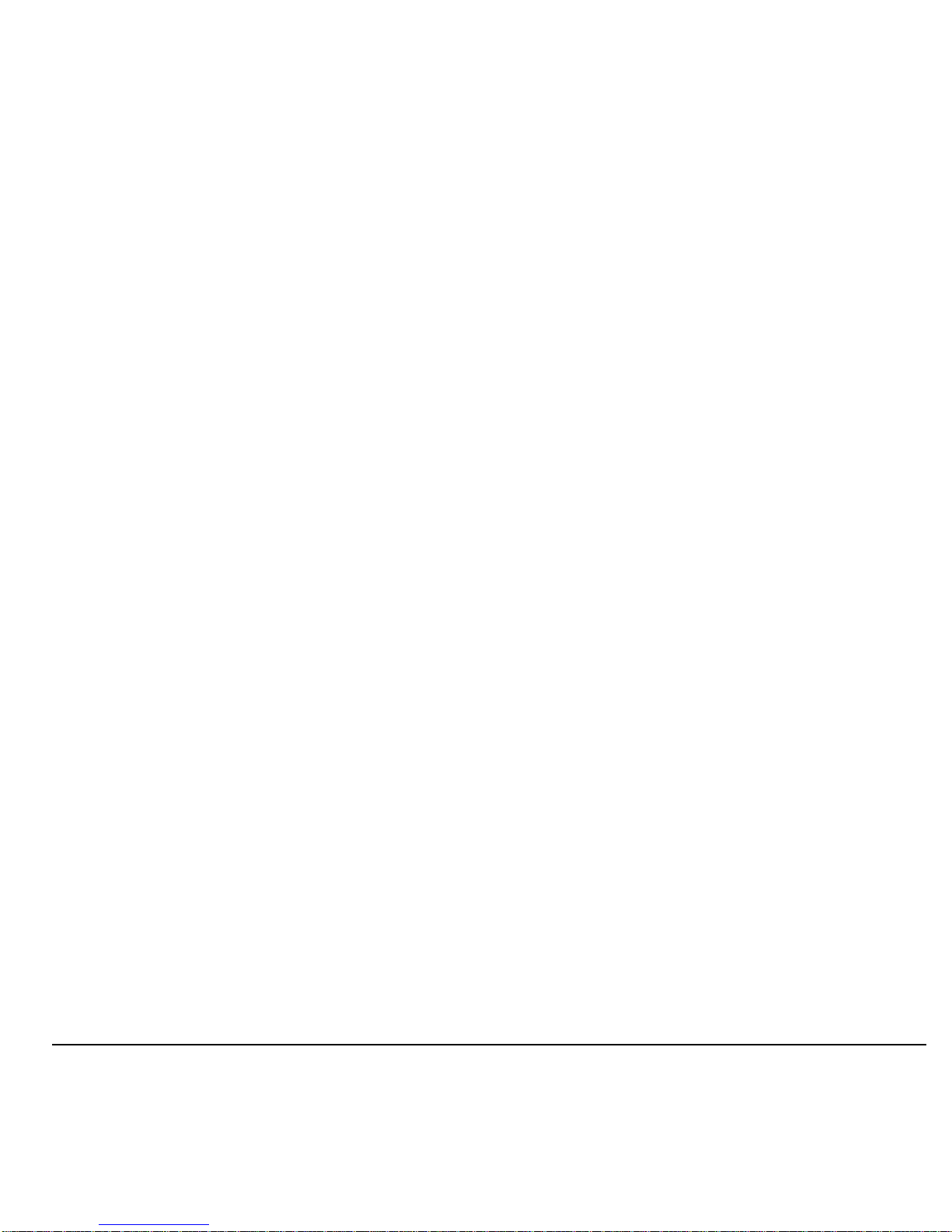
User Guide 3
The exposure standard for wireless mobile phones employs a
unit of measurement known as the Specific Absorption Rate, or
SAR. The SAR limit set by the FCC is 1.6 W/kg.*
Tests for SAR are conducted using standard operatin g positions
specified by the FCC with the phone transmitting at its highest
certified power level in all tested frequency bands.
Although the SAR is determined at the highest certified power
level, the actual SAR level of the phone while operating can be
well below the maximum value. This is because the phone is
designed to operate at multiple power levels so as to use only
the power required to reach the network. In general, the closer
you are to a wireless base station antenna, the lower the power
output.
Before a phone model is available for sale to the public, it must
be tested and certified by the FCC that it does not exceed the
limit established by the government-adopted requirement for
safe exposure. The tests are performed in positions and
locations (e.g., at the ear and worn on the body) as required by
the FCC for each model.
Body-worn measurements dif fer among phone models,
depending upon availability of accessories and FCC
requirements. While there may be differences between the SAR
levels of various phones and at various positions, they all meet
the government requirement for safe exposure.
The FCC has granted an Equipment Authorization for this model
phone with all reported SAR levels evaluated as in compliance
with the FCC RF emission guidelines. SAR information on this
model phone is on file with the FCC and can be found under the
Display Grant section
www.fcc.gov/oet/ea
after searching on
the FCC ID: OVF-K5301.
Additional information on SAR can be found on the Cellular
T elecom munications and Internet Association (CTIA) web-site at
www.ctia.org
.
* In the United States and Canada, the SAR limit for mobile
phones used by the public is 1.6 watts/kg (W/kg) averaged over
one gram of tissue. The standard incorporates a substantial
margin of safety to give additional protection for the public and to
account for any variations in measurements.
Bluetooth® Certificatio n
For information about S2300 Bluetooth Certification, visit the
Bluetooth Qualification Program Web site at
www.bluetooth.org/tpg/listings.cfm
.
Caution
The user is cautioned that changes or modifications not
expressly approved by the party responsible for compliance
could void the warranty and user’s authority to operate the
equipment.
Optimize your Phone’s Performance
Use the instructions in this guide to learn how to optimize the
performance and life of your phone and battery.
Air Bags
If you have an air bag, DO NOT place installed or portable
phone equipment or other objects over the air bag or in the air
bag deployment area. If equipment is not properly installed, you
and your passengers risk serious injury.
Medical devices
Pacemakers
—Warning to pacem aker wea rers: Wireless
phones, when in the ‘on’ position, have been shown to interfere
with pacemakers. The phone should be kept at least six (6)
inches away from the pacemaker to reduce risk.
Page 4
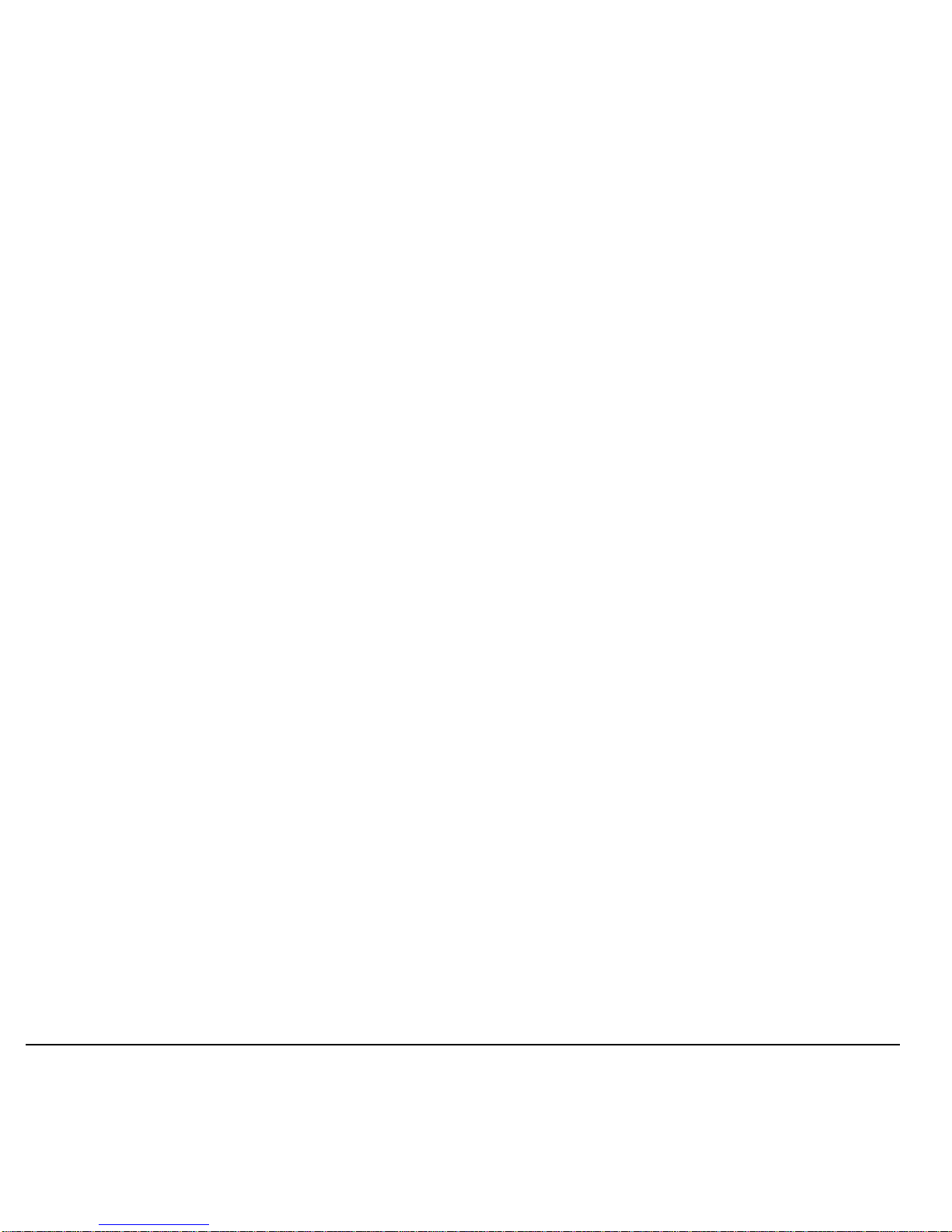
4
The Health Industry Manufacturers Association and the wireless
technology research community recommend that you follow
these guidelines to minimize the potential for interference.
• Always keep the phone at least six inches (15 centimeters)
away from your pacemaker when the phone is turned on.
• Do not carry your phone near your heart.
• Use the ear opposite the pacemaker.
• If you have any reason to suspect that interference is taking
place, turn off your phone immediately.
Hearing aids
—Some digital wireless phones may interfere with
hearing aids. In the event of such interference, you may want to
call the customer service line to discuss alternatives.
Other medical devi ces
—If you use any other personal medical
device, consult the manufacturer of the device to determine if it
is adequately shielded from external RF energy. Your physician
may be able to help you obtain this information.
In health care facilities
—Turn your phone off in health care
facilities when instructed. Hospitals and health care facilities
may be using equipment that is sensitive to external RF energy.
Potentially unsafe areas
Posted facilities
—Turn your phone off in any facility when
posted notices require you to do so.
Aircraft
—FCC regulations prohibit using your phone on a plane
that is in the air. Turn you r phone off or switch it to Airplane
Mode before boarding aircraft.
Vehicles
—RF signals may affect improperly installed or
inadequately shielded electronic systems in motor vehicles.
Check with the manufacturer of the device to determine if it is
adequately shielded from external RF energy.
Blasting areas
—Turn off your phone where blasting is in
progress. Observe restrictions, and follow any regulations or
rules.
Potentially explos ive atmospheres
—Turn of f your pho ne
when you are in any area with a potentially explosive
atmosphere. Obey all signs and instructions. Sparks in such
areas could cause an explosion or fire, resulting in bodily injury
or death. Areas with a potentially explosive atmosphere are
often, but not always, clearly marked.
They include:
• fueling areas such as gas stations
• below deck on boats
• transfer or storage facilities for fuel or chemicals
• vehicles using liquefied petroleum gas, such as propane or
butane
• areas where the air contains che micals or particles such a s
grain, dust, or metal powders
• any other area where you would norm ally be advised to turn
off your vehicle engine
Use with care
Use only in normal position (to ear). Avoid dropping, hitting,
bending, or sitting on the phone.
Avoid magnetic environments
Keep the phone away from magnets which can cause improper
functioning of the phone.
Keep your phone dry
Keep the phone dry. Damage can result if the phone gets wet.
Water damag e is not covered un der warra nty.
Resetting the phone
If the screen seems frozen and the keypad does not respond to
keypresses, reset the phone by completing the following steps:
1. Remove the battery cover.
2. Remove and replace the battery.
If the problem persists, return the phone to the dealer for
service.
Accessories
Use only Kyocera-approved accessories with Kyocera phones.
Use of any unauthorized accessories m ay be dange rous and will
void the phone warranty if said accessories cause damage or a
defect to the phone.
Page 5
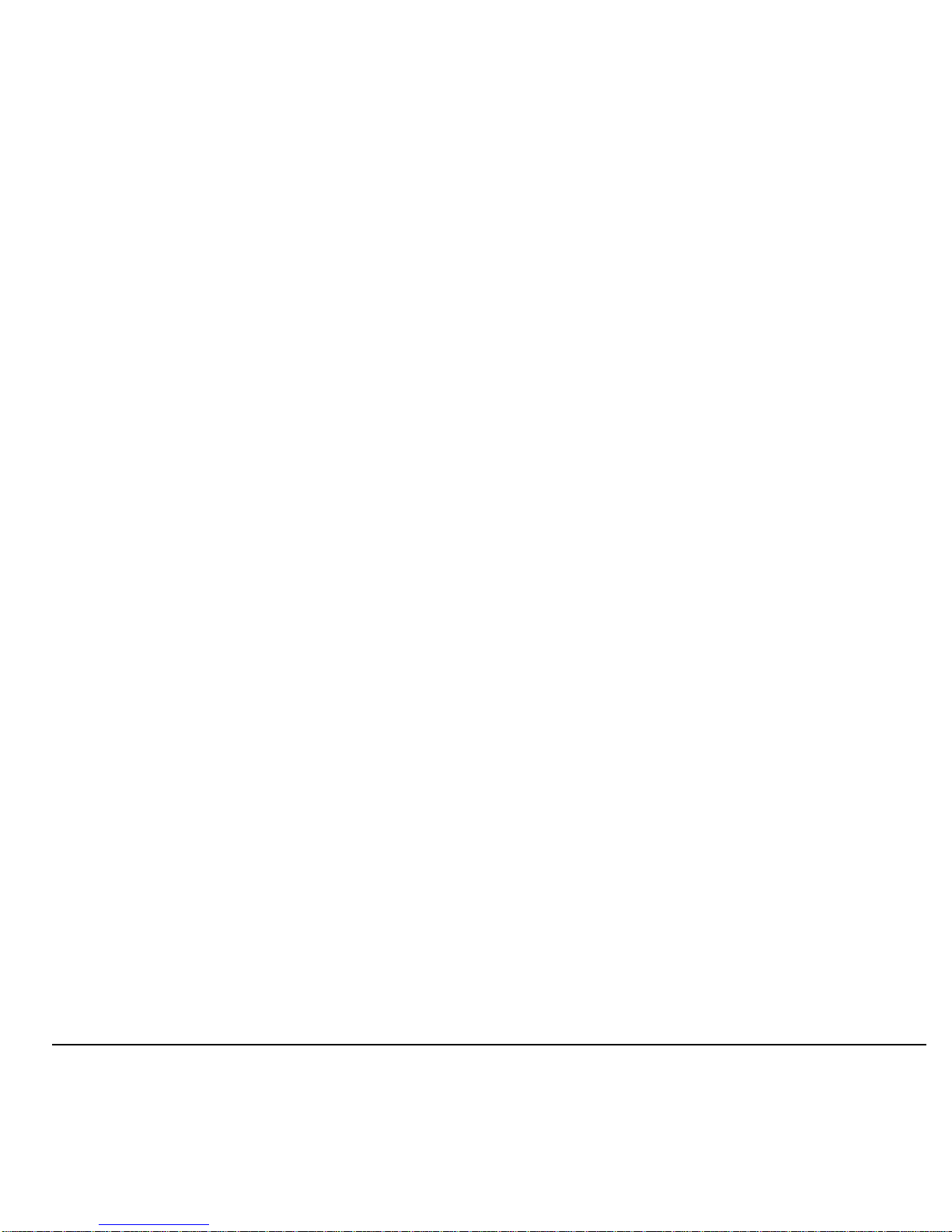
User Guide 5
Radio Frequency (RF) energy
Your telephone is a radio tran smitter and re ceiver. When it is on,
it receives and sends out RF energy . Your service provider’s
network controls the power of the RF signal. This power level
can range from 0.006 to 0.6 watts.
In August 1996, the U.S. Federal Communications Commission
(FCC) adopted RF exposure guidelines with safety levels for
hand-held wireless phones. These guidelines are consistent with
the safety standards previously set by both U.S. and
international standards bodies in the following reports:
• ANSI C95.1 (American National Standards Institute, 1992)
• NCRP Report 86 (National Council on Radiation Protection
and Measurements, 1986)
• ICNIRP (International Commission on Non-Ionizing
Radiation Protection, 1996)
Your phone complies with the standards set by these reports
and the FCC guidelines.
E911 mandates
Where service is available, this phone complies with the Phase I
and Phase II E911 Mandates issued by the FCC.
Hearing Aid Compatibility (HAC) Features
This Virgin Mobile USA phone ha s received a HAC performa nce
rating (designated by the letter M followed by a number). The
rating for this phone is identified on the outside of this phone’s
original packaging. While there is no guarantee, digital wireless
phones that receive a minimum of an M3 rating should provide
acceptable performance with most hearing aids. Hearing loss
and hearing aids are highly individualized, however, so optimal
performance cannot be guaranteed. Other factors, such as type
of hearing aid device or degree of hearing loss, also can affect a
phone’s performance for a particular user.
Hearing Aids and Wireless Phones
A hearing aid uses a microphone to collect and convert sound
waves to electrical signals. The hearing aid then amplifies and
converts the electrical signals back to audible sounds for the
hearing aid user to hear. Radio Freq uen cy (RF) em issions
generated by digital wireless phones often interfere with the
operation of a hearing aid’s microphone, distorting the amplified
audible sound. In addition, hearing aid microphones tend to
collect ambient noise and amplify these sounds, interfering with
the desired audio transmission.
ANSI Standard
To diminish interference between wireless phones and hearing
aids, the FCC requires wireless carriers to offer phones that
meet the American National Standards Institute (ANSI) C63.19
standard for reduced RF emissions. Wireless phones that
comply with the FCC’s hearing aidcompatibility (HAC)
regulations must receive a minimum rating of “M3” for RF
emissions under the ANSI C63.19 standard. The “M” rating
refers to the phone’s RF emissions level for use with hearing
aids operating in the microphone setting.
The higher the phone’s “M” rating, the more likely the phone is
compatible with a hearing aid operating in the microphone
setting. Hearing aids also have ratings similar to wireless
phones. Most newer hearing aid models receive at least an M2
rating.
To determine the level of compatibility between your hearing aid
and this Virgin Mobile USA HAC certified p hon e, com bine the M
rating of your hearing aid and the M rating of this phone. For
example, if you pair an M3 hearing aid with an M4 phone, you
will achieve a combined rating of 7.
• Any combined rating equal to or greater than 6 provides
excellent performance.
• Any combined rating equal to 5 offers good performance.
• Any combined rating equal to 4 offers acceptable
performance.
T-R atings—P h ones rated T3 or T 4 m eet F CC requ ireme nts and
are likely to be more usable with a hearing device’s telecoil (“T
Switch” or “Telephone Switch”) than unrated phones. T4 is the
better/higher of the two ratings. (Note that not all hearing
devices have telecoils in them.)
Page 6
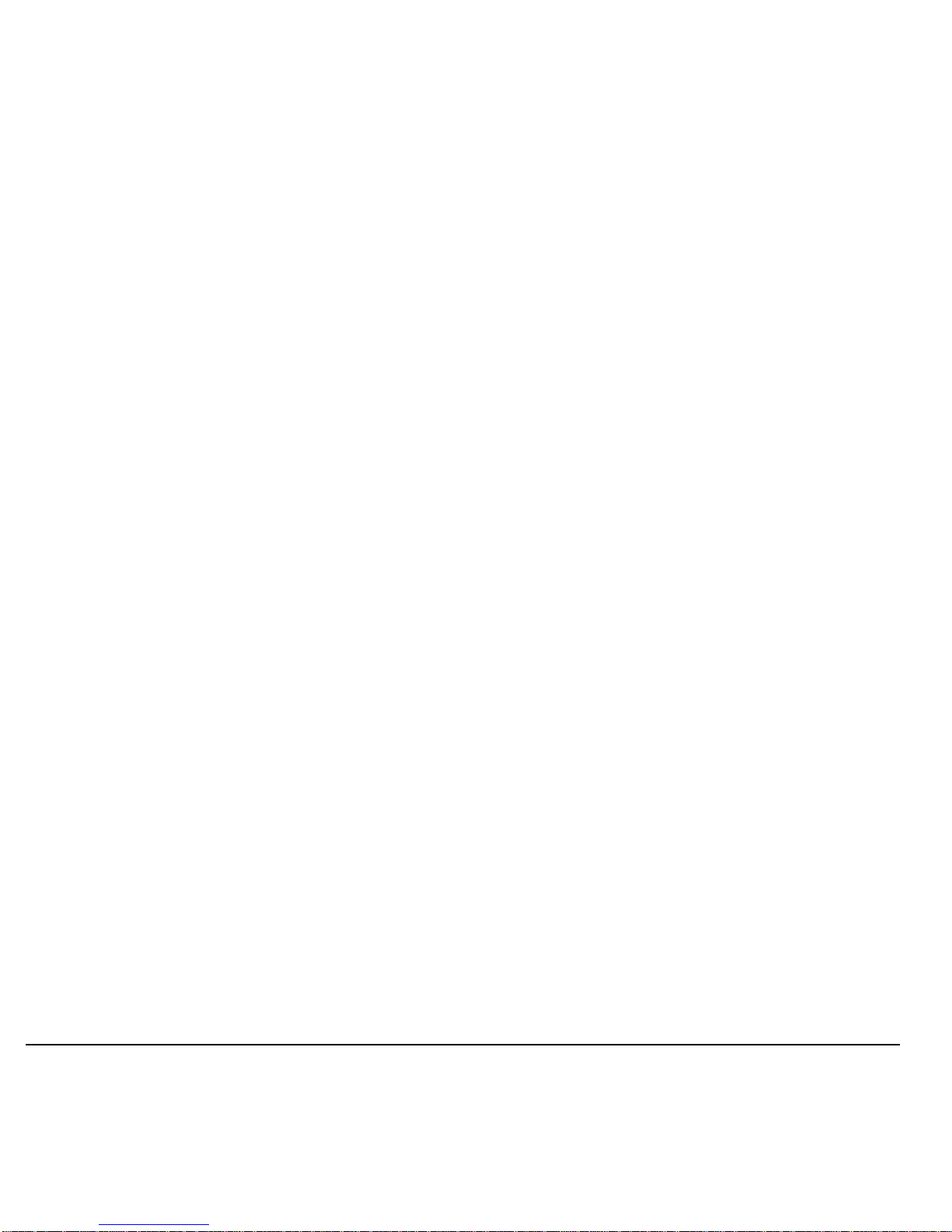
6
Hearing devices may also be measured for immunity to this type
of interference. Your hearing device manufacturer or hearing
health professional may help you choose the proper rating for
your mobile phone. The more immune your hearing aid is, the
less likely you are to experience interference noise from mobile
phones.
Please visit
www.virginmobileusa.com
if you have any
additional questions about hearing aid-compatibility .
Kyocera Com mu n ic a tions Inc.
www.kyocera-wireless.com
To purchase accessories, visit
kyocera.superiorcommunications.com
or
www.virginmobileusa.com
.
Page 7
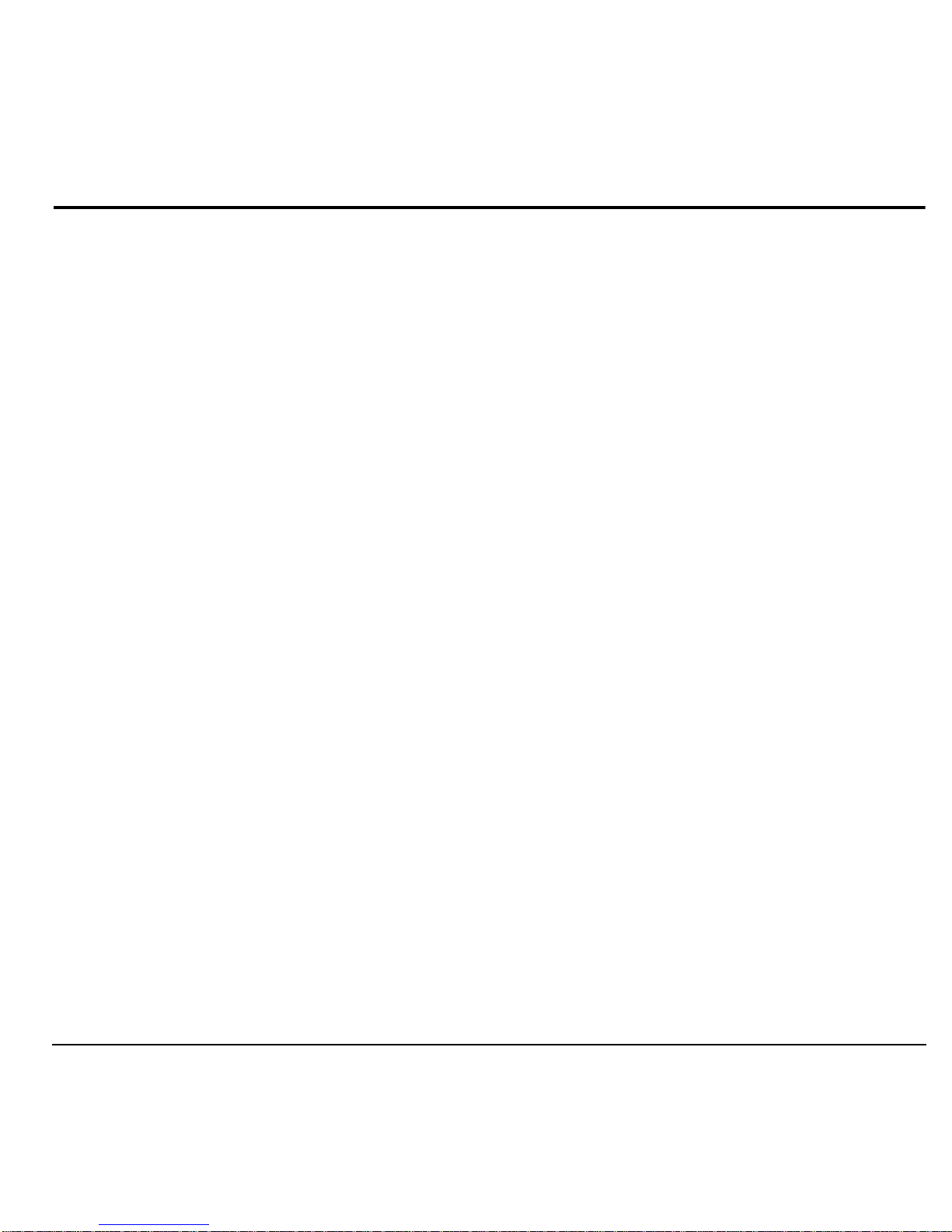
User Guide 7
Table of Contents
1 Getting Started. . . . . . . . . . . . . . . . . . . . . 9
Phone Battery . . . . . . . . . . . . . . . . . . . . . . . 9
Phone Accessories . . . . . . . . . . . . . . . . . . 11
Activate your Account . . . . . . . . . . . . . . . 11
Find the Serial Number. . . . . . . . . . . . . . . 11
Program your Phone . . . . . . . . . . . . . . . . . 11
Phone Overview . . . . . . . . . . . . . . . . . . . . 12
Main Menu . . . . . . . . . . . . . . . . . . . . . . . . 15
Guide Conventions. . . . . . . . . . . . . . . . . . 16
2 Call Features . . . . . . . . . . . . . . . . . . . . . 17
Power Phone Up. . . . . . . . . . . . . . . . . . . . 17
Make Phone Calls. . . . . . . . . . . . . . . . . . . 17
Answer Phone Calls . . . . . . . . . . . . . . . . . 17
End Phone Calls . . . . . . . . . . . . . . . . . . . . 17
Activate Voice Dialing. . . . . . . . . . . . . . . 18
Volume Control . . . . . . . . . . . . . . . . . . . . 18
Use Speed Dialing . . . . . . . . . . . . . . . . . . 18
Emergency Services . . . . . . . . . . . . . . . . . 18
3 Text Entry. . . . . . . . . . . . . . . . . . . . . . . . 20
Text Entry Modes. . . . . . . . . . . . . . . . . . . 20
Text Entry Quick Reference. . . . . . . . . . . 22
4 My Stuff. . . . . . . . . . . . . . . . . . . . . . . . . . 23
My Stuff Menu . . . . . . . . . . . . . . . . . . . . . 23
Ringtones . . . . . . . . . . . . . . . . . . . . . . . . . 23
Ringback Tones . . . . . . . . . . . . . . . . . . . . 24
Games. . . . . . . . . . . . . . . . . . . . . . . . . . . . 24
Graphics . . . . . . . . . . . . . . . . . . . . . . . . . . 24
Apps . . . . . . . . . . . . . . . . . . . . . . . . . . . . . 24
Themes . . . . . . . . . . . . . . . . . . . . . . . . . . . 25
Media File Options. . . . . . . . . . . . . . . . . . 25
5 Launch Maps . . . . . . . . . . . . . . . . . . . . . 27
6 My Account . . . . . . . . . . . . . . . . . . . . . . 28
Check your Account Balance. . . . . . . . . . .28
Top-Up your Account . . . . . . . . . . . . . . . .28
For More Information . . . . . . . . . . . . . . . .29
7 Pictures . . . . . . . . . . . . . . . . . . . . . . . . . 30
Camera Tips. . . . . . . . . . . . . . . . . . . . . . . .30
Take a Picture. . . . . . . . . . . . . . . . . . . . . . .30
Send a Picture. . . . . . . . . . . . . . . . . . . . . . .30
Go to Pictures. . . . . . . . . . . . . . . . . . . . . . .30
Go to MyPix Web Album . . . . . . . . . . . . .30
Other Camera Options . . . . . . . . . . . . . . . .31
8 Surf the Web . . . . . . . . . . . . . . . . . . . . . 33
Launch Browser. . . . . . . . . . . . . . . . . . . . .33
Browse the Web. . . . . . . . . . . . . . . . . . . . .33
Add a Bookmark . . . . . . . . . . . . . . . . . . . .33
9 Downloads. . . . . . . . . . . . . . . . . . . . . . . 34
Access Downloads . . . . . . . . . . . . . . . . . . .34
Navigate Downloads . . . . . . . . . . . . . . . . .34
End a Downloads Session . . . . . . . . . . . . .34
10 Messaging . . . . . . . . . . . . . . . . . . . . . . . 35
Messaging Menu . . . . . . . . . . . . . . . . . . . .35
Send Messages. . . . . . . . . . . . . . . . . . . . . .36
Manage Received Messages . . . . . . . . . . .39
Manage Voicemail . . . . . . . . . . . . . . . . . . .40
Manage Sent Messages . . . . . . . . . . . . . . .41
Review Virgin Alerts. . . . . . . . . . . . . . . . .41
Message Settings . . . . . . . . . . . . . . . . . . . .42
Erase Messages . . . . . . . . . . . . . . . . . . . . .43
Check Message Count . . . . . . . . . . . . . . . .43
11 Contacts. . . . . . . . . . . . . . . . . . . . . . . . . 44
Contacts Menu . . . . . . . . . . . . . . . . . . . . . .44
Access Contacts . . . . . . . . . . . . . . . . . . . . .44
Add Contacts . . . . . . . . . . . . . . . . . . . . . . .45
Page 8
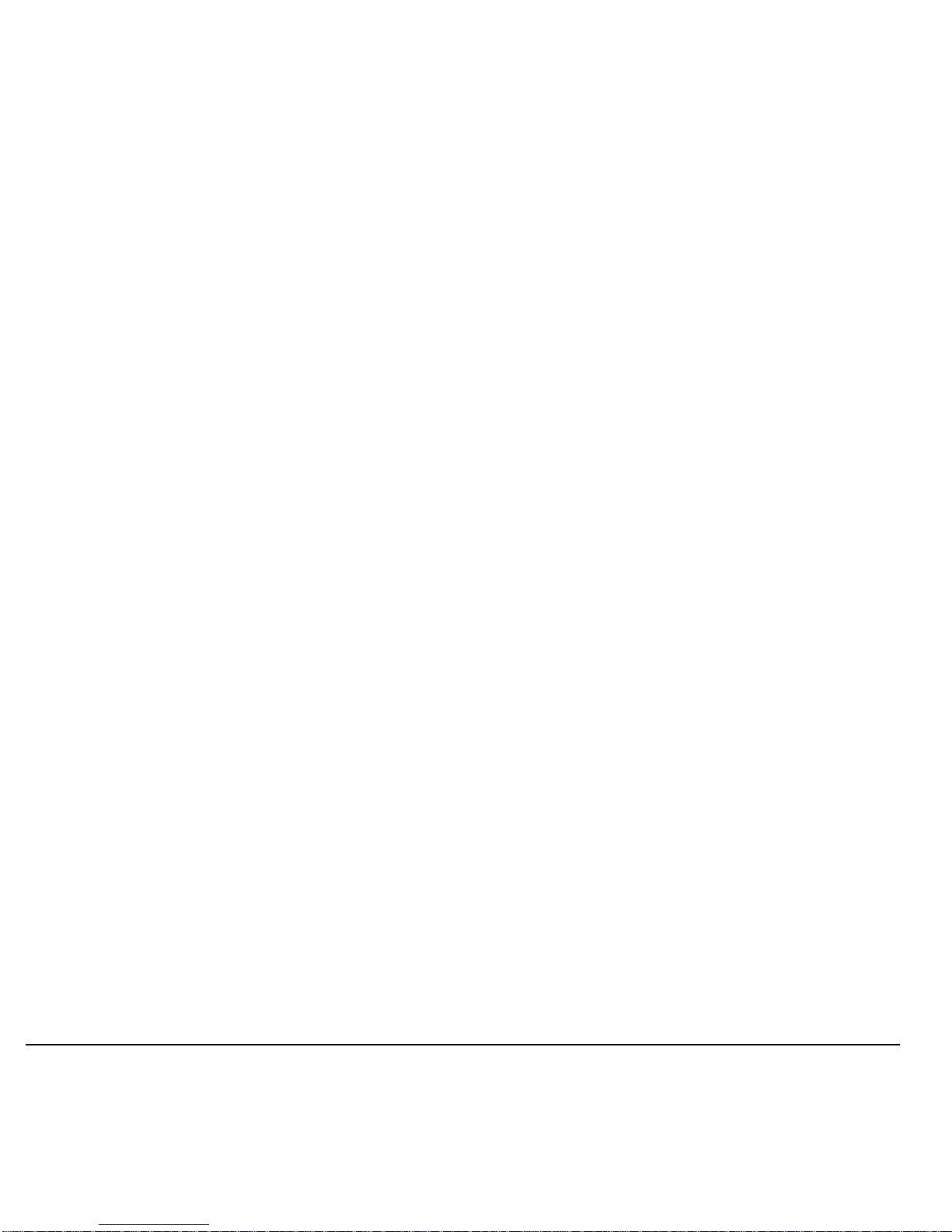
8
Use Contacts . . . . . . . . . . . . . . . . . . . . . . .45
Customize Contacts. . . . . . . . . . . . . . . . . .46
Erase Contacts . . . . . . . . . . . . . . . . . . . . . .47
Contact Groups . . . . . . . . . . . . . . . . . . . . .48
Speed Dial List . . . . . . . . . . . . . . . . . . . . .49
Voice Dial List. . . . . . . . . . . . . . . . . . . . . .49
View Phone Number . . . . . . . . . . . . . . . . .49
12 Tools . . . . . . . . . . . . . . . . . . . . . . . . . . . .50
Tools Menu . . . . . . . . . . . . . . . . . . . . . . . .50
Voice Memo . . . . . . . . . . . . . . . . . . . . . . .51
Calendar. . . . . . . . . . . . . . . . . . . . . . . . . . .51
Alarm Clock. . . . . . . . . . . . . . . . . . . . . . . .54
Use Tip Calculator. . . . . . . . . . . . . . . . . . .54
Use Calculator . . . . . . . . . . . . . . . . . . . . . .55
World Clock. . . . . . . . . . . . . . . . . . . . . . . .55
Use Timer . . . . . . . . . . . . . . . . . . . . . . . . .55
Use Stopwatch. . . . . . . . . . . . . . . . . . . . . .56
Memopad. . . . . . . . . . . . . . . . . . . . . . . . . .56
13 Settings . . . . . . . . . . . . . . . . . . . . . . . . . .57
Settings Menu . . . . . . . . . . . . . . . . . . . . . .57
Bluetooth . . . . . . . . . . . . . . . . . . . . . . . . . .58
Display. . . . . . . . . . . . . . . . . . . . . . . . . . . .59
Sounds . . . . . . . . . . . . . . . . . . . . . . . . . . . .61
Convenience . . . . . . . . . . . . . . . . . . . . . . .62
Call Options. . . . . . . . . . . . . . . . . . . . . . . .64
Security . . . . . . . . . . . . . . . . . . . . . . . . . . .65
Messaging . . . . . . . . . . . . . . . . . . . . . . . . .66
Network. . . . . . . . . . . . . . . . . . . . . . . . . . .67
Accessories . . . . . . . . . . . . . . . . . . . . . . . .67
Phone Info . . . . . . . . . . . . . . . . . . . . . . . . .68
14 Recent Calls . . . . . . . . . . . . . . . . . . . . . .69
Recent Calls Menu. . . . . . . . . . . . . . . . . . .69
Work with Call Lists . . . . . . . . . . . . . . . . .69
Erase Call List Records . . . . . . . . . . . . . . .70
Work with Call Timers . . . . . . . . . . . . . . .70
15 Launch Email + IM . . . . . . . . . . . . . . . . .71
16 Launch Connect. . . . . . . . . . . . . . . . . . . 72
17 Voice Commands. . . . . . . . . . . . . . . . . . 73
Call a Contact . . . . . . . . . . . . . . . . . . . . . . 73
Call a Number. . . . . . . . . . . . . . . . . . . . . . 73
Use a Shortcut. . . . . . . . . . . . . . . . . . . . . . 73
Find a Contact. . . . . . . . . . . . . . . . . . . . . . 74
18 Get Help . . . . . . . . . . . . . . . . . . . . . . . . . 75
User Guide . . . . . . . . . . . . . . . . . . . . . . . . 75
Customer Support . . . . . . . . . . . . . . . . . . . 75
Qualified Service. . . . . . . . . . . . . . . . . . . . 75
Phone Accessories. . . . . . . . . . . . . . . . . . . 75
Index . . . . . . . . . . . . . . . . . . . . . . . . . . . . . . . . 77
Page 9
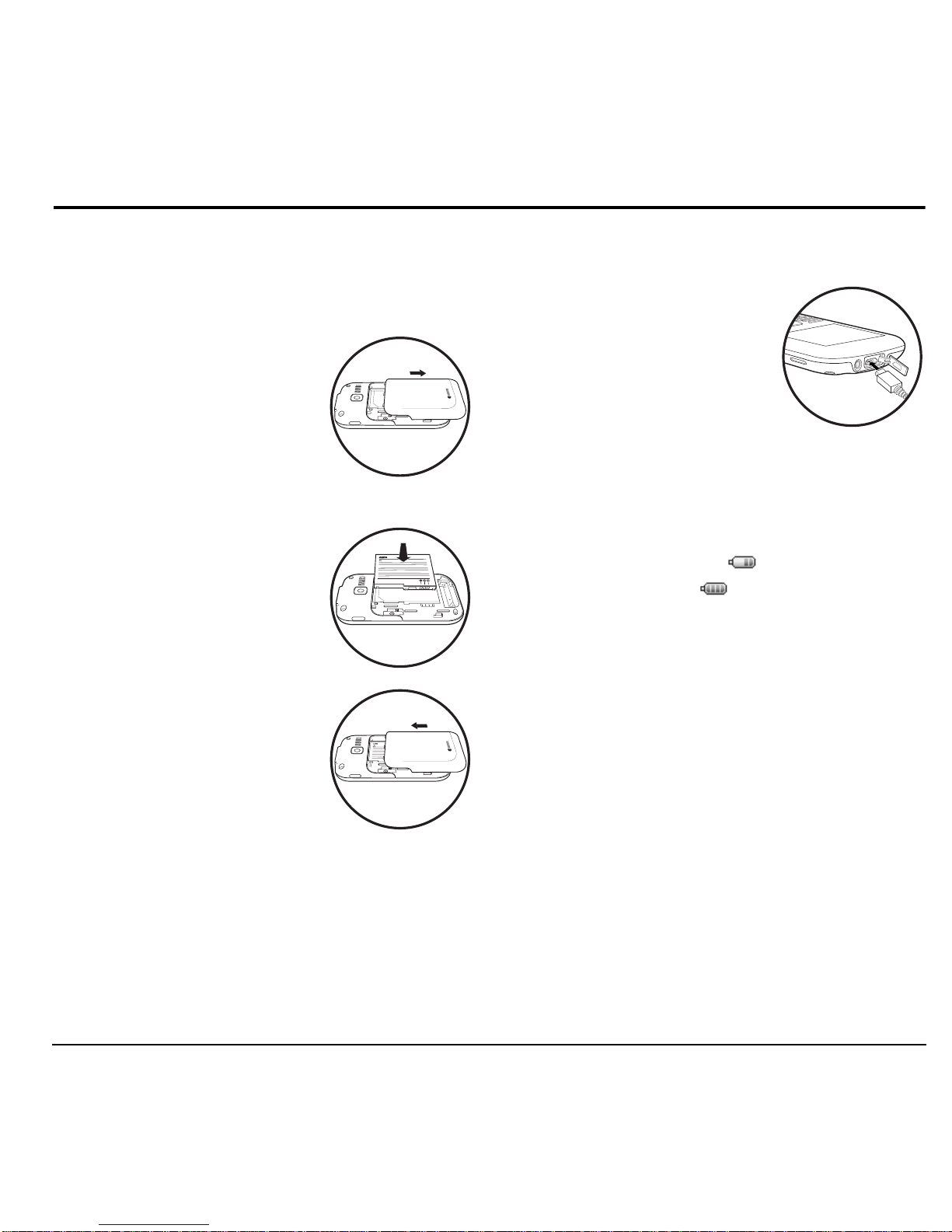
User Guide 9
1 Getting Started
Phone Battery
Install the Battery
1. With the back of the
phone facing you, press
on the back cover and
slide it to the bottom of
the phone.
2. Lift the back cover from
the bottom to remove.
3. Place the battery in the
battery casing. The metal
contacts of the battery
must touch the metal
contacts of the battery
casing.
4. Align the back cover
side tabs with the slots
on each side of the
phone.
5. Slide the back cover to
the top of the phone until
it is securely in place.
Charge the Battery
1. Open the microUSB jack
cover on the top of the
phone. Connect the AC
adapter to the microUSB
jack.
2. Plug the adapter into a
wall outlet.
The battery icon in the upper-right corner of
the screen tells you whether the phone is:
– Charging (the icon is animated)
– Partially charged
– Fully charged
You must have at least a partial charge in the
battery to make or receive calls. You can safely
recharge the battery at any time, even if it has a
partial charge.
Note:
Before removing the battery, make sure
the phone is powered off.
!
!
Page 10
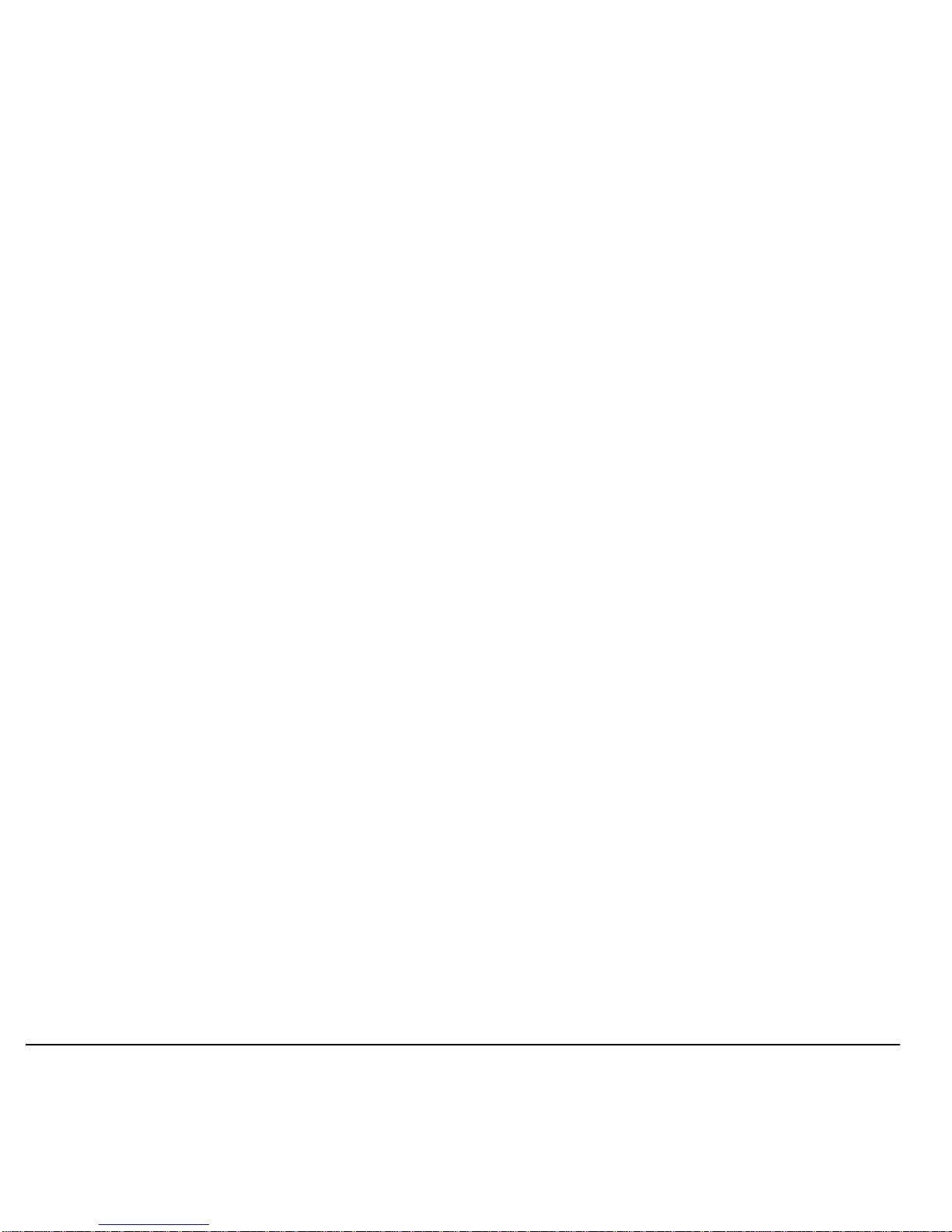
10 Phone Battery
Battery Safety Guidelines
• Do not disassemble or open the battery.
• Do not crush, bend, deform, puncture, or
shred the battery.
• Do not attempt to insert foreign objects into
the battery.
• Do not immerse the battery or expose it to
water or other liquids. Even if a battery
appears to dry out and operate normally,
internal parts can slowly corrode and pose a
safety hazard.
• Always keep the battery between 15 °C and
25 °C (59 °F and 77 °F). Do not expose the
battery to extremes of temperature (heat or
cold), fire, or other hazards such as a
cooking surface, iron, or radiator.
• Never use any damaged battery.
• Only use the battery for its intended phone.
• Only use the battery with a qualified
charger. Use of an unqualified battery
charger may present a risk of fire,
explosion, leakage, or other hazard. If you
are unsure about whether a charger is
qualified, contact customer support.
• Do not short-circuit the battery or allow
metallic conductive objects—such as keys,
coins, or jewelry—to contact the battery’s
terminals.
• Replace the battery only with another
qualified battery. Use of an unqualified
battery may present a risk of fire,
explosion, leakage, or other hazard. If you
are unsure about whether a replacement
battery is compatible, contact customer
support.
• Promptly dispose of used batteries in
accordance with local regulations and
recycle if possible. Do not dispose as
household waste.
• Supervise all battery usage by children.
• Avoid dropping the phone or battery. If the
phone or battery is dropped, especially on a
hard surface, an internal short-circuit can
occur and pose a safety hazard. If you
suspect battery damage, take it to a service
center for inspection.
• Improper battery use may result in a fire,
explosion, or other hazard.
Common Causes of Battery Drain
• Playing games or using the Web.
• Taking pictures with the flash on.
• Keeping backlighting on.
• Operating when far away from a base
station or cell site.
• Using data cables or accessories.
• Operating when no service is available, or
service is available intermittently.
• High earpiece and ringer volume settings.
• Repeating sound, vibration, or lighted
alerts.
Page 11
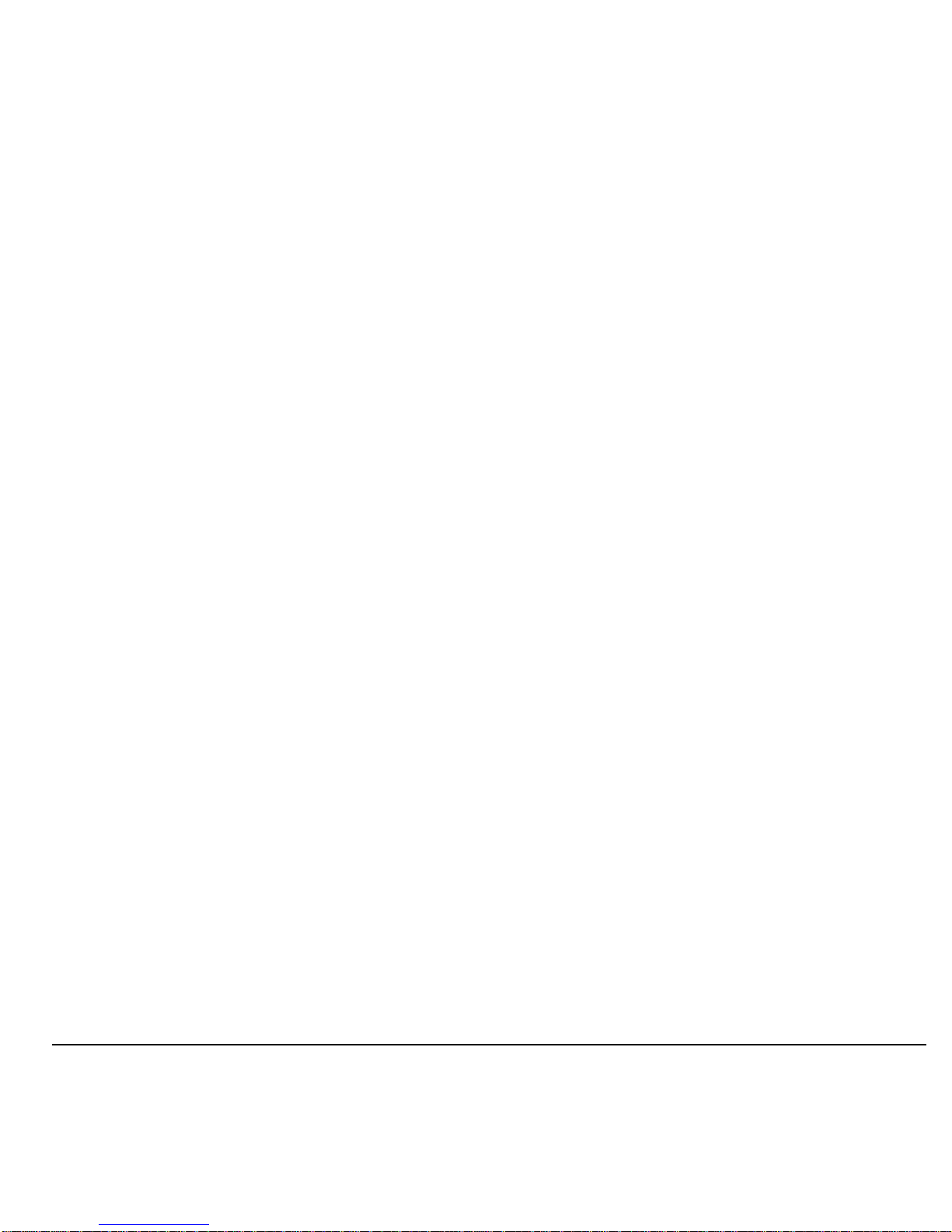
User Guide 11
Phone Accessories
To shop for accessories for your phone, visit
www .virginmobileusa.com
or
kyocera.superiorcommunications.com
.
Activate your Account
Before using your phone, you need to activate
its service with Virgin Mobile USA. To
activate your Virgin Mobile USA account:
•Go to
www .virginmobileusa.com
and
click on
Activate
, or
• Call Virgin Mobile USA at
1-888-322-1122.
Find the Serial Number
To activate your Virgin Mobile USA account,
you need your phone’s serial number.
From
Phone Info
, select
My Number
to find
your phone’s serial number.
You can also dial ##6343# from the main
screen to display your phone’s serial number.
Program your Phone
Once you have activated your account, you
need to program your Virgin Mobile USA
phone number into your phone. When ready,
follow these steps:
1. Turn on your phone.
2. Dial ##847446#.
3. Select
Activate Phone
.
4. To activate your phone, select
Yes
at the
prompt.
5. When your phone connects to the network,
select
Start
at the prompt.
6. When your phone displays your new Vir gin
Mobile USA phone number, write it down.
7. Select
Finish
to complete the activation
process. Your phone restarts by itself.
It may take a couple hours for Virgin Mobile
USA to set you up on their network. They will
send you a text message to let you know when
you can start making calls. It may also take up
to 4 hours for
Downloads, Voicemail
, and
Top-Up
features to work.
Page 12
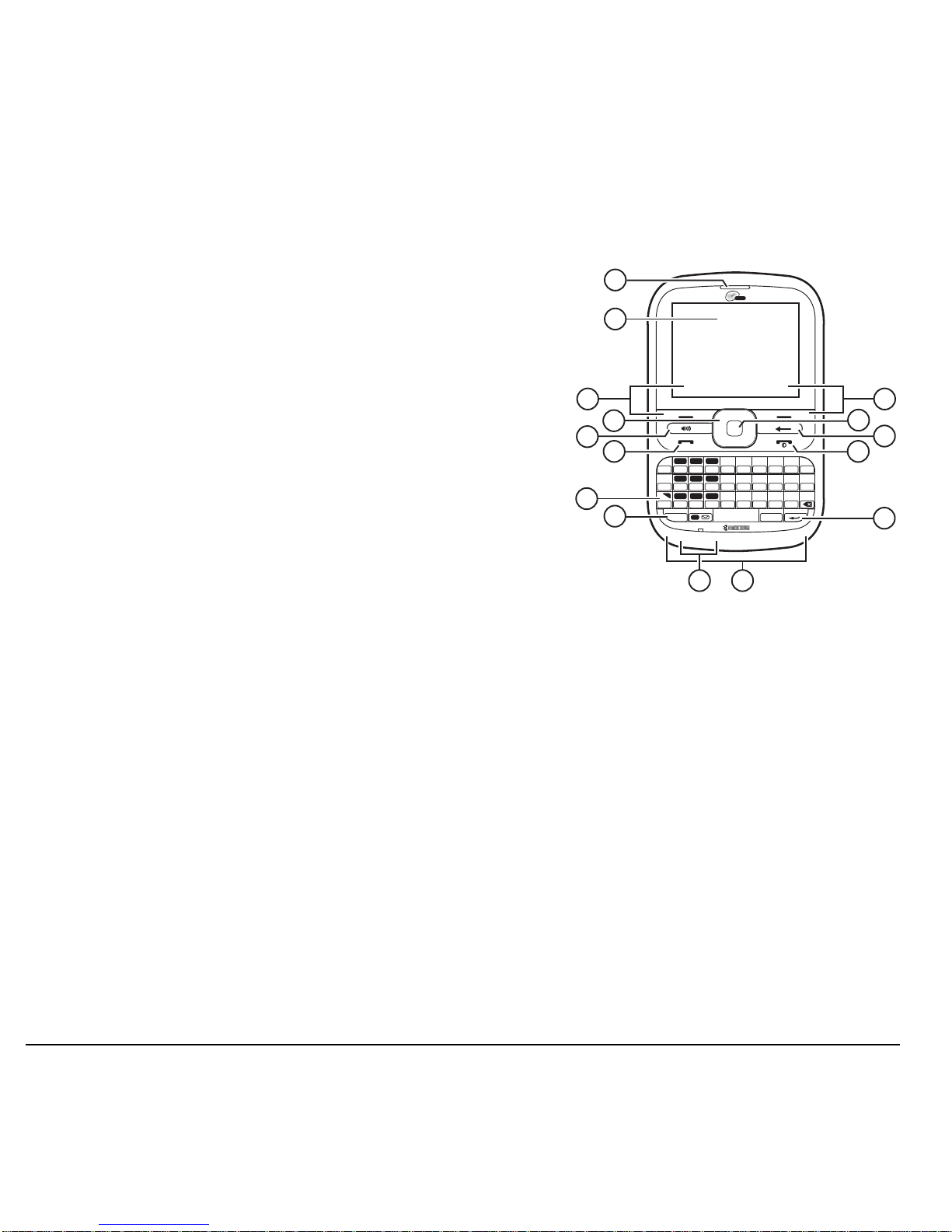
12 Phone Overview
Phone Overview
Get to Know Your Phone
The following shows the phone’s keypad.
1. Earpiece speaker.
2. Home screen.
3.
Left
option button selects items that appear on the lower left
of the display. At the home screen, you can select
Menu
.
4.
Navigation
key scrolls through lists and text entry fields
and accesses the following shortcuts from the home screen:
– Scroll left to launch
Downloads
.
– Scroll right to create a new message.
– Scroll up to launch
My Account
.
– Scroll down to go to
Recent Calls
.
5.
Speakerphone
key activates the speakerphone and
answers calls.
6.
Send
key starts or answers a call. Press once to display
the recent calls list or twice to redial the last number
dialed. Press and hold to activate voice commands.
7.
Function
key enables you to type symbol characters or toggle between letters and symbols.
Press the
Function
key once to change the input mode for the next character; press twice
(within 2 seconds) to toggle between letters and symbols.
8.
CAP
key enables you to press once to change case mode or press twice to toggle between case
modes.
9. Number keypad for entering numbers.
10.QWERTY keypad for entering numbers, letters, or symbols.
11.
Right
option button selects items that appear on the lower right of the display. At the home
screen, you can select
Contacts
.
12.
OK
key selects a menu item or option. At the home screen, you go to the main menu when you
press the
OK
key.
13.
Back
key returns you to the previous screen. At the home screen, you activate the keyguard
when you press and hold the
Back
key.
14.
End
key turns the phone on and off, ends a call or browser session, and returns you to the
home screen.
15.
Enter
key generates a carriage return in text entry.
mobile
ASDF GHJ KL ?
QWE R T Y UI OP
ZXCVBNM
*
456 /: ;$!,
# 123()_-+@
789%= & ‘ “
.
FN
CAP
SYM
0
15
1
2
3
4
6
5
8
9
11
12
14
13
10
7
Page 13
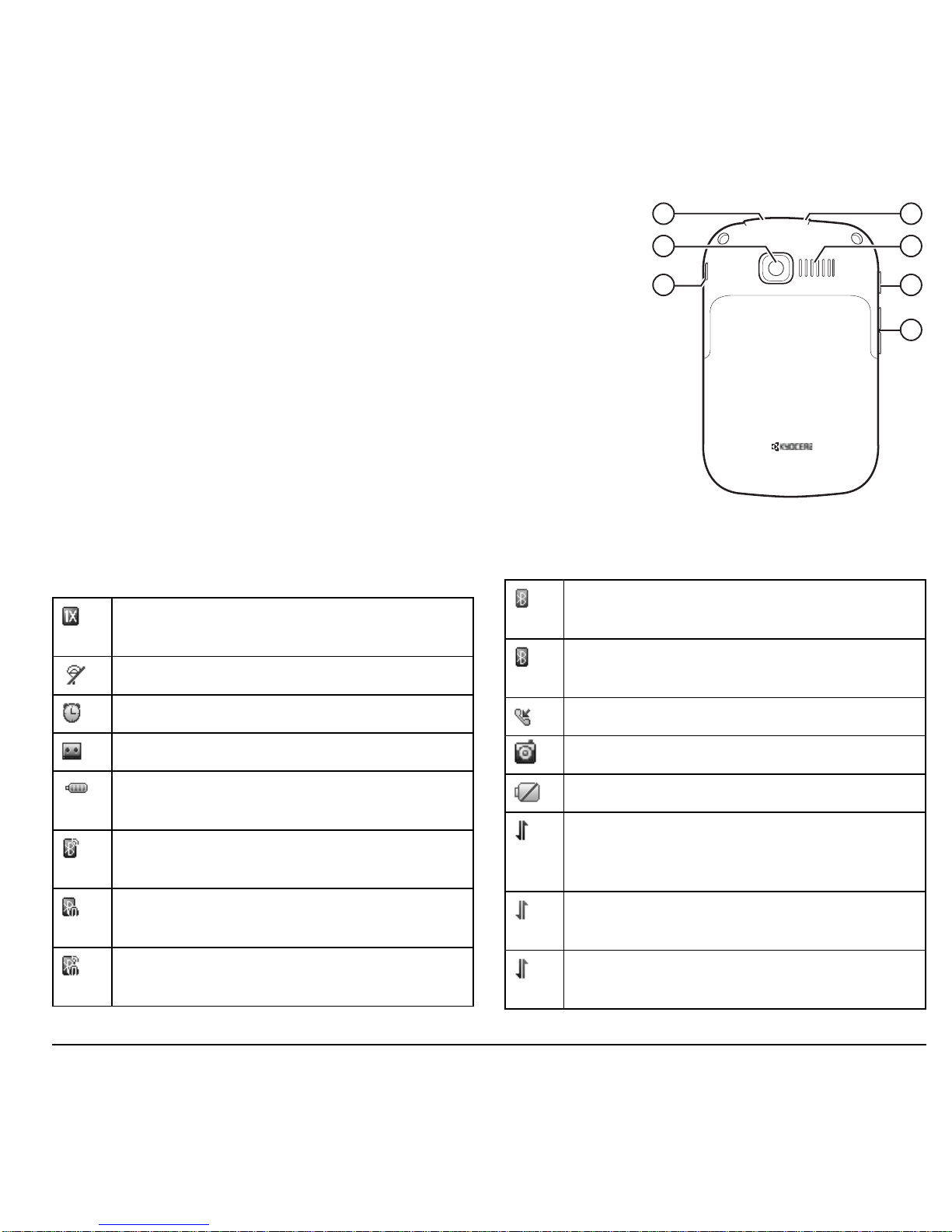
User Guide 13
The following shows the back of the phone.
1. Jack for a hands-free headset (sold separately).
2. Camera lens.
3. Accessory eyelet (for optional straps and lanyards).
4. Jack for AC adapter (included) and microUSB cable (sold
separately).
5. External speaker.
6.
Camera
key activates camera mode. Press and hold the
Camera
key to activate camera mode.
7.
Volume
key raises or lowers ringer volume.
Warning:
Inserting an accessory into the incorrect jack will
damage the phone.
Screen Icons
These icons may appear on your phone’s screen.
Qualcomm
3G CDMA
1
2
3
4
5
6
7
The phone is operating in IS2000 (1X)
digital mode.
The phone is in airplane mode.
The alarm clock is set.
The phone is set to auto answer.
The battery is fully charged. The more black
bars, the greater the charge.
The phone is transferring data with
Bluetooth.
A headset or other hands free device is in
operation.
A headset or other hands free device is
transferring data.
Bluetooth wireless technology is disabled
(Off).
Bluetooth wireless technology is enabled
(On).
A call is in progress.
The phone is in camera mode.
The battery w ill not c harge.
Data service is available and active on your
phone. Check with Virgin Mobile USA for
availability.
Data service is availa ble , bu t the ph o ne is
dormant.
(blinking) The phone is receiving
high-speed data.
Page 14
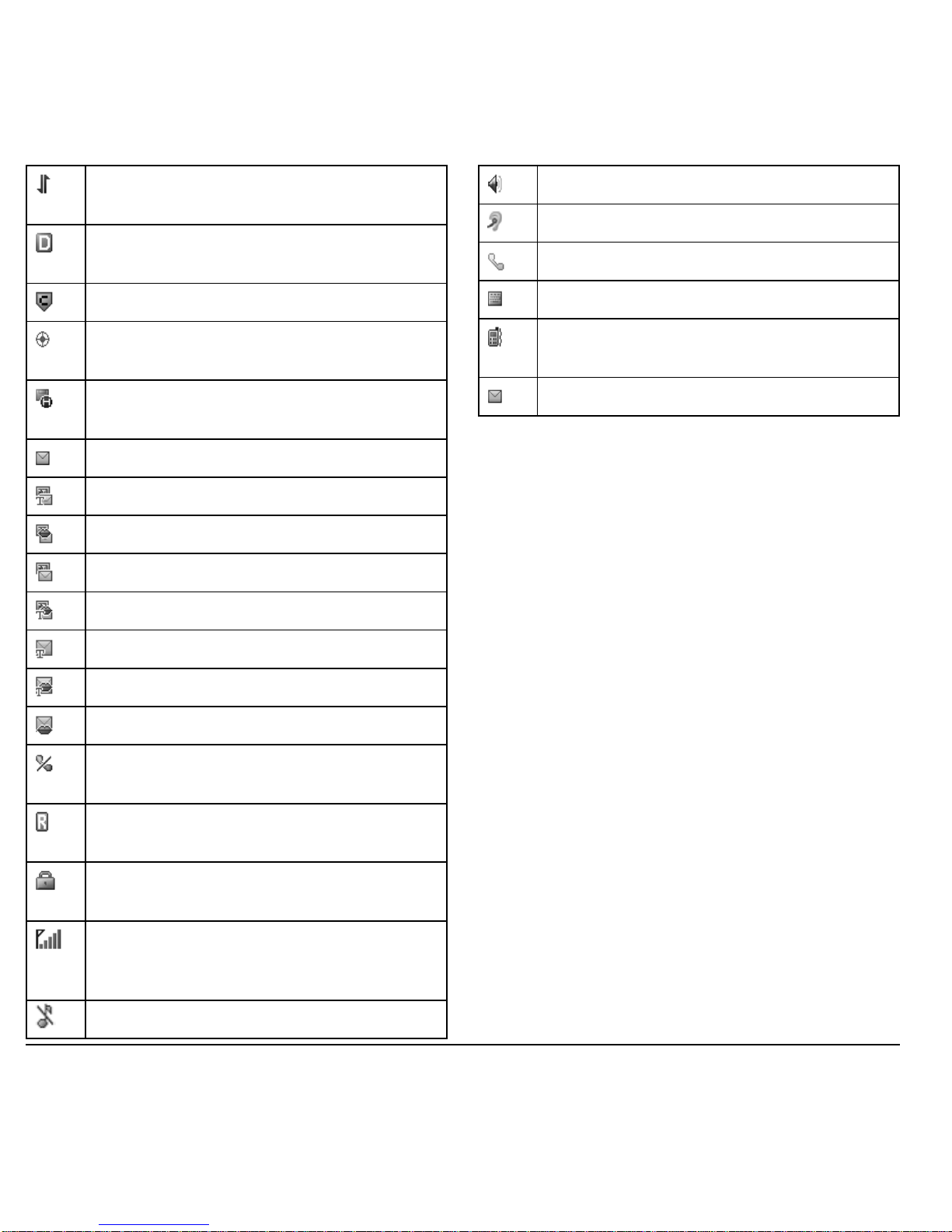
14 Phone Overview
(blinking) The phone is sending high-speed
data.
The phone is operating in IS95 digital
mode.
Content is DRM protected.
Position location is set to Virgin Mobile
USA and to emergency services.
The phone has a high speed data
connection.
New message.
New photo and text message.
New photo and voice message.
New photo message.
New photo, voice and text message.
New text message.
New voice and text message.
New voice message.
The phone is not receiving a signal. You
cannot make or receive calls.
The phone is roaming outside of its home
service area.
The phone is in privacy mode or is
accessing a secure Web site.
The phone is receiving a signal. You can
make and receive calls. Fewer bars indicate
a weaker signal.
The phone is set to silence all m od e.
The speaker phone is turned on.
A T-coil hearing aid is in operation.
A traffic channel is active.
The phone is in TTY device mode.
The phone is set to vibrate or to vibrate and
then ring.
New V irgin alert.
Page 15
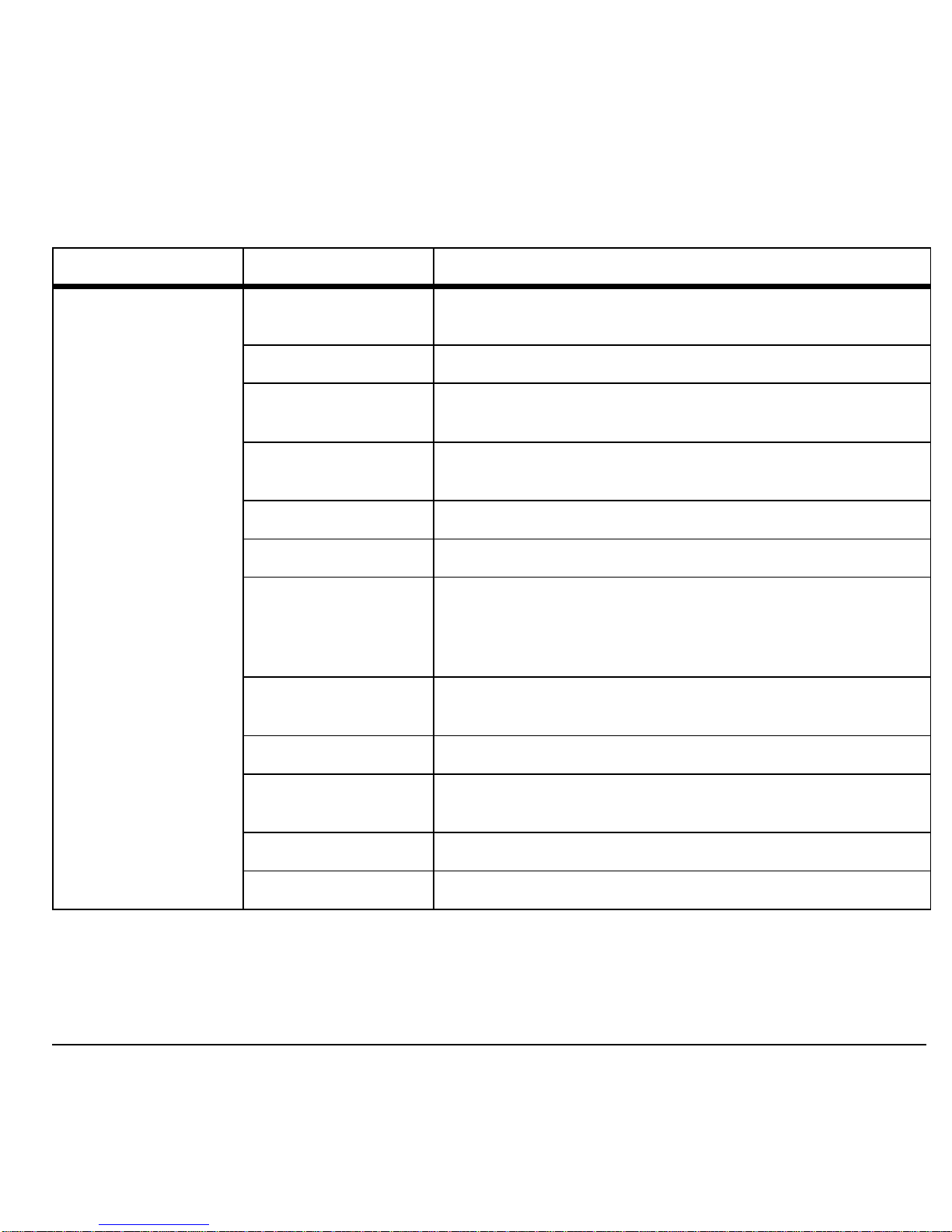
User Guide 15
Main Menu
From the home screen, press the
OK
key or select
Menu
to access the main menu.
Idle State > Level 1 > Level 2
Menu My Stuff
Access these options:
Ringtones, Ringback Tones, Games
,
Graphics, Apps, Themes
, and
Help
.
Maps
Launches the Virgin Mobile N avig a tor ap p lica tio n.
My Account
Access these options:
Top-Up, Balance & Usage
, and
Account Settings
.
Pictures
Access these options:
Take a Picture, Send Pic Msg
,
Pictures, MyPix Web Album
and
Help
.
Surf the Web
Browse the web.
Downloads
Download an application, ringtone, or graphic.
Messaging
Access these options:
Inbox, Send T ext Msg, Send Pic Msg
,
Email + IM, Voicemail, Virgin Alerts, Sent, Outbox
,
Saved, Drafts, Msg Settings, Erase Msgs, Message Count
,
and
Help
.
Contacts
Access these options:
Find, Add New, Groups, Speed Dial
List, Voice Dial List, My Number
, and
Help
.
Tools + Settings
Access these options:
Tools
and
Settings
.
Recent Calls
Access these options:
Missed Calls, Received Calls
,
Outgoing Calls, All Calls, Call Timers
, and
Help
.
Email + IM
Launches the em ai l and in sta nt m essa gi ng ap p lica tio ns .
Connect
Launches the social networking application.
Page 16

16 Guide Conventions
Guide Conventions
In this guide, the following conventions are
used when describing phone features.
Select
means to press the
Left
option button,
Right
option button or
OK
key to select an
item seen on the display. For example, “Select
Menu
” tells you to physically press the left
option button to choose
Menu
from the
display.
Press
means to press a phone key. For
example, “Press the
Send
key to make a phone
call” tells you to physically press the
Send
key
on your phone.
Scroll
means to use the
Navigation
key to
move through a list on the display. For
example, “Scroll through your contacts list to
choose a contact” means to physically press the
Navigation
key up or down to scroll through
the list on the display.
>
(greater than symbol) tells you to select an
option from a menu or list. For example,
“
Menu
>
Settings
” means to:
1. Press the left option button to select
Menu
.
2. Scroll to the
Settings
option.
3. Press the
OK
key to select
Settings
.
Page 17
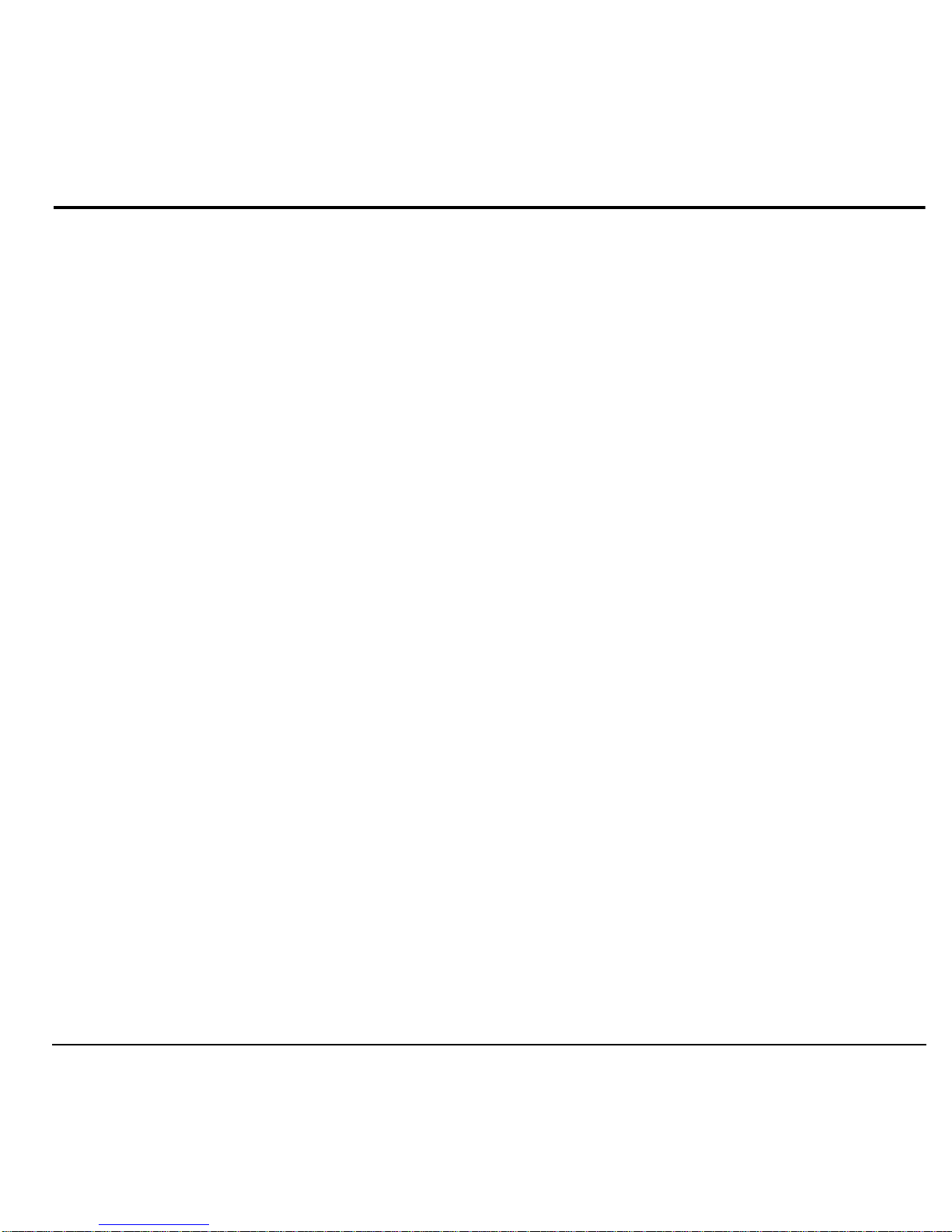
User Guide 17
2 Call Features
This section describes the basic features related
to calls.
Power Phone Up
• To turn your phone on, press and hold the
End
key until the phone display lights up.
• To turn your phone off, press and hold the
End
key until the phone plays a short
musical sound and turns off.
Make Phone Calls
Make sure you are in an area where a signal
can be received. Look for the signal strength
icon on the home screen. The more bars, the
stronger the signal. If there are no bars, move
to where the signal strength is better.
When the phone has been idle for a time, it
cycles into power save mode. Press any key to
return to normal operating mode.
There are several ways you can make a phone
call.
Call Using a Number
1. Enter a phone number.
2. Press the
Send
key.
Call Using a Contact
1. From
Find
, highlight a contact.
2. Press the
Send
key.
Call Using Voice Commands
You can use voice commands to call a contact
from your voice dial list or to dial a phone
number. For more information, see “Voice
Commands ” on pa g e 73.
Redial a Number
1. Press the
Send
key to open your call
history.
2. Highlight a phone number or contact and
press the
Send
key.
Note:
To redial the last number called,
received or missed, press the
Send
key twice.
Answer Phone Calls
When a call comes in, the phone rings,
vibrates, or lights up. The phone number of the
caller also appears if it is not restricted. If the
number is stored in your contacts list, the
contact’ s name appears. There are several ways
you can answer a phone call.
Answer Using Earpiece
Press the
Send
key.
Answer Using Speakerphone
Press the
Speakerphone
key.
End Phone Calls
Press the
End
key.
Page 18
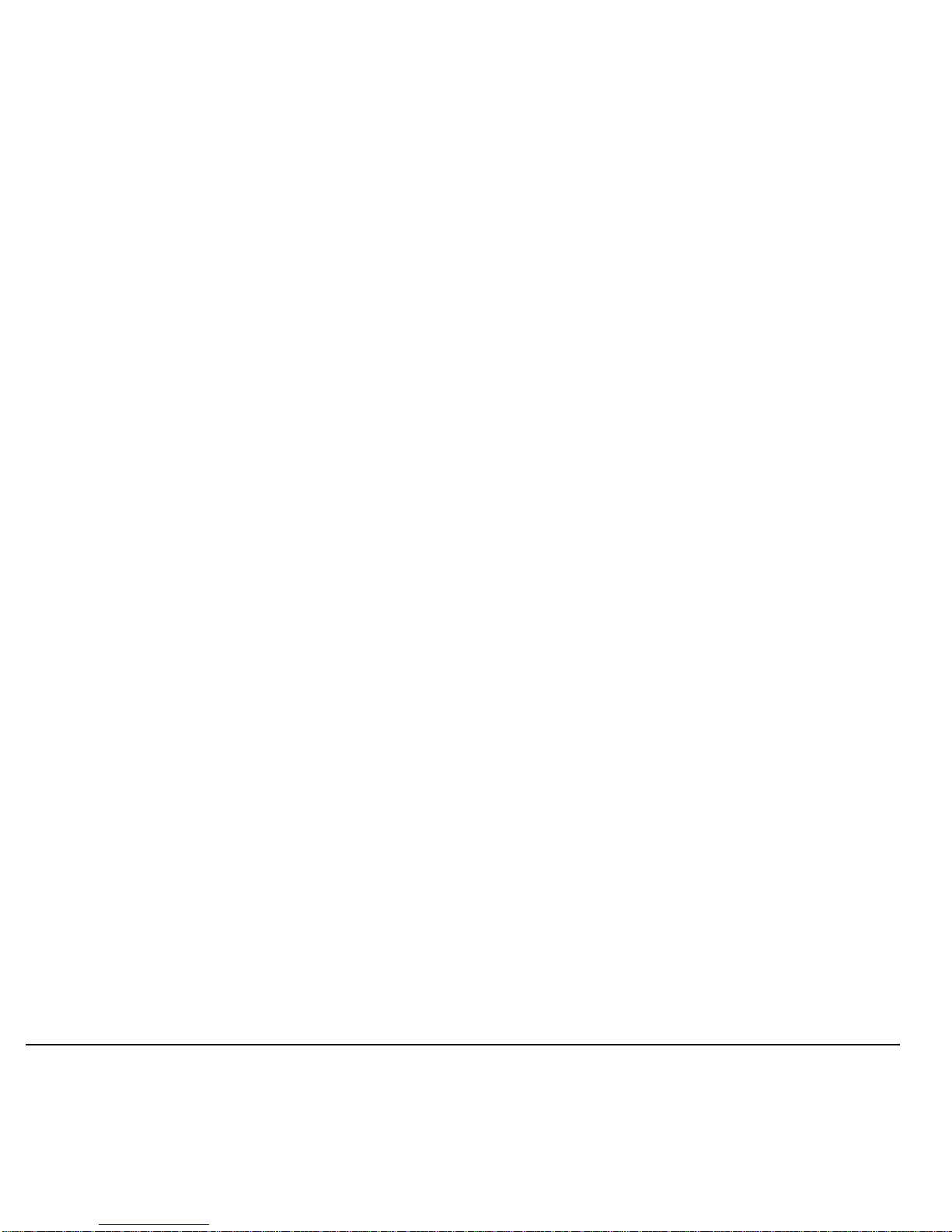
18 Activate Voice Dialing
Activate Voice Dialing
1. Press and hold the
Send
key.
2. Follow the prompts.
For more information, see “Voice Commands”
on page 73.
Volume Control
Adjust Volume during a Call
Press the
Volume
key up or down to adjust the
earpiece volume during a call.
Use the Speakerphone
Your phone has a built-in speakerphone.
• To turn on the speakerphone, press the
Speakerphone
key . The speakerphone icon
appears on the home screen when the
speakerphone is on.
• To turn off the speakerphone, press the
Speakerphone
key again.
Note:
If you press the
Speakerphone
key
during an incoming call, you will answer the
call.
Silence an Incoming Call
• T o silence the phone without answering the
call, press the
Back
key or press the
Volume
key up or down.
• To silence the phone and answer the call,
press the
Back
key or press the
Volume
key up or down and then press the
Send
key.
Use Speed Dialing
Speed dialing allows you to assign a one- or
two-digit shortcut to a contact. Before you can
use speed dialing you must save a phone
number as a contact and assign a speed dial
location to it. See “Assign Speed Dials to
Contacts” on page 47.
To call a contact that has a speed dial location:
1. Enter the one- or two-digit speed dial
location.
2. Press the
Send
key.
Emergency Services
Call Emergency Services
You can call an emergency code even if your
phone is locked or your account is restricted.
When you call, your phone enters emergency
mode. This enables the emergency service
exclusive access to your phone to call you
back, if necessary. To make or receive regular
calls after dialing the code, you must exit this
mode.
To dial an emergency code:
1. Enter the 3-digit emergency code.
2. Press the
Send
key.
Note:
Regardless of the 3-digit emergency
code (911, 111, 999, 000, etc.), your phone
operates as described above.
Page 19
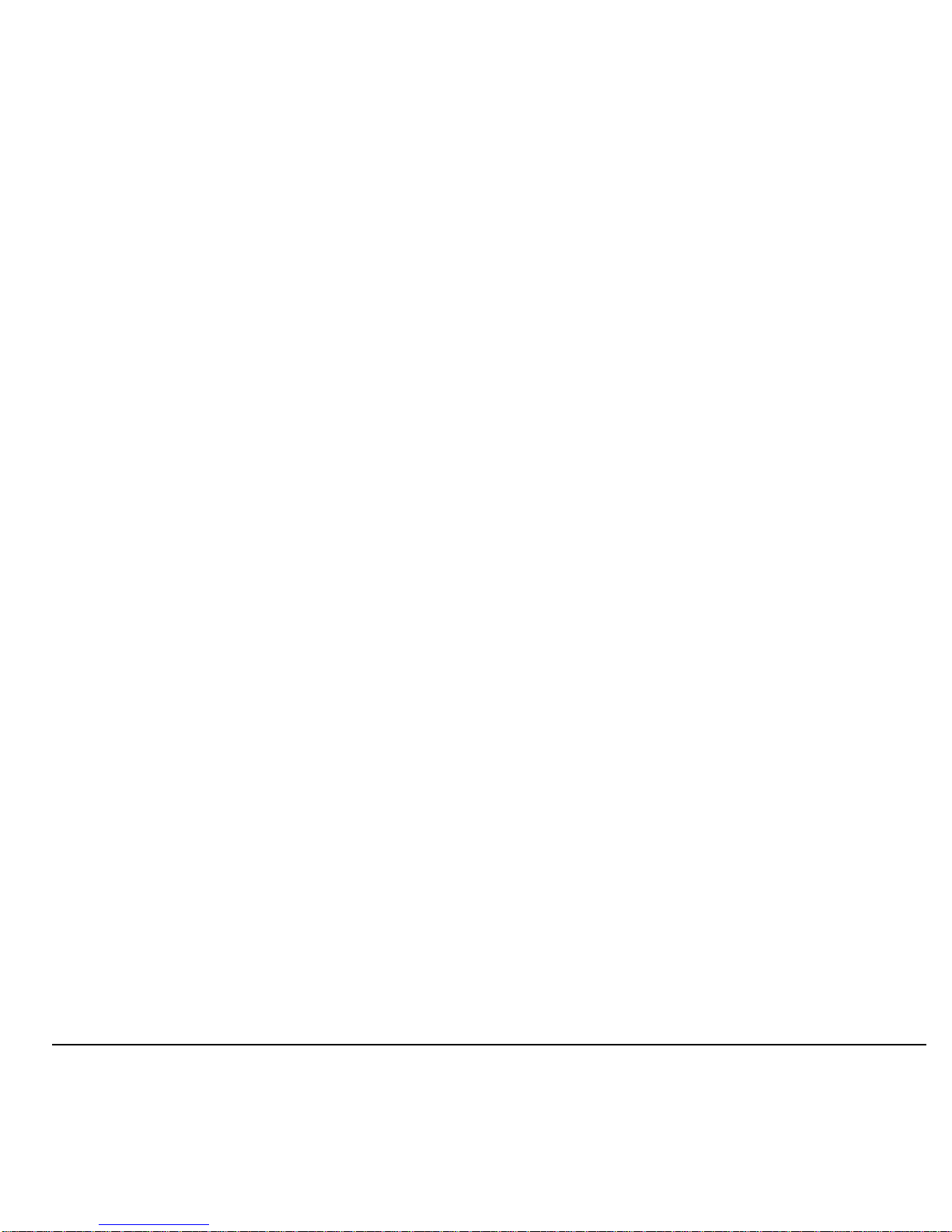
User Guide 19
Exit Emergency Services
When you have completed the emergency call:
1. Select
Exit
.
2. Select
Exit
again to confirm your choice.
Note:
To determine who has access to your
location, see “Set Location Information” on
page 67.
Page 20
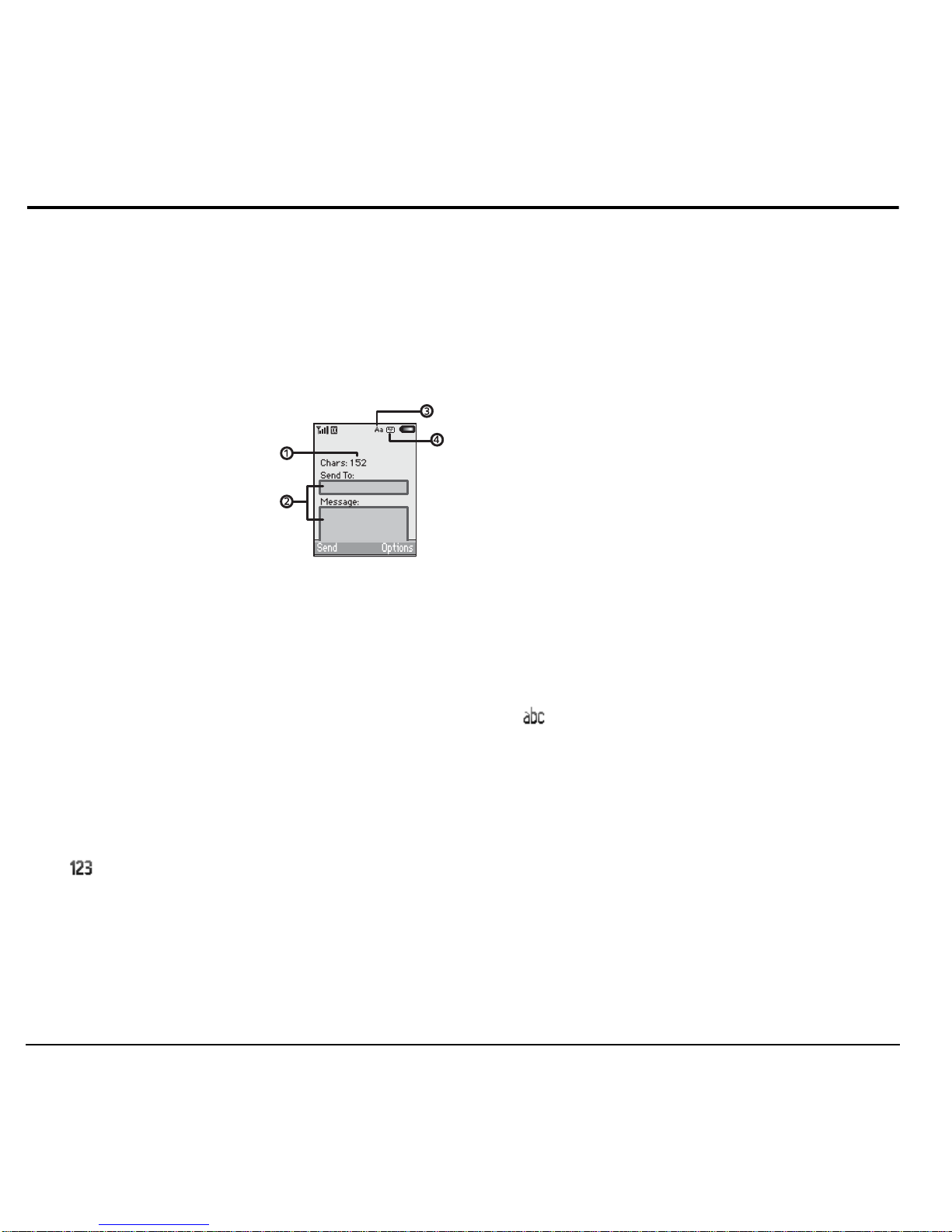
20 Text Entry Modes
3 Text Entry
You can enter letters, numbers, and symbols in
contacts, text messages, and your banner.
Text Entry Modes
The text entry screen has the following
features:
1. The number of
remaining characters
you can type.
2. Text entry fields.
3. Current capitalization
setting.
4. Current text entry mode.
Note:
The entry mode defaults depending on
the task you are doing. For example, when
entering a phone number, you are in a number
mode. When entering a name for a contact, you
are in a letter mode.
Enter Numbers with QWERTY Keypad
From the text entry field, select
Options >
Numbers Only
and press the number key to
enter your number.
The icon indicates you are in
Numbers
Only
mode. Press the
Function
key twice
quickly (within two seconds) to change modes.
Press the
Function
key once to change the
mode for the next character only.
Note:
When entering a phone number, press
the
Function
key and the key for the letter
simultaneously to enter letters.
Enter Letters with QWERTY Keypad
From the text entry field, select
Options >
Normal Alpha
to enter letters. You can enter
text in the following ways:
• To enter a letter, press the key for the letter .
Press the
CAP
key to change the case of a
letter. Press the
CAP
key twice quickly
(within two seconds) to change case modes.
Press the
Space
key to enter a space.
• To enter a number or symbol, press the
Function
key and then the key for the
number or symbol.
The icon indicates that you are in
Normal
Alpha
mode. Press the
Function
key twice
quickly (within two seconds) to change modes.
Press the
Function
key once to change the
mode for the next character only.
Page 21
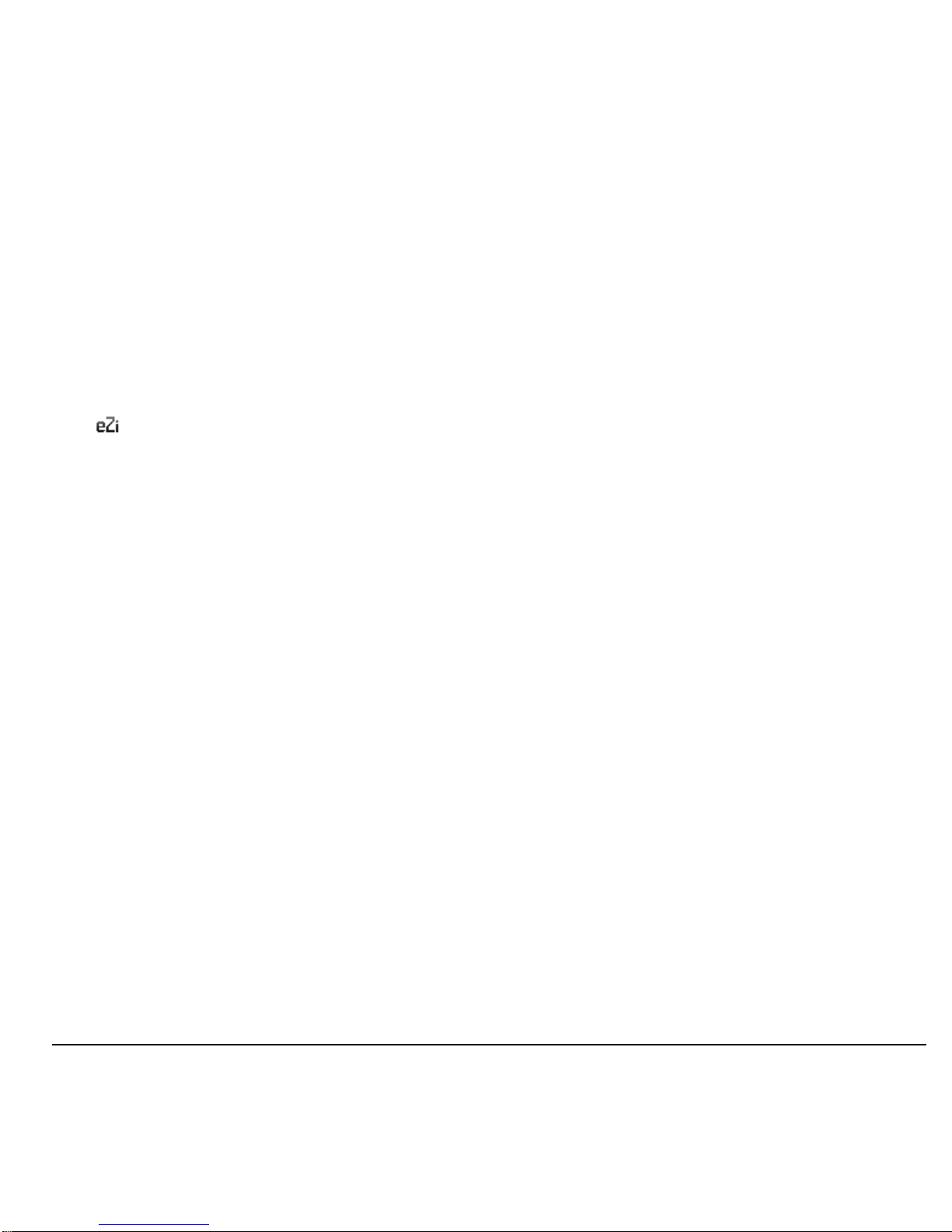
User Guide 21
Rapid Entry with QWERTY Keypad
When you press a series of keys using Rapid
entry, your phone checks its dictionary and
guesses at the word you are trying to spell.
From a text entry field, select
Options >
Rapid Entry
to speed up word completion. To
enter words, press a key once. For example, to
enter the word “Wyoming” press the w > y > o
keys and then the
OK
key.
The icon indicates you are in
Rapid Entry
mode. To change case mode, press the CAP
key.
Enter Symbols with QWERTY Keypad
While entering text in
Normal Alpha
mode,
press the
Function
key and th en the key fo r the
number or symbol. To access more symbols,
do one of the following:
•Press the
Symbol
key and then the key for
the symbol.
• Select
Options > Add Symbols
and then
the key for the symbol.
Page 22
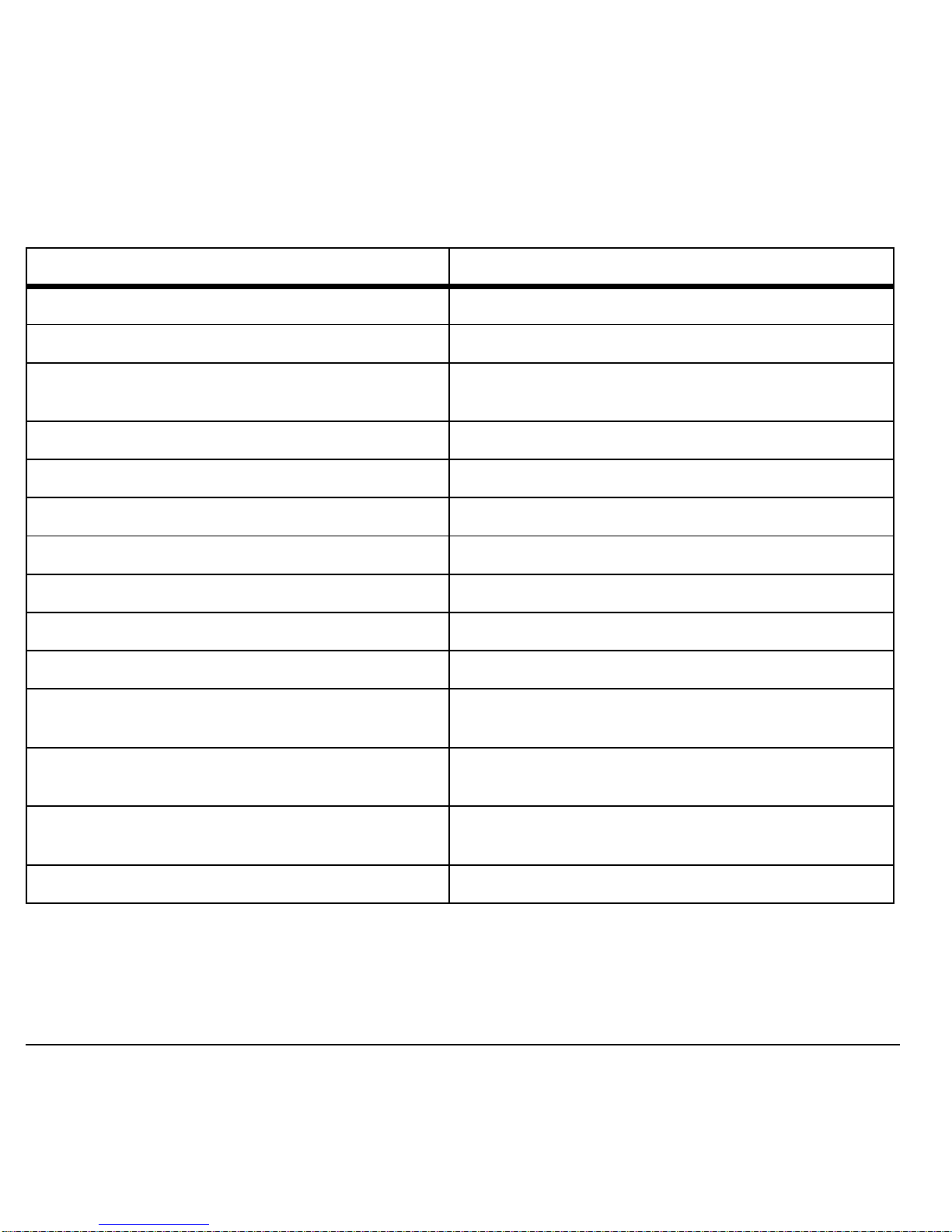
22 Text Entry Quick Reference
Text Entry Quick Reference
This table gives instructions for entering letters, numbers, and symbols.
To.. Do this..
Enter a letter
In
Normal Alpha
mode, press a key.
Enter a number
In
Numbers Only
mode, press a key.
Enter a symbol
Use
Normal Alpha
mode, press the
Function
key and
then a key.
Enter a space
Press the
Space
key .
Erase a character
Press the
Back
key.
Erase all characters
Press and hold the
Back
key .
Move the cursor right or left
Scroll left or right.
Move the cursor up or down
Scroll up or down.
Change input mode
Press the
Function
key twice quickly.
Change case mode
Press the
CAP
key twice quickly.
Capitalize any letter
In
Normal Alpha
mode, press the
CAP
key. Choose
uppercase.
Lowercase any letter
In
Normal Alpha
mode, press the
CAP
key. Choose
lowercase.
Initial caps
In
Normal Alpha
mode, press the
CAP
key. Choose
sentence case.
Select an option at the bottom of the screen
Press the appropriate left or right option button.
Page 23
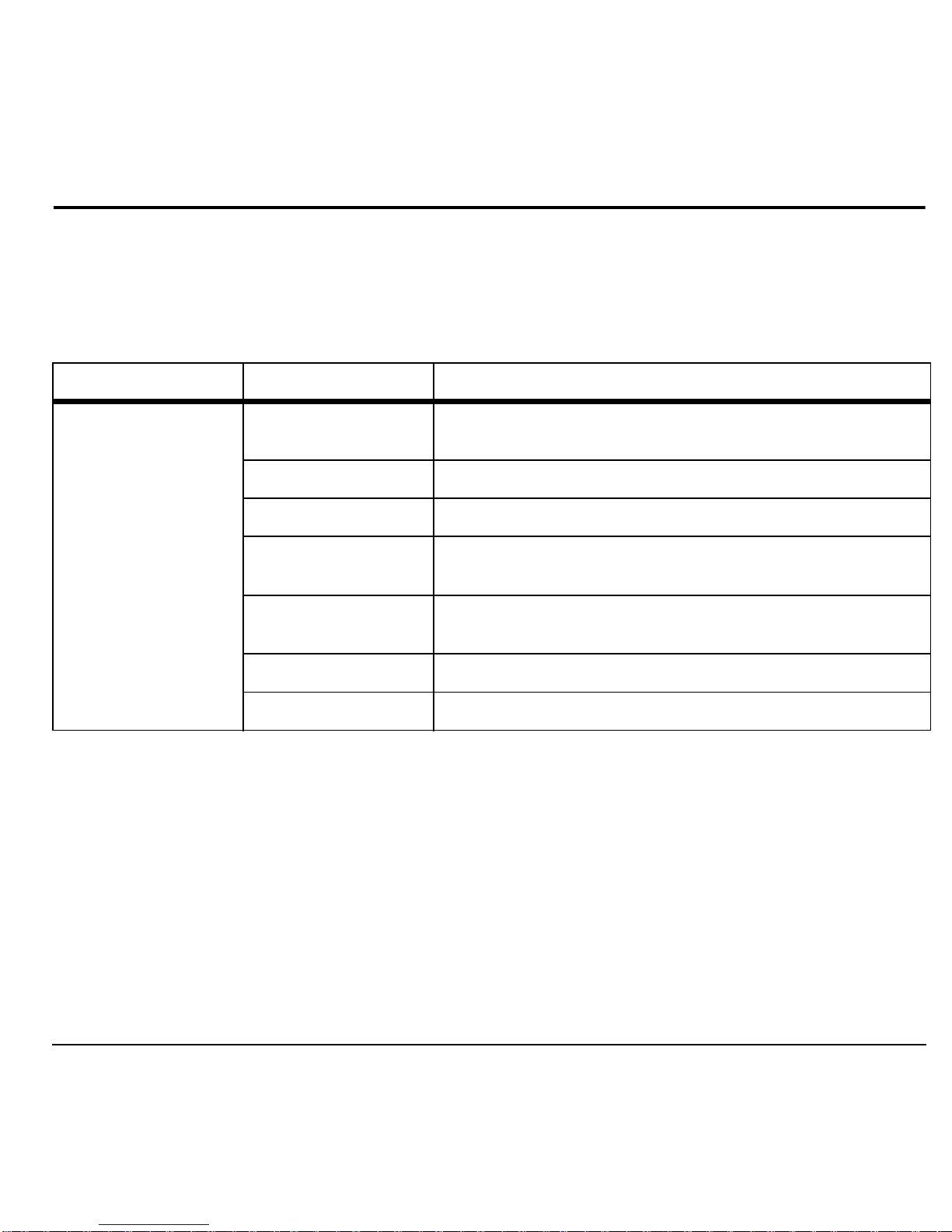
User Guide 23
4My Stuff
Use
My Stuff
to retrieve and playback media files and other downloads.
My Stuff Menu
Select
My Stuff
from the main menu to access the following functions:
Ringtones
Ringtones
stores your preloaded and
downloaded ringtones. You can download
ringtones to your phone from the Virgin
Mobile USA Web site at
www .virginmobileusa.com
or directly from
your phone using
Downloads
. Charges apply.
Download a Ringtone
Before downloading, make sure you have
enough money in your account; otherwise you
can Top-Up your account.
1. From
Ringtones
, select
Get More
Ringtones
and search for a ringtone.
2. Follow the prompts to purchase and
download the selected ringtone.
Level 1 > Level 2 > Level 3
My Stuff Ringtones
Access
Get More Ringtones
and view a list of your
ringtones.
Ringback Tones
Purchase ringback tones for your account.
Games
Access
Get More Games
and view a list of your games.
Graphics
Access these options:
Get More Graphics, Wallpapers
,
Screensavers, Pictures
, and
Caller IDs
.
Apps
Access
Get More Apps
and other preloaded and downloaded
applications.
Themes
View a list of color themes for your phone.
Help
Access the user guide on your phone.
Page 24
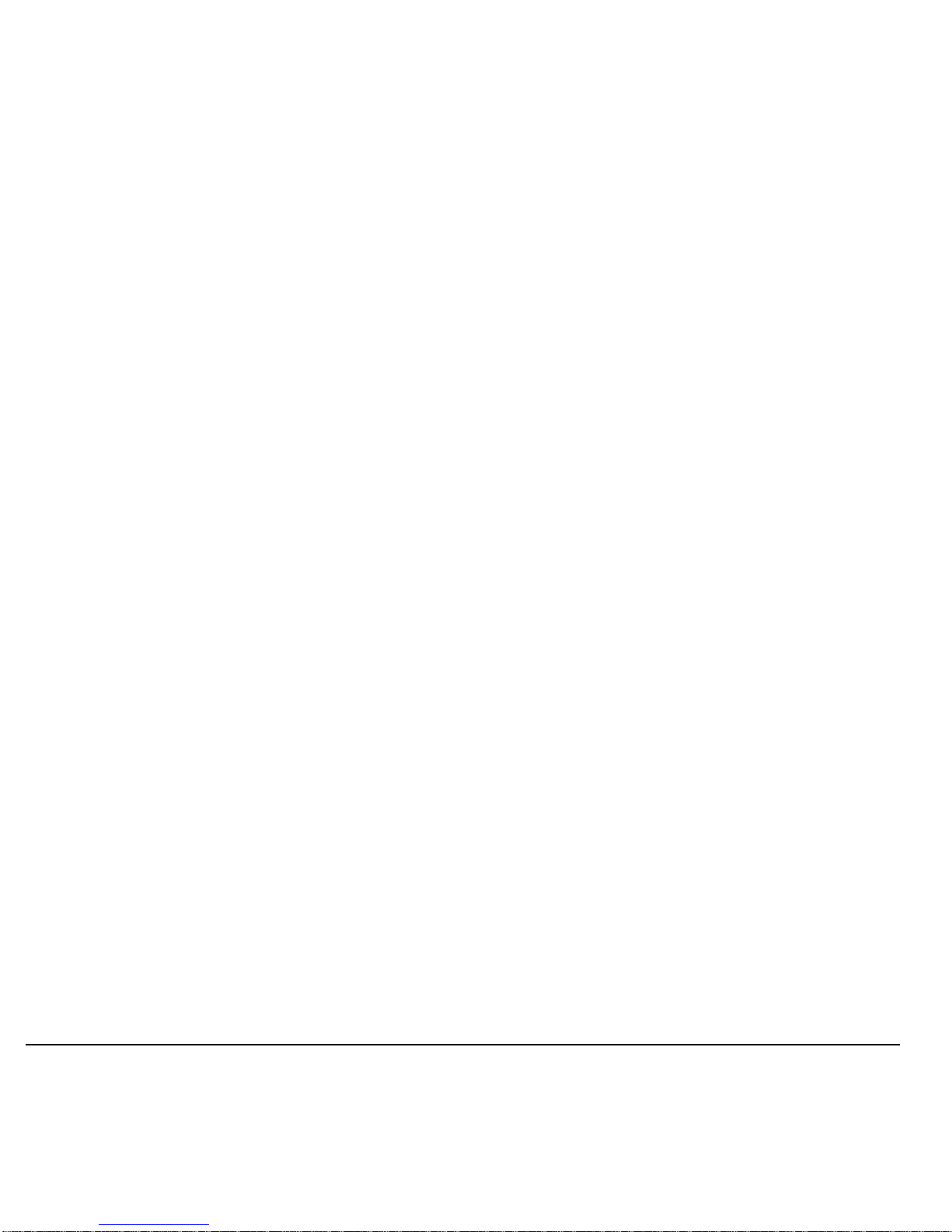
24 Ringback Tones
Assign a Ringtone
1. From
Ringtones
, highlight a ringtone.
2. Select
Assign
and choose how you want to
assign the ringtone.
Note:
Downloaded ringtones are listed in
Ringtones
and can be assigned to individual
contacts or groups.
Ringback Tones
Select
Ringback Tones
to purchase ringback
tones for your account. For more information,
visit
www.virginmobileusa.com
.
Games
Games
stores your preloaded and downloaded
games. You can download games to your
phone from the V irgin Mobile USA Web site at
www .virginmobileusa.com
or directly from
your phone using
Downloads
. Charges apply.
Download a Game
Before downloading, make sure you have
enough money in your account; otherwise you
can Top-Up your acco unt.
1. From
Games
, select
Get More Games
and
search for a game.
2. Follow the prompts to purchase and
download the selected game.
Play a Game
1. From
Games
, highlight a game.
2. Select
Play
to launch the game.
Graphics
Graphics
stores your preloaded and
downloaded graphics. You can download
wallpapers and screensavers to your phone
from the Virgin Mobile USA Web site at
www .virginmobileusa.com
or directly from
your phone using
Downloads
. Charges apply .
Download a Graphic
Before downloading, make sure you have
enough money in your account; otherwise you
can Top-Up your account.
1. From
Graphics
, select
Get More
Graphics
and search for a graphic.
2. Follow the prompts to purchase and
download the selected graphic.
Assign a Graphic
1. From
Graphics
, browse
Wallpapers
,
Screensavers, Pictures
or other graphic
folders.
2. From a file list, select a graphic.
3. Select
Assign
and choose how you want to
assign the graphic.
Apps
Apps
stores your preloaded and downloaded
applications. Y ou can download applications to
your phone from the Virgin Mobile USA Web
site at
www .virginmobileusa.com
or directly
from your phone using
Downloads
. Charges
apply.
Page 25
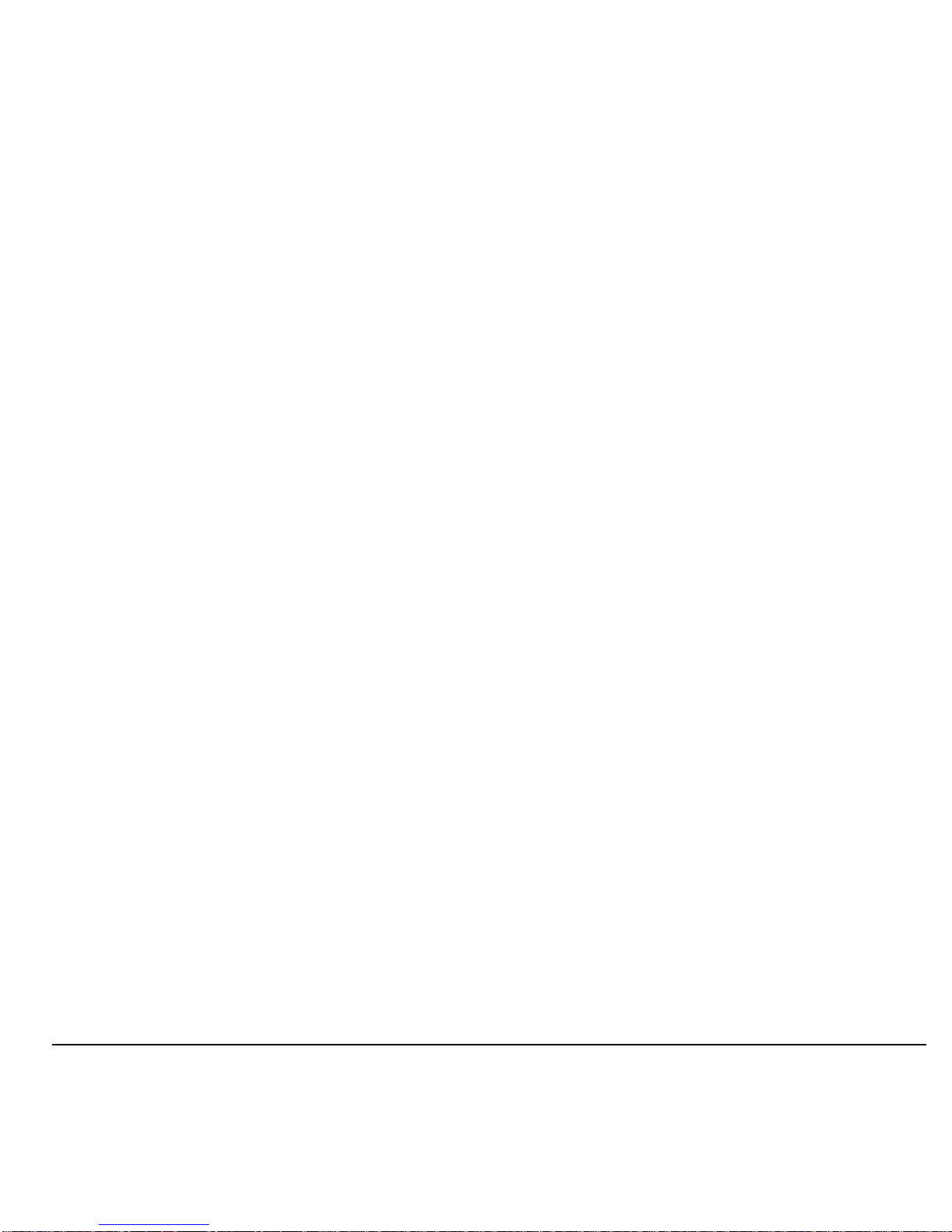
User Guide 25
Download an Application
Before downloading, make sure you have
enough money in your account; otherwise you
can Top-Up your acco unt.
1. From
Apps
, select
Get More Apps
and
search for an application.
2. Follow the prompts to purchase and
download the selected application.
Run an Application
1. From
Apps
, highlight an application.
2. Select
Launch
to launch the application.
Themes
Themes
stores your preloaded Virgin Mobile
USA color themes. When you assign a color
theme, the colors for your background, headers
and highlight bars are changed. You can also
find this list of color themes in your
Display
settings.
Media File Options
Rename a File
1. From a media file list, highlight a file.
2. Select
Options > Rename
.
3. Enter a new name and select
Save
.
You can only rename unlocked files. Preloaded
files on your phone are always locked.
Send a File
1. From a media file list, highlight a file.
2. Select
Options > Send Msg
to attach the
file to a multimedia message.
3. Complete the message.
Send a File to an Online Location
1. From a media file list, highlight a file.
2. Select
Options > Upload/Publish
.
Assign a File
1. From a media file list, highlight a file.
2. Select
Options > Assign
and choose how
to assign the file.
3. Complete the appropriate task.
Lock a File
1. From a media file list, highlight a file.
2. Select
Options > Lock
to protect a file
from being accidently erased. T o unlock the
file, select
Options > Unlock
.
View File Details
1. From a media file list, highlight a file.
2. Select
Options > Details
to view the
details such as file size or save date.
3. Select
OK
to exit.
Modify a File
1. From a media file list, select a file.
2. Select
Options > Modify
.
3. Select
Options
and an option to rotate,
resize, and so on.
4. When done, select
Save
to save over an
existing file or as a new one.
Page 26
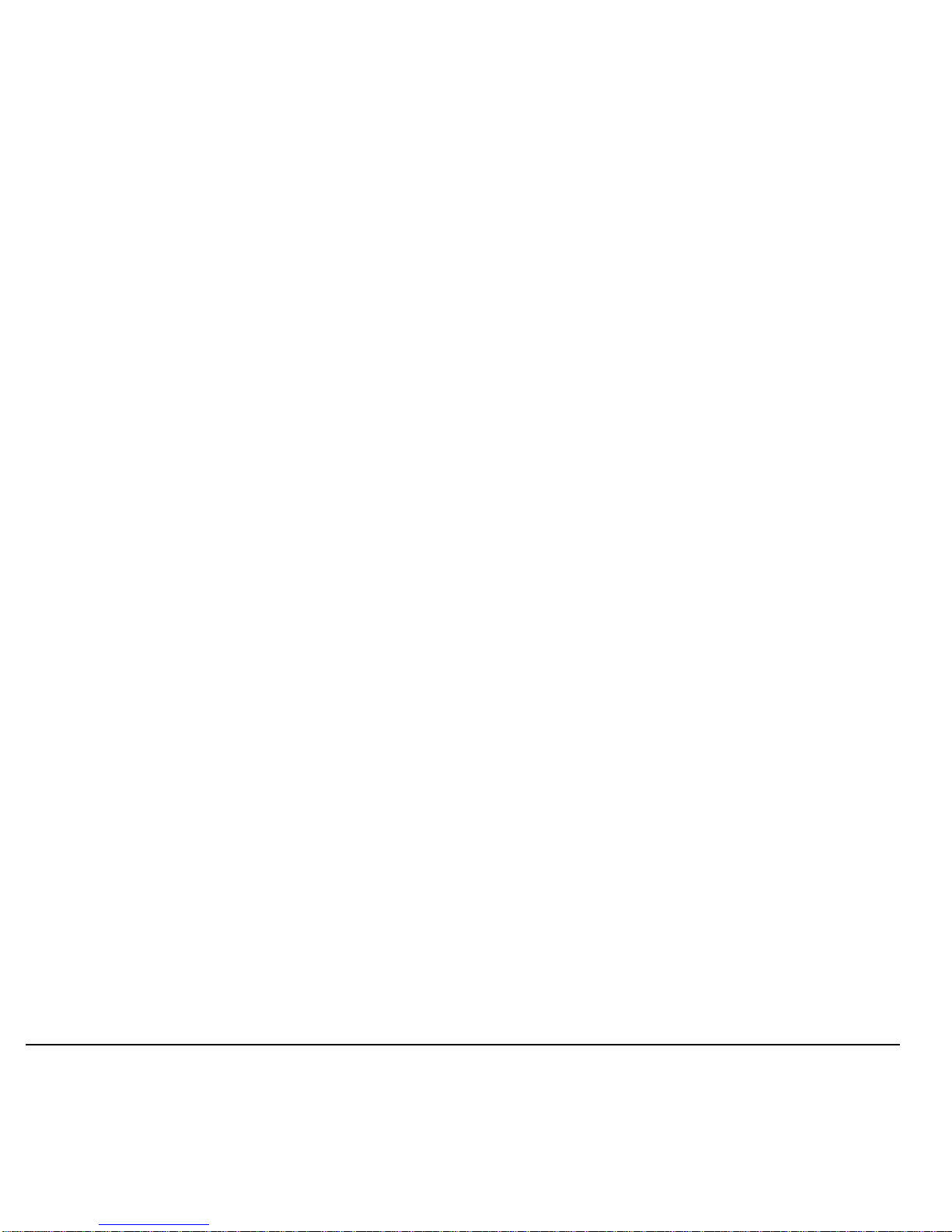
26 Media File Options
Use the Zoom
1. From a media file list, select a file.
2. Select
Options > Zoom
.
3. Use the
Navigation
key to zoom in and out.
4. Select
Cancel
to exit.
View a Slideshow
1. From
Pictures
, select
Options >
Slideshow
to play the slideshow of the files
contained in the current folder.
2. Select
Pause
(to stop),
Play
(to resume), or
Options
(to access more features).
W ith
Options
selected, your phone
automatically pauses the slideshow.
3. When you are done, select
Options > Exit
.
Erase a Single File
1. From a media file list, highlight a file.
2. Select
Options > Erase > Yes
.
You can only erase unlocked files. Preloaded
files on your phone are always locked.
Erase All Files in a Folder
From a media file list, select
Options > Erase
All > Yes
.
Note:
You can only erase unlocked files.
Preloaded files on your phone are always
locked.
Page 27

User Guide 27
5 Launch Maps
Select
Maps
to launch Virgin Mobile
Navigator. For more information, visit
www .virginmobileusa.com
.
Page 28

28 Check your Account Balance
6 My Account
You can manage your Virgin Mobile USA
account directly from your phone. The basic
tasks are summarized in this chapter. For more
information about your account, go to
www .virginmobileusa.com
.
Note:
You cannot make calls, receive calls, or
access any other phone functions while you are
accessing your account information. All
incoming calls are automatically sent to your
voicemail.
Check your Account Balance
You can check your Virgin Mobile USA
account status in one of two ways.
• From the main screen, scroll up.
• From the main menu, select
My Account
.
Your account information appears. When your
account is low or empty, you receive a
notification to Top-Up.
Note:
Additional charges may apply for
multiple balance checks in one day. Visit
www .virginmobileusa.com
for more details.
Top-Up your Account
Top-Up is how you add money to your Virgin
Mobile USA account. You can Top-Up your
Vi rgin Mobile USA account right from your
phone. First, buy a Top-Up card from one of
the thousands of retailers that carry them or
register your debit card, credit card, or PayPal
account at
www.virginmobileusa.com
.
Note:
You cannot register a debit or credit card
using your handset. You must first register
online before you can Top-Up via this method
from your phone.
When your balance is low, you can Top-Up
your Virgin Mobile USA account from your
phone.
Top-Up with a Top-Up Card
1. From the main menu, select
My Account
.
2. Scroll down to the
Top-Up
link and press
the
OK
key.
3. Enter your Top-U p ca rd's PIN number and
press the
OK
key.
4. Scroll down to select
Top-Up Now
and
press the
OK
key.
5. You are now Topped-Up. Press the
End
key to exit.
Page 29

User Guide 29
Top-Up with a Debit Card, Credit Card,
or PayPal Account
1. From the main menu, select
My Account
.
2. Scroll down to the
Top-Up
link and press
the
OK
key.
3. Scroll down to select either
Credit Card
or
PayPal
and press the
OK
key.
4. Enter your Account PIN and press the
OK
key.
5. Enter the amount you want to Top-Up and
press the
OK
key. You can Top-Up any
amount $10 or more.
6. Scroll down to select
Top-Up Now
and
press the
OK
key.
7. You are now Topped-Up. Press the
End
key to exit.
Note:
You can also Top-Up over the Web at
www .virginmobileusa.com
.
For More Information
For more information about your Virgin
Mobile USA account or Virgin Mobile USA
service, visit
www.virginmobileusa.com
.
Page 30

30 Camera Tips
7Pictures
Camera Tips
Your phone has a camera. Before using your
phone’s camera, here are some tips:
• You cannot activate the camera while on an
active call or while browsing the Internet.
• Once the camera is active, the home screen
acts as the viewfinder.
• If you get a “Low memory” error, check
your resolution and quality compression
settings.
• If there is no activity within 30 seconds
after you turn your camera on, the camera
times out and returns to the previous launch
point.
• Menu settings and options can only be
accessed when the camera is active.
• Numbers in the top right corner indicate the
number of snapshots remaining before the
phone runs out of memory.
Take a Picture
1. To activate the came r a, press and hold the
Camera
key. You can also select
Take a
Picture
from the
Pictures
menu.
2. Focus on the image using the phone’s
display as a viewfinder.
3. To take a picture, press the
OK
key. The
picture is saved to
Pictures
.
4. Select
Send
to create a message.
5. Press the
End
key to exit camera mode.
Send a Picture
From
Pictures
, select
Send Pic Msg
to create a
new multimedia message.
Go to Pictures
From
Pictures
, select
Pictures
to view all of
the pictures you have taken and saved.
Go to MyPix Web Album
From
Pictures
, select
MyPix Web Album
to
launch the browser and access your Web
album.
Page 31

User Guide 31
Other Camera Options
Camera Setting Options
Adjust the Resolution
From camera mode, select
Options > Settings
> Resolution
and a size for your pictures.
Numbers in the bottom left corner indicate the
current resolution setting.
Set Self Timer
From camera mode, select
Options > Settings
> Self Timer
and a time.
The icon indicates the timer is activated.
When you take a picture, a beep plays three
seconds from the time the shutter snaps the
picture.
Enable Date/Time Stamp
From camera mode, select
Options > Settings
> Date/Time > O n
to place a date/time stamp
on each picture taken.
The icon indicates when the date/time
stamp is on.
Enable Multishot Mode
From camera mode, select
Options > Settings
> Multishot > On
to take multiple pictures.
The icon indicates multishot mode is
enabled. When you take a picture, press and
hold the
OK
key to take multiple (up to six)
pictures. A single tone plays for each picture
taken.
Your camera is set to a lower resolution during
multishot mode. The resolution setting returns
to the previous setting when you are done.
Set Shutter Sound
1. From camera mode, select
Options >
Settings > Shutter Sound
.
2. Select a sound to play when the shutter
takes a picture.
Set White Balance
1. From camera mode, select
Options >
Settings > White Balance
.
2. Scroll left or right to select the white
balance setting. Look at the display to see
how each setting looks.
Set Color Tone
1. From camera mode, select
Options >
Settings > Color Tone
.
2. Scroll left or right to select a color tone.
Look at the viewfinder to see how each
setting looks.
Set Picture Quality
From camera mode, select
Options > Settings
> Picture Quality
and a quality level for your
picture.
When you select a higher quality level, the size
of the file is bigger.
Page 32

32 Other Camera Options
Set Brightness Level
1. From camera mode, select
Options >
Brightness
.
2. Scroll left or right to change the brightness
level. Press the
OK
key to set the
brightness.
Take a Picture in a Frame
1. From camera mode, select
Options >
Frames
.
2. Scroll left or right to view the frames
available.
3. Select
OK
to choose a frame.
4. Take a picture with the frame. The frame is
part of the image and can not be removed.
Page 33

User Guide 33
8 Surf the Web
You can use your phone to browse the Internet.
Launch Browser
Select
Surf the W eb
to launch the browser. An
alert appears notifying of airtime fees, if you
have enabled web alerts. Select
OK
to
continue.
If this is the first time you have connected to
the Internet, a message informs you that
security is not yet enabled for your browser.
Select
Yes
to enable security.
Browse the Web
The
Surf the Web
homepage features many
different categories with plenty of great sites to
visit. Simply select the category you are
intertested in and you will be taken to a new
page with a list of applicable sites. Press the
Back
key to navigate back to the
Surf the W eb
homepage.
T o enter in your own url simply select
Options
> Go to URL
. Enter the desired URL and
select
Go
.
Note:
Not all sites are optomized for your
handset. For the best experience visit the sites
listed in
Surf the Web
.
Add a Bookmark
You can bookmark any page you visit on your
phones browser to easily return in the future.
1. Surf to the Web page you want to
bookmark and select
Options > Add to
Bookmarks
.
2. Edit the bookmark’s details, if needed.
3. Select
Options > Save
to save the
bookmark.
To access your saved bookmarks, select
Options > Bookmarks
from any web page.
Scroll to a bookmark and press the
OK
key.
Page 34

34 Access Downloads
9 Downloads
Access Downloads
W ith
Downloads
, you can access music,
entertainment, and information services from
your phone. Download games, ringtones,
wallpapers, screensavers, and other content;
surf the web; and more. Check Virgin Mobile
USA’ s Web site at
www.virginmobileusa.com
for availability and pricing, or check directly
from your phone through the
Downloads
menu. Charges apply.
To launch
Downloads
, scroll left from the
main screen or select
Downloads
from the
main menu.
Note:
You cannot make calls, receive calls, or
access any other phone functions during a
Downloads
session. All incoming calls are
automatically sent to your voicemail.
Navigate Downloads
1. Scroll through the available items and
highlight the one you want.
2. Press the
OK
key to select a
Downloads
menu item or options.
A scroll bar on the right side of the screen
indicates that there is more text. Scroll down to
go to the next screen of text. Press the
Back
key to move back one screen.
End a Downloads Session
Press the
End
key from within
Downloads
.
Page 35

User Guide 35
10 Messaging
Use
Messaging
to send, receive, and erase messages from your phone.
Messaging Menu
Select
Messaging
from the main menu to access the following functions:
Level 1 > Level 2 > Level 3
Messaging Inbox
Shows a list of received text and multimedia messages.
Send Text Msg
Compose a text message.
Send Pic Msg
Compose a multimedia message.
Email + IM
Check email and send instant messages.
Voicemail
Shows how many voicemails are waiting.
Virgin Alerts
Shows a list of received
Virgin Alerts
.
Sent
Shows a list of messages you have successfully sent.
Outbox
Shows a list of messages you have sent, but are pending or
failed.
Saved
Shows a list of messages you have saved.
Drafts
Shows a list of messages that have been started, but saved to
be completed at a later tim e .
Msg Settings
Access these options:
Text Tone, Msg List View, Reminder
,
Chat View, Signature, Edit Auto Text, Erase Recent List
,
CC and BCC, Save to Sent, Auto Erase
, and
Text Entry
.
Erase Msgs
Access these options:
Inbox, Outbox, Sent, Saved, Drafts
,
and
All
.
Message Count
Check how many messages you have.
Help
Access the user guide on your phone.
Page 36

36 Send Messages
Send Messages
Create a Text Message
You can send and receive text messages with
most mobile phones and email addresses.
1. From
Send Text Msg
, enter a recipient’s
phone number or email address. (Select
Options
to access contacts, groups or
recently used addresses. Scroll down to
move to the next field when done.)
You can send a single message to up to ten
recipients at once. Use a comma or space to
separate each address.
2. Enter the message. (Select
Options
to
access more features.)
3. When done, select
Send
.
Create a Multimedia Message
Y ou can send and receive multimedia messages
with most multimedia phones and email
addresses. If you reach the character or file size
limit for a single multimedia message, you
need to edit the message to meet the size
limitation.
1. From
Send Pic Msg
, enter a recipient’s
phone number or email address. (Select
Options
to access contacts, groups or
recently used addresses. Scroll down to
move to the next field when done.)
You can send a single message to up to ten
recipients at once. Use a comma or space to
separate each address.
2. Repeat the first step for CC and BCC, if
needed.
3. Enter a subject.
4. Enter a message.
5. Attach an image file. (Select
Options
to
access more features.)
6. Attach a sound file. (Select
Options
to
access more features.)
7. When done, select
Send
.
Create an Instant Message
From
Email + IM
, you can send instant
messages (IMs) from your phone.
Check Vi rgin Mobile USA’s Web site at
www .virginmobileusa.com
for pricing.
Create an Email Message
From
Email + IM
, you can send email
messages from your phone.
Check Vi rgin Mobile USA’s Web site at
www .virginmobileusa.com
for pricing.
Receive Calls while Creating Messages
If you receive a call while creating a message a
notification appears. Do one of the following:
•Select
Ignore
to ignore the call and return
to the message screen.
•Press the
Send
key to answer the call and
your phone automatically saves the
message to
Drafts
.
Page 37

User Guide 37
Enter Message Recipients
The following describes how to add recipients
to your messages.
Add Recipients from Contacts
1. At the compose message screen, select
Options > Contacts
when entering a phone
number or email address.
2. Select a contact from the contacts list.
3. Select a number or address.
4. Complete your message.
Add Recipients from Recent List
1. At the compose message screen, select
Options > Recent List
when entering a
phone number or email address.
2. Select a number or address.
3. Complete your message.
Add Recipients from Recent Calls
1. At the compose message screen, select
Options > Recent Calls
when entering a
phone number or email address.
2. Select a number.
3. Complete your message.
Send to Groups
1. At the compose message screen, select
Options > Groups
when entering a phone
number or email address.
2. Select a group.
3. Complete your message.
Save Recipients as Contacts
1. At the compose message screen, select
Options > Save Address
when entering a
phone number or email address.
2. Select a number or address.
3. Select
Options > New Entry
(to create a
new contact) or
Options > Add to Contact
(to add the number or address to an existing
contact).
Add Recipients from Message Text
1. At the compose message screen, select
Options > Add Address
when entering the
text to add more recipients.
2. Enter a number or address to add.
3. Complete your message.
Save Messages to Drafts
At the compose message screen, select
Options > Save Message
when entering the
text. Your phone saves the message to
Drafts
for you to complete at a later time.
Complete Messages in Drafts
1. From
Drafts
, highlight your desired
message.
2. Select
Edit
or
Options > Edit
.
3. Complete your message.
Page 38

38 Send Messages
Use Auto Text
Add Auto Text
1. At the compose message screen, select
Options > Insert Auto Text
when entering
the text.
2. Select a auto text entry.
3. Complete your message.
Save Messages as Auto Text
1. At the compose message screen, select
Options > Save as Auto Text
when
entering the text to use it later as auto text.
2. Complete your message.
Save Received Messages as Auto Text
When viewing a received message, select
Options > Save as Auto Text
to use it later as
auto text.
Attaching Files to Messages
The following describes how to select
Options
to add various files to your messages when
entering the text, depending on the services
provided.
Add Contacts to Messages
1. At the compose message screen, select
Options > Insert Contacts
when entering
the text.
2. Select a contact from your contacts list.
3. Complete your message.
Add Media Files to Messages
1. At the compose message screen, select the
applicable option. For example, to add an
image, select
Options > Pictures
.
2. Select a file to add to your message.
To remove a media file, select the
applicable option. For example, to remove
a sound, select
Options > Remove Sound
.
3. Complete your message.
Take Pictures for Messages
1. At the compose message screen, select
Options > Take a Picture
when adding an
image.
2. Take a picture.
3. Select it to add to your message.
4. Complete your message.
Record Sounds for Messages
1. At the compose message screen, select
Options > Record Sound
when adding a
sound.
2. Record a sound.
3. Select it to add to your message.
4. Complete your message.
Set Writing Language
1. At the compose message screen, select
Options > Writing Language
to change
the language you compose your message
in.
2. Complete your message.
Page 39

User Guide 39
Preview Messages
1. At the compose message screen, select
Options > Preview Message
when
entering the message or media file.
2. Do one of the following:
– If the message has more than one slide,
select
Next
to view the next slide.
– If the message has only one slide, select
Send
to send message.
– Select
Options
to access more features.
Manage Received Messages
Reply to Text Messages
When receiving a message, your phone
displays a notification and the message icon
appears at the top of your screen. The message
icon flashes with an urgent message alert if the
message is urgent.
1. When a message notification appears,
select
Inbox
(to view the message) or
Ignore
(to clear the notification).
An icon appears at the top of your screen
when you have an unread message.
2. From
Inbox
, highlight a message and select
View > Reply
(to compose your message)
or
Options
(to access more features).
3. Complete your message and select
Send
.
Reply to Multimedia Messages
When receiving a message, your phone
automatically downloads it with a notification.
Note:
If receiving a message during a call, the
phone downloads the message after the call.
1. At a message notification, select
View
(to
view the message) or
Later
(to check it
later).
2. After viewing the message, select
Reply
or
Options > Reply
if the message has more
than one slide.
Select
Options
to access more features.
3. Complete your message and select
Send
.
Forward Messages
1. When viewing a received message, select
Options > Forward
.
2. Enter a number or address.
3. Complete your message and select
Send
.
Reply to all Recipients
1. When viewing a received message, select
Options > Reply All
to send your reply to
all the message recipients.
2. Complete the message and select
Send
.
Reply with a Copy of the Message
1. When viewing a received message, select
Options > Reply with Copy
.
The original message appears in your reply
message.
2. Complete your message and select
Send
.
Call Sender
When viewing a received message, select
Options > Call
to call the sender.
Page 40

40 Manage Voicemail
Save Received Messages
When viewing a received message, select
Options > Save Message
to save it to
Saved
.
Lock Messages
When viewing a received message, select
Options > Lock Msg
to protect it from
accidental deletion. To unlock the message,
select
Options > Unlock Msg
.
Sort Messages in Inbox
1. From
Inbox
, select
Options > Sort
.
2. Select a sort option.
Go to Web Addresses in Messages
When viewing a received message, select
Options > Launch Browser
to go to a web
address included in the message.
Manage Attached Files
Play Attached Files
When viewing a received message with files
attached, select
Options > Play
(to play an
attached file),
Stop
(to stop playing), or
Mute
(to turn off the sound).
Save Attached Files
When viewing a received message with files
attached, select the applicable save option to
save the attached files, including graphics,
sounds, or events (vCal). For example, to save
a contact, select
Options > Save Contact
.
View Message Information
When viewing a received message, select
Options > Message Info
to view the message
priority, sent time, size, etc.
Replay Messages
When viewing a received message, select
Options > Replay
to restart the message
(including a slide or sound if contained) from
the beginning.
Manage Voicemail
Set Up your Voicemail
Before your phone can receive voicemail
messages, you must set up a 4-10 digit
passcode and record a personal voicemail
greeting.
When you have set up your voicemail, all
unanswered calls to your phone are
automatically transferred to voicemail, even if
your phone is in use or turned off.
1. Press and hold the 1 key.
2. Follow the system prompts to create a
password and record a greeting.
Page 41

User Guide 41
Check your Voicemail
When you receive a voicemail message, a
notification with a voicemail message icon
appears at the top of your screen.
• At the voicemail notification, select
Call
to
call your voicemail number and follow the
system prompts to retrieve the message.
Select
Ignore
to clear the notification
without checking messages. The
notification icon remains on top of the
screen until you listen to the message.
• When only the voicemail message icon
appears on top of the screen, select
Voicemail
and follow the system prompts
to retrieve the message.
Manage Sent Messages
Check Message Status in Sent Folder
Use the following symbols to check the Sent
folder for the status of messages successfully
sent.
Check Message Status in Outbox
Use the following symbols to check your
Outbox
for the status of messages sent but still
in process.
Unable to Send Messages
You may not be able to send or receive
messages if your phone’s memory is nearly
full, or if digital service is not available at the
time. To free up memory, erase old messages.
See “Erase Messages” on page 43.
Review Virgin Alerts
Your phone automatically saves all the Virgin
Alerts received.
To review a Virgin Alert, select it from
Virgin
Alerts
. The most recent alerts appear at the
top.
The message was sent. You cannot
cancel delivery of the message.
The message has been received.
The message has been sent to more tha n
one recipient.
The message is pending and will be sent
when possible. You can cancel delivery
of the message.
The message cannot be sent because
service is not available. An alert appears
on your phone if the message cannot be
sent.
Page 42

42 Message Settings
Message Settings
The following message settings affect all
messages unless you change them for
individual messages.
Set your Text Tone
1. From
Text Tone
, select a ringtone from the
list to alert you when you receive a new
message. (Scroll through the list to hear the
different ringtones.)
2. Follow the prompts to assign the ringtone
to all incoming messages for all or specific
numbers in your selected contact or group.
Set Message List View
From
Msg List View
, select one of the
following to set your message list display:
•
Sender & Preview
displays the sender and
first part of messages.
•
Sender & Date-Time
displays t he se nder
and sent time of messages.
•
Msg Preview
displays the first part of
messages.
•
Sender
displays the message sender.
Set your Reminder
From
Reminder
, select On to enable a
reminder beep to sound every five minutes
until you read the new message.
Set Chat View
From
Chat V iew
, select
Conversation
to
group sent and received messages by contact,
phone number, or address. To view messages
in the order they are received or sent, select
Classic
.
Set your Signature
You can create a signature to appear at the end
of all outgoing messages.
1. From
Signature
, enter your signature.
2. Select
OK
to save the signature.
Note:
The signature counts towards the
character limit of your message.
Edit Auto Text
Your phone comes with auto text messages,
such as “Please call me,” which you can insert
into the body of a text message. Y ou can edit or
create up to 40 preset messages.
1. From
Edit Auto Text
, do one of the
following:
– Scroll to an auto text message and select
Edit
.
–Select
New Msg
to create a new auto
text message.
2. Enter or edit the text.
3. Select
Save
.
Note:
You can also save messages you have
written or received as auto text messages.
Erase Recent List
From
Erase Recent List
, select
Yes
to clear
the list of recipients you have recently sent
messages to.
Page 43

User Guide 43
Enable CC/BCC Fields
From
CC and BCC
, select
Disabled
(to hide
the CC and BCC fields) or
Enabled
(to show
them).
Enable Save to Sent
From
Save to Sent
, select
Auto
(to
automatically save outgoing messages to the
Sent
folder),
Off
(to disable automatic saving
of outgoing messages to the
Sent
folder), or
User Confirmation
(to choose whether to save
them when sending them).
Enable Auto-Erase
Use
Auto Erase
to set your phone to erase
messages automatically when it needs memory
for incoming messages.
From
Auto Erase
, select one of the following:
•
Disabled
erases no messages.
•
Inbox Msgs
erases old messages in
Inbox
when memory is needed.
•
Sent Msgs
erases old messages in
Sent
when memory is needed.
•
Both
erases old messages in both
Inbox
and
Sent
when memory is needed.
Set Default Text
You can change the default text entry mode
when creating a text message. This setting
applies only to the Message field, not the Send
To field.
From
Text Entry
, select
Normal Alpha
(to
enter text letter by letter) or
Rapid Mode
(to
enter text with word recognition).
Erase Messages
Erasing old messages frees up memory in your
phone. You can erase messages as you send or
read them, erase them one at a time, or erase
them all at once.
Erase a Single Message
When viewing a received message, select
Options > Erase > Yes
.
Note:
You can erase a scheduled message, but
cannot cancel its delivery.
Erase Messages from a Folder
From
Erase Msgs
, select a folder to erase
messages from. For example, to erase received
messages, select
Inbox > Yes
.
Note:
You cannot recover deleted information.
Erase All Messages
From
Erase M sgs
, select
All > Yes
to erase all
messages from all folders, except for voicemail
messages.
Note:
You cannot recover deleted information.
Check Message Count
From
Message Count
screen, check how
many messages you have stored.
Page 44

44 Contacts Menu
11 Contacts
Use
Contacts
to store information about a person or company.
Contacts Menu
Select
Contacts
from the main menu to access the following functions:
Access Contacts
Access Contacts List
1. From
Find
, enter the first letter of your
desired contact and scroll to highlight it.
2. Do one of the following:
–Press the
Send
key to call the contact.
–Press the
OK
key to view the contact’s
details.
– Select
New
to create a new contact.
– Select
Options
to access more
functions.
View Contact Details
1. From
Find
, select a contact.
2. At the contact details screen, highlight a
number, address or note.
3. Select the detail you want to view. For
example, to view a phone number, select
Options > View Number
.
Use Frequent List
W ith
Frequent List
enabled, you can view 15
of your most frequently called contacts. See
“Enable Frequent List” on page 63.
Level 1 > Level 2 > Level 3
Contacts Find
Access your existing contacts list.
Add New
Add a new entry to your contacts list.
Groups
View your groups of contacts.
Speed Dial List
View your contacts assigned with speed dials.
Voice Dial List
View your contacts assigned with voice dials.
My Number
View your phone number.
Help
Access the user guide on your phone.
Page 45

User Guide 45
Use Fast Find
W ith
Fast Find
enabled, you can press one or
two keys to view closer matches in your
contacts list. See “Call Contact using Fast
Find” on page 63.
Add Contacts
Add Contacts from Home Screen
1. From the home screen, enter a phone
number to save (include the area code).
2. Select
Save > New Entry
.
3. Enter a name for the contact.
4. Enter additional phone numbers, email
addresses, and other contact details. (Scroll
up or down to move through the contact
fields.)
5. When done, select
Save
.
Add Contacts from Contacts Menu
1. From
Add New
, enter a name for the
contact. Scroll down to the next field when
done.
2. Enter a primary number for the contact.
3. Enter additional phone numbers, email
addresses, and other contact details. (Scroll
up or down to move through the contact
fields.)
4. When done, select
Save
.
Add a Code or Extension
When saving the phone number of an
automated service, you may include a pause
for dialing an extension.
1. From the home screen, enter a phone
number .
2. Select
Options
and a type of pause:
–
Time Pause
causes the phone to stop
dialing for two seconds.
–
Hard Pause
causes the phone to wait
until you select
Release
while making
the call.
3. Enter the remaining numbers and select
Save > New Entry
.
4. Complete the contact information and
select
Save
.
Use Contacts
Call Contacts
1. From
Find
, select a contact.
2. At the contact details screen, highlight a
number .
3. Select
Options > Call
.
Send a Text Message to Contacts
1. From
Find
, select a contact.
2. At the contact details screen, highlight a
number or email address.
3. Select
Options > Send Text Msg
.
4. Complete your text message and select
Send
.
Page 46

46 Customize Contacts
Send a Multimedia Message to
Contacts
1. From
Find
, select a contact.
2. At the contact details screen, highlight a
number or email address.
3. Select
Options > Send Pic Msg
.
4. Complete your multimedia message and
select
Send
.
Send a Contact vCard
1. From
Find
, select a contact.
2. At the contact details screen, highlight the
contact name.
3. Select
Options > Send as vCard
to send to
a Bluetooth-enabled device.
4. Complete the appropriate task to send the
contact information.
Customize Contacts
Edit Contact Details
1. From
Find
, select a contact.
2. At the contact details screen, select
Edit
.
3. Enter additional phone numbers, email
addresses, and other contact details. (Scroll
up or down to move through the contact
fields.)
4. When done, select
Save
.
Assign Number Types
1. From
Find
, select a contact.
2. At the contact details screen, select
Edit
.
3. Press down twice to scroll to the number
type dropdown and press the
OK
key.
4. Select a number type. The appropriate icon
appears next to the number in your contacts
list.
5. Select
Save
.
Assign Ringtones to Contacts
1. From
Find
, select a contact.
2. At the contact details screen, select the
contact name.
3. Select
Ringtone
to assign a ringtone.
(Scroll to select a ringtone.)
Assign Message Tones to Contacts
1. From
Find
, select a contact.
2. At the contact details screen, select the
contact name.
3. Select
Text Tone
to assign a tone. (Scroll to
select a tone.)
Assign Pictures to Contacts
1. From
Find
, select a contact.
2. At the contact details screen, highlight the
contact name.
3. Select
Options > Picture > Assign Picture
to assign a picture.
Page 47

User Guide 47
Add a Prefix to Phone Numbers
Use
Prepend
to add a prefix, such as an area
code, to a phone number:
1. From
Find
, select a contact.
2. At the contact details screen, highlight a
number .
3. Select
Options > Prepend
to enter the
prefix at the beginning of the number.
4. Select
Save
.
Assign Speed Dials to Contacts
1. From
Find
, select a contact.
2. At the contact details screen, highlight a
number .
3. Select
Options > Add Speed Dial
.
4. Select a location from the list to assign the
speed dial number.
Change Primary Numbers
When a contact has more than one number, the
first number becomes the primary number by
default. To change the contact’s primary
number:
1. From
Find
, select a contact.
2. At the contact details screen, highlight a
number .
3. Select
Options > Primary Number > Yes
.
Add Contacts to Groups
1. From
Find
, select a contact.
2. At the contact details screen, highlight a
number or email address.
3. Select
Options > Add To Group
.
4. Select groups from the list provided. A
checkmark appears next to each selection.
You can also remove a checkmark.
5. When finished, select
Done
.
Visit Web Addresses
1. From
Find
, select a contact.
2. At the contact details screen, highlight a
Web address.
3. Select
Options > Launch W eb
.
Erase Contacts
Erase Contact Details
1. From
Find
, select a contact.
2. At the contact details screen, highlight a
number, address or note.
3. Select your desired erase option and then
select
Yes
. For example, to erase an email
address, select
Options > Erase Address >
Yes
.
Erase an Entire Contact
1. From
Find
, select a contact.
2. At the contact details screen, highlight the
contact name.
3. Select
Options > Era se Co nt act > Yes
to
erase the entire contact.
Page 48

48 Contact Groups
Contact Groups
You can assign your contacts to groups. Your
phone comes with default groups. You can also
create your own groups.
View Groups
1. Select
Groups
to view your preloaded
groups, followed by the custom groups you
have created.
2. Highlight a group and do one of the
following:
–Press the
OK
key to view the group
details.
– Select
New
to create a new group.
– Select
Options
to access more
functions.
Create a New Group
1. From
Groups
, select
New
.
2. Enter a name for the group and select
Next
.
3. Select contacts from the list provided. A
checkmark appears next to each selection.
You can also remove checkmarks.
4. When finished, select
Done
.
Your new group appears the next time you
view your groups list.
Send Text Messages to Groups
1. From
Groups
, highlight a group.
2. Select
Options > Send Text Msg
.
3. Complete your text message and select
Send
.
Send Multimedia Messages to Groups
1. From
Groups
list, highlight a group.
2. Select
Options > Send Pic Msg
.
3. Complete your multimedia message and
select
Send
.
Add or Remove Contacts from Groups
1. From
Groups
, highlight a group.
2. Select
Options > Edit
.
3. If you are modifying a group you created,
select
Next
. Otherwise, go to the next step.
4. Select contacts from the list provided. A
checkmark appears next to each contact in
the group. Press the
OK
key to add or
remove checkmarks.
5. When finished, select
Done
.
Assign Ringtones to Groups
1. From
Groups
, select a group you have
created.
2. At the group details screen, scroll to the
group name.
3. Select
Options > Ringtone
to assign a
ringtone. (Scroll to select a ringtone.)
Assign Message Tones to Groups
1. From
Groups
, select a group you have
created.
2. At the group details screen, scroll to the
group name.
3. Select
Options > Text Tone
to assign a
ringtone. (Scroll to select a ringtone.)
Page 49

User Guide 49
Assign Pictures to Groups
1. From
Groups
, select a group you have
created.
2. At the group details screen, scroll to the
group name.
3. Select
Options > Picture > Assign Picture
to assign a picture.
Erase a Group
1. From
Groups
, highlight a group.
2. Select
Options > Erase > Yes
.
Speed Dial List
Assign Speed Dial Numbers
1. From
Speed Dial List
, highlight an
unassigned number (marked as empty).
2. Select
Assign
.
3. At the contacts list, select a contact.
4. At the contact details screen, select a phone
number .
Clear Speed Dial Numbers
1. From
Speed Dial List
, highlight an
assigned number.
2. Select
Erase > Yes
.
Voice Dial List
Enable Voice Dial Tags
Your phone creates a voice dial tag for each
contact that has a name field which is not blank
or a name that is more than five syllables. You
can enable or disable the voice dial tags
associated with your contacts.
1. From
Voice Dial List
, press the
OK
key to
add or remove checkmarks. A checkmark
appears next to each enabled voice dial.
(Scroll through the list to play the voice
dial tags.)
2. When done, select
Save
.
Search Contact Voice
You can use voice commands to find a contact
in your voice dial list. For more information,
see “Find a Contact” on page 74.
View Phone Number
Select
My Number
to view your phone’s
phone number.
Page 50

50 Tools Menu
12 Tools
Tools Menu
From
Tools + Settings
, select
Tools
to access the following functions:
Level 2 > Level 3 > Level 4
Tools Voice Memo
Access these options:
Record New
and
Recorded Memos
.
Calendar
Schedule an appointment.
Alarm Clock
Set an alarm.
Tip Calculator
Calculate a tip.
Calculator
Perform basic calculations.
World Clock
View times from different time zones.
Timer
Set a countdown timer.
Stopwatch
Use a stopwatch timer.
Memopad
Access these options:
New Memo
and
View Memos
.
Help
Access the user guide on your phone.
Page 51

User Guide 51
Voice Memo
Use
Voice Memo
to record and play back
audio memos.
Record Voice Memos
1. From
Voice Memo
, select
Record New
.
2. Record your voice memo and select
Stop
when done.
3. Select
Save
.
If you receive an incoming call while recording
a memo, the memo is saved and the incoming
call screen appears.
Play Voice Memos
1. From
Recorded Memos
, highlight a
memo.
2. Select
Play
to play the memo or
Options
to
access more features.
Calendar
Use
Calendar
to schedule events and set
reminder alerts.
Create an Event
1. From
Add New Event
, enter a name.
Scroll down to move to the next field when
done.
2. Press the
OK
key to select an event type
from the list.
3. Press the
OK
key to change the date, if
needed.
– Scroll left or right to move between
month, day, and year fields.
– Scroll up or dow n to ch a n ge mo n t h ,
day, and year.
Press the
OK
key to save and move to the
next field.
4. Press the
OK
key to change the time, if
needed.
– Scroll left or right to move between
hour, minute, and AM/PM fields.
– Scroll up or dow n to ch a n ge h ou r,
minute, and AM/PM.
Press the
OK
key to save and move to the
next field.
5. Press the
OK
key to change the duration, if
needed.
– Scroll left or right to move between
hour and minute fields.
– Scroll up or dow n to ch a n ge h ou r an d
minute.
Press the
OK
key to save and move to the
next field.
6. Press the
OK
key to select a priority from
the list.
7. Press the
OK
key to select a reminder from
the list.
8. Press the
OK
key to select a reminder
sound from the list.
9. Press the
OK
key to select
During Event
to enable silent mode or
Off
to have normal
sounds.
10.Press the
OK
key to select a recurring
event from the list, if needed.
11. Select
Save
.
Page 52

52 Calendar
View Events
View Events by Month
1. From
View Month
, scroll through the
month view . (Days with events are
highlighted.)
2. Press the
OK
key to select a date.
3. Do one of the following:
– Scroll left or right to move to another
date.
– Select an event.
– Scroll to a time and select
Add New
to
create a new event.
– Select
Options
to access more features.
View Events by Date
From
View Day
, do one of the following:
• Scroll left or right to move to another date.
• Select an event.
• Scroll to a time and select
Add New
to
create a new event.
• Select
Options
to access more features.
Go to a Specific Date
1. From
Go to Date
, scroll left or right to
move between month, day, and year fields.
Scroll up or down to change month, day, or
year.
2. Press the
OK
key to select the date.
View Events by List
From
View All Events
, select an event from
the list or
Options
to access more features.
Return to the Current Date
From
View Day
, select
Options > Go to
Today
to return to the current date.
Sort Events by Time
From
View All Events
, select
Options > Sort
by Time
to sort events by time.
Sort Events by Type
From
View All Events
, select
Options > Sort
by Type
to sort events by their assigned type.
Sort Events by Priority
From
View All Events
, select
Options > Sort
by Priority
to sort events by their assigned
priority.
Modify Events
Edit an Event
1. From
View Day
, select an event.
2. At the event details screen, select
Options
> Edit
.
3. Modify the event and select
Save
.
Send an Event
1. From
View Day
, select an event.
2. At the event details screen, select
Options
> Send
to attach the file to a message.
3. Complete the appropriate task.
Page 53

User Guide 53
Copy an Event
1. From
View Day
, select an event.
2. At the event details screen, select
Options
> Copy
.
3. Enter a new name for the event.
4. Complete the event and select
Save
.
Erase Events
Erase an Event
1. From
View Day
, select an event.
2. At the event details screen, select
Options
> Erase > Yes
.
Erase the Current Day’ s Events
From
View Day
, select
Options > Erase
Today’s Events > Yes
to erase all events on
that day.
Erase All Events
From
View All Events
, select
Options >
Erase All Events > Yes
to erase all events
from the phone.
Note:
You cannot recover deleted information.
Erase All Past Events
From
View All Events
, select
Options >
Erase All Past Events > Yes
to erase all past
events from the phone.
Note:
You cannot recover deleted information.
Change Calendar Settings
From
Settings
, you can modify the following
features.
Set Calendar Hours
1. From
Calendar Hours
, modify the start
and end times.
– Scroll left or right to move between
hour, minute, and AM/PM fields.
– Scroll up or dow n to ch a n ge h ou r,
minute, and AM/PM.
2. Select
Save
when done.
Erase Events Automatically
From
Auto Erase
, select an option from the
list to set when to automatically erase your past
events.
Set Event Priority
From
Priority
, select an option to set every
event you create with this priority type.
Set Event Reminder
From
Reminder
, select an option to set every
event you create with this reminder setting.
Set Event Reminder Alert
From
Reminder Sound
, select an option to set
every event you create with this reminder alert.
(Scroll to listen to sounds.)
Set Event Silent Mode
From
Silent Mode
, select an option to set
every event you create with this silent mode.
Page 54

54 Alarm Clock
Alarm Clock
You can set up to four alerts with your phone’s
three alarm clocks and one quick alarm.
Note:
The alert occurs only if the phone is on.
Set an Alarm
1. From
Alarm Clock
, scroll to one of the
alarms and select
Set
.
2. Press the
OK
key to change the time, if
needed.
– Scroll left or right to move between
hour, minute and AM/PM fields.
– Scroll up or down to change hour,
minute and AM/PM.
Press the
OK
key to save time and move to
the next field.
3. Press the
OK
key to select a sound from the
list.
4. Press the
OK
key to select a recurring
alarm from the list, if needed.
5. Press the
OK
key to enter a note.
6. Select
Save
.
When the alarm rings, select
Stop
to turn off
the alarm or
Snooze
to set the alarm to ring in
another ten minutes.
Set the Quick Alarm
1. From
Alarm Clock
, scroll to the quick
alarm and select
Set
.
2. Choose a time. (A notification shows the
quick alarm is on.)
When the quick alarm rings, select
Off
to turn
off the alarm, or
Reset
to set the quick alarm
again.
Change Alarm Clock Settings
From
Settings
, you can modify the following
features.
Set Snooze Duration
From
Snooze Duration
, select an option to set
how long before the alarm goes off again when
you hit the snooze.
Set Snooze Limit
From
Snooze Limit
, select an option to set
how many times you can hit the snooze.
Use Tip Calculator
1. From
Tip Calculator
, enter the amount of
your bill.
2. Scroll down to select the percentage you
want to tip.
The total bill with tip is displayed. If you
are finished, select
Done
. Otherwise, go on
to the next step.
3. Scroll down to enter the number of people
sharing the bill (or enter 1 if paying the
entire bill).
4. Select
Next
to view the final bill.
5. Select
Done
when finished.
Page 55

User Guide 55
Use Calculator
1. From
Calculator
, enter the first number.
2. Select a mathematical operation:
– Scroll left to multiply.
– Scroll right to divide.
– Scroll up to add.
– Scroll down to subtract.
Your selection will appear highlighted.
3. Enter the second number, and press the
OK
key to view the result.
4. Select
Exit
to return to the menu, or
Options
and one of the following:
–
MS
replaces the value currently stored
in memory with the displayed result on
the screen.
–
M+
adds displayed result on the screen
to the value currently stored in memory.
–
MR
displays value currently stored in
memory on the screen.
–
MC
clears value currently stored in
memory.
World Clock
Use
World Clock
to check times in cities
around the world in relation to your local time.
Set World Clock
1. From
World Clock
, first scroll left or right
to select a time zone.
2. Check your local time and date on the first
line, followed by your selected world city
and its time and date.
Search World Clock
1. From
World Clock
, select
Options >
Search City
or
Search Country
.
2. Enter the first letter(s) of your desired city
or country.
3. Select a city or country from the list.
Use Timer
The timer counts down for the specified time.
It beeps when that amount of time has elapsed.
1. From
Timer
, select
Set
.
2. Enter the time length.
– Scroll left or right to move between
hours, minutes, or seconds fields.
– Scroll up or dow n to ch a n ge hours,
minutes, or seconds.
3. Select
Sound
, and choose from the list to
modify the sound.
4. To work the timer, select from the
following options:
–
Start
begins the countdown.
–
Stop
pauses the countdown.
–
Reset
clears the timer.
When the countdown is complete, select
Off
to
silence the alarm.
Page 56

56 Use Stopwatch
Use Stopwatch
From
Stopwatch
, select from the following
options:
•
Start
begins counting.
•
Stop
pauses counting.
•
Reset
clears the stopwatch.
Press the
Back
key to exit.
Memopad
Write a Memo
1. From
New Memo
, enter the memo.
2. Select
Save
.
View a Memo
From
View Memos
, select
View
to open a
memo or
Options
to access more features.
Edit a Memo
1. From
View Memos
, highlight a memo.
2. Select
Options > Edit
.
3. Edit the memo, and select
Save
.
Send a Memo
1. From
View Memos
, highlight a memo.
2. Select
Options > Send as SMS
.
3. Complete the message, and select
Send
.
Call a Number in a Memo
If you have a phone number in a memo, you
can call it.
1. From
View Memos
, highlight a memo.
2. Select
Options > Use Numbers
.
3. Select a number, and press the
Send
key.
Lock a Memo
You can lock a memo to prevent it from being
edited or erased.
1. From
View Memos
, highlight a memo.
2. Select
Options > Lock Memo
.
To unlock a memo, select
Unlock Memo
.
Erase a Memo
1. From
View Memos
, highlight a memo.
2. Select
Options > Erase > Yes
.
Erase All Memos
From
View Memos
, select
Options > Erase
All > Yes
.
Note:
Selecting
Erase All
only erases
unlocked memos.
Page 57

User Guide 57
13 Settings
Settings Menu
From
Tools + Settings
, select
Settings
to access the following functions:
Level 2 > Level 3 > Level 4
Settings Bluetooth
Access these options:
My Devices
and
Settings
.
Display
Access these options:
Graphics, Menu Style, Themes, Greeting
Banner
,
Language, Backlight, Auto Hyphen, Time/Date Format
, and
Brightness
.
Sounds
Access these options:
Ringtone Volume, Ringtones, Business
Ringtones, Personal Ringtones, Power On/Off Sound, Key Volume
,
Key Length, Text Tone, Smart Volume, Minute Alert, Earpiece
Volume
, and
Speakerphone Volume
.
Convenience
Access these options:
Set Date/Time
(with
Airplane Mode
enabled),
Airplane Mode, Auto Keyguard, Fast Find, Frequent List, Hold Call
Message, 1-Touch Dialing, Customize Nav Keys
, and
Missed Call
Alert
.
Call Options
Access these options:
Voice Dialing, Auto Answer
, and
Any Key
.
Security
Access these options:
Lock Phone, Change Lock Code, Special
Numbers
,
Erase Contacts, Erase Downloads
, and
Reset Phone
.
Messaging
Access these options:
Text Tone, Msg List View, Reminder, Chat
View
,
Signature, Edit Auto Text, Auto Retrieve, Erase Recent List
,
CC and BCC, Save to Sent, Auto Erase
, and
Text Entry
.
Network
Access these options:
Privacy Alert
and
Location
.
Accessories
Access these options:
Headset Sound, Power Ba ck lig h ting, TTY
, and
Hearing Aid
.
Phone Info
Access these options:
My Number, Activation, Phone Memory
,
Version Info, Icon Keys
, and
User Guide
.
Help
Access the user guide on your phone.
Page 58

58 Bluetooth
Bluetooth
Bluetooth® wireless technology enables
wireless connectivity with accessories such as
headsets, portable GPS devices, and more.
You can connect compatible Bluetooth devices
to your phone. To buy Virgin Mobile USA
authorized Bluetooth accessories for your
phone, visit
www.virginmobileusa.com
.
Pair with a Device
To enable your phone to communicate with a
Bluetooth device, you need to "pair" the device
with your phone. The following instructions
describe the process. You may also need to
reference the user guide provided with your
Bluetooth device.
1. Prepare the Bluetooth device (accessory)
for pairing as described in the device’s user
guide.
2. From
My Devices
, select
Find New
. Your
phone then searches and detects any
available Bluetooth devices in the vicinity.
You must enable the Bluetooth feature on
your phone.
3. At the device list, highlight a device and
select
Add
.
Accept the pairing if prompted.
4. If necessary , enter the password provided
with the Bluetooth device and select
OK
.
With the password accepted, the device
appears in your device list.
Use Bluetooth Devices
Connect to a Device
Before you can use Bluetooth, you must get
your phone ready to communicate with a
device. This is called “connecting.”
To connect your phone to a Bluetooth device,
from
My Devices
, highlight a device and select
Connect
.
A notification appears confirming the
connection. You can now use the device with
your phone.
Disconnect from a Device
From
My Devices
, highlight a connected
device and select
Disconnect
.
Rename a Device
1. From
My Devices
, highlight a device.
2. Select
Options > Rename
.
3. Enter a new name and select
Save
.
Delete a Device
You can delete a Bluetooth device that you
have paired your phone with.
1. From
My Devices
, highlight a device.
2. Select
Options > Delete > Yes
.
Page 59

User Guide 59
View Device Services
A Bluetooth device paired with your phone
may have more than one service profile (such
as Headset, Handsfree, and so on). Do the
following to check the services available:
1. From
My Devices
, highlight a device.
2. Select
Options > Services
.
3. At the service list, highlight a profile and
select
Connect
to change the active profile.
Change Bluetooth Settings
From
Settings
, you can modify the following
Bluetooth
features.
Enable Bluetooth
Before you can connect your phone with a
Bluetooth device, you need to enable the
Bluetooth feature on your phone.
From
On/Off
, select On.
Limit Visibility
By default your phone is always visible, if set
to visible mode. You can limit the time your
phone is visible to other Bluetooth devices.
From
Visibility
, select an option to set the
phone visible for your selected time before
becoming invisible.
Change Phone’s Name
You can change the name presented for other
Bluetooth devices’ search of your phone.
From
Device Name
, enter a new name and
select
Save
.
View Suppor ted Services
Select
Device Info
to view a list of the
Bluetooth service profiles your phone
supports.
Display
Graphics
Graphics
stores your preloaded and
downloaded graphics. You can download
wallpapers and screensavers to your phone
from the Virgin Mobile USA Web site at
www .virginmobileusa.com
or directly from
your phone using
Downloads
. Charges apply .
Download a Graphic
Before downloading, make sure you have
enough money in your account; otherwise you
can Top-Up your account.
1. From
Graphics
, select
Get More
Graphics
and search for a graphic.
2. Follow the prompts to purchase and
download the selected graphic.
Assign a Graphic
1. From
Graphics
, browse the
Wallpapers
,
Screensavers, Pictures
or other graphic
folders.
2. From a file list, select a graphic.
3. Select
Assign
and choose how you want to
assign the graphic.
4. Complete the appropriate task.
Page 60

60 Display
Set Main Menu View
From
Menu Style
, select one of the following:
•
Icon Grid
displays icons of each menu
item, with its name at the top of the screen.
•
List
displays a list of all menu items.
The next time you view the
Menu
, your
selected menu style appears.
Set Theme
From
Themes
, select a color theme for the
display background.
Set Greeting Banner
The banner is the personal label for your
phone, appearing on the home screen above the
time and date.
1. From
Greeting Banner
, select
Edit
.
2. Press the
Back
key to clear the current
banner .
3. Enter your new text (up to 14 characters).
4. Select
Save
.
Set Language
From
Language
, select a language.
Backlight
Set Display Duration
From
Backlight
, select
Display Duration
and
one of the following:
•
Always Dim
forces the backlight to remain
dim before turning off.
•
7 Seconds, 10 Seconds, 15 Seconds
, or
30
Seconds
turns backlighting on for the set
time after your last keypress.
•
Always Bright
forces the backlight to
remain bright before turning off.
Set Keypad Duration
From
Backlight
, select
Keypad Duration
and
one of the following:
•
Off
forces the backlight to remain dim
before turning off.
•
7 Seconds, 10 Seconds, 15 Seconds
, or
30
Seconds
turns backlighting on for the set
time after your last keypress.
•
Same as Display
matches the setting for
the
Display Duration
.
Enable Auto-Hyphenation
Auto-hyphenation, when enabled,
automatically inserts hyphens into your phone
numbers to be consistent with the U.S. dialing
plan (or the North American Numbering Plan).
From
Auto Hyphen
, select
Enabled
to turn on
auto-hyphenation.
Page 61

User Guide 61
Set Time and Date Format
From
Time/Date Format
, select a time and
date format.
Set Brightness
1. From
Brightness
, scroll to change the
brightness level.
2. Select
Save
.
Sounds
Your phone has several settings that control the
sound. You can select from a variety of ringers
and adjust the volume.
Set Ringtone Volume
1. From
Ringtone Volume
, scroll right or left
to set the ringtone volume.
2. Press the
OK
key to save.
Set your Ringtone
Use
Ringtones
to set your ringtone with a
preloaded or downloaded ringtone. See
“Ringtones” on page 23 for more information.
Set your Business Ringtone
Use
Business Ringtones
to set the ringtone for
your business group contacts with a preloaded
or downloaded ringtone. See “Ringtones” on
page 23 for more information.
Set your Personal Ringtone
Use
Personal Ringtones
to set the ringtone for
your personal group contacts with a preloaded
or downloaded ringtone. See “Ringtones” on
page 23 for more information.
Set Power On/Off Sounds
From
Power On/Off Sound
, select
Enabled
to have your phone play the sound when turned
on.
Set Keypad Volume
1. From
Key Volume
, scroll right or left to set
the keypad volume.
2. Press the
OK
key to save.
Set Key Tone Length
From
Key Length
, select
Normal
or
Long
to
set the length of the keypad tone.
Set your Text Tone
Use
Text Tone
to set your text message
ringtone with a preloaded or downloaded
ringtone. See “Ringtones” on page 23 for more
information.
Enable Smart Volume
From
Smart Volume
, select
Enabled
to
automatically adjust the volume during a call,
based on surrounding noise levels.
Page 62

62 Convenience
Enable Minute Alert
From
Minute Alert
, select
Enabled
. Your
phone alerts you with a short beep ten seconds
before each minute passes during a call.
Set Earpiece Volume
1. From
Earpiece Volume
, scroll right or left
to set the earpiece volume.
2. Press the
OK
key to save.
Set Speakerphone Volume
1. From
Speakerphone Volume
, scroll right
or left to set the speakerphone volume.
2. Press the
OK
key to save.
Convenience
Use these settings to make your phone more
convenient to use.
Set Date and Time
In Airplane mode, you can set the time and
date manually.
Note:
You can only access
Set Date/Time
with
Airplane Mode
enabled.
1. From
Set Date/Time
, do the following to
change the date:
– Scroll left or right to move between the
month, day, and year fields.
– Scroll up or dow n to ch an ge th e m on th,
day, and year.
2. Press the
OK
key to save the date.
3. Do the following to change the time:
– Scroll left or right to move between the
hour, minute, and AM/PM fields.
– Scroll up or dow n to ch a n ge t he ho u r,
minute, and AM/PM.
4. Press the
OK
key to save the time.
5. Select
Done
.
Enable Airplane Mode
While in an airplane, it is normally required
that you turn off your mobile phone because it
emits RF signals that interfere with air traffic
control. In airplane mode, however, your
phone does not emit RF signals. You cannot
make or receive calls, send text messages, use
the Browser or Bluetooth, but you can play
games, use the Calendar, set the clock, and
make emergency calls to designated
emergency numbers. Please check with
uniformed personnel before operating your
phone in Airplane mode.
From
Airplane Mode
, select
Enabled > OK
to activate airplane mode.
With airplane mode enabled, you can also set
the time and date manually.
Auto Keyguard
Enable Auto Keyguard
Use
Auto Keyguard
to automatically lock the
keypad after 30 seconds of inactivity to prevent
accidental key presses.
From
Auto Keyguard
, select
Enabled
or from
the home screen, press and hold the
Back
key.
Unlock Keyguard
From the home screen, select
Unlock
and press
the
Back
key to unlock the keypad.
Page 63

User Guide 63
Call Contact using Fast Find
1. From
Fast Find
, select
Enabled
to turn on
fast find.
2. From the home screen, press the keys
corresponding to the letters of the name
you want to find. A matching contact or
speed dial entry appears.
3. Scroll to your desired contact and press the
Send
key to call the number .
Enable Frequent List
From
Frequent List
, select
Enabled
. W ith
Frequent List
enabled, the last 15 of your
most frequently called contacts appear at the
beginning of your contacts list. Scroll past the
double line to view the entire contacts list.
Hold Call Message
Enable Hold Call
Use
Hold Call Message
to place incoming
calls on hold until you are ready to answer
them.
1. From
Hold Call Message
, select
Enabled
.
If you have not recorded a hold message,
you need to record one, such as “Please
hold. I’ll answer in a minute.”
2. Record the message twice, as prompted.
3. Select
Save
or
Options
and one of the
following:
–
Play
to replay your message.
–
Re-Record
to record your message
again.
–
Exit
to exit.
The next time a call comes in, you can place it
on hold.
Place a Call on Hold
You can place a call on hold with
Hold Call
Message
enabled.
Note:
If you are already on a call and you
receive another call, you cannot place the
incoming call on hold. With no call waiting
enabled, the call goes to
Voicemail
.
When a call comes in, do the following:
1. Select
Options > Answer Hold
to place
the caller on hold with your recorded hold
message.
2. Select
Answer
to speak to the caller on
hold or
End Call
to hang up without
speaking.
Change Hold Call Message
1. From
Hold Call Message
, select
Re-Record Msg
.
2. Record the message twice, as prompted.
3. Select
Save
to save the message or
Options
and one of the following:
–
Play
to replay your message.
–
Re-Record
to record your message
again.
–
Exit
to exit.
Use 1-Touch Dialing
The 1-Touch Dia ling feature is the fastest way
to call a speed dial location. To call a contact
with speed dial, press and hold the speed
dialing location.
If it is a two-digit location, press the first digit
briefly, then press and hold the second digit.
Page 64

64 Call Options
Note:
T o use 1-Touch dialing, you must enable
1-Touch dialing on your phone and have a
speed dial location assigned to a contact.
From
1-Touch Dialing
, select
Enabled
to turn
on 1-touch dialing.
Customize Keys
You can modify the
Navigation
key settings to
set up your desired shortcut.
1. From
Customize Nav Keys
, select
LEFT
Key
,
RIGHT Key
, or
DOWN Key
.
2. Select your desired menu option for the
targeted key shortcut.
Set Missed Call Alert
From
Missed Call Alert
, select
Enabled
to
play an alert every five minutes after a missed
call.
Call Options
Voice Dialing
Use the following features to customize the
voice commands.
Enable Automatic Add
From
Automatic Add
, select
Enabled
to
automatically add a contact to your voice dial
list when you create a new contact.
Set Expert Mode
Use
Expert Mode
to speak a c om mand after
you hear a tone instead of following the initial
voice prompts.
From
Expert Mode
, select one of the
following:
•
Normal
sets the phone to default voice
prompts.
•
Expert
sets the phone to sound tones
instead of voice prompts.
Set Display Results
You can set the phone to display up to three
voice recognition contacts when calling or
searching for a contact with voice commands.
From
Display Results
, select
Single Best
or
Three Best
.
Set Digit Lengths
You can set the number of digits used for a
phone number in your voice dial list.
From
Digit Lengths
, select one of the
following options:
•
North American
recognizes only 7, 10,
and 1 + 10 digits in a phone number.
•
Permit All
allows 4-14 digits in a phone
number .
Voice Answer
– Enable Voice Answer
You can set your phone to answer a call with
your voice when using a hands-free accessory.
1. From
Auto Answer
, select
Disabled
.
2. From
Headset Sound
, select
Out of
Headset
.
3. From
Voice Answer
, select
With
Accessory
.
Page 65

User Guide 65
– Answer Using Voice Answer
When you receive an incoming call, the phone
prompts “Incoming call, answer?” With the
caller recognized as a contact entry in your
phone, the phone prompts “Incoming call from
(Name), answer?” Do one of the following:
• Say “Yes” or press any key except the
End
key to answer the call.
• Say “No” or press the
End
key to ignore
the call.
• Remain silent. The voice alert repeats twice
and the phone rings once before returning
to the home screen.
Use Voice Training
If your phone has trouble recognizing your
voice, you can train your phone to recognize
your specific voice for numbers.
1. From
Voice Training
, read the message
and select
OK > Train Numbers > OK
.
2. Follow the prompts for each number until
training is complete.
Note:
You must read the numbers digit by digit
for voice training to work.
Enable Auto-Answer
From
Auto Answer
, select
After 5 Seconds
.
The phone automatically answers after five
seconds with a headset attached.
Enable Any Key
From
Any Key
, select one of the following:
•
Any Key Mute
to silence calls when you
press any key except for the
Send
or
Speakerphone
key.
•
Any Key Answer
to answer calls when
you press any key except for the
End
,
Back
, or
Navigation
key.
Security
This section describes the security features on
your phone. You can adjust these features to
prevent access to your personal information.
All security features are shielded by a
four-digit lock code (typically 0000 or the last
4 digits of your phone number).
Lock Phone
Set Lock Phone
With your phone locked, you can call only
emergency numbers or Virgin Mobile USA’s
customer service number. You can still receive
incoming calls.
1. From
Security
, enter your four-digit lock
code.
2. Select
Lock Phone > OK
and one of the
following:
–
On Power Up
locks the phone every
time you turn it on.
–
Now
locks the phone immediately.
Page 66

66 Messaging
Unlock the Phone
1. From the home screen, select
Unlock
.
2. Enter your four-digit lock code.
Change Lock Code
Change your lock code from the default.
1. From
Security
, enter your four-digit lock
code.
2. Select
Change Lock Code > Yes
.
3. Enter a new four-digit code.
4. Re-enter your new lock code.
Assign Special Numbers
Use
Special Numbers
(in case of emergency
numbers) to specify three personal phone
numbers you can call with your phone locked.
1. From
Security
, enter your four-digit lock
code.
2. Select
Special Numbers
.
3. Select an
Unassigned
slot.
4. Enter the number and select
Done
.
You can view these numbers only when
entering them for the first time.
T o make a call to an ICE number from a locked
phone, you must dial the number (including
area code) exactly as stored in
Special
Numbers
.
Erase All Contacts
1. From
Security
, enter your four-digit lock
code.
2. Select
Erase Contacts > Yes > Yes
to erase
all entries from your contacts list.
Note:
You cannot recover deleted information.
Erase All Downloads
1. From
Security
, enter your four-digit lock
code.
2. Select
Erase Downloads > Yes > Yes
to
erase all your downloaded (excluding the
preloaded) content.
Note:
You cannot recover deleted information.
Reset your Phone Settings
1. From
Security
, enter your four-digit lock
code.
2. Select
Reset Phone > Yes
to reset your
phone settings to the factory default,
deleting all your custom settings.
Note:
You cannot recover deleted information.
Messaging
Use
Messaging
to set up the settings affecting
all messages. See “Message Settings” on
page 42 for more information.
Page 67

User Guide 67
Network
Enable Privacy Alert
From
Privacy Alert
, select
Enabled
to set
your phone to alert you when enhanced digital
CDMA privacy is lost or regained.
Set Location Information
Use
Location
to share your location
information with network services other than
emergency services (for example, 911, 111,
999 and 000) in serviced areas. This feature
works only when your phone is in digital
mode. You do have the option of turning off
the locator to emergency services.
From
Location
, select one of the following:
•
911 Only
(default) shares your position
information only with emergency services
when you call your 3-digit emergency
code.
•
Location On
shares your position
information, in addition to emergency
services.
Accessories
Set Headset Sounds
With a headset attached to your phone, you can
play the ringer through the headset or phone
speaker .
From
Headset Sound
, select
Out of Phone
(ringing from the phone speaker) or
Out of
Headset
(ringing from the headset).
Enable Power Backlighting
From
Power Backlighting
, select
Always On
have the backlight always on whenever the
phone detects external power.
Charge time may increase, preventing the
phone from reaching its complete charge level.
Connect to TTY Device
You can connect the phone to a teletype (TTY)
device for the hearing impaired.
Note:
Enable TTY only when using the phone
with a TTY device.
1. Connect the TTY device to your phone.
2. From
TTY
, select
OK
to clear the
notification.
3. Select one of the following:
–
TTY Off
disables TT Y.
–
TTY On
enables TTY devices.
–
TTY On + Talk
enables TTY devices
and voice carry over.
–
TTY On + Hear
enables TTY devices
and hearing carry over.
Connect to Hearing Aid Device
With a T-coil hearing aid device (sold
separately) connected, you can enable the
hearing aid feature.
1. Connect the T-coil hearing aid device to
your phone.
2. From
Hearing Aid
, select
OK > Enabled
.
Page 68

68 Phone Info
Phone Info
View Phone Number
Select
My Number
to view your phone’s
phone number, MSID, and serial number.
Activate Phone
Select
Activation
to activate phone service
with Virgin Mobile USA. For more
information, visit
www.virginmobileusa.com
.
Check your Phone Memory
Select
Phone Memory
to check the memory
usage of your phone.
View Version Information
Select
Version Info
to check your phone’s
software and hardware information.
View Phone Icons
Select
Icon Keys
to view the icons used in
your phone.
Access User Guide
From
User Guide
, access the user guide for
your phone.
Page 69

User Guide 69
14 Recent Calls
Recent Calls Menu
Select
Recent Calls
from the main menu to access the following functions:
Work with Call Lists
Return a Missed Call
1. From
Missed Calls
, highlight a number.
2. Press the
Send
key to call the number or
select
Options
to access more features.
This list contains all calls you received, but did
not answer.
Manage a Missed Call Alert
When you have missed a call, “Missed Call”
appears on your screen. You can do one of the
following:
• To clear the screen, select
OK
.
• To view the call details, select
Calls
and
press the
OK
key.
• T o return the call, select
Calls
and press the
Send
key.
Return a Received Call
1. From
Received Calls
, highlight a number.
2. Press the
Send
key to call the number or
select
Options
to access more features.
This list contains all calls received.
Level 1 > Level 2 > Level 3
Recent Calls Missed Calls
See a list of all voice calls you have missed.
Received Calls
See a list of all voice calls you have received.
Outgoing Calls
See a list of all voice calls you have made.
All Calls
See a list of all voice calls.
Call Tim e rs
Access these options:
Last Call
and
All Calls
.
Help
Access the user guide on your phone.
Page 70

70 Erase Call Li st Records
Return an Outgoing Call
1. From
Outgoing Calls
, highlight a number.
2. Press the
Send
key to call the number or
select
Options
to access more features.
This list contains all calls you have made.
Return Any Call
1. From
All Calls
, highlight a number.
2. Press the
Send
key to call the number or
select
Options
to access more features.
This list contains all calls made and received.
Call List Options
Save Number from Call List
1. At a call list, highlight a number.
2. Select
Options > Save
.
3. Select
New Entry
to create a new contact
or
Add to Existing
to add a number to an
existing contact.
View Contact from Call List
1. At a call list, highlight a contact.
2. Select
Options > View
to see the contact
details screen.
Send Text Message from Call List
1. At a call list, highlight a contact.
2. Select
Options > Send Text Msg
.
3. Complete your text message and select
Send
.
Send Multimedia Message from Call List
1. At a call list, highlight a contact.
2. Select
Options > Send Pic Msg
.
3. Complete your multimedia message and
select
Send
.
Erase Call List Records
Erase a Single Record
1. At a call list, highlight a contact.
2. Select
Options > Erase > Yes
.
Erase a Call List
1. At a call list, highlight a contact.
2. Select
Options > Erase All > Yes
.
Work with Call Timers
View All Calls Timer
Select
All Calls
to view the number of calls
made and received and the total call time.
View Last Call Timer
Select
Last Call
to view the total call time of
your last call made or received. Select
Done
when finished.
Page 71

User Guide 71
15 Launch Email + IM
Select
Email + IM
to read and send emails or
instant messages from Yahoo!, AOL, Gmail,
Windows Live, or IMAP/POP3 accounts. For
more information, visit
www .virginmobileusa.com
.
Page 72

72 Work with Call Timers
16 Launch Connect
Select
Connect
to access your social
networking, chat, and dating sites with your
phone. For more information, visit
www .virginmobileusa.com
.
Page 73

User Guide 73
17 Voice Commands
You can execute certain commands through
voice recognition. To control the settings
associated with voice commands, see “Voice
Dialing” on page 64.
Call a Contact
1. From the home screen, press and hold the
Send
key. The phone prompts, “Say a
command”.
2. Say “Contact” and the name of the person
you want to call.
The phone prompts, “Please repeat” or
“Say a name” if it does not recognize the
name. If the name you spoke matches a
contact in the voice dial list, the phone
prompts: “Name, correct?” Say “Yes” to
make the call, “No” to select a similar
name, or “Cancel” to cancel the phone call.
If the phone finds multiple voice tags that
sound like the name you said, the phone
will list the names. You will be asked to
verify which name you want to call. Say
“Yes” when you hear the correct name. Say
“No” when you hear an incorrect name.
3. Press the
End
key to end the call.
To modify your voice dial list, see “Enable
Voice Dial Tags” on page 49.
Call a Number
1. From the home screen, press and hold the
Send
key. The phone prompts, “Say a
command”.
2. Say “Dial Number” and then speak the
digits of the number you want to call. If you
pause, the phone prompts you, “Did you
say <number>” or “Say a number” if it
does not recognize the name. Say “Yes” to
make the call, “No” to cancel the phone
call.
3. Press the
End
key to end the call.
Use a Shortcut
1. From the home screen, press and hold the
Send
key. The phone prompts, “Say a
command”.
2. Say the name of the menu item you want to
access or say “Shortcuts” to view a list of
menu items. The phone prompts, “Say one
of the shortcuts”.
3. Say the name of the menu item you want to
access.
Page 74

74 Find a Contact
Find a Contact
1. From the home screen, press and hold the
Send
key. The phone prompts, “Say a
command”.
2. Say “Find Contact”. The phone prompts,
“Say a name”.
The phone prompts, “Please repeat” or “Say a
name” if it does not recognize the name. If the
name you spoke matches a contact in the voice
dial list, the phone prompts: “Name, correct?”
Say “Yes” to display the contact, “No” to select
a similar name, or “Cancel” to cancel the
search.
Note:
You can only search for contacts that are
in the voice dial list.
Page 75

User Guide 75
18 Get Help
User Guide
From
Phone Info
, select
User Guide
to access
the user guide for your phone. You can also
find the user guide at
www.kyocera-wireless.com/support
.
Customer Support
To contact Virgin Mobile USA’s customer
support department for information about your
phone, account history, call coverage area, and
specific features available to you, such as call
forwarding or voicemail:
•Go to
www .virginmobileusa.com
.
• Dial
*VM
from your Virgin Mobile USA
phone.
• Dial 888-322-1122 from any phone.
For questions about the phone features, refer to
the materials provided with your phone, or
visit
www.virginmobileusa.com
.
Qualified Service
If the problem with your phone persists, return
the phone with all accessories and packaging to
the dealer for qualified service.
Phone Accessories
To shop for accessor i es for your phone, visit
www .virginmobileusa.com
or
kyocera.superiorcommunications.com
.
Page 76

76 Phone Accessories
Page 77

User Guide 77
Index
Numerics
1-touch dialing
, 64
A
accessories
, 11, 75
headsets
, 67
T-coil hearing aid
, 67
TTY device
, 67
airplane mode
, 62
set date and time
, 62
alarm clock
, 54
snooze reminder
, 54
alerts
messages
, 42
minute
, 62
missed calls
, 64
pages
, 42
scheduler
, 53
voice privacy
, 67
applications
downloading
, 25
running
, 25
auto text
, 38, 42
auto-hyphenation
, 60
B
backlighting
, 60
banner
, 60
battery
charging
, 9
drain
, 10
installing
, 9
recharging
, 9
safety guidelines
, 10
Bluetooth
activating
, 59
adding devices
, 58
changing phone name
, 59
connecting
, 58
connecting devices
, 58
deleting devices
, 58
pairing
, 58, 59
renaming devices
, 58
visibility
, 59
bookmarks
, 33
browser
alerts
, 41
bookmarks
, 33
launching
, 33
navigating
, 33
C
calculator
, 55
calendar, see scheduler
call history, see call lists
call lists
all
, 70
erasing
, 70
incoming
, 69
missed
, 69
outgoing calls
, 70
saving numbers
, 70
sending messages
, 70
viewing contacts
, 70
call logs, see call lists
call timers
all
, 70
incoming
, 70
calls
Page 78

78
answering
, 17
any key answer
, 65
auto answer
, 65, 67
call lists
, 70
emergency
, 18, 19
ending
, 17
making
, 17
missed
, 64
placing on ho l d
, 63
redialing
, 17
silencing
, 18
timing
, 62
voice answer
, 65
voice commands
, 73
camera
, 30
brightness
, 32
color tone
, 31
date stamp
, 31
multishot
, 31
picture quality
, 31
resolution
, 31
self timer
, 31
shutter sound
, 31
taking pic t u r e s
, 30
white balance
, 31
CDMA privacy
, 67
contact groups
, 48
contacts
, 44
adding
, 45
adding prefixes
, 47
assigning alerts
, 46
assigning pictures
, 46
calling
, 45
changing primary number
, 47
editing
, 46
erasing
, 47, 66
number types
, 46
sending messages
, 45, 46
sending vCard
, 46
viewing
, 44
voice search
, 74
web addresses
, 47
contacts list
, 44
conventions, using this guide
, 16
countdown timer
, 55
D
display
brightness
, 61
language
, 60
time and date
, 61
downloads
ending
, 34
erasing
, 66
launching
, 34
navigating
, 34
drafts folder
, 37
E
earpiece
, 17
emergency calls
, 18, 19
emergency numbers
, 66
emergency services
, 67
F
fast find
, 63
frequent list
, 63
G
games
downloading
, 24
playing
, 24
graphics
assigning
, 24, 59
downloading
, 24, 59
groups
Page 79

User Guide 79
adding
, 48
adding contacts
, 47
assigning alerts
, 48
assigning pictures
, 49
editing
, 48
erasing
, 49
sending messages
, 48
viewing
, 48
groups list
, 48
H
headset sounds
, 67
headsets
auto answer
, 65, 67
voice answer
, 64
hold calls
activating
, 63
changing message
, 63
I
icons
, 13
in case of emergency
, 66
inbox
, 39
incoming calls
, 69
Internet
, 33
K
keyguard
activating
, 62
unlocking
, 62
keypad
tone length
, 61
L
language
, 60
location information
, 67
lock code
, 66
M
maps
, 27
media files
assigning
, 25
details
, 25
erasing
, 26
locking
, 25
modifying
, 25
online locations
, 25
renaming
, 25
sending
, 25
zoom
, 26
media gall e r y
, 23
memopad
, 56
calling numbers
, 56
creating memos
, 56
editing memos
, 56
erasing memos
, 56
locking memos
, 56
sending memos
, 56
viewing memos
, 56
menus
contacts
, 44
main
, 15
media gall e r y
, 23
messaging
, 35
recent calls
, 69
setting main view
, 60
settings
, 57
tools
, 50
messages
adding addresses
, 37
adding auto text
, 38, 42
adding contacts
, 37
adding groups
, 37
adding media files
, 38
alerts
, 42
Page 80

80
attaching contacts
, 38
attaching pictures
, 38
attaching sounds
, 38
calling numbers
, 39
checking status
, 41
completing drafts
, 37
creating
, 24, 36, 71
erasing
, 43
forwarding
, 39
incoming calls
, 36
list view
, 42
locking
, 40
playing attachments
, 40
previewing
, 39
recent calls
, 37
recent list
, 37, 42
replaying
, 40
replying
, 39
saving
, 40, 43
saving addresses
, 37
saving attachments
, 40
saving auto text
, 38
saving dra f t s
, 37
signature
, 42
sorting
, 40
unable to send
, 41
viewing information
, 40
web addresses
, 40
writing language
, 38
missed calls
, 69
multimedia
, 23
multimedia messages
, 24, 36, 71
auto retrieve
, 39
CC/BCC fields
, 43
my account
, 28
activating
, 11
check balance
, 28
programming phone
, 11
top-up
, 28, 29
my games
, 24
my graphics
, 24, 59
my other stuff
, 24
my phone number
, 49, 68
my ringtones
, 23, 61
my themes
, 25
N
navigation shortcuts
, 12, 64
notifications
messages
, 39
voicemail
, 41
number prefixes
, 47
number types
, 46
O
outbox
, 41
outgoing calls
, 70
P
pages
alerts
, 42
phone
accessories
, 11, 75
answering calls
, 17
build information
, 68
changing lock code
, 66
check memory
, 68
codes
, 45
extensions
, 45
icons
, 13, 68
locking
, 65, 66
making calls
, 17
overview
, 12
programming
, 11
serial number
, 11
Page 81

User Guide 81
service
, 75
turning on
, 17
user guide
, 68, 75
picture messages, see multimedia messages
pictures
frames
, 32
slideshow
, 26
taking
, 30, 38
viewing
, 30
power on sounds
, 61
primary number
, 47
Q
quick alarm
, 54
R
ringtones
downloading
, 23, 24
S
scheduler
, 51
alerts
, 53
auto erase
, 53
copying events
, 53
creating events
, 51
day view
, 52
editing events
, 52
erasing events
, 53
event priority
, 53
event reminders
, 53
finding dates
, 52
finding events
, 52
month vie w
, 52
sending events
, 52
silent mode
, 53
snooze duration
, 54
sorting events
, 52
work hours
, 53
security
, 65
sent messages folder
, 41, 43
settings
accessories
, 67
alarm clock
, 54
camera
, 31
convenience
, 62
network
, 67
scheduler
, 53, 59
security
, 65
sounds
, 61
voice commands
, 64
slideshow
, 26
smart sound
, 61
social net works
, 72
sounds
power
, 61
recording
, 38
speakerphone
, 17, 18
speed dial list
adding contact
, 47
editing
, 49
using
, 18
stopwatch
, 56
T
T-coil hearing aid
, 67
teletype device
, 67
text entry
, 20, 22
modes
, 20, 43
numbers
, 20
text messages
, 36, 39
themes
, 60
timer
, 55
tip calculator
, 54
tools
, 50
alarm clock
, 54
Page 82

82
calculator
, 55
memopad
, 56
scheduler
, 51
stopwatch
, 56
timer
, 55
tip calculator
, 54
voice memos
, 51
world clock
, 55
top-up
, 28
U
user guide
, 68, 75
V
Virgin Mobile
account information
, 28, 29
voice commands
, 64, 73
display results
, 64
expert mode
, 64
finding contacts
, 74
making calls
, 73
shortcuts
, 73
voice training
, 65
voice dial list
automatic add
, 64
digit lengths
, 64
editing
, 49
voice dialing
, 18
voice memos
, 51
playing
, 51
recording
, 51
voicemail
checking
, 41
configuring
, 40
volume
adjusting
, 18
earpiece
, 62
keypad
, 61
ringers
, 61
smart sound
, 61
speakerphone
, 62
W
web browser
, 33
world clock
, 55
Page 83

User Guide 83
Page 84

Kyocera Communications Inc.
www.kyocera-wireless.com
82-A6008-1EN, Rev. 003
