Page 1
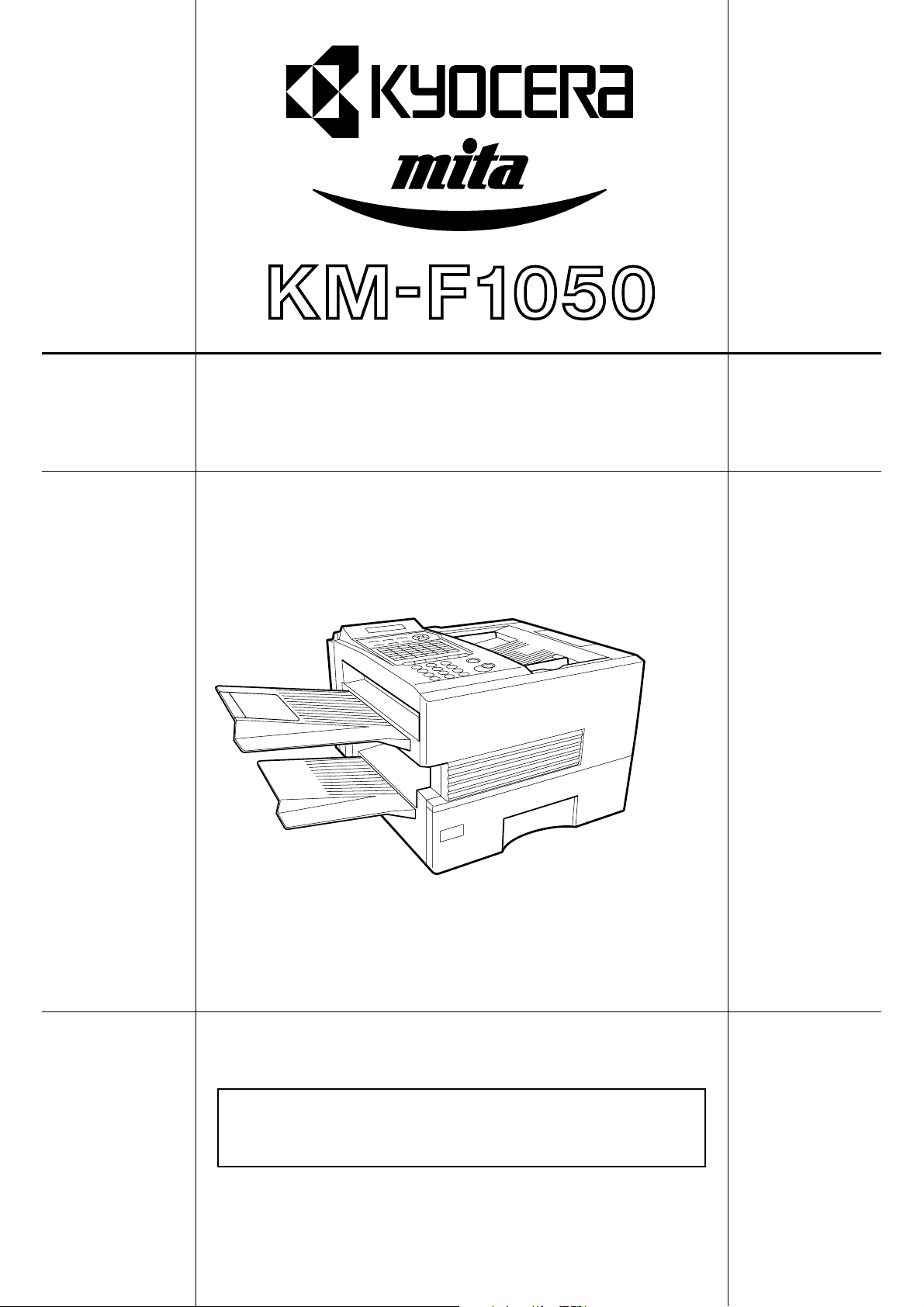
Operation Guide
Please read the Operation Guide before using the facsimile.
Keep it close to the facsimile for easy reference.
Page 2
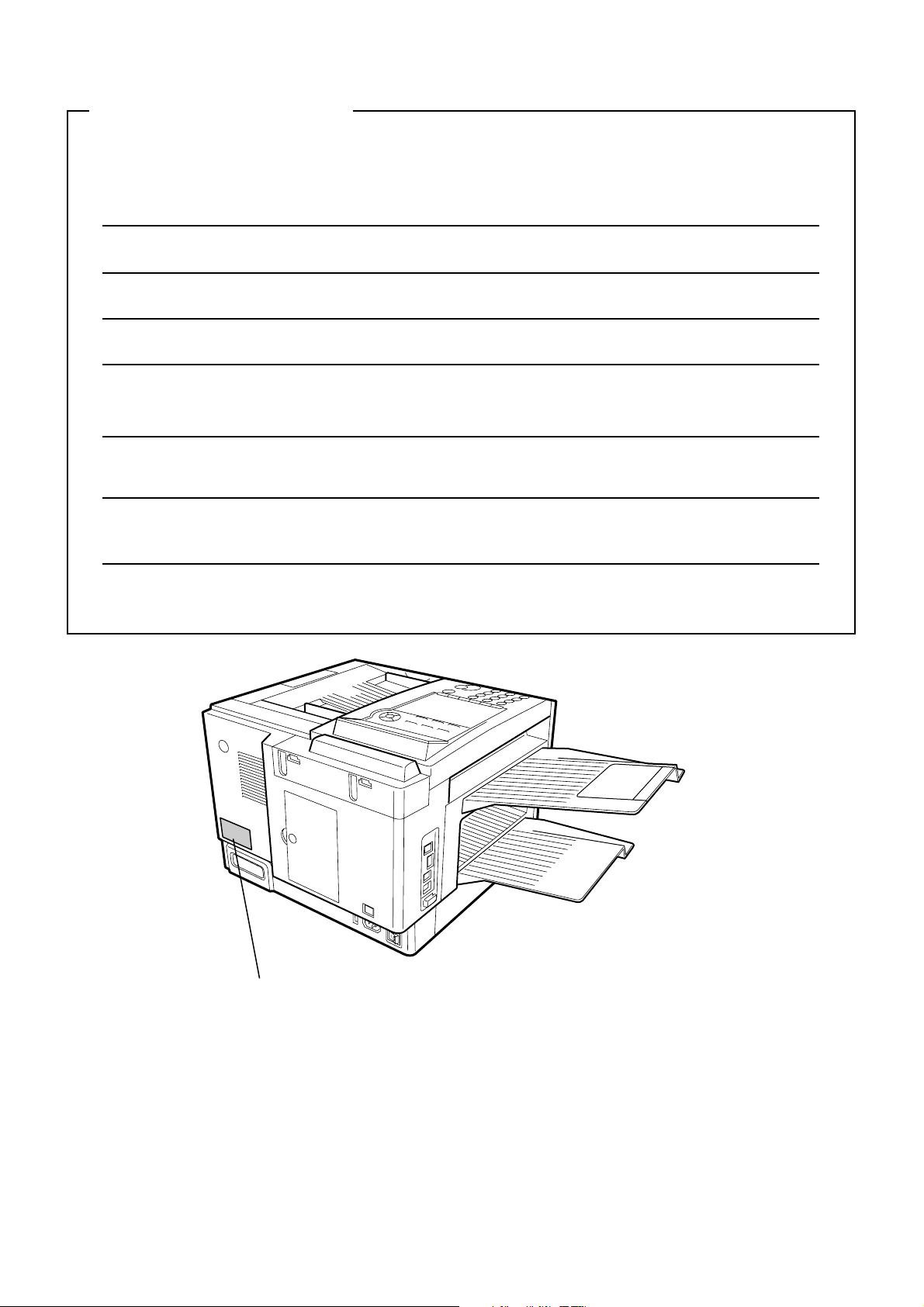
IMPORTANT INFORMATION
When requesting information, supplies or service always refer to the model and serial number of your
machine. The model and serial number plate (Main Name Plate) is located on the machine as shown below.
For your convenience, space is provided below to record information you may need in the future.
Model No.
Serial No.
Date of Purchase
Dealer
Address
Telephone Number
() –
Supplies Telephone Number
() –
Service Telephone Number
() –
Model and Serial Number
Model and Serial Number
All rights reserved. No part of this material may be reproduced or transmitted in any
form or by any means, electronic or mechanical, including photocopying, recording or
by any information storage and retrieval system, without permission in writing from
the Publisher.
Legal Restriction On Copying
• It may be prohibited to copy copyrighted material without permission of the copyright owner.
• It is prohibited under any circumstances to copy domestic or foreign currencies.
• Copying other items may be prohibited.
Page 3
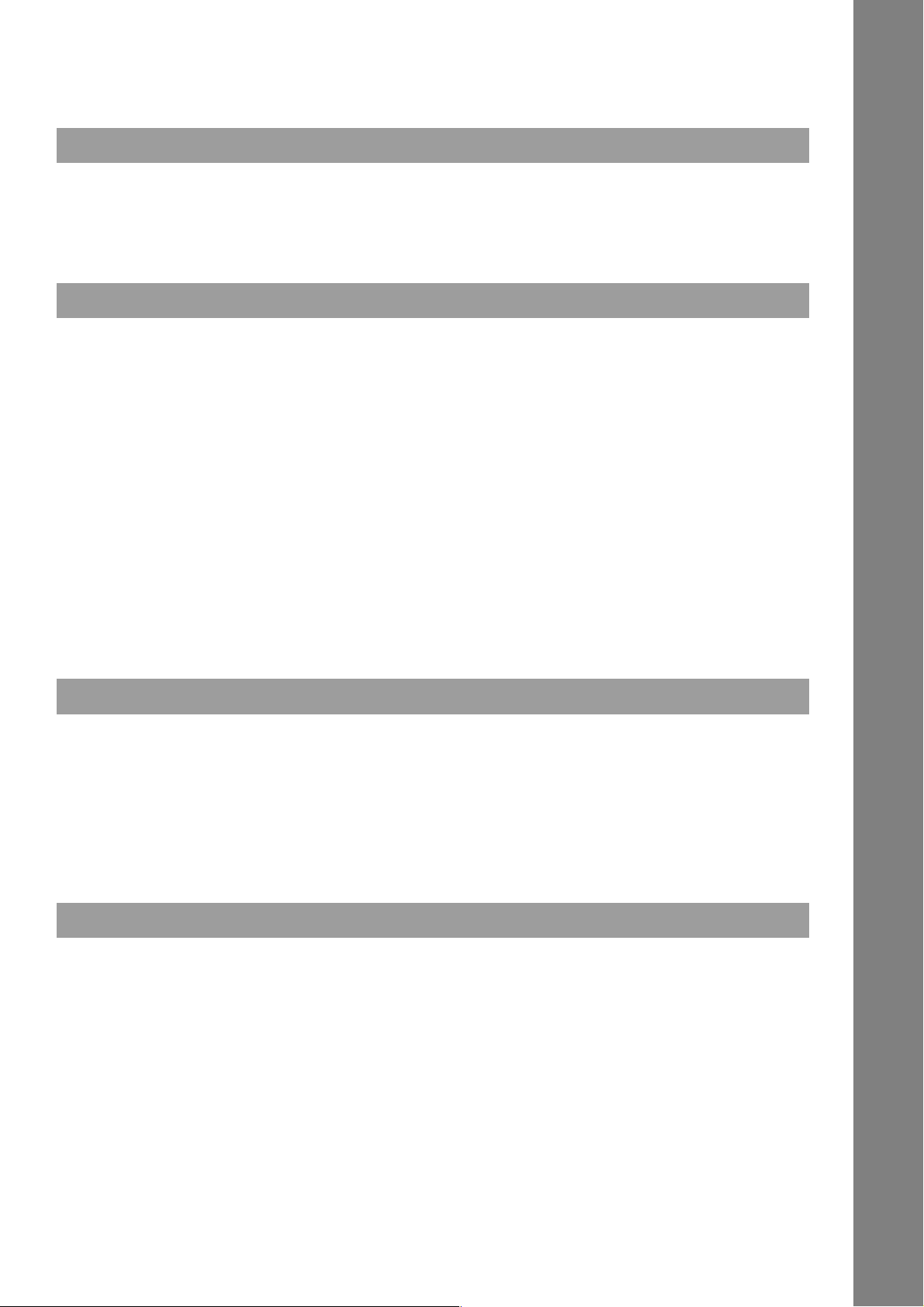
Table of Contents
Getting to Know Your Machine
Safety Information...............................................................................................................7
Function Key..................................................................................................................... 12
External View .................................................................................................................... 13
Control Panel .................................................................................................................... 14
Installing Your Machine
Main Unit and Accessories ..............................................................................................16
Installing the Accessories ............................................................................................... 17
Installing the Toner Cartridge.......................................................................................... 18
Loading the Recording Paper ......................................................................................... 20
■ Paper Specifications.......................................................................................... 20
Connecting the Telephone Line Cable and Power Cord ............................................... 22
Setting the Dialing Method (Tone or Pulse) ................................................................... 24
Adjusting the Volume ....................................................................................................... 25
■ Setting the Monitor Volume ............................................................................... 25
■ Setting the Ringer Volume ................................................................................. 25
User Parameters............................................................................................................... 26
■ General Description .......................................................................................... 26
■ Setting the Date and Time................................................................................. 26
■ Setting Your LOGO ............................................................................................ 27
■ Setting Your Character ID .................................................................................. 28
■ Setting Your ID Number (Fax Telephone Number) ............................................ 29
Programming Your Machine
One-Touch/Abbreviated Dialing Numbers ..................................................................... 30
■ Entering One-Touch/Abbreviated Dialing Numbers ........................................... 30
■ Editing One-Touch/Abbreviated Dialing Numbers ............................................. 32
■ Printing Out a Directory Sheet .......................................................................... 34
Customizing Your Machine ...............................................................................................35
■ General Description .......................................................................................... 35
■ Setting the Fax Parameters .............................................................................. 35
■ Fax Parameter Table ..........................................................................................36
Basic Operations
Loading Documents ..........................................................................................................40
■ Documents You Can Send ................................................................................. 40
■ Documents You Cannot Send ........................................................................... 40
■ How to Load Documents ................................................................................... 41
Basic Transmission Settings............................................................................................42
■ General Description .......................................................................................... 42
■ Contrast ............................................................................................................. 42
■ Resolution .......................................................................................................... 42
■ Halftone ............................................................................................................. 43
■ Verification Stamp ............................................................................................. 43
■ Communication Journal (COMM. JOURNAL) ................................................... 44
3
Page 4
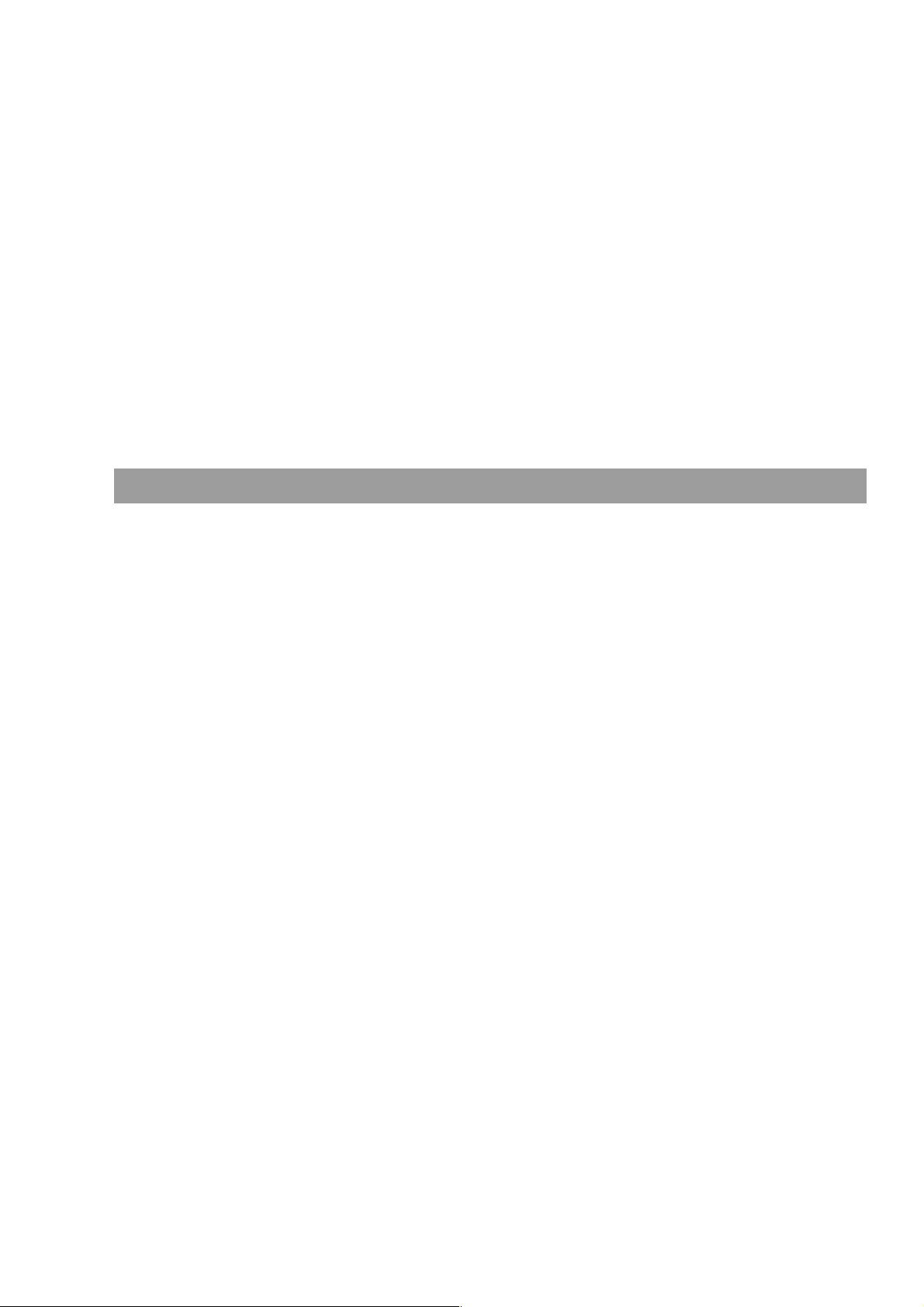
Table of Contents
Sending Documents ........................................................................................................ 45
■ General Description .......................................................................................... 45
■ Memory Transmission ....................................................................................... 45
■ Direct Transmission ........................................................................................... 52
■ Voice Mode Transmission .................................................................................. 55
■ Transmission Reservation ................................................................................. 57
■ Redialing ............................................................................................................ 60
Receiving Documents...................................................................................................... 61
■ General Description .......................................................................................... 61
■ Automatic Reception ......................................................................................... 61
■ Manual Reception ............................................................................................. 61
■ Print Reduction .................................................................................................. 62
■ Selecting the Print Reduction Mode .................................................................. 62
■ Receiving Oversize Documents ........................................................................ 63
■ Substitute Memory Reception ........................................................................... 64
■ Print Collation Mode .......................................................................................... 64
Making Copies .................................................................................................................. 65
Advanced Features
Batch Transmission ......................................................................................................... 66
■ General Description .......................................................................................... 66
■ Real-time Batch Transmission ........................................................................... 66
■ Delayed Batch Transmission ............................................................................. 66
Timer Controlled Communications ................................................................................ 67
■ General Description .......................................................................................... 67
■ Deferred Transmission ....................................................................................... 67
■ Deferred Polling ................................................................................................. 68
Polling ............................................................................................................................... 69
■ General Description .......................................................................................... 69
■ Setting the Polling Password ............................................................................. 69
■ Preparing to be Polled ....................................................................................... 70
■ To Poll Documents from Another Station .......................................................... 71
Program Keys ....................................................................................................................72
■ General Description ........................................................................................... 72
■ Setting for Group Dialing .................................................................................... 72
■ Setting for Deferred Transmission ...................................................................... 73
■ Setting for Deferred Polling ................................................................................ 74
■ Setting for Normal Polling...................................................................................75
■ Setting for One-Touch Key ................................................................................. 76
■ Changing or Erasing the Program Key Settings ................................................. 77
Edit File Mode ....................................................................................................................78
■ General Description ........................................................................................... 78
■ Printing a File List ...............................................................................................78
■ Viewing the Contents of a File List ..................................................................... 79
■ Changing the Start Time or the Station of a File ................................................80
■ Deleting a File .................................................................................................... 82
■ Printing Out a File .............................................................................................. 83
■ Adding Documents into a File ............................................................................ 84
■ Retry an Incomplete File .................................................................................... 85
Access Code ......................................................................................................................86
■ General Description ........................................................................................... 86
■ Setting the Access Code .................................................................................... 86
■ Operating Your Machine with the Access Code (Restrict all operations) ........... 87
■ Operating Your Machine with the Access Code
(Restrict access of Fax Parameters and Journal) .............................................. 87
4
Page 5
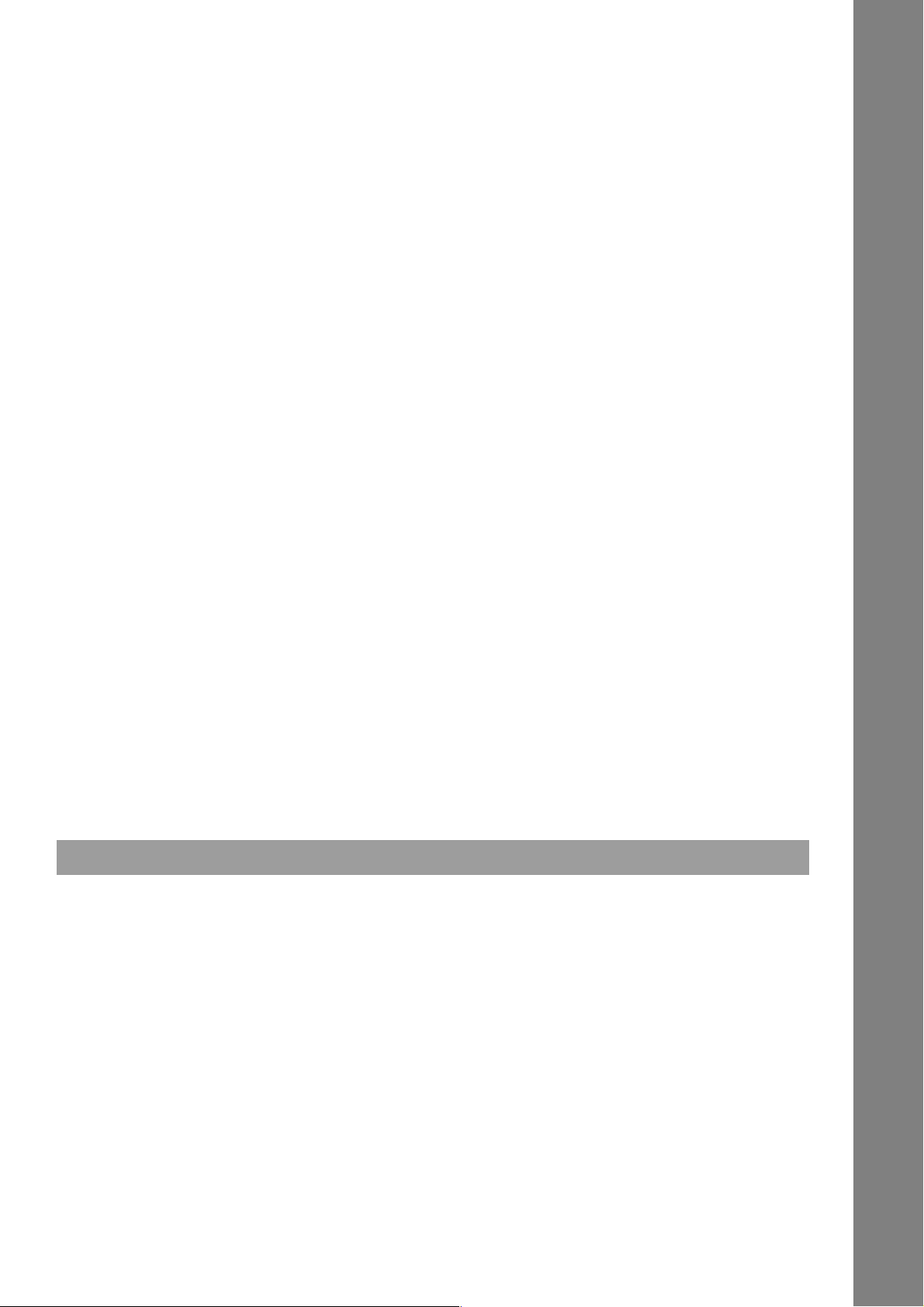
Table of Contents
Receive To Memory ...........................................................................................................88
■ General Description ........................................................................................... 88
■ Setting the RCV To Memory Password ..............................................................88
■ Setting RCV To Memory .....................................................................................88
■ Printing Out Documents .....................................................................................89
Distinctive Ring Detector (DRD) ......................................................................................90
■ General Description ........................................................................................... 90
Fax Cover Sheet ................................................................................................................ 91
■ General Description ........................................................................................... 91
■ To use the Fax Cover Sheet ............................................................................... 91
PIN Code Access...............................................................................................................93
■ General Description ........................................................................................... 93
■ Selecting the Access Method (Prefix or Suffix) ..................................................93
■ Dialing with a PIN Code ..................................................................................... 94
Fax Forward ....................................................................................................................... 95
■ Setting Fax Forward ...........................................................................................95
File Transmission ..............................................................................................................96
■ General Description ........................................................................................... 96
■ Storing the Document(s) .................................................................................... 96
■ Sending the Stored Document(s) ....................................................................... 97
■ Deleting the Stored Document(s) ....................................................................... 98
■ Printing the Stored Document(s) ........................................................................ 98
Department Code ..............................................................................................................99
■ General Description ........................................................................................... 99
■ Setting the Department Code ..........................................................................100
■ Changing or Erasing the Department Code .....................................................101
■ Sending Document with Department Code ...................................................... 103
■ Sending Document with Department Code (Voice Mode Transmission) ..........104
■ Printing a Department Code List ......................................................................105
■ Printing a Department Code Journal................................................................ 106
Multiple LOGO .................................................................................................................108
■ General Description ......................................................................................... 108
■ Setting the Multiple LOGO ............................................................................... 108
■ Changing or Erasing the Multiple LOGO ..........................................................109
■ Sending Document with Multiple LOGO .......................................................... 110
■ Printing a Multiple Logo List .............................................................................111
Network Features
Selective Reception ........................................................................................................112
■ General Description ......................................................................................... 112
■ Setting the Selective Reception ....................................................................... 112
Password Communications ...........................................................................................113
■ General Description ......................................................................................... 113
■ Compatibility with Other Machines ................................................................... 113
■ Setting Password Transmission ........................................................................ 114
■ Setting Password Reception ............................................................................ 115
■ Using Password Transmission .......................................................................... 116
■ Using Password Reception .............................................................................. 117
5
Page 6
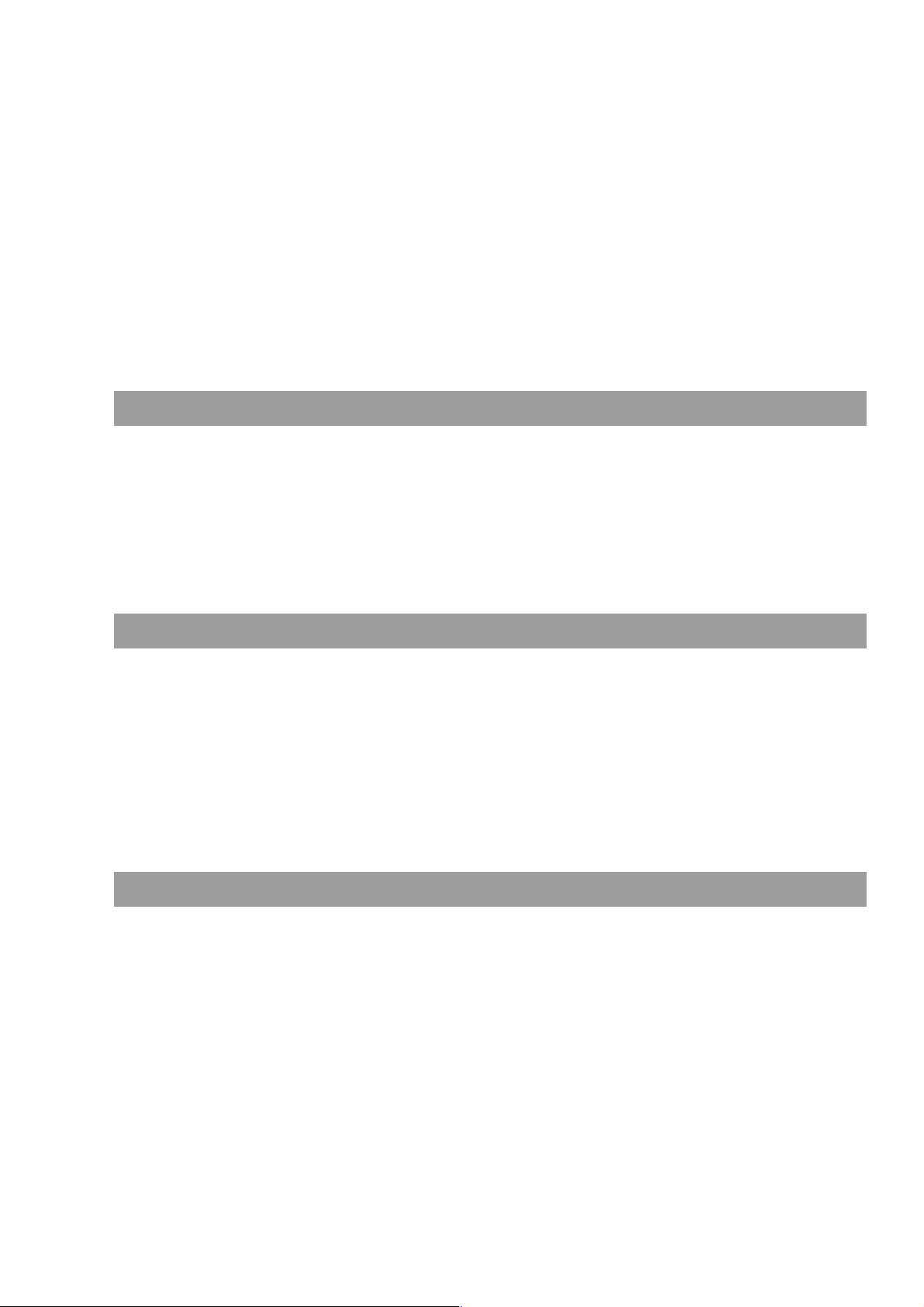
Table of Contents
Confidential Mailbox ....................................................................................................... 118
■ General Description ......................................................................................... 118
■ Confidential Mailbox ......................................................................................... 118
■ Sending a Confidential Document to a Remote Station’s Mailbox ...................119
■ Polling a Confidential Document from a Remote Station’s Mailbox ................. 120
■ Receiving a Confidential Document to Your Machine’s Mailbox ....................... 121
■ Storing a Confidential Document in Your Machine’s Mailbox............................122
■ Printing Out a Confidential Document from Your Machine’s Mailbox................123
■ Deleting a Confidential Document Stored in Your Machine’s Mailbox ..............124
Sub-Addressing ..............................................................................................................125
■ General Description ......................................................................................... 125
■ To set the Sub-address into a One-Touch/ABBR. Dialing Numbers .................126
■ To send a Document with Sub-address ........................................................... 127
Prntout Journals and Lists
Journals and Lists ..........................................................................................................128
■ General Description ......................................................................................... 128
■ Transaction Journal .......................................................................................... 128
■ Individual Transmission Journal (IND. XMT JOURNAL) ................................... 129
■ Communication Journal (COMM. JOURNAL) .................................................. 132
■ One-Touch/Abbreviated and Directory Search List .......................................... 134
■ Program List ..................................................................................................... 137
■ FAX Parameter List ..........................................................................................138
Problem Solving
Troubleshooting ..............................................................................................................139
■ Information Codes ............................................................................................ 141
■ Clearing a Recording Paper Jam .....................................................................144
■ Clearing a Document Jam ................................................................................145
■ Cleaning the Document Scanning Area ...........................................................146
■ Cleaning the Printer Roller ...............................................................................147
■ Adjusting the Automatic Document Feeder (ADF) ........................................... 148
■ Verification Stamp ............................................................................................ 149
■ Replacing the Lithium Battery ..........................................................................150
■ Checking the Telephone Line ...........................................................................151
Appendix
Specifications ..................................................................................................................152
Recording Paper Specifications .................................................................................... 155
Options and Supplies .....................................................................................................156
■ Installing the Memory Card (Flash Memory Card and/or DRAM Card) ........... 158
FCC Notice for User in USA ...........................................................................................159
Notice to User in Canada................................................................................................161
Glossary ...........................................................................................................................163
ITU-T Image No. 1 ............................................................................................................166
Index .................................................................................................................................167
6
Page 7
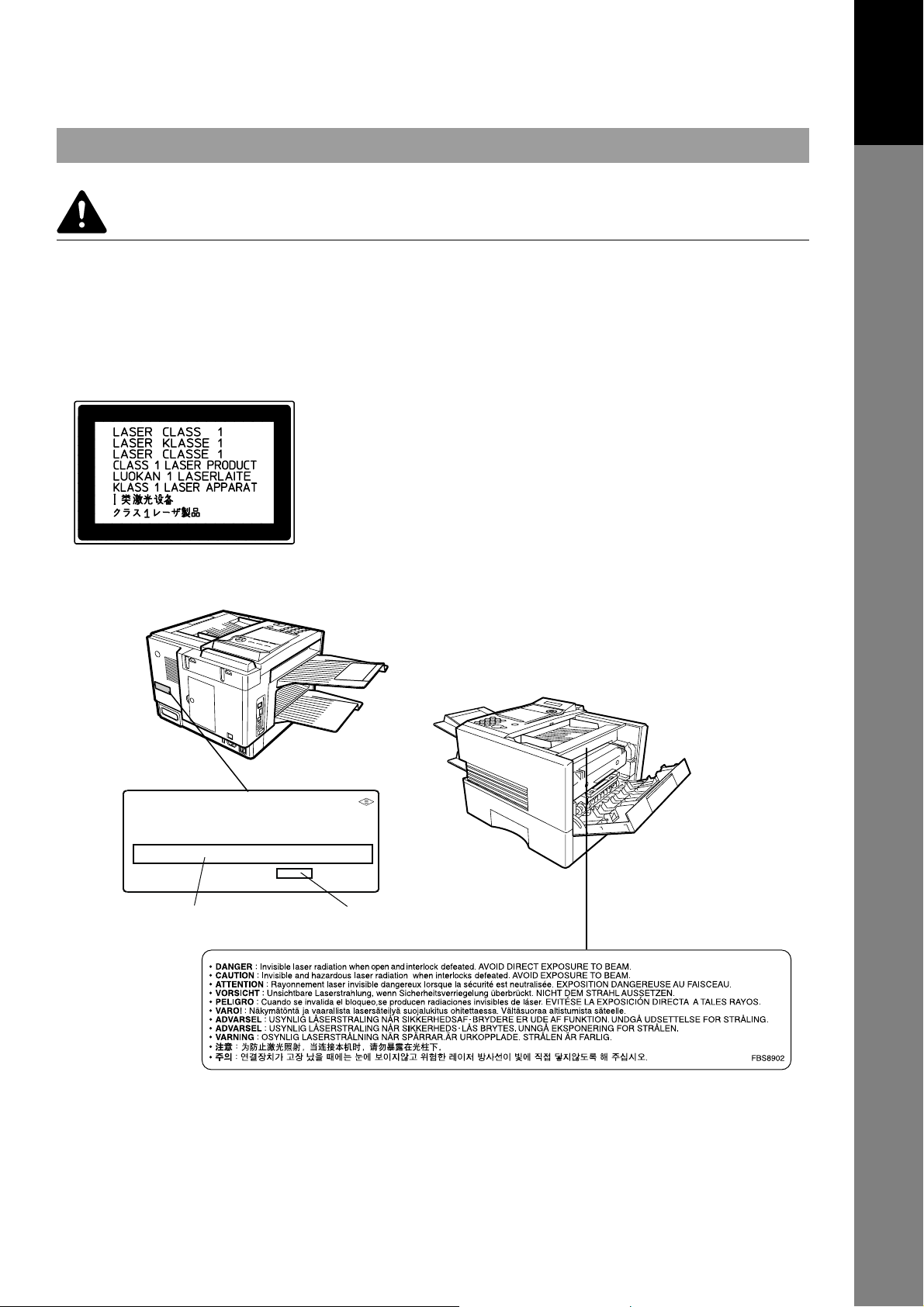
Safety Information
WARNING
denotes a potential hazard that could result in serious injury or death.
• THIS PRODUCT UTILIZES A LASER. ONLY QUALIFIED SERVICE PERSONNEL SHOULD ATTEMPT TO
SERVICE THIS DEVICE DUE TO POSSIBLE EYE INJURY.
CAUTION-USE OF CONTROLS OR ADJUSTMENTS OR PERFORMANCE OF PROCEDURES OTHER
THAN THOSE SPECIFIED HEREIN MAY RESULT IN HAZARDOUS RADIATION EXPOSURE.
Getting to Know
Your Machine
Product complies with DHHS Rules 21
CFR Subchapter J in effect at date
of manufacture.
Manufacturer's name and address
Factory ID
7
Page 8
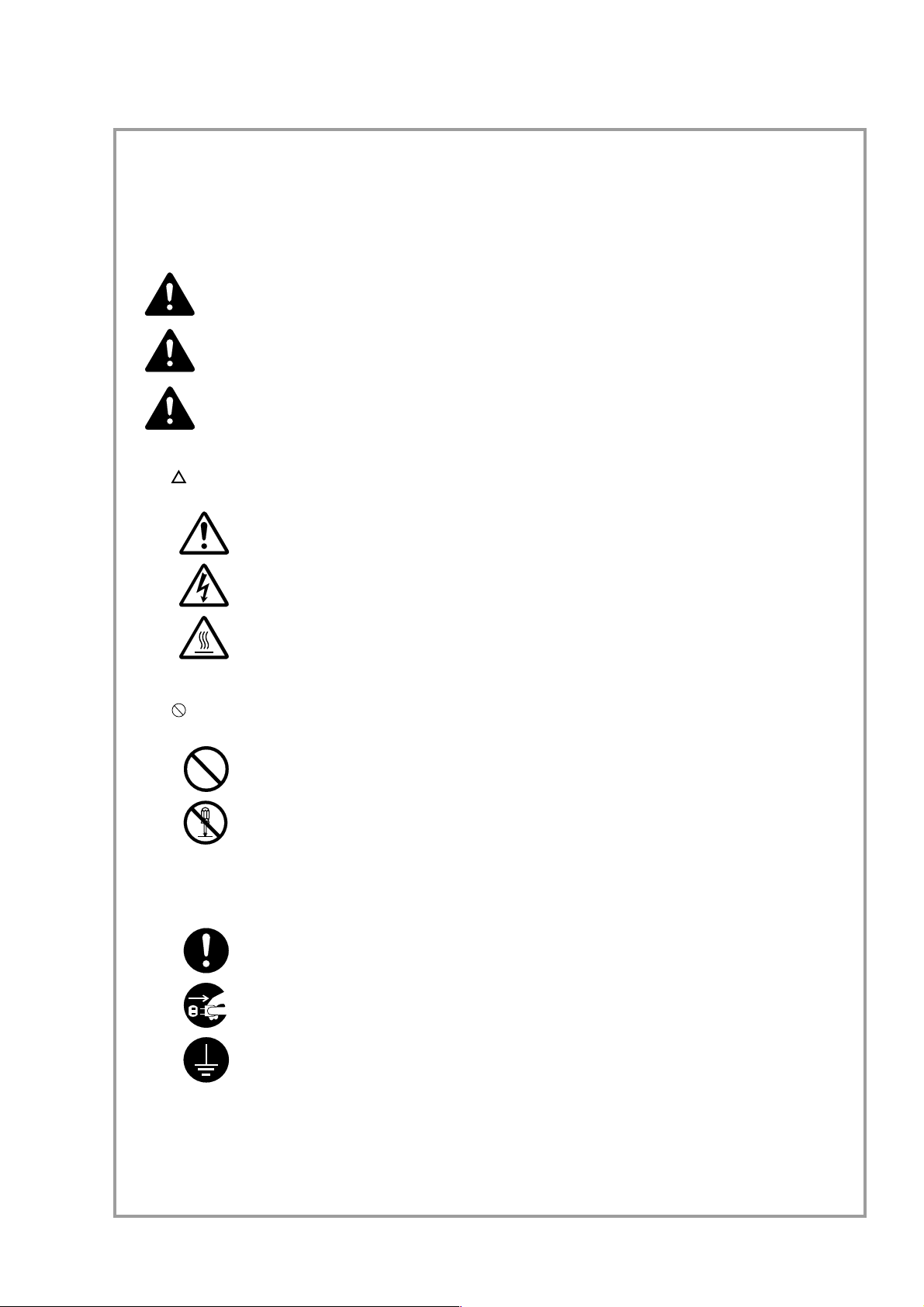
Please read the operation guide before using the facsimile.
Keep it close to the facsimile for easy reference.
The sections of this guide and parts of the facsimile marked with symbols are safety warnings meant to
protect the user, other individuals and surrounding objects, and ensure correct and safe usage of the
facsimile. The symbols and their meanings are indicated below.
DANGER: Indicates that serious injury or even death will very possibly result from insufficient
attention to or incorrect compliance with the related points.
WARNING: Indicates that serious injury or even death may result from insufficient attention to
or incorrect compliance with the related points.
CAUTION: Indicates that personal injury or mechanical damage may result from insufficient
attention to or incorrect compliance with the related points.
Symbols
The
are indicated inside the symbol.
symbol indicates that the related section includes safety warnings. Specific points of attention
................. [General warning]
................. [Warning of danger of electrical shock]
................. [Warning of high temperature]
The symbol indicates that the related section includes information on prohibited actions. Specifics of
the prohibited action are indicated inside the symbol.
................. [Warning of prohibited action]
................. [Disassembly prohibited]
The ● symbol indicates that the related section includes information on actions which must be performed. Specifics of the required action are indicated inside the symbol.
................. [Alert of required action]
................. [Remove the power plug from the outlet]
................. [Always connect the facsimile to an outlet with a ground connection]
8
Please contact your service representative to order a replacement if the safety warnings in the guide are
illegible or if the guide itself is missing. (fee required)
<Note>
Due to performance updating, information in this operation guide is subject to change without notice.
Page 9
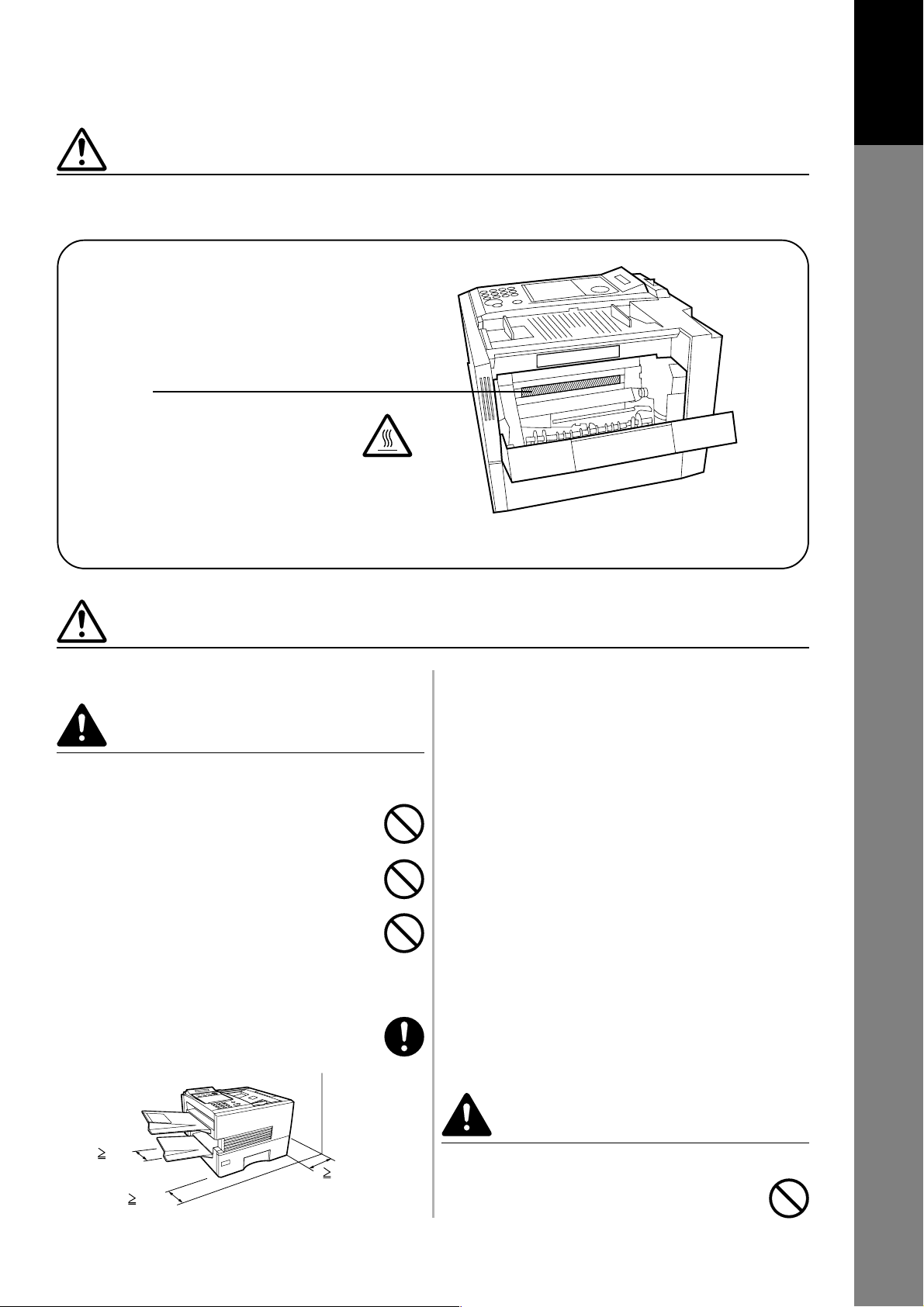
CAUTION LABELS
Caution labels have been attached to the facsimile at the following locations for safety purposes. BE
SUFFICIENTLY CAREFUL to avoid fire or electric shock when removing a paper jam or when replacing toner.
Label 1
High temperature inside. Do not touch
parts in this area, because there is a
danger of getting burned. ...................
NOTE: DO NOT remove these labels.
Getting to Know
Your Machine
INSTALLATION PRECAUTIONS
■ Environment
CAUTION
• Avoid placing the facsimile on or in locations which
are unstable or not level. Such locations may cause
the facsimile to fall down or fall over. This type of
situation presents a danger of personal injury or
damage to the facsimile. ...........................................
• Avoid locations with humidity or dust and dirt. If dust
or dirt become attached to the power plug, clean the
plug to avoid the danger of fire or electrical shock. ..
• Avoid locations near radiators, heaters, or other heat
sources, or locations near flammable items, to avoid
the danger of fire. ......................................................
• To keep the facsimile cool and facilitate changing of
parts and maintenance, allow access space as shown
below.
Leave adequate space, especially around the rear
cover, to allow air to be properly ventilated out of the
facsimile. ....................................................................
Other precautions
• Adverse environmental conditions may affect the safe operation
and performance of the facsimile. Install in an air-conditioned
room (recommended room temperature: around 68°F (20°C),
humidity: around 65%RH) and avoid the following locations
when selecting a site for the facsimile.
. Avoid locations near a window or with exposure to direct
sunlight.
. Avoid locations with vibrations.
. Avoid locations with drastic temperature fluctuations.
. Avoid locations with direct exposure to hot or cold air.
. Avoid poorly ventilated locations.
• DO NOT USE THIS PRODUCT NEAR WATER, FOR
EXAMPLE, NEAR A BATH TUB, WASH BOWL, KITCHEN
SINK OR LAUNDRY TUB, IN A WET BASEMENT OR NEAR
A SWIMMING POOL.
• During print out, some ozone is released, but the amount does
not cause any ill effect to one's health. If, however, the facsimile
is used over a long period of time in a poorly ventilated room
or when making an extremely large number of copies, the smell
may become unpleasant. To maintain the appropriate
environment for the facsimile, it is suggested that the room be
properly ventilated.
■ Power supply/Grounding the facsimile
4"
10 cm
4"
10 cm
4"
10 cm
WARNING
• DO NOT use a power supply with a voltage other than
that specified. Avoid multiple connections in the same
outlet. These types of situations present a danger of
fire or electrical shock. ..............................................
9
Page 10
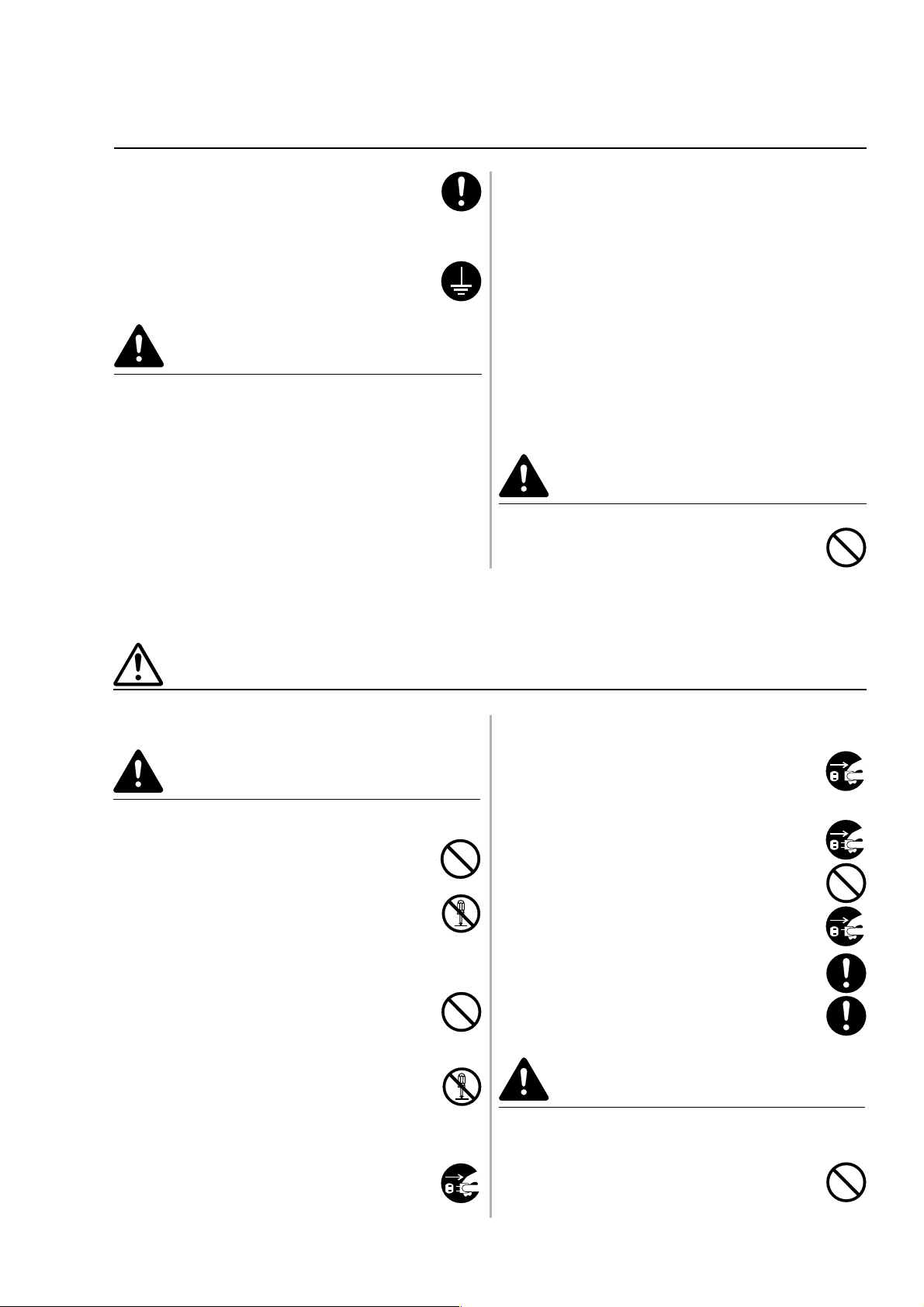
INSTALLATION PRECAUTIONS
• Plug the power cord securely into the outlet. If metallic
objects come in contact with the prongs on the plug,
it may cause a fire or electric shock. ........................
• Always connect the facsimile to an outlet with a ground
connection to avoid the danger of fire or electrical
shock in case of an electric short. If an earth
connection is not possible, contact your service
representative. ...........................................................
CAUTION
• TO REDUCE THE RISK OF SHOCK OR FIRE, USE
ONLY NO. 26 AWG OR LARGER TELEPHONE LINE
CABLE.
Other precautions
• DO NOT connect the facsimile to the same outlet as
an air conditioner or copier, etc.
• Connect the power plug to the closest outlet possible
to the facsimile.
• To protect the equipment from electrical surges that
can be caused by, among other things, lightning strikes
and utility company switching, a quality surge
suppressor should be installed. This should provide
protection on both the power line and the telephone
line. (Contact an authorized service center for a
recommendation of the type of surge suppressor
required.)
• The power supply cord is used as the main disconnect
device. Ensure that the socket/outlet is located/
installed near the equipment and is easily accessible.
• USE ONLY THE POWER CORD INDICATED IN THIS
MANUAL.
■ Handling of plastic bags
WARNING
• Keep the plastic bags that are used with the facsimile
away from children. The plastic may cling to their nose
and mouth causing suffocation. ...............................
PRECAUTIONS FOR USE
■ Cautions when using the facsimile
WARNING
• DO NOT place metallic objects or containers with water
(flower vases, flower pots, cups, etc.) on or near the
facsimile. This type of situation presents a danger of
fire or electrical shock should they fall inside. .........
• DO NOT remove any of the covers from the facsimile
as there is a danger of electrical shock from high
voltage parts inside the facsimile. .............................
• DO NOT damage, break or attempt to repair the power
cord. DO NOT place heavy objects on the cord, pull
it, bend it unnecessarily or cause any other type of
damage.
These types of situations present a danger of fire or
electrical shock. ........................................................
• NEVER attempt to repair or disassemble the facsimile
or its parts as there is a danger of fire, electrical shock
or damage to the laser. If the laser beam escapes,
there is a danger of it causing blindness. .................
• If the facsimile becomes excessively hot, smoke
appears from the facsimile, there is an odd smell, or
any other abnormal situation occurs, there is a danger
of fire or electrical shock. Remove the power plug from
the outlet immediately and contact your service
representative............................................................
• If anything harmful (paper clips, water, other fluids,
etc.) falls into the facsimile, remove the power plug
from the outlet immediately to avoid the danger of fire
or electrical shock. Then contact your service
representative. ...........................................................
• When installing an add-on memory, always remove
the power plug from the outlet first.
Installing it with the power supplied may cause an
electrical shock. ........................................................
• DO NOT remove or connect the power plug with wet
hands, as there is a danger of electrical shock. .......
• For safety purposes, ALWAYS remove the power plug
from the outlet when cleaning the main charger......
• Keep the button batteries in a safe place out of the
reach of children. Should a child swallow a battery,
consult a doctor immediately. ...................................
• ALWAYS contact your service representative for
maintenance or repair of internal parts. ..................
CAUTION
• DO NOT pull the power cord when removing it from
the outlet. If the power cord is pulled, the wires may
become broken and there is a danger of fire or
electrical shock. (ALWAYS grasp the power plug when
removing the power cord from the outlet.) ................
10
Page 11
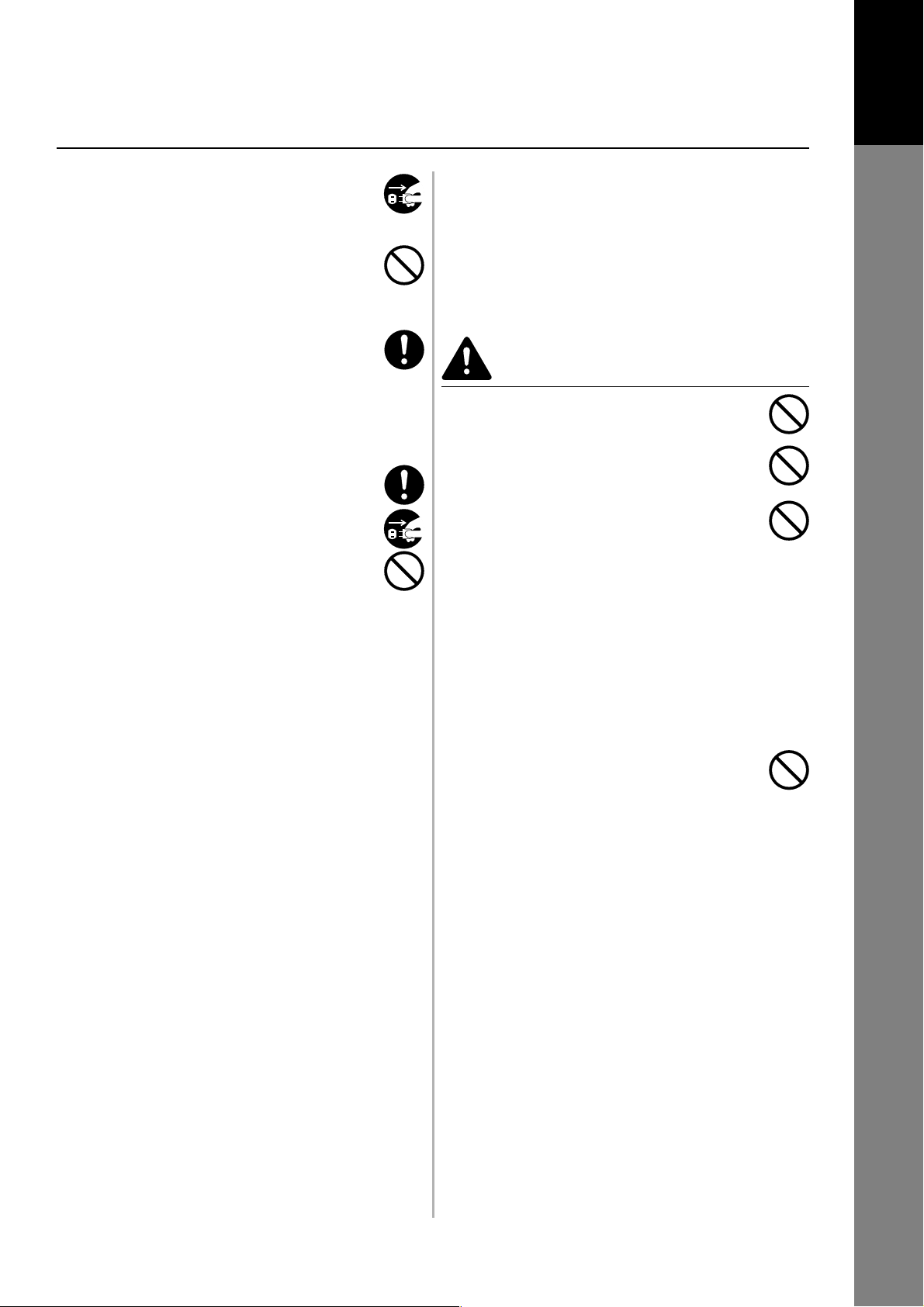
PRECAUTIONS FOR USE
Getting to Know
Your Machine
• ALWAYS remove the power plug from the outlet when
moving the facsimile. If the power cord is damaged,
there is a danger of fire or electrical shock. ............
• Do not use batteries other than those specified to be
used with this facsimile, and do not mix new and old
batteries. Doing so may cause battery explosion or
leakage, resulting in fire, injury or contamination. ....
• When installing batteries in the facsimile, make sure
that they are correctly oriented according to the (+)
and (-) marks. Failure to adhere to this may cause
battery explosion or leakage, resulting in fire, injury
or contamination. .......................................................
• If dust accumulates within the facsimile, there is a
danger of fire or other trouble. It is therefore
recommended that you consult with your service
representative in regard to cleaning of internal parts.
This is particularly effective if accomplished prior to
seasons of high humidity. Consult with your service
representative in regard to the cost of cleaning the
internal parts of the facsimile. ..................................
• For safety purposes, ALWAYS remove the power plug
from the outlet when performing cleaning operations.
• Do not dispose of worn out batteries in fire. Doing so
may cause explosion, resulting in fire or burns. .......
Other precautions
• DO NOT place heavy objects on the facsimile or cause
other damage to the facsimile.
• DO NOT open the front cover or pull out the power
plug while transmitting, receiving, or copying.
• The facsimile may only be used within the country of
purchase due to the different safety and
communication standards in each country.
(International communication standards, however,
make the communication between countries possible.)
• The facsimile may be inoperable in areas with poor
telephone lines or communication conditions.
• “CALL WAITING” or other telephone company optional
services that produce audible tones or clicks on the
line can disrupt or cause termination of facsimile
communications.
• DO NOT touch electrical parts, such as connectors or
printed circuit boards. They could be damaged by
static electricity.
• DO NOT attempt to perform any operations not
explained in this handbook.
• ATTENTION: The product that you have purchased
contains a rechargeable battery. The battery is
recyclable. At the end of it's useful life, under various
state and local laws, it may be illegal to dispose of
this battery into the municipal waste stream. Check
with your local solid waste officials for details in your
area for recycling options or proper disposal.
* The above warning is valid only in United States of
America.
• CAUTION: Use of controls or adjustments or
performance of procedures other than those specified
herein may result in hazardous radiation exposure.
• AVOID USING A TELEPHONE (OTHER THAN A
CORDLESS TYPE) DURING AN ELECTRICAL
STORM. THERE MAY BE A REMOTE RISK OF
ELECTRIC SHOCK FROM LIGHTNING.
• DO NOT USE THE TELEPHONE TO REPORT A GAS
LEAK IN THE VICINITY OF THE LEAK.
■ Cautions when handling consumables
CAUTION
• DO NOT attempt to incinerate the toner cartridges.
Dangerous sparks may cause burns. ......................
• Keep the toner cartridges out of the reach of children.
• If toner happens to spill from the toner cartridges,
avoid inhalation and ingestion, as well as contact with
your eyes and skin. ...................................................
• If you do happen to inhale toner, move to a place
with fresh air and gargle thoroughly with a large
amount of water. If coughing develops, contact a
physician.
• If you do happen to ingest toner, rinse your mouth
out with water and drink 1 or 2 cups of water to dilute
the contents of your stomach. If necessary, contact a
physician.
• If you do happen to get toner in your eyes, flush them
thoroughly with water. If there is any remaining
tenderness, contact a physician.
• If toner does happen to get on your skin, wash with
soap and water.
• DO NOT attempt to force open or destroy the toner
cartridges. ................................................................
Other precautions
• After use, ALWAYS dispose of the toner cartridges in
accordance with Federal, State and Local rules and
regulations.
• Store all consumables in a cool, dark location.
• If you will not be using the copier for a prolonged period
of time, remove all paper from the drawer(s) and seal
in its original packaging.
11
Page 12
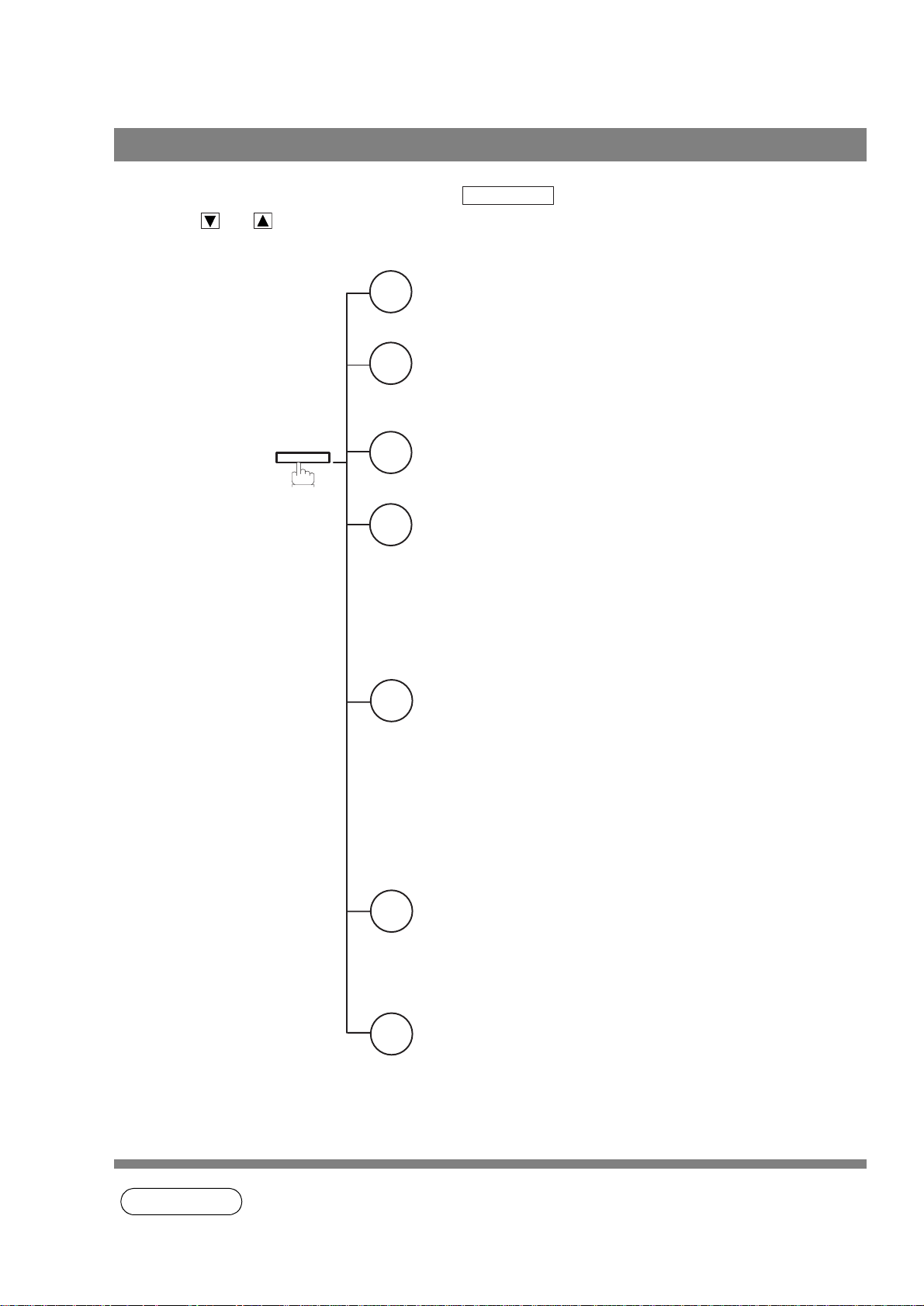
Function Key
Any function can be started by first pressing and then enter the function number, or by
pressing or scroll key repeatedly until the desired function appears on the display.
Deferred Communication
1
1 = XMT
2 = Polling
Advanced Communication
2
1 = Not Used
2 = Confidential Communication
3 = File Transmission
FUNCTION
Polling
3
1 = Polling
2 = Polled
Printout
6
1 = Journal (Print/View)
2 = One-Touch/Abbreviated/
Directory Search List
3 = Program List
4 = Fax Parameter List
5 = Not used
6 = Individual XMT Journal
7 = Directory Sheet
FUNCTION
Set Mode
7
1 = User Parameters
• Date & Time
• Logo
• Character ID
• ID Number (Fax Telephone Number)
2 = One-Touch/Abbreviated Numbers
3 = Program Keys
4 = Fax Parameters
5 = Not Used
6 = Cleaning Printer Roller
Select Mode
8
1 = Communication Journal = OFF/ON/INC
2 = Not Used
3 = Cover Sheet = OFF/ON
4 = Password-XMT = OFF/ON (See Note 1)
5 = RCV to Memory = OFF/ON/PRINT
Edit File Mode
9
1 = File List (Print/View)
2 = Change Time/Station
3 = Delete File
4 = Print File
5 = Add Document
6 = Retry Incomplete File
12
NOTE
1. If Fax Parameter is not preset to the Valid position, which enables you to use the function, the
display will not show the function.
Page 13
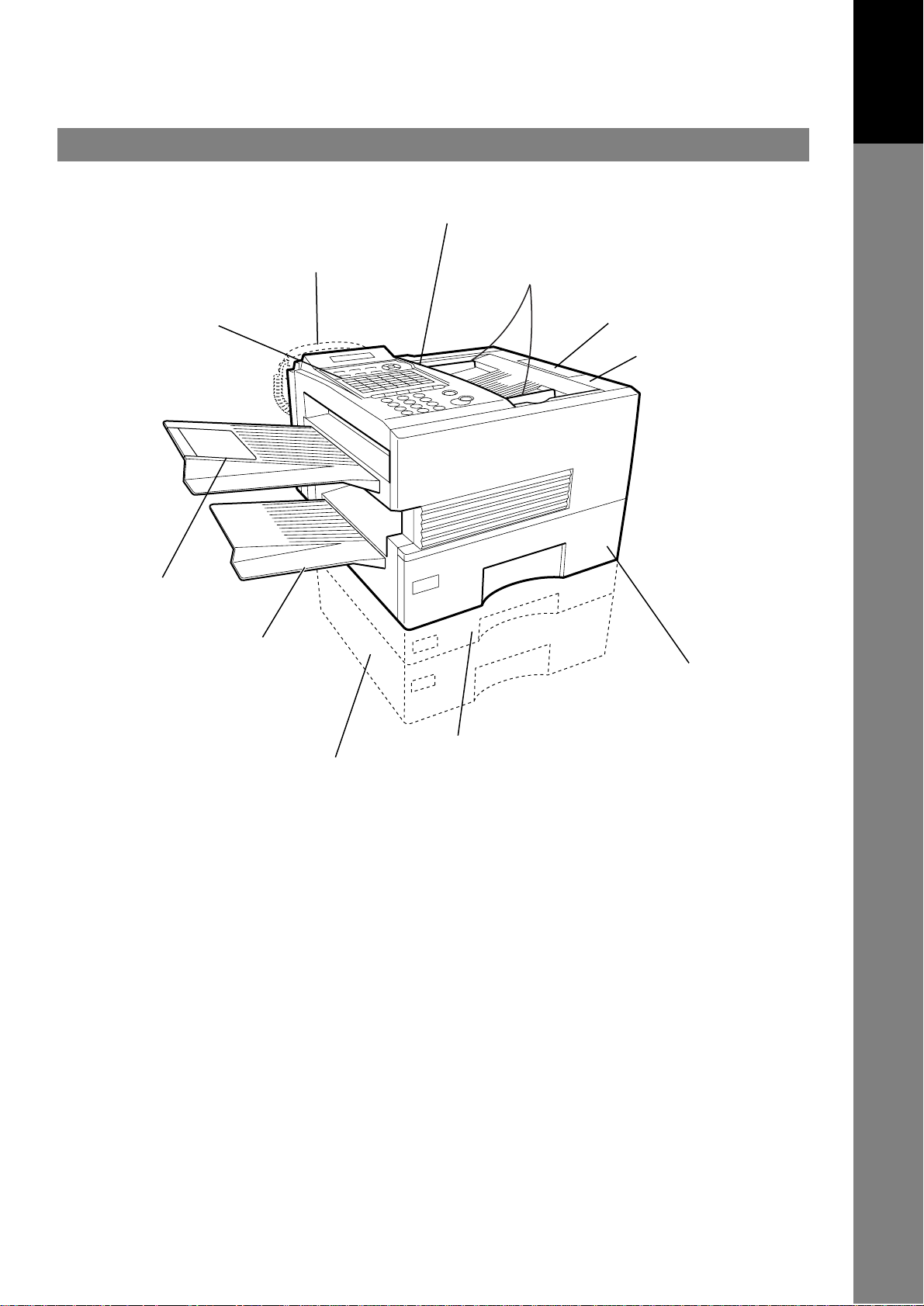
External View
Handset
(Available as an option, see page 156.)
ADF Door
Document Guides
Getting to Know
Your Machine
Control Panel
Document Return Tray
Recording Paper Tray
500 sheets Recording Paper Cassette
(Available as an option, see page 156.)
Document Sub Tray
Printer Cover
Recording Paper Cassette
(Standard)
250 sheets Recording Paper Cassette
(Available as an option, see page 156.)
13
Page 14
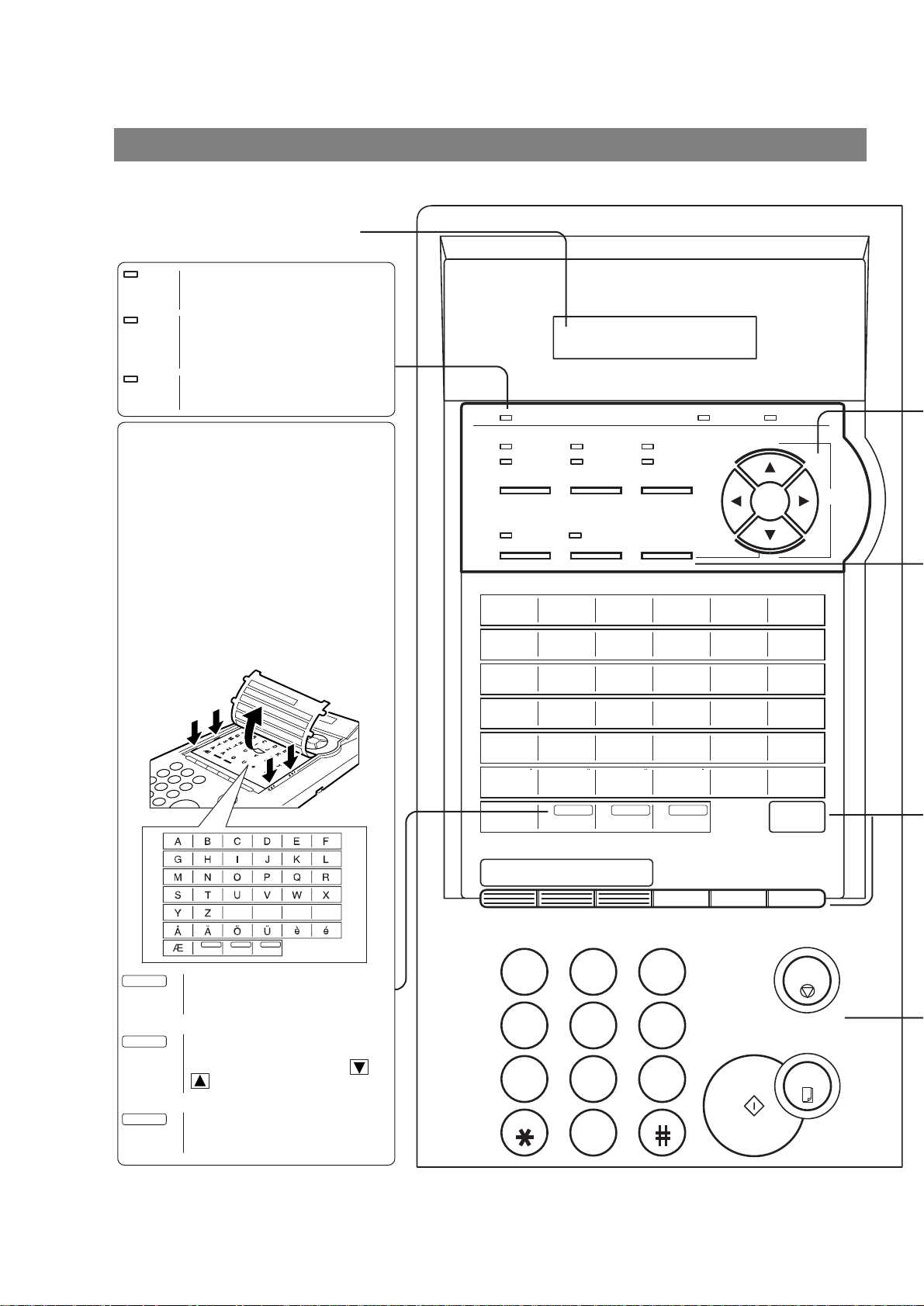
Control Panel
LCD Display
Indicates date and time, or the current
operation.
ON LINE
Blinks when the machine is
transmitting a document or
receiving.
TONER
Blinks when the remaining toner
is getting low and lights when
the toner is running out.
(See page 18)
ALARM
Lights when trouble occurs.
(See page 139)
One-Touch Keys (01-32)
Used for One-Touch Dialing.
(See page 48 and 53)
Program Keys (P1-P8)
Used to record long dialing procedures or
Group Dialing Number keys.
(See page 72 to 77)
Character Keys
The One-Touch Keys and Program Keys
also serve as character and symbol input
keys which are used to record your
LOGO, character ID and station name.
The character key template is printed on
the panel under the directory sheet cover.
ON LINE TONER ALARM
RESOLUTIONCONTRAST
02
08
S-FINE FAST
HALFTONE
DIRECTORY
STAMPMEMORY
B
H
SEARCH
C
03
09
I
D
04
10
05
J
11
DARKER
LIGHTER FINE QUALITY
A01
G
07
+
VOLUME
-
E
K
F
06
12
L
SPACE
SYMBOLS
CAPS
06
05
04
03
02
01
12
11
10
09
08
07
18
17
16
15
14
13
24
23
22
21
20
19
30
29
28
27
26
25
P4
P3
P2
P1
32
31
P8
P7
P6
P5
SPACE SYMBOLS CAPS
Used to insert a space while
entering LOGO, character ID
and station name.
Used to enter a symbol (, ' & (
) : ; + - . /) for LOGO, character
ID and station name. Use or
to select the symbols.
Used to switch between upper
and lower character set.
M
13
19
25
31
P5
PAUSE
REDIAL ABBR
14
S
20
Y
26
32
P6
N
T
Z
AAOU
SPACE SYMBOLS CAPS
ABC DEF
15
21
27
P1
P7
SUB-ADDR
FLASH
O
U
123
GHI
JKL MNO
456
PRS
TUV WXY
789
TONE
OPER
0
P
16
V
22
28
P2
P8
17
23
29
P3
LINE
SELECT
Q
18
24
W
30
P4
MONITOR
FUNCTION CLEAR SET
STOP
COPY
START
R
X
14
Page 15
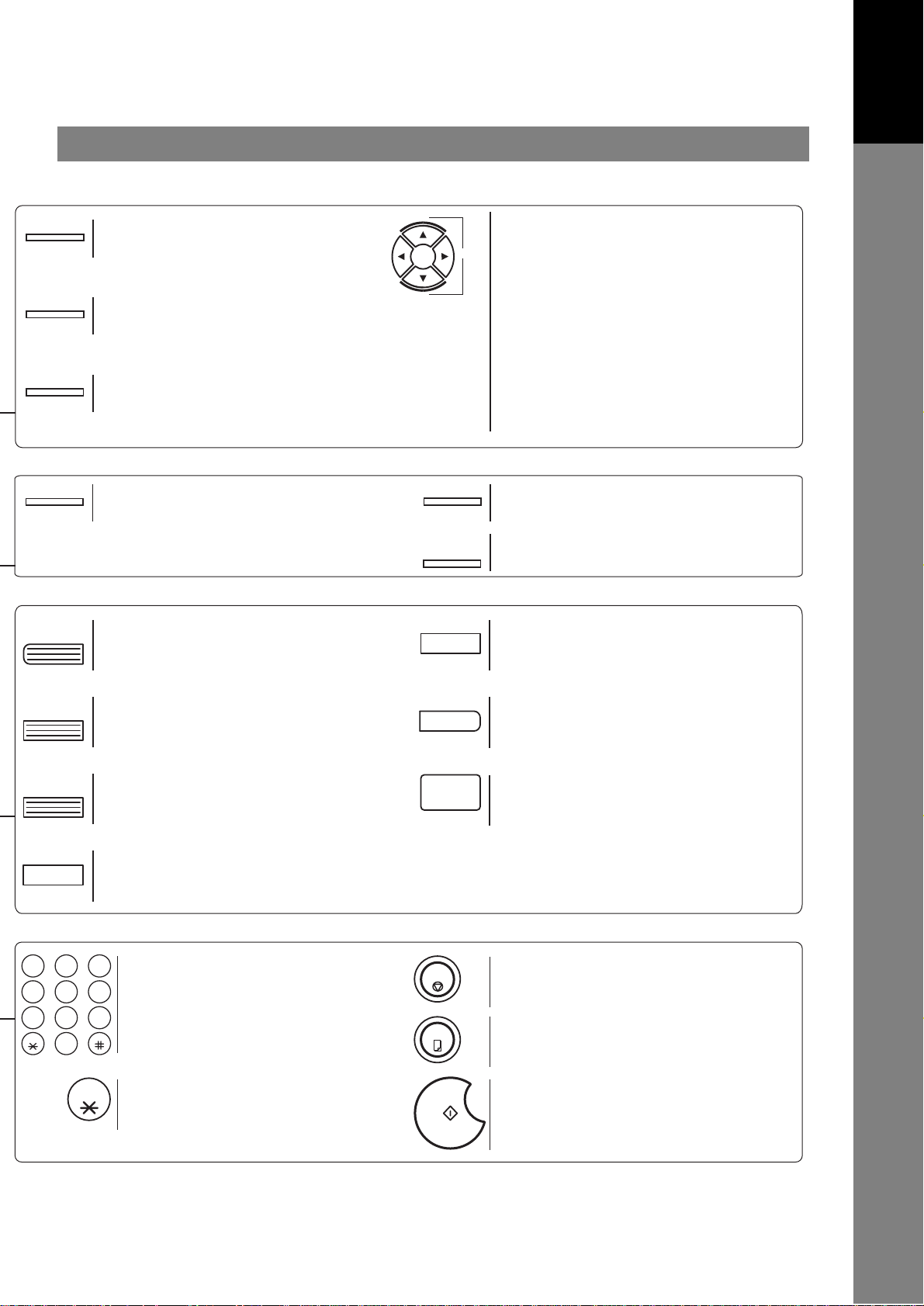
Control Panel
Getting to Know
Your Machine
CONTRAST
RESOLUTION
HALFTONE
MEMORY
PAUSE
REDIAL
Used to set Normal, Lighter, or Darker.
(See page 42)
Used to set Standard, Fine, Super-Fine.
(See page 42)
Provides OFF, QUALITY or FAST settings
for halftone documents. (See page 43)
Used to select either memory or direct
communication.
(See page 45 to 51)
Used to enter a pause when recording or
dialing a telephone number, or to redial
the last dialed number. (See page 60)
+
VOLUME
-
STAMP
DIRECTRY
SEARCH
CLEAR
Used for the following:
• Adjust the monitor and ringer volume.
(See page 25)
• Move the cursor while entering numbers and
characters.
• Search the station name for Directory Search
Dialing.
• Confirm the entered station for multi-station
communication.
• Select functions.
• Confirm the current communication modes
(e.g. Page number, ID, Dialed Telephone
number, File number) when the unit is ON
LINE.
Used to turn the verification stamp ON or
OFF. (See page 43)
Used to search for a station name.
(See page 50 and 54)
Used to erase the previously entered input.
ABBR
SUB-ADDR
FLASH
FUNCTION
ABC DEF
123
JKL MNO
GHI
456
TUV WXY
PRS
789
OPER
TONE
0
TONE
Used to start Abbreviated Dialing.
(See page 49 and 53)
Used to separate the Sub-address from
the telephone number when dialing, or to
access some features of your PBX.
Used to start or select the function and
sub-functions.
These functions are explained in detail on
page 12.
Used for manual number dialing,
recording phone numbers, and numerical
entries.
Used to temporarily change the Dialing
Mode to Tone when Pulse mode is set.
SET
MONITOR
STOP
COPY
START
Used to set operations.
Used to start On-Hook Dialing. (See page 56)
Used to cancel operations. When it is pressed,
the machine will return to standby.
Used to make copies.
(See page 65)
Used to start operations.
15
Page 16
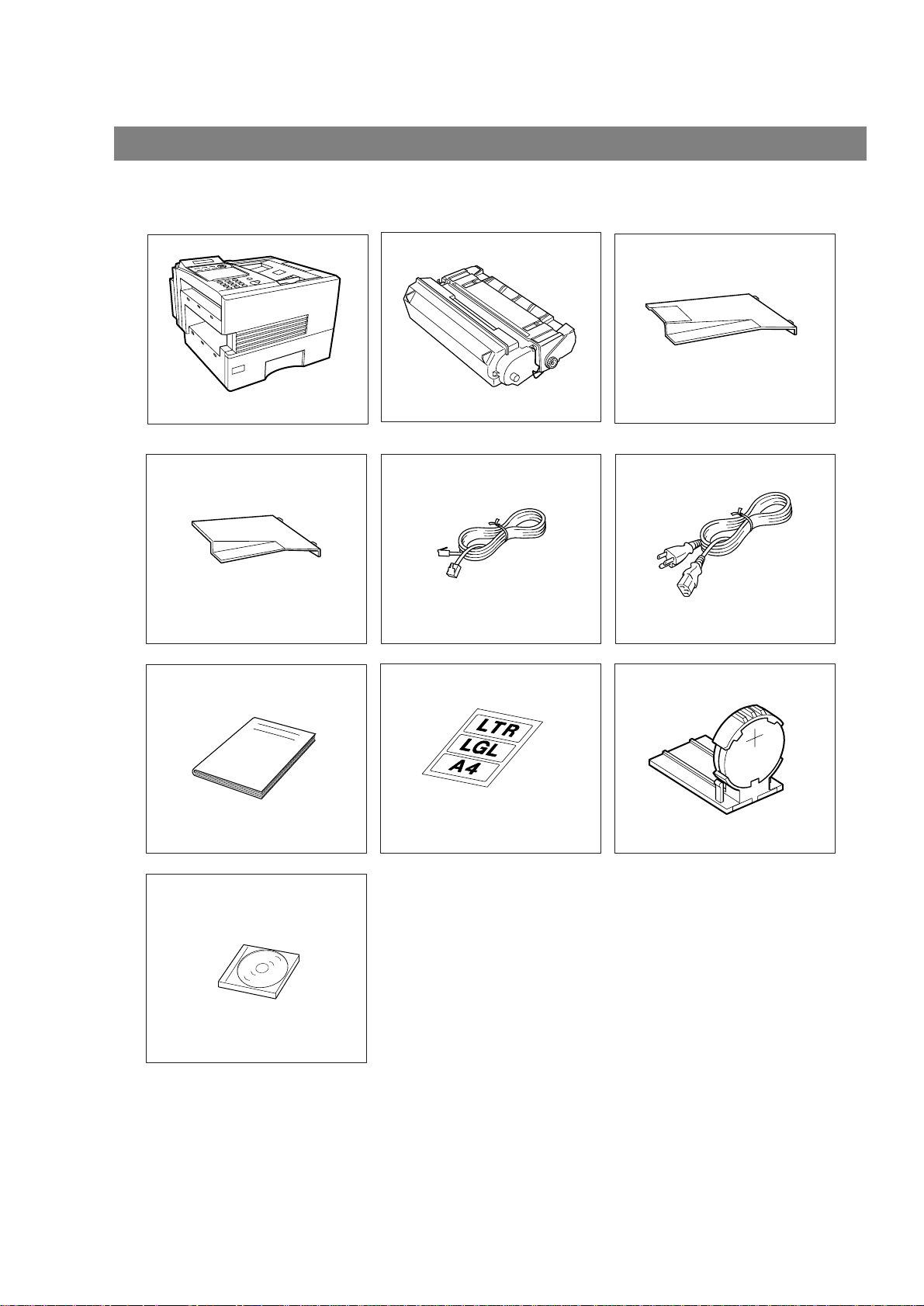
Installing Your Machine
Main Unit and Accessories
Unpack the carton and check that you have all the accessories illustrated.
Machine
Recording Paper Tray Telephone Line Cable Power Cord
Operation Guide
Toner Cartridge
Paper Size Label
Document Return Tray
Lithium Battery and Holder
16
CD-ROM
Page 17
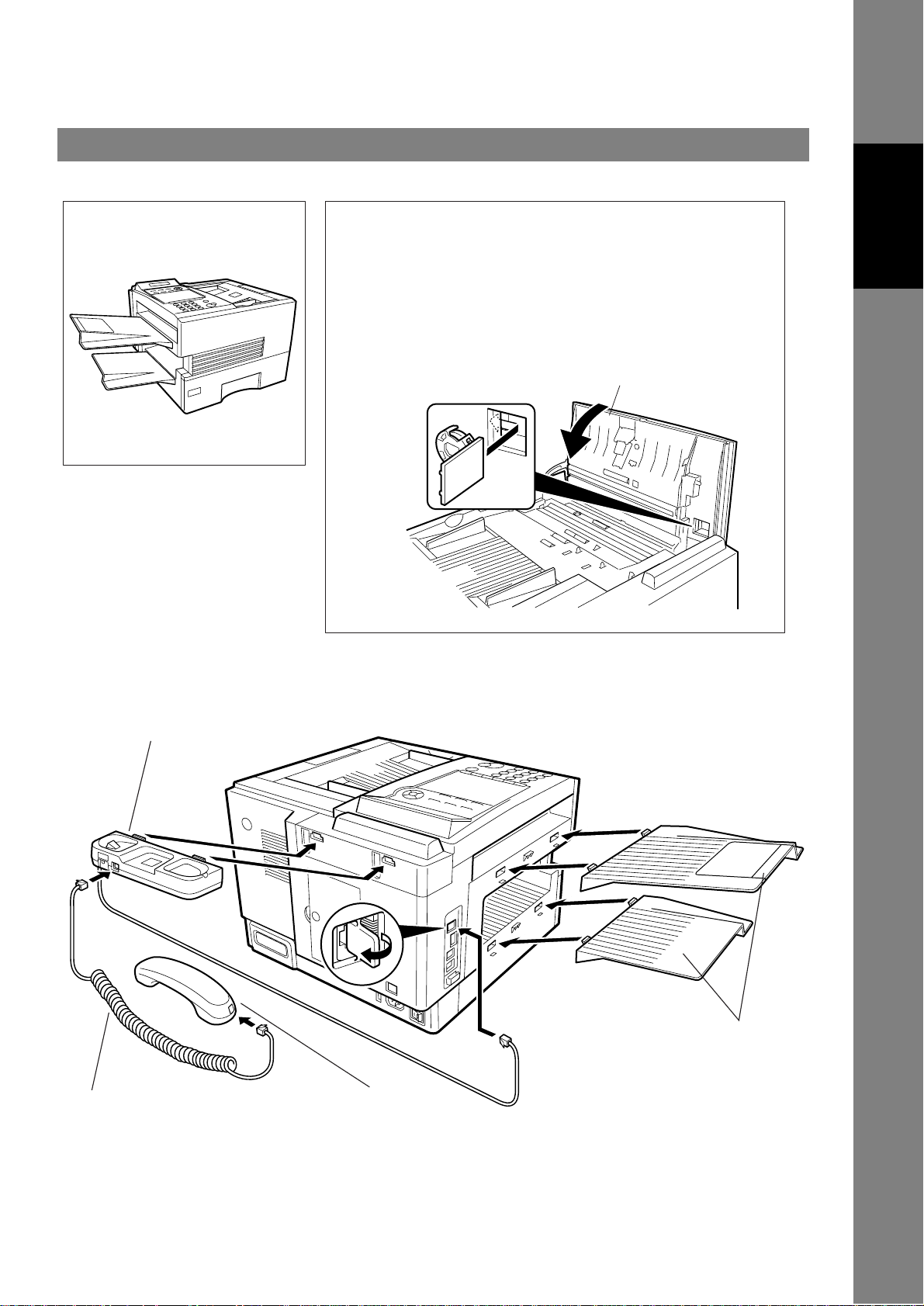
Installing the Accessories
Installing the Lithium Battery
(This battery is used to backup the clock during power failures,
see page 150)
(1) Open the ADF Door.
(2) Install the Battery Holder, slide it to the Left until it latches and
close the ADF Door.
Final Installed View
ADF Door
Installing Your
Machine
Handset Cradle
Hook the projections into the square holes
on the machine.
Connect the cable into the HANDSET jack
on the machine.
Handset Cord
[Available as an Option]
[Available as an Option]
Handset
[Available as an Option]
Document Return and
Recording Paper Trays
Hook the projections into the
square holes on the machine.
17
Page 18
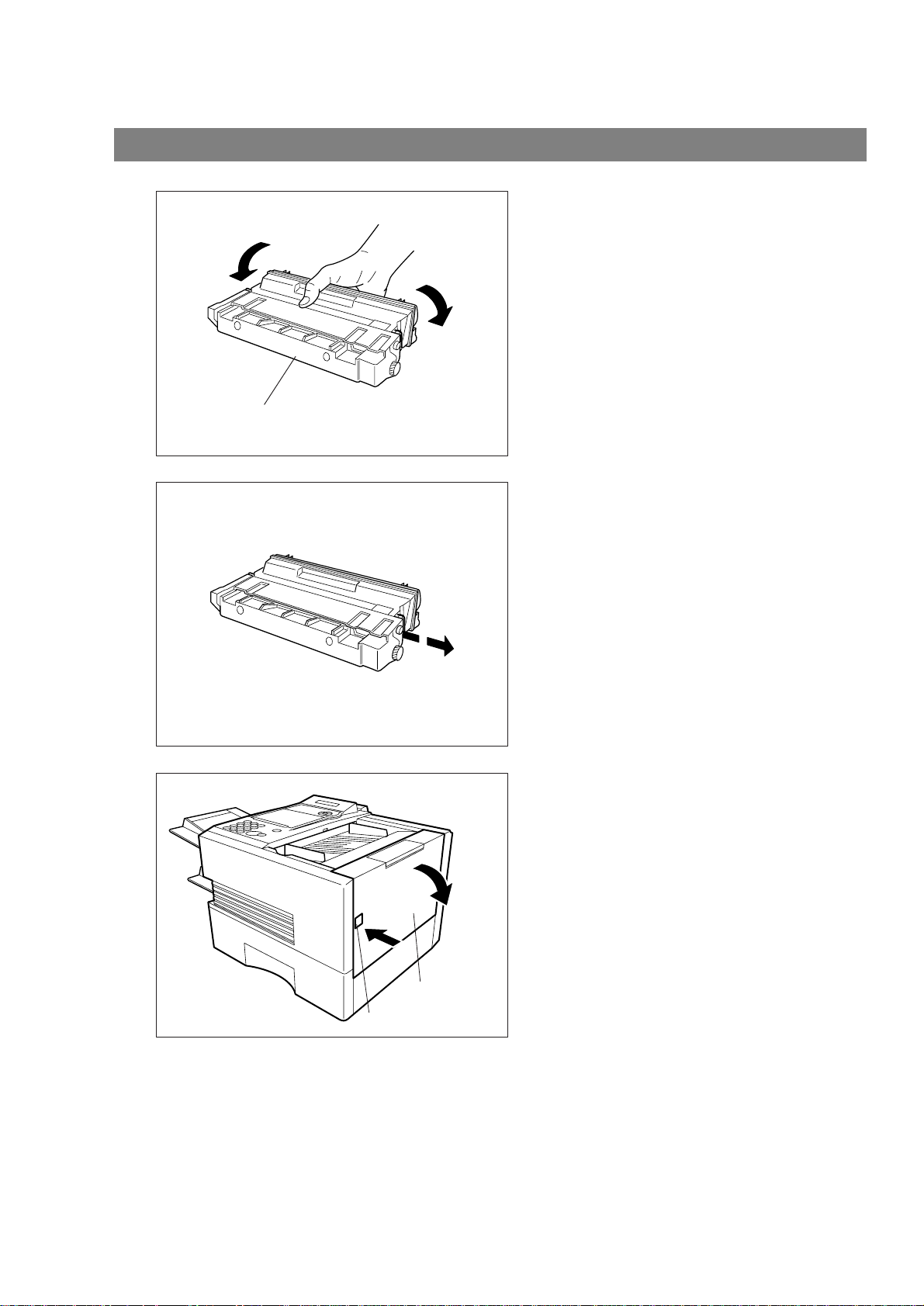
Installing the Toner Cartridge
1
2
Unpack the Toner Cartridge and rock it back
and forth as shown for 5 or 6 times to even the
toner inside.
Toner Cartridge
Remove the protective seal.
Note: Pull on the seal slowly and straight
out.
3
Right Cover
Release Button
Push the Release Button to open the Right
Cover.
18
Page 19
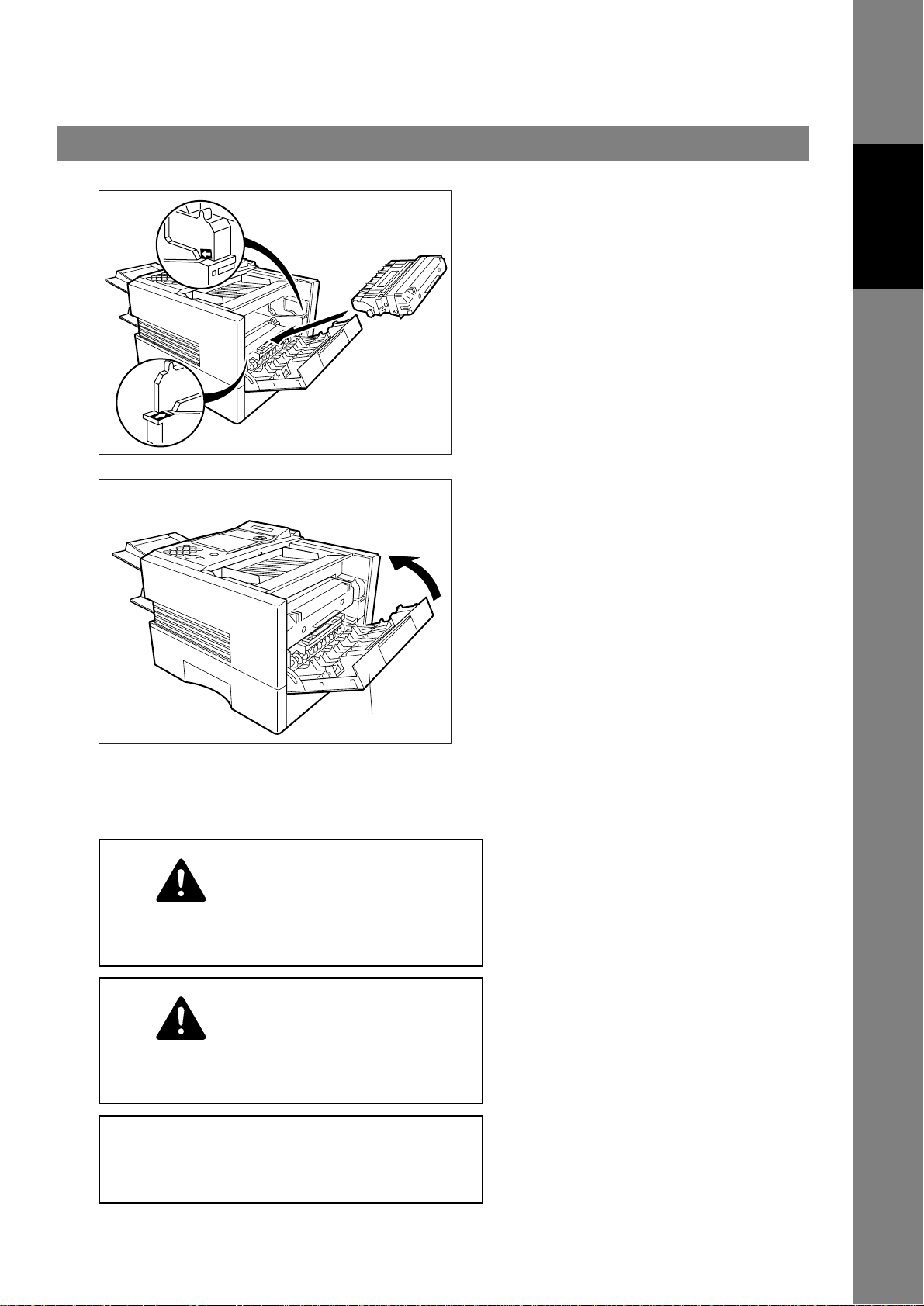
Installing the Toner Cartridge
4
5
Align the arrow and the projection on both
sides as shown and insert the Toner Cartridge
into the machine.
Close the Right Cover firmly.
Installing Your
Machine
Right Cover
If you are replacing the Toner Cartridge, it is recommended to clean the Printer Roller to maintain good
6
printing quality. To clean the Printer Roller, follow the procedure on page
147
.
CAUTION
DO NOT attempt to incinerate the toner cartridges.
Dangerous sparks may cause burns.
CAUTION
DO NOT attempt to force open or destroy the toner
cartridges.
● After use, ALWAYS dispose of the toner containers
and the waste toner tank in accordance with
Federal, State and Local rules and regulations.
19
Page 20
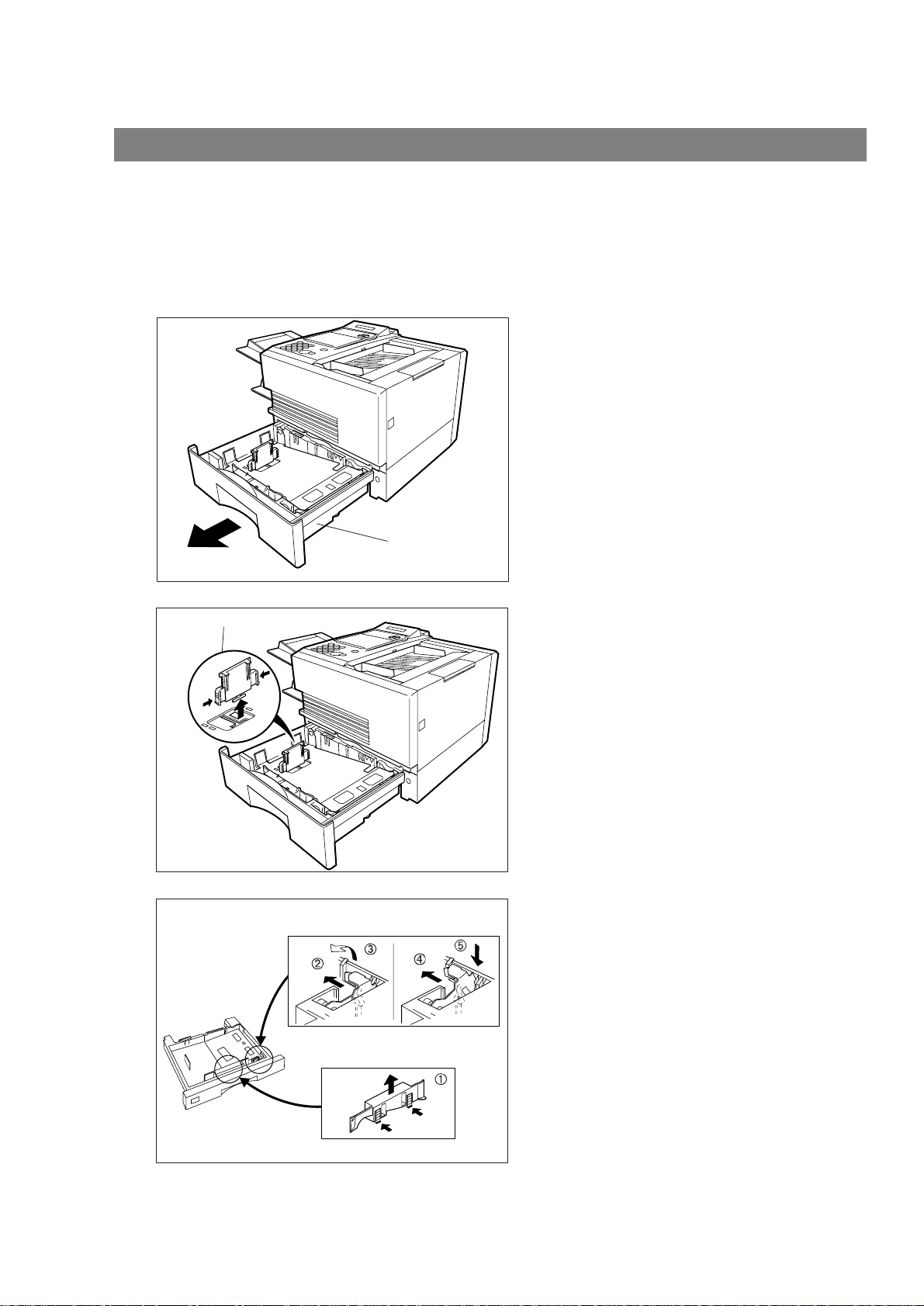
Loading the Recording Paper
Paper Specifications
In general, most bond papers will produce excellent results. Most photocopy papers will also work very well.
There are many "name" and "generic" brands of paper available. We recommend that you test various
papers until you obtain the results you are looking for. For detailed recommended paper specifications, see
page 155.
How to Load the Recording Paper
1
2
Paper Length Guide
Slide out the Paper Cassette from the machine.
Paper Cassette
Adjust the Paper Length Guide to the proper paper
size (A4, LTR, or LGL).
For LGL size paper, remove the Paper Length
Guide and store it in the provided slot in the front
left side of the Paper Cassette.
If reloading the same size of paper, skip the step 2
and 3.
20
3
A
L
Paper Width Clip
Paper Width Guide
Adjust the Paper Width Guide and Clip to the
proper paper (A4, or LTR/LGL).
The factory default for the Paper Width Guide and
Clip are on LTR/LGL position. For A4 paper size,
A
L
adjust by following the steps below.
1. Replace the Paper Width Guide into the
proper slot (A4 or LTR/LGL).
2. Release the Paper Width Clip latch.
3. Pull upwards to remove the Paper Width Clip.
4. Replace the Paper Width Clip into the A(A4)
or L(LTR/LGL) slot.
5. Push down on the Paper Width Clip to latch it
in place.
Page 21
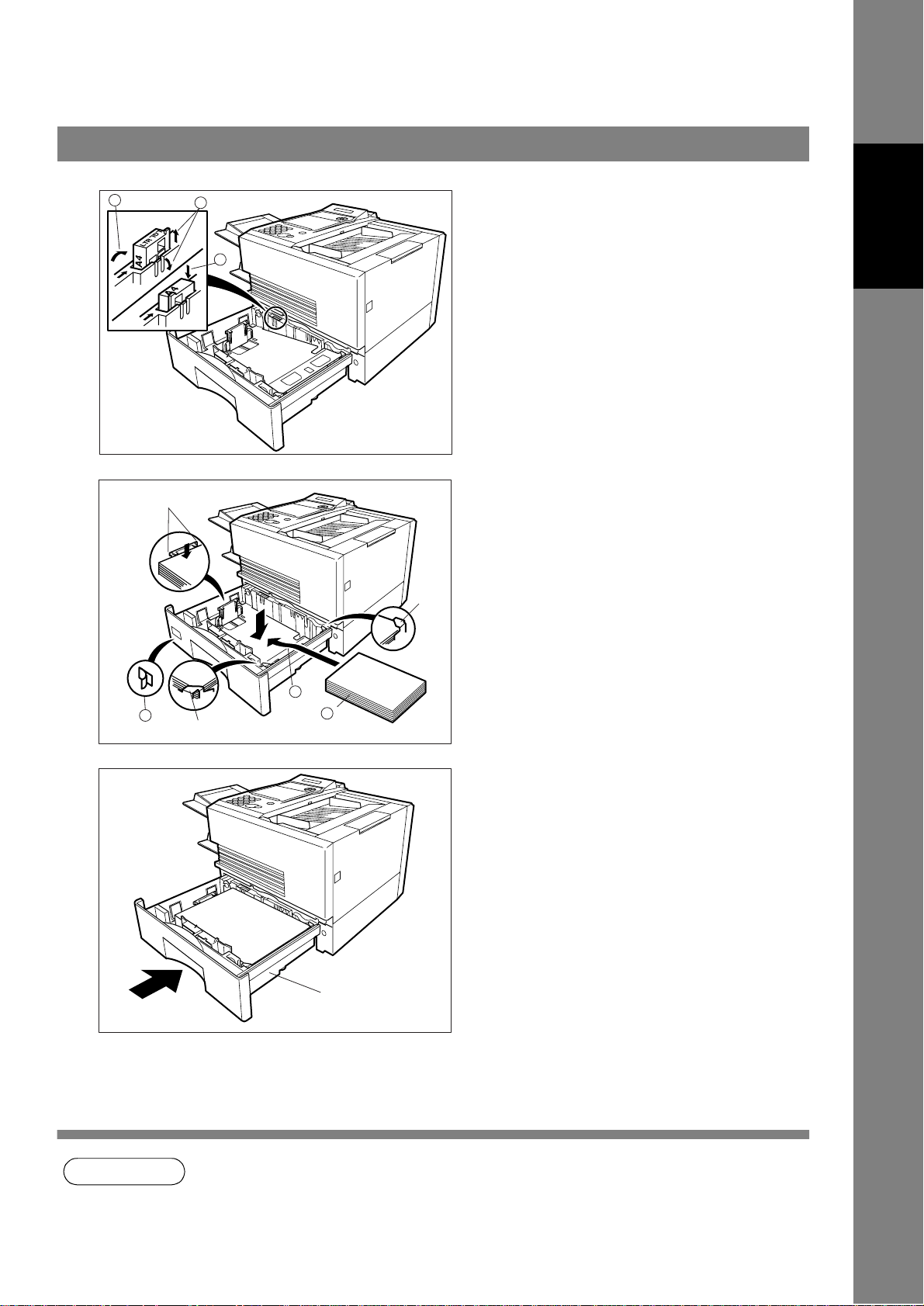
Paper Specifications
Loading the Recording Paper
4
5
2
1
3
Clip
Clip
1. Release the hook and remove the Paper Size
Selector.
2. Rotate the Paper Size Selector until the
appropriate setting marked on the Selector is
facing upward and the wording is upright.
3. Reinstall the Paper Size Selector.
1. Push the Pressure Plate until it is locked
down.
2. Load the paper into the Paper Cassette.
Caution:Make sure that the paper is set
under the clips of the Paper
Cassette. You can load about 500
sheets with standard weight paper
(20 lb. weight). For paper
specification see page 155.
3. Set the proper paper size label.
Installing Your
Machine
6
1
3
Clip
2
Recording Paper
Slide the Paper Cassette into the machine.
Paper Cassette
NOTE
1. Your machine will properly print on A4, Letter and Legal size paper only. If other size of paper
(B4, B5, A5) is used, your machine may not print properly.
21
Page 22
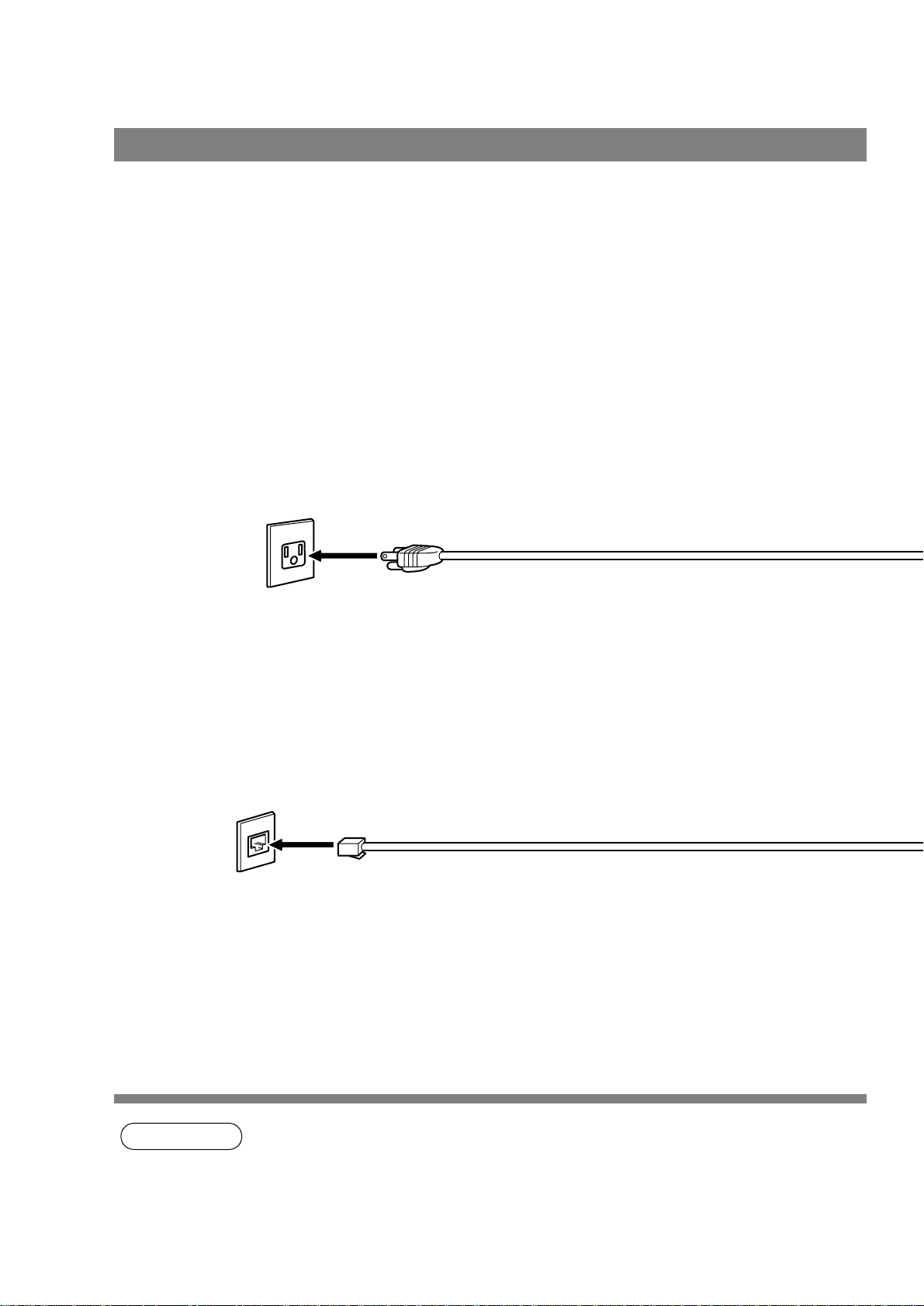
Connecting the Telephone Line Cable and Power Cord
■ Power Cord
Plug one end of the power cord into an ordinary 3 prong AC outlet and the other end into the receptacle on
the rear of the machine.
Warning: This apparatus must be properly grounded through an ordinary 3 prong AC outlet.
Do not break off the earth (ground) prong to fit a 2 prong outlet.
Power Cord (Included)
■ Telephone Line Cable
Plug one end of the telephone line cable into the "RJ-11C" telephone jack supplied by the telephone
company and the other end into the LINE jack on the left side of the machine.
RJ-11C Telephone Jack
Telephone Line Cable (Included)
22
NOTE
1. Your machine uses little power and you should keep it ON at all times.
Page 23
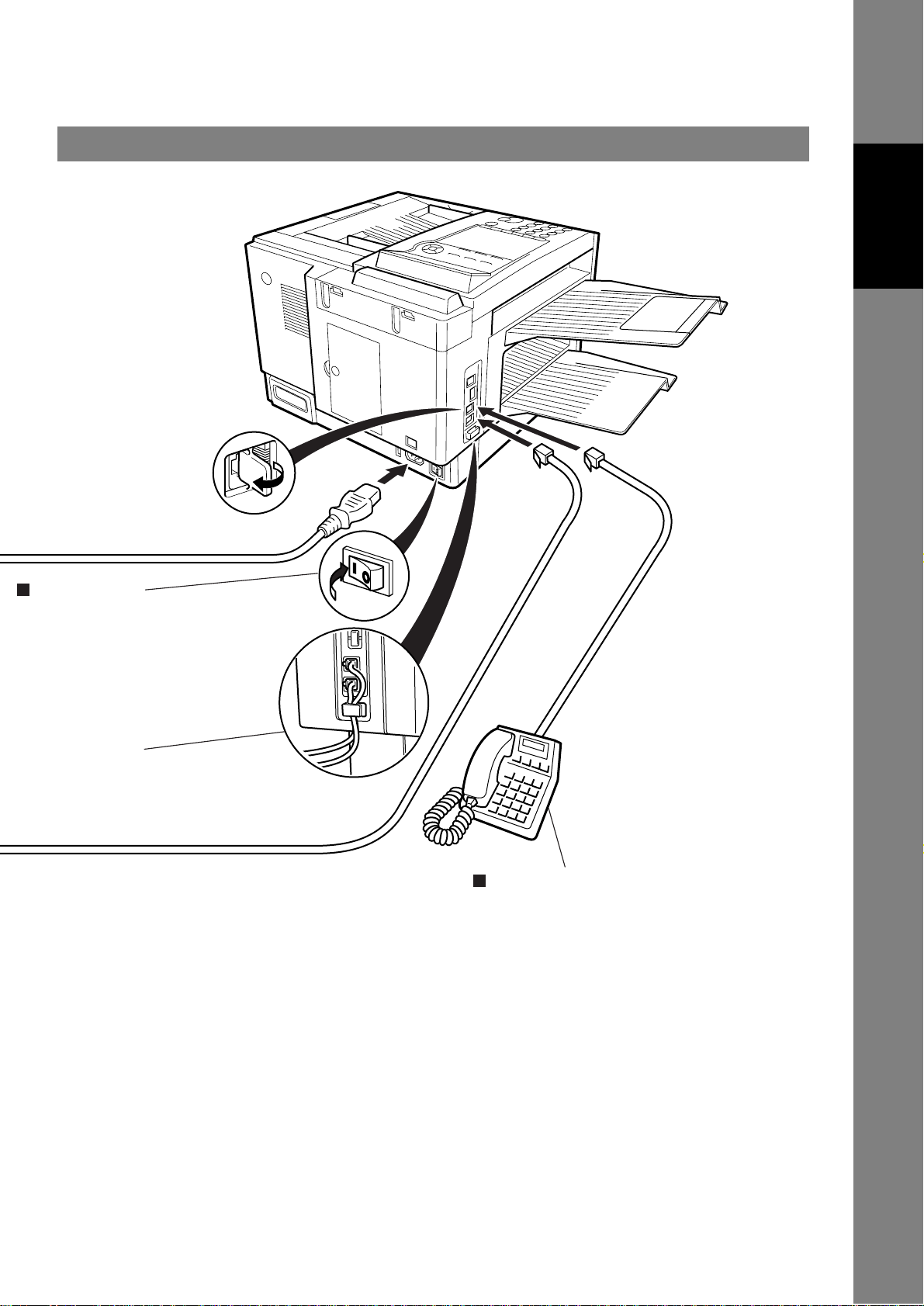
Connecting the Telephone Line Cable and Power Cord
Installing Your
Machine
Power Switch
After connecting all cables and
Power Cord, turn the power
switch ON.
Note
Attach the cables to the
Hook to prevent recording
paper jam.
External Telephone (Optional)
You can connect an additional standard single
line telephone to the machine.
To connect the telephone, break off the
protective tab on the TEL jack.
23
Page 24
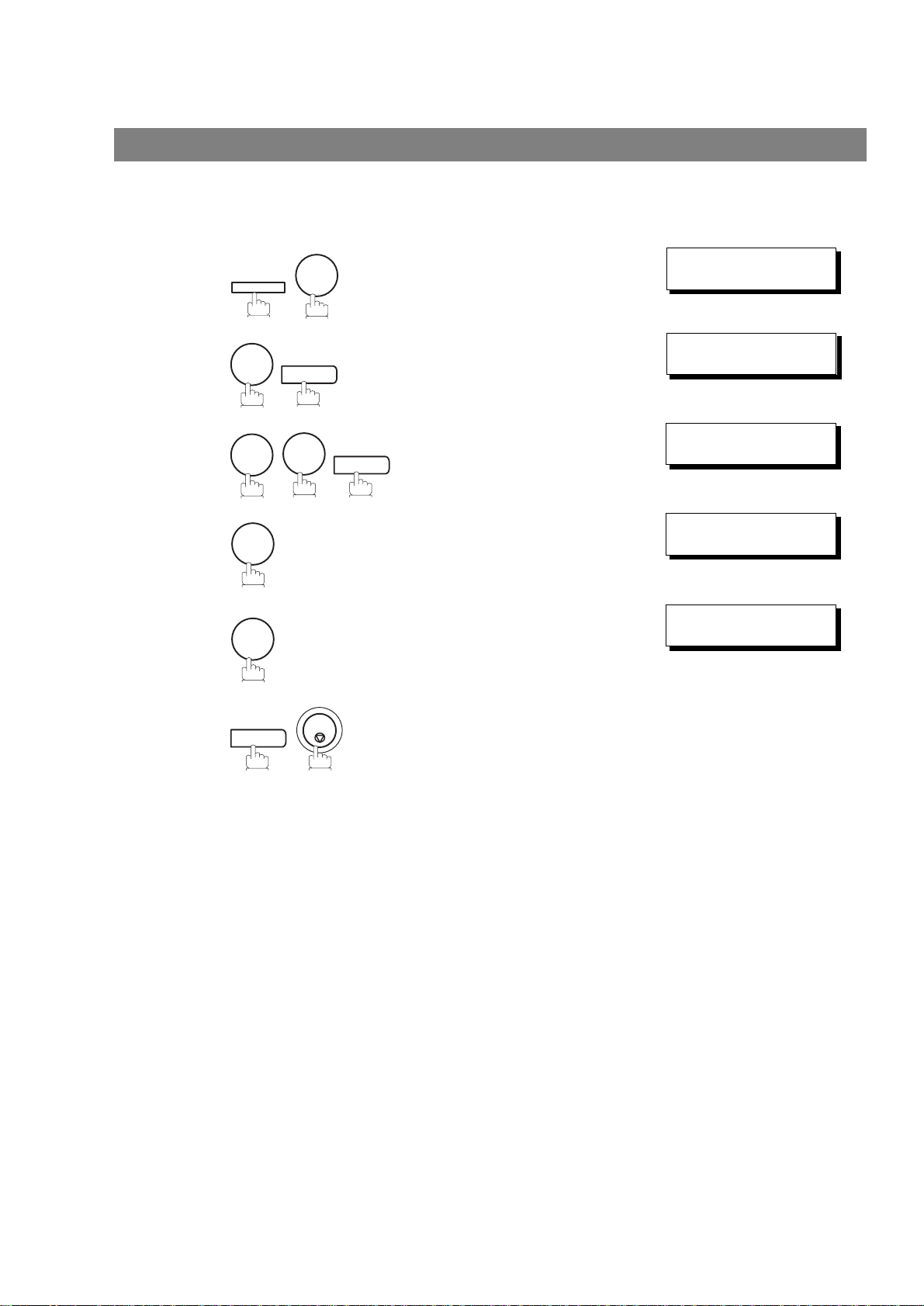
Setting the Dialing Method (Tone or Pulse)
SET
Your machine can operate with either of two dialing methods (Tone or Pulse), depending on the type of
telephone line you are connected to. If you need to change the dialing method to Tone or Pulse, follow the
procedure below.
SET MODE (1-6)
1
FUNCTION
7
ENTER NO. OR
∨ ∧
2
3
4
5
4
0
1
or
2
SET
SET
6
for “PULSE“.
for “TONE“.
STOP
FAX PARAMETER(01-99)
NO.=
06 DIALING METHOD
2:TONE
06 DIALING METHOD
1:PULSE
or
06 DIALING METHOD
2:TONE
❚
24
Page 25
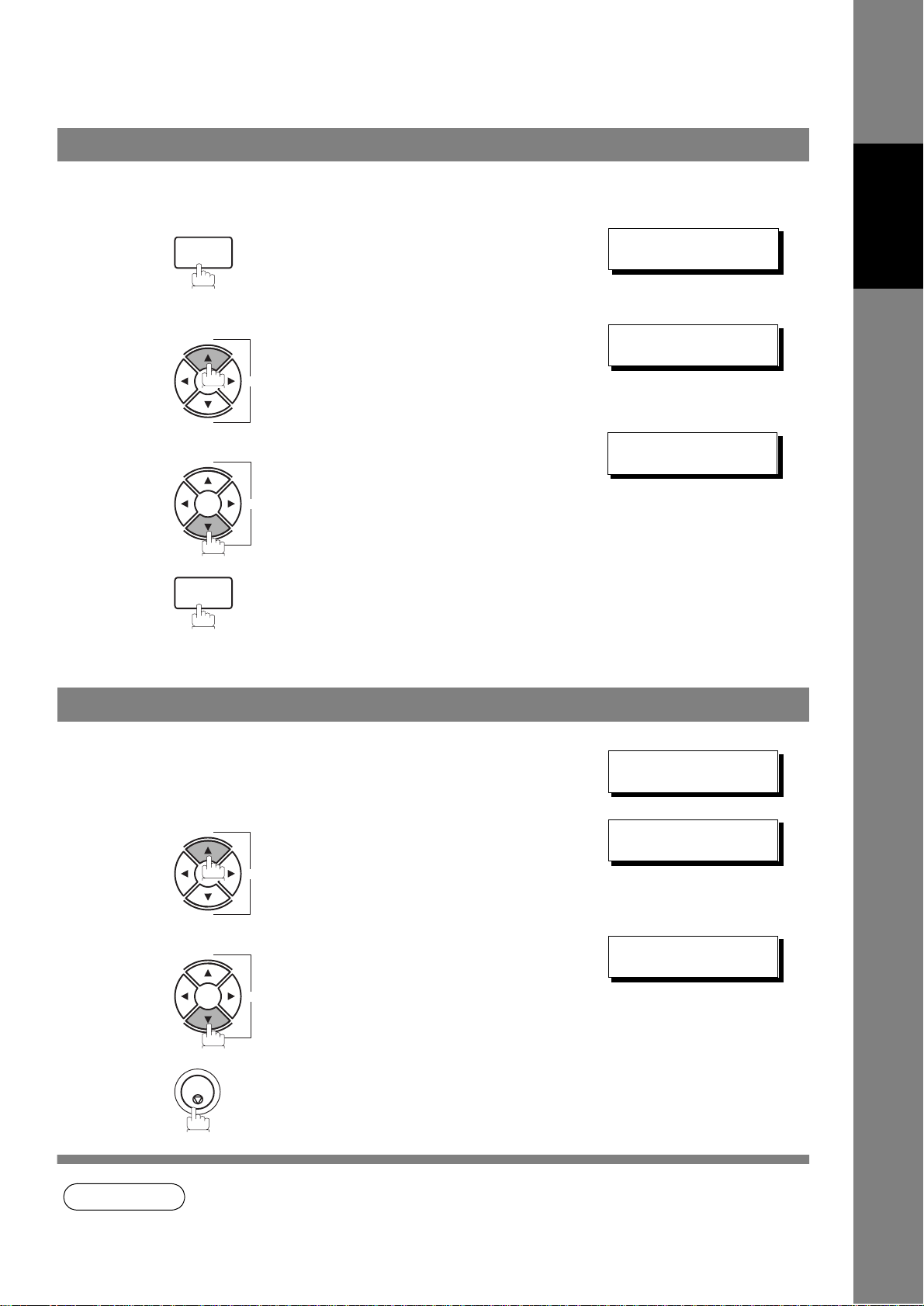
Adjusting the Volume
VOLUME
+
-
VOLUME
+
-
VOLUME
+
-
VOLUME
+
-
Setting the Monitor Volume
You can adjust the monitor and ringer volume on your machine. The built-in speaker enables you to hear the
dial tone, dialing signals, and busy tone. The ringer sounds when your machine receives a call.
1
2
3
MONITOR
You will hear the dial tone through the speaker.
repeatedly to raise the volume.
or
repeatedly to lower the volume.
MONITOR
* MONITOR *
❚
MONITOR VOLUME
LOW [
MONITOR VOLUME
LOW [ ] HIGH
❚❚❚❚❚❚❚❚
] HIGH
Installing Your
Machine
Setting the Ringer Volume
Standby
1
2
repeatedly to raise the volume.
or
repeatedly to lower the volume.
3
STOP
NOV-12-2001 15:00
00%
RINGER VOLUME
(((( ☎ ))))
RINGER VOLUME
☎
NOTE
1. You can also adjust the volume of the key touch tone and the volume of the buzzer in the Fax
Parameter No. 10 (KEY/BUZZER VOLUME). (See page 36)
25
Page 26
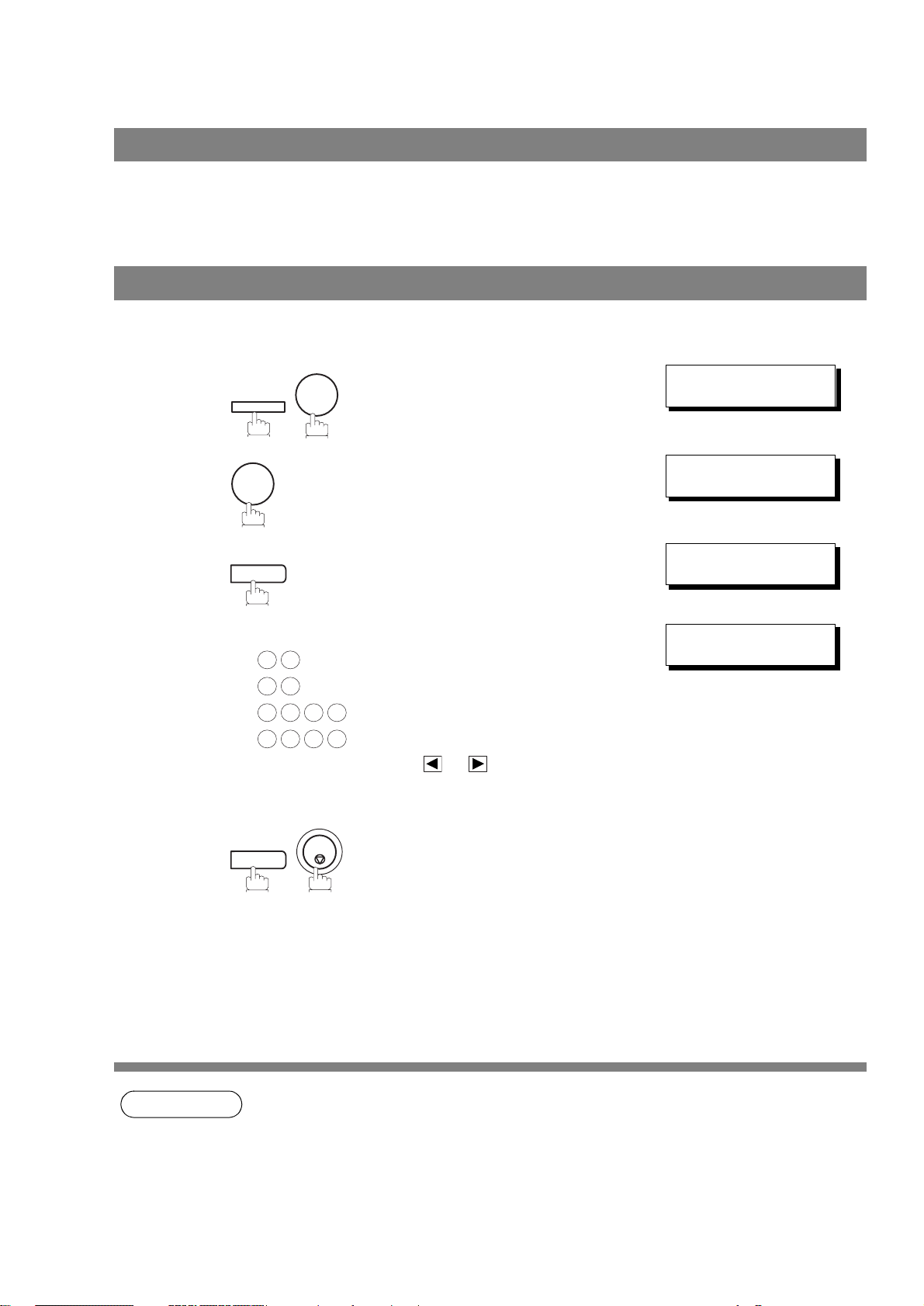
User Parameters
General Description
Your facsimile machine has several basic settings (User Parameters) to help you keep records of the
documents you send or receive. For example, the built-in clock keeps the current date and time, and your
LOGO and ID Number help to identify you when you send or receive documents.
Setting the Date and Time
At standby the display will show the date and time. Once the standby display is set, it will automatically be
updated.
SET MODE (1-6)
1
2
FUNCTION
1
7
ENTER NO. OR
1:USER PARAMETERS?
PRESS SET TO SELECT
∨ ∧
3
4
5
SET
Enter the new date and time.
Ex: Month : November
1 1
Date : 12th
1 2
Year : 2001
2 0 0
1 5 0 0
If you make a mistake, use or to move the cursor
over the incorrect number, then overwrite it with a correct
one.
SET
1
Time : 3:00 PM
STOP
DATE & TIME
❚
1-01-2001 00:00
DATE & TIME
11-12-2001 15:00
26
NOTE
NOTE
1. The clock of your machine is equipped with D.S.T.(Daylight Saving Time) system. So, your
clock will automatically set the time forward from 2:00 AM to 3:00 AM on the first Sunday of
April and set the time back from 2:00 AM to 1:00 AM on the last Sunday of October.
If your state does not use the D.S.T. system, change the Fax Parameter No. 35 (DAYLIGHT
TIME) to "Invalid" .
2. The current Date & Time must be set because it is required by the Telephone Consumer Act of
1991. (For details, see FCC NOTICE at the end of this Operation Guide)
Page 27

User Parameters
Setting Your LOGO
When you send a document, your LOGO appears on the top of the copy printed out at the other station.
The LOGO helps to identify you to someone who receives your document.
SET MODE (1-6)
1
2
FUNCTION
1
7
ENTER NO. OR
1:USER PARAMETERS?
PRESS SET TO SELECT
∨ ∧
Installing Your
Machine
3
4
5
SET
repeatedly until display shows;
Enter your LOGO (max. 25 characters and digits) by using
the Character keys.
Ex:
If you make a mistake, use or to move the cursor
one space beyond the incorrect character, press
then re-enter the new character.
If more than 19 characters are entered, the left side
characters will scroll off the display.
SET
A
B C D
CLEAR
STOP
LOGO
❚
LOGO
ABCD
❚
NOTE
1. Your Company Name or your name must be set as your LOGO because it is required by the
Telephone Consumer Act of 1991. (For details, see FCC NOTICE at the end of this Operation
Guide)
27
Page 28
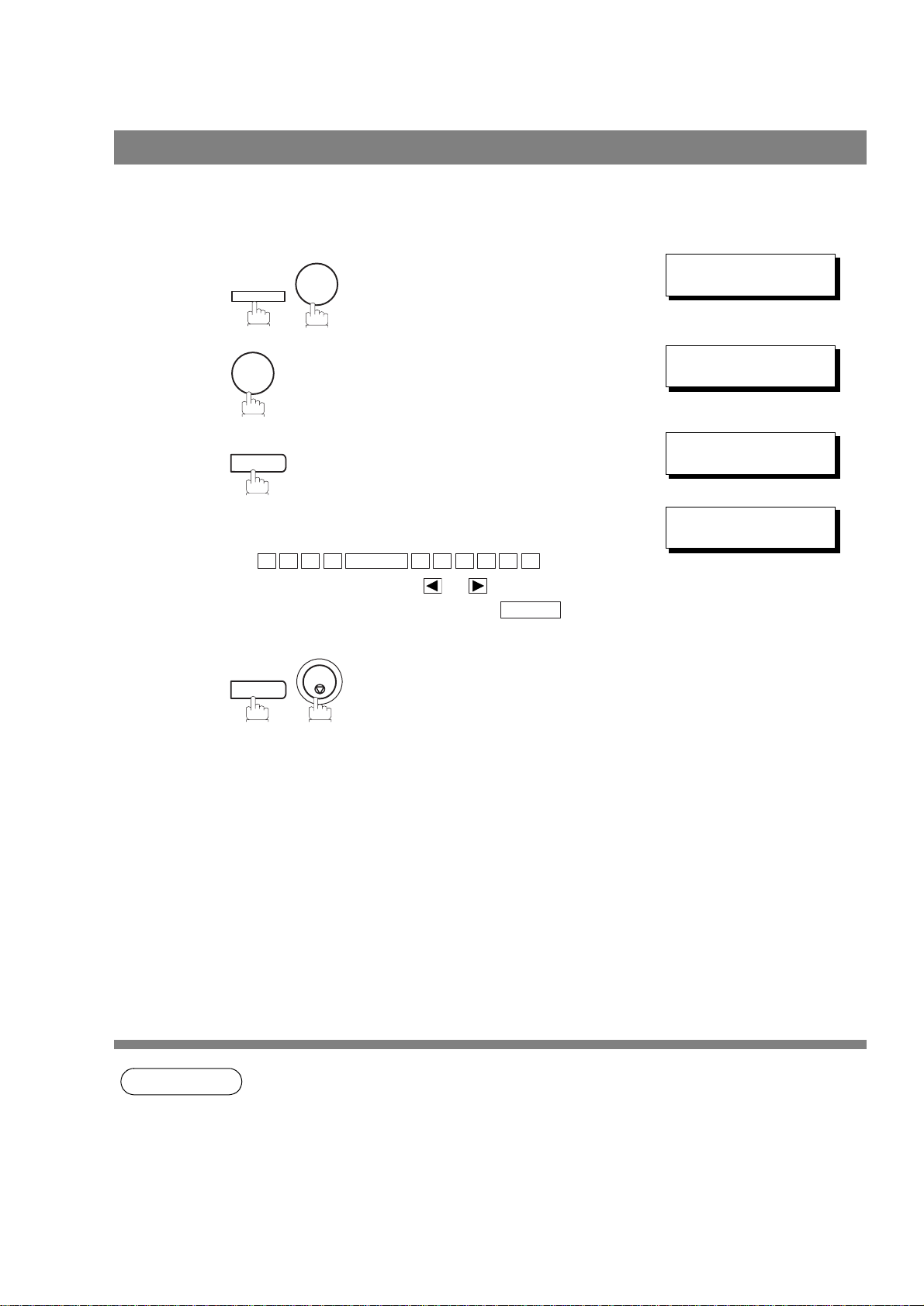
User Parameters
Setting Your Character ID
If the remote machine has a Character ID capabilities, when you are sending or receiving, your Character ID
will appear on the remote machine’s display and the remote machine’s Character ID will appear on your
display.
SET MODE (1-6)
1
2
FUNCTION
1
7
ENTER NO. OR
1:USER PARAMETERS?
PRESS SET TO SELECT
∨ ∧
3
4
5
SET
repeatedly until display shows;
Enter your Character ID (max. 16 characters and digits)
by using the Character keys.
Ex:
If you make a mistake, use or to move the cursor
beyond the incorrect character, press then re-
enter the new character.
E A D SPACE O F F I C E
H
SET
STOP
CLEAR
CHARACTER ID
❚
CHARACTER ID
HEAD OFFICE
❚
28
NOTE
1. The special characters of Å, Ä, Ö, Ü, Æ, è and é cannot be used for Character ID.
2. This function works only when you are sending or receiving between KM-F1050 and KMF1050, or KM-F1050 and KM-F650.
Page 29
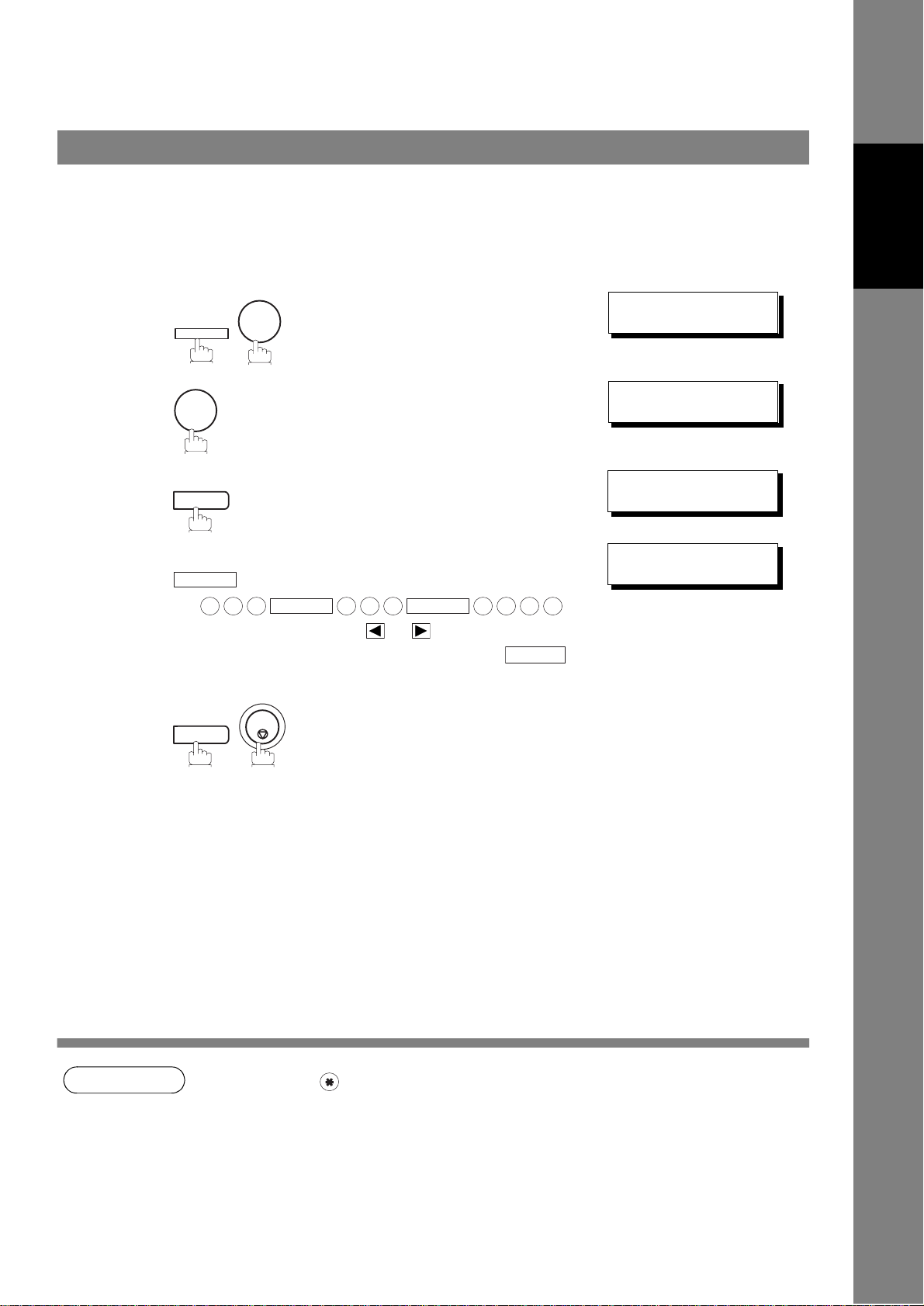
User Parameters
Setting Your ID Number (Fax Telephone Number)
If the remote machine does not have a Character ID but it has an ID Number, when sending or receiving,
your ID Number will appear on the remote machine’s display and their ID Number will appear on your
display.
We suggest you use your facsimile telephone number as your ID number. (max. 20 digits)
SET MODE (1-6)
1
2
3
4
5
FUNCTION
7
1
SET
repeatedly until display shows;
Enter your ID (max. 20 digits) by using the keypad and
SPACE
Ex:
If you make a mistake, use or to move the cursor
one space beyond the incorrect number, press
then re-enter the new number.
SET
key to enter a space between numbers.
2 0 1
STOP
SPACE
5 5 5
SPACE
1 2 1 2
CLEAR
ENTER NO. OR
1:USER PARAMETERS?
PRESS SET TO SELECT
ID NO.
❚
ID NO.
201 555 1212
❚
∨ ∧
Installing Your
Machine
NOTE
1. You may use to enter a "+" character at the beginning of the ID number to indicate the
following digit(s) for your country code.
Ex :+1 201 555 1212 +1 for U.S.A. country code.
+81 3 111 2345 +81 for Japan country code.
2. Your Fax Telephone Number must be set as your ID Number because it is required by the
Telephone Consumer Act of 1991. (For details, see FCC NOTICE at the end of this Operation
Guide)
29
Page 30
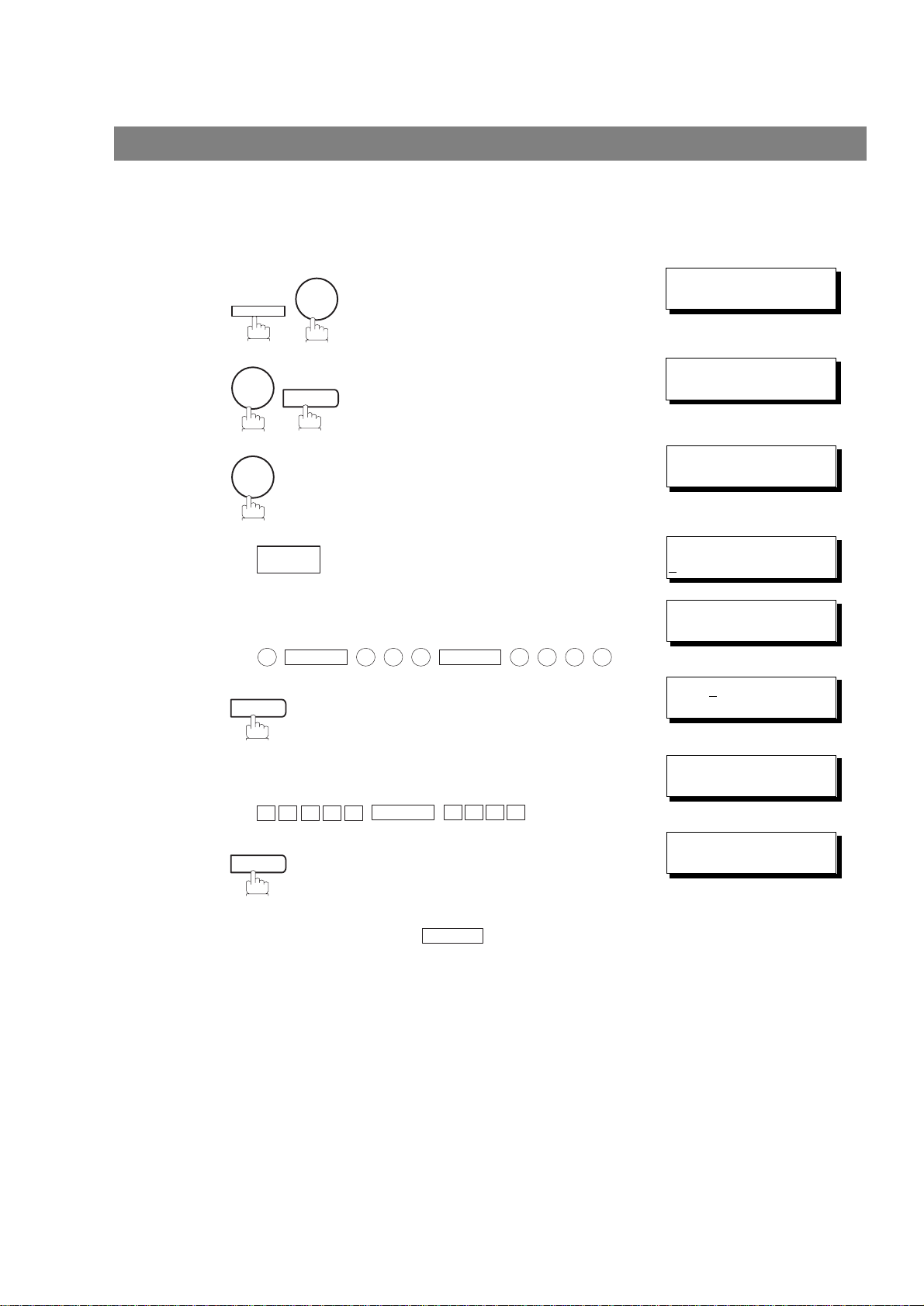
Programming Your Machine
S
A L E S
One-Touch/Abbreviated Dialing Numbers
Entering One-Touch/Abbreviated Dialing Numbers
One-Touch and Abbreviated Dialing are two fast ways of dialing full telephone numbers. To use these
dialing methods, you must first store the telephone number using the following procedure.
To enter a One-Touch key, follow the steps below
SET MODE (1-6)
1
FUNCTION
7
ENTER NO. OR
∨ ∧
2
3
4
5
6
7
2
SET
1
01
Ex:
Enter the telephone number
(up to 36 digits including pauses and spaces).
Ex:
Enter the station name using character keys
(up to 15 characters).
Ex:
SET
9
PAUSE
5 5 5
SPACE
SPACE
E P TD
1 2 3 4
1:ONE-TOUCH
2:ABBR NO.
ONE-TOUCH< >
PRESS ONE-TCH OR
<01>
NTER TEL. NO.
E
<01>
❚
9-555 1234
<01> ENTER NAME
9-555 1234
<01> SALES DEPT
9-555 1234
❚
∨ ∧
30
8
SET
To record another number, repeat step 4 to 8.
To return to standby, press .
STOP
ONE-TOUCH< >
PRESS ONE-TCH OR
∨ ∧
Page 31

One-Touch/Abbreviated Dialing Numbers
STOP
MONITOR
Entering One-Touch/Abbreviated Dialing Numbers
To set an Abbreviated Dialing Number, follow the steps below
SET MODE (1-6)
1
FUNCTION
7
ENTER NO. OR
∨ ∧
2
3
4
5
6
7
2
SET
2
Ex: (001 to 160)
0 2 2
Enter the telephone number
(up to 36 digits including pauses and spaces).
Ex:
Enter the station name using character keys
(up to 15 characters).
Ex:
PAUSE
9
SET
A C C O U N T I N G
5 5 5
SPACE
2 3 4 5
1:ONE-TOUCH
2:ABBR NO.
ABBR.[❚
ENTER NO. OR
[022]
E
NTER TEL. NO.
[022]
9-555 2345
[022]ENTER NAME
9-555 2345
[022]ACCOUNTING
9-555 2345
]
∨ ∧
❚
Programming
Your Machine
❚
8
NOTE
SET
To record another number, repeat step 4 to 8.
To return to standby, press .
1. If you require a special access number to get an outside line, enter it first and then press
PAUSE
2. Use or to enter a space between the numb ers to ma ke it eas ier to
read.
3. If you are using Pulse dialing and you wish to change to Tone dialing in the middle of dialing,
press (represented by a "/"). The dialing method will be changed from Pulse to
Tone after dialing the digit "/".
Ex : 9 PAUSE TONE 5551234
4. You can search for an unused One-Touch key or ABBR. number by pressing or in
step 3 or 4.
. A hyphen "-" is displayed for pause.
SPACE
TONE
ABBR.[❚
ENTER NO. OR
]
∨ ∧
31
Page 32

One-Touch/Abbreviated Dialing Numbers
F
A
X
CLEAR
Editing One-Touch/Abbreviated Dialing Numbers
If you have to change or erase any of the One-Touch/Abbreviated dialing numbers, follow the steps below.
To change the settings of a One-Touch/ABBR dialing number
1
2
3
FUNCTION
Select for One-Touch Dialing number
Select for ABBR. Dialing Number
Ex:
1
Enter the station you wish to change.
01
Ex:
CLEAR
7
1
2
2
SET
4
then enter a new telephone number. (See Note 1)
Ex:
9
SET
PAUSE
5 5 5
SPACE
3 4 5 6
5
1:ONE-TOUCH
2:ABBR NO.
ONE-TOUCH< >
PRESS ONE-TCH OR
<01> SALES DEPT
9-555 1234
<01> SALES DEPT
E
<01> SALES DEPT
9-555 3456
<01> SALES DEPT
9-555 3456
∨ ∧
NTER TEL. NO.
❚
CLEAR
6
then enter a new station name. (See Note 1)
Ex:
SET
7
To return to standby, press .
NOTE
<01> ENTER NAME
9-555 3456
<01> FAX
9-555 3456
ONE-TOUCH< >
PRESS ONE-TCH OR
STOP
1. If you make a mistake, use or to move the cursor beyond the incorrect number,
press then re-enter the new number.
2. If the One-Touch/Abbreviated dialing number has been used for a communication reservation,
the settings cannot be changed or erased until the communication has finished.
To change or erase the settings, cancel the communication first by Edit File Mode. (See Page
78)
❚
∨ ∧
32
Page 33

One-Touch/Abbreviated Dialing Numbers
SET
STOP
Editing One-Touch/Abbreviated Dialing Numbers
To erase the settings of One-Touch/ABBR Dialing number
1:ONE-TOUCH
1
FUNCTION
7
2
2:ABBR NO.
2
3
4
5
Select for One-Touch Dialing number
Select for ABBR. Dialing Number
Ex:
Enter the station you wish to erase.
Ex:
CLEAR
To return to standby, press .
1
2
1
01
SET
ONE-TOUCH< >
PRESS ONE-TCH OR
<01> SALES DEPT
9
-555 1234
<01> SALES DEPT
NTER TEL. NO.
E
ONE-TOUCH< >
PRESS ONE-TCH OR
∨ ∧
∨ ∧
Programming
Your Machine
NOTE
1. If the One-Touc h/A bbreviated dialing number has bee n us ed for a communication reservati on,
the settings cannot be changed or erased until the communication has finished.
To change or erase the settings, cancel the communication first by Edit File Mode. (See Page
78)
33
Page 34

One-Touch/Abbreviated Dialing Numbers
Printing Out a Directory Sheet
After programming a one-touch dialing number, you can print out the directory sheet which includes the first
12 characters of each station name. Cut along the dotted line and place it over the One-Touch key under
the Directory Sheet Cover. To print out a directory sheet, follow the steps below.
PRINT OUT (1-7)
1
FUNCTION
6
ENTER NO. OR
∨ ∧
2
******************* -DIRECTORY SHEET- ****************** DATE NOV-12-2001 ***** TIME 15:00 *****
01 02 03 04 05 06
SALES DEPT ENG. DEPT ACCT. DEPT EXPORT DEPT R & D DEPT MARKET DEPT
07 08 09 10 11 12
13 14 15 16 17 18
19 20 21 22 23 24
25 26 27 28 29 30
31 32 P1 P2 P3 P4
7
Your machine prints out the directory sheet.
SET
* PRINTING *
DIRECTORY SHEET
34
P5 P6 P7 P8
dotted line
- ABCD ********************************************* -HEAD OFFICE - ****** - 201 555 1212- *******
Directory Sheet Cover
Page 35

Customizing Your Machine
General Description
Your facsimile machine has a variety of adjustable Fax Parameters. These parameters, listed in the
Parameter Table, are preset for you and do not need to be changed. If you do want to make a change, read
the table carefully. Some parameters, such as the Resolution and Contrast parameters, can be temporarily
changed by simple key operation just before a transmission is made. When the transmission ends,
however, these parameters return to their preset values (Home position). Other parameters can only be
changed by the procedure described below.
Setting the Fax Parameters
SET MODE (1-6)
1
FUNCTION
7
ENTER NO. OR
∨ ∧
Programming
Your Machine
2
3
4
5
6
4
Enter Fax Parameter number from the Parameter Table.
Ex: for CONTRAST
SET
Enter the new setting value.
Ex: for LIGHTER
SET
To set another parameter, press to return to step
3 or press to return to standby.
SET
0 1
2
CLEAR
STOP
FAX PARAMETER(01-99)
NO.=
FAX PARAMETER(01-99)
NO.=01
01 CONTRAST
1:NORMAL
01 CONTRAST
2:LIGHTER
02 RESOLUTION
1:STANDARD
❚
NOTE
1. To scroll the Fax Parameters in Step 2 or 4, press or .
2. To print out a Fax Parameter List, see page 138.
35
Page 36

Customizing Your Machine
Fax Parameter Table
No. Parameter
01 CONTRAST *1 Normal Setting the home position of the CONTRAST key.
02 RESOLUTION *1 Standard Setting the home position of the RESOLUTION key.
04 STAMP *1 Off Setting the home position of the STAMP key.
05 MEMORY 1 Off Setting the home position of the MEMORY key.
06 DIALING METHOD 1 Pulse Selecting the dialing method.
07 HEADER PRINT *1 Inside Selecting the printing position of the header.
08 HEADER FORMAT *1 Logo, ID No. Selecting the header format.
09 RCV’D TIME PRINT *1 Invalid Selecting whether the machine prints the received date &
10 KEY/BUZZER
VOLUME
12 COMM. JOURNAL 1 Off Selecting the home position of printout mode for COMM.
13 AUTO JOURNAL
PRINT
14 FILE ACCEPTANCE
REPORT
17 RECEIVE MODE 1 Manual Setting the reception mode to automatic or manual.
22 SUBSTITUTE RCV 1 Invalid Selecting whether the machine receives to memory when
Setting
Number
2 Lighter
3Darker
2Fine
3S-Fine
2On
*2 On
*2 Tone
2Outside
3No print
2From To
2Valid
1 Off Selecting the volume of the Key/Buzzer tone.
*2 Soft
3 Loud
2Always
*3 Inc. only
1 Invalid Selecting whether the machine prints the journal
*2 Valid
*1 Invalid Selecting whether the machine prints the file acceptance
2Valid
*2 Auto
*2 Valid
Setting Comments
To select the stamp function when document is stored in
memory, see Fax Parameter No. 28.
Inside : Inside TX copy area.
Outside : Outside TX copy area.
No print : Header is not printed.
time, remote ID, percentage of reduction and page number
on the bottom of each received page.
Journal Off/Always/INC.
Off : Does not print
Always : Always prints
Inc. only : Prints only when communication has failed.
automatically after every 100 transactions.
journal.
If you set this parameter to valid, a journal will print out
after any memory communication.
recording paper runs out, toner runs out or recording paper
is jammed.
36
Page 37

Fax Parameter Table
Customizing Your Machine
No. Parameter
24 PRINT REDUCTION 1 Fixed Selecting print reduction mode.
25 REDUCTION RATIO 70 70% Selecting fixed print reduction ratio from 70% to 100%.
26 POLLING PASSWORD (----) Setting a 4-digit password for secured polling. (See page
27 POLLED FILE SAVE *1 Invalid Selecting whether the machine retains the polled
28 STAMP AT MEM. XMT 1 Invalid Selecting whether the machine stamps the original
31 INCOMPLETE FILE
SAVE
32 COPY REDUCTION 1 Manual Selecting whether the machine performs the copy
33 XMT REDUCTION 1 Invalid Selecting whether the machine performs reduction when
34 ENERGY SAVER
MODE
Setting
Number
*2 Auto
---- ----
100 100%
2Valid
*2 Valid
*1 Invalid Selecting whether the machine retains the document in
2Valid
*2 Auto
*2 Valid
1 Off To reduce the power consumption in standby, select either
2 Energy-
*3 Sleep
Setting Comments
Fixed : Reduce received document according to setting
of Parameter No. 25.
Auto : Reduce received document according to the
length of received documents.
This parameter functions only when fixed print reduction is
selected on Fax Parameter No. 24.
69)
document in memory even after the document is polled
once.
documents when storing the documents into memory.
(Depending on the Stamp setting on the Control Panel)
memory if the document is not successfully transmitted.
reduction ratio automatically or manually.
Manual : The machine will prompt you for the Zoom ratio
(100% to 70%) when making copies.
Auto : The machine will automatically determine the
reduction ratio according to the length of the
original document.
the transmitting document is wider than the recording
paper used at the receiving machine.
Energy-Saver or Sleep mode and specify the Delay Time
Saver
(1 to 120 minutes) for the machine to enter into the
selected mode.
The Delay Timer setting is only available in the EnergySaver or Sleep Modes.
Off : The unit will remain in standby
mode and consume more energy
than when in Energy-Saver or
Sleep modes.
Energy-Saver Mode: Saves energy by consuming less
power than when in standby mode
by turning off the fuser unit after the
specified time.
Sleep Mode : This is the lowest power state that
the machine enters after the
specified time without actually
turning off.
Programming
Your Machine
Continued on the next page...
37
Page 38

Customizing Your Machine
Fax Parameter Table
No. Parameter
35 DAYLIGHT TIME 1 Invalid Selecting whether the clock adjusts for Daylight Saving
36 RING
PATTERNDETECT
(DRD) (See Note 2)
37 RCV TO MEMORY (----) Enter a 4-digit password used to print out the received
38 ACCESS CODE (----) Enter a 4-digit Access Code to secure the machine from
39 PIN CODE ACCESS *1 None Selecting the access method (Prefix or Suffix) to dial a
42 CONF. POLLED FILE
SAVE
43 PASSWORD-XMT *1 Off Setting a 4-digit XMT-Password and selecting whether the
44 PASSWORD-RCV *1 Off Setting a 4-digit RCV-Password and selecting whether the
46 SELECT RCV *1 Invalid Selecting whether the machine performs selective
51
53 SUB-ADDRESS
54 FAX FORWARD *1 Invalid Selecting whether the machine performs Fax Forwarding
56 COVER SHEET *1 Off Setting the home position of the Cover Sheet parameter in
58 LANGUAGE *1 A-English Selecting the language to be shown on the display and
60 OPTION PAGE
REMOTE
DIAGNOSTIC
PASSWORD
MEMORY
(D-RAM Card)
Setting
Number
*2 Valid
*1 Invalid All ring patterns.
2 Valid Select a ring pattern for automatic answering.
2Suffix
3Prefix
*1 Invalid Selecting whether the machine saves the confidential
2Valid
2On
2On
2Valid
1
2
*
2Valid
2On
2 Spanish
*1 0MB Set the size of the page memory to match the optional
22MB
34MB
48MB
Setting Comments
Time automatically. The built-in clock will advance 1 hour
at 2:00 am on the first Sunday in April and fallback 1 hour
at 2:00 am on the last Sunday in October.
1: A Standard ring pattern.
2: B Double ring pattern.
3: C Triple ring pattern (Short-Short-Long).
4: D All other triple ring patterns, except the
type C described above.
document in memory by using F8-5 (RCV TO MEMORY).
When F8-5 is set to On, this parameter will not be shown
on the LCD display. (See page 88)
unauthorized use. (See page 86)
number with PIN Code. (See page 93)
polled file even after the file is polled once.
machine performs and checks the XMT-Password of the
receiving station when transmitting. (See page 114)
machine performs and checks the RCV-Password of the
transmitting station when receiving. (See page 115)
reception. (See page 112)
Invalid
Valid
(----) Setting a 20-digit password for secured sub-address
Selecting whether or not the machine accepts the Remote
Diagnostics from the remote station.
Please ask our Authorized Dealer for details.
communication.
to the specified destination. (See page 95)
the Select Mode. (See page 91)
reports.
Expansion D-RAM Card installed in the machine. (See
page 156)
38
Page 39

Fax Parameter Table
Customizing Your Machine
No. Parameter
65 PRINT COLLATION 1 Invalid Selecting whether the machine prints out documents in
77 LOGO/DEPT. CODE *1 Invalid Selecting whether the machine performs the Multiple Logo
82 QUICK MEMORY XMT 1 Invalid Selecting whether the machine performs Quick Memory
99 MEMORY SIZE
(Flash Memory)
Setting
Number
*2 Valid
2Multi-LOGO
3 Dept.Code
*2 Valid
- - Displays the amount of base and optional memory
Setting Comments
sequence. (See page 64)
or Department Code operation. (See page 99 and 108)
Transmission. (See page 47 to 50)
Invalid : Stores all documents into memory first before
dialing the telephone number.
Valid : Starts dialing the telephone number immediately
after storing the first page.
installed.
(Base Memory + Optional Memory)
Programming
Your Machine
NOTE
1. Setting number marked with an asterisk (*) indicates the factory standard setting.
2. This parameter supports an optional telephone service "Distinctive Ring Service" provided by
your local telephone company. It allows up to 4 different telephone numbers to be assigned on
a single telephone line with a distinctive ring for each telephone number. By selecting the
appropriate ring pattern associated with the telephone number assigned for your fax machine.
It can differentiate and answer the incoming call on the fax number. All other calls on the other
telephone numbers will not be answered. This optional s erv ic e fro m y our loc al pho ne c om p a ny
is also called Custom Ringing, Distinctive Ringing, Ident-a-call, Ident-a-ring, Personalized
Ringing, RingMaster, RingMate, Selective Ringing, Smart Ring or something similar. Check
with your local telephone company on the availability of this service in your area.
39
Page 40

Basic Operations
Loading Documents
Documents You Can Send
In general, your machine will send any document printed on A4, Letter or Legal size paper.
Document Size
Document Thickness
Maximum Size Minimum Size
11.0 in (280 mm)
5.8 in (148 mm)
5.0 in (128 mm)
78.7 in (2000 mm)
Direction
Direction
Documents You Cannot Send
You must never try to send documents that are:
Single sheet:
0.0024 in (0.06 mm), to
0.0060 in (0.15 mm)
Multiple sheets:
0.0024 in (0.06 mm), to
0.0048 in (0.12 mm)
Wet Covered with wet ink or paste
ABC
Too thin (e.g., onionskin, airmail
Wrinkled, curled or folded
paper, pages from some
magazines, etc.)
Coated (e.g., glossy paper, etc.) Chemically processed (e.g.,
abcdefghijklmnopqrstuvwxyzabcdef
abcdefghijklmnopqrstuvwxyzabcdefg
abcdefghijklmnopqrstuvwxyzabcdefg
abcdefghijklmnopqrstuvwxyzabcdefg
abcdefghijklmnopqrstuvwxyzabcdefg
abcdefghijklmnopqrstuvwxyzabcdefg
abcdefghijklmnopqrstuvwxyzabcdef
abcdefghijklmnopqrstuvwxyzabcdef
abcdefghijklmnopqrstuvwxyzabcdefg
abcdefghijklmnopqrstuvwxyzabcdefg
abcdefghijklmnopqrstuvwxyzabcdefg
abcdefghi
abcd
ab
abcdefg
pressure-sensitive paper, carbon-
coated paper, etc.) or made of cloth
or metal
To transmit these kinds of documents, make a photocopy first and then transmit the copy instead.
40
Page 41

Loading Documents
How to Load Documents
1. Be sure the document(s) is free of staples, paper clips and is not torn, greasy or covered by foreign
objects.
2. Place the document(s) FACE DOWN on the Automatic Document Feeder (ADF) until the leading edge
placed into the machine stops.
If you are sending multiple pages, make sure that the bottom sheet enters first. You can also stack up
to 70 PAGES on the ADF at one time by setting the documents as stairs shape as the figure below.
If you have more than 70 pages, wait until transmission or storing in memory starts as pages feed
through, place any remaining pages on top of the last page in the feeder.
3. Adjust the Document Guides to center the document on the ADF.
Document Guides
INCORRECTCORRECT
When you set a document on the ADF, the display message will change from date and time (standby) to
the following message. You can now change basic transmission settings, or begin the dialing procedure.
ENTER STATION(S)
THEN PRESS START 00%
NOTE
1 The document limitation to send multiple pages is as follows.
Document Size Document Thickness
Up to 50 pages Up to 10.1 x 14.3 in (257 x 364 mm) 0.0024 - 0.0048 in
Up to 70 pages* A4 or Letter size 0.0024 - 0.0039 in
* Please note that although the size and thickness meets the specifications, you might not be
able to set 70 pages with some types of papers.
2. Transmitting documents longer than 14 in (356 mm) requires user’s assistance.
3. When transmitting documents longer than Letter size (8.5 × 11 in), please extend the sub-tray
as shown below.
Basic Operations
Sub - Tray
41
Page 42

Basic Transmission Settings
CONTRAST
RESOLUTION
General Description
You can temporarily change the transmission settings either before or after you place the document on the
ADF.
These settings are as follows
• Contrast
• Resolution
• Halftone
• Stamp
• Communication Journal
After your document(s) have been sent, your machine will automatically return to the preset settings.
Contrast
Your machine is preset to Normal contrast. If you wish to send a document with lighter contrast, change the
setting to Lighter. If you wish to send a document with darker contrast, change the setting to Darker.
Press to:
DARKER
LIGHTER
CONTRAST
CONTRAST = Normal CONTRAST = Lighter CONTRAST = Darker
DARKER
LIGHTER
CONTRAST
DARKER
LIGHTER
CONTRAST
Resolution
Your machine is preset to Standard resolution, which is suitable for most documents.
Use Fine or Super Fine for detailed documents.
Press to:
S - FINE
FINE
RESOLUTION
RESOLUTION = Standard RESOLUTION = Fine RESOLUTION = Super Fine
S - FINE
FINE
RESOLUTION
S - FINE
FINE
RESOLUTION
42
NOTE
1. To change the preset Contrast position, change the setting of Fax Parameter No. 01. (See
page 36)
2. To change the preset Resolution position, change the setting of Fax Parameter No. 02. (See
page 36)
3. If you send a photographic document with Halftone set to Fast or Quality and the Resolution
set to Super Fine (406 pels/inch x 391 lines/inch), the reproduction of the received document
will be determined by the capability of the remote station.
Page 43

Basic Transmission Settings
Halftone
The Halftone setting is useful when sending photographs or illustrations with gray tones. Your machine is
preset to HALFTONE = Off. You can select either Fast or Quality mode.
Press to:
HALFTONE
FAST
QUALITY
HALFTONE
HALFTONE = Off HALFTONE = Quality HALFTONE = Fast
FAST
QUALITY
HALFTONE
FAST
QUALITY
HALFTONE
Verification Stamp
The Verification Stamp helps you to confirm successful transmissions by stamping the bottom of each
successfully transmitted page with a small mark.
Press to:
STAMP
STAMP
STAMP = Off STAMP = On
STAMP
Basic Operations
NOTE
1. When you select HALFTONE, FAST or QUALITY, your machine will automatically select Fine
Resolution.
2. When you store a document in memory, the Verification Stamp will stamp on the document if it
is successfully stored in memory. In this case the Verification Stamp is not a confirmation that
the document was successfully transmitted. If you wish to disable the use of the Verification
Stamp when storing document in memory, change the setting of Fax Parameter No. 28. (See
page 37)
3. To change the preset Verification Stamp position, change the setting of Fax Parameter No. 04.
(See page 36)
43
Page 44

Basic Transmission Settings
Communication Journal (COMM. JOURNAL)
A Communication Journal lets you verify if the transmission was successful. You can select the condition to
print out the Communication Journal as follows.
When you set COMM. JOURNAL = OFF : a Communication Journal will not be printed out.
When you set COMM. JOURNAL = ON : a Communication Journal is printed out automatically after every
communication.
When you set COMM. JOURNAL = INC. : a Communication Journal is printed out automatically only if the
communication has failed.
SELECT MODE (1-5)
1
FUNCTION
8
ENTER NO. OR
∨ ∧
2
3
4
or
or
1
SET
1
for “OFF”.
2
for “ON” (Always print out).
3
for “INCOMPLETE” only.
SET
COMM. JOURNAL=INC
1:OFF 2:ON 3:INC
COMM. JOURNAL=OFF
1:OFF 2:ON 3:INC
or
COMM. JOURNAL=ON
1:OFF 2:ON 3:INC
or
COMM. JOURNAL=INC
1:OFF 2:ON 3:INC
44
NOTE
1. To change the preset Comm. Journal condition, change the setting of Fax Parameter No. 12.
(See page 36)
Page 45

Sending Documents
General Description
You can choose either Memory or Direct Transmission.
Use Memory Transmission if:
• You want to send the document to multiple stations.
• You have to retrieve the document immediately.
• You want to take advantage of Dual Operation design.
Use Direct Transmission if:
• The memory is full.
• You want to send the document immediately.
Use Voice Mode Transmission if:
• You want to send the document after talking with the other party.
• You want to send the document after listening to a voice prompting.
Memory Transmission
Your machine quickly stores the document into the machine's memory.
Then, starts to dial the telephone number.
If the transmission fails, your machine will re-transmit the remaining unsuccessful page(s) automatically.
1
Store document
in memory
A
2
Transmit Receive
Destination A
Destination B
3
A
A
Basic Operations
45
Page 46

Sending Documents
Memory Transmission
NOTE
1. The File Number of the document being stored is shown at the upper righ t corner of th e displ ay
while storing the document. It is also printed on the Communication Journal (COMM.
JOURNAL), Transaction Journal and File List. The percentage of memory used is shown on
the lower right corner of the display after each page is stored.
* STORE * NO.003
PAGES=002 10%
* STORE * COMPLETED
TOTAL PAGES=005 30%
2. If memory overflow occurs while storing documents, the remaining documents on the ADF will
be ejected. The machine prompts you whether to transmit the successfully stored documents
or to cancel the transmission. Press to cancel or press to transmit.
MEMORY OVERFLOW
INFO. CODE=870
See the Specifications on page 153 for the image memory capacity.
If no action is taken within 10 seconds, the machine will start transmitting the stored
documents.
15 PAGES COMPLETED
DELETE? 1:YES 2:NO
3. An Information Code will be displayed if the transmission has failed or no answer at the
receiving side after the last automatic redial.
The document stored for this transmission will be erased from the memory automatically and the
information code is printed for the transmission on the Communication Journal (COMM. JOURNAL).
If you need to retain the incomplete documents even after the last redial, change Fax
Parameter No. 31 (INC. FILE SAVE) to "Valid" in advance. (See page 37) To retry the
incomplete documents, refer to page 85.
INCOMPLETE
INFO. CODE=XXX
1 2
4. To stop the transmission, press .
The display shows:
COMMUNICATION STOP?
1:YES 2:NO
Press to stop the transmission. The document you stored will be erased automatically.
If you do not want to erase the documents, change the setting of Fax Parameter No. 31 (INC.
FILE SAVE) to "Valid" in advance. (See page 37)
Then the following display will appear and you can select whether to save the file as an
incomplete file for editing and retry, or delete the file manually.
SAVE AS INCOMP.FILE?
1:YES 2:NO
5. If you would like to print a Communication Journal (COMM. JOURNAL) after stopping a
transmission, press when the display shows:
PRINT COMM. JOURNAL?
1:YES 2:NO
6. If the file memory capacity reaches 30 files and you try to store another file, the following
display appears and the machine will not accept additional files until a file is completed and
becomes available.
FILE STORAGE IS FULL
PLEASE WAIT!
1
1
STOP
46
Page 47

Memory Transmission
MEMORY
Manual Number Dialing
To dial the telephone number manually, follow the steps below.
1
Set document(s) face down.
Sending Documents
ENTER STATION(S)
THEN PRESS START 00%
2
3
4
MEMORY
Make sure that the MEMORY lamp is on.
If not, press “On”. to set “On”.
Enter a telephone number from the keypad.
Ex:
5 5 5 1 2 3 4
START
The document is stored into memory with a file number.
Then starts dialing the telephone number immediately
after storing the first page. (See Note 3)
The remaining page(s) continue to store into memory.
TEL. NO.
5551234
* STORE * NO.002
PAGES=001 05%
* DIALING * NO.002
5551234
❚
Basic Operations
NOTE
1. If you need a special access number to get an out sid e line , dial it firs t then press to
enter a pause (represented by a "-") before dialing the full number.
Ex: 9 PAUSE 5551234
2. If you are using Pulse dialing and you wish to change to Tone dialing in the middle of dialing,
press (represented by a "/").
The dialing mode will be changed from Pulse to Tone after dialing the digit "/".
Ex: 9 PAUSE TONE 5551234
3. This feature is called “Quick Memory Transmission”. If you wish to store all the document(s)
into memory first before transmitting, change the Fax Parameter No. 82 (QUICK MEMORY
XMT) to “ Invalid”. (See page 39)
TONE
PAUSE
47
Page 48

Sending Documents
MEMORY
Memory Transmission
One-Touch Dialing
One-Touch Dialing allows you to dial a full telephone number by pressing a single key. To set up the OneTouch keys, see page 30.
ENTER STATION(S)
1
Set document(s) face down.
THEN PRESS START 00%
2
3
4
MEMORY
Make sure that the MEMORY lamp is on.
If not, press “On”. to set “On”.
Press a One-Touch key.
01
Ex:
START
The document is stored into memory with a file number.
Then starts dialing the telephone number immediately
after storing the first page. (See Note 1)
The remaining page(s) continue to store into memory.
<01>(Station name)
5551234
* STORE * NO.002
PAGES=001 05%
* DIALING * NO.002
(Station name)
48
NOTE
1. T h is fe a tur e is ca ll ed “Quick Memory Transmission”. If you wish to store all the document(s)
into memory first before transmitting, change the Fax Parameter No. 82 (QUICK MEMORY
XMT) to “ Invalid”. (See page 39)
Page 49

Sending Documents
MEMORY
Memory Transmission
Abbreviated Dialing
Abbreviated dialing is a speedy way to dial a frequently dialed telephone number by preprogramming the
telephone number into the built-in auto-dialer with a 3-digit abbreviated code. To program an abbreviated
dialing number, see page 31.
ENTER STATION(S)
1
Set document(s) face down.
THEN PRESS START 00%
2
3
4
MEMORY
Make sure that the MEMORY lamp is on.
If not, press “On”. to set “On”.
Press then enter a 3-digit code.
Ex:
The document is stored into memory with a file number.
Then starts dialing the telephone number immediately
after storing the first page. (See Note 1)
The remaining page(s) continue to store into memory.
START
ABBR
ABBR
0
1
0
[010](Station name)
5553456
Basic Operations
* STORE * NO.002
PAGES=001 05%
* DIALING * NO.002
(Station name)
NOTE
1. This feature is called “Quick Memory Transmission”. If you wish to store all the document(s)
into memory first before transmitting, change the Fax Parameter No. 82 (QUICK MEMORY
XMT) to “ Invalid”. (See page 39)
49
Page 50

Sending Documents
MEMORYMEMORYMEMORYMEMORY
Memory Transmission
Directory Search Dialing
Directory Search dialing allows you to dial a full telephone number by searching the station name entered in
One-Touch keys or Abbreviated dialing numbers.
ENTER STATION(S)
1
Set document(s) face down.
THEN PRESS START 00%
2
3
4
5
6
MEMORY
Make sure that the MEMORY lamp is on.
If not, press “On”. to set “On”.
DIRECTORY
SEARCH
Enter the full station name or part of a station name by
using the Character keys. (See page 14)
Ex:
repeatedly until the display shows the station name you
want to send to.
The document is stored into memory with a file number.
Then starts dialing the telephone number immediately
after storing the first page. (See Note 1)
The remaining page(s) continue to store into memory.
for searching
B
A
-
START
ABCD
or
ENTER LETTER( S)
ENTER LETTER( S)
AB
[010] ABCD
5553456
* STORE * NO.002
PAGES=001 05%
* DIALING * NO.002
ABCD
50
NOTE
1. This feature is called “Quick Memory Transmission”. If you wish to store all the document(s)
into memory first before transmitting, change the Fax Parameter No. 82 (QUICK MEMORY
XMT) to “ Invalid”. (See page 39)
Page 51

Sending Documents
MEMORY
SET
Memory Transmission
Multi-Station Transmission (Broadcasting)
If you have to send the same document(s) to multiple stations, you can save time in feeding the
document(s) by using memory transmission. That is, you can store the document(s) into memory and then
send it to the station(s) automatically.
ENTER STATION(S)
1
Set document(s) face down.
THEN PRESS START 00%
2
3
4
MEMORY
Make sure that the MEMORY lamp is on.
If not, press “On”. to set “On”.
Dial by any combination of the following methods:
• One-Touch Dialing
• Abbreviated Dialing
• Manual Number Dialing, press after each
station is entered
(Up to 32 stations)
• Directory Search Dialing, press after each
station is entered
(For details, see page 47 to 50.)
01
Ex:
ABBR
If you want to confirm the number of stations you have
entered, press .
START
0
1
0
SET
SET
Basic Operations
<01>(Station name)
5551234
[010](Station name)
5553456
2 STN(S) ARE SET
ADD MORE OR START
* STORE * NO.001
PAGES=001 01%
* STORE * COMPLETED
TOTAL PAGE=005 25%
NOTE
The document is stored into memory with a file number.
Then starts dialing the telephone numbers in sequence.
1. You can review the stations you entered in step 3 before storing your document into memory
by pressing or . Press to clear an en tered station or group shown on the
display if needed.
2. The “Quick Memory Transmission” is disabled if multiple stations are set.
CLEAR
* DIALING * NO.001
(Station name)
51
Page 52

Sending Documents
4
TONE
Direct Transmission
If your machine’s memory is full or you wish to send the document immediately, use Direct Transmission.
Manual Number Dialing (Direct Transmission)
To dial the telephone number manually, follow the steps below.
ENTER STATION(S)
1
Set document(s) face down.
THEN PRESS START 00%
2
3
4
MEMORY
Make sure that the lamp goes off.
Enter a telephone number from the keypad.
Ex:
5 5 5 1 2 3
START
Your machine starts to dial the telephone number.
ENTER STATION
00%
PRESS START TO DIAL
5551234
* DIALING *
5551234
❚
52
NOTE
1. If you need a special access num ber to g et an o uts ide l ine, di al it first th en pres s to
enter a pause (represented by a "-") before dialing the full number.
Ex: 9 PAUSE 5551234
2. If you are using Pulse dialing and you wish to change to Tone dialing in the middle of dialing,
press (represented by a "/").
The dialing mode will be changed from Pulse to Tone after dialing the digit "/".
Ex: 9 PAUSE TONE 5551234
3. To stop the transmission, press .
The display shows:
COMMUNICATION STOP?
1:YES 2:NO
Press to stop the transmission. The Communication Journal will not print out regardless of
the printout mode setting of the Communication Journal.
1
STOP
PAUSE
Page 53

Sending Documents
Direct Transmission
One-Touch Dialing (Direct Transmission)
One-Touch Dialing allows you to dial a full telephone number by pressing a single key. To set up the OneTouch keys, see page 30.
ENTER STATION(S)
1
Set document(s) face down.
THEN PRESS START 00%
2
MEMORY
Make sure that the lamp goes off.
Press a One-Touch key.
3
Abbreviated Dialing (Direct Transmission)
Abbreviated dialing is a speedy way to dial a frequently dialed telephone number by preprogramming the
telephone number into the built-in auto-dialer with a 3-digit abbreviated code. To program an abbreviated
dialing number, see page 31.
01
Ex:
The display will show the One-Touch number and station
name. The full number (e.g. 5551234) will then be dialed.
1
Set document(s) face down.
MEMORY
2
Make sure that the lamp goes off.
ENTER STATION
00%
<01>(Station name)
5551234
* DIALING *
(Station name)
ENTER STATION(S)
THEN PRESS START 00%
ENTER STATION
00%
Basic Operations
3
Press and a 3-digit code.
Ex:
The display will show the ABBR number and station
name.
The full number (e.g. 5553456) will then be dialed.
ABBR
ABBR
0
1
0
[010](Station name)
5553456
* DIALING *
(Station name)
53
Page 54

Sending Documents
Direct Transmission
Directory Search Dialing (Direct Transmission)
Directory Search dialing allows you to dial a full telephone number by searching the station name entered in
One-Touch keys or Abbreviated dialing numbers.
ENTER STATION(S)
1
Set document(s) face down.
THEN PRESS START 00%
2
3
4
5
6
MEMORY
Make sure that the lamp goes off.
DIRECTORY
SEARCH
Enter the full station name or part of a station name by
using the Character keys. (See page 14)
Ex: for searching ABCD
repeatedly until the display shows the station name you
want to send to.
A
-
START
B
or
ENTER STATION
00%
ENTER LETTER( S)
ENTER LETTER( S)
AB
[010] ABCD
5553456
* DIALING *
ABCD
54
The full number (e.g. 5553456) will be dialed.
Page 55

Sending Documents
Voice Mode Transmission
If you wish to send the document after talking with other party, use Voice Mode Transmission. Your machine
requires an optional fax handset or an external telephone.
Off-Hook Dialing
For Off-Hook Dialing, follow the steps below.
ENTER STATION(S)
1
Set document(s) face down.
THEN PRESS START 00%
2
3
Lift the fax handset or the external telephone and dial the
telephone number from the keypad.
Ex:
5 5 5 1 2 3 4
When you hear the voice of the other party, tell the other
party to prepare to receive a document.
Then, when you hear a beep,
START
and hang up the handset.
* PHONE OFF HOOK *
* DIALING *
5551234
ON LINE * XMT *
❚
Basic Operations
NOTE
1. To stop the transmissi on, press .
The display shows:
COMMUNICATION STOP?
1:YES 2:NO
Press to stop the transmission. The Communication Journal will not print out regardless of
the printout mode setting of the Communication Journal.
1
STOP
55
Page 56

Sending Documents
4
TONE
Voice Mode Transmission
On-Hook Dialing
For On-Hook Dialing, follow the steps below.
1
Set document(s) face down.
ENTER STATION(S)
THEN PRESS START 00%
2
3
4
MONITOR
You will hear dial tone through the monitor speaker.
Dial the telephone number from the keypad.
Ex:
5 5 5 1 2 3
When you hear a beep, ON LINE * XMT *
START
* MONITOR *
❚
* DIALING *
5551234
❚
56
NOTE
1. If you need a special access num ber to g et an o uts ide l ine, di al it first th en pres s to
enter a pause (represented by a "-") before dialing the full number.
Ex: 9 PAUSE 5551234
2. If you are using Pulse dialing and you wish to change to Tone dialing in the middle of dialing,
press /"). (represented by a "/").
The dialing mode will be changed from Pulse to Tone after dialing the digit "/".
Ex: 9 PAUSE TONE 5551234
PAUSE
Page 57

Sending Documents
MEMORY
Transmission Reservation
You can do the following while sending a document from memory or receiving a document.
• Reserve the next transmission into memory. (Up to 30 different files)
• Reserve a priority transmission.
Memory Transmission Reservation (Multi-tasking)
If your machine is on-line busy transmitting from memory, receiving or printing received documents, you can
reserve a transmission by the following procedure.
1
2
3
4
Your machine is on-line, the ON LINE lamp is blinking or
printing received documents.
ON LINE * PC MODE *
ON LINE * PRT MODE *
* PRINTING PC DATA *
Set document(s) face down.
MEMORY
Make sure that the MEMORY lamp is on.
If not, press "On". to set "On".
Dial by any combination of the following methods:
• One-Touch Dialing
• Abbreviated Dialing
• Manual Number Dialing, press after each
station is entered
(Up to 32 stations)
• Directory Search Dialing, press after each
station is entered
(For details, see page 47 to 50.)
01
Ex:
SET
SET
ON LINE * MEM.XMT *
ID:(Identification)
ON LINE * RCV *
ID:(Identification)
* PRINTING *
MEMORY RCV’D DOC
* PRINTING *
PC DATA
ENTER STATION(S)
THEN PRESS START 00%
<01>(Station name)
5551234
Basic Operations
5
NOTE
* STORE * NO.005
PAGES=001 01%
START
Your machine will store the document(s) into memory.
1. To cancel the memory transmission reservation, see page 82
2. If the same station has been reserved with different files, the files will be executed in a single
transmission (Batch Transmission). (See page 66)
* STORE * COMPLETED
TOTAL PAGE=005 25%
57
Page 58

Sending Documents
Transmission Reservation
Direct Transmission Reservation (Priority Transmission Reservation)
If you are in a rush to send an urgent document, however there are many files in the memory, use Direct
Transmission Reservation to send the urgent document. The urgent document will be sent immediately
after the current communication is finished.
Note that you cannot send documents to multiple stations.
To reserve your machine for sending the urgent documents
1
2
3
4
Your machine is on-line, the ON LINE lamp is blinking or
printing received documents.
ON LINE * PC MODE *
ON LINE * PRT MODE *
* PRINTING PC DATA *
Set document(s) face down.
MEMORY
Make sure that the lamp goes off.
Dial by using any one of the following methods:
• One-Touch Dialing
• Abbreviated Dialing
• Manual Number Dialing and press
• Directory Search Dialing and press
(For details, see pages 52 to 54.)
01
Ex:
You can reserve sending an urgent document to a
single station only.
A message “DIRECT XMT RESERVED” will be
shown on the display.
START
START
ON LINE * MEM.XMT *
ID:(Identification)
ON LINE * RCV *
ID:(Identification)
* PRINTING *
MEMORY RCV’D DOC
* PRINTING *
PC DATA
ENTER STATION(S)
THEN PRESS START 00%
ENTER STATION
00%
<01>(Station name)
5551234
58
Page 59

Transmission Reservation
To cancel the direct transmission reservation
Sending Documents
1
2
3
Make sure the document is on the ADF.
STOP
1
and then remove the document from ADF.
DIRECT XMT RESERVED
<01>(Station name)
CANCEL XMT RESERVE ?
1:YES 2:NO
Basic Operations
59
Page 60

Sending Documents
Redialing
Automatic Redialing
If a busy line is detected, the machine will redial the number up to 5 times
at 3 minutes interval. However, if a busy line is not detected, the machine
will redial only one time. During that time, a message will appear as shown
to the right.
A file number is shown in the upper right hand corner of the display if it is a memory
transmission file.
Manual Redialing
You can also redial the last dialed number manually by pressing key.
To redial the last dialed number through memory
REDIAL
1
Set document(s) face down.
Make sure that the MEMORY lamp is on.
PAUSE
2
REDIAL
3
START
WAIT TO DIAL NO.001
<01>(Station name)
ENTER STATION(S)
THEN PRESS START 00%
TEL. NO.
5551234
* STORE * NO.002
PAGES=001 01%
* DIALING * NO.002
5551234
The document is stored into memory with a file number.
Then dials the last dialed number.
To redial the last dialed number through ADF
1
Set document(s) face down.
MEMORY
2
Make sure that the lamp goes off.
3
NOTE
PAUSE
REDIAL
Your machine starts to dial the last dialed number.
START
1. While the unit is displaying "WAIT TO DIAL", you can press to start redialing
immediately.
ENTER STATION(S)
THEN PRESS START 00%
ENTER STATION
00%
PRESS START TO DIAL
5551234
* DIALING *
5551234
REDIAL
60
Page 61

Receiving Documents
General Description
Your machine is provided with both automatic and manual reception modes. The selection of either
reception mode is made with Fax Parameter No. 17 (RCV MODE).
Automatic Reception
Your machine will receive documents automatically if the Fax Parameter No. 17 (RECEIVE MODE) is set to
“Auto”.
Manual Reception
You may wish to receive documents manually if you use the telephone line in your office primarily as a
personal telephone and occasionally for your facsimile machine.
To receive documents manually, change the Fax Parameter No. 17 (RECEIVE MODE) to “Manual” and the
following message will be shown on the display.
NOV-12-2001 15:00
MANUAL RCV 00%
When the telephone rings, lift the handset. (See Note 1)
1
If you hear a beep, the sound tells you that someone
wants to send a document.
Remove any documents from the ADF.
2
3
START
Your machine starts receiving the document.
Hang up the telephone.
4
Basic Operations
NOTE
1. Your machine requires an optional fax handset or an external telephone connected to the TEL
jack on the left side of the machine.
2. If you receive a document with Super Fine resolution (406 pels/inch x 391 lines/inch), it might
be divided into multiple pages with no reduction.
61
Page 62

Receiving Documents
Print Reduction
This machine can use Letter, Legal or A4 size plain paper for recording. Sometimes, oversized documents
sent to you by the other parties cannot be printed within a single page. When this occurs, the document will
be divided into separate pages.
This machine is equipped with a Print Reduction function to solve this problem. You may select the most
appropriate setting from the selections described below.
1. Automatic Reduction
Each page of a received document is first stored in memory. Based on the document length, your
machine will automatically calculate the suitable reduction ratio (70% to 100%) to print the entire
document on a single page. If the received document is extremely long (over 39% longer than the
recording paper), the document will be divided into separate pages and print without reduction.
2. Fixed Reduction
You can pre-determine the reduction ratio from 70% to 100% in 1% steps. The document(s) you receive
will be reduced to the fixed ratio regardless of size.
Selecting the Print Reduction Mode
Set Fax Parameters as shown below.
1. To set Automatic Reduction mode.
1) No. 24 Print Reduction set to “Auto”.
2. To set Fixed Reduction mode.
1) No. 24 Print Reduction set to “Fixed”.
2) No. 25 Reduction Ratio set to any number between 70% through 100%. (See Note 1)
Ex: A4 to A4 - 96%
A4 to Letter - 90%
Letter to Letter - 96%
Legal to Letter - 75%
62
NOTE
1. If the sending side is set to print the header on the outside of the copy area, more reduction
ratio will be required.
Page 63

Receiving Documents
Receiving Oversize Documents
If the received document is extremely long (over 39% longer than the recording paper), the document will be
divided into separate pages. When printing on separate pages, the bottom 0.4 in (10 mm) of first page will
be overlapped on top of the next page.
Transmitted Document Received Document
Overlap print.
0.4 in (10 mm)
The receiving document is divided
into two sheets with overlap printing.
Basic Operations
NOTE
1. If the reduction method is set to the Automatic Reduction mode, the document is printed out
with no reduction when printing out separate pages. If the reduction method is set to Fixed
Reduction mode, the document is printed out by the ratio you set in Fax Parameter No. 25.
63
Page 64

Receiving Documents
Substitute Memory Reception
If the recording paper runs out or jams or if the toner runs out during reception, the machine automatically
starts receiving documents into its image data memory. Stored documents are printed automatically after
replacing the recording paper or the toner cartridge. (See Note 1 and 2)
NO RECORDING PAPER
INFO. CODE=010
OUT OF TONER
INFO. CODE=041
* PRINTING *
MEMORY RCV’D DOC
1
2
When the machine finishes the memory reception and
there is no recording paper or toner, an Information Code
appears on the display.
Install the recording paper (See page 20) or replace the
toner cartridge (See page 18).
The machine will automatically start printing the document
stored in the memory.
Print Collation Mode
The printing mechanism of this machine is a Reverse Order Stacking construction. This machine has a
Print Collation Mode that stacks received documents in the correct order. When the Print Collation Mode is
enabled, all received documents are stored into memory first, then printed out in Correct Order Stacking.
The requirements for the Print Collation Mode to be active are; 1) Fax Parameter No. 65 PRINT
COLLATION set to “Valid”, and 2) enough remaining memory.
The unit will print in Reverse Order Stacking (Non-Collation Mode) whenever one of the above requirements
is not met.
To use this function, we recommend installing an Optional Flash Memory Card. See page 156 (Options and
Supplies).
Sending Document Order Stacking Document Order
NOTE
Correct Order Stacking
(Collation Mode)
1
2
3
1. If the memory overflows, the machine will stop receiving and release the communication line.
The document(s) stored in the memory up to that moment will be printed out.
2. If you wish to turn off the substitute reception function, change the setting of Fax Parameter
No. 22 to "Invalid". (See page 36)
1
2
3
Reverse Order Stacking
(Non-Collation Mode)
3
2
1
64
Page 65

Making Copies
Your machine has a copy function which can make single or multiple copies. When copying, your machine
will automatically select Fine resolution.
ENTER STATION(S)
1
Set document(s) face down.
THEN PRESS START 00%
2
3
4
COPY
Enter the number of copies.
Ex:
1 0
START
The machine stores the document, then prints the copies.
COPY
NO. OF COPY=1
COPY
NO. OF COPY=10
* STORE * NO.005
PAGES=001 01%
* COPY *
NO. OF COPY=01/10
Basic Operations
NOTE
1. The copy will be reduced automatically depending on the length of the original document. If
you wish to be prompted for the redu cti on ra tio whe n ma ki ng c opi es , ch ang e the setti ng of F ax
Parameter No. 32 (COPY REDUCTION) to "Manual".
If Copy Reduction is set to Manual, press % steps. (100% to 70%) and to set the
zoom ratio in 1% steps. (100% to 70%)
2. If you mak e a cop y wi th Supe r Fi ne reso luti on, i t will be re duce d slig htly even i f the r educ tion
ratio is set to 100% in order to fit the data on one page.
3. Standard Resolution is not available in Copy Mode.
4. An optional D-RAM Card is required when copying a Legal size document with the settings on
Super Fine resolution and the reduction ratio at 100%. If no optional D-RAM Card is installed,
the bottom portion of the document will be cut off.
65
Page 66

Advanced Features
Batch Transmission
General Description
To reduce transmission time and cost, this feature allows your machine to accumulate different documents
for the same destination(s) to be transmitted in a single phone call.
Real-time Batch Transmission
During memory transmission, your machine searches its memory for reserved files (up to 5 files) to transmit
to the same destination, automatically batching and transmitting them in a single phone call.
The following is an example to show Real-time Batch Transmission. (See Note 1)
Delayed Batch Transmission
Assign a time for batch transmission to a Program Key in advance. All transmission(s) using the Program
Key are batched and transmitted at the reserved time.
The following is an example to show Delayed Batch Transmission.
NOTE
1. The machine cannot Batch to a file(s) that is/are W aiting to Redia l or current ly being sent, but it
will Batch to files that are pending to dial.
66
Page 67

Timer Controlled Communications
General Description
You can send a document to one or multiple stations at any preset time within the next 24 hours. Up to 30
built-in timers can be set for deferred transmission and deferred polling.
Deferred Transmission
ENTER STATION(S)
1
2
FUNCTION
Set document(s) face down.
1
THEN PRESS START 00%
DEFERRED COMM. (1-2)
ENTER NO. OR
∨ ∧
3
4
5
6
1
Enter the start time from the keypad.
(Use a 4-digit, 24-hour clock)
Ex: (11:30 p.m.) and
Dial by any combination of the following methods:
• One-Touch Dialing
• Abbreviated Dialing
• Manual Number Dialing, press after each
• Directory Search Dialing, press after each
Ex:
START
SET
2 3 3 0
station is entered
(Up to 32 stations)
station is entered
(For details, see page 47 to 50.)
01
to store documents into the memory.
SET
SET
SET
DEFERRED XMT
START TIME
ENTER STATION(S)
THEN PRESS START
<01>(Station name)
5551234
* STORE * NO.002
PAGES=001 05%
* STORE * COMPLETED
TOTAL PAGES=005 30%
❚
:
Advanced
Features
NOTE
1. If you enter a wrong number in Step 4, press then re-enter the right number.
2. To change or cancel the Deferred Communication settings, see page 80 and 82.
3. When you reserve a deferred transmission without storing a document into memory, the
following message will be shown on the display after pressing in the last step.
DEF DIRECT XMT RSV’D
<01>(Station name)
CLEAR
START
67
Page 68

Timer Controlled Communications
Deferred Polling
1
FUNCTION
1
DEFERRED COMM. (1-2)
ENTER NO. OR
∨ ∧
2
3
4
5
2
Enter the start time from the keypad.
(Use a 4-digit, 24-hour clock)
Ex: (3:30 a.m.) and
Enter a 4-digit polling password.
Ex: and
Dial by any combination of the following methods:
• One-Touch Dialing
• Abbreviated Dialing
• Manual Number Dialing, press after each
• Directory Search Dialing, press after each
Ex:
SET
0 3 3 0
9 8 7 6
station is entered
(Up to 32 stations)
station is entered
(For details, see page 47 to 50.)
01
SET
SET
SET
SET
DEFERRED POLLING
START TIME
DEFERRED POLLING
PASSWORD=
ENTER STATION(S)
THEN PRESS START
<01>(Station name)
5551234
❚❚❚❚
❚
:
6
NOTE
* STORE * NO.001
START
1. If you enter a wrong number in Step 3, press , then re-enter the right number.
2. To change or cancel the Deferred Communication settings, see page 80 and 82.
3. If you use the polling function with your password, the polling function works only when
you are sending and receiving between KM-F1050 and KM-F1050, or KM-F1050 and KMF650.
CLEAR
68
Page 69

Polling
General Description
Polling means calling other station(s) to retrieve a document. The other station must know in advance that
you will call and must have a document set on the ADF or stored in the memory. You may need to set a
polling password, shared by the other station, to ensure security.
Setting the Polling Password
If the polling password does not match with the polled station, your polling request will be refused
automatically.
To set the polling password, follow the steps below.
SET MODE (1-6)
1
FUNCTION
7
ENTER NO. OR
∨ ∧
2
3
4
5
4
2
Enter a 4-digit polling password.
Ex:
SET
SET
6
1 2 3 4
STOP
SET
FAX PARAMETER(01-99)
NO.=
26 POLLING PASSWORD
26 POLLING PASSWORD
1234
❚
❚❚❚❚
Features
Advanced
NOTE
1. Polling might not function with all fax machines. We suggest you attempt a trial polling before
you actually poll important documents.
2. If a password is not set in the polled station, you may poll the other station even though your
machine has a password.
3. This function works only when you are sending or receiving between KM-F1050 and KMF1050, or KM-F1050 and KM-F650.
69
Page 70

Polling
Preparing to be Polled
In order to let other stations poll your machine, you must prepare your machine with a document stored in
memory. Be sure to set the polling password before storing the document into memory. After being polled,
the documents stored in the memory will be erased automatically. To retain the documents in memory so
that they can be polled repeatedly change Fax Parameter No. 27 (POLLED FILE SAVE) to "Valid".
ENTER STATION(S)
1
Set document(s) face down.
THEN PRESS START 00%
2
3
4
5
FUNCTION
3
2
Enter a 4-digit polling password. (See Note 3)
Ex:
4 3 2 1
START
The document(s) will be stored into memory.
POLLING NO.=
1:POLLING 2:POLLED
POLLED
PASSWORD=1234
POLLED
PASSWORD=4321
* STORE * NO.015
PAGES=001 01%
* STORE * COMPLETED
TOTAL PAGES=005 24%
❚
70
NOTE
1. You can still send or receive documents even when set to be polled.
2. Only 1 polled file can be stored in memory. If you need to add document(s) into the same
polled file, see page 84.
3. If you have set the polling password in Fax Parameter No. 26, the password will appear on the
display. You can still change the password temporarily by overwriting it with a new one.
4. If you use the polling function with your password, the polling function works only when
you are sending and receiving between KM-F1050 and KM-F1050, or KM-F1050 and KMF650.
Page 71

Polling
To Poll Documents from Another Station
The following procedure lets you poll a document from one or multiple stations. Be sure to set the polling
password before polling. (See page 69)
1
2
3
4
5
FUNCTION
3
1
Enter a 4-digit polling password. (See Note 2)
Ex:
1 1 1 1
SET
Dial by any combination of the following methods:
• One-Touch Dialing
• Abbreviated Dialing
• Manual Number Dialing, press after each
station is entered
(Up to 32 stations)
• Directory Search Dialing, press after each
station is entered
(For details, see page 47 to 50.)
01
Ex:
SET
SET
POLLING NO.=
1:POLLING 2:POLLED
POLLING
PASSWORD=1234
POLLING
PASSWORD=1111
ENTER STATION(S)
THEN PRESS START
<01>(Station name)
5551234
❚
Advanced
Features
6
NOTE
* STORE * NO.001
START
1. You can review the entered stations in step 5 by pressing or key, press
to erase the displayed station or group as needed.
2. If you have set the polling password in Fax Parameter No. 26, the password will appear on the
display.
You can still change the password temporarily by overwriting it with a new one.
3. If you use the polling function with your password, the polling function works only when
you are sending and receiving between KM-F1050 and KM-F1050, or KM-F1050 and KMF650.
SET
71
Page 72

Program Keys
SET
General Description
Your fax machine has special Program Keys. These keys are useful if you frequently need to send or poll
the same group of stations. You can use these keys to store a One-Touch group key, a sequence of stations
to be polled, a deferred transmission or polling sequence or an additional One-Touch key.
Setting for Group Dialing
To set a Program Key for Group Dialing
1
2
3
4
5
ABBR
SET
0
1
0
FUNCTION
1
P1
Ex:
Enter the station name (up to 15 characters) by using the
Character keys. (See page 14)
Ex: PROG.A and
Enter the station numbers by using One-Touch Key or
ABBR
01
Ex: and
You may use the or keys to review the entered
station(s) before going to next step. If you find an error,
press to erase the displayed station.
7
SET
and 3-digit code.
CLEAR
3
PROGRAM (1-4)
ENTER NO. OR
PROGRAM[P ]
PRESS PROGRAM KEY
PROGRAM[P1] NAME
ENTER NAME
ENTER STATION(S)
THEN PRESS START
<01>(Station name)
5551234
[010](Station name)
5553456
∨ ∧
72
6
START
You can now set other Program Keys by repeating the
procedures from Step 3, or return to standby by pressing
STOP
.
PROGRAM[P ]
PRESS PROGRAM KEY
Page 73

Setting for Deferred Transmission
SET
SET
To set a Program Key for deferred transmission
1
FUNCTION
7
3
Program Keys
PROGRAM (1-4)
ENTER NO. OR
∨ ∧
2
3
4
5
6
7
2
Ex:
Enter the station name (up to 15 characters) by using the
Character keys. (See page 14)
Ex: PROG.A and
FUNCTION
Enter the starting time using 4 digits.
Ex: (11:30 p.m.) and
Enter the station by any combination of the following
methods:
• One-Touch Dialing
• Abbreviated Dialing
• Directory Search Dialing, press after each
Ex:
SET
P1
SET
1 1
2 3 3 0
station is entered
(For details, see page 47 to 50.)
01
SET
SET
PROGRAM[P ]
PRESS PROGRAM KEY
PROGRAM[P1] NAME
ENTER NAME
PROGRAM[P1]
PRESS FUNCTION KEY
DEFERRED XMT
❚
START TIME
ENTER STATION(S)
THEN PRESS START
<01>(Station name)
5551234
:
Advanced
Features
8
START
You can now set other Program Keys by repeating the
procedures from Step 3, or return to standby by pressing
STOP
.
PROGRAM[P ]
PRESS PROGRAM KEY
73
Page 74

Program Keys
SET
Setting for Deferred Polling
To set a Program Key for deferred polling
1
2
3
4
5
6
FUNCTION
2
P1
Ex:
Enter the station name (up to 15 characters) by using the
Character keys. (See page 14)
Ex: PROG.A and
FUNCTION
Enter the starting time.
Ex: (10:00 p.m.) and
2 2 0 0
7
SET
3
1 2
SET
SET
SET
PROGRAM (1-4)
ENTER NO. OR
PROGRAM[P ]
PRESS PROGRAM KEY
PROGRAM[P1] NAME
ENTER NAME
PROGRAM[P1]
PRESS FUNCTION KEY
DEFERRED POLLING
START TIME
DEFERRED POLLING
PASSWORD=
∨ ∧
❚❚❚❚
❚
:
7
8
9
Enter a 4-digit polling password.
Ex: and
1 1 1 1
The polling password appears if it has been previously
set.
Enter the station by any combination of the following
methods:
• One-Touch Dialing
• Abbreviated Dialing
• Directory Search Dialing, press after each
station is entered
(For details, see page 47 to 50.)
01
Ex:
START
You can now set other Program Keys by repeating the
procedures from Step 3, or return to standby by pressing
STOP
.
SET
SET
ENTER STATION(S)
THEN PRESS START
<01>(Station name)
5551234
PROGRAM[P ]
PRESS PROGRAM KEY
74
Page 75

Setting for Normal Polling
SET
SET
To set a Program Key for normal polling
1
FUNCTION
7
3
Program Keys
PROGRAM (1-4)
ENTER NO. OR
∨ ∧
2
3
4
5
6
7
2
Ex:
Enter the station name (up to 15 characters) by using the
Character keys. (See page 14)
Ex: PROG.A and
FUNCTION
Enter a 4-digit polling password.
Ex: and
The polling password appears if it has been previously
set.
Enter the station by any combination of the following
methods:
• One-Touch Dialing
• Abbreviated Dialing
• Directory Search Dialing, press after each
Ex:
SET
P1
SET
3
1 1 1 1
SET
station is entered
(For details, see page 47 to 50.)
01
PROGRAM[P ]
PRESS PROGRAM KEY
PROGRAM[P1] NAME
ENTER NAME
PROGRAM[P1]
PRESS FUNCTION KEY
POLLING
PASSWORD=
ENTER STATION(S)
THEN PRESS START
<01>(Station name)
5551234
❚❚❚❚
Advanced
Features
8
START
You can now set other Program Keys by repeating the
procedures from Step 3, or return to standby by pressing
STOP
.
PROGRAM[P ]
PRESS PROGRAM KEY
75
Page 76

Program Keys
SET
Setting for One-Touch Key
To set a Program Key for One-Touch Key
1
2
3
4
5
6
FUNCTION
3
P1
Ex:
Enter the station name (up to 15 characters) by using the
Character keys. (See page 14)
Ex: PROG.A and
Enter a telephone number (up to 36 digits including
pauses and spaces).
Ex:
9
START
7
SET
PAUSE
3
5 5 5
SET
SPACE
1 2 3 4
PROGRAM (1-4)
ENTER NO. OR
PROGRAM[P ]
PRESS PROGRAM KEY
PROGRAM[P1] NAME
ENTER NAME
[P1] PROG.A
NTER TEL. NO.
E
[P1] PROG.A
9-555 1234
PROGRAM[P ]
PRESS PROGRAM KEY
∨ ∧
❚
You can now set other Program Keys by repeating the
procedures from Step 3, or return to standby by pressing
STOP
.
76
Page 77

Program Keys
SET
Changing or Erasing the Program Key Settings
To change the settings in a Program Key, follow the procedure on setting a Program Key on pages 72 to 76.
• Start time or station(s) for deferred transmission
• Station(s) for normal polling
• Start time or station(s) for deferred polling
• Station(s) for group dialing
• Telephone number and station name for One-Touch key
To erase the settings in a Program Key
PROGRAM (1-4)
1
FUNCTION
7
3
ENTER NO. OR
∨ ∧
2
3
4
5
4
Press the Program key you want to erase.
Ex:
SET
P1
1
You can now erase other Program Keys by repeating the
procedures from Step 3, or return to standby by pressing
STOP
.
PROGRAM[P ]
PRESS PROGRAM KEY
PROGRAM[P1]
DELETE? 1:YES 2:NO
* DELETING *
PROGRAM[P1]
PROGRAM[P ]
PRESS PROGRAM KEY
Advanced
Features
77
Page 78

Edit File Mode
General Description
Your machine has a document image memory which enables you to reserve memory transmission, memory
deferred transmission, memory polling and so on.
After reserving the communications in memory, you may need to change the settings of the
communication(s) while it is still in memory. This section describes how to use the file editing features.
Printing a File List
The contents of the communication settings may have to be modified or deleted. To verify the contents,
follow the steps below to print out a file list.
EDIT FILE MODE (1-6)
1
2
FUNCTION
1
9
ENTER NO. OR
FILE LIST?
PRESS SET TO SELECT
∨ ∧
SET
3
4
Sample File List
*************** -FILE LIST- *********************** DATE NOV-12-2001 ***** TIME 15:00 *********
(1) (2) (3) (4) (5) (6)
FILE COMM. TYPE CREATED TIME START TIME PAGES DESTINATION(S)
No.
001 DEFERRED XMT NOV-12 13:20 20:30 [001]
002 MEM. DEF. XMT NOV-12 13:20 22:30 003 [011] [012] [013] [016] [017]
-ABCD -
************************************ -HEAD OFFICE - ***** - 201 555 1212- *********
Explanation of Contents
1
FILE LIST
1:PRINT 2:VIEW
* PRINTING *
FILE LIST
78
(1) File number If the file is now being executed, a "*" is indicated on the left of the file number.
(2) Communication type
(3) Stored date/time Date/time that these files were stored.
(4) Executing time If the file is a Timer Controlled Communication, the start time is printed in this
column.
If the file is an incomplete file, "INCOMP" is printed in this column.
(5) Number of stored page(s)
(6) Destination ABBR. No./One-Touch No./Manual Dialing No.
Page 79

Edit File Mode
Viewing the Contents of a File List
To view the contents of a file list on the display without printing it, follow the steps below.
EDIT FILE MODE (1-6)
1
2
FUNCTION
1
9
ENTER NO. OR
FILE LIST?
PRESS SET TO SELECT
∨ ∧
3
4
5
SET
2
or repeatedly until the display shows a file you want to edit.
-
Sample display
Type of File
XMT: Transmission
POLL: Polling
POLLED: Polled
RCV TO MEM: Receive to Memory
CONF. MAIL: Conf. RCV / Conf. Polled
PC JOB: PC Interface Job
FILE XMT: File Transmission
JOURNAL: Journal / Report
FILE LIST
1:PRINT 2:VIEW
USE THE ∨ ∧ KEYS TO
SCROLL EACH FILE
Status
nn:nn: Start time
IN PRG: In progress
REDIAL: Waiting to redial
INCOMP: Incomplete file
Advanced
Features
6
001 XMT 10:00 P010
<01>(Station name)
File Number Entered station Number of pages
STOP
79
Page 80

Edit File Mode
SET
Changing the Start Time or the Station of a File
To change the start time and/or stations in a communication file, follow the steps below.
EDIT FILE MODE (1-6)
1
FUNCTION
9
ENTER NO. OR
∨ ∧
2
3
4
5
6
7
2
Enter the file number or use or to select the file
that you want to change.
Ex:
SET
Enter a new start time.
Ex: (6:00 a.m.)
(If you do not have to change the time, skip to step 6.)
SET
To delete the station(s), press or key until the
station you want to delete appears. Then press
or
Enter the station(s) you want to add.
Ex:
SET
0 0 1
(See Note 2)
0 6 0 0
CLEAR
01
ENTER FILE NO.OR ∨ ∧
FILE NO.=
ENTER FILE NO.OR ∨ ∧
FILE NO.=001
DEFERRED XMT
START TIME 22:30
DEFERRED XMT
START TIME 06:00
<01>(Station name)
5551234
ENTER STATION(S)
THEN PRESS START
1 STN(S) ARE SET
ADD MORE OR START
❚❚❚
* STORE * 005
8
START
80
Page 81

Edit File Mode
Changing the Start Time or the Station of a File
NOTE
1. Your machine cannot change the start time and/or stations in the file while it is being sent or
waiting to redial.
2. If the file is not a Deferred Communi cat ion Fil e, the following message i s sho w n o n th e di sp lay.
SET DEFERRED COMM.?
1:YES 2:NO
Press to change the type of the file for deferred communication file.
3. If you edit the file that is saved as an incomplete file, after pressing in step 8, your
machine will prompt you whether to execute the file immediately.
The display shows:
RETRY INCOMP. FILE?
1:YES 2:NO
Press to execute the file immediately.
1
START
1
Advanced
Features
81
Page 82

Edit File Mode
Deleting a File
To delete the file in memory, follow the steps below.
1
FUNCTION
9
EDIT FILE MODE (1-6)
ENTER NO. OR
∨ ∧
2
3
4
5
3
Enter the file number or use or to select the file
that you want to delete.
Ex: (See Note 2)
SET
SET
0 0 1
1
Enter the next file number you want to delete or press
STOP
to return to standby.
ENTER FILE NO.OR ∨ ∧
FILE NO.=
ENTER FILE NO.OR ∨ ∧
FILE NO.=001
DELETE FILE NO.001?
1:YES 2:NO
* DELETING *
FILE NO.=001
ENTER FILE NO.OR
FILE NO.=
❚❚❚
∨ ∧
❚❚❚
82
NOTE
1. Your machine cannot delete the file while it is being sent.
2. Enter as the file number and press to delete all files (except the file in
progress).
The following message is shown on t he display.
DELETE ALL FILES?
1:YES 2:NO
Press to delete all files.
1
SET
Page 83

Printing Out a File
To print the contents of the communication file, follow the steps bellow.
1
FUNCTION
9
Edit File Mode
EDIT FILE MODE (1-6)
ENTER NO. OR
∨ ∧
2
3
4
4
Enter the file number or use or to select the file
that you want to print.
Ex:
START
Your machine will print the file. The document(s) will
remain in memory even after printing the file.
SET
0 0 1
ENTER FILE NO.OR ∨ ∧
FILE NO.=
ENTER FILE NO.OR ∨ ∧
FILE NO.=001
* PRINTING *
PAGE=001/003
❚❚❚
Advanced
Features
NOTE
1. Your machine cannot print the file while it is being sent.
83
Page 84

Edit File Mode
Adding Documents into a File
To add documents into the file, follow the steps bellow.
1
Set document(s) face down.
2
FUNCTION
9
ENTER STATION(S)
THEN PRESS START 05%
EDIT FILE MODE (1-6)
ENTER NO. OR
∨ ∧
3
4
5
Enter the file number or use or to select the file
that you want to add.
Ex:
START
Your machine will start storing the document(s) into a file.
SET
0 0 1
ENTER FILE NO.OR ∨ ∧
FILE NO.=
ENTER FILE NO.OR ∨ ∧
FILE NO.=001
* STORE * NO.001
PAGES=002 10%
❚❚❚
84
NOTE
1. Your machine cannot add the document into the file while it is being sent or waiting to redial.
Page 85

Edit File Mode
Retry an Incomplete File
If a memory communication has been unsuccessful due to a busy line or no answer, the document you
stored is automatically erased from memory after the last redial.
If you need to retain the document even if the communication failed, change the setting of Fax Parameter
No. 31 (INC. FILE SAVE) to Valid in advance.
To retry the incomplete file, print a File List first to verify the file number. (See page 78)
Then, follow the steps below.
EDIT FILE MODE (1-6)
1
FUNCTION
9
ENTER NO. OR
∨ ∧
2
3
4
6
Enter the file number or use or to select the file
that you want to retry.
Ex:
START
Your machine will retry the file and start dialing
immediately.
SET
0 0 1
ENTER FILE NO.OR ∨ ∧
FILE NO.=
ENTER FILE NO.OR ∨ ∧
FILE NO.=001
* STORE * NO.001
<01>(Station name)
* DIALING * NO.001
<01>(Station name)
❚❚❚
Advanced
Features
NOTE
1. To confirm or change the entered telephone number for the file, see page 78 and 80.
2. If you set Fax Parameter No.31 to Valid, all incomplete files will remain in the memory. To
avoid memory overflow, please check the memory content frequently. We recommend that
optional flash memory card is installed when this function is used. (See page 156)
85
Page 86

Access Code
SET
General Description
The Access Code prevents an unauthorized user from operating the machine. Once a 4-digit Access Code
is registered, no one can operate the machine without entering the correct access code.
Automatic Receiving, however, is always available. After you complete any operation, such as mode setting
or transmission, and the display returns to standby, you have to re-enter the access code in order to use the
machine again. Registering the Access Code does not affect the use of the machine in any other way.
Setting the Access Code
SET MODE (1-6)
1
FUNCTION
7
ENTER NO. OR
∨ ∧
2
3
4
5
6
4
SET
3 8
Enter a 4-digit Access Code.
Ex:
1 2 3 4
SET
Select Restriction Level.
1
for All operations
or
for Setting and Printing the Fax Parameters only.
2
Ex:
2
FAX PARAMETER(01-99)
NO.=
38 ACCESS CODE
38 ACCESS CODE
1234
38 ACCESS CODE
1:ALL 1234
38 ACCESS CODE
2:PARAMETERS 1234
❚
❚❚❚❚
86
7
NOTE
SET
STOP
1. To erase the Access Code, enter the Access Code and press and follow the
procedure above to step 3, then press and .
CLEAR
SET
SET
STOP
Page 87

Access Code
Operating Your Machine with the Access Code (Restrict all operations)
NOV-12-2001 15:00
ACCESS CODE=
NOV-12-2001 15:00
ACCESS CODE=
NOV-12-2001 15:00
00%
❚
❚❚❚❚
1
2
Enter the Access Code.
Ex:
1 2 3 4
SET
Now you can operate the machine normally.
Operating Your Machine with the Access Code (Restrict access of Fax Parameters and Journal)
The machine can restrict the operation of setting/printing the Fax Parameters and printing the Transaction
Journal when the Department Code is set.
Ex: When setting the Fax Parameter.
SET MODE (1-6)
1
FUNCTION
7
ENTER NO. OR
∨ ∧
2
3
4
4
Enter a 4-digit Access Code.
Ex:
SET
Now you can operate the machine normally.
SET
1 2 3 4
INPUT ACCESS CODE
INPUT ACCESS CODE
****
FAX PARAMETER(01-99)
NO.=
❚❚❚❚
❚
Advanced
Features
87
Page 88

Receive To Memory
SET
General Description
This feature is used to secure all received documents by storing them into the memory. To print out the
document from memory, the authorized operator must enter the correct password.
Setting the RCV To Memory Password
SET MODE (1-6)
1
FUNCTION
7
ENTER NO. OR
∨ ∧
2
3
4
5
4
3
Enter a 4-digit RCV to Memory Password.
Ex:
SET
SET
7
1 2 3 4
STOP
Setting RCV To Memory
1
FUNCTION
8
FAX PARAMETER(01-99)
NO.=
37 RCV TO MEMORY
37 RCV TO MEMORY
1234
SELECT MODE (1-5)
ENTER NO. OR
❚
❚❚❚❚
∨ ∧
88
2
3
4
NOTE
5
SET
2
SET
1. When the memory overflows, the machine will stop receiving and release the line. The
machine wi ll not answer the next incoming call until there is space available in the memory.
2. We recommend that optional flash memory card is installed when this function is used. See
page 153 on Image Memo ry Ca p ac ity.
RCV TO MEMORY=OFF
1:OFF 2:ON 3:PRINT
RCV TO MEMORY=ON
1:OFF 2:ON 3:PRINT
NOV-12-2001 15:00
< RCV TO MEMORY >
Page 89

Receive To Memory
Printing Out Documents
After receiving a document with the Receive To Memory feature, the following message will appear on the
display.
MESSAGE IN MEMORY
< RCV TO MEMORY >
To print the document, follow the steps below.
SELECT MODE (1-5)
1
FUNCTION
8
ENTER NO. OR
∨ ∧
2
3
4
5
6
5
SET
3
SET
Enter the password to print the documents.
(See Note 1)
Ex:
1 2 3 4
SET
Machine will start to print the documents.
RCV TO MEMORY=ON
1:OFF 2:ON 3:PRINT
RCV TO MEMORY=PRINT
1:OFF 2:ON 3:PRINT
INPUT PASSWORD
INPUT PASSWORD
1234
* PRINTING *
MEMORY RCV’D DOC
❚❚❚❚
Advanced
Features
NOTE
1. If the password has not been set, your machine will not prompt you to enter the password.
2. The documents will be printed immediately after pressing in step 4.
3. Once the RCV TO MEMORY feature is set to "On", the password cannot be changed (Fax
Parameter No. 37 will n ot b e s hown o n th e LC D d is pla y). If you wish to change the password,
set RCV TO MEMORY feature to “Off” first. Then change the password. (See page 88)
SET
89
Page 90

Distinctive Ring Detector (DRD)
General Description
Your machine has a special feature in conjunction with an optional service provided by many local
telephone companies. It can distinguish up to 4 telephone numbers with a corresponding ring pattern
identifying each number. "DRD" lets you provide multiple phone numbers, one for your fax, business or
personal use with only one single phone line.
Please check with your local telephone company on the availability of this service in your area.
Your machine can be programmed to respond to only 1 of the 4 distinctive ring patterns. To select the
corresponding ring pattern for your fax number, refer to the Fax Parameter Table on page 36.
The following table shows a typical example with 4 telephone numbers on a single phone line
Telephone No. Usage Distinctive Ring Sound Ring Pattern
55 5-1111 Business Riiing...............................Riiing................................ Type A, Standard Ring
555-2222 Fax Ring...Ring.......................Ring...Ring........................ Type B, Double Ring
555-3333 Personal Ring...Ring...Riiing............Ring...Ring...Riiing............. Type C,Triple Ring
(Short-Short-Long)
555-4444 Teenager Ring...Riiing...Ring............Ring...Riiing...Ring............. Type D,Triple Ring
(All other than type C)
The following illustration shows a typical set up, with your machine set to detect Type B (double ring) ring
pattern.
At Your Location with
Distinctive Ring Service
Ring..Ring.............Ring..Ring
A person recognizes the call
is for the fax machine by the
double ring pattern sound.
Ring..Ring.............Ring..Ring
The fax machine distinguishes
the call is for the fax by the
double ring pattern and answers
automatically.
Dialing "555-2222"
Ring..Ring.............Ring..Ring
A person recognizes the call
is for the fax machine by the
double ring pattern sound.
Fax No. "555-2222"
90
NOTE
1. "Riiing" means a long ringing sound and "Ring" means a short ringing sound.
Page 91

Fax Cover Sheet
General Description
A Fax Cover Sheet can be automatically attached to your transmit document(s) that shows the recipient’s
name, originator’s name and the number of pages attached.
Received as:Transmitted as:
Header P.01 Header P.02
Fax
Page 1 Page 2 Page 1
To use the Fax Cover Sheet
To attach a Fax Cover Sheet to a transmission, follow the procedure below.
1
Cover
Sheet
Page 2
Total P.02
ENTER STATION(S)
THEN PRESS START 00%
2
3
4
5
FUNCTION
3
1
or
2
SET
Set document(s) face down.
8
SET
for “OFF” (Cover Sheet is not attached)
for “ON” (Cover Sheet is attached)
SELECT MODE (1-5)
ENTER NO. OR
COVER SHEET=OFF
1:OFF 2:ON
COVER SHEET=OFF
1:OFF 2:ON
or
COVER SHEET=ON
1:OFF 2:ON
∨ ∧
Advanced
Features
6
NOTE
Dial the station(s) you wish to send the documents to.
01
Ex:
1. To change the preset Fax Cover Sheet Setting, change the setting of Fax Parameter No. 56,
see page 38.
2. This function is available for memory or direct transmission modes.
3. The Fax Cover Sheet is not counted in the number of pages column of the journals.
4. When the Fax Cover Sheet setting is set to On, the Quick Memory XMT feature is disabled.
START
ENTER STATION(S)
THEN PRESS START 00%
91
Page 92

Fax Cover Sheet
To use the Fax Cover Sheet
Fax Cover Sheet Sample
***** FACSIMILE COVER SHEET *****
NOV-12-2001 15:00
Message From:
(1)
(2)
Message To:
SALES DEPT.
(3)
ABCD
201 555 1212
(4)
02
Page(s)
Following This Cover Page
Explanation of Contents
(1) Starting time of communication.
(2) Recorded name in the One-Touch, ABBR. No. or dialed telephone number.
(3) Your LOGO (up to 25 characters) and ID Number. (Up to 20 digits)
(4) The number of pages to follow. This information is not shown when transmitting by Direct Transmission Mode.
92
Page 93

PIN Code Access
General Description
If your PBX requires a PIN (Personal Identification Number) code to get an outside line, your machine can
be set to prompt the user to enter a PIN code before any dialing.
Selecting the Access Method (Prefix or Suffix)
SET MODE (1-6)
1
FUNCTION
7
ENTER NO. OR
∨ ∧
2
3
4
5
4
3 9
2
or
3
SET
SET
SET
for suffix code.
for prefix code.
STOP
FAX PARAMETER(01-99)
NO.=
39 PIN CODE ACCESS
1:NONE
39 PIN CODE ACCESS
2:SUFFIX
or
39 PIN CODE ACCESS
3:PREFIX
❚
Advanced
Features
93
Page 94

PIN Code Access
1
SET
Dialing with a PIN Code
1
Set document(s) face down.
Dial by any combination of the following methods:
2
• One-Touch Dialing
• Abbreviated Dialing
• Manual Number Dialing, press after each
station is entered (Up to 32 stations)
• Directory Search Dialing, press after each
station is entered
(For details, see page 47 to 50.)
01
Ex:
ENTER STATION(S)
THEN PRESS START 00%
SET
SET
<01>(Station name)
5551234
3
4
5
ABBR
If you want to confirm the number of stations you have
entered, press .
START
Ex: (Up to 36 digits)
9 8 7 6
START
Your machine stores the document and starts dialing the
PIN code and telephone number as you specified.
0
0
[010](Station name)
5553456
2 STN(S) ARE SET
ADD MORE OR START
ENTER PIN CODE
❚
ENTER PIN CODE
9876❚
* STORE * NO.002
PAGES=001 05%
* DIALING * NO.002
❚❚❚❚
5551234
94
NOTE
1. The PIN code is shown as " " on the display when dialing the number.
2. This feature is not available when dialing a number by using Off-Hook or On-Hook Direct
Dialing mode.
Page 95

Fax Forward
Setting Fax Forward
This feature allows all incoming faxes to be forwarded to the station registered in the one-touch or
abbreviated dialing number. Once the faxes are received in the memory, the machine will forward the
received document(s) to the telephone number registered in the one-touch or abbreviated dialing number.
This function is convenient when you would like to receive faxes in another place (i. e. your home) at night
or during a holiday.
SET MODE (1-6)
1
FUNCTION
7
ENTER NO. OR
∨ ∧
2
3
4
5
6
4
5
SET
4
SET
2
SET
Enter the station to forward the received faxes to, by
assigning a one-touch key or an abbreviated dialing
number.
01
Ex:
FAX PARAMETER(01-99)
NO.=
54 FAX FORWARD
1:INVALID
54 FAX FORWARD
2:VALID
54 FAX FORWARD
ENTER STATION
<01>(Station name)
5551234
❚
Advanced
Features
7
NOTE
SET
STOP
1. When the Fax Forward feature is set, the one-touch or the abbreviated dialing number is
restricted from editing. Please change this function to “Invalid” when you would like to edit the
telephone number.
2. If the communication to transfer a received document(s) fails, the received document will print
out and then is er ased from memory even if the Fa x Pa ram ete r No. 31 (IN C. FILE SAVE) is set
to “Valid”.
If you wish to save the document into memory in case of communication failure, set your
machine to Receive To Memory. (See page 88)
3. It is not possible to receive a document if the memory of your machine overflows or is about
95% used.
95
Page 96

File Transmission
General Description
This feature allows your machine to store the document(s) into the File Transmission in order to send to a
single or to multiple locations when desired. The document(s) in the File Transmission will be kept until it is
manually deleted.
Storing the Document(s)
To store the document(s), follow the steps below.
ENTER STATION(S)
1
Set document(s) face down.
THEN PRESS START 00%
2
3
4
FUNCTION
2 3
SET
1
SET
Your machine will start storing the document(s) into the
memory.
FILE XMT MODE (1-4)
ENTER NO. OR
1:STORE FILE?
PRESS SET TO SELECT
* STORE * NO.001
PAGES=002 10%
∨ ∧
96
NOTE
1. Only 1 file can be stored for File Transmission.
Page 97

Sending the Stored Document(s)
SET
SET
To send the stored document(s), follow the steps below.
1
FUNCTION
2 3
File Transmission
FILE XMT MODE (1-4)
ENTER NO. OR
∨ ∧
2
3
4
2
Dial by any combination of the following methods:
• One-Touch Dialing
• Abbreviated Dialing
• Manual Number Dialing, press after each
• Directory Search Dialing, press after each
Ex:
START
SET
SET
station is entered (Up to 32 stations)
SET
station is entered
(For details, see page 47 to 50.)
01
ABBR
If you want to confirm the number of stations you have
entered, press .
0
1
0
ENTER STATION(S)
THEN PRESS START
<01>(Station name)
5551234
[010](Station name)
5553456
2 STN(S) ARE SET
ADD MORE OR START
* STORE * NO.001
PAGES=001 01%
Advanced
Features
Your machine starts dialing the telephone numbers in
sequence.
97
Page 98

File Transmission
Deleting the Stored Document(s)
To delete the stored document(s), follow the steps below.
1
2
FUNCTION
3
SET
2 3
SET
3
Printing the Stored Document(s)
To print the stored document(s), follow the steps below.
1
FUNCTION
2 3
SET
FILE XMT MODE (1-4)
ENTER NO. OR
3:DELETE FILE?
PRESS SET TO SELECT
* DELETING *
FILE XMT MODE (1-4)
ENTER NO. OR
∨ ∧
∨ ∧
2
3
4
SET
Your machine will print the file. The document(s) will
remain in the memory even after printing the file.
4:PRINT FILE?
PRESS SET TO SELECT
* PRINTING *
FILE XMT DOC
98
Page 99

Department Code
General Description
This operation requires the user to input a preset 4-digit Department Code before transmission. The
Department Name of the selected Department Code is printed on the Header of each page sent, Cover
Sheet, COMM
Journal and Individual Transmission Journal. When the Department Code is set, the Transaction Journal
will be sorted by the Department Code number (01 - 24) when it is printed.
If you wish to prevent unauthorized persons from setting, changing or erasing the Department Code
settings, you should set the Access Code to restrict these settings. (See page 86)
Advanced
Features
99
Page 100

Department Code
SET
S
A L E S
COPY
FUNCTION
Setting the Department Code
1
FUNCTION
7
SET MODE (1-6)
ENTER NO. OR
∨ ∧
2
3
4
5
6
7
4
SET
7 7
3
SET
Enter Department Code number.
Ex: (01 to 24)
1 2
Enter your Department Name (max. 25 characters and
digits) by using Character keys. (See page 14)
Ex:
A
B C D
SPACE
(See Note 1)
FAX PARAMETER(01-99)
NO.=
77 LOGO/DEPT. CODE
1:INVALID
77 LOGO/DEPT. CODE
3:DEPT. CODE
DEPT. CODE (01-24)
ENTER NO. OR
LOGO/DEPT. NAME
❚
12
LOGO/DEPT. NAME
12 ABCD SALES
❚
∨ ∧
❚
100
8
9
10
NOTE
SET
Enter a 4-digit Department Code.
Ex:
1 2 3 4
SET
To record another Department Code, repeat step 6 to 10.
To return to standby, press .
1. Us e to copy the default L OGO whic h i s set in th e User Pa ram ete rs. You can add
the department name following the default LOGO.
2. When enabling the Dept. Code feature for the first time, it is important to Print the Journal by
pressing , , , and in order to erase the previous
journal contents.
STOP
6 1
SET
INPUT DEPT. CODE
INPUT DEPT. CODE
1234
LOGO/DEPT. NAME
❚
13
1
❚❚❚❚
