Page 1
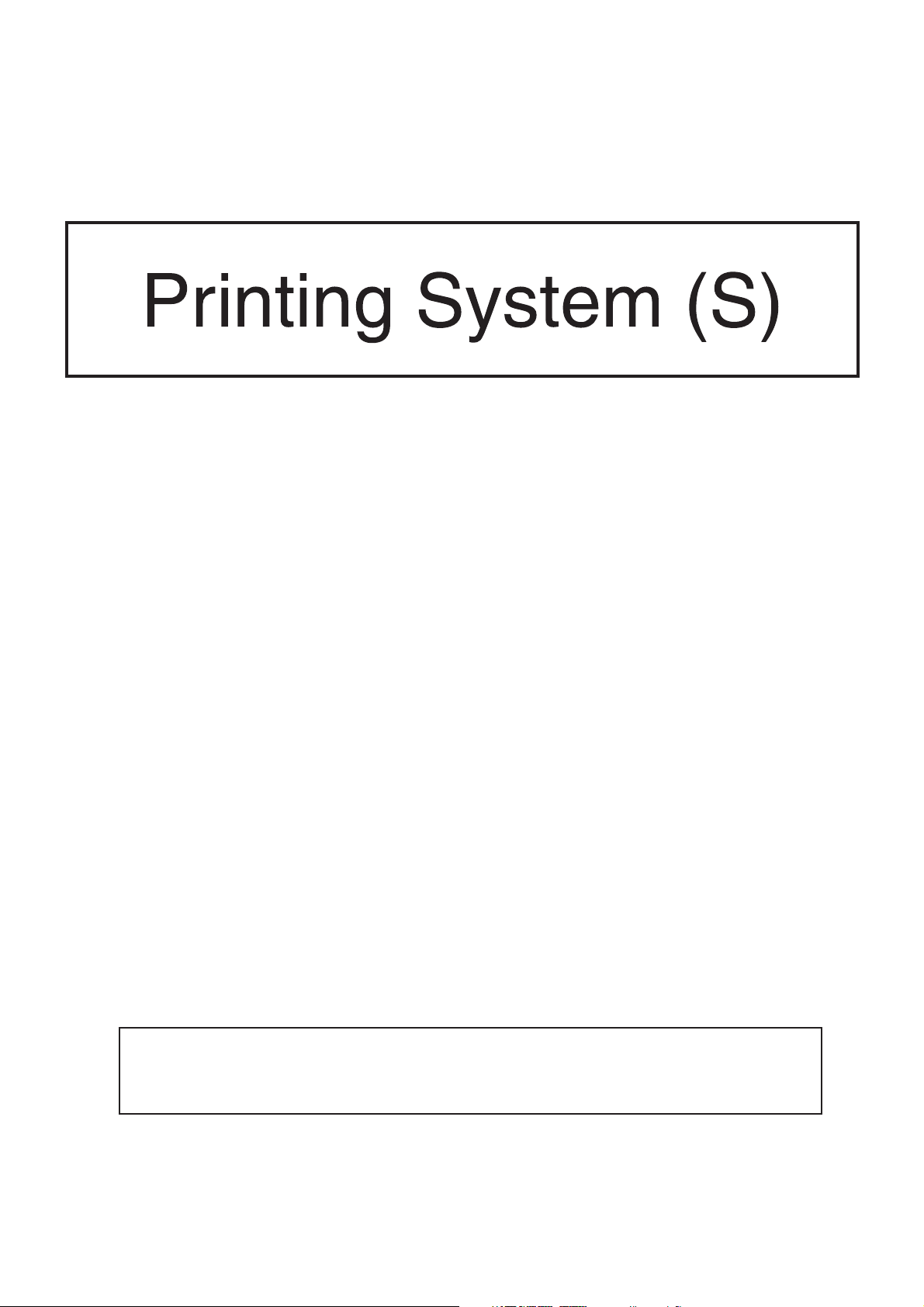
KM-C850 / KM-C850D
Operation Guide
<Set-up Edition>
ALWAYS read this Operation Guide thoroughly before use. After reading, maintain it in good condition and
keep it together with the Operation Guide for your copier.
Page 2
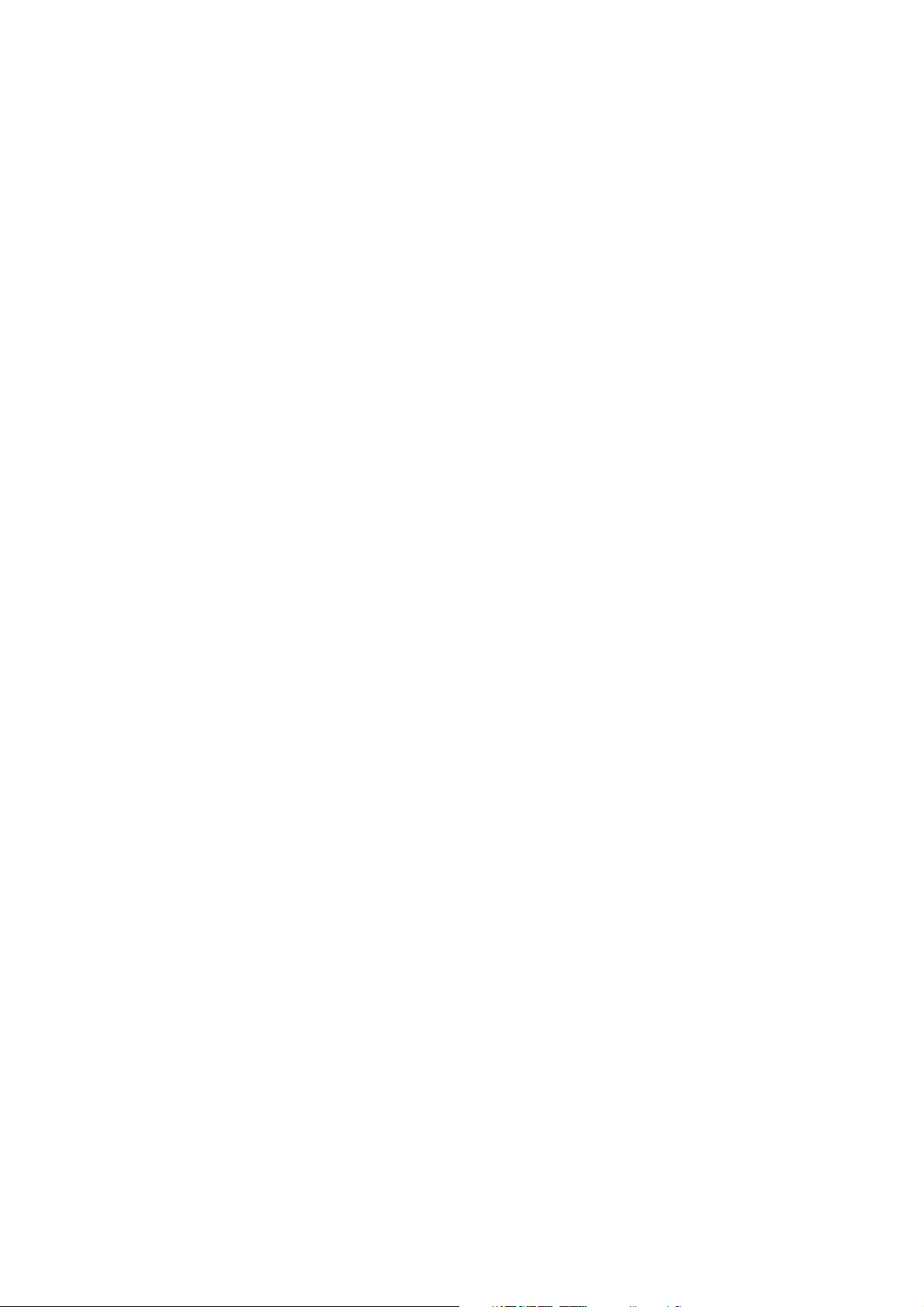
Page 3
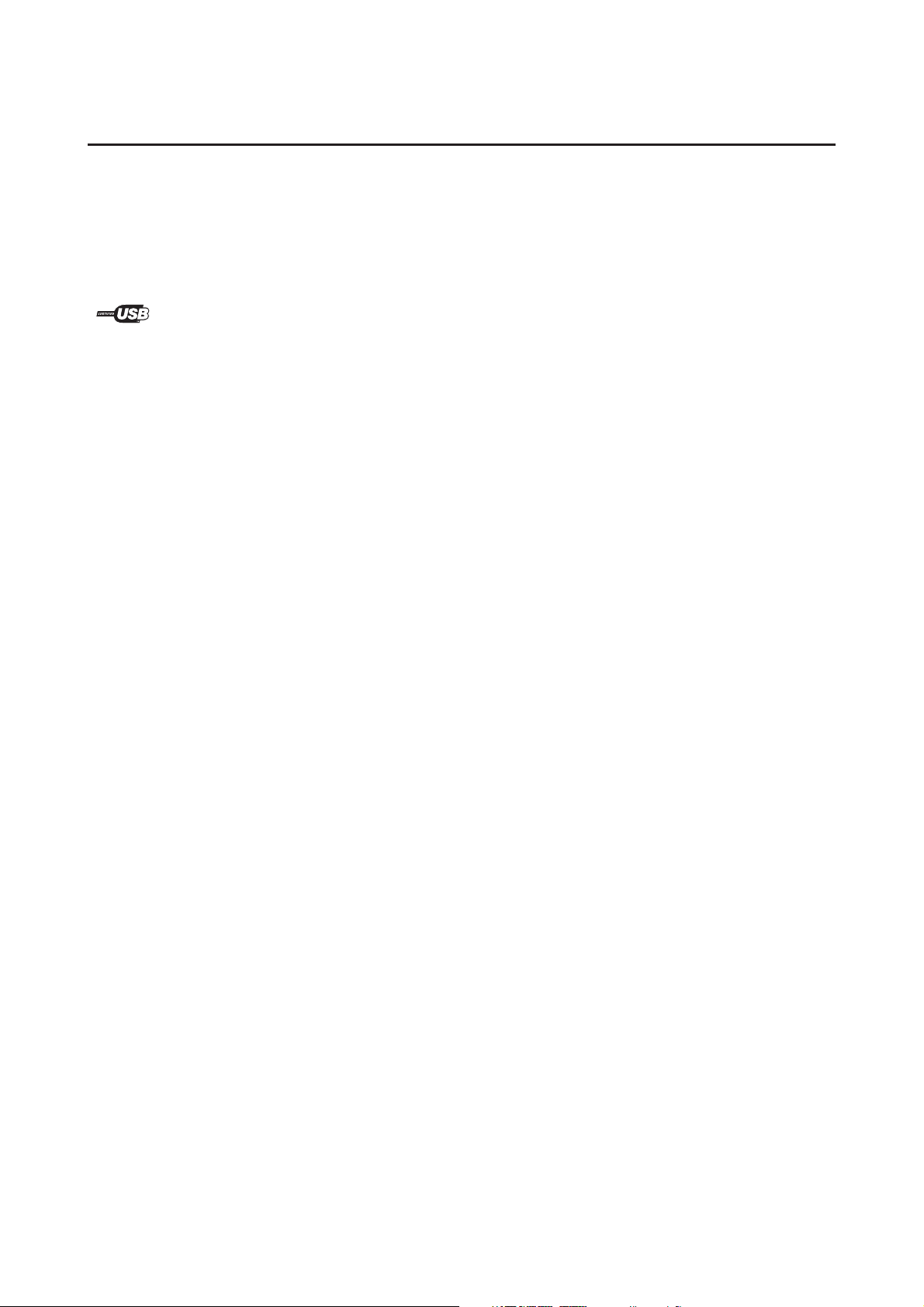
Trademark Information
• Novell and NetWare are registered trademarks of Novell, Inc.
• IBM and IBM PC-AT are trademarks of International Business Machines Corporation.
• PowerPC is a trademark of International Business Machines Corporation of America and other corporations.
• Adobe and Acrobat are trademarks of Adobe Systems Incorporated.
• CompactFlash and CF are trademarks of SanDisk Corporation.
All other company and product names contained in this Operation Guide are trademarks or registered trademarks of their
respective companies. The designations ™ and ® will not be used in this Operation Guide.
All rights reserved. No part of this material may be reproduced or transmitted in any form or by any means, electronic or
mechanical, including photocopying, recording or by any information storage and retrieval system, without permission in
writing from the Publisher.
Legal Restriction On Copying
• It may be prohibited to copy copyrighted material without permission of the copyright owner.
• It is prohibited under any circumstances to copy domestic or foreign currencies.
• Copying other items may be prohibited.
i
Page 4
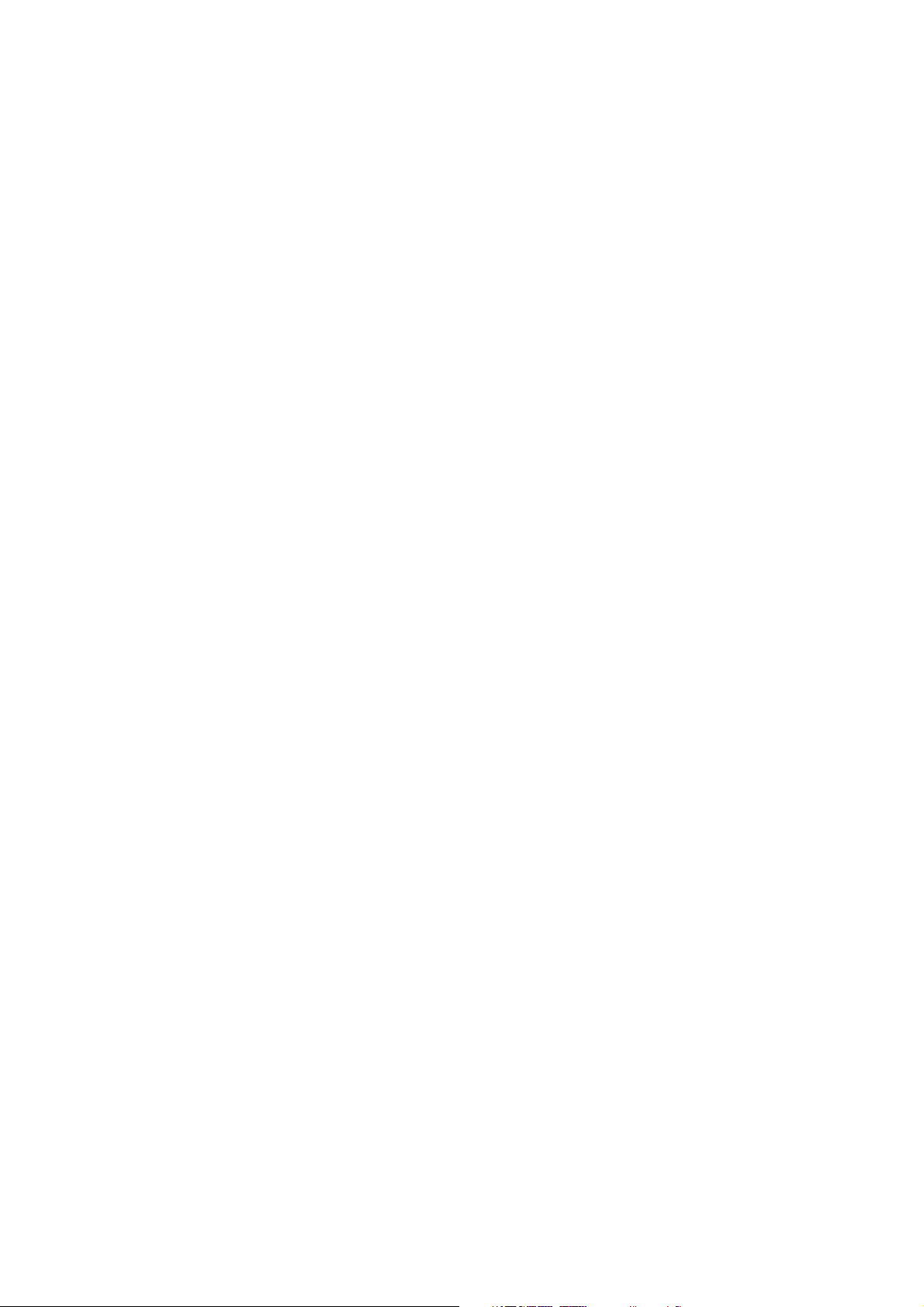
IBM PROGRAM LICENSE AGREEMENT
THE DEVICE YOU HAVE PURCHASED CONTAINS ONE OR MORE SOFTWARE PROGRAMS (“PROGRAMS”) WHICH BELONG TO
INTERNATIONAL BUSINESS MACHINES CORPORATION (“IBM”). THIS DOCUMENT DEFINES THE TERMS AND CONDITIONS
UNDER WHICH THE SOFTWARE IS BEING LICENSED TO YOU BY IBM. IF YOU DO NOT AGREE WITH THE TERMS AND
CONDITIONS OF THIS LICENSE, THEN WITHIN 14 DAYS AFTER YOUR ACQUISITION OF THE DEVICE YOU MAY RETURN THE
DEVICE FOR A FULL REFUND. IF YOU DO NOT SO RETURN THE DEVICE WITHIN THE 14 DAYS, THEN YOU WILL BE ASSUMED
TO HAVE AGREED TO THESE TERMS AND CONDITIONS.
The Programs are licensed not sold. IBM, or the applicable IBM country organization, grants you a license for the Programs only in the
country where you acquired the Programs. You obtain no rights other than those granted you under this license.
The term “Programs“ means the original and all whole or partial copies of it, including modified copies or portions merged into other
programs. IBM retains title to the Programs. IBM owns, or has licensed from the owner, copyrights in the Programs.
1. License
Under this license, you may use the Programs only with the device on which they are installed and transfer possession of the Programs
and the device to another party. If you transfer the Programs, you must transfer a copy of this license and any other documentation to
the other party. Your license is then terminated. The other party agrees to these terms and conditions by its first use of the Program.
You may not:
1) use, copy, modify, merge, or transfer copies of the Program except as provided in this license;
2) reverse assemble or reverse compile the Program; or
3) sublicense, rent, lease, or assign the Program.
2. Limited Warranty
The Programs are provided “AS IS.”
THERE ARE NO OTHER WARRANTIES COVERING THE PROGRAMS (OR CONDITIONS), EXPRESS OR IMPLIED, INCLUDING,
BUT NOT LIMITED TO, THE IMPLIED WARRANTIES OF MERCHANTABILITY AND FITNESS FOR A PARTICULAR PURPOSE.
Some jurisdictions do not allow the exclusion of implied warranties, so the above exclusion may not apply to you.
SUPPLEMENT TO AGREEMENT FOR SOFTWARE BUNDLING AND DISTRIBUTION FOR ALDC
3. Limitation of Remedies
IBM’s entire liability under this license is the following;
1) For any claim (including fundamental breach), in any form, related in any way to this license, IBM’s liability will
be for actual damages only and will be limited to the greater of;
a) the equivalent of U.S.$25,000 in your local currency; or
b) IBM’s then generally available license fee for the Program
This limitation will not apply to claims for bodily injury or damages to real or tangible personal property for which IBM is legally liable.
IBM will not be liable for any lost profits, lost savings, or any incidental damages or other economic consequential damages, even if
IBM, or its authorized supplier, has been advised of the possibility of such damages. IBM will not be liable for any damages claimed by
you based on any third party claim. This limitation of remedies also applies to any developer of Programs supplied to IBM. IBM’s and the
developer’s limitations of remedies are not cumulative. Such developer is an intended beneficiary of this Section. Some jurisdictions do
not allow these limitations or exclusions, so they may not apply to you.
4. General
You may terminate your license at any time. IBM may terminate your license if you fail to comply with the terms and conditions of this
license. In either event, you must destroy all your copies of the Program. You are responsible for payment of any taxes, including
personal property taxes, resulting from this license. Neither party may bring an action, regardless of form, more than two years after the
cause of action arose. If you acquired the Program in the United States, this license is governed by the laws of the State of New York. If
you acquired the Program in Canada, this license is governed by the laws of the Province of Ontario. Otherwise, this license is governed
by the laws of the country in which you acquired the Program.
ii
Page 5
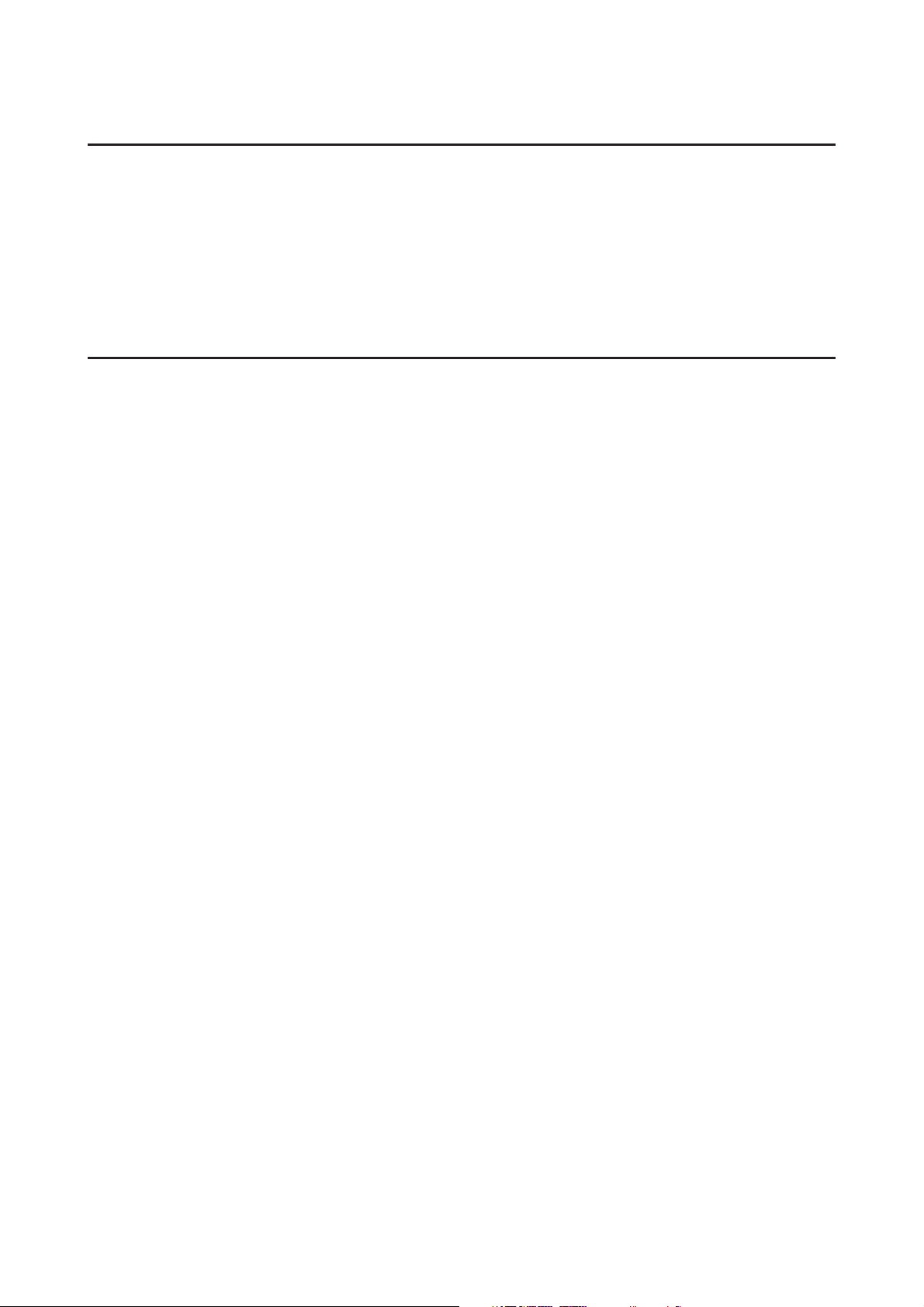
About this Operation Guide
This Operation Guide <Set-up Edition> is meant to be read when the Printer Board is installed in your copier and the
copier is to be used as a local printer or network printer. It contains explanations on set-up procedures for using the
copier as a printer.
As the required set-up and configurations for the printer may differ depending upon the environment in use in the
connected computer, please read those sections related to your specific computer environment and perform the
appropriate set-up and configuration explained there.
The Operation Guide <Functions Edition> contains explanations on printing, performing certain settings and
configurations, and the procedures required at your computer.
About the On-Line Manual
The On-Line Manual for this Operation Guide is a PDF (Portable Document Format) file and is located on the CD-ROM
that is included with this product. The Adobe Acrobat Reader software is required in order to access the On-Line Manual.
The installer for Adobe Acrobat Reader is also included on the CD-ROM so the software can be installed onto your hard
disk from there.
iii
Page 6
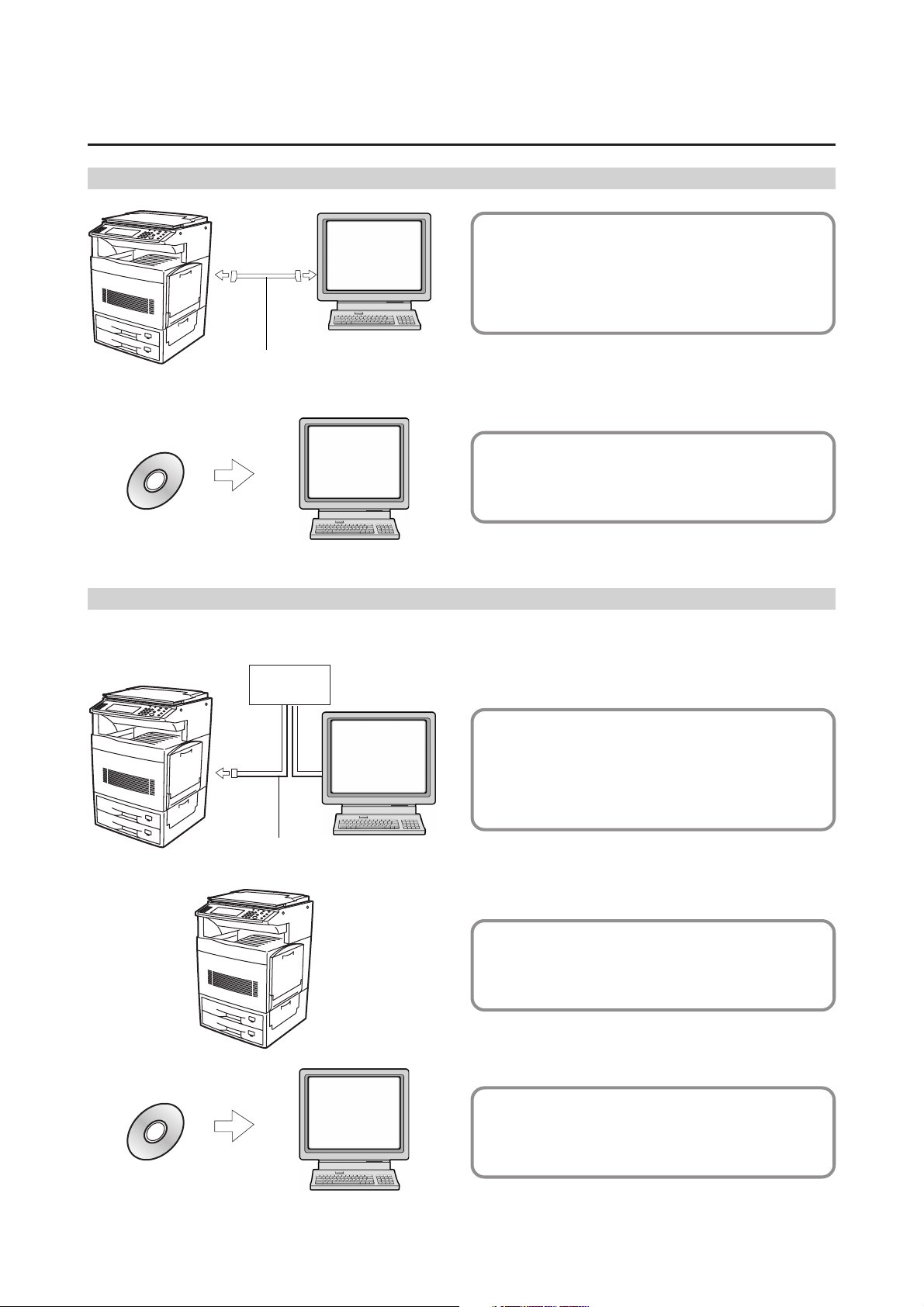
Getting connected
When connecting the printer directly to your computer (with a parallel cable or USB cable)…
Parallel cable or USB cable
PC
CD-ROM
When connecting the printer to a network…
<Example connection>
Hub
PC
1 Connecting the printer directly to
your computer with a parallel
cable or USB cable ..................
2
Installing the printer driver into your
Page 4
computer .... Refer to the Functions Edition
Network cable
PC
PC
1 Connecting a network cable
(100BASE-TX, 10BASE-T, etc.)
to the printer.............................
Page 5
2 Performing network (TCP/IP)
settings at the printer ...............
3
Installing the printer driver into your
Page 6
computer ... Refer to the Functions Edition
iv
CD-ROM
Page 7
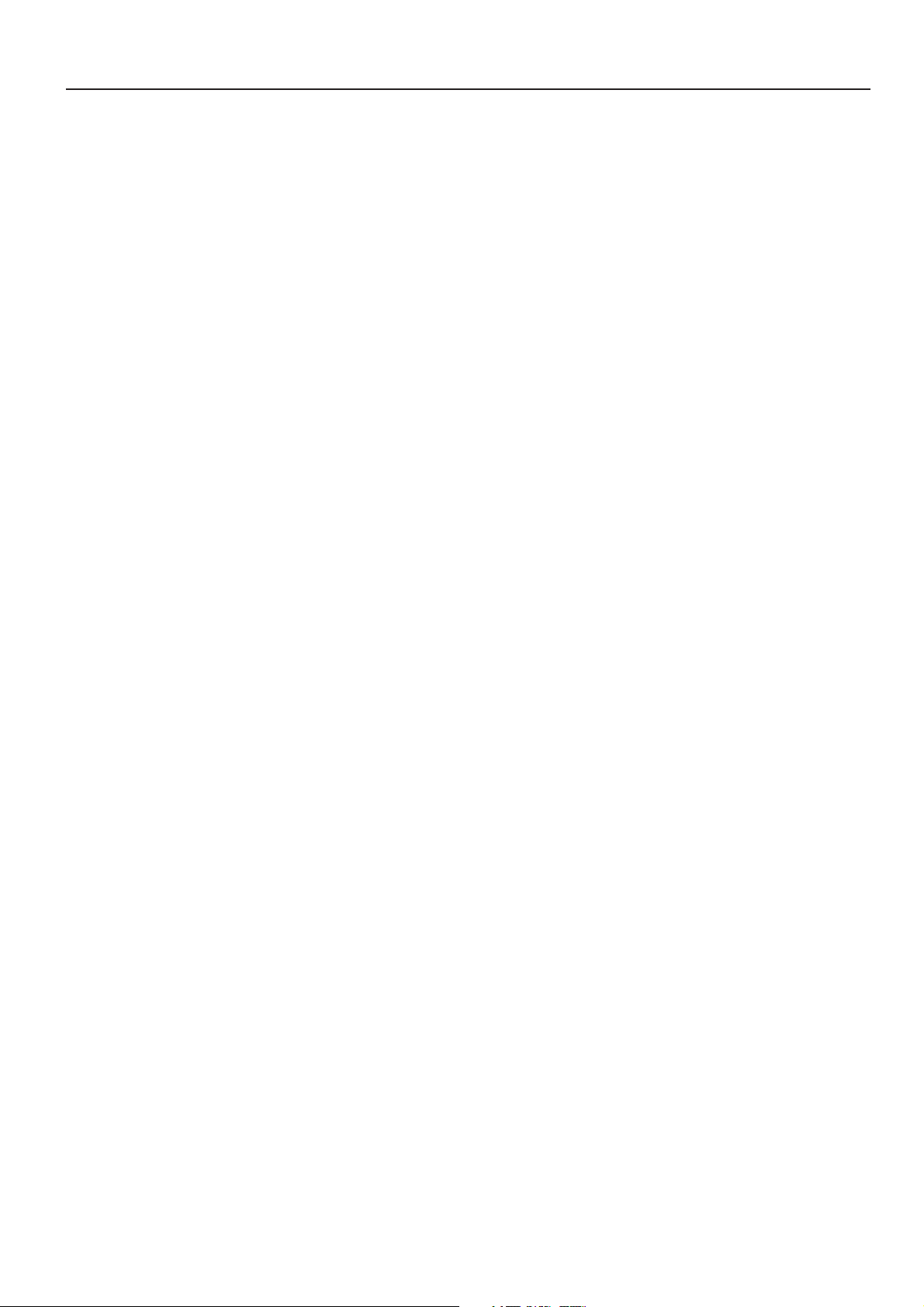
Table of contents
1. Preparations .............................................................................................................2
1-1 Accessories ................................................................................................................................................2
1-2 Required items ...........................................................................................................................................2
1-3 Name of parts (main body) ........................................................................................................................ 2
1-4 Name of parts (operation panel) ................................................................................................................3
2. Set-up ........................................................................................................................ 4
2-1 Connecting the printer cable ......................................................................................................................4
2-2 Connecting the network cable ...................................................................................................................5
2-3 Installing the software ................................................................................................................................5
2-4 Network (TCP/IP) settings ......................................................................................................................... 6
3. Troubleshooting ....................................................................................................... 8
3-1 Canceling printing ......................................................................................................................................8
3-2 When an error message appears… .........................................................................................................9
3-3 Basic troubleshooting chart .....................................................................................................................13
4. Specifications ......................................................................................................... 14
1
Page 8
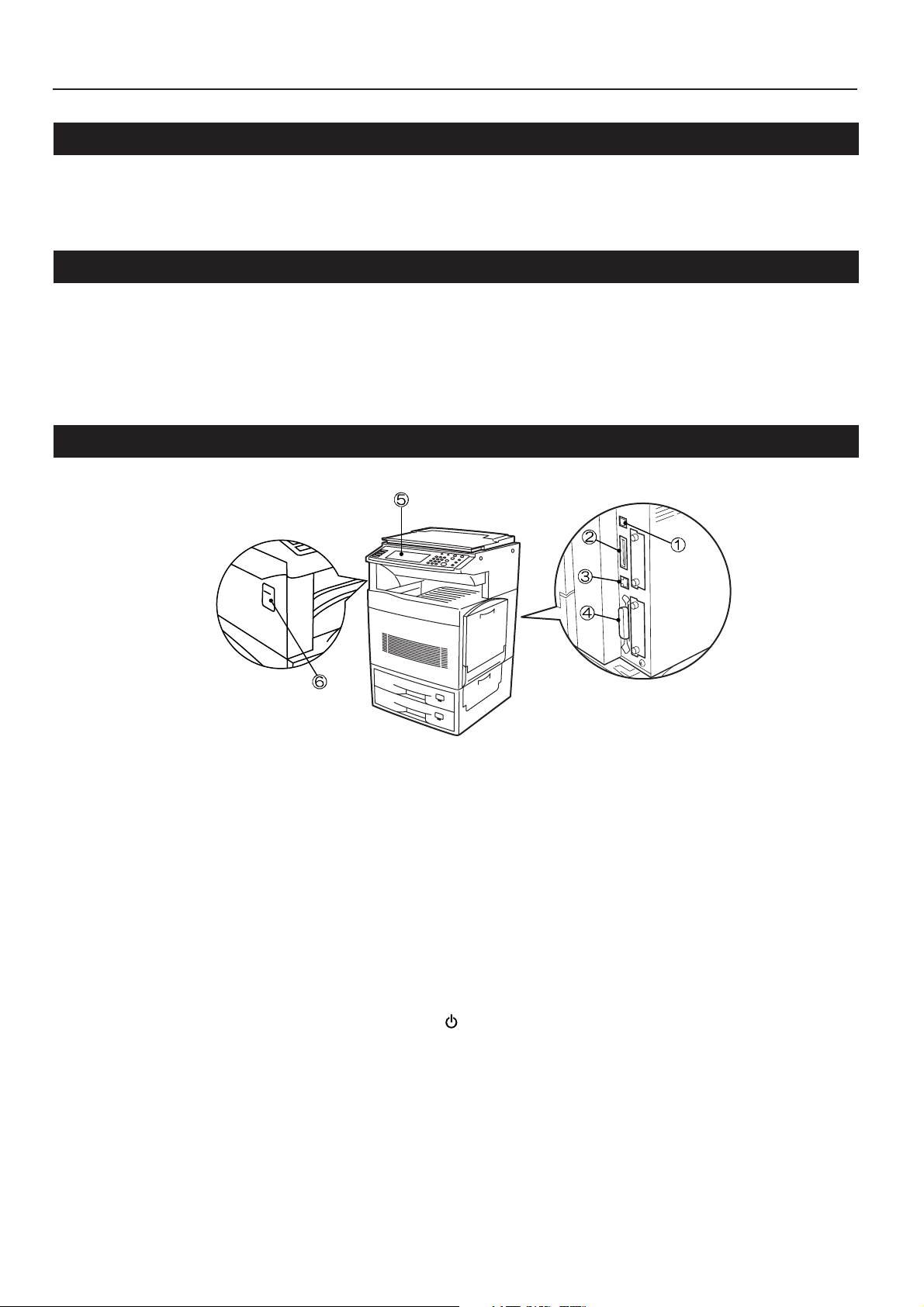
1. Preparations
1-1 Accessories
• CD-ROM x 2
• This Operation Guide
1-2 Required items
• When connecting the printer directly to your computer: Parallel cable (IEEE1284 compliant, 1.5 m or shorter) or USB cable (Full-Speed USB2.0
compliant, 5.0 m or shoter)
• When connecting the printer to a network: Ethernet cable (10BASE-T or 100BASE-TX)
*When you use a USB, 10BASE-T or 100BASE-TX cable, make sure it is a shielded cable.
1-3 Name of parts (main body)
1 USB interface connector
This USB interface conforms to Full-Speed USB2.0. Use a USB cable to connect this connector with a USB port of your computer.
2 Memory card (CompactFlash) slot
Insert the optional Memory Card (CompactFlash) here. Optional fonts, macros, and forms can be written into this Memory Card. For details,
refer to the Operation Guide <Functions Edition>.
3 Network interface connector
Use a 10BASE-T/100BASE-TX network cable to connect the printer to a network.
4 Parallel interface connector
Use a parallel cable to connect the connector with a parallel port of your computer.
5 Operation panel
Use when performing settings at the printer itself.
6 Power switch
Turn this switch ON ( | ) when using the printer. Turn this switch Off ( ) when connecting the printer cable, etc.
2
Page 9

1-4 Name of parts (operation panel)
1 Printer key (indicator)
Press to switch to the printer mode. The indicator is lit when the
mode is engaged.
2 Status indicator
Flashes/lights to indicate printer status.
Lights green while receiving data.
Lights amber when a printing error has occurred.
Flashes amber when an error that does not interrupt printing has
occurred.
3 Printer Priority key (indicator)
Press during print out of copies or of a fax reception in order to
interrupt that current operation and give priority to print out of a
print job from a computer. The indicator is lit when the mode is
engaged.
4 Touch panel
Displays printer status and keys for operating various functions.
5 Numeric keys
Use to set enter settings directly.
1. Preparations
● Touch panel in the printer mode
6 Printer Menu key
Press to set printer defaults.
7 Cancel key
Press to stop printing or to clear an error message.
8 GO key
Press to restart printing as well as to initiate form feeding. This
key is also used to toggle the printer between online and offline.
3
Page 10

2. Set-up
2-1 Connecting the printer cable
To connect the printer directly to your computer, use either a parallel
cable or USB cable.
CAUTION: ALWAYS turn the main switch to the printer Off BEFORE
1
2
connecting the printer cable.
Turn the main switch located on the left side of the printer
Off and then turn the power off to your computer as well.
Connect the printer cable to the parallel interface connector
or USB interface connector located at the back of the right
side of the printer.
Connect the other end of the printer cable to the parallel
3
interface connector or USB interface connector on your
computer.
Turn the main switch to the printer back On.
4
* For details on printer interface setup, see “Functions
Edition”.
4
Page 11

2. Set-up
2-2 Connecting the network cable
To connect the printer to a network, use an Ethernet cable
(100BASE-TX or 10BASE-T).
Turn the main switch located on the left side of the printer
1
Off.
Connect the network cable to the Ethernet connector at the
2
back of the right side of the printer.
2-3 Installing the software
Perform the following procedure to install into your computer the
printer driver and other software that is appropriate to the operating
system in use in that computer. For information on installing the
required software, refer to the Functions Edition.
Connect the other end of the network cable to your hub.
3
Turn the printer’s main switch back On.
4
Make network settings. (See “Network settings” on page 6.)
5
5
Page 12

2. Set-up
2-4 Network (TCP/IP) settings
To use the printer as a network printer, it is necessary to set an IP
address for the printer.
Notes
• The IP address that should be registered here will differ depending
upon your network environment. Check with your network
administrator BEFORE performing this setting.
• If you are using a DHCP server to automatically configure the IP
address, this setting will not be necessary because DHCP server
configuration is already enabled as the factory default setting.
* To cancel the setting midway through it, press the Stop/Clear key.
Press the Printer key. The printer will switch to the printer
1
mode.
Touch the “Printer Menu” key.
2
Use the “▲” and “▼” cursor keys to select “TCP/IP” and
5
then touch the “Change” key.
Select “On” under the “TCP/IP” setting and “Off” under the
6
“DHCP” setting.
Use the “▲” and “▼” cursor keys to select “IP Address” and
7
then touch the “Change” key.
Touch the “Interface” key.
3
Touch the “Network” tab key.
4
Use the numeric keys to input the address. Input the first
8
block of 3 digits of the address in the highlighted area.
• Press the sharp (#) key to set the address after inputting
each block of 3 digits.
6
Page 13

2. Set-up
Enter the next 3 digits and press the sharp (#) key.
9
• To change an entered address, press the sharp (#) key to
select a 3-digit block and use the numeric keys to enter
the correct address.
Repeat the same procedure for the remaining blocks of the
10
address. Once the input of the IP address is completed,
touch the “Close” key. The display will return to the “TCP/IP”
screen.
• To cancel the entered address, touch the “Back” key. The
address that was shown before you entered a new
address will reappear.
Use the “▲” and “▼” cursor keys to select “Gateway” and
13
touch the “Change” key.
Enter the Gateway address in the same way you entered
14
the IP address in steps 8 to 10.
When you are finished making all of the network settings,
15
touch the “Close” key.
Use the “▲” and “▼” cursor keys to select “Subnet Mask”
11
and touch the “Change” key.
Enter the Subnet Mask address in the same way you
12
entered the IP address in steps 8 to 10.
Touch the “Close” key.
16
Touch the “Close” key. The printer will switch back to the
17
printer mode.
7
Page 14

3. Troubleshooting
3-1 Canceling printing
Perform the following procedure when you want to stop printing or you want to clear data.
IMPORTANT!
• By performing this operation you will be canceling ALL print jobs that are currently waiting in the printer’s memory to be printed.
Touch the “Cancel” key.
1
Select a printer interface and touch the “Confirm” key.
2
• To abort the cancel operation, touch the “Cancel” key.
Printing will be canceled.
3
8
Page 15

3. Troubleshooting
3-2 When an error message appears…
If an error message appears on the operation panel, first check the following tables for cause of the trouble and then perform the corresponding
procedure. For more detailed information, refer to the Operation Guide for your copier as well as the Operation Guide for any optional equipment
that is installed in your machine.
Display message
Add paper in drawer (cassette).
XX size (XXX)
Use alternative? Press GO
Set paper Press GO
Place paper.
Add staples.
Call service.
Department code mismatch
Exceeded print quantity limit.
Exceeded pre-registered printing quantity.
Procedure
The size or type of paper selected for printing does not match the size or type of paper in the
cassette. Replace the paper in the drawer with that of the correct size and type.
• If you want to switch to and print from a different cassette, select the desired cassette on
the touch panel and then touch the “GO” key.
• The following commands will be displayed in the printer mode.
GO: Force-prints onto the current size or type of paper.
Cancel: Cancels the printing operation completely.
Displayed after changing the drawer. Touch the “GO” key.
This mode feeds a stack of multiple sheets one at a time. Every time you want to feed a
sheet, touch the “GO” key.
The cassette has run out of paper. Add paper.
The finisher (option) has run out of staples. Refer to the Operation Guide for the finisher and
replenish the staples.
Trouble has occurred within the printer. Contact your service representative or an authorized
service center.
The department code you entered does not match the registered one. Check the department
code that is registered in the printer driver.
The amount of printing accomplished has exceeded the acceptable capacity as set under
copy management. In order to print further, change the copy management setting in the
printer.
Error in printer mode
RAM Disk error Press GO
This message will appear when a printer error occurs and the machine is in a mode other
than the printer mode. Press the Printer key to switch to the print mode screen and the
corresponding error message will be displayed.
Code:##
Check the error code displayed in place of ## and refer to the following.
01: Format error. Turn power Off and On again.
02: The RAM disk mode is Off. Turn it On.
03: A write error has occurred. Turn Off write protection.
04: The RAM disk does not have enough area to store the data. Delete any unnecessary
data to make more room.
05: The selected file could not be found. Check the file name and whether it is on the RAM
disk or not.
06: There is not enough system memory. Increase memory capacity.
98: Some of the data being collated was not read. Job data is corrupt.
9
Page 16

3. Troubleshooting
Display message
Memory card error Press GO
Hard disk error Press GO
Procedure
Code:##
Check the error code displayed in place of ## and refer to the following.
01: Format error. Reformat the memory card.
02: Memory card load error. Correctly load the memory card.
03: A write error has occurred. Turn Off write protection.
04: The memory card does not have enough area to store the data. Delete any unnecessary
data to make more room.
05: The selected file could not be found. Check the file name and whether it is on the
memory card or not.
Code:##
Check the error code displayed in place of ## and refer to the following.
01: Format error. Reformat the hard disk.
02: Hard disk load error. Correctly load the hard disk.
03: A write error has occurred. Turn Off write protection.
04: The hard disk does not have enough area to store the data. Delete any unnecessary
data to make more room.
05: The selected file could not be found. Check the file name and whether it is on the hard
disk or not.
06: There is not enough system memory. Increase memory capacity.
20: The hard disk is loaded in the wrong slot. Load the hard disk in the correct slot.
85: An illegal name has been used for the virtual tray. Rename the tray correctly.
86: The wrong password was used for the virtual mailbox. Input the correct password.
88: Some of the data in the virtual mailbox was not read. Job data is corrupt.
97: No more jobs can be saved. The limit has been reached. Increase the number of
storable jobs and available area.
98: Some of the data in the job was not read. Job data is corrupt.
KPDL error Press GO
Memory Card error Insert again
Code:##
The current print job cannot continue. A KPDL error report can be printed out from the Printer
Menu. Touching the “GO” key prints out the data that has already been processed. If auto
recovery time has been set, printing will resume automatically when the set time elapses.
For more information, see “KPDL Error Report print out” and “Auto Continue On/Off and
Recovery Time” in “Functions Edition”.
The Memory Card (CompactFlash) was removed during operation under the menu for
printer-related settings. Reinsert the Memory Card.
* BE SURE to turn the main switch Off BEFORE inserting the Memory Card.
10
Page 17

3. Troubleshooting
Display message
Insert the same memory card
Format error Memory card
Option interface error
File not found Press GO
Read fonts:Failed
Read macro:Failed
Warning low memory
Warning image adapt
Print overrun Press GO
Procedure
The Memory Card (CompactFlash) could not be detected during an operation in which the
printer was reading data from that card. Reinsert the Memory Card.
* BE SURE to turn the main switch Off BEFORE inserting the Memory Card.
Initialization of the Memory Card (CompactFlash) currently inserted is necessary.
Code:10
The optional interface board is loaded in the wrong slot. Turn power Off and load the board in
the correct slot.
File error. Touch the “GO” key.
The printer failed to read the font data. Try to read the font data again.
The printer failed to read the macro. Try to read the macro again.
There is not enough memory. You can check how much printer memory there is by printing
out a status page. Delete any unnecessary font data and macros.
Because there is not enough memory, printing cannot be performed at the set resolution.
Either add more memory to the printer or change the resolution.
A data overrun error has occurred due to insufficient memory.
• Press the Printer key to switch to the printer mode. Following commands will be displayed.
GO: Continues printing.
Cancel: Cancels the printing operation completely.
• If auto recovery time has been set, printing will resume automatically when the set time
elapses.
• Once this error message is displayed, “Page Protect” will be turned “On” automatically.
Memory overflow Press GO
Virtual mailbox full
Interface occupied
The current print job could not be completed due to insufficient memory in the printer.
• Press the Printer key to switch to the printer mode. Following commands will be displayed.
GO: Continues printing. The data that has already been processed will be printed out and
the remaining portion of the print job will be printed onto the following page.
Cancel: Cancels the printing operation completely.
• If you are using a RAM disk, reduce the size of the RAM disk. If this error occurs often, it is
recommended that you install additional memory into the printer. For more detailed
information on adding memory, contact your service representative or an authorized
service center.
• If auto recovery time has been set, printing will resume automatically when the set time
elapses.
There is not enough area in the virtual mailbox. Print out data in the virtual mailbox.
The selected interface is currently is use. Wait for a while and then attempt the operation
again.
11
Page 18

3. Troubleshooting
Display message
Option ROM error Press GO
Format error Hard Disk
Check chad box
Procedure
An error occurred when reading the optional ROM. Press the Printer key to switch to the
printer mode and then touch the “GO” key to clear the error.
Initialize the hard disk.
Either the punch waste box is not correctly installed or it is full. Reposition or empty it as
necessary.
12
Page 19

3. Troubleshooting
3-3 Basic troubleshooting chart
If you experience trouble while you are using this machine as a printer, refer to the table below to perform minor adjustments. If trouble persists,
contact your service representative or an authorized service center.
* For information in regard to general mechanical trouble with the machine, refer to the Operation Guide for your copier.
Problem
Nothing is printed out
Text is not printed correctly
Print out is not correct
Check point
Is the power cord loose?
Is the power On to the printer?
Is the printer cable appropriate and
is it connected properly?
Did you connect the printer cable
AFTER you turned the power to the
printer On?
Is the printer off-line? (Is the Status
indicator flashing amber?)
Is the printer cable appropriate and
is it connected properly?
Is the setting configuration in your
computer correct?
Procedure
Connect the power cord securely to a power
source.
Turn the main switch to the printer On.
Be sure to use a compliant printer cable and
make sure it is connected properly.
Connect the printer cable BEFORE you turn
the power to the printer On.
Perform the appropriate procedure to put the
printer on-line.
1 Press the Printer key to switch to the
printer mode.
2 Touch the “GO” key.
3 The Status indicator will go out.
Be sure to use a compliant printer cable and
make sure it is connected properly.
Confirm the settings in the printer driver as
well as in the software application in use.
Reference page
—
4
4
—
3
4
—
Is the emulation protocol setting
correct?
Check the emulation protocol setting.
—
13
Page 20

4. Specifications
CPU ...................................................................PowerPC 750CX (400 MHz)
Printing Speed ...................................................Monochrome one-sided print: 31 pages/min. (A4 [11" x 8 1/2"])
Printing Resolution .............................................600 dpi x 600 dpi
Maximum Printing Size ......................................A3 (11" x 17")
RAM Memory Capacity ...................................... Installed: 128 MB
Interface .............................................................Parallel interface (IEEE 1284 compliant) x 1
Installed Fonts .................................................... PCL: 80
* Specifications are subject to change without notice.
Color one-sided print: 8 pages/min. (A4 [11" x 8 1/2"])
Maximum: 640 MB (with two units of optional 256 MB expansion memory installed)
USB interface Full-Speed USB 2.0 x 1
Network interface x 1
KPDL: 136
14
Page 21

MEMO
Page 22

W
Page 23

Page 24

2003. 5
3H780020A
