
Draft
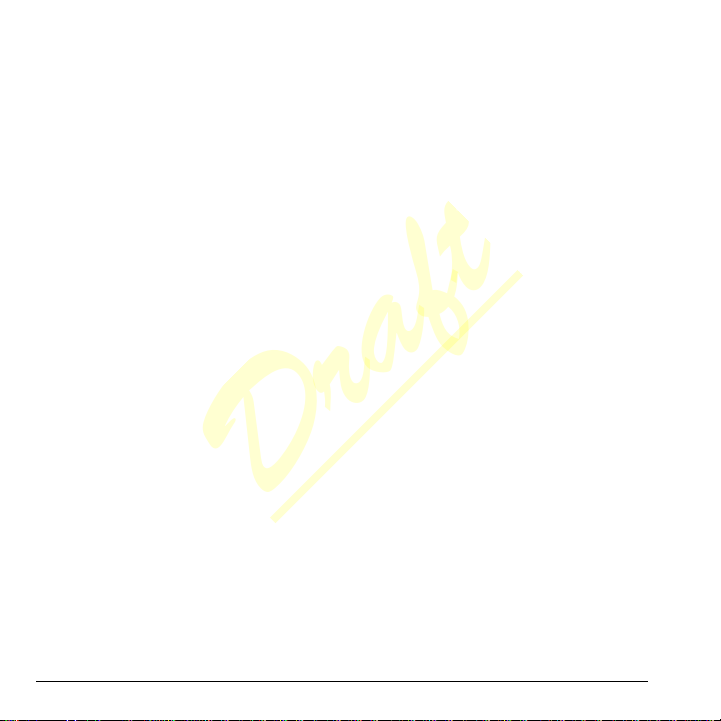
M2000 User Guide
Draft
This manual is based on the production version of the Kyocera M2000 phone. Software changes may have occurred after this printing. Kyocera reserves the right to make changes in technical and product specifications without prior notice. The products and equipment described in this documentation are manufactured under license from QUALCOMM Incorporated under one or more of the following U.S. patents:
4,901,307 5,109,390 5,267,262 5,416,797 5,506,865
5,544,196 5,657,420 5,101,501 5,267,261 5,414,796
5,504,773 5,535,239 5,600,754 5,778,338 5,228,054
5,337,338 5,710,784 5,056,109 5,568,483 5,659,569
5,490,165 5,511,073 The Kyocera Wireless Corp. (“KWC”) products
described in this manual may include copyrighted
KWC and third party software stored in
semiconductor memories or other media. Laws in
the United States and other countries preserve for
KWC and third party software providers certain
exclusive rights for copyrighted software, such as
the exclusive rights to distribute or reproduce the
copyrighted software. Accordingly, any copyrighted
software contained in the KWC products may not
be modified, reverse engineered, distributed or
reproduced in any manner not permitted by law.
Furthermore, the purchase of the KWC products
shall not be deemed to grant—either directly or by
implication, estoppel, or otherwise—any license
under the copyrights, patents, or patent
applications of KWC or any third party software
provider, except for the normal, non-exclusive
royalty-free license to use that arises by operation
of law in the sale of a product.
Kyocera is a registered trademark of Kyocera Corporation. Brick Attack and Race 21 are trademarks of Kyocera Wireless Corp. QUALCOMM is a registered trademark of QUALCOMM Incorporated.
Openwave is a trademark of Openwave Systems
Incorporated. eZiText is a registered trademark of
Zi Corporation. TransFlash is a trademark of
SanDisk Corporation. Bluetooth trademarks are
owned by Bluetooth SIG, Inc. and used by Kyocera
Wireless Corp. under license.
All other trademarks are the property of their respective owners.
Copyright © 2008 Kyocera Wireless Corp. All rights reserved. Ringer Tones Copyright © 2000-2008 Kyocera Wireless Corp.
82-R5601-1EN, Rev. 001-DRAFT
FCC Notice
This device complies with part 15 of t he FCC rules.
Operation is subject to the following two conditions:
(1) This device may not cause harmful
interference, and (2) This device must accept any
interference received, including interference that
may cause undesired operation. To maintain
compliance with FCC RF exposure guidelines, if
you wear a handset on your body , use the Ky ocera
Wireless Corp. (KWC) supplied and approved
accessory designed for this product. Using
accessories that are not supplied or approved by
KWC may violate FCC RF exposure guidelines.
Other accessories used with this device for body-worn operations must not contain any metallic components and must provide at least 15 mm separation distance including the antenna and the user’s body.
THIS MODEL PHONE MEETS THE GOVERNMENT’S REQUIREMENTS FOR EXPOSURE TO RADIO WAVES.
2
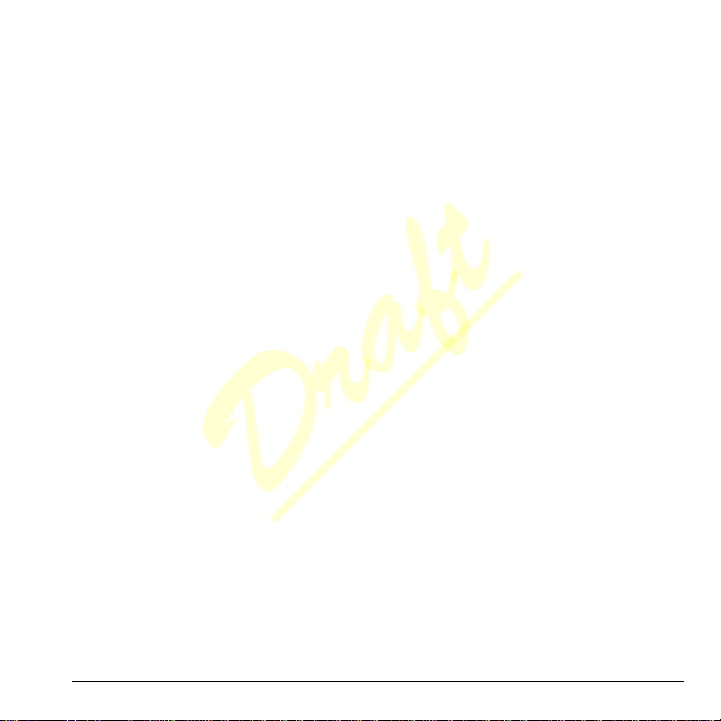
Your wireless phone is a radio transmitter and
Draft
receiver. It is designed and manufactured to not
exceed the emission limits for exposure to radio
frequency (RF) energy set by the Federal
Communications Commission of the U.S.
Government. These limits are part of
comprehensive guidelines and establish permitted
levels of RF energy for the general population. The
guidelines are based on standards that were
developed by independent scientific organizations
through periodic and thorough evaluation of
scientific studies. The standards include a
substantial safety margin designed to assure the
safety of all persons, regardless of age and health.
The exposure standard for wireless mobile phones employs a unit of measurement known as the Specific Absorption Rate, or SAR. The SAR limit set by the FCC is 1.6 W/kg.*
Tests for SAR are conducted using standard operating positions specified by the FCC with the phone transmitting at its highest certified power level in all tested frequency bands.
Although the SAR is determined at the highest
certified power level, the actual SAR level of the
phone while operating can be well below the
maximum value. This is because the phone is
designed to operate at multiple power levels so as
to use only the power required to reach the
network. In general, the closer you are to a
wireless base station antenna, the lower the power
output.
Before a phone model is available for sale to the
public, it must be tested and certified by the FCC
that it does not exceed the limit established by the
government-adopted requirement for safe
exposure. The tests are performed in positions and
locations (e.g., at the ear and worn on t he body) as
required by the FCC for each model.
Body-worn measurements differ among phone
models, depending upon availability of accessories
and FCC requirements. While there may be
User Guide 3
differences between the SAR levels of various
phones and at various positions, they all meet the
government requirement for safe exposure.
The FCC has granted an Equipment Authorization for this model phone with all reported SAR levels evaluated as in compliance with the FCC RF emission guidelines. SAR information on this model phone is on file with the FCC and can be found under the Display Grant section www.fcc.gov/oet/ea after searching on the FCC ID: OVF-K4801.
Additional information on SAR can be found on the Cellular Telecommunications and Internet Association (CTIA) web-site at www.ctia.org.
* In the United States and Canada, the SAR limit
for mobile phones used by the public is 1.6
watts/kg (W/kg) averaged over one gram of tissue.
The standard incorporates a substantial margin of
safety to give additional protection for the public
and to account for any variations in measurements.
Bluetooth® Certification
For information about M2000 Bluetooth Certification, visit the Bluetooth Qualification Program Web site at qualweb.bluetooth.org.
Caution
The user is cautioned that changes or modifications not expressly approved by the party responsible for compliance could void the warranty and user’s authority to operate the equipment.
Optimize your phone’s performance
Use the guidelines in this guide to learn how to optimize the performance and life of your phone and battery.
Air Bags
If you have an air bag, DO NOT place installed or portable phone equipment or other objects over the air bag or in the air bag deployment area. If equipment is not properly installed, you and your passengers risk serious injury.

Medical devices
Draft
Pacemakers—Warning to pacemaker wearers: Wireless phones, when in the ‘on’ position, have been shown to interfere with pacemakers. The phone should be kept at least six (6) inches away from the pacemaker to reduce risk.
The Health Industry Manufacturers Association and the wireless technology research community recommend that you follow these guidelines to minimize the potential for interference.
• Always keep the phone at least six inches (15
centimeters) away from your pacemaker when
the phone is turned on.
• Do not carry your phone near your heart.
• Use the ear opposite the pacemaker.
• If you have any reason to suspect that
interference is taking place, turn off your phone
immediately.
Hearing aids—Some digital wireless phones may interfere with hearing aids. In the event of such interference, you may want to consult your service provider or call the customer service line to discuss alternatives.
Other medical devices—If you use any other personal medical device, consult the manufacturer of the device to determine if it is adequately shielded from external RF energy. Your physician may be able to help you obtain this information.
In health care facilities—Turn your phone off in health care facilities when instructed. Hospitals and health care facilities may be using equipment that is sensitive to external RF energy.
Potentially unsafe areas
Posted facilities—Turn your phone off in any facility when posted notices require you to do so.
Aircraft—FCC regulations prohibit using your phone on a plane that is in the air. Turn your phone off or switch it to Airplane Mode before boarding aircraft.
4
Vehicles—RF signals may affect improperly installed or inadequately shielded electronic systems in motor vehicles. Check with the manufacturer of the device to determine if it is adequately shielded from external RF energy.
Blasting areas—Turn off your phone where blasting is in progress. Observe restrictions, and follow any regulations or rules.
Potentially explosive atmospheres—Turn off your phone when you are in any area with a potentially explosive atmosphere. Obey all signs and instructions. Sparks in such areas could cause an explosion or fire, resulting in bodily injury or death. Areas with a potentially explosive atmosphere are often, but not always, clearly marked.
They include:
• fueling areas such as gas stations
• below deck on boats
• transfer or storage facilities for fuel or
chemicals
• vehicles using liquefied petroleum gas, such as
propane or butane
• areas where the air contains chemicals or
particles such as grain, dust, or metal powders
• any other area where you would normally be
advised to turn off your vehicle engine
Use with care
Use only in normal position (to ear). Avoid dropping, hitting, bending, or sitting on the phone.
Avoid magnetic environments
Keep the phone away from magnets which can cause improper functioning of the phone.
Keep your phone dry
Keep the phone dry. Damage can result if the phone gets wet. Water damage is not covered under warranty.
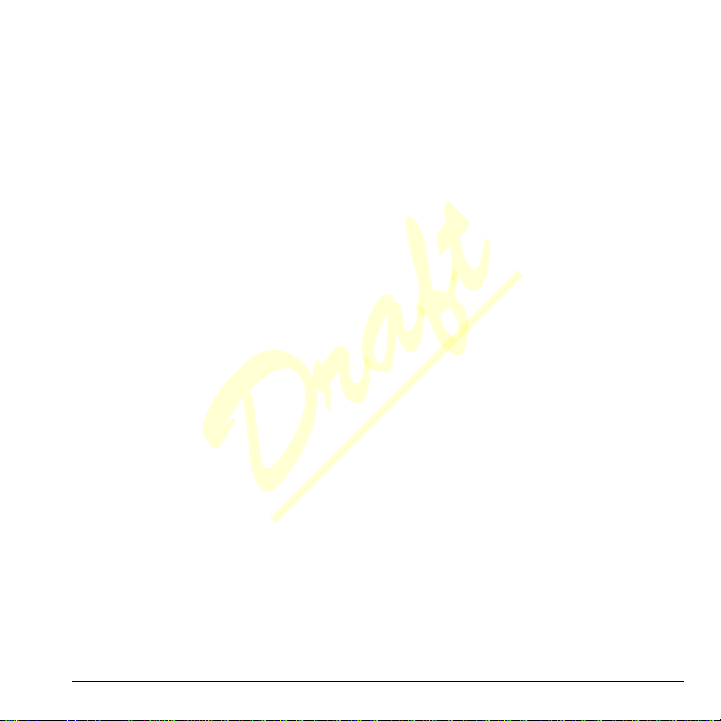
Resetting the phone
Draft
If the screen seems frozen and the keypad does not respond to keypresses, reset the phone by completing the following steps:
1. Remove the battery door.
2. Remove and replace the battery. If the problem persists, return the phone to the
dealer for service.
Accessories
Use only Kyocera-approved accessories with Kyocera phones. Use of any unauthorized accessories may be dangerous and will invalidate the phone warranty if said accessories cause damage or a defect to the phone.
Radio Frequency (RF) energy
Y our telephone is a radio transmitter and receiver.
When it is on, it receives and sends out R F energy.
Y our service provider’s network controls the power
of the RF signal. This power level can range from
0.006 to 0.6 watts.
In August 1996, the U.S. Federal Communications
Commission (FCC) adopted RF exposure
guidelines with safety levels for hand-held wireless
phones. These guidelines are consistent with the
safety standards previously set by both U.S. and
international standards bodies in the following
reports:
• ANSI C95.1 (American National Standards
Institute, 1992)
• NCRP Report 86 (National Council on
Radiation Protection and Measurements,
1986)
• ICNIRP (International Commission on
Non-Ionizing Radiation Protection, 1996)
Y our phone complies with the standards set by these reports and the FCC guidelines.
User Guide 5
E911 mandates
Where service is available, this handset complies with the Phase I and Phase II E911 Mandates issued by the FCC.
Hearing Aid Compatibility (HAC) Features
This phone has received a HAC performance
rating (designated by the letter M followed by a
number). The rating for this phone is identified on
the outside of this phone’s original packaging.
While there is no guarantee, digital wireless
phones that receive a minimum of an M3 rating
should provide acceptable performance with most
hearing aids. Hearing loss and hearing aids are
highly individualized, however, so optimal
performance cannot be guaranteed. Other factors,
such as type of hearing aid device or degree of
hearing loss, also can affect a phone’s
performance for a particular user.
Hearing Aids and Wirelesss Phones
A hearing aid uses a microphone to collect and
convert sound waves to electrical signals. The
hearing aid then amplifies and converts the
electrical signals back to audible sounds for the
hearing aid user to hear. Radio Frequency (RF)
emissions generated by digital wireless phones
often interfere with the operation of a hearing aid’s
microphone, distorting the amplified audible sound.
In addition, hearing aid microphones tend to collect
ambient noise and amplify these sounds,
interfering with the desired audio transmission.
ANSI Standard
To diminish interference between wireless phones
and hearing aids, the FCC requires wireless
carriers to offer phones that meet the American
National Standards Institute (ANSI) C63.19
standard for reduced RF emissions. Wireless
phones that comply with the FCC’s hearing
aidcompatibility (HAC) regulations must receive a
minimum rating of “M3” for RF emissions under the
ANSI C63.19 standard. The “M” rating refers to the
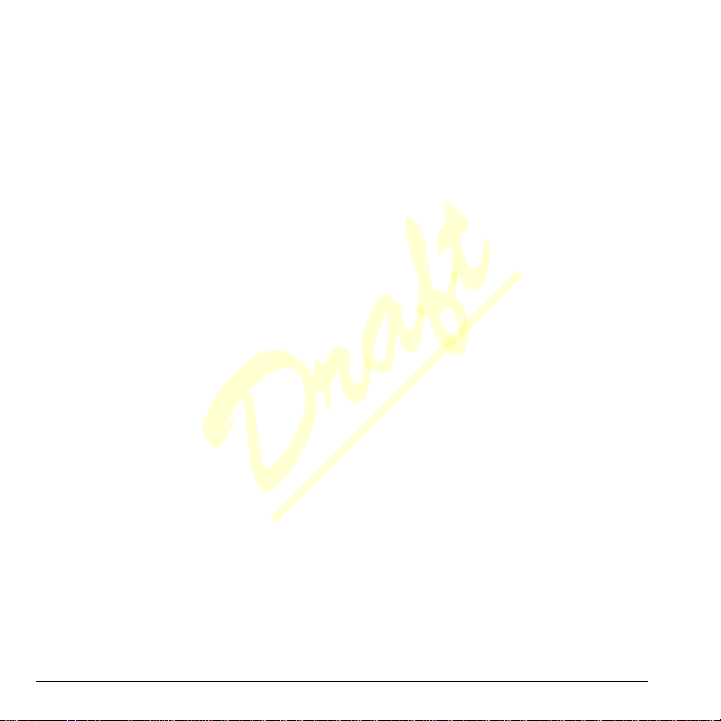
phone’s RF emissions level for use with hearing
Draft
aids operating in the microphone setting.
The higher the phone’s “M” rating, the more likely
the phone is compatible with a hearing aid
operating in the microphone setting. Hearing aids
also have ratings similar to wireless phones. Most
newer hearing aid models receive at least an M2
rating.
To determine the level of compatibility between
your hearing aid and this HAC certified phone,
combine the M rating of your hearing aid and the M
rating of this phone. For example, if you pair an M3
hearing aid with an M4 phone, you will achieve a
combined rating of 7.
• Any combined rating equal to or greater than 6
provides excellent performance.
• Any combined rating equal to 5 offers good
performance.
• Any combined rating equal to 4 offers
acceptable performance.
T-Ratings—Phones rated T3 or T4 meet FCC
requirements and are likely to be more usable with
a hearing device’s telecoil (“T Switch” or
“Telephone Switch”) than unrated phones. T4 is
the better/higher of the two ratings. (Note that not
all hearing devices have telecoils in them.)
Hearing devices may also be measured for
immunity to this type of interference. Your hearing
device manufacturer or hearing health professional
may help you choose the proper rating for your
mobile phone. The more immune your hearing aid
is, the less likely you are to experience interference
noise from mobile phones.
Please check with your service provider if you have any additional questions about hearing aid-compatibility.
To purchase accessories, visit
www.kyocera-wireless.com/store
Kyocera Wireless Corp.
www.kyocera-wireless.com
6

Table of Contents
Draft
1 Get Started . . . . . . . . . . . . . . . . . . . . . . . . . 1
Phone Battery. . . . . . . . . . . . . . . . . . . . . . . . . . . .1
Purchase Accessories. . . . . . . . . . . . . . . . . . . . . .3
Find the Serial Number . . . . . . . . . . . . . . . . . . . .3
Activate your Account. . . . . . . . . . . . . . . . . . . . . .3
Program your Phone . . . . . . . . . . . . . . . . . . . . . .3
Get to Know your Phone. . . . . . . . . . . . . . . . . . . .3
Main Menu. . . . . . . . . . . . . . . . . . . . . . . . . . . . . .7
Guide Conventions . . . . . . . . . . . . . . . . . . . . . . . .8
2 Call Features . . . . . . . . . . . . . . . . . . . . . . .9
Power Phone Up . . . . . . . . . . . . . . . . . . . . . . . . .9
Make Phone Calls. . . . . . . . . . . . . . . . . . . . . . . . .9
Answer Phone Calls . . . . . . . . . . . . . . . . . . . . . . .9
End Phone Calls. . . . . . . . . . . . . . . . . . . . . . . . .10
Activate Voice Dialing. . . . . . . . . . . . . . . . . . . . .10
Volume Control . . . . . . . . . . . . . . . . . . . . . . . . .10
Use Speed Dialing . . . . . . . . . . . . . . . . . . . . . . .10
Emergency Services . . . . . . . . . . . . . . . . . . . . . .11
3 Text Entry. . . . . . . . . . . . . . . . . . . . . . . . .12
Text Entry Modes . . . . . . . . . . . . . . . . . . . . . . . .12
Text Entry Quick Reference . . . . . . . . . . . . . . . .13
4 Messaging . . . . . . . . . . . . . . . . . . . . . . . .15
Messaging Menu . . . . . . . . . . . . . . . . . . . . . . . .15
Send Messages. . . . . . . . . . . . . . . . . . . . . . . . . .16
Handle Received Messages . . . . . . . . . . . . . . . . .20
Use Voicemail . . . . . . . . . . . . . . . . . . . . . . . . . .22
Handle Sent Messages . . . . . . . . . . . . . . . . . . . .23
Handle Alerts . . . . . . . . . . . . . . . . . . . . . . . . . . .24
Message Settings . . . . . . . . . . . . . . . . . . . . . . . .24
Erase Messages . . . . . . . . . . . . . . . . . . . . . . . . .26
5 Contacts . . . . . . . . . . . . . . . . . . . . . . . . . .27
Contacts Menu . . . . . . . . . . . . . . . . . . . . . . . . . .27
Access Contacts . . . . . . . . . . . . . . . . . . . . . . . . .27
Add Contacts . . . . . . . . . . . . . . . . . . . . . . . . . . .28
Use Contacts. . . . . . . . . . . . . . . . . . . . . . . . . . . .28
User Guide 1
Customize Contacts . . . . . . . . . . . . . . . . . . . . . .29
Erase Contacts . . . . . . . . . . . . . . . . . . . . . . . . . .31
Contact Groups . . . . . . . . . . . . . . . . . . . . . . . . .31
Speed Dial List. . . . . . . . . . . . . . . . . . . . . . . . . .33
Voice Dial List . . . . . . . . . . . . . . . . . . . . . . . . . .33
View Phone Number . . . . . . . . . . . . . . . . . . . . .33
6 My stuff. . . . . . . . . . . . . . . . . . . . . . . . . . . 34
My stuff Menu . . . . . . . . . . . . . . . . . . . . . . . . . .34
My ringtones . . . . . . . . . . . . . . . . . . . . . . . . . . .34
My graphics. . . . . . . . . . . . . . . . . . . . . . . . . . . .35
My graphics. . . . . . . . . . . . . . . . . . . . . . . . . . . .35
My games. . . . . . . . . . . . . . . . . . . . . . . . . . . . . .35
My themes . . . . . . . . . . . . . . . . . . . . . . . . . . . . . 36
My other stuff. . . . . . . . . . . . . . . . . . . . . . . . . . .36
Media File Options. . . . . . . . . . . . . . . . . . . . . . .36
7 My Account. . . . . . . . . . . . . . . . . . . . . . . .39
Check your Account Balance . . . . . . . . . . . . . . .39
Top-Up your Account. . . . . . . . . . . . . . . . . . . . . 39
For More Information . . . . . . . . . . . . . . . . . . . .40
8 Media Player. . . . . . . . . . . . . . . . . . . . . . .41
Media Player Menu . . . . . . . . . . . . . . . . . . . . . .41
My music. . . . . . . . . . . . . . . . . . . . . . . . . . . . . .41
Media Player Settings. . . . . . . . . . . . . . . . . . . . .45
9 Pictures. . . . . . . . . . . . . . . . . . . . . . . . . . .47
Camera Tips. . . . . . . . . . . . . . . . . . . . . . . . . . . .47
Take a Picture . . . . . . . . . . . . . . . . . . . . . . . . . .47
Go to My pictures. . . . . . . . . . . . . . . . . . . . . . . .47
Camera Options. . . . . . . . . . . . . . . . . . . . . . . . .47
10 Web. . . . . . . . . . . . . . . . . . . . . . . . . . . . . .50
Surf the Web . . . . . . . . . . . . . . . . . . . . . . . . . . .50
Search the Web . . . . . . . . . . . . . . . . . . . . . . . . .50
Launch My Networks . . . . . . . . . . . . . . . . . . . . .50
Go to MySpace. . . . . . . . . . . . . . . . . . . . . . . . . .50
Go to Facebook . . . . . . . . . . . . . . . . . . . . . . . . .51
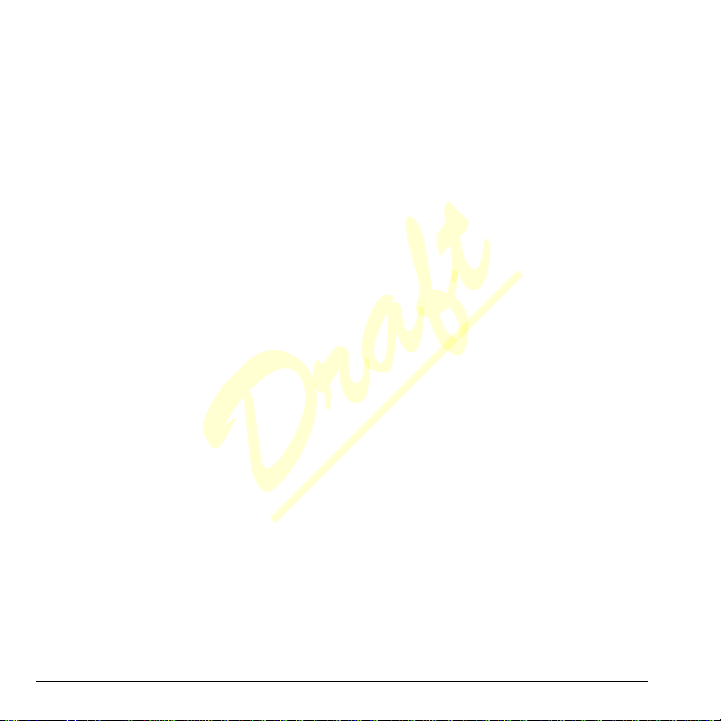
Launch Maps. . . . . . . . . . . . . . . . . . . . . . . . . . . 51
Draft
11 Tools & Settings . . . . . . . . . . . . . . . . . . .52
Tools & Settings Menu. . . . . . . . . . . . . . . . . . . . 52
Tools. . . . . . . . . . . . . . . . . . . . . . . . . . . . . . . . . 53
Bluetooth . . . . . . . . . . . . . . . . . . . . . . . . . . . . . 60
Display . . . . . . . . . . . . . . . . . . . . . . . . . . . . . . . 62
Sounds . . . . . . . . . . . . . . . . . . . . . . . . . . . . . . . 64
Convenience . . . . . . . . . . . . . . . . . . . . . . . . . . . 65
Call options. . . . . . . . . . . . . . . . . . . . . . . . . . . . 67
Security. . . . . . . . . . . . . . . . . . . . . . . . . . . . . . . 69
Messaging. . . . . . . . . . . . . . . . . . . . . . . . . . . . . 71
Network . . . . . . . . . . . . . . . . . . . . . . . . . . . . . . 71
Accessories . . . . . . . . . . . . . . . . . . . . . . . . . . . . 71
Phone info . . . . . . . . . . . . . . . . . . . . . . . . . . . . 72
12 Recent calls . . . . . . . . . . . . . . . . . . . . . . .73
Recent calls Menu. . . . . . . . . . . . . . . . . . . . . . . 73
Work with Call Lists. . . . . . . . . . . . . . . . . . . . . . 73
Erase Call List Records . . . . . . . . . . . . . . . . . . . 74
Work with Call Timers. . . . . . . . . . . . . . . . . . . . 74
13 Voice Commands. . . . . . . . . . . . . . . . . . .76
Call a Contact . . . . . . . . . . . . . . . . . . . . . . . . . . 76
Call a Number. . . . . . . . . . . . . . . . . . . . . . . . . . 76
Use a Shortcut. . . . . . . . . . . . . . . . . . . . . . . . . . 76
Find a Contact. . . . . . . . . . . . . . . . . . . . . . . . . . 76
14 Get Help . . . . . . . . . . . . . . . . . . . . . . . . . .78
User Guide . . . . . . . . . . . . . . . . . . . . . . . . . . . . 78
Customer Support. . . . . . . . . . . . . . . . . . . . . . . 78
Qualified Service. . . . . . . . . . . . . . . . . . . . . . . . 78
Phone Accessories . . . . . . . . . . . . . . . . . . . . . . 78
Become a Product Evaluator. . . . . . . . . . . . . . . 78
2
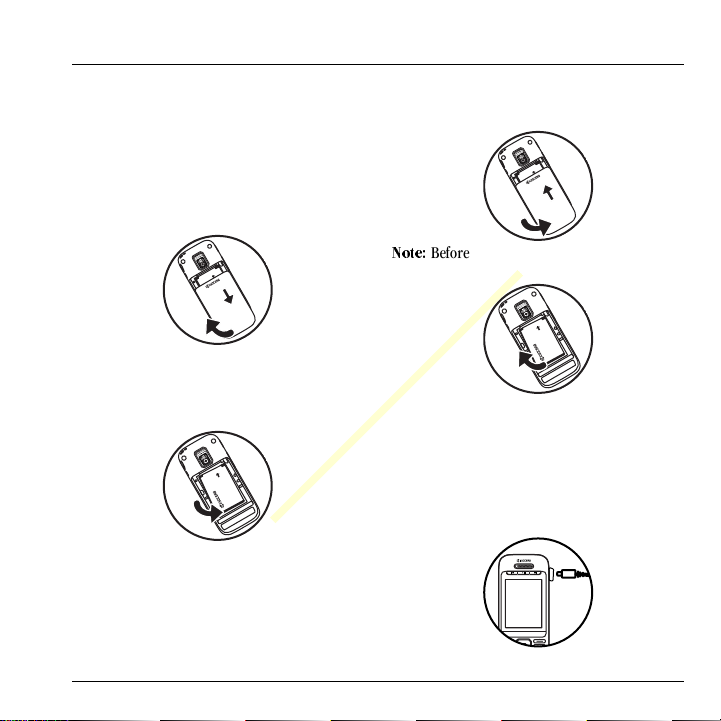
1 Get Started
Draft
Phone Battery
Install the Battery
To install the battery:
1. With the back of the phone facing you, press on the back cover and slide it to the bottom of the phone.
2. Lift the back cover from the bottom to remove.
3. Place the battery in the phone casing with the metal contacts toward the top of the phone.
4. Align the back cover side tabs with the slots on each side of the phone.
User Guide 1
5. Slide the back cover to the top of the phone until it is securely in place.
kçíÉW=
Before removing the battery, make sure to
power off the phone.
Charge the Battery
You must have at least a partial charge in the battery to make or receive calls.
To charge the battery:
1. Connect the AC adapter to the microUSB jack
on the side of the phone.
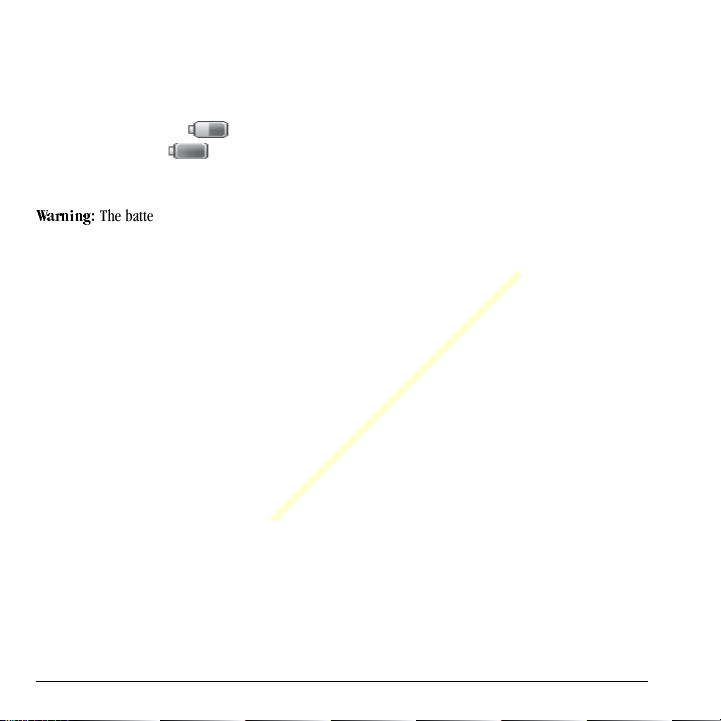
2. Plug the adapter into a wall outlet.
Draft
The battery icon in the upper-right corner of the screen shows whether the phone is:
– Charging (animated icon)
– Partially charged
– Fully charged
You can safely recharge the battery at any time,
even if it has a partial charge.
t~êåáåÖW=
the phone while it is connected to an AC adapter.
The battery does not charge if you use
Battery Safety Guidelines
• Do not disassemble or open the battery.
• Do not crush, bend, deform, puncture, or
shred the battery.
• Do not attempt to insert foreign objects into
the battery.
• Do not immerse the battery or expose it to
water or other liquids. Even if a battery
appears to dry out and operate normally,
internal parts can slowly corrode and pose a
safety hazard.
• Always keep the battery between 15 °C and 25
°C (59 °F and 77 °F). Do not expose the
battery to extremes of temperature (heat or
cold), fire, or other hazards such as a cooking
surface, iron, or radiator.
• Never use any damaged battery.
• Only use the battery for its intended phone.
• Only use the battery with a qualified charger.
Use of an unqualified battery charger may
2 Phone Battery
present a risk of fire, explosion, leakage, or
other hazard. If you are unsure about whether
a charger is qualified, contact customer
support.
• Do not short-circuit the battery or allow
metallic conductive objects—such as keys,
coins, or jewelry—to contact the battery’s
terminals.
• Replace the battery only with another qualified
battery. Use of an unqualified battery may
present a risk of fire, explosion, leakage, or
other hazard. If you are unsure about whether
a replacement battery is compatible, contact
customer support.
• Promptly dispose of used batteries in
accordance with local regulations and recycle
if possible. Do not dispose as household
waste.
• Supervise all battery usage by children.
• Avoid dropping the phone or battery. If the
phone or battery is dropped, especially on a
hard surface, an internal short-circuit can
occur and pose a safety hazard. If you suspect
battery damage, take it to a service center for
inspection.
• Improper battery use may result in a fire,
explosion, or other hazard.

Common Causes of Battery Drain
Draft
• Playing games or using the Web.
• Taking pictures with the flash on.
• Keeping backlighting on.
• Operating in digital mode when far away from
a base station or cell site.
• Using data cables or accessories.
• Operating when no service is available, or
service is available intermittently.
• High earpiece and ringer volume settings.
• Repeating sound, vibration, or lighted alerts.
Purchase Accessories
To purchase accessories for your phone, such as a hands-free headset, carrying case, or car power adapter, check with your service provider.
Find the Serial Number
To activate your account, you need your phone's serial number.
From
mÜçåÉ=áåÑç
find your phone’s serial number.
You can also dial ##6343# from the main screen
to display your phone’s serial number.
, select
jó=mÜçåÉ=kмгДЙк
to
Activate your Account
Before using your phone, you need to activate its service. To activate your account, check with your service provider
Program your Phone
With your account activated, you need to program your phone number into your phone. When ready, follow these steps:
1. Turn on your phone.
2. Dial #-#-8-4-7-4-4-6-#.
3. From
4. To activate your phone, select
5. When you phone connects to the network,
6. When your phone displays your new phone
7. Select
It may take a couple of hours to set you up on
their network. We send you a text message when
you can start making calls. It may also take up to
4 hours for
features to work.
mêçÖê~ããáåÖ
.
éÜçåÉ
prompt.
select
pí~êí
number, write it down.
cáåáëÜ
process. Your phone restarts by itself.
sáêÖáåui, sçáÅÉã~áä
, select
^Åíáî~íÉ=
vÉë
at the
at the prompt.
to complete the activation
, and
qçéJré
Get to Know your Phone
The following shows the front of the phone with the slide closed.
1. Phone speaker.
oÉïáåÇ, mä~óLm~ìëÉ
2.
keys for the music player.
3. Phone screen.
, and
c~ëí=cçêï~êÇ
User Guide 3
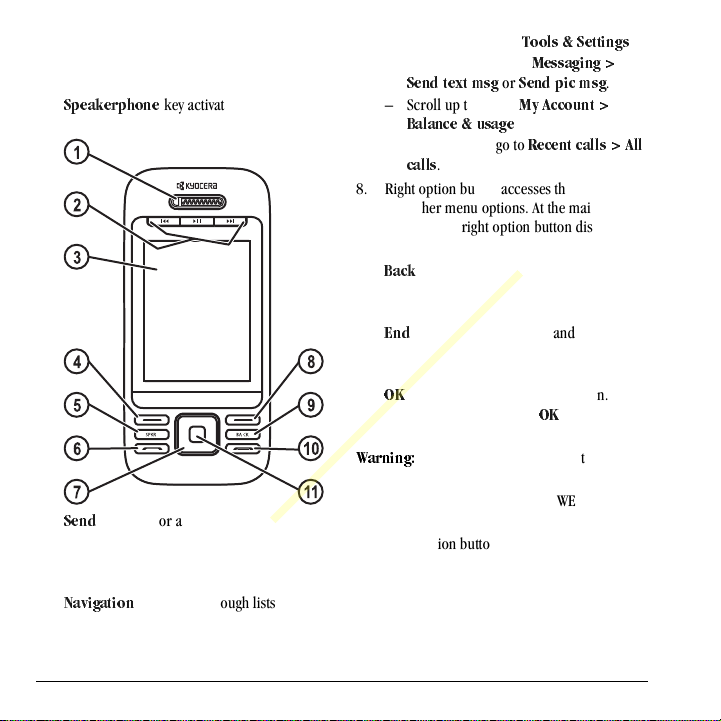
4. Left option button accesses menus and
Draft
functions. At the main screen, selecting the
left option button displays the main menu.
5.
péÉ~âÉêéÜçåÉ
speakerphone and answers calls.
6.
pÉåÇ
key starts or answers calls. Press once
to display the recent calls list and twice to
redial the last number dialed. Press and hold
to activate voice commands.
7.
k~îáÖ~íáçå
entry fields and accesses the following
shortcuts from the main screen.
key activates the
key scrolls through lists and text
– Scroll left to access
– Scroll right to access
pÉåÇ=íÉñí=ãëÖ
– Scroll up to access
_~ä~åÅÉ=C=ìë~ÖÉ
– Scroll down to go to
.
Å~ääë
8. Right option button accesses the contacts list and other menu options. At the main screen, selecting the right option button displays your contacts list.
9.
_~Åâ
key erases characters in text entry or
returns you to the previous screen when
navigating through menus.
10.
båÇ
key turns the phone on and off, ends
calls or browser session, and returns you to
the main screen.
11.
lh
key selects a menu item or option. At the
main screen, pressing the
the on-screen number keypad.
t~êåáåÖW=
incorrect jack damages the phone.
The following shows the phone’s QWERTY keypad
with the slide open.
1. Right option button accesses the contacts list
Inserting an accessory into the
and other menu options.
qççäë=C=pÉííáåÖë
jÉëë~ÖáåÖ=[=
or
pÉåÇ=éáÅ=ãëÖ
jó=^ÅÅçìåí=[=
.
oÉÅÉåí=Å~ääë=[=^ää=
lh
key displays
.
.
4 Get to Know your Phone
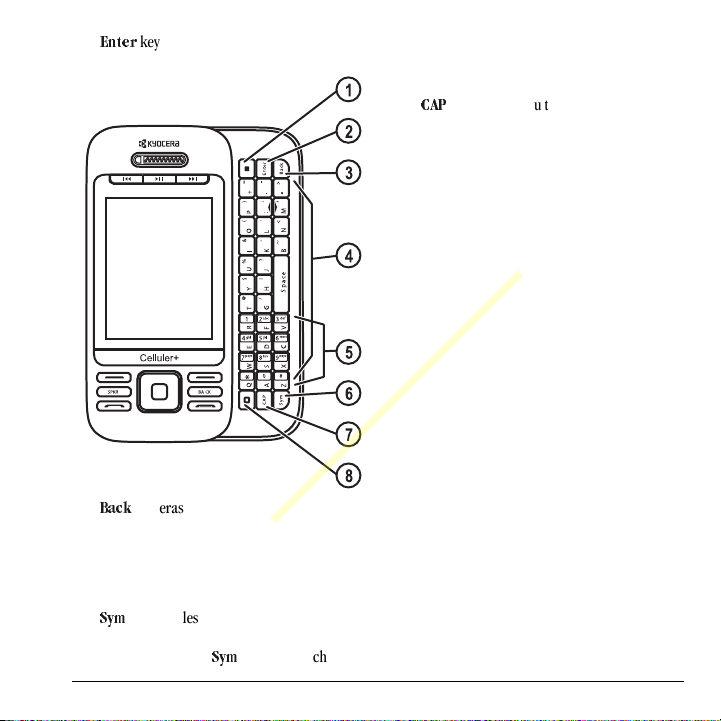
2.
Draft
båíÉê
key generates a carriage return in text
entry.
_~Åâ
key erases characters in text entry or
3.
returns you to the previous screen when
navigating through menus.
4. QWERTY keypad.
5. Number keypad.
6.
póã
key enables you to type symbol
characters or toggle between alphabets and
symbols. Press the
User Guide 5
póã
key once to change
the input mode for the next character; press
twice (within 2 seconds) to toggle between
alphabets and symbols.
`^m
key enables you to press once to change
7.
case mode or press twice to toggle between
case modes.
8. Left option button accesses menus and functions.
The following shows the back of the phone with the slide closed.
1. Accessory eyelet (for optional straps and lanyards).
2. Jack for AC adapter (included) and microUSB cable (sold separately).
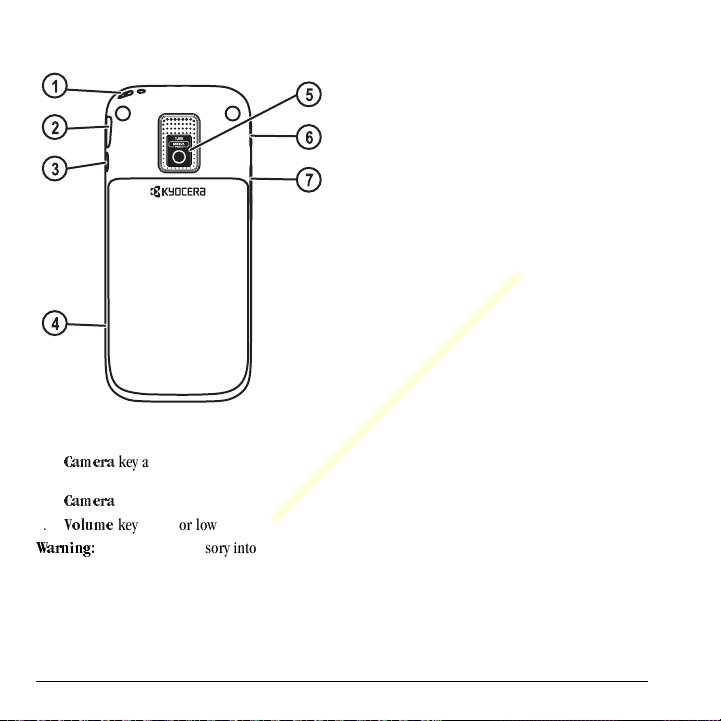
3. Jack for a hands-free headset (sold
Draft
separately).
4. Memory card slot.
5. Camera lens.
6.
`~ãÉê~
key activates Camera mode. To
activate camera mode, press and hold the
`~ãÉê~
key.
7.
sçäìãÉ
key raises or lowers ringer volume.
t~êåáåÖW=
jack may damage the phone.
Inserting an accessory into the wrong
6 Get to Know your Phone

Main Menu
Draft
Press the lh key or select screen to access the main menu.
fÇäÉ=pí~íÉ=[ iÉîÉä=N=[= iÉîÉä=O
jÉåì
from the main
jÉåì jÉëë~ÖáåÖ
`çåí~Åíë
jÉÇá~=mä~óÉê
jó=^ÅÅçìåí
sáêÖáåui
jó=ëíìÑÑ
máÅíìêÉë
tÉÄ
qççäë=C=
pÉííáåÖë
oÉÅÉåí=Å~ääë
User Guide 7
Access these options:
pÉåÇ=Éã~áä, sзбЕЙг~бд, sбкЦбе=^äÉêíë, pÉåí, lìíÄçñ, p~îÉÇ, aê~Ñíë
jëÖ=ëÉííáåÖë, bê~ëÉ=ãëÖë
Access these options:
sçáÅÉ=Çá~ä=äáëí
Access these options:
Access these options:
pÉêîáÅÉ=лЙннбåÖë
Access the browser and download an application.
Access these options:
Ö~ãÉë
,
jó=нЬЙгЙл
Access these options:
Access these options:
c~ÅÉÄççâ
Access these options:
`~ää=çéíáçåë, pЙЕмкбнó, jÉëë~ÖáåÖ, kЙнпзкв, ^ЕЕЙллзкбÉë
.
áåÑç
Access these options:
Å~ääë
, and
fåÄçñ, pÉåÇ=íÉñí=ãëÖ, pÉåÇ=éáÅ=ãëÖ, pÉåÇ=fj
, and
jÉëë~ÖÉ=`çìåí
cáåÇ=å~ãÉ, ^ÇÇ=åÉï, dêçìéë, péÉÉÇ=Çá~ä=äáëí
, and
jó=éÜçåÉ=@
jó=ãìëáÅ
qçéJré, _~ä~åÅÉ=C=ìë~ÖÉ, sáêÖáå=^äÉêíë
.
jу=кбеЦнçåÉë, jу=гмлбЕ, jó=Öê~éÜáÅë, jó=
, and
q~âÉ=~=йбЕнмêÉ, pÉåÇ=éáÅí=ãëÖ
pìêÑ=íÜÉ=tÉÄ, pÉ~êÅÜ, jу=kЙнпзквë, jópé~ÅÉ
, and
j~éë
.
qççäë, _äìÉíççíÜ, aáëéä~ó, pçìåÇë, `çåîÉåáÉåÅÉ
jбллЙЗ=Е~дäë, oЙЕЙбоЙЗ=Å~ääë, lìíÖçáåÖ=Å~ääë, ^ää=
`~ää=íбгЙкл
and
jó=çíÜÉê=ëíìÑÑ
.
.
pÉííáåÖë
.
.
,
, and
jó=éáÅíìêÉë
, and
mÜçåÉ=
,
,
.
,
,
.
, and
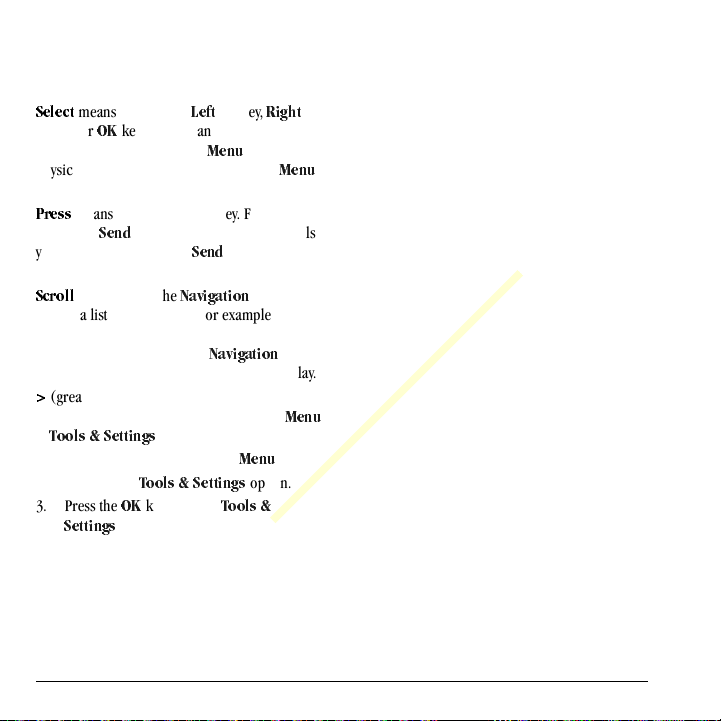
Guide Conventions
Draft
In this guide, the following conventions are used when describing phone features.
pÉäÉÅí
means to press the
softkey or
display. For example, “Select
physically press the left softkey to choose
from the display.
mêÉëë
“Press the
you to physically press the
phone.
pЕкздд
though a list on the display. For example, “Scroll
through your contacts list to choose a contact”
means to physically press the
or down to scroll through the list on the display.
[
option from a menu or list. For example, “
>
1. Press the left softkey to select
2. Scroll to the
3. Press the lh key to select
lh
key to select an item seen on the
means to press a phone key. For example,
pÉåÇ
means to use the
(greater than symbol) tells you to select an
qççäë=C=pÉннбеЦë
.
pЙннбеÖë
iÉÑí
softkey,
oáÖÜí
jÉåì
” tells you to
jÉåì
key to make a phone call” tells
pÉåÇ
key on your
k~îáÖ~íáçå
” means to:
qççäë=C=pÉííáåÖë
key to move
k~îáÖ~íáçå
jÉåì
option.
qççäë=C=
key up
jÉåì
.
8 Guide Conventions
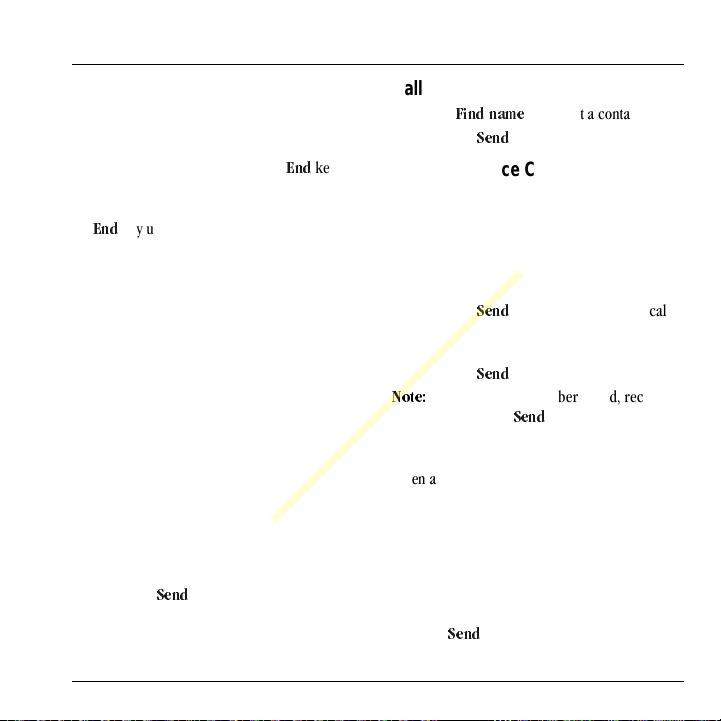
2 Call Featur es
Draft
This section describes basics phone features related to calls.
Power Phone Up
• To turn your phone on, press the
wait until the phone display lights up.
• To turn your phone off, press and hold the
båÇ
key until the phone plays a musical
chime and turns off.
båÇ
key and
Make Phone Calls
Make sure you are in an area where a signal can be received. Look for the signal strength icon on the home screen. The more bars, the stronger the signal. If there are no bars, move to where the signal strength is better.
When the phone has been idle for a time, it changes to power save mode. When you see “Power Save” on your phone’s screen, press any key to return to normal operating mode.
There are several ways you can make a phone call.
Call Us in g a Nu mber
1. Enter a phone number.
2. Press the
pÉåÇ
key.
Call Using a Contact
1. From
2. Press the
cáåÇ=å~ãÉ
pÉåÇ
, highlight a contact.
key.
Call Using Voice Commands
You can use voice commands to call a contact
from your voice dial list or to dial a phone
number. For more information, see “Voice
Commands” on page 76.
Redial a Number
1. Press the
2. Highlight a phone number or contact and
kçíÉW=
or missed, press the
pÉåÇ
history.
press the
To redial the last number called, received
key twice to open your call
pÉåÇ
key.
pÉåÇ
key three times.
Answer Phone Calls
When a call comes in, the phone rings, vibrates,
or lights up. The phone number of the caller also
appears if it is not restricted. If the number is
stored in your contacts list, the contact’s name
appears. There are several ways you can answer a
phone call.
Answer Using Earpiece
Press the
pÉåÇ
key.
User Guide 9
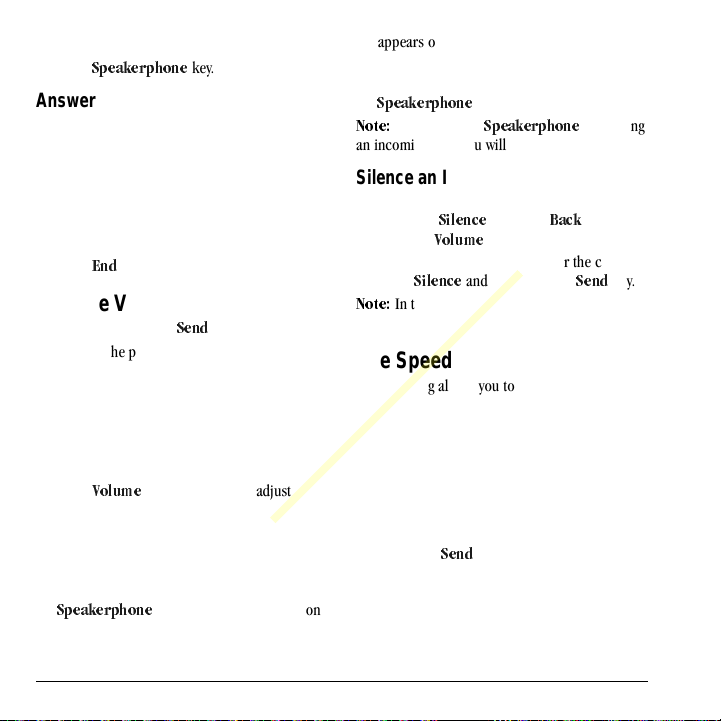
Answer Using Speakerphone
Draft
Press the
péÉ~âÉêéÜçåÉ
key.
Answer Using Slide
You can set the phone to answer immediately
when you open the slide. This feature does not
apply to incoming data calls. For more
information, see “Enable Open to Answer” on
page 69.
End Phone Calls
Press the
båÇ
key.
Activate Voice Dialing
1. Press and hold the
2. Follow the prompts. For more information, see “Voice Commands” on
page 76.
pÉåÇ
key.
Volume Control
Adjust Volume during a Call
Press the
sçäìãÉ
earpiece volume during a call.
Use the Speakerphone
Your phone has a built-in speakerphone.
• To turn on the speakerphone, press the
péÉ~âÉêéÜçåÉ
key up or down to adjust the
key. The speakerphone icon
appears on the home screen when the
speakerphone is on.
• To turn off the speakerphone, press the
péÉ~âÉêéÜçåÉ
kçíÉW=
If you press the
an incoming call, you will answer the call.
key again.
péÉ~âÉêéÜçåÉ
key during
Silence an Incoming Call
• To silence the phone without answering the
call select
press the
• To silence the phone and answer the call,
select
kçíÉW=
drops the call.
páäÉåÅÉ
, press the
sçäìãÉ
key.
páäÉåÅÉ
and then press the
In the absence of voicemail, this feature
_~Åâ
key, or
pÉåÇ
key.
Use Speed Dialing
Speed dialing allows you to assign a one- or
two-digit shortcut to a contact. Before you can use
speed dialing you must save a phone number as a
contact and assign a speed dial location to it. See
“Assign Speed Dials to Contacts” on page 30.
To call a contact that has a speed dial location.
1. Enter the one- or two-digit speed dial
location.
2. Press the
pÉåÇ
key.
10 End Phone Calls
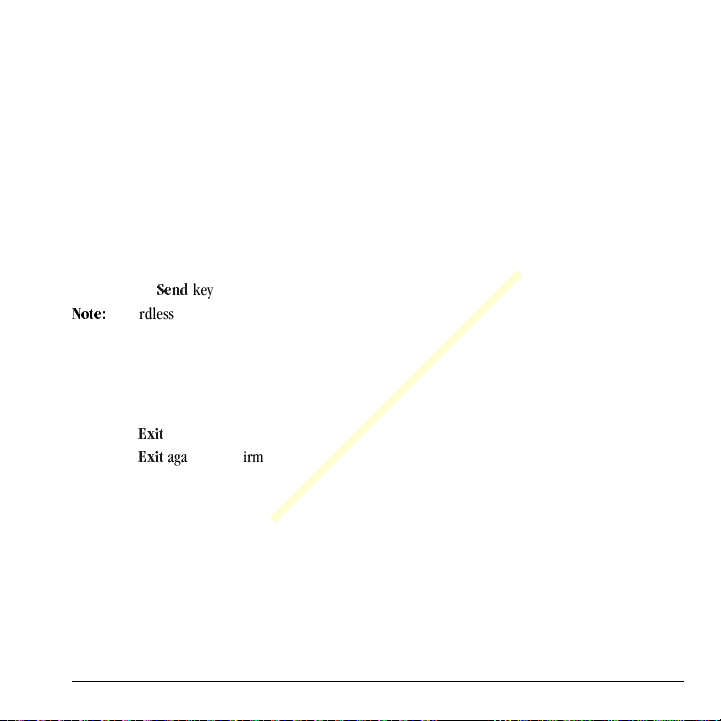
Emergency Services
Draft
Call Emergency Service
You can call an emergency code, even if your
phone is locked or your account is restricted.
When you call, your phone enters emergency
mode. This enables the emergency service
exclusive access to your phone to call you back, if
necessary. To make or receive regular calls after
dialing the code, you must exit this mode.
To place dial an emergency code:
1. Enter your 3-digit emergency code.
2. Press the
kçíÉW=
(911, 111, 999, 000, etc.), your phone operates
as described.
Exit Emergency Services
When you have completed the emergency call:
1. Select
2. Select Note: To determine who has access to your
location, see “Set Location Information” on page
71.
pÉåÇ
key.
Regardless of your 3-digit emergency code
bñáí
.
bñáí
again to confirm your choice.
User Guide 11
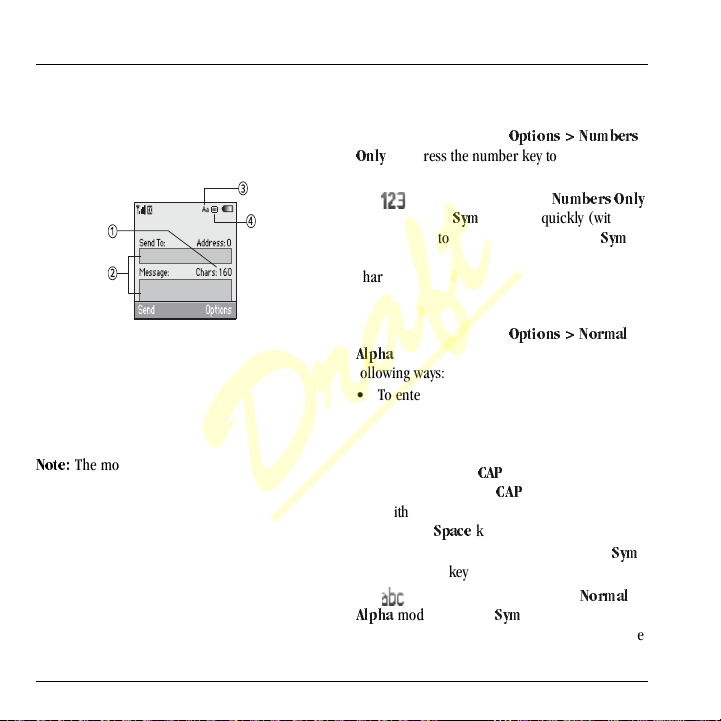
3 Text Entry
Draft
You can enter letters, numbers, and symbols in contacts, text messages, and your banner.
Text Entry Modes
The text entry screen has the following features:
1. Characters remaining that you can type. Allowed length of messages can vary depending on your service.
2. Text entry fields.
3. Current capitalization setting.
4. Current text entry mode.
kçíÉW=
The mode you start in depends on the task you are doing. For example, when entering a phone number, you’re in a number mode. When entering a name for a contact, you’re in a letter mode.
Enter Numbers with QWERTY Keypad
At a text entry field, select
and press the number key to enter your
låäó
number.
The icon indicates you are in
mode. Press the
two seconds) to change modes. Press the
key once to change the mode for the next
character only.
lйнбзеë=[=kìãÄÉêë=
póã
key twice quickly (within
kìãÄÉêë=låäó
póã
Enter Letters with QWERTY Keypad
At a text entry field, select
^äéÜ~
to enter letters. You can enter text in the
following ways:
• To enter a letter, press the key for the letter. If
your phone is set to Spanish, French, or
Portuguese, accented letters are available.
Press and hold the key to select accented
letters. Press the
of a letter. Press the
(within two seconds) to change case modes.
Press the
pé~ÅÉ
• To enter a number or symbol, press the
key and the key for the number or symbol.
The icon indicates that you are in
mode. Press the
^äéÜ~
(within two seconds) to change modes. Press the
lйнбзеë=[=kçêã~ä=
`^m
key to change the case
`^m
key twice quickly
key to enter a space.
póã
kçêã~ä=
key twice quickly
póã
12 Text Entry Modes
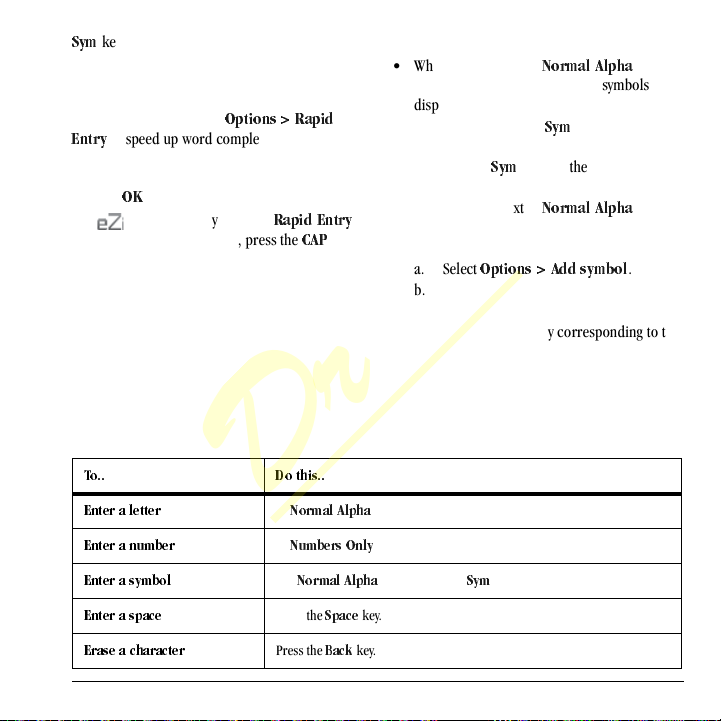
póã
Draft
key once to change the mode for the next
character only.
Rapid Entry with QWERTY Keypad
At a text entry field, select
to speed up word completion. To enter
båíêó
words, press a key once. For example, to enter
the word “Wyoming” press the w > y > o keys and
then the
lh
key.
The icon indicates you are in
mode. To change case mode, press the
qçKK aç=íÜáëKK
båíÉê=~=äÉííÉê
léíáçåë=[=o~éáÇ=
o~éáÇ=båíêó
`^m
In
kçêã~ä=^äéÜ~
key.
Enter Symbols with QWERTY Keypad
• While entering text in
do one of the following to enter symbols
displayed on your keypad:
– Press and hold the
the symbols.
–Press the
symbol.
• While entering text in
do the following to access the full set of
symbols:
a. Select
b. Scroll up or down to view the list of
symbols.
c. Press the letter key corresponding to the
symbol to enter it.
léíáçåë=[=^ÇÇ=лугДзд
kçêã~ä=^äéÜ~
póã
key while entering
póã
key and then the key for the
kçêã~ä=^äéÜ~
Text Entry Quick Reference
This table gives instructions for entering letters, numbers, and symbols.
mode, press a key.
mode,
mode,
.
båíÉê=~=åìãÄÉê
båíÉê=~=ëóãÄçä
båíÉê=~=ëé~ÅÉ
bê~ëÉ=~=ÅÜ~ê~ÅíÉê
User Guide 13
In
kìãÄÉêë=låäó
Use
kçêã~ä=^äéÜ~
Press the
pé~ÅÉ
Press the
_~Åâ
mode, press a key.
mode, press the
key.
key.
póã
key and then a key.
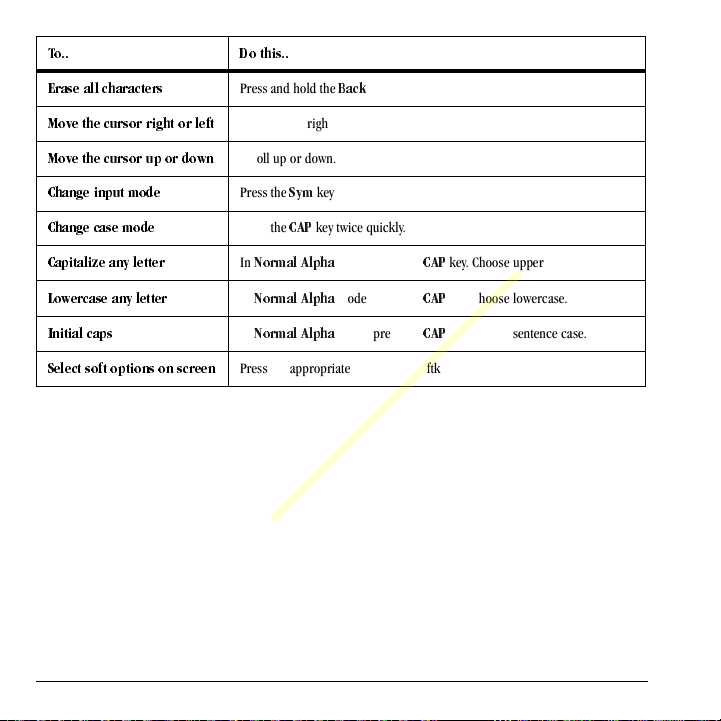
qçKK aç=íÜáëKK
Draft
bê~ëÉ=~ää=ЕЬ~к~ЕнЙкл
jçîÉ=íÜÉ=Åìêëçк=кбЦЬн=çê=äÉÑí
jçîÉ=íÜÉ=Åìêëçê=ìé=çê=Ççïå
`Ü~åÖÉ=áåéìí=ãçÇÉ
`Ü~åÖÉ=Å~ëÉ=ãçÇÉ
`~éáí~äáòÉ=~åó=äÉííÉê
içïÉêÅ~ëÉ=~åó=äÉííÉê
fåáíá~ä=Å~éë
pÉäÉÅí=ëçÑí=çéíáçåë=çå=ëÅêÉÉå
Press and hold the
Scroll left or right.
Scroll up or down.
Press the
Press the
In
kçêã~ä=^äéÜ~
In
kçêã~ä=^äéÜ~
In
kçêã~ä=^äéÜ~
Press the appropriate left or right softkey.
_~Åâ
póã
key twice quickly.
`^m
key twice quickly.
mode, press the
mode, press the
mode, press the
key.
`^m
`^m
`^m
key. Choose uppercase.
key. Choose lowercase.
key. Choose sentence case.
14 Text Entry Quick Reference
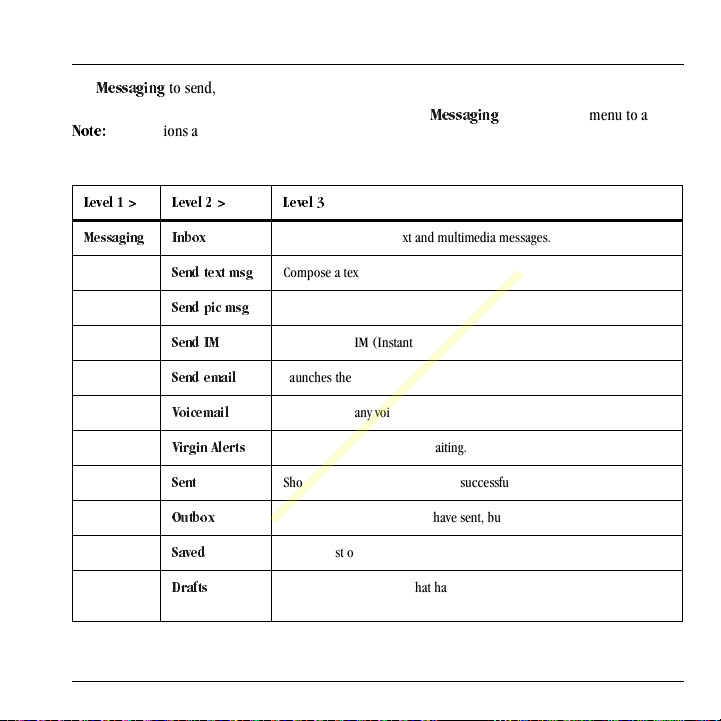
4 Messaging
Draft
Use
jÉëë~ÖáåÖ
messages from your phone.
kçíÉW=
on the services provided. Check with your service
provider for details and possible usage charges.
iÉîÉä=N=[ iÉîÉä=O=[= iÉîÉä=P
to send, receive, and erase
The functions available may vary depending
Messaging Menu
Select
jÉëë~ÖáåÖ
the following functions:
from the main menu to access
jÉëë~ÖáåÖ fåÄçñ
pÉåÇ=íÉñí=ãëÖ
pÉåÇ=éáÅ=ãëÖ
pÉåÇ=fj
pÉåÇ=Éã~áä
sзбЕЙг~бд
sáêÖáå=^дЙкнл
pÉåí
lìíÄçñ
p~îÉÇ
aê~Ñíë
User Guide 15
Shows a list received text and multimedia messages.
Compose a text message.
Compose a multimedia message.
Launches the IM (Instant Messages) application.
Launches the Email application.
Shows how many voicemails are waiting.
Shows how many alerts are waiting.
Shows a list of messages you have successfully sent.
Shows a list of messages you have sent, but are pending or failed.
Shows a list of messages you have saved.
Shows a list of messages that have been started, but saved to be completed at a later time.
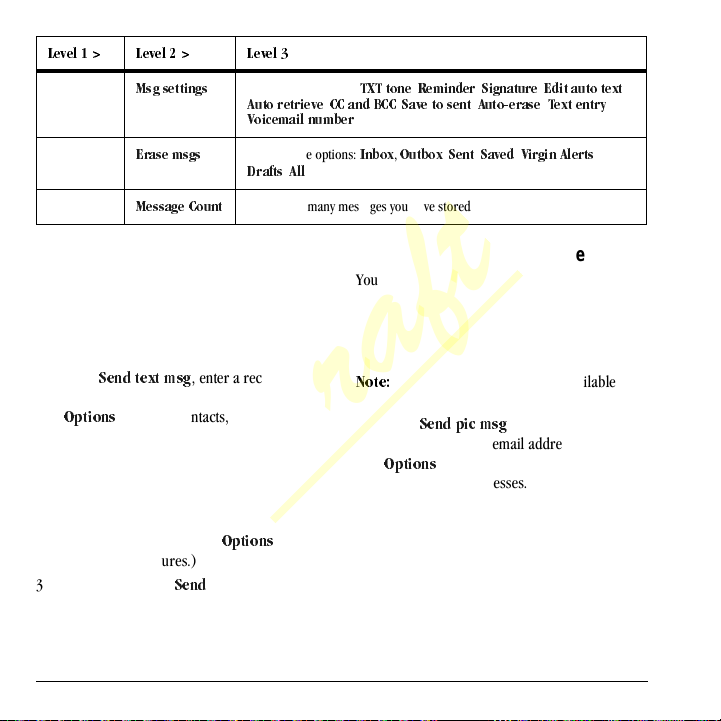
iÉîÉä=N=[ iÉîÉä=O=[= iÉîÉä=P
Draft
jëÖ=лЙннбåÖë
bê~ëÉ=ãëÖë
jÉëë~ÖÉ=`çìåí
Send Messages
Create a Text Message
You can only send text messages to phone numbers capable of receiving them or to email addresses if supported.
1. From
2. Enter the message. (Select
3. When done, select
16 Send Messages
pÉåÇ=íÉñí=ãëÖ
phone number or email address. (Select
léíáçåë
to access contacts, groups or
recently used addresses. Scroll down to
move to the next field when done.)
You can message up to ten recipients at once. Use comma or spaces to separate addresses.
access more features.)
pÉåÇ
Access these options:
^ìíç=êÉнкбЙоЙ, ``=~åÇ=_``, p~îÉ=íç=ëÉåí, ^ìíçJÉê~ëÉ, qÉñí=Éåíêó
sçáÅÉã~áä=åмгДЙк
Access these options:
aê~Ñíë, ^ää
Check how many messages you have stored.
quq=íçåÉ, oЙгбеЗÉê, páÖå~íìêÉ, bÇáí=~ìíç=íÉñí
.
fåÄçñ, lìíÄçñ, pÉåí, p~îÉÇ, sáêÖáå=^äÉêíë
Create a Multimedia Message
You can only send multimedia messages to phone
numbers capable of receiving them or to email
addresses. When you reach the character and file
size limit for a single multimedia message, you
, enter a recipient’s
léíáçåë
to
.
must edit the message to meet the size limitation.
kçíÉW=
Multimedia messaging is not available on
all phones. Check with your service provider.
1. From
2. Repeat the first step for CC and BCC, if
3. Enter a subject.
4. Enter a message.
pÉåÇ=éáÅ=ãëÖ
phone number or email address. (Select
léíáçåë
to access contacts, groups or
recently used addresses. Scroll down to
move to the next field when done.)
You can message up to ten recipients at once. Use comma or spaces to separate addresses.
needed.
, and
,
, enter a recipient’s
,
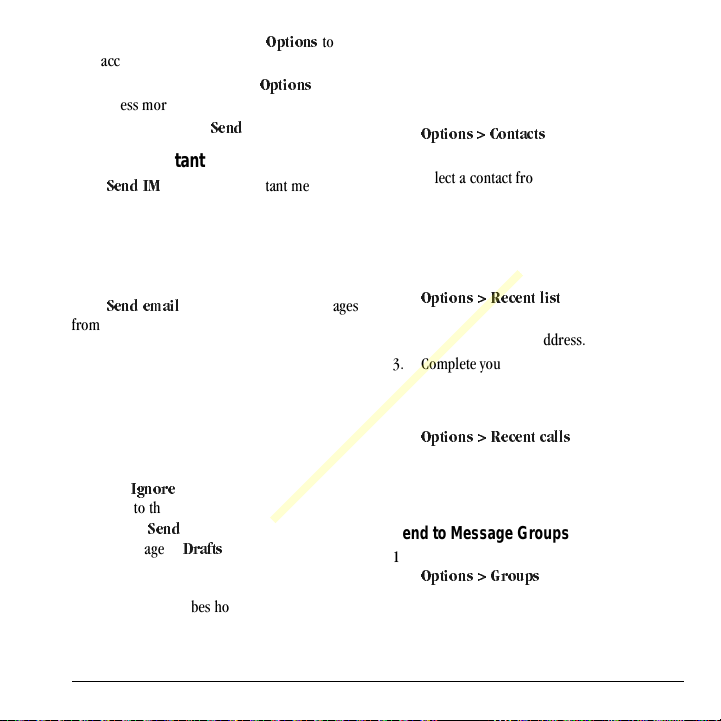
5. Attach an image file. (Select
Draft
access more features.)
6. Attach a sound file. (Select access more features.)
7. When done, select
pÉåÇ
léнбзел
.
léíáçåë
to
to
Create an Instant Message
From
pÉåÇ=fj
(IMs) from your phone if supported.
Check with your service provider for availability
and pricing.
, you can send instant messages
Create an Email Message
From
pÉåÇ=Éã~áä
from your phone if supported.
Check with your service provider for availability
and pricing.
, you can send email messages
Receive Calls while Creating Messages
If you receive a call while creating a message a notification appears. Do the following:
• Select
fÖåçêÉ
return to the message screen.
• Press the
the message to
to not answer the call, but
pÉåÇ
key to answer the call and save
aê~Ñíë
.
Enter Message Recipients
The following describes how to add recipients to
your messages, depending on the services
provided. Check with your service provider for
availability.
Add Recipients from Contacts
1. At the compose message screen, select
léíáçåë=[=`çåí~Åíë
number or email address.
2. Select a contact from the contacts list.
3. Select a number or address.
4. Complete your message.
Add Recipients from Recent List
1. At the compose message screen, select
léíáçåë=[=oÉÅÉåí=äáëí
phone number or email address.
2. Select a number or address.
3. Complete your message.
Add Recipients from Recent Calls
1. At the compose message screen, select
léíáçåë=[=oÉÅÉåí=Å~ääë
phone number or email address.
2. Select a number.
3. Complete your message.
Send to Message Groups
1. At the compose message screen, select
léíáçåë=[=dêçìéë
number or email address.
2. Select a group.
3. Complete your message.
when entering a phone
when entering a
when entering a
when entering a phone
User Guide 17
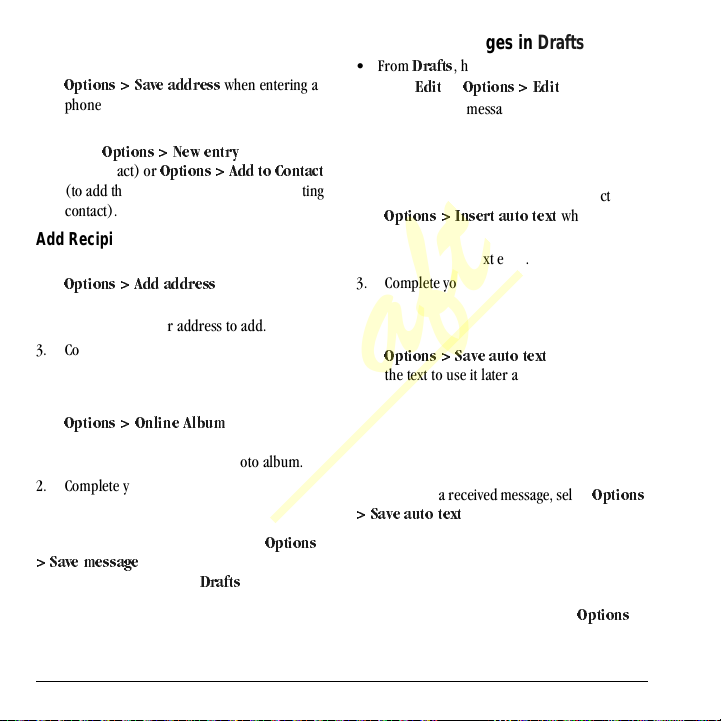
Save Recipients as Contacts
Draft
1. At the compose message screen, select
léíáçåë=[=p~îÉ=~ÇÇêÉëë
phone number or email address.
2. Select a number or address.
3. Select
Add Recipients from Message Text
1. At the compose message screen, select
2. Enter a number or address to add.
3. Complete your message.
Send Messages to Online Location
1. At the compose message screen, select
2. Complete your message.
léíáçåë=[=kÉï=Éåíêó
new contact) or
(to add the number or address to an existing
contact).
léíáçåë=[=^ÇÇ=~ÇÇêÉëë
text to add more recipients.
léíáçåë=[=låäáåÉ=^äÄìã
phone number or email address to upload
the message to your online photo album.
léíáçåë=[=^ÇÇ=íç=`çåí~Åí
when entering a
(to create a
when entering the
when entering a
Save Messages to Drafts
At the compose message screen, select
[=p~îÉ=ãÉëë~ÖÉ
phone saves the message to
complete at a later time.
when entering the text. Your
aê~Ñíë
léíáçåë=
for you to
Complete Messages in Drafts
•From
aê~Ñíë
, highlight your desired message.
• Select
bÇáí
or
léíáçåë=[=bÇáí
• Complete your message.
.
Use Preset Text
Add Preset Text
1. At the compose message screen, select
léíáçåë=[=fåëÉêí=~ìíç=íÉñí
the text.
2. Select a preset text entry.
3. Complete your message.
Save Messages as Preset Text
1. At the compose message screen, select
léíáçåë=[=p~îÉ=~ìíç=íÉñí
the text to use it later as preset text.
You can only have a certain number of preset
text entries.
2. Complete your message.
Save Received Messages as Preset Text
When viewing a received message, select
[=p~îÉ=~ìíç=íÉñí
You can only have a certain number of preset text entries.
to use it later as preset text.
when entering
when entering
Attaching Files to Messages
The following describes how to select
add various files to your messages when entering
léíáçåë=
léíáçåë
to
18 Send Messages
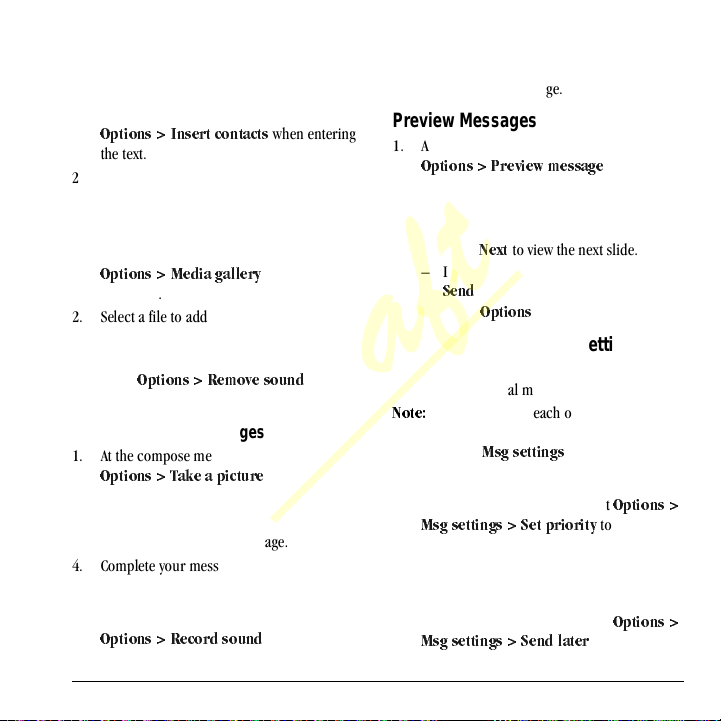
the text, depending on the services provided.
Draft
Check with your service provider for availability.
Add Contacts to Messages
1. At the compose message screen, select
lйнбзеë=[=fåëÉêí=Åçåí~Åíë
the text.
2. Select a contact from your contacts list.
3. Complete your message.
Add Media Files to Messages
1. At the compose message screen, select
lйнбзеë=[=jÉÇá~=Ö~ääÉêó
media file.
2. Select a file to add to your message. To remove a media file, select the applicable
option. For example, to remove a sound,
select
léíáçåë=[=oÉãçîÉ=ëçìåÇ
3. Complete your message.
Take Pictures for Messages
1. At the compose message screen, select
lйнбзеë=[=q~âÉ=~=éбЕнмкÉ
image.
2. Take a picture.
3. Select it to add to your message.
4. Complete your message.
Record Sounds f or Me ssages
1. At the compose message screen, select
léíáçåë=[=oÉÅçêÇ=ëçìåÇ
sound.
User Guide 19
when entering
when adding a
.
when adding an
when adding a
2. Record a sound.
3. Select it to add to your message.
4. Complete your message.
Preview Messages
1. At the compose message screen, select
léíáçåë=[=mêÉîáÉï=ãÉëë~ÖÉ
entering the message or media file.
2. Do one of the following: – If the message has more than one slide,
select
kÉñí
to view the next slide.
– If the message has only one slide, select
pÉåÇ
to send message.
léíáçåë
– Select
to access more features.
when
Set Individual Message Settings
The following describes how to set message settings for individual messages.
kçíÉW=
Your selection of each of the following message settings overrides that selected for all messages from
Set Message Priority
1. When entering a message, select
jëÖ=ëÉííáåÖë=[=pÉí=éêáçêáíó
priority level.
2. Complete your message.
Send Messages Later
1. When entering a message, select
jëÖ=ëÉííáåÖë=[=pÉåÇ=ä~íÉê
jëÖ=ëÉíнбеЦл
.
léíáçåë=[=
to set the
léíáçåë=[=
.
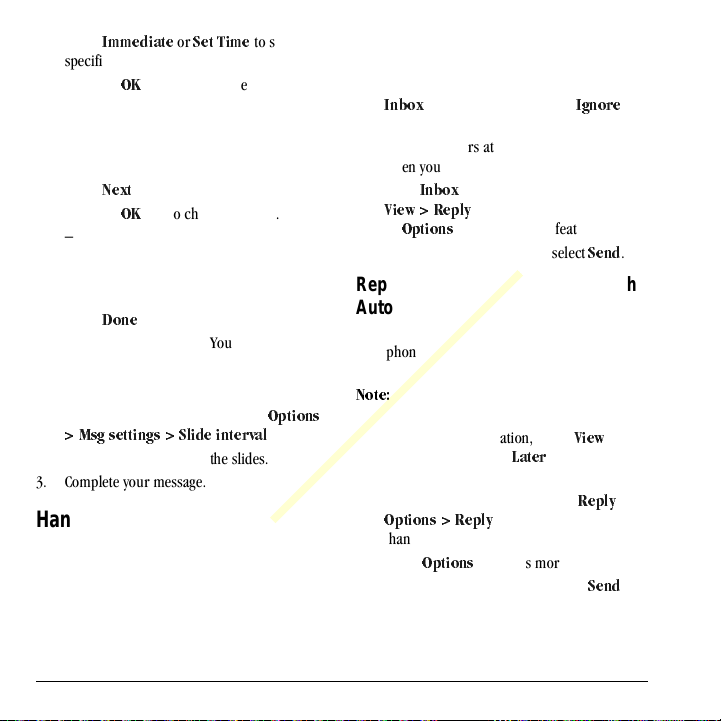
2. Select
Draft
3. Press the
4. Select
5. Press the lh key to change the date.
6. Select
7. Complete your message. Your phone saves
Set the Slide Interval
1. When entering the message, select
2. Select a time interval for the slides.
3. Complete your message.
fããÉÇá~íÉ
specific time to send the message.
– Scroll left or right to move between the
hour, minute, and AM/PM.
– Scroll up or down to change the hour,
minute, and AM/PM.
kÉñí
– Scroll left or right to move between the
month, day, and year.
– Scroll up or down to change the month,
day, and year.
açåÉ
the message and sends it later.
[=jëÖ=ëÉннбеЦë=[=päáÇÉ=áåíÉêî~ä
or
pÉí=qáãÉ
lh
key to change the time.
.
.
to set a
léíáçåë=
.
Handle Received Messages
Reply to Text Messages
When receiving a message, your phone displays a
notification and the message icon appears at the
top of your screen. The message icon flashes with
an urgent message alert if the message is urgent.
1. When a message notification appears, select
fåÄçñ
(to view the message) or
clear the notification).
An icon appears at the top of your screen
when you have an unread message.
2. From
3. Complete your message and select
fåÄçñ
sáÉï=[=oÉéäó
léíáçåë
or
(to access more features).
, highlight a message and select
(to compose your message)
fÖåçêÉ
pÉåÇ
(to
.
Reply to Multimedia Messages (with Auto Retrieve)
When receiving a message in auto retrieve mode, your phone automatically downloads it with a notification.
kçíÉW=
If receiving a message during a call, the
phone downloads the message after the call.
1. At a message notification, select view the message) or later).
2. After viewing the message, select
léíáçåë=[=oÉéäó
than one slide.
Select
léíáçåë
3. Complete your message and select
i~íÉê
if the message has more
to access more features.
sáÉï
(to
(to check it
oÉéäó
pÉåÇ
or
.
20 Handle Received Messages
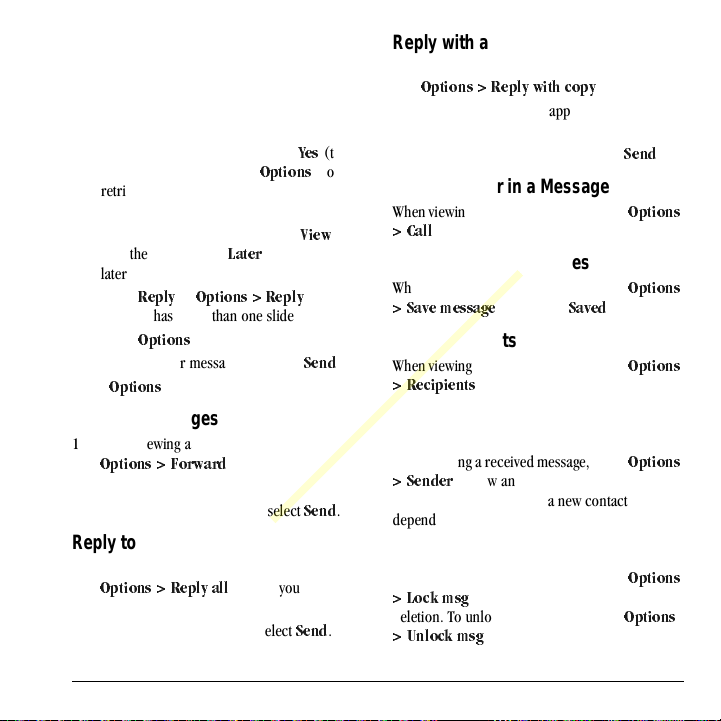
Reply to Multimedia Messages (with
Draft
Prompt)
When receiving a message in prompt mode, your phone displays a notification showing a new message is available for download.
1. At a download notification, select download the message) or retrieve it later or erase it without downloading).
2. At the message notification, select view the message) or later).
3. Select
4. Complete your message and select
Select
oÉéäó
message has more than one slide.
léíáçåë
Select
léíáçåë
to access more features.
i~íÉê
or
léíáçåë=[=oÉéäó
to access more features.
vÉë
léнбзел
(to
sáÉï
(to check it
if the
pÉåÇ
(to
(to
.
Forward Messages
1. When viewing a received message, select
lйнбзеë=[=cçêï~êÇ
2. Enter a number or address.
3. Complete your message and select
.
pÉåÇ
.
Reply to all Recipients
1. When viewing a received message, select
lйнбзеë=[=oÉéäó=~ää
all the message recipients.
2. Complete the message and select
to send your reply to
pÉåÇ
.
Reply with a Copy of the Message
1. When viewing a received message, select
léíáçåë=[=oÉéäó=ïáíÜ=Åçéó
The original message appears in your reply message.
2. Complete your message and select
.
pÉåÇ
Call a Number in a Message
When viewing a received message, select
[=`~ää
to call a valid number in the message.
léíáçåë=
Save Received Messages
When viewing a received message, select
[=p~îÉ=ãÉëë~ÖÉ
to save it to
p~îÉÇ
léíáçåë=
.
View Recipients
When viewing a received message, select
[=oÉÅáéáÉåíë
message.
to check all recipients of the
léíáçåë=
View Sender Information
When viewing a received message, select
[=pÉåÇÉê
existing contact, or create a new contact
depending on the sender.
to view an existing contact, add to an
léíáçåë=
Lock Messages
When viewing a received message, select
[=içÅâ=ãëÖ
deletion. To unlock the message, select
[=råäçÅâ=ãëÖ
to protect it from accidental
.
léíáçåë=
léíáçåë=
.
User Guide 21
