
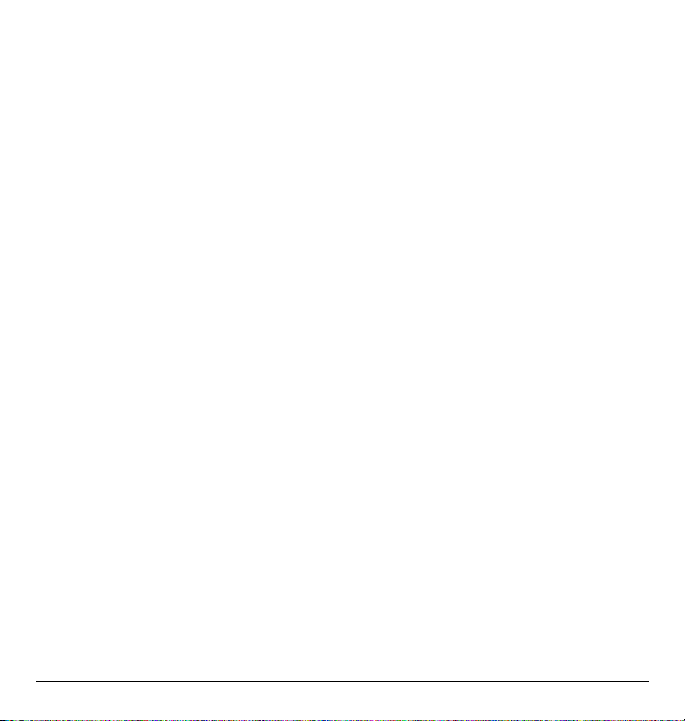
User Guide for MARBL
This manual is based on the production version of the
Kyocera K127 phone. Software changes may have
occurred after this printing. Kyocera reserves the right to
make changes in technical and product specifications
without prior notice. The products and equipment
described in this documentation are manufactured
under license from QUALCOMM Incorporated under
one or more of the following U.S. patents:
4,901,307 5,056,109 5,101,501 5,109,390 5,228,054
5,267,261 5,267,262 5,337,338 5,414,796 5,416,797
5,490,165 5,504,773 5,506,865 5,511,073 5,535,239
5,544,196 5,568,483 5,600,754 5,657,420 5,659,569
5,710,784 5,778,338
Other patents pendi ng.
The Kyocera Wireless Corp. (“KWC”) products
described in this manual may include copyrighted
KWC and third party software stored in
semiconductor memories or other media. Laws in the
United States and other countries preserve for KWC
and third party software providers certain exclusive
rights for copyrighted software, such as the exclusive
rights to distribute or reproduce the copyrighted
software. Accordingly, any copyrighted software
contained in the KWC products may not be modified,
reverse engineered, distributed or reproduced in any
manner not permitted by law. Furthermore, the
purchase of the KWC products shall not be deemed
to grant—either directly or by implication, estoppel, or
otherwise—any license under the copyrights, patents
or patent applications of KWC or any third party
software provider, except for the normal,
non-exclusive, royalty-free license to use that
arises by operation of law in the sale of a product.
Kyocera is a registered trademark of Kyocera
Corporation. QUALCOMM is a registered trademark
of QUALCOMM, Inc. eZiText is a registered
trademark of Zi Corporation. All other trademarks are
the property of their respective owners.
Copyright © 2007 Kyocera Wireless Corp.
All rights reserved.
Ringtones Copyright © 2000-2002
Kyocera Wireless Corp.
82-G1845-1EN, Rev. 001
ii
FCC Notice
This device complies with part 15 of the FCC rules.
Operation is subject to the following two conditions:
(1) This device may not cause harmful interference,
and (2) this device must accept any interference
received, including interference that may cause
undesired operation. To maintain compliance with
FCC RF exposure guidelines, if you wear a handset
on your body, use the Kyocera Wireless Corp. (KWC)
approved universal pouch (CV90-61345-03) or case
(CV90-M2834-01).
Other accessories used with this device for
body-worn operations must not contain any metallic
components and must provide at least 22.5 mm
separation distance including the antenna and the
user’s body.
THIS MODEL PHONE MEETS THE GOVERNMENT’S
REQUIREMENTS FOR EXPOSURE TO RADIO WAVES.
Your wireless phone is a radio transmitter and
receiver. It is designed and manufactured not to
exceed the emission limits for exposure to radio
frequency (RF) energy set by the Federal
Communications Commission of the U.S.
Government. These limits are part of comprehensive
guidelines and establish permitted levels of RF
energy for the general population. The guidelines are
based on standards that were developed by
independent scientific organizations through periodic
and thorough evaluation of scientific studies. The
standards include a substantial safety margin
designed to assure the safety of all persons,
regardless of age and health.
The exposure standard for wireless mobile phones
employs a unit of measurement known as the
Specific Absorption Rate, or SAR. The SAR limit set
by the FCC is 1.6 W/kg.* Tests for SAR are
conducted using standard operating positions
specified by the FCC with the phone transmitting at
its highest certified power level in all tested
frequency bands.
Although the SAR is determined at the highest
certified power level, the actual SAR level of the

phone while operating can be well below the
maximum value.
This is because the phone is designed to operate at
multiple power levels so as to use only the power
required to reach the network. In general, the closer
you are to a wireless base station antenna, the lower
the power output.
Before a phone model is available for sale to the
public, it must be tested and certified to the FCC that
it does not exceed the limit established by the
government-adopted requirement for safe exposure.
The tests are performed in positions and locations
(e.g., at the ear and worn on the body) as required by
the FCC for each model. The body-worn SAR values
were obtained by using Kyocera Wireless Corp.
[KWC] supplied and approved universal pouch
CV90-61344-02.
Body-worn measurements differ among phone
models, depending upon availability of accessories
and FCC requirements. While there may be
differences between the SAR levels of various
phones and at various positions, they all meet the
government requirement for safe ex posure. The FCC
has granted an Equipment Authorization for this
model phone with all reported SAR levels evaluated
as in compliance with the FCC RF emission
guidelines. SAR information on this model phone is
on file with the FCC and can be found under the
Display Grant section at http://www.fcc.gov/oet/fccid
after searching on the FCC ID: OVFKWC-K27.
Additional information on SAR can be found on the
Cellular Telecommunications and Internet
Association (CTIA) web-site at
http://www.wow-com.com.
* In the United States and Canada, the SAR limit for
mobile phones used by the public is 1.6 watts/kg
(W/kg) averaged over one gram of tissue. The
standard incorporates a substantial margin of safety
to give additional protection for the public and to
account for any variations in measurements.
Caution
The user is cautioned that changes or modifications
not expressly approved by the party responsible for
compliance could void the warranty and user’s
authority to operate the equipment.
Optimize your phone’s performance
Use the guidelines on <Blue>page 6 to learn how to
optimize the performance and life of your phone
and battery.
Air bags
If you have an air bag, DO NOT place installed or
portable phone equipment or other objects over the
air bag or in the air bag deployment area. If
equipment is not properly installed, you and your
passengers risk serious injury.
Medical devices
Pacemakers—Warning to pacemaker wearers:
Wireless phones, when in the ‘on’ position, have
been shown to interfere with pacemakers. The phone
should be kept at least six (6) inches away from the
pacemaker to reduce risk.
The Health Industry Manufacturers Association and
the wireless technology research community
recommend that you follow these guidelines to
minimize the potential for interference.
• Always keep the phone at least six inches
(15 centimeters) away from your pacemaker
when the phone is turned on.
• Do not carry your phone near your heart.
• Use the ear opposite the pacemaker.
• If you have any reason to suspect that
interference is taking place, turn off your
phone immediately.
Hearing aids—Some digital wireless phones may
interfere with hearing aids. In the event of such
interference, you may want to consult Virgin Mobile or
call the customer service line to discuss alternatives.
Other medical devices—If you use any other personal
medical device, consult the manufacturer of the
device to determine if it is adequately shielded from
User Guide for the MARBL Phone iii
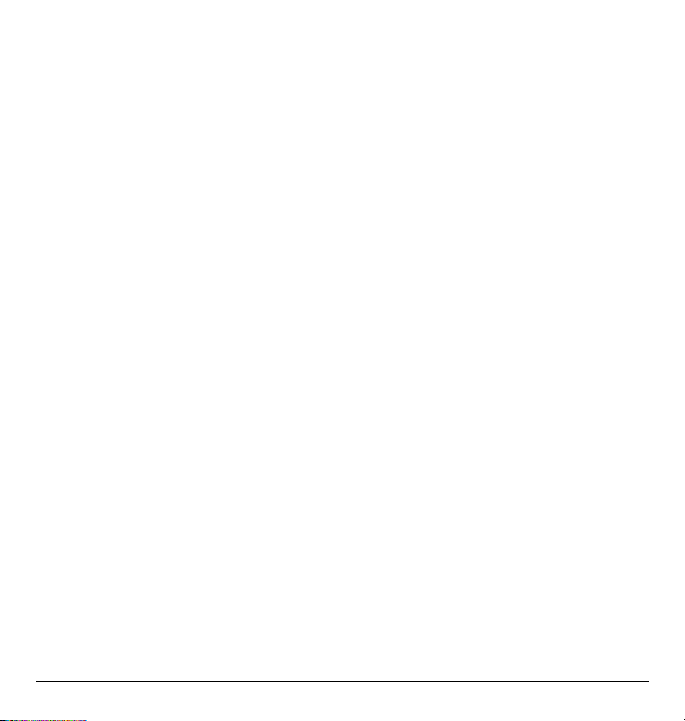
external RF energy. Your physician may be able to
help you obtain this information.
In health care facilities—Turn your phone off in health
care facilities when instructed. Hospitals and health
care facilities may be using equipment that is
sensitive to external RF energy.
Potentially unsafe areas
Posted facilities—Turn your phon e off in any facility
when posted notices require you to do so.
Aircraft—FCC regulations prohibit using your phone
on a plane that is in the air. Turn your phone off
before boarding aircraft.
Vehicles—RF signals may affect improperly installed
or inadequately shielded electronic systems in motor
vehicles. Check with the manufacturer of the device
to determine if it is adequately shielded from external
RF energy. Your auto manufacturer may be able to
help you obtain this information.
Blasting areas—Turn off your phone where blasting is
in progress. Observe restrictions, and follow any
regulations or rules.
Potentially explosive atmospheres—Turn off your phone
when you are in any area with a potentially explosive
atmosphere. Obey all signs and instructions. Sparks
in such areas could cause an explosion or fire,
resulting in bodily injury or death.
Areas with a potentially explosive atmosphere are
often, but not always, clearly marked. They include:
• fueling areas such as gas stations
• below deck on boats
• transfer or storage facilities for fuel or
chemicals
• vehicles using liquefied petroleum gas, such as
propane or butane
• areas where the air contains chemicals or
particles such as grain, dust, or metal powders
• any other area where you would normally be
advised to turn off your vehicle engine
Use with care
Use only in normal position (to ear). Avoid dropping,
hitting, bending, or sitting on the phone.
Keep phone dry
If the phone gets wet, turn the power off immediately
and contact your dealer. Water damage may not be
covered under warranty.
Resetting the phone
If the screen seems frozen and the keypad does not
respond to keypresses, reset the phone by
completing the following steps:
1. Remove the battery door.
2. Remove and replace the battery.
If the problem persists, return the phone to the
dealer for service.
Accessories
Use only Kyocera-approved accessories with
Kyocera phones. Use of any unauthorized
accessories may be dangerous and will invalidate the
phone warranty if said accessories cause damage or
a defect to the phone.
Radio Frequency (RF) energy
Your telephone is a radio transmitter and receiver.
When it is on, it receives and sends out RF energy.
Virgin Mobile’s network controls the power of the
RF signal. This power level can range from 0.006 to
0.6 watts.
In August 1996, the U.S. Federal Communications
Commission (FCC) adopted RF exposure guidelines
with safety levels for hand-held wireless phones.
These guidelines are consistent with the safety
standards previously set by both U.S. and
international standards bodies in the
following reports:
• ANSI C95.1
(American National Standards Institute, 1992)
• NCRP Report 86
(National Council on Radiation Protection and
Measurements, 1986)
iv
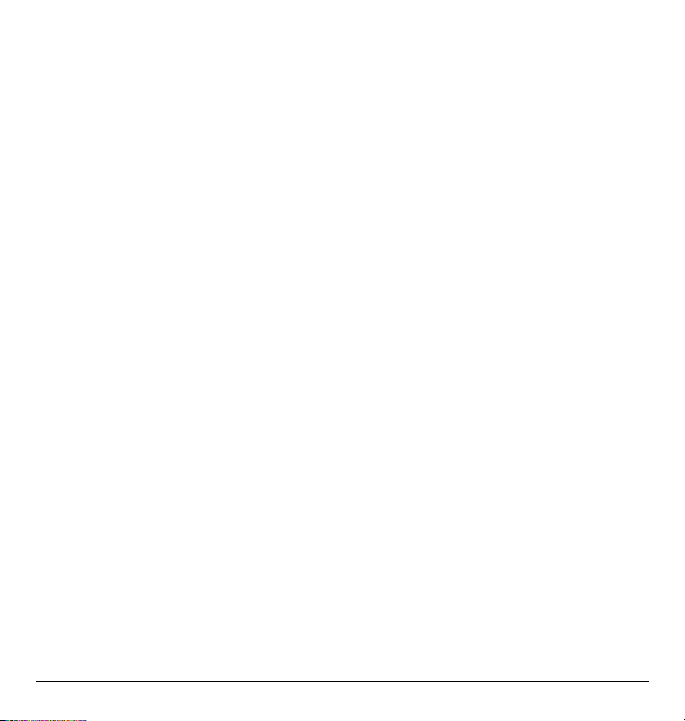
• ICNIRP (International Commission on NonIonizing Radiation Protection, 1996)
Your phone complies with the standards set by these
reports and the FCC guidelines.
E911 mandates
Where service is available, this handset complies
with the Phase I and Phase II E911 Mandates issued
by the FCC.
Hearing-Aid Compatibility (HAC) Features
of this Phone
This Virgin Mobile phone has been certified as
receiving an M4 rating for hearing aid-compatibility
performance. While there is no guarantee, digital
wireless phones that receive a minimum of an M3
rating should provide acceptable performance with
most hearing aids. Hearing loss and hearing aids are
highly individualized, however, so optimal
performance cannot be guaranteed. Other factors,
such as type of hearing aid device or degree of
hearing loss, also can affect a phone’s performance
for a particular user.
Hearing Aids and Wireless Phones
A hearing aid uses a microphone to collect
and convert sound waves to electrical signals.
The hearing aid then amplifies and converts the
electrical signals back to audible sounds for the
hearing aid user to hear. Radiofrequency (RF)
emissions generated by digital wireless phones often
interfere with the operation of a hearing aid’s
microphone, distorting the amplified audible sound.
In addition, hearing aid microphones tend to collect
ambient noise and amplify these sounds, interfering
with the desired audio transmission.
ANSI Standard
To diminish interference between wireless phones
and hearing aids, the FCC requires wireless carriers
to offer phones that meet the American National
Standards Institute (ANSI) C63.19 standard for
reduced RF emissions. Wireless phones that comply
with the FCC’s h earing aid-compatibility (HAC)
regulations must receive a minimum rating of “M3” for
RF emissions under the ANSI C63.19 standard. The
“M” rating refers to the phone’s RF emissions level for
use with hearing aids operating in the microphone
setting. The higher the phone’s “M” rating, the more
likely the phone is compatible with a hearing aid
operating in the microphone setting. Hearing aids
also have ratings similar to wireless phones.
Most newer hearing aid models receive at least
an M2 rating.
To determine the level of compatibility between your
hearing aid and this Virgin Mobile HAC-certified
phone, combine the M rating of your hearing aid and
the M4 rating of this phone. For example, if you pair
an M3 hearing aid with this M4 phone, you will
achieve a combined rating of 7.
• Any combined rating equal to or greater than 6
provides excellent performance.
• Any combined rating equal to 5 offers
good performance.
• Any combined rating equal to 4 offers
acceptable performance.
T-Ratings— Phones rated T3 or T4 meet FCC
requirements and are likely to be more usable with a
hearing device’s telecoil (“T Switch” or “Telephone
Switch”) than unrated phones. T4 is the better/higher
of the two ratings. (Note that not all hearing devices
have telecoils in them.)
Hearing devices may also be measured for immunity
to this type of interference. Your hearing device
manufacturer or hearing health professional may help
you choose the proper rating for your mobile phone.
The more immune your hearing aid is, the less likely
you are to experience interference noise from mobile
phones.
Please visit our website www.virginmobileusa.com
if you have any additional questions about hearing
aid-compatibility.
User Guide for the MARBL Phone v
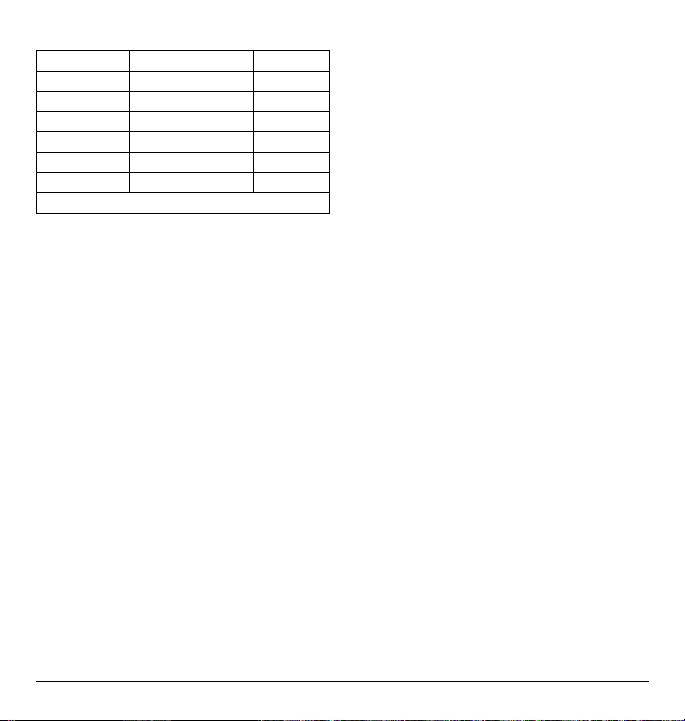
Battery and charger specifications
Travel Charger Input Output
CE90-R2231-01 100-240 VAC / 50/60 Hz 4.5 V 1.2 A
CV90-G2588-01 120 VAC / 60Hz 5.2 V 400 mA
CV90-G2589-01 85-264 VAC / 50/60 Hz 4. 5 V 1.2 A
Vehicle Charger Input Output
CV90-G2959-01 100-240 VAC / 50 / 60 Hz 4.5 V 1.2 A
CV90-K0278-01 120 VAC / 60Hz 5.2 V 400 mA
Standard Battery CV90-N3344-04, 3.7V / 850mAh
10300 Campus Point Drive, San Diego, CA 92121
Kyocera Wireless Corp.
Visit us at www.kyocera-wireless.com
To purchase accessories, visit
www.kyocera-wireless.com/store
U.S.A.
vi
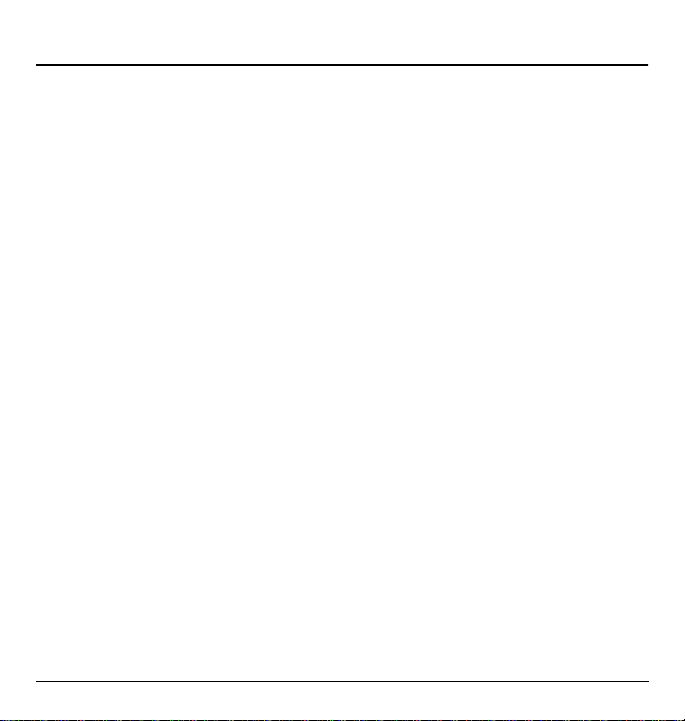
TABLE OF CONTENTS
1 Getting Started . . . . . . . . . . . . . . . . . . . . . . 1
Finding your phone’s serial number. . . . . . . . . . .1
Installing the battery. . . . . . . . . . . . . . . . . . . . . . .1
Charging the battery. . . . . . . . . . . . . . . . . . . . . . .2
Activating your Virgin Mobile account . . . . . . . . .2
Programming your phone . . . . . . . . . . . . . . . . . .2
Getting to know your phone. . . . . . . . . . . . . . . . .3
Understanding screen icons. . . . . . . . . . . . . . . . .4
Using menus . . . . . . . . . . . . . . . . . . . . . . . . . . . .5
Navigating through menus . . . . . . . . . . . . . . . . . .5
Performing basic functions . . . . . . . . . . . . . . . . .5
Caring for the battery . . . . . . . . . . . . . . . . . . . . . .6
2 Making and Answering Calls . . . . . . . . . . 7
Making a call . . . . . . . . . . . . . . . . . . . . . . . . . . . .7
Answering a call. . . . . . . . . . . . . . . . . . . . . . . . . .7
Silencing an incoming call . . . . . . . . . . . . . . . . . .8
Redialing a number . . . . . . . . . . . . . . . . . . . . . . .8
Calling a saved number . . . . . . . . . . . . . . . . . . . .8
Using the speakerphone. . . . . . . . . . . . . . . . . . . .8
Setting the phone to hold calls. . . . . . . . . . . . . . .8
Dealing with missed calls. . . . . . . . . . . . . . . . . . .9
Viewing recent call details . . . . . . . . . . . . . . . . .10
Speed dialing . . . . . . . . . . . . . . . . . . . . . . . . . . .11
1-Touch dialing . . . . . . . . . . . . . . . . . . . . . . . . .11
Setting up voicemail. . . . . . . . . . . . . . . . . . . . . .11
Calling emergency services. . . . . . . . . . . . . . . . .12
Tracking calls . . . . . . . . . . . . . . . . . . . . . . . . . .12
Timing your calls . . . . . . . . . . . . . . . . . . . . . . . .13
3 Entering Letters, Numbers, and
Symbols . . . . . . . . . . . . . . . . . . . . . . . . . . 14
Understanding text entry screens. . . . . . . . . . . .14
Text entry modes . . . . . . . . . . . . . . . . . . . . . . . .14
Capitalization settings. . . . . . . . . . . . . . . . . . . . .15
Quick reference to text entry . . . . . . . . . . . . . . .16
4 Storing Contacts . . . . . . . . . . . . . . . . . . . 18
Creating a new contact. . . . . . . . . . . . . . . . . . . .18
Adding a code or extension . . . . . . . . . . . . . . . .18
Customizing your contacts . . . . . . . . . . . . . . . . .18
Editing a contact . . . . . . . . . . . . . . . . . . . . . . . .19
Erasing a contact . . . . . . . . . . . . . . . . . . . . . . . .20
Customizing a phone number . . . . . . . . . . . . . .20
Finding contact information. . . . . . . . . . . . . . . .21
Using caller groups . . . . . . . . . . . . . . . . . . . . . .22
5 Sending and Receiving Text
Messages . . . . . . . . . . . . . . . . . . . . . . . . . 24
Sending text messages . . . . . . . . . . . . . . . . . . . .24
Retrieving text messages . . . . . . . . . . . . . . . . . .27
Erasing messages. . . . . . . . . . . . . . . . . . . . . . . .28
Customizing message settings. . . . . . . . . . . . . . .29
6 My stuff . . . . . . . . . . . . . . . . . . . . . . . . . . . 31
My ringtones . . . . . . . . . . . . . . . . . . . . . . . . . . .31
My games. . . . . . . . . . . . . . . . . . . . . . . . . . . . . .31
My graphics. . . . . . . . . . . . . . . . . . . . . . . . . . . .33
My sounds . . . . . . . . . . . . . . . . . . . . . . . . . . . . .33
User Guide for the MARBL Phone vii
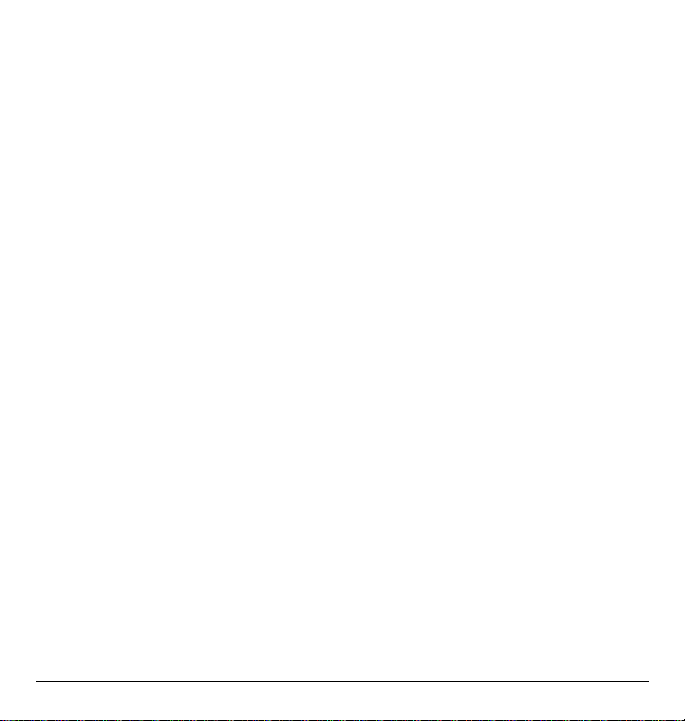
7 Customizing Your Phone . . . . . . . . . . . . 34
Silencing all sounds . . . . . . . . . . . . . . . . . . . . . 34
Choosing ringtones. . . . . . . . . . . . . . . . . . . . . . 35
Setting sounds for your phone. . . . . . . . . . . . . . 35
Adjusting volume. . . . . . . . . . . . . . . . . . . . . . . . 35
Setting message alerts. . . . . . . . . . . . . . . . . . . . 36
Personalizing the screen. . . . . . . . . . . . . . . . . . 37
Creating a secure environment . . . . . . . . . . . . . 39
Network settings . . . . . . . . . . . . . . . . . . . . . . . . 40
Accessory Settings. . . . . . . . . . . . . . . . . . . . . . . 41
8 Using Tools . . . . . . . . . . . . . . . . . . . . . . . 42
Voice memo . . . . . . . . . . . . . . . . . . . . . . . . . . . 42
Scheduler . . . . . . . . . . . . . . . . . . . . . . . . . . . . . 42
Alarm clock . . . . . . . . . . . . . . . . . . . . . . . . . . . 44
Tip calculator . . . . . . . . . . . . . . . . . . . . . . . . . . 44
Calculator . . . . . . . . . . . . . . . . . . . . . . . . . . . . . 45
Timer . . . . . . . . . . . . . . . . . . . . . . . . . . . . . . . . 45
Stopwatch . . . . . . . . . . . . . . . . . . . . . . . . . . . . . 45
9 Using Voice Recognition . . . . . . . . . . . . 46
Setting up voice dialing. . . . . . . . . . . . . . . . . . . 46
Making a call using voice tags. . . . . . . . . . . . . . 47
Making a call using digit dialing . . . . . . . . . . . . 47
Using voice features with
hands-free headsets . . . . . . . . . . . . . . . . . . . . . 48
Training voice recognition . . . . . . . . . . . . . . . . 49
10 Getting Help . . . . . . . . . . . . . . . . . . . . . . . 50
Customer support. . . . . . . . . . . . . . . . . . . . . . . 50
11 Consumer Limited Warranty. . . . . . . . . . 51
Index . . . . . . . . . . . . . . . . . . . . . . . . . . . . . . . . . 53
viii
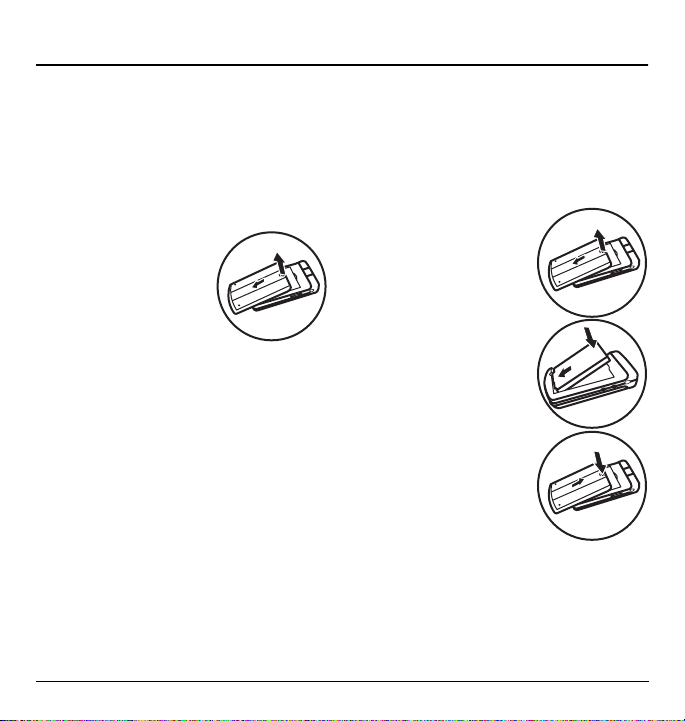
1GETTING STARTED
Finding your phone’s serial
number
To activate your Virgin Mobile account, you
need your phone’s serial number. To locate
the number:
1. Make sure your phone is turned off.
2. Hold the phone face
down.
3. Holding the phone face
down, press down with
your thumb on the battery
cover and slide it off.
4. If necessary, remove the battery by pulling
back on the top edge of the battery.
5. Your phone’s serial number (the ESN) is
located just below the first barcode inside the
phone, next to the letter “D.” It is an 11-digit
number.
6. Write down the ESN.
7. Replace the battery (see “Installing the
battery” on this page).
Installing the battery
Your phone comes with a removable lithium ion
(LiIon) battery.
using the phone.
To install the battery:
1. Hold the phone face
down.
2. Holding the phone face
down, press down with
your thumb on the battery
cover and slide it off.
3. Place the battery in the
phone casing with the
metal contacts toward the
bottom of the phone.
4. Slide the battery cover on
and snap it into place.
Note: Before you remove the
battery, make sure the phone
is powered off.
Fully charge the battery before
User Guide for the MARBL Phone 1
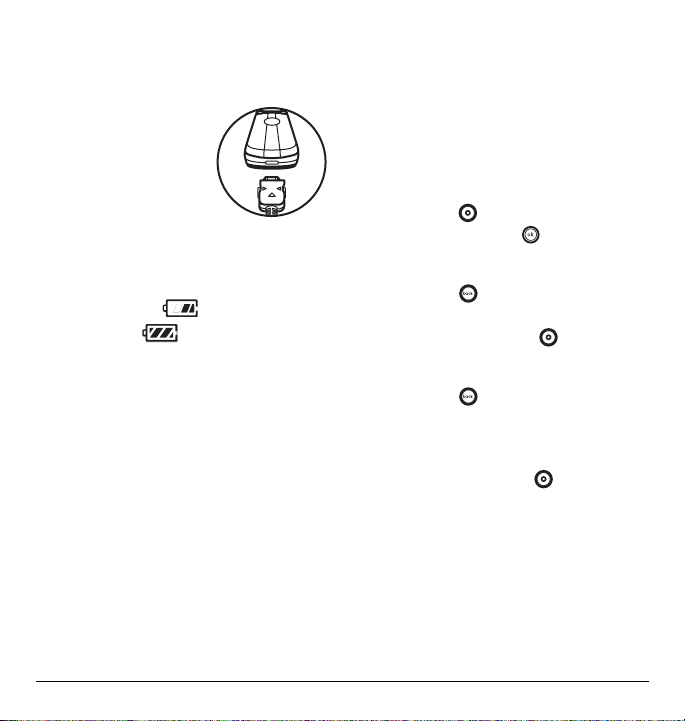
Charging the battery
You must have at least a partial charge in the
battery to make or receive calls.
To charge the battery:
1. Connect the AC adapter to
the jack on the bottom of
the phone.
2. Plug the adapter into a
wall outlet.
The battery icon in the upper-right corner of the
screen tells you whether the phone is:
• Charging (the icon is animated)
• Partially charged
• Fully charged
Note: The battery will not charge if you use
the phone, even when it is connected to an
AC adapter.
Activating your Virgin
Mobile account
Before you can start talking, messaging, or
downloading, you need to activate service with
Virgin Mobile. You need your phone’s ESN to
activate your Virgin Mobile account (see “Finding
your phone’s serial number” on page1).
Activate your account online by going to
www.virginmobileusa.com and clicking on
Activate. Or call Virgin Mobile At Your Service at
1-888-322-1122.
Programming your phone
Once your account is activated, you will receive
MDN (your new Virgin Mobile phone number)
MSID (your network ID) numbers. These are
and
used to program your phone. When you are ready,
follow these steps to program your phone:
1. Turn on your phone.
2. Dial ##VIRGIN (##847446). Press the left
option button to select
3. Highlight Edit and press .
4. The prompt “Edit MDN - enter ten digits…” is
displayed. If any numbers appear on this
screen, press to clear the screen.
5. Enter the 10-digit MDN number.
6. Press the left option button to select OK.
7. The prompt “Edit MSID - enter ten digits…”
is displayed. If any numbers appear on this
screen, press to clear the screen.
8. Enter the 10-digit MSID/Network ID number.
Drop any zeros at the beginning and enter
only the last 10-digits.
9. Press the left option button to select Done.
10. A message saying your programming is
complete is displayed. The phone turns off
and then on by itself.
That’s it—you are done! Nice work. It might take
a couple of hours to get you set up on our
network, but we will send a text message to your
phone to let you know you can start talking. Also,
it may take up to 4 hours for VirginXL, voicemail,
Service.
and Top-Up features to come online.
2 Getting Started
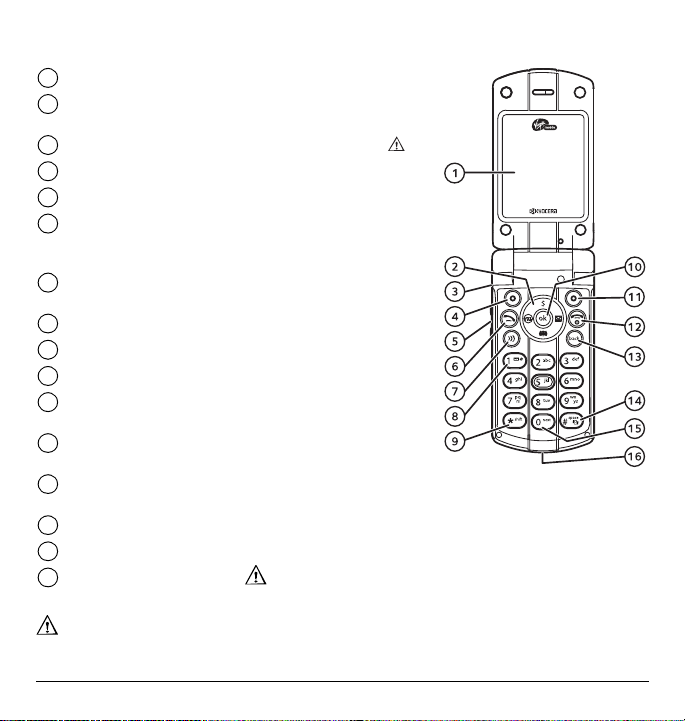
Getting to know your phone
Main screen.
1
Navigation key scrolls through lists and text entry field and accesses
2
shortcuts from the main screen.
Jack for hands-free headset and data cable (sold separately) .
3
Left option button accesses menus and functions.
4
Volume key to raise or lower speaker volume.
5
Send/Talk key starts or answers calls. Press once to activate voice
6
dialing, twice to display the Recent Calls list, and three times to redial
the last dialed number.
Speakerphone key activates the speakerphone and answers
7
incoming calls.
Keypad for entering numbers, letters, or symbols.
8
* Shift key changes the text mode in text entry.
9
OK key selects a menu item or option.
10
Right option button accesses the Contacts directory and other
11
menu options.
End/Power key turns the phone on and off, ends a call, and returns
12
you to the main screen from other menus.
Back key erases characters in text entry and returns to the
13
previous screen.
# Space key enters a space during text entry. Activates Vibrate mode.
14
0 Next key cycles through word choices during text entry.
15
Jack for AC adapter (included) .
16
Warn ing: Inserting an accessory into the incorrect jack will damage the phone.
User Guide for the MARBL Phone 3
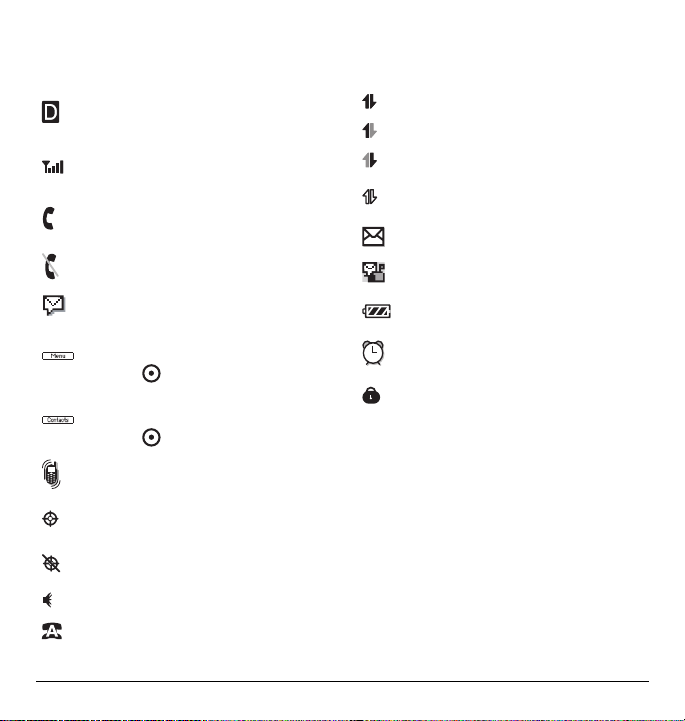
Understanding screen icons
These icons may appear on your phone’s home screen.
The phone is operating in
IS95 digital mode.
The phone is receiving a signal. You
can make and receive calls. Fewer
bars indicate a weaker signal.
A call is in progress.
The phone is not receiving a signal.
You cannot make or receive calls.
You have a voice message.
The phone is at the main screen. To
access
Menu, press the left option
button .
The phone is at the main screen. To
access
Contacts, press the right option
button .
The phone is set to vibrate or to vibrate
and then ring.
Position location is set to Virgin
Mobile and to emergency services.
Position location is set to emergency
services only.
Speakerphone is on.
Auto-Answer is on.
The data link is active.
Data is being sent.
Data is being received.
The data link is on, but no data is
being transmitted.
You have a text message.
You have a voice and text message.
The battery is fully charged. The more
black bars, the greater the charge.
The alarm clock is set.
The phone is in privacy mode or is
accessing a secure Web site.
4 Getting Started
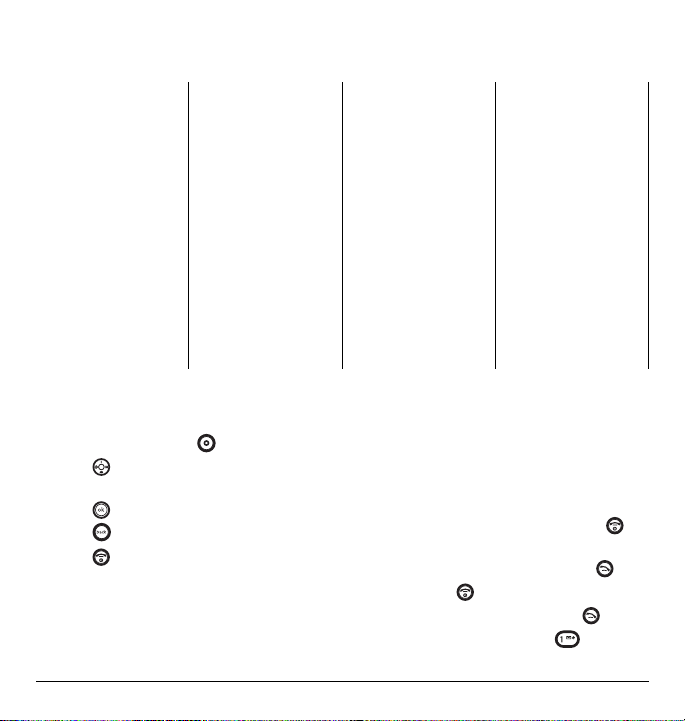
Using menus
The contents of the main menu are as follows:
My Account
Messaging
Send text msg
Voicemail
Inbox
Virgin Alerts
Outbox
Saved
Drafts
Erase msgs
Msg settings
VirginXL
My stuff
My ringtones
My games
My graphics
My sounds
Contacts
View all
Add new
Find name
Groups
Speed dial list
Voice dial list
Information
Recent calls
All calls
Incoming calls
Outgoing calls
Missed calls
Erase call lists
Recent calls timer
All calls timer
Tools
Voice memo
Scheduler
Alarm clock
Tip calculator
Calculator
Tim er
Stopwatch
Settings
Sounds
Display
Convenience
Call options
Messaging
Security
Network
Accessories
Phone info
Navigating through menus
• Press left option button to select Menu.
• Press left, right, up, or down to view
menus and options.
• Press to select a menu item.
• Press to back up a menu level.
• Press to return to the main screen.
In this guide, an arrow → tells you to select an
option from a menu. For example,
Settings means select Menu then select the
Settings option.
User Guide for the MARBL Phone 5
Menu →
Note: To change the way the menus appear, see
“Choosing a menu style” on page 37.
Performing basic functions
Turn the phone on and off: Press and hold
until the phone beeps or plays a tone.
Make a call: Enter the number and press .
End a call: Press .
Answer a call: Open the flip and press .
Access voicemail: Press and hold and follow
the system prompts.

Verify your phone number: Select Menu →
Settings → Phone info → Build info.
Silence the ringtone on an incoming call:
• Press then to answer.
-or-
• Press the side volume key down then
to answer.
-or-
• Press .
-or-
• Press the left option button to
select
Silence.
Access your Balance: Press up.
Access Recent Calls: Press down.
Access VirginXL: Press left.
Access Text Messaging: Press right.
Caring for the battery
General safety guidelines
• Do not take apart, puncture, or short-circuit
the battery.
• If you have not used the battery for more than
a month, recharge it before using your phone.
• Avoid exposing the battery to extreme
temperatures, direct sunlight, or
high humidity.
• Never dispose of any battery in or near a fire.
It could explode.
Common causes of battery drain
• Playing games.
• Keeping backlighting on.
• Operating in digital mode when far away from
a base station or cell site.
• Using data cables or accessories.
• Operating when no service is available, or
service is available intermittently.
• High earpiece and ringtone volume settings.
• Repeating sound, vibration, or lighted alerts.
Recharging the battery
You can safely recharge the battery at any time,
even if it has a partial charge.
6 Getting Started
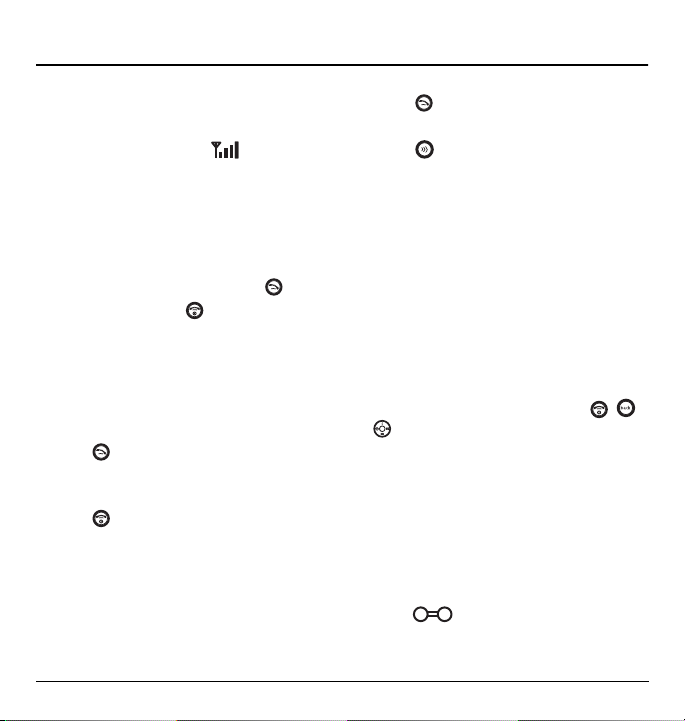
2MAKING AND ANSWERING CALLS
Making a call
Make sure you are in an area where a signal
can be received. Look for the symbol on the
main screen. The more bars you see in this
symbol, the stronger the signal. If there are no
bars, move to where the signal strength is better.
Normal dialing
1. Open the flip.
2. Enter the phone number and press .
3. To end the call, press or close the flip.
Voice dialing
Voice dialing requires that a contact be saved with
a voice tag. See “Creating a voice tag for a
contact” on page 46.
1. Open the flip.
2. Press to initiate voice dialing.
3. Say the name of the contact when prompted.
The phone places the call.
4. Press or close the flip to end the call.
Answering a call
When a call comes in, the phone rings or vibrates,
and an icon appears on the main screen.
The phone number of the caller also appears if it
is not restricted. If the number is stored in your
Contacts directory, the contact name appears.
User Guide for the MARBL Phone 7
• Press to answer the incoming call.
-or-
• Press to answer the incoming call and
turn on the speakerphone.
Answering calls using the flip
You can set the phone to answer immediately
when you open the flip.
•Select
Menu → Settings → Convenience →
Open to answer → Enabled.
–Select Disabled to have the phone
continue ringing when you open the flip.
Answering calls using “Any key”
You can set the phone to answer calls when
you press any key on the keypad except , ,
or .
•Select
Menu → Settings → Convenience →
Any key → Any key answer.
Note: You cannot use Any key answer and Any
at the same time (see “Silencing a call
key mute
using “Any Key”” on page 8).
Adjusting the volume during a call
• To adjust the earpiece volume during a call,
press up or down.
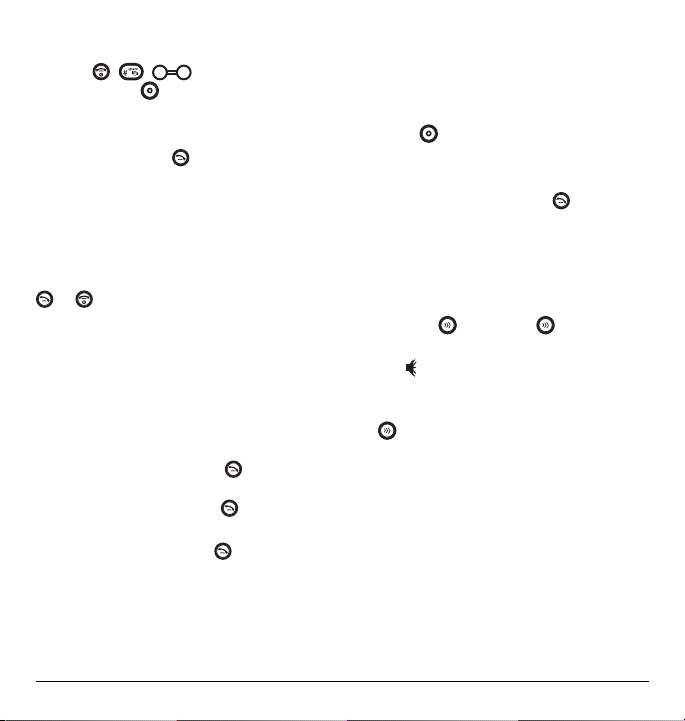
Silencing an incoming call
• Press , , down, or the left
option button (
Note: In the absence of voicemail, this feature
drops the call.
You can then press to answer the call.
Note: This action silences the current call only.
The next call will ring as normal.
Silence).
Silencing a call using “Any Key”
You can set the phone to mute the ringtone
on incoming calls by pressing any key except
or .
•Select
Menu → Settings → Convenience →
Any key → Any key mute.
Note: You cannot use Any key mute and Any key
at the same time (see “Answering calls
answer
using “Any key”” on page 7).
Redialing a number
• To redial a recent call, press twice to open
your Recent calls list. Highlight a phone
number or name and press .
Tip: To redial the last number called,
received, or missed, press three times.
Calling a saved number
If you have already saved a phone number, you
can use the Contacts list to find it quickly.
1. From the main screen, press the right option
button to select
2. Scroll down the list to find the contact you
want to call.
3. Highlight the name and press to dial
the number.
Contacts.
Using the speakerphone
Your phone has a built-in speakerphone.
• To turn on the speakerphone, open the flip
and press . If you press during an
incoming call alert, you answer the call.
The icon at the top of the phone screen
indicates that the speakerphone is on.
• To turn off the speakerphone, press
again.
Setting the phone to hold calls
The Hold Call feature allows you to place
incoming calls on hold until you are ready to
answer them.
Note: This feature will not work if “Open to
Answer” is enabled. See “Answering calls using
the flip” on page 7.
1. Select Menu → Settings → Convenience →
Hold call → Enabled.
8 Making and Answering Calls
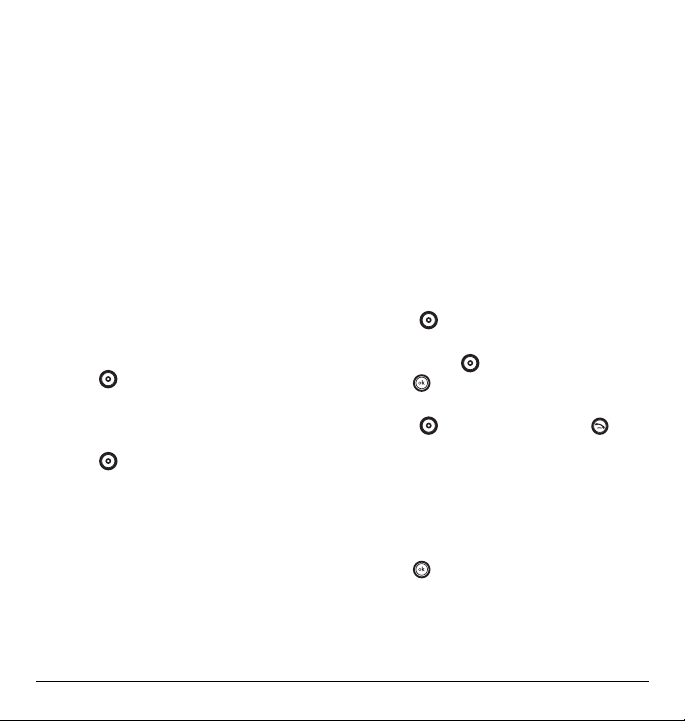
– If you have not recorded a hold message,
you will be prompted to record one, such
as “Please hold. I’ll answer in a minute.”
2. Record the message twice, as prompted.
3. Select Save or Options (Play, Re-Record,
or Exit).
The next time a call comes in, you will have the
option of placing it on hold.
Placing a call on hold
You can place a call on hold once you have
enabled this feature.
Note: If you are already on a call and you receive
another call, you cannot place the incoming call
on hold. It will go to voicemail.
1. When a call comes in, press the right option
button to select
caller will be placed on hold and will hear
your recorded hold message.
Note: You can also press the left option
button to select
2. To speak to the caller, select Answer.
-orTo hang up without speaking to the caller,
select
End Call.
Options → Hold call. The
Ignore.
Changing the hold message
1. Select Menu → Settings → Convenience →
Hold call → Re-Record msg and follow
the prompts.
2. Record the message twice.
3. Select Save or Options
(Play, Re-Record, or Exit).
Dealing with missed calls
When you have missed a call, “Missed Call”
appears on your screen unless the caller leaves
a voicemail.
• To clear the screen, press the left option
button to select
• To view details of the call, press the right
option button to select
press .
• To return the call, press the right option
button to select
Setting missed call alerts
You can set an alert to beep every five minutes
after you have missed a call.
1. Select Menu → Settings → Sounds →
Alerts
→ Missed call alert.
2. Press to select an option:
– Vibrate, Beep, Freeway, Game, Bloop,
Winner, Zilofon
once when a new message is received.
OK.
Calls then
Calls then press .
sets the phone to alert you
User Guide for the MARBL Phone 9
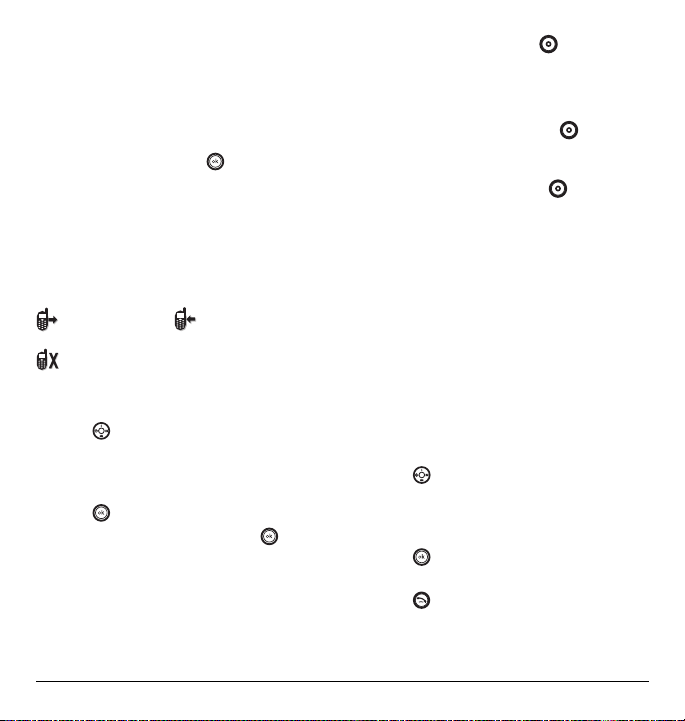
– Vibrate & remind, Beep & remind, Fwy &
remind, Game & remind, Bloop & remind,
Winner & remind, Zilofon & remind
sets the
phone to notify you once when a new
message is received and then notify you
again every five minutes.
reminder alert, press to select
To stop a
Ignore.
– Disabled turns off message alerts.
Viewing recent call details
Details on the last 60 calls you made, received, or
missed are stored in the Recent calls list and are
identified by the following icons:
Outgoing call Incoming call
Missed call (flashing)
Viewing recent calls
1. Press down, or select Menu →
Recent calls.
2. Select a list—All calls, Incoming calls,
Outgoing calls, or Missed calls—and
press .
3. Select a recent call item and press to
display its details.
4. Press the left option button to Save the
phone number to the Contacts list.
-orIf the number is already saved in the Contacts
list, press the left option button to
View the
contact.
-orPress the right option button to
select
Options:
–
Send text msg sends a text message to
the contact.
–
Erase record erases the selected
call record.
Note: If the phone number has been classified as
“secret,” you must enter your four-digit lock code
to view or edit it. For information on the lock
code, see “Changing your lock code” on page 39.
To classify a phone number as secret, see
“Creating a new contact” on page 18.
Calling recent calls
1. Press down or select Menu →
Recent calls.
2. Select a list—All calls, Incoming calls,
Outgoing calls, or Missed calls—and
press .
3. Highlight the number you want to call and
press .
10 Making and Answering Calls
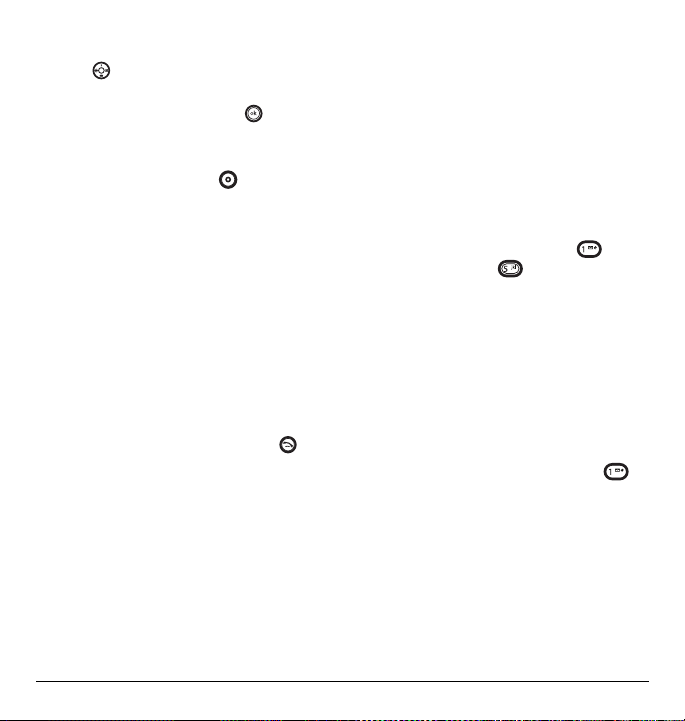
Erasing recent calls
1. Press down or select Menu →
Recent calls.
2. Select Erase call lists and press .
3. Select an option: All calls, Incoming calls,
Outgoing calls, or Missed calls.
4. Press the left option button to select Yes .
Speed dialing
Before you can use speed dialing, you must save a
phone number as a contact and assign a speed
dial location to it.
• To add a speed dial location to a saved or new
contact, see “Customizing a phone number”
on page 20.
Using speed dialing
To call a contact that has a speed dial location:
• From the main screen, enter the one- or twodigit speed dialing location and press .
1-Touch dialing
1-Touch dialing is the fastest way to speed dial a
contact that has a speed dial location.
Note: You must (1) enable 1-Touch dialing on
your phone and (2) have a speed dial location
assigned to a contact. See “Speed dialing” on
page 11.
Enabling 1-Touch dialing
•Select Menu → Settings → Convenience →
1-Touch dialing → Enabled.
Using 1-Touch dialing
To call a contact that has a speed dial location:
• From the main screen, press and hold the
speed dialing number. If it is a two-digit
number, press the first digit briefly, then press
and hold the second digit. For example, if the
speed dialing location is 15, press briefly,
then press and hold .
Setting up voicemail
Before your phone can receive voicemail
messages, you must set up a 4–10 digit passcode
and record a personal greeting. When you have
set up your voicemail, all unanswered calls to
your phone are automatically transferred to
voicemail, even if your phone is in use or
turned off.
1. From the main screen, press and hold to
dial into your voicemail.
2. Follow the system prompts to record a
greeting and complete the system setup.
Note: If you are having trouble accessing your
voicemail, contact Virgin Mobile.
User Guide for the MARBL Phone 11
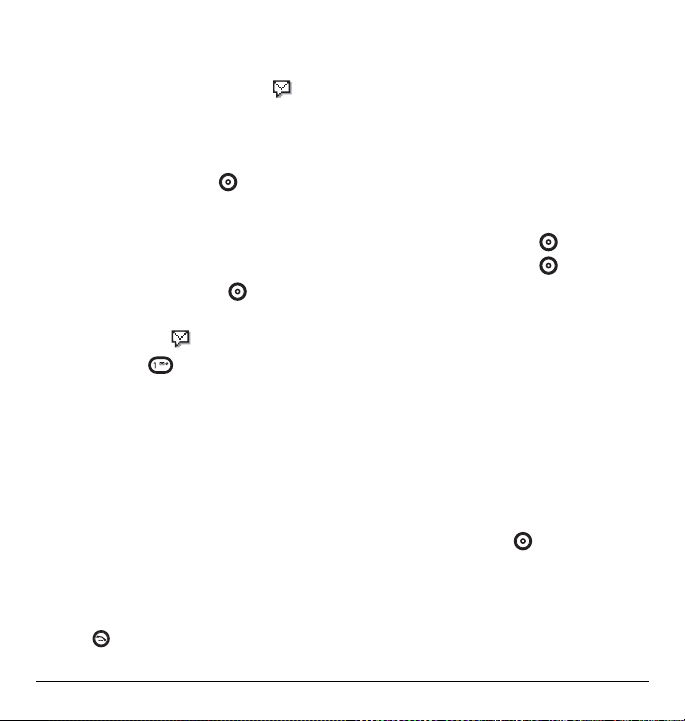
Checking voicemail messages
When a voice message is received, your screen
displays “New Messages” along with the
symbol at the top of your screen. The symbol
flashes if the message is urgent.
If you see “New Messages”
1. Press the left option button to select
Call, which initiates a call to your
voicemail number.
2. Follow the prompts to retrieve the message.
To clear the screen without checking messages:
• Press the right option button to
select
Ignore.
If you see only the symbol
1. Press and hold to initiate a call to your
voicemail number.
2. Follow the prompts to retrieve the message.
Tip: You can set the phone to beep or vibrate
every five minutes to remind you that you have
voicemail. See “Setting message alerts” on
page 36.
Calling emergency services
Note: Regardless of your 3-digit emergency code
(911, 111, 999, 000, etc.), your phone operates
as described below.
• Dial your 3-digit emergency code and
press .
You can call the code even if your phone is locked
or your account is restricted. When you call, your
phone enters
Emergency mode. This enables the
emergency service exclusive access to your phone
to call you back, if necessary. To make or receive
regular calls after dialing the code, you must exit
this mode.
To exit Emergency mode
When you have completed the emergency call:
1. Press the left option button to select Exit.
2. Press the left option button again to
confirm your choice.
Note: To determine who has access to your
location, see “Network settings” on page 40.
Tracking calls
You can track the number and duration of calls
made and received on your phone.
1. Select Menu → Recent calls.
2. Select a timer:
– Recent calls timer tracks all calls you have
made and received since you last reset this
timer. To reset this timer to zero, press the
right option button to select
– All calls timer tracks all calls you have
made and received. This timer cannot
be reset.
Reset.
12 Making and Answering Calls
