Kyocera ECOSYS M2035dn, ECOSYS M2535dn User Manual

OPERATION GUIDE
q
PRINT q COPY q SCAN
ECOSYS M2030dn
ECOSYS M2035dn
q
PRINT q COPY q SCAN q FAX
ECOSYS M2530dn
ECOSYS M2535dn
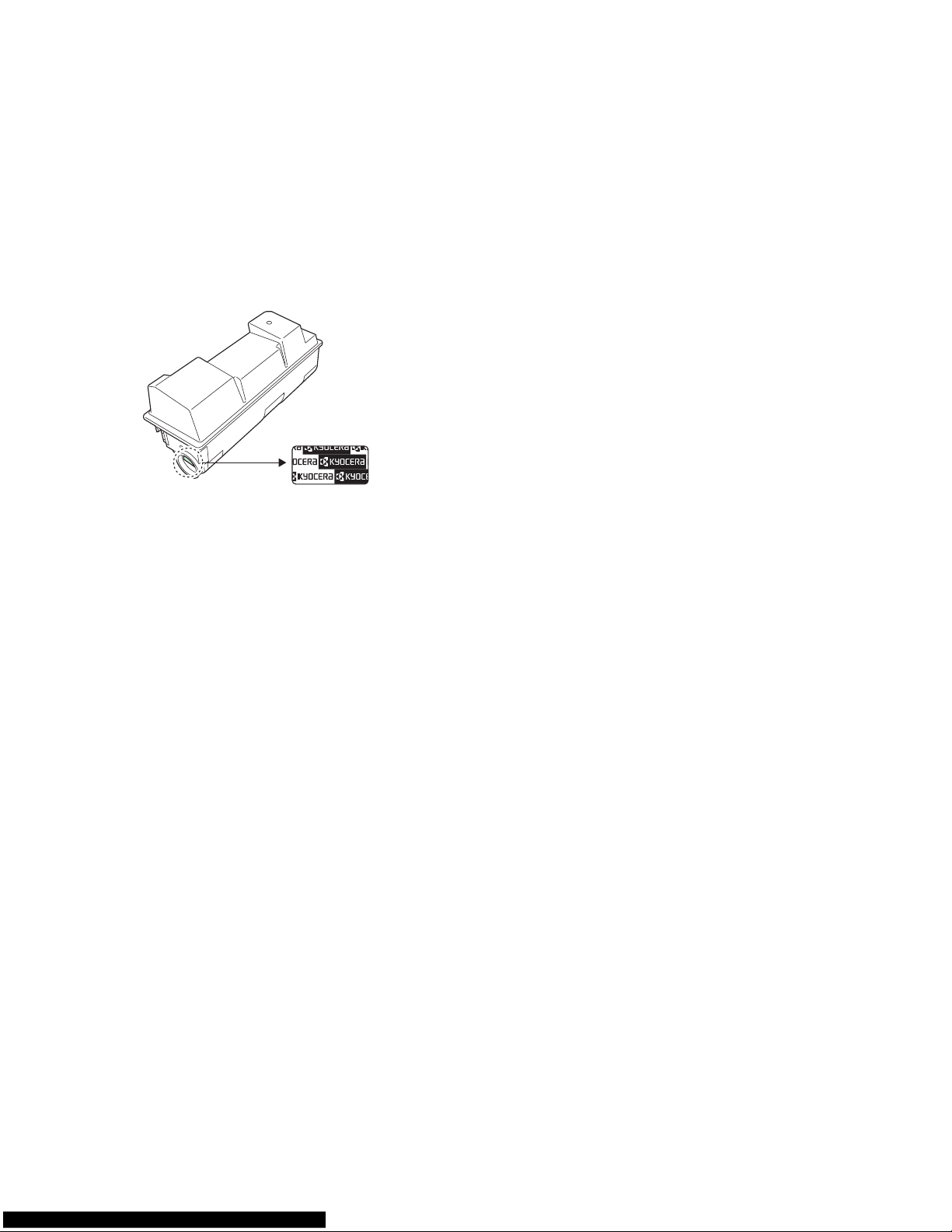
Introduction
Thank you for your purchase of ECOSYS M2030dn/ECOSYS M2530dn/ECOSYS M2035dn/ECOSYS M2535dn.
This Operation Guide is intended to help you operate the machine correctly, perform routine maintenance and take
a simple troubleshooting action as necessary, so that you can always use the machine in good condition.
Please read this Operation Guide before you start using the machine, and keep it close to the machine for easy
reference.
We recommend the use of our own brand supplies. We will not be liable for any damage caused by the use of third
party supplies in this machine.
A label shown in the illustration assures that the supplies are our own brand.
This Operation Guide also includes instructions on ECOSYS M2030dn/PN.
In this Operation Guide, ECOSYS M2030dn/ECOSYS M2530dn are referred to as 30 ppm model, and ECOSYS
M2035dn/ECOSYS M2535dn are referred to as 35 ppm model. The 30 ppm model may not be available in some
regions.
Included Guides
The following guides are supplied with the machine. Refer to them as necessary.
Quick Installation Guide
Describes frequently-used operations, convenient operations, routine maintenance, and troubleshooting action.
Safety Guide
Provides safety and cautionary information for the installation and use of the machine. Be sure to read this guide
before using the machine.
Safety Guide (ECOSYS M2030dn/ECOSYS M2530dn/ECOSYS M2035dn/ECOSYS M2535dn)
Describes the machine installation space, cautionary labels, and other information. Be sure to read this guide before
using the machine.
DVD (Product Library)
Operation Guide (This Guide)
Describes how to load paper, basic copy, print and scan operations, and troubleshooting.
FAX Operation Guide
Describes how to operate FAX, check transmission results, print reports, and use Network FAX.
Command Center RX User Guide
Printer Driver User Guide
Network FAX Driver Operation Guide
KYOCERA Net Viewer User Guide
KYOCERA Net Direct Print Operation Guide
PRESCRIBE Commands Technical Reference
PRESCRIBE Commands Command Reference
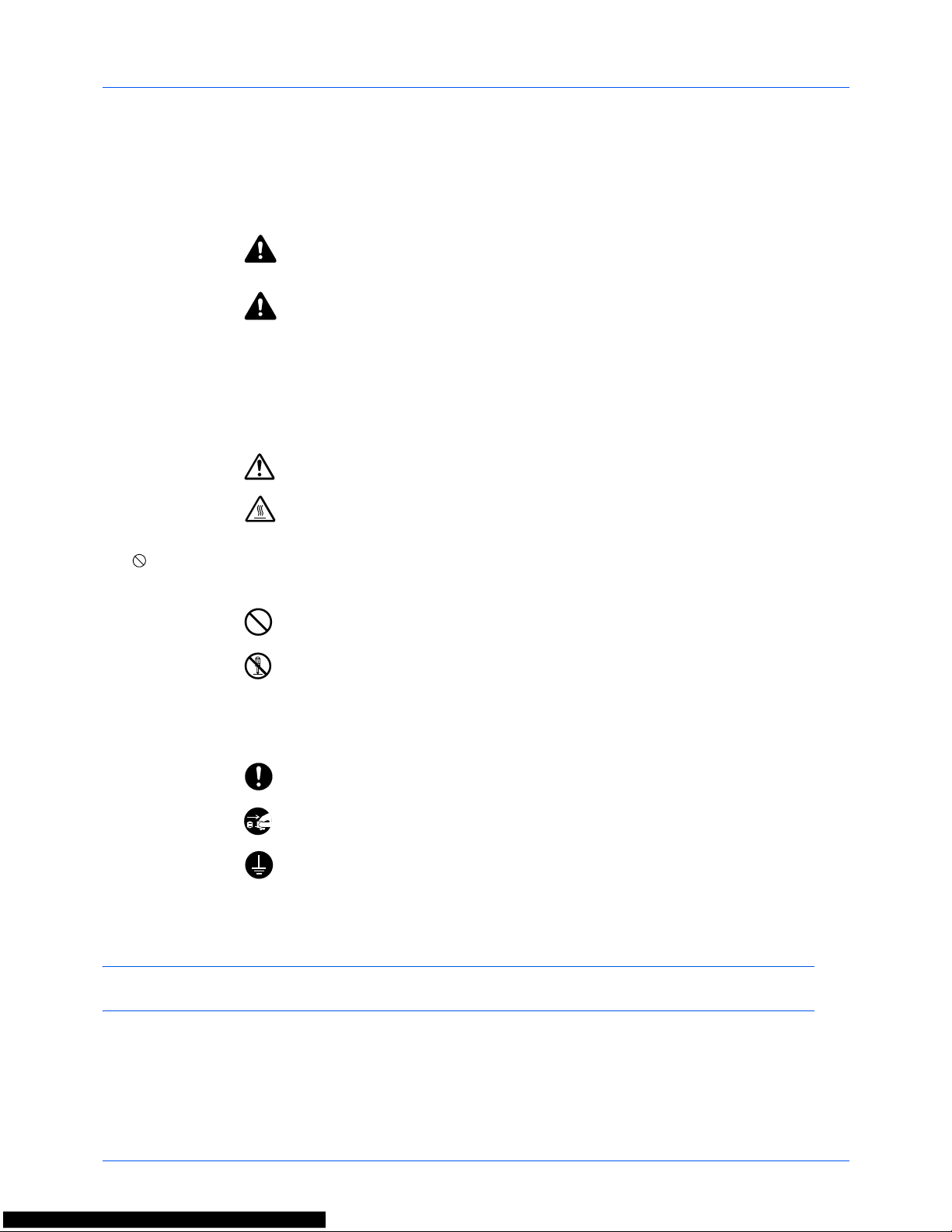
i
Safety Conventions in This Guide
The sections of this guide and parts of the machine marked with symbols are safety warnings meant to protect the
user, other individuals and surrounding objects, and ensure correct and safe usage of the machine. The symbols and
their meanings are indicated below.
Symbols
The symbol indicates that the related section includes safety warnings. Specific points of attention are indicated
inside the symbol.
The symbol indicates that the related section includes information on prohibited actions. Specifics of the prohibited
action are indicated inside the symbol.
The symbol indicates that the related section includes information on actions which must be performed. Specifics
of the required action are indicated inside the symbol.
Please contact your service representative to order a replacement if the safety warnings in this Operation Guide are
illegible or if the guide itself is missing (fee required).
NOTE: An original which resembles a bank note closely may not be copied properly in some rare cases because
this machine is equipped with a counterfeiting prevention function.
WARNING: Indicates that serious injury or even death may result
from insufficient attention to or incorrect compliance with the
related points.
CAUTION: Indicates that personal injury or mechanical damage
may result from insufficient attention to or incorrect compliance
with the related points.
.... [General warning]
.... [Warning of high temperature]
.... [Warning of prohibited action]
.... [Disassembly prohibited]
.... [Alert of required action]
.... [Remove the power plug from the outlet]
....
[Always connect the machine to an outlet with a ground
connection]
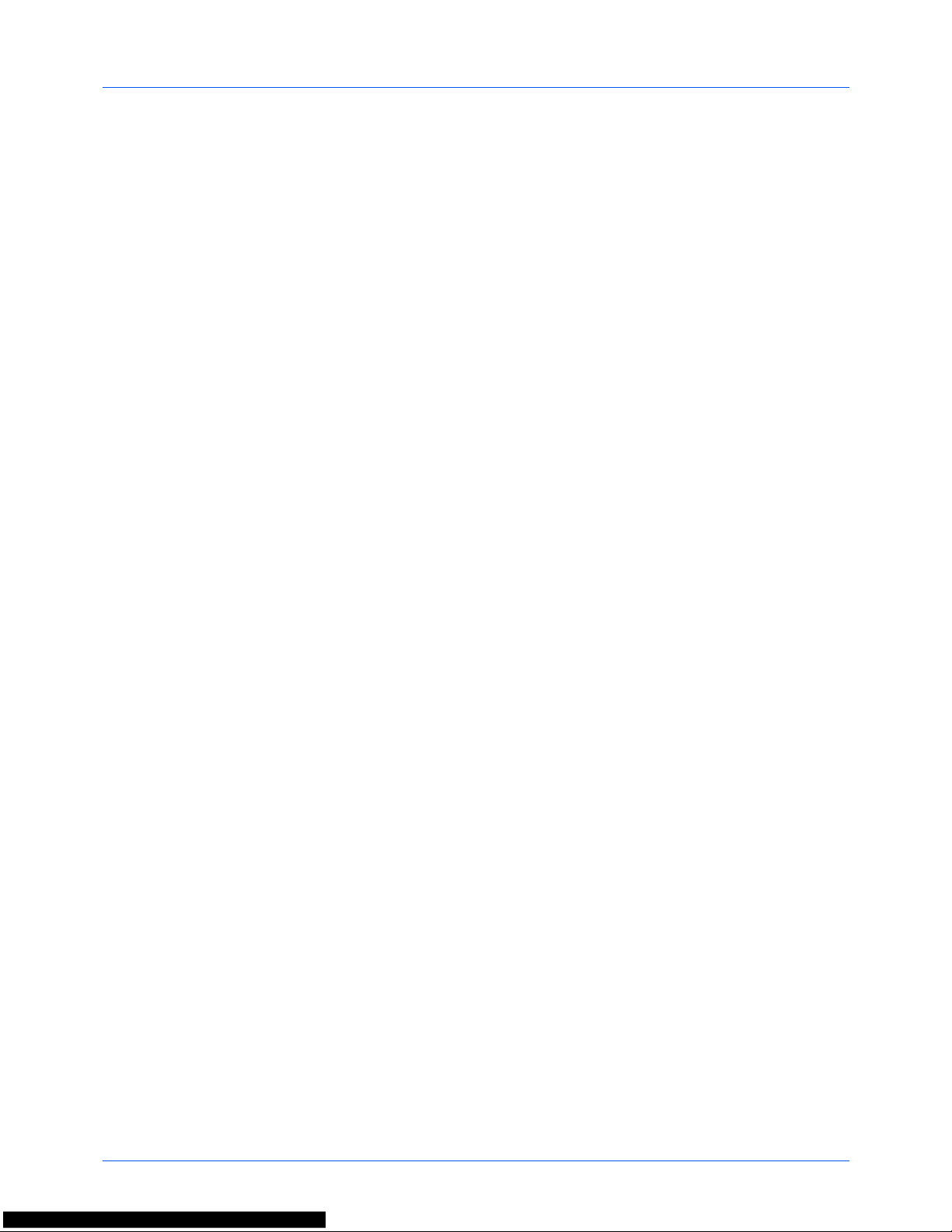
ii
Contents
Contents
Quick Guide . . . . . . . . . . . . . . . . . . . . . . . . . . . . . . . . . . . . . . . . . . . . . . . . . . . . . . . . . . . . . . . . . .v
Menu Map . . . . . . . . . . . . . . . . . . . . . . . . . . . . . . . . . . . . . . . . . . . . . . . . . . . . . . . . . . . . . . . . . . viii
Environment . . . . . . . . . . . . . . . . . . . . . . . . . . . . . . . . . . . . . . . . . . . . . . . . . . . . . . . . . . . . . . . . xvii
Cautions when handling consumables . . . . . . . . . . . . . . . . . . . . . . . . . . . . . . . . . . . . . . . . . . . . xvii
Laser Safety (Europe) . . . . . . . . . . . . . . . . . . . . . . . . . . . . . . . . . . . . . . . . . . . . . . . . . . . . . . . . . xix
Legal Restriction on Copying/Scanning . . . . . . . . . . . . . . . . . . . . . . . . . . . . . . . . . . . . . . . . . . . xix
Legal and Safety Information . . . . . . . . . . . . . . . . . . . . . . . . . . . . . . . . . . . . . . . . . . . . . . . . . . . xxi
1Part Names
Operation Panel . . . . . . . . . . . . . . . . . . . . . . . . . . . . . . . . . . . . . . . . . . . . . . . . . . . . . . . . . . . . . 1-2
Machine. . . . . . . . . . . . . . . . . . . . . . . . . . . . . . . . . . . . . . . . . . . . . . . . . . . . . . . . . . . . . . . . . . . . 1-4
Document Processor. . . . . . . . . . . . . . . . . . . . . . . . . . . . . . . . . . . . . . . . . . . . . . . . . . . . . . . . . . 1-6
2 Preparation before Use
Check bundled items. . . . . . . . . . . . . . . . . . . . . . . . . . . . . . . . . . . . . . . . . . . . . . . . . . . . . . . . . . 2-2
Determining the Connection Method and Preparing Cables. . . . . . . . . . . . . . . . . . . . . . . . . . . . 2-3
Connecting Cables . . . . . . . . . . . . . . . . . . . . . . . . . . . . . . . . . . . . . . . . . . . . . . . . . . . . . . . . . . . 2-5
Power On/Off. . . . . . . . . . . . . . . . . . . . . . . . . . . . . . . . . . . . . . . . . . . . . . . . . . . . . . . . . . . . . . . . 2-6
Energy Saver Function . . . . . . . . . . . . . . . . . . . . . . . . . . . . . . . . . . . . . . . . . . . . . . . . . . . . . . . . 2-7
Switching the Language for Display [Language]. . . . . . . . . . . . . . . . . . . . . . . . . . . . . . . . . . . . . 2-9
Setting Date and Time. . . . . . . . . . . . . . . . . . . . . . . . . . . . . . . . . . . . . . . . . . . . . . . . . . . . . . . . 2-11
Network Setup (LAN Cable Connection). . . . . . . . . . . . . . . . . . . . . . . . . . . . . . . . . . . . . . . . . . 2-14
Installing Software. . . . . . . . . . . . . . . . . . . . . . . . . . . . . . . . . . . . . . . . . . . . . . . . . . . . . . . . . . . 2-16
Command Center RX . . . . . . . . . . . . . . . . . . . . . . . . . . . . . . . . . . . . . . . . . . . . . . . . . . . . . . . .2-29
Preparation for sending a document to a PC . . . . . . . . . . . . . . . . . . . . . . . . . . . . . . . . . . . . . . 2-37
Loading Paper. . . . . . . . . . . . . . . . . . . . . . . . . . . . . . . . . . . . . . . . . . . . . . . . . . . . . . . . . . . . . . 2-46
Loading Originals . . . . . . . . . . . . . . . . . . . . . . . . . . . . . . . . . . . . . . . . . . . . . . . . . . . . . . . . . . . 2-59
3 Basic Operation
Login/Logout . . . . . . . . . . . . . . . . . . . . . . . . . . . . . . . . . . . . . . . . . . . . . . . . . . . . . . . . . . . . . . . . 3-2
One-Touch Keys and Program Keys. . . . . . . . . . . . . . . . . . . . . . . . . . . . . . . . . . . . . . . . . . . . . . 3-3
Message Display. . . . . . . . . . . . . . . . . . . . . . . . . . . . . . . . . . . . . . . . . . . . . . . . . . . . . . . . . . . . . 3-6
Copying . . . . . . . . . . . . . . . . . . . . . . . . . . . . . . . . . . . . . . . . . . . . . . . . . . . . . . . . . . . . . . . . . . . . 3-7
Printing - Printing from Applications . . . . . . . . . . . . . . . . . . . . . . . . . . . . . . . . . . . . . . . . . . . . . 3-16
Sending . . . . . . . . . . . . . . . . . . . . . . . . . . . . . . . . . . . . . . . . . . . . . . . . . . . . . . . . . . . . . . . . . . . 3-18
Specifying Destination. . . . . . . . . . . . . . . . . . . . . . . . . . . . . . . . . . . . . . . . . . . . . . . . . . . . . . . . 3-25
Canceling Jobs . . . . . . . . . . . . . . . . . . . . . . . . . . . . . . . . . . . . . . . . . . . . . . . . . . . . . . . . . . . . . 3-28
Checking Remaining Toner and Paper . . . . . . . . . . . . . . . . . . . . . . . . . . . . . . . . . . . . . . . . . . . 3-29
4 Copying Functions
Original Size . . . . . . . . . . . . . . . . . . . . . . . . . . . . . . . . . . . . . . . . . . . . . . . . . . . . . . . . . . . . . . . . 4-2
Paper Selection. . . . . . . . . . . . . . . . . . . . . . . . . . . . . . . . . . . . . . . . . . . . . . . . . . . . . . . . . . . . . . 4-3
Original Orientation . . . . . . . . . . . . . . . . . . . . . . . . . . . . . . . . . . . . . . . . . . . . . . . . . . . . . . . . . . . 4-6
EcoPrint. . . . . . . . . . . . . . . . . . . . . . . . . . . . . . . . . . . . . . . . . . . . . . . . . . . . . . . . . . . . . . . . . . . . 4-8
Combine Mode . . . . . . . . . . . . . . . . . . . . . . . . . . . . . . . . . . . . . . . . . . . . . . . . . . . . . . . . . . . . . . 4-9
Continuous Scan. . . . . . . . . . . . . . . . . . . . . . . . . . . . . . . . . . . . . . . . . . . . . . . . . . . . . . . . . . . . 4-13
Job Finish Notice. . . . . . . . . . . . . . . . . . . . . . . . . . . . . . . . . . . . . . . . . . . . . . . . . . . . . . . . . . . . 4-14
File Name Entry . . . . . . . . . . . . . . . . . . . . . . . . . . . . . . . . . . . . . . . . . . . . . . . . . . . . . . . . . . . . 4-16
Print Override . . . . . . . . . . . . . . . . . . . . . . . . . . . . . . . . . . . . . . . . . . . . . . . . . . . . . . . . . . . . . . 4-17
Sharpness . . . . . . . . . . . . . . . . . . . . . . . . . . . . . . . . . . . . . . . . . . . . . . . . . . . . . . . . . . . . . . . . . 4-18
Backgrnd Density . . . . . . . . . . . . . . . . . . . . . . . . . . . . . . . . . . . . . . . . . . . . . . . . . . . . . . . . . . . 4-19
5 Sending Functions
Original Size . . . . . . . . . . . . . . . . . . . . . . . . . . . . . . . . . . . . . . . . . . . . . . . . . . . . . . . . . . . . . . . . 5-2
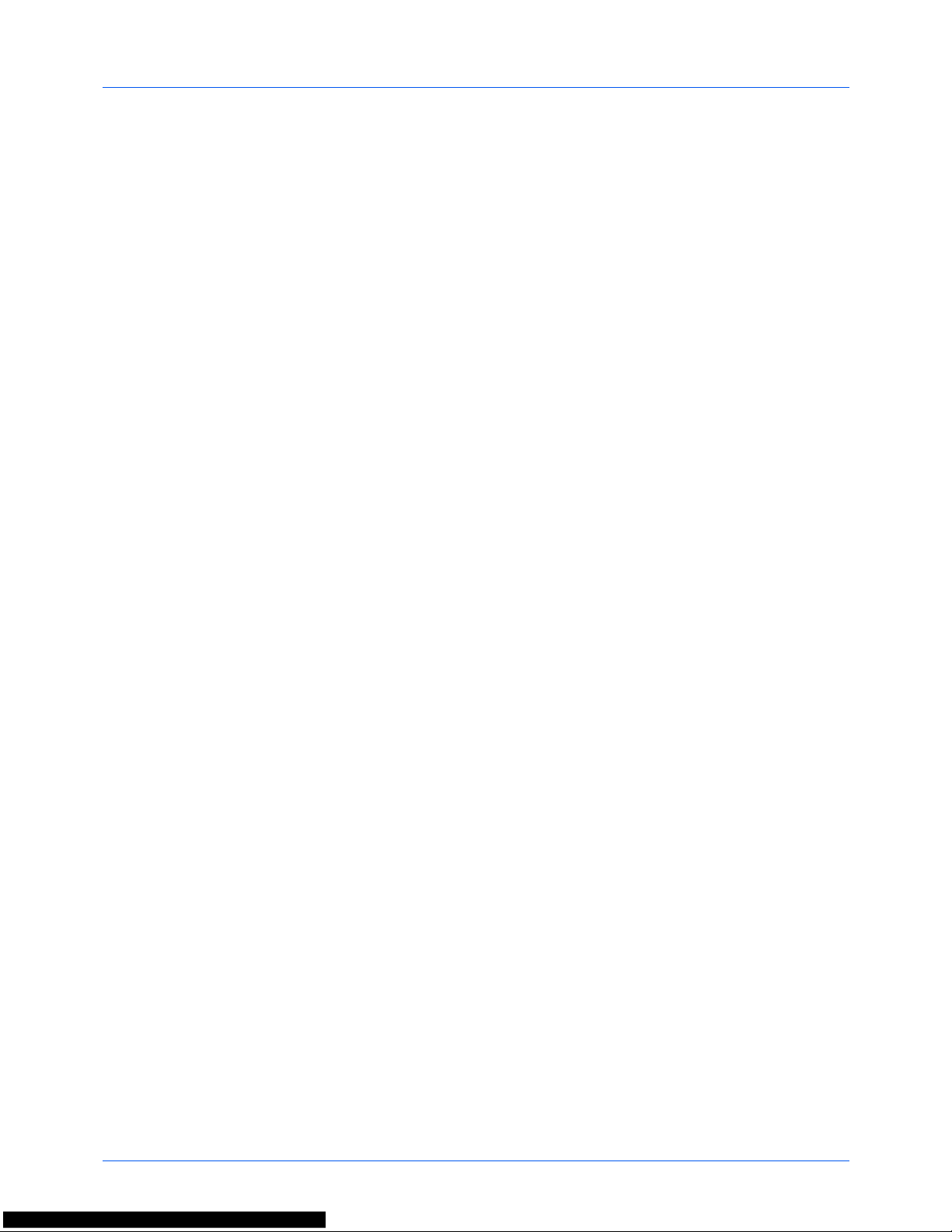
iii
Contents
Sending Size . . . . . . . . . . . . . . . . . . . . . . . . . . . . . . . . . . . . . . . . . . . . . . . . . . . . . . . . . . . . . . . . 5-3
Zoom . . . . . . . . . . . . . . . . . . . . . . . . . . . . . . . . . . . . . . . . . . . . . . . . . . . . . . . . . . . . . . . . . . . . . . 5-5
Duplex Sending. . . . . . . . . . . . . . . . . . . . . . . . . . . . . . . . . . . . . . . . . . . . . . . . . . . . . . . . . . . . . . 5-6
Original Orientation . . . . . . . . . . . . . . . . . . . . . . . . . . . . . . . . . . . . . . . . . . . . . . . . . . . . . . . . . . . 5-7
File Format . . . . . . . . . . . . . . . . . . . . . . . . . . . . . . . . . . . . . . . . . . . . . . . . . . . . . . . . . . . . . . . . . 5-9
Original Image. . . . . . . . . . . . . . . . . . . . . . . . . . . . . . . . . . . . . . . . . . . . . . . . . . . . . . . . . . . . . . 5-10
Adjusting Density . . . . . . . . . . . . . . . . . . . . . . . . . . . . . . . . . . . . . . . . . . . . . . . . . . . . . . . . . . . 5-11
Scan Resolution . . . . . . . . . . . . . . . . . . . . . . . . . . . . . . . . . . . . . . . . . . . . . . . . . . . . . . . . . . . . 5-12
Color Selection . . . . . . . . . . . . . . . . . . . . . . . . . . . . . . . . . . . . . . . . . . . . . . . . . . . . . . . . . . . . . 5-13
Continuous Scan. . . . . . . . . . . . . . . . . . . . . . . . . . . . . . . . . . . . . . . . . . . . . . . . . . . . . . . . . . . . 5-14
File Name Entry . . . . . . . . . . . . . . . . . . . . . . . . . . . . . . . . . . . . . . . . . . . . . . . . . . . . . . . . . . . . 5-15
Subject and Body Entry. . . . . . . . . . . . . . . . . . . . . . . . . . . . . . . . . . . . . . . . . . . . . . . . . . . . . . . 5-16
WSD Scan. . . . . . . . . . . . . . . . . . . . . . . . . . . . . . . . . . . . . . . . . . . . . . . . . . . . . . . . . . . . . . . . . 5-17
Job Finish Notice. . . . . . . . . . . . . . . . . . . . . . . . . . . . . . . . . . . . . . . . . . . . . . . . . . . . . . . . . . . . 5-19
FTP Encrypted TX. . . . . . . . . . . . . . . . . . . . . . . . . . . . . . . . . . . . . . . . . . . . . . . . . . . . . . . . . . . 5-21
File Separation . . . . . . . . . . . . . . . . . . . . . . . . . . . . . . . . . . . . . . . . . . . . . . . . . . . . . . . . . . . . . 5-22
Sharpness . . . . . . . . . . . . . . . . . . . . . . . . . . . . . . . . . . . . . . . . . . . . . . . . . . . . . . . . . . . . . . . . . 5-23
Backgrnd Density . . . . . . . . . . . . . . . . . . . . . . . . . . . . . . . . . . . . . . . . . . . . . . . . . . . . . . . . . . . 5-24
Scanning Image using Application . . . . . . . . . . . . . . . . . . . . . . . . . . . . . . . . . . . . . . . . . . . . . . 5-25
6 Document Box
Printing Documents Stored in USB Memory . . . . . . . . . . . . . . . . . . . . . . . . . . . . . . . . . . . . . . . . 6-2
Saving Documents to USB Memory (Scan to USB) . . . . . . . . . . . . . . . . . . . . . . . . . . . . . . . . . . 6-5
Removing USB Memory . . . . . . . . . . . . . . . . . . . . . . . . . . . . . . . . . . . . . . . . . . . . . . . . . . . . . . .6-7
Printing from a Job Box. . . . . . . . . . . . . . . . . . . . . . . . . . . . . . . . . . . . . . . . . . . . . . . . . . . . . . . . 6-8
7 Status / Job Cancel
Checking Job Status . . . . . . . . . . . . . . . . . . . . . . . . . . . . . . . . . . . . . . . . . . . . . . . . . . . . . . . . . . 7-2
Checking Job History . . . . . . . . . . . . . . . . . . . . . . . . . . . . . . . . . . . . . . . . . . . . . . . . . . . . . . . . . 7-8
Sending the Job Log History . . . . . . . . . . . . . . . . . . . . . . . . . . . . . . . . . . . . . . . . . . . . . . . . . . .7-13
Pause and Resumption of Jobs . . . . . . . . . . . . . . . . . . . . . . . . . . . . . . . . . . . . . . . . . . . . . . . . 7-19
Canceling of Jobs . . . . . . . . . . . . . . . . . . . . . . . . . . . . . . . . . . . . . . . . . . . . . . . . . . . . . . . . . . . 7-19
Device/Communication . . . . . . . . . . . . . . . . . . . . . . . . . . . . . . . . . . . . . . . . . . . . . . . . . . . . . . .7-20
8 Default Setting (System Menu)
Common Settings . . . . . . . . . . . . . . . . . . . . . . . . . . . . . . . . . . . . . . . . . . . . . . . . . . . . . . . . . . . . 8-2
Copy Settings . . . . . . . . . . . . . . . . . . . . . . . . . . . . . . . . . . . . . . . . . . . . . . . . . . . . . . . . . . . . . . 8-79
Printer Settings . . . . . . . . . . . . . . . . . . . . . . . . . . . . . . . . . . . . . . . . . . . . . . . . . . . . . . . . . . . . . 8-84
Sending Settings . . . . . . . . . . . . . . . . . . . . . . . . . . . . . . . . . . . . . . . . . . . . . . . . . . . . . . . . . . . 8-100
Document Box Settings. . . . . . . . . . . . . . . . . . . . . . . . . . . . . . . . . . . . . . . . . . . . . . . . . . . . . .8-107
Printing Reports/Sending Notice . . . . . . . . . . . . . . . . . . . . . . . . . . . . . . . . . . . . . . . . . . . . . . . 8-111
Adjustment/Maintenance. . . . . . . . . . . . . . . . . . . . . . . . . . . . . . . . . . . . . . . . . . . . . . . . . . . . . 8-116
Editing Destination (Address Book/Adding One-Touch Keys). . . . . . . . . . . . . . . . . . . . . . . . . 8-122
Restarting the System . . . . . . . . . . . . . . . . . . . . . . . . . . . . . . . . . . . . . . . . . . . . . . . . . . . . . . . 8-135
Network Setup. . . . . . . . . . . . . . . . . . . . . . . . . . . . . . . . . . . . . . . . . . . . . . . . . . . . . . . . . . . . . 8-136
Network Security . . . . . . . . . . . . . . . . . . . . . . . . . . . . . . . . . . . . . . . . . . . . . . . . . . . . . . . . . . . 8-154
Optional Network. . . . . . . . . . . . . . . . . . . . . . . . . . . . . . . . . . . . . . . . . . . . . . . . . . . . . . . . . . . 8-164
NW InterfaceSend. . . . . . . . . . . . . . . . . . . . . . . . . . . . . . . . . . . . . . . . . . . . . . . . . . . . . . . . . . 8-172
Interface Block Setting . . . . . . . . . . . . . . . . . . . . . . . . . . . . . . . . . . . . . . . . . . . . . . . . . . . . . . 8-173
Security Level (Security Level setting) . . . . . . . . . . . . . . . . . . . . . . . . . . . . . . . . . . . . . . . . . . 8-177
Optional Functions . . . . . . . . . . . . . . . . . . . . . . . . . . . . . . . . . . . . . . . . . . . . . . . . . . . . . . . . . 8-177
9 Maintenance
Cleaning . . . . . . . . . . . . . . . . . . . . . . . . . . . . . . . . . . . . . . . . . . . . . . . . . . . . . . . . . . . . . . . . . . . 9-2
Toner Container Replacement. . . . . . . . . . . . . . . . . . . . . . . . . . . . . . . . . . . . . . . . . . . . . . . . . . .9-5
10 Troubleshooting
Solving Malfunctions . . . . . . . . . . . . . . . . . . . . . . . . . . . . . . . . . . . . . . . . . . . . . . . . . . . . . . . . . 10-2
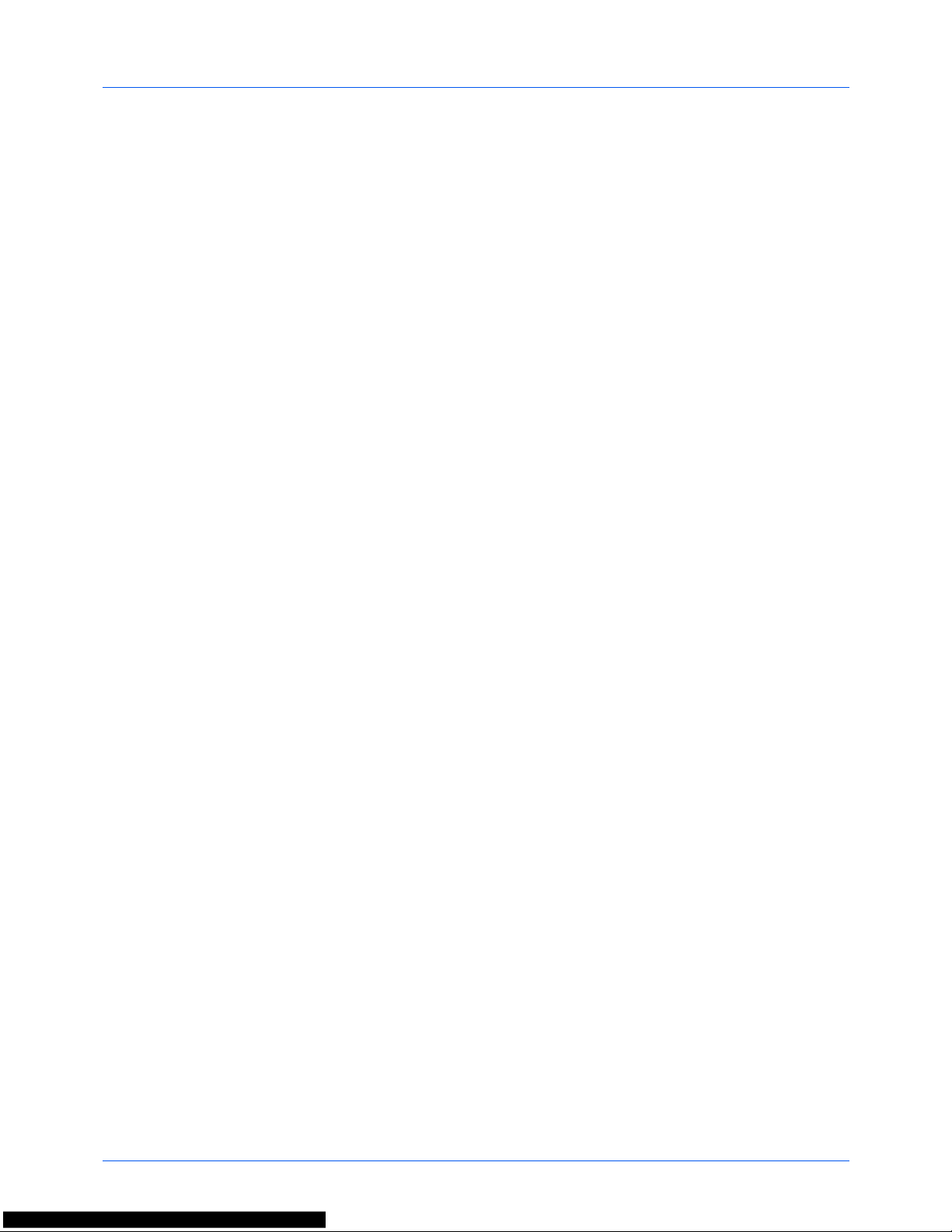
iv
Contents
Responding to Error Messages. . . . . . . . . . . . . . . . . . . . . . . . . . . . . . . . . . . . . . . . . . . . . . . . . 10-6
Clearing Paper Jams. . . . . . . . . . . . . . . . . . . . . . . . . . . . . . . . . . . . . . . . . . . . . . . . . . . . . . . . 10-13
11 Management
User Login Administration . . . . . . . . . . . . . . . . . . . . . . . . . . . . . . . . . . . . . . . . . . . . . . . . . . . . . 11-2
Job Accounting . . . . . . . . . . . . . . . . . . . . . . . . . . . . . . . . . . . . . . . . . . . . . . . . . . . . . . . . . . . . 11-15
Checking the Counter . . . . . . . . . . . . . . . . . . . . . . . . . . . . . . . . . . . . . . . . . . . . . . . . . . . . . . . 11-38
Appendix
Optional Equipment. . . . . . . . . . . . . . . . . . . . . . . . . . . . . . . . . . . . . . . . . . . . . . . . . . . . Appendix-2
Character Entry Method . . . . . . . . . . . . . . . . . . . . . . . . . . . . . . . . . . . . . . . . . . . . . . . . Appendix-5
Paper. . . . . . . . . . . . . . . . . . . . . . . . . . . . . . . . . . . . . . . . . . . . . . . . . . . . . . . . . . . . . . . Appendix-9
Specifications . . . . . . . . . . . . . . . . . . . . . . . . . . . . . . . . . . . . . . . . . . . . . . . . . . . . . . . Appendix-18
EN ISO 7779 . . . . . . . . . . . . . . . . . . . . . . . . . . . . . . . . . . . . . . . . . . . . . . . . . . . . . . . . Appendix-22
EK1-ITB 2000 . . . . . . . . . . . . . . . . . . . . . . . . . . . . . . . . . . . . . . . . . . . . . . . . . . . . . . . Appendix-22
Glossary . . . . . . . . . . . . . . . . . . . . . . . . . . . . . . . . . . . . . . . . . . . . . . . . . . . . . . . . . . . Appendix-23
Index . . . . . . . . . . . . . . . . . . . . . . . . . . . . . . . . . . . . . . . . . . . . . . . . . . . . . . . . . . . . . . . . . . .Index-1
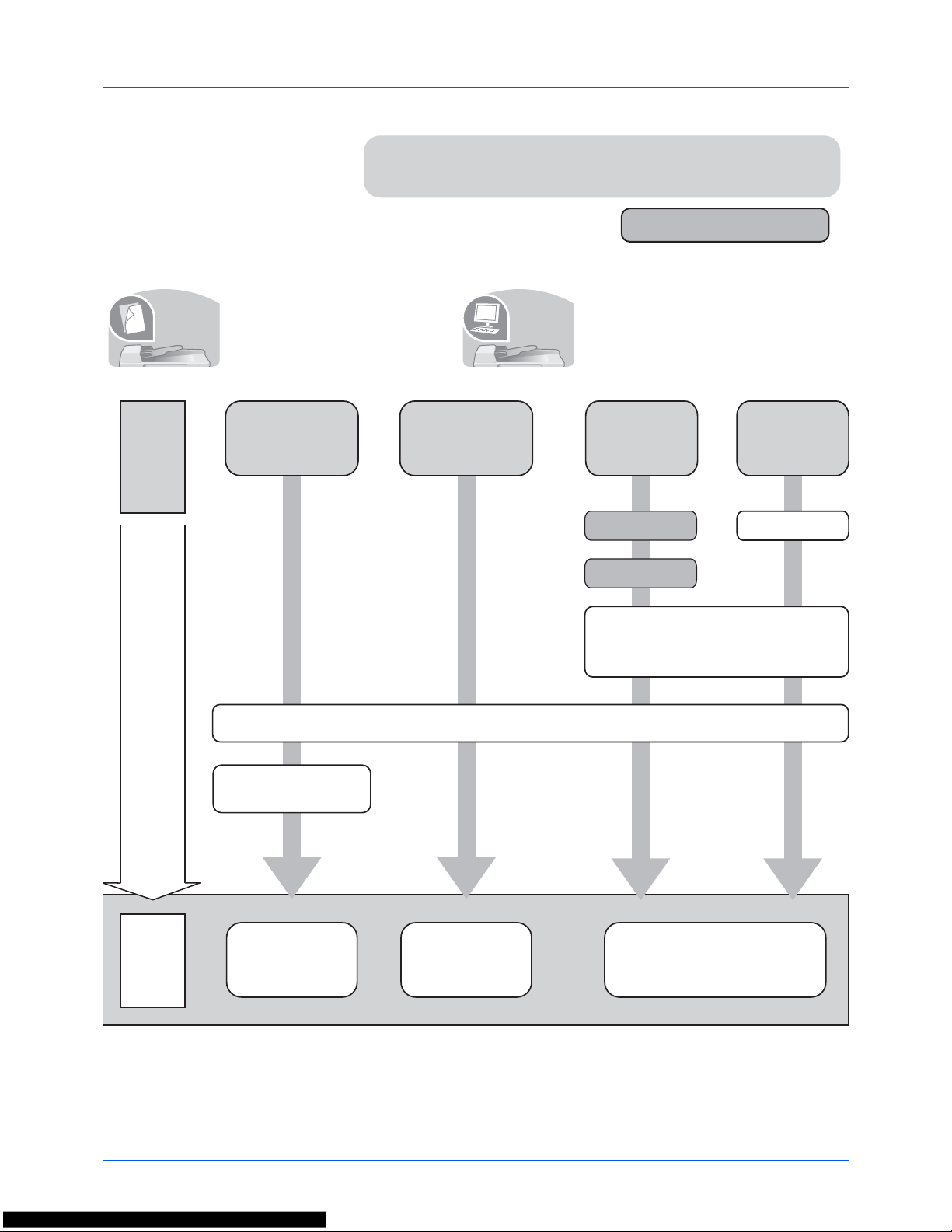
v
Quick Guide
To make copies To print
Simply press the Start key to make
copies. You can also fine tune the
copy settings by changing the
paper size, adjusting the density,
etc.
You can print via a network and
over the USB connection or print a
PDF file directly from USB
memory.
Be sure to read Legal and Safety Information
before using this machine.
Administrator tasks
It copies.
It prints.
Copying with
specific
settings
Printing Documents
Stored in Removable
USB Memory
Print
via a
network
Print over
the USB
connection
Connecting Cables
Connect the
USB cable
Network Setup
(LAN Cable Connection)
What
you want
to do
Setup
Loading Paper...2-46
Copying Functions
...4-1
Printing
Documents Stored
in USB Memory
...
6-2
Operation
Printing - Printing from
Applications
...3-16
Placing Originals on
the Platen...2-59
Install the printer driver on your
computer...2-16
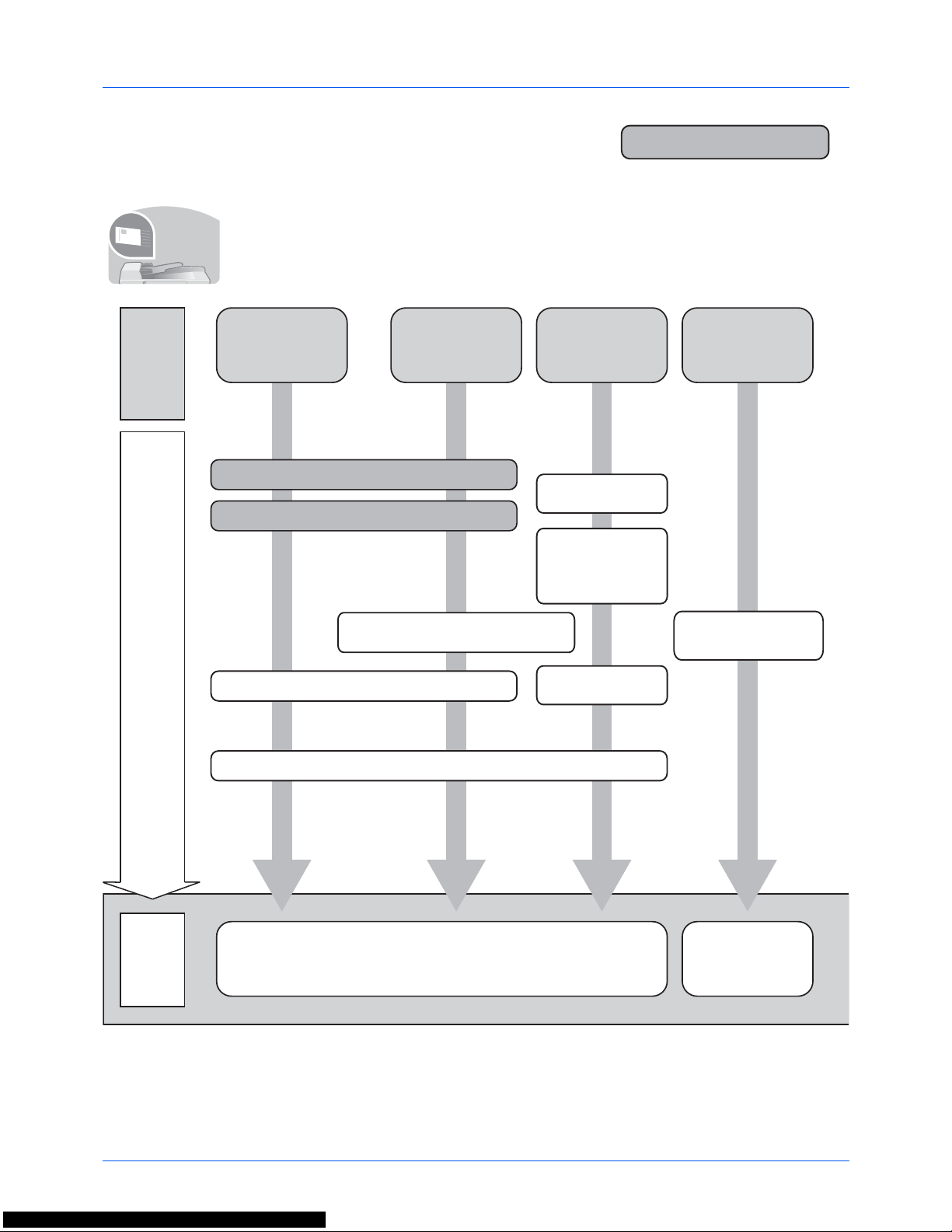
vi
To send documents
You can send scanned images via a network and over the USB connection. Or, you can
also store scanned images in USB memory.
Administrator tasks
It sends.
Connecting Cables
Connecting
Cables
Start up
the application
Network Setup (LAN Cable Connection)
Place the originals on the platen
Plug the USB
memory
*1: If the destination is not stored in the address book, you can send by entering the address
directly.
Setup
Send
as
E-mail
Send to
Folder
(SMB)
Send to
PC
Saving
Documents to
USB Memory
What
you want
to do
Sending
...3-18
*1
Sending Functions
...5-1
Operation
Saving Documents
to USB Memory
(Scan to USB)
...6-5
Editing Destination (Address Book/Adding
One-Touch Keys)...8-122
Create a shared folder on the
destination computer....2-38
Install the
scanner driver
on your
computer...2-16
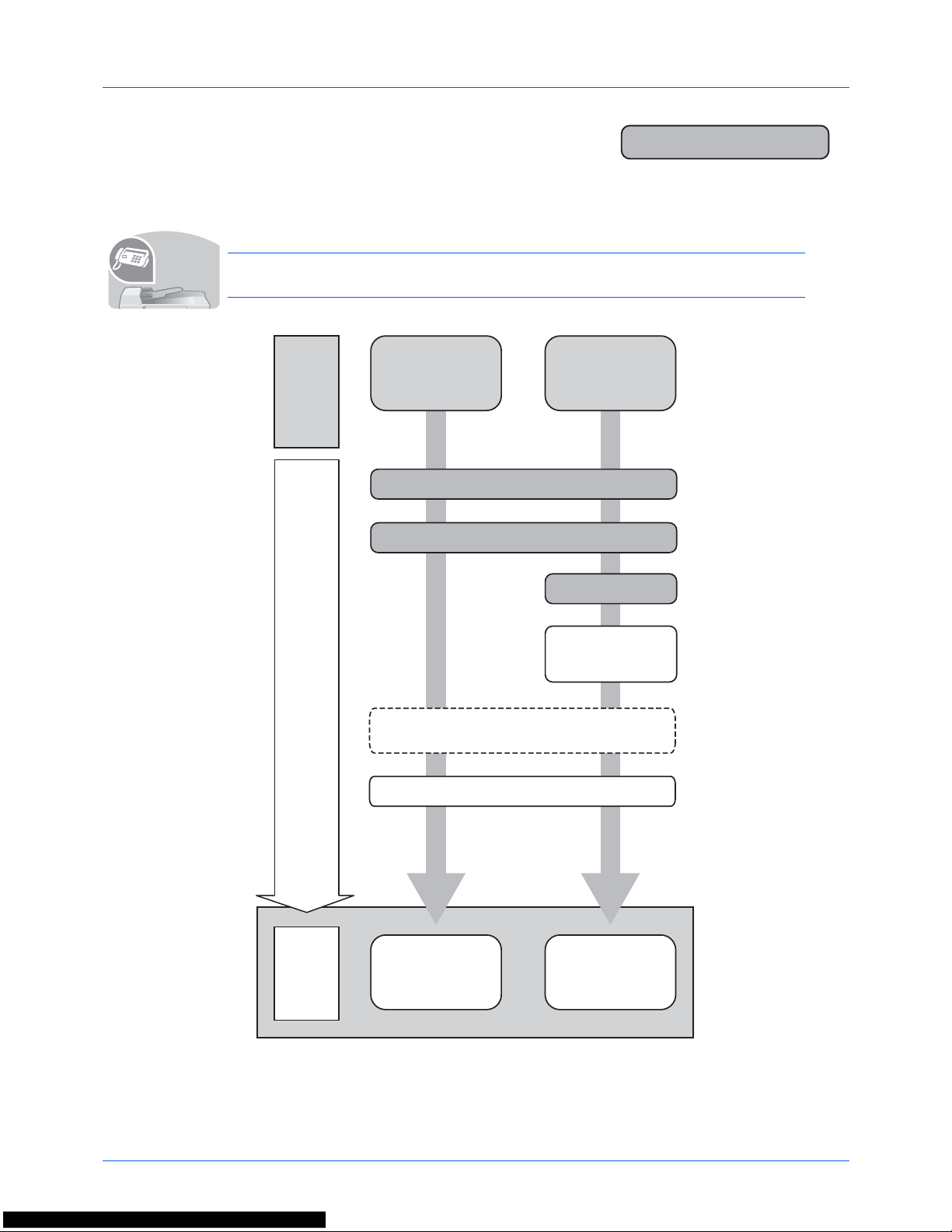
vii
To send a FAX(FAX functions available only on products with the FAX
function installed.)
As well as sending a FAX via the telephone lines, you can also send a FAX via a network.
NOTE: For more information on setting up and sending a FAX, refer to the F AX Operation
Guide.
Administrator tasks
It faxes.
FAX directly
from a
computer
Send a FAX
Connect the modular cord for the
telephone line to this machine.
Selection of Telephone Line
(Inch version only)
Network Setup
(LAN Cable Connection)
Install the Network FAX
Driver on your computer *1
*1: For more information, refer to the Network FAX Driver Operation Guide.
*2: If the destination is not stored in the address book, you can send the
FAX by entering the address directly.
Setup
What
you want
to do
Selection of Transmit Terminal Identification
(TTI)...2-3
on the FAX Operation Guide
Place the originals on the platen
FAX Operation
(Basic) ...3-1
on the FAX Operation
Guide
Operation
About Network
FAX ...7-1
on the FAX Operation
Guide
*2
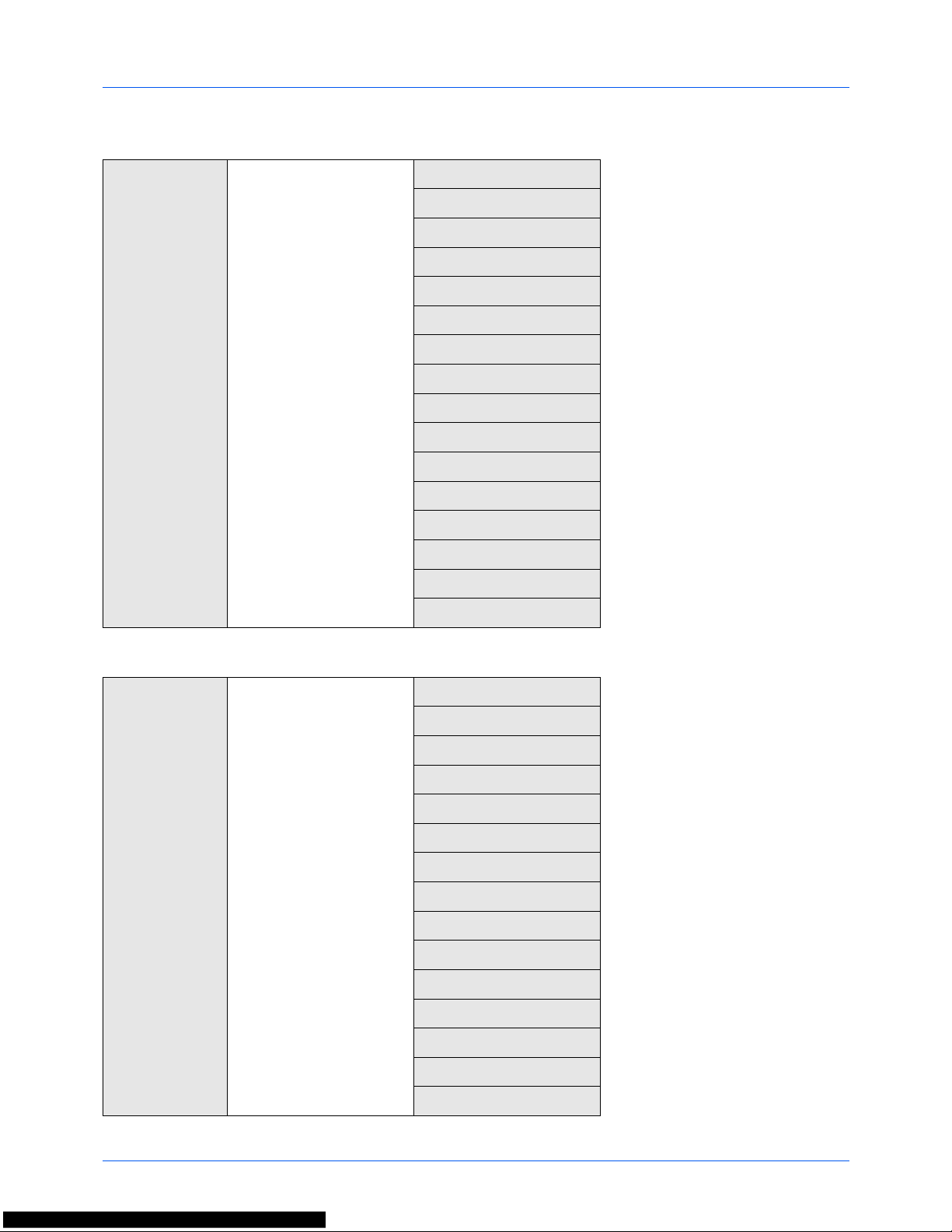
viii
Menu Map
Copy key Function Menu key
Paper Selection
...page 4-3
Collate
...page 3-15
Duplex
...page 3-12
Zoom
...page 3-10
Combine
...page 4-9
Original Size
...page 4-2
Orig.Orientation
...page 4-6
Original Image
...page 3-9
Density
...page 3-8
EcoPrint
...page 4-8
Continuous Scan
...page 4-13
File Name Entry
...page 4-16
JobFinish Notice
...page 4-14
Print Override
...page 4-17
Sharpness
...page 4-18
Backgrnd Density
...page 4-19
Send key
(Continued on
next page)
Function Menu key
(Continued on next page)
Color Selection
...page 5-13
Original Size
...page 5-2
Original Image
...page 5-10
Scan Resolution
...page 5-12
Sending Size
...page 5-3
Zoom
...page 5-5
Orig.Orientation
...page 5-7
Continuous Scan
...page 5-14
File Format
...page 5-9
File Name Entry
...page 5-15
Subject/Body
...page 5-16
JobFinish Notice
...page 5-19
FAX Resolution
...Refer to the FAX Operation Guide
FAX Delayed TX
...Refer to the FAX Operation Guide
FAX Direct TX
...Refer to the FAX Operation Guide
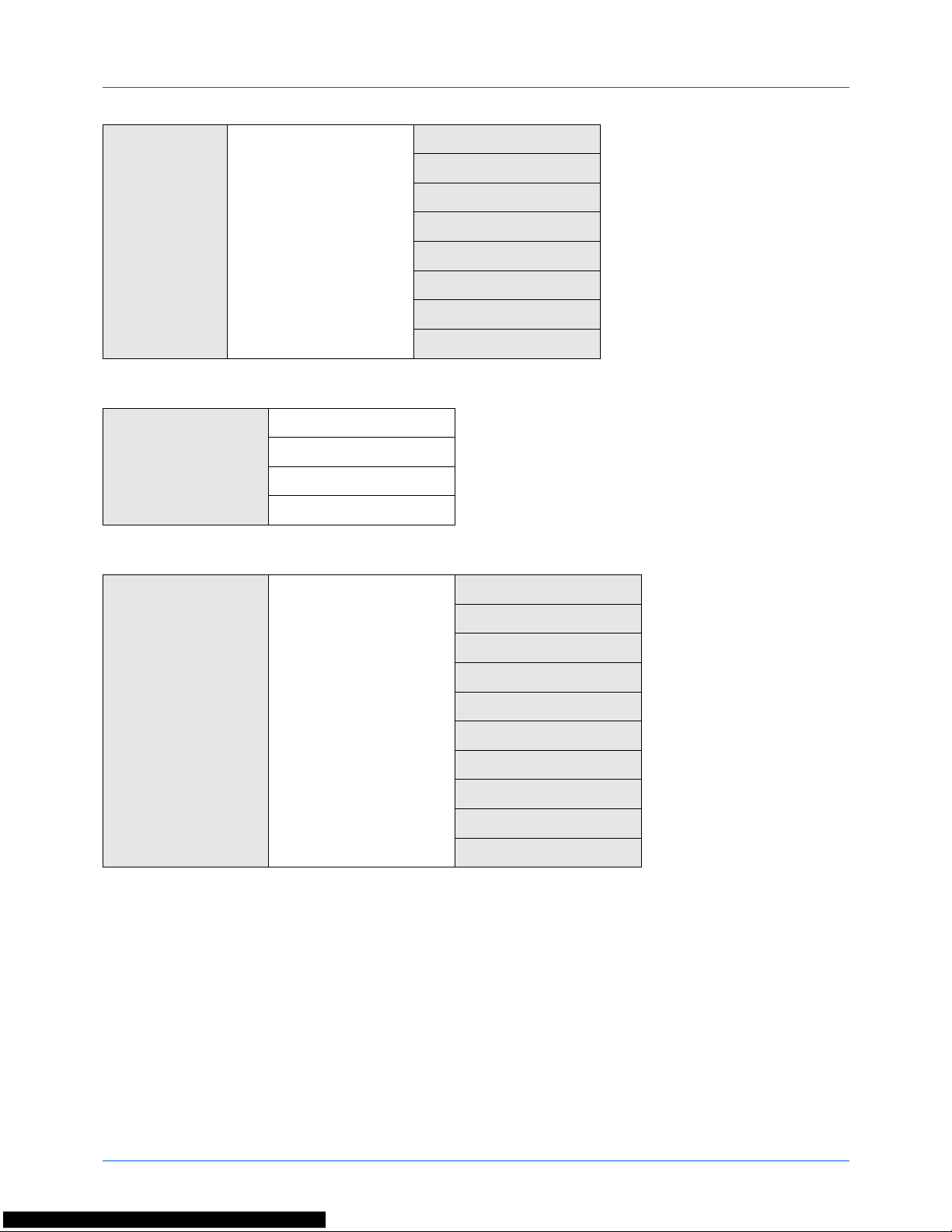
ix
Send key
(Continued from
previous page)
Function Menu key
(Continued from previous
page)
FAX RX Polling
...Refer to the FAX Operation Guide
FAX TX Report
...Refer to the FAX Operation Guide
Density
...page 5-11
Duplex
...page 5-6
FTP Encrypted TX
...page 5-21
File Separation
...page 5-22
Sharpness
...page 5-23
Backgrnd Density
...page 5-24
Document Box key
Sub Address Box
...Refer to the FAX Operation Guide
Polling Box
...Refer to the FAX Operation Guide
Job Box
...page 6-8
USB Memory
...page 6-2
Document Box key
(When printing from
USB memory)
Function Menu key
Collate
...page 3-15
Paper Selection
...page 4-3
Duplex
...page 3-12
EcoPrint
...page 4-8
File Name Entry
...page 5-15
JobFinish Notice
...page 4-14
Print Override
...page 4-17
Encrypted PDF
—
JPEG/TIFF Print
...page 6-3
XPS FitTo Page
...page 6-4
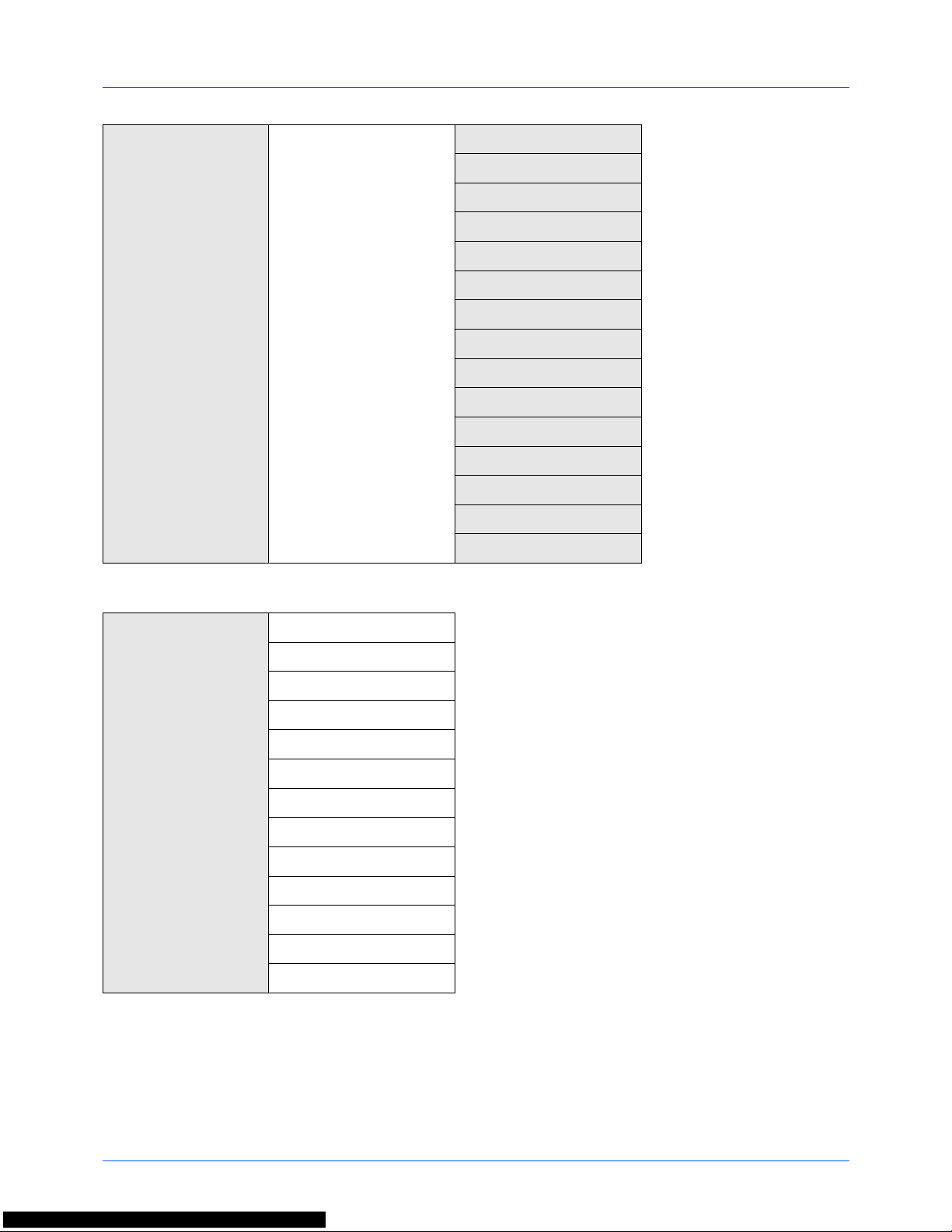
x
Document Box key
(When saving to USB
memory)
Function Menu key
Color Selection
...page 5-13
Original Size
...page 5-2
Original Image
...page 5-10
Scan Resolution
...page 5-12
Storing Size
—
Zoom
...page 5-5
Orig.Orientation
...page 5-7
Continuous Scan
...page 5-14
File Format
...page 5-9
File Name Entry
...page 5-15
JobFinish Notice
...page 5-19
Density
...page 5-11
Duplex
...page 5-6
Sharpness
...page 5-23
Backgrnd Density
...page 5-24
Status/Job Cancel key
Print Job Status
...page 7-2
Send Job Status
...page 7-2
Store Job Status
...page 7-2
Scheduled Job
...page 7-8
Print Job Log
...page 7-8
Send Job Log
...page 7-8
Store Job Log
...page 7-8
Scanner
...page 7-20
Printer
...page 7-20
FAX
...page 7-20
Toner Status
...page 3-29
Paper Status
...page 3-29
USB Memory
...page 7-21
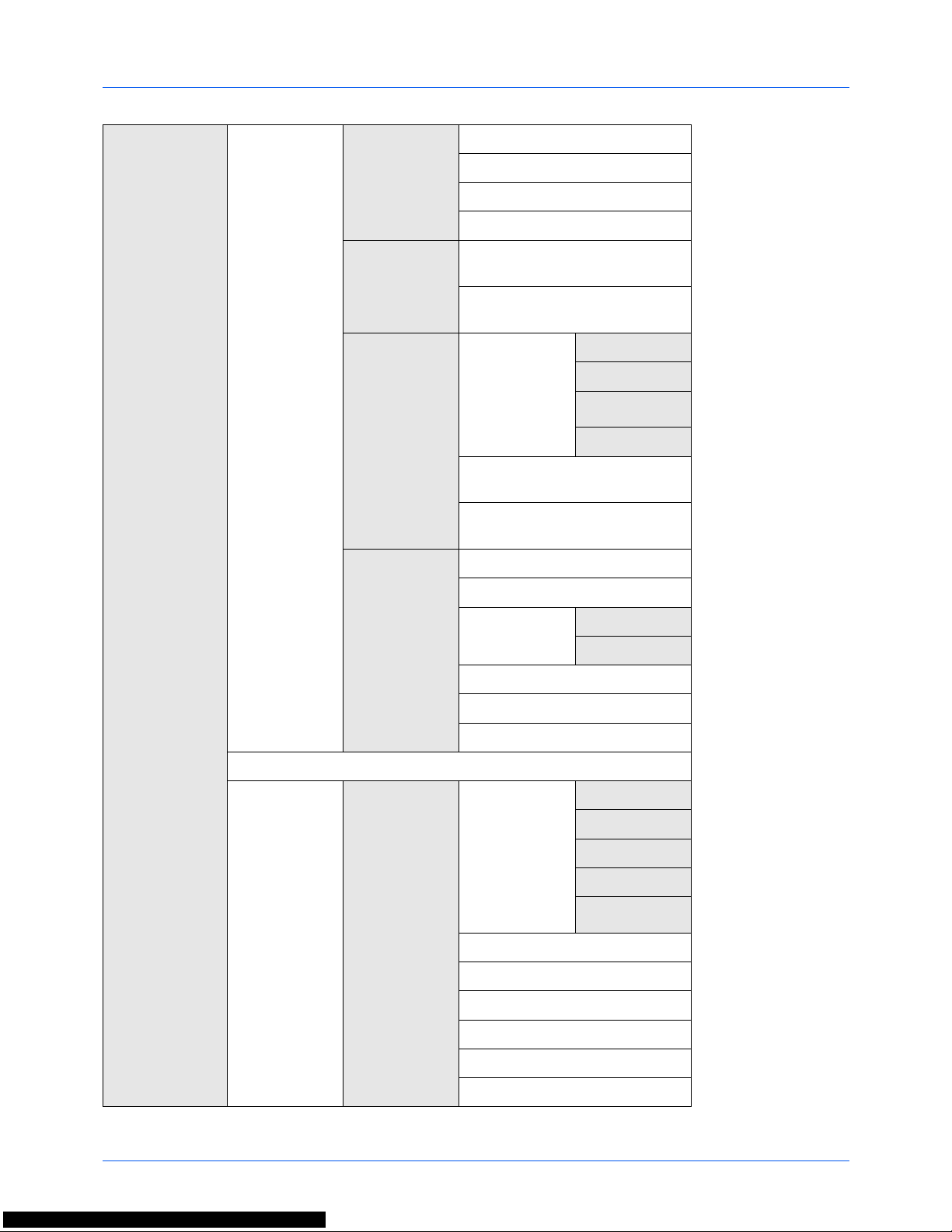
xi
System Menu/
Counter key
(Continued on
next page)
Report Report Print Menu Map
...page 8-111
Status Page
...page 8-111
Font List
...page 8-112
Opt NW Status
...page 8-112
Admin Rpt Set. Outgoing FAX Rpt
...Refer to the FAX
Operation Guide
Incoming FAX Rpt
...Refer to the FAX
Operation Guide
Result Rpt
Set.
Send Result E-mail/Folder
...page 8-114
FAX
...page 8-114
CancelBeforeSe
nd
...page 8-114
Dest. Info.
...page 8-114
FAX RX Result
...Refer to the FAX
Operation Guide
JobFinish Notice
...Refer to the FAX
Operation Guide
Job Log
History
Auto Sending
...page 7-13
Send History
...page 7-13
Destination Confirmation
...page 7-13
Register
...page 7-13
Subject
...page 7-13
SSFC Log Subject
...page 7-13
Personal Info.
...page 7-18
Counter
...page 11-38
System/Network
(Continued on
next page)
Network
Setting
TCP/IP
Settings
TCP/IP
...page 8-137
IPv4 Setting
...page 8-137
IPv6 Setting
...page 8-146
Bonjour
...page 8-147
Protocol
Detail
...page 8-151
WSD-SCAN
...page 8-149
WSD-PRINT
...page 8-150
IPSec
...page 8-154
Secure Protocol
...page 8-154
Host Name
—
LAN Interface
...page 8-136
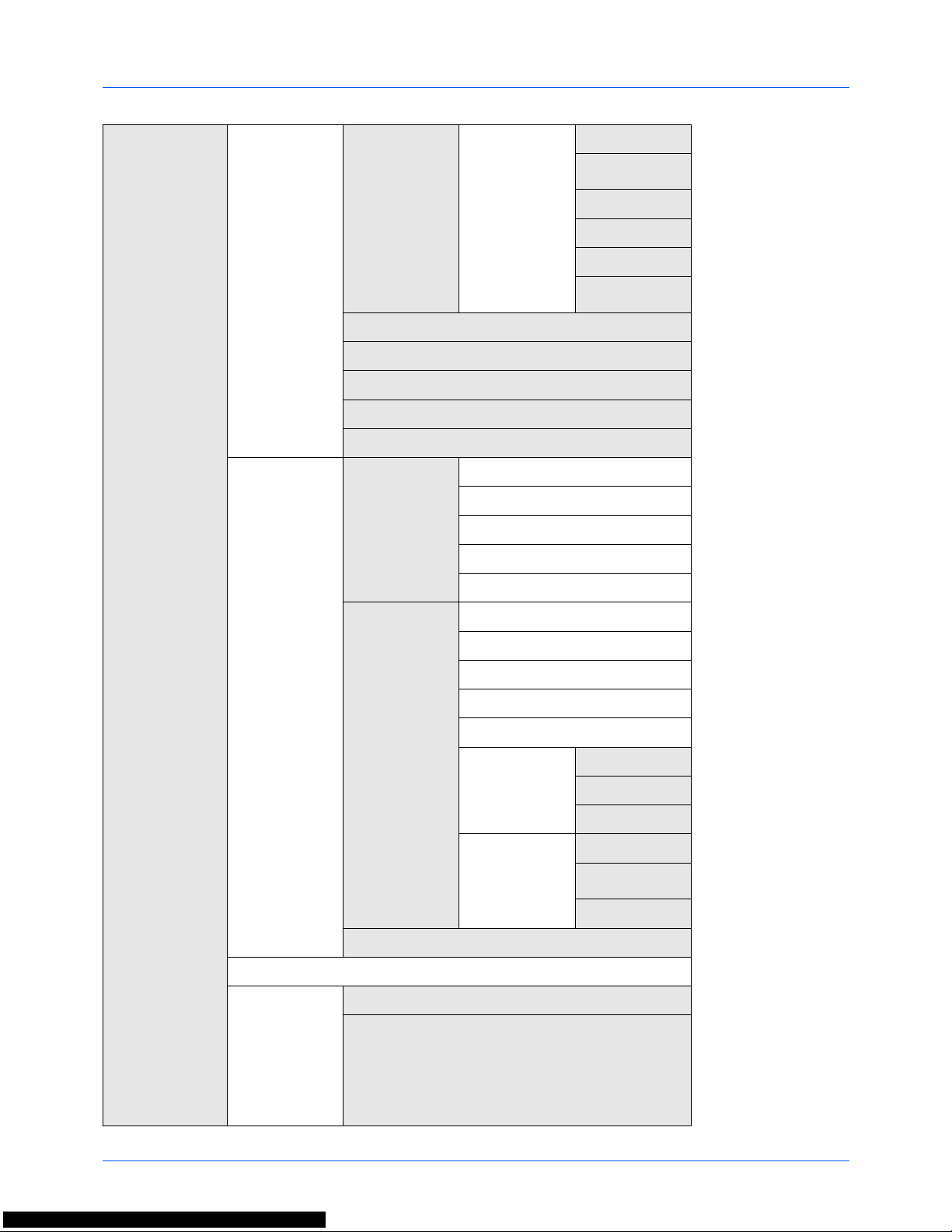
xii
System Menu/
Counter key
(Continued from
previous page)
(Continued on
next page)
System/Network
(Continued
from previous
page)
Optional
Network
Basic Host Name
—
TCP/IP
Settings
...page 8-164
Bonjour
...page 8-166
IPSec
...page 8-167
LAN Interface
...page 8-169
Restart
Network
...page 8-170
NW InterfaceSend
...page 8-172
I/F Block Set.
...page 8-173
Security Level
...page 8-177
Restart
...page 8-135
Op Functions
...page 8-177
User/Job
Account
User Login
Set.
User Login
...page 11-2
Local User List
...page 11-6
ID Card Setting
—
Group Auth.
...page 11-11
NW User Property
...page 11-12
Job
Account.Set.
Job Accounting
...page 11-15
AccountingAccess
...page 11-18
Account. Report
...page 11-36
Total Accounting
...page 11-32
Each Job Account
...page 11-32
Account. List Detail/Edit
...page 11-21
Delete
...page 11-21
Add Account
...page 11-19
Default
Setting
Apply Limit
...page 11-27
Copy/Print
Count
...page 11-23
Counter Limit
...page 11-29
Unknown ID Job
...page 11-13
User Property
—
Common
Settings
(Continued on
next page)
Language
...page 8-3
Default Screen
...page 8-5
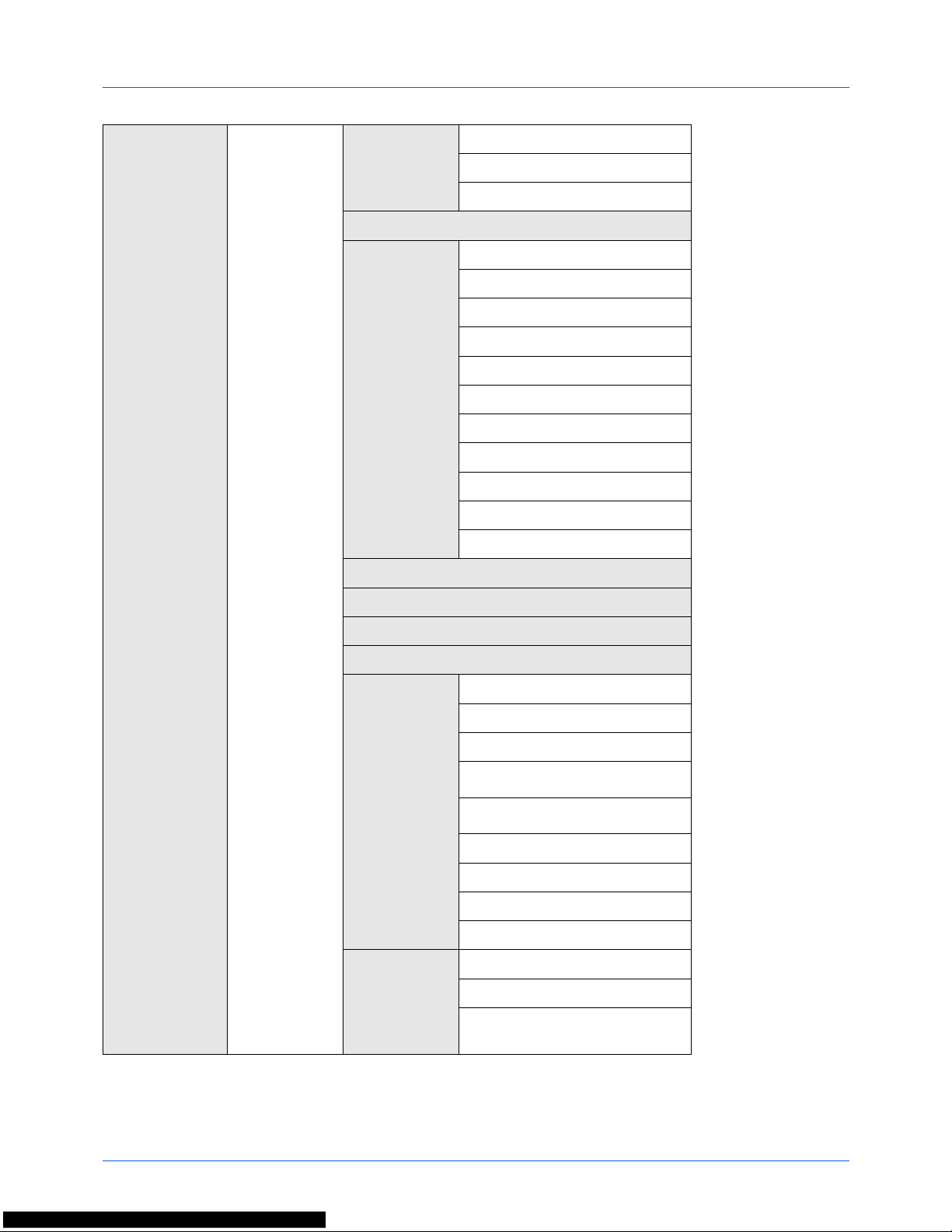
xiii
System Menu/
Counter key
(Continued from
previous page)
(Continued on
next page)
Common
Settings
(Continued from
previous page)
(Continued on
next page)
Sound Buzzer
...page 8-6
FAX Speaker
...page 8-6
FAX Monitor
...page 8-6
Display Bright.
...page 8-7
Orig./Paper
Set.
Custom Orig.Size
...page 8-7
Def. Orig. Size
...page 8-9
Custom PaperSize
...page 8-10
Cassette 1 Set.
...page 8-12
Cassette 2 Set.
...page 8-12
Cassette 3 Set.
...page 8-12
MP Tray Set.
...page 8-14
Media Type Set.
...page 8-16
Media for Auto
...page 8-19
Def. PaperSource
...page 8-20
SpcialPaper Act.
...page 8-21
Preset Limit
...page 8-23
Measurement
...page 8-24
Error Handling
...page 8-25
Date Setting
...page 8-27
Timer Setting Auto Panel Reset
...page 8-40
PanelReset Timer
...page 8-40
Low Power Timer
...page 8-35
Sleep Rules
(models for Europe)
...page 8-36
Sleep Level
(models except for Europe)
...page 8-37
Sleep Timer
...page 8-39
Auto Err. Clear
...page 8-32
Err. Clear Timer
...page 8-32
Unusable Time
...page 8-43
Function
Default
(Continued on
next page)
Color Selection
...page 8-45
Scan Resolution
...page 8-46
FAX Resolution
...Refer to the FAX
Operation Guide
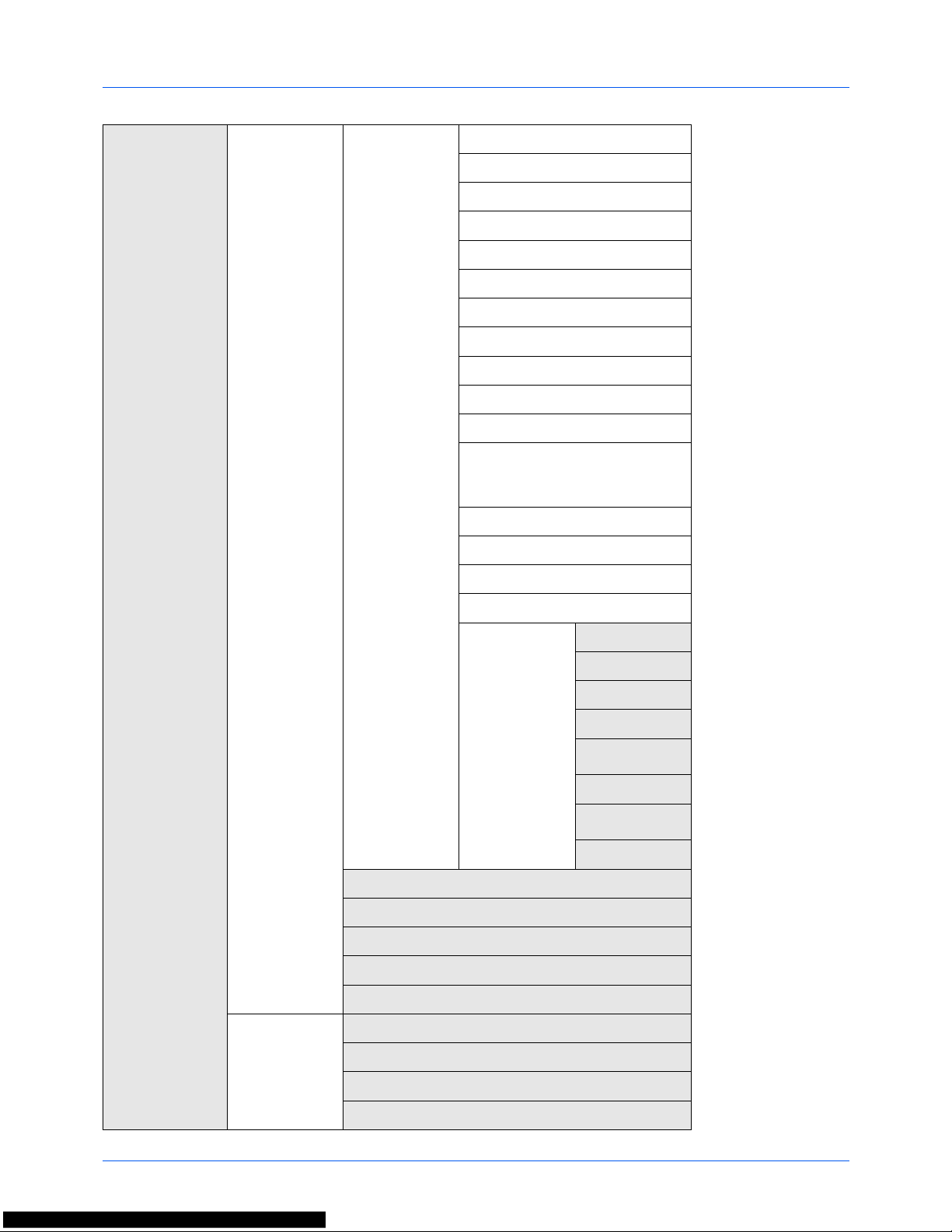
xiv
System Menu/
Counter key
(Continued from
previous page)
(Continued on
next page)
Common
Settings
(Continued from
previous page)
Function
Default
(Continued from
previous page)
Orig.Image(Copy)
...page 8-47
Orig.Image(Send)
...page 8-48
Zoom
...page 8-49
Collate
...page 8-50
Orig.Orientation
...page 8-51
Backgrnd(Copy)
...page 8-52
Backgrnd(Send)
...page 8-53
EcoPrint
...page 8-54
File Name Entry
...page 8-55
Subject/Body
...page 8-57
Con.scan-ExptFAX
...page 8-58
Con.scan-FAX
...Refer to the FAX
Operation Guide
File Format
...page 8-59
File Separation
...page 8-60
JPEG/TIFF Print
...page 8-61
XPS FitTo Page
...page 8-62
Detail Setting 2 in 1 Layout
...page 8-63
4 in 1 Layout
...page 8-64
Border Line
...page 8-65
Orig. Binding
...page 8-66
Finish.
Binding
...page 8-68
Image Quality
...page 8-70
Color TIFF
Comp.
...page 8-71
PDF/A
...page 8-72
Login Operation
...page 8-73
RAM Disk Mode
...page 8-74
Optional Memory
...page 8-75
Disp. Status/Log
...page 8-76
TonerAlert Level
...page 8-78
Copy Paper Selection
...page 8-79
AutoPaperSelect.
...page 8-80
Auto % Priority
...page 8-81
Select Key Set.
...page 8-82
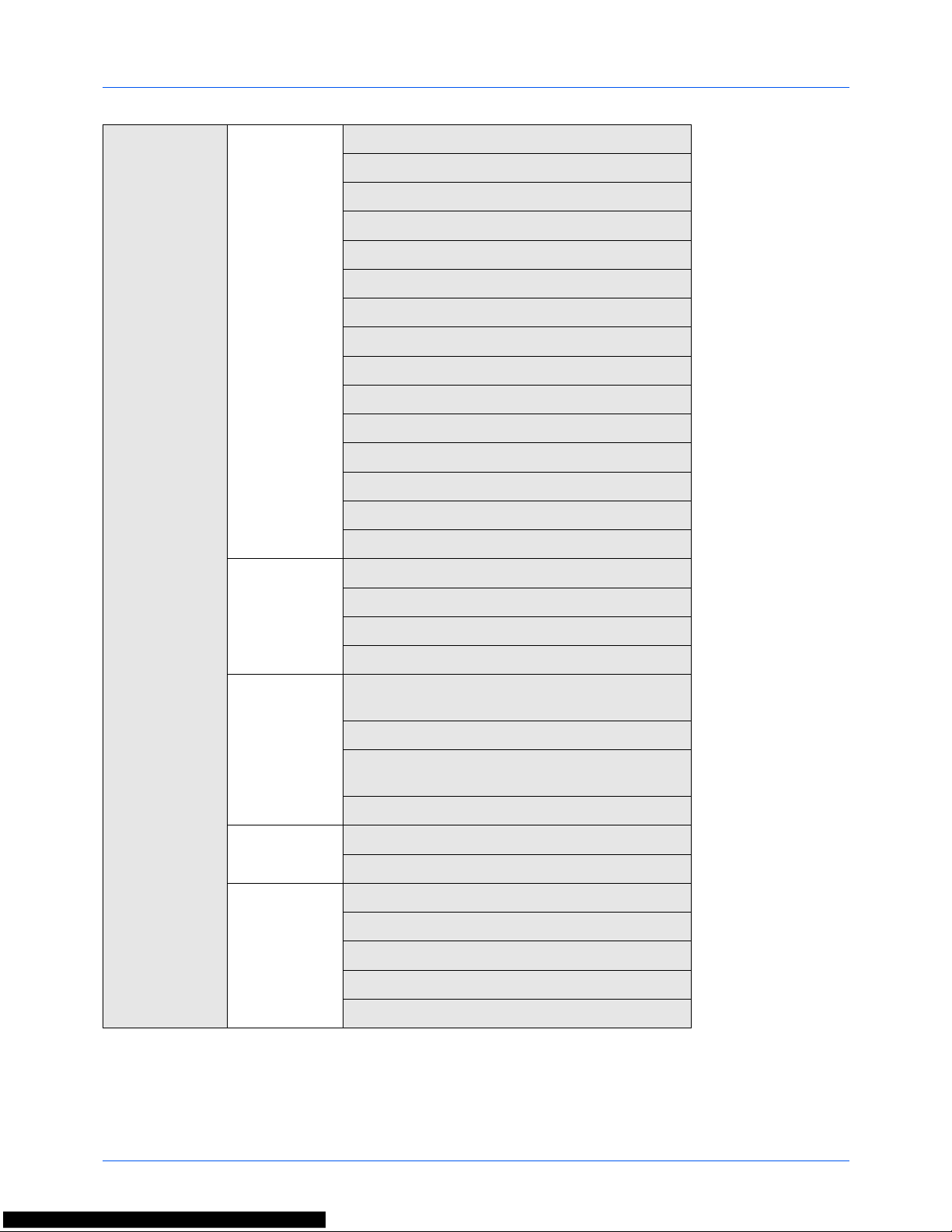
xv
System Menu/
Counter key
(Continued from
previous page)
(Continued on
next page)
Printer Emulation Set.
...page 8-84
EcoPrint
...page 8-87
Override A4/LTR
...page 8-88
Duplex
...page 8-89
Copies
...page 8-90
Orientation
...page 8-91
FormFeed TimeOut
...page 8-92
LF Action
...page 8-92
CR Action
...page 8-93
Job Name
...page 8-94
User Name
...page 8-95
MP Tray Priority
...page 8-96
Paper Feed Mode
...page 8-97
Auto Cass.Change
...page 8-98
Resolution
...page 8-99
Send Select Key Set.
...page 8-100
DestinationCheck
...page 8-102
Default Screen
...page 8-103
Send and Forward
...page 8-103
Document Box Sub Address Box
...Refer to the FAX
Operation Guide
Job Box
...page 8-107
Polling Box
...Refer to the FAX
Operation Guide
Select Key Set.
...page 8-109
Edit
Destination
Address Book
...page 8-122
Print List
...page 8-122
Adjust/Maint.
(Continued on
next page)
Copy Denst. Adj.
...page 8-116
Send/Box Density
...page 8-117
Backgrnd Density
...page 8-117
Print Density
...page 8-118
Correct. Bk Line
...page 8-119
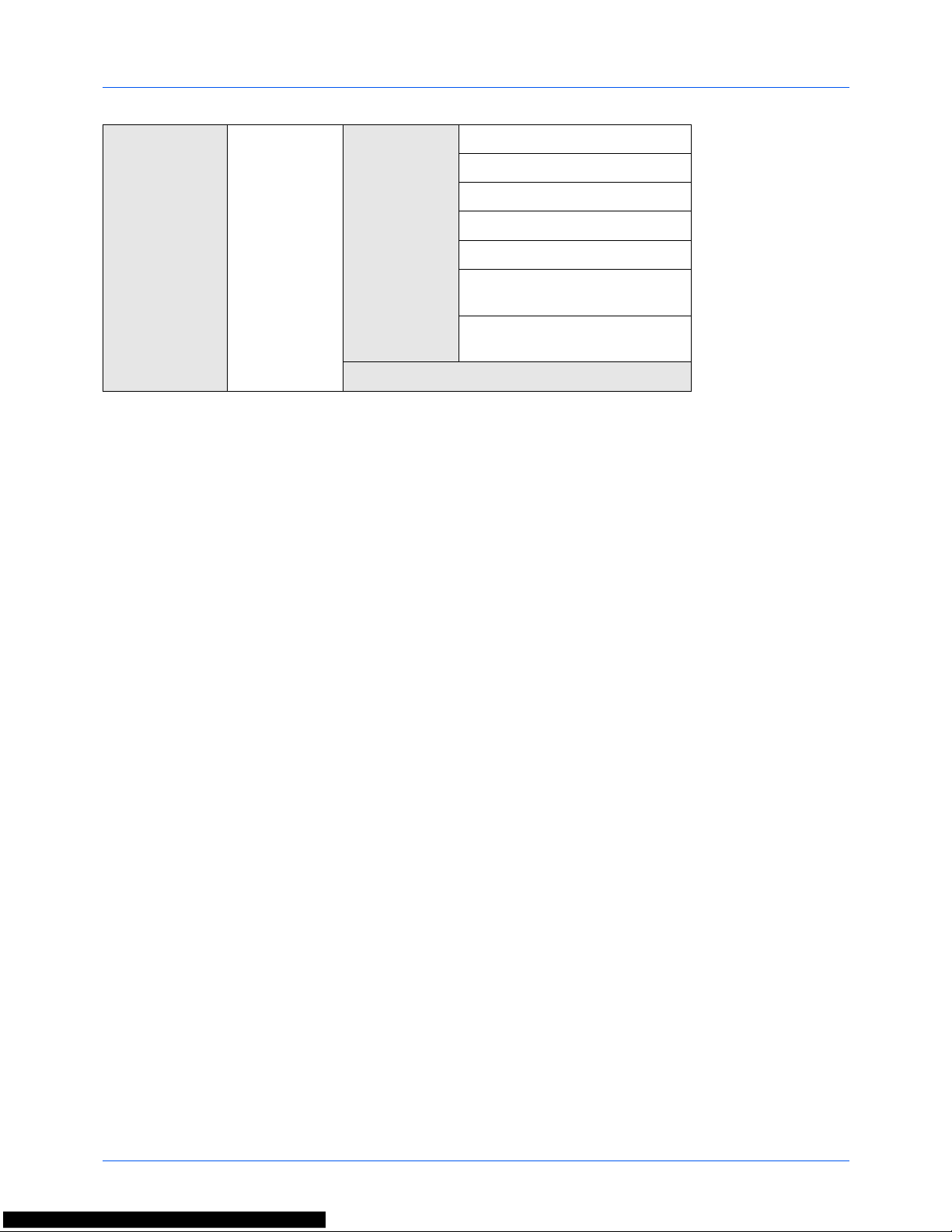
xvi
System Menu/
Counter key
(Continued from
previous page)
Adjust/Maint.
(Continued from
previous page)
Service
Setting
Service Status
...page 8-113
Network Status
...page 8-113
New Developer
...page 8-120
FAX Country Code
—
FAX Call Set.
—
Remote Diag.Set.
...Refer to the FAX
Operation Guide
Remote Diag. ID
...Refer to the FAX
Operation Guide
DP Adjustment
...page 8-121

xvii
Environment
The service environmental conditions are as follows:
• Temperature: 50 to 90.5 °F (10 to 32.5 °C)
• Humidity: 15 to 80 %
However, adverse environmental conditions may affect the image quality. Avoid the following locations when
selecting a site for the machine.
• Avoid locations near a window or with exposure to direct sunlight.
• Avoid locations with vibrations.
• Avoid locations with drastic temperature fluctuations.
• Avoid locations with direct exposure to hot or cold air.
• Avoid poorly ventilated locations.
If the floor is delicate against casters, when this machine is moved after installation, the floor material may be
damaged.
During copying, some ozone is released, but the amount does not cause any ill effect to one’s health. If, however, the
machine is used over a long period of time in a poorly ventilated room or when making an extremely large number of
copies, the smell may become unpleasant. To maintain the appropriate environment for copy work, it is suggested
that the room be properly ventilated.
Cautions when handling consumables
CAUTION
Do not attempt to incinerate parts which contain toner. Dangerous sparks may cause burns.
Keep parts which contain toner out of the reach of children.
If toner happens to spill from parts which contain toner, avoid inhalation and ingestion, as well as contact
with your eyes and skin.
• If you do happen to inhale toner, move to a place with fresh air and gargle thoroughly with a large amount of
water. If coughing develops, contact a physician.
• If you do happen to ingest toner, rinse your mouth with water and drink 1 or 2 cups of water to dilute the contents
of your stomach. If necessary, contact a physician.
• If you do happen to get toner in your eyes, flush them thoroughly with water. If there is any remaining tenderness,
contact a physician.
• If toner does happen to get on your skin, wash with soap and water.
Do not attempt to force open or destroy parts which contain toner.
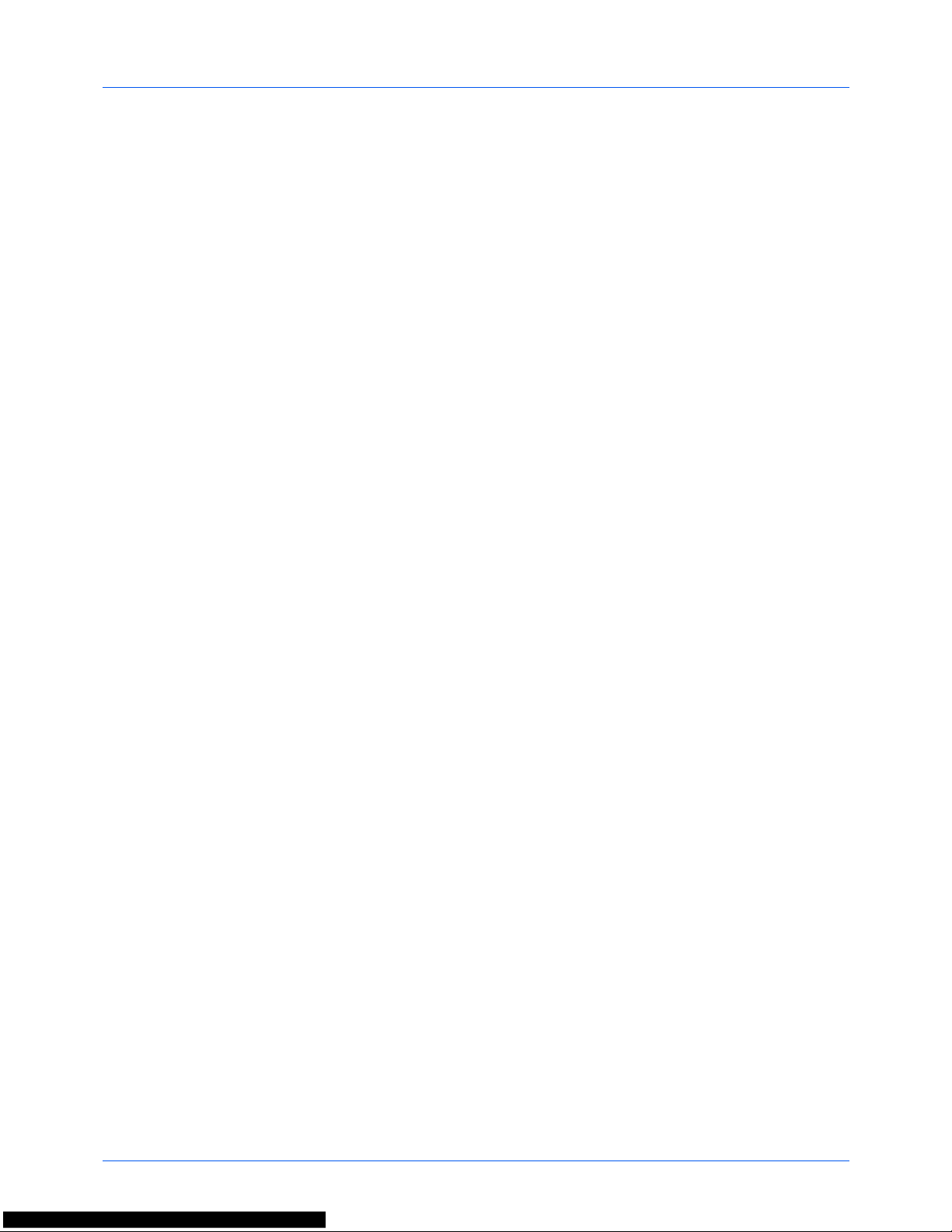
xviii
Other precautions
Return the exhausted toner container and waste toner box to your dealer or service representative. The collected
toner container and waste toner box will be recycled or disposed in accordance with the relevant regulations.
Store the machine while avoiding exposure to direct sunlight.
Store the machine in a place where the temperature stays below 40ºC while avoiding sharp changes of temperature
and humidity.
If the machine will not be used for an extended period of time, remove the paper from the cassette and the Multi
Purpose (MP) Tray, return it to its original package and reseal it.
If using the machine with the FAX function installed and the power switch is off, transmitting/receiving Fax is disabled.
Do not turn off the power switch.
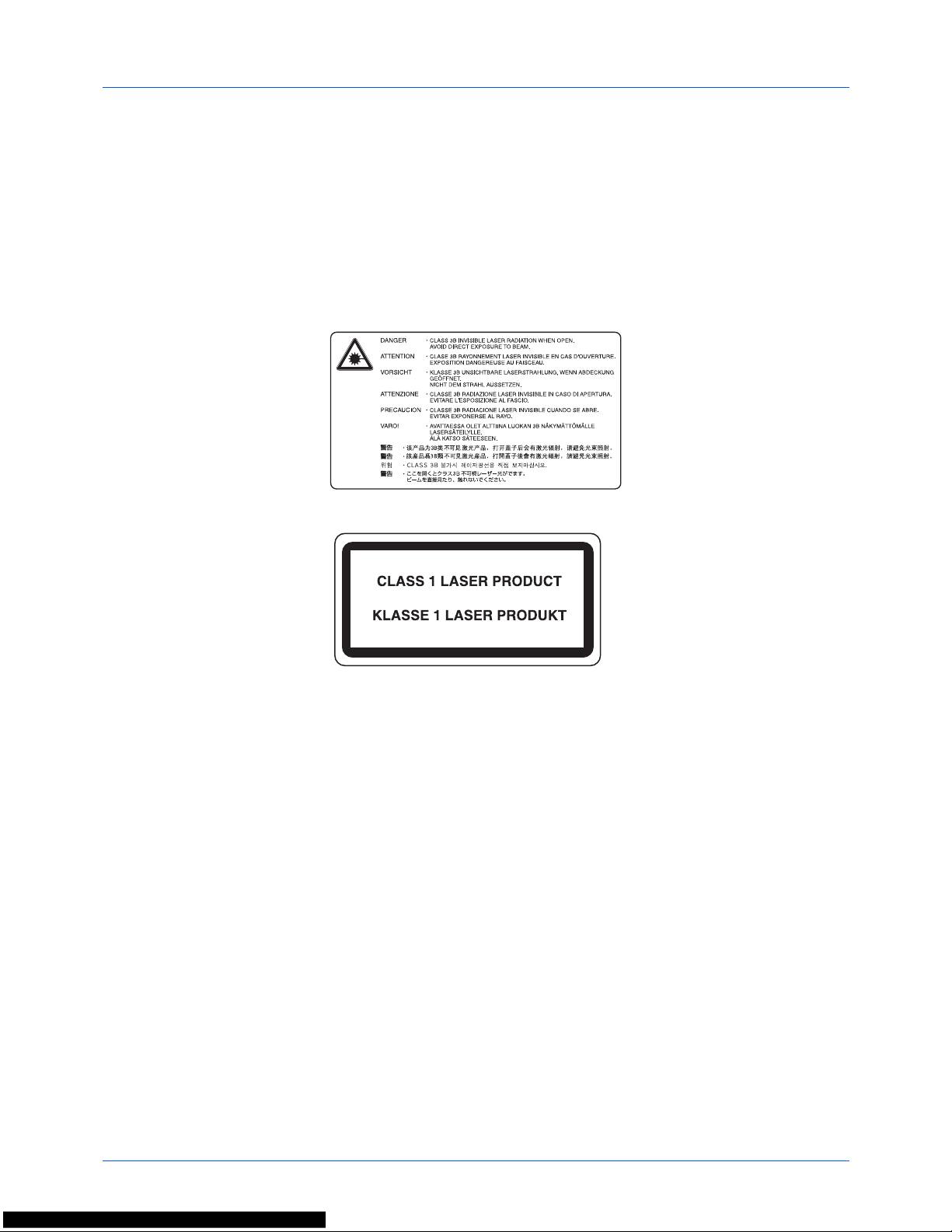
xix
Laser Safety (Europe)
Laser radiation could be hazardous to the human body. For this reason, laser radiation emitted inside this machine
is hermetically sealed within the protective housing and external cover. In the normal operation of the product by user,
no radiation can leak from the machine.
This machine is classified as Class 1 laser product under IEC 60825-1:2007.
Caution: Performance of procedures other than those specified in this manual may result in hazardous radiation
exposure.
These labels are attached to the laser scanner unit inside the machine and are not in a user access area.
The label shown below is attached on the right side of the machine.
Legal Restriction on Copying/Scanning
• It may be prohibited to copy/scan copyrighted material without permission of the copyright owner.
• Copying/Scanning the following items is prohibited and may be penalized by low.
It may not be limited to these items. Do not knowingly copy/scan the items that are not to be copied/scanned.
Paper money
Bank note
Securities
Stamp
Passport
Certificate
• Local laws and regulations may prohibit or restrict copying/scanning of other items not mentioned above.
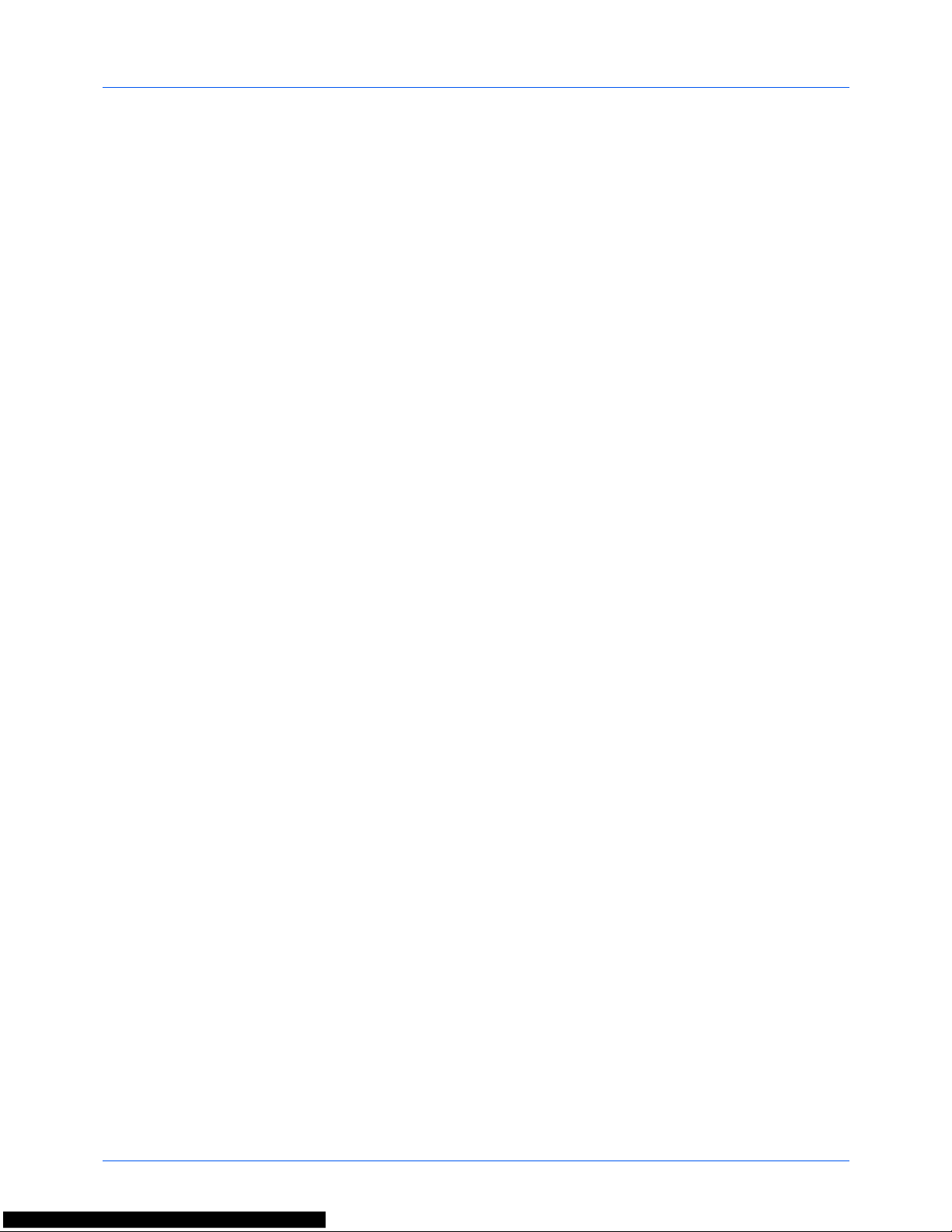
xx
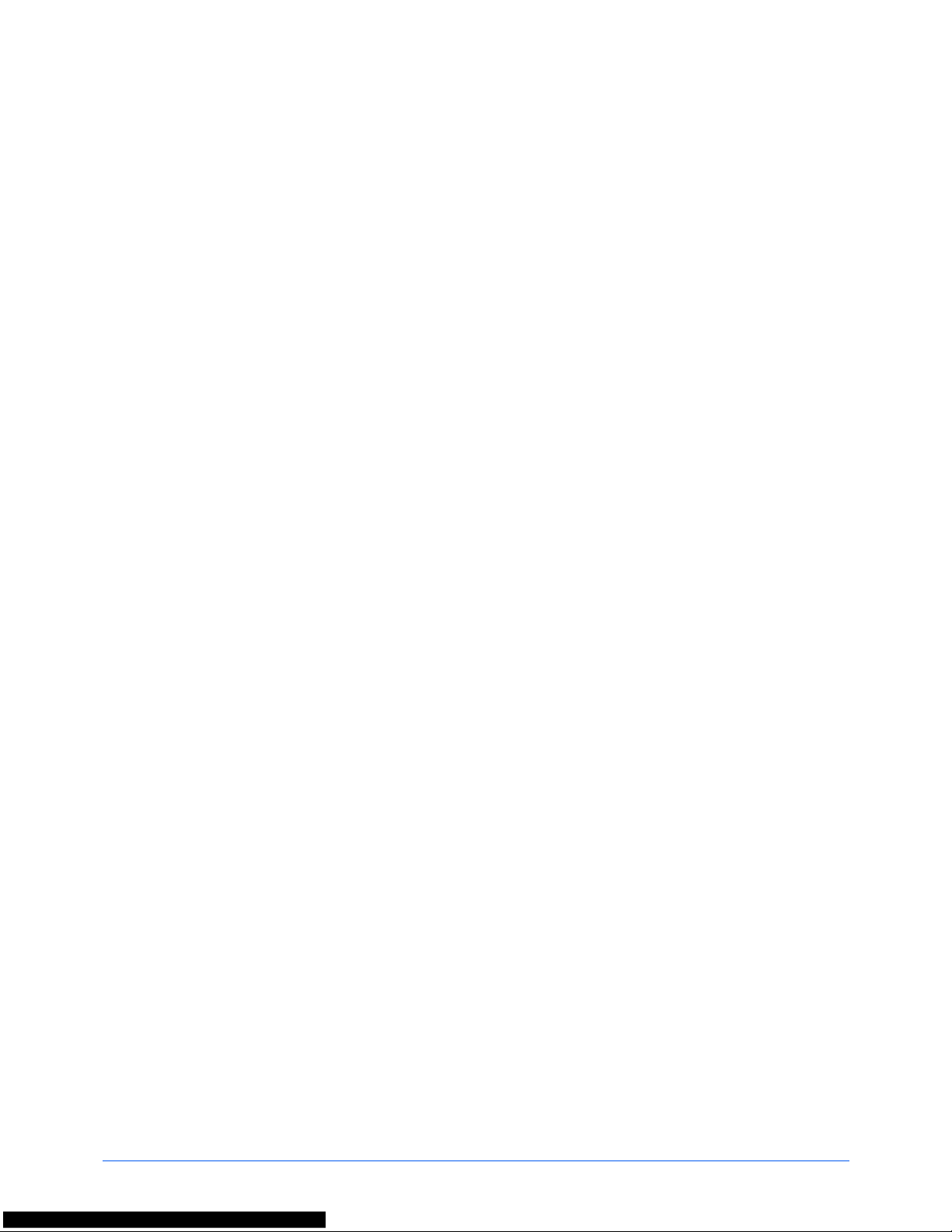
xxi
Legal and Safety Information
Please read this information before using your machine. This chapter provides information on the
following topics.
• Legal Information.......................................................... xxii
• Regarding Trade Names.............................................. xxii
• Energy Saving Control Function.................................. xxvi
• Automatic 2-Sided Copy Function............................... xxvi
• Paper Recycling .......................................................... xxvi
• Energy Star (ENERGY STAR®) Program ................... xxvi
• About this Operation Guide........................................ xxvii
• Conventions in This Guide .........................................xxviii
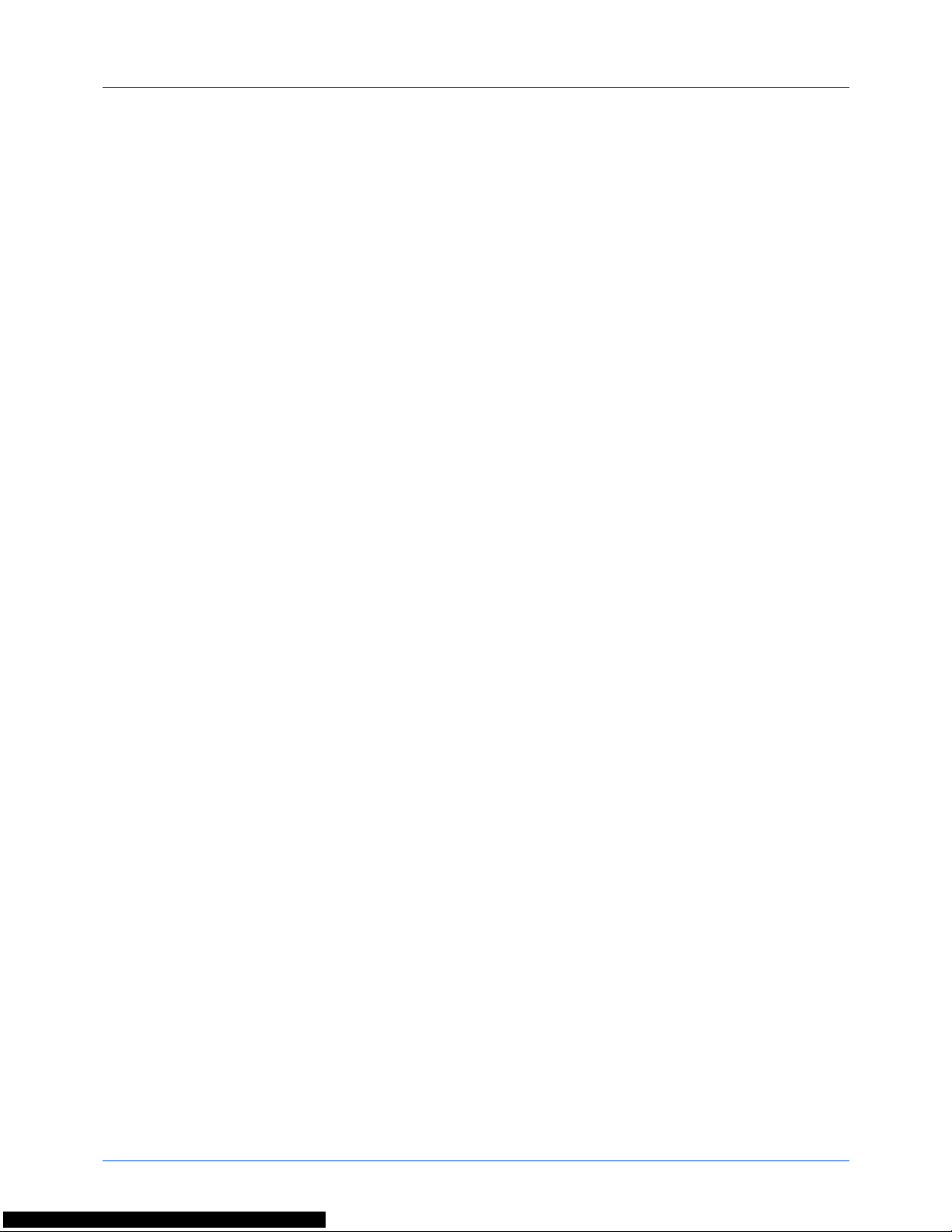
xxii
Legal Information
Copying or other reproduction of all or part of this guide without the prior written consent of Kyocera Document
Solutions Inc. is prohibited.
Regarding Trade Names
• PRESCRIBE and ECOSYS are trademarks of Kyocera Corporation.
• KPDL is a trademark of Kyocera Corporation.
• Microsoft, Windows, Windows XP, Windows Server 2003, Windows Vista, Windows Server 2008, Windows 7,
Windows Server 2012, Windows 8 and Internet Explorer are registered trademarks or trademarks of Microsoft
Corporation in the U.S.A. and/or other countries.
• PCL is a trademark of Hewlett-Packard Company.
• Adobe Acrobat, Adobe Reader and PostScript are trademarks of Adobe Systems, Incorporated.
• Ethernet is a registered trademark of Xerox Corporation.
• IBM and IBM PC/AT are trademarks of International Business Machines Corporation.
• Bonjour, Macintosh, and Mac OS are trademarks of Apple Inc., registered in the U.S. and other countries.
• All European language fonts installed in this machine are used under licensing agreement with Monotype
Imaging Inc.
• Helvetica, Palatino and Times are registered trademarks of Linotype GmbH.
• ITC Avant Garde Gothic, ITC Bookman, ITC ZapfChancery and ITC ZapfDingbats are registered trademarks of
International Typeface Corporation.
• UFST™ MicroType
®
fonts by Monotype Imaging Inc. are installed in this machine.
• This machine contains the software having modules developed by Independent JPEG Group.
All other brands and product names are registered trademarks or trademarks of their respective companies. The
designations ™ and ® will not be used in this Operation Guide.
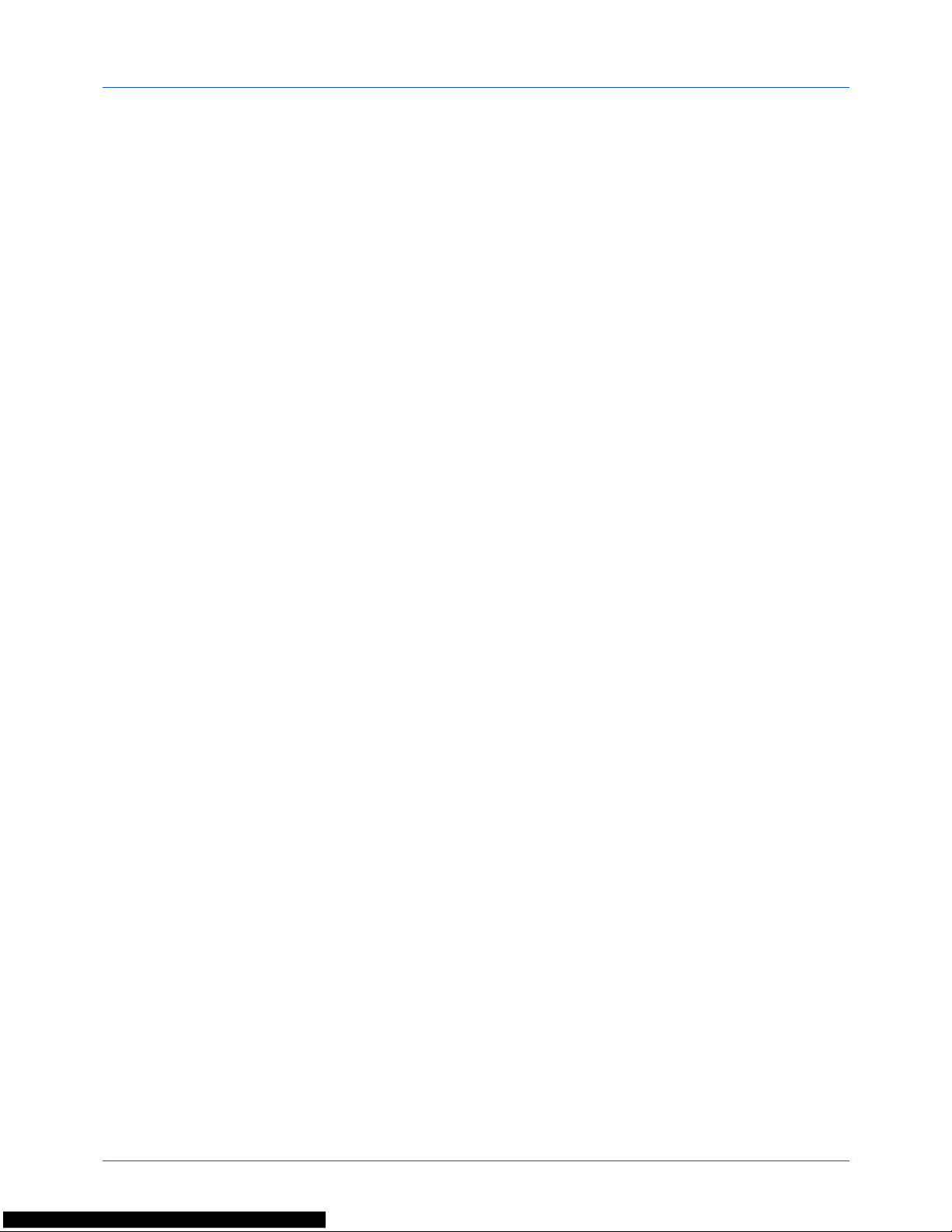
xxiii
GPL/LGPL
This product contains GPL (http://www.gnu.org/licenses/gpl.html) and/or LGPL (http://www.gnu.org/licenses/
lgpl.html) software as part of its firmware. You can get the source code, and you are permitted to copy, redistribute
and modify it under the terms of GPL/LGPL. For further information including availability of the source code, visit http:/
/www.kyoceradocumentsolutions.com/gpl/.
OpenSSL License
Copyright (c) 1998-2006 The OpenSSL Project. All rights reserved.
Redistribution and use in source and binary forms, with or without modification, are permitted provided that the
following conditions are met:
1 Redistributions of source code must retain the above copyright notice, this list of conditions and the following
disclaimer.
2 Redistributions in binary form must reproduce the above copyright notice, this list of conditions and the
following disclaimer in the documentation and/or other materials provided with the distribution.
3 All advertising materials mentioning features or use of this software must display the following
acknowledgment:
“This product includes software developed by the OpenSSL Project for use in the OpenSSL Toolkit. (http://
www.openssl.org/)”
4 The names “OpenSSL Toolkit” and “OpenSSL Project” must not be used to endorse or promote products
derived from this software without prior written permission.
For written permission, please contact openssl-core@openssl.org.
5 Products derived from this software may not be called “OpenSSL” nor may “OpenSSL” appear in their names
without prior written permission of the OpenSSL Project.
6 Redistributions of any form whatsoever must retain the following acknowledgment: “This product includes
software developed by the OpenSSL Project for use in the OpenSSL Toolkit (http://www.openssl.org/)”
THIS SOFTWARE IS PROVIDED BY THE OpenSSL PROJECT “AS IS” AND ANY EXPRESSED OR IMPLIED
WARRANTIES, INCLUDING, BUT NOT LIMITED TO, THE
IMPLIED WARRANTIES OF MERCHANTABILITY AND FITNESS FOR A PARTICULAR PURPOSE ARE
DISCLAIMED. IN NO EVENT SHALL THE OpenSSL PROJECT OR ITS CONTRIBUTORS BE LIABLE FOR ANY
DIRECT, INDIRECT, INCIDENTAL, SPECIAL, EXEMPLARY, OR CONSEQUENTIAL DAMAGES (INCLUDING,
BUT NOT LIMITED TO, PROCUREMENT OF SUBSTITUTE GOODS OR SERVICES; LOSS OF USE, DATA, OR
PROFITS; OR BUSINESS INTERRUPTION) HOWEVER CAUSED AND ON ANY THEORY OF LIABILITY,
WHETHER IN CONTRACT, STRICT LIABILITY, OR TORT (INCLUDING NEGLIGENCE OR OTHERWISE)
ARISING IN ANY WAY OUT OF THE USE OF THIS SOFTWARE, EVEN IF ADVISED OF THE POSSIBILITY OF
SUCH DAMAGE.
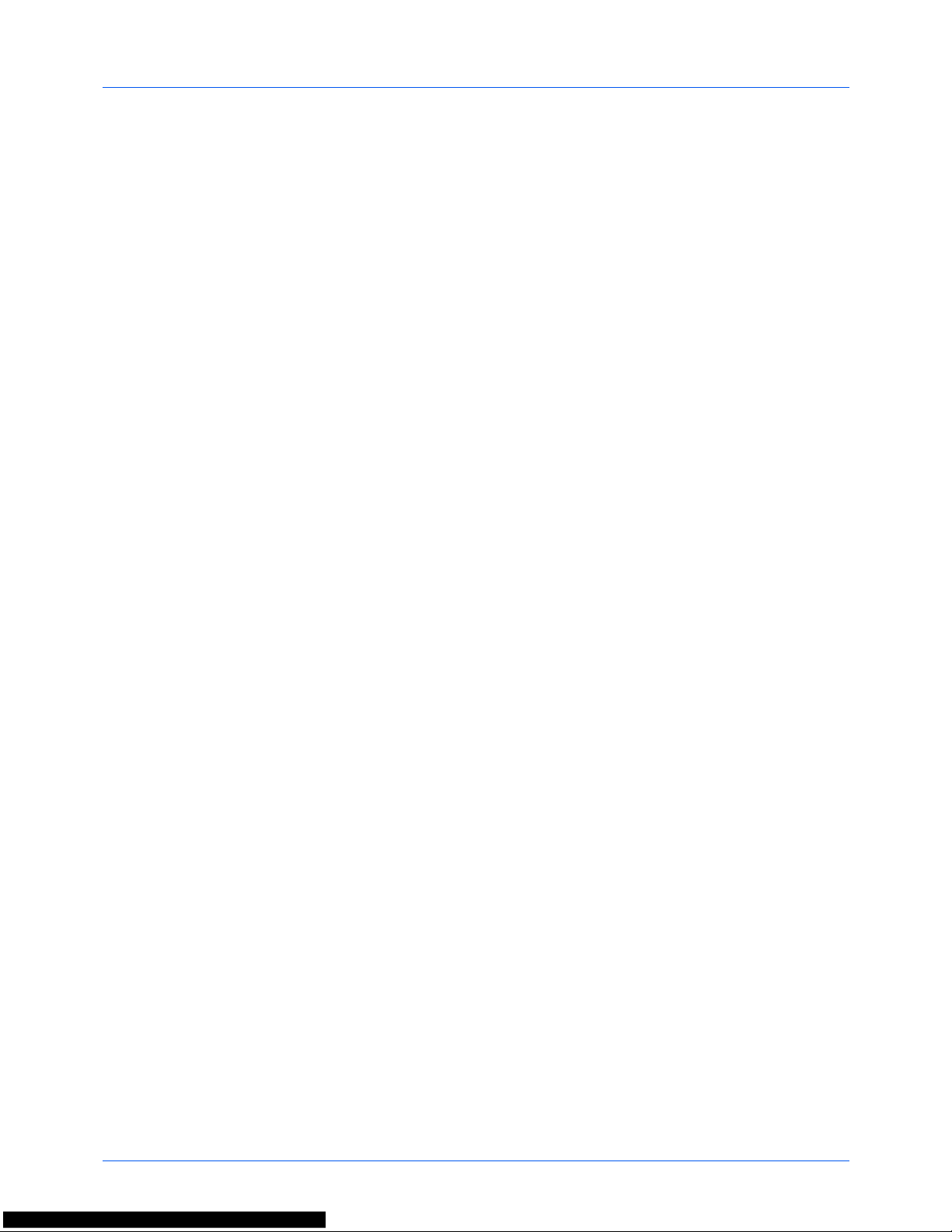
xxiv
Original SSLeay License
Copyright (C) 1995-1998 Eric Young (eay@cryptsoft.com) All rights reserved.
This package is an SSL implementation written by Eric Young (eay@cryptsoft.com). The implementation was written
so as to conform with Netscapes SSL.
This library is free for commercial and non-commercial use as long as the following conditions are aheared to. The
following conditions apply to all code found in this distribution, be it the RC4, RSA, lhash, DES, etc., code; not just the
SSL code. The SSL documentation included with this distribution is covered by the same copyright terms except that
the holder is Tim Hudson (tjh@cryptsoft.com).
Copyright remains Eric Young’s, and as such any Copyright notices in the code are not to be removed.
If this package is used in a product, Eric Young should be given attribution as the author of the parts of the library
used.
This can be in the form of a textual message at program startup or in documentation (online or textual) provided with
the package.
Redistribution and use in source and binary forms, with or without modification, are permitted provided that the
following conditions are met:
1 Redistributions of source code must retain the copyright notice, this list of conditions and the following
disclaimer.
2 Redistributions in binary form must reproduce the above copyright notice, this list of conditions and the
following disclaimer in the documentation and/or other materials provided with the distribution.
3 All advertising materials mentioning features or use of this software must display the following
acknowledgement:
“This product includes cryptographic software written by Eric Young (eay@cryptsoft.com)”
The word ‘cryptographic’ can be left out if the rouines from the library being used are not cryptographic related
:-).
4 If you include any Windows specific code (or a derivative thereof) from the apps directory (application code) you
must include an acknowledgement:
“This product includes software written by Tim Hudson (tjh@cryptsoft.com)”
THIS SOFTWARE IS PROVIDED BY ERIC YOUNG “AS IS” AND ANY EXPRESS OR IMPLIED WARRANTIES,
INCLUDING, BUT NOT LIMITED TO, THE IMPLIED WARRANTIES OF MERCHANTABILITY AND FITNESS FOR
A PARTICULAR PURPOSE ARE DISCLAIMED. IN NO EVENT SHALL THE AUTHOR OR CONTRIBUTORS BE
LIABLE FOR ANY DIRECT, INDIRECT, INCIDENTAL, SPECIAL, EXEMPLARY, OR CONSEQUENTIAL DAMAGES
(INCLUDING, BUT NOT LIMITED TO, PROCUREMENT OF SUBSTITUTE GOODS OR SERVICES; LOSS OF USE,
DATA, OR PROFITS; OR BUSINESS INTERRUPTION) HOWEVER CAUSED AND ON ANY THEORY OF
LIABILITY, WHETHER IN CONTRACT, STRICT LIABILITY, OR TORT (INCLUDING NEGLIGENCE OR
OTHERWISE) ARISING IN ANY WAY OUT OF THE USE OF THIS SOFTWARE, EVEN IF ADVISED OF THE
POSSIBILITY OF SUCH DAMAGE.
The licence and distribution terms for any publically available version or derivative of this code cannot be changed.
i.e. this code cannot simply be copied and put under another distribution licence [including the GNU Public Licence.]
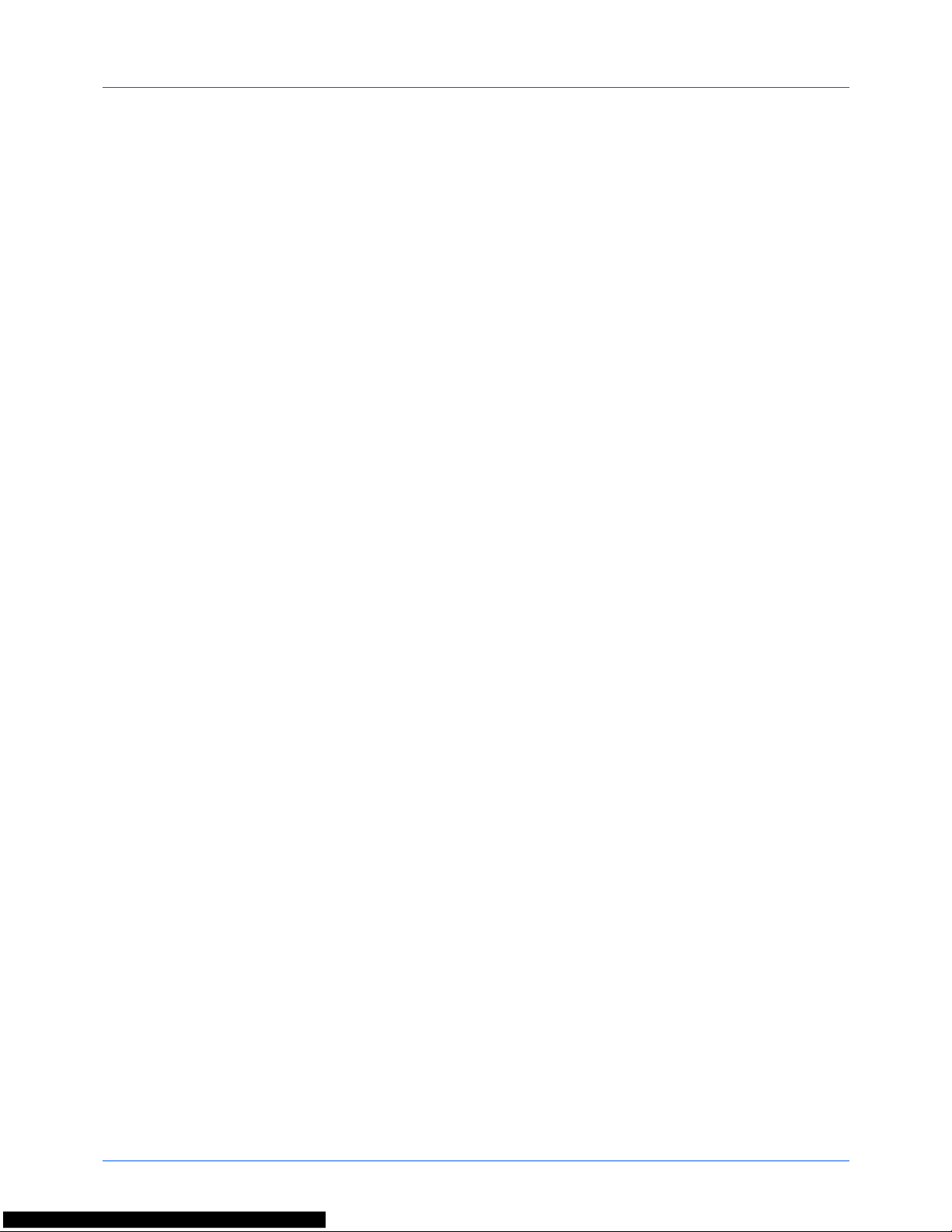
xxv
Monotype Imaging License Agreement
1 Software shall mean the digitally encoded, machine readable, scalable outline data as encoded in a special
format as well as the UFST Software.
2 You agree to accept a non-exclusive license to use the Software to reproduce and display weights, styles and
versions of letters, numerals, characters and symbols (Typefaces) solely for your own customary business or
personal purposes at the address stated on the registration card you return to Monotype Imaging. Under the
terms of this License Agreement, you have the right to use the Fonts on up to three printers. If you need to have
access to the fonts on more than three printers, you need to acquire a multi-user license agreement which can
be obtained from Monotype Imaging. Monotype Imaging retains all rights, title and interest to the Software and
Typefaces and no rights are granted to you other than a License to use the Software on the terms expressly set
forth in this Agreement.
3 To protect proprietary rights of Monotype Imaging, you agree to maintain the Software and other proprietary
information concerning the Typefaces in strict confidence and to establish reasonable procedures regulating
access to and use of the Software and Typefaces.
4 You agree not to duplicate or copy the Software or Typefaces, except that you may make one backup copy. You
agree that any such copy shall contain the same proprietary notices as those appearing on the original.
5 This License shall continue until the last use of the Software and Typefaces, unless sooner terminated. This
License may be terminated by Monotype Imaging if you fail to comply with the terms of this License and such
failure is not remedied within thirty (30) days after notice from Monotype Imaging. When this License expires or
is terminated, you shall either return to Monotype Imaging or destroy all copies of the Software and Typefaces
and documentation as requested.
6 You agree that you will not modify, alter, disassemble, decrypt, reverse engineer or decompile the Software.
7 Monotype Imaging warrants that for ninety (90) days after delivery, the Software will perform in accordance with
Monotype Imaging-published specifications, and the diskette will be free from defects in material and
workmanship. Monotype Imaging does not warrant that the Software is free from all bugs, errors and
omissions.
The parties agree that all other warranties, expressed or implied, including warranties of fitness for a particular
purpose and merchantability, are excluded.
8 Your exclusive remedy and the sole liability of Monotype Imaging in connection with the Software and
Typefaces is repair or replacement of defective parts, upon their return to Monotype Imaging.
In no event will Monotype Imaging be liable for lost profits, lost data, or any other incidental or consequential
damages, or any damages caused by abuse or misapplication of the Software and Typefaces.
9 Massachusetts U.S.A. law governs this Agreement.
10 You shall not sublicense, sell, lease, or otherwise transfer the Software and/or Typefaces without the prior
written consent of Monotype Imaging.
11 Use, duplication or disclosure by the Government is subject to restrictions as set forth in the Rights in Technical
Data and Computer Software clause at FAR 252-227-7013, subdivision (b)(3)(ii) or subparagraph (c)(1)(ii), as
appropriate. Further use, duplication or disclosure is subject to restrictions applicable to restricted rights
software as set forth in FAR 52.227-19 (c)(2).
12 You acknowledge that you have read this Agreement, understand it, and agree to be bound by its terms and
conditions. Neither party shall be bound by any statement or representation not contained in this Agreement.
No change in this Agreement is effective unless written and signed by properly authorized representatives of
each party. By opening this diskette package, you agree to accept the terms and conditions of this Agreement.
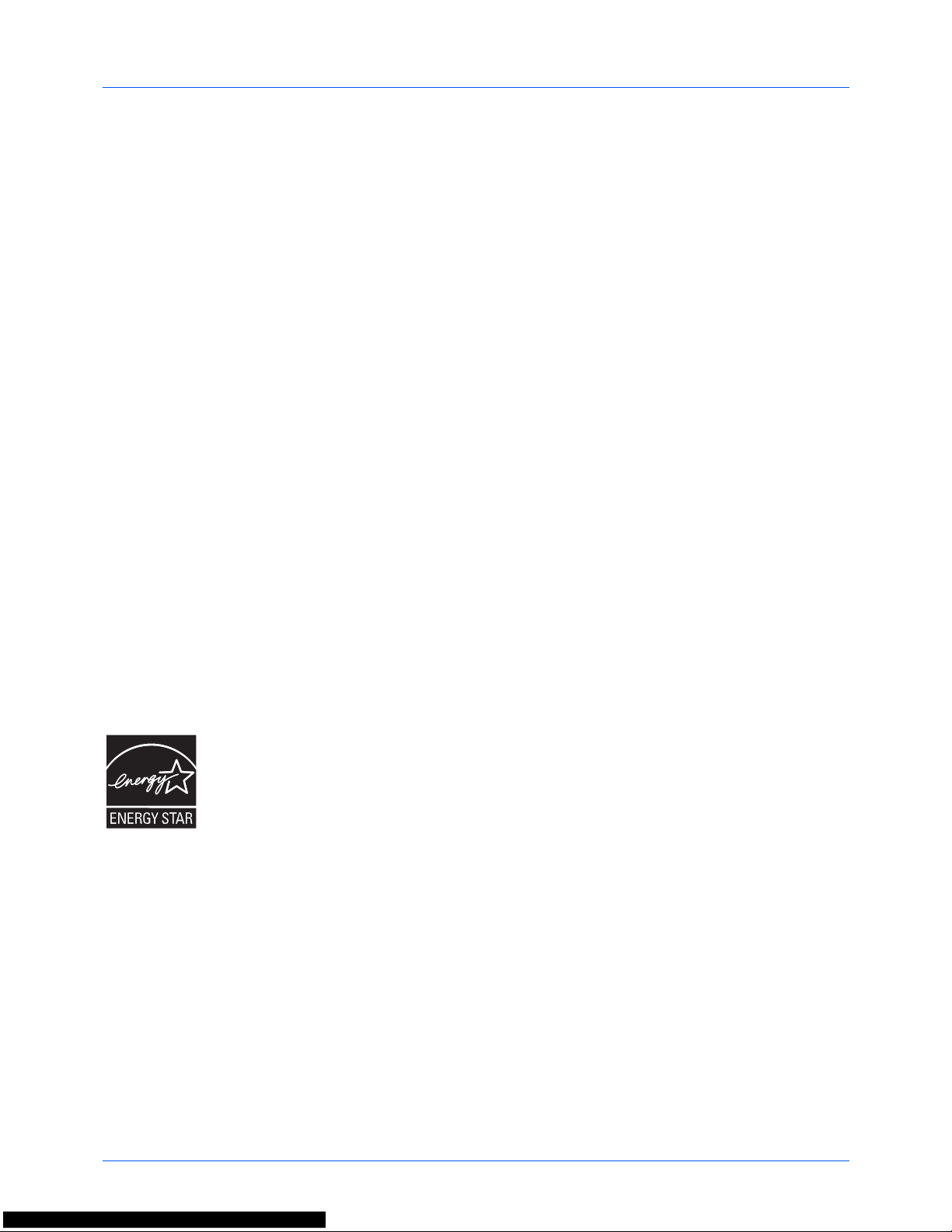
xxvi
Energy Saving Control Function
The device comes equipped with a Low Power Mode where energy consumption is reduced after a certain amount
of time elapses since the device was last used, as well as a Sleep where printer and fax functions remain in a waiting
state but power consumption is still reduced to a minimum when there is no activity with the device within a set amount
of time.
Low Power Mode
The device automatically enters Low Power Mode when 1 minute has passed since the device was last used. The
amount of time of no activity that must pass before Low Power Mode is activated may be lengthened. For more
information refer to Low Power Mode on page 2-7.
Sleep
The device automatically enters Sleep when 1 minute has passed since the device was last used. The amount of time
of no activity that must pass before Sleep is activated may be lengthened. For more information see Energy Saver
Function on page 2-7.
Automatic 2-Sided Copy Function
This device includes 2-sided copying as a standard function. For example, by copying two 1-sided originals onto a
single sheet of paper as a 2-sided copy, it is possible to lower the amount of paper used. For more information see
Energy Saver Function on page 2-7.
Paper Recycling
This device supports the recycled paper which reduces the load on the environment. Your sales or service
representative can provide information about recommended paper types.
Energy Star (ENERGY STAR®) Program
We have determined as a participating company in the International Energy Star Program that this
product is compliant with the standards laid out in the International Energy Star Program.
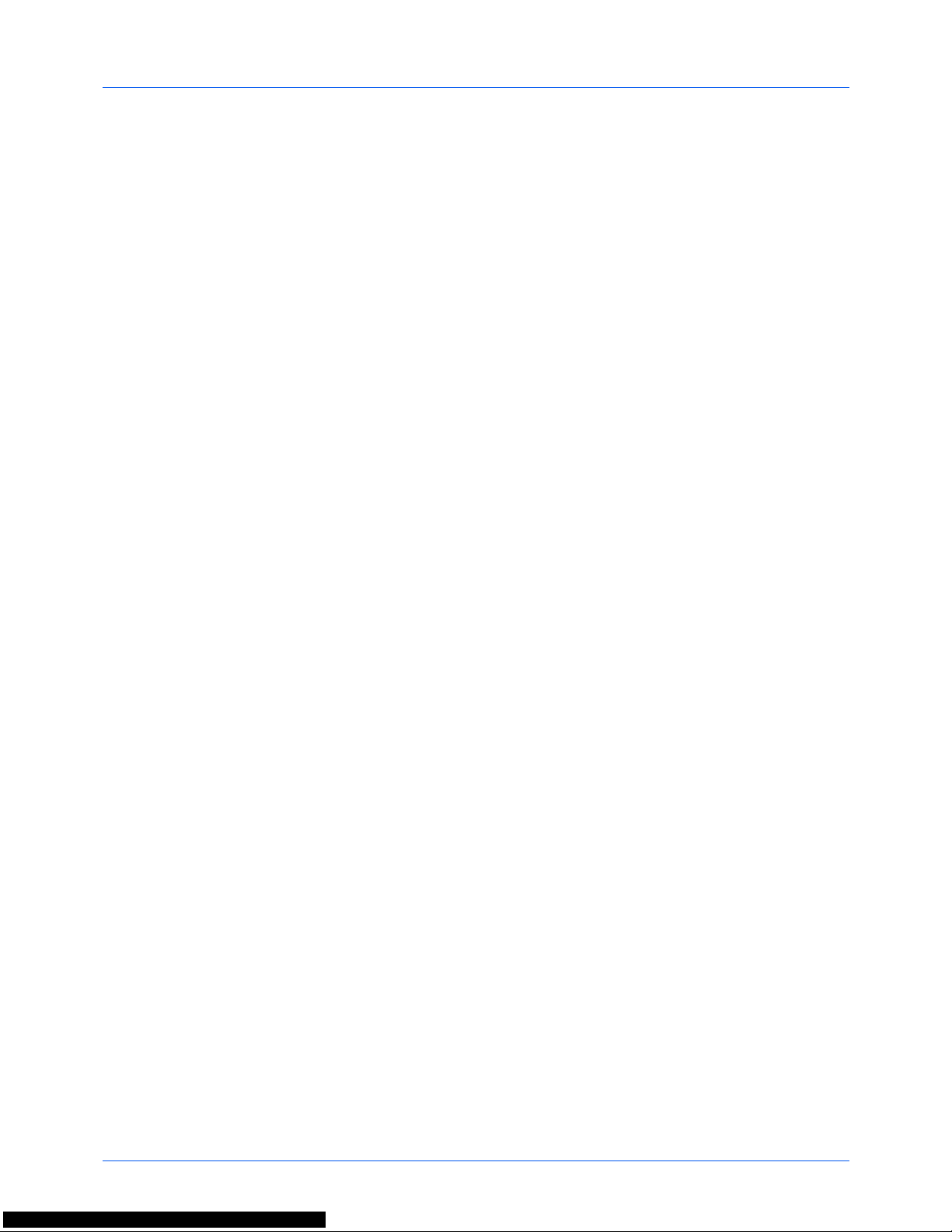
xxvii
About this Operation Guide
This Operation Guide contains the following chapters.
Chapter 1 - Part Names
Identifies machine parts and operation panel keys.
Chapter 2 - Preparation before Use
Explains adding paper, placing originals, connecting the machine, and necessary configurations before first use.
Chapter 3 - Basic Operation
Describes the procedures for basic copying, printing and scanning.
Chapter 4 - Copying Functions
Describes the functions you can use when copying.
Chapter 5 - Sending Functions
Describes the functions you can use when sending originals.
Chapter 6 - Document Box
Provides a basic guide to using document boxes.
Chapter 7 - Status / Job Cancel
Explains how to check the job status and job history and how to pause or resume jobs being printed or waiting to print.
Also explains how to check the device status.
Chapter 8 - Default Setting (System Menu)
Describes the System Menu options for general machine operation.
Chapter 9 - Maintenance
Describes cleaning and toner replacement.
Chapter 10 - Troubleshooting
Explains how to handle error messages, paper jams and other problems.
Chapter 11 - Management
Explains user login administration and job accounting.
Appendix
Explains how to enter characters, and lists the machine specifications.
Introduces the convenient optional equipment available for this machine.
Provides information on media types and paper sizes. Also includes a glossary of terms.
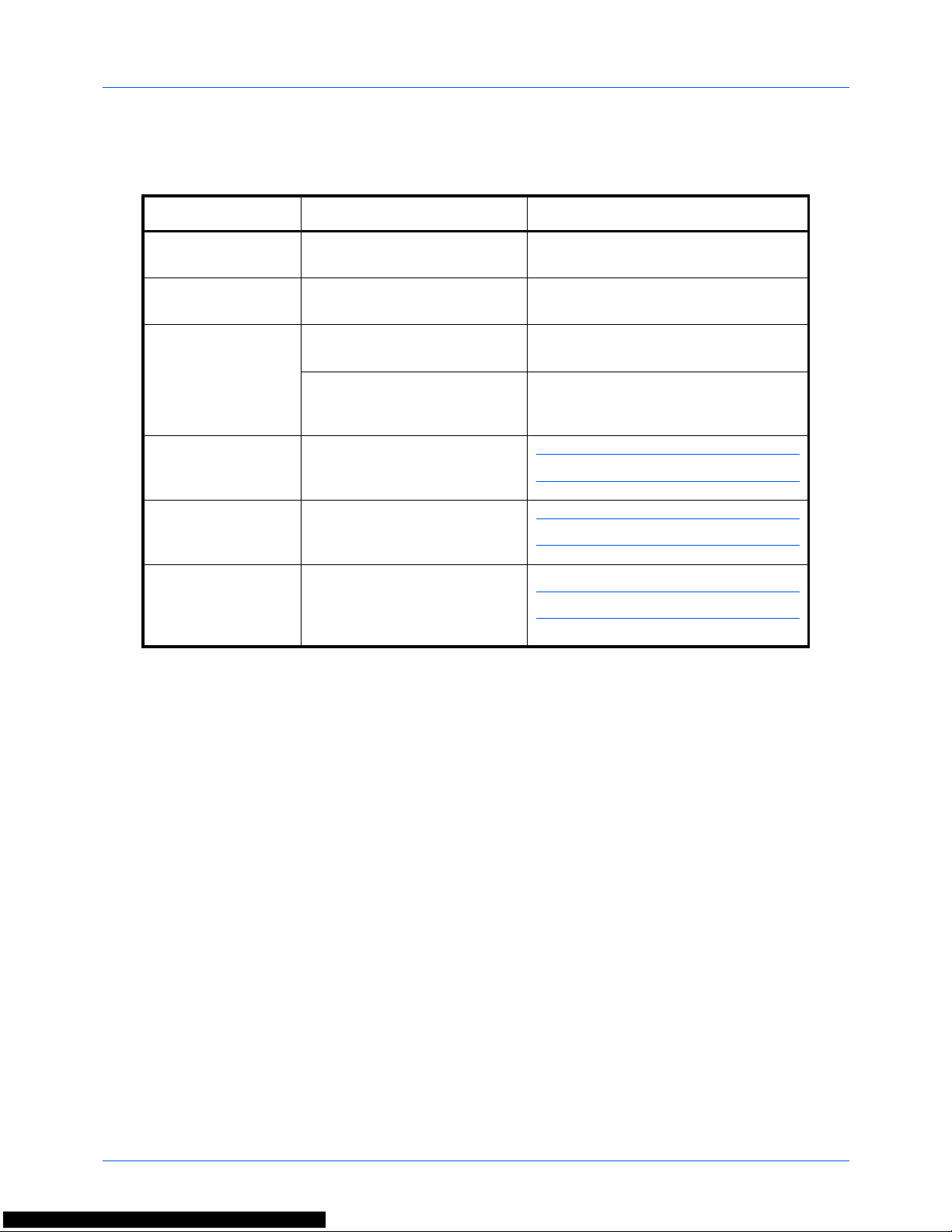
xxviii
Conventions in This Guide
The following conventions are used depending on the nature of the description.
Convention Description Example
Bold Indicates the operation panel
keys or a computer screen.
Press the Start key.
[Regular] Indicates a selection item on the
Message Display.
Select [System].
Italic Indicates a message displayed
on the Message Display.
Ready to copy is displayed.
Used to emphasize a key word,
phrase or references to
additional information.
For more information refer to Energy
Saver Function on page 2-7.
Note Indicates supplemental
information or operations for
reference.
NOTE:
Important Indicates items that are required
or prohibited so as to avoid
problems.
IMPORTANT:
Caution Indicates what must be
observed to prevent injury or
machine breakdown and how to
deal with it.
CAUTION:
