Kyocera TASKalfa 3501i, 4501i, 5501i Quick Manual
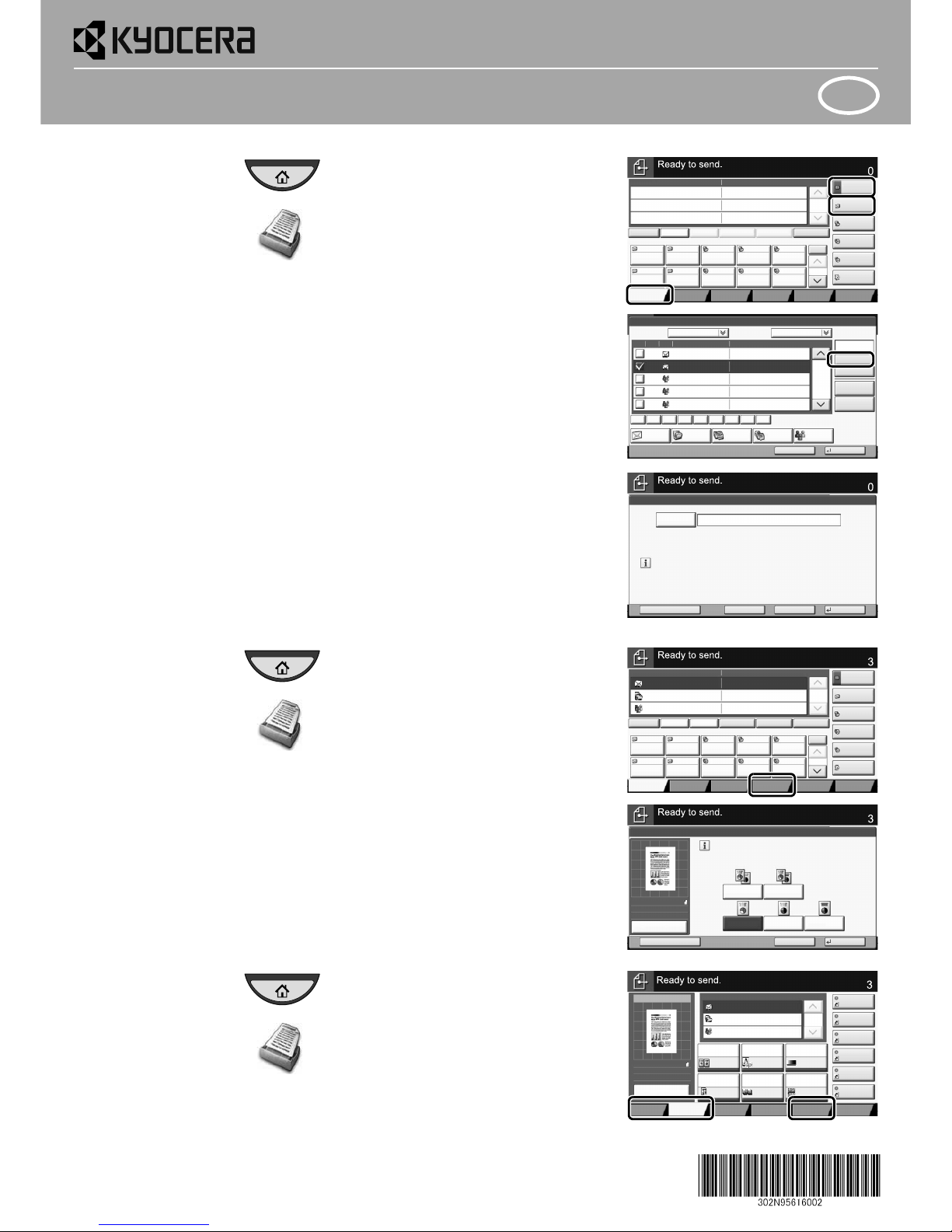
QUICKGuide 3501i / 4501i / 5501i
ENG
Printed in China 302N95616002 Rev.1 2013.1
E-Mail operation
Sending ❶ Press the [Home] key.
❷ Press [Send].
❸ Place the originals on the platen or in
the document processor.
❹ Enter the destination address.
From the address book:
Press [Address Book]. Press the checkbox
to select the desired destination from the
list. Press [Search (Name)] to find the
destination. Enter the name you search
for. Confirm with [OK].
You may choose multiple destinations.
Enter an e-mail address:
Press [E-mail Addr Entry] and [E-mail
Address]. Enter the E-Mail address on the
touch screen. After that press [OK].
If you want to send the e-mail to several
destinations, go back to step 4.
❺
To send the e-mail press the [
Start
] key.
Scan settings ❶ Press the [Home] key.
❷ Press [Send].
❸ Press [Color/Image Quality].
❹ Press [Color Selection].
❺ Choose the Color to be used.
❻ Confirm with [OK].
Further
settings
❶ Press the [Home] key.
❷ Press [Send].
❸ Press [Quick Setup].
Choose an item to be changed. After
changing confirm with [OK].
To enter a file name press [Advanced
Setup]. Press [File Name Entry] and
change the name. Confirm with [OK].
❹ Press [Destination] to return.
Destination Detail
Address
Book
Folder Path
Entry
E-mail
Addr Entry
No.
1/100
AAA BBB CCC DDD
FFF GGG HHH III JJJ
00040003 00050001 0002
0006 0007 0008 0009 0010
1/1
i-FAX
Addr Entry
FAX No.
Entry
WSD Scan
/DSM Scan
Destination
EEE
Detail/Edit Delete RecallChainDirectOn Hook
Org./Sending
Data Format
Quick SetupDestination Color/
Image Quality
Advanced
Setup
Program
Enter Destination.
Address Book
Cancel OK
Group
E-mail
Dest.
Search(Name)
Search(No.)
No. Type Name Detail
Folder
Detail
Address Book SortAddr Book
0001
0002
0005
0004
0003
ABCD abcd@efg.com
TUVW tuvw@xyz.com
Group1
Group2
Group3
Name
Add/Edit
Address Book
1/2
i-FAXFAX
ABC DEF JKL MNO PQRS TUV WXYZGHI 0-9
E-mail
Address
Add a new e-mail destination.
Press [E-mail Address], then enter
the address using the keyboard screen.
E-mail Address Entry
Enter Destination.
Destination
Cancel OKNext Dest.Add to Addr Book
Destination Detail
ABCD abcd@efg.com
Address
Book
Folder Path
Entry
E-mail
Addr Entry
No.
1/100
AAA BBB CCC DDD
FFF GGG HHH III JJJ
00040003 00050001 0002
0006 0007 0008 0009 0010
1/1
i-FAX
Addr Entry
FAX No.
Entry
WSD Scan
/DSM Scan
Destination
TUVW 192.168.188.120
Group1 Group1
EEE
Detail/Edit Delete RecallChainDirectOn Hook
Org./Sending
Data Format
Quick SetupDestination Color/
Image Quality
Advanced
Setup
Program
Black & WhiteGrayscale
Color Selection
Full Color
Select scanning color.
Use [Auto Color] to automatically produce color originals
in full color and black & white originals in black & white.
Cancel OKAdd Shortcut
Destination
Auto Color
(Color/B & W)
Auto Color
(Color/Gray)
100%
A4
A4
Preview
Original
Zoom
Send
:
:
:
Destination
Destination
1/1
File Format
Density
Normal 0
Scan
Resolution
2-sided/Book
Original
1-sided
Color
Selection
Auto Color
(Color/Gray)
ABCD
TUVW
Group1
Shortcut 1
Shortcut 2
Shortcut 3
Shortcut 4
Shortcut 5
Shortcut 6
PDF
300x300dpi
Org./Sending
Data Format
Quick SetupDestination Color/
Image Quality
Advanced
Setup
Program
Preview
100%
A4
A4
Preview
Original
Zoom::
:
Sending Image
Send
Continuous
Scan
Off
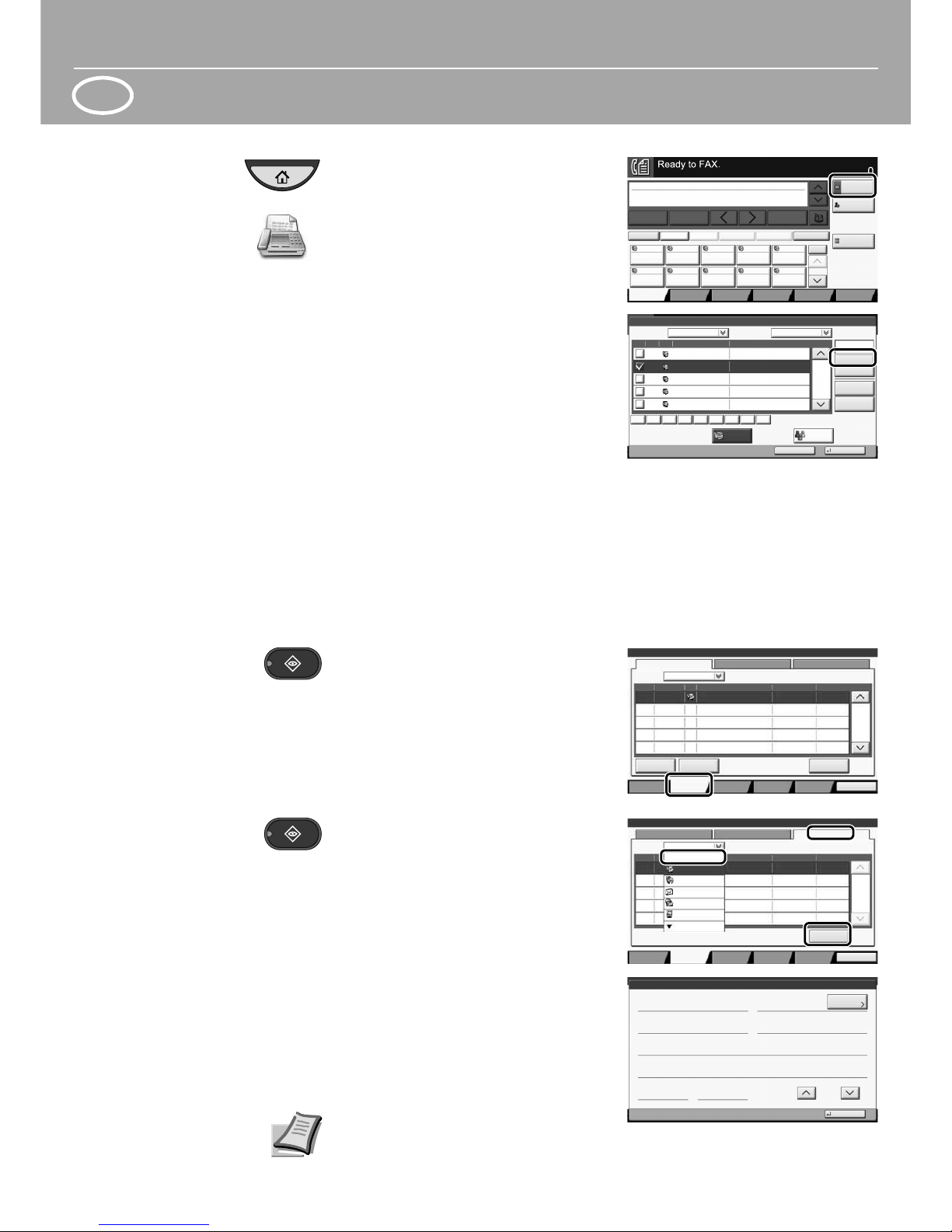
ENG
Fax operation
Sending a fax ❶ Press the [Home] key.
❷ Press [FAX].
❸ Place the originals on the platen or in
the document processor.
❹ Enter the destination address.
Enter the destination:
Enter the fax number with the numeric
keys. After that press [OK].
From the address book:
Press [Address Book]. Press the checkbox
to select the desired destination from
the list. Press [Search (Name)] to find the
destination. Enter the name you search
for. Confirm with [OK].
You may choose multiple destinations.
If you want to send the fax to several
destinations, go back to step 4.
❺ To send the fax press the [Start] key.
Canceling
fax job
❶ Press the [Status/Job Cancel] key.
❷ Press [Sending Jobs].
❸ Choose the job to be canceled and
press [Cancel].
❹ Confirm with [Yes].
Communication is canceled.
Check
transmission
result
❶ Press the [Status/Job Cancel] key.
❷ Press [Sending Jobs].
❸ Press [Log].
❹ Under Job Type, select [FAX].
❺ Select a job to be checked.
❻ Press [Detail].
The details are displayed.
For more details refer to the Operation
Guide on the co-packed DVD.
Address Book
Cancel OK
Group
Dest.
Search(No.)
No. Type Name Detail
Detail
Address Book SortAddr Book
0001
0002
0005
0004
0003
D OFFICE
E OFFICE
Add/Edit
Address Book
1/2
FAX
ABC DEF JKL MNO PQRS TUV WXYZGHI 0-9
1234568790
1234568860
A OFFICE 1234567890
B OFFICE 1234568907
C OFFICE 1234569078
Search(Name)
Name
ABCD abcd@efg.com
Address
Book
FAX No.
Entry
No.
1/100
AAA BBB CCC DDD
FFF GGG HHH III JJJ
00040003 00050001 0002
0006 0007 0008 0009 0010
Check
Destinations
Destination
Pause
Backspace
EEE
Space
Detail Delete RecallChainDirectOn Hook
Org./Sending
Data Format
Quick SetupDestination Image Quality Advanced
Setup
Program
Enter Destination.
001/001
Log
0123456789
438
14:47
1/1
Detail
InProcess
Status
User NameDestinationType
Accepted Time
Job No.
Cancel
Job Type All
Status
Status
Scheduled Job
Priority
Override
Close
Paper/
Supplies
Device/
Communicate
Storing JobsSending JobsPrinting Jobs
Log
438
14
1/1
Detail
InProcess
Result
User NameDestinationJob No.
Job Type
All
Status
Status
Scheduled Job
FAX
i-FAX
E-mail
Folder
Application
Next
All
Close
Paper/
Supplies
Device/
Communicate
Storing JobsSending JobsPrinting Jobs
Detail Job No.:
Close
Job No.:
Result/Destination:
Job Type:
Destination:
User Name:
Job Name:
Accepted Time:
1/2
Sending Job - E-mail
Completed000080
User1
1
doc20070404115151
08:08:08
000080
Detail
End Time:
09:09:09
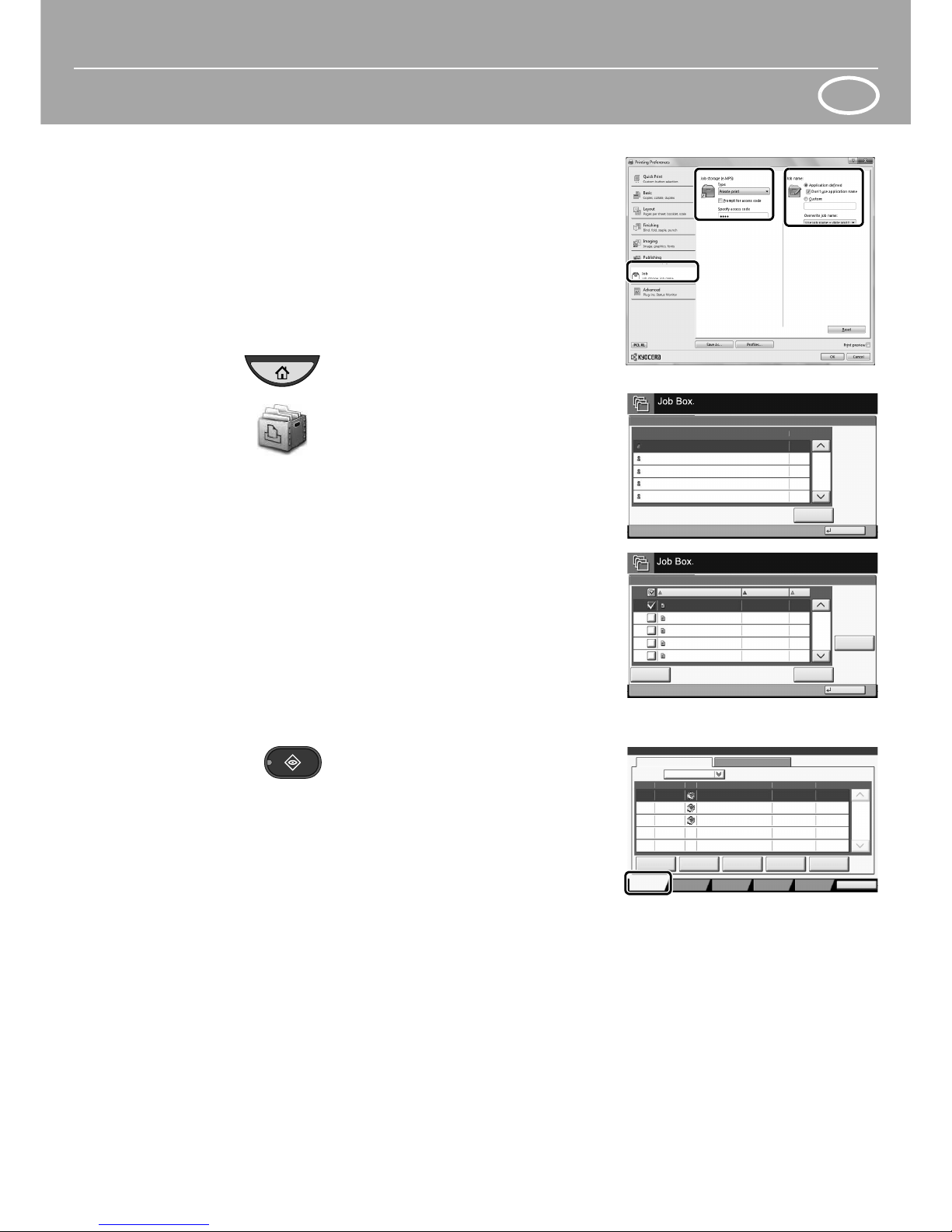
ENG
Print operation
Private printing Note: To activate the private printing
from the PC, select the [Job] tab in the
printer driver, select [Job storage (e-MPS)]
checkbox, and then select [Private print]
from [Type] list.
Remove the checkmark from [Prompt for
access code], and enter 4 digits number
in [Specify access code].
The section [Job name] allows you to
type in your name directly.
❶ Press the [Home] key.
❷ Press [Job Box].
❸ Select the creator of the private print
job.
❹ Select the document to be printed
from the list.
❺ Press [Print]. Type in the access code
with the numeric keys.
❻ Press [Start Print] to start printing.
Note: By pressing [Delete] jobs can be
canceled.
Cancel
print job
❶ Press the [Status/Job Cancel] key.
❷ Press [Printing Jobs].
❸ Choose the job to be canceled and
press [Cancel].
❹ Confirm with [Yes].
Job is canceled.
Close
Private Print/Stored Job
1/2
Open
User Name Files
5
2
1
1
1
User
User
User
User
User
1
2
3
4
5
2/3
Detail
Close
User:
File
File
File
File
File
Print
Delete
02/02/2013 09:40
02/02/2013 09:45
02/02/2013 09:50
02/02/2013 09:55
02/02/2013 10:00
File Name
Date and Time
Size
MB
30
MB
21
MB21
MB
36
MB
30
1
2
3
4
5
doc20081010091015
InProcess
000001
doc20081010091510 Waiting
000002
AAAAA
AAAAA
Pause All
Print Jobs
Cancel
Priority
Override
Move Up
Status
Status Log
Job Type All
Job No. Accepted Time Type Job Name User Name Status
1/1
Detail
10/10 09:10
10/10 09:15
000003 10/10 09:20 doc20081010092015 WaitingBBBBB
Close
Paper/
Supplies
Device/
Communicate
Storing JobsSending JobsPrinting Jobs
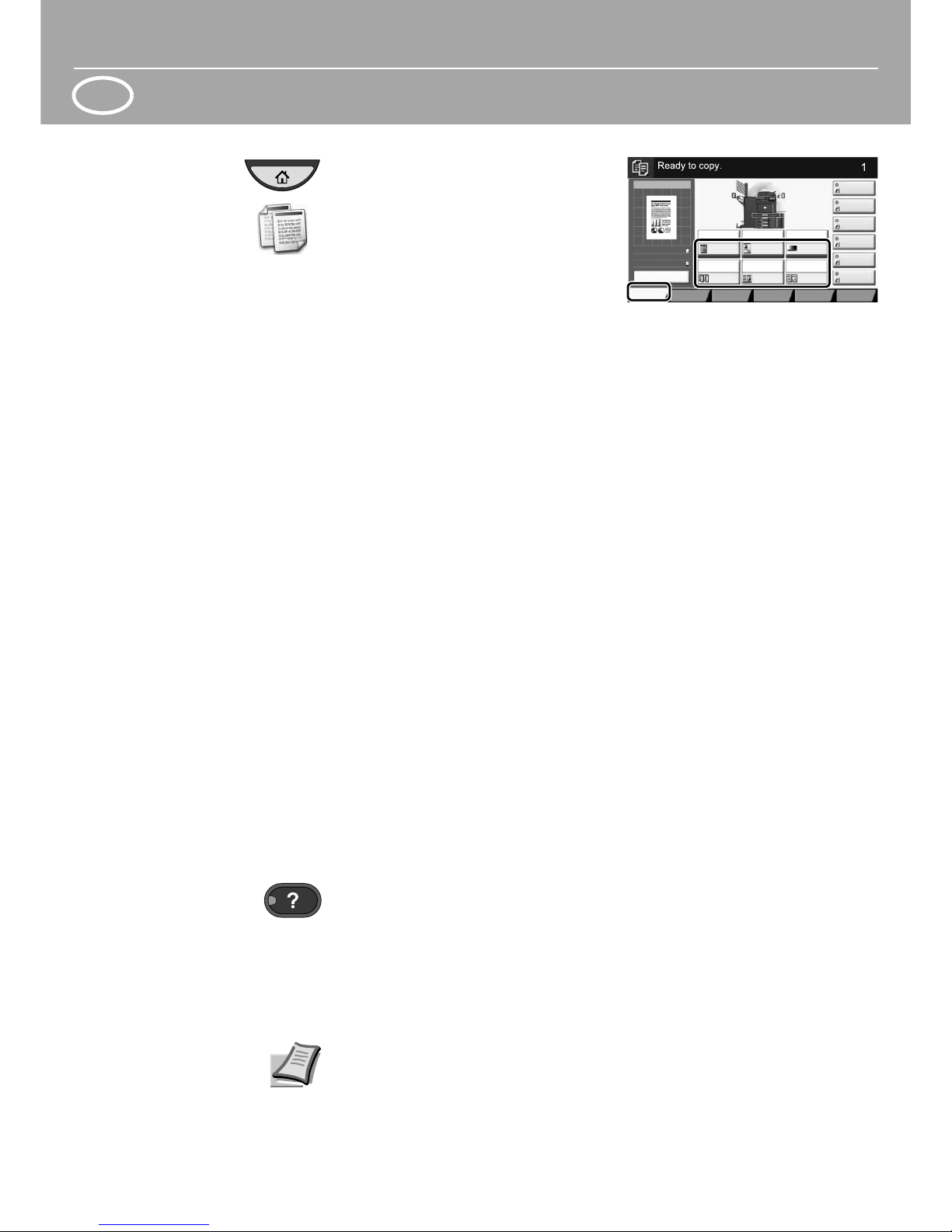
ENG
Copy operation
Preparation ❶ Press the [Home] key.
❷ Press [Copy].
❸ Place the originals on the platen or in
the document processor.
❹ Choose [Paper Selection], [Duplex]
[Zoom], [Combine], [Density] or
[Staple/Punch] (optional) in the sub
menu from the main screen.
❺ Confirm all settings with [OK].
❻ Enter the number of copies with the
numeric keys.
❼ Press the [Start] key.
A [Help] key is provided on this machine’s operation panel. If you are unsure of
how to operate the machine, would like more information on its functions or are
having problems getting the machine to work properly, press the [Help] key to
view a detailed explanation on the touch panel.
For more details refer to the Operation Guide on the co-packed DVD.
Copy Image
Preview
Copies
Image QualityOrg./Paper/
Finishing
Quick Setup Layout/Edit Advanced
Setup
Shortcut 1
Shortcut 4
Shortcut 3
Shortcut 2
Shortcut 6
Shortcut 5
Original
Zoom
Paper
100%
---
:
:
:
---
Place original.
Program
100%
A4
A4
Preview
Original
Zoom
Paper
:
:
:
Preview
Staple
/Punch
Normal 0
DensityPaper
Selection
Auto
Zoom
100%
Off1-sided
>>1-sided
Duplex
Off
Combine
Help
