Page 1
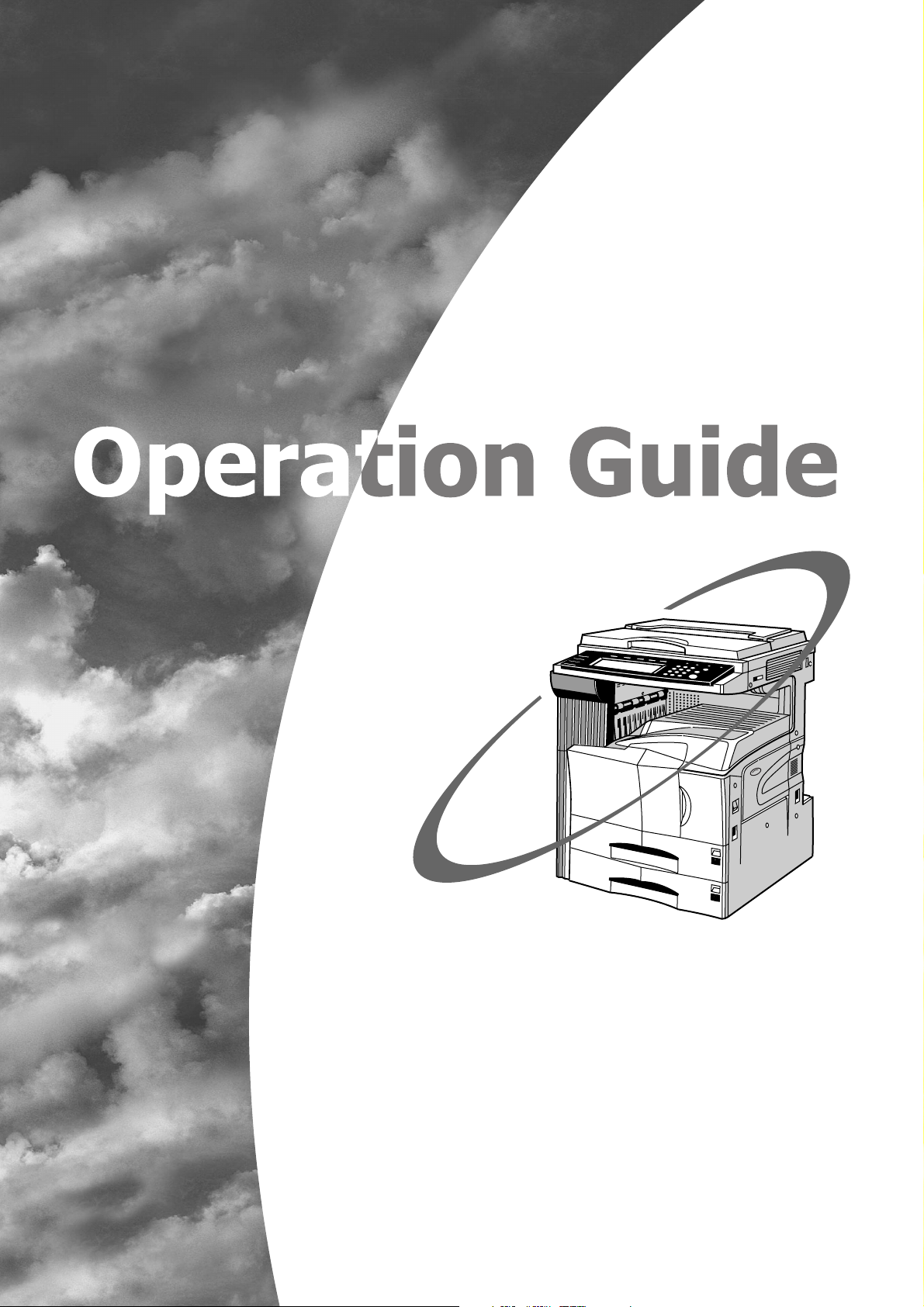
3035
4035
5035
* The above illustration includes the optional original cover.
Please read the Operation Guide before using the copier
Keep it close to the copier for easy reference
Page 2
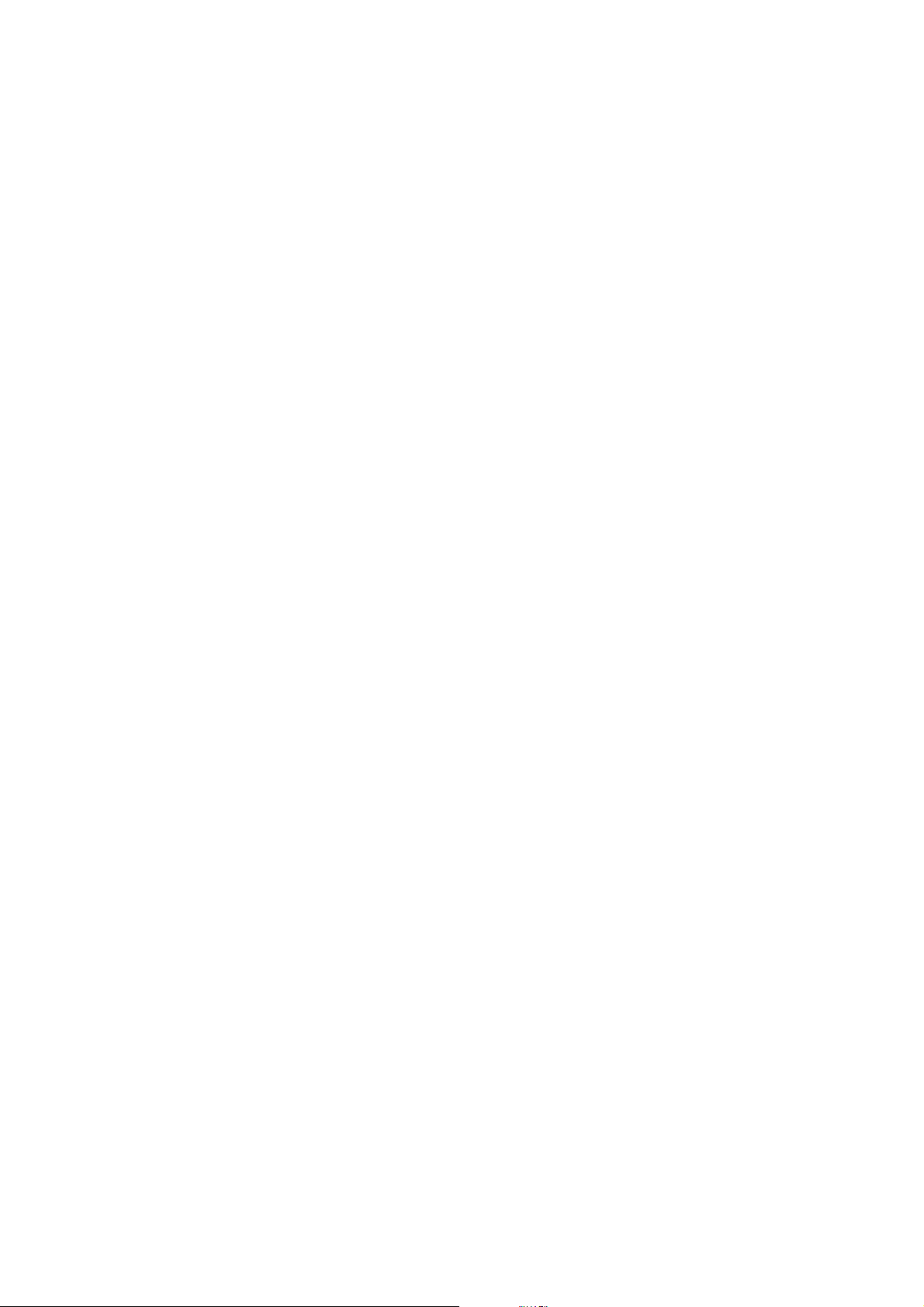
<IMPORTANT>
The instructions contained herein are based on the 30 cpm (copies-per-minute) 3035 copier, the 40 cpm 4035 copier
and the 50 cpm 5035 copier.
NOTE:
This Operation Guide contains information that corresponds to using both the inch and metric versions of this copier.
Within the text we have generally indicated messages by listing that for the inch version followed, in brackets, by the
corresponding information for the metric version. However, when a message is essentially the same, or when the
difference is only one of upper- and lower-case spelling, we have listed the information specifically as it is displayed in
the inch version of this machine.
All rights reserved. No part of this material may be reproduced or transmitted in any form or by any means, electronic
or mechanical, including photocopying, recording or by any information storage and retrieval system, without
permission in writing from the Publisher.
Legal Restriction On Copying
• It may be prohibited to copy copyrighted material without permission of the copyright owner.
• It is prohibited under any circumstances to copy domestic or foreign currencies.
• Copying other items may be prohibited.
Page 3
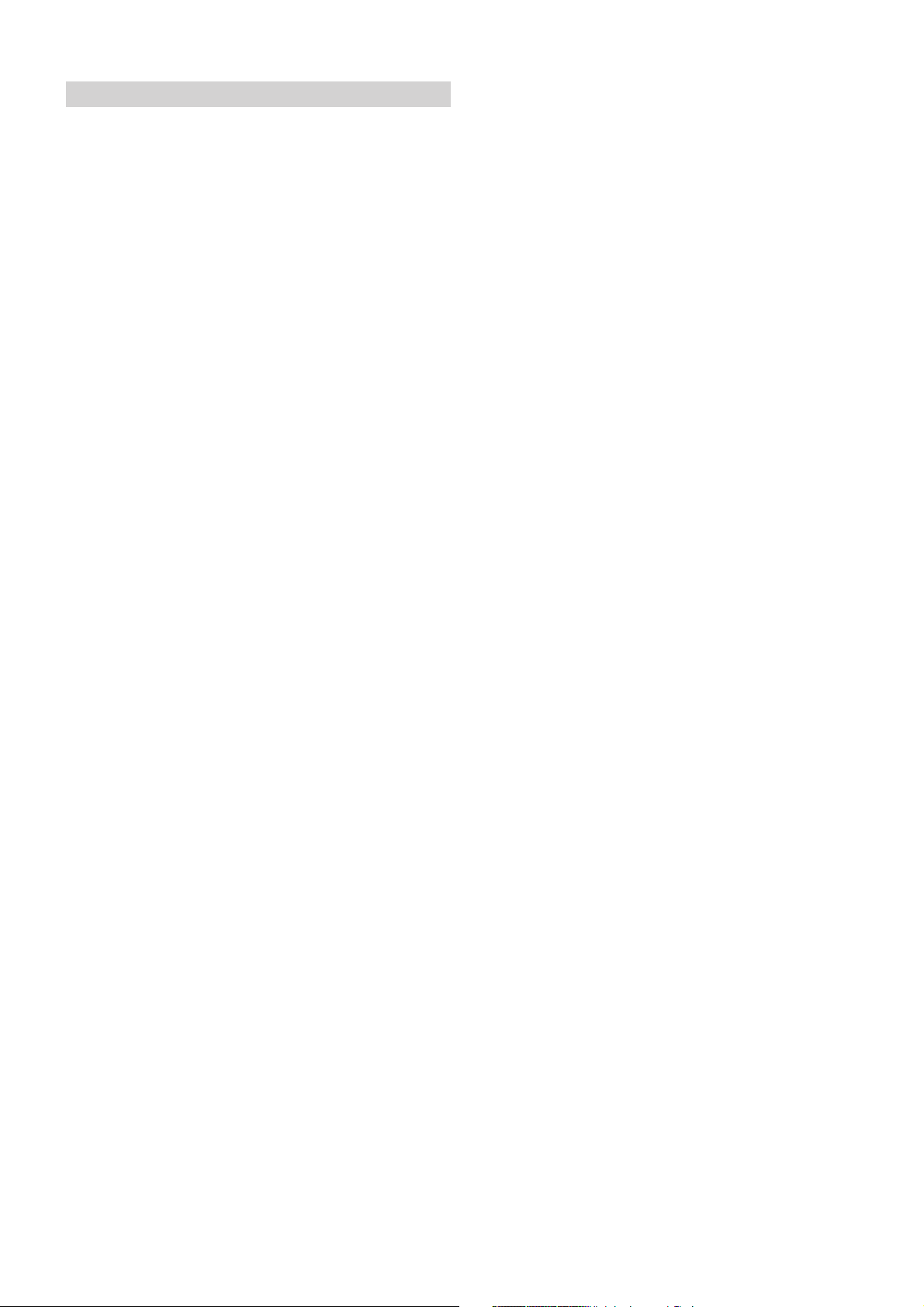
Introduction to this Operation Guide
The explanations contained in this Operation Guide have been
separated into different sections in order to allow even those using a
copier for the first time to use this machine efficiently, properly and
with relative ease.
A basic introduction to each section can be found below for reference.
Refer to the related section when using this copier.
Section 1 IMPORTANT! PLEASE READ FIRST.
This section contains explanations on information that is necessary
for you to know prior to using this copier for the first time after
purchase.
For example, it contains notes and cautions on installation and
operation that should be strictly obeyed in order to ensure its safe and
proper operation.
Section 2 NAMES OF PARTS
This section contains explanations on the names and functions of the
parts of the copier and its operation panel.
Section 3 PREPARATIONS
This section contains explanations on procedures for loading copy
paper.
Section 4 BASIC OPERATION
This section contains explanations on the basic procedures required
to make simple copies.
Section 5 OTHER CONVENIENT FUNCTIONS
This section contains explanations on using the various convenient
functions of this copier.
Section 6 DOCUMENT AND OUTPUT MANAGEMENT
FUNCTIONS
This section contains explanations on the procedures for registering
frequently used business forms and documents on the optional Hard
Disk, printing them out when desired, and managing printing
conditions.
Section 7 COPIER MANAGEMENT
This section contains explanations on the procedures for changing the
various default settings available for adjusting the copier to fit your
copy needs and on the procedures for managing copy us.
Section 8 OPTIONAL EQUIPMENT
This section contains explanations on the optional equipment that are
available for use with this copier.
Section 9 TROUBLESHOOTING
This section contains explanations on handling problems that may
occur during operation of this copier, such as when an error indication
appears or if a paper jam occurs.
Section 10 MAINTENANCE AND OPERATION INFORMATION
This section contains explanations on maintaining the copier in proper
condition and on replacing the toner container, as well as information
on the specifications for this copier.
i
Page 4
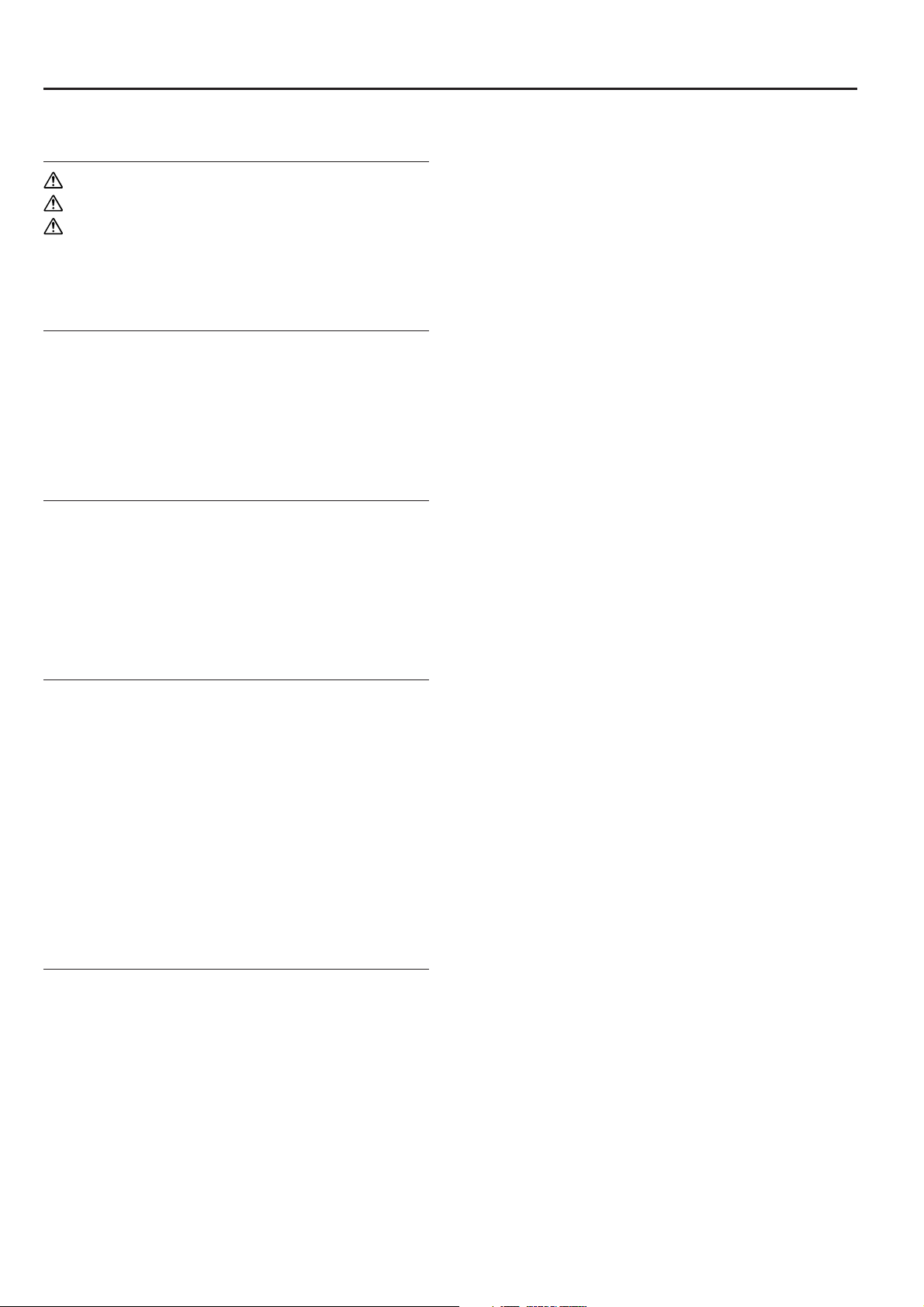
CONTENTS
Section 1
IMPORTANT! PLEASE READ FIRST. .. 1-1
CAUTION LABELS ................................................................... 1-1
INSTALLATION PRECAUTIONS ............................................. 1-2
PRECAUTIONS FOR USE...................................................... 1-3
Section 2
NAMES OF PARTS ............................... 2-1
1. Main body ................................................................................ 2-1
2. Operation panel ....................................................................... 2-3
3. Touch panel ............................................................................. 2-5
Section 3
PREPARATIONS ................................... 3-1
1. Loading paper ......................................................................... 3-1
(1) Note when adding paper.................................................. 3-1
(2) Loading paper into the drawer[cassette].......................... 3-2
(3) Loading paper into the multi-bypass tray ......................... 3-3
Section 4
BASIC OPERATION .............................. 4-1
1. Basic copying procedure ......................................................... 4-1
2. Enlarging/reducing the copy image ......................................... 4-5
(1) Auto magnification selection mode .................................. 4-5
(2) Zoom mode..................................................................... 4-6
(3) Preset zoom mode........................................................... 4-7
(4) XY zoom mode ................................................................ 4-8
3. Interrupt copying ...................................................................... 4-9
4. Job reservation ...................................................................... 4-10
5. Energy-saving modes ............................................................ 4-11
Section 5
OTHER CONVENIENT FUNCTIONS .... 5-1
1. Making 2-sided copies from various types of originals [2-sided
copy modes] ............................................................................ 5-1
(1) Making 2-sided copies from a 2-sided original ................ 5-1
(2) Making 2-sided copies from an
open-faced (books, etc.) original ..................................... 5-1
(3) Making 2-sided copies from one-sided originals.............. 5-2
2. Copying two-page originals onto separate sheets
[Page separation/Split copy modes] ........................................ 5-4
(1) Page separation/Split copy from book originals ............... 5-4
(2) Page separation/Split copy from 2-sided originals ........... 5-4
3. Making a margin space on the copies [Margin mode] ............. 5-6
(1) Standard margin .............................................................. 5-6
(2) Separate front and back margin settings ......................... 5-6
4. Centering the copy image [Centering/Image shift mode] ........ 5-8
5. Adding a space next to the copy images for making notes
[Memo mode] .......................................................................... 5-9
6. Making copies with clean edges [Border erase modes] ........ 5-11
(1) Erasing blemishes from edges of copies
(Sheet erase mode) ....................................................... 5-11
(2) Erasing blemishes from the edges and middle of copies
made from books (Book erase mode) ........................... 5-11
(3) Erasing blemishes from the edges of copies using individual
border settings (Individual border erase mode) ............. 5-12
7. Fitting the image of either two or four originals onto a single copy
page [Combine/Merge Copy modes] ..................................... 5-13
(1) 2 in 1 .............................................................................. 5-13
(2) 4 in 1 .............................................................................. 5-13
8. Printing page numbers on copies
[Print page numbers mode] ................................................... 5-16
9. Overlaying one image over another [Form overlay mode] ..... 5-20
10. Making booklets from sheet originals
[Booklet/Stitching mode] ........................................................ 5-22
11. Making booklets from book originals
[Book to Booklet mode] ......................................................... 5-26
12. Automatic sorting of copy sets without the Document Finisher
[Sort/Finished mode] ............................................................. 5-29
13. Auto rotation function............................................................. 5-30
14. Adding a front and/or back cover to your copy sets
[Cover mode] ......................................................................... 5-31
15. Original size selection mode ................................................. 5-34
16. Feeding paper as a backing sheet for OHP transparencies
[Transparency + backing sheet mode]................................... 5-36
17. Inverting black and white [Invert mode] ................................. 5-38
18. Making mirror image copies [Mirror image mode] ................. 5-39
19. Making a test copy prior to large volume copying
[Proof mode] .......................................................................... 5-40
20. Making more of the same copies after a copy job is finished
[Repeat copy mode] .............................................................. 5-42
(1) Registering a copy job for repeat copying...................... 5-42
(2) Printing out with the repeat copy mode ......................... 5-43
21. Copying a large volume of originals in one operation
[Batch scanning mode] .......................................................... 5-47
22. Saving on toner use [Eco print mode] ................................... 5-48
23. Original set direction .............................................................. 5-49
24. Memorizing frequently used settings [Program function] ...... 5-50
(1) Registering a program ................................................... 5-50
(2) Using programmed settings to make copies.................. 5-51
(3) Changing a registered program name ........................... 5-51
(4) Deleting a registered program ....................................... 5-52
25. Registration keys ................................................................... 5-53
(1) Registering a function or mode under a function key .... 5-53
(2) Deleting a registration key ............................................. 5-55
26. Easily add covers and insert sheets between various sets of
originals in one operation [Job build mode] ........................... 5-57
(1) Using the job build mode ............................................... 5-57
(2) Selecting the settings and functions ................................ 5-62
ii
Page 5
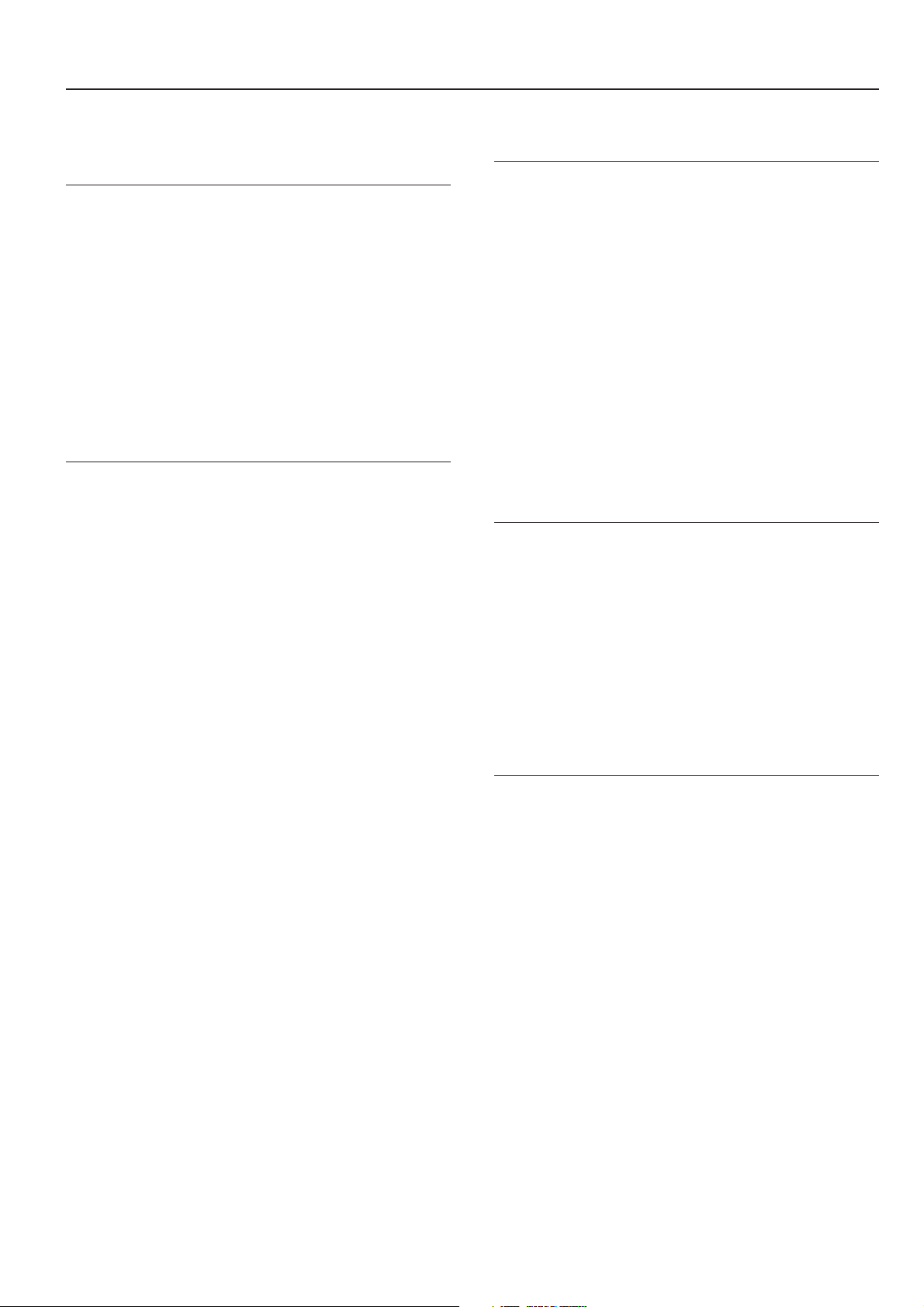
CONTENTS
Section 6
DOCUMENT AND OUTPUT
MANAGEMENT FUNCTIONS ............... 6-1
1. Document management functions .......................................... 6-1
(1) What are the “document management” functions? .......... 6-1
(2) Form registration.............................................................. 6-1
(3) Shared data box .............................................................. 6-4
(4) Synergy print boxes ......................................................... 6-9
2. Output management functions .............................................. 6-20
(1) What are the “output management” functions? .............. 6-20
(2) Display of the output management functions................. 6-21
(3) The “Print status” screen................................................ 6-22
Section 7
COPIER MANAGEMENT FUNCTIONS 7-1
1. Copy management mode ........................................................ 7-1
(1) Copy management procedures ....................................... 7-2
(2) Accessing the copy management menu screen .............. 7-3
(3) Editing copy management information ............................ 7-4
(4) Checking the copy management counts ........................ 7-21
(5) Turning the copy management function ON/OFF .......... 7-25
(6) Changing the copy management default settings .......... 7-25
(7) Making copies when copy management is turned ON .. 7-37
2. Default settings ...................................................................... 7-38
(1) Machine default settings ................................................ 7-38
(2) Accessing the machine default settings ......................... 7-41
(3) Making machine default settings ................................... 7-42
(4) Copy default settings ..................................................... 7-59
(5) Accessing the copy default settings ............................... 7-62
(6) Making copy default settings ......................................... 7-63
3. Multi-bypass tray paper settings ............................................ 7-87
(1) Paper size and type ....................................................... 7-87
(2) Selecting other standard sizes ....................................... 7-88
4. Original size registration ........................................................ 7-90
5. Drum refresh ......................................................................... 7-91
6. Checking the total counter and printing out the counter
report ..................................................................................... 7-93
7. Box management default settings ......................................... 7-94
(1) Box settings ................................................................... 7-94
(2) Accessing the box management default settings .......... 7-94
(3) Making box management default settings ..................... 7-95
8. Hard disk management ......................................................... 7-99
9. Report print out .................................................................... 7-101
10. Changing the language used for messages ........................ 7-103
11. Entering characters ............................................................. 7-104
(1) Character input screens ............................................... 7-104
(2) Character input procedure ........................................... 7-106
Section 8
OPTIONAL EQUIPMENT ...................... 8-1
(1) Document Processor ....................................................... 8-1
(2) Paper Feeder ................................................................... 8-5
(3) Paper Feeder ................................................................... 8-5
(4) Document Finisher........................................................... 8-5
(5) Document Finisher........................................................... 8-9
(6) Document Finisher........................................................... 8-9
(7) Built-in Finisher ................................................................ 8-9
(8) Job Separator ................................................................ 8-11
(9) Hard Disk ....................................................................... 8-11
(10) Key Counter ................................................................... 8-12
(11) Document Tray ............................................................... 8-12
(12) Printer Kit ....................................................................... 8-12
(13) Printer/Scanner Kit ........................................................ 8-12
(14) Fax Kit ............................................................................ 8-12
Section 9
TROUBLESHOOTING ........................... 9-1
1. If one of the following messages is displayed .......................... 9-1
2. If one of these indicators lights or flashes ............................... 9-3
3. When paper misfeeds.............................................................. 9-4
(1) Cautions........................................................................... 9-4
(2) Removal procedures........................................................ 9-4
4. If other trouble occurs ............................................................ 9-13
Section 10
MAINTENANCE AND OPERATION
INFORMATION .................................... 10-1
1. Cleaning the copier ............................................................... 10-1
2. Replacing the toner container and waste toner box .............. 10-3
3. Specifications ........................................................................ 10-7
4. Environmental Specifications ................................................ 10-9
5. Installing the optional equipment ......................................... 10-10
Appendix: Functions and settings combination chart .................. 10-12
iii
Page 6
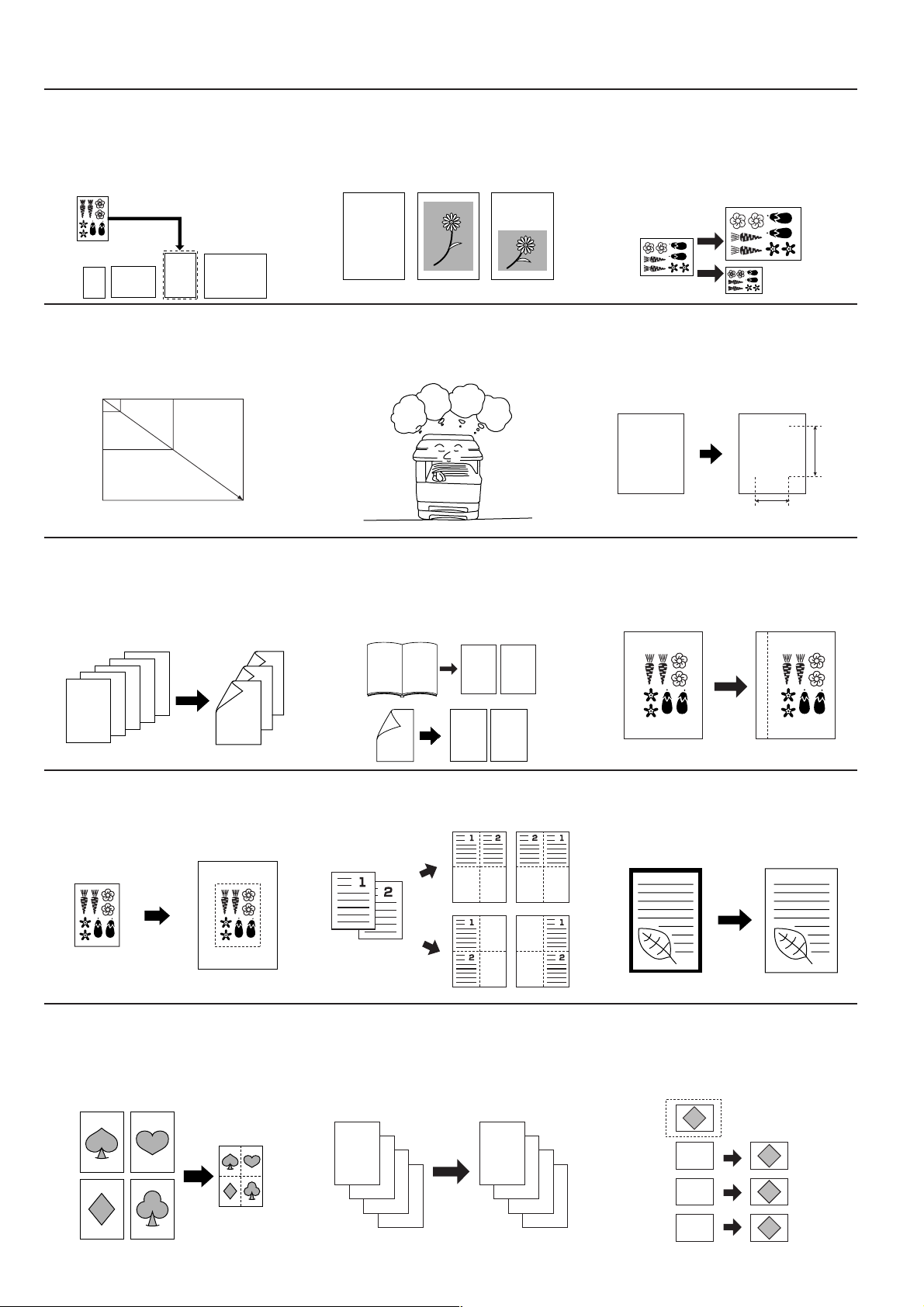
● MAKING FULL USE OF THE COPIER'S ADVANCED FUNCTIONS
64% (70%)5
1/2
"✕8
1/2
" (A5)
8
1/2
"✕11" (A4)
11"✕17" (A3)
129% (141%)
1 Having the copier automatically select
copy paper of the same size as the
original
<Auto paper selection mode>
(Page 4-2)
■ Enlarging/reducing the copy image to a
desired size between 25% and 400%
<Zoom mode> (Page 4-6)
25%
400%
4 Making 2-sided copies from various types
of originals
<2-sided copy modes>
(Page 5-1)
2 Making clear reproductions of
photographs
<Image quality selection>
(Page 4-3)
abcdefghijk
abcdefghijk
abcdefghijk
abcdefghijk
abcdefghijk
abcdefghijk
abcdefghijk
abcdefghijk
abcdefghijk
■ One-touch selection of the copy
magnification ratio
<Preset zoom mode>
(Page 4-7)
70%
50%
141%
400%
abc
defghi
jkmn
5 Copying each image of open-faced
(books, etc.) or 2-sided originals onto
separate sheets
<Page separation/Split copy modes>
(Page 5-4)
3 Various functions for making enlarged
and reduced copies
■ Enlarging/reducing the copy image to fit the
size of paper in a specified drawer[cassette]
<Auto magnification selection mode>
(Page 4-5)
■ Enlarging/reducing the length and width of
the image to separate magnification ratios
<XY zoom mode>
(Page 4-8)
Y %
M
M
X %
6 Creating a margin on the copies
<Margin mode>
(Page 5-6)
5
4
3
2
1
7 Centering the copy image
<Centering/Image shift mode>
(Page 5-8)
10
Fitting the image of either two or four
originals onto a single copy page
<Combine/Merge Copy modes>
(Page 5-13)
5
4
3
2
1
12
1
2
12
12
8 Adding a space next to the copy images
for making notes
<Memo mode>
(Page 5-9)
11
Printing page numbers on the copies
<Print page numbers mode>
(Page 5-16)
9 Making copies with clean edges
<Border erase modes>
(Page 5-11)
12
Overlaying one image over another
<Form overlay mode>
(Page 5-20)
iv
iv
A
B
C
D
A
B
C
-1-
D
-2-
-3-
-4-
A
B
C
A
B
C
Page 7
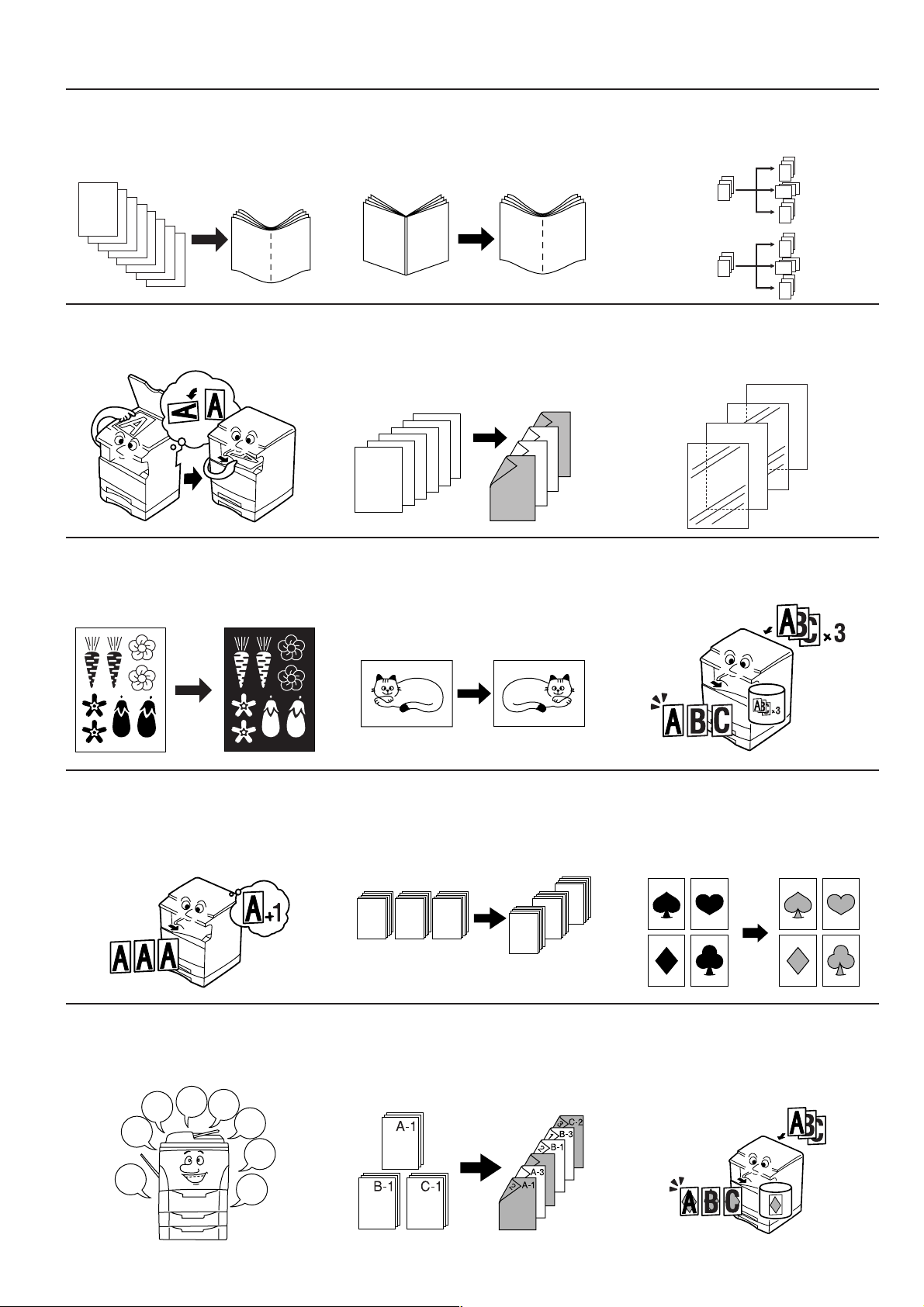
13
Making booklets from sheet originals
<Booklet/Stitching mode>
(Page 5-22)
a
b
16
Automatic rotation of the copy image
<Auto rotation function>
(Page 5-30)
19
Inverting black and white
<Invert mode>
(Page 5-38)
14
Making booklets from books
<Book to Booklet mode>
(Page 5-26)
b
a
A
B
17
Adding a front and/or back cover to your
copy sets
<Cover mode>
(Page 5-31)
6
5
4
3
2
1
1
A
4
2
6
1
B
5
3
15
Automatic sorting of copy sets without the
Document Finisher
<Sort/Finished mode>
(Page 5-29)
18
Feeding paper as a backing sheet for
OHP transparencies
<Transparency + backing sheet mode>
(Page 5-36)
3
2
1
3
2
1
3
2
1
3
2
1
3
2
1
1
1
1
2
2
2
3
3
3
B
A
20
Making mirror image copies
<Mirror image mode>
(Page 5-39)
21
Making a test copy prior to large volume
copying
<Proof mode>
(Page 5-40)
22
Making more of the same copies after a
copy job is finished
<Repeat copy mode>
(Page 5-42)
25
Memorizing frequently used settings
<Program function>
(Page 5-50)
4
3
2
1
5
6
8
7
23
Copying a large volume of originals in
one operation
<Batch scanning mode>
(Page 5-47)
A B C
A
26
Easily add covers and insert sheets
between various sets of originals in one
operation
<Job build mode>
(Page 5-57)
B
C
24
Saving on toner use
<Eco print mode>
(Page 5-48)
27
Registering images to be used for form
overlay
<Form registration>
(Page 6-1)
v
v
Page 8
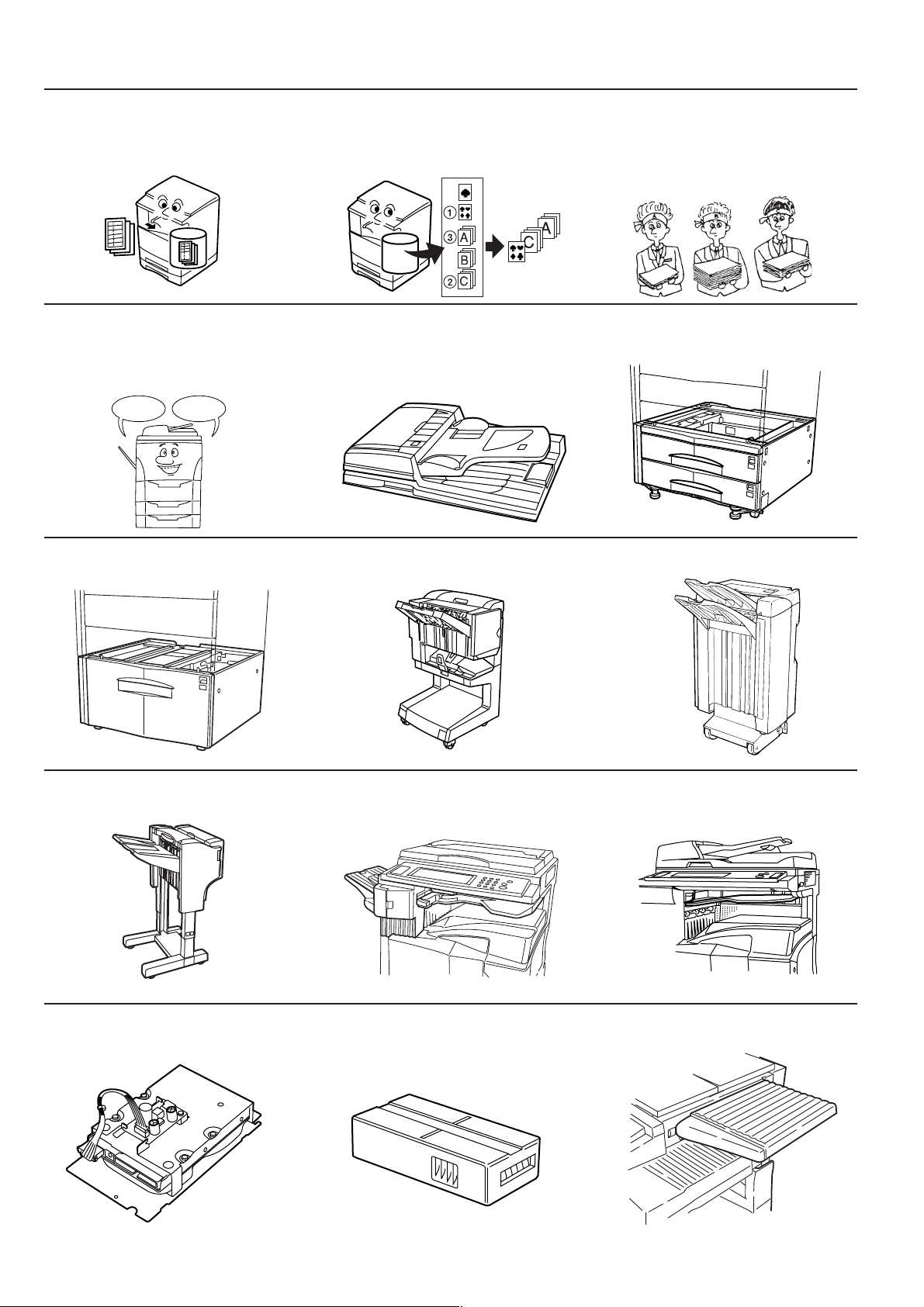
28
Managing shared forms
<Shared data box>
(Page 6-4)
31
Changing the language used in the touch
panel
<Language selection function>
(Page 7-103)
English Español
29
Printing out different stored originals in
one operation
<Synergy print boxes>
(Page 6-9)
32
A full range of optional equipment is
available
■ Document Processor (Page 8-1)
■ Document Finisher (Page 8-5) ■ Document Finisher (Page 8-9)■ Paper Feeder (Page 8-5)
30
Using department ID-codes to manage
the number of copies made by each
department
<Copy management mode>
(Page 7-1)
■ Paper Feeder (Page 8-5)
■ Document Finisher (Page 8-9) ■ Built-in Finisher (Page 8-9) ■ Job Separator (Page 8-11)
■ Hard Disk (Page 8-11) ■ Key Counter (Page 8-12)
■ Document Tray (Page 8-12)
vi
vi
Page 9
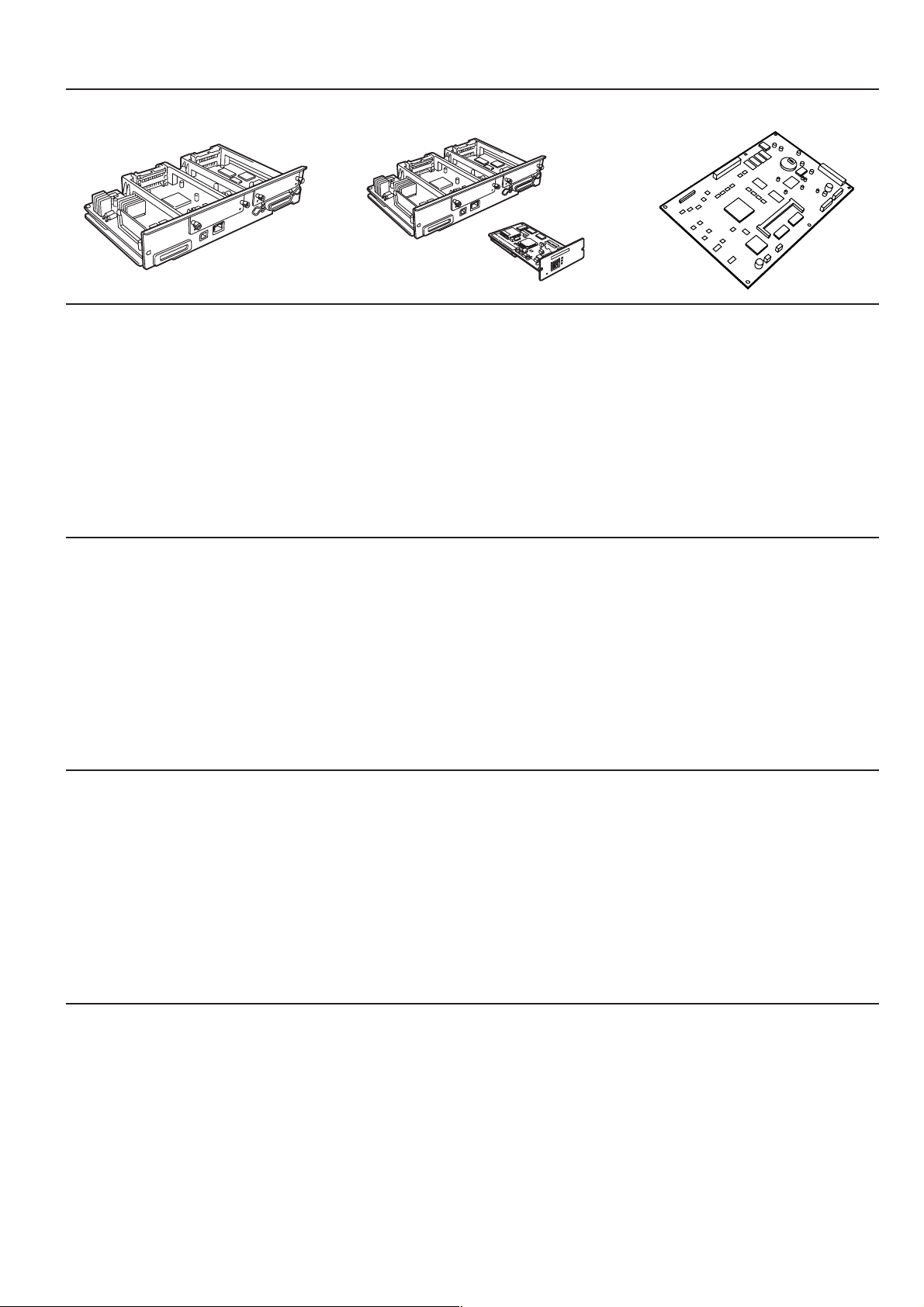
■ Printer Kit (Page 8-12) ■ Printer/scanner Kit (Page 8-12) ■ Fax Kit (Page 8-12)
vii
Page 10
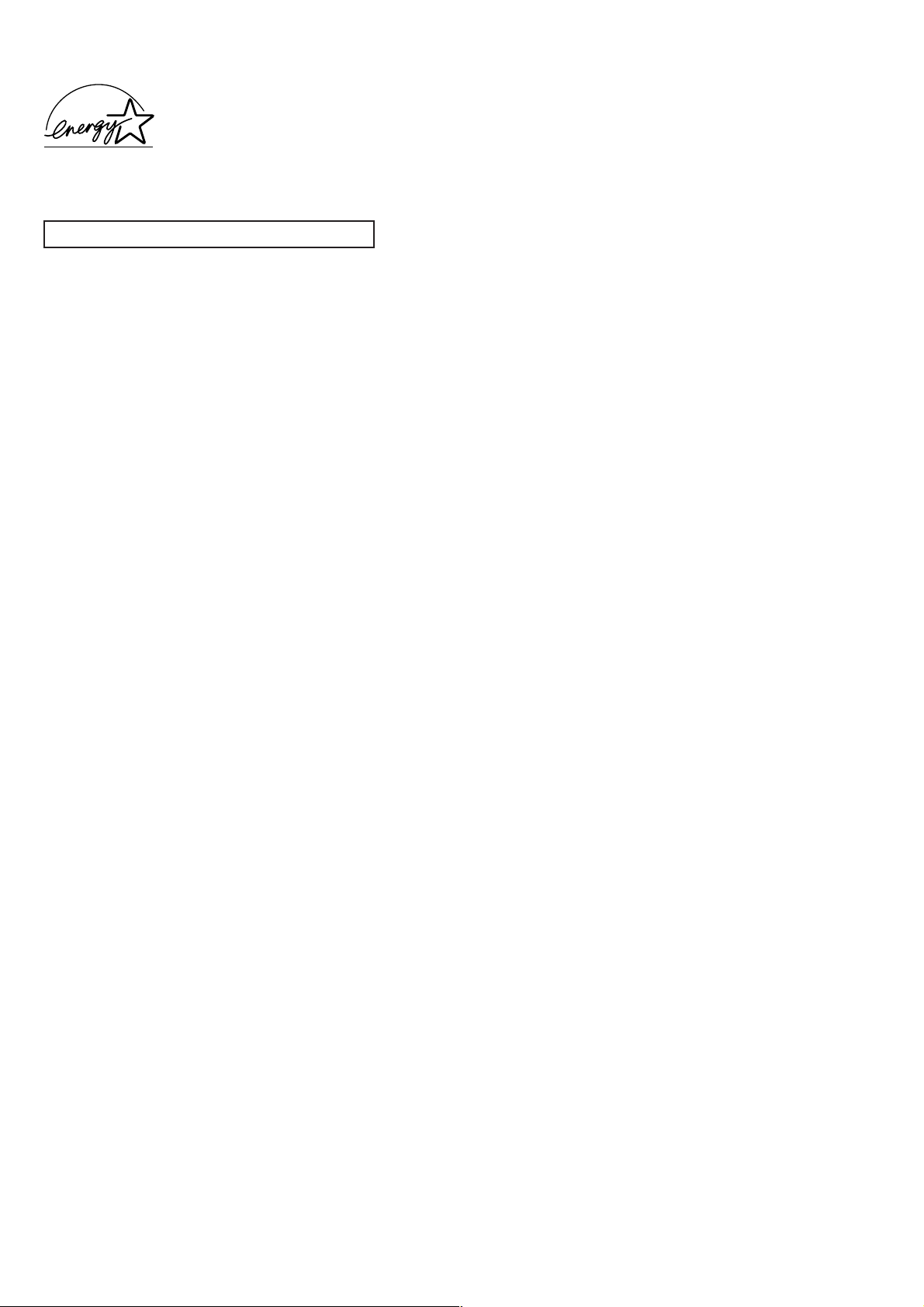
We have determined as a participating company in the International
Energy Star Program that this product is compliant with the standards
laid out in the International Energy Star Program.
About the International Energy Star Program
International Energy Star Program has as its basic goals the
promotion of efficient energy use and the reduction of the
environmental pollution that accompanies energy consumption by
promoting the manufacture and sale of products that fulfill program
standards.
International Energy Star Program standards require that copies
come equipped with a “Low Power Mode” where energy consumption
is reduced after a certain amount of time elapses since the device
was last used, as well as an “Off Mode” where the device
automatically turns itself off after there is no activity within a set
amount of time. When the copier includes printer and fax functions,
the printer and fax must enter a “Low Power Mode” where power
consumption is automatically reduced after a certain amount of time
elapses since they were last used, and they must also support a
“Sleep Mode” where power consumption is reduced to a minimum
when there is no activity within a set amount of time.
This product is equipped with the following features as a result of its
compliance with International Energy Star Program standards.
● Low Power Mode
The device automatically enters “Low Power Mode” when 15 minutes
have passed since the device was last used. The amount of time of no
activity that must pass before “Low Power Mode” is activated may be
lengthened. See “5. Energy-saving modes” on page 4-11 and “Auto
low power time” on page 7-48 for more information.
● Off Mode (Only when using the copier functions of this machine)
The device automatically enters “Off Mode” when 60 minutes have
passed since the device was last used. The amount of time of no
activity that must pass before “Off Mode” is activated may be
lengthened. For more information see “5. Energy-saving modes” on
page 4-11 and “Auto sleep time” on page 7-47.
● Sleep Mode (If the copier has printer and/or facsimile function)
The device automatically enters “Sleep Mode” when 60 minutes have
passed since the device was last used. The amount of time of no
activity that must pass before “Sleep Mode” is activated may be
lengthened. For more information see “5. Energy-saving modes” on
page 4-11 and “Auto sleep time” on page 7-47.
● Automatic 2-Sided Copy Function
The Energy Star Program encourages the use of 2-sided copying
which reduces the load on the environment and this device includes
2-sided copying as a standard function. For example, by copying two
1-sided originals onto a single sheet of paper as a 2-sided copy, it is
possible to lower the amount of paper used.
For more information see “1.
of originals [2-sided copy modes]
Making 2-sided copies from various types
” on page 5-1.
● Paper Recycling
The Energy Star Program encourages the use of environmentally
friendly recycled paper. Your sales or service representative can
provide information about recommended paper types.
* When you are using the copier functions of this machine, replace all references to the “Sleep Mode” with the “Off Mode”.
viii
Page 11
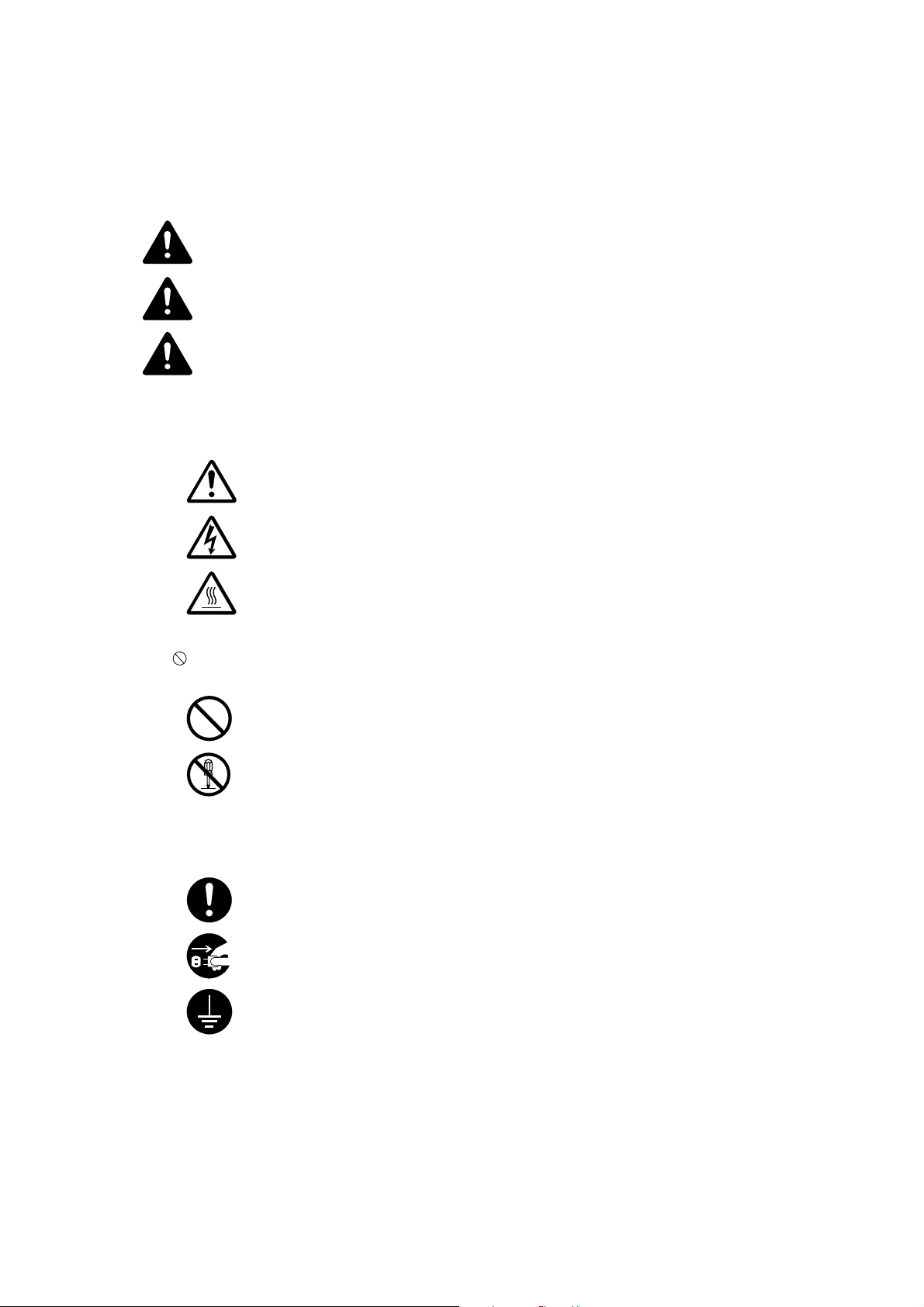
Please read this Operation Guide before using the copier. Keep it close to the copier
for easy reference.
The sections of this guide and parts of the copier marked with symbols are safety warnings meant
to protect the user, other individuals and surrounding objects, and ensure correct and safe usage
of the copier. The symbols and their meanings are indicated below.
DANGER: Indicates that serious injury or even death will very possibly result from
insufficient attention to or incorrect compliance with the related points.
WARNING: Indicates that serious injury or even death may result from insufficient attention
to or incorrect compliance with the related points.
CAUTION: Indicates that personal injury or mechanical damage may result from insufficient
attention to or incorrect compliance with the related points.
Symbols
The m symbol indicates that the related section includes safety warnings. Specific points of attention
are indicated inside the symbol.
................. [General warning]
................. [Warning of danger of electrical shock]
................. [Warning of high temperature]
The symbol indicates that the related section includes information on prohibited actions. Specifics
of the prohibited action are indicated inside the symbol.
.................. [Warning of prohibited action]
................... [Disassembly prohibited]
The ● symbol indicates that the related section includes information on actions which must be
performed. Specifics of the required action are indicated inside the symbol.
.................. [Alert of required action]
.................. [Remove the power plug from the outlet]
.................. [Always connect the copier to an outlet with a ground connection]
Please contact your service representative to order a replacement if the safety warnings in this
Operation Guide are illegible or if the guide itself is missing. (fee required)
ix
Page 12
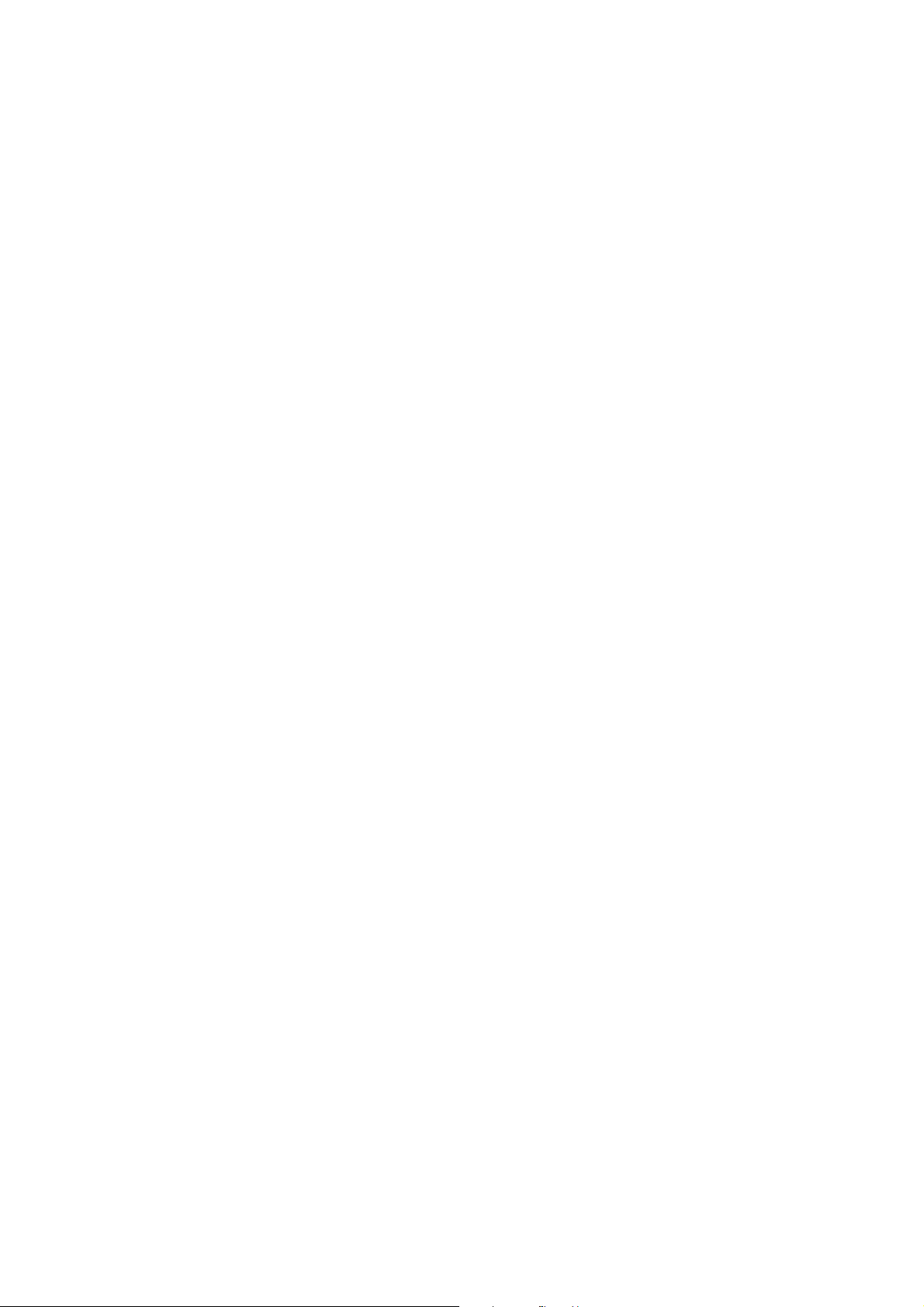
x
Page 13
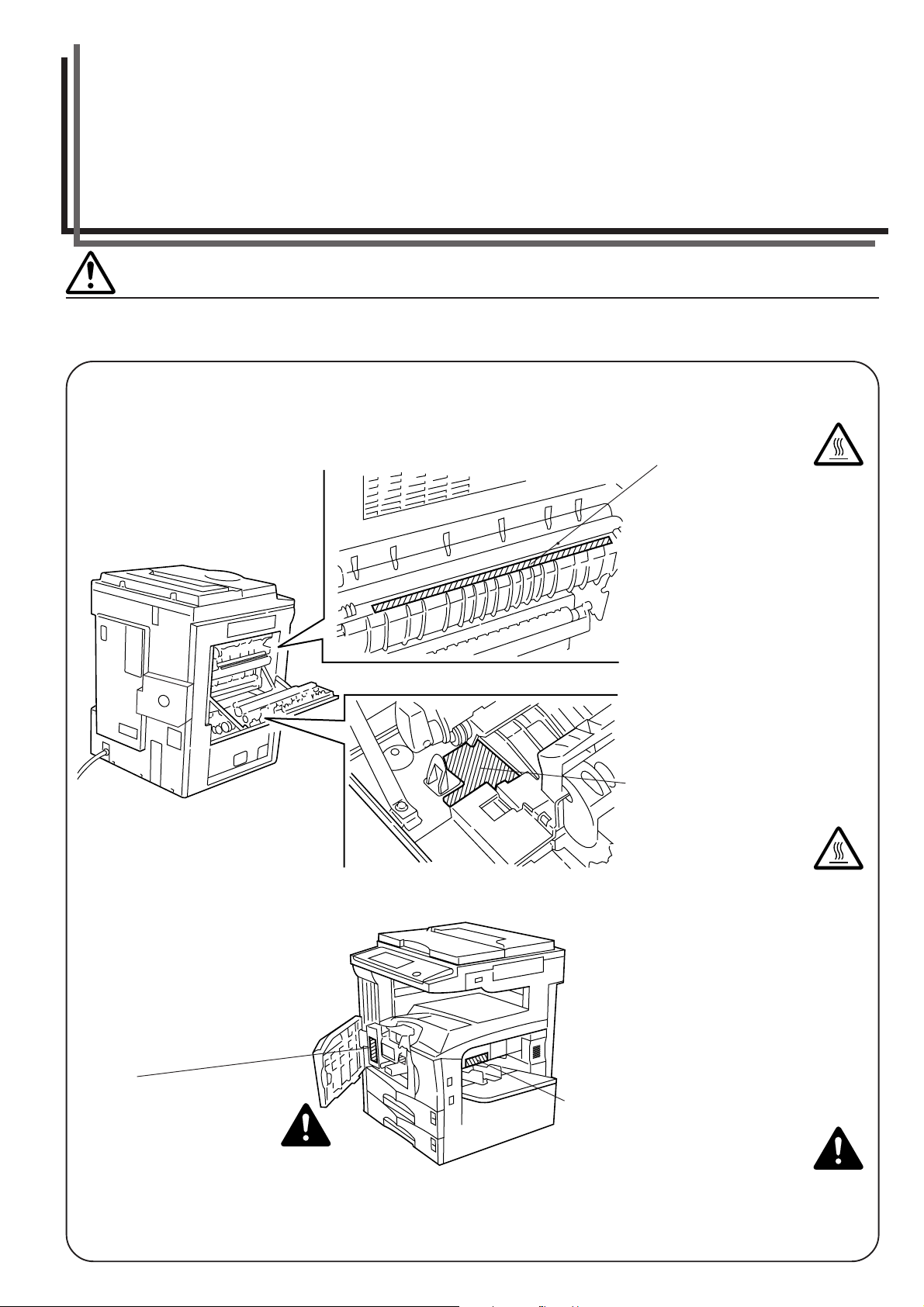
Section 1 IMPORTANT! PLEASE READ FIRST.
CAUTION LABELS
Caution labels have been attached to the copier at the following locations for safety purposes.
BE SUFFICIENTLY CAREFUL to avoid fire or electric shock when removing a paper jam or when replacing toner.
Label 1
High temperature inside. Do not
touch parts in this area, because
there is a danger of getting burned.
Label 2
Do not incinerate toner and
toner container. Dangerous
sparks may cause burn. ......
Label 4
High temperature inside.
Do not touch parts in this
area, because there is a
danger of getting burned.
Label 3
Moving parts inside. May cause
personal injury. Do not touch
moving parts..................................
NOTE: DO NOT remove these labels.
1-1
Page 14
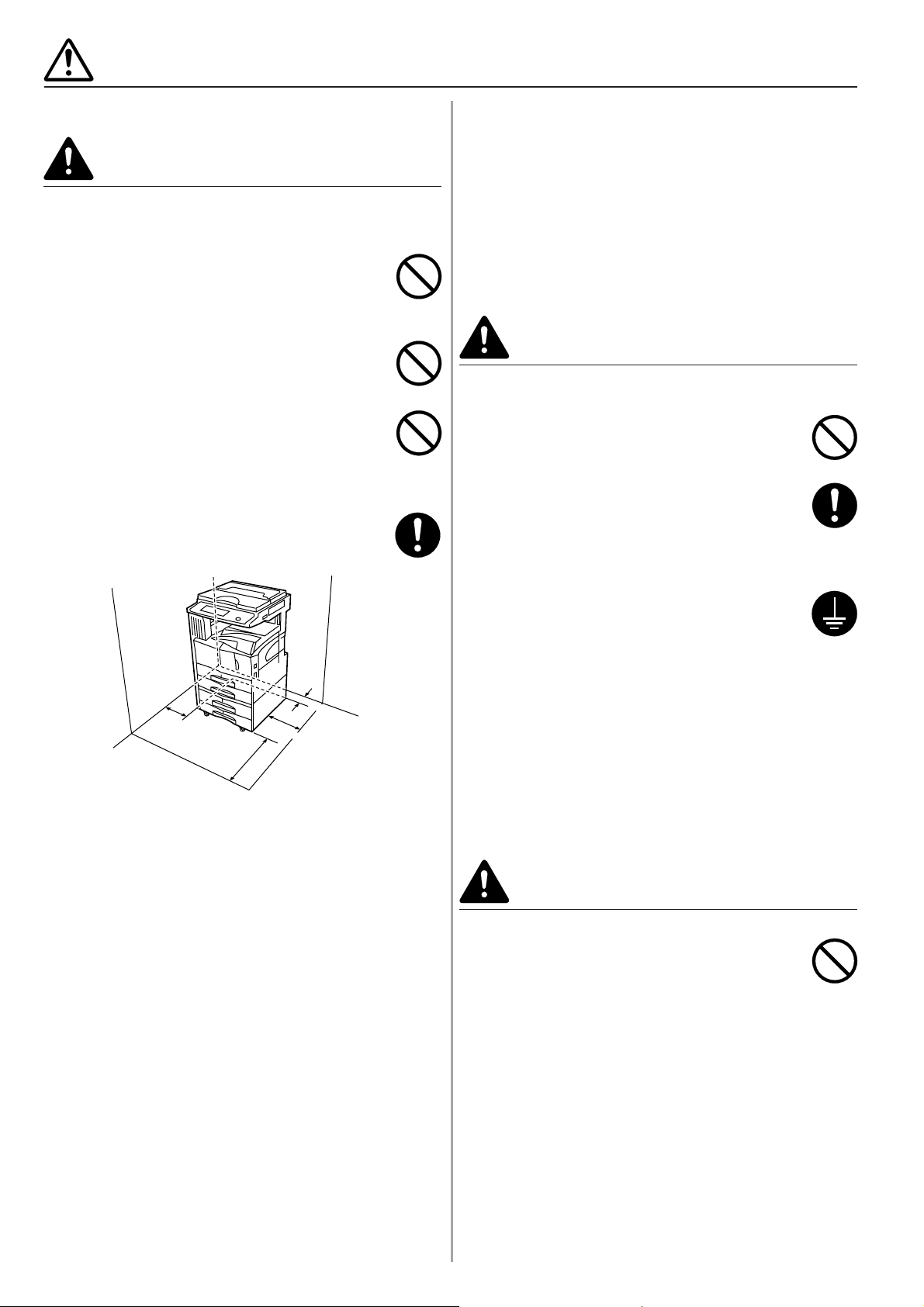
INSTALLATION PRECAUTIONS
■ Environment
CAUTION
•Avoid placing the copier on or in locations which
are unstable or not level. Such locations may
cause the copier to fall down or fall over. This
type of situation presents a danger of personal
injury or damage to the copier..............................
•Avoid locations with humidity or dust and dirt. If
dust or dirt become attached to the power plug,
clean the plug to avoid the danger of fire or
electrical shock.....................................................
•Avoid locations near radiators, heaters, or other
heat sources, or locations near flammable items,
to avoid the danger of fire. ...................................
•To keep the copier cool and facilitate changing of
parts and maintenance, allow access space as
shown below. Leave adequate space, especially
around the vents, to allow air to be properly
ventilated out of the copier. ..................................
• During copying, some ozone is released, but the amount
does not cause any ill effect to one's health. If, however,
the copier is used over a long period of time in a poorly
ventilated room or when making an extremely large
number of copies, the smell may become unpleasant. To
maintain the appropriate environment for copy work, it is
suggested that the room be properly ventilated.
■ Power supply/Grounding the copier
WARNING
• DO NOT use a power supply with a voltage other
than that specified. Avoid multiple connections in
the same outlet. These types of situations
present a danger of fire or electrical shock. .........
• Plug the power cord securely into the outlet. If
metallic objects come in contact with the prongs
on the plug, it may cause a fire or electric shock.
• Always connect the copier to an outlet with a
ground connection to avoid the danger of fire or
electrical shock in case of an electric short. If an
earth connection is not possible, contact your
service representative. .........................................
Rear: 11
>
=
1
3
30cm
>
11
=
Left:
ront:
Right: 11
3
/
8
"/
13
/
16
"/
F
>
39
=
100cm
/
1
6
"/30cm
>
=
1
3
/
1
6
"/30cm
Other precautions
• Adverse environmental conditions may affect the safe
operation and performance of the copier. Install in an airconditioned room (recommended room temperature:
around 73.4°F (23°C), humidity: around 50%) and avoid
the following locations when selecting a site for the
copier.
.
Avoid locations near a window or with exposure to
direct sunlight.
.
Avoid locations with vibrations.
.
Avoid locations with drastic temperature fluctuations.
.
Avoid locations with direct exposure to hot or cold air.
.
Avoid poorly ventilated locations.
• Delicate floor material may be damaged if this product is
moved after installation.
Other precautions
• Connect the power plug to the closest outlet possible to
the copier.
• The power supply cord is used as the main disconnect
device. Ensure that the socket/outlet is located/installed
near the equipment and is easily accessible.
■ Handling of plastic bags
WARNING
• Keep the plastic bags that are used with the
copier away from children. The plastic may cling
to their nose and mouth causing suffocation........
1-2
Page 15
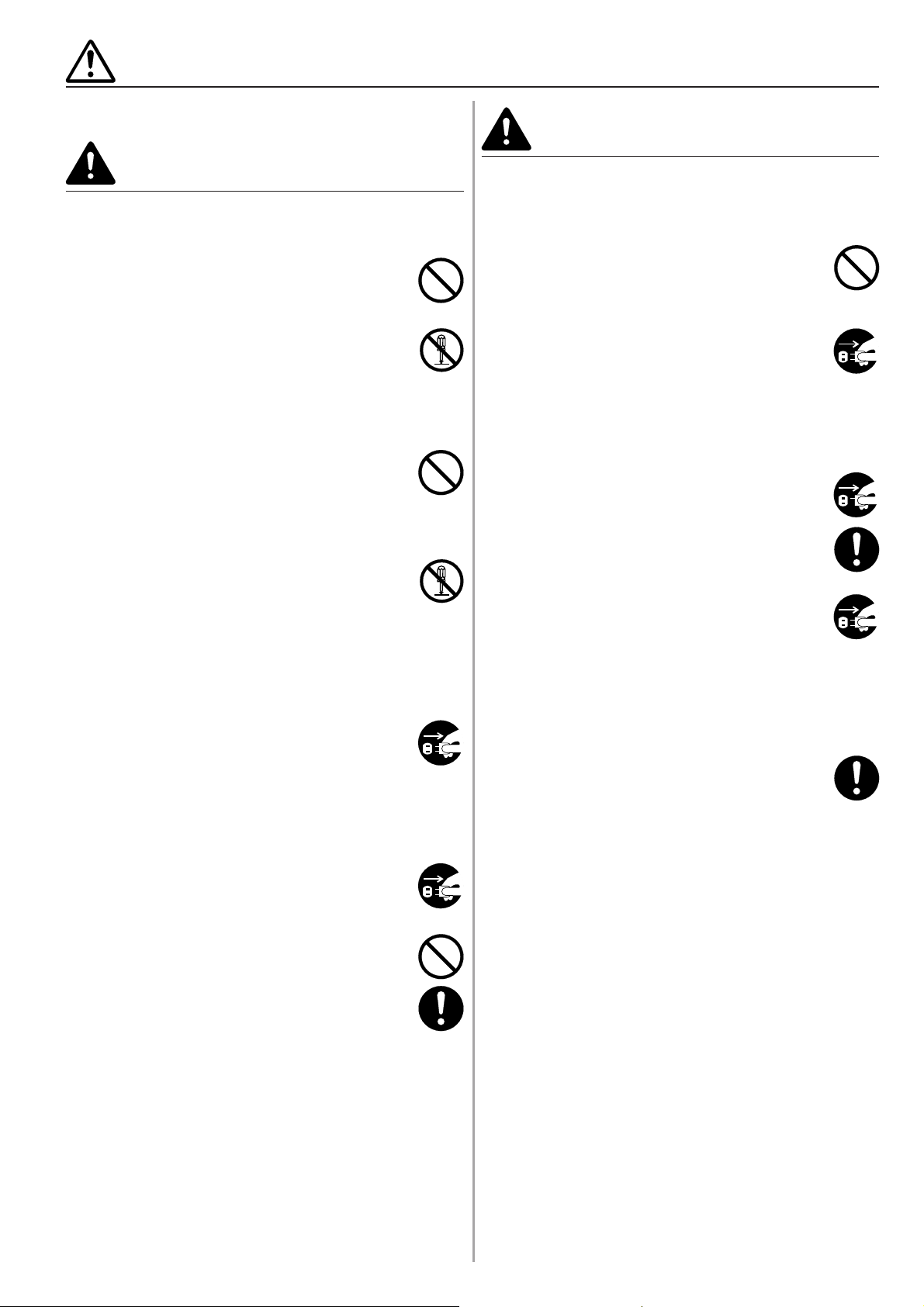
PRECAUTIONS FOR USE
■ Cautions when using the copier
CAUTION
WARNING
• DO NOT place metallic objects or containers with
water (flower vases, flower pots, cups, etc.) on or
near the copier. This of situation presents a
danger of fire or electrical shock should they fall
inside. ...................................................................
• DO NOT remove any of the covers from the
copier as there is a danger of electrical shock
from high voltage parts inside the copier. ............
• DO NOT damage, break or attempt to repair the
power cord. DO NOT place heavy objects on the
cord, pull it, bend it unnecessarily or cause any
other type of damage.
These types of situations present a danger of fire
or electrical shock. ...............................................
• NEVER attempt to repair or disassemble the
copier or its parts as there is a danger of fire,
electrical shock or damage to the laser. If the
laser beam escapes, there is a danger of it
causing blindness.................................................
• If the copier becomes excessively hot, smoke
appears from the copier, there is an odd smell, or
any other abnormal situation occurs, there is a
danger of fire or electrical shock. Turn the power
switch OFF (O) immediately, BE ABSOLUTELY
CERTAIN to remove the power plug from the
outlet and then contact your service
representative. .....................................................
• If anything harmful (paper clips, water, other
fluids, etc.) falls into the copier, turn the power
switch OFF (O) immediately. Next, BE
ABSOLUTELY CERTAIN to remove the power
plug from the outlet to avoid the danger of fire or
electrical shock. Then contact your service
representative. .....................................................
• DO NOT pull the power cord when removing it
from the outlet. If the power cord is pulled, the
wires may become broken and there is a danger
of fire or electrical shock. (ALWAYS grasp the
power plug when removing the power cord from
the outlet.) ............................................................
•ALWAYS remove the power plug from the outlet
when moving the copier. If the power cord is
damaged, there is a danger of fire or electrical
shock. ...................................................................
• If the copier will not be used for a short period of
time (overnight, etc.), turn the power switch OFF
(O).
If it will not be used for an extended period of
time (vacations, etc.), remove the power plug
from the outlet for safety purposes during the
time the copier is not in use. ................................
•ALWAYS hold the designated parts only when
lifting or moving the copier. ..................................
•For safety purposes, ALWAYS remove the power
plug from the outlet when performing cleaning
operations. ...........................................................
• If dust accumulates within the copier, there is a
danger of fire or other trouble. It is therefore
recommended that you consult with your service
representative in regard to cleaning of internal
parts. This is particularly effective if accomplished
prior to seasons of high humidity. Consult with
your service representative in regard to the cost
of cleaning the internal parts of the copier. ..........
• DO NOT remove or connect the power plug with
wet hands, as there is a danger of electrical
shock. ...................................................................
•ALWAYS contact your service representative for
maintenance or repair of internal parts. ...............
1-3
Page 16
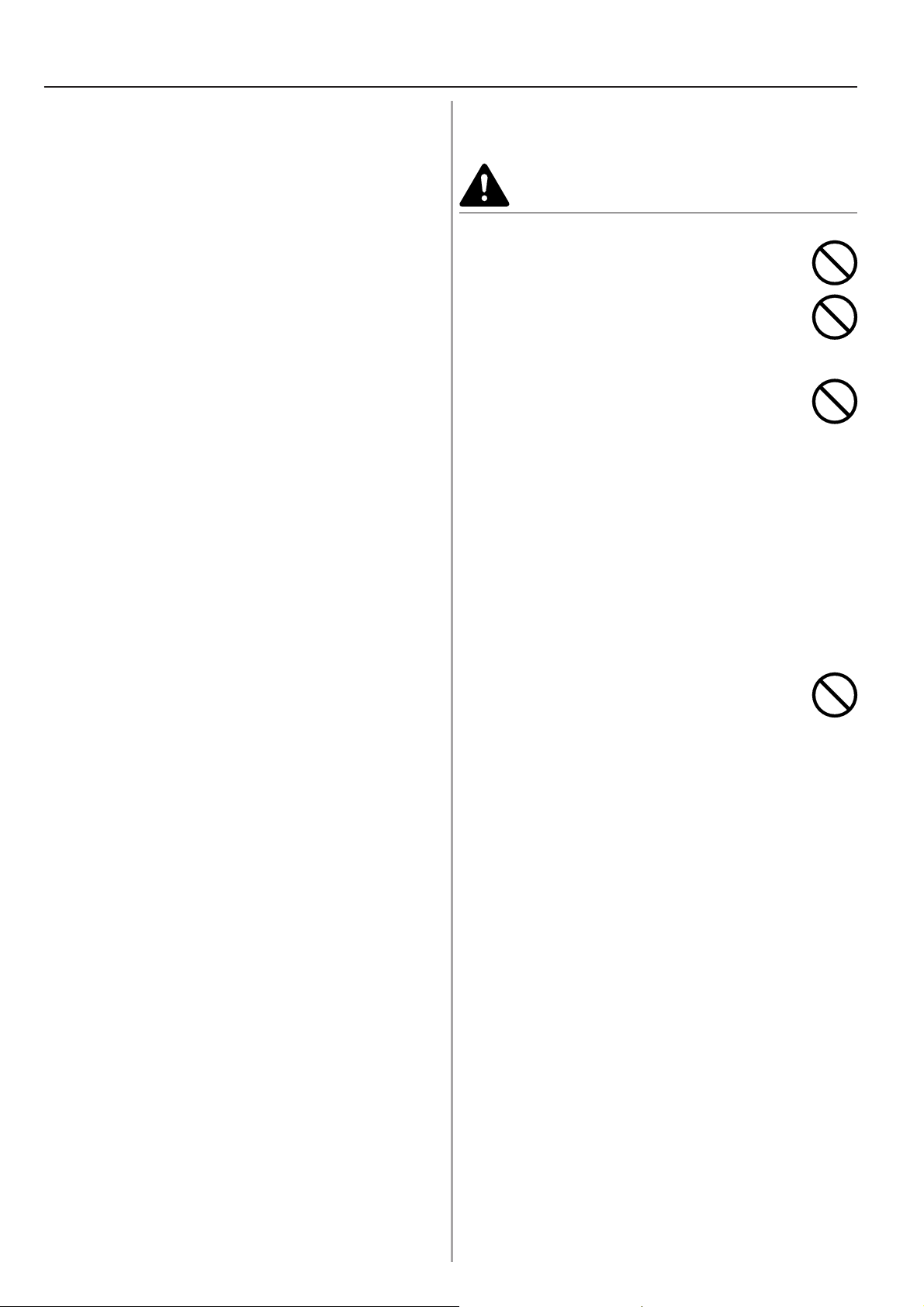
PRECAUTIONS FOR USE
Other precautions
• DO NOT place heavy objects on the copier or cause
other damage to the copier.
• DO NOT open the front cover, turn off the power switch,
or pull out the power plug during copying.
•When lifting or moving the copier, contact your service
representative.
• Do not touch electrical parts, such as connectors or
printed circuit boards. They could be damaged by static
electricity.
• DO NOT attempt to perform any operations not
explained in this handbook.
• CAUTION : Use of controls or adjustments or
performance of procedures other than those specified
herein may result in hazardous radiation exposure.
• Do not look directly at the light from the scanning lamp
as it may cause your eyes to feel tired or painful.
■ Cautions when handling
consumables
CAUTION
• DO NOT attempt to incinerate the toner container
or the waste toner box. Dangerous sparks may
cause burns..........................................................
•Keep the toner container and the waste toner box
out of the reach of children...................................
• If toner happens to spill from the toner container
or the waste toner box, avoid inhalation and
ingestion, as well as contact with your eyes and
skin. ......................................................................
.
If you do happen to inhale toner, move to a place with
fresh air and gargle thoroughly with a large amount of
water. If coughing develops, contact a physician.
.
If you do happen to ingest toner, rinse your mouth out
with water and drink 1 or 2 cups of water to dilute the
contents of your stomach. If necessary, contact a
physician.
.
If you do happen to get toner in your eyes, flush them
thoroughly with water. If there is any remaining
tenderness, contact a physician.
.
If toner does happen to get on your skin, wash with
soap and water.
• DO NOT attempt to force open or destroy the
toner container or the waste toner box.................
Other precautions
• After use, ALWAYS dispose of the toner container and
the waste toner box in accordance with Federal, State
and Local rules and regulations.
• Store all consumables in a cool, dark location.
• If you will not be using the copier for a prolonged period
of time, remove all paper from the drawer(s)[cassette(s)]
and the multi-bypass tray and seal in its original
packaging.
1-4
Page 17
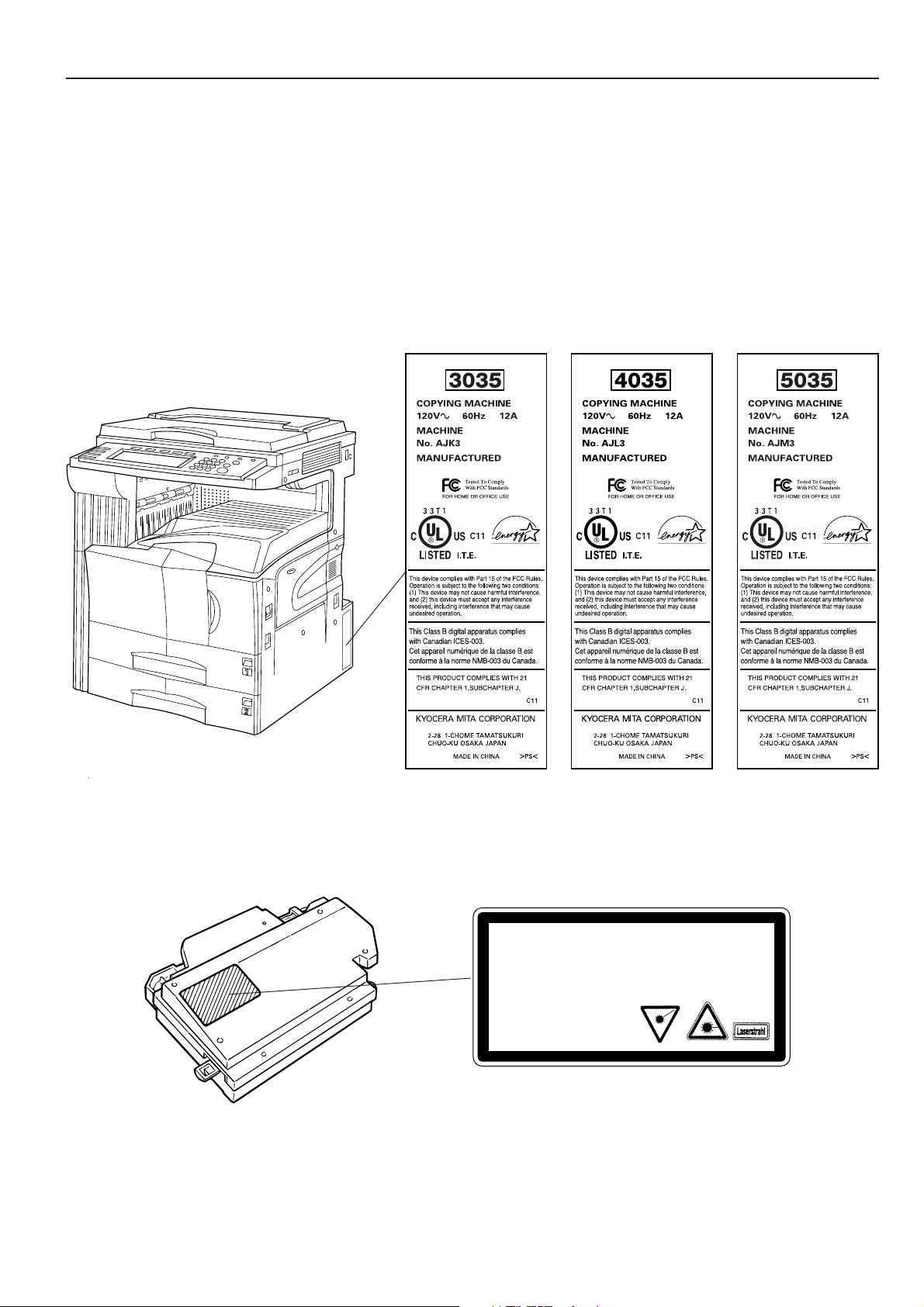
SAFETY OF LASER BEAM
1. Safety of laser beam
This copier has been certified by the manufacturer to Class 1 level under the radiation performance standards established by the U.S.
DHHS (Department of Health and Human Services) in 1968. This indicates that the product is safe to use during normal operation and
maintenance. The laser optical system, enclosed in a protective housing and sealed within the external covers, never permits the laser
beam to escape.
2. The CDRH Act
A laser-product-related act was implemented on Aug. 2, 1976, by the Center for Devices and Radiological Health (CDRH) of the U.S.
Food and Drug Administration (FDA). This act prohibits the sale of laser products in the U.S. without certification, and applies to laser
products manufactured after Aug. 1, 1976.
The label shown below indicates compliance with the CDRH regulations and must be attached to laser products marketed in the United
States.
On this copier, the label is on the right side.
3. Optical unit
When checking the optical unit, avoid direct exposure to the laser beam, which is invisible.
Shown below is the label located on the cover of the optical unit.
DANGER
AVOIDO DIRECT EXPOSURE TO BEAM.
CAUTION
ACOID EXPOSURE TO BEAM.
ATTENTION
DANGEREUX DE REGARDER A L'INTERIEUR.
VORSICHT
NICHT HINENSEHEN.
INVISIBLE LASER RADIATION WHEN OPEN.
NVISIBLE LASER RADIATION WHEN OPEN.
RAYONNEMENT LASER INVISIBLE SI OUVERT.
UNSICHTBARE LASERSTRAHLEN WENN GEÖFFNET.
TYPE:2AV1301 MATSUSHITA
WAVE LENGHT:770-795nm
LASER SOURCE:5mW
INPUT:24VDC/MAX2.0A
5VDC/300mA
4. Maintenance
For safety of the service personnel, follow the maintenance instructions in the other section of this manual.
5. Safety switch
The power to the laser unit is cut off when the front cover is opened.
1-5
Page 18
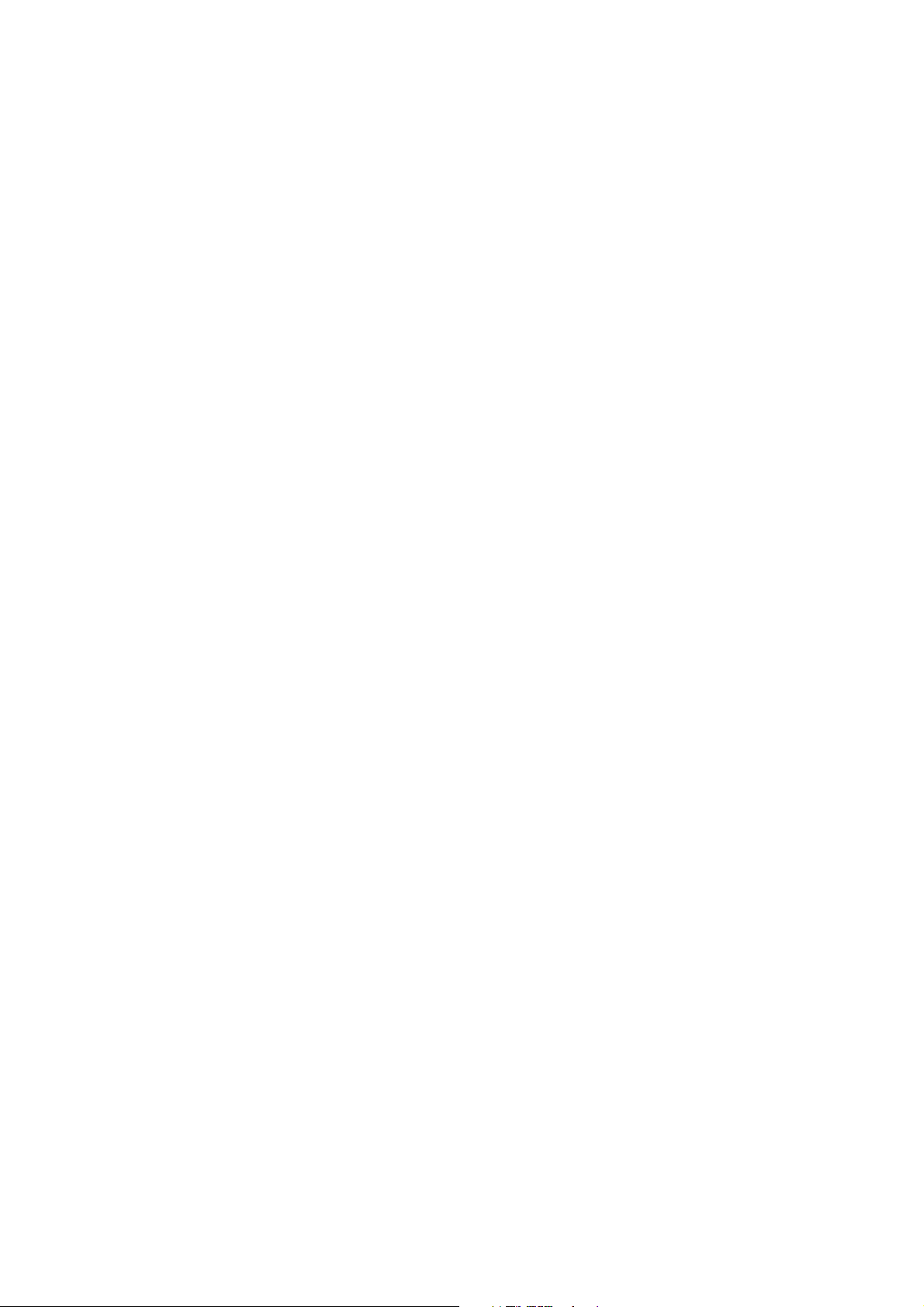
CAUTION!
The power plug is the main isolation device! Other switches on the equipment are only
functional switches and are not suitable for isolating the equipment from the power source.
ATTENTION!
Le débranchement de la fiche secteur est le seul moyen de mettre l’appareil hors tension.
Les interrupteurs sur l’appareil ne sont que des interrupteurs de fonctionnement : ils ne
mettent pas l’appareil hors tension.
1-6
Page 19
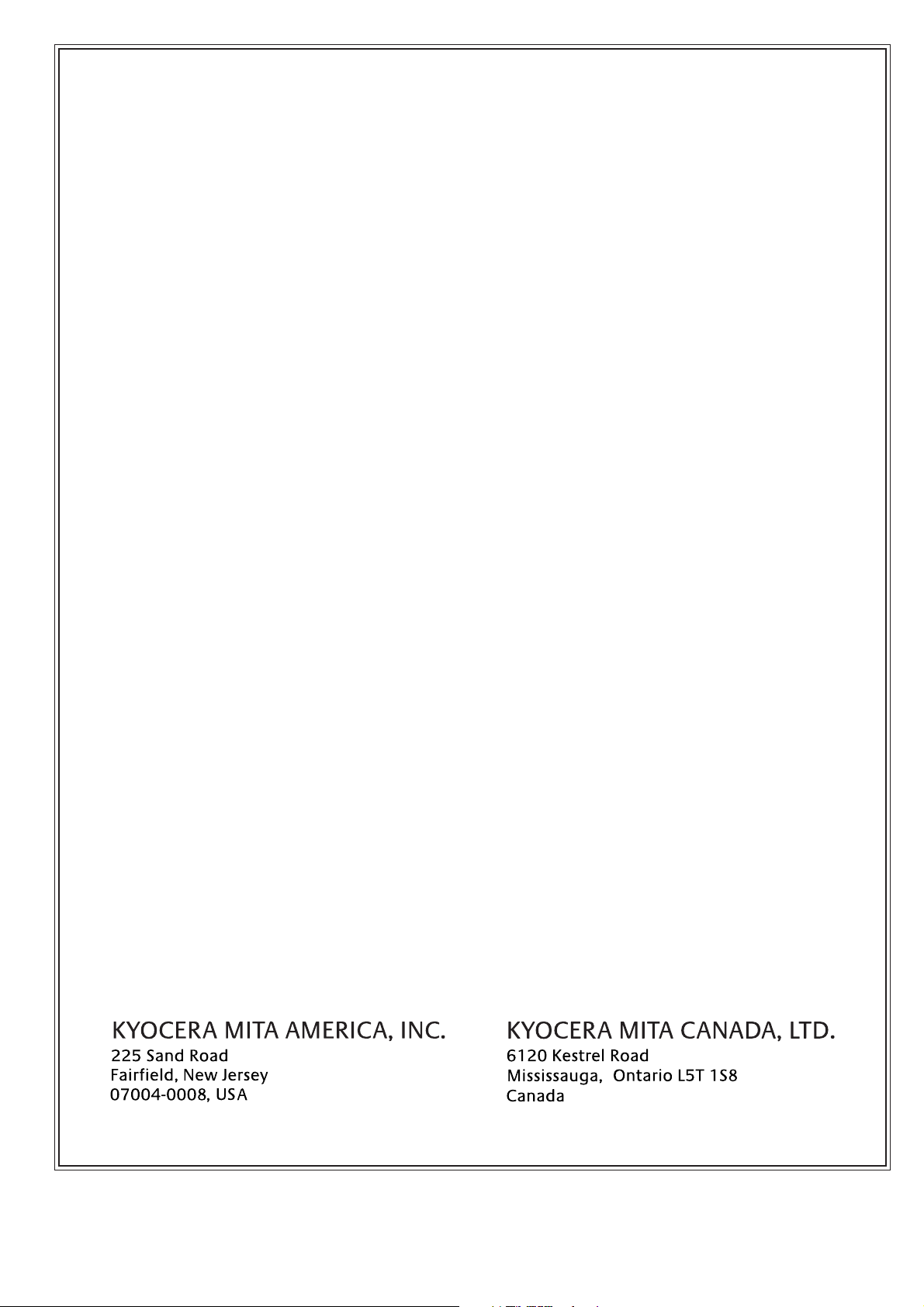
NEW 3035/4035/5035 COPIER LIMITED WARRANTY
Kyocera Mita America, Inc. and Kyocera Mita Canada, Ltd. (both referred to as “Kyocera Mita”)
1.
warrant the Customer’s new copier, and the new accessories installed with the initial installation
of the copier, against any defects in material and workmanship for a period of one year, or
400,000 copies/prints from date of installation by an Authorized Kyocera Mita Dealer for the
3035, or 500,000 copies/prints from date of installation by an Authorized Kyocera Mita Dealer for
the 4035 and the 5035, whichever first occurs. In the event the copier or an accessory is found
to be defective within the warranty period, Kyocera Mita’s only obligation and the Customer’s
exclusive remedy shall be replacement of any defective parts. It is understood that Kyocera Mita
shall have no obligation to furnish labor.
This warranty is valid only as to the original retail purchaser (referred to as the “Customer”) of a
2.
new Kyocera Mita copier in the United States of America, or Canada based upon the country of
purchase.
In order to obtain performance of this warranty, the Customer must immediately notify the
3.
Authorized Kyocera Mita Dealer from whom the product was purchased. If the Kyocera Mita
Dealer is not able to provide service, write to Kyocera Mita at the address below for the name
and address of the Authorized Kyocera Mita Dealer in your area.
This warranty does not cover copiers or accessories: (a) which have become damaged due to
4.
operator negligence, misuse, accidents, improper storage or unusual physical or electrical
stress, (b) which have used parts or supplies which are not genuine Kyocera Mita brand parts or
supplies, (c) which have been serviced by a technician not employed by Kyocera Mita or an
Authorized Kyocera Mita Dealer, or (d) which have had the serial number modified, altered, or
removed.
This warranty does not cover Maintenance Kits or the components of Maintenance Kits, which
5.
consist of the drum unit, the fixing unit, and the developing unit. Kyocera Mita shall give the
Customer a separate warranty for these items.
This warranty gives the Customer specific legal rights. The Customer may also have other rights,
6.
which vary from state to state, or province to province. Neither the seller, nor any other person is
authorized to extend the time period, or expand this warranty on behalf of Kyocera Mita.
THIS WARRANTY IS MADE IN LIEU OF ALL OTHER WARRANTIES AND (CONDITIONS),
7.
EXPRESS OR IMPLIED, AND KYOCERA MITA SPECIFICALLY DISCLAIMS ANY IMPLIED
WARRANTY (OR CONDITION) OF MERCHANTABILITY OR FITNESS FOR A PARTICULAR
PURPOSE. THIS WARRANTY SHALL NOT EXTEND TO, AND KYOCERA MITA SHALL NOT
BE LIABLE FOR, ANY INCIDENTAL OR CONSEQUENTAL DAMAGES WHICH MAY ARISE
OUT OF THE USE, OR INABILITY TO USE, THE COPIER.
1-7
Page 20
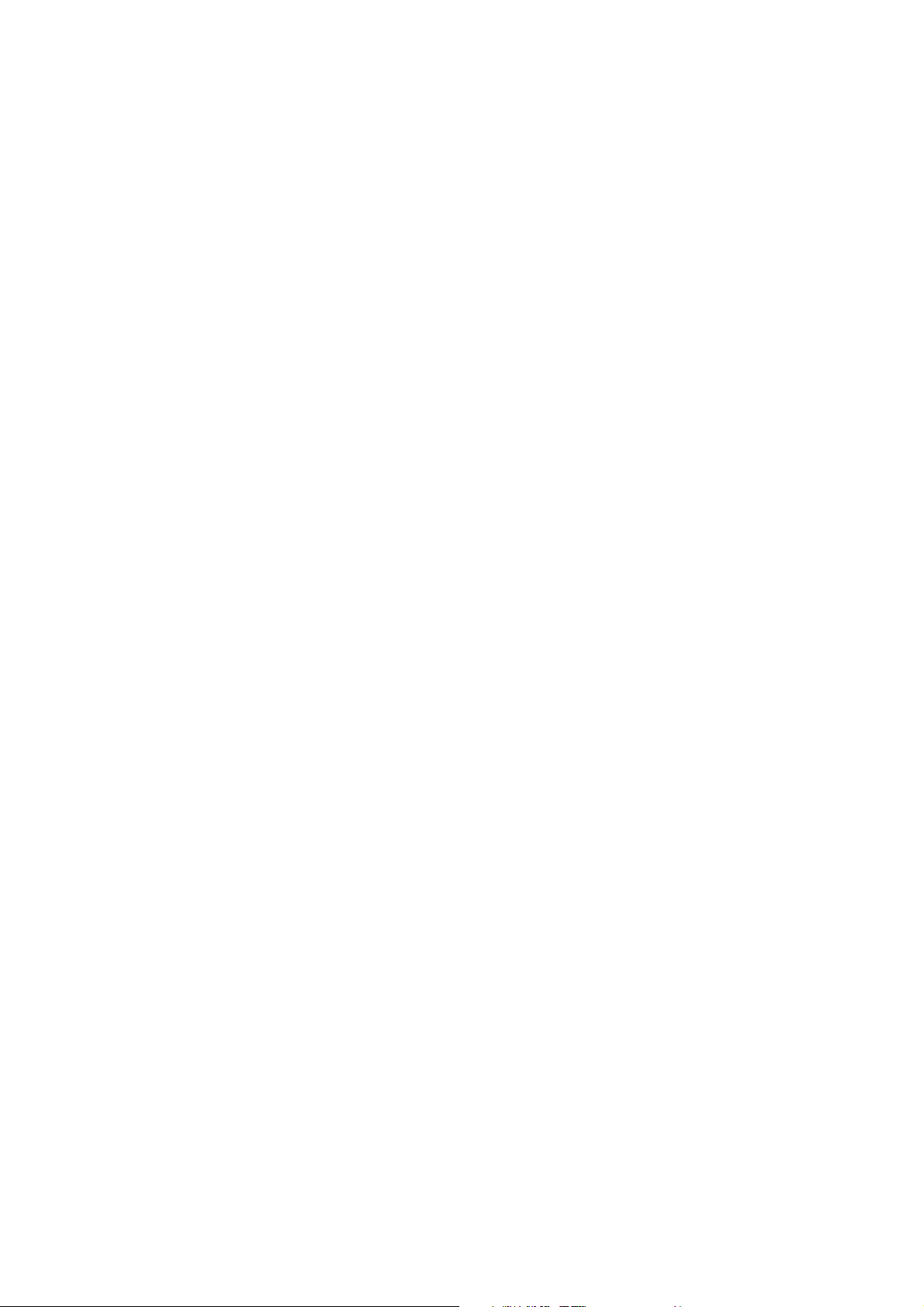
WARNING
This equipment has been tested and found to comply with the limits for a Class B
digital device, pursuant to Part 15 of the FCC Rules. These limits are designed to
provide reasonable protection against harmful interference in a residential
installation. This equipment generates, uses and can radiate radio frequency
energy and, if not installed and used in accordance with the instructions, may
cause harmful interference to radio communications. However, there is no
guarantee that interference will not occur in a particular installation. If this
equipment does cause harmful interference to radio or television reception, which
can be determined by turning the equipment off and on, the user is encouraged to
try to correct the interference by one or more of the following measures:
– Reorient or relocate the receiving antenna.
– Increase the separation between the equipment and receiver.
– Connect the equipment into an outlet on a circuit different from that to which the
receiver is connected.
– Consult the dealer or an experienced radio/TV technician for help.
CAUTION – The changes or modifications not expressly approved by the party
responsible for compliance could void the user’s authority to operate the
equipment.
* The above warning is valid only in the United States of America.
1-8
Page 21
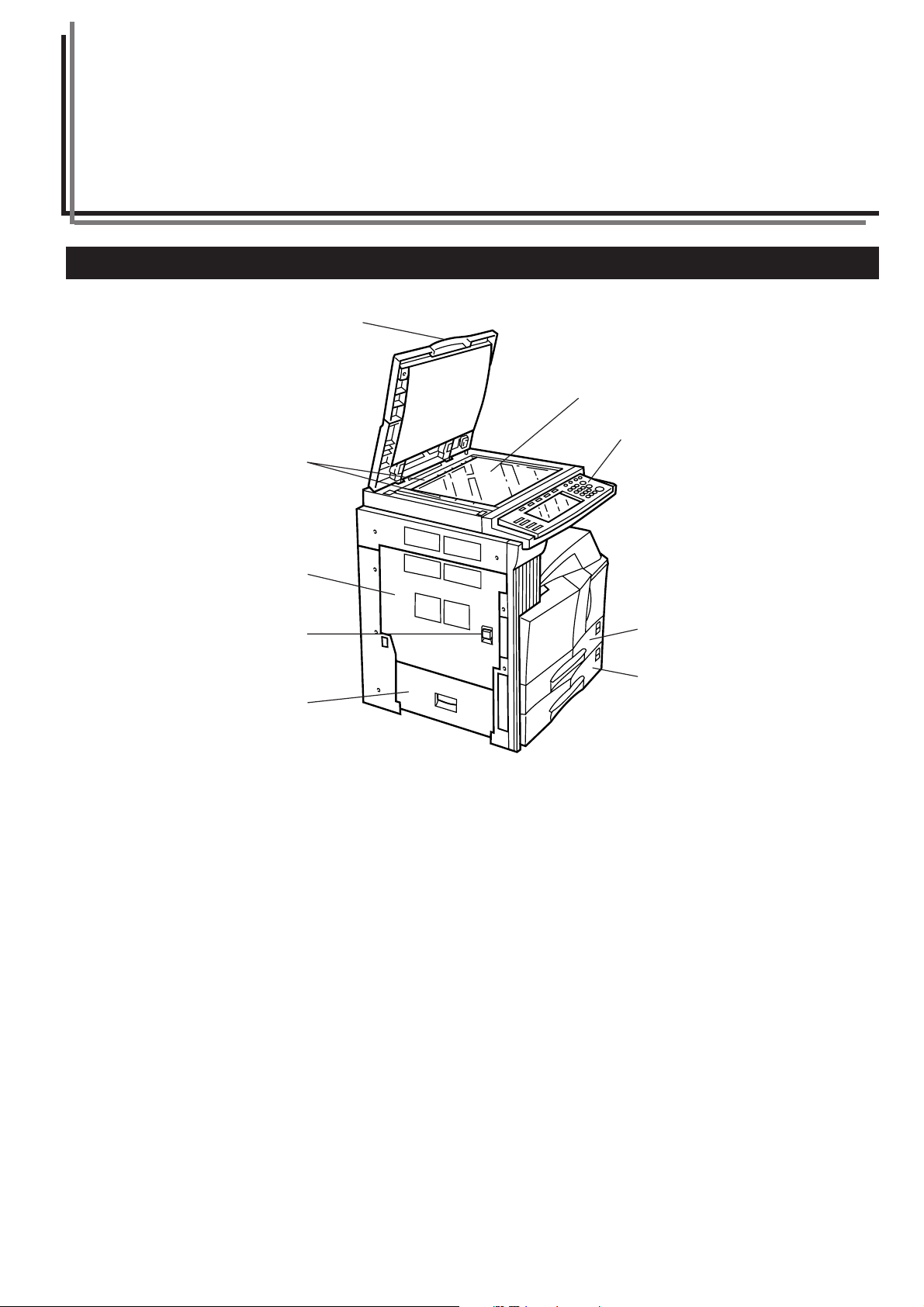
Section 2 NAMES OF PARTS
1. Main body
1
6
4
5
2
3
7
8
9
1 Original cover (Option)
(Open/close to set the original on the platen.)
2 Operation panel
(Contains the keys and indicators for operating the copier.)
3 Left cover 1 handle
(Pull up to open the left cover 1.)
4 Left cover 1
(Open when a paper misfeed occurs.)
5 Platen
(Set originals here for copying. Place originals face-down with the edges aligned with the size scales on the left and rear sides of the platen.)
6 Original size scales
(Be sure to align the original with these when setting the original on the platen.)
7 Drawer[Cassette] 1
(Holds up to 500 sheets of standard paper [standard paper specified by our company].)
8 Drawer[Cassette] 2
(Holds up to 500 sheets of standard paper [standard paper specified by our company].)
9 Left cover 2
(Open when a paper misfeed occurs inside the left cover 2.)
2-1
Page 22
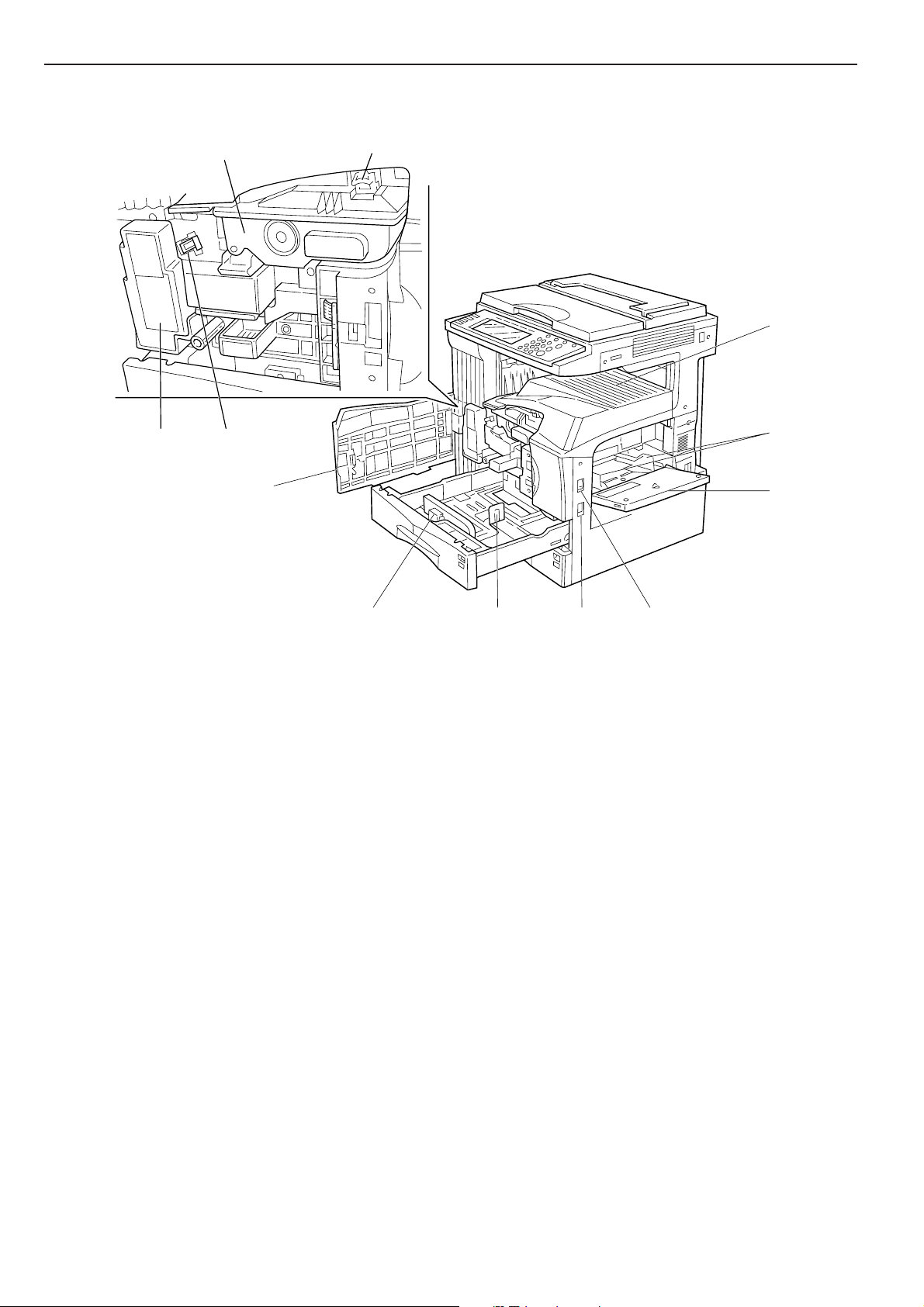
Section 2 NAMES OF PARTS
B
87C
H
09 ED
F
A
0
0 Multi-bypass tray
(Load paper here when copying onto small-size or special paper.)
! Insert guides
(Be sure to set the paper width when loading paper on the multi-bypass tray.)
@ Toner container
# Toner container release lever
(Operate to replace the toner container.)
$ Waste toner box
% Cleaning shaft
(Pull and push back in after toner container replacement or when copy images become soiled with toner.)
^ Front cover
(Open to replace the toner container or waste toner box.)
& Power switch
(Turn ON (I) before starting to make copies.)
GKIJ
* Copy store section
(Copied paper is stored here.)
( Length adjustment plate
(Adjust to the length of the paper to be set in the drawer[cassette].)
) Width adjustment lever
(Hold the lever and adjust the width guide to the width of the paper to be set in the drawer[cassette].)
⁄ Handles for transport
(Become handles when pulled out.)
2-2
Page 23
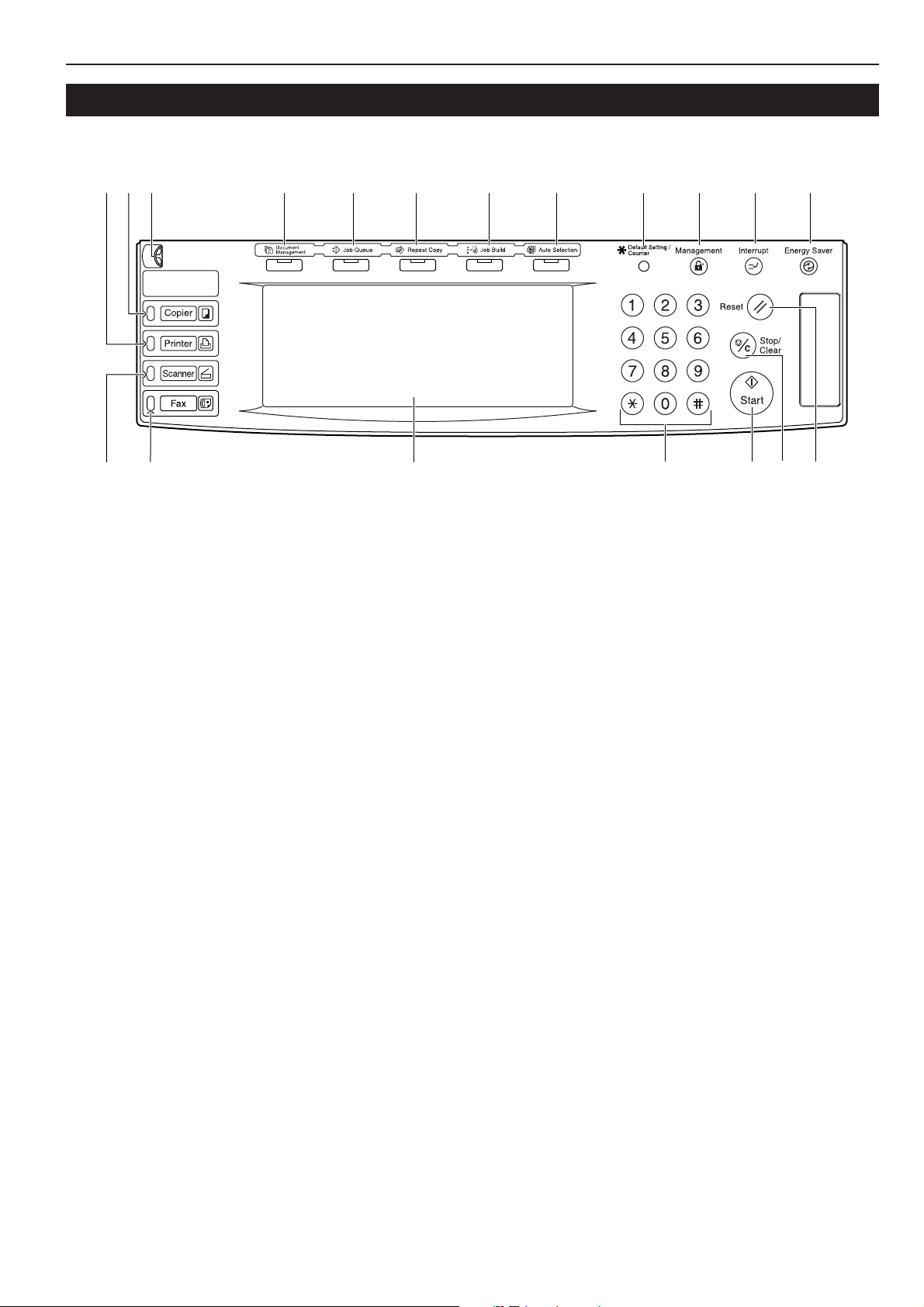
2. Operation panel
Section 2 NAMES OF PARTS
# $
1 [Start] key & indicator lamp
(Press this key when the lamp in that key is lit green and you want
to start copying.)
2 [Stop/Clear] key
(Press this key when you want to stop copying or change the
number of copies to be made.)
3 [Reset] key
(Press this key to reset all functions to their initial mode settings.
See “Initial mode” on page 2-4.)
4 [Energy Saver] key & indicator lamp
(Press this key when you want to turn the energy-saving mode ON.
Press the same key again to turn the energy-saving mode OFF.
See page 4-11.)
5 [Interrupt] key & indicator lamp
(Press this key to light the lamp in that key when you want to
perform interrupt copying. See page 4-9.)
6 [Management] key
(When copy management is turned ON, press this key after
copying in order to return to the department ID-code entry display.
See page 7-1.)
7 [Default Setting/Counter] key
(Press this key when you want to perform default settings as well
as those related to copy management, etc.)
8 Keypad
(Use these keys when you want to set the number of copies to be
made or enter other values.)
9 Touch panel
(This panel displays such information as operation procedures,
machine status, and the various function keys.)
0 Brightness adjustment control dial
(Turn this dial when you want to adjust the brightness of the touch
panel.)
9
7
@ [Printer] key, lamp & indicator
(Press this key when you want to use the optional printer functions
of this machine. The indicator to the right of the key will light when
the machine is in the printer operation mode. The lamp to the left
of the key will either light green or orange, or will flash one of those
colors, depending upon the status of the machine. See page 9-3.)
# [Scanner] key, lamp & indicator
(Press this key when you want to use the optional scanner
functions of this machine. The indicator to the right of the key will
light when the machine is in the scanner operation mode. The
lamp to the left of the key will either light green or orange, or will
flash one of those colors, depending upon the status of the
machine. See page 9-3.)
$ [Fax] key, lamp & indicator
(Press this key when you want to use the optional fax functions of
this machine. The indicator to the right of the key will light when
the machine is in the fax operation mode. The lamp to the left of
the key will either light or flash green, depending upon the status
of the machine. )
% [Auto Selection] key & indicator lamp
(Press this key to light the lamp in that key when you want to use
the auto selection mode. The optional Document Processor must
be installed in your copier in order to use this mode.
See page 8-3.)
^ [Job Build] key & indicator lamp
(Press this key to light the lamp in that key when you want to use
the job build mode. See page 5-57.)
& [Repeat Copy] key & indicator lamp
(Press this key to light the lamp in that key when you want to use
the repeat copy mode. The optional Hard Disk must be installed on
this copier in order to use this mode. See page 5-42.)
* [Job Queue] key & indicator lamp
(Press this key to light the lamp in that key when you want to use
the output management functions of the copier. See page 6-20.)
6 5 4%^&*(0@ !
2
8 3
1
! [Copier] key, lamp & indicator
(Press this key to light the indicator to the right of the key when you
want to use the copier functions of this machine.)
( [Document Management] key & indicator lamp
(Press this key to light the lamp in that key when you want to use
the document management functions of the copier. The optional
Hard Disk must be installed on this copier in order to use this
function.See page 6-1.)
2-3
Page 24
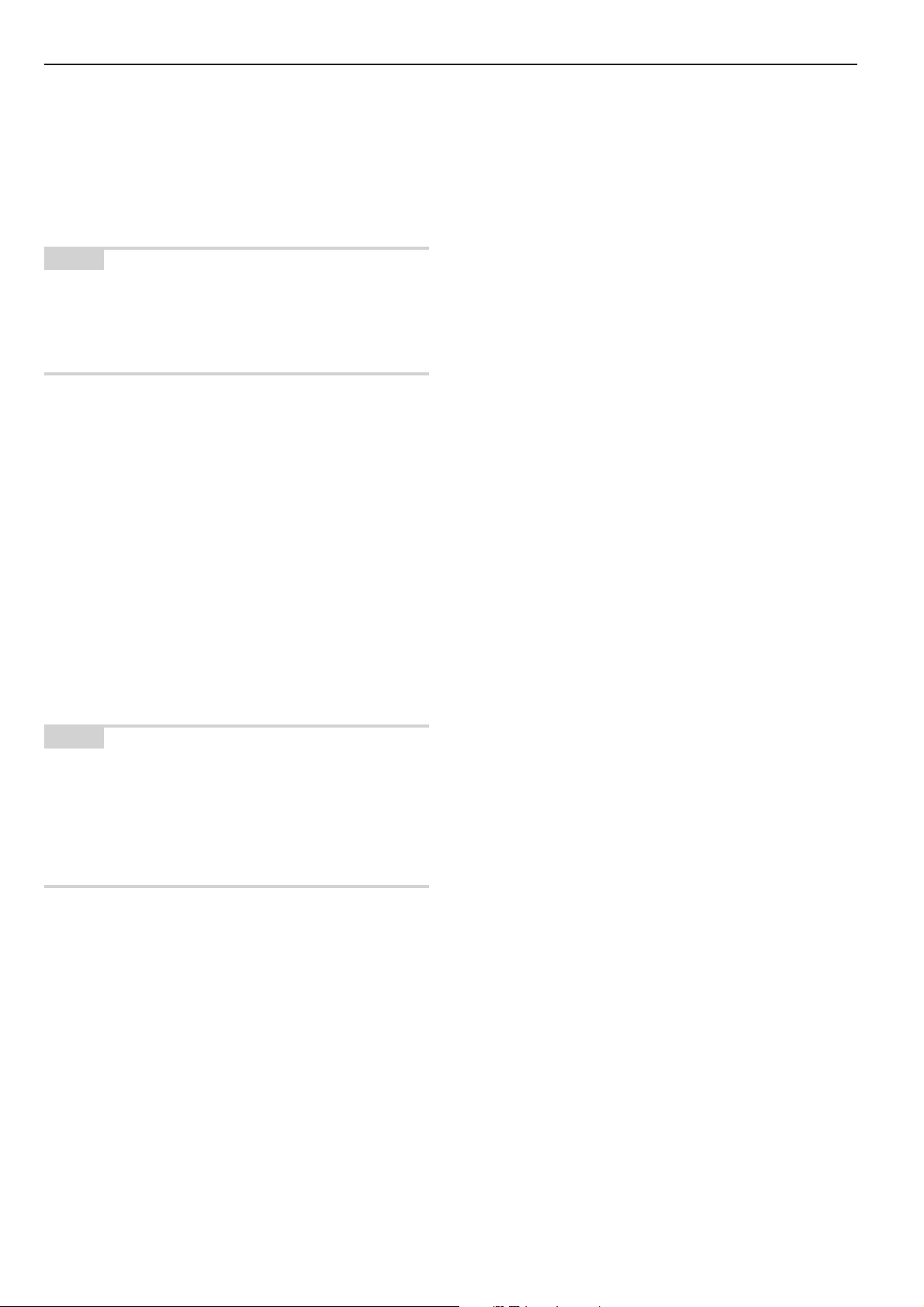
Section 2 NAMES OF PARTS
● Initial mode (at the end of warm-up or when the [Reset] key is
pressed)
In the default settings prepared at the factory, paper of the same size
as the original is selected automatically and the copy magnification
ratio is set to “100%” [1:1] (under the auto paper selection mode), the
number of copies to be made is set to “1” and the image quality is set
to the text+photo mode.
NOTES
• The default settings for the initial mode can be changed using the
corresponding “copy default settings” procedure.
• It is possible for you to change the default setting for the copy
exposure in the initial mode from the “manual exposure mode” to the
“auto exposure mode”. (See “Exposure mode” on page 7-63.)
● Auto clear function
Once a designated amount of time has passed after copying stops
(between 10 and 270 seconds), the auto clear function will
automatically engage and the copier will return to the same settings
as those after warm up (initial mode settings). (However, the copy
exposure mode and the image quality mode will not change.) Copies
can continually be made using the same settings (copy mode,
number of copies and exposure mode) if the next batch of copying is
started before the auto clear function engages.
● Automatic drawer[cassette] switching function
If two drawers[cassettes] contain the same size of paper and the
paper in one drawer[cassette] runs out during copying, the automatic
drawer[cassette] switching function will switch to paper feed from the
other drawer[cassette] that still contains paper.
NOTES
• The automatic drawer[cassette] switching function can be turned
OFF. (See “Auto drawer[cassette] switching ON/OFF” on page
7-42.)
• Paper must be loaded in the same orientation in both
drawers[cassettes].
• Only drawers[cassettes] that are loaded with the same type of paper
can be used with the automatic drawer[cassette] switching function.
2-4
Page 25
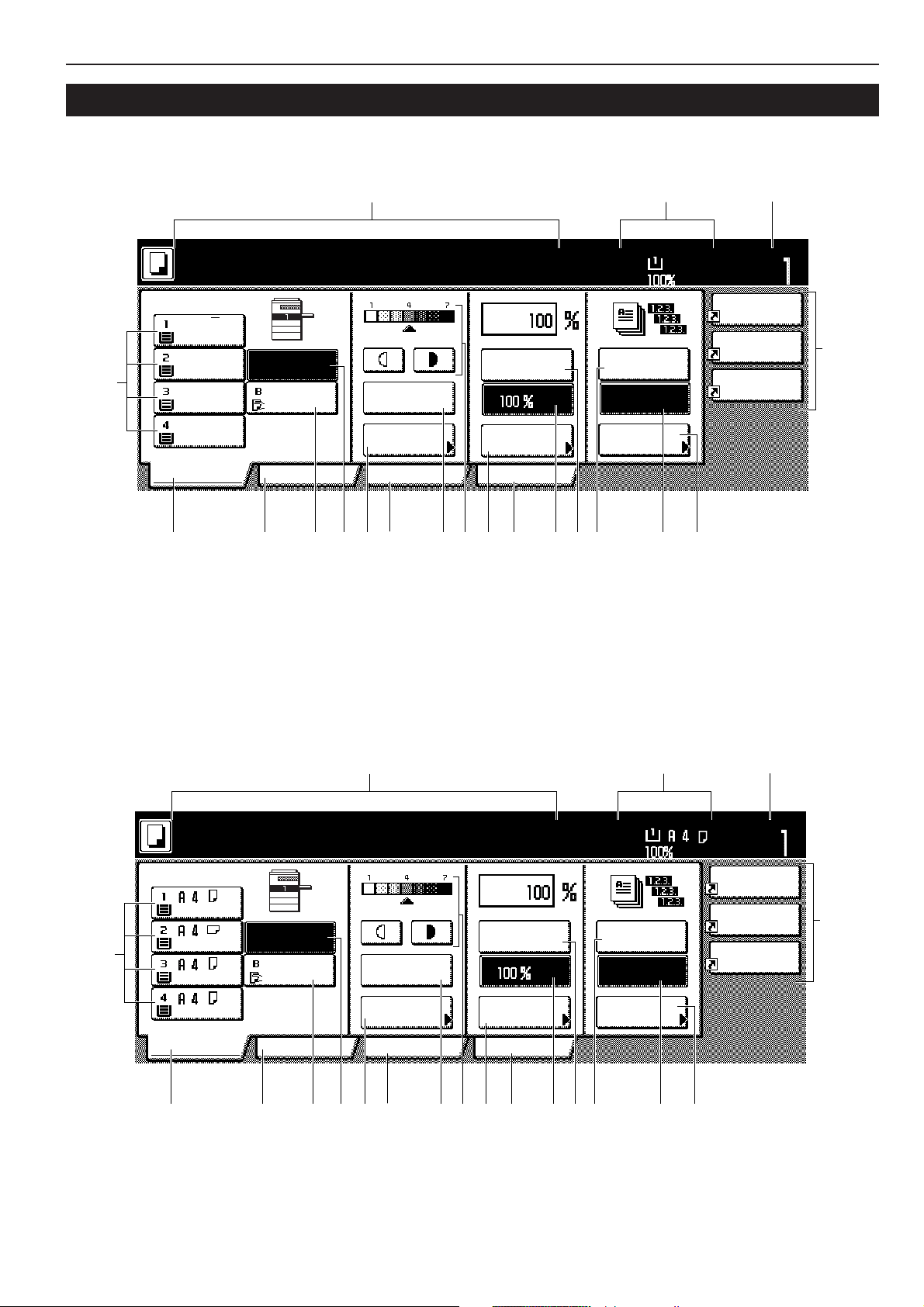
3. Touch panel
Section 2 NAMES OF PARTS
Inch specifications
4
Ready to copy.
1
11x8
/2"
Plain
1
/2x11"
8
Color
1
11x8
/2"
Plain Plain
1
/2"
11x8
Recycled
Basic User choice
APS
Bypass
6*& 5 #@ 0! )
1
Auto
Exposure
Exposure
mode
(
Function
AMS
Reduce
/Enlarge
Program
Paper Size
Sort:Off
Sort:On
Sort/
Finished
2
11x81/2"
$
%8 9 7
Set
Combine
Orig.image
quality
Reduce
/Enlarge
3
^
4
Ready to copy.
Plain
Colour
Plain Plain
Recycled
Basic User choice
APS
Bypass
6*& 5 #@ 0! )
Metric specifications
1
Auto
Exposure
Exposure
mode
Function
(
AMS
Reduce/
Enlarge
Program
Paper Size
Sort:Off
Sort:On
Sort/
Finished
2
$
%8 9 7
3
Set
Merge copy
Image
quality
Reduce/
Enlarge
^
2-5
Page 26
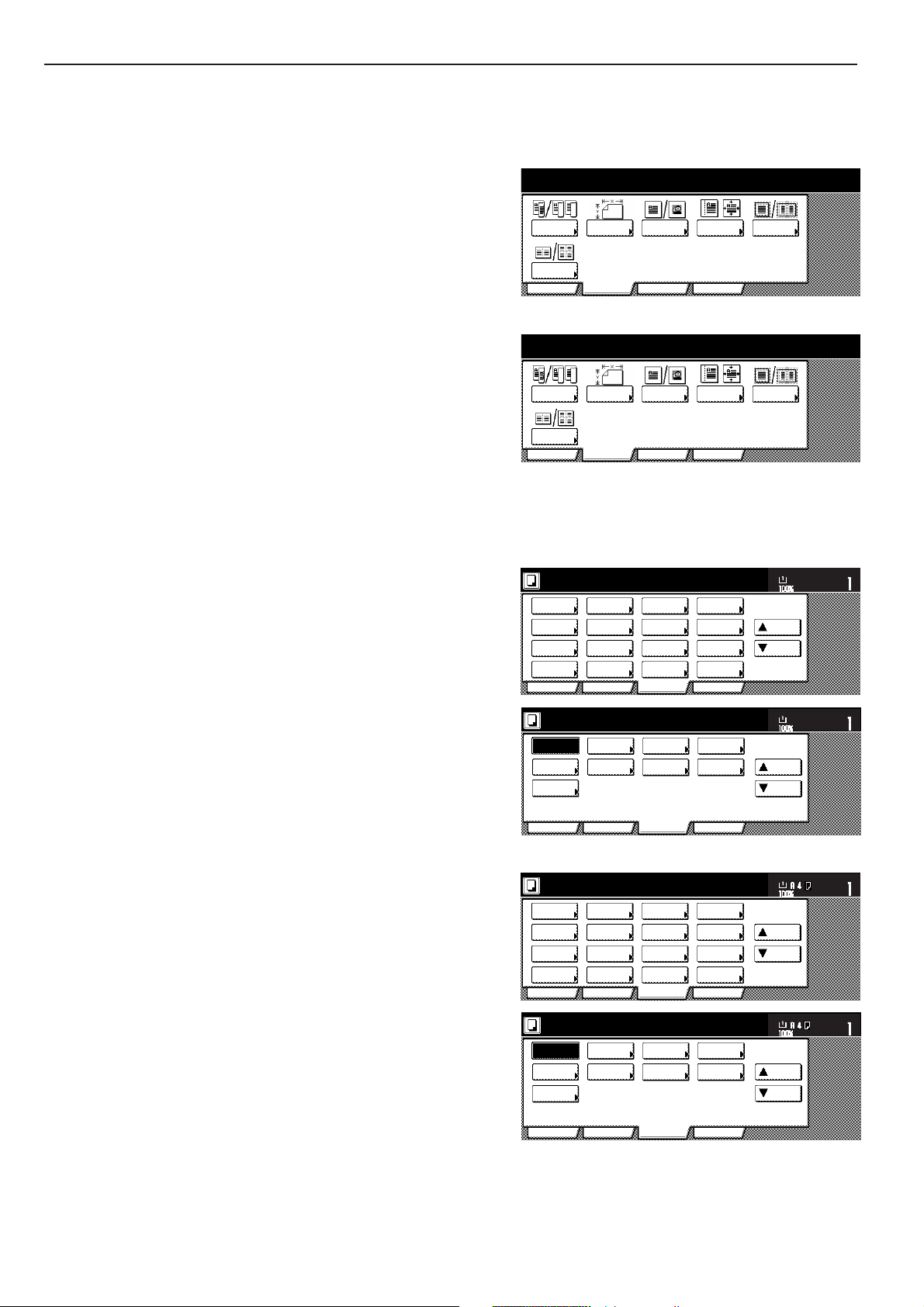
Section 2 NAMES OF PARTS
User choice
Function ProgramBasic
Border
Erase
Combine
Margin/
Centering
2 sided/
Separation
Select
orig.size
Orig.image
quality
User choice Function ProgramBasic
Select
size orig.
Image
quality
Merge copy
2-sided/
Split
Erase
Mode
Margin/
Imag. shift
2 sided/
Separation
Select
paper
Combine
Reduce
/Enlarge
Margin/
Centering
Forms
Overlay
Page #
Function
Basic User choice Program
Cover
Mode
Booklet
Sort/
Finished
Border
Erase
Exposure
mode
Orig.image
quality
Ready to copy.
Select
orig. size
Auto
Selection
Batch
scanning
Up
Down
Set
Paper size
11x81/2"
Invert Mirror
Modify
Copy
Proof Copy
Memo
pages
Orig. set
direction
Ready to copy.
Up
Down
Set
Paper size
Eco Print
Auto
Rotation
Function
Basic User choice Program
OHP
backing
11x81/2"
Select
paper
2-sided/
Split
Merge copy
Reduce/
Enlarge
Margin/
Imag. shift
Page
numbering
Function
Basic User choice Program
Cover
Mode
Booklet
Erase
Mode
Exposure
mode
Image
quality
Sort/
Finished
Ready to copy.
Select
size orig.
Auto
selection
Large # of
originals
Form
overlay
Up
Down
Set
Paper size
Invert Mirror
Modify
copy
Test copy
Memo
pages
Orig. set
direction
Ready to copy.
Up
Down
Set
Paper size
Eco Print
Auto
Rotation
Function
Basic User choice Program
OHP back
1 This area displays messages on the machine's status and on
operational procedures.
2 This area displays information on the size of paper in the
drawer[cassette] and the current copy magnification ratio.
3 This area displays the current number of copies to be made.
4 Paper size keys (Remaining paper volume icons)
(Touch these keys when you want to change the currently selected
drawer[cassette] in order to change the size of paper that will be
used. The drawer[cassette] that holds the currently selected paper
size and type of paper will be highlighted. Drawer[Cassette] No.3
and drawer[cassette] No.4 will be displayed when the optional
Paper Feeder is installed on your copier.)
5 “APS” key
(Touch this key until it is highlighted when you want to have the
paper size selected automatically. See page 4-2.)
6 “Bypass” key
(Touch this key when you want to copy onto paper that is set on
the multi-bypass tray. The type of paper registered for use on the
multi-bypass tray will be indicated in the key.)
7 Copy exposure adjustment keys / Copy exposure scale
(Touch the appropriate key when you want to manually adjust the
copy exposure. The copy exposure scale will indicate the currently
selected setting. See page 4-2.)
8 “Exposure mode” key
(Touch this key when you want to access the “Exposure Mode”
screen.)
9 “Auto Exposure” key
(Touch this key until it is highlighted when you want to select the
auto exposure mode. In the auto exposure mode, the contrast of
the original will be detected and the most suitable exposure level
selected automatically. See page 4-2.)
0 “AMS” key
(Touch this key until it is highlighted when you want to have the
copy magnification ratio selected automatically. See page 4-5.)
! “Reduce/Enlarge” key
(Touch this key when you want to manually change the copy
magnification ratio. See page 4-6.)
@ “100%” (same size) key
(Touch this key when you want to copy the original image at its
actual size “100%”.)
# “Sort:OFF” key
(Touch this key when you want to make copies without sorting
them.)
$ “Sort:ON” key
(Touch this key when you want to make copies in the sort mode.)
% “Sort/Finish” key
(Touch this key when you want to access the “Sort/Finish” screen.
See page 5-29.)
^ Registration keys
(Touch the appropriate key when you want to access the
corresponding function or mode. Any function or mode in the
“Function” tab can be registered to be displayed as one of the
registration key. See page 5-53.)
& “Basic” tab
(Touch this tab when you want to return the display to the contents
of the “Basic” tab.)
* “User choice” tab
(Touch this tab when you want to display the contents of the “User
choice” tab.)
Inch specifications
Metric specifications
( “Function” tab
(Touch this tab when you want to display the contents of the
“Function” tab.)
Inch specifications
Metric specifications
2-6
Page 27

Section 2 NAMES OF PARTS
) “Program” tab
(Touch this tab when you want to register the currently selected
settings as a program, or to delete a previously registered
program. See page 5-50.)
NOTE
If you press any key that has an arrow (
PP
P) in its bottom right corner,
PP
the corresponding setting screen will be displayed.
Inch specifications
Ready to copy.
Select
paper
Exposure
mode
Orig.image
quality
Sort/
Finished
2 sided/
Separation
Reduce
/Enlarge
Margin/
Centering
Border
Erase
Basic User choice Program
Select
orig. size
Auto
Selection
Page #
Cover
Mode
Function
Combine
Batch
scanning
Forms
Overlay
Booklet
Paper size
Up
Down
Metric specifications
Ready to copy.
Select
paper
Exposure
mode
Image
quality
Sort/
Finished
2-sided/
Split
Reduce/
Enlarge
Margin/
Imag. shift
Erase
Mode
Basic User choice Program
Select
size orig.
Auto
selection
Page
numbering
Cover
Mode
Function
Merge copy
Large # of
originals
Form
overlay
Booklet
Paper size
Up
Down
11x81/2"
NOTE
You can change or add new keys to those displayed in the “Basic” and
the “User choice” tabs by following the “Customize screen layout
(Main functions)” procedure on page 7-85 or the “Customize screen
layout (Add functions)” procedure on page 7-86, as appropriate.
Set
Set
“Register” key
(Touch this key when you want to register the currently selected
function or mode under a registration key. See page 5-53.)
“Back” key
(Touch this key when you want to return the settings for the currently
selected mode back to their previous values.)
“Close” key
(Touch this key when you want to return to the previous screen.)
Inch specifications
Ready to copy.
Reduce/Enlarge
Standard
Zoom
XY Zoom
(25~400)
# keys
100 %
AMS
100%
400%
200%
1
/2x81/2"➔11x17"
5
154%
1
5
/2x81/2"➔81/2x14"
129%
1
8
/2x11"➔11x17"
121%
1
/2x14"➔11x17"
8
78%
1
/2x14"➔81/2x11"
8
Paper size
100%
BackRegister
11x81/2"
77%
64%
50%
11x17"➔5
25%
11x17"➔8
11x17"➔8
Close
Set
1
/2x14"
1
/2x11"
1
/2x81/2"
Metric specifications
Ready to copy.
Reduce/Enlarge
Standard
Zoom
XY Zoom
(25~400)
#-Keys
100 %
AMS
100%
400%
200%
A 5➔A 3
141%
127%
106%
90%
BackRegister
A 4➔A 3
A 5➔A 4
Folio➔A 3
11x15"➔A 3
Folio➔A 4
Paper size
100%
75%
70%
50%
25%
Set
Close
11x15"➔A 4
A 3➔A 4
A 4➔A 5
Metric specifications (Asia Pacific)
Ready to copy.
Reduce/Enlarge
Standard
Zoom
XY Zoom
(25~400)
#-Keys
100 %
AMS
100%
400%
200%
A 5➔A 3
141%
122%
115%
86%
BackRegister
A 4➔A 3
B 5➔B 4
A 4➔B 4
A 5➔B 5
B 4➔A 3
B 5➔A 4
A 3➔B 4
A 4➔B 5
Paper size
100%
81%
70%
50%
25%
Close
B 4➔A 4
B 5➔A 5
A 3➔A 4
B 4➔B 5
Set
2-7
Page 28
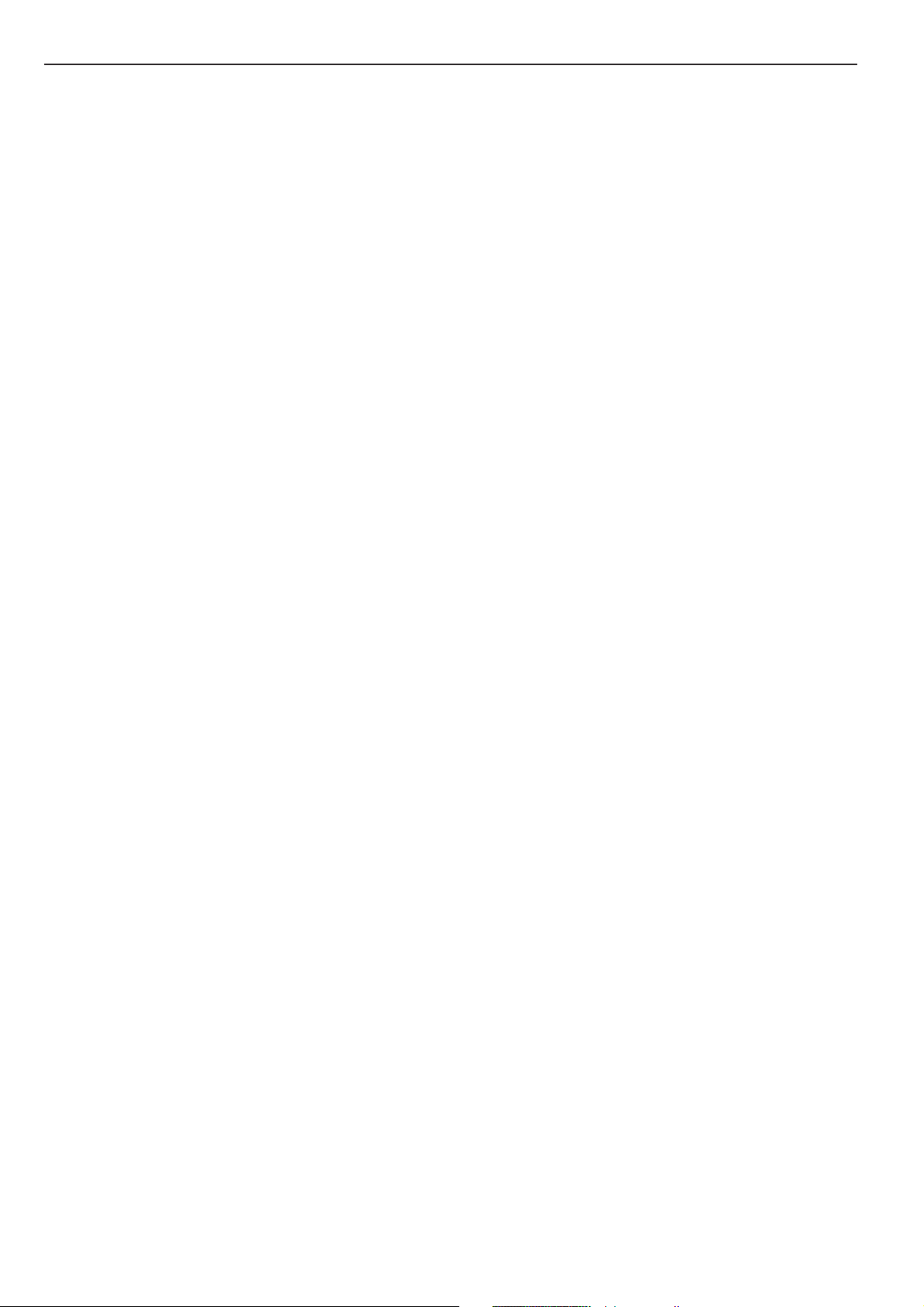
Section 2 NAMES OF PARTS
2-8
Page 29
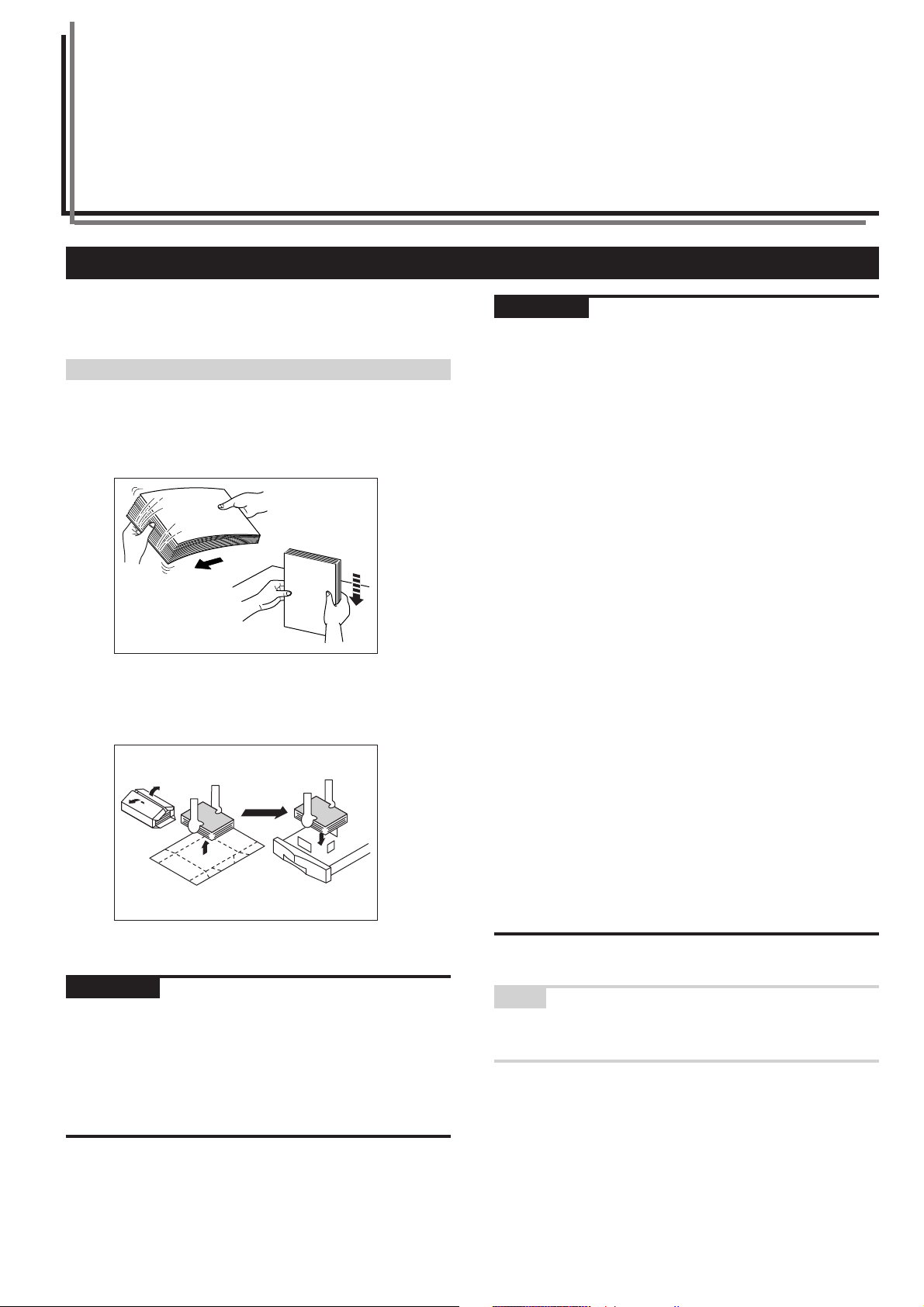
Section 3 PREPARATIONS
1. Loading paper
Paper can be loaded into the two drawers[cassettes] and the multibypass tray.
(1) Note when adding paper
After taking new paper out of its packaging, be sure to fan through
them a few times to separate the sheets and use a flat surface to align
the leading edges of the paper before loading that paper into a
drawer[cassette] or setting it on the multi-bypass tray.
Set the paper in the drawer[cassette] with the side that was facing
upward when you opened the package facing upward.
IMPORTANT!
Using special paper
In this copier, the type of paper loaded in each drawer[cassette] and
on the multi-bypass tray can be specified under “Paper type
(drawer[cassette] No.1 - No.4)” on page 7-44 and “(1) Paper size and
type” on page 7-87, respectively.
Among the special paper that can be use with this copier, there is a
wide range in paper quality and construction, especially in those types
of paper noted below. For that reason, there is a greater possibility of
problems occurring during copying with these type of paper.
Whenever you do use such special paper as noted here, it is
recommended that you first make a test copy and verify the results.
<Special paper for which extra caution is recommended>
• Preprinted
• Labels *
• Prepunched
•Envelopes *
*1 When using label sheets, be absolutely certain that there is no
*2 The following types of envelopes should never be used:
1
2
possibility that the backing glue will come into contact with any part
of the copier, and that none of the labels will come off the sheet
during copying.
If glue does happen to come into contact with the drum or rollers,
or one of the labels comes off inside the copier, it can be the cause
of major damage.
• Those on which the glue is exposed.
• Those whereby glue will be exposed if the protective paper is
removed. (If the paper protecting the glue comes off inside the
copier it can be the cause of major damage.)
• Those of special construction.
• Those which have a round tab on the back and are closed with
string.
• Those which have an open window.
• Those which have a transparent film window.
IMPORTANT!
• When copying onto used paper (paper which has already been
copied onto at least one side), DO NOT use paper that is stapled or
clipped together as this can be the cause of damage to the copier
and/or create problems in the copy image.
• If you use paper that is curled at all, straighten the paper out before
loading it into a drawer[cassette] or setting it on the multi-bypass
tray, or it can cause a paper jam.
NOTE
When using prepunched, preprinted or letterhead paper, refer to
“Special paper action setting” on page 7-46-1.
3-1
Page 30
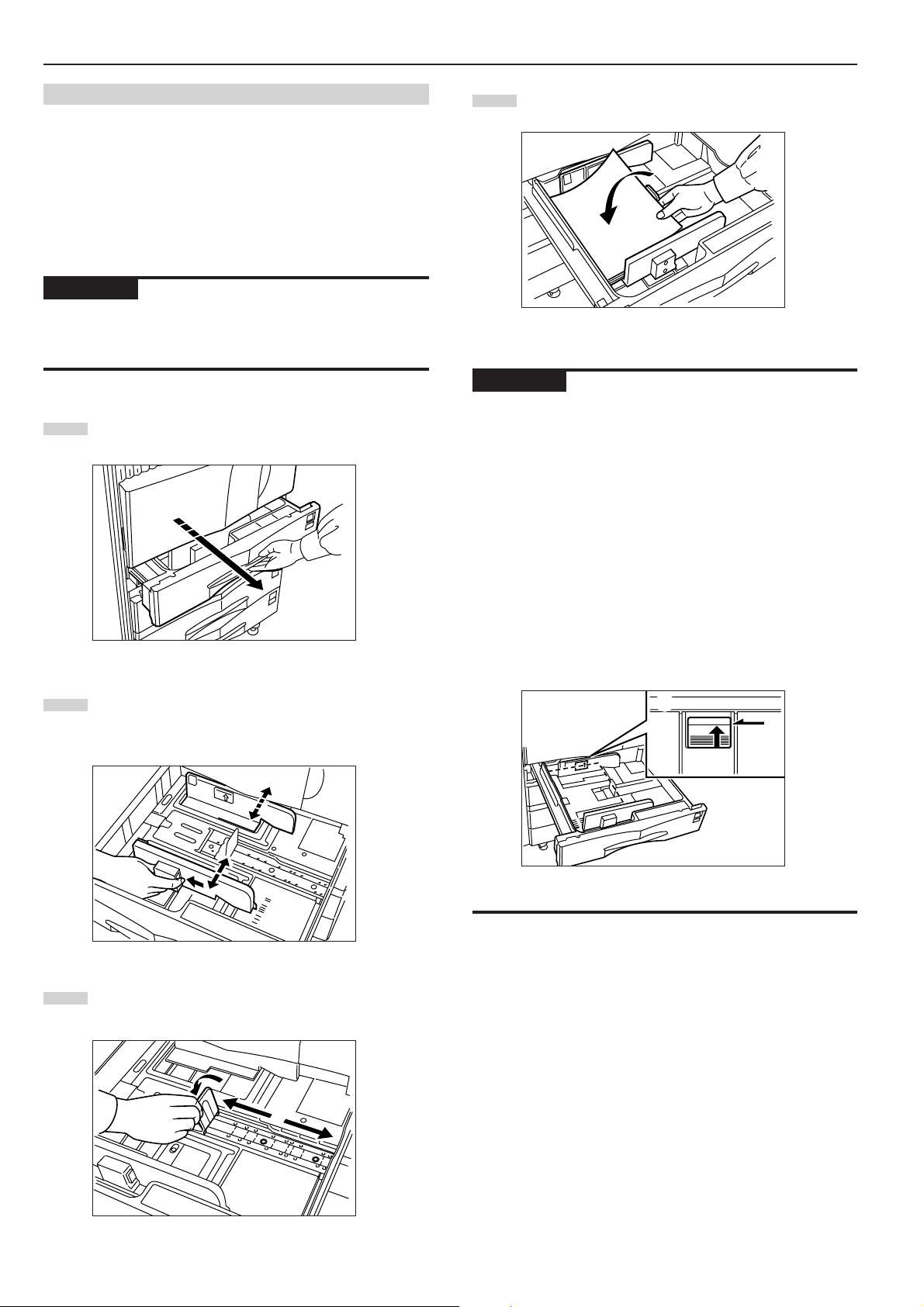
Section 3 PREPARATIONS
(2) Loading paper into the drawer[cassette]
Up to 500 sheets of standard paper (75 or 80 g/m2/standard paper as
specified by our company) or colored paper can be loaded into the
each drawer[cassette].
The each drawer[cassette] can be set to hold paper of any desired
size from 5 1/2" x 8 1/2", 8 1/2" x 11", 11" x 8 1/2", 8 1/2" x 13", 8 1/2" x
14", 11" x 17", A5R, B5R, B5, A4R, A4, B4, A3, Folio, 8K and 16K.
IMPORTANT!
Set the type of paper (standard paper, recycled paper, etc.) to be
loaded in the drawer[cassette] in “Paper type (drawer[cassette] No.1 No. 4)” on page 7-44.
Pull the drawer[cassette] out toward you as far as it will go.
1
* Do not pull more than one drawer[cassette] out at a time.
Set the paper flush against the left-hand wall of the
4
drawer[cassette].
IMPORTANT!
• Make sure that there are no folds, etc., in the paper when it is set in
a drawer[cassette]. Such paper may be the cause of paper jams.
• There is a sticker (1 in the illustration) indicating paper capacity
attached to the inside of the drawer[cassette]. Do not load paper
above this limit.
• When you are loading paper into a drawer[cassette], make sure that
the side facing upward when the package is opened is the side that
is facing upward in the drawer[cassette].
• Adjust the length adjustment plate and the width guide BEFORE
loading paper into a drawer[cassette]. Failure to do so may result in
skewed paper feed or a paper jam.
• Make sure that the paper is set securely against the length
adjustment plate and the width guide. If there is a gap between the
paper and the adjustment plate or the width guide, readjust the plate
and the guide to fit the paper snugly.
Hold the width adjustment lever and move it to align the width
2
guide with the required paper width.
Paper sizes are marked inside the drawer[cassette].
Hold the length adjustment plate and move it to align with the
3
required paper length.
1
3-2
Page 31

Section 3 PREPARATIONS
Set the supplied paper size sheet so that the size of the
5
paper loaded can be checked by looking at the front of the
drawer[cassette].
Gently push the drawer[cassette] back in.
6
NOTE
Before leaving the copier in disuse for a prolonged period of time,
remove the paper from the drawer(s)[cassette(s)] and seal it in its
original packaging to protect from moisture. Also, when storing paper
in a high temperature and high humidity environment, seal it in a
moisture-proof bag.
Open the multi-bypass tray.
1
Adjust the insert guides to the size of the paper to be loaded.
2
(3) Loading paper into the multi-bypass tray
Up to 200 sheets of standard copy paper (75 g/m2 – 80 g/m2), of a
size between 11" x 17" [A3] and 5 1/2" x 8 1/2" [A6R] can be set on the
multi-bypass tray at one time. When copying onto special paper, be
sure to use the multi-bypass tray.
NOTE
The types of special paper and the number of sheets that can be
loaded in the multi-bypass tray are:
•Transparencies: 25 sheets
• Standard paper (120 g/m2): 130 sheets
• Standard paper (160 g/m2): 100 sheets
IMPORTANT!
• When copying onto OHP transparencies, be sure to fan through
them a few times to separate the sheets before setting them on the
multi-bypass tray.
• When copying onto non-standard size paper, perform the procedure
in “(1) Paper size and type” on page 7-87 and select the paper size.
• When setting special paper such as OHP transparencies and thick
paper on the multi-bypass tray, the type of paper must be specified
under “(1) Paper size and type” on page 7-87.
•You can select to have the “Bypass setting” screen (see page 7-86)
displayed whenever the “Bypass” key is touched. (See “Multi-bypass
tray setting display ON/OFF” on page 7-45.)
Insert the paper along the guides as far as it will go.
3
IMPORTANT!
• When you are setting paper onto the multi-bypass tray, make sure
that the side facing upward when the package is opened is the side
that is facing upward on the multi-bypass tray as well. In addition, if
the leading edge of the paper is curled at all, straighten it out before
setting it on the multi-bypass tray.
•ALWAYS straighten out curled paper before setting it on the multibypass tray.
3-3
Page 32

Section 3 PREPARATIONS
● Setting envelopes
Up to 20 envelopes can be set on the multi-bypass tray at a time.
Refer to the following table for the types and sizes of envelopes that
can be used in this machine.
Acceptable envelope types
Monarch
Comm. #10
Envelope DL
Envelope C5
Executive
Comm. #9
Comm. #6-3/4
ISO B5
Envelope C4
Oufuku Hagaki
YOUKEI 2
YOUKEI 4
Open the multi-bypass tray.
1
3 1/8" x 7 1/2"
3 3/8" x 9 1/2"
110 x 220 (mm)
162 x 229 (mm)
7 1/4" x 10 1/2"
3 7/8" x 8 7/8"
3 5/8" x 6 1/2"
176 x 250 (mm)
229 x 324 (mm)
200 x 148 (mm)
162 x 114 (mm)
234 x 105 (mm)
Size
When using envelopes that are wider than they are tall, leave
3
the flap closed and set the envelopes with the copy side
facing upward and the flap facing towards the rear of the
copier. Then slide the envelopes into the slot along the insert
guides as far as they will go.
When using envelopes that are taller than they are wide,
open the flap and set the envelopes with the copy side facing
upward and the flap facing away from the direction of
insertion. Then slide the envelopes into the slot along the
insert guides as far as they will go.
Copier
Copier
NOTES
• If the optional Printer Kit or Printer/scanner Kit is installed on your
copier and you attempt to print from a computer onto envelopes that
are wider than they are tall, be sure to leave the flap closed and set
the envelopes with the side to be printed onto facing upward. Orient
the edge with the flap towards the front of the copier and then slide
the envelopes into the slot along the insert guides as far as they will
go.
Align the insert guides with the envelope size.
2
Copier
• The proper orientation will actually depend upon the type of
envelope being used.
• Incorrectly loading envelopes can result in printing in the wrong
orientation or on the wrong side.
• When setting envelopes on the multi-bypass tray, BE SURE to
specify the type of envelopes that will be used under “3. Multibypass tray paper settings” on page 7-87.
3-4
Page 33

Section 4 BASIC OPERATION
Com
AMS
Reduce
/Enlarge
APS
Ori
qua
Re
/En
Exposure
mode
Auto
Exposure
Ready to copy.
Set
Paper Size
Bypass
Color
Plain Plain
Plain
Sort/
Finished
Sort:Off
Sort:On
Basic User choice
Program
Function
11x8
1
/
2
"
8
1
/
2
x11"
11x8
1
/
2
"
11x8
1
/
2
"
11x81/2"
Recycled
Mer
AMS
Reduce/
Enlarge
APS
Ima
qua
Re
En
Exposure
mode
Auto
Exposure
Ready to copy.
Set
Paper Size
Bypass
Colour
Recycled
Plain Plain
Plain
Sort/
Finished
Sort:Off
Sort:On
Basic User choice
Program
Function
1. Basic copying procedure
1
1. Warm-up
Tu rn the power switch ON ( | ). At the end of warm-up, “Ready to
copy.” will be displayed.
NOTE
If you set the originals that you want to copy and press the [Start] key
while the copier is still warming up, copying will begin as soon as
warm-up is finished.
2
2. Setting the originals
Open the original cover and set the original that you want to copy
face-down on the platen. Be sure to align originals with the upper left
corner of the platen (towards the left-rear portion of the copier).
NOTE
See “4 How to set originals in the Document Processor” on page 8-2
for instructions on how to set originals in your Document Processor
(option).
3
Inch specifications
3
Metric specifications
3. Selecting the desired functions
Select from among the copier’s various modes and functions.
• Enlarging/reducing the copy image (Page 4-5.)
• Interrupt copying (Page 4-9.)
• Making 2-sided copies from various types of originals (Page 5-1.)
• Copying each image of open-faced (books, magazines, etc.) or
2-sided originals onto separate sheets (Page 5-4.)
• Creating a margin on the copies (Page 5-6.)
• Centering the copy image (Page 5-8.)
• Adding a space next to the copy images for making notes
(Page 5-9.)
• Making copies with clean edges (Page 5-11.)
• Fitting the image of either two or four originals onto a single copy
page (Page 5-13.)
•Printing page numbers on the copies (Page 5-16.)
•Overlaying one image over another (Page 5-20.)
• Making booklets from sheet originals (Page 5-22.)
• Making booklets from book originals (Page 5-26.)
•Automatic sorting of copy sets without the Document Finisher
(Page 5-29.)
•Automatic rotation of the copy image (Page 5-30.)
• Adding a front and/or back cover to your copy sets (Page 5-31.)
•Feeding paper as a backing sheet for OHP transparencies
(Page 5-36.)
•Inverting black and white (Page 5-38.)
• Making mirror image copies (Page 5-39.)
• Making a test copy prior to large volume copying (Page 5-40.)
• Making more of the same copies after a copy job is finished
(Page 5-42.)
• Copying a large volume of originals in one operation (Page 5-47.)
• Easily add covers and insert sheets between various sets of
originals in one operation (Page 5-57.)
4-1
Page 34

Section 4 BASIC OPERATION
Ready to copy.
Set
Paper Size
Back Close
Exposure ModeExposure Mode
DarkerLighter
Manual
Auto
Register
11x8
1
/
2"
123 4567
Ready to copy.
Back Close
Exposure modeExposure mode
DarkerLighter
Manual
Auto
Register
Set
Paper size
AMS
Reduce
/Enlarge
APS
Exposure
mode
Auto
Exposure
Bypass
Color
Plain Plain
Plain
11x8
1
/
2
"
8
1
/
2
x11"
11x8
1
/
2
"
11x8
1
/
2
"
Recycled
AMS
Reduce/
Enlarge
APS
Exposure
mode
Auto
Exposure
Bypass
Colour
Recycled
Plain Plain
Plain
m
i
a
e
n
a
a
e
11x81/2"
Set
4
Ready to copy.
1
11x8
/
2"
Plain
1
/
2x11"
8
APS
Color
1
11x8
Plain Plain
11x8
Recycled
Basic User choice
Bypass
/
2"
1
/
2"
Auto
Exposure
Exposure
mode
Function
AMS
Reduce
/Enlarge
Program
Paper Size
Sort:Off
Sort:On
Sort/
Finished
Inch specifications
Ready to copy.
Paper Size
Set
4
Plain
APS
Colour
Plain Plain
Recycled
Basic User choice
Bypass
Auto
Exposure
Exposure
mode
Function
AMS
Reduce/
Enlarge
Program
Metric specifications
4. Selecting the paper size
When the “APS” key is highlighted on the touch panel, copy paper of
the same size as the original will be automatically selected. In order to
copy the original onto a different size of paper without changing the
size of the image, touch the paper size key that corresponds to the
paper size that you want to use.
NOTES
•You can stop the copier from automatically selecting the paper size.
(See “Paper selection” on page 7-68.)
• It is also possible for you to specify one drawer[cassette] that will be
selected automatically regardless of the size of paper loaded in that
drawer[cassette].
(See “Default drawer[cassette]” on page 7-70.)
Sort:Off
Sort:On
Sort/
Finished
Co
Or
qu
R
/E
5
Inch specifications
Me
Im
qu
R
En
5
Metric specifications
5. Adjusting the copy exposure
Adjustment of the copy exposure is generally accomplished manually.
If you want to make the exposure darker, touch the right exposure
adjustment key to move the arrow under the exposure scale to the
right; If you want to make the exposure lighter, touch the left exposure
adjustment key to move the arrow under the exposure scale to the
left.
If you want the copy exposure to be adjusted automatically, touch the
“Auto Exposure” key until it is highlighted. The contrast of the original
will be detected and the most suitable exposure level selected
automatically.
* It is also possible for you to adjust the copy exposure by touching
the “Exposure Mode” key to access the “Exposure Mode” screen.
Copy exposure adjustment can then be performed in this screen
using the same methods as above.
Inch specifications
4-2
Metric specifications
NOTES
• It is possible for you to make adjustments to the auto exposure
mode if the overall copies come out too dark or too light.
(See “Auto exposure adjustment” on page 7-73.)
• It is also possible for you to change the default setting for the copy
exposure to the auto exposure mode.
(See “Exposure mode” on page 7-63.)
Page 35

Section 4 BASIC OPERATION
Pause
Orig. page Count/Set
1 sided
Plain
Now copying.
Output
Inner tray
11x8
1
/
2
"11x8
1
/
2
"
Rear
Job 1
1 sided APS
Sort
Original Count/set
1-sided
Now copying.
1-sided
Stop
/ Change
Sort
Output
Inner tray
R top / rear
Plain
Job 1
APS
S
S
Paper size
11x81/2"
Up
Down
6
Ready to copy.
Select
paper
Exposure
mode
Orig.image
quality
Sort/
Finished
Basic User choice Program
2 sided/
Separation
Reduce
/Enlarge
Margin/
Centering
Border
Erase
Select
orig. size
Auto
Selection
Page #
Cover
Mode
Function
Combine
Batch
scanning
Forms
Overlay
Booklet
Inch specifications
Paper size
Up
Down
6
Ready to copy.
Select
paper
Exposure
mode
Image
quality
Sort/
Finished
Basic User choice Program
2-sided/
Split
Reduce/
Enlarge
Margin/
Imag. shift
Erase
Mode
Select
size orig.
Auto
selection
Page
numbering
Cover
Mode
Function
Merge copy
Large # of
originals
Form
overlay
Booklet
Metric specifications
6. Selecting the image quality
The image quality is selected according to the type of original.
Touch the “Function” tab and then the resulting “Orig. image quality”
[“Image quality”] key that is displayed within that tab in order to access
the “Orig.image quality” [“Image quality orig.”] screen.
Inch specifications
Ready to copy.
Orig.image quality
Register
Paper Size
Back Close
11x8
Set
1
/2
"
Paper Size
7
Set
11x81/2"
Combine
Orig.image
quality
Reduce
uto
AMS
Sort:Off
Inch specifications
Paper Size
Set
7
Merge copy
Image
AMS
Sort:Off
uto
Metric specifications
7. Setting the number of copies to be made
Use the keypad to change the number of copies to be made that is
displayed on the touch panel to the actual number that you want to
make. Up to 999 copies can be made at one time.
NOTE
It is possible for you to limit the number of copies (or copy sets) that
can be made at a time. (See “Copy limit” on page 7-82.)
quality
Reduce/
Text Photo
Photo
Tex t
Text Photo:Set this mode to copy orig.
Photo:Add a dimensional effect of photo
Text :Copy a pencil or fine line.
Metric specifications
Ready to copy.
Image quality orig.
Text+Photo
Photo
Tex t
Register
Text+Photo:Set this mode to copy
original mixed (text & photo).
Photo:Add a dimensional effect of photo.
Text :Copy pencil & fine line clearly.
Te xt+photo mode: Touch the “Text+Photo” key until it is highlighted.
Select this mode when the original contains a
mixture of both text and photographs.
Photo mode: Touch the “Photo” key until it is highlighted. Select
this mode to bring out the depth in photographs.
Te xt mode: Touch the “Text” key until it is highlighted. Select
this mode especially to reproduce originals written
in pencil of which contain thin lines.
NOTES
• It is possible for you to change the image quality mode that will be
the default setting in the initial mode. (See “Original quality” onpage
7-65.)
• It is also possible for you to adjust the copy exposure in each of
the image quality modes. (See “Manual exposure adjustment
(text+photo mode)” on page 7-75, “Manual exposure adjustment
(text mode)” on page 7-76 and “Manual exposure adjustment
(photo mode)” on page 7-77.)
with mixed text and photo
Paper size
Back Close
Set
8
8. Start copying
Press the [Start] key. Once the lamp in the [Start] key is lit green and
“Ready to copy.” is displayed, copying is possible.
Inch specifications
Metric specifications
4-3
Page 36

Section 4 BASIC OPERATION
9
9. At the end of copying
Finished copies will be ejected onto the copy store section.
IMPORTANT!
• Up to 250 copies can be stored on the copy store section.
• If “The output tray exceeds capacity. Remove the paper.” [“Too much
paper in output tray. Remove paper.”] is displayed, there are too
many copies on the top tray. Remove the copies from the copy store
section and then press the [Start] key to resume copying.
• If ejected copies come out curled, or are otherwise not stored
cleanly, remove the paper from the drawer[cassette] or the multibypass tray (whichever is currently being used), turn the paper over,
set it again in that location and try to copy again.
CAUTION
If the copier will not be used for a short period of time
(overnight, etc.), turn the power switch OFF (O).
If it will not be used for an extended period of time
(vacations, etc.), remove the power plug from the
outlet for safety purposes during the time the copier
is not in use.
4-4
Page 37

Combine
AMS
Reduce
/Enlarge
APS
Orig.image
quality
Reduce
/Enlarge
Exposure
mode
Auto
Exposure
Ready to copy.
Set
Paper Size
Bypass
Color
Plain Plain
Plain
Sort/
Finished
Sort:Off
Sort:On
Basic User choice
Program
Function
11x8
1
/
2"
8
1
/
2x11"
11x8
1
/
2"
11x8
1
/
2"
11x81/2"
Recycled
AMS
Merge copy
Reduce/
Enlarge
Image
quality
Reduce/
Enlarge
Exposure
mode
Auto
Exposure
Ready to copy.
Set
Paper Size
Sort/
Finished
Sort:Off
Sort:On
Basic User choice
Program
Function
APS
Bypass
Colour
Recycled
Plain Plain
Plain
2. Enlarging/reducing the copy image
Section 4 BASIC OPERATION
(1) Auto magnification selection mode
With this mode, the original image is enlarged/reduced automatically
according to the selected paper size.
IMPORTANT!
If you use this mode most often, select “AMS” under “Default
magnification ratio” on page 7-72.
Set the original to be copied.
1
The copier will automatically detect the size of the originals
and select copy paper of that same size.
Inch specifications
Set
Paper Size
Sort:Off
Sort:On
Sort/
Finished
11x81/2"
Combine
Orig.image
quality
Reduce
/Enlarge
Ready to copy.
1
11x8
/
2"
Plain
1
/
2x11"
8
APS
Color
1
Bypass
/
2"
11x8
Plain Plain
1
/
2"
11x8
Recycled
Basic User choice
Auto
Exposure
Exposure
mode
Function
AMS
Reduce
/Enlarge
Program
2
3
Select the size of paper that you want to copy onto by
touching the appropriate paper size key.
Touch the “AMS” key. The corresponding magnification ratio
will be displayed.
Inch specifications
Metric specifications
Press the [Start] key to begin the copying procedure.
Metric specifications
Ready to copy.
Plain
APS
Colour
Plain Plain
Recycled
Bypass
Basic User choice
Auto
Exposure
Exposure
mode
Function
AMS
Reduce/
Enlarge
Program
Sort:Off
Sort:On
Sort/
Finished
Paper Size
Set
Merge copy
Image
quality
Reduce/
Enlarge
4-5
Page 38

Section 4 BASIC OPERATION
Reduce/Enlarge
Standard
Zoom
Ready to copy.
BackRegister
XY Zoom
Close
# keys
AMS
Set
Paper size
100%
(25~400)
100 %
100%
400%
200%
154%
129%
121%
78%
77%
64%
50%
25%
5
1
/2x81/2"➔11x17"
8
1
/2x11"➔11x17"
5
1
/2x81/2"➔81/2x14"
11x81/2"
8
1
/2x14"➔11x17"
11x17"➔8
1
/2x11"
11x17"➔8
1
/2x14"
11x17"➔5
1
/2x81/2"
8
1
/2x14"➔81/2x11"
Reduce/Enlarge
Standard
Zoom
Ready to copy.
BackRegister
XY Zoom
Close
#-Keys
AMS
Set
Paper size
100%
(25~400)
100 %
100%
400%
200%
141%
127%
106%
90%
75%
70%
50%
25%
A 5➔A 3
Folio➔A 3
A 5➔A 4
A 4➔A 3
11x15"➔A 3
Folio➔A 4
11x15"➔A 4
A 3➔A 4
A 4➔A 5
Reduce/Enlarge
Standard
Zoom
Ready to copy.
BackRegister
XY Zoom
Close
#-Keys
AMS
Set
Paper size
100%
(25~400)
100 %
100%
400%
200%
141%
122%
115%
86%
81%
70%
50%
25%
A 5➔A 3
A 5➔B 5
B 5➔B 4
A 4➔A 3
B 5➔A 4
A 4➔B 5
B 4➔A 3
A 3➔B 4
B 5➔A 5
A 4➔B 4
B 4➔A 4
A 3➔A 4
B 4➔B 5
(2) Zoom mode
With this mode, the magnification ratio can be set to any 1%
increment between 25% and 400%.
25%
400%
Set the original to be copied.
1
Touch the “Reduce/Enlarge” key. The “Reduce/Enlarge”
2
screen will be displayed.
Inch specifications
Paper Size
Sort:Off
Sort:On
Sort/
Finished
11x81/2"
Ready to copy.
1
11x8
/
2"
Plain
1
8
/
2x11"
APS
Color
1
Bypass
11x8
/
2"
Plain Plain
1
/
2"
11x8
Recycled
Basic User choice
Auto
Exposure
Exposure
mode
Function
AMS
Reduce
/Enlarge
Program
Set
Combine
Orig.image
quality
Reduce
/Enlarge
Touch the “+” key or the “-” key to change the displayed
3
magnification ratio to the desired setting.
* The desired magnification ratio can also be entered directly
by touching the “# keys” [“#-Keys”] key and then using the
keypad.
Inch specifications
Metric specifications
Metric specifications (Asia Pacific)
Metric specifications
Ready to copy.
Plain
APS
Colour
Bypass
Plain Plain
Recycled
Basic User choice
Auto
Exposure
Exposure
mode
Function
AMS
Reduce/
Enlarge
Program
Sort:Off
Sort:On
Sort/
Finished
Paper Size
Set
Merge copy
Image
quality
Reduce/
Enlarge
Press the [Start] key to begin the copying procedure.
4
4-6
Page 39

Section 4 BASIC OPERATION
Reduce/Enlarge
Standard
Zoom
Ready to copy.
BackRegister
XY Zoom
Close
# keys
AMS
Set
Paper size
100%
(25~400)
100 %
100%
400%
200%
154%
129%
121%
78%
77%
64%
50%
25%
5
1
/2x81/2"➔11x17"
8
1
/2x11"➔11x17"
5
1
/2x81/2"➔81/2x14"
11x81/2"
8
1
/2x14"➔11x17"
11x17"➔8
1
/2x11"
11x17"➔8
1
/2x14"
11x17"➔5
1
/2x81/2"
8
1
/2x14"➔81/2x11"
Reduce/Enlarge
Standard
Zoom
Ready to copy.
BackRegister
XY Zoom
Close
#-Keys
AMS
Set
Paper size
100%
(25~400)
100 %
100%
400%
200%
141%
127%
106%
90%
75%
70%
50%
25%
A 5➔A 3
Folio➔A 3
A 5➔A 4
A 4➔A 3
11x15"➔A 3
Folio➔A 4
11x15"➔A 4
A 3➔A 4
A 4➔A 5
Reduce/Enlarge
Standard
Zoom
Ready to copy.
BackRegister
XY Zoom
Close
#-Keys
AMS
Set
Paper size
100%
(25~400)
100 %
100%
400%
200%
141%
122%
115%
86%
81%
70%
50%
25%
A 5➔A 3
A 5➔B 5
B 5➔B 4
A 4➔A 3
B 5➔A 4
A 4➔B 5
B 4➔A 3
A 3➔B 4
B 5➔A 5
A 4➔B 4
B 4➔A 4
A 3➔A 4
B 4➔B 5
(3) Preset zoom mode
With this mode, the magnification ratio can be set to one of the preset ratios:
[Available magnification ratios]
Inch specification
Reduction 25%
50% (11" x 17" R 5 1/2" x 8 1/2")
64% (11" x 17" R 8 1/2" x 11")
77% (11" x 17" R 8 1/2" x 14")
78% (8 1/2" x 14" R 8 1/2" x 11")
Enlargement 121% (8 1/2" x 14" R 11" x 17")
129% (8 1/2" x 11" R 11" x 17")
154% (5 1/2" x 8 1/2" R 8 1/2" x 14")
200% (5 1/2" x 8 1/2" R 11" x 17")
400%
Metric specification
Reduction 25%
50%
70% (A3 R A4, A4 R A5)
75% (11" x 15" R A4)
90% (Folio R A4)
Enlargement 106% (11" x 15" R A3)
127% (Folio R A3)
141% (A4 R A3, A5 R A4)
200% (A5 R A3)
400%
Touch the preset zoom key that corresponds to the
3
magnification ratio that you want to use.
Inch specifications
Metric specifications
Metric specifications (Asia Pacific)
Metric specification (Asia Pacific)
Reduction 25%
50%
70% (A3 R A4, B4 R B5)
81% (B4 R A4, B5 R A5)
86% (A3 R B4, A4 R B5)
Enlargement 115% (B4 R A3, B5 R A4)
122% (A4 R B4, A5 R B5)
141% (A4 R A3, B5 R B4)
200% (A5 R A3)
400%
Set the original to be copied.
1
Touch the “Reduce/Enlarge” key.
2
The “Reduce/Enlarge” screen will be displayed.
Inch specifications
Ready to copy.
1
11x8
/
2
"
Plain
1
/
2
x11"
8
APS
Color
1
11x8
Plain Plain
11x8
Recycled
Bypass
/
2
"
1
/
2
"
Basic User choice
Auto
Exposure
Exposure
mode
Function
AMS
Reduce
/Enlarge
Program
Sort:Off
Sort:On
Sort/
Finished
Paper Size
11x81/2"
Set
Combine
Orig.image
quality
Reduce
/Enlarge
NOTE
You can also change the magnification ratio in 1% increments by
touching the “+” key or the “-” key, as appropriate.
Press the [Start] key to begin the copying procedure.
4
Metric specifications
Ready to copy.
Plain
Colour
Plain Plain
Recycled
Basic User choice
APS
Bypass
Auto
Exposure
Exposure
mode
Function
AMS
Reduce/
Enlarge
Program
Sort:Off
Sort:On
Sort/
Finished
Paper Size
Set
Merge copy
Image
quality
Reduce/
Enlarge
4-7
Page 40

Section 4 BASIC OPERATION
Reduce/Enlarge
Standard
Zoom
Ready to copy.
BackRegister
XY Zoom
Close
# keys
AMS
Set
Paper size
100%
(25~400)
100 %
100%
400%
200%
154%
129%
121%
78%
77%
64%
50%
25%
5
1
/2x81/2"➔11x17"
8
1
/2x11"➔11x17"
5
1
/2x81/2"➔81/2x14"
11x81/2"
8
1
/2x14"➔11x17"
11x17"➔8
1
/2x11"
11x17"➔8
1
/2x14"
11x17"➔5
1
/2x81/2"
8
1
/2x14"➔81/2x11"
Reduce/Enlarge
Standard
Zoom
Ready to copy.
BackRegister
XY Zoom
Close
#-Keys
AMS
Set
Paper size
100%
(25~400)
100 %
100%
400%
200%
141%
127%
106%
90%
75%
70%
50%
25%
A 5➔A 3
Folio➔A 3
A 5➔A 4
A 4➔A 3
11x15"➔A 3
Folio➔A 4
11x15"➔A 4
A 3➔A 4
A 4➔A 5
Reduce/Enlarge
Standard
Zoom
Ready to copy.
BackRegister
XY Zoom
Close
#-Keys
AMS
Set
Paper size
100%
(25~400)
100 %
100%
400%
200%
141%
122%
115%
86%
81%
70%
50%
25%
A 5➔A 3
A 5➔B 5
B 5➔B 4
A 4➔A 3
B 5➔A 4
A 4➔B 5
B 4➔A 3
A 3➔B 4
B 5➔A 5
A 4➔B 4
B 4➔A 4
A 3➔A 4
B 4➔B 5
Standard
Zoom
Y
# keys# keys
X
XY Zoom
Reduce/Enlarge
Ready to copy.
Rear
Left top
corner
Check direction
Check direction of
original top side.
Y X
11x8
1
/
2
"
Set
Paper Size
Back Close
Register
++
Standard
Zoom
Y
#-Keys#-Keys
X
XY Zoom
Back Close
Reduce/Enlarge
Ready to copy.
Back Edge
Left top
corner
Check direction
Check direction of
original.
Set
Y: X:
Paper size
Register
(4) XY zoom mode
With this mode, it is possible for you to select the length and width of
the copy image separately. The magnification ratio can be set to any
1% increment between 25% and 400%.
Y %
M
M
X %
Set the originals to be copied.
1
Touch the “Reduce/Enlarge” key.
2
The “Reduce/Enlarge” screen will be displayed.
Inch specifications
Set
Paper Size
Sort:Off
Sort:On
Sort/
Finished
Sort:Off
Sort:On
Sort/
Finished
11x81/2"
Paper Size
Combine
Orig.image
quality
Reduce
/Enlarge
Set
Merge copy
Image
quality
Reduce/
Enlarge
Ready to copy.
1
11x8
/
2
"
Plain
1
/
2
x11"
8
APS
Color
1
Bypass
/
2
"
11x8
Plain Plain
1
/
2
"
11x8
Recycled
Basic User choice
Metric specifications
Ready to copy.
Plain
APS
Colour
Bypass
Plain Plain
Recycled
Basic User choice
Auto
Exposure
Exposure
mode
Function
Auto
Exposure
Exposure
mode
Function
AMS
Reduce
/Enlarge
Program
AMS
Reduce/
Enlarge
Program
3
4
Touch the “XY Zoom” key.
The screen to select the magnification ratio will be displayed.
Inch specifications
Metric specifications
Metric specifications (Asia Pacific)
Touch the “+” key or the “-” key, as appropriate, specify the
desired magnification ratio for the width and then the length
of the image. It is also possible for you to enter the desired
ratio directly by touching the corresponding “# keys”
[“#-Keys”] key and then using the keypad.
Inch specifications
4-8
Metric specifications
Touch the appropriate key on the right side of the touch panel
5
to specify the direction in which the original was set.
Press the [Start] key to begin the copying procedure.
6
Page 41

3. Interrupt copying
Section 4 BASIC OPERATION
Interrupt copying is useful if, during one copy job, you want to copy
other originals at different settings. Once the rush job is completed,
the interrupted copy job can be resumed at the same settings as
before.
A321
A 321
Press the [Interrupt] key to light the lamp in the [Interrupt]
1
key. “Interrupt mode OK” will be displayed.
When copying is completed, press the [Interrupt] key once
4
again. The lamp in the [Interrupt] key will go out. Replace the
newly copied originals with the ones removed before. Then,
press the [Start] key. The interrupted copy job will be
resumed.
Remove the originals that were currently being copied and
2
put them aside.
Set the new originals and perform the desired copy
3
procedure.
4-9
Page 42

Section 4 BASIC OPERATION
Memory usage
30%
1 sided APS 1 sided
Rear Sort
100%
Now copying.
Orig. page
Count/Set
11x8
1
/
2" 11x8
1
/
2"
Reserve
next copy
1/999
12
Pause
Output
Inner tray
Now copying.
1-sided APS
Sort
Reserve
next copy
100%
Original Count/set
1-sided
1/999
12
Stop
/Change
Output
R top / rear
Inner tray
Combine
AMS
Reduce
/Enlarge
APS
Orig.image
quality
Reduce
/Enlarge
Exposure
mode
Auto
Exposure
Bypass
Color
Plain Plain
Plain
Sort/
Finished
Sort:Off
Sort:On
Basic User choice
Program
Function
11x8
1
/
2"
8
1
/
2x11"
11x8
1
/
2"
11x8
1
/
2"
11x81/2"
Recycled
Ready to copy. (Job reservation)
Set
Paper Size
Finish Job
res.
Merge copy
AMS
Reduce/
Enlarge
APS
Image
quality
Reduce/
Enlarge
Exposure
mode
Auto
Exposure
Bypass
Color
Recycled
Plain Plain
Plain
Sort/
Finished
Sort:Off
Sort:On
Basic User choice
Program
Function
Ready to copy. (Jobreservation)
Set
Paper Size
Job resrv.
finished
4. Job reservation
Copy jobs can be scheduled even while another copy job is in
progress any time the “Reserve next copy” key is displayed.
Inch specifications
Memory usage
Reserve
next copy
Pause
30%
Now copying.
Orig. page
12
1
11x8
1 sided APS 1 sided
Rear Sort
100%
/
2" 11x8
Count/Set
1/999
1
/
2"
Output
Inner tray
Metric specifications
Now copying.
Original Count/set
12
1-sided APS
R top / rear
100%
1-sided
Sort
1/999
Output
Inner tray
Reserve
next copy
Stop
/Change
You can enter the corresponding copy settings and scan in the
originals in preparation for your copy job even before the other job is
completed.
Once that job is finished and print out is possible, the operation for the
reserved job will begin automatically.
Touch the “Reserve next copy” key.
1
The “Ready to copy. (Job reservation)” screen will be
displayed.
Inch specifications
Metric specifications
NOTE
Job reservation is not available if the “Reserve next copy” key isn’t
displayed.
NOTES
• The optional Hard Disk must be installed on your copier in order to
use this function.
• If the optional Fax Kit, Printer Kit or Printer/Scanner Kit are installed
in your copier, job reservation will be possible during print out of
both received fax jobs and print jobs.
Set the originals to be copied.
2
Select the settings and functions that you want to use for that
3
copy job.
Inch specifications
Metric specifications
4-10
Press the [Start] key. Scanning of the originals will start.
4
Once all of the originals have been completely scanned,
the touch panel will return to the screen in step 1.
Page 43

5. Energy-saving modes
Section 4 BASIC OPERATION
If you press the [Energy Saver] key, even while the power switch is
still turned ON, the copier will enter one of the following two energysaving modes (a state of rest).
● Low power mode
The lamp in the [Energy Saver] key will be the only lit indication on the
operation panel. To resume copying, press the [Energy Saver] key
once again. It will take the copier less than 12 seconds to return to a
copy-ready state.
● Sleep mode
Just like with the Low power mode, the lamp in the [Energy Saver] key
will be the only lit indication on the operation panel, but even less
power will be consumed in this mode. To resume copying, press the
[Energy Saver] key once again. It will take the copier less than 25
seconds to return to a copy-ready state.
Energy Saver
Energy Saver
Interrupt
t
n
e
m
e
g
a
n
a
M
efault Setting /
D
ounter
C
3
2
1
5
4
7
/
p
Reset
r
to
a
S
le
C
6
8
t
r
ta
S
9
#
0
*
The following two functions will also automatically cause the copier to
enter the corresponding energy-saving mode if no operation is
performed for a designated period of time.
● Auto low power function
If no operation is performed on the copier for a designated period of
time (adjustable between 1 and 240 minutes), the auto low power
function will engage and cause the copier to automatically enter the
Low power mode.
The factory default setting is for 15 minutes.
● Auto sleep function
If no operation is performed on the copier for a designated period of
time (adjustable between 1 and 240 minutes), the auto sleep function
will engage and automatically turn the power switch OFF (O). When
you want to make copies again, simply turn the power switch back ON
( | ).
The factory default setting is for 60 minutes.
NOTES
• If the optional Printer Kit or Printer/Scanner Kit is installed in your
copier, you can switch between the energy-saving modes (Low
power mode and Sleep mode) that will be entered into when the
[Energy Saver] key is pressed. To change the energy-saving mode,
see “Changing the energy-saving mode” on page 7-58.
• If you are using a standard copier, or if the optional Fax Kit is
installed in your copier, you can press the [Energy Saver] key to
engage the Low power mode.
• If the optional Fax Kit, Printer Kit or Printer/Scanner Kit are installed
in your copier and a received fax job or a print job is detected while
the copier is in one of the energy-saving modes, it will automatically
return to a copy-ready state and print out the corresponding job.
Copiers are generally in a standby mode more than they are in actual
operation, so power consumption in the standby mode occupies a
large part of overall consumption. Having the copier enter a rest state
after a certain amount of time, or turning the power completely OFF
(O), reduces unnecessary power consumption in the standby mode
and as a result can save on electricity bills.
NOTES
• The auto low power function will not engage when the copier is in
the sleep mode.
• In order to change the amount of time that will elapse before the
auto low power function engages, see “Auto low power time” on
page 7-48.
• In order to change the amount of time that will elapse before the
auto sleep function engages, see “Auto sleep time” on page 7-47. In
order to disable the auto sleep function, see “Auto sleep ON/OFF”
on page 7-57.
• If the optional Printer Kit or Printer/Scanner Kit is installed in your
copier, the copier will enter the Sleep mode whenever the auto sleep
function engages. In this state, when the copier detects data for a
print job, it will automatically recover to a print-ready state and print
out of the corresponding information will begin.
• If the optional Fax Kit is installed in your copier, the copier will be
automatically turned OFF (O) whenever the auto sleep function
engages. In this state, when the copier receives an incoming fax, it
will automatically recover to a print-ready state and print out of the
corresponding information will begin.
4-11
Page 44

Section 4 BASIC OPERATION
4-12
Page 45

Section 5 OTHER CONVENIENT FUNCTIONS
1.
Making 2-sided copies from various types of originals [2-sided copy modes]
With these modes, 2-sided copies can be made from a variety of
originals including open-faced (books, etc.) or 2-sided originals.
(1) Making 2-sided copies from a 2-sided original
With this mode, a 2-sided original is copied and the front and back
sides of the copy paper are used so that the copy looks just like the
original.
<Original>
“Left/Right”
1
2
“Left/Right”
1
2
<Finished copy>
“Left/Right”
1
2
“Top”
1
2
“Top”
1
“Left/Right”
1
2
2
“Top”
1
2
“Top”
1
2
(2) Making 2-sided copies from an
open-faced (books, etc.) original
With this mode, the two facing pages of a book or magazine are
copied separately onto the front and back sides of the copy paper by
simply pressing the [Start] key.
<Original>
“Left”
12
“Left”
12
“Right”
21
“Right”
21
<Finished copy>
“Book / Duplex”
1
2
“Book / Book”
0
3
2
1
“Book / Duplex”
1
2
“Book / Book”
3
0
1
2
NOTES
• Only paper sizes between 5 1/2" x 8 1/2", 8 1/2" x 11", 11" x 8 1/2",
8 1/2" x 13", 8 1/2" x 14", 11" x 17", A5R, B5R, B5, A4R, A4, B4, A3
and Folio can be used in this mode.
• The Document Processor (option) must be installed on your copier
in order to use this mode.
NOTE
Only 8 1/2" x 11", 11" x 17", A5R, B5R, A4R, B4 and A3 size originals
can be used in this mode.
5-1
Page 46

Section 5 OTHER CONVENIENT FUNCTIONS
2 sided/
Separation
Select
paper
Combine
Reduce
/Enlarge
Margin/
Centering
Forms
Overlay
Page #
Function
Basic User choice Program
Cover
Mode
Booklet
Sort/
Finished
Border
Erase
Exposure
mode
Orig.image
quality
Ready to copy.
Select
orig. size
Auto
Selection
Batch
scanning
Up
Down
Set
Paper size
11x81/2"
Select
paper
2-sided/
Split
Merge copy
Reduce/
Enlarge
Margin/
Imag. shift
Page
numbering
Function
Basic User choice Program
Cover
Mode
Booklet
Erase
Mode
Exposure
mode
Image
quality
Sort/
Finished
Ready to copy.
Select
size orig.
Auto
selection
Large # of
originals
Form
overlay
Up
Down
Set
Paper size
Register
1 sided
➔1 sided
1 sided
➔2 sided
2 sided
➔1 sided
2 sided
➔2 sided
Book
➔1 sided
Book
➔2 sided
Back Close
2 sided/Separation
Able to copy 1 sided (separate) or
2 sided copy using 1 sided original,
Book original or 2 sided original.
11x81/2"
Ready to copy.
Set
Paper size
Register
1-sided
R1-sided
1-sided
R2-sided
2-sided
R1-sided
2-sided
R2-sided
Book
R
1-sided
Book
R
2-sided
Back Close
2-sided / Split
Ready to copy.
Able to copy 1-sided (separate) or
2-sided copy using 1-sided original,
book original or 2-sided original.
Set
Paper size
(3) Making 2-sided copies from one-sided originals
With this mode, multiple one-sided originals are copied onto the front
and back sides of the copy paper. If you are copying an odd number
of originals, the back side of the last copy page will be blank.
5
4
3
2
1
NOTE
The image that is copied onto the back side of the copies can also be
rotated 180 degrees.
1 If you chose the “Left/Right” [“Left/Right binding”] setting for
finished copies:
The back side of the copies will be created with the same
orientation as the originals.
2 If you chose the “Top” [“Top binding”] setting for finished copies:
The image that is copied onto the back side of the copies will be
rotated 180 degrees. If you then bind the copy set at the top, the
images will be oriented in the same direction when flipped up like
a calendar, etc.
ghi
def
abc
abc
5
4
3
2
1
ghi
def
Set the originals to be copied.
1
Touch the “Function” tab. The content of the “Function” tab
2
will be displayed.
Touch the “2 sided/Separation” [“2-sided/Split”] key.
The “2 sided/Separation” [“2-sided/Split”] screen will be
displayed.
Inch specifications
Metric specifications
If you are copying from 2-sided originals, touch the
3
“2 sided / 2 sided” [“2-sided / 2-sided”] key. If you are
copying from open-faced originals, touch the “Book / 2
sided” [“Book / 2-sided”] key. If you are copying from 1sided originals, touch the “1 sided / 2 sided” [“1-sided / 2-
sided”] key.
If you selected “2 sided / 2 sided” [“2-sided / 2-sided”] or
“Book / 2 sided” [“Book / 2-sided”], go to the next step.
If you selected “1 sided / 2 sided” [“1-sided / 2-sided”], go
directly to step 5.
Inch specifications
5-2
abc
def
ghi
Metric specifications
Page 47

Section 5 OTHER CONVENIENT FUNCTIONS
e
e
a
d
Register
Finished
BookR
Book
BookR
Duplex
Back Close
Check direction
Set book original top
side direction to back.
Set
Paper size
S
P
Register
Finished
BookR
Book
BookR
Duplex
Back Close
Check direction
Set book original top
side direction to back.
Set
Paper size
1
R
2
R
B
R
x
z
n
e
k
d
d
d
c
t
s
i
i
Specify the binding direction of the originals.
4
Inch specifications
<for 2-sided originals> <for open-faced originals>
Register
Finished
to copy.
on
1 sided
➔2 sided
2 sided
➔2 sided
Book
➔2 sided
Original
Open from
left
Open from
right
to copy.
on
1 sided
➔2 sided
2 sided
➔2 sided
Book
➔2 sided
Original
Open from
left/right
Open from
top
Open from
left/right
Open from
top
Metric specifications
<for 2-sided originals> <for open-faced originals>
to copy.
Original
-sided
2-sided
-sided
2-sided
ook
2-sided
Select the binding direction you want for the finished copies.
5
Left/Right
binding
Top
binding
Finished
Left/Right
binding
Top
binding
Register
to copy.
-sided
2-sided
-sided
2-sided
ook
2-sided
Original Finished
Left
binding
Right
binding
Inch specifications
<
for 1-sided or 2-sided originals
Register Back
Original
Open from
left/right
Open from
top
Finished
Open from
left/right
Open from
top
> <for open-faced originals>
Paper si
py.
11
Check direction
Check directio
original top sid
Rear
Original
Open from
left
Open from
right
Metric specifications
<
for 1-sided or 2-sided originals
Original
Left/Right
binding
Top
binding
Register
Finished
Left/Right
binding
Top
binding
> <for open-faced originals>
Paper s
opy.
Back
Check direc
Check dir
original.
Back Edg
d
Original Finished
Left
binding
Right
binding
Register
Finished
Book➔
Duplex
Book➔
Book
Register
BookR
Duplex
BookR
Book
Register
Finished
Book➔
Duplex
Book➔
Book
Register
BookR
Duplex
BookR
Book
Chec
Set
top
Che
Follow the instructions on the right side of the touch panel
6
and verify the direction in which the originals were set.
IMPORTANT!
If the designation for the direction that the originals are set is not
correct, copying may be accomplished incorrectly.
Inch specifications
<
for 1-sided or 2-sided originals
Paper size
11x81/2"
Register Back Close
Finished
Open from
left/right
Open from
top
Check direction
Check direction of
original top side.
Rear
> <for open-faced originals>
Set
Left top
corner
Metric specifications
<
for 1-sided or 2-sided originals
aper size
Register
Finished
Left/Right
binding
Top
binding
Ba
Press the [Start] key.
7
Scanning of the originals will start.
Back Close
Check direction
Check direction of
original.
Back Edge
> <for open-faced originals>
et
Left top
Corner
If you set the originals in the optional Document Processor,
copying will start automatically.
If you set an original on the platen, a message will appear
telling you to set the next original. In this case, go to the next
step.
B
Se
si
Replace the first original with the next one and press the
8
[Start] key. Scanning of that next original will start.
Once you have finished scanning all of the originals, touch
9
the “Scanning finished” key. Copying will start.
5-3
Page 48

Section 5 OTHER CONVENIENT FUNCTIONS
2 sided/
Separation
Select
paper
Combine
Reduce
/Enlarge
Margin/
Centering
Forms
Overlay
Page #
Function
Basic User choice Program
Cover
Mode
Booklet
Sort/
Finished
Border
Erase
Exposure
mode
Orig.image
quality
Ready to copy.
Select
orig. size
Auto
Selection
Batch
scanning
Up
Down
Set
Paper size
11x81/2"
Select
paper
2-sided/
Split
Merge copy
Reduce/
Enlarge
Margin/
Imag. shift
Page
numbering
Function
Basic User choice Program
Cover
Mode
Booklet
Erase
Mode
Exposure
mode
Image
quality
Sort/
Finished
Ready to copy.
Select
size orig.
Auto
selection
Large # of
originals
Form
overlay
Up
Down
Set
Paper size
2. Copying two-page originals onto separate sheets
[Page separation/Split copy modes]
(1) Page separation/Split copy from book originals
With this mode, the two facing pages of an open-faced original such
as a book, a magazine, and the like are each copied onto a separate
sheet of paper.
12
21
NOTES
Inch specifications
• Only 8 1/2" x 11", 11" x 17", A5R, B5R, A4R, B4 and A3 size
originals and 11" x 8 1/2" size copy paper can be used in this mode.
Depending upon the size of the originals, the image will be enlarged
or reduced to fit the size of the copy paper.
Metric specifications
• Only A5R, B5R, A4R, B4, A3, 8 1/2" x 11" and 11" x 17" size
originals and A4 size copy paper can be used in this mode.
Depending upon the size of the originals, the image will be enlarged
or reduced to fit the size of the copy paper.
12
12
Set the originals to be copied.
1
Touch the “Function” tab. The content of the “Function” tab
2
will be displayed.
Touch the “2 sided/Separation” [“2-sided/Split”] key.
3
The “2 sided/Separation” [“2-sided/Split”] screen will be
displayed.
Inch specifications
Metric specifications (Asia Pacific)
• Only A5R, B5R, A4R, B4, A3, 8 1/2" x 11" and 11" x 17" size
originals and B5 or A4 size copy paper can be used in this mode.
Depending upon the size of the originals, the image will be enlarged
or reduced to fit the size of the copy paper.
(2) Page separation/Split copy from 2-sided originals
With this mode, the two sides of a 2-sided original are each copied
onto a separate sheet of paper.
1
2
1
2
NOTE
The Document Processor (option) must be installed on your copier in
order to use this mode.
5-4
12
12
Metric specifications
Page 49

Section 5 OTHER CONVENIENT FUNCTIONS
Check direction
Register Back Close
11x81/2"
Set
Paper size
Set the book original
top side direct to back.
e
R
k
s
-
-
t
Register Back Close
Check direction
Set book original top
side direction to back.
Set
Paper size
Touch the “2 sided / 1 sided” [“2-sided / 1-sided”] key or
4
the “Book / 1 sided” [“Book / 1-sided”] key, as appropriate
to the type of originals being copied and the type of finished
copies to be made.
Inch specifications
Ready to copy.
2 sided/Separation
1 sided
➔1 sided
2 sided
➔1 sided
Book
➔1 sided
1 sided
➔2 sided
2 sided
➔2 sided
Book
➔2 sided
Register
Able to copy 1 sided (separate) or
2 sided copy using 1 sided original,
Book original or 2 sided original.
Back Close
Metric specifications
Ready to copy.
2-sided / Split
1-sided
1-sided
R2-sided
2-sided
R2-sided
Book
R
2-sided
1-sided
R1-sided
2-sided
R1-sided
Book
R
Specify the binding direction of the originals.
5
Register
Able to copy 1-sided (separate) or
2-sided copy using 1-sided original,
book original or 2-sided original.
Back Close
Inch specifications
<for 2-sided originals> <for open-faced originals>
dy to copy.
eparation
Original
Regist
to copy.
on
Original
Paper size
11x81/2"
Paper size
Set
Set
Register
Follow the instructions on the right side of the touch panel
6
and verify the direction in which the originals were set.
IMPORTANT!
If the designation for the direction that the originals are set is not
correct, copying may be accomplished incorrectly.
Inch specifications
<
for 1-sided or 2-sided originals
Paper size
11x81/2"
Register Back Close
Check direction
Check direction of
original top side.
Rear
><for open-faced originals>
Set
Left top
corner
Metric specifications
<
for 1-sided or 2-sided originals
Paper size
Register Back Close
Check direction
Check direction of
original.
Back Edge
><for open-faced originals>
Set
Left top
corner
1 sided
➔2 sided
2 sided
➔2 sided
Book
➔2 sided
Open from
left/right
Open from
top
1 sided
➔2 sided
2 sided
➔2 sided
Book
➔2 sided
Open from
left
Open from
right
Metric specifications
<for 2-sided originals> <for open-faced originals>
eady to copy.
ided / Split
1-sided
ed
ided
R2-sided
ed
2-sided
ided
R2-sided
Book
ided
R
2-sided
Original
Left/Right
binding
Top
binding
o copy.
sided
2-sided
sided
2-sided
ook
2-sided
Original
Left
binding
Right
binding
Register
Press the [Start] key. Scanning of the originals will start.
7
If you set the originals in the optional Document Processor,
copying will start automatically.
If you set an original on the platen, a message will appear
telling you to set the next original. In this case, go to the next
step.
Replace the first original with the next one and press the
8
[Start] key. Scanning of that next original will start.
Once you have finished scanning all of the originals, touch
9
the “Scanning finished” key. Copying will start.
5-5
Page 50

Section 5 OTHER CONVENIENT FUNCTIONS
2 sided/
Separation
Select
paper
Combine
Reduce
/Enlarge
Margin/
Centering
Forms
Overlay
Page #
Function
Basic User choice Program
Cover
Mode
Booklet
Sort/
Finished
Border
Erase
Exposure
mode
Orig.image
quality
Ready to copy.
Select
orig. size
Auto
Selection
Batch
scanning
Up
Down
Set
Paper size
11x81/2"
Select
paper
2-sided/
Split
Merge copy
Reduce/
Enlarge
Margin/
Imag. shift
Page
numbering
Function
Basic User choice Program
Cover
Mode
Booklet
Erase
Mode
Exposure
mode
Image
quality
Sort/
Finished
Ready to copy.
Select
size orig.
Auto
selection
Large # of
originals
Form
overlay
Up
Down
Set
Paper size
3. Making a margin space on the copies [Margin mode]
(1) Standard margin
Inch specifications
The image of the original can be shifted to the left or right and up or
down to make a margin (blank) space on the copy. The width of each
margin can be set to any 1/8" increment between 1/8" and 3/4".
A setting of “0” will leave no margin space.
Metric specifications
The image of the original can be shifted to the left or right and up or
down to make a margin (blank) space on the copy. The width of each
margin can be set to any 1 mm increment between 1 mm and 18 mm.
A setting of “0” will leave no margin space.
(2) Separate front and back margin settings
Inch specifications
When you are making 2-sided copies, the margin positions and widths
can be selected separately for the front and back sides. The width of
each margin can be set to any 1/8" increment between 1/8" and 3/4".
A setting of “0” will leave no margin space.
Metric specifications
When you are making 2-sided copies, the margin positions and widths
can be selected separately for the front and back sides. The width of
each margin can be set to any 1 mm increment between 1 mm and 18
mm. A setting of “0” will leave no margin space.
A
B
A
Set the originals to be copied.
1
B
NOTES
• It is also possible for you to select the default setting for the location
and width of the margins. (See “Margin width” on page 7-80.)
• If you select to have a left margin created during 2-sided copying
and the location for the back side margin is set to “Auto”, a right
margin that is the same width as the margin on the front side will be
automatically created on the back side of the copies.
IMPORTANT!
Set originals so that the top edge is facing either the back or the left of
the copier. Setting them in the wrong direction may cause the margin
to be created in the incorrect position.
Touch the “Function” tab. The content of the “Function” tab
2
will be displayed.
Touch the “Margin/Centering” [“Margin/Imag.shift”] key.
3
The “Margin/Centering” [“Margin/Image shift”] screen will be
displayed.
Inch specifications
Metric specifications
5-6
Page 51

Section 5 OTHER CONVENIENT FUNCTIONS
Back page margin
Auto
Front /Back
margin
If "AUTO" is selected for duplex
copying, rear will have same margin
setting as that for the front page.
Ready to copy.
Back Close
11x81/2"
Set
Paper size
Rear
Check direction
Left top
corner
Check direction of
original top side.
Back page margin
Auto
Front /Back
margin
If "AUTO" is selected at the duplex
copying, back side will have same margin
setting as that for the front page.
Back Close
Ready to copy.
Set
Paper size
Back Edge
Left top
corner
Check direction
Check direction of
original.
Back page margin
Auto
Front /Back
margin
Back page
Ready to copy.
Back Close
11x81/2"
Set
Paper size
Rear
Check direction
Left top
corner
Check direction of
original top side.
(0~3/4)
"
"
(0~
3
/4)
0
0
Back page margin
Auto
Front /Back
margin
Back page
Back Close
Ready to copy.
Set
Paper size
Back Edge
Left top
corner
Check direction
Check direction of
original.
Touch the “Margin” key. The screen to set the front side
4
margin will be displayed.
Inch specifications
Ready to copy.
Margin/Centering
None
Margin
Centering
Register Back Close
Reposition image to left/right or
top/bottom, and also center image
on paper.
Metric specifications
Ready to copy.
Margin/Image shift
None
Margin
Image
shift
Use the up/down and left/right cursor keys to select the
5
desired location and width of each margin.
Register
Reposition image to left/right or
top/bottom and center image on paper.
Inch specifications
Ready to copy.
Margin/Centering
None
Margin
Centering
Front page
Left
3
(0~
/4)
1
"
/
4
Register Back Close
3
/4)
(0~
"
0
Auto
Back page
margin
Paper size
11x81/2"
Paper size
Back Close
Paper size
11x81/2"
Check direction
Check direction of
original top side.
Left top
Rear
corner
If you want to create a margin on the back side of the copies
7
that lines up with that on the front side, touch the “Auto” key.
If you want to set the margins for the front and back sides
separately, touch the “Front/Back margin” key. The screen to
Set
set the back side margin will be displayed.
Inch specifications
Set
Metric specifications
Set
Use the up/down and left/right cursor keys to select the
8
desired location and width of each margin.
Inch specifications
Metric specifications
Ready to copy.
Margin/Image shift
None
Margin
Image
shift
If you are making 2-sided copies, touch the “Back page
6
margin” key. The “Back page margin” screen will be
Front page
Left
Register
Auto
Back page
margin
displayed.
Inch specifications
Ready to copy.
Margin/Centering
None
Margin
Centering
Front page
Left
3
/4)
(0~
1
/2
Top
"
Register Back Close
3
(0~
/4)
1
"
/4
Auto
Back page
margin
Metric specifications
Ready to copy.
Margin/Image shift
None
Margin
Image
shift
Front page
Top
Left
Register
Back page
margin
Auto
Paper size
Back Close
Check direction
Check direction of
original.
Back Edge
Paper size
11x81/2"
Check direction
Check direction of
original top side.
Rear
Paper size
Back Close
Check direction
Check direction of
original.
Back Edge
Left top
corner
Left top
corner
Left top
corner
Set
Metric specifications
Set
Follow the instructions on the right side of the touch panel
9
and verify the direction in which the originals were set.
IMPORTANT!
If the designation for the direction that the originals are set is not
correct, copying may be accomplished incorrectly.
Set
Press the [Start] key.
10
Copying will start.
5-7
Page 52

Section 5 OTHER CONVENIENT FUNCTIONS
Margin/Centering
Reposition image to left/right or
top/bottom, and also center image
on paper.
None
Margin
Centering
Ready to copy.
Register Back Close
11x81/2"
Set
Paper size
None
Back Close
Ready to copy.
Register
Set
Paper size
Margin/Image shift
Reposition image to left/right or
top/bottom and center image on paper.
Margin
Image
shift
Able to center scanned image on paper.
Centering
None
Margin
Margin/Centering
Ready to copy.
Register Back Close
11x81/2"
Set
Paper size
Rear
Check direction
Left top
corner
Check direction of
original top side.
Margin/Image shift
None
Margin
Image
shift
Check direction
Check direction of
original.
Able to center scanned image on paper.
Back Close
Ready to copy.
Register
Set
Paper size
Back Edge
Left top
corner
4. Centering the copy image [Centering/Image shift mode]
With this mode you can center the image on the copy paper when you
copy onto a paper size that is larger than that of the original.
Set the originals to be copied.
1
IMPORTANT!
Set originals so that the top edge is facing either the back or the left of
the copier. Setting them in the wrong direction may cause the image
to be copied in the incorrect position.
Touch the “Centering” [“Imag.shift”] key.
4
Inch specifications
Metric specifications
Follow the instructions on the right side of the touch panel
5
and verify the direction in which the originals were set.
Inch specifications
Touch the “Function” tab. The content of the “Function” tab
2
will be displayed.
Touch the “Margin/Centering” [“Margin/Imag.shift”] key. The
3
“Margin/Centering” [“Margin/Image shift”] screen will be
displayed.
Inch specifications
Ready to copy.
Select
paper
Exposure
mode
Orig.image
quality
Sort/
Finished
2 sided/
Separation
Reduce
/Enlarge
Margin/
Centering
Border
Erase
Basic User choice Program
Select
orig. size
Auto
Selection
Page #
Cover
Mode
Function
Combine
Batch
scanning
Forms
Overlay
Booklet
Metric specifications
Ready to copy.
Select
paper
Exposure
mode
Image
quality
Sort/
Finished
2-sided/
Split
Reduce/
Enlarge
Margin/
Imag. shift
Erase
Mode
Basic User choice Program
Select
size orig.
Auto
selection
Page
numbering
Cover
Mode
Function
Merge copy
Large # of
originals
Form
overlay
Booklet
Paper size
11x81/2"
Up
Down
Paper size
Up
Down
Metric specifications
Set
Set
IMPORTANT!
If the designation for the direction that the originals are set is not
correct, copying may be accomplished incorrectly.
Press the [Start] key.
6
Copying will start.
5-8
Page 53

Section 5 OTHER CONVENIENT FUNCTIONS
Invert Mirror
Modify
Copy
Proof Copy
Memo
pages
Orig. set
direction
Ready to copy.
Up
Down
Set
Paper size
Eco Print
Auto
Rotation
Function
Basic User choice Program
OHP
backing
11x81/2"
Invert Mirror
Modify
copy
Test copy
Memo
pages
Orig. set
direction
Ready to copy.
Up
Down
Set
Paper size
Eco Print
Auto
Rotation
Function
Basic User choice Program
OHP back
Memo pages
None
Layout A
Layout
None
Border line
Solid
Dotted
Borders
Layout B
Set
Paper size
Ready to copy.
Register Back Close
11x81/2"
Rear
Check direction
Left top
corner
Check direction of
original top side.
50%
Check direction of
original.
Back
Register
Close
Memo pages
Ready to copy.
None
Layout A
Layout
None
Border line
Solid
Dotted
Cropmark
Layout B
Back Edge
Left top
corner
Check direction
Set
Paper size
5. Adding a space next to the copy images for making notes [Memo mode]
With this mode you can leave a space for adding notes next to the
copied image. It is also possible to fit the images of 2 originals onto
the same copy page along with a blank space for each.
● Copying one original onto one copy page (layout A)
● Copying two originals onto one copy page (layout B)
Set the originals to be copied.
1
Touch the “Function” tab and then the “N Down” key.
2
The content of the next portion of the “Function” tab will be
displayed.
Touch the “Memo pages” key. The “Memo pages” screen will
3
be displayed.
Inch specifications
Metric specifications
NOTE
Only 8 1/2" x 11", 11" x 8 1/2", 11" x 17", B5R, B5, A4R, A4, B4 and A3
size copy paper can be used in this mode.
Touch the “Layout A” key or the “Layout B” key, as
4
appropriate. The screen to make the layout settings will be
displayed.
Inch specifications
Metric specifications
5-9
Page 54

Section 5 OTHER CONVENIENT FUNCTIONS
Select the desired direction of the layout.
5
Inch specifications
<Layout A> <Layout B>
to copy.
Layout
Metric specifications
<Layout A> <Layout B>
to copy.
Layout
Register
Border line
Register
Border line
None
None
Solid
Dotted
Borders
Solid
Dotted
Cropmark
to copy.
to copy.
Layout
Layout
Register
Border line
None
Solid
Dotted
Borders
Register
Border line
None
Solid
Dotted
Cropmark
Select the type of the borderline that you want to use to
6
separate the different areas.
Press the [Start] key.
7
Scanning of the originals will start.
If you set the originals in the optional Document Processor,
copying will start automatically.
If you set an original on the platen, a message will appear
telling you to set the next original. In this case, go to the next
step.
Replace the first original with the next one and press the
8
[Start] key. Scanning of that next original will start.
9
5-10
Once you have finished scanning all of the originals, touch
the “Scanning finished” key. Copying will start.
Page 55

Section 5 OTHER CONVENIENT FUNCTIONS
6. Making copies with clean edges [Border erase modes]
(1) Erasing blemishes from edges of copies
(Sheet erase mode)
Inch specifications
With this mode, shadows, lines, etc., that occur around the edges of
copies made from sheet originals can be erased. A border of equal
width will be erased around all sides of the copied image. The width of
the border to be erased can be set to any 1/8" increment between
1/8" and 3/4". A setting of “0” will result in no border being erased.
(The areas that will be erased are shown as a in the illustration.)
Metric specifications
With this mode, shadows, lines, etc., that occur around the edges of
copies made from sheet originals can be erased. A border of equal
width will be erased around all sides of the copied image. The width of
the border to be erased can be set to any 1 mm increment between
1 mm and 18 mm. A setting of “0” will result in no border being erased.
(The areas that will be erased are shown as a in the illustration.)
a
a
(2) Erasing blemishes from the edges and middle of
copies made from books (Book erase mode)
Inch specifications
With this mode, you can make clean copies, even from thick books.
The width of the outside border to be erased can be set to any 1/8"
increment between 1/8" and 3/4". The width of the center area to be
erased can be set to any 1/8" increment between 1/8" and 1 1/2".
A setting of “0” will result in no border being erased.
(The area that will be erased as the outside border is shown as a in
the illustration, while that of the center area is shown as b.)
Metric specifications
With this mode, you can make clean copies, even from thick books.
The width of the outside border to be erased can be set to any 1 mm
increment between 1 mm and 18 mm. The width of the center area to
be erased can be set to any 1 mm increment between 1 mm and
36 mm. A setting of “0” will result in no border being erased.
(The area that will be erased as the outside border is shown as a in
the illustration, while that of the center area is shown as b.)
abcdefghijk
abcdefghijk
abcdefghijk
abcdefghijk
abcdefghijk
abcdefghijk
abcdefghijk
abcdefghijk
ba
abcdefghijk
abcdefghijk
abcdefghijk
a
abcdefghijk
abcdefghijk
abcdefghijk
abcdefghijk
abcdefghijk
abcdefghijk
NOTE
It is possible for you to change the default setting for the width of the
erased border. (See “Erased border width” on page 7-81.)
NOTE
It is possible for you to change the default setting for the width of the
erased borders. (See “Erased border width” on page 7-81.)
5-11
Page 56

Section 5 OTHER CONVENIENT FUNCTIONS
2 sided/
Separation
Select
paper
Combine
Reduce
/Enlarge
Margin/
Centering
Forms
Overlay
Page #
Function
Basic User choice Program
Cover
Mode
Booklet
Sort/
Finished
Border
Erase
Exposure
mode
Orig.image
quality
Ready to copy.
Select
orig. size
Auto
Selection
Batch
scanning
Up
Down
Set
Paper size
11x81/2"
Select
paper
2-sided/
Split
Merge copy
Reduce/
Enlarge
Margin/
Imag. shift
Page
numbering
Function
Basic User choice Program
Cover
Mode
Booklet
Erase
Mode
Exposure
mode
Image
quality
Sort/
Finished
Ready to copy.
Select
size orig.
Auto
selection
Large # of
originals
Form
overlay
Up
Down
Set
Paper size
(3) Erasing blemishes from the edges of copies using
individual border settings (Individual border erase
mode)
Inch specifications
With this mode, shadows, lines, etc., that occur around the edges of
copies made from sheet originals can be erased, but in this case you
can designate separate widths for each of the top, bottom, left and
right borders. The width of each border to be erased can be set to any
1/8" increment between 0 and 2".
(The area that will be erased as the top border is shown as a, the
bottom border is shown as b, the left border as c, and the right
border as d, in the illustration.)
Metric specifications
With this mode, shadows, lines, etc., that occur around the edges of
copies made from sheet originals can be erased, but in this case you
can designate separate widths for each of the top, bottom, left and
right borders. The width of each border to be erased can be set to any
1 mm increment between 0 and 50 mm.
(The area that will be erased as the top border is shown as a, the
bottom border is shown as b, the left border as c, and the right
border as d, in the illustration.)
Set the original to be copied.
1
Touch the “Function” tab. The content of the “Function” tab
2
will be displayed.
Touch the “Border Erase” [“Erase Mode”] key. The “Border
3
Erase” [“Erase Mode”] screen will be displayed.
Inch specifications
NOTE
The default settings for the border widths are the same values as that
set for the sheet erase mode.
Metric specifications
If you want to select the sheet erase mode or the book erase
mode, go to the next step.
If you want to select the individual border erase mode, go
directly to step 6.
5-12
Page 57

Section 5 OTHER CONVENIENT FUNCTIONS
Border Erase
Erase the border shadow of original
or shadow from centor of book.
None
Sheet
Erase
Book
Erase
Set
Paper size
Ready to copy.
Register Back Close
11x81/2"
Individual
BordrErase
Erase Mode
Border
erase
Book
erase
Erase edge of original or center of book
and copy.
None
Back Close
Ready to copy.
Register
Set
Paper size
Individual
Erase Mode
None
Top Bottom
Left Right
Sheet
Erase
Individual
BordrErase
Book
Erase
Border Erase
Ready to copy.
2 " 2 "
2 " 2 "
Register Back Close
11x8
1
/2"
Set
Paper size
Rear
Check direction
Left top
corner
Check direction of
original top side.
None
Top Bottom
Left Right
Border
erase
Individual
Erase Mode
Book
erase
Erase Mode
Ready to copy.
6 mm 6 mm
6 mm 6 mm
Register Back Close
Set
Paper size
Back Edge
Left top
Corner
Check direction
Check direction of
original.
Touch the “Sheet Erase” [“Border erase”] key or the “Book
4
Erase” key, as appropriate. The screen to set the outside
border and the center area will be displayed.
Inch specifications
Ready to copy.
Border Erase
None
Sheet
Individual
Erase
BordrErase
Book
Erase
Register Back Close
Erase the border shadow of original
or shadow from centor of book.
Paper size
Metric specifications
Ready to copy.
Erase Mode
None
Border
Individual
erase
Erase Mode
Book
erase
Touch the “+” key or the “–” key to change the displayed
5
border width to that desired.
Register
Erase edge of original or center of book
and copy.
Paper size
Back Close
* In metric specification copiers, the desired border width can
also be entered directly by touching the “#-Keys” key and
then using the keypad.
Inch specifications
(0~1
Paper size
1
/2)
1
"
/
2
Ready to copy.
Border Erase
None
Sheet
Individual
Erase
BordrErase
Book
Erase
Register Back Close
3
/4)
(0~
1
Border Center
"
/
4
11x81/2"
11x8
Touch the “Individual BordrErase” [“Individual Erase Mode”]
6
key. The screen to set the top, bottom, left or right border will
be displayed.
Inch specifications
Set
Metric specifications
Set
Touch the key that corresponds to the border whose width
7
you want to change. The screen to set that border width will
be displayed.
Inch specifications
Set
1
/2"
Metric specifications
Metric specifications
Ready to copy.
Erase Mode
Border
None
Border
Individual
erase
Erase Mode
Book
erase
Go directly to step 10.
Register
(0~18) (0~36)
Center
6
#-Keys
Paper size
Back Close
Set
12
#-Keys
5-12-1
Page 58

Section 5 OTHER CONVENIENT FUNCTIONS
Touch the “+” key or the “–” key to change the displayed
8
border width to that desired.
* In metric specification copiers, the desired border width can
also be entered directly by touching the “#-Keys” key and
then using the keypad.
Inch specifications
Ready to copy.
Individual Border Erase
Top
(0~2)
Paper size
Back Close
Check direction
1
"
/
4
Check direction of
original top side.
11x8
Set
1
/2"
Metric specifications
Ready to copy.
Individual Erase Mode
Touch the “Close” key. The touch panel will return to the
9
screen in step 7.
(0~50)
Top
6
#-Keys
If you want to change the width of any of the other borders,
repeat steps 7 through 9.
Press the [Start] key.
10
Copying will start.
Paper size
Left top
corner
Left top
Corner
Rear
Back Close
Check direction
Check direction of
original.
Back Edge
Set
5-12-2
Page 59

Section 5 OTHER CONVENIENT FUNCTIONS
7. Fitting the image of either two or four originals onto a single copy page
[Combine/Merge Copy modes]
With this mode, the images from either 2 or 4 originals can be
reduced and then combined onto a single copy. The borderline of
each original can also be marked with either a solid line or a dotted
line.
NOTE
Only 8 1/2" x 11", 11" x 8 1/2", 11" x 17", B5R, B5, A4R, A4, B4 and A3
size copy paper can be used in this mode.
(1) 2 in 1
(2) 4 in 1
Use this mode when you want to copy four originals onto one sheet.
This mode can also be used in conjunction with the 2-sided copy
modes in order to copy eight originals onto one sheet.
(When setting the originals on the platen, be sure to set the originals
in the correct order: 1, 2, 3 and then 4.)
132
4
241
4
3
2
1
3
123
4
341
2
Use this mode when you want to copy two originals onto one sheet.
This mode can also be used in conjunction with the 2-sided copy
modes in order to copy four originals onto one sheet.
(When setting the originals on the platen, be sure to set the originals
in the correct order: 1 and then 2.)
12
21
2
1
1
2
2
1
5-13
Page 60

Section 5 OTHER CONVENIENT FUNCTIONS
None
Combine
2 or 4 original pages can combine on
one page.
Ready to copy.
Register Back Close
11x81/2"
Set
Paper size
None
2-in-1
4-in-1
Back Close
Merge copy
Ready to copy.
2 or 4 originals can be printed
on one page.
Register
Set
Paper size
None
Solid
Dotted
Borders
Layout Border line
to copy.
Register
Layout
None
Solid
Dotted
Cropmark
Border line
to copy.
Register
Set the originals to be copied.
1
Touch the “Function” tab. The content of the “Function” tab
2
will be displayed.
Inch specifications
Ready to copy.
1
11x8
/
2
"
Plain
1
/
2
x11"
8
APS
Color
1
Bypass
/
2
"
11x8
Plain Plain
1
/
2
"
11x8
Recycled
Basic User choice
Auto
Exposure
Exposure
mode
Function
AMS
Reduce
/Enlarge
Program
Metric specifications
Ready to copy.
Plain
APS
Colour
Plain Plain
Recycled
Touch the “Combine” [“Merge copy”] key. The “Combine”
3
[“Merge copy”] screen will be displayed.
Bypass
Basic User choice
Auto
Exposure
Exposure
mode
Function
AMS
Reduce/
Enlarge
Program
Inch specifications
Ready to copy.
Select
paper
Exposure
mode
Orig.image
quality
Sort/
Finished
2 sided/
Separation
Reduce
/Enlarge
Margin/
Centering
Border
Erase
Basic User choice Program
Select
orig. size
Auto
Selection
Page #
Cover
Mode
Function
Combine
Batch
scanning
Forms
Overlay
Booklet
Metric specifications
Ready to copy.
Select
paper
Exposure
mode
Image
quality
Sort/
Finished
2-sided/
Split
Reduce/
Enlarge
Margin/
Imag. shift
Erase
Mode
Basic User choice Program
Select
size orig.
Auto
selection
Page
numbering
Cover
Mode
Function
Merge copy
Large # of
originals
Form
overlay
Booklet
Sort:Off
Sort:On
Sort/
Finished
Sort:Off
Sort:On
Sort/
Finished
Paper Size
11x81/2"
Paper Size
Paper size
11x81/2"
Up
Down
Paper size
Up
Down
Set
Combine
Orig.image
quality
Reduce
/Enlarge
Set
Merge copy
Image
quality
Reduce/
Enlarge
Set
Set
Touch the “2 in 1” [“2-in-1”] key or the “4 in 1” [“4-in-1”] key, as
4
appropriate.
The screen to make the layout settings will be displayed.
Inch specifications
Metric specifications
Select the desired direction of the layout.
5
Inch specifications
to copy.
Layout
Register
Border line
None
Solid
Dotted
Borders
Metric specifications
to copy.
Register
Layout
Select the type of the borderline that you want to use to
6
separate the images.
Border line
None
Solid
Dotted
Cropmark
5-14
Page 61

Press the [Start] key.
7
Scanning of the originals will start.
If you set the originals in the optional Document Processor,
copying will start automatically.
If you set an original on the platen, a message will appear
telling you to set the next original. In this case, go to the next
step.
Replace the first original with the next one and press the
8
[Start] key. Scanning of that next original will start.
Section 5 OTHER CONVENIENT FUNCTIONS
Once you have finished scanning all of the originals, touch
9
the “Scanning finished” key. Copying will start.
5-15
Page 62

Section 5 OTHER CONVENIENT FUNCTIONS
2 sided/
Separation
Select
paper
Combine
Reduce
/Enlarge
Margin/
Centering
Forms
Overlay
Page #
Function
Basic User choice Program
Cover
Mode
Booklet
Sort/
Finished
Border
Erase
Exposure
mode
Orig.image
quality
Ready to copy.
Select
orig. size
Auto
Selection
Batch
scanning
Up
Down
Set
Paper size
11x81/2"
Select
paper
2-sided/
Split
Merge copy
Reduce/
Enlarge
Margin/
Imag. shift
Page
numbering
Function
Basic User choice Program
Cover
Mode
Booklet
Erase
Mode
Exposure
mode
Image
quality
Sort/
Finished
Ready to copy.
Select
size orig.
Auto
selection
Large # of
originals
Form
overlay
Up
Down
Set
Paper size
None
Page #
Register
Page # can be added on bottom of copy.
Ready to copy.
Set
Paper size
Back Close
11x81/2"
None
-1-
P. 1
1/n
Page numbering
Page # can be added on bottom of copy.
Back Close
Ready to copy.
Register
Set
Paper size
8. Printing page numbers on copies [Print page numbers mode]
When you make copies from multiple originals, you can have page
numbers printed on the corresponding copies in numerical order from
the first original. There are three styles of page numbers to choose
from: “-1-”, “P.1” and “1/n”.
* If you select “1/n” as the style of page numbers, the denominator will
indicate the total number of pages.
A
B
C
D
E
-1-
-2-
-3-
-4-
-5-
A
B
C
D
E
-1-
A
B
C
D
E
-2-
A
B
C
D
E
-1-
-2-
-3-
A
B
C
D
E
P.1
P.2
P.3
P.4
P.5
A
B
C
D
E
1/5
2/5
3/5
4/5
5/5
Touch the “Page #” [“Page numbering”] key. The “Page #”
3
[“Page numbering”] screen will be displayed.
Inch specifications
Metric specifications
Touch the key that corresponds to the style of page numbers
4
that you want to use. The screen to make settings for that
style will be displayed.
Inch specifications
NOTE
Page numbers will be printed relative to the middle of the bottom of
the page. (The arrow in the illustration indicates the direction in which
the originals are set.)
Abcde
-1-
Abcde
-1-
Abcde
-1-
Abcde
-1-
Set the originals to be copied.
1
Metric specifications
Touch the “Function” tab. The content of the “Function” tab
2
will be displayed.
5-16
Page 63

Section 5 OTHER CONVENIENT FUNCTIONS
None
Start page #
Finish Page #
Auto
Start #
Setting
1st page
Setting
start #
Setting
last page
Set denominator #
Denominator #
Page #
Register
Ready to copy.
Set
Paper size
Back Close
11x81/2"
Rear
Check direction
Left top
corner
Check direction of
original top side.
Last page
Start page #
Last page #
Start #
Setting
1st page
Setting
Start page
Setting
last page
Set
Denomin. #
Page numbering
Check direction
Check direction of
original.
Denominator #
Back Close
Ready to copy.
Register
Set
Paper size
Back Edge
Left top
corner
None
-1-
P. 1
1/n
Last page Auto
11
# keys
Setting start #
Ready to copy.
Set
Paper size
Back Close
81/2x11"
Rear
Check direction
Left top
corner
Check direction of
original top side.
+
#-Keys
Setting start #
Check direction
Check direction of
original.
Back Close
Ready to copy.
Set
Paper size
Back Edge
Left top
corner
If you want printing of the page numbers to be started from a
5
page other than the first page, touch the “Setting 1st page”
key.
The “Setting 1st page” screen will be displayed.
Inch specifications
Ready to copy.
Page #
None
Start page #
Setting
1st page
Finish Page #
Last page
Setting
last page
Register
Start #
Setting
start #
Denominator #
Auto
Set denominator #
Paper size
Back Close
Check direction
Check direction of
original top side.
Rear
Metric specifications
Ready to copy.
Page numbering
None
P. 1
-1-
1/n
Touch the “+” key or the “-” key to select from which page
6
printing of the page numbers will start.
Start page #
Setting
1st page
Last page #
Last page Auto
Setting
last page
Register
Start #
11
Setting
Start page
Denominator #
Set
Denomin. #
Paper size
Back Close
Check direction
Check direction of
original.
Back Edge
Inch specifications
Ready to copy.
Setting 1st page
Page
+
Paper size
Back Close
Check direction
Check direction of
original top side.
11x81/2"
11x81/2"
Left top
corner
Left top
corner
If you want the first page number that is printed to be
8
something other than “1”, touch the “Setting start #” [“Setting
Start page”] key. The “Setting start #” screen will be
displayed.
Inch specifications
Set
Metric specifications
Set
Touch the “+” key or the “-” key to select the first page
9
number that will be printed.
* The desired page number can also be entered directly by
Set
touching the “# keys” [“#-Keys”] key and then using the
keypad.
Inch specifications
Metric specifications
Ready to copy.
Setting 1st page
Touch the “Close” key. The touch panel will return to the
7
screen in step 5.
Page
Rear
Paper size
Back Close
Check direction
Check direction of
original.
Back Edge
Left top
corner
Left top
corner
Set
Metric specifications
Touch the “Close” key. The touch panel will return to the
10
screen in step 8.
5-17
Page 64

Section 5 OTHER CONVENIENT FUNCTIONS
Last page
Manual
Page
Setting last page
Ready to copy.
Set
Paper size
Back Close
11x81/2"
Rear
Check direction
Left top
corner
Check direction of
original top side.
+
Last page
Manual
Setting last page
Check direction
Check direction of
original.
Page
Back Close
Ready to copy.
Set
Paper size
Back Edge
Left top
corner
None
Start page #
Finish Page #
Auto
Start #
Setting
1st page
Setting
start #
Setting
last page
Set denominator #
Denominator #
Page #
Register
Ready to copy.
Set
Paper size
Back Close
11x81/2"
Rear
Check direction
Left top
corner
Check direction of
original top side.
Last page
Start page #
Last page #
Start #
Setting
1st page
Setting
Start page
Setting
last page
Set
Denomin. #
Page numbering
Check direction
Check direction of
original.
Denominator #
Back Close
Ready to copy.
Register
Set
Paper size
Back Edge
Left top
corner
None
-1-
P. 1
1/n
Last page Auto
11
If you want the last page number that is printed to be on a
11
copy other than that for the last original, touch the “Setting
last page” key. The “Setting last page” screen will be
displayed.
Inch specifications
Ready to copy.
Page #
None
Start page #
Setting
1st page
Finish Page #
Last page
Setting
last page
Register
Start #
Setting
start #
Denominator #
Auto
Set denominator #
Metric specifications
Ready to copy.
Page numbering
None
P. 1
-1-
1/n
Touch the “Manual” key.
12
The screen to designate the last page will be displayed.
Start page #
Setting
1st page
Last page #
Last page Auto
Setting
last page
Register
Start #
11
Setting
Start page
Denominator #
Set
Denomin. #
Inch specifications
Ready to copy.
Setting last page
Last page
Manual
Paper size
11x81/2"
Back Close
Check direction
Check direction of
original top side.
Left top
Rear
corner
Paper size
Back Close
Check direction
Check direction of
original.
Left top
Back Edge
corner
Paper size
11x81/2"
Back Close
Check direction
Check direction of
original top side.
Left top
Rear
corner
Touch the “+” key or the “-” key to select, counting from the
13
final copy, how many pages you do NOT want to have page
numbers printed on.
Inch specifications
Set
Metric specifications
Set
Touch the “Close” key. The touch panel will return to the
14
screen in step 11.
If you selected the “1/n” style, the “Set denominator #”
[“Set Denomin. #”] key will be displayed.
Set
If you want to manually select the denominator for the page
15
numbers, touch the “Set denominator #” [“Set Denomin. #”]
key. The “Setting denominator #” screen will be displayed.
Inch specifications
5-18
Metric specifications
Ready to copy.
Setting last page
Last page
Manual
Paper size
Back Close
Check direction
Check direction of
original.
Left top
Back Edge
corner
Set
Metric specifications
Page 65

Section 5 OTHER CONVENIENT FUNCTIONS
Book➔
Book
Book➔
Duplex
Check direction
Register Back Close
11x81/2"
Set
Paper size
Finished
Set the book original
top side direct to back.
Register
Finished
BookR
Book
BookR
Duplex
Back Close
Check direction
Set book original top
side direction to back.
Set
Paper size
Touch the “Manual” key.
16
The screen to designate the denominator will be displayed.
Inch specifications
Ready to copy.
Setting denominator #
Auto
Manual
Metric specifications
Ready to copy.
Setting denominator #
Auto
Manual
Touch the “+” key or the “-” key to select the desired
17
denominator for the page numbers.
* The desired denominator can also be entered directly by
touching the “# keys” [“#-Keys”] key and then using the
keypad.
Inch specifications
Ready to copy.
Setting denominator #
Auto
Manual
+
# keys
Paper size
11x81/2"
Back Close
Check direction
Check direction of
original top side.
Rear
Paper size
Back Close
Check direction
Check direction of
original.
Back Edge
Paper size
81/2x11"
Back Close
Check direction
Check direction of
original top side.
Rear
Left top
corner
Left top
corner
Left top
corner
Follow the instructions on the right side of the touch panel
18
and verify the direction in which the originals were set.
Inch specifications
Set
Register Back Close
Finished
Open from
left/right
Open from
top
Paper size
Check direction
Check direction of
original top side.
Rear
11x81/2"
Left top
corner
Set
Metric specifications
Set
Register
Finished
Left/Right
binding
Top
binding
Press the [Start] key.
19
Copying will start.
Set
Paper size
Back Close
Check direction
Check direction of
original.
Back Edge
Left top
Corner
Set
Metric specifications
Ready to copy.
Setting denominator #
Auto
Manual
#-Keys
Paper size
Back Close
Check direction
Check direction of
original.
Back Edge
Left top
corner
Set
5-19
Page 66

Section 5 OTHER CONVENIENT FUNCTIONS
On
Off
Forms Overlay
Register
Overlay first scanned image onto
the scanned image or on registered from.
Ready to copy.
Set
Paper size
Back Close
11x81/2"
On
Form overlay
Overlay 1st image on the scanned
image or on registered form.
Of
Back Close
Ready to copy.
Register
Set
Paper size
Place from first then press start.
Forms Overlay
%
(10~100)
Scan form once
On
Off
Register Back Close
Exposure
50
Form
Selected
Set form.
Press Start Key.
Form overlay
Off
50 %
On
Register
Back Close
Scan form once
Form
selection
Exposure
(10 100)
9. Overlaying one image over another [Form overlay mode]
This mode can be used to scan the first original (the “form”) into
memory and have its image overlaid onto copies made from
subsequent originals. If the optional Hard Disk is installed on your
copier, it is also possible to register and store in memory, in advance,
the images that you want to use as original forms.
A
B
C
A
B
C
NOTE
Refer to “(2) Form registration” on page 6-1 for the procedure to
register images as forms.
Touch the “Function” tab. The content of the “Function” tab
1
will be displayed.
Touch the “Forms Overlay” [“Form overlay”] key. The “Forms
2
Overlay” [“Form overlay”] screen will be displayed.
Inch specifications
Ready to copy.
Select
paper
Exposure
mode
Orig.image
quality
Sort/
Finished
2 sided/
Separation
Reduce
/Enlarge
Margin/
Centering
Border
Erase
Basic User choice Program
Select
orig. size
Auto
Selection
Page #
Cover
Mode
Function
Combine
Batch
scanning
Forms
Overlay
Booklet
Paper size
Up
Down
11x81/2"
Set
Touch the “On” key.
3
The screen to set the shading level of the form image will be
displayed.
Inch specifications
Metric specifications
Touch the “+” key or the “-” key to select the level of shading
4
that you want to use for the original form.
The desired shading level can be set to any 10% increment
between 10% and 100%.
*A sample of the effect that the selected shading level will
produce will be displayed to the right of the entry field.
Inch specifications
Metric specifications
5-20
Metric specifications
Ready to copy.
Select
paper
Exposure
mode
Image
quality
Sort/
Finished
2-sided/
Split
Reduce/
Enlarge
Margin/
Imag. shift
Erase
Mode
Basic User choice Program
Select
size orig.
Auto
selection
Page
numbering
Cover
Mode
Function
Merge copy
Large # of
originals
Form
overlay
Booklet
Paper size
Up
Down
Set
If the optional Hard Disk is installed on your copier, it is also
5
possible to register and store in memory, in advance, the
images that you want to use as original forms. If you want to
use a previously registered image as the form, touch the
“Form Selected” [“Form selection”] key and go to the next
step.
If you want to scan in a new image, go directly to step 9.
Page 67

Section 5 OTHER CONVENIENT FUNCTIONS
y
Touch the “Loading Form” key.
6
A list of registered forms will be displayed.
Inch specifications
Select Form
Scan form
once
Loading
Form
Overlay first scanned image onto
the scanned image or on registered from.
Back Close
Metric specifications
Set form.
Form selection
Press Start key.
Form selection
Scan form
once
Loading
Form
Select from that list the image that you want to use and then
7
touch the “Close” key. The touch panel will return to the
Overlay 1st image on the scanned
image or on registered form.
Back Close
Back Close
screen in step 4.
Inch specifications
Select Form
Scan form
once
Loading
Form
Form 600dpi
Form 005
Form 004
Form 003
Form 002
Form 001
The arrow means direction of registered form.
Set original and form directions.
11x81/2"
1
/2"
11x8
1
8
/2x11"
1
/2"
11x8
1
11x8
/2"
Back
Up
Down
Paper size
Set
Close
If you are using the optional Document Processor, make sure
9
that the original that you want to use as the form is on top of
the originals that you want to copy.
If you are using the platen, set the original that you want to
use as the form.
Press the [Start] key.
10
Copying will start.
If a message appears telling you to set the next original, go
to the next step.
Replace the first original with the next one and press the
11
[Start] key. Scanning of that next original will start.
Once you have finished scanning all of the originals, touch
12
the “Scanning finished” key. Copying will start.
Metric specifications
Form selection
Form
Form006
Scan form
once
Loading
Form
Set the originals that you want to copy and go directly to step
8
10.
Form005
Form004
Form003
Form002
The arrow means direction of registered form.
Set original and form directions.
600dpi
Back Close
Up
Down
5-21
Page 68

Section 5 OTHER CONVENIENT FUNCTIONS
10. Making booklets from sheet originals [Booklet/Stitching mode]
With this mode, you can use 1-sided or 2-sided originals to make
open-faced, two-sided copies in such a way that the finished copies
can be stacked and folded into a booklet format. You can also select
to have color paper or relatively thick paper fed as front and/or back
covers to the copy sets.
NOTES
• Only 8 1/2" x 11", 11" x 8 1/2", 11" x 17", B5R, B5, A4R, A4, B4 and
A3 size copy paper can be used in this mode.
• It is possible for you to change the drawer[cassette] that will be used
to feed the cover sheets. (See “Cover drawer[cassette]” on
page 7-71.)
Inch specifications
• If the optional Document Finisher with Center Bind & Fold Unit is
installed on your copier, you will be able to select center binding
(stapling) and folding. Only 8 1/2" x 11" and 11" x 17" size copy paper
can be center folded and stapled.
Metric specifications
• If the optional Document Finisher with Center Bind & Fold Unit is
installed on your copier, you will be able to select center binding
(stapling) and folding. Only A4R, B4 and A3 size copy paper can be
center folded and stapled.
3 If “Top” is selected as the binding direction...
Copying will be performed so that the stacked and folded pages of the
finished copies read from top to bottom.
1
2
3
4
5
6
7
8
2
4
1
3
6
8
5
7
4 It is possible for you to select whether or not to copy onto the
front and/or back cover sheets.
Front cover Back cover
Do NOT copy
a
b
b
a
1 If “Left” is selected as the binding direction...
Copying will be performed so that the stacked and folded pages of the
finished copies read from left to right.
2 If “Right” is selected as the binding direction...
Copying will be performed so that the stacked and folded pages of the
finished copies read from right to left.
1
1
2
3
2
4
8
6
7
5
1
2
3
4
5
6
7
8
8
6
7
5
1
3
2
4
Copy on outside
Copy on inside
Copy on both sides
NOTES
• The asterisk “ ” indicates the side of the cover on which copying
will be accomplished.
• The illustrations above are an example of when “Left” is selected as
the binding direction.
5-22
Page 69

Section 5 OTHER CONVENIENT FUNCTIONS
Booklet
2 sided mode.
Book
➔Booklet
Stitching
Off
None
Stitching
Front cvr
Saddle
Stitch
None
Booklet
1 sided
2-sided
Left/Right
2-sided
Top/Bottom
Open from
left
Open from
right
Open from
top
Register
Set
Paper size
Back Close
11x81/2"
Original Finishing
Rear
Check direction
Left top
corner
Check direction of
original top side.
Duplex Mode.
Stitching
Off
None
Stitching
Front cov.
Center
Staple
Back Edge
Left top
corner
Check direction
Check direction of
original.
1-sided
2-sided
Left/Right
2-sided
Top/Bottom
Top
binding
Set
Paper size
Booklet
Book
RBooklet
None
Back Close
Register
Booklet
Left
binding
Right
binding
Original Finished
Booklet
It is impossible to copy in present setting mode.
Change setting of original and finishing mode.
Book
➔Booklet
Stitching
Off
None
Stitching
Front cvr
Saddle
Stitch
None
Booklet
1 sided
2-sided
Left/Right
2-sided
Top/Bottom
Open from
left
Open from
right
Open from
top
Register
Set
Paper size
Back Close
11x81/2"
Original Finishing
Rear
Check direction
Left top
corner
Check direction of
original top side.
Stitching
Off
Stitching
Front cov.
Center
Staple
Back Edge
Left top
corner
Check direction
Check direction of
original.
1-sided
2-sided
Left/Right
2-sided
Top/Bottom
Top
binding
Set
Paper size
Booklet
Book
RBooklet
None
Back Close
Register
Booklet
It is impossible to copy in present setting mode.
Change setting of original and finishing mode.
None
Left
binding
Right
binding
Original Finished
Set the first original to be copied.
1
Touch the “Function” tab. The content of the “Function” tab
2
will be displayed.
Touch the “Booklet” key. The “Booklet” screen will be
3
displayed.
Inch specifications
Ready to copy.
Select
paper
Exposure
mode
Orig.image
quality
Sort/
Finished
2 sided/
Separation
Reduce
/Enlarge
Margin/
Centering
Border
Erase
Basic User choice Program
Select
orig. size
Auto
Selection
Page #
Cover
Mode
Function
Combine
Batch
scanning
Forms
Overlay
Booklet
Metric specifications
Ready to copy.
Select
paper
Exposure
mode
Image
quality
Sort/
Finished
2-sided/
Split
Reduce/
Enlarge
Margin/
Imag. shift
Erase
Mode
Basic User choice Program
Select
size orig.
Auto
selection
Page
numbering
Cover
Mode
Function
Merge copy
Large # of
originals
Form
overlay
Booklet
Paper size
11x81/2"
Up
Down
Paper size
Up
Down
Specify the binding direction of both the originals and the
5
finished copies.
Inch specifications
Set
Metric specifications
Set
If “It is impossible to copy in present setting mode. Change
6
setting of original and finishing mode.” appears, check (on
the right side of the touch panel) whether both the orientation
of the originals and the finish mode setting are correct or not.
Inch specifications
Touch the “Booklet” key. The screen to specify the binding
4
direction of the originals and the finished copies will be
displayed.
Inch specifications
Ready to copy.
Booklet
None
Booklet
Book
➔Booklet
Register
Edit one or two sided original pages
and out put a book.
Use Book-booklet for book original.
Metric specifications
Ready to copy.
Booklet
None
Booklet
Book
RBooklet
Register
Edit 1- and 2-sided originals
and output as book.
Use BookRbooklet for book original.
11x81/2"
Set
Set
Paper size
Back Close
Paper size
Back Close
Metric specifications
5-23
Page 70

Section 5 OTHER CONVENIENT FUNCTIONS
Booklet
2 sided mode.
Book
➔Booklet
Stitching
Off
None
Stitching
Front cvr
Saddle
Stitch
None
Booklet
1 sided
2-sided
Left/Right
2-sided
Top/Bottom
Open from
left
Open from
right
Open from
top
Register
Set
Paper size
Back Close
11x81/2"
Original Finishing
Rear
Check direction
Left top
corner
Check direction of
original top side.
Duplex Mode.
Stitching
Off
None
Stitching
Front cov.
Center
Staple
Back Edge
Left top
corner
Check direction
Check direction of
original.
1-sided
2-sided
Left/Right
2-sided
Top/Bottom
Top
binding
Set
Paper size
Booklet
Book
RBooklet
None
Back Close
Register
Booklet
Left
binding
Right
binding
Original Finished
Front cover Rear cover
2 sided mode.
No cover
Cover
Blank
Front copy
2 sided
copy
Back copy
Blank
Front copy
2 sided
copy
Back copy
Front cover
Set
Paper size
Back Close
11x81/2"
Back
Front cover
Back cover
Close
Stitch. front cover.
Duplex Mode.
No cover
Cover
Blank
Front copy
2-sided
copy
Back copy
Front copy
2-sided
copy
Back copy
Blank
Set
Paper size
If the optional Document Finisher with Center Bind & Fold
7
Unit is installed on your copier, the “Saddle Stitch” [“Center
Staple”] key will be displayed and you will be able to select
center binding (stapling) and folding of the copy sets. In this
case, if you DO want the center stapling and folding
operation to be performed, touch the “Saddle Stitch” [“Center
Staple”] key and go to the next step.
If you do NOT want the stapling and folding operation to be
performed, go directly to step 9.
Inch specifications
2 sided mode.
Booklet
None
Booklet
Book
➔Booklet
Original Finishing
1 sided
2-sided
Left/Right
2-sided
Top/Bottom
Open from
left
Open from
right
Open from
top
Register
Stitching
Off
Stitching
Front cvr
None
Saddle
Stitch
Paper size
Back Close
Check direction
Check direction of
original top side.
Rear
Metric specifications
Duplex Mode.
Booklet
None
Booklet
Book
RBooklet
1-sided
2-sided
Left/Right
2-sided
Top/Bottom
Original Finished
Left
binding
Right
binding
Top
binding
Register
Stitching
Off
Stitching
Front cov.
None
Center
Staple
Paper size
Back Close
Check direction
Check direction of
original.
Back Edge
11x81/2"
Left top
corner
Left top
corner
If you want to add covers, touch the “Stitching Front cvr”
9
[“Stitching Front cov.”] key and go to the next step.
If you do NOT want to add covers, go directly to step 11.
Inch specifications
Set
Metric specifications
Set
Touch the “Cover” key and select whether or not (and where)
10
to copy on each of the front and back covers.
Inch specifications
Touch the “Bind & Fold” key.
8
* It is possible for you to center staple and fold, up to 10 copy
sheets (40 layout pages) at one time.
Inch specifications
2 sided mode.
Saddle Stitch
Off
Bind &
Fold
Pape Set
100%
Back Close
Metric specifications
Duplex Mode.
Saddle Stitch
Off
Bind
& Fold
Paper size
Back Close
1
8
/2x11"
Metric specifications
Set
5-24
Page 71

Press the [Start] key.
11
Scanning of the originals will start.
If you set the originals in the optional Document Processor,
copying will start automatically.
If you set an original on the platen, a message will appear
telling you to set the next original. In this case, go to the next
step.
Replace the first original with the next one and press the
12
[Start] key. Scanning of that next original will start.
Section 5 OTHER CONVENIENT FUNCTIONS
Once you have finished scanning all of the originals, touch
13
the “Scanning finished” key. Copying will start.
5-25
Page 72

Section 5 OTHER CONVENIENT FUNCTIONS
11. Making booklets from book originals [Book to Booklet mode]
With this mode, you can add covers, and either copy onto them or not,
so that the finished copy sets will appear like a magazine, etc.
NOTES
• Only 8 1/2" x 11", 11" x 8 1/2", 11" x 17", A5R, B5R, A4R, B4 and A3
size originals and 8 1/2" x 11", 11" x 8 1/2", 11" x 17", B5R, B5, A4R,
A4, B4 and A3 size copy paper can be used in this mode.
• It is possible for you to change the drawer[cassette] that will be used
to feed the cover sheets. (See “Cover drawer[cassette]” on page
7-71.)
Inch specifications
• If the optional Document Finisher with Center Bind & Fold Unit is
installed on your copier, you will be able to select center binding
(stapling) and folding. Only 8 1/2" x 11" and 11" x 17" size copy paper
can be center folded and stapled.
Metric specifications
• If the optional Document Finisher with Center Bind & Fold Unit is
installed on your copier, you will be able to select center binding
(stapling) and folding. Only A4R, B4 and A3 size copy paper can be
center folded and stapled.
● With a cover
The original that will be used as the cover will be scanned first so that,
when the finished copies are folded, that page will act as the front and
back cover to the copy set.
3
2
1
4
5
6
A
B
● Without a cover
When the finished copies are folded, the front and back of the copy
set will be blank.
3
2
1
4
5
6
3
2
1
A
3
2
1
B
4
5
6
4
5
6
A
B
A
B
A
B
Set the open-faced (book, etc.) original to be copied.
1
Touch the “Function” tab. The content of the “Function” tab
2
will be displayed.
5-26
Page 73

Section 5 OTHER CONVENIENT FUNCTIONS
Copy on
front cvr
None
Booklet
Booklet
Book
➔Booklet
Set first page.
Press "Start" key.
Register
Set
Paper size
Back Close
11x81/2"
Copy front
Off
None
Saddle
Stitch
Book
Right
Book
Left
Open from
right
Open from
left
Original Finishing
Check direction
Set the book original
top side direct to back.
Back Close
Set
Paper size
Register
Booklet
Book
RBooklet
Booklet
None
Left
binding
Right
binding
Book
Left
Book
Right
Copy on
front cov.
Center
Staple
Check direction
Set book original top
side direction to back.
Original Finished Copy front
Off
Set first page.
Press "START" button.
None
Copy on
front cvr
None
Booklet
Booklet
Book
➔Booklet
Set first page.
Press "Start" key.
Register
Set
Paper size
Back Close
11x81/2"
Copy front
Off
None
Saddle
Stitch
Book
Right
Book
Left
Open from
right
Open from
left
Original Finishing
Check direction
Set the book original
top side direct to back.
Back Close
Set
Paper size
Register
Booklet
Book
RBooklet
Booklet
None
Left
binding
Right
binding
Book
Left
Book
Right
Copy on
front cov.
Center
Staple
Check direction
Set book original top
side direction to back.
Original Finished Copy front
Off
Set first page.
Press "START" button.
None
Touch the “Booklet” key. The “Booklet” screen will be
3
displayed.
Inch specifications
Ready to copy.
Select
paper
Exposure
mode
Orig.image
quality
Sort/
Finished
2 sided/
Separation
Reduce
/Enlarge
Margin/
Centering
Border
Erase
Basic User choice Program
Select
orig. size
Auto
Selection
Page #
Cover
Mode
Function
Combine
Batch
scanning
Forms
Overlay
Booklet
Metric specifications
Ready to copy.
Select
paper
Exposure
mode
Image
quality
Sort/
Finished
Touch the “Book / Booklet” key. The screen to specify the
4
binding direction of the originals and the finished copies will
2-sided/
Split
Reduce/
Enlarge
Margin/
Imag. shift
Erase
Mode
Basic User choice Program
Select
size orig.
Auto
selection
Page
numbering
Cover
Mode
Function
Merge copy
Large # of
originals
Form
overlay
Booklet
be displayed.
Inch specifications
Ready to copy.
Booklet
None
Booklet
Book
➔Booklet
Register
Edit one or two sided original pages
and out put a book.
Use Book-booklet for book original.
Back Close
Paper size
11x81/2"
Up
Down
Paper size
Up
Down
Paper size
11x81/2"
Specify the binding direction of both the originals and the
5
finished copies.
Inch specifications
Set
Metric specifications
Set
If the optional Document Finisher with Center Bind & Fold
6
Unit is installed on your copier, the “Saddle Stitch” [“Center
Staple”] key will be displayed and you will be able to select
center binding (stapling) and folding of the copy sets. In this
Set
case, if you DO want the center stapling and folding
operation to be performed, touch the “Saddle Stitch” [“Center
Staple”] key and go to the next step.
If you do NOT want the stapling and folding operation to be
performed, go directly to step 8.
Inch specifications
Metric specifications
Ready to copy.
Booklet
None
Booklet
Book
RBooklet
Paper size
Register
Edit 1- and 2-sided originals
and output as book.
Use BookRbooklet for book original.
Back Close
Set
Metric specifications
5-27
Page 74

Section 5 OTHER CONVENIENT FUNCTIONS
Off
On
Set first page.
Press "Start" key.
When selecting "ON" for copying on the
front cover, follow the instruction.
1. Scan front cover book original
2. Start scan book originals
Copy on front cover
Set
Paper size
Back Close
11x81/2"
Check direction
Set the book original
top side direct to back.
Off
Set
Paper size
Back Close
On
Copy on front cover
Set first page.
Press "START" button.
When selecting "ON" for copying on the
front cover, follow the instruction.
1. Scan front cover book original.
2. Start scan book originals.
Check direction
Set book original top
side direction to back.
Touch the “Bind & Fold” key.
7
* It is possible for you to center staple and fold, up to 10 copy
sheets (40 layout pages) at one time.
Inch specifications
Set first page.
Press "Start" key.
Saddle Stitch
Off
Bind &
Fold
Pape Set
100%
Back Close
Metric specifications
Set first page.
Press "START" button.
Saddle Stitch
Off
Bind
& Fold
If you want to add covers, touch the “Copy on front cvr”
8
[“Copy on front cov.”] key. The “Copy on front cover” screen
Paper size
Back Close
will be displayed.
At this point, if you do NOT want to copy onto the covers, go
directly to step 10.
Inch specifications
Set first page.
Press "Start" key.
Booklet
None
Booklet
Book
➔Booklet
Original Finishing
Book
Left
Book
Right
Open from
left
Open from
right
Register
Copy front
Off
Copy on
front cvr
None
Saddle
Stitch
Paper size
Back Close
Check direction
Set the book original
top side direct to back.
1
8
/2x11"
11x81/2"
Touch the “On” key.
9
Inch specifications
Metric specifications
Set
IMPORTANT!
If you DO want to copy onto the covers, be absolutely certain to set
the original that you want to have copied onto the cover first.
Press the [Start] key.
Set
10
Scanning of the original will start.
When a message appears telling you to set the next original,
go to the next step.
5-28
Metric specifications
Set first page.
Press "START" button.
Booklet
None
Booklet
Book
RBooklet
Original Finished Copy front
Book
Left
Book
Right
Left
binding
Right
binding
Register
Off
Copy on
front cov.
None
Center
Staple
Back Close
Check direction
Set book original top
side direction to back.
Paper size
Set
Replace the first original with the next one and press the
11
[Start] key. Scanning of that next original will start.
Once you have finished scanning all of the originals, touch
12
the “Scanning finished” key. Copying will start.
Page 75

Section 5 OTHER CONVENIENT FUNCTIONS
2 sided/
Separation
Select
paper
Combine
Reduce
/Enlarge
Margin/
Centering
Forms
Overlay
Page #
Function
Basic User choice Program
Cover
Mode
Booklet
Sort/
Finished
Border
Erase
Exposure
mode
Orig.image
quality
Ready to copy.
Select
orig. size
Auto
Selection
Batch
scanning
Up
Down
Set
Paper size
11x81/2"
Select
paper
2-sided/
Split
Merge copy
Reduce/
Enlarge
Margin/
Imag. shift
Page
numbering
Function
Basic User choice Program
Cover
Mode
Booklet
Erase
Mode
Exposure
mode
Image
quality
Sort/
Finished
Ready to copy.
Select
size orig.
Auto
selection
Large # of
originals
Form
overlay
Up
Down
Set
Paper size
OffsetSort
Sort/Finished
Off
On
Register
Ready to copy.
Set
Paper size
Back Close
11x81/2"
Sort:Off
Sort:On
Rear
Sort:Off
Sort:On
GroupSort
Sort/Finished
Off
1 set
Back Close
Ready to copy.
Register
Set
Paper size
12. Automatic sorting of copy sets without the Document Finisher
[Sort/Finished mode]
Since copying in this mode is performed after multiple originals are
scanned and memorized, copies can be sorted into the required
number of sets even without the optional Document Finisher.
When “Sort:ON” and “On” [“1 set”] are
selected
1
3
2
3
2
1
3
2
1
3
2
1
When “Sort:OFF” and “On” [“Output each
page”] are selected
3
2
1
1
1
1
2
2
2
3
3
3
Touch the “Sort/Finished” key. The “Sort/Finished” screen will
3
be displayed.
Inch specifications
Metric specifications
Touch the “Sort:ON” key.
4
Inch specifications
(when there is paper loaded of the same
size but different orientation)
NOTES
• If you do not have paper of the same size but different orientations
available for paper feed, copies will be ejected without being
“sorted” in this way.
•You can also select whether or not the Sort and/or the Finished
modes will be the default setting in the initial mode. (See “Sort/
Finished mode ON/OFF” on page 7-78.)
Set the originals to be copied.
1
Touch the “Function” tab. The content of the “Function” tab
2
will be displayed.
Metric specifications
Touch the “On” [“1 set”] key.
5
Use the keypad to set the number of copies to be made.
6
Press the [Start] key.
7
Copying will start.
5-29
Page 76

Section 5 OTHER CONVENIENT FUNCTIONS
Invert Mirror
Modify
Copy
Proof Copy
Memo
pages
Orig. set
direction
Ready to copy.
Up
Down
Set
Paper size
Eco Print
Auto
Rotation
Function
Basic User choice Program
OHP
backing
11x81/2"
Invert Mirror
Modify
copy
Test copy
Memo
pages
Orig. set
direction
Ready to copy.
Up
Down
Set
Paper size
Eco Print
Auto
Rotation
Function
Basic User choice Program
OHP back
When original and paper have different
direction, image will be rotated.
No Rotate
Rotate
Auto Rotation
Register
Ready to copy.
Set
Paper size
Back Close
11x81/2"
Auto Rotation
When original and paper have different
direction, original will be rotated
automatically.
No rotate
Rotate
Back Close
Ready to copy.
Register
Set
Paper size
13. Auto rotation function
If the orientation of the original is different from that of the paper
loaded in the drawers[cassettes], the image will be automatically
turned 90 degrees counter-clockwise for copying. No special setting is
required in order to use this function.
NOTES
• This function will only work with 5 1/2" x 8 1/2", 8 1/2" x 11",
11" x 8 1/2", A6R, B6R, A5R, B5R, B5, A4R and A4 size copy paper.
•You can also select whether or not the Auto Rotation mode will be
the default setting in the initial mode. (See “Auto Rotation mode ON/
OFF” on page 7-79.)
Touch the “Auto Rotation” key. The “Auto Rotation” screen
2
will be displayed.
Inch specifications
Metric specifications
Touch the “No Rotate” key.
3
Inch specifications
If you want to disengage the auto rotation function, perform the
following procedure.
Touch the “Function” tab and then the “▼ Down” key.
1
The content of the next portion of the “Function” tab will be
displayed.
Metric specifications
5-30
Page 77

Section 5 OTHER CONVENIENT FUNCTIONS
14. Adding a front and/or back cover to your copy sets [Cover mode]
With this mode, you can select to have color paper or relatively thick paper fed as front and/or back covers to your copy sets.
NOTE
It is possible for you to change the drawer[cassette] that will be used to feed the cover sheets. (See “Cover drawer[cassette]” on page 7-71.)
You can select separately whether you want both sides or only one side of both the front and back covers to be copied onto, or to have either or
both of them left completely blank. Select also whether or not you even want to include a back cover at all.
Back coverFront cover
2 sided copy[Duplex Copy]*
Front copy
Back copy*
Blank
No back cover
* The illustrations above show the result when sets of 2-sided copies are being made.
If you are making sets of 1-sided copies, copying will not be performed on the rear side of the covers even if the 2-sided copy [Duplex Copy] or
Back copy settings are selected.
5-31
Page 78

Section 5 OTHER CONVENIENT FUNCTIONS
Rear cover
No cover
Cover
Blank
Front copy
2 sided
copy
Back copy
Ready to copy.
No cover
Cover
Front cover
Cover Mode
Register
Set
Paper size
Back Close
11x81/2"
Cover Mode
No cover
Cover
Front cover Back cover
No cover
Cover
Blank
Front copy
Duplex
Copy
Back copy
Back Close
Ready to copy.
Register
Set
Paper size
Rear cover
No cover
Cover
Blank
Front copy
2 sided
copy
Back copy
Ready to copy.
No cover
Cover
Front cover
Cover Mode
Register
Set
Paper size
Back Close
11x81/2"
Cover Mode
No cover
Cover
Front cover Back cover
No cover
Cover
Blank
Front copy
Duplex
Copy
Back copy
Back Close
Ready to copy.
Register
Set
Paper size
Rear cover
No cover
Cover
Blank
Front copy
2 sided
copy
Back copy
Ready to copy.
No cover
Blank
Front copy
2 sided
copy
Back copy
Cover
Front cover
Cover Mode
Register
Set
Paper size
Back Close
11x81/2"
Cover Mode
No cover
Cover
Front cover Back cover
No cover
Cover
Blank
Front copy
Duplex
Copy
Back copy Blank
Front copy
Duplex
Copy
Back copy
Back Close
Ready to copy.
Register
Set
Paper size
Set the originals to be copied.
1
Touch the “Function” tab. The content of the “Function” tab
2
will be displayed.
Touch the “Cover Mode” key. The “Cover Mode” screen will be
3
displayed.
Inch specifications
Ready to copy.
Select
paper
Exposure
mode
Orig.image
quality
Sort/
Finished
2 sided/
Separation
Reduce
/Enlarge
Margin/
Centering
Border
Erase
Basic User choice Program
Select
orig. size
Auto
Selection
Page #
Cover
Mode
Function
Combine
Batch
scanning
Forms
Overlay
Booklet
Paper size
Up
Down
Metric specifications
Ready to copy.
Select
paper
Exposure
mode
Image
quality
Sort/
Finished
2-sided/
Split
Reduce/
Enlarge
Margin/
Imag. shift
Erase
Mode
Basic User choice Program
Select
size orig.
Auto
selection
Page
numbering
Cover
Mode
Function
Merge copy
Large # of
originals
Form
overlay
Booklet
Paper size
Up
Down
11x81/2"
Select the desired settings for the front cover.
5
Inch specifications
Set
Metric specifications
Set
Touch the “Cover” key or the “No cover” key, as appropriate,
6
to select whether or not you want to include a back cover.
If you selected “Cover”, the screen to make the back cover
settings will be displayed.
Inch specifications
4
Touch the “Cover” key. The screen to make the front cover
settings will be displayed.
Inch specifications
Ready to copy.
Cover Mode
Front cover
No cover
Cover
Paper size
Register
Insert Color or Thick, etc paper
as a front/back cover.
Able to copy on same paper.
Set the cover paper for specify
drawer.
Back Close
11x81/2"
Set
Metric specifications
Ready to copy.
Cover Mode
Front cover
No cover
Cover
Paper size
Register
Insert front & back cover paper (Colour/
Thick etc...) to head & end of copy.
Set cover paper in dedignated
paper cassette.
Back Close
Set
Metric specifications
Select the desired settings for the back cover.
7
Inch specifications
5-32
Metric specifications
Page 79

Press the [Start] key.
8
Scanning of the originals will start.
If you set the originals in the optional Document Processor,
copying will start automatically.
If you set an original on the platen, a message will appear
telling you to set the next original. In this case, go to the next
step.
Replace the first original with the next one and press the
9
[Start] key. Scanning of that next original will start.
Section 5 OTHER CONVENIENT FUNCTIONS
Once you have finished scanning all of the originals, touch
10
the “Scanning finished” key. Copying will start.
5-33
Page 80

Section 5 OTHER CONVENIENT FUNCTIONS
2 sided/
Separation
Select
paper
Combine
Reduce
/Enlarge
Margin/
Centering
Forms
Overlay
Page #
Function
Basic User choice Program
Cover
Mode
Booklet
Sort/
Finished
Border
Erase
Exposure
mode
Orig.image
quality
Ready to copy.
Select
orig. size
Auto
Selection
Batch
scanning
Up
Down
Set
Paper size
11x81/2"
Select
paper
2-sided/
Split
Merge copy
Reduce/
Enlarge
Margin/
Imag. shift
Page
numbering
Function
Basic User choice Program
Cover
Mode
Booklet
Erase
Mode
Exposure
mode
Image
quality
Sort/
Finished
Ready to copy.
Select
size orig.
Auto
selection
Large # of
originals
Form
overlay
Up
Down
Set
Paper size
User regist.
Select
size
Input size
Other
stand. Size
Cardstock
Auto
5
1
/2 x 51/2"
8
1
/2 x 81/2"
11 x 11"
9 x 9"
Ready to copy.
Select original size
Register
Set
Paper size
Back Close
11x81/2"
11 x 17"
8
1
/2 x 11"
11 x 8
1
/2"
8
1
/2 x 14"
5
1
/2 x 81/2"
8
1
/2 x 51/2"
11 x 15"
A4
A4
Back
Register
Close
Use regist
Select size original
Ready to copy.
Select
size
Input size
Auto
Set
Paper size
100X100mm
150X150mm
200X200mm
120X120mm
Folio
Others
stand. Size
15. Original size selection mode
With this mode, if you manually select a size for the original, only that
size image will be scanned for copying. Use this mode as well when
copying from originals of non-standard sizes.
8 1/2" x 11"
A4
A
B
C
NOTES
•You can register the size of non-standard originals that you often
use as a custom original size. (See “4. Original size registration” on
page 7-90.)
•ALWAYS set non-standard sized originals on the platen.
• Once you select the original size under this mode, you can copy with
originals set on the platen even with the optional Document
Processor open.
• If this mode is used in combination with the Centering/Image shift
mode, you can, for example, have the image of non-standard sized
originals centered on standard sized copy paper. (See “4. Centering/
Image shift mode” on page 5-8.)
Set the originals to be copied.
1
Touch the “Select orig. size” [“Select size orig.”] key. The
3
“Select original size” [“Select size original”] screen will be
displayed.
Inch specifications
Metric specifications
Select the size of the originals.
4
If you want to select a standard scanning size, touch the key
that corresponds to the desired size and then go directly to
step 9.
If you want to select a standard size other than those
displayed, go to the next step.
If you want to select the dimensions of the scan area
manually, go directly to step 7.
Inch specifications
Touch the “Function” tab. The content of the “Function” tab
2
will be displayed.
5-34
Metric specifications
NOTE
If you have registered a custom original size, you will be able to select
that size for use in this mode. (See “4. Original size registration” on
page 7-90.)
Page 81

Touch the “Other stand. Size” [“Others stand.Size”] key.
5
Select the size of the originals and then proceed to step 9.
6
Inch specifications
Ready to copy.
B5
Folio
1
/2 x 13"
8
P. Card
Register
16K
Select original size
Select
size
Input size
Other
stand. Size
A3
A5
A5
A6
B4 8K
B5
B5
B6
Metric specifications
Ready to copy.
Select size original
Select
size
Input size
Others
stand. Size
11 x 17" 8
1
8
/2 x 14"
1
5
/2 x 81/2"
1
/2 x 51/2"
8
1
/2 x 13"
Pstcard
8K
16K
Register Back Close
11x81/2"
Set
SetPaper size
Paper size
Back Close
Section 5 OTHER CONVENIENT FUNCTIONS
Touch the “Input size” key. The screen to set the dimensions
7
of the scan area will be displayed.
Based on the left rear corner of the platen being a setting of
8
“0”, touch the “+” key or the “-” key to change the dimensions
of the scan area to the desired setting.
* In metric specification copiers, the dimensions can also be
entered directly by touching the “#-Keys” key and then
using the keypad.
Inch specifications
Ready to copy.
Select original size
Select
size
Input size
Other
stand. Size
5
2 11
/8
22""
Register
2 17
Paper Size
Back Close
Set original on platen and input
scanning range. (Y side, X side)
Metric specifications
Ready to copy.
Select size original
Register
Paper size
Back Close
Select size
Input size
Others
stand. Size
#-Keys #-Keys
Scanning range can be set with
X-Y direction when original is
placed at left rear corner.
11x81/2"
Set
Set
Press the [Start] key.
9
Copying will start.
5-35
Page 82

Section 5 OTHER CONVENIENT FUNCTIONS
Invert Mirror
Modify
Copy
Proof Copy
Memo
pages
Orig. set
direction
Ready to copy.
Up
Down
Set
Paper size
Eco Print
Auto
Rotation
Function
Basic User choice Program
OHP
backing
11x81/2"
Invert Mirror
Modify
copy
Test copy
Memo
pages
Orig. set
direction
Ready to copy.
Up
Down
Set
Paper size
Eco Print
Auto
Rotation
Function
Basic User choice Program
OHP back
16. Feeding paper as a backing sheet for OHP transparencies
[Transparency + backing sheet mode]
When 2 or 3 transparencies are piled on top of one another, static
electricity can cause problems. This mode automatically places a
backing sheet between the transparencies during copying for easy
handling. You can also select whether or not to have the image of the
original copied onto the backing sheet, or even make multiple copies
from the same original.
IMPORTANT!
When copying onto transparencies, ALWAYS use the multi-bypass
tray.
B
A
Set the originals to be copied.
1
Set the transparency film on the multi-bypass tray.
2
IMPORTANT!
• Fan through the transparencies before setting them.
• Up to 25 transparencies can be set on the multi-bypass tray at one
time.
• Make sure that paper of the same size and orientation as the
transparencies has been loaded into a drawer[cassette].
● Copying onto the backing sheet
With this setting, after the original is copied onto the transparency, the
same image will be copied onto the backing sheet as well. (The
asterisk “*” in the illustration indicates the transparencies.)
● Leaving the backing sheet blank
With this setting, the original will be copied onto the transparency but
the backing sheet will be left blank. (The asterisk “*” in the illustration
indicates the transparencies.)
Touch the “Function” tab and then the “▼ Down” key.
3
The content of the next portion of the “Function” tab will be
displayed.
Touch the “OHP backing” [“OHP back”] key. The “OHP
4
backing” [“OHP back”] screen will be displayed.
Inch specifications
Metric specifications
5-36
Page 83

5
OHP bac
king
OHP bac
6
Touch the “Copy” key or the “Blank” key, as appropriate.
Inch specifications
Ready to copy.
OHP bac
king
None
Copy
Blank
Register
Insert a blank paper between piece of
OHP film, or copy to a OHP back paper.
Place the OHP film in the bypass.
Paper Size
11x81/2"
Back Close
Metric specifications
Ready to copy.
OHP bac
k
None
Copy
Blank
Insert blank paper between OHP films or
copy to OHP back paper.
Place OHP film on bypass.
Paper size
BackRegister Close
Press the [Start] key.
Copying will start.
Section 5 OTHER CONVENIENT FUNCTIONS
Set
Set
5-37
Page 84

Section 5 OTHER CONVENIENT FUNCTIONS
Off
On
Back Close
Invert
Ready to copy.
Set
Paper Size
Copy the scanned image with reversing
black and white parts.
11x81/2"
Register
Off
On
Back Close
Invert
Register
Ready to copy.
Set
Paper size
Copy scanned image with
black and white parts reversed.
17. Inverting black and white [Invert mode]
With this mode, you can make copies where the black and white
areas of the image are inverted (or reversed).
* If multiple inverted copies are being made, “Please wait Now
cleaning” may be displayed.
Set the originals to be copied.
1
Touch the “Function” tab. The content of the “Function” tab
2
will be displayed.
Touch the “▼ Down” key. The content of the next portion of
3
the “Function” tab will be displayed.
5
6
Touch the “On” key.
Inch specifications
Metric specifications
Press the [Start] key.
Copying will start.
Touch the “Invert” key. The “Invert” screen will be displayed.
4
Inch specifications
Ready to copy.
Auto
Rotation
Eco Print
Modify
Copy
Basic User choice Program
OHP
backing
Orig. set
direction
Proof Copy
Invert Mirror
Function
Memo
pages
Metric specifications
Ready to copy.
Auto
Rotation
Eco Print
Modify
copy
Basic User choice Program
OHP back
Orig. set
direction
Test copy
Invert Mirror
Function
Memo
pages
Paper size
11x81/2"
Up
Down
Paper size
Up
Down
Set
Set
5-38
Page 85

Section 5 OTHER CONVENIENT FUNCTIONS
Back Close
Mirror
Ready to copy.
Set
Paper Size
Reverse scanned image left to right,
mirror image.
11x81/2"
Register
Off
On
Back Close
Mirror
Register
Ready to copy.
Set
Paper size
Reversed scanned image left to right
as a reflection in the mirror.
Off
On
18. Making mirror image copies [Mirror image mode]
With this mode, you can make mirror image copies.
Set the originals to be copied.
1
Touch the “Function” tab. The content of the “Function” tab
2
will be displayed.
Touch the “▼ Down” key. The content of the next portion of
3
the “Function” tab will be displayed.
Touch the “Mirror” key. The “Mirror” screen will be displayed.
4
Inch specifications
Ready to copy.
Auto
Rotation
Eco Print
Modify
Copy
OHP
backing
Orig. set
direction
Proof Copy
Invert Mirror
Memo
pages
Paper size
Up
Down
11x81/2"
Touch the “On” key.
5
Inch specifications
Metric specifications
Press the [Start] key.
6
Copying will start.
Set
Basic User choice Program
Function
Metric specifications
Ready to copy.
Auto
Rotation
Eco Print
Modify
copy
OHP back
Orig. set
direction
Basic User choice Program
Test copy
Invert Mirror
Function
Memo
pages
Paper size
Up
Down
Set
5-39
Page 86

Section 5 OTHER CONVENIENT FUNCTIONS
Back
Register
Close
Proof Copy
Ready to copy.
When "On" is selected, copying stops
after one set is ejected.
This is useful for checking finishing.
Set
Paper
81/2x11
Off
On
Back
Register
Close
Test copy
Ready to copy.
On
Off
If "On" is selected, copying stops after
one set is ejected.
Finishing result can then be checked.
Set
Paper size
19. Making a test copy prior to large volume copying [Proof mode]
With this mode, you can use the same settings to create a single set
of test copies in order to verify the results prior to actually starting to
make a large number of copies or copy sets. This way, if there is a
problem with the copies, you can cancel print out in order to change
the settings and eliminate a great majority of miss-copying.
Set the originals to be copied.
1
Touch the “Function” tab. The content of the “Function” tab
2
will be displayed.
Touch the “▼ Down” key. The content of the next portion of
3
the “Function” tab will be displayed.
5
6
Touch the “On” key.
Inch specifications
Metric specifications
Press the [Start] key.
Copying will start.
If a message appears telling you to set the next original, go
to the next step.
Touch the “Proof Copy” [“Test copy”] key. The “Proof Copy”
4
[“Test copy”] screen will be displayed.
Inch specifications
Ready to copy.
Auto
Rotation
Eco Print
Modify
Copy
Basic User choice Program
OHP
backing
Orig. set
direction
Proof Copy
Invert Mirror
Function
Memo
pages
Metric specifications
Ready to copy.
Auto
Rotation
Eco Print
Modify
copy
Basic User choice Program
OHP back
Orig. set
direction
Test copy
Invert Mirror
Function
Memo
pages
Paper size
11x81/2"
Up
Down
Paper size
Up
Down
Replace the first original with the next one and press the
7
[Start] key. Scanning of that next original will start.
Set
Once you have finished scanning all of the originals, touch
8
the “Scanning finished” key. Copying of the test copy set will
start.
Set
5-40
Page 87

Once the test copy set is complete, a screen will be
9
displayed in order to verify whether or not you want to make
the initially designated number of copy sets at the present
settings, and the copier will enter a waiting-to-copy state.
Check the test copies.
Inch specifications
Check proof copy.
To stop and retry, press "Cancel" key.
To continue to print, press "Star t" key.
Orig. page
Count/Set
Output
Section 5 OTHER CONVENIENT FUNCTIONS
1
11x8
/2"
2 sided
Sort Inner tray
Change
Preset
Cancel
Job130
11x81/2"
1 sided
Rear
100%
APS
Metric specifications
Check test copy.
To stop and retry , press "Cancel" key.
To continue to print, press "Star t" key.
JOB130
Original
A4
1-sided
Rtop/Rear
100%
APS
2-sided
Sort
A4
Count / set
Output
Inner tray
Change
Preset
Cancel
● If there is no problem with the copies…
Press the [Start] key and copying of the initially designated
number of copy sets will start.
If you want to change the number of copies to be made,
touch the “Change Preset” key and enter the actual number
of copies you do want to make.
● If there is some problem with the copies…
Touch the “Cancel” key to cancel the copy job and start the
procedure from the beginning.
5-41
Page 88

Section 5 OTHER CONVENIENT FUNCTIONS
Invert Mirror
Modify
Copy
Proof Copy
Memo
pages
Orig. set
direction
Ready to copy.
Up
Down
Set
Paper size
Eco Print
Auto
Rotation
Function
Basic User choice Program
OHP
backing
11x81/2"
Invert Mirror
Modify
copy
Test copy
Memo
pages
Orig. set
direction
Ready to copy.
Up
Down
Set
Paper size
Eco Print
Auto
Rotation
Function
Basic User choice Program
OHP back
Back
Close
Modify Copy
Ready to copy.
On
# keys
Security
Off
When select [On], data can be saved.
You can recall and re-print at anytime.
You can set the password to secure
saved document.
Set
Paper Size
11x81/2"
Register
Back
Register
Close
Modify copy
Ready to copy.
On
#-Keys
Security
Off
When select [On], job can be saved.
You can recall and re-print at anytime.
You can set a password to secure saved
document.
Set
Paper size
20. Making more of the same copies after a copy job is finished
[Repeat copy mode]
With this mode, if you think you might want to make another set of the
same copies even after the initial copy job is finished, simply turn the
repeat copy mode ON and you can make the necessary number of
additional copies later. In order to maintain privacy, you can make it
necessary to enter a security code in order to use the repeat copy
mode so that, if the entered code doesn’t match the registered
security code, it will not be possible to use the repeat copy mode.
NOTES
• The optional Hard Disk must be installed on this copier in order to
use this mode.
• All data for repeat copying will be deleted when the power switch is
turned OFF.
• Repeat copying registration is not available for print out under
document management or with the form overlay mode.
• You can prohibit repeat copying as well as make repeat copying the
default setting in the initial mode. (See “Repeat copying ON/OFF” on
page 7-83.)
4
5
Touch the “Modify Copy” key. The “Modify Copy” screen will
be displayed.
Inch specifications
Metric specifications
Touch the “On” key.
Inch specifications
(1) Registering a copy job for repeat copying
Set the originals to be copied.
1
Touch the “Function” tab. The content of the “Function” tab
2
will be displayed.
Touch the “▼ Down” key. The content of the next portion of
3
the “Function” tab will be displayed.
5-42
Metric specifications
If you want to register a security code, go to the next step.
If you do NOT want to register a security code, go directly to
step 7.
Page 89

Section 5 OTHER CONVENIENT FUNCTIONS
Job
Input source
Original
Reprint Delete
Check
details
Modify Copy
Set Registration Type
Norm. copy
10/10 22:371
5
2
6
119
120
121
122
7
3
10
1
10/10 22:40
10/10 22:45
10/10 22:50
10/10 22:50
Norm. copy
Norm. copy
Norm. copy
Copy
Copy
Copy
Copy
End
Modify copy
Touch the “# keys” [“#-Keys”] key to highlight that key and
6
then enter the security code that will enable repeat copying
for these originals.
Inch specifications
Ready to copy.
Modify Copy
Security
Register
Paper Size
Back
11x81/2"
Set
Close
Off
On
# keys
When select [On], data can be saved.
You can recall and re-print at anytime.
You can set the password to secure
saved document.
Metric specifications
Ready to copy.
Modify copy
Off
On
Security
#-Keys
Paper size
Register
When select [On], job can be saved.
You can recall and re-print at anytime.
You can set a password to secure saved
document.
Back
Set
Close
NOTES
• The security code can be between 1 and 8 digits long.
• If you forget the security code that you enter here, repeat copying
will not be possible for these originals. Be sure to keep some sort of
record of the security code.
(2) Printing out with the repeat copy mode
Once you press the [Repeat Copy] key, the “Modify copy” list will be
displayed so that you can verify the copy jobs that are registered for
repeat copying. It is possible to reprint, check the contents of, and
delete the copy jobs that are registered in this list.
1 Reprinting a registered copy job
Press the [Repeat Copy] key. The “Modify copy” list will be
1
displayed.
Select the copy job that you want to reprint and touch the
2
“Reprint” key.
Inch specifications
Press the [Start] key.
7
Copying will start.
If a message appears telling you to set the next original, go
to the next step.
Replace the first original with the next one and press the
8
[Start] key. Scanning of that next original will start.
Once you have finished scanning all of the originals, touch
9
the “Scanning finished” key. Copying will start.
Metric specifications
Modify copy
Job Original
119
120
121
122
Modify copy
Input source
Copy
Copy
Copy
Copy
7
3
10
1
Reprint Delete
Set
5
2
6
Registration
10/10 22:371
10/10 22:40
10/10 22:45
10/10 22:50
Type
Norm. copy
Norm. copy
Norm. copy
Norm. copy
Check
details
End
10/10 22:50
If you designated a security code when you registered the
copy job for repeat copying, the code input screen will be
displayed. In this case, go to the next step.
If you did NOT designate a security code when you
registered the copy job for repeat copying, the screen to
select the number of copies or copy sets to be made will be
displayed. In this case, go directly to step 4.
5-43
Page 90

Section 5 OTHER CONVENIENT FUNCTIONS
Use the keypad to enter the appropriate security code and
3
the touch the “Enter” key. If the entered code matches the
registered one, the screen to select the number of copies or
copy sets to be made will be displayed.
Inch specifications
Enter the re-print code.
(Enter by #key)
Clear
Stop
Enter
Metric specifications
Enter the re-print code.
(Enter #-key)
Clear
Stop
Enter
NOTES
• To reenter a mistaken security code, touch the “Clear” key.
• If you touch the “Stop” key, the touch panel will return to the screen
in step 2.
Touch the “+” key or the “-” key to set the number of copies or
4
copy sets to be made.
Inch specifications
Reprint
Stop
2Checking the contents of registered copy jobs
Press the [Repeat Copy] key. The “Modify copy” list will be
1
displayed.
Select the copy job that you want to check the content of and
2
touch the “Check detail” key.
Inch specifications
Modify copy
Job
119
120
121
122
Modify Copy
Input source
Copy
Copy
Copy
Copy
Set Registration Type
Original
7
5
3
2
10
6
1
Reprint Delete
10/10 22:371
10/10 22:40
10/10 22:45
10/10 22:50
Metric specifications
Modify copy
Job Original
119
120
121
122
Modify copy
Input source
Copy
Copy
Copy
Copy
Set
5
2
6
10/10 22:371
10/10 22:40
10/10 22:45
10/10 22:50
7
3
10
1
Reprint Delete
Registration
Norm. copy
Norm. copy
Norm. copy
Norm. copy
Check
details
Type
Norm. copy
Norm. copy
Norm. copy
Norm. copy
Check
details
End
10/10 22:50
End
10/10 22:50
Metric specifications
Reprint
Touch the “Printing” key.
5
Print out will start.
Set
If you designated a security code when you registered the
copy job for repeat copying, the code input screen will be
displayed. In this case, go to the next step.
Printing
If you did NOT designate a security code when you
registered the copy job for repeat copying, the “Check
details / Reprint” screen will be displayed. In this case,
go directly to step 4.
Stop
Set
Printing
5-44
Page 91

Section 5 OTHER CONVENIENT FUNCTIONS
Use the keypad to enter the appropriate security code and
3
the touch the “Enter” key. If the entered code matches the
registered one, the “Check details / Reprint” screen will be
displayed.
Inch specifications
Enter the re-print code.
(Enter by #key)
Clear
Metric specifications
Enter the re-print code.
(Enter #-key)
Clear
Check the contents of the selected job. You can also check
4
the content of the first page of the copy job by touching the
“Print from 1st” [“Head print”] key.
Inch specifications
Check details / Reprint
Orig. page 3
Set
Print size
Input source
Registration date
Job120
5
1
11 x 8
/2"
copy
10/10 22:40
DetailsItem
Print
from 1st
Metric specifications
Check details / Reprint
Original 3
Set
Print size
Input source
Registration date
5
A4
Copy
10/10 22:40
DetailsItem
Head
print
Enter
Enter
Stop
Stop
Close
Close
3 Deleting a registered copy jobs
Press the [Repeat Copy] key. The “Modify copy” list will be
1
displayed.
Select the copy job that you want to delete and touch the
2
“Delete” key. A verification screen will be displayed.
Inch specifications
Modify copy
Job
119
120
121
122
Modify Copy
Input source
Copy
Copy
Copy
Copy
Original
7
3
10
1
Reprint Delete
Metric specifications
Modify copy
Job Original
119
120
121
122
Modify copy
Input source
Copy
Copy
Copy
Copy
7
3
10
1
Reprint Delete
Set Registration Type
Set
5
2
6
5
2
6
10/10 22:371
10/10 22:40
10/10 22:45
10/10 22:50
Registration
10/10 22:371
10/10 22:40
10/10 22:45
10/10 22:50
Norm. copy
Norm. copy
Norm. copy
Norm. copy
Check
details
Type
Norm. copy
Norm. copy
Norm. copy
Norm. copy
Check
details
End
10/10 22:50
End
10/10 22:50
Job120
Once you have finished checking the content of the copy job,
5
touch the “Close” key. The touch panel will return to the
screen in step 2.
If you want to check the contents of another registered copy
6
job, repeat steps 2 through 5.
Touch the “Close” key. The touch panel will return to the
7
contents of the “Basic” tab.
5-45
Page 92

Section 5 OTHER CONVENIENT FUNCTIONS
Touch the “Yes” key or the “No” key, as appropriate.
3
Inch specifications
Stop
117
Job # :
Delete this job. Do you really want to delete?
Yes N o
Metric specifications
Stop
117
Job # :
Delete this job. Do you really want to delete?
Yes N o
If you selected “Yes”, the selected copy job will be canceled
and the touch panel will return to the screen in step 2.
If you selected “No”, the touch panel will return to the screen
in step 2 without canceling the selected job.
If you want to cancel another registered copy job, repeat
4
steps 2 through 3.
Touch the “Close” key. The touch panel will return to the
5
contents of the “Basic” tab.
5-46
Page 93

Section 5 OTHER CONVENIENT FUNCTIONS
Off
On
Back Close
Continuous scanning
Place originals then press Start key.
Set
Paper Size
Copy scanned images off.
Platen as one job or scanned originals
using document processor.
11x81/2"
Register
Off
On
Back Close
Multiple scanning
Set original.
Press Start key.
Register
Set
Paper size
Originals scanned through the platen
and Document Processor can be
processed as one copy job.
21. Copying a large volume of originals in one operation
[Batch scanning mode]
With this mode, you can scan multiple sets of originals and then have
them all copied at the same time. Scan one set of originals of the
same type and then register that as a single step in the copy job, and
you can copy an extremely large volume of originals in one batch.
A B C
C
B
A
Set the originals to be copied.
1
Touch the “Function” tab. The content of the “Function” tab
2
will be displayed.
Touch the “Batch scanning” [“Large # of originals”] key.
3
The “Continuous scanning” [“Multiple scanning”] screen will
be displayed.
Inch specifications
Ready to copy.
Select
paper
Exposure
mode
Orig.image
quality
Sort/
Finished
2 sided/
Separation
Reduce
/Enlarge
Margin/
Centering
Border
Erase
Basic User choice Program
Select
orig. size
Auto
Selection
Page #
Cover
Mode
Function
Metric specifications
Ready to copy.
Select
paper
Exposure
mode
Image
quality
Sort/
Finished
2-sided/
Split
Reduce/
Enlarge
Margin/
Imag. shift
Erase
Mode
Basic User choice Program
Select
size orig.
Auto
selection
Page
numbering
Cover
Mode
Function
Combine
Batch
scanning
Forms
Overlay
Booklet
Merge copy
Large # of
originals
Form
overlay
Booklet
Paper size
Up
Down
Paper size
Up
Down
11x81/2"
Set
Set
4
5
6
7
Touch the “On” key.
Inch specifications
Metric specifications
Press the [Start] key.
Scanning of the originals will start.
Replace the first originals with the next set and press the
[Start] key. Scanning of those next originals (the next step in
the copy job) will start.
Once you have finished scanning all of the originals, touch
the “Scanning finished” key. Copying will start.
5-47
Page 94

Section 5 OTHER CONVENIENT FUNCTIONS
Invert Mirror
Modify
Copy
Proof Copy
Memo
pages
Orig. set
direction
Ready to copy.
Up
Down
Set
Paper size
Eco Print
Auto
Rotation
Function
Basic User choice Program
OHP
backing
11x81/2"
Invert Mirror
Modify
copy
Test copy
Memo
pages
Orig. set
direction
Ready to copy.
Up
Down
Set
Paper size
Eco Print
Auto
Rotation
Function
Basic User choice Program
OHP back
Back Close
It is possible to reduce
toner consumption.
Image is light.
Eco PrEco Printint
Ready to copy.
Register
Eco print is saving toner consumption,
and it is economically.
Set
11 x 8
1
/
2"
Paper Size
Eco Print
OnOff
Back Close
Toner consumption
can be reduced.
Eco Print
Ready to copy.
Register
Eco Print enables toner consumption
reduction.
Set
Paper size
Eco Print
OnOff
Image resolution reduced.
22. Saving on toner use [Eco print mode]
With this mode, you can reduce the amount of toner that is used to
make the copies.
Use this mode with, for example making test copies, when you do not
especially need to print out high quality copies. You can also make
the eco print mode the default setting in the initial mode. (See “Eco
print mode ON/OFF” on page 7-66.)
* Images will be printed out relatively lighter than normal.
With the eco print
mode turned OFF
Set the originals to be copied.
1
Touch the “Function” tab. The content of the “Function” tab
2
will be displayed.
With the eco print
mode turned ON
Touch the “Eco Print” key. The “Eco Print” screen will be
4
displayed.
Inch specifications
Metric specifications
Touch the “Off” key or the “On” key, as appropriate.
5
Inch specifications
Touch the “▼ Down” key. The content of the next portion of
3
the “Function” tab will be displayed.
Metric specifications
Press the [Start] key.
6
Copying will start.
5-48
Page 95

23. Original set direction
Orig. set direction
Ready to copy.
"Check direction original" can be shown
at right side of display.
Follow the steps. If setting mode is
wrong, incorrect copy will result.
Check direction
Check direction of
original top side.
Rear
Left top
corner
Back Close
Register
Set
11 x 8
1
/
2
"
Paper Size
Orig. set direction
"Check direction original" can be shown
at right side of display.
Follow the steps. If setting mode is
wrong, incorrect copy will result.
Back Close
Ready to copy.
Register
Set
Paper size
Back Edge
Left top
corner
Check direction
Check direction of
original.
Section 5 OTHER CONVENIENT FUNCTIONS
It is necessary to specify the direction in which the originals were set
whenever you use the 2-sided copy modes, the page separation/split
copy modes, the margin mode, the centering/image shift mode, the
memo mode, the border erase modes, the combine/merge copy
modes, the print page numbers mode, the booklet/stitching mode, the
auto selection/filing mode (optional), the staple mode (optional) and
the punch mode (optional). You can also use the following procedure
to perform the setting as well.
Touch the “Function” tab. The content of the “Function” tab
1
will be displayed.
Touch the “▼ Down” key. The content of the next portion of
2
the “Function” tab will be displayed.
Touch the “Orig.set direction” key. The “Orig.set direction”
3
screen will be displayed.
Inch specifications
Ready to copy.
Auto
Rotation
Eco Print
Modify
Copy
OHP
backing
Orig. set
direction
Proof Copy
Invert Mirror
Memo
pages
Paper size
Up
Down
11x81/2"
Set
Touch the “Rear” [“Back Edge”] key or the “Left top corner”
4
key, as appropriate.
Inch specifications
Metric specifications
Basic User choice Program
Function
Metric specifications
Ready to copy.
Auto
Rotation
Eco Print
Modify
copy
OHP back
Orig. set
direction
Basic User choice Program
Test copy
Invert Mirror
Function
Memo
pages
Paper size
Up
Down
Set
5-49
Page 96

Section 5 OTHER CONVENIENT FUNCTIONS
EndStop
Name to display
Catalog A
Limit:16 letters including #
AllDel.
Del. prev
1234567890-=`
qwe r t yu i o p [ ] \
asdfghjkl ;
zxcvbnm, . /
'
Capital Num./Sym. SpaceLetter
EndStop
Name to display
Catalog A
Limit: 16 letters inc. # key
Del. prev
1234567890-=`
qwe r t yu i o p [ ] \
asdfghjkl ;
zxcvbnm, . /
'
Capital Symbol 1 Symbol 2 SpaceLetter
`
AllDel.
Program # : 1
The set program is registered. Is it correct?
Yes No
Program name :Catalog A
Register program.
Stop
Program # : 1
The set program is registered. Is it correct?
Yes No
Program name : Catalog A
Register program.
Stop
24. Memorizing frequently used settings [Program function]
Up to eight combinations of copy modes and other functions displayed
on the operation panel can be registered as a single program using
this function. You can also register a name for each registered
program.
(1) Registering a program
Set the desired copy modes, etc., to be registered.
1
Touch the “Program” tab. The content of the “Program” tab
2
will be displayed.
Touch the “Register” key.
3
Inch specifications
Ready to copy.
Reg./delete
Register
Delete
Change
name
Recall
User choiceBasic
Function
Program
Metric specifications
Ready to copy.
Recall
User choice Function Program
Basic
Touch any key that is marked “No registration” and that
4
corresponds to the program key (1 – 8) under which you
Reg./delete
Register
Delete
Change
name
want to register the settings. The screen to register a name
for that program will be displayed.
Inch specifications
Register present setting
Select program number.
Paper Size
Paper size
11 x 8
Set
1
/
2
"
Set
End
Use the displayed keyboard to enter the desired name and
5
then touch the “End” key.
Inch specifications
Metric specifications
NOTE
Refer to “11. Entering characters” on page 7-104 for information on
entering characters.
Touch the “Yes” key or the “No” key, as appropriate.
6
If you selected “Yes”, the selected program will be registered
and the touch panel will return to the screen in step 3.
Copying is now possible using the settings that were
registered under that program.
Inch specifications
No registration
No registration
No registration
No registration
No registration
No registration
No registration
No registration
Metric specifications
Register present setting
Select program number.
No registration
No registration
No registration
No registration
5-50
No registration
No registration
No registration
No registration
Metric specifications
End
Page 97

Section 5 OTHER CONVENIENT FUNCTIONS
End
No registration
File A
File B
List A
Catalog B
Catalog C
Catalog D
Catalog A
Select the number for changing name.
Registration name change
Select the number for changing name.
Registration name change
End
File A
File B
List A
Catalog B
Catalog C
Catalog D
Catalog A
No registration
EndStop
Name to display
Catalog A
Limit:16 letters including #
AllDel.
Del. prev
1234567890-=`
qwe r t yu i o p [ ] \
asdfghjkl ;
zxcvbnm, . /
'
Capital Num./Sym. SpaceLetter
EndStop
Name to display
Catalog A
Limit: 16 letters inc. # key
Del. prev
1234567890-=`
qwe r t yu i o p [ ] \
asdfghjkl ;
zxcvbnm, . /
'
Capital Symbol 1 Symbol 2 SpaceLetter
`
AllDel.
(2) Using programmed settings to make copies
Touch the “Program” tab. The content of the “Program” tab
1
will be displayed.
Touch the program key under which the settings that you
2
want to use are registered.
Inch specifications
Ready to copy.
Recall
Catalog A
Catalog B
Catalog C
Catalog D
User choice Function Program
Basic
File A
File B
List A
Metric specifications
Ready to copy.
Recall
Catalog A
Catalog B
Catalog C
Catalog D
User choice Function Program
Basic
Set the originals to be copied and press the [Start] key.
3
Copying will start using the settings that were registered
File A
File B
List A
under that program.
Paper Size
Reg./delete
Register
Delete
Change
name
Paper size
Reg./delete
Register
Delete
Change
name
11 x 8
Touch the program key (1 – 8) for which you want to change
3
the registered name.
The screen to register a name for that program will be
displayed.
Inch specifications
Set
1
/
2"
Metric specifications
Set
Once you have deleted the old name and entered the new
4
one, press the “End” key.
Inch specifications
(3) Changing a registered program name
Touch the “Program” tab. The content of the “Program” tab
1
will be displayed.
Touch the “Change name” key.
2
Inch specifications
Ready to copy.
Recall
Catalog A
Catalog B
Catalog C
Catalog D
User choice Function Program
Basic
Metric specifications
Ready to copy.
Recall
Catalog A
Catalog B
Catalog C
Catalog D
User choice Function Program
Basic
File A
File B
List A
File A
File B
List A
Paper Size
Reg./delete
Register
Delete
Change
name
Paper size
Reg./delete
Register
Delete
Change
name
11 x 8
Metric specifications
Set
1
/
2"
NOTE
Refer to “11. Entering characters” on page 7-104 for information on
Set
entering characters.
Once “The set program is registered. Is it correct?” is
5
displayed, check the entered name and, if it is correct, touch
the “Yes” key.
The touch panel will return to the screen in step 2.
5-51
Page 98

Section 5 OTHER CONVENIENT FUNCTIONS
Program #
This program will be deleted. Are you sure?
Yes No
Delete program.
Stop
Program name Catalog A
Program #
This program will be deleted. Are you sure?
Delete program.
Program name Catalog A
YES NO
Stop
(4) Deleting a registered program
Touch the “Program” tab. The content of the “Program” tab
1
will be displayed.
Touch the “Delete” key.
2
Inch specifications
Ready to copy.
Recall
Catalog A
Catalog B
Catalog C
Catalog D
User choice Function Program
Basic
Metric specifications
Ready to copy.
Recall
Catalog A
Catalog B
Catalog C
Catalog D
User choice Function Program
Basic
File A
File B
List A
File A
File B
List A
Paper Size
Reg./delete
Register
Delete
Change
name
Paper size
Reg./delete
Register
Delete
Change
name
11 x 8
Touch the “Yes” key or the “No” key, as appropriate.
4
Inch specifications
Set
1
/
2
"
Metric specifications
Set
If you selected “Yes”, the selected program will be deleted and the
touch panel will return to the screen in step 2.
If you selected “No”, the touch panel will return to the screen in step 3
without deleting the selected program.
Touch the program key (1 – 8) that corresponds to the
3
program that you want to delete.
lnch specifications
Delete registration
Select the number of program to delete.
Catalog A
Catalog B
Catalog C
Catalog D
File A
File B
No registration
List A
Metric specifications
Delete registration
Select the number of program to delete.
Catalog A
Catalog B
Catalog C
Catalog D
File A
File B
No registration
List A
End
End
5-52
Page 99

25. Registration keys
None
Solid
Dotted
Borders
Combine
None
Layout Border line
Set
Paper size
Ready to copy.
Register Back Close
11x81/2"
Rear
Check direction
Left top
corner
Check direction of
original top side.
50%
Layout
Check direction
Check direction of
original.
None
4-in-1
2-in-1
None
Merge copy
Solid
Dotted
Cropmark
Border line
Back Close
Ready to copy.
Register
Set
Paper size
Back Edge
Left top
corner
Register
Register
Delete
End
Select item.
Register
Register
Delete
End
Select item.
Section 5 OTHER CONVENIENT FUNCTIONS
You can register up to 3 functions and/or modes, from among those
displayed in the “Function” tab, under the registration keys. The
functions and modes in the “Basic” tab and the “User choice” tab can
be registered under registration keys as well.
(1) Registering a function or mode under a function
key
Perform the following procedure when you want to register a function
or mode under a registration key.
To register a function or mode under a registration key, refer to the
following sample procedure (which shows how to register the “4 in 1”
combine/merge copy mode under a registration key).
IMPORTANT!
In order to register functions and/or modes under registration keys,
you must first turn the setting ON under “Registration keys ON/OFF”
on page 7-84.
Touch the “Function” tab. The content of the “Function” tab
1
will be displayed.
Touch the “Combine” [“Merge copy”] key. The “Combine”
2
[“Merge copy”] screen will be displayed.
lnch specifications
Ready to copy.
Select
paper
Exposure
mode
Orig.image
quality
Sort/
Finished
2 sided/
Separation
Reduce
/Enlarge
Margin/
Centering
Border
Erase
Basic User choice Program
Select
orig. size
Auto
Selection
Page #
Cover
Mode
Function
Combine
Batch
scanning
Forms
Overlay
Booklet
Paper size
Up
Down
11x81/2"
Set
Touch the “4 in 1” key and then the “Register” key.
3
Inch specifications
Metric specifications
In the “Register” screen, touch the “Register” key once again.
4
The screen to register functions and/or modes under
registration keys will be displayed.
Inch specifications
Metric specifications
Metric specifications
Ready to copy.
Select
paper
Exposure
mode
Image
quality
Sort/
Finished
2-sided/
Split
Reduce/
Enlarge
Margin/
Imag. shift
Erase
Mode
Basic User choice Program
Select
size orig.
Auto
selection
Page
numbering
Cover
Mode
Function
Merge copy
Large # of
originals
Form
overlay
Booklet
Paper size
Up
Down
Set
5-53
Page 100

Section 5 OTHER CONVENIENT FUNCTIONS
Register No. 1
This number is already registered.
Yes N o
Register this function.
Stop
Register this selecting mode. OK?
This number is already registered
Register this function.
Stop
Register No. 1
Register this selecting mode. OK?
YES NO
Function
Basic User choice Program
Ready to copy.
Up
Down
Set
Paper size
Combine
8
1
/2x11"
2 sided/
Separation
Combine
Page #
Cover
Mode
Orig.image
quality
Select
orig. size
Auto
Selection
Batch
scanning
Select
paper
Reduce
/Enlarge
Margin/
Centering
Forms
Overlay
Booklet
Sort/
Finished
Border
Erase
Exposure
mode
Set
Paper size
Merge copy
Select
paper
2-sided/
Split
Merge copy
Reduce/
Enlarge
Margin/
Imag. shift
Page
numbering
Function
Basic User choice Program
Cover
Mode
Booklet
Erase
Mode
Exposure
mode
Image
quality orig.
Sort/
Finished
Ready to copy.
Select
size original
Auto
selection
Large # of
originals
Form
overlay
Up
Down
Touch the registration key under which you want to register
5
the function. “Register this selecting mode. OK?” will be
displayed.
Inch specifications
Register present setting
Select the number of program to registered.
No
registrat.
No
registrat.
No
registrat.
Metric specifications
Register present setting
Select the number of program to registered.
No
registrat.
No
registrat.
No
registrat.
Touch the “Yes” key. The “Combine” [“Merge copy”] screen
6
will be displayed again.
Inch specifications
Register this function.
NOTE
If, in the screen to register functions and/or modes under registration
keys, you select a previously registered key, the following screen will
be displayed.
End
End
Inch specifications
Metric specifications
If you selected “Yes”, the selected function will be registered under the
registration key.
If you selected “No”, the touch panel will return to the screen in step 5
Stop
without registering the selected function.
Register No. 1
Register this selecting mode. OK?
Metric specifications
Register this function.
Register No. 1
Register this selecting mode. OK?
Yes N o
YES NO
Stop
Touch the “Close” key. The “Combine” [“Merge copy”] key will
7
now appear on the right side of the touch panel as a
registration key.
Inch specifications
Metric specifications
5-54
NOTE
The functions and modes in the “Basic” tab and the “User choice” tab
can be registered under registration keys as well. A “Register” key will
be displayed in the screen for those function and modes which can be
registered under the registration keys.
