Page 1
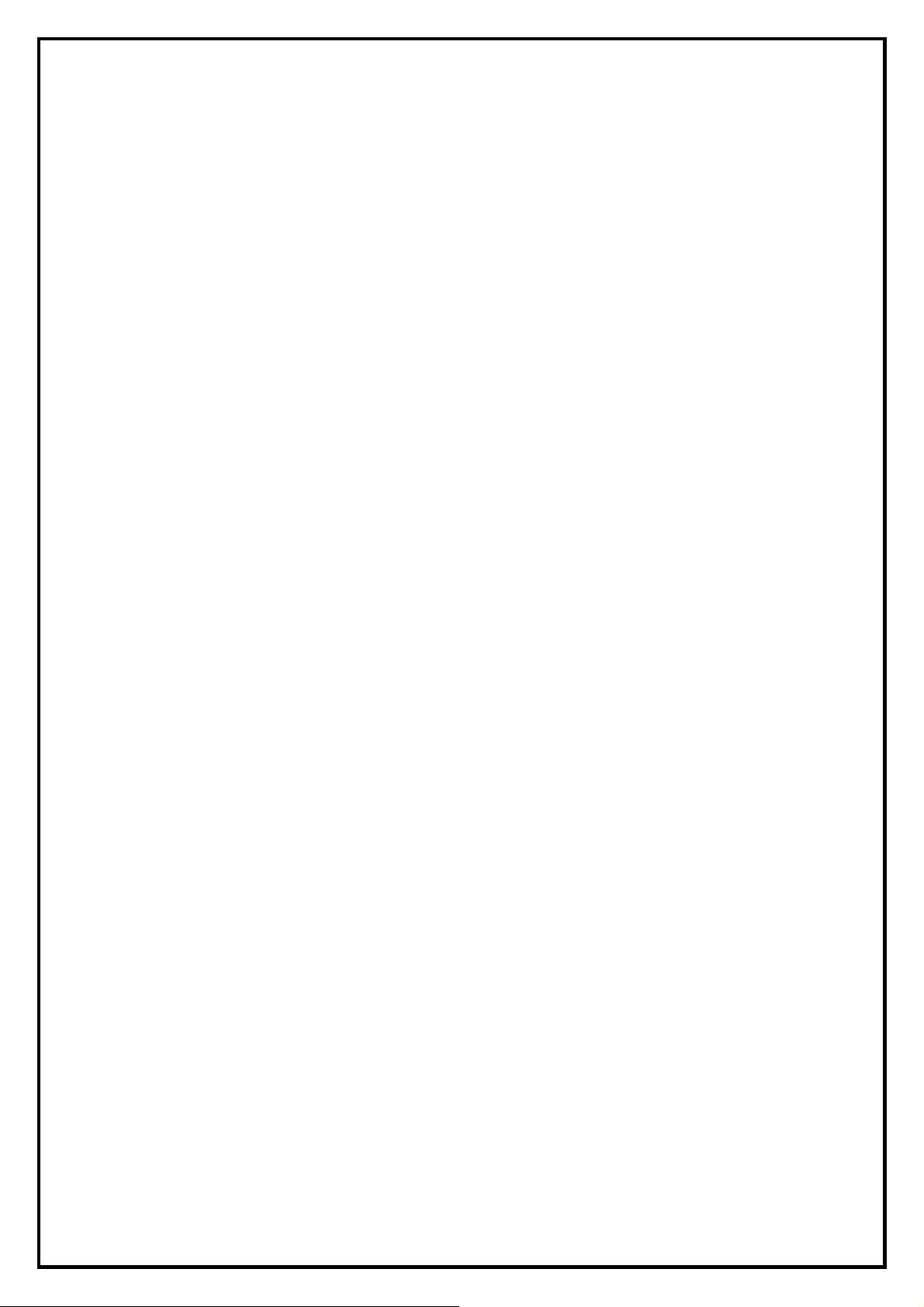
PlusTV ISDB-T USB Stick KW-UB320-i
Installation Manual
Contents
V1.0
Chapter 1: PlusTV ISDB-T USB Stick Hardware Installation .......................................................................... 2
1.1 Package Contents ................................................................................................................................. 2
1.2 System Requirements........................................................................................................................... 2
1.3 Hardware Installation...........................................................................................................................2
Chapter 2: PlusTV ISDB-T USB Stick Quick Installation ................................................................................ 2
Chapter 2: PlusTV ISDB-T USB Stick Quick Installation ................................................................................ 3
2.1 Presto! PVR Application Installation................................................................................................... 4
Chapter 3:PlusTV ISDB-T USB Stick Quick Uninstallation.......................................................................... 8
3.1 Presto! PVR Application Uninstallation .............................................................................................. 8
Chapter 4 : FAQ.............................................................................................................................................10
4.1 How to check if the driver has been installed successfully or not?..............................................10
4.2 How to use Presto! PVR Help when I use the software functions?............................................. 10
1
Page 2
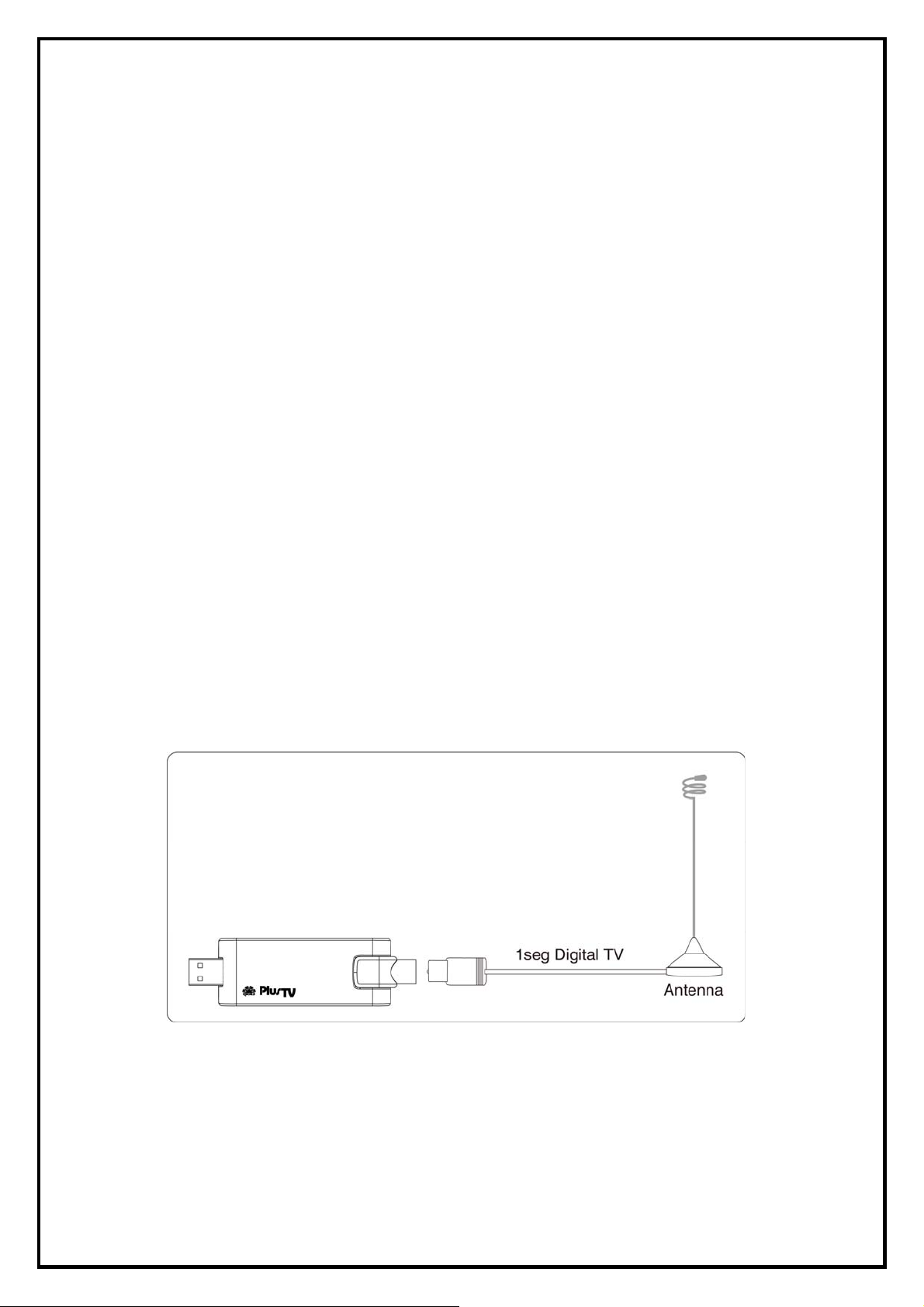
Chapter 1: PlusTV ISDB-T USB Stick Hardware Installation
1.1 Package Contents
Unpack your PlusTV ISDB-T USB Stick package and make sure that all items are included. The following
items should be included in your package:
z KW-UB320-i USB2.0 Stick
z Quick Start Guide
z Installation CD
z ISDB-T Antenna
1.2 System Requirements
z Pentium ® IV 1.3GHz or AMD 2.0GHz above
z 256MB RAM (512MB recommended)
z Graphics card Microsoft DirectX 9.0 or above
z AC97 compatible sound card
z One available USB 2.0 port
z 1GB free HD space
z CD-ROM Drive (For software installation)
z Microsoft Windows ® XP SP2 / Windows Vista32 / Windows Vista64
1.3 Hardware Installation
Follow the steps shown below for installation of your TV Stick and use the pictorial guide below for
peripheral connections.
1. Plug a Digital cable TV reception into the TV connector on PlusTV ISDB-T USB Stick KW-UB320-i.
2. Connect the PlusTV ISDB-T USB Stick KW-UB320-i hardware to your desktop PC or Notebook using a
USB2.0 port.
-2-
Page 3
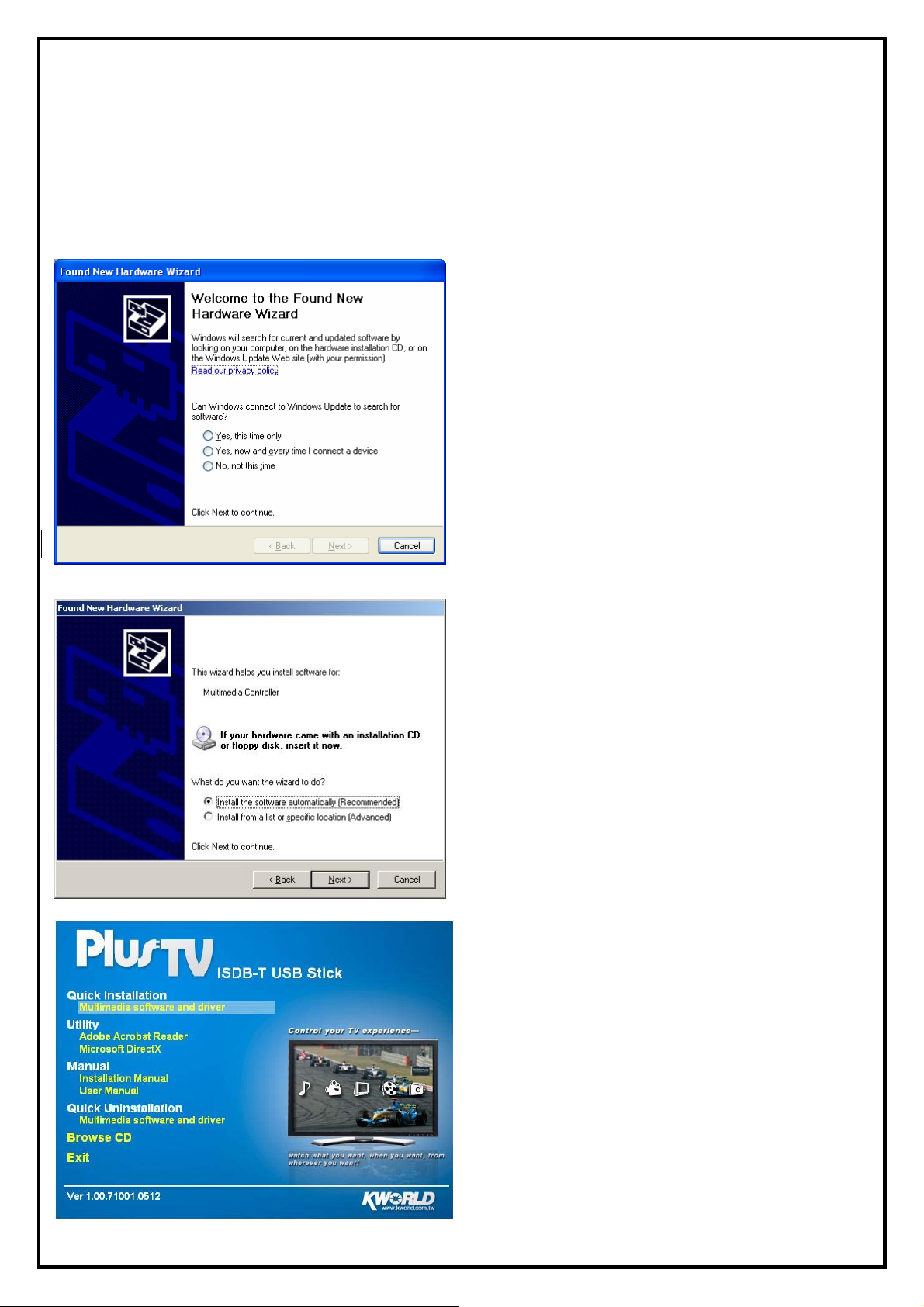
Chapter 2: PlusTV ISDB-T USB Stick Quick Installation
The PlusTV ISDB-T USB Stick KW-UB320-i package comes with complete Windows software utilities.
These utilities can be found on the installation CD included in the package. Before installation, we
recommend that you exit all background programs. These include applications such as anti-virus software
and system monitoring applications.
1. Once you finish the hardware installation, restart
your system. A window labeled: “Found New
Hardware Wizard ” will connect to Windows
Update to search software. Choose “No, not this
time” and click “Next” to run the utilities setup
included in the CD.
2. Click “Cancel”, we must install from CD to have
completed set up.
3. Insert the installation CD into the CD ROM
device. The autorun page will appear as the left
image. Please choose Quick Installation
“Multimedia software and driver”.
-3-
Page 4

4. This is software license agreement, you are
agreeing this license please choose “Next” to
continue, if not please choose “Cancel”.
5. The Quick Installation provides you with two
choices to install. If you want to install device
2.1 Presto! PVR Application Installation
driver and software utility completely, please
choose “Typical Installation”. Or if you want to
install them partially, please choose “Custom
Installation”. Finally click “Install” to continue.
6. Please choose setup language.
-4-
Page 5

7. The InstallShield Wizard will guide you through
installation of Presto! PVR application. Click
“Next” to continue.
8. Click “Yes” accept all the terms of the
proceeding License Agreement to install Presto!
PVR.
9. Please insert the CD license key and click
“Next”.
-5-
Page 6

10. Please choose the destination folder where you
want to install the files. You can click “Browse”
to change the destination folder. Finally click
“Next” to go to next step.
11. Setup will add program icons to the Program
Folder’s list. You may type a new folder name,
or select one from the existing folders list. Click
“Next” to start installing. Please wait while
installation in process.
12. When the message as the one on the left image,
click “Finish” to end the installation.
Note: For more detailed Presto! PVR instruction,
please refer to the Presto! PVR HELP.
-6-
Page 7

13. All the drivers have been installed successfully.
Please choose “Yes, I want to restart my
computer now” to restart your computer
(Recommend) and click “Finish” to end the
installation.
-7-
Page 8

Chapter 3:PlusTV ISDB-T USB Stick Quick Uninstallation
1. If you want to uninstall device driver and
software utility, Please choose Quick
Uninstallation “Multimedia software and
driver”..
Note: You can also take another way to uninstall
device driver and software utility, please refer to
chapter 4 FAQ 3.
2. The Quick Uninstallation provides you with two
choices to uninstall. If you want to uninstall device
driver and software utility completely, please
choose “Typical Uninstallation”. or if you want to
uninstall them artially, please choose “ Custom
Uninstallation”. Finally click “Uninstall” to
continue.
3.1 Presto! PVR Application Uninstallation
This step will instruct you to uninstall Presto! PVR Application. Please follow the steps below for
uninstallation.
3. This step is going to remove Presto! PVR
application. If yes, please select “Remove” item
and click “Yes”.
-8-
Page 9

4. This step is to confirm that if you really want to
remove Presto! PVR application. If yes, please
click “Yes”.
5. When the windows as the one on the left image,
it means the Presto! PVR has been removed
completely. Please click “Finish” to end.
6. All the drivers have been removed completely.
Please choose “Yes, I want to restart my
computer now.” to restart your computer
(Recommend) and click “Finish” to end the
uninstallation.
-9-
Page 10

Chapter 4 : FAQ
4.1 How to check if the driver has been installed successfully or not?
Ans: Right click on “My Computer” on the desktop and choose “Properties”. Once in “Properties”
window, click on “Device Manager” in Hardware panel. Click on the plus icon of “Sound, video and
game controllers” to open the device list. See Fig. 1 below.
Fig. 1
4.2 How to use Presto! PVR Help when I use the software functions?
Ans: Click on “Presto! PVR Help” on the right top of user-interface refers to Fig. 2.
Also can be click on the C:\ or D:\Program Files\NewSoft\Presto! PVR\ Presto! PVR Help.pdf
See Fig. 3 below.
Fig. 2
Fig. 3
-10-
