Page 1
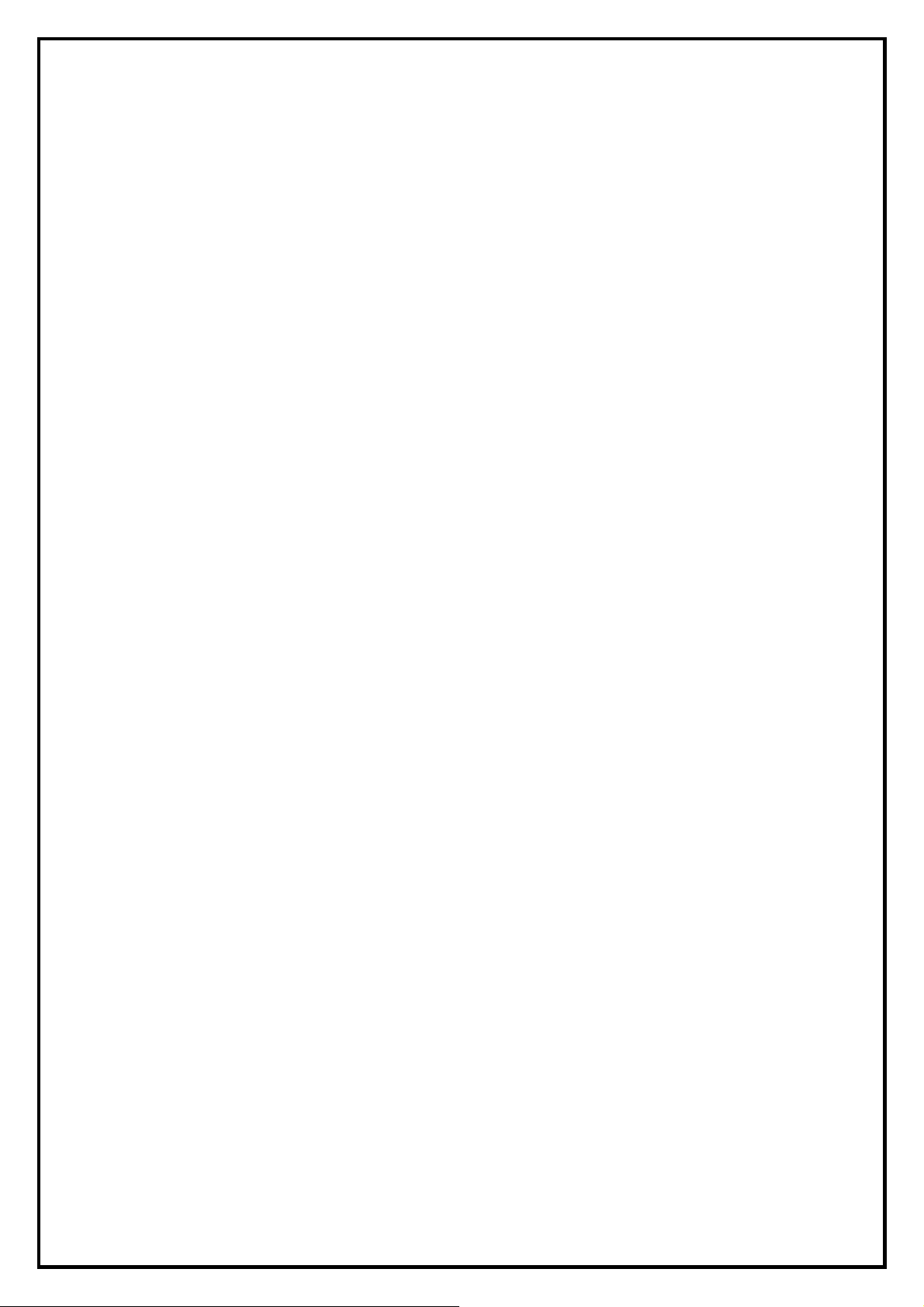
LiveQ IPTV UB310 Installation Manual
Contents
V1.2
Chapter 1 : LiveQ IPTV UB310 Hardware Installation.....................................................................................2
1.1 Package Contents ................................................................................................................................. 2
1.2 System Requirements........................................................................................................................... 2
1.3 Hardware Installation...........................................................................................................................2
Chapter 2 : LiveQ IPTV UB310 Quick Installation...........................................................................................3
2.1 The Driver Installation of LiveQ IPTV UB310 ................................................................................... 4
2.2 HyperMedia Center Application Installation ....................................................................................... 5
Chapter 3:LiveQ IPTV UB310 Quick Uninstallation.....................................................................................7
3.1 The Driver Uninstallation of LiveQ IPTV UB310...............................................................................7
3.2 HyperMedia Center Application Uninstallation ..................................................................................8
Chapter 4 : FAQ ................................................................................................................................................. 9
1.How to check if the driver has been installed successfully or not? ........................................................9
2.How to uninstall all of device driver and software utility?.....................................................................9
Note: For multi language installation manual, please install Adobe Acr obat Reader from autorun after
inserting the CD into the CD ROM. Click “Browse” and open Document file where multi language
installation manuals are in.
1
Page 2
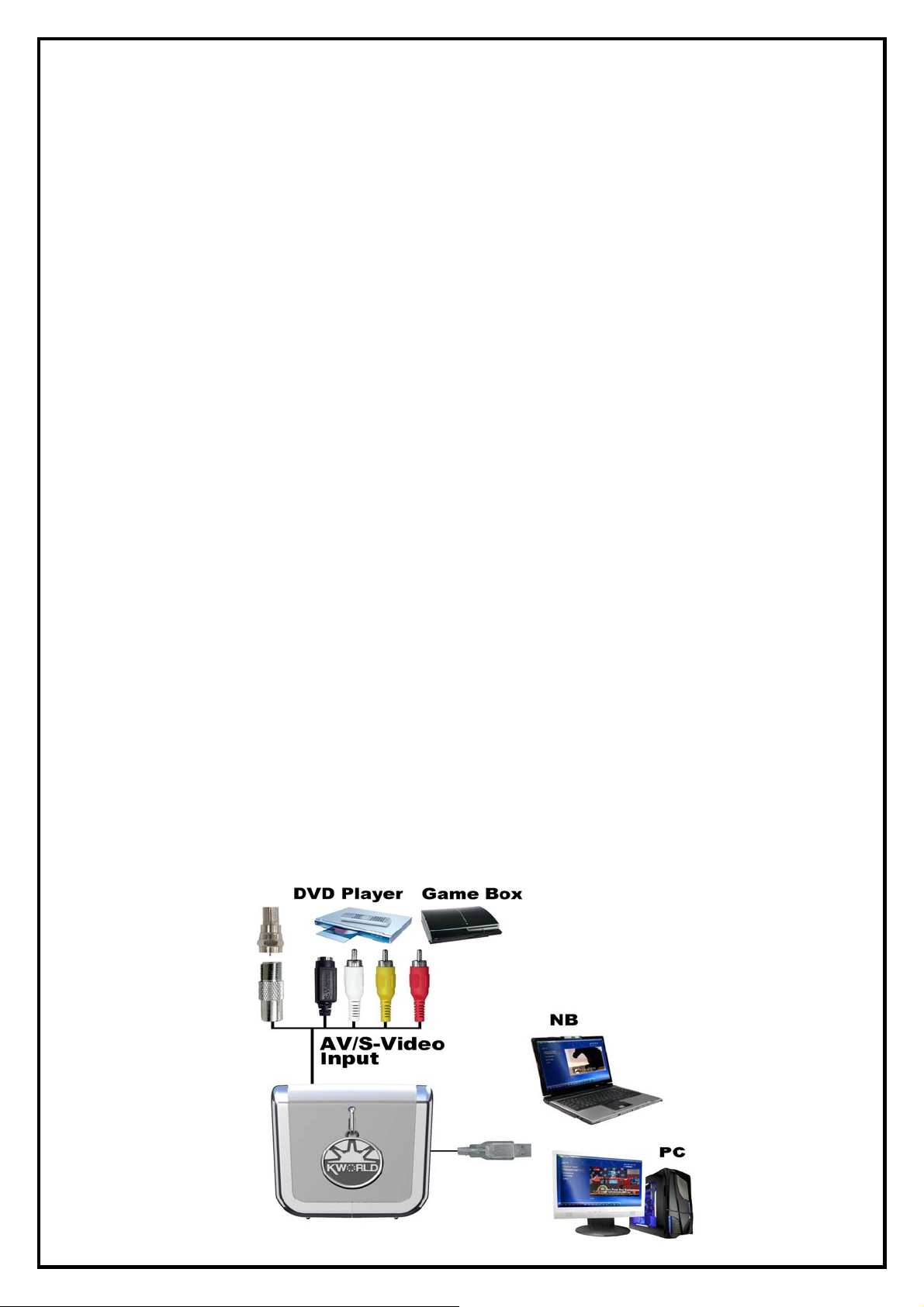
Chapter 1 : LiveQ IPTV UB310 Hardware Installation
1.1 Package Contents
Unpack the LiveQ IPTV UB310 package and check if all items are intact. You will find the following items
in your package:
z LiveQ IPTV UB310
z Installation Quick Guide
z Multi-cable (For AV/S-Video, Audio Input)
z USB Extension cable
z Adapter
z KWorld Installation CD (With Driver, multi-language user manuals, HyperMedia Center software)
z CyberLink Live installation CD
1.2 System Requirements
z Intel Pentium IV 1.6GHz or equivalent AMD Athlon
z 256MB RAM of system memory or above
z 1 available USB 2.0 port
z Graphics Card (Must Support DirectX 9.0)
z Sound Card (AC97 Compatible Sound Card)
z 1 GB Free HD Space
z CD-ROM Drive (For software installation)
z Microsoft DirectX 9.0c
z Microsoft Windows ® XP SP2 / XP MCE/ Vista
1.3 Hardware Installation
Please follow the steps shown below for installing your LiveQ IPTV UB310. The pictorial guide will also
help you to arrange the peripheral connections.
1. Connect the antenna or cable into the TV INPUT connector.
2. Plug LiveQ IPTV UB310 into the USB 2.0 port of your system.
2
Page 3
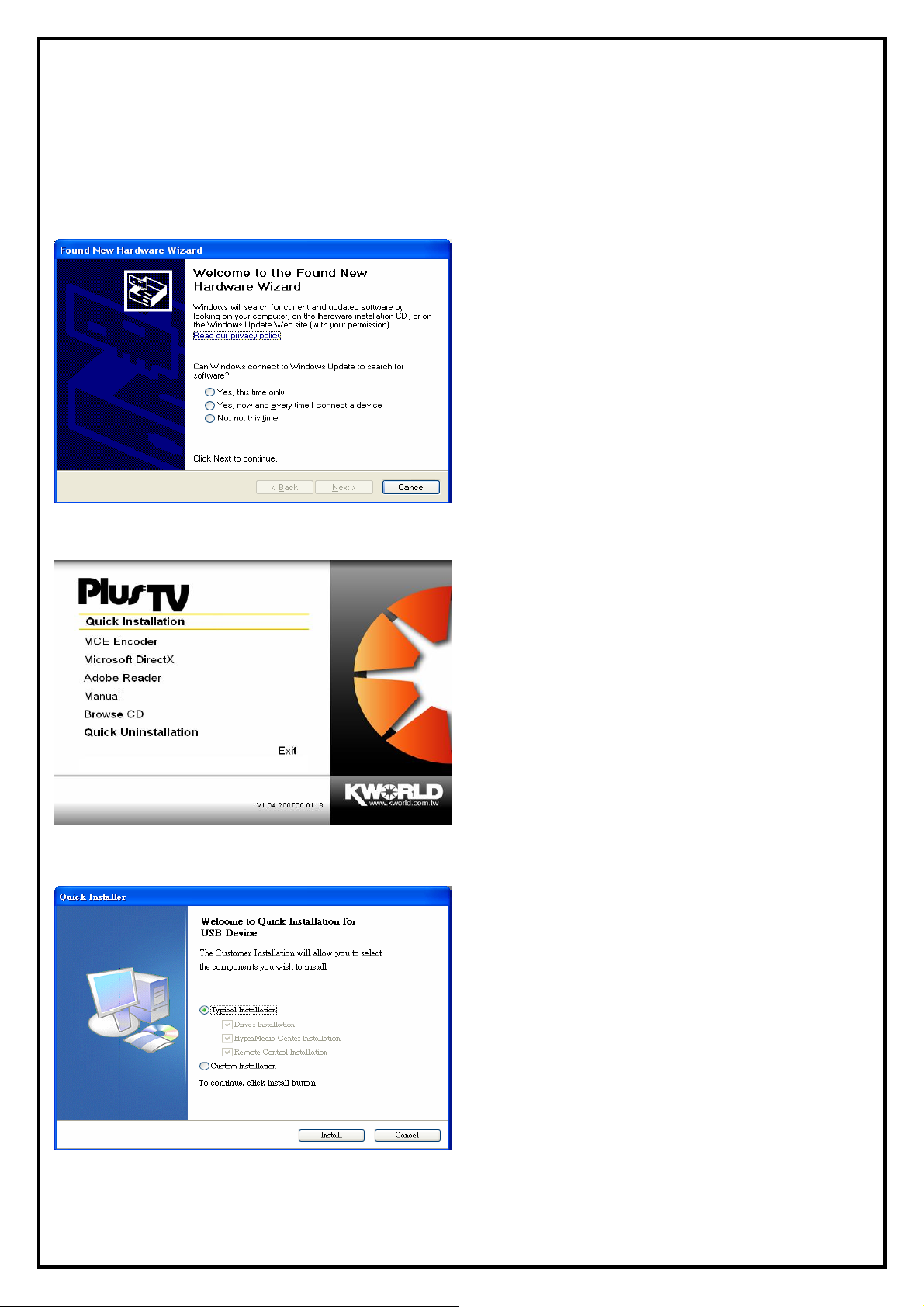
Chapter 2 : LiveQ IPTV UB310 Quick Installation
The LiveQ IPTV UB310 package comes with the complete Windows software utilities. These utilities can be
found on the CD-ROM. During installation, it is highly recommended to disable any sub-programs, for
example antivirus software and system monitoring applications.
1. When you finish setting up the hardware, the
“Found New Hardware Wizard” window will
automatically pop up. Please click “Cancel” for
proper LiveQ IPTV UB310 Quick Installation.
2. Insert the installation CD into the CD ROM
device. As the picture shows, the auto-run page
will appear. Please choose “Quick Installation”.
Note: Your USB device must be plugged in the USB
port before installation.
3. The Quick Installation provides you with two
choices to install. Please choose “Typical
Installation” for complete device driver and
software installation, or choose “Custom
Installation” to set up options according to your
personal needs. Finally, click “Install ” to
continue.
3
Page 4

2.1 The Driver Installation of LiveQ IPTV UB310
4. Click “Start” to install the LiveQ IPTV UB310
driver. Please wait, while the installation is in
process
5. Now the driver has been successfully installed on
your computer. Please click “OK” to finish driver
installation and go to next step.
6. After installing drivers successfully, you MUST choose your local
TV system by either choosing “TV System” or “Country”. If you
select the wrong TV system, you may not be able to watch any TV.
7. You can click the TV System directly to choose
your local TV system. If you don’t know your
local TV system, please select “Country” to use
the default system.
4
Page 5

8. Now the settings has been successfully installed on
your computer. Please click “OK” to finish settings
and go to next step.
2.2 HyperMedia Center Application Installation
This instruction will help you to install HyperMedia Center application. Please follow the next steps.
9. The InstallShield Wizard will guide you in the
process of HyperMedia Center installation.
Click “Next” to continue.
10. Please choose the destination folder that you want
to install the files. Click “Browse” to change the
destination folder. Finally click “Next” to go to
next step.
5
Page 6

11. Setup will automatically create a folder in your
system. You may also key in a new folder name,
or select one from the existing folder list. Please
wait while the installation is in process.
12. The installation complete message will appear as
the left picture, then click “Finish” to close the
window.
6
Page 7

Chapter 3:LiveQ IPTV UB310 Quick Uninstallation
1. If you want to uninstall device driver and
software utility, please click “Quick
Uninstallation”.
Note1: Your USB device must plug in the original USB port
before uninstallation.
Note2: There is another way to uninstall device driver and
software utility, please refer to Chapter 4 FAQ 2.
2. The Quick Uninstallation provides you with two
choices to uninstall. If you want to uninstall
device driver and software utility completely,
please choose “Typical Uninstallation” for
complete device driver and software
uninstallation, or choose “Custom
Uninstallation” to remove options according to
your personal needs. Finally, click “Uninstall ” to
continue.
3.1 The Driver Uninstallation of LiveQ IPTV UB310
3. Click “OK” to uninstall the LiveQ IPTV UB310
BDA driver. Please wait, while the uninstallation
is in process.
4. Now BDA driver has been removed successfully
on your computer. Click “OK” to go to next step.
7
Page 8

3.2 HyperMedia Center Application Uninstallation
This step will instruct you to uninstall HyperMedia Center application. Please follow the steps below for
uninstallation.
5. This step is to remove HyperMedia Center
application. Please click “OK” to execute.
6. The UninstallShield Wizard will guide you
through unstallation of HyperMedia Center
application and when the message as the one on
the left image, the HyperMedia Center has been
removed. Please click “Finish” to end.
8
Page 9

Chapter 4 : FAQ
1.How to check if the driver has been installed successfully or not?
Ans :
Right click on “My Computer” on the desktop and choose “Properties”. Once in “Properties” window,
click on “Device Manager” in Hardware panel. Click on the plus icon of “Sound, video and game
controllers” to open the device list. See Fig.1 below.
Fig.1
2.How to uninstall all of device driver and software utility?
Ans:
1) You can put the installation CD into CD-ROM device and execute “Quick Uninstallation”.
2) You can also follow the steps (StartÆAll ProgramsÆKWorld MultimediaÆUninstallation) to
Uninstall. Please refer to Fig.2
Fig.2
9
