Page 1
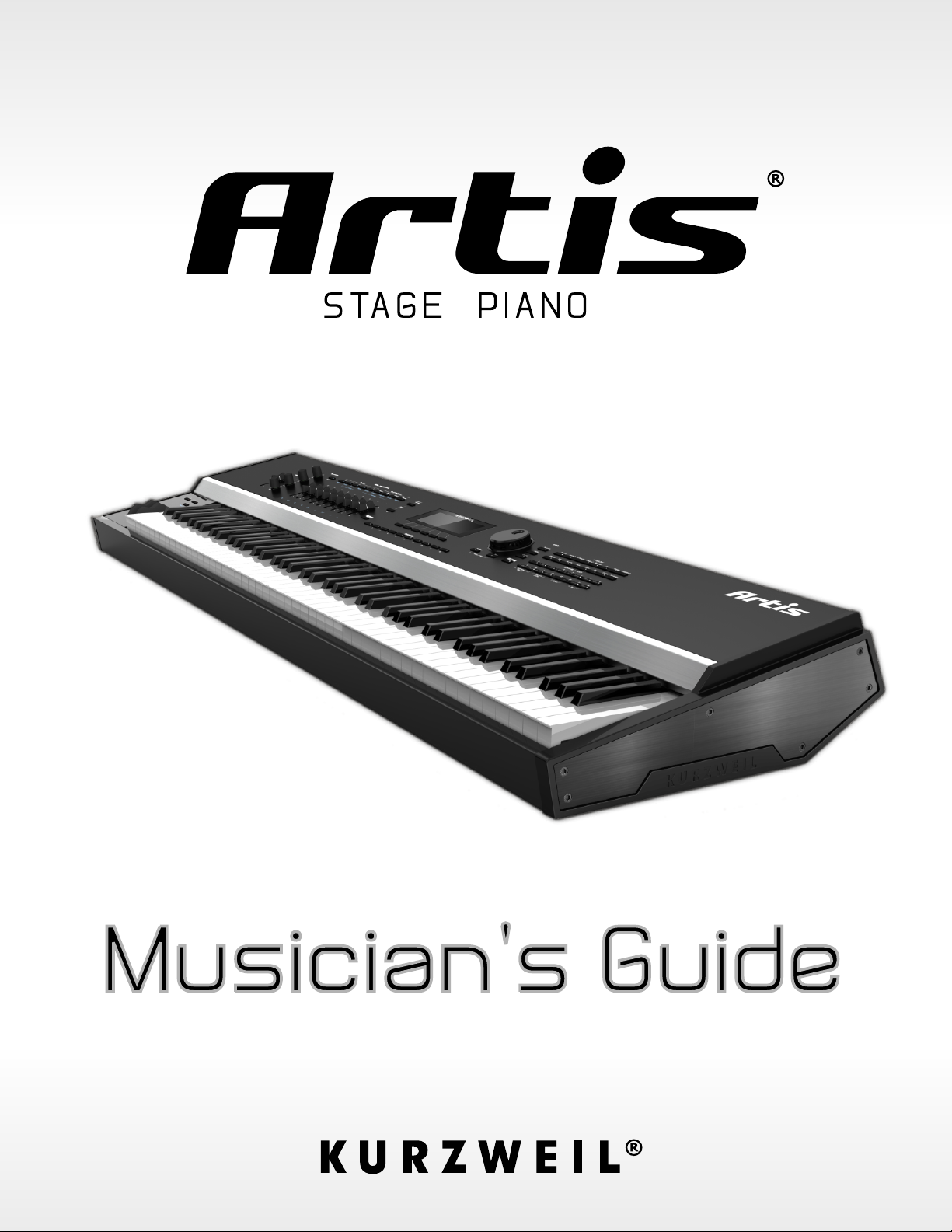
(includes the Artis7)
Part Number 910556-003 Rev.C
Page 2
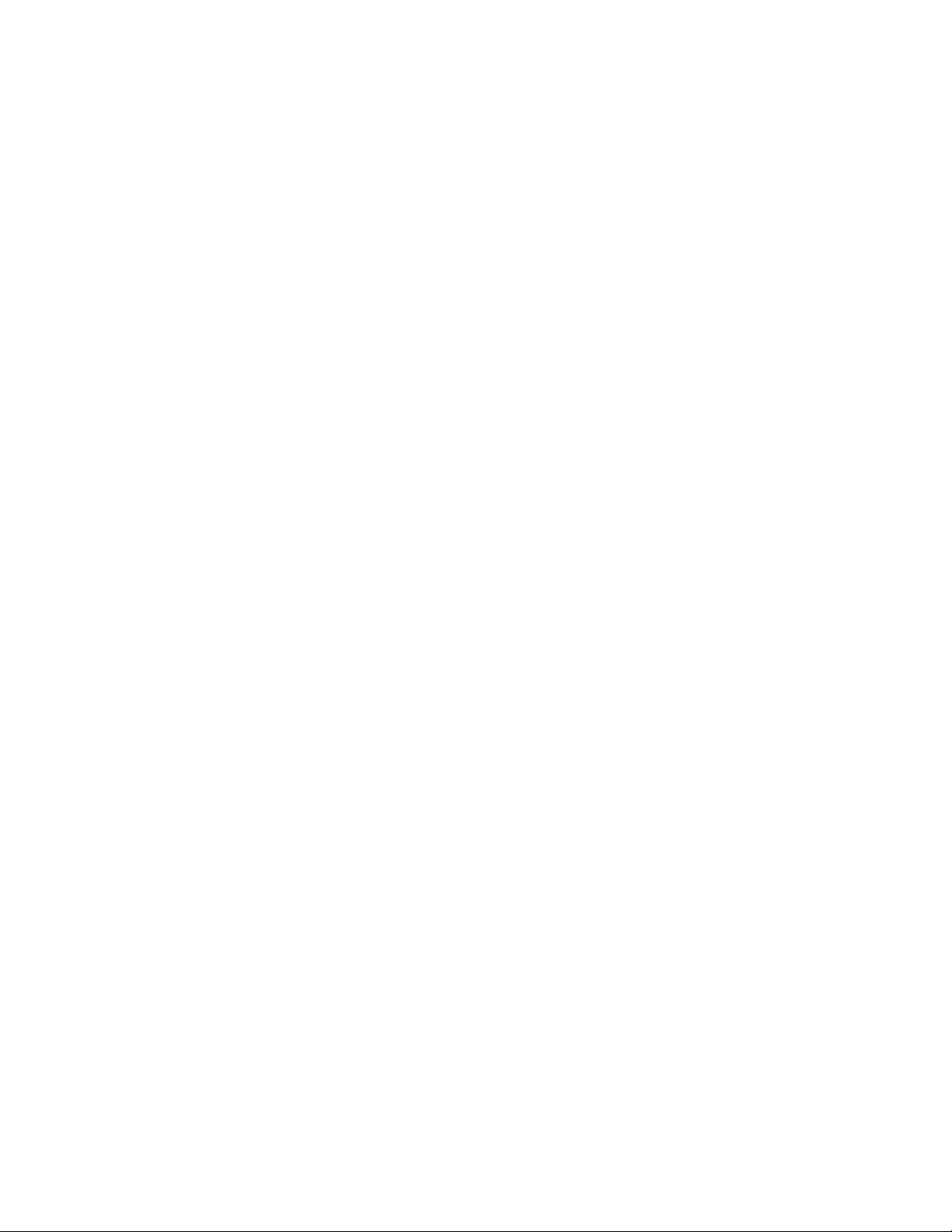
Page 3
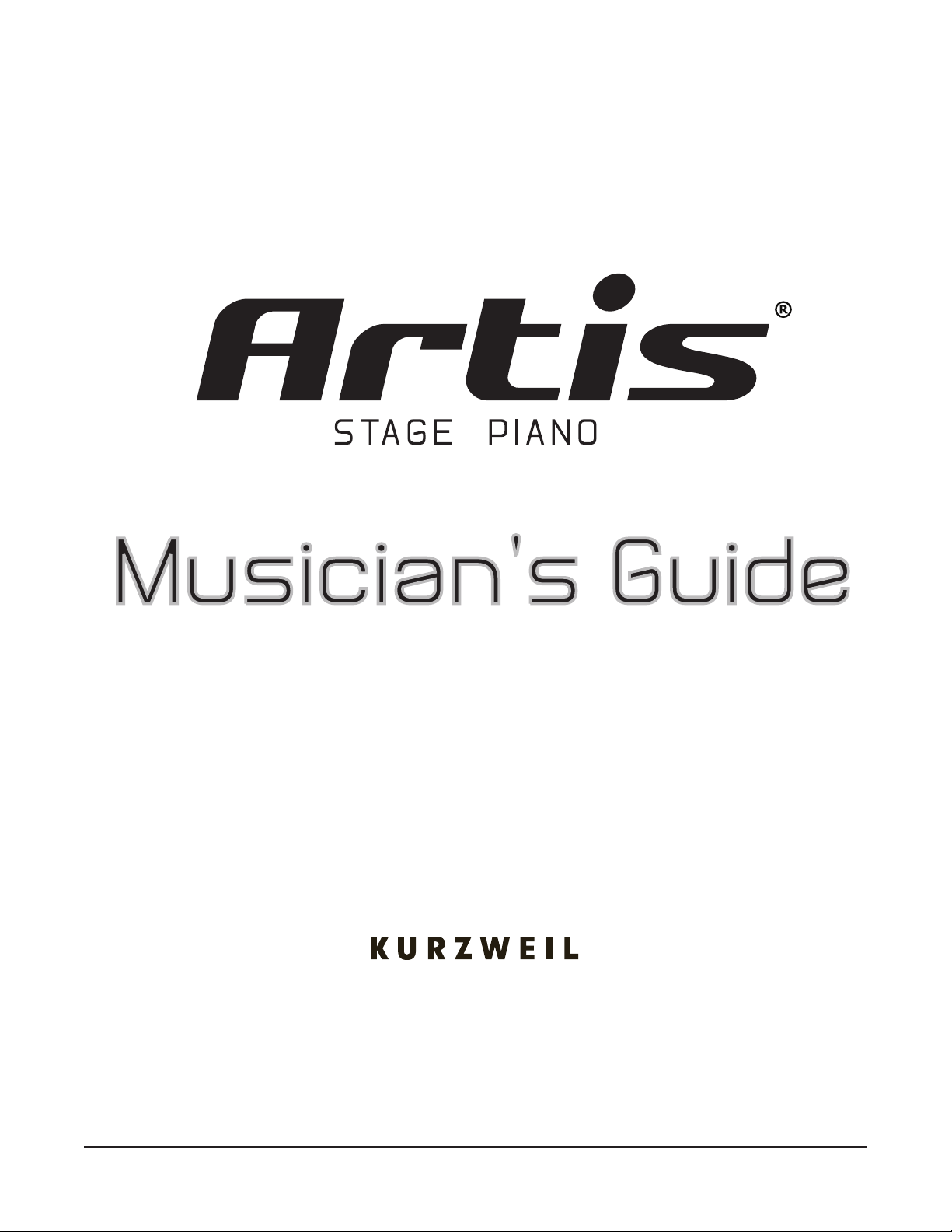
®
(includes the Artis7)
©2014 Young Chang Co., Ltd. All rights reserved. Kurzweil® is a product line of Young Chang Co., Ltd. Kurzweil®, Young
Chang®, V. A. S. T.®, Artis™, and Artis7™ are trademarks of Young Chang Co., Ltd. All other trademarks and copyrights are
property of their respective companies. Product features and specications are subject to change without notice.
You may legally print up to two (2) copies of this document for personal use. Commercial use of any copies of this document is
prohibited. Young Chang Co. retains ownership of all intellectual property represented by this document.
Part Number 910556-003 Rev. C
i
Page 4
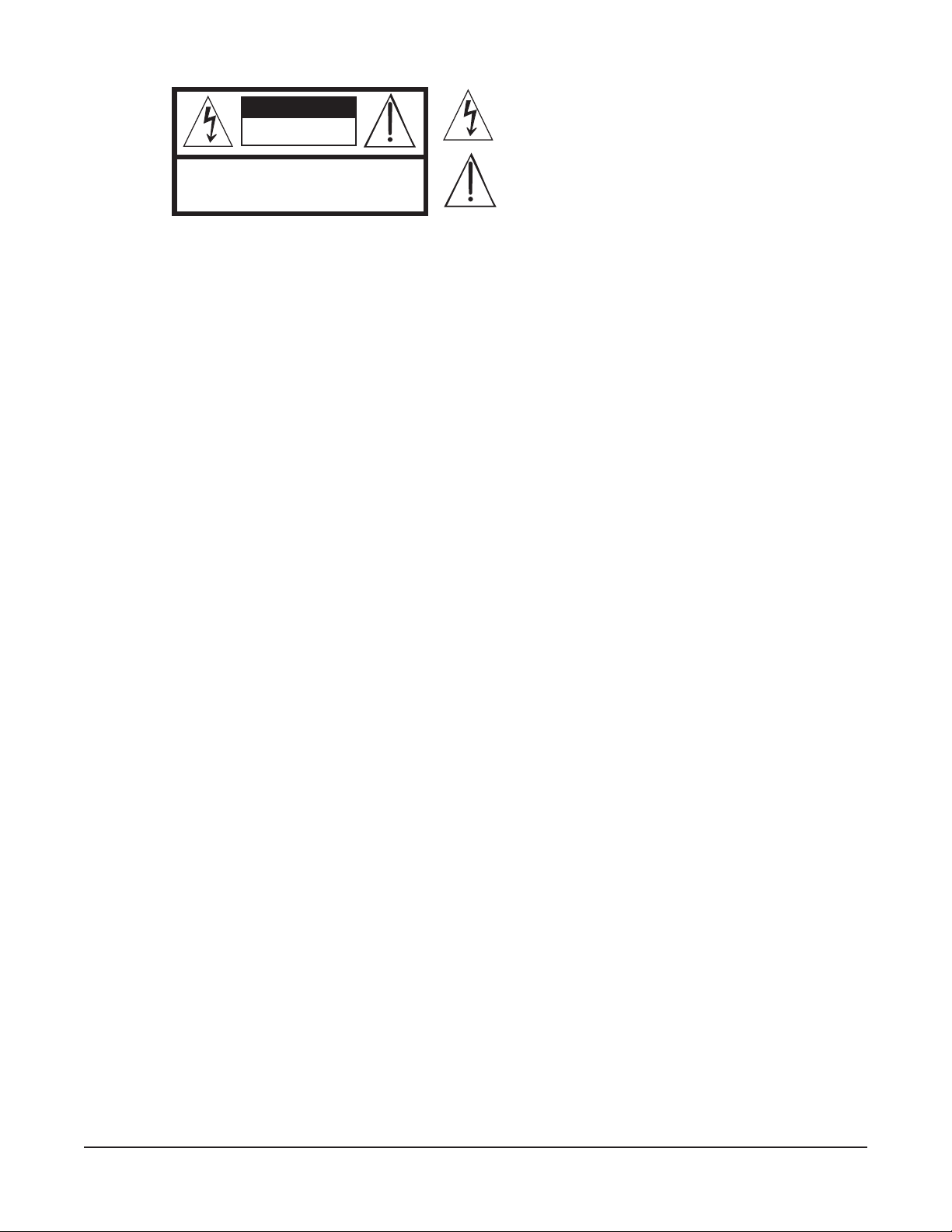
CAUTION
RISK OF ELECTRIC SHOCK
DO NOT OPEN
The lightning flash with the arrowhead symbol, within an equilateral
triangle is intended to alert the user to the presence of uninsulated
"dangerous voltage" within the product's enclosure that may be of
sufficient magnitude to constitute a risk of electric shock to persons.
CAUTION: TO REDUCE THE RISK OF ELECTRIC SHOCK,
REFER SERVICING TO QUALIFIED SERVICE PERSONNEL.
DO NOT REMOVE THE COVER.
NO USER SERVICEABLE PARTS INSIDE.
The exclamation point within an equilateral triangle is intended
to alert the user to the presence of important operating and
maintenance (servicing) instructions in the literature
accompanying the product.
IMPORTANT SAFETY & INSTALLATION INSTRUCTIONS
INSTRUCTIONS PERTAINING TO THE RISK OF FIRE ELECTRIC SHOCK , OR INJURY TO PERSONS
WARNING: When using electric products, basic precautions should
always be followed, including the following:
1. Read all the Safety and Installation Instructions and Explanation
of Graphic Symbols before using the product.
2. This product must be grounded. If it should malfunction or
break down, grounding provides a path of least resistance for
electric current to reduce the risk of electric shock. This product
is equipped with a power supply cord having an equipmentgrounding conductor and a grounding plug. The plug must be
plugged into an appropriate outlet which is properly installed and
grounded in accordance with all local codes and ordinances.
DANGER: Improper connection of the equipment-grounding
conductor can result in a risk of electric shock. Do not modify the
plug provided with the product – if it will not t the outlet, have a
proper outlet installed by a qualied electrician. Do not use an
adaptor which defeats the function of the equipment-grounding
conductor. If you are in doubt as to whether the product is properly
grounded, check with a qualied serviceman or electrician.
3. Do not use this product near water – for example, near a bathtub,
washbowl, kitchen sink, in a wet basement, or near a swimming
pool, or the like.
4. This product should only be used with a stand or cart that is
recommended by the manufacturer.
5. This product, either alone or in combination with an amplier and
speakers or headphones, may be capable of producing sound
levels that could cause permanent hearing loss. Do not operate
for a long period of time at a high volume level or a level that is
uncomfortable. If you experience any hearing loss or ringing in
the ears, you should consult an audiologist.
6. This product should be located so that its location or position
does not interfere with its proper ventilation.
7. The product should be located away from heat sources such as
radiators, heat registers, or other products that produce heat.
8. The product should be connected to a power supply only of the
type described in the operating instructions or as marked on the
product.
9. This product may be equipped with a polarized line plug (one
blade wider than the other). This is a safety feature. If you are
unable to insert the plug into the outlet, contact an electrician to
replace your obsolete outlet. Do not defeat the safety purpose of
the plug.
10. The power supply cord of the product should be unplugged
from the outlet when left unused for a long period of time. When
unplugging the power supply cord, do not pull on the cord, but
grasp it by the plug.
11. Care should be taken so that objects do not fall and liquids are
not spilled into the enclosure through openings.
12. The product should be serviced by qualied service personnel
when:
A. The power supply cord or the plug has been damaged;
B. Objects have fallen, or liquid has been spilled into the
product;
C. The product has been exposed to rain;
D. The product does not appear to be operating normally or
exhibits a marked change in performance;
E. The product has been dropped, or the enclosure damaged.
13. Do not attempt to service the product beyond that described in
the user maintenance instructions. All other servicing should be
referred to qualied service personnel.
14. WARNING: Do not place objects on the product’s power supply
cord, or place the product in a position where anyone could trip
over, walk on, or roll anything over cords of any type. Do not
allow the product to rest on or be installed over cords of any type.
Improper installations of this type create the possibility of a re
hazard and/or personal injury.
RADIO AND TELEVISION INTERFERENCE
WARNING: Changes or modications to the instrument not expressly
approved by Young Chang could void your authority to operate the
instrument.
IMPORTANT: When connecting this product to accessories and/or
other equipment use only high quality shielded cables.
NOTE: This instrument has been tested and found to comply with the
limits for a Class B digital device, pursuant to Part 15 of the FCC Rules.
These limits are designed to provide reasonable protection against
harmful interference in a residential installation. This instrument
generates, uses, and can radiate radio frequency energy and, if not
installed and used in accordance with the instructions, may cause
harmful interference to radio communications. However, there is no
guarantee that interference will not occur in a particular installation. If
this instrument does cause harmful interference to radio or television
reception, which can be determined by turning the instrument off and
on, the user is encouraged to try to correct the interference by one or
more of the following measures:
• Reorient or relocate the receiving antenna.
SAVE THESE INSTRUCTIONS
ii
• Increase the separation between the instrument and the receiver.
• Connect the instrument into an outlet on a circuit other than the
one to which the receiver is connected.
• If necessary consult your dealer or an experienced radio/television
technician for additional suggestions.
The normal function of the product may be disturbed by strong
electromagnetic interference. If so, simply reset the product to resume
normal operation by following the instructions in the manual. If normal
function does not resume, please use the product in another location.
NOTICE
This apparatus does not exceed the Class B limits for radio noise
emissions from digital apparatus set out in the Radio Interference
Regulations of the Canadian Department of Communications.
AVIS
Le present appareil numerique n’emet pas de bruits radioelectriques
depassant les limites applicables aux appareils numeriques de la
class B prescrites dans le Reglement sur le brouillage radioelectrique
edicte par le ministere des Communications du Canada.
Page 5
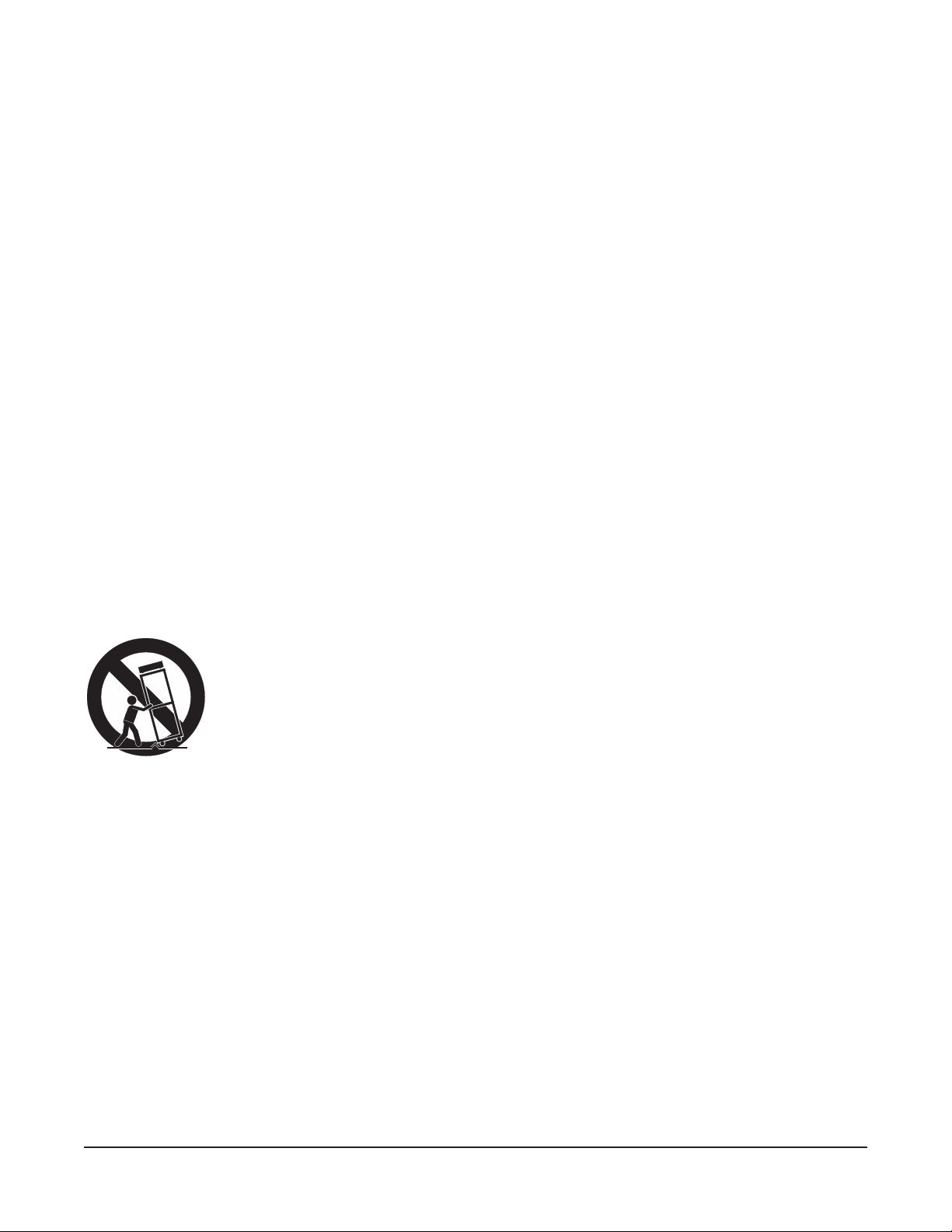
IMPORTANT SAFETY INSTRUCTIONS
1) Read these instructions.
2) Keep these instructions.
3) Heed all warnings.
4) Follow all instructions.
5) Do not use this apparatus near water.
6) Clean only with dry cloth.
7) Do not block any of the ventilation openings. Install in accordance with the manufacturer’s instructions.
8) Do not install near any heat sources such as radiators, heat registers, stoves, or other apparatus (including
ampliers) that produce heat.
9) Do not defeat the safety purpose of the polarized or grounding-type plug. A polarized plug has two
blades with one wider than the other. A grounding type plug has two blades and a third grounding
prong. The wide blade or the third prong are provided for your safety. If the provided plug does not t
into your outlet, consult an electrician for replacement of the obsolete outlet
10) Protect the power cord from being walked on or pinched, particularly at plugs, convenience receptacles,
and the point where they exit from the apparatus.
11) Only use attachments/accessories specied by the manufacturer.
12) Use only with a cart, stand, tripod, bracket, or table specied by the manufacturer,
or sold with the apparatus. When a cart is used, use caution when moving the cart/
apparatus combination to avoid injury from tip-over.
13) Unplug this apparatus during lightning storms or when unused for long periods of
time.
14) Refer all servicing to qualied service personnel. Servicing is required when the apparatus has been
damaged in any way, such as power-supply cord or plug is damaged, liquid has been spilled or objects
have fallen into the apparatus, the apparatus has been exposed to rain or moisture, does not operate
normally, or has been dropped.
Warning: To reduce the risk of re or electric shock, do not expose this apparatus to rain or moisture. Do
not expose this equipment to dripping or splashing and ensure that no objects lled with liquids, such as vases,
are placed on the equipment.
To completely disconnect this equipment from the AC Mains, disconnect the power supply cord plug from
the AC receptacle.
This product contains chemicals known to the State of California to cause cancer or birth defects or other
reproductive harm. Wash hands after handling.
Remarks: As with most electronic equipment, the outer cables may contain phthalate and the copper alloy
power plug contains lead.
iii
Page 6
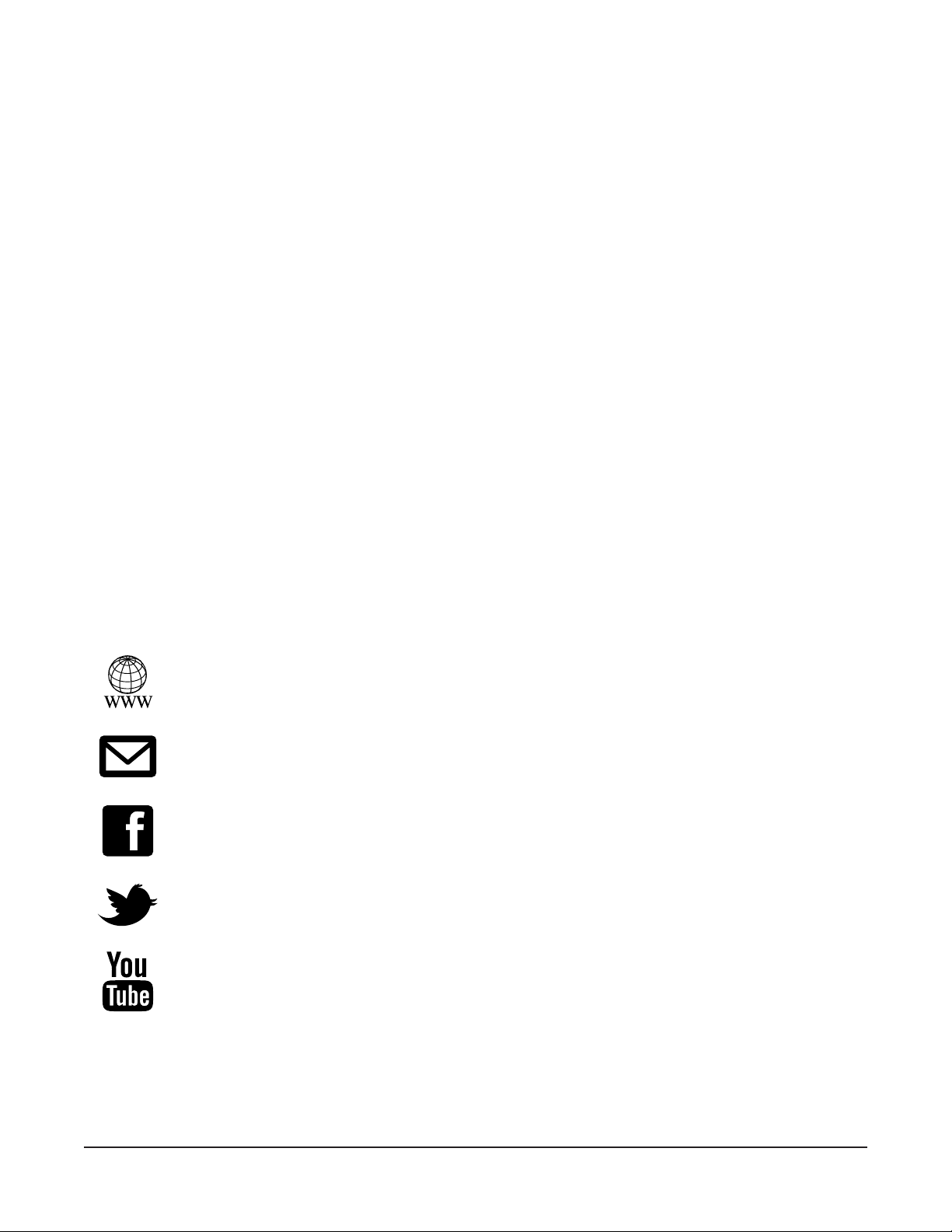
Kurzweil International Contacts
Contact the Kurzweil ofce listed below to locate your local Kurzweil representative.
US Customers:
American Music & Sound
22020 Clarendon Street, Suite 305
Woodland Hills, CA 91367
Tel: 800-431-2609
Fax: 818-597-0411
Email: info@americanmusicandsound.com
www.kurzweil.com
Customers outside the US:
Young Chang Co., LTD.
9th Floor, Bldg 102, I-Park,
Jeongja-Dong, Bundang-Gu, Seongnam-Si,
Gyeonggi-Do
463-859 South Korea
Tel: +82 31 786 7900
iv
support@kurzweil.com
www.facebook.com/kurzweilmusicsystems/
www.twitter.com/KurzweilMusic
www.youtube.com/user/KurzweilTutorials
Page 7
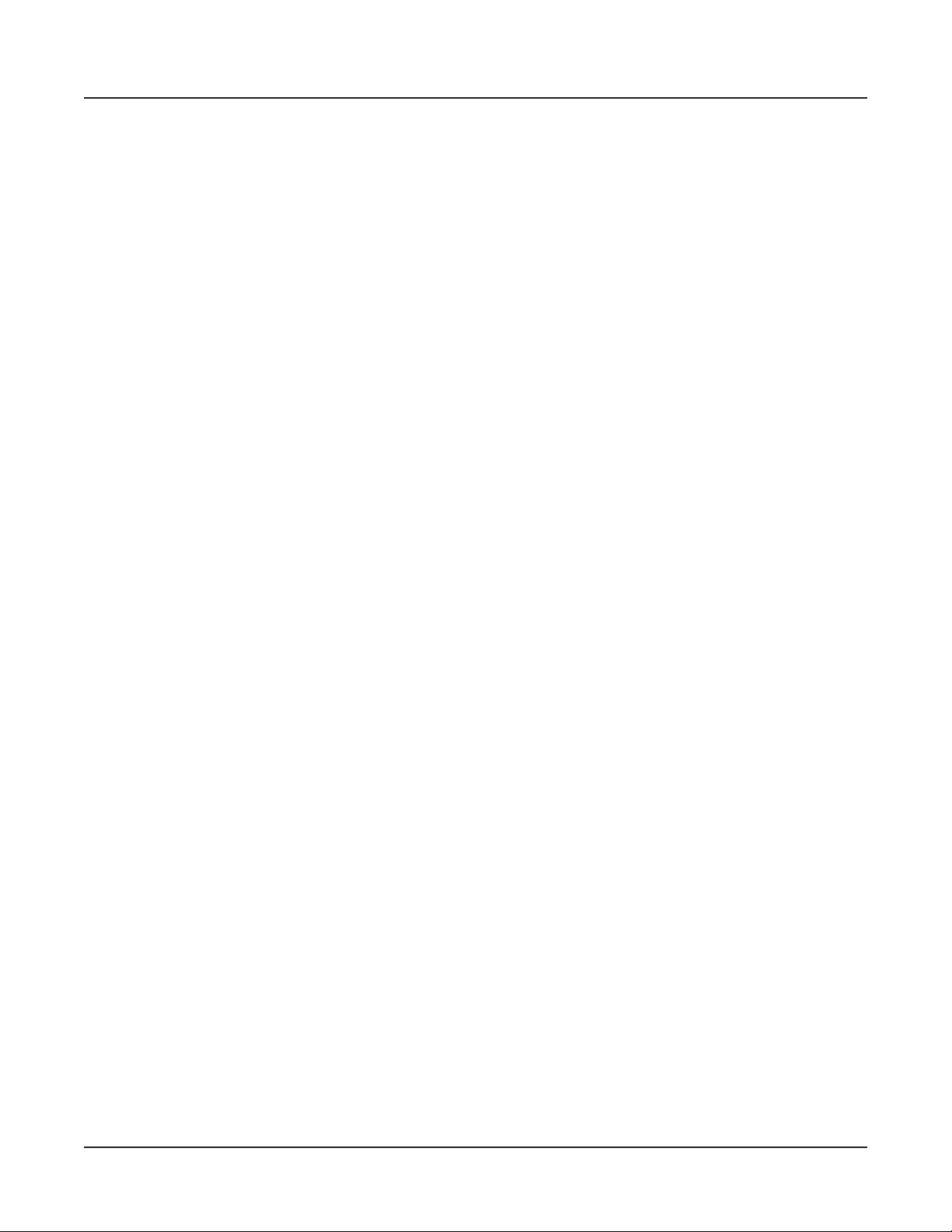
Contents
Introducing Artis ........................................ 1-1
Reading this guide with the Artis7 ............................................... 1-1
Contents
Main Features
Sounds
Keyboard and Controllers
Pedals (Optional)
Keeping the Artis up to date
Do You Have Everything?
Music Rack (Optional)
.......................................................................................... 1-2
................................................................................ 1-1
............................................................. 1-2
.......................................................................... 1-2
......................................................... 1-3
............................................................. 1-3
................................................................... 1-3
Getting Started ........................................... 2-1
Before You Start… ......................................................................... 2-1
Quick Start
Using Artis
Start Up Details:
The Rear Panel............................................................................... 2-3
The AC Power Jack
The USB Ports
The MIDI (IN and OUT) Ports
The Pedal Jacks............................................................................ 2-4
The SW1 (Sustain) and SW2 Jacks
The CC Jack
The Audio (LEFT/MONO and RIGHT) Jacks
The Headphones Jack
..................................................................................... 2-1
..................................................................................... 2-2
...................................................................... 2-3
.............................................................................. 2-3
....................................................... 2-4
........................................... 2-4
............................................................................... 2-4
................................ 2-5
.................................................................. 2-5
Connecting the Power Cable (Line Cord)
Connecting to Your Audio System
Connecting Pedals
Connecting a Single Switch Pedal
Connecting a Dual Switch Pedal
Connecting a Half Damper Pedal.................................................. 2-9
Connecting a Continuous Control Pedal
Connecting MIDI
Basic MIDI Hookup
Connecting More Sound Modules
Connecting to a Computer Sequencer
........................................................................ 2-7
.......................................................................... 2-11
..................................................................... 2-11
.............................................. 2-5
................................................ 2-7
................................................... 2-8
............................................... 2-11
.................................... 2-5
....................................... 2-9
........................................ 2-12
v
Page 8
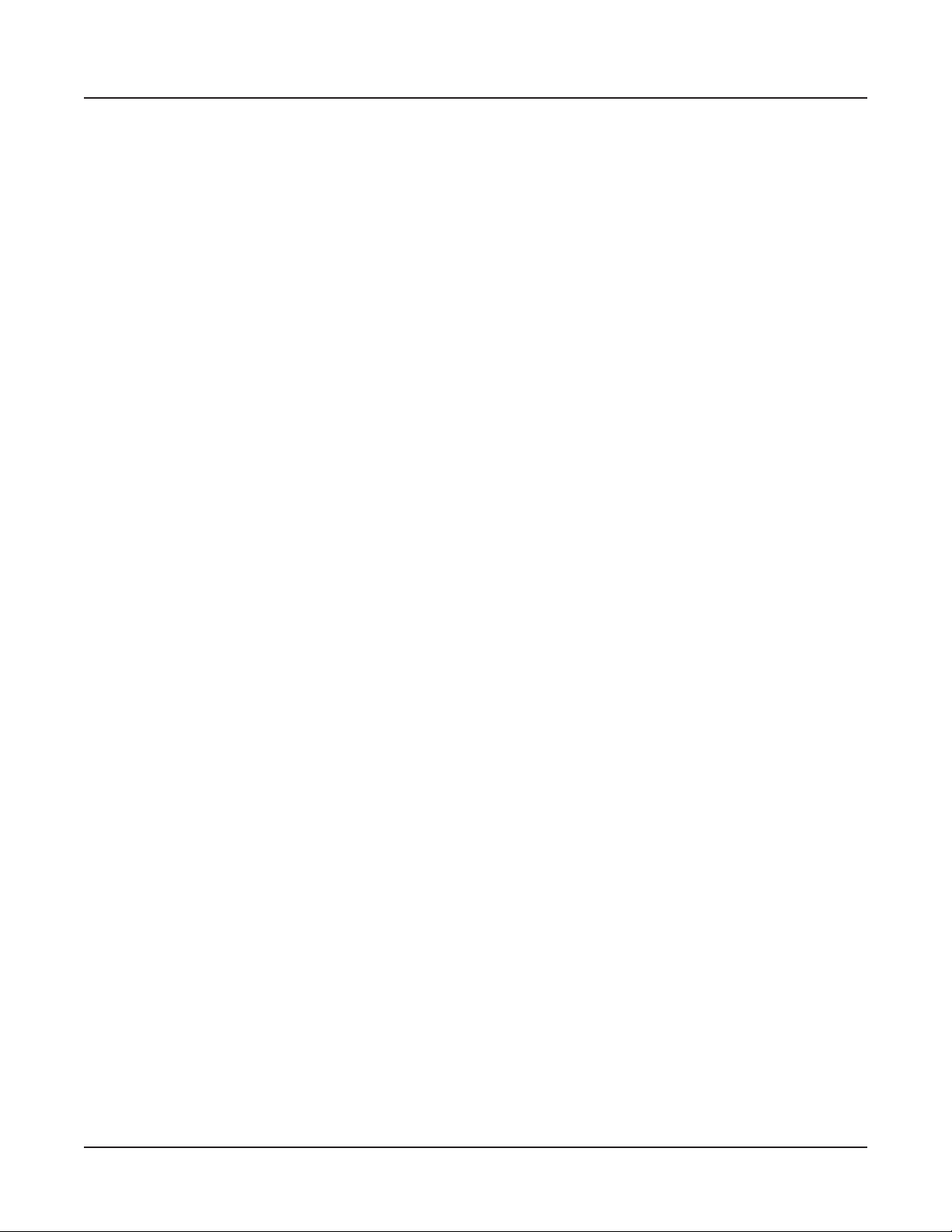
Contents
Selecting Programs and Multis
.................................................. 2-13
Features of the Artis .................................. 3-1
Powering Up Defaults ................................................................... 3-1
Parameters Reset To Defaults At Power-On
Parameters Remembered After Power-On
The Front Panel
Pitch and Modulation Wheels
Pitch Wheel
Modulation Wheel
Real Time Control
Sliders
Zone Mute/Volume Buttons........................................................... 3-4
Switches
Foot Switches and Controllers
KB3 Buttons
Transpose & Variation Buttons
Transpose
Variation
........................................................................................... 3-4
........................................................................................ 3-5
........................................................................................ 3-6
............................................................................. 3-2
....................................................... 3-3
................................................................................... 3-3
......................................................................... 3-3
.......................................................................... 3-4
...................................................... 3-5
.................................................................................. 3-5
.................................................... 3-6
..................................................................................... 3-6
................................ 3-1
................................... 3-1
Master EQ
Save Button
Audio In
Mode Buttons
Program Button
Multi Button
Global Button
Navigation
The LCD Display
Previous (–) and Next (+) Value Buttons
Param / Channel Buttons
Alpha Wheel
Display Contrast Knob
Sound Select
CATEGORY
PROGRAM / MULTI
KB3 LED
Double Button Presses
Value Jump
Parameter Jump
....................................................................................... 3-7
.................................................................................... 3-8
.......................................................................................... 3-9
............................................................................... 3-10
........................................................................... 3-10
................................................................................. 3-10
.............................................................................. 3-10
.................................................................................... 3-11
......................................................................... 3-11
............................................................ 3-11
................................................................................ 3-12
................................................................ 3-12
................................................................................ 3-13
................................................................................ 3-13
.................................................................... 3-13
....................................................................................... 3-14
............................................................... 3-14
................................................................................. 3-14
.......................................................................... 3-15
.................................... 3-11
vi
Page 9
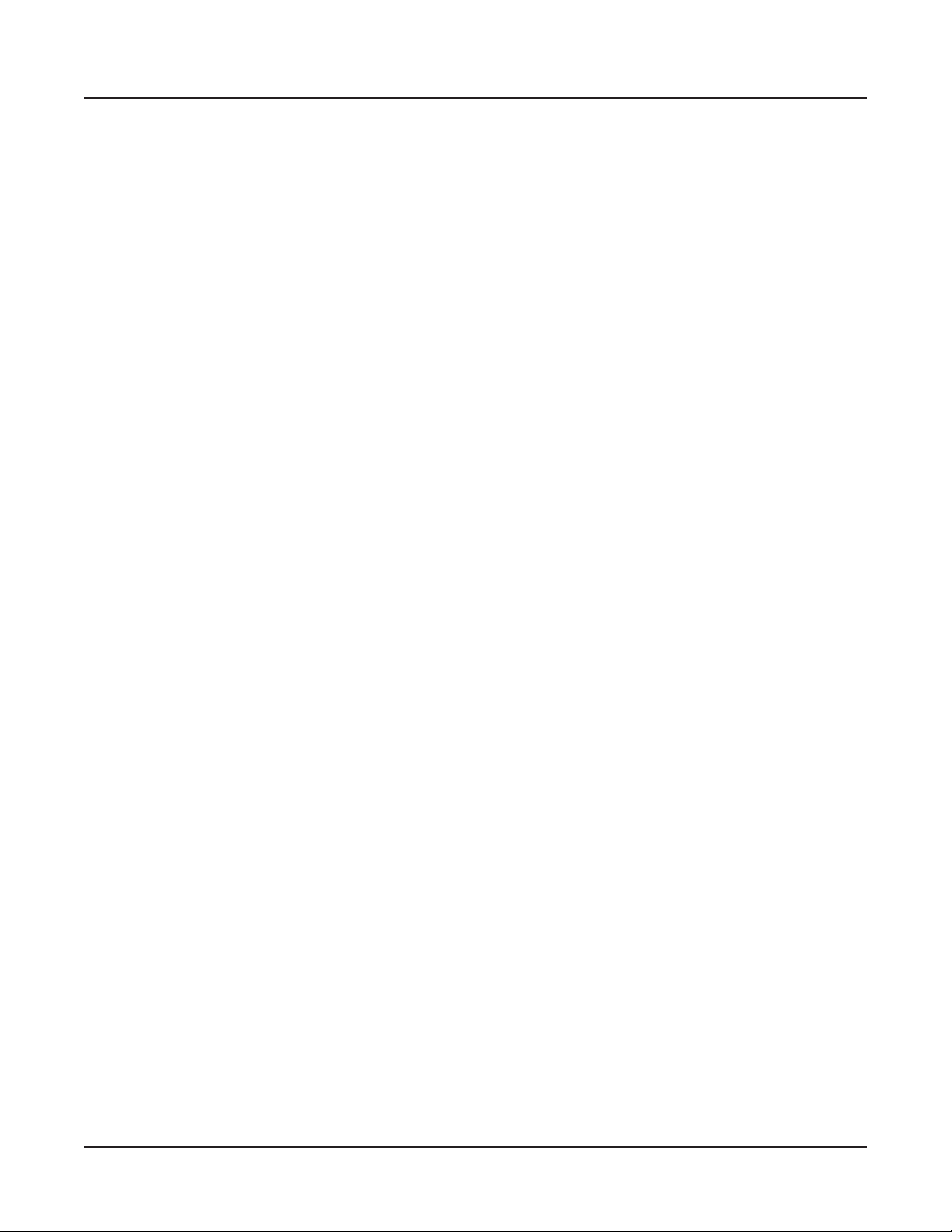
Contents
Reset Transposition
MIDI Program Change
Program Demo
Demo
Panic
Assign
........................................................................................... 3-17
........................................................................................... 3-17
......................................................................................... 3-18
Enter + Zone (1–4) Button
Enter + Controller
Enter + Key
............................................................................... 3-18
.................................................................... 3-15
................................................................ 3-16
............................................................................ 3-16
........................................................ 3-18
..................................................................... 3-18
Terminology ................................................ 4-1
The Operating Modes
Program Mode ............................................................................... 5-1
Multi Mode
Global Mode
Functions
The Split Function
The Layer Function
MIDI Program Change Function
PROG (Program)
PCH (MIDI Program) & BANK (MIDI Bank)
Demo Function
Program Demo Function
...................................................................................... 5-2
................................................................................... 5-2
....................................................................................... 5-3
......................................................................... 5-3
....................................................................... 5-3
........................................................................ 5-5
.............................................................................. 5-6
............................................................... 5-6
................................ 5-1
................................................... 5-4
................................ 5-5
Multi Edit Mode
.............................................................................. 5-7
Program Mode ............................................ 6-1
About Program Mode .................................................................... 6-1
Selecting Programs
Program Demo
The Display
Pop Up Messages
Alpha Wheel & Previous (–) and Next (+) Value Buttons
Value Jump Buttons
Category & Program/Multi Buttons................................................ 6-5
Choosing Category Default Programs
Choosing Favorites
Transposition
Parameter Assignments
The Split Function
Prog (Split Program)
................................................................................... 6-3
................................................................................. 6-8
....................................................................... 6-2
.............................................................................. 6-2
...................................................................... 6-4
.............. 6-4
...................................................................... 6-4
.......................................... 6-6
....................................................................... 6-7
............................................................... 6-9
....................................................................... 6-10
................................................................. 6-11
vii
Page 10
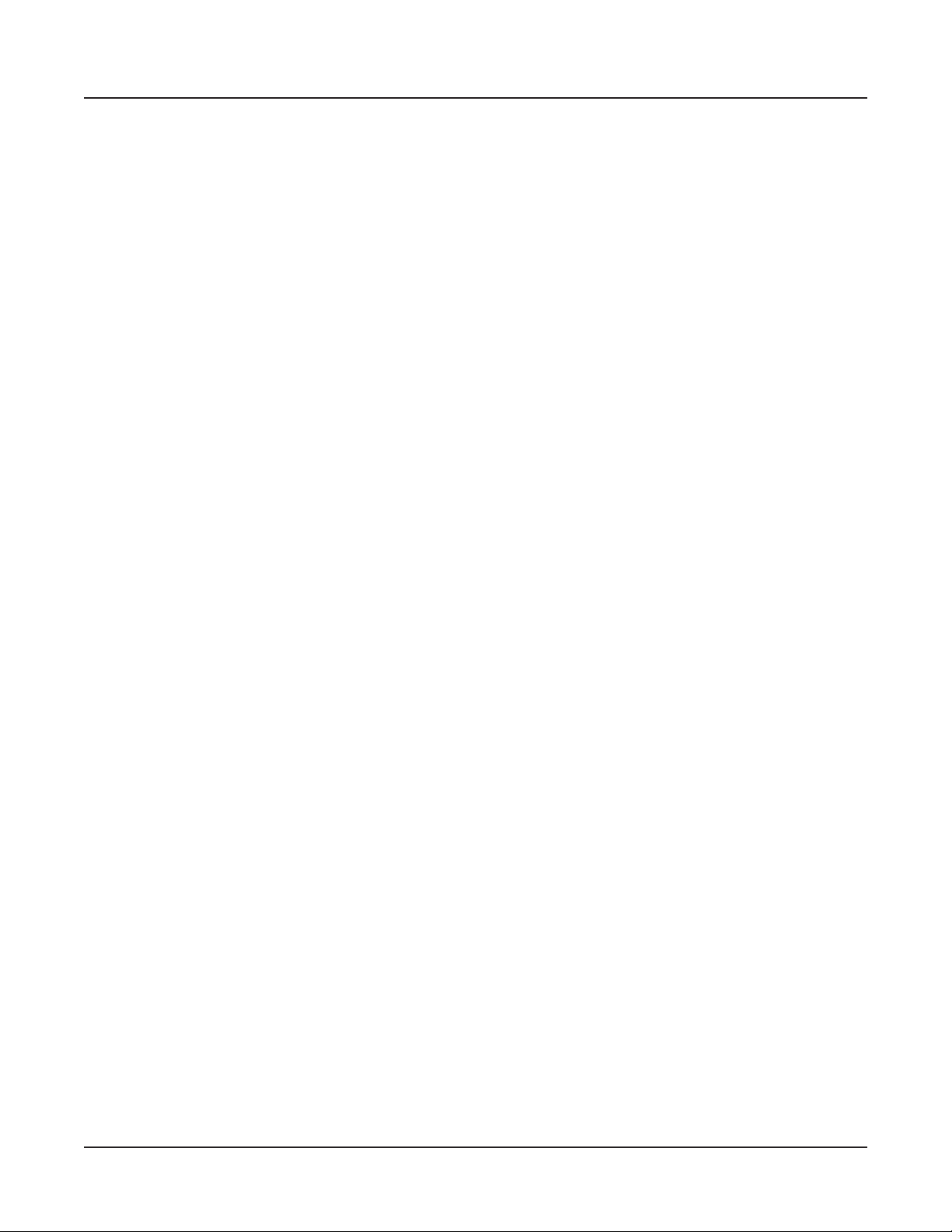
Contents
Vol (Split Volume)
Key (Split Key)
Transpose (Split Transposition)
Saving a Split
The Layer Function
Prog (Layer Program)
Vol (Layer Volume)
Transpose (Layer Transposition)
Saving a Layer
Changing the Transmit MIDI Channel
Panic
Save & Delete User Programs
INFO
............................................................................................. 6-17
Changing ID Numbers................................................................. 6-18
Naming a User Program
Saving a User Program
Deleting User Programs
.............................................................................................. 6-22
.............................................................................. 6-12
..................................................................... 6-11
.......................................................................... 6-12
................................................ 6-12
..................................................................... 6-13
............................................................... 6-14
................................................................... 6-14
.............................................. 6-14
............................................................................ 6-15
........................................ 6-16
.................................................... 6-18
............................................................. 6-19
............................................................... 6-20
.............................................................. 6-21
Multi Mode .................................................. 7-1
About Multi Mode .......................................................................... 7-1
Selecting Multis
The Display
Alpha Wheel & Previous (–) and Next (+) Value Buttons
Value Jump Buttons
Category & Program/Multi Buttons................................................ 7-4
Choosing Category Default Multis................................................. 7-4
Choosing Favorites
About Zones
Muting Zones
Transposition
The Split Function
Prog (Split Program)
Vol (Split Volume)
Key (Split Key)
Saving a Split
The Layer Function
Prog (Layer Program)
Vol (Layer Volume)
Saving a Layer
............................................................................. 7-2
................................................................................... 7-2
.............. 7-3
...................................................................... 7-3
....................................................................... 7-5
................................................................................... 7-6
................................................................................ 7-6
................................................................................. 7-7
......................................................................... 7-8
................................................................... 7-8
....................................................................... 7-9
............................................................................ 7-9
................................................................................ 7-9
..................................................................... 7-10
............................................................... 7-10
................................................................... 7-11
............................................................................ 7-11
viii
Save & Delete User Multis
.......................................................... 7-12
Page 11
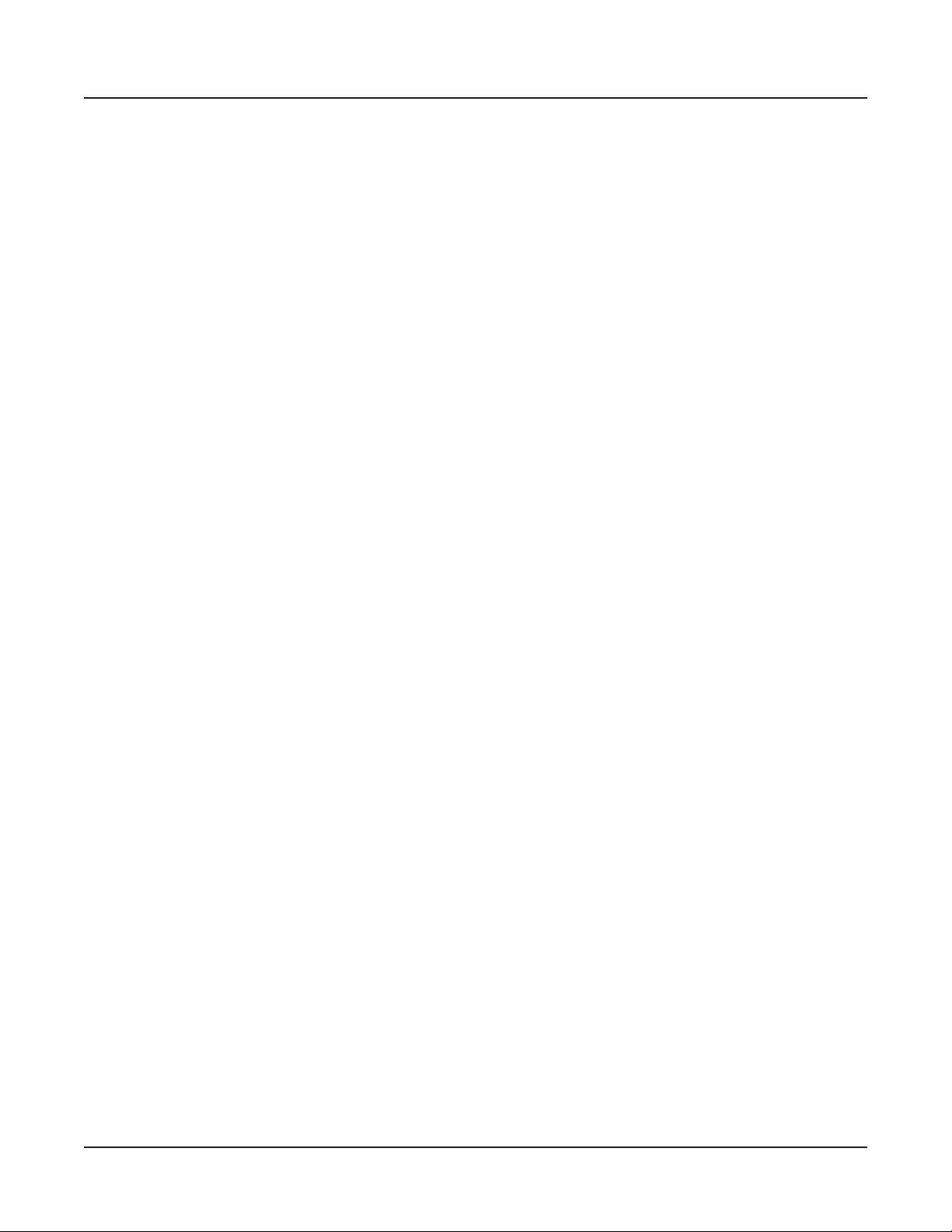
Changing ID Numbers................................................................. 7-13
Naming a User Multi
Saving a User Multi
Deleting User Multis
.................................................................... 7-14
..................................................................... 7-15
....................................................................................... 7-16
Multi Edit Mode ........................................... 8-1
About Multi Edit Mode ................................................................... 8-1
Contents
Selecting Parameters
The Display
Changing Zones
Param / Channel Buttons
Alpha Wheel & Previous (–) and Next (+) Value Buttons
Value Jump Double Button Press
Param Jump Double Button Press
Assign
Enter + Zone (1–4) Button
Enter + Controller
Enter + Key
Zone Parameters
MAIN Page
Program
MIDI Channel
Destination
Status
Entry Volume
Aux Send Level........................................................................... 8-9
KEYS Page
Transpose
Low Key
High Key
Low Velocity.............................................................................. 8-11
High Velocity
Note Map
MIDI Page
MIDI Bank
MIDI Program
Differing Program Numbers
Entry Program Change
Bank Mode................................................................................ 8-14
Bend Range Down.................................................................... 8-14
Bend Range Up
CTRLS Page
WHEEL page
SLIDER page
................................................................................... 8-3
........................................................................................... 8-5
................................................................................. 8-5
.................................................................................... 8-6
...................................................................................... 8-6
.............................................................................. 8-7
.................................................................................. 8-7
.......................................................................................... 8-9
.............................................................................. 8-9
................................................................................. 8-10
................................................................................. 8-10
.................................................................................... 8-10
................................................................................... 8-10
............................................................................. 8-11
.................................................................................. 8-11
................................................................................... 8-12
................................................................................. 8-12
.............................................................................. 8-13
............................................................................... 8-15
............................................................................ 8-15
............................................................................ 8-16
.................................................................... 8-3
............................................................................ 8-3
.............................................................. 8-4
.............. 8-4
................................................. 8-4
................................................ 8-4
.......................................................... 8-5
....................................................................... 8-5
........................................................................... 8-6
...................................................... 8-13
............................................................. 8-14
........................................................................ 8-14
ix
Page 12
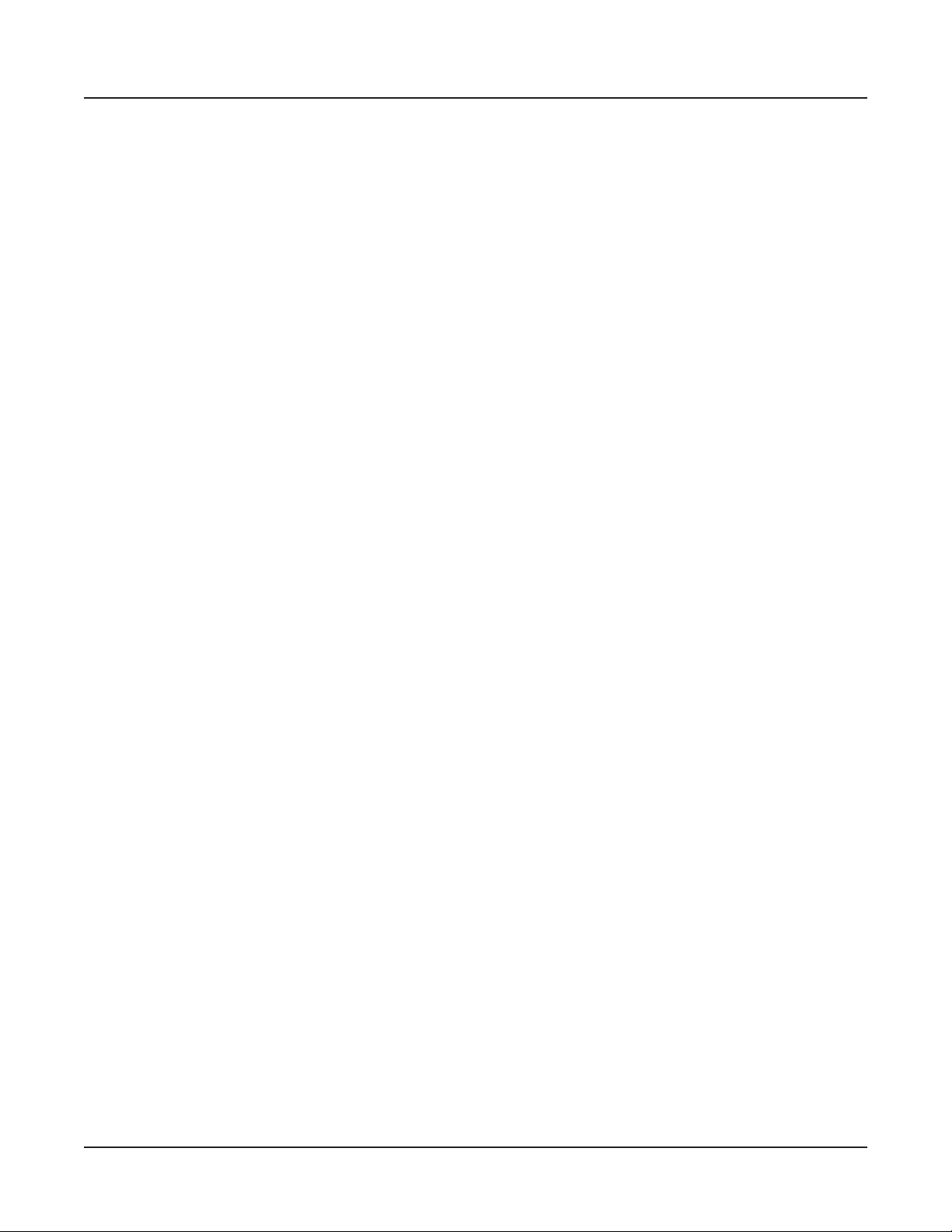
Contents
PEDAL page
SWITCHES page
The Switch Parameters
Mode
Dest (Destination)
On Value
Off Value
Entry State
Exit State
Continuous Controller Parameters
Dest (Destination)
Entry Value
Exit Value.................................................................................. 8-22
COMMON Page
AuxFX
Aux FX Channel........................................................................ 8-23
KB3 Channel............................................................................. 8-24
Tempo
About Auxiliary Effects
Save and Delete User Multis....................................................... 8-26
......................................................................................... 8-18
....................................................................................... 8-23
....................................................................................... 8-24
............................................................................. 8-16
...................................................................... 8-17
............................................................... 8-18
..................................................................... 8-18
................................................................................... 8-18
................................................................................... 8-18
................................................................................ 8-19
.................................................................................. 8-19
.............................................. 8-19
..................................................................... 8-19
............................................................................... 8-22
............................................................................ 8-23
............................................................... 8-25
Global Mode ................................................ 9-1
About Global Mode ........................................................................ 9-1
Selecting and Editing Parameters
MASTER Page
.............................................................................................. 9-3
Tune
Velocity Map
.............................................................................................. 9-4
View
FX Select (FXSel)
Auto Power Off
Auto Power Off Time
Auto Power Off Message
Pedal Noise
Pedal Switch Overrides
CC Pedal Override
Rotary S/F Override
MIDI Page
Destination
Bank Select (BankSelect)
Program Change
Channel Enable (ChanEn)
Local Keyboard Channel (Local Key Channel)
................................................................................ 9-2
.................................................................................. 9-3
......................................................................... 9-4
............................................................................. 9-5
..................................................................... 9-5
.............................................................. 9-5
................................................................................... 9-6
................................................................. 9-6
........................................................................ 9-7
...................................................................... 9-7
....................................................................................... 9-8
.................................................................................... 9-8
............................................................. 9-9
......................................................................... 9-10
.......................................................... 9-10
............................................... 9-2
........................... 9-10
x
Page 13
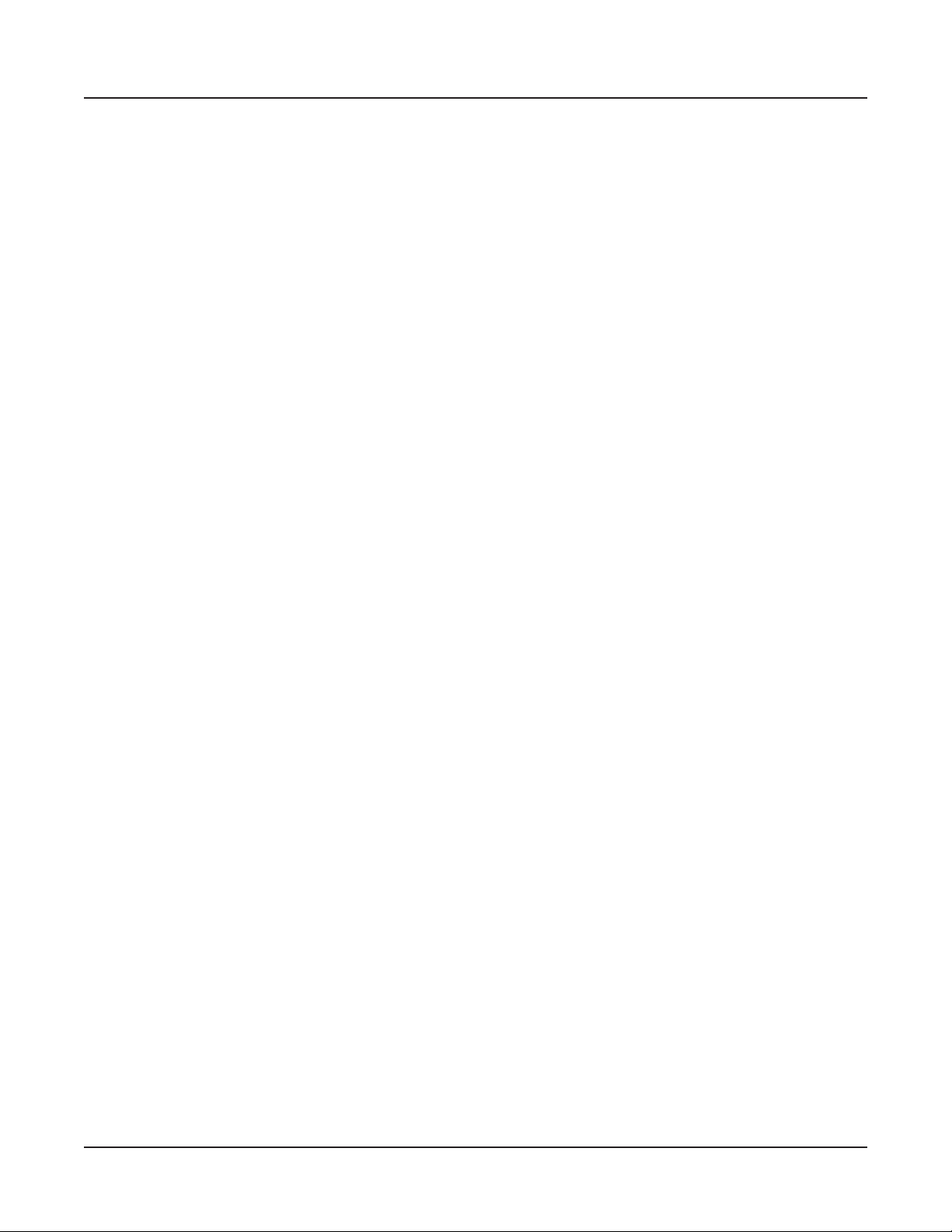
Contents
Program Mode
Multi Mode
Sysex ID
INFO Page
LOAD Page
Pressing LOAD
Selecting PC
Selecting Device
USB connection errors.............................................................. 9-16
STORE Page
Pressing STORE
RESET Page
Reset Global Mode parameters only (Soft Reset)
Reset Artis to its factory state (Hard Reset)
..................................................................................... 9-11
.................................................................................... 9-12
.......................................................................... 9-10
................................................................................ 9-11
................................................................................... 9-13
........................................................................... 9-13
............................................................................. 9-15
....................................................................... 9-16
................................................................................. 9-17
......................................................................... 9-18
................................................................................. 9-20
...................... 9-20
................................ 9-22
System Mode ............................................ 10-1
Run Artis ...................................................................................... 10-2
System Update
Install using a USB ash drive
Install using a computer/tablet
............................................................................. 10-3
.................................................... 10-3
.................................................... 10-6
Run Diagnostics
System Reset
System Utilities
Format Flash
Update Module
Restore Older
.......................................................................... 10-8
............................................................................... 10-9
.......................................................................... 10-11
............................................................................. 10-12
.......................................................................... 10-15
............................................................................ 10-15
Troubleshooting ....................................... 11-1
Maintenance ................................................................................. 11-1
Common Problems
Power Problems
Powers up, Display is Blank
Audio Problems
MIDI Problems
Pedal Problems............................................................................ 11-5
Switch Pedal Problems
Continuous Control and Half Damper Pedal Problems
If None of the Above...
Restoring Factory Defaults.......................................................... 11-6
...................................................................... 11-1
.......................................................................... 11-1
........................................................ 11-2
........................................................................... 11-2
.............................................................................. 11-4
............................................................... 11-5
............... 11-5
................................................................. 11-6
xi
Page 14
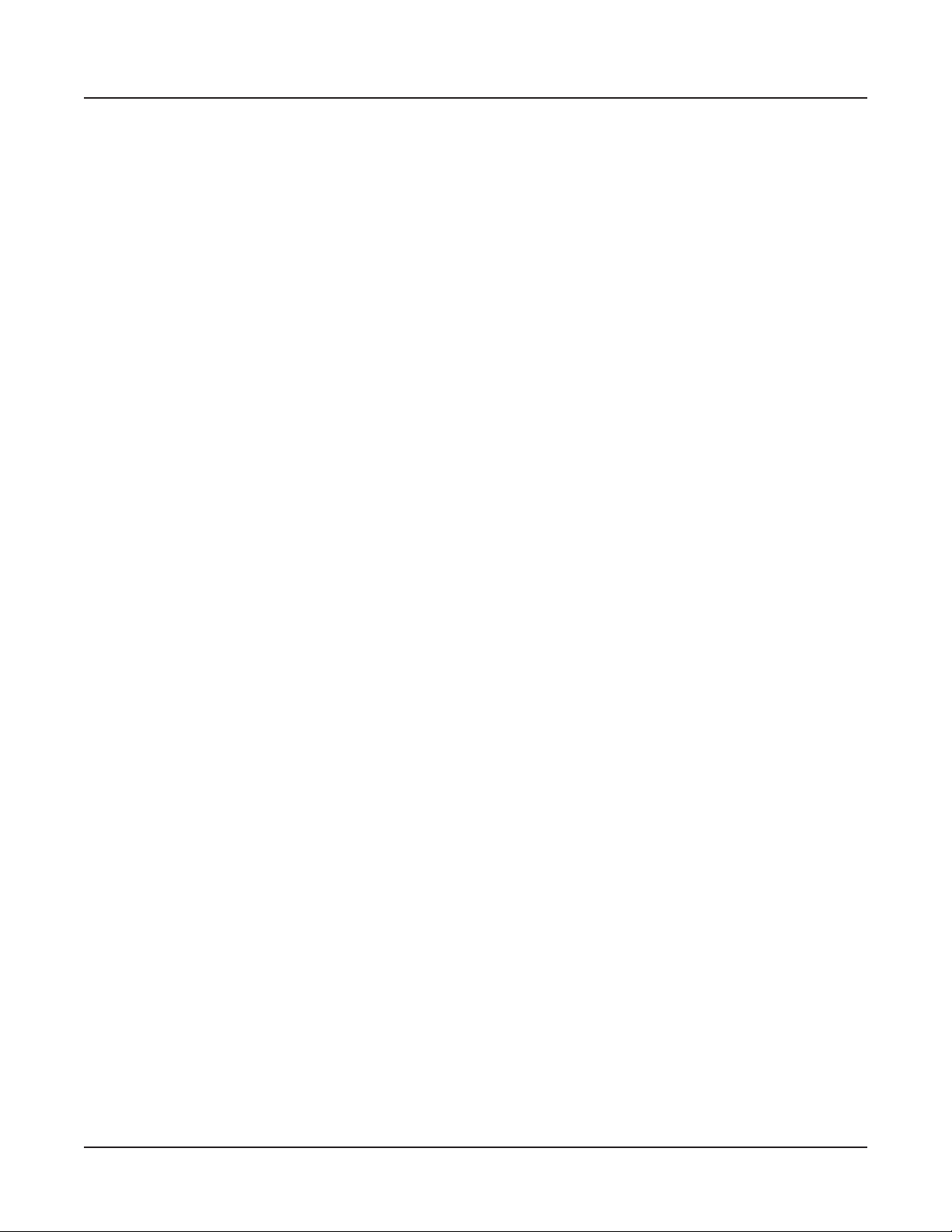
Contents
Diagnostics
.................................................................................. 11-7
MIDI Implementation ..................................A-1
Physical Specications
Programs
KB3 Programs
Introducing KB3 Programs ...........................................................D-1
First Some History
Drawbars
KB3 Mode Buttons
Brake
Chorus/Vibrato
Percussion
KeyClick
Variation
.............................................................................................D-2
On/Off
Chor/Vib
Chorus/Vibrato Depth
Percussion On/Off
Percussion Loud/Soft..................................................................D-3
Percussion Decay F/S
Percussion Pitch H/L
....................................................C-1
............................................D-1
.........................................................................D-1
........................................................................................D-2
........................................................................D-2
..............................................................................D-2
.........................................................................................D-2
......................................................................................D-2
.................................................................D-3
....................................................................................D-3
......................................................................D-3
................................................................D-3
..................................................................D-3
........................................................................................D-3
........................................................................................D-4
.............................B-1
xii
Index ............................................................. I-1
Page 15

Chapter 1
Introducing Artis
Congratulations on your purchase of the Kurzweil Artis® Stage Piano!
This manual will help you get acquainted with your new instrument. Be sure to keep the
manual on hand as you continue to familiarize yourself with the features and functions of
the Artis.
Introducing Artis
Reading this guide with the Artis7
Reading this guide with the Artis7
This Getting Started Guide is designed to cover both the Artis and Artis7 Stage Pianos. Both
instruments share common features and the term “Artis” is used to cover a description of
both instruments. Where there are differences, we use the name “Artis7” to help instruct
owners of that instrument.
Main Features
The Artis Stage Piano is the beginning of the next generation of Kurzweil’s professional
performance instruments. It boasts hundreds of excellent preset sounds (including a new
German Grand Piano) already on-board and ready to be played with 128 voice polyphony.
Artis also includes our fully featured Kurzweil KB3 organ simulator (from our PC3 Series)
designed to emulate classic tone wheel organs like the Hammond B3.
The Artis is also a very capable MIDI controller ideally suited for controlling additional
sound modules and as input to a sequencer.
1-1
Page 16
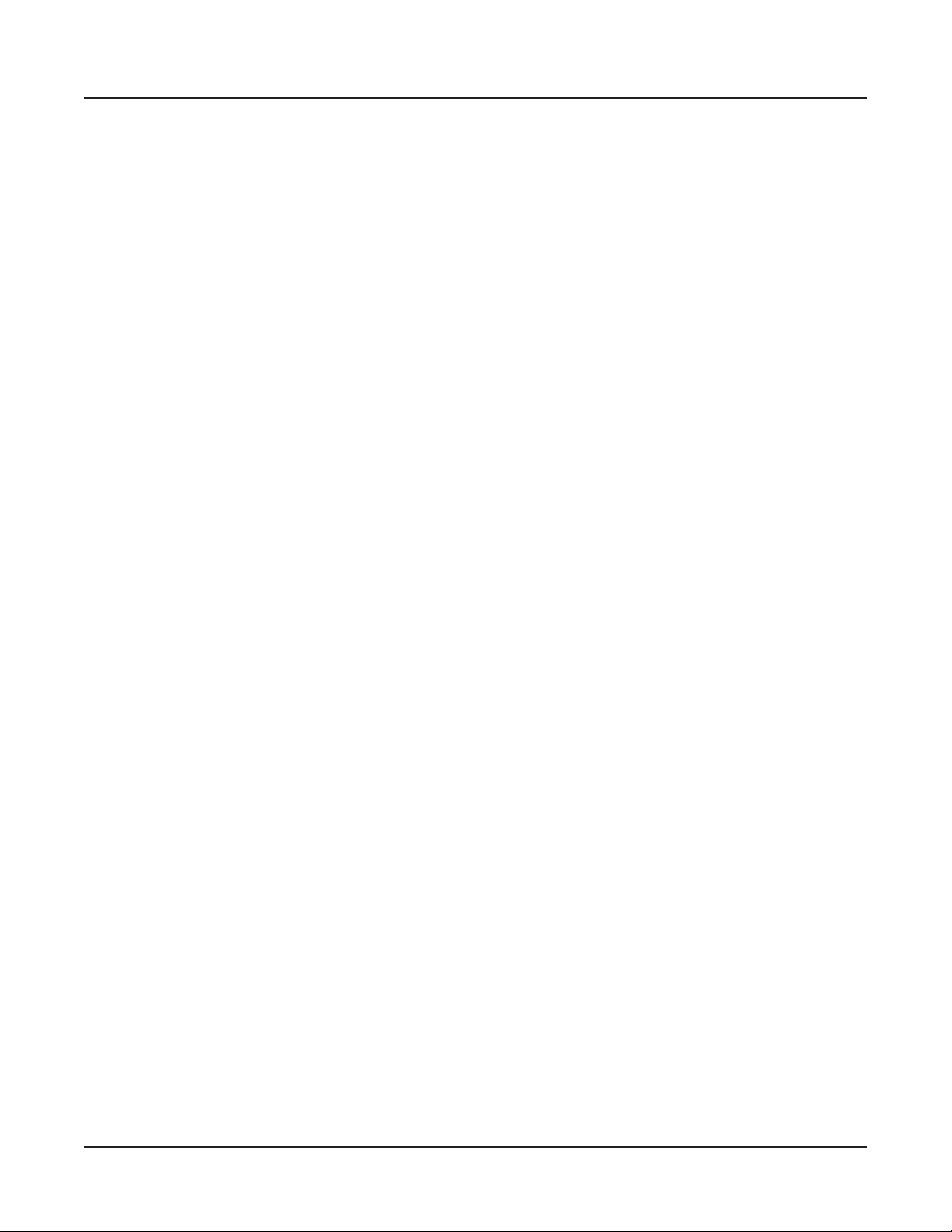
Introducing Artis
Main Features
Sounds
Keyboard and Controllers
The Artis has an 88-key fully-weighted hammer action keyboard (Artis7 has 76-key semi-
weighted keys) that provides you with a piano-like feel without adding excessive weight to
the instrument. The array of physical controllers includes:
• New German Grand Piano
• ROM sounds from Kurzweil’s acclaimed PC3 series
• Enhanced Kore64 ROM
• Full KB3 organ simulations with 9 sliders as drawbars
• 256 Factory Programs divided into 16 Categories
• 256 User slots to save your own Programs
• 256 Factory Multis
• 256 User slots to save your own Multis
• MP3 player audio input jack
• Full 128 voices of polyphony
• 9 assignable sliders
• 6 programmable switches
• A pitch wheel
• A modulation wheel
• 2 jacks on the rear panel for up to 4 optional switch pedals or 2 half damper pedals:
SW1 (Sustain) & SW2
• 1 jack on the rear panel for an optional continuous controller pedal: CC (Volume)
Pedals (Optional)
As described above, the Artis has three jacks on the rear panel for optional pedal controllers.
Two jacks for switch pedals, which are typically used to control two-state (i.e., on / off)
parameters such as sustain, sostenuto, and mute Zone. The third jack is for a continuous
control (or CC) pedal typically used to control multi-state (i.e., “continuous”) parameters
such as volume or wah.
Your Kurzweil dealer stocks the following pedals:
• FS-1 Standard box-shaped switch pedal
• KFP-1 Single piano-style switch pedal
1-2
• KFP-2S Double piano-style switch pedal unit (one stereo plug)
• CC-1 Continuous pedal
Page 17
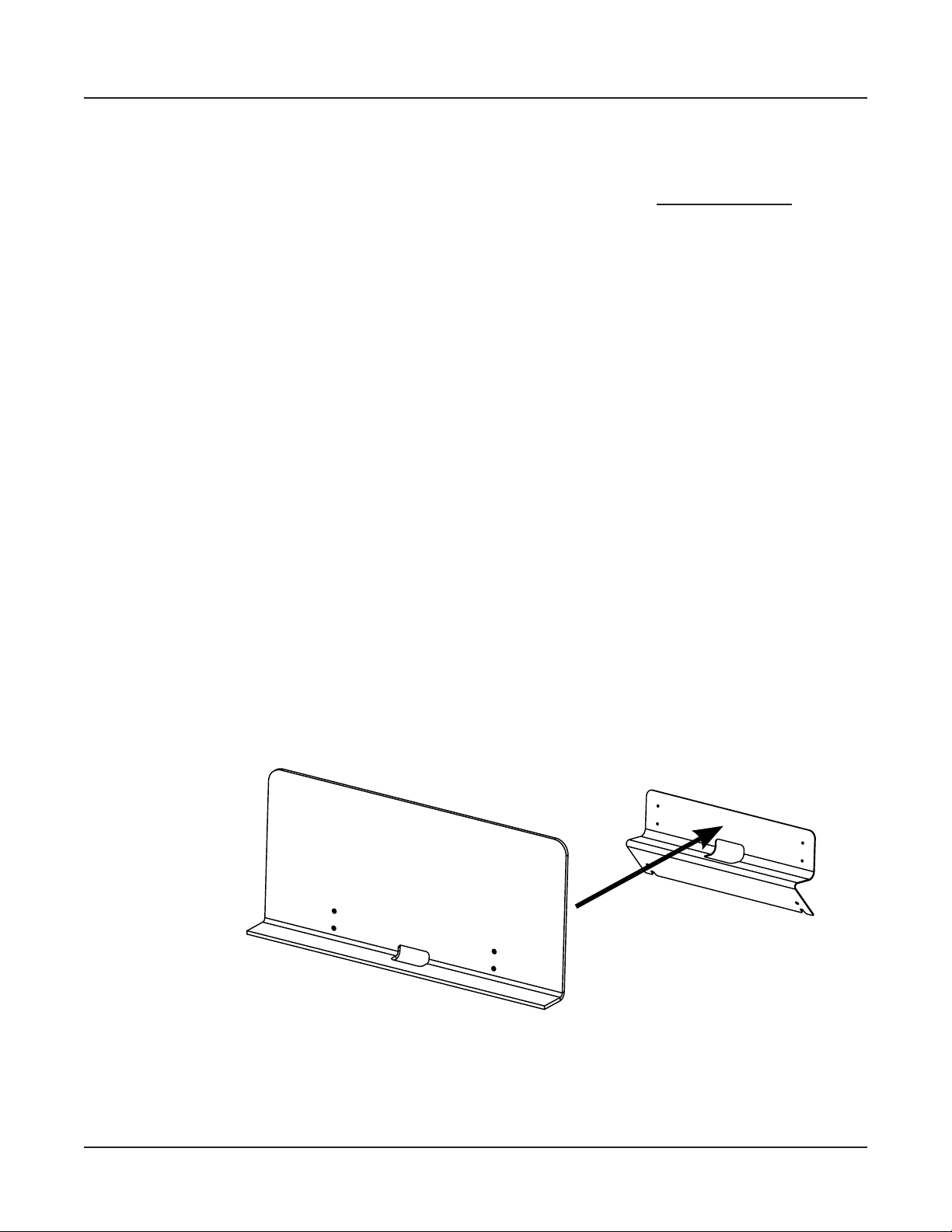
Keeping the Artis up to date
Be sure to check the Kurzweil Music Systems website at http://www.kurzweil.com for new
documentation and the latest software updates for Artis.
Do You Have Everything?
Your Artis package should contain the following in addition to your instrument:
• Power cable
• Switch pedal
• USB cable (Type-A-to-Type-B)
• 4 self adhesive feet (see page 2-1)
• Artis Musician’s Guide (this book)
If you don’t have any of these components, please contact your Kurzweil / Young Chang
dealer to get them.
Introducing Artis
Keeping the Artis up to date
Music Rack (Optional)
The optional KMR2 Music Rack attachment is a holder for sheet music or a computer tablet
device for the Artis. (Music Rack option can not be used with the Artis7.)
Contact your Kurzweil dealer for the KMR2 Music Rack.
Please refer to the instructions that come with the KMR2 on attaching the music rack to the
Artis.
1-3
Page 18
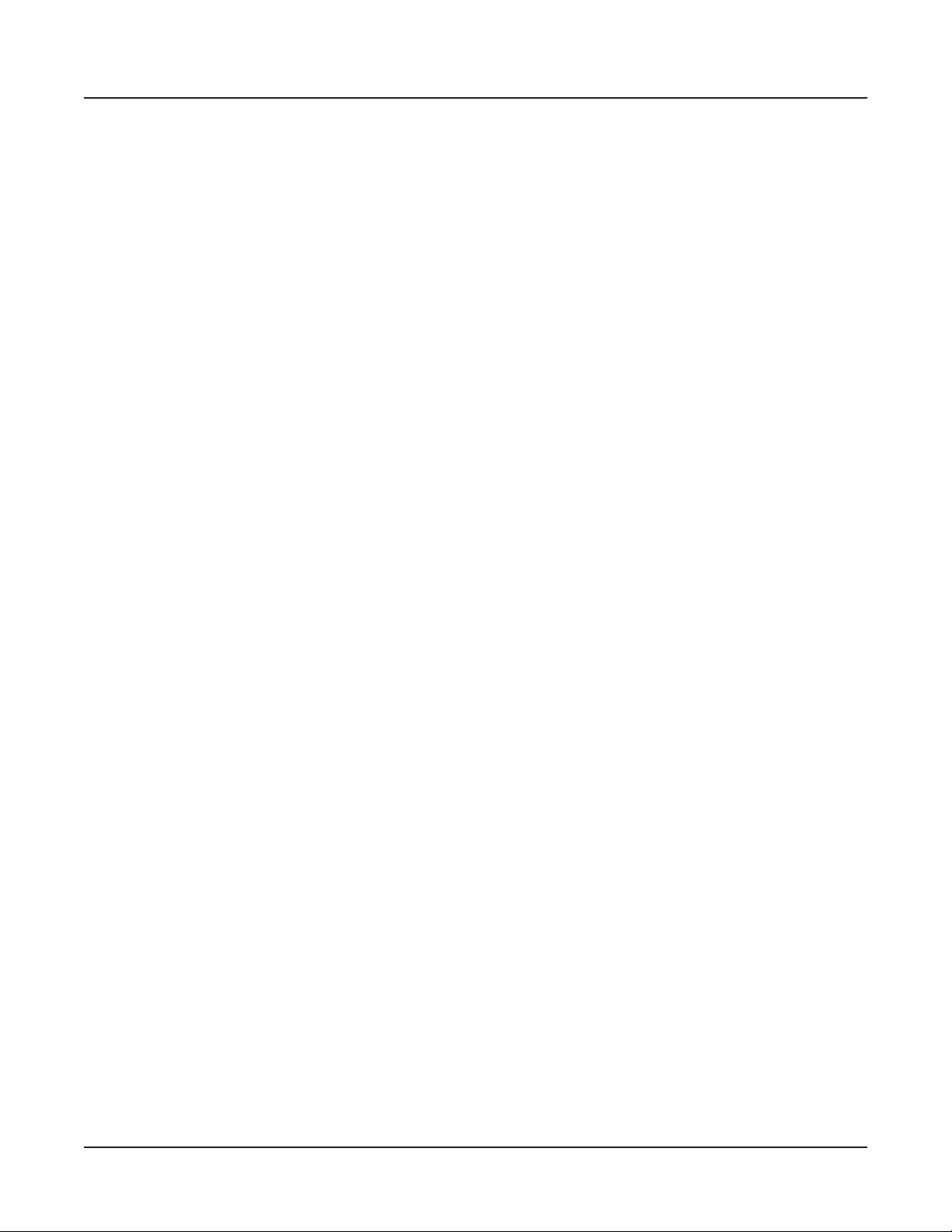
Introducing Artis
Keeping the Artis up to date
1-4
Page 19
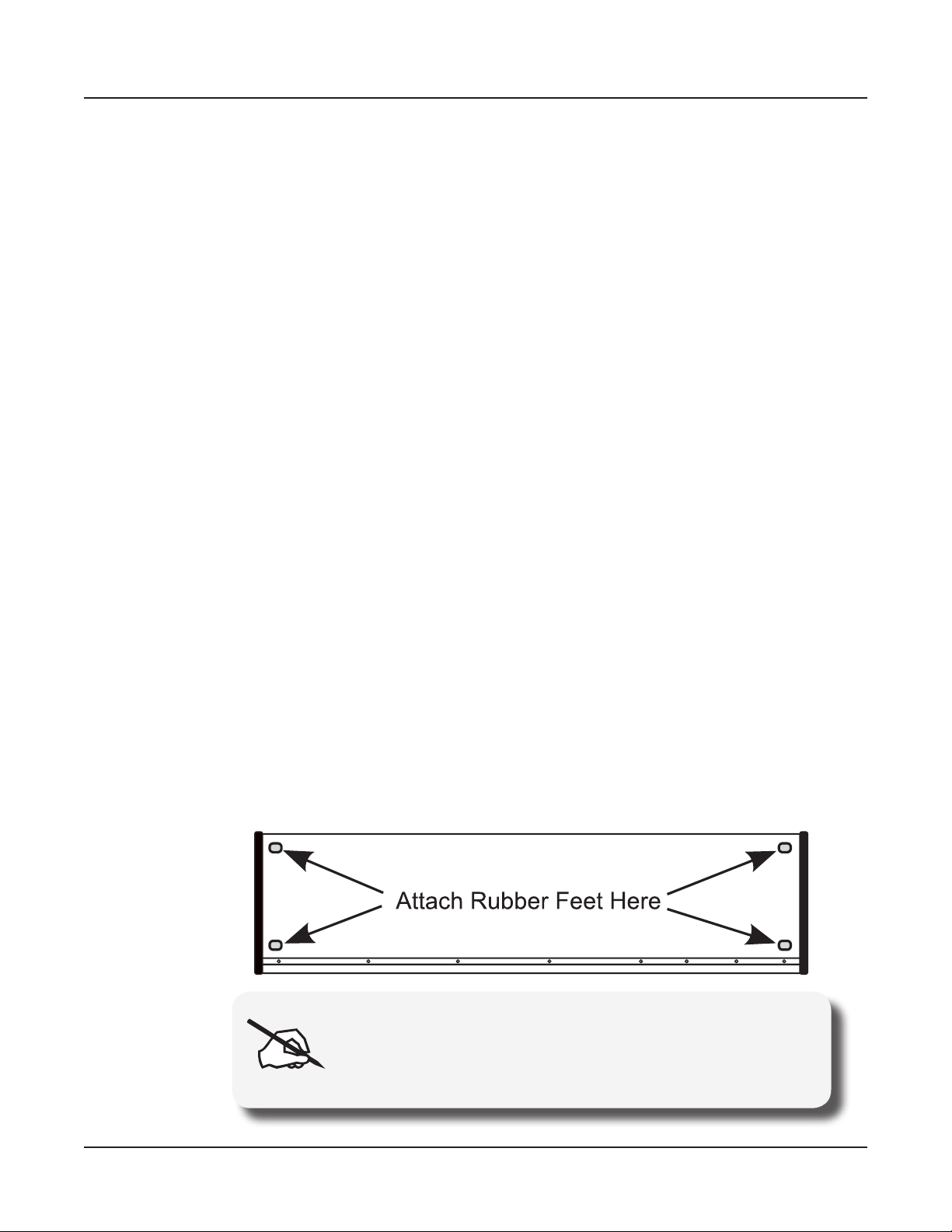
Chapter 2
Getting Started
Getting a new keyboard is always exciting and the rst thing most users want to do is unpack
the keyboard and check things out. This chapter will help you hook up the Artis to your
sound system and MIDI system, give you a quick overview, and show you how to get some
sound out of the Artis.
Getting Started
Before You Start…
Before You Start…
Don’t connect anything until you make sure the Artis is properly and safely situated. If your
Artis keyboard has been out in the cold, give it time to warm up to room temperature before
starting it, since condensation may have formed inside.
Quick Start
1. Set the keyboard on a hard, at, level surface.
2. Four adhesive-backed rubber feet are provided with Artis. Carefully turn the keyboard
over onto a soft surface, remove the paper backing from the rubber feet and attach
them.
NOTE : Unless the instrument will always be used with a
keyboard stand, attachment of the rubber feet is strongly
advised. Otherwise protruding screws will scratch the tabletop
and may increase the key action sound.
2-1
Page 20

Getting Started
Quick Start
3. Connect the AC power cord to the Artis. Before plugging the cable into the power
4. Plug the power cable into the wall.
5. Plug the Switch Pedal into the marked SW1 (Sustain) Pedal jack on the Artis rear panel.
6. Connect stereo headphones to the headphone jack on the front left panel (Artis7 rear
7. Make sure your sound system is at a safe volume level. Also make sure that the Artis
outlet, check that the power is compatible with the Artis. The Artis runs on AC power
and works with voltages from 90 - 260 volts at 50–60 Hz (Artis7 is 100-240 volts at
50–60 Hz). The voltage level is detected and set automatically by the Artis. If your
power source does not have the standard three hole outlet, you should take the time to
install a proper grounding system. If your power outlet is not within these ranges it is
recommended you use an appropriate adaptor.
panel), or connect the audio outputs to your mixer or amplier inputs using standard
(1/4-inch) audio cables (use the Left out for mono). Balanced (“TRS” or “Stereo”)
cables are recommended if your mixer or amp supports balanced inputs.
MASTER VOLUME slider (on the far left side of the front panel) is all the way down.
Using Artis
1. Power up the Artis, and then raise the MASTER VOLUME slider, and mixer/amp
volume. Your Artis keyboard starts up in Program Mode by default. Press one of the
buttons under the “Mode” label to the right of the display to switch Modes.
Master Volume Slider Mode Selection
2. If you are connected to a mixing board and hear distortion, reduce the gain level on
your mixing board, or use the pad (a switch that decreases the input audio signal level, typically by
20dB) if it has one.
2-2
3. Scroll through the Programs using the Alpha Wheel, the Previous and Next buttons, or
press a Category button to audition the sounds in Artis. Take note that initially there are
no Programs or Multis stored in the Favorites buttons.
Page 21
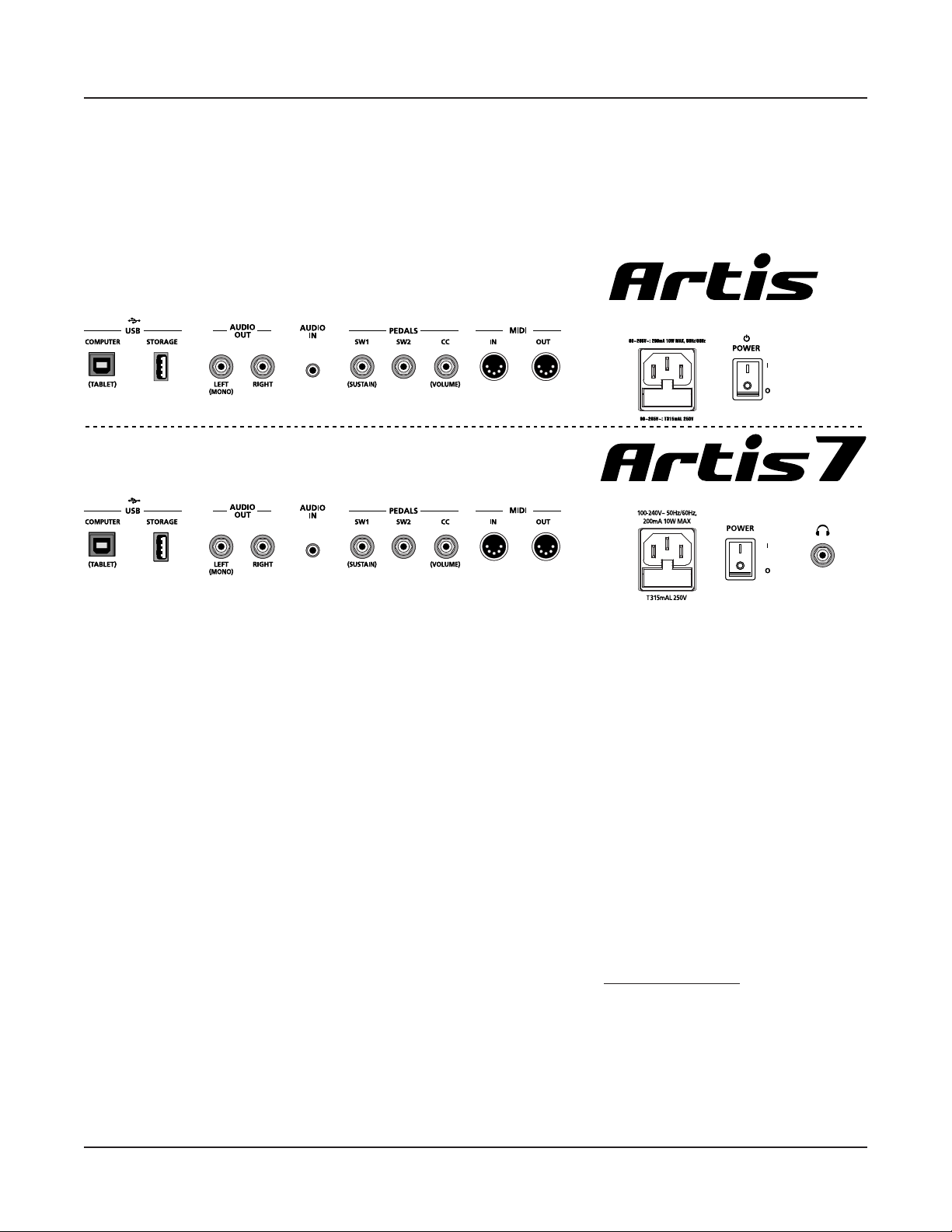
Start Up Details: The Rear Panel
The Artis & Artis7 rear panel connections.
Getting Started
Start Up Details: The Rear Panel
The AC Power Jack
Use the AC power jack to connect the Artis to the AC power supply.
The USB Ports
Use the USB ports to connect the Artis to a computer/tablet in order to do the following:
• Use the Artis as a MIDI controller to play software instruments on a computer.
• Use a computer program to sequence multitrack songs on the Artis.
• Use a computer/tablet to manage the user data contents of the Artis.
• Update the software and sounds of the Artis.
• Store custom Programs and Multis on a USB ash drive.
Be sure to check the Kurzweil Music Systems website at www.kurzweil.com for new
documentation and software updates before using your new instrument.
2-3
Page 22
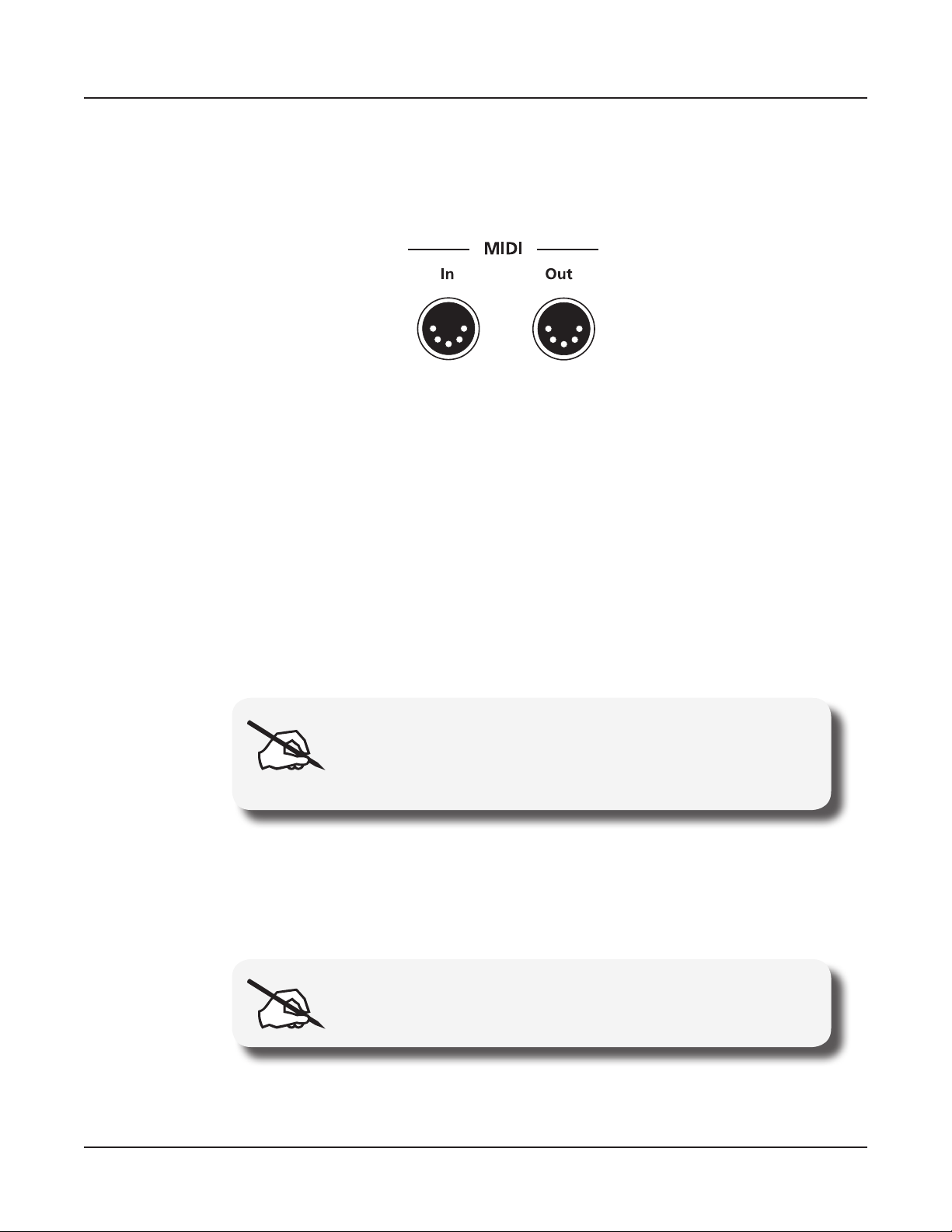
Getting Started
Start Up Details:The Rear Panel
The MIDI (IN and OUT) Ports
Use the MIDI ports to communicate with other MIDI modules and controllers. The OUT
port is the MIDI transmitting port, and the IN port is the MIDI receiving port.
The Pedal Jacks
Use the three pedal jacks to connect controller pedals to Artis.
The SW1 (Sustain) and SW2 Jacks
Use the pedal jacks to connect switch pedals. A switch pedal is a physical controller typically
used to control two-state (i.e., “on / off”) parameters, such as sustain, sostenuto, and Mute
Zone.
It is possible to connect up to 2 dual switch pedals having a single stereo plug (Kurzweil
KFP-2S available separately) into the SW1 and SW2 jacks, (see Connecting a Dual Switch
Pedal on page 2-8) or up to 2 half damper pedals having stereo jacks.
NOTE : It is not recommended to plug CC pedals into the SW
inputs. Due to the exible switch pedal support, CC pedals
may not operate as expected in these inputs.
The CC Jack
Use the CC pedal jack to connect a continuous control (or CC) pedal. A CC pedal is a
physical controller typically used to control multi-state (i.e., “continuous”) parameters such
as volume or wah.
NOTE : Only CC pedals should be connected to the CC pedal
input.
2-4
For more information on connecting pedals, see page 2-7.
Page 23
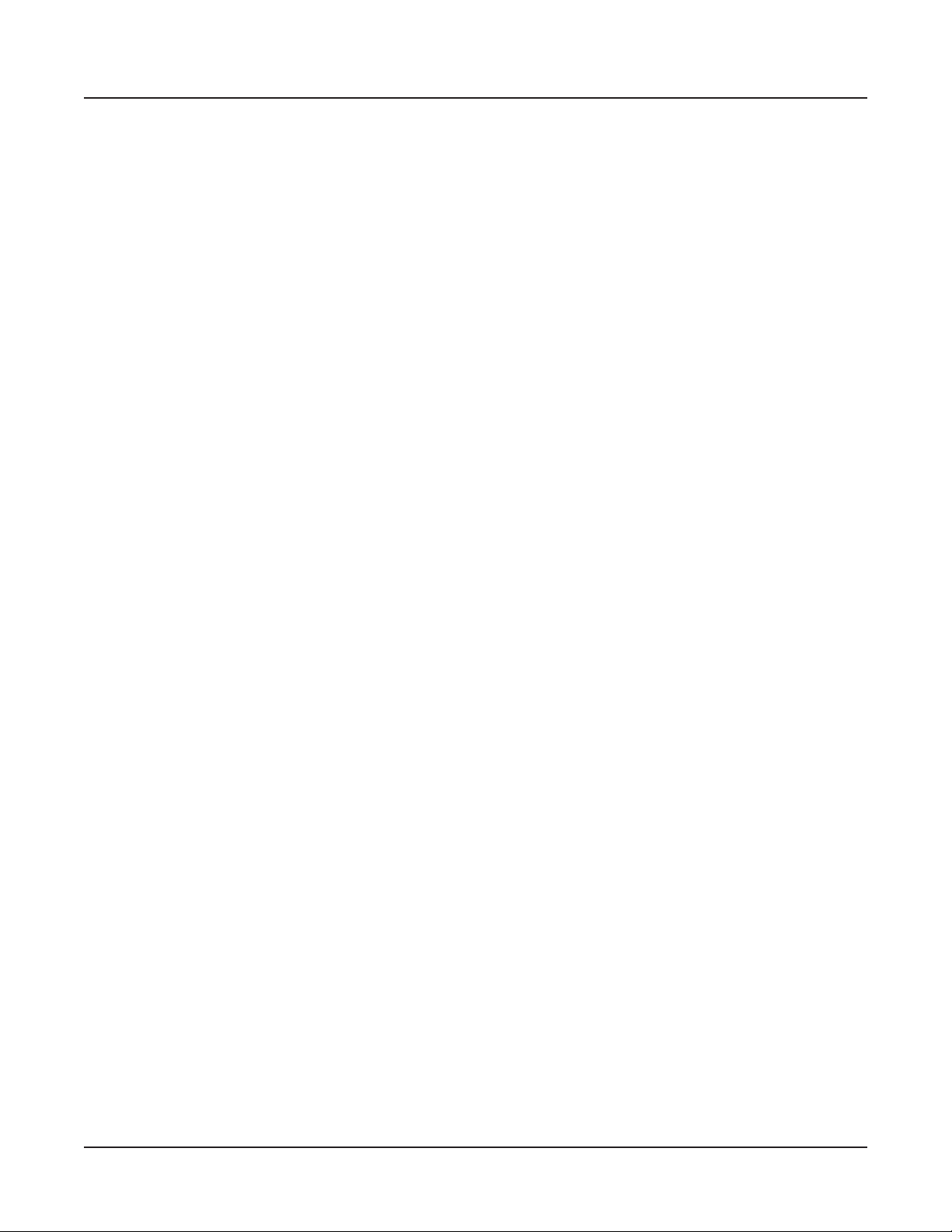
Connecting the Power Cable (Line Cord)
The Audio (LEFT/MONO and RIGHT) Jacks
Use the LEFT/MONO and RIGHT audio jacks to connect th Artis to your audio
system. The Artis can use either balanced (TRS) or unbalanced (TS) cables. However it is
recommended to use balanced (TRS) cables where possible, and where your mixer or amp
supports balanced inputs.
The Headphones Jack
Use the HEADPHONES jack to listen to the Artis on stereo headphones.
The headphone jack is located on the left rear panel of the instrument on the Artis7, and on
the left front panel of the Artis.
You will need a 1/4-inch-to-1/8-inch adapter in order to use headphones that have a smaller
mini plug connector.
Connecting the Power Cable (Line Cord)
Getting Started
The Artis runs on AC power and works with voltages from 90 - 265 volts at 50–60 Hz. The
voltage level is detected and set automatically by the Artis. As you face the back of the Artis,
the power connection is on the right. First connect the power cable to the Artis, then plug
the power cable into a grounded outlet. If your power source does not have the standard
three hole outlet, you should take the time to install a proper grounding system. This will
reduce the risk of a shock.
Connecting to Your Audio System
After you’ve turned down the level on your sound system, connect the Artis analog audio
outputs to your sound system using a pair of balanced (TRS or “stereo”) or unbalanced
(TS or “mono”) audio cables. Unbalanced cables will always work, but if you’re going into
balanced inputs, use balanced cables for a better signal-to-noise ratio and a bit more volume
The Artis analog outputs are balanced.
You’ll nd two 1/4-inch balanced audio output jacks on the rear panel. Connect one end of
each audio cable to your mixing board or PA system inputs, and connect the other end to
the jacks marked Left (Mono) and Right on the rear panel of the Artis. If you have only one
input available, use the Artis’ Left (Mono) output to get the full signal in mono. Use the jack
marked Headphones to listen to Artis on headphones. When headphones are plugged in,
sound still comes through the Left and Right audio jacks.
.
2-5
Page 24
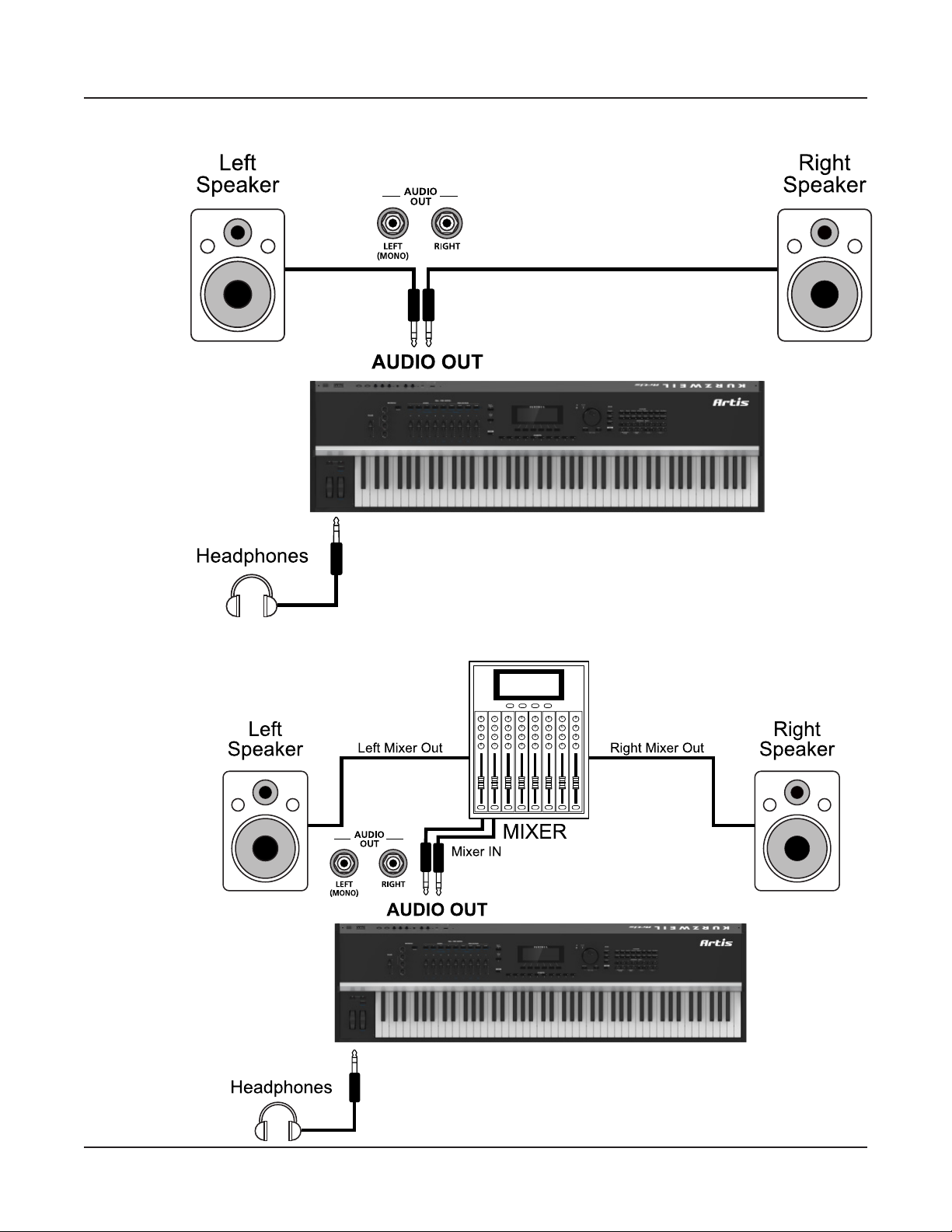
Getting Started
Connecting Pedals
Artis connected to powered speakers and headphones
Artis connected to a mixer, powered speakers and headphones
2-6
Page 25
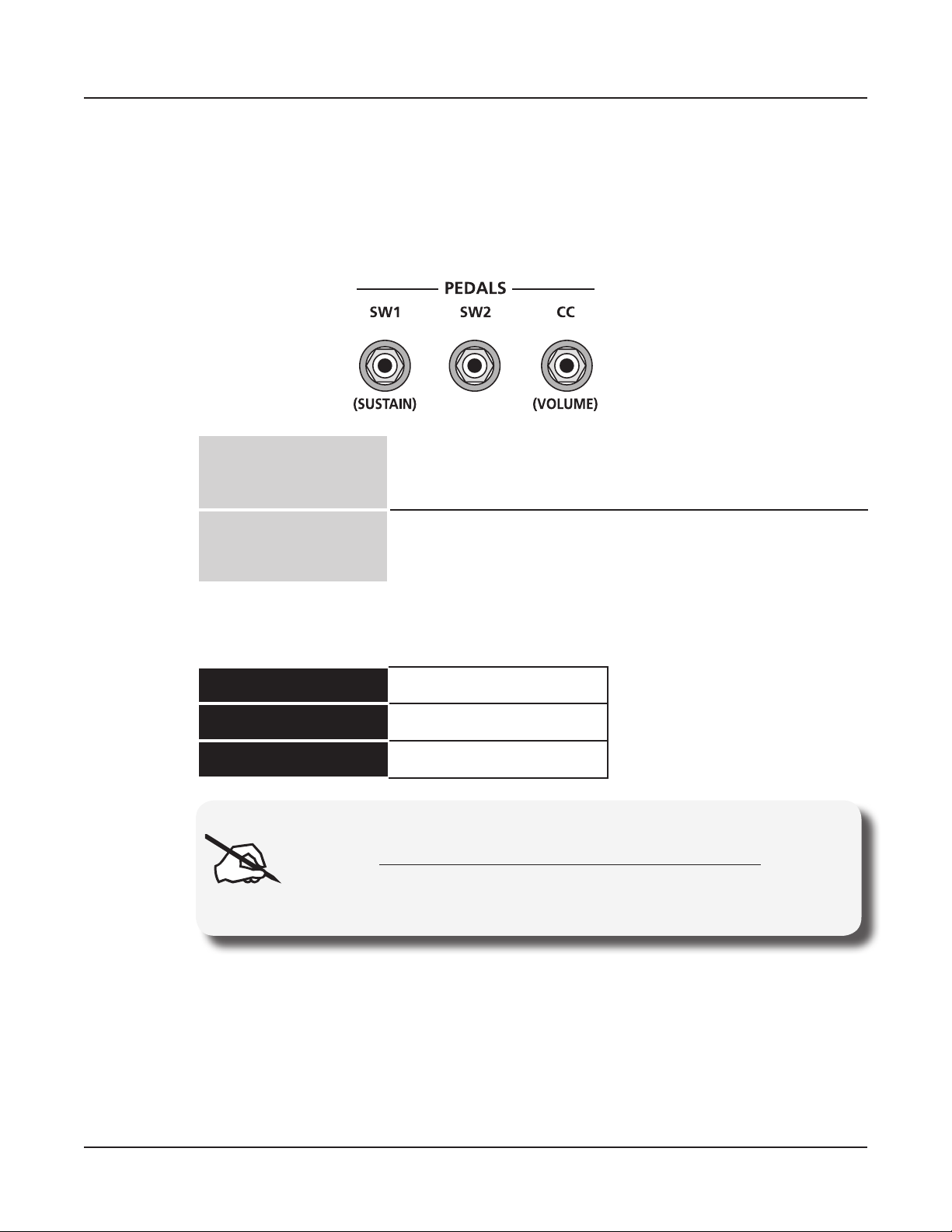
Connecting Pedals
Plug your switch, dual switch, half-damper or continuous control pedals into the
corresponding jacks on Artis rear panel. We recommend using the Kurzweil pedals described
in Pedals (Optional) on page 1-2. However you can use almost any switch or continuous
control pedal that adheres to the following specications.
Switch Pedals
Getting Started
Connecting Pedals
1/4 inch tip-sleeve (mono) plug or, 1/4 inch tip-ring-sleeve plug
congured as dual switches (TS and RS) or 2 terminal continuous
pedal (half-damper).
Continuous Control
(CC) Pedals
10 kΩ linear-taper potentiometer, 1/4 inch tip-ring-sleeve (stereo)
plug with the wiper connected to the tip.
Pedals are all independently assignable within each Zone of every Multi.
Here are the default control settings for the three pedals used by Artis:
SW 1 Pedal Sustain (MIDI 64)
SW 2 Pedal Sostenuto (MIDI 66)
CC Pedal Expression (MIDI 11)
NOTE : Ensure that pedals are plugged in before powering up the
Artis and do not step on the switch pedals when powering up, as the
pedal type and state of the pedal is detected as part of the power up
sequence.
Connecting a Single Switch Pedal
When a single switch pedal is plugged into the SW1 Pedal jack on the rear panel, a single
switch pedal will, by default, act like a sustain pedal. When a single switch pedal is plugged
into the SW2 Pedal jack, the single switch pedal will, by default, act like a sostenuto pedal.
2-7
Page 26
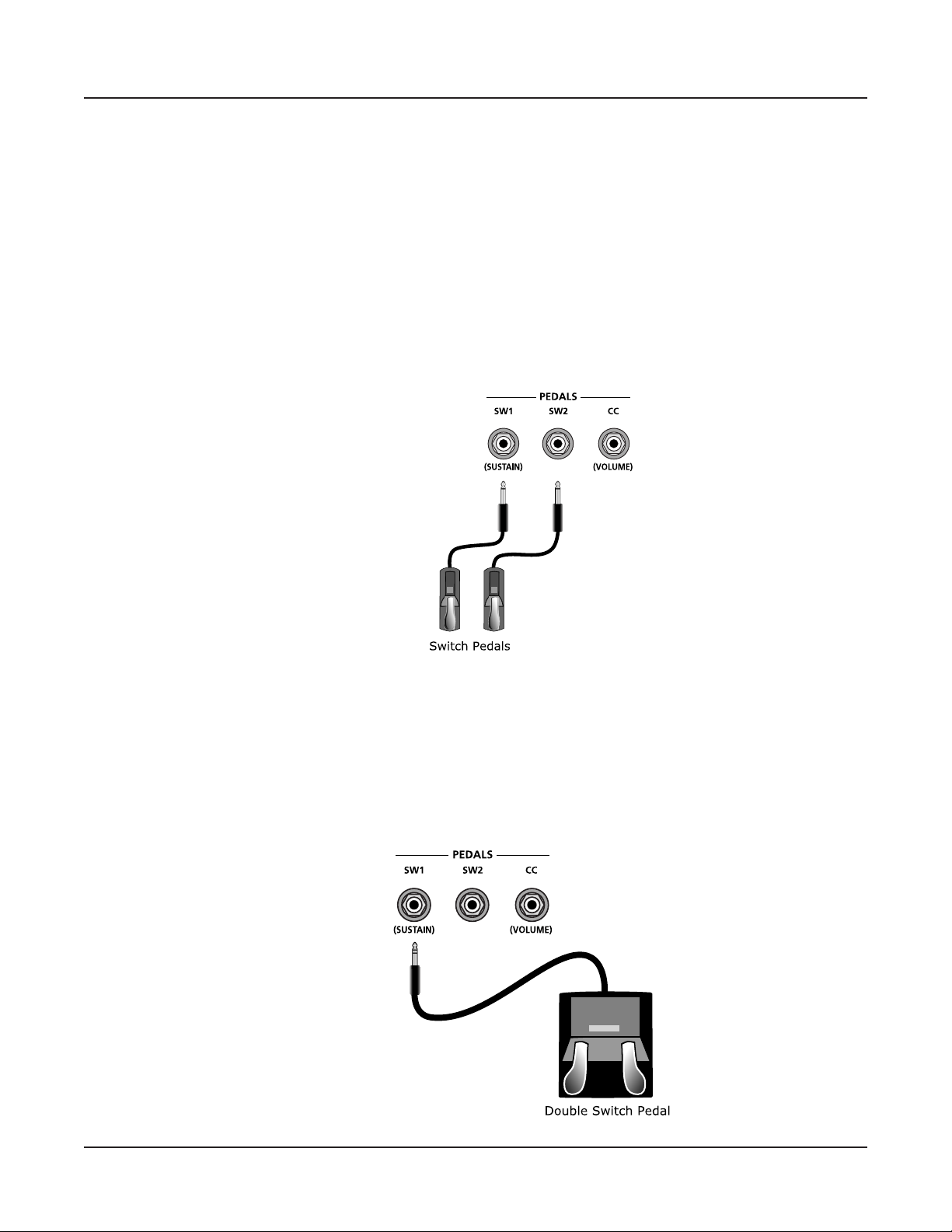
Getting Started
Connecting Pedals
Of course this can be changed by programming, as described in Multi Mode on page 7-1.
The default assignments of the pedals can also be overridden in Global Mode as described
on page 9-6.
If you are not using a Kurzweil switch pedal, make sure it’s connected before you turn on
the Artis. This ensures that the pedal will work properly (it might function in reverse—off
when it’s down and on when it’s up—if you turn on your Artis before plugging in the pedal).
Similarly, don’t press any of your switch pedals while powering up, as the Artis veries each
pedal’s orientation during power-up. If you’re pressing a pedal, you might cause it to work in
reverse.
See Switch Pedal Problems on page 11-5 if you are having trouble with your switch pedal.
Connecting a Dual Switch Pedal
You can connect a dual switch pedal with a single stereo plug, such as the Kurzweil KFP-2S,
into the SW1 Pedal and SW2 Pedal jacks. Both SW1 and SW2 can support a dual pedal each
allowing up to 4 pedals to be utilized by the Artis. These are enumerated as SW1a, SW1b,
SW2a and SW2b. The Artis will recognize dual pedals that are wired as TS and RS, such as
the KFP-2S.
2-8
Page 27
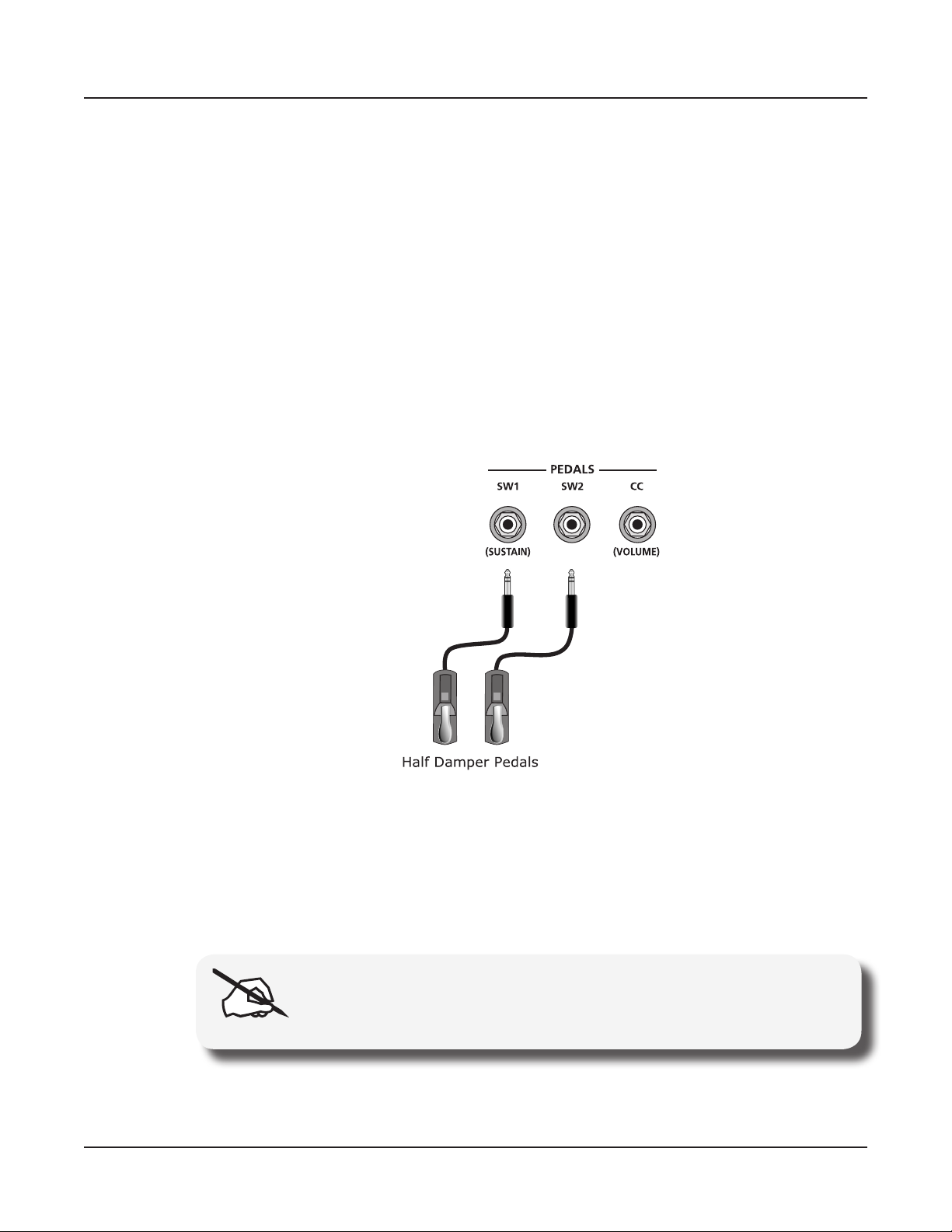
If you’re not familiar with traditional piano technique, the sostenuto (center) pedal on a
grand piano allows one to hold chords in the bass while continuing to play the melody
without the latter notes sustaining. Any keys that are down when you depress the pedal will
sustain when you let go of the keys, but new notes played afterward will not be sustained.
Releasing the pedal puts things back to normal. Of course it can be programmed to do other
functions as well.
Connecting a Half Damper Pedal
Half Damper pedals where the wiper is connected to the tip (such as the KORG DS-1H™)
can be connected to the SW1 and SW2 inputs on the rear panel. Some pedals have the
wiper connected to the ring, and these pedals will require an adaptor to work with the Artis.
Half damper pedals can be used to control external software and sound modules via MIDI,
enabling ner control of sustain than a standard switch pedal.
Getting Started
Connecting Pedals
Connecting a Continuous Control Pedal
A continuous control pedal can be very useful for controlling volume, wah, or other effects
by foot.
The Kurzweil CC-1 continuous control pedal will work best with the Artis, but it is also
possible to use third-party continuous control pedals designed for synthesizers.
NOTE : Using a third-party continuous control pedal / volume pedal
may or may not be satisfactory depending on how it is constructed.
See Continuous Control and Half-Damper Pedal Problems on page 11-5 if you are having
trouble with your continuous control pedal.
2-9
Page 28
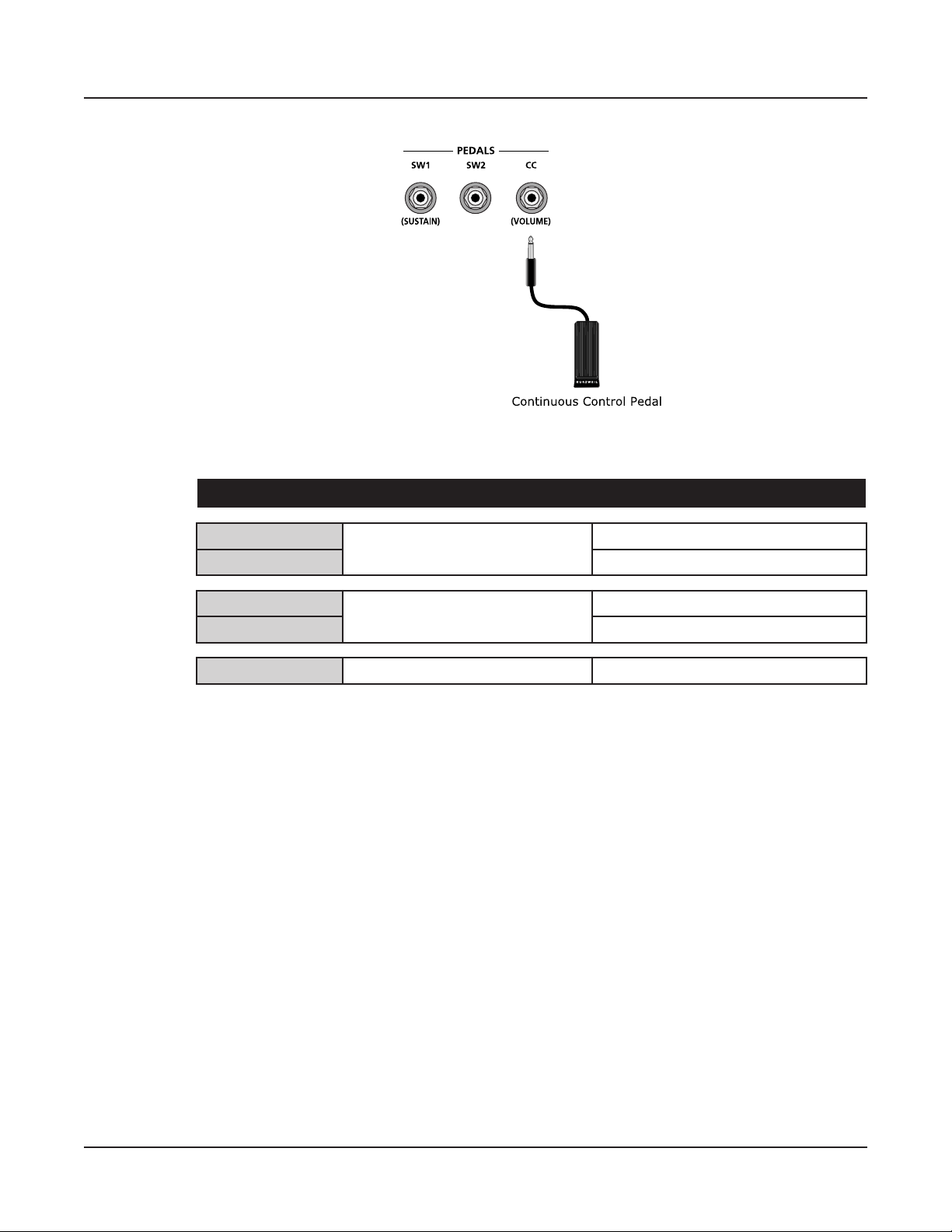
Getting Started
Connecting Pedals
The defaults assignment for the Switch Pedals is summarized in the table below.
Pedal Single Switch Default Dual Switch Default
SW1a
Sustain (MIDI CC#64)
SW1b Sostenuto (MIDI CC#66)
SW2a
Sostenuto (MIDI CC#66)
SW2b Soft (MIDI CC#67)
CC Expression (MIDI CC# 11) Expression (MIDI CC#11)
Sustain (MIDI CC#64)
Sostenuto (MIDI CC#66)
2-10
Page 29
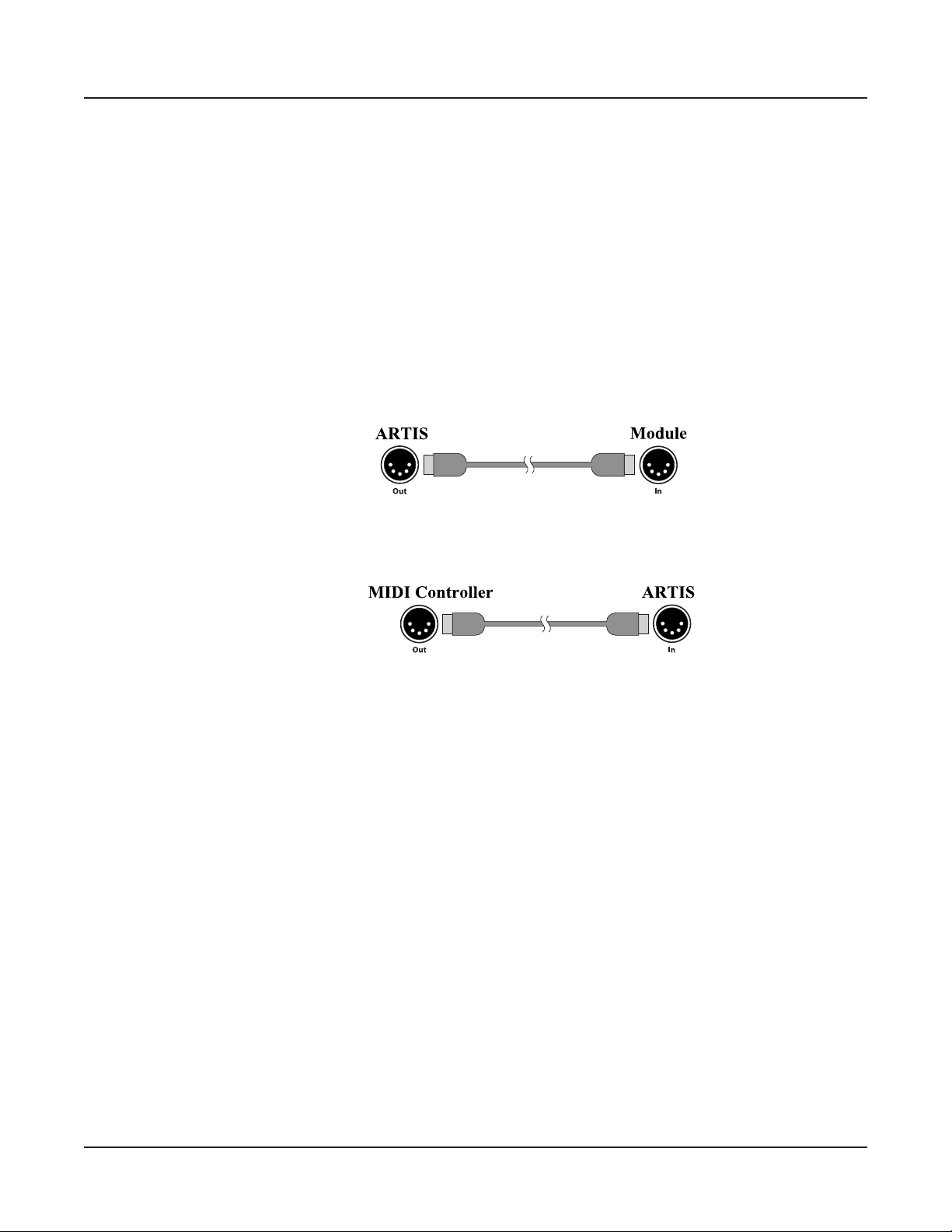
Connecting MIDI
In addition to being a performance-suited musical instrument, the Artis is a powerful, but
easy to use MIDI controller. For descriptions of how to customize the Artis as a MIDI
controller, and how to use its MIDI controller capabilities to their fullest potential, see Multi
Mode on page 7-1.
Basic MIDI Hookup
To use the Artis as a MIDI controller for another sound module, use a MIDI cable to
connect the MIDI port marked “Out” to the MIDI input port of the module that you want
to control.
Getting Started
Connecting MIDI
To control the Artis using another MIDI controller, use a MIDI cable to connect the MIDI
port marked “In” to the MIDI output port of the controller that you will be using.
Connecting More Sound Modules
In order to connect multiple sound modules to be controlled by a single MIDI controller,
the Artis must either be :
(1) Used as the controller.
(2) Or the last module in the MIDI daisy chain.
The reason is because the Artis does not include a Thru MIDI port; however, this simply
means that the Artis must be at the start or at the end of the MIDI daisy chain.
Using the Artis as the controller, connect the MIDI Out port of the MIDI In port of the
rst module, and then connect that module’s MIDI Thru port to the input of the next
module, and so on, until the last module is connected.
The MIDI chain should end in the MIDI In port of the last module.
2-11
Page 30
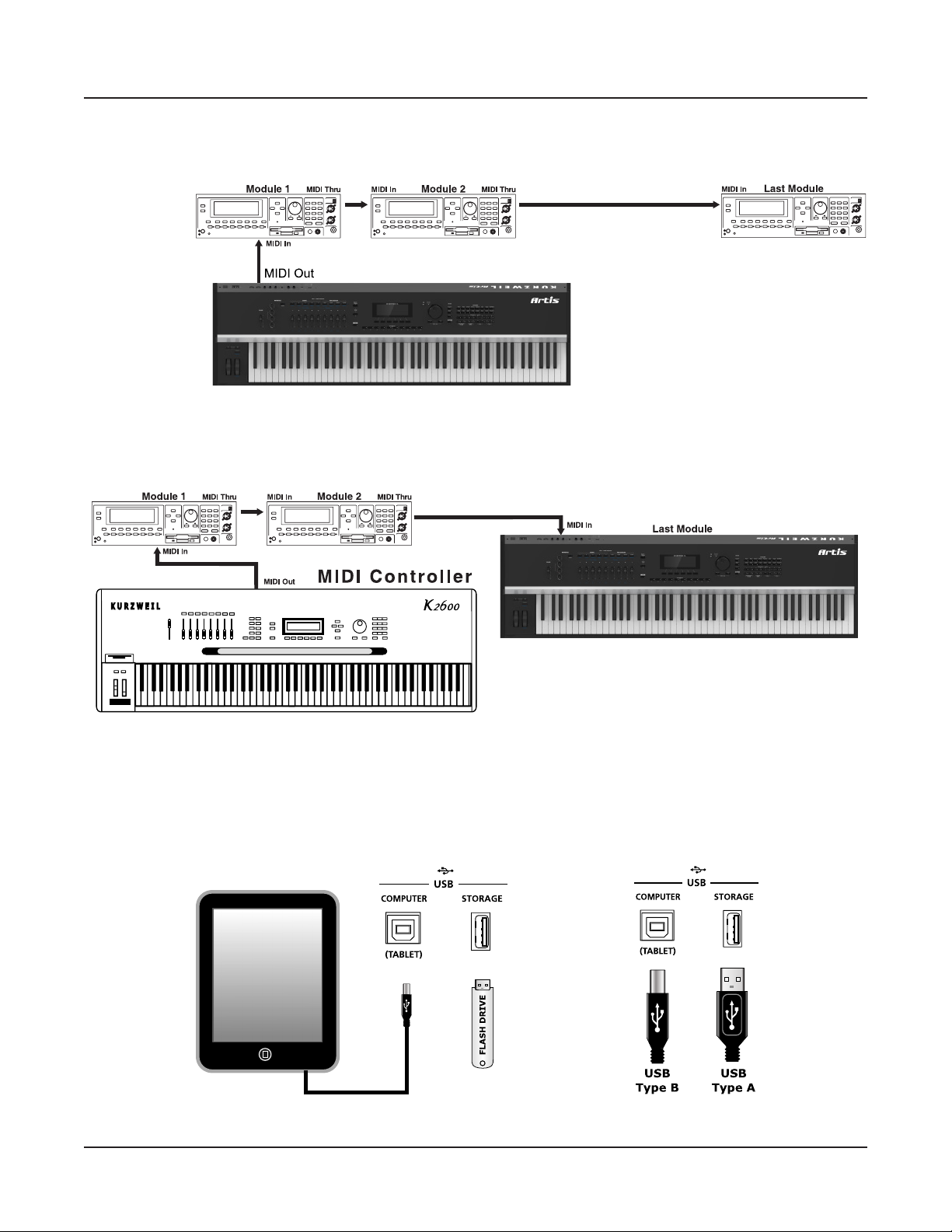
Getting Started
Connecting MIDI
Scenario 1: Artis as the MIDI controller
Scenario 2: Artis as the last module in the MIDI chain
2-12
Connecting to a Computer Sequencer
To connect the Artis to a computer/tablet, simply connect Artis using the provided or
compatible cable.
Page 31

If you wish to use your own cable, make sure that it is a Type-A-to-Type-B USB cable (the
USB port of Artis being Type B). By default, the Artis will act as a MIDI controller (rather
than a hard drive) when connected to a computer.
Selecting Programs and Multis
The Artis supports two types of sounds. The rst type is a Program, and these are normally
a single instrument, such as a piano, or an organ. A Program is similar to a “preset” or
“patch” on other synthesizers. The Artis has 256 factory Programs, and the space for a
further 256 user Programs. Both factory and user Programs are arranged into 16 categories
of 16 sounds each.
The other type of sound is the more complex Multi. A Multi is a combination of Programs
arranged as layers and splits across the keyboard. They are similar to setups, from the
Kurzweil PC series, SP series and K2 series, and are similar to Combis or Multis from other
synthesizers. The Artis has 256 factory Multis and space for a further 256 user Multis.
Similar to Programs, both factory and user Multis are arranged into 16 categories of 16
sounds each.
Getting Started
Selecting Programs and Multis
The Artis has been designed so that it is quick and easy to select Programs and Multis from
the front panel.
Use the following guide to audition the factory sounds on the Artis. Program and Multi
selection are covered in more detail later in the manual.
The Artis always starts in Program Mode. If you wish to play a Multi, simply press the Multi
Button. The Multi Button will light up to show that Multi Mode is selected. To return to
Program Mode, from a different mode, simply press the Program button. If the User button
is illuminated, then you are in the User Bank. Press the User Button to return to the Factory
Bank, and the light will go out. In the Factory Bank, press one of the Category Buttons
to change Category, and that Category Button will light up. Once you are in your desired
Category, press one of the Program/Multi buttons to select the program you want.
To select another Program or Multi within the same Category, just press a Program/Multi
Button, or use the Alpha Wheel, or Next/Previous Buttons.
To select a Program or Multi in another Category but not in the other Bank (Factory/User),
press the desired Category Button, followed by the desired Program/Multi Button. The
Alpha Wheel and Next/Previous Buttons will select the next Category once you get to the
end of the current Category. Pressing the Category Button, will select the Default Program
for that Category. The Default Category Program can be set by the user for each Category.
By default the Artis has the Default Program for each Category set to the rst Program of
each Category. To change the Default Category Program, see page 6-6.
The Sliders, Wheels, Pedals and Buttons can control each of the factory Programs and
Multis, to produce variations to the sound. Don’t forget to try these out as you explore the
factory sounds on the Artis.
2-13
Page 32

2-14
Page 33

Chapter 3
Features of the Artis
This chapter will help familiarize you with the features of the Artis. Many of these features
have both general functions and mode-specic functions. For more in-depth descriptions of
these features, refer to the chapters on the individual modes.
Powering Up Defaults
Features of the Artis
Powering Up Defaults
In general, the Artis will always remember the last selection made by the user. However,
powering up the Artis resets some of these settings back to their power-on defaults.
Parameters Reset To Defaults At Power-On
• Transpose set to 0 semitones.
• MIDI Channel set to 1.
• Entering Program Mode the selected Program is set to the Category Default
Program of the factory Piano1 category.
• Entering Multi Mode the selected Multi is set to the Category Default Multi of the
Piano1 category.
Parameters Remembered After Power-On
• User Programs.
• User Multis.
• Favorites.
• Default Program per Category.
• Default Multi per Category.
• Master EQ settings.
• Global Mode parameters Velocity Map, View , Destination & Pedal overrides.
3-1
Page 34

Features of the Artis
The Front Panel
The Front Panel
All the controls for Artis, both musical and navigational, are on its front panel.
Artis7
3-2
Artis
1 Param/Channel buttons 11 Soft buttons
2 Five assignable switches 12 LCD display
3 Zone Mute/ Volume buttons 13 LCD contrast adjust
4 Master EQ 14 Alpha Wheel
5 Volume slider 15 Mode buttons
6 Transpose buttons 16 Category buttons
7 Variation button 17 Program/Multi buttons
8 Pitch & Modulation wheels 18 User button
9 Nine programmable sliders 19 Previous/ Next buttons
10 Save button 20 Favorites buttons
Page 35

Pitch and Modulation Wheels
Pitch Wheel
Features of the Artis
Pitch and Modulation Wheels
The Pitch Wheel is the left most of the two wheels. It is spring-loaded, such that its center
position is restored when it is not being used. That is because the Pitch Wheel is used for
pitch-bending notes—its “off ” position is in the center. Pushing the Pitch Wheel up bends
the pitches of all notes up. Pulling the Pitch Wheel down bends the pitches of all notes
down.
For some Programs the Pitch Wheel will not bend notes that are held by the sustain pedal.
This is how many Guitar and Bass Programs are congured, allowing played notes to be
bent over sustained notes. For User Multis, you can program the bend amount for the Pitch
Wheel using the Bend Range Down and Bend Range Up parameters on page 8-14
Modulation Wheel
The Modulation Wheel is the right most of the two wheels. Unlike the Pitch Wheel, the
Modulation Wheel is not spring loaded, and can be set to and left in any position between
fully up and fully down. Typically, the Modulation Wheel is assigned to a parameter that
alters some aspect of the sound (e.g., vibrato, lter depth) when changed.
When a KB3 Program is in use, the Modulation Wheel is assigned to control distortion.
3-3
Page 36

Features of the Artis
Real Time Control
Real Time Control
Sliders
The nine sliders on the left of the front panel are assigned to control different sound
parameters and effects for each Program. In Multi Mode, Sliders A-D default to controlling
volume for Zones 1-4. The sliders can also send MIDI continuous controller values to
external MIDI equipment.
In Program Mode, most programs have Slider A assigned to a lter or EQ parameter
in order to control brightness. In all Programs and most Multis, Slider I controls reverb
amount, while Slider H usually controls a second effect, such as delay/echo amount. The
remaining Sliders have different assignments depending on the selected Program/Multi. In
Program Mode you can press the INFO soft button to see a list of controllers and their
assignments.
If you select a KB3 Program, the nine sliders act like tonewheel organ drawbars. The
labeling below the sliders applies to the KB3 Programs indicating the drawbar registers that
are modied by the slider.
For KB3 Programs, the sliders operate in a similar way to a Hammond organ, i.e. pulling the
slider towards you increases the drawbar amount. For standard Programs the sliders have the
minimum value when they are towards the player and maximum value when they are pushed
away from the player.
Zone Mute/Volume Buttons
3-4
Page 37

Zones are the independent regions of the keyboard that make up a Multi, for additional
information see About Zones on page 7-6.
Pressing a Zone button will mute or unmute the Zone. An active/unmuted Zone button has
a lit green LED. The LED of an inactive/muted Zone button is not lit.
Switches
In Program Mode, the ve Switch buttons are pre-assigned to change the sound in different
ways, for example enabling layers or effects.
In Multi Mode, you can assign the Switch buttons to control Program and effects
parameters, or send MIDI CC messages to external equipment.
The Switch Button LEDs illuminate red when the switch is active.
Features of the Artis
Real Time Control
Foot Switches and Controllers
The Artis has sophisticated Pedal controller options allowing up to 4 Switch Pedals or up to
2 Half Damper Pedals as well as a Continous Controller Pedal to be connected. By default
the Switch Pedals control SW1a - Sustain, SW1b - Sostenuto, SW2a - Sostenuto and SW2b -
Soft. The CC Pedal control expression by default.
All of these Pedals can be reassigned in Global Mode to a range of different parameters,
that will work in Program Mode and act as defaults in Multi Mode.
KB3 Buttons
For KB3 Programs, these buttons manipulate the KB3 sound, as per the blue labels below
the button. When the LED of the button is red, the KB3 function is active.
3-5
Page 38

Features of the Artis
Transpose & Variation Buttons
Transpose & Variation Buttons
The Transpose and Variation buttons are located at the very end of the left side of the Artis
keyboard, just above the Pitch & Modulation Wheels.
On the Artis7, the Transpose buttons are located to the left of the LCD display beside the
Soft buttons. The Variation button is located just above the Modulation Wheel.
Transpose
The Transpose buttons can be used to change the tuning of notes played on the Artis
keyboard in semitones (ST), also known as half steps. This is a convenient way to change
the key of a song without learning to play it in a different key. The Transpose buttons are
located to the left of the keyboard, above the Pitch and Mod Wheels. The Transpose buttons
also transpose MIDI notes sent to the USB and MIDI out ports.
Press the Transpose - or + buttons to transpose the Artis keyboard down or up by one
semitone. The top line of the display shows the current transposition value. Pressing both
Transpose - and + simultaneously will reset the transposition to 0. To transpose up and
down by octave intervals (12 ST), press the Octav- and Octav+ soft buttons underneath the
display.
The maximum transposition value possible is +/–36 semitones.
The LEDs of the Transpose buttons indicate whether the current Program is transposed
up (Transpose + LED is lit) or transposed down (Transpose – LED is lit). When there is no
transposition, neither Transpose button is lit.
Variation
The Variation Button is a MIDI controller (default MIDI CC#29) that is programmed in
most Programs to modify the sound, such as adding a pad sound, changing the effects or
some other variation suited to changing with a switch.
For KB3 programs, the Variation Button controls the Rotary Speaker speed, switching
between fast and slow.
3-6
Page 39

Master EQ
The Master EQ allows you to have realtime control over the frequency response of all audio
generated in either Program or Multi Modes. When the Master EQ On/Off button is “On”,
the rotary knobs can change the high , middle & low frequencies of the audio.
If the LED on the Master EQ On/Off button is lit, this indicates that the Master EQ
section is now “on”.
The HI & LOW EQ’s are shelving type lters, and the MID has an adjustable center
frequency with a range of approximately 2 octaves up and down centered around
approximately 1.4 kHz
HI
MID*
LOW
Features of the Artis
Master EQ
Frequency Gain
~6.6 kHz -24dB to +15dB
~1.4 kHz -24dB to +15dB
98 Hz -24dB to +15dB
* center of range
When the Master EQ is on, the audio signal ows as per the diagram above. When it is off,
the signal ows as per the digram below.
3-7
Page 40

Features of the Artis
Save Button
Save Button
The Save button is located beneath the “Save” label on the left side of the LCD screen.
In Program Mode, pressing the Save button saves the current position of the sliders,
switches and wheels as a User Program. (See Save and Delete User Programs on page 6-18.)
In Multi Mode, pressing the Save button saves a copy of the current Multi. The copy is
saved with the states of the Multi Zone Mute buttons but does not include the current state
of the physical controllers (i.e. moved Sliders, Mod Whel etc.). Other controller states can
be edited in Multi Edit Mode. See Save and Delete User Multis on page 7-12.
The Save button’s LED is illuminated once you have made changes to the current Program
or Multi to indicate that the Program or Multi has changed.
3-8
Page 41

Audio In
Features of the Artis
Audio In
On the back panel of the Artis you will nd a ⅛” sized stereo audio jack labelled AUDIO
IN.
You can plug your MP3 player into theArtis and play along with the recorded music. There
is no volume control for the Audio Input on the Artis itself, so you should control the mix
volume of the Audio Input from the MP3 player itself.
3-9
Page 42

Features of the Artis
Mode Buttons
Mode Buttons
The Mode buttons are located beneath the “Mode” label on the right side of the Artis front
panel.
Program Button
Pressing the Program button enters Program Mode (described in Program Mode on page
5-1 and, in further detail, in Program Mode on page 6-1). In Program Mode, you can
select and play different sounds (or “Programs”). This button’s LED is illuminated when you
are in Program Mode.
this Mode.
Program Mode is the default Mode — the Artis always boots up in
Multi Button
Pressing the Multi button enters Multi Mode (described in Multi Mode on page 5-2 and,
in further detail, in Multi Mode on page 7-1). In Multi Mode, you can select different
congurations of Programs, controller assignments, and MIDI channel assignments.
This button’s LED is illuminated when you are in Multi Mode.
Global Button
Pressing the Global button enters Global Mode (described in Global Mode on page
5-2 and, in further detail, in Global Mode on page 9-1). In Global Mode, you can edit
parameters that control the overall behavior of the Artis. These parameters include tuning,
transposition and velocity. Additionally, you can save or load user Programs and Multis to
and from a computer connected to the Artis via USB as well as perform a Hard/Soft Reset.
This button’s LED is illuminated when you are in Global Mode.
CAUTION: Performing a Hard Reset will erase ALL User Program and
User Multis, and will reset Global settings to a factory state.
3-10
Page 43

Navigation
The navigation section of the Artis front panel includes the LCD display, Previous & Next
buttons, Param / Channel buttons, and the Alpha Wheel.
The Display Contrast knob is easily located, above the Alpha Wheel.
The LCD Display
Features of the Artis
Navigation
In Program and Multi Mode, the top line of the display shows the current Mode, MIDI
transposition, Category name (with Program number of that Category) and MIDI channel
(Program Mode only). The middle line in large text shows the current Program or Multi ID
number and name.
In Multi Edit Mode, the top line of the display shows the current mode, page name,
Zone number (except for the Common Page, which is common to all Zones), the current
parameter number and the total number of available parameters.
In Global Mode, the top line of the display shows the current mode and page name.
The bottom line of the display shows the names of the Soft Buttons for the current page.
Previous (–) and Next (+) Value Buttons
Use the Previous and Next buttons to scroll through the list of values for the currently
selected parameter. Pressing both the Previous and Next buttons simultaneously is referred
to as the Value Jump double button press. Depending on the selected parameter, Value Jump
can select the next Category default Program/Multi, jump to commonly used values, and
reset parameters to default values. For more information, see Value Jump on page 3-14.
Param / Channel Buttons
In Program Mode, pressing the Param / Channel Up button will change the MIDI transmit
channel from the current channel to the next one; pressing the Param / Channel Down
button will change the MIDI transmit channel from the current channel to the previous one.
3-11
Page 44

Features of the Artis
Navigation
When the highest or lowest MIDI transmit channel is reached, the list will wrap back to the
last or rst MIDI transit channel respectively. The top line of the display shows the current
MIDI transmit channel.
In the other Modes—Multi Edit & Global—pressing the Param / Channel buttons will
scroll through the parameter list for the current Mode.
Alpha Wheel
Use the Alpha Wheel to scroll through the list of values for the currently selected
parameter—turning the Alpha Wheel counter-clockwise will select the previous value and
turning the Alpha Wheel clockwise will select the next value.You can turn the Alpha Wheel
slowly to change the value by one increment or turn it quickly to jump several increments.
NOTE : The Param / Channel buttons are not used in Multi Mode.
Display Contrast Knob
You can adjust the display contrast by turning this small potentiometer knob.
3-12
Page 45

Sound Select
The Sound Select section allows you to quickly and easily get access to sounds in either
Program or Multi Modes. You select the Category of sound you want, then via the Program
/ Multi select any of the 16 sounds in that Category.
CATEGORY
The Artis makes it easy to select sounds by instrument type. The 16 Category buttons are
clearly labelled for you to choose easily. If a Category button is lit, you are currently in that
selected Category.
PROGRAM / MULTI
When a Category has been selected in Program or Multi Mode, you can select any of the 16
sounds of that Category. The Program/Multi buttons are numbered from 1 to 16 to make
the selection easy.
Features of the Artis
Sound Select
The white print on each of these buttons indicates their secondary alphanumeric functions
when used for data entry.
3-13
Page 46

Features of the Artis
KB3 LED
KB3 LED
The KB3 LED is on the right side of the Assignable Switches.
If the currently selected Program is a KB3 program, the KB3 button’s LED is lit. This
indicates that the front panel KB3 controls (printed in blue) are active.
Double Button Presses
Several pairs of the buttons on the Artis have timesaving secondary functions when pressed
simultaneously—think of them as keyboard shortcuts. For convenience of reference,
descriptions of all of the double-button press functions appear below.
3-14
Value Jump
In Program Mode, the Value Jump double button press selects the rst Program of each
Category, as well as the Category Default Program of each Category (if a Category Default
Program has been set).
For more information on choosing a new Category Default Program, see Choosing
Category Default Programs on page 6-6.
Page 47

In Multi Mode, the Value Jump double button press selects the rst Multi of each Category,
as well as the Category Default Multi of each Category (if a Category Default Multi has
been set).
In Multi Edit Mode, pressing the Value Jump double button press resets the current
parameter to its default value, or jumps between multiple useful values.
Parameter Jump
In Multi Edit Mode, pressing both the Param / Channel Up and the Param / Channel Down
buttons simultaneously will jump to a specic parameter depending on the currently selected
page.
In Program Mode, pressing the Parameter Jump double button press allows you to change
the current MIDI channel by using the Program/Multi Select buttons.
On the Global Mode MASTER and MIDI pages, pressing the Parameter Jump double
button press jumps to selecting the first parameter in the list.
Features of the Artis
Double Button Presses
Reset Transposition
Pressing both Transpose + and Transpose – , or Octave + and Octave - (Soft Buttons)
simultaneously will restore the current Program or Multi to having no transposition.
3-15
Page 48

Features of the Artis
Double Button Presses
MIDI Program Change
Pressing the 9 & 10 Program/Multi buttons enters the MIDI Program Change Function
Page (described in further detail page 5-4). With the MIDI Program Change Function,
you can send a MIDI Program Change message to any sound module in a MIDI chain
connected to the Artis.
A label below the 9 & 10 Program/Multi buttons indicates the MIDI program change
double button press.
Program Demo
In Program Mode only, pressing the 11 & 12 Program/Multi buttons performs the Program
Demo Function. The Program Demo Function plays the Demo Song for the currently
selected Program.
If you press these buttons from any other Mode, the display will give you a message
indicating you are not in Program Mode. Press the Cancel soft button to exit the Program
Demo.
3-16
A label below the 11 & 12 Program/Multi buttons indicates the Program Demo double
button press.
Page 49

Demo
Features of the Artis
Double Button Presses
Pressing the 13 & 14 Program/Multi buttons performs the Demo Function (described in
further detail in Demo Function on page 5-6). With the Demo Function selected, you can
hear a demonstration Song that showcases many of the features of Artis.
A label below the 13 & 14 Program/Multi buttons indicates the Demo double button press.
Panic
Pressing the 15 & 16 Program/Multi buttons simultaneously deactivates all sounding notes
and control messages and sends an “all notes off ” message and an “all controllers off ”
message on all 16 MIDI channels.
A label below the 15 & 16 Program/Multi buttons indicates the Panic double button press.
3-17
Page 50

Features of the Artis
Double Button Presses
Assign
Assign is the secondary function of the Enter button.
The Assign symbol will be shown in the display next to parameters that can be selected with
Assign.
Pressing a key, switch, or moving a controller while holding down the Enter button will
perform Assign in the following cases.
Enter + Zone (1–4) Button
In Multi Edit Mode, holding the Enter button and pressing a Multi Zone Mute button will
jump to selecting that Zone. The currently selected Zone number can be seen on the top line
of the page.
Enter + Controller
In Multi Edit Mode, holding the Enter button and moving a controller (a Slider, Switch
button, Mod Wheel or Pedal) will jump to selecting the destination parameter of that
controller in the current Zone. This allows you to quickly assign a controller to a destination.
In Multi Edit Mode, holding the Enter button and moving the Pitch Wheel up or down
will jump to selecting the Bend Range Up or Bend Range Down parameters of the current
Zone.
Enter + Key
In Split Mode with the Split Key parameter selected, hold the Enter button and strike a key
to select the Split Key.
In Multi Edit Mode with the Low Key or High Key parameter selected, hold the Enter
button and strike a key to select the Low Key or High Key.
3-18
Page 51

Chapter 4
Terminology
This chapter provides denitions and descriptions for all of the Artis-specic terms used in
this manual. Some of the terms are also used by other manufacturers.
Since there are no standard denitions for some of these terms, they are described here to
avoid confusion. All of these terms appear with the rst letter capitalized as proper nouns
in this manual to make it easy to distinguish between the generic term and the Artis specic
term.
Terminology
In addition to the terms below, and to avoid confusion, any Artis specic feature, connector
or control will have the rst letter capitalized to distinguish it from the generic term.
Program
Multi
A Program is an instrument sound that plays on a MIDI
channel. The sound of each Program can be modied
by parameters that are assigned to the controllers (Sliders,
Switch buttons, Mod Wheel, and Pedals).
See Program Mode on page 6-1 for more information on
Programs.
A Multi allows up to 4 instrument sounds (Programs) to be
played from the keyboard at once. A Multi has 4 Zones,
each with its own keyboard range, Program, MIDI channel,
and controller assignments.
See Multi Mode on page 7-1 for more information on
Multis.
4-1
Page 52

Terminology
KB3
Zone
Split
Layer
Kurzweil’s organ modelling simulation of the original
Hammond B3 with Leslie rotary speaker emulation.
A keyboard region of a Multi that has its own Program,
MIDI channel, and controller assignments.
See About Zones on page 7-6 for more information on
Zones.
A Split is a Multi containing at least two Zones that have
keyboard ranges that don’t overlap. This allows different
keyboard ranges to play different instrument sounds.
See The Split Function on page 7-8 for more information
on Splits.
A Layer is a Multi containing at least two Zones that have
overlapping keyboard ranges. This allows a single keyboard
range to play multiple instrument sounds.
MIDI Bank
Mode
Pressure
See The Layer Function on page 7-10 for more information
on Layers.
A group of 128 Programs that can be navigated by MIDI
compatible software or hardware.
An operating status with a unique group of operations.
See The Operating Modes on page 5-1 for more
information on Modes.
Pressure applied to keys after a note is struck. It is also
known as aftertouch, channel pressure or mono pressure in
other keyboards.
4-2
Page 53

Terminology
Hard Reset
Soft Reset
Object
KUF le
A process that returns Artis back to a Factory state. All
User Programs & User Multis are erased. All Global Mode
parameters are reset back to their default settings as well.
A process that resets all Global Mode parameters to their
default factory settings. User Programs & User Multis are
not erased.
Anything that can be named, saved, deleted, or edited (i.e., a
Program or a Multi).
KUF (Kurzweil Unied File) le is a special le that has
the objects and operating system combined that is used to
update the Artis.
4-3
Page 54

Terminology
4-4
Page 55

Chapter 5
The Operating Modes
This chapter will help familiarize you with the operating Modes of the Artis.
Each of the four Modes (Program, Multi, Multi Edit, Global) has its own individual chapter.
The four Functions (Split, Layer, MIDI Program Change, and Demo) are described in this
chapter in Functions on page 5-3.
The Operating Modes
Program Mode
Program Mode
Program Mode is the default Mode for the Artis.
In Program Mode, instrument sounds (Programs) can be selected and played. The sound
of each Program can be modied by parameters that are assigned to the controllers (Sliders,
Switch buttons, Mod Wheel, and Pedals). Modied Programs can be saved as User Programs
by pressing the Save button.
To enter Program Mode from another Mode, press the Program Mode button.
For more detailed information on Program Mode, see Program Mode on page 6-1.
5-1
Page 56

The Operating Modes
Multi Mode
Multi Mode
Multi Mode allows you to select and play Multis.
A Multi allows up to 4 instrument sounds (Programs) to be played from the keyboard at
once. A Multi has four Zones, each with its own keyboard range, Program, MIDI channel,
and controller assignments. To enter Multi Mode from another Mode, press the Multi Mode
button.
For more detailed information on Multi Mode, see Multi Mode on page 7-1.
Global Mode
Global Mode allows you to edit global parameters and MIDI settings, load and save User
Programs and Multis, or restore factory defaults with a hard reset. To enter Global Mode
from another Mode, press the Global Mode button.
CAUTION: THIS MODE CONTAINS CERTAIN OPERATIONS THAT
CANNOT BE UNDONE. Read Global Mode on page 9-1
5-2
Page 57

Functions
In addition to the four primary Modes, there are ve Functions. Some Functions are
available through dedicated buttons, others are available as Soft Buttons accessed via the
buttons under the LCD screen. These Functions are not as complex as the primary Modes
and are described below.
The Split Function
Pressing the Split Soft Button while in either Program or Multi Mode performs the Split
Function. The Split Function allows you to split Programs and Multis such that keys in one
region of the keyboard produce different sounds than another region.
The Operating Modes
Functions
Creating Splits in Program Mode is slightly different from creating Splits in Multi Mode. See
The Split Function on page 6-9 (for Splits in Program Mode) and The Split Function on
page 7-8 (for Splits in Multi Mode).
The Layer Function
Pressing the Layer Soft Button while in either Program or Multi Mode performs the Layer
Function. The Layer Function allows you to layer Programs and Multis such that more than
one sound can be produced by striking one key.
5-3
Page 58

The Operating Modes
Functions
Creating Layers in Program Mode is slightly different from creating Layers in Multi Mode.
See The Layer Function on page 5-3 (for Layers in Program Mode) and The Layer
Function on page 7-10 (for Layers in Multi Mode).
MIDI Program Change Function
Pressing both the 9 & 10 Program/Multi buttons simultaneously takes you to the MIDI
Program Change Function page.
5-4
With this Function, you can use a MIDI or USB cable to send a MIDI Program Change
message to an external sound module or computer software. MIDI Program Change
messages allow you to use the Artis to change presets on other MIDI equipment. Doing so
will not affect the local sound (that is, it will not affect the currently selected Program on the
Artis). Your external MIDI device may have program change receive settings to congure.
Page 59

The Operating Modes
Functions
The MIDI Program Change Function has three pages, PROG (Program), PCH (MIDI
Program), and BANK (MIDI Bank). Use the PROG, PCH, or BANK soft buttons to
access each page. By default the Program page is selected when entering the MIDI Program
Change Function. Use the Param/Channel buttons to the left of the display to change the
MIDI channel that you wish to send a program change to (MIDI channel is shown in the
top right of the display).
PROG (Program)
Use the Program page if you wish to send a program change message to another Artis, or to
a sound module that has programs starting at Program 1 that are not organized into banks
each numbered 1 - 128. Press the PROG soft button if you are not already viewing the
Program page.
Use the numbers printed on the Program/Multi buttons to enter a Program number, then
hang
press the Enter button. Press the SEND soft button to send the MIDI program c
or press the Cancel soft button to return to the previous Mode. After the Program Change
is sent, the Artis will return to the previous Mode. On the Program page you can enter
Program numbers from 1 to 2,097,152—this seemingly random number comes from the
fact that, by the MIDI Specication, you can send Program messages for up to 16,384 MIDI
Banks (0–16,383), each containing up to 128 Programs.
e,
PCH (MIDI Program) & BANK (MIDI Bank)
Use the MIDI Program and MIDI Bank pages if you wish to send a program change
message to a sound module that has Programs organized in MIDI Banks of 128 Programs.
Follow these steps:
1. Press the PCH soft button to go to the MIDI Program page. Use the numbers printed on
the Program/Multi buttons to enter a Program number, then press the Enter button. (If the
Programs on your connected sound module are organized with each Program number being
between 1 and 128, then rst subtract 1 from the desired Program number before pressing
the Enter button.)
2. Press the BANK soft button to go to the MIDI Bank page. Use the numbers printed on
the Program/Multi buttons to enter a Bank number, then press the Enter button.
3. Press the SEND soft button to send the MIDI program change, or press the Cancel soft
button to return to the previous Mode. After the Program Change is sent, the Artis will
return to the previous Mode.
5-5
Page 60

The Operating Modes
Functions
Demo Function
Pressing the 13 & 14 Program/Multi buttons simultaneously performs the Demo Function.
Use the Demo Function to play built-in Demo Songs designed to demonstrate the
capabilities of the Artis.
While using the Demo Function, the top line of the display shows the text “Demo”, the
Demo number, and the total number of available Demos. The center of the display shows
the ID number and name of selected Demo Song. Use the Alpha Wheel, Value buttons or
the Param/Channel Up or Down buttons to select another demo from the list. The 13 & 14
Program/Multi button LEDs blink when using the Demo Function.
Press the Cancel Soft Button to exit the Demo Function.
Program Demo Function
Pressing the 11 & 12 Program/Multi buttons simultaneously performs the Program Demo
Function.
In Program Mode, use the Program Demo Function to play a built-in Demo Song that
demonstrates the selected Program. The 11 & 12 Program/Multi button LEDs blink when
using the Program Demo Function.
5-6
Press the Cancel soft button to exit the Program Demo Function.
Page 61

Multi Edit Mode
Multi Edit Mode allows you to edit pre-existing Multis.
To enter Multi Edit Mode press the Edit Soft Button while in Multi Mode.
The Operating Modes
Multi Edit Mode
For more detailed information on Multi Edit Mode, see Multi Edit Mode on page 5-7.
5-7
Page 62

The Operating Modes
Multi Edit Mode
5-8
Page 63

Chapter 6
Program Mode
This chapter will help familiarize you with the features of Program Mode.
Programs are essentially the different sounds of a MIDI instrument—they are preset
instrument sounds equivalent to the “patches,” “presets,” or “voices” that you nd on other
keyboards.
Program Mode
About Program Mode
About Program Mode
Program Mode is the default Mode of the Artis. It will always boot up in this Mode.
To enter Program Mode from another Mode, press the Program Mode button. While you
are in Program Mode, the Program button’s LED is illuminated.
The Artis starts up with the default Program in the Piano1 category selected, either Program
1 (factory default) or a Program you pick as a Category Default Favorite for the Piano1
category, see Choosing Category Default Programs on page 6-6.
If you enter Program Mode from another Mode, the current Program will be the last
selected Program on the current MIDI Channel.
6-1
Page 64

Program Mode
Selecting Programs
Selecting Programs
The Artis features two Program Banks, one of which contains 256 factory Programs, and
the other Bank is reserved for up to 256 User Programs. Both the factory and User Banks
are split into 16 categories of 16 Programs each.
When you are in Program Mode, there are a few ways to select Programs.
• To select a Program in the current Category, press the relevant Program/Multi
button.
• To select a Program in a different Category, press the Category button of choice and
then a Program/Multi button to select from the 16 Programs in the Category.
• To select the default Program from a Category, simply press the relevant Category
Button.
• Choosing a Program in the user Categories, while in the factory Categories, or
choosing a Program in a factory Category while in a user Category, requires pressing
the User button, followed by a Category button and then a Program/Multi button.
• The Alpha Wheel and the Next and Previous buttons allow you to advance through
the Programs one at a time. When you reach the end of the Category, advancing
further will go the the next Category.
• If a Program is assigned to a Favorite Button, pressing that button will go directly to
the assigned Program.
Program Demo
If you want to quickly hear what a Program sounds like, try the Program Demo Function.
In Program Mode only, pressing the 11 & 12 Program/Multi buttons performs the Program
Demo Function. The Program Demo Function plays a Demo Song for the currently selected
Program.
6-2
Page 65

Program Mode
Selecting Programs
Press the Cancel soft button to exit Program Demo.
If you try to use the Program Demo Function from any other Mode, the display shows the
“Switch to Program Mode rst” message.
The Display
In Program Mode, the top line of the display shows the current Mode, MIDI transposition,
Category and MIDI Channel. The Program ID number and name are displayed in the center
of the display, and the Soft Buttons are displayed along the bottom line.
Factory Program Categories on the top line correspond with the labels above of the
Category Buttons. For User Programs, the Categories are labelled User 1, User 2 ... User 16.
6-3
Page 66

Program Mode
Selecting Programs
Pop Up Messages
Some actions cause the display to show pop up messages. After a short time the display
returns to show the current Program.
Alpha Wheel & Previous (–) and Next (+) Value Buttons
Use the Alpha Wheel or the Previous (-) and Next (+) buttons, to the right of the display
below the Alpha Wheel, to change the current Program. Turning the Alpha Wheel counter-
clockwise or pressing the Previous button will select the previous Program and turning the
Alpha Wheel clockwise or pressing the Next button will select the next Program. When
the highest or lowest Program is reached, the list will wrap back to the last or rst Program
respectively.
When scrolling through the Program list, the list moves through each Category, both factory
and User.
6-4
Value Jump Buttons
In Program Mode, the Value Jump double button press selects the rst Program of each
Category, as well as the Category Default Program of each Category (if a Category Default
Program has been set).
For more information on choosing a new Category Default Program for each Category, see
Choosing Category Default Programs on page 6-6.
If the User button is selected, Value Jump works the same way.
Page 67

Category & Program/Multi Buttons
The Category buttons allow you to select Programs by instrument type simply by pressing
a button. You can select one Category button at a time and the current Category button’s
LED is lit.
Program Mode
Selecting Programs
Each Category contains 16 Programs of a single instrument type. First select the Category
you want, then select one of the 16 Programs by pressing any of the Program/Multi buttons
numbered from 1 to 16.
You can also press one of the instrument Category buttons, then turn the Alpha Wheel
clockwise or press the Next button to advance to the next Program in the Category. When
you reach the end of a Category, the Artis automatically advances to the beginning of the
next Category. This will also work in reverse if you turn the Alpha Wheel counter-clockwise
or press the Previous button. In this case when you reach the beginning of a Category, Artis
automatically advances to the end of the previous Category. The 16 User Categories come
after the factory ones, but only non-empty programs can be selected this way.
6-5
Page 68

Program Mode
Selecting Programs
Choosing Category Default Programs
You can choose a “Category default program” from each Category that will be recalled each
time you press that Category’s button. To save a Category default program, rst select a
Program using any Program select method (Alpha wheel, Previous/Next buttons, Category
buttons, Program/Multi buttons). A Category button for the current Category will have a
lit LED. Next, press and hold the currently lit Category button until the display shows the
message “Category default program saved.” The Category default program has now been
successfully saved.
You can only save a Program as a Category default for the Category that it belongs to. If you
try to save a Category default program to a different Category, you will see the following pop
up message in the display.
6-6
Page 69

Choosing Favorites
You can save ten Favorite Programs (or Multis) from any Category to the ten Favorite
Buttons beneath the display. Once saved, these favorite Programs can be recalled from
any Mode with a single button press. To save the currently selected Program to a Favorite
Button, press and hold a Favorite Button until the display shows the message “Program
saved to favorite button.
Program Mode
Selecting Programs
6-7
Page 70

Program Mode
Transposition
Transposition
The Transpose buttons can be used to change the tuning of notes played on the Artis
keyboard in semitones (ST), also known as half steps. This is a convenient way to change
the key of a song without learning to play it in a different key. The Transpose buttons are
located to the left of the keyboard, above the Pitch and Mod Wheels. The Transpose buttons
also transpose MIDI notes sent to the USB and MIDI out ports.
Press the Transpose - or + buttons to transpose the Artis keyboard down or up by one
semitone. The top line of the display shows the current transposition value. Pressing both
Transpose - and + simultaneously will reset the transposition to 0. To transpose up and
down by octave intervals (12 ST), press the Octav- and Octav+ soft buttons underneath the
display.
6-8
The maximum transposition value possible is +/–36 semitones.
The LEDs of the Transpose buttons indicate whether the current Program is transposed
up (Transpose + LED is lit) or transposed down (Transpose – LED is lit). When there is no
transposition, neither Transpose button is lit.
Page 71

Parameter Assignments
In Program Mode, each Program has factory set Program and Effect parameters assigned
to physical controllers (Sliders, Switch buttons, Mod Wheel, and Pedals). A parameter
assignment can modify an instrument sound during a performance to add variation or
expression. Moving a controller changes the value of the parameter. Any time you do this,
the display shows the Controller name, assigned parameter, and value. In Program Mode you
can also press the INFO soft button to see a list of controllers and assignments.
For most programs, Slider A is assigned to a lter or EQ parameter in order to control
brightness. Slider I controls reverb amount in all Programs, while Slider H usually controls a
second effect, such as delay/echo amount. The Variation button often enables an effect or
additional Program layer. The remaining controls have different assignments depending on
the selected Program.
If you make changes to the current Program using any of the controllers, the Save button’s
LED lights to indicate that a change has been made to that Program. For more information
on the Save button, see Save and Delete User Programs on page 6-18.
Program Mode
Parameter Assignments
6-9
Page 72

Program Mode
The Split Function
The Split Function
Pressing the Split soft button while in Program Mode will perform the Split Function. The
Split Function allows you to split Programs such that keys in one region of the keyboard
produce different sounds than another region.
When you create a Split in Program Mode, you are in fact creating a Multi with two active
Zones (see Multi Mode on page 7-1, for more information on Multis). As previously
described, Multis are congurations of four Zones, each of which may have its own
Program and controller assignments.
The Split Function is convenient, as you do not need to use Multi Edit Mode to congure
Zone key ranges, Programs, and volumes. You can simply hit the Split button, and the Artis
automatically creates a Multi with two active Zones. The Program you were using in Program
Mode is used in the right hand of the Split as the Program for Zone 1. After this you can
choose a “Split Program” that will be used in the left hand of the Split as the Program for
Zone 2.
Once you have saved your Split as a Multi, you can continue to add Split or Layer Zones
to the Multi until you reach the maximum of four active Zones. The Artis will display a
message if you have already reached the maximum of four active Zones (see Multi Mode on
page 7-1, for more information on Multis).
6-10
Page 73

Program Mode
The Split Function
There are four parameters (described below) that determine the behavior of the Split. Press
one of the four soft buttons on the bottom left of the display to access each of the Split
parameters.
Prog (Split Program)
Press the PROG soft button to change the Prog (Split Program) parameter. The Prog
parameter determines the Program for the left-hand side of the Split, also known as the
“Split Program”. Initially the last used Split Program will be selected, or the default Split
Program (210 Motown Bass) if this is the rst time using the Split Function since power-up.
Choose a Split Program using the Category and Program/Multi buttons, the Alpha Wheel,
or the Previous/Next buttons.
Vol (Split Volume)
Press the VOLUME soft button to change the Vol (Split Volume) parameter. This parameter
determines the volumes of the left and right-hand Programs. By default, the Split Volume
is set to 0, which results in both Programs having the same volume. When set to a positive
number, the volume for the right hand Program is decreased. When set to a negative
number, the volume for the left hand Program is decreased. To set the Split Volume, use the
Alpha Wheel, Previous/Next buttons, or enter a number using the numbers printed on the
Program/Multi buttons followed by pressing the Enter button. Split Volume can be set to
any number between -127 and 127. Pressing the Value Jump button pair (Previous & Next)
resets the volume to 0.
6-11
Page 74

Program Mode
The Split Function
Key (Split Key)
Press the KEY soft button to change the Key (Split Key) parameter. This parameter sets
the keyboard key that will be the boundary between the left and right hand Programs on the
keyboard. The selected key will be the highest note for the left-hand Split Program. All keys
higher than the Split Key will play the right-hand Program. By default, the Split Key is set to
B3. The Split Key can be selected using Assign
then striking the desired key on the keyboard. The Split Key can also be selected by using the
Alpha Wheel, Previous/Next buttons, or by entering a number using the numbers printed
on the Program/Multi buttons. Split Key can be set to any key between A0 and C8.
Transpose (Split Transposition)
Press the XPOSE soft button to change the Transpose (Split Transposition) parameter.
This parameter allows you to transpose the left-hand Split Program in octaves so that you
can play it in higher or lower octaves. Use the Alpha Wheel or Previous/Next buttons to
set the Transpose value. Transpose can be set to -24, -12, 0, 12, and 24. By default, Split
Transposition is set to +12.
, by holding down the Enter button and
Saving a Split
After setting the Split parameters, the Split can be saved as a Multi so that it can easily be
recalled in Multi Mode. Press the Save button to the left of the display to begin the saving
process.
See Save & Delete User Multis (page 7-12) in the Multi Mode Chapter for details on saving.
Once you have saved your Split as a Multi, you can continue to add Split or Layer Zones to
the Multi until you reach the maximum of four active Zones.
See the Split Function (page 7-8) and The Layer Function (page 7-10) in the Multi Mode
Chapter. Also, once you have saved your Split as a Multi, you can edit controller assignments
and other Multi parameters in Multi Edit Mode (see Multi Edit Mode on page 8-1 for
details)
6-12
Page 75

The Layer Function
Pressing the Layer soft button while in Program Mode will perform the Layer Function. The
Layer Function allows you to layer Programs and Multis such that more than one sound can
be produced by striking one key.
Program Mode
The Layer Function
When you create a Layer in Program Mode, you are in fact creating a Multi with two active
Zones (see Multi Mode on page 7-1, for more information on Multis). As previously
described, Multis are congurations of four Zones, each of which may have its own
Program and controller assignments.
The Layer Function is convenient, as you do not need to use Multi Edit Mode to congure
Zone key ranges, Programs, and volumes. You can simply hit the Layer button, and the Artis
automatically creates a Multi with two active Zones. The Program you were using in Program
Mode is used as the Program for Zone 1. After this you can choose a “Layer Program” that
will be used as the Program for Zone 2.
Once you have saved your Layer as a Multi, you can continue to add Layer or Split Zones
in Multi Mode until you reach the maximum of four active Zones. The Artis will display a
message when you have reached the maximum of four active Zones (see Multi Mode on
page 7-1, for more information on Multis)
6-13
Page 76

Program Mode
The Layer Function
There are three parameters (described below) that determine the behavior of the Layer.
Press one of the three soft buttons on the bottom left of the display to access each of the
Layer parameters.
Prog (Layer Program)
Press the PROG soft button to change the Prog (Layer Program) parameter. The Prog
parameter determines the “Layer Program” that will be layered on top of the Program you
were using in Program Mode. Initially the last used Layer Program will be selected, or the
default Layer Program (192 Add a Pad 2) if this is the rst time using the Layer Function
since power-up. Choose a Layer Program using the Category and Program/Multi buttons,
the Alpha Wheel, or the Previous/Next buttons.
Vol (Layer Volume)
Press the VOLUME soft button to change the Vol (Layer Volume) parameter. This
parameter determines the volumes of the Program from Program Mode and the Layer
Program. By default, the Layer Volume is set to 0, which results in both Programs having the
same volume. When set to a positive number, the volume for the Program from Program
Mode is decreased. When set to a negative number, the volume for the Layer Program is
decreased. To set the Layer Volume, use the Alpha Wheel, Previous/Next buttons, or enter a
number using the numbers printed on the Program/Multi buttons followed by pressing the
Enter button. Layer Volume can be set to any number between -127 and 127. Pressing the
Value Jump button pair (Previous & Next) resets the volume to 0.
Transpose (Layer Transposition)
Press the XPOSE soft button to change the Transpose (Layer Transposition) parameter.
This parameter allows you to transpose the Layer Program in octaves so that it sounds
octaves higher or lower than the other Program you are layering on top of. Use the Alpha
Wheel or Previous/Next buttons to set the Transpose value. Transpose can be set to -24,
-12, 0, 12, and 24. By default, Layer Transposition is set to 0.
6-14
Page 77

Saving a Layer
After setting the Layer parameters, the Layer can be saved as a Multi so that it can easily be
recalled in Multi Mode. Press the Save button to the left of the display to begin the saving
process. See Save & Delete User Multis (page 7-12) in the Multi Mode Chapter for details on
saving.
Once you have saved your Layer as a Multi, you can continue to add Split or Layer Zones to
the Multi until you reach the maximum of four active Zones. See the Split Function (page
7-8) and The Layer Function (page 7-10) in the Multi Mode Chapter. Also, once you have
saved your Layer as a Multi, you can edit controller assignments and other Multi parameters
in Multi Edit Mode (see Multi Edit Mode on page 8-1 for details).
Program Mode
The Layer Function
6-15
Page 78

Program Mode
Changing the Transmit MIDI Channel
Changing the Transmit MIDI Channel
The current MIDI Transmit channel is shown on the right side of the top line of the display.
Press the Param/Channel Up or Down buttons to change the MIDI Transmit channel.
Pressing both Param/ Channel Up and Down at the same time will reset the current MIDI
Transmit channel to 1.
If a MIDI Channel is disabled, the Program name is shown with parenthesis and the
message “Channel disabled” on the line above.
MIDI Channels are enabled/disabled in Global Mode, see Channel Enable (ChanEn) on
page 9-10.
6-16
Page 79

Panic
Program Mode
Panic
Pressing the 15 and 16 Program/Multi buttons simultaneously deactivates all sounding
notes and resets controller values by sending an “All Notes Off ” message and a “Reset All
Controllers” message on all 16 MIDI channels.
6-17
Page 80

Program Mode
Save & Delete User Programs
Save & Delete User Programs
If you make changes to the current Program using any of the controllers, the Save button’s
LED lights to indicate that a change has been made to that Program.
To save the changes you’ve made, press the Save button once. The Save button’s LED begins
to blink and it calls up the Save Dialog.
The display shows the rst available ID number and the current Program name. You can
save Programs with ID numbers from 257 to 512. When you initially press the Save button,
the Artis always selects the next available unused ID number and displays the current
Program name.
In the Save Dialog, there are two parameters available which allow you to specify the ID
number and rename the Program. Use the rst parameter to change the ID number and the
second to rename the Program.
Changing ID Numbers
6-18
Page 81

To change the ID number press the ID soft button, turn the Alpha Wheel or use the Value
buttons to select the new ID number. You can also use the Category and Program/Multi
buttons to select an ID number, which is useful for organizing user Programs by Category.
To do this, rst select a Category button, then select a Program/Multi button to select an ID
within that category.
Naming a User Program
To rename the Program, rst press the Name soft button. You should see the following in
the display:
Program Mode
Save & Delete User Programs
The display shows the current Program name. Program names can total 16 characters in
length. Use the letters and numbers printed on the Program/Multi buttons to enter the new
Program name.
Press the Previous or Next button to move the cursor. Press the +/- button to switch
between upper and lower case characters (all characters will be upper case until you press the
+/- button again).
Use the Space button to change the current character to a space, the Insert button to insert a
blank space (the selected character and all characters to the right will move one space to the
right), and the Delete button to delete the current character (all the characters to the right
will move one space to the left).
6-19
Page 82

Program Mode
Save & Delete User Programs
Saving a User Program
Press the Save button or Save soft button to complete the saving process, or press the
Cancel soft button to exit without saving. After successfully saving, the Program will be
selected in Program Mode in the User Bank. To nd the Program again later, make sure to
press the User bank button under the Mode buttons.
6-20
Page 83

Deleting User Programs
To delete a User Program, select the Program and press the DELETE soft button.
Program Mode
Save & Delete User Programs
Press the Yes button to delete the Program, or No to cancel and exit.
6-21
Page 84

Program Mode
INFO
INFO
Press the INFO soft button to select the Program Info page.
The Program Info page shows a list of parameter assignments for the currently selected
Program. This is a list of Program and effects parameters that are assigned to be controlled
by the physical controllers of the Artis (Sliders, Pedals, Switches, Mod Wheel, etc.), or by
MIDI continuous controller messages sent from external MIDI equipment. Use the Param/
Channel buttons to the left of the display to scroll through the list. Press the Back soft
button to return to the Program Mode main page.
6-22
Page 85

Chapter 7
Multi Mode
This chapter will help familiarize you with the features of Multi Mode.
Multis are congurations of four Zones (explained below in About Zones), each of which
may have its own Program, controller assignments, and MIDI transmit channel. A Zone can
also be congured to control an external sound module or computer software through a
MIDI or USB cable.
Multi Mode
About Multi Mode
About Multi Mode
To enter Multi Mode from another Mode, press the Multi Mode button.
While you are in Multi Mode, the Multi button’s indicator LED is illuminated.
When you enter Multi Mode after powering on the Artis, the Category Default Multi in the
Piano1 Category will be selected, either Multi 1 (factory default) or a Multi you pick as a
Category Default Multi, see Choosing Category Default Multis on page 7-4.
7-1
Page 86

Multi Mode
Selecting Multis
Selecting Multis
When you are in Multi Mode, there a few ways to select Multis.
• To select any Multi in the current Category, press a Program/Multi Button.
• To select a Multi in a different Category, press the Category Button of choice and
then the Program/Multi Button to select from the 16 Multis in the Category.
• To select the Category Default Multi, simply press a Category Button.
• To switch between the Factory and User Multis, press the User Button, followed by a
Category button and then a Program/Multi button.
• The Alpha Wheel and the Next and Previous buttons allow you to advance through
the Multis one at a time. When you reach the end of the Category, advancing further
will go to the next Category.
• If a Multi is assigned to a Favorite Button, pressing that button will go directly to the
assigned Multi.
The Display
In Multi Mode, the top line of the display shows the current Mode, MIDI transposition and
category. The body of the display shows the Multi ID number and name.
Factory Multi Categories on the top line correspond with the labels above of the Category
Buttons. For User Multis, the Categories are labelled User 1, User 2 ... User 16.
Pop Up Messages
7-2
Some actions cause the display to show pop up messages. After a short time the display
returns to show the current Multi.
Page 87

Multi Mode
Selecting Multis
Alpha Wheel & Previous (–) and Next (+) Value Buttons
Use the Alpha Wheel or the Value buttons, to the right of the display below the Alpha
Wheel, to change the current Multi. Turning the Alpha Wheel counter-clockwise or pressing
the Previous button will select the previous Multi and turning the Alpha Wheel clockwise
or pressing the Next button will select the next Multi. When the highest or lowest Multi is
reached, the list will wrap back to the last or rst Multi respectively.
Value Jump Buttons
In Multi Mode, the Value Jump double button press selects the rst Multi of each Category,
as well as the Category Default Multi of each Category (if a Category Default Multi has
been set). For more information on choosing a new Category Default Multi, see Choosing
Category Default Multis on page 7-4. If the User button is selected, Value Jump works the
same way.
7-3
Page 88

Multi Mode
Selecting Multis
Category & Program/Multi Buttons
The Category buttons allow you to select Multis by instrument type simply by pressing a
button. You can select one Category button at a time and the current Category button’s
LED is lit.
Each Category contains 16 Multis. First select the Category you want, then select one of the
16 Multis by pressing any of the Program/Multi buttons numbered from 1 to 16.
Choosing Category Default Multis
You can choose a “Category Default Multi” from each Category that will be recalled each
time you press that Category’s button. To save a Category Default Multi, rst select a Multi
using any Multi select method (Alpha wheel, Previous/Next buttons, Category buttons,
Program/Multi buttons). A Category button for the current Category will have a lit LED.
Next, press and hold the currently lit Category button until the display shows the message
“Category default multi saved.” The Category default Multi has now been successfully saved.
You can save one Category Default Multi per Category button.
7-4
Page 89

Choosing Favorites
You can save ten Favorite Multis (or Programs) from any Category to the ten Favorite
Buttons beneath the display. Once saved, these Favorite Multis can be recalled from any
Mode with a single button press. To save the currently selected Multi to a Favorite Button,
press and hold a Favorite Button until the display shows the message “Multi saved to favorite
button.”
Multi Mode
Selecting Multis
7-5
Page 90

Multi Mode
About Zones
About Zones
Zones are the independent regions of the keyboard that make up a Multi.
A Multi has four Zones, each one having its own Program, controller assignments, and
MIDI transmit channel. Zones can be mutually exclusive regions of the keyboard, or
they can overlap. A Zone can also be congured to control an external sound module or
computer software through a MIDI or USB cable.
Muting Zones
Pressing a Zone button will mute or unmute the Zone. An active/unmuted Zone button has
a lit LED. The LED of an inactive/muted Zone button is not lit.
7-6
Page 91

Transposition
The Transpose buttons can be used to change the tuning of notes played on the Artis
keyboard in semitones (ST), also known as half steps. This is a convenient way to change
the key of a song without learning to play it in a different key. The Transpose buttons are
located to the left of the keyboard, above the Pitch and Mod Wheels. The Transpose buttons
also transpose MIDI notes sent to the USB and MIDI out ports.
Press the Transpose - or + buttons to transpose the Artis keyboard down or up by one
semitone. The top line of the display shows the current transposition value. Pressing both
Transpose - and + simultaneously will reset the transposition to 0. To transpose up and
down by octave intervals (12 ST), press the Octav- and Octav+ soft buttons underneath the
display.
Multi Mode
Transposition
The maximum transposition value possible is +/–36 semitones.
The LEDs of the Transpose buttons indicate whether the current Multi is transposed up
(Transpose + LED is lit) or transposed down (Transpose – LED is lit). When there is no
transposition, neither Transpose button is lit.
NOTE : That the transposition is applied to all Programs in the
Zones within the Multi. The Zone layout on the keyboard however
still remains xed.
7-7
Page 92

Multi Mode
The Split Function
The Split Function
Pressing the Split soft button while in Multi Mode performs the Split Function. The Split
Function allows you to split Multis such that keys in one region of the keyboard produce
different sounds than another region.
When you create a Split in a Multi, you are in fact activating a new Zone within the current
Multi. If the current Multi already has its maximum of four active Zones and you press the
Split Function soft button, then a message will appear on the display indicating that you
have reached the maximum of four active Zones. Once you have saved your Split, you can
continue to add Split or Layer Zones to the Multi until you reach the maximum of four
active Zones.
The Split Function is convenient, as you do not need to use Multi Edit Mode to congure
Zone key ranges, Programs, and volumes. You can simply press the Split button, and the
Artis automatically activates another Zone in the Multi for you. The previously active Zones
are used in the right hand of the Split. After this you can choose a “Split Program” that will
be used in the left hand of the Split as the Program for the newly activated Zone.
There are four parameters (described below) that determine the behavior of the Split. Press
one of the four soft buttons on the bottom left of the display to access each of the Split
parameters.
Prog (Split Program)
Press the PROG soft button to change the Prog (Split Program) parameter. The Prog
parameter determines the Program for the left-hand side of the Split, also known as the
“Split Program”.
7-8
Page 93

Multi Mode
The Layer Function
Initially the last used Split Program will be selected, or the default Split Program (210
Motown Bass) if this is the rst time using the Split Function since power-up. Choose a Split
Program using the Category and Program/Multi buttons, the Alpha Wheel, or the Previous/
Next buttons.
Vol (Split Volume)
Press the VOLUME soft button to change the Vol (Split Volume) parameter. This parameter
determines the volumes of the left and right-hand Zones. By default, the Split Volume is
set to 0, which results in all Zones having the same volume. When set to a positive number,
the volume for the right hand Zone(s) is decreased. When set to a negative number, the
volume for the left hand Zone(s) is decreased. To set the Split Volume, use the Alpha Wheel,
Previous/Next buttons, or enter a number using the numbers printed on the Program/
Multi buttons followed by pressing the Enter button. Split Volume can be set to any number
between -127 and 127.
Pressing the Value Jump button pair (Previous & Next) resets the volume to 0.
Key (Split Key)
Press the KEY soft button to change the Key (Split Key) parameter. This parameter sets
the keyboard key that will be the boundary between the left and right hand Zones on the
keyboard. The selected key will be the highest note for the left-hand Split Program. All keys
higher than the Split Key will play the right-hand Zone(s). By default, the Split Key is set to
B3. The Split Key can be selected using Assign
then striking the desired key on the keyboard. The Split Key can also be selected by using the
Alpha Wheel, Previous/Next buttons, or by entering a number using the numbers printed
on the Program/Multi buttons. Split Key can be set to any key between A0 and C8.
Transpose (Split Transposition)
Press the XPOSE soft button to change the Transpose (Split Transposition) parameter.
This parameter allows you to transpose the left-hand Split Program in octaves so that you
can play it in higher or lower octaves. Use the Alpha Wheel or Previous/Next buttons to
set the Transpose value. Transpose can be set to -24, -12, 0, 12, and 24. By default, Split
Transposition is set to +12.
Saving a Split
After setting the Split parameters, press the Save button to the left of the display to begin
the saving process. See Save & Delete User Multis (page 7-12) for details on saving. Once
you have saved your Split, you can continue to add Split or Layer Zones to the Multi until
you reach the maximum of four active Zones. Also, once you have saved your Split, you can
edit controller assignments and other Multi parameters in Multi Edit Mode (see Multi Edit
Mode on page 8-1 for details).
, by holding down the Enter button and
7-9
Page 94

Multi Mode
The Layer Function
The Layer Function
Pressing the Layer soft button while in Multi Mode performs the Layer Function. The Layer
Function allows you to layer Programs and Multis such that more than one sound can be
produced by striking one key.
When you create a Layer in a Multi, you are in fact activating a Zone within the current
Multi. If the current Multi already has its maximum of four active Zones and you press the
Layer Function soft button, then a message will appear on the display indicating that you
have reached the maximum of four active Zones. Once you have saved your Layer, you can
continue to add Layer or Split Zones to the Multi until you reach the maximum of four
active Zones.
The Layer Function is convenient, as you do not need to use Multi Edit Mode to congure
Zone key ranges, Programs, and volumes. You can simply press the Layer soft button, and
the Artis automatically activates another Zone in the Multi to layer with the previously active
Zones. After this you can choose a “Layer Program” that will be used as the Program for
newly activated Zone.
There are three parameters (described below) that determine the behavior of the Layer.
Press one of the three soft buttons on the bottom left of the display to access each of the
Layer parameters.
Prog (Layer Program)
Press the PROG soft button to change the Prog (Layer Program) parameter. The Prog
parameter determines the “Layer Program” that will be layered on top of the previously
active Zones.
7-10
Page 95

Multi Mode
The Layer Function
Initially the last used Layer Program will be selected, or the default Layer Program (192 Add
a Pad 2) if this is the rst time using the Layer Function since power-up. Choose a Layer
Program using the Category and Program/Multi buttons, the Alpha Wheel, or the Previous/
Next buttons.)
Vol (Layer Volume)
Press the VOLUME soft button to change the Vol (Layer Volume) parameter. This
parameter determines the volumes of the Layer Program and the previously active Zone(s).
By default, the Layer Volume is set to 0, which results in all Zones having the same volume.
When set to a positive number, the volume for the previously active Zone(s) is decreased.
When set to a negative number, the volume for the Layer Program is decreased. To set the
Layer Volume, use the Alpha Wheel, Previous/Next buttons, or enter a number using the
numbers printed on the Program/Multi buttons followed by pressing the Enter button.
Layer Volume can be set to any number between -127 and 127.
Pressing the Value Jump button pair (Previous & Next) resets the volume to 0.
Transpose (Layer Transposition)
Press the XPOSE soft button to change the Transpose (Layer Transposition) parameter.
This parameter allows you to transpose the Layer Program in octaves so that it sounds
octaves higher or lower than the other Zone(s) you are layering on top of. Use the Alpha
Wheel or Previous/Next buttons to set the Transpose value. Transpose can be set to -24,
-12, 0, 12, and 24. By default, Layer Transposition is set to 0.
Saving a Layer
After setting the Layer parameters, press the Save button to the left of the display to begin
the saving process. See Save & Delete User Multis on page 7-12 for details on saving.
Once you have saved your Layer, you can continue to add Split or Layer Zones to the Multi
until you reach the maximum of four active Zones. Also, once you have saved your Layer,
you can edit controller assignments and other Multi parameters in Multi Edit Mode (see
Multi Edit Mode on page 8-1 for details).
7-11
Page 96

Multi Mode
Save & Delete User Multis
Save & Delete User Multis
To save changes to the current User Multi, or to save a changed Factory Multi to a User
Category, press the Save button once.
You can save Multis with ID numbers from 257 to 512. When you initially press the Save
button, Artis always selects the next available unused ID number and displays the current
Multi name.
In the Save Dialog, there are two parameters available which allow you to specify the ID
number and rename the Multi. Use the rst parameter to change the ID number and the
second to rename the Multi.
7-12
Page 97

Changing ID Numbers
To change the ID number press the ID soft button, turn the Alpha Wheel or use the Value
buttons to select the new ID number. You can also use the Category and Program/Multi
buttons to select an ID number, which is useful for organizing user Multis by Category. To
do this, rst select a Category button, then select a Program/Multi button to select an ID
within that category.
Multi Mode
Save & Delete User Multis
If you choose an ID that is already in use, you will see a warning message.
Conrm overwriting of the existing Multi, by pressing Save, or choose a different ID.
7-13
Page 98

Multi Mode
Save & Delete User Multis
Naming a User Multi
To rename the Multi, rst press the NAME soft button. You will see the naming screen in
the display.
The display shows the current Multi name. Multi names can total 16 characters in length.
Use the letters and numbers printed on the Program/Multi buttons to enter the new
Program name.
Press the Previous or Next button to move the cursor. Press the +/- button to switch
between upper and lower case characters (all characters will be upper case until you press the
+/- button again).
Use the Space button to change the current character to a space, the Insert button to insert a
blank space (the selected character and all characters to the right will move one space to the
right), and the Delete button to delete the current character (all the characters to the right
will move one space to the left).
7-14
Page 99

Saving a User Multi
Press the Save button or Save soft button to complete the saving process, or press the
Cancel soft button to exit without saving. After successfully saving, the Multi will be selected
in Multi Mode in the User Bank. To nd the Multi again later, make sure to press the User
bank button under the Mode buttons.
Multi Mode
Save & Delete User Multis
7-15
Page 100

Multi Mode
Save & Delete User Multis
Deleting User Multis
To delete a User Multi, select the Multi and press the DELETE soft button.
Press the Yes soft button to delete the Multi, or No to cancel and exit.
7-16
