Page 1
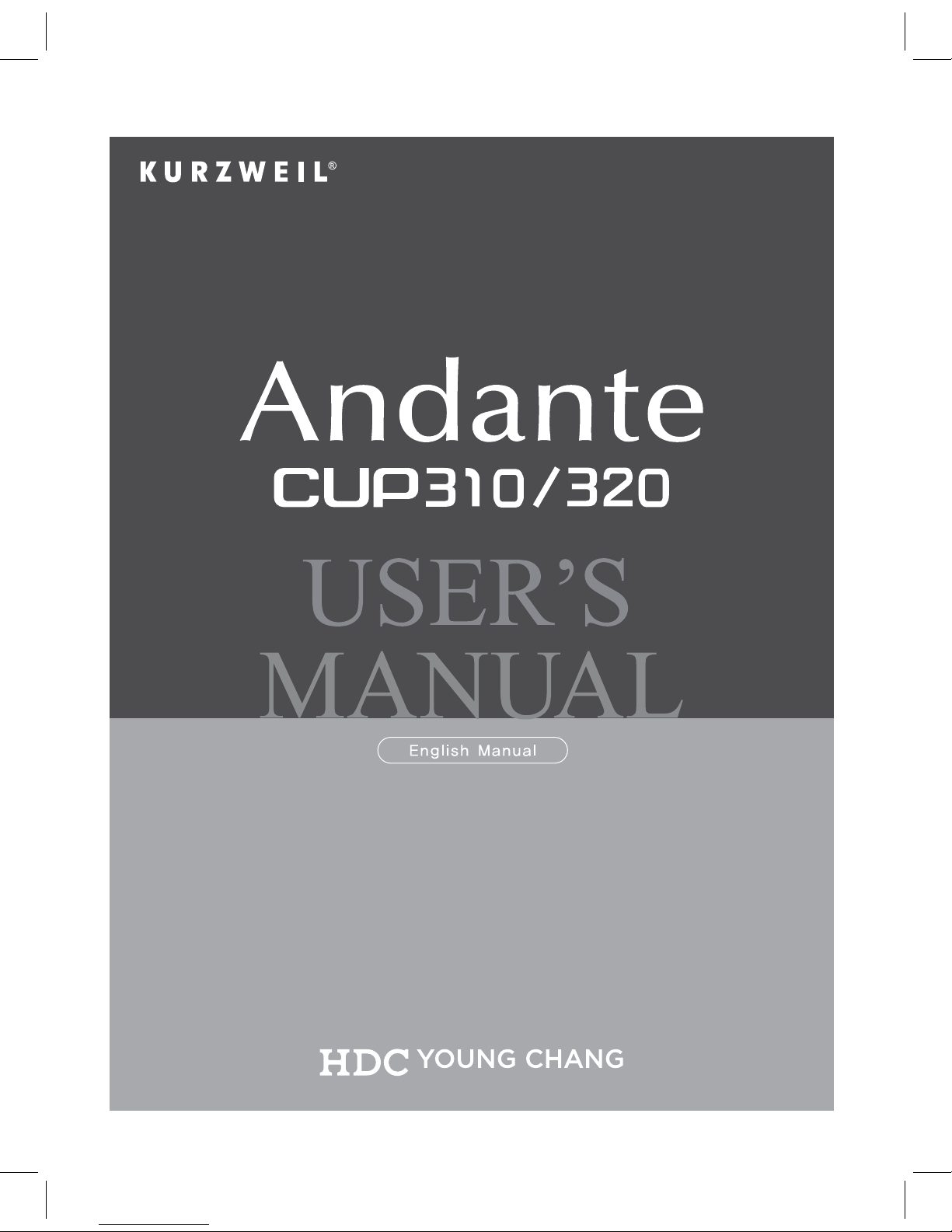
Page 2
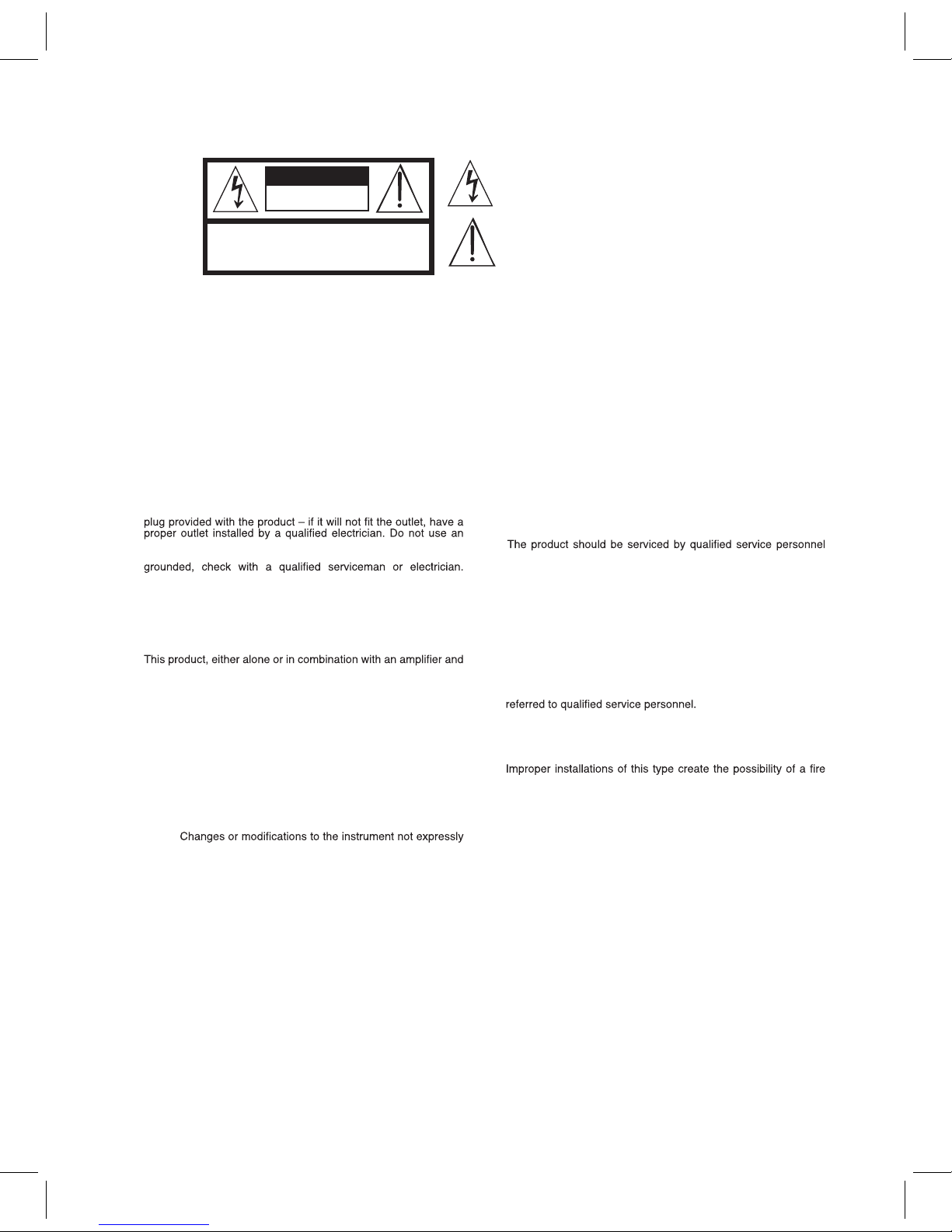
The lightning flash with the arrowhead symbol, within an equilateral
triangle is intended to alert the user to the presence of uninsulated
"dangerous voltage" within the product's enclosure that may be of
sufficient magnitude to constitute a risk of electric shock to persons.
The exclamation point within an equilateral triangle is intended
to alert the user to the presence of important operating and
maintenance (servicing) instructions in the literature
accompanying the product.
CAUTION
RISK OF ELECTRIC SHOCK
DO NOT OPEN
REFER SERVICING TO QUALIFIED SERVICE PERSONNEL.
NO USER SERVICEABLE PARTS INSIDE.
DO NOT REMOVE THE COVER.
CAUTION: TO REDUCE THE RISK OF ELECTRIC SHOCK,
IMPORTANT SAFETY & INSTALLATION INSTRUCTIONS
INSTRUCTIONS PERTAINING TO THE RISK OF FIRE ELECTRIC SHOCK , OR INJURY TO PERSONS
WARNING: When using electric products, basic precautions should
always be followed, including the following:
1. Read all the Safety and Installation Instructions and Explanation
of Graphic Symbols before using the product.
2. This product must be grounded. If it should malfunction or
break down, grounding provides a path of least resistance for
electric current to reduce the risk of electric shock. This product
is equipped with a power supply cord having an equipmentgrounding conductor and a grounding plug. The plug must be
plugged into an appropriate outlet which is properly installed and
grounded in accordance with all local codes and ordinances.
DANGER: Improper connection of the equipment-grounding
conductor can result in a risk of electric shock. Do not modify the
adaptor which defeats the function of the equipment-grounding
conductor. If you are in doubt as to whether the product is properly
3. Do not use this product near water Ð for example, near a bathtub,
washbowl, kitchen sink, in a wet basement, or near a swimming
pool, or the like.
4. This product should only be used with a stand or cart that is
recommended by the manufacturer.
5.
speakers or headphones, may be capable of producing sound
levels that could cause permanent hearing loss. Do not operate
for a long period of time at a high volume level or a level that is
uncomfortable. If you experience any hearing loss or ringing in
the ears, you should consult an audiologist.
6. This product should be located so that its location or position
does not interfere with its proper ventilation.
7. The product should be located away from heat sources such as
radiators, heat registers, or other products that produce heat.
8. The product should be connected to a power supply only of the
type described in the operating instructions or as marked on the
product.
9. This product may be equipped with a polarized line plug (one
blade wider than the other). This is a safety feature. If you are
unable to insert the plug into the outlet, contact an electrician to
replace your obsolete outlet. Do not defeat the safety purpose of
the plug.
10. The power supply cord of the product should be unplugged
from the outlet when left unused for a long period of time. When
unplugging the power supply cord, do not pull on the cord, but
grasp it by the plug.
11. Care should be taken so that objects do not fall and liquids are
not spilled into the enclosure through openings.
12.
when:
A. The power supply cord or the plug has been damaged;
B. Objects have fallen, or liquid has been spilled into the
product;
C. The product has been exposed to rain;
D. The product does not appear to be operating normally or
exhibits a marked change in performance;
E. The product has been dropped, or the enclosure damaged.
13. Do not attempt to service the product beyond that described in
the user maintenance instructions. All other servicing should be
14. WARNING: Do not place objects on the product’s power supply
cord, or place the product in a position where anyone could trip
over, walk on, or roll anything over cords of any type. Do not
allow the product to rest on or be installed over cords of any type.
hazard and/or personal injury.
RADIO AND TELEVISION INTERFERENCE
WARNING:
approved by Young Chang could void your authority to operate the
instrument.
IMPORTANT: When connecting this product to accessories and/or
other equipment use only high quality shielded cables.
NOTE: This instrument has been tested and found to comply with the
limits for a Class B digital device, pursuant to Part 15 of the FCC Rules.
These limits are designed to provide reasonable protection against
harmful interference in a residential installation. This instrument
generates, uses, and can radiate radio frequency energy and, if not
installed and used in accordance with the instructions, may cause
harmful interference to radio communications. However, there is no
guarantee that interference will not occur in a particular installation. If
this instrument does cause harmful interference to radio or television
reception, which can be determined by turning the instrument off and
on, the user is encouraged to try to correct the interference by one or
more of the following measures:
• Reorient or relocate the receiving antenna.
• Increase the separation between the instrument and the receiver.
• Connect the instrument into an outlet on a circuit other than the
one to which the receiver is connected.
• If necessary consult your dealer or an experienced radio/television
technician for additional suggestions.
The normal function of this product may be disturbed by strong electro
magnetic interference. If so, simply reset the product to resume normal
operation by following the instruction manual. In case the function
could not resume, please use the product in another location.
NOTICE
This apparatus does not exceed the Class B limits for radio noise
emissions from digital apparatus set out in the Radio Interference
Regulations of the Canadian Department of Communications.
AVIS
Le present appareil numerique n’emet pas de bruits radioelectriques
depassant les limites applicables aux appareils numeriques de la
class B prescrites dans le Reglement sur le brouillage radioelectrique
edicte par le ministere des Communications du Canada.
SAVE THESE INSTRUCTIONS
Page 3
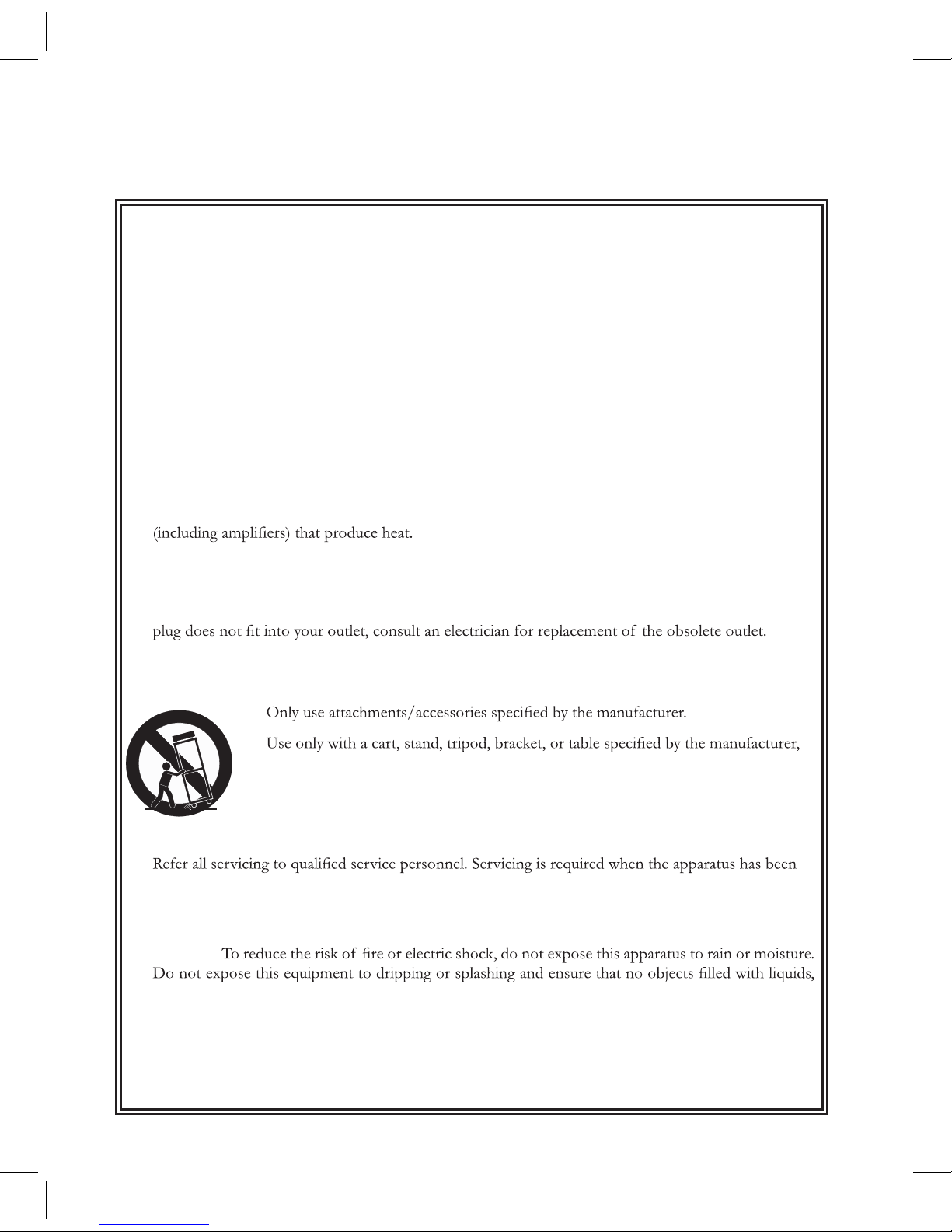
IMPORTANT SAFETY INSTRUCTIONS
1) Read these instructions.
2) Keep these instructions.
3) Heed all warnings.
4) Follow all instructions.
5) Do not use this apparatus near water.
6) Clean only with dry cloth.
7) Do not block any of the ventilation openings. Install in accordance with the manufacturer’s
instructions.
8) Do not install near any heat sources such as radiators, heat registers, stoves, or other apparatus
Allow adequate ventilation for the power adapter. Do not
hide it under a carpet or behind a curtain or place it in an enclosed space where heat buildup can
occur. Do not defeat the safety purpose of the polarized or grounding-type plug. A polarized plug
has two blades with one wider than the other. A grounding type plug has two blades and a third
grounding prong. The wide blade or the third prong are provided for your safety. If the provided
9) Protect the power cord from being walked on or pinched, particularly at plugs, convenience
receptacles, and the point where they exit from the apparatus.
10)
11)
or sold with the apparatus. When a cart is used, use caution when moving the cart/
apparatus combination to avoid injury from tip-over.
12) Unplug this apparatus during lightning storms or when unused for long periods of
time.
13)
damaged in any way, such as power-supply cord or plug is damaged, liquid has been spilled or objects
have fallen into the apparatus, the apparatus has been exposed to rain or moisture, does not operate
normally, or has been dropped.
Warning:
such as vases, are placed on the equipment.
To completely disconnect this equipment from the AC Mains, disconnect the power supply cord plug
from the AC receptacle.
Page 4
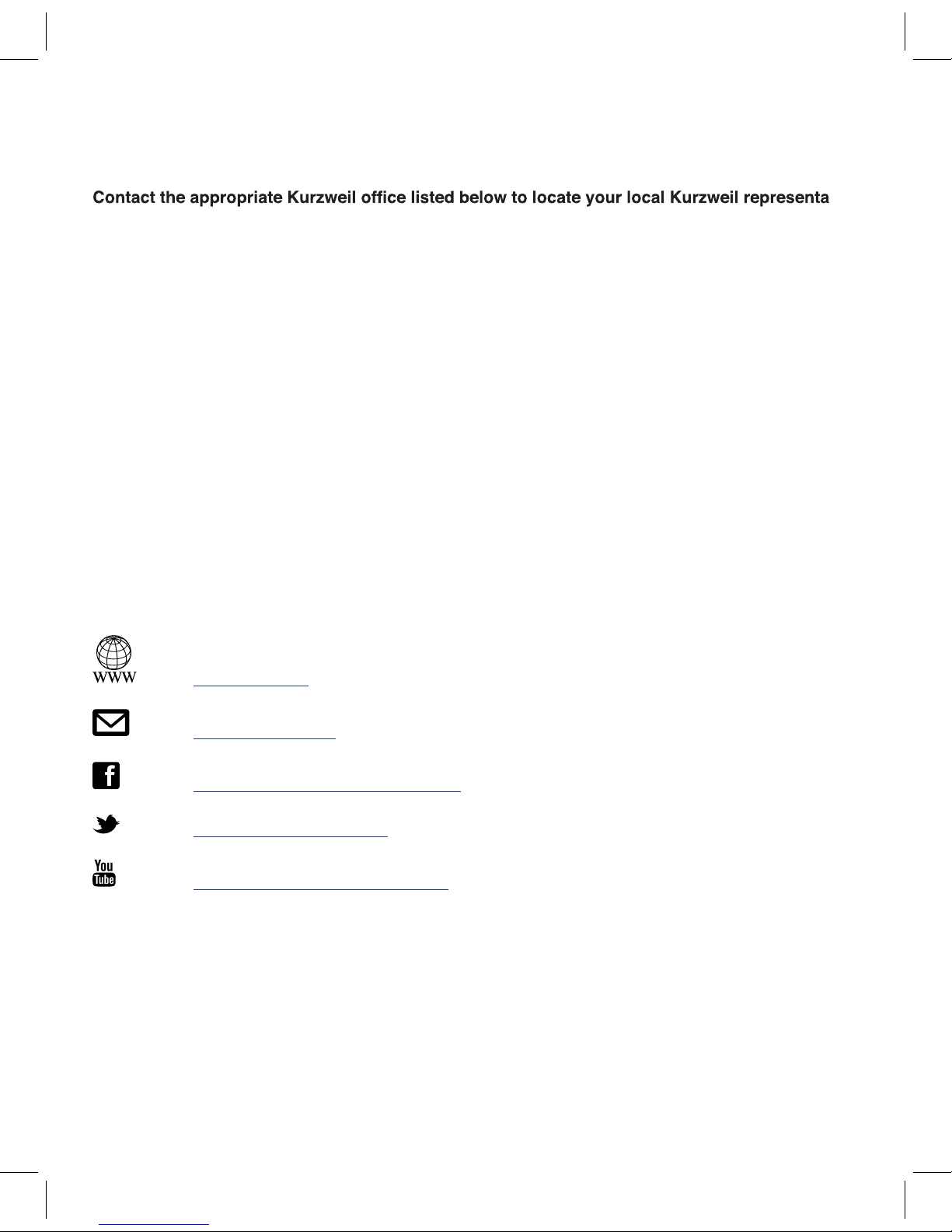
Kurzweil International Contacts
-
tive.
Customers Outside the US:
HDC Young Chang Co., LTD.
US Customers:
American Music & Sound
925 Broadbeck Dr #220
Newbury Park, CA 91320
Tel: 800-431-2609
Fax: 818-597-0411
Email: info@americanmusicandsound.com
South Korea
Tel: +82 32 570 1000
www.ycpiano.co.kr
www.youngchang.com
www.kurzweil.com
support@kurzweil.com
www.facebook.com/kurzweilmusicsystems/
www.twitter.com/KurzweilMusic
www.youtube.com/user/KurzweilTutorials
196, Bongsu-daero, Seo-gu,
Incheon, Korea
Page 5
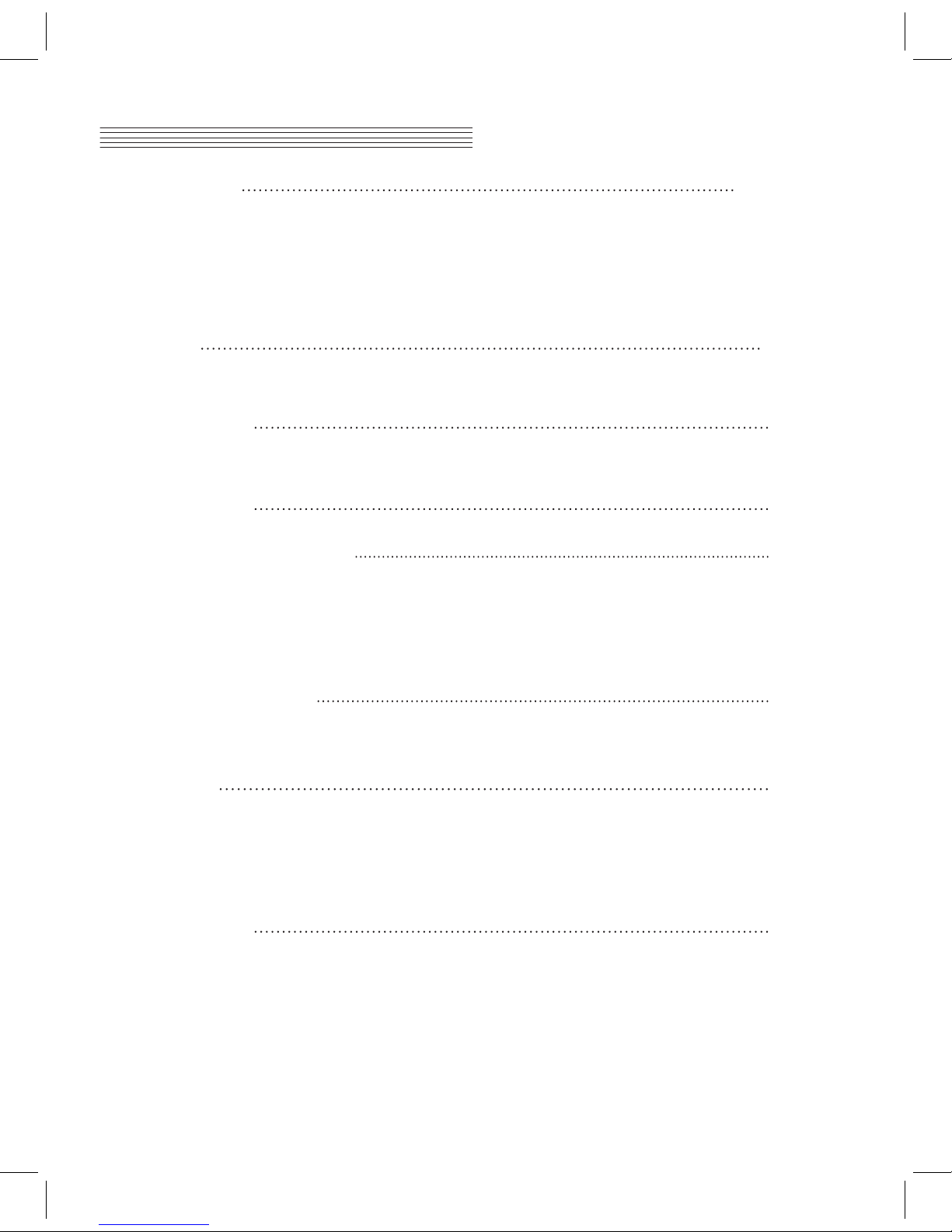
Table of Contents
Introduction 1
Primary Features
CUP310 Carton Contents
Assembly Instructions
Power Connection
MP3 - Aux In
Volume
Headphone Jacks
Quick Start
Overview 5
Input/Output Panel
Control Panel Display, Buttons and Controls
Operation
Selecting a Program
Selecting a Program with the Keyboard
Play/Pause/Stop Metronome or Rhythm Pattern
Selecting Demo Songs
Rhythm Pattern
Metronome
Tempo
Rhythm Vol
Metro Vol
Tap Tempo
Using Layer Mode
Using Split Mode
Using Dual Mode
Selecting and Playing a Song
Recording a Song
Punch-in Recording
Tempo, Rec.Rthm, and Rhythm Vol
Selecting Metronome and Rhythm Settings
Erasing a Song
Selecting Settings
Touch
Tune
Reverb Lvl (Reverb Level)
Local Ctrl (Local Control)
AutoPwr (Auto Power Off)
Version
Hard Reset? (Restoring Factory Defaults)
Program Mode 9
Demo Mode
10
Metronome/Rhythm Mode
11
Layer/Split/Dual Mode
13
Song Mode
15
Settings Mode
17
Page 6
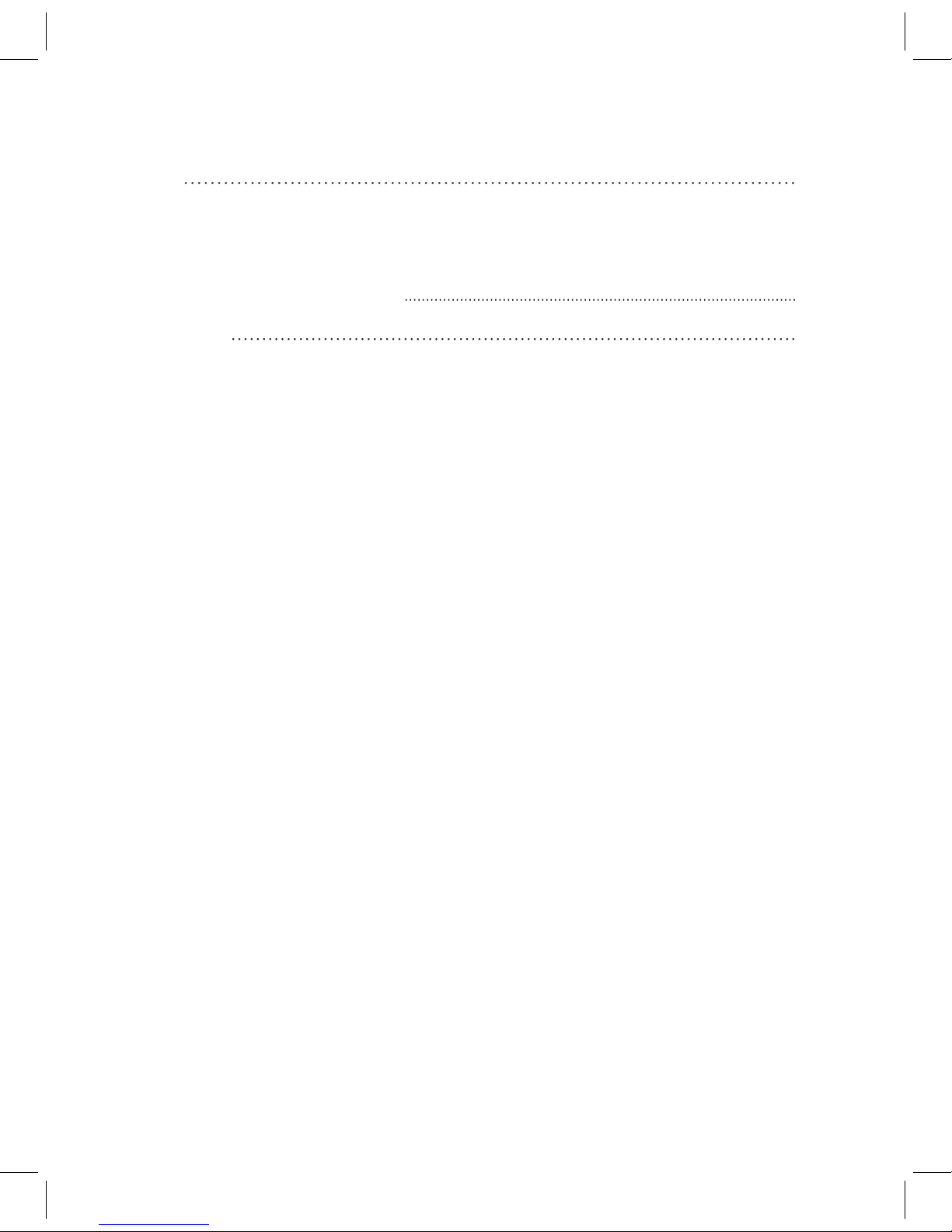
About MIDI
MIDI Channels
MIDI In and Out Ports
USB MIDI Connection
MIDI Implementation Chart
Demo Song List
Program List
Specifications
MIDI
19
System Mode (Boot Loader)
20
Appendix
21
Page 7
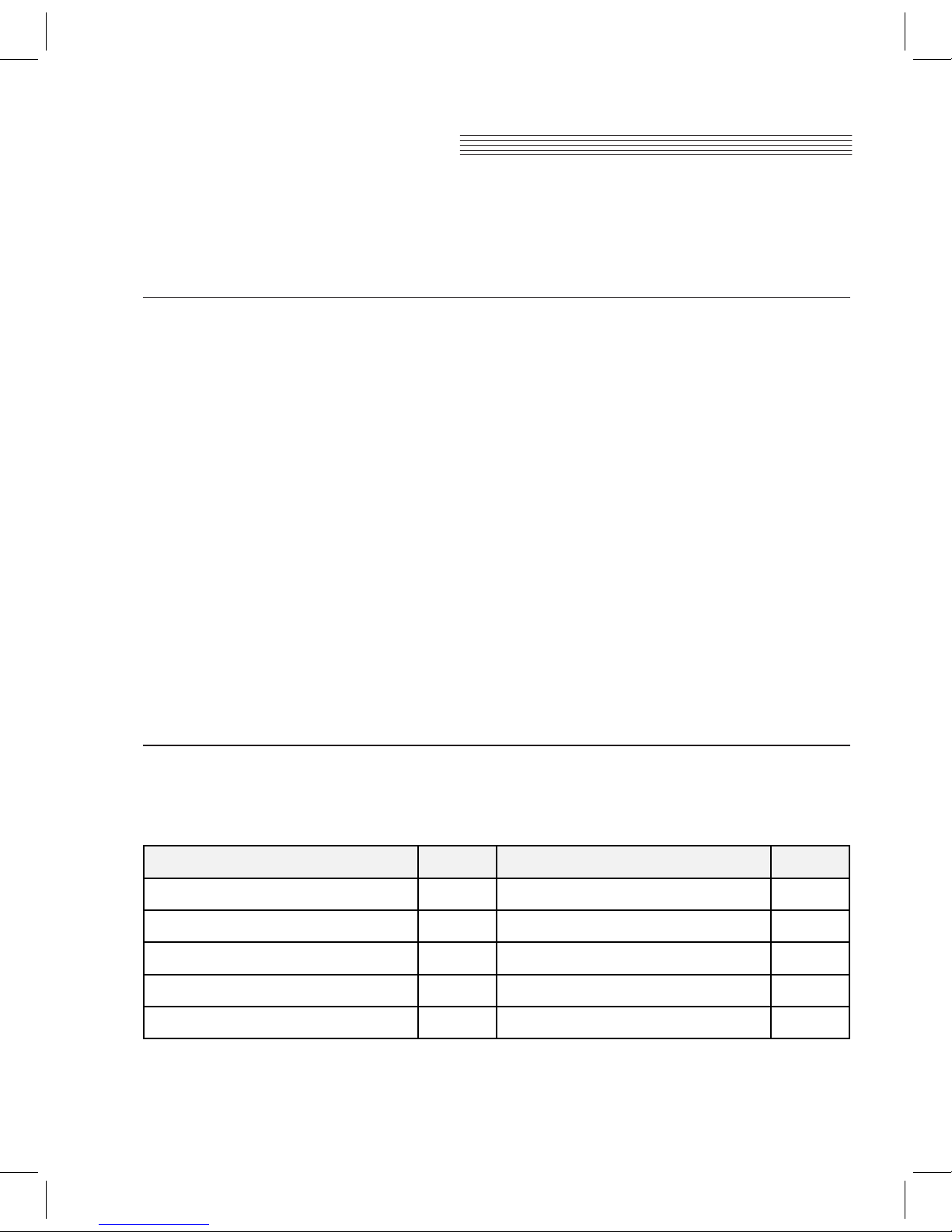
page 1
Introduction
Primary Features
● CUP310 : 88-Note fully-weighted hammer-action keyboard with 3-point velocity sensor
CUP320 : 88-Note Graded hammer-action Wood keyboard with 3-point velocity sensor
● Dual 25-watt amplifiers with 4-speaker, stereo sound system
● 2 Gigabyte Sound ROM from the Forte SE featuring German and Japanese Grand Piano, Harpsichord, Clav,
73 Tine EP and Celeste
● 88 expressive sounds with 69 Rhythm Patterns
● 128 X 64 monochrome LCD screen
● Built-in sustain pedal (with half damper function), sostenuto pedal and soft pedal
● Kurzweil String Resonance (KSR) to simulate sympathetic string resonance for acoustic piano sounds
● Layer Mode (Layer two instrument sounds across the keyboard)
● Split Mode (Split two instrument sounds across the keyboard)
● Dual Mode (Split-keyboard dual 44-Key operation ideal for duets or piano lessons)
● Adjustable keyboard sensitivity
● Performance Recorder (10 song capacity with punch-in recording)
● Adjustable reverb effect, as well as preset effects from the Forte SE
● 51 Built In Demo Songs
● Stereo RCA Audio Input and Output Jacks
● Stereo 1/8" audio input (for playing backing tracks from a smart-phone or similar device)
● Two 1/4” Headphone Jacks
● Standard MIDI In and Out ports
● “Plug & Play” USB MIDI
Congratulations on your purchase of the Kurzweil CUP310. You are certain to enjoy many hours exploring
the variety of features as well as the beautiful preset Programs.
Andante CUP310 Carton Contents
● CUP310 instrument (main cabinet)
● DC power adapter, with AC power cord
● Warranty Card
● CUP310 User’s Manual (this manual)
● Hardware:
If you are missing any of the above, please contact your Kurzweil dealer.
It is always a good idea to save the CUP310 cartons, in case they are needed for shipment.
Follow the procedure on the following pages to assemble the CUP310.
Part Name Q ’ ty
1 EA
1 EA
1 EA
1 EA
1 EA
① Keyboard
② Side panel of stand (Left)
③ Side panel of stand (Right)
④ Pedal box
⑤ Rear panel
Part Name
⑥ Screws for side panel and keyboard (25mm)
⑦ Screws for side panel and pedal box (25mm)
⑧ Screws for side panel and rear panel
⑨ Screws for rear panel and pedal box
⑩ Cord holder
Q ’ ty
4 EA
4 EA
4 EA
6 EA
2 EA
This manual introduces CUP310, 320. However, collectively, it is introduced as CUP310.
Page 8
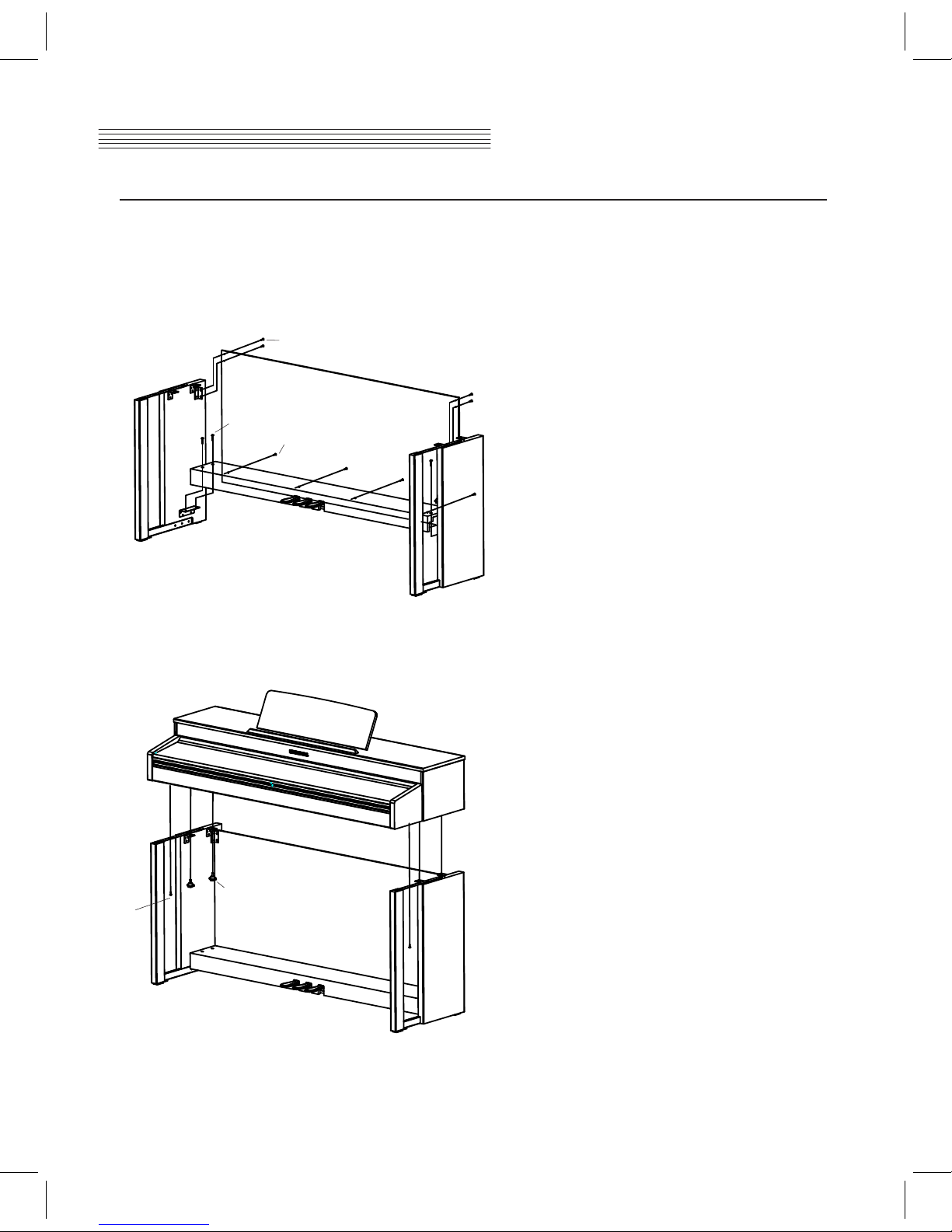
Assembly Instructions
page 2
Introduction
In addition to the main piano cabinet, your instrument comes with a stand requiring assembly, using the parts shown
below. Two people may be needed to complete the assembly, as the stand must first rest on the floor and then the
instrument must be securely attached on top of it.
Step 1:
Place the stand parts on a carpeted floor or blanket.
Use the four long bolts to attach the pedal unit to the
side panels.
Use the four shorter screws to attach the back panel
to brackets, as shown below.
Step 2:
Move the stand into an upright position and then place
the instrument upon it. To avoid possible damage, don’t
let the weight of the body rest on the stand until it is
properly aligned and secured with the six screws as
shown. Rotate the pedal adjuster until it comes in firm
contact with the floor surface. If the adjuster is not in firm
contact with the floor, the pedal will wobble and cause
malfunctions.
⑧
⑦
⑨
⑥
⑨
Page 9
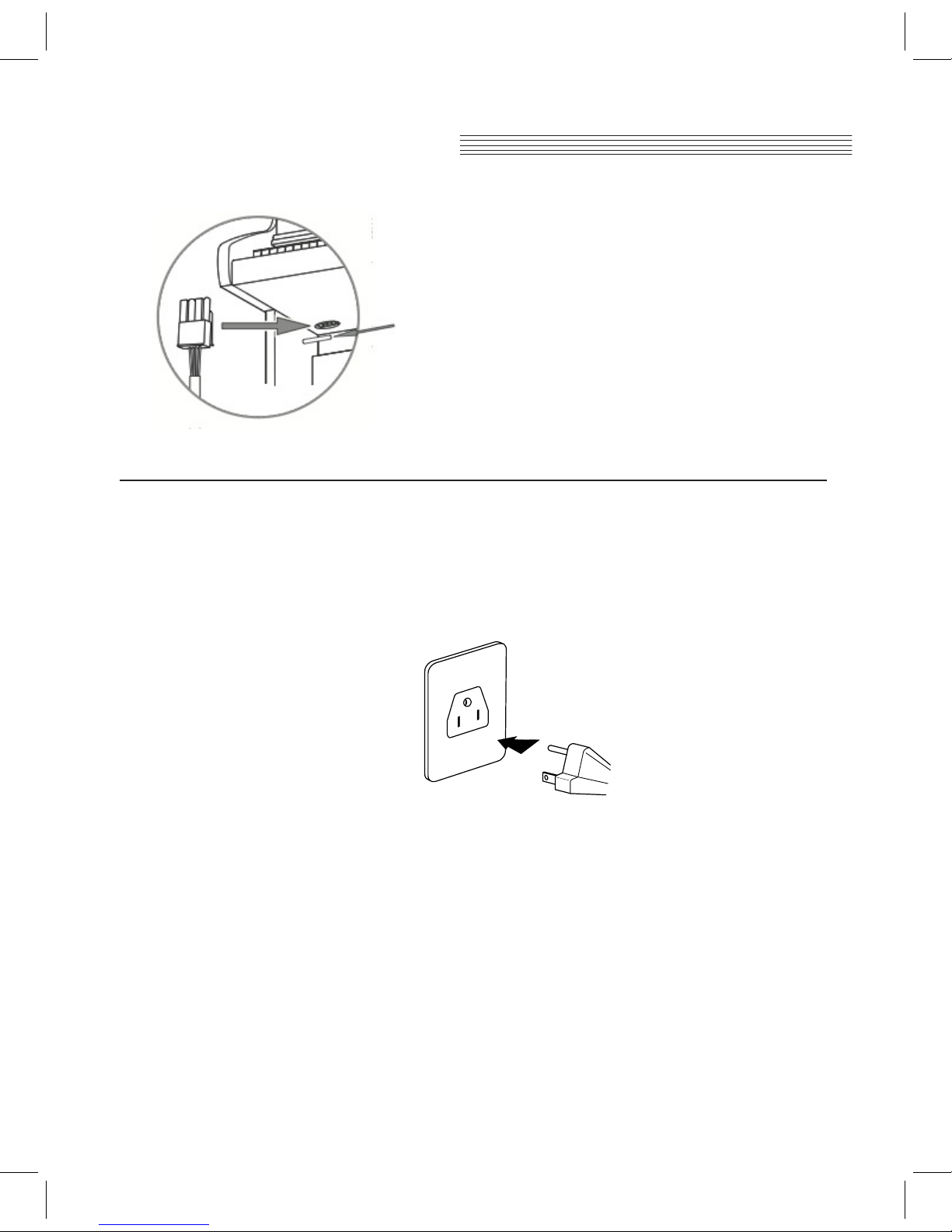
page 3
Introduction
.
Power Connection
A DC power adapter supplies the CUP310’s power. Connect the power adapter to the DC receptacle on the rear panel
of the CUP310. Then connect the power cord to an AC outlet.
If the power adapter is damaged or lost, contact your Kurzweil dealer to order a replacement.
The AC plug shape will vary depending on location of use. After the CUP310 is set up, turn the power on.
While the unit is performing its power-up routine some of the front panel buttons will flash. After a couple of seconds,
the LCD screen will display the first Piano Program. The CUP310 is now ready to play. Use the Quick Start instructions on the
following pages for the basic steps to change Programs or play one of the Demo Songs.
CAUTION: Use only the DC power adapter supplied with the CUP310 / 320.
Connecting the wrong DC power adapter could damage the instrument.
Step 3:
Insert the pedal cable connector into the pedal jack
located on the bottom of the keyboard.
Be sure that the connector is inserted in the correct
orientation. Make sure that the cable clamp fastens to
the pedal cable.
The AC plug shape will vary
depending on location of use
Page 10
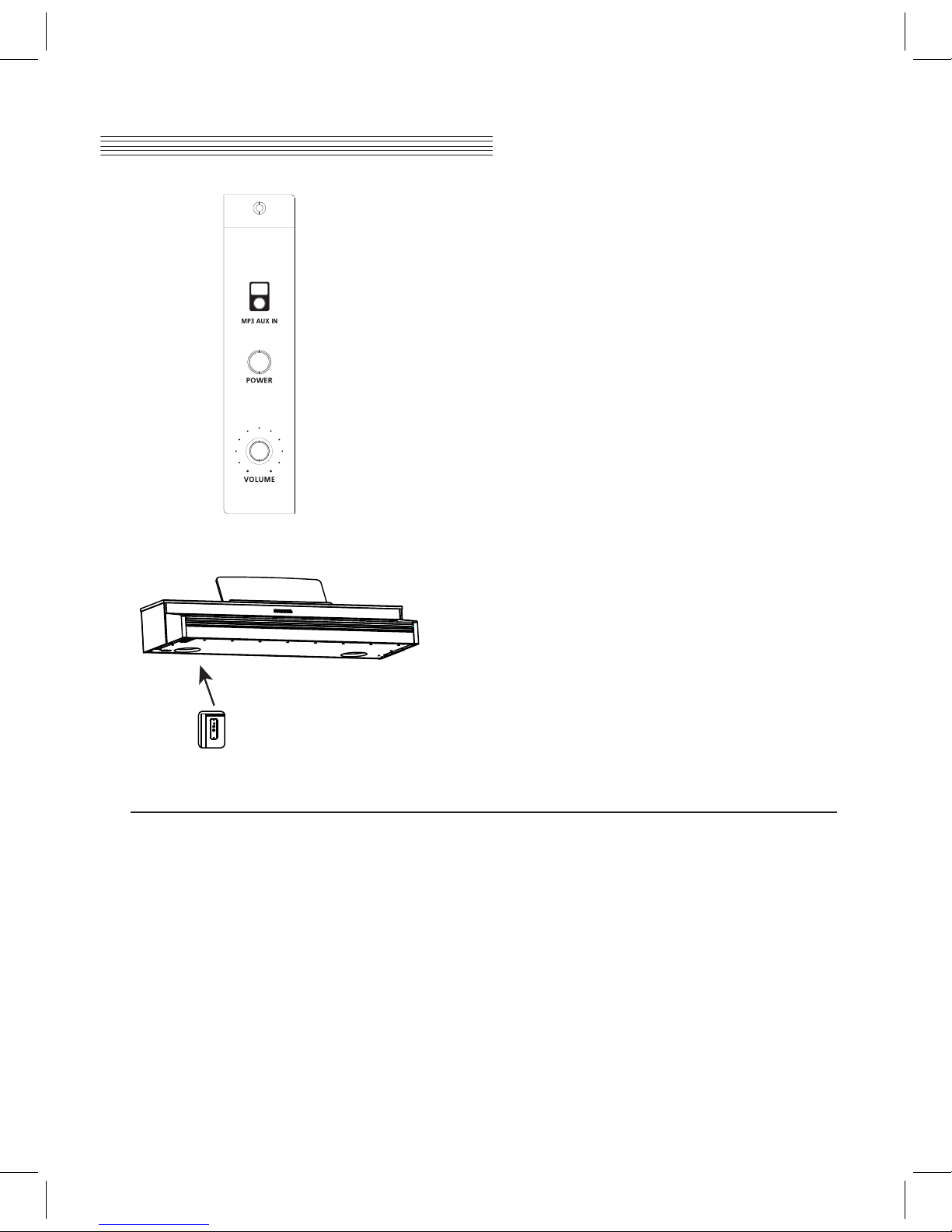
page 4
Introduction
Quick Start
Playing the Programs:
1. Turn on the power.
2. The Piano CATEGORY button LED is lit and the first Program (Piano) is ready to play.
3. There are a number of different Programs available. Press a CATEGORY button, then press the LEFT
or RIGHT navigation button to step through the available Programs in the selected category.
Playing a Demo Song:
1. Press the RECORD and PLAY/PAUSE buttons simultaneously to enter Demo Mode
2. The first demo song immediately plays.
When the current demo song finishes, the next song begins playing.
3. Press the LEFT or RIGHT navigation button to select the previous or next song.
4. You can also press PLAY/PAUSE and STOP buttons to start and stop the current demo.
5. To exit Demo Mode, press the EXIT button.
Volume
Before turning on the CUP310, it’s always a good idea to
set the volume at its minimum setting (all the way to the
left). For a generally comfortable level of volume while
playing, set the knob at its middle position.
The Volume Control is located on the right end of the
keyboard. Turn this knob from left to right (clock- wise) to
increase the volume. This adjusts the CUP310 speaker
and headphone audio volume. The Volume control does
not affect the volume of the sound coming from external
sources through the Audio In jacks on the rear panel.
Headphone Jacks
The CUP310 has two 1/4” stereo headphone jacks
located below the keyboard on the left end of the
cabinet.
Plugging in headphones provides privacy during
practice. Each jack operates the same so multiple
people can play and hear the music together. When
headphones are connected the CUP310’s speakers are
silent.
MP3 - Aux In
Connects an external audio source to the CUP310
sound system.
Page 11

Input/Output Panel
The Input/Output panel is located on the rear of the instrument cabinet.
Audio In and Audio Out:
Audio Out (RCA jacks) may be used to connect the CUP310 to external audio equipment, such as an outboard mixer,
powered speakers, or recording device. Audio In jacks are used to connect the CUP310’s internal speakers to other
devices such as a digital audio player or CD player. Always turn off the CUP310’s power before plugging or unplugging
cables into the Audio In jacks. The CUP310’s Volume Control does not affect the volume of the sound coming from the
Audio In jacks. Therefore it is best to use a device that has its own output level control and to use that to adjust the sound
volume from the external device.
MIDI In and Out ports:
Use the MIDI In and Out ports to connect the CUP310 to other MIDI devices to receive and send MIDI data.
CC Pedal (Volume/Expression Pedal):
This jack is used to connect a continuous controller pedal for volume and expression control.
The CUP310 requires a pedal with a TRS 1/4” connector and 10k linear potentiometer. Most manufacturers EXCEPT
Yamaha and Korg make pedals with the same specifications and should work. Yamaha and Korg pedals typically use
an exponential potentiometer and therefore will not work correctly. The CC-1 pedal is available from Kurzweil.
You can order the CC-1 through your local Kurzweil dealer.
USB:
Connect a USB cable to this port to send and receive MIDI or to connect to a computer to apply system updates.
page 5
Overview
Page 12

Control Panel Display, Buttons and Controls
The features labelled on the CUP310’s front panel below are discussed in detail in the following chapters.
page 6
Overview
Display:
The 128 x 64 LCD graphic screen provides the
main user interface for the CUP310.
The screen displays text indicating the current
instrument mode or parameter settings.
Navigation and TRANSPOSE Buttons:
In Program Mode, pressing the LEFT or RIGHT navigation buttons will select the previous or next program in the
current category. Pressing the UP or DOWN navigation
buttons will change the Transposition value. In other
modes, pressing the UP or DOWN navigation buttons will
select a parameter. Pressing the LEFT or RIGHT navigation buttons will change the value of the selected parameter. In any mode, you can press and hold any navigation
button quickly scroll through parameters or values.
Pressing the LEFT and RIGHT navigation buttons
simultaneously allows you to reset certain parameters to
a default value.
EXIT Button:
Press the EXIT button to exit any menu or mode and
return to Program Mode. You can return to Program
Mode at any time by repeatedly pressing the EXIT
button.
SETTINGS Button:
Press the SETTINGS button to enter Settings Mode.
Global settings affecting the instrument overall (such as
keyboard velocity response) can be adjusted in this
mode.
Page 13

Category Buttons (Piano, E. Piano, Strings, Organ, Others)
Press any of these buttons to select the first program of each instrument category (or the category default program
of the selected category). After selecting an instrument category, other programs in the category can be selected by
pressing the LEFT or RIGHT navigation buttons. Pressing the LEFT or RIGHT navigation buttons will bring you to the
previous or next sound in the category.
To set the current program as the category default program, press and hold the currently selected CATEGORY button.
MET/RHY/TAP Button
Press the MET/RHY/TAP button to enter Metronome/Rhythm Mode. This mode allows you to select whether
a Metronome and/or Rhythm will be played when the PLAY/PAUSE button is pressed. You can select a Rhythm
Pattern, set a tempo, and set the Metronome and Rhythm volume. You can also set the Rhythm or Metronome
tempo by repeatedly tapping the MET/RHY/TAP button at the desired rate.
See the Metronome/Rhythm Mode chapter for more details.
LAYER/SPLIT/DUAL Button
The LAYER/SPLIT/DUAL button selects the Layer, Split, and Dual Modes. Press the LAYER/SPLIT/DUAL button
repeatedly to select each mode.
● Layer Mode allows you to layer two different Program sounds on the keyboard.
● Split Mode allows you to split the keyboard into two regions containing two different Program sounds,
with adjustable split point.
● Dual Mode allows you to split the keyboard into two regions, each transposed to the same range for 4-hand use
(ideal for duets or instructors and students).
See the Layer/Split/Dual Mode chapter for more details on each of these modes.
RECORD Button
The RECORD button is used in Song Mode, which allows you to record up to ten user songs with optional Rhythm
accompaniment.
See the Song Mode chapter for more details.
PLAY/PAUSE and STOP Buttons
The PLAY/PAUSE and STOP buttons are used to play, pause or stop a Metronome or Rhythm in Program Mode,
user songs in Song Mode, and demo songs in Demo Mode.
Song Mode
Press PLAY/PAUSE and STOP buttons simultaneously to enter Song Mode.
Song Mode allows you to record up to ten user songs with optional Rhythm accompaniment.
See the Song Mode chapter for more details.
Demo Mode
Press RECORD and PLAY/PAUSE buttons simultaneously to enter Demo Mode. Demo Mode allows you to hear
a selection of demo songs songs performed in a variety of classical styles that demonstrate the Grand Piano Program.
See the Demo Mode chapter for more details on Demo Mode.
page 7
Overview
Page 14

Operation
page 8
Double Button Presses
Several pairs of the buttons on the CUP310 have timesaving secondary functions when pressed simultaneously—
think of them as keyboard shortcuts.
For convenience of reference, descriptions of all of the double-button press functions appear below.
● To enter Demo Mode, press the RECORD and PLAY/PAUSE buttons simultaneously
● To enter Song Mode, press the PLAY/PAUSE and STOP button simultaneously.
● While in Program Mode, press the TRANSPOSE – and + buttons (DOWN and UP)
simultaneously to reset transposition.
● While in Settings Mode, press the LEFT and RIGHT navigation buttons simultaneously to select the default value
of the selected parameter.
See below for an overview of the CUP310’s various modes and features:
● Program Mode explains how to access the variety of different Programs available
(also commonly known as presets or voices).
● Demo Mode explains how to play the pre-recorded songs in the CUP310.
● Metronome/Rhythm Mode explains how to select a Metronome or Rhythm, and how to set the tempo.
● Layer/Split/Dual Mode explains how to layer two different Program sounds on the keyboard, how to split the
keyboard into two regions containing two different Program sounds, and how to split the keyboard into two regions
containing the same Program sound for 4-hand use (ideal for duets or instructors and students).
● Song Mode explains how to record and play user songs in the CUP310.
● Settings Mode describes a variety of global parameter settings in the CUP310.
● MIDI introduces the Musical Instrument Digital Interface functions in the CUP310.
Press and Hold Buttons
By holding down some buttons, you can access secondary functions of other buttons.
● Press and hold the current CATEGORY button, to set the current program as the default program for that category
(only if the current program belongs to the category of the button pressed).
● Press and hold any NAVIGATION button to quickly scroll through the available settings.
Overview
Operation
Page 15

Selecting a Program
page 9
Program Mode
When you turn on the CUP310, Program Mode is active and the first Grand Piano Program is selected and ready to play.
Program Mode is the main mode of the CUP310.
You can return to Program Mode at any time by repeatedly pressing the EXIT button.
Follow these steps to select a Program:
1. While in Program Mode, press a CATEGORY button (Piano, E. Piano, Strings, Organ, or Others) to select the first
Program (or Category Default Program) of the category.
2. After selecting a category, you can use the LEFT or RIGHT navigation buttons to select other Programs in the
current category.
To set the current Program as the Category Default Program, press and hold the current CATEGORY button
for three seconds
Selecting a Program with the Keyboard
Programs can also be selected by pressing specific keyboard keys. This is useful for quickly selecting favorite
Programs. Follow these steps to select a Program via the keyboard.
1. Press the OTHERS category button twice. The LCD screen will show “Strike a key to select a sound” and
OTHERS button LED will blink.
2. Strike a key on the keyboard (key 1 through 88) and a corresponding program will be selected. See the
Appendix for a complete list of Programs and the corresponding keyboard keys that can be used to select them.
To cancel Program selection via the keyboard, press the EXIT button.
Play/Pause/Stop Metronome or Rhythm Pattern
Press the PLAY/PAUSE button to play or pause the Metronome and/or last selected Rhythm Pattern.
If the STOP button is pressed, the Metronome/Rhythm Pattern will stop, and will play from beat 1 the next time the
PLAY/PAUSE button is pressed.
See the Metronome/Rhythm Mode chapter for more details on Metronome and Rhythm Pattern settings.
Page 16

page 10
Demo Mode
The CUP310 has selection of demo songs songs performed in a variety of classical styles that demonstrate the
Grand Piano Program. See the Appendix for a complete list of the demo songs.
Selecting Demo Songs
Press the RECORD and PLAY/PAUSE buttons simultaneously to enter Demo Mode, and the first demo song will
begin playing. The currently selected demo song number and name is displayed in the LCD screen.
When the current demo song ends, the next song begins playing.
Press the LEFT or RIGHT navigation buttons to select the previous or next demo song.
You can also press PLAY/PAUSE or STOP buttons to start and stop the currently selected demo song.
Press the PLAY/PAUSE button again to play the selected demo song.
Press the EXIT button to stop the current demo song and return to Program Mode.
Page 17

page 11
Metronome/Rhythm Mode
Press the MET/RHY/TAP button to enter Metronome/Rhythm Mode.
This mode allows you to select whether a Metronome and/or Rhythm will be played when the PLAY/PAUSE button
is pressed in Program Mode.
You can select a Rhythm Pattern, set the Rhythm and Metronome volume, and set when the Metronome will be heard.
While in Metronome/Rhythm Mode, press the UP or DOWN navigation buttons to select each parameter,
then press the LEFT or RIGHT navigation button to select the previous or next setting.
From the Metronome/Rhythm Mode menu, press the EXIT button to return to the previously selected mode.
Rhythm Pattern
When Rhythm Pattern is selected, press the RIGHT navigation button to open the Rhythm Pattern sub-menu.
The Rhythm Pattern sub-menu displays the currently selected Rhythm Pattern.
Press the LEFT or RIGHT navigation button to select the previous or next Rhythm Pattern.
Press the EXIT button to return to the Metronome/Rhythm Mode main menu.
Metronome
The Metronome parameter determines when the Metronome will be heard.
Press the LEFT or RIGHT navigation button to select the previous or next setting. When Metronome is set to On,
the Metronome will be heard whenever the PLAY/PAUSE button is pressed in Program Mode or Song Mode.
When Metronome is set to Off, the Metronome will not be heard. When Metronome is set to Rec Only, the
Metronome will be heard only while recording in Song mode.
Tempo
The Tempo parameter determines the tempo that the Metronome and Rhythm will use in Program Mode.
Press the LEFT or RIGHT navigation button to change the tempo in BPM (beats per minute).
You can also set the tempo by repeatedly tapping the MET/RHY/TAP button at the desired rate.
Page 18

Metronome/Rhythm Mode
Rhythm Vol
The Rhythm Vol parameter determines the volume of the selected Rhythm in all modes.
The volume can be set from 0 (muted/off) through 10 (maximum). Press the LEFT or RIGHT navigation button to
select the previous or next setting.
Metro Vol
The Metro Vol parameter determines the volume of the Metronome in all modes.
The volume can be set from 0 (muted/off) through 10 (maximum). Press the LEFT or RIGHT navigation button to
select the previous or next setting.
Tap Tempo
The Tap Tempo functions allows you to set the Rhythm or Metronome tempo by repeatedly tapping the MET/RHY/TAP
button at the desired rate.
page 12
Page 19

Using Layer Mode
Layer Mode allows you to layer two different Program sounds on the keyboard. To select Layer Mode,
press the LAYER/SPLIT/DUAL button until you see Layer displayed. In Layer Mode, use the UP and DOWN navigation
buttons to select each parameter.
The L1 and L2 parameters allow you to select a Program for each layer by pressing one of the Category buttons,
then using the LEFT or RIGHT navigation buttons to select a program within the Category.
The L1 Volume and L2 Volume parameters allow you to adjust the volume for each layer by pressing the LEFT or RIGHT
navigation buttons. The volume can be set from 0 (muted/off) through 127 (maximum).
Using Split Mode
Split Mode allows you to split the keyboard into two regions containing two different Program sounds, with adjustable
Split Point. To select Split Mode, press the LAYER/SPLIT/DUAL button until you see Split displayed. In Split Mode,
use the UP and DOWN navigation buttons to select each parameter.
The S1 and S2 parameters allow you to select a Program for the left and right regions of the keyboard.
With S1 or S2 selected, you can select a program by pressing one of the Category buttons, then using the LEFT or RIGHT
navigation buttons to select a program within the Category.
The Split Key parameter determines the transition point between the Programs of the left and right regions of the
keyboard in Split Mode. Use the LEFT or RIGHT navigation buttons to select a Split Key setting.
The selected Split Key will be the highest note of the left region of the keyboard. You can adjust the Split Key value from
0 to 127. The default setting is 53 (F3).
The S1 Volume and S2 Volume parameters allow you to adjust the volume for each Program by pressing
the LEFT or RIGHT navigation buttons. The volume can be set from 0 (muted/off) through 127 (maximum).
The LAYER/SPLIT/DUAL button selects the Layer, Split, and Dual Modes.
Press the LAYER/SPLIT/DUAL button repeatedly to select each Mode.
● Layer Mode allows you to layer two different Program sounds on the keyboard.
● Split Mode allows you to split the keyboard into two regions containing two different Program sounds,
with adjustable split point.
● Dual Mode allows you to split the keyboard into two regions, each transposed to the same range for 4-hand use.
Layer/Split/Dual Mode settings are reset to default values when the instrument is powered on.
Layer/Split/Dual Mode
page 13
Page 20

Using Dual Mode
Dual Mode allows you to split the keyboard into two regions, each transposed to the same range for 4-hand use
(ideal for duets or instructors and students). The keyboard regions in Dual Mode are split at the C4 (middle C) key.
The left region is transposed up two octaves; the right is transposed down two octaves. In Dual Mode, the left pedal functions
as sustain for the left region, the right pedal functions as sustain for the right region.
To select Dual Mode, press the LAYER/SPLIT/DUAL button until you see Dual displayed. In Dual Mode,
use the UP and DOWN navigation buttons to select each parameter.
The D1 and D2 parameters allow you to select a Program for the left and right regions of the keyboard.
With D1 or D2 selected, you can select a program by pressing one of the Category buttons, then using the LEFT or RIGHT
navigation buttons to select a program within the Category.
The D1 Volume and D2 Volume parameters allow you to adjust the volume for each Program by pressing the LEFT or RIGHT
navigation buttons. The volume can be set from 0 (muted/off) through 127 (maximum).
Layer/Split/Dual Mode
page 14
Page 21

page 15
Song Mode
Selecting and Playing a Song
To select a user song to play, use the UP and DOWN navigation buttons to select the Song parameter, then use the
LEFT and RIGHT navigation buttons to select a song. The CUP310 can store 10 user songs, displayed as “Song 1”
through “Song 10”. If a song has not been used, the LCD screen will show “Empty” next to the song name.
Press the PLAY/PAUSE button to play or pause the selected song. If the STOP button is pressed, the selected song
will stop, and the song will play from beat 1 the next time the PLAY/PAUSE button is pressed.
Recording a Song
Follow these steps to record a song:
1. Select the desired Program in Program Mode.
2. Select a song: Enter Song Mode and use the UP and DOWN navigation buttons to select the Song parameter,
then use the LEFT and RIGHT navigation buttons to select a song. If there are no unused/empty songs, recording
a new song will replace the currently selected user song.
3. Set Metronome and Rhythm settings: If you wish to record with a Rhythm Pattern, set the Rec.Rthm parameter
User to On. Press the MET/RHY/TAP button to enter Metronome/Rhythm Mode. See the Metronome/Rhythm Mode
chapter for more details on these parameters. Press the EXIT button to return to Song Mode.
4. Press the RECORD button to provide the song for recording. The LED in the RECORD button will flash.
5. Start recording and perform the song: Press the PLAY/PAUSE button to start recording the song.
If the Metronome/Rhythm Mode “Metro” parameter is set to On, one bar of the Metronome will play before recording
begins. The LED in the RECORD and PLAY/PAUSE buttons will be lit while recording. The CUP310 will now record
your keyboard performance.
6. Stop recording: When your performance is complete, press the STOP button to stop recording.
The song is saved automatically.
Press the PLAY/PAUSE and STOP buttons simultaneously to enter Song Mode.
Use the UP and DOWN navigation buttons to choose between the available parameters Song, Tempo, Rec.Rthm,
and Rhythm Vol.
Page 22

page 16
Song Mode
Tempo, Rec.Rthm, and Rhythm Vol
The Tempo, Rec.Rthm, and Rhythm Vol parameters can be adjusted for each song. After selecting a song,
use the UP and DOWN navigation buttons to select the desired Tempo, Rec.Rthm, or Rhythm Vol parameter,
then use the LEFT and RIGHT navigation buttons to change the settings of the selected parameter.
● The Tempo parameter adjusts the tempo of the current song in beats per minute (BPM).
● The Rec.Rthm parameter controls whether a Rhythm Pattern plays during recording.
If you record a song and want the Rhythm Pattern recorded as well, be sure to change this parameter to On.
● The “Rhythm Vol” parameter controls the volume of the Rhythm Pattern.
The volume range is from 0 (minimum) to 10 (maximum). The default volume setting is 5.
This setting is not saved per song, but instead applies to all songs.
Correcting Mistakes (Punch-in Recording)
You can fix mistakes in your performance by doing “punch-in” recording. Punch-in recording allows you to re-record
a section in the middle of a song. This is useful for correcting mistakes without recording the whole song again.
Follow these steps to perform a “punch-in”:
1. Select a previously recorded song and press the PLAY/PAUSE button to begin playing.
2. When the song reaches the part you need to correct, press the RECORD button and play the corrected notes.
3. After playing the corrected notes, press the STOP button to stop recording. The start and end sections of the
song will remain unchanged. If you don’t press the STOP button after you punch-In, you will erase the remaining
portion of the song. Changes to the song are saved automatically.
Selecting Metronome and Rhythm Settings
Press the MET/RHY/TAP button to enter Metronome/Rhythm Mode, where you can select a Rhythm Pattern and
Metronome settings. See the Metronome/Rhythm Mode chapter for more details on these parameters.
Press the EXIT button to return to Song Mode.
Erasing a Song
You can erase a song by recording “nothing:”
1. Press the RECORD button.
2. Press the PLAY/PAUSE button to begin.
3. Press the STOP button again.
Page 23

page 17
Settings Mode
The Settings Mode includes parameters that allow you to change the overall behavior of the entire instrument.
The following parameters are available in Settings Mode:
● Touch
● Tune
● Reverb Lvl (Reverb Level)
● Local Ctrl (Local Control)
● AutoPwr (Auto Power Off)
● Version (OS/Object)
● Hard Reset? (Restoring Factory Defaults)
Selecting Settings
Press the SETTINGS button to enter Settings Mode. Press the EXIT button to return to the previously selected mode.
Use the UP and DOWN navigation buttons to select each parameter. Parameters that have left and right arrow icons can
be adjusted by pressing the LEFT or RIGHT navigation button to select the previous or next setting.
You can jump to the default setting by simultaneously pressing the LEFT and RIGHT navigation buttons.
Parameters that only have a right arrow icon will display a sub menu when the RIGHT navigation button is pressed.
Press the LEFT navigation button or the EXIT button to return to the Settings Mode main menu.
Touch
The Touch parameter can be used to adjust the keyboard touch sensitivity to your playing technique.
The selected Touch setting will be remembered across power cycles. The default setting is Linear.
Tune
The Tune parameter allows you to adjust the CUP310 tuning to match other instruments or recordings.
You can adjust the tuning from -100 to +100 cents. The default setting is 0.
Reverb Lvl (Reverb Level)
The Reverb Lvl parameter controls the level of the reverb effect used by all Programs.
You can adjust the effect level from 0 (no effect) to 100. The default setting is 20.
Local Ctrl (Local Control)
The Local Ctrl parameter allows you to control whether the CUP310's keyboard will trigger the internal sound engine.
Usually Local Ctrl should be set to On. When using the CUP310 to record to an external sequencer or computer,
turn this setting to Off to avoid creating a MIDI loop which may result in stuck notes or “echoes”.
Page 24

page 18
Settings Mode
AutoPwr (Auto Power Off)
“Auto Power Off” is an energy-saving feature that will automatically shut off power to the unit after a period of inactivity.
Five minutes before the instrument is automatically powered off, a warning will be shown which displays the time remaining
before power off. Pressing any button or key will reset the timer, and the instrument will not be powered off until it has been
inactive for the selected amount of time again. After the instrument is automatically powered off, simply pressing the power
button will power up the unit once again. This allows you to reduce overall power consumption, and also extends the lifetime
of the instrument.
The AutoPower parameter determines how long the instrument must be inactive before automatically powering off.
You can adjust the AutoPower parameter to the following settings: Off, 15 min, 30 min, 1 hour, 2 hours or 4 hours.
The selected AutoPower setting is remembered across power cycles. The default setting is 4 hours.
Version
The Version parameter allows you to view the currently installed operating system (OS) and object version numbers.
Press the RIGHT navigation button to view the Version sub menu where the version numbers can be viewed.
Press the LEFT navigation button or the EXIT button to return to the Settings Mode main menu.
Visit the Kurzweil website (www.kurzweil.com) to verify that your CUP310 has the latest versions.
These are located under the Downloads tab for the CUP310.
Complete installation instructions are included with the download. A standard USB cable will be required for this operation.
Hard Reset? (Restoring Factory Defaults)
This function resets the CUP310 to the original factory default settings.
All user settings are reset and the user recorded songs are erased. This action cannot be undone.
1. Use the UP and DOWN navigation buttons to select HardReset.
2. To perform the Hard Reset function press the RIGHT navigation button once.
3. The display now reads Confirm?
4. Press the RIGHT navigation button again to confirm and to reset the CUP310. The unit will then erase its user memory,
restore all factory settings and reboot.
If you want to cancel the Hard Reset and remain in Settings Mode, press the LEFT navigation button or the EXIT button to
return to Settings Mode. Press any other button to exit Settings Mode.
There is an alternate method for performing a Hard Reset:
1. Hold the highest key (C8) down while switching on the power.
2. Continue to hold C8 down until you see “RESETTING” in the display, then release the key.
Page 25

MIDI
About MIDI
MIDI is the acronym for Musical Instrument Digital Interface. It is the industry standard protocol which allows the
exchange of musical data between electronic musical instruments, devices (such as a sequencer), and computers.
MIDI enables MIDI-equipped devices designed by different manufacturers to communicate MIDI data to each other.
MIDI data is sent or received using standard MIDI cables to connect to other MIDI devices or a USB cable to
connect to a computer. The CUP310 is equipped with conventional MIDI In and Out ports, and a USB port.
The CUP310 has a standard class-compliant USB-MIDI implementation. It does not require the installation of any
additional drivers.
MIDI Channels
MIDI protocol transmits multiple channels of MIDI performance data.
Typical MIDI instruments can play up to 16 channels at the same time. Each channel can be assigned its own Program.
When using the CUP310 to play an external MIDI device, the CUP310 sends notes played on the keyboard to the
MIDI and USB out ports on Channel 1 (or channels 1 and 2 when using a split/layered sound).
When using an external MIDI device to play the CUP310, the CUP310 can receive notes on channels 1-16.
The program on each channel can be selected by sending a MIDI Program Change message to each of the desired
CUP310 MIDI channels.
Note: The CUP310 is not compatible with Program Change values used by “General MIDI” songs. In order for the
CUP310 to properly play “General MIDI” songs, Program Change values in these songs may need to be edited to
correspond to the correct instrument sounds on the CUP310.
MIDI In and Out Ports
The CUP310 is equipped with the conventional MIDI In and Out ports. The MIDI In port is used to receive MIDI data
from another MIDI device; the MIDI Out port is used to transmit the MIDI data generated by the CUP310 to another
MIDI device; the MIDI Thru port passes MIDI In data along to an external device.
When you connect the MIDI Out of the CUP310 to the MIDI In of another instrument, you can play the sounds of both
instruments simultaneously from the CUP310’s keyboard. When you connect the MIDI In of the CUP310 to the MIDI
Out of another controller, you can control the CUP310 using the other controller.
page 19
Page 26

USB MIDI Connection
In addition to the conventional MIDI In and Out ports, the CUP310 also has a USB port on the panel on the back of
the piano. You can connect the CUP310 directly to a computer with a USB cable. This connection transmits and
receives MIDI data between the CUP310 and the computer.
The CUP310 supports the “Plug and Play” feature used in the Windows XP or higher and Macintosh operating
systems. No drivers are required to use this connection; but you may need to enable MIDI on your computer’s sound
and audio control panel.
To use the CUP310 as a MIDI controller with a computer, use any Type-A to Type-B USB cable.
If you have a sequencer program installed on your computer, you can use this USB connection to record and play
MIDI sequences.
The MAIN Boot Loader is entered by holding the MET/RHY/TAP button during power-on.
The ALT Boot Loader is entered if present, by holding the PLAY/PAUSE button during power-on.
If it is not present, the Main Boot Loader will be entered.
The Boot Loader will display a list of items. Use the UP and DOWN Navigation buttons to scroll between different items
in the Boot Loader.
Use the RIGHT navigation button to select the currently highlighted item or to begin the action indicated by the
highlighted item. For some items, this can go to a new menu.
Use the LEFT navigation button or EXIT button as a cancel/no option or to exit the current page.
System Mode (Boot Loader)
MIDI
page 20
Page 27

Appendix
ANDANTE CUP310 / 320 MIDI Implementation Chart
MIDI Implementation Chart
Models: Andante CUP 310 / 320
Date : 2016-09-14
Version 1.0
Manufacturer:
Young Chang
Basic Channel
Mode
Note Number
Velocity
After Touch
Pitch Bender
Control Change
Program Change
System Exclusive
System Common
System Real Time
Aux Messages
Notes
Default
Default
Messages
Altered
True Voice
Note ON
Note OFF
Keys
Channels
True #
All Notes Off
Messages
Clock
Tune
Local Control
Song Pos.
Song Sel.
Active Sense
Reset
Function Transmitted Recognized Remarks
O
X
X
X
X
X
X
X
X
X
1
1
Mode 3
12 - 120
X
X
X
O
O
O
0 - 127
0 - 127
O*
O
X
O
X
X
X
X
X
X
1
1 - 16
Mode 3
All
0 - 127
12 - 120
O
O
O
O
X
O
0 - 31
32 - 63 (LSB)
64 - 127
O
0 - 127
0 - 127
Memorized
Use Multi mode for
multi-timbral applications
Changed
0, 32 Bank Select (MSB, LSB)
7 Volume
10 Pan
11 Expression
64 Sustain Pedal
66 Sostenuto Pedal
67 Soft Pedal
0 - 127
O = yes
X = no
*Manufacturer's ID = 07
Device ID: default = 0
Mode 1: Omni On, Poly
Mode 2: Omni On, Mono
Mode 3: Omni Off, Poly
Mode 4: Omni Off, Mono
page 21
Page 28

Appendix
No Song Name
1 5 Mazurkas
2 Valse Op.69 No.2
3 Grande Valse
4 Valse Op.64 No.2
5 Nocturne No.2
6 Valse Op.64 No.1
7 Preludes in Db
8 Fantaisie Improm
9 Traumerei
10 Frolicher Landma
11 Von fremden Land
12 Liebestraume #3
13 Dolly's Dreaming
14 Voices of Spring
15 The Swan
16 Blumenlied
17 Valsette
18 Old French Air
19 Mazurka
20 Polka
21 Barcarolle
22 Humoreska
23 Suite 'Peer Gynt
24 Ste. Bergamasque
25 Reverie
26 Arabesque I
27 Fuga II
28 Sonatine Op.36
29 Klavierstuck
30 Piano Sonate
31 Rondo in D
32 Piano Sonate K.3
33 Piano Sonate K.5
34 Minuette in G
35 Bagatelle No.25
36 Sonatine Op.55
37 March Militaire
38 Moments Musicaux
39 Impromptu No.2
40 Impromptu No.4
41 La Chevaleresque
42 Without Words
43 Venetianisches
44 Sostenuto
45 Valse KK
46 Brahms Rhapsody
47 Prelude I
48 Invention NO.4
49 Invention NO.8
50 Prelude II
51 ARIA Goldberg
Demo Song List
page 22
Page 29

Program List
NO. VOICE NO. VOICE
1 GrandPno1 45 AdagioOcts
2 GrandPno2 46 Violin
3 Bright Piano 47 Cello
4 Dark Piano 48 Clavi 1
5 Rock Piano 1 49 Clavi 2
6 Rock Piano 2 50 Wah Clavi
7 Piano&Strngs 51 Phase Clavi
8 R&B Stack 52 Harpsichrd1
9 Piano&Voice 53 Harpsichrd2
10 UprightPno 54 HpschrdLute
11 PnoBassRide 55 HornSect 1
12 Pno&Bass 56 HornSect 2
13 Dual Piano 57 Sax Section
14 EP 1 58 Bari Hits
15 EP 2 59 ClarinetFlute
16 Hybrid EP 60 BassnOboe
17 Pan EP 61 Trumpet
18 Phase EP 62 Trombone
19 Trem EP 63 Choir
20 Thick FM 64 Dark Choir
21 Bright EP 65 SynSoloVx
22 Ballad EP 66 Singers
23 EP&Bass 67 Synth Voice
24 FM Pno&Bass 68 Finger Bass
25 Organ 1 69 Slap Bass
26 Organ 2 70 Fretless Bs
27 Perc Organ 71 AC Bass
28 KB Organ 72 AC Guitar
29 CmboOrgn1 73 Nylon Guitar
30 CmboOrgn2 74 Clean E. Gtr
31 ChapelOrgn 75 Dist. E. Gtr
32 Pipe Organ 76 Xylophone
33 PipeOrgnVox 77 Marimba
34 Arco Strings 78 Vibraphone
35 AdagioStrgs 79 Celeste
36 Dark Strings 80 Chimes
37 PunchyStrgs 81 Bell Keys
38 TremStrngs 82 Accordion
39 Pizzicatos 83 Steel Drum
40 DulcetStrings 84 Room Kit
41 Stgs&Winds 85 Latin Kit
42 VoxStgsSplit 86 Electro Kit
43 Gothicmax 87 Brushes Kit
44 3WyMTron 88 Percussion
Appendix
page 23
Page 30

Specifications
Keyboard
CUP310 : 88-Note fully-weighted hammer-action keyboard with 3-point velocity sensor
CUP320 : 88-Note Graded hammer-action Wood keyboard with 3-point velocity sensor
Preset Programs
88 Expressive sounds, 2 Gigabyte sound ROM from the Forte SE featuring German and Japanese Grand Piano,
Harpsichord, Clav, 73 Tine EP and Celeste
Layer/Split/Dual Mode Layer or Split 2 sounds across the keyboard
Effects Adjustable reverb effect, as well as preset effects from the Forte SE
Recorder Single track song recording (10 song capacity with punch-in recording)
Sound System Dual 25-watt amplifiers with 4-speaker, stereo sound system
Headphones
(2) 1/4" stereo audio outputs
I/O Jacks
Stereo 1/8" audio input
MIDI In and Out connectors
2 RCA stereo input and 2 RCA stereo output jacks
USB
(1) port, “Plug and Play” functionality allows MIDI over USB for connecting to/ from an external computer sequencer;
no software driver needed
Pedals
3 pedals: Soft, Sostenuto, Sustain (with half damper functionality).
Optional volume/expression pedal input.
Polyphony 128 voices
Finish White, Rosewood
47.5 kg
Dimensions 142.24cm L x 48.26cm W x 88.9cm H (56in L x 19in W x 35in H)
Weight
Power 100~240V AC 50/60Hz free voltage; external power supply 19V, 3.42A DC
Appendix
page 24
Page 31

Page 32

196, Bongsu-daero, Seo-gu,
Incheon, Korea
