Page 1
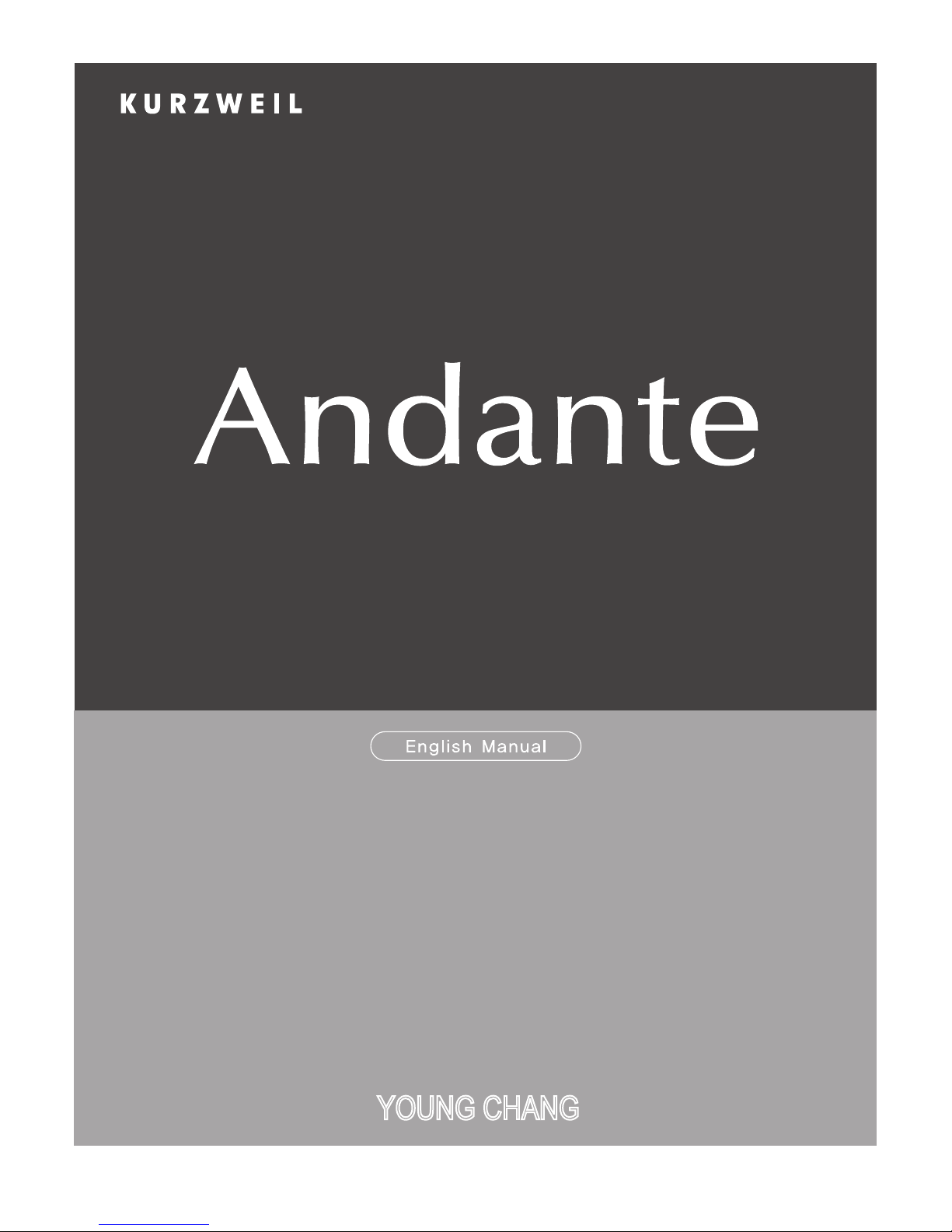
®
CUP2A
USER’S
MANUAL
YOUNG CHANG
Page 2
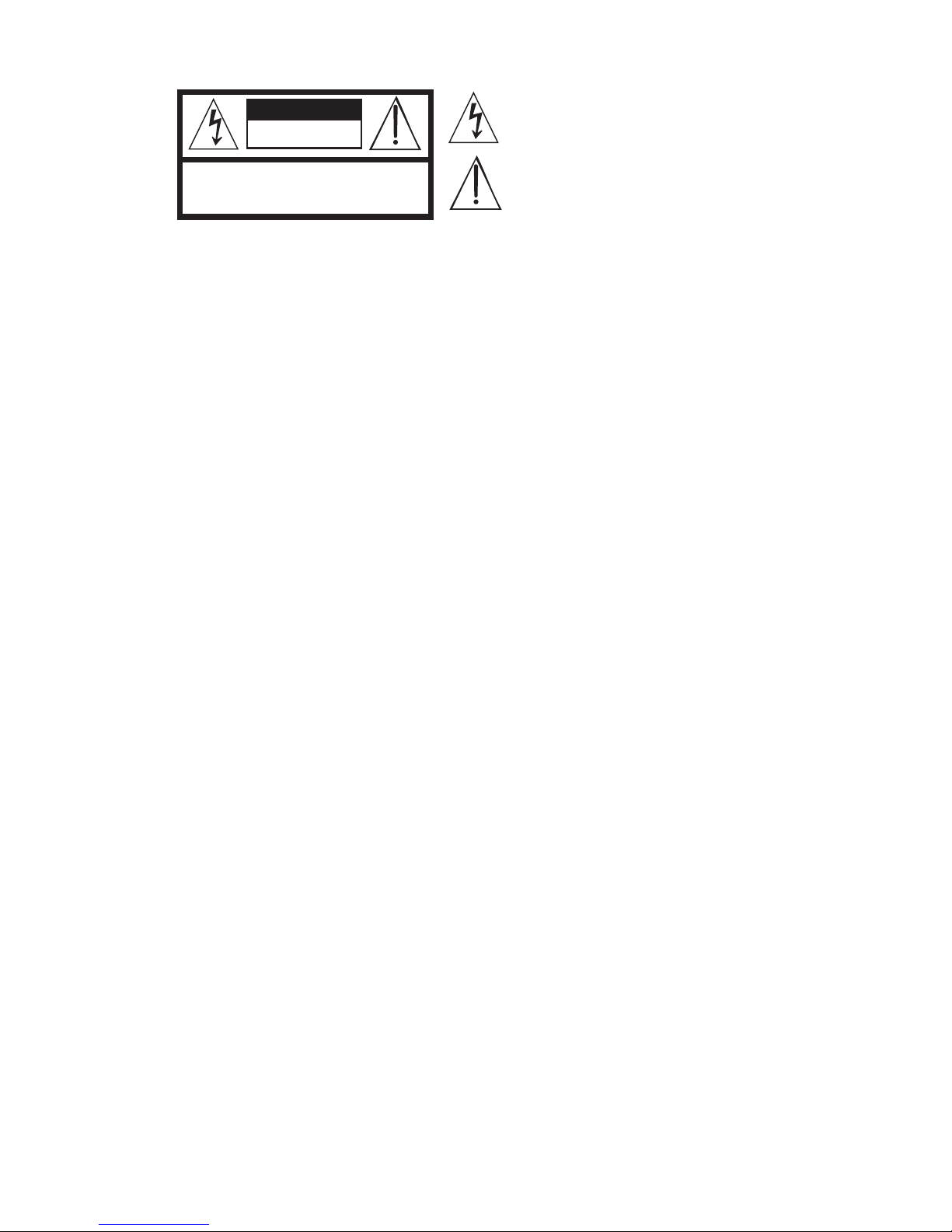
CAUTION
RISK OF ELECTRIC SHOCK
DO NOT OPEN
The lightning flash with the arrowhead symbol, within an equilateral
triangle is intended to alert the user to the presence of uninsulated
"dangerous voltage" within the product's enclosure that may be of
sufficient magnitude to constitute a risk of electric shock to persons.
CAUTION: TO REDUCE THE RISK OF ELECTRIC SHOCK,
REFER SERVICING TO QUALIFIED SERVICE PERSONNEL.
DO NOT REMOVE THE COVER.
NO USER SERVICEABLE PARTS INSIDE.
The exclamation point within an equilateral triangle is intended
to alert the user to the presence of important operating and
maintenance (servicing) instructions in the literature
accompanying the product.
IMPORTANT SAFETY & INSTALLATION INSTRUCTIONS
INSTRUCTIONS PERTAINING TO THE RISK OF FIRE ELECTRIC SHOCK , OR INJURY TO PERSONS
WARNING: When using electric products, basic precautions should
always be followed, including the following:
1. Read all the Safety and Installation Instructions and Explanation
of Graphic Symbols before using the product.
2. This product must be grounded. If it should malfunction or
break down, grounding provides a path of least resistance for
electric current to reduce the risk of electric shock. This product
is equipped with a power supply cord having an equipmentgrounding conductor and a grounding plug. The plug must be
plugged into an appropriate outlet which is properly installed and
grounded in accordance with all local codes and ordinances.
DANGER: Improper connection of the equipment-grounding
conductor can result in a risk of electric shock. Do not modify the
plug provided with the product – if it will not t the outlet, have a
proper outlet installed by a qualied electrician. Do not use an
adaptor which defeats the function of the equipment-grounding
conductor. If you are in doubt as to whether the product is properly
grounded, check with a qualied serviceman or electrician.
3. Do not use this product near water – for example, near a bathtub,
washbowl, kitchen sink, in a wet basement, or near a swimming
pool, or the like.
4. This product should only be used with a stand or cart that is
recommended by the manufacturer.
5. This product, either alone or in combination with an amplier and
speakers or headphones, may be capable of producing sound
levels that could cause permanent hearing loss. Do not operate
for a long period of time at a high volume level or a level that is
uncomfortable. If you experience any hearing loss or ringing in
the ears, you should consult an audiologist.
6. This product should be located so that its location or position
does not interfere with its proper ventilation.
7. The product should be located away from heat sources such as
radiators, heat registers, or other products that produce heat.
8. The product should be connected to a power supply only of the
type described in the operating instructions or as marked on the
product.
9. This product may be equipped with a polarized line plug (one
blade wider than the other). This is a safety feature. If you are
unable to insert the plug into the outlet, contact an electrician to
replace your obsolete outlet. Do not defeat the safety purpose of
the plug.
10. The power supply cord of the product should be unplugged
from the outlet when left unused for a long period of time. When
unplugging the power supply cord, do not pull on the cord, but
grasp it by the plug.
11. Care should be taken so that objects do not fall and liquids are
not spilled into the enclosure through openings.
12. The product should be serviced by qualied service personnel
when:
A. The power supply cord or the plug has been damaged;
B. Objects have fallen, or liquid has been spilled into the
product;
C. The product has been exposed to rain;
D. The product does not appear to be operating normally or
exhibits a marked change in performance;
E. The product has been dropped, or the enclosure damaged.
13. Do not attempt to service the product beyond that described in
the user maintenance instructions. All other servicing should be
referred to qualied service personnel.
14. WARNING: Do not place objects on the product’s power supply
cord, or place the product in a position where anyone could trip
over, walk on, or roll anything over cords of any type. Do not
allow the product to rest on or be installed over cords of any type.
Improper installations of this type create the possibility of a re
hazard and/or personal injury.
RADIO AND TELEVISION INTERFERENCE
WARNING: Changes or modications to the instrument not expressly
approved by Young Chang could void your authority to operate the
instrument.
IMPORTANT: When connecting this product to accessories and/or
other equipment use only high quality shielded cables.
NOTE: This instrument has been tested and found to comply with the
limits for a Class B digital device, pursuant to Part 15 of the FCC Rules.
These limits are designed to provide reasonable protection against
harmful interference in a residential installation. This instrument
generates, uses, and can radiate radio frequency energy and, if not
installed and used in accordance with the instructions, may cause
harmful interference to radio communications. However, there is no
guarantee that interference will not occur in a particular installation. If
this instrument does cause harmful interference to radio or television
reception, which can be determined by turning the instrument off and
on, the user is encouraged to try to correct the interference by one or
more of the following measures:
SAVE THESE INSTRUCTIONS
• Reorient or relocate the receiving antenna.
• Increase the separation between the instrument and the receiver.
• Connect the instrument into an outlet on a circuit other than the
one to which the receiver is connected.
• If necessary consult your dealer or an experienced radio/television
technician for additional suggestions.
The normal function of this product may be disturbed by strong electro
magnetic interference. If so, simply reset the product to resume normal
operation by following the instruction manual. In case the function
could not resume, please use the product in another location.
NOTICE
This apparatus does not exceed the Class B limits for radio noise
emissions from digital apparatus set out in the Radio Interference
Regulations of the Canadian Department of Communications.
AVIS
Le present appareil numerique n’emet pas de bruits radioelectriques
depassant les limites applicables aux appareils numeriques de la
class B prescrites dans le Reglement sur le brouillage radioelectrique
edicte par le ministere des Communications du Canada.
Page 3
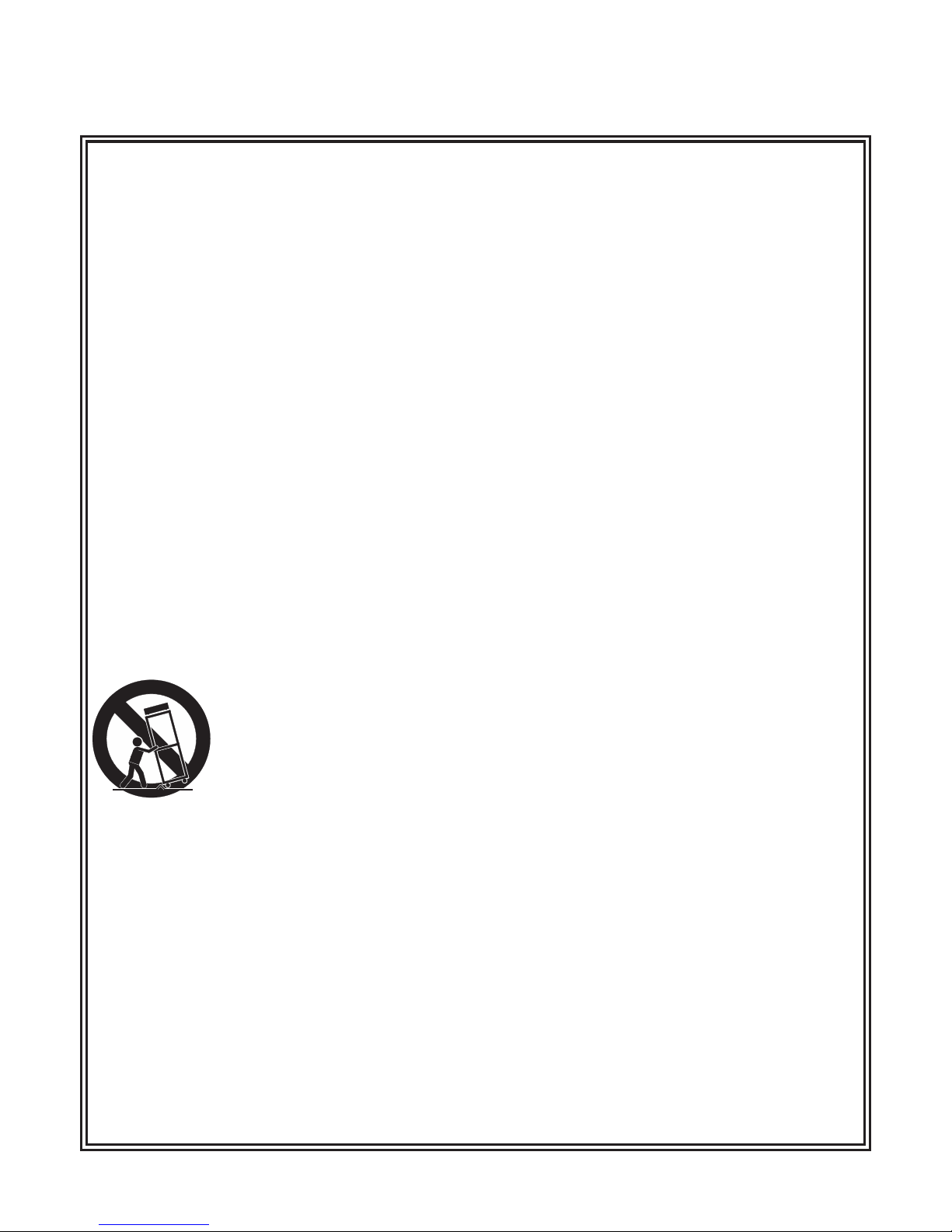
IMPORTANT SAFETY INSTRUCTIONS
1) Read these instructions.
2) Keep these instructions.
3) Heed all warnings.
4) Follow all instructions.
5) Do not use this apparatus near water.
6) Clean only with dry cloth.
7) Do not block any of the ventilation openings. Install in accordance with the manufacturer’s
instructions.
8) Do not install near any heat sources such as radiators, heat registers, stoves, or other apparatus
(including ampliers) that produce heat. Do not defeat the safety purpose of the polarized or
grounding-type plug. A polarized plug has two blades with one wider than the other. A grounding
type plug has two blades and a third grounding prong. The wide blade or the third prong are
provided for your safety. If the provided plug does not t into your outlet, consult an electrician for
replacement of the obsolete outlet.
9) Protect the power cord from being walked on or pinched, particularly at plugs, convenience
receptacles, and the point where they exit from the apparatus.
10) Only use attachments/accessories specied by the manufacturer.
11) Use only with a cart, stand, tripod, bracket, or table specied by the manufacturer,
or sold with the apparatus. When a cart is used, use caution when moving the cart/
apparatus combination to avoid injury from tip-over.
12) Unplug this apparatus during lightning storms or when unused for long periods of
time.
13) Refer all servicing to qualied service personnel. Servicing is required when the apparatus has been
damaged in any way, such as power-supply cord or plug is damaged, liquid has been spilled or objects
have fallen into the apparatus, the apparatus has been exposed to rain or moisture, does not operate
normally, or has been dropped.
Warning: To reduce the risk of re or electric shock, do not expose this apparatus to rain or moisture.
Do not expose this equipment to dripping or splashing and ensure that no objects lled with liquids,
such as vases, are placed on the equipment.
To completely disconnect this equipment from the AC Mains, disconnect the power cord plug from
the AC receptacle.
©2014 Young Chang Co., Ltd. All rights reserved. Kurzweil® is a product line of Young Chang Co., Ltd. Kurzweil®, Young
Chang® , V.A.S.T.® , CUP2A™ are trademarks of Young Chang Co., Ltd. All other trademarks and copyrights are property
of their respective companies. Product features and specications are subject to change without notice.
Page 4

Kurzweil International Contacts
Contact the appropriate Kurzweil ofce listed below to locate your local Kurzweil representative.
US Customers:
Young Chang North America
Kurzweil Home Products
6000 Phyllis Drive
Cypress, CA 90630
Tel: 310 637-2000
Fax: 310 637-2025
Customers outside the US:
Young Chang Co., LTD.
9th Floor, Bldg 102, I-Park
Jeongja-Dong, Bundang-Gu, Seongnam-Si
Gyeonggi-Do 463-859
South Korea
Tel: +82 31 786 7900
www.ycpiano.co.kr
www.youngchang.com
www.kurzweil.com
support@kurzweil.com
www.facebook.com/kurzweilmusicsystems/
www.twitter.com/KurzweilMusic
www.youtube.com/user/KurzweilTutorials
Page 5
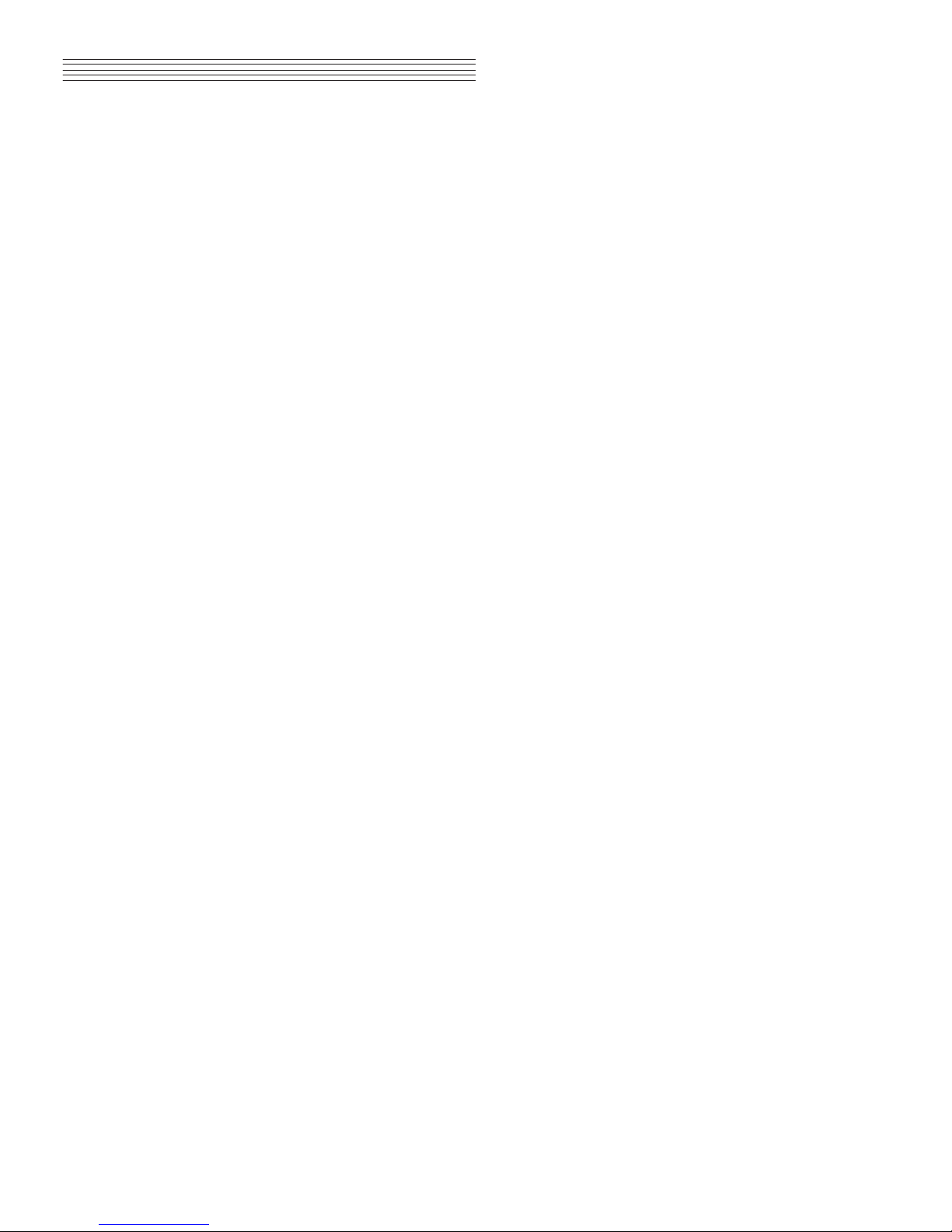
Table of Contents
Introduction ........................................................................................ 1
Primary Features
Power Connection
Volume
Cabinet Lid
Quick Start
Overview.................................................................................................... 4
Input/Output Panel
Control Panel Display, Buttons and Controls
Operation
Demo Mode .............................................................................................7
Voice Mode .............................................................................................7
Piano Split Mode ...........................................................................8
Transpose ................................................................................................8
Metronome .......................................................................................... 8
Changing the Tempo
Using Tap Tempo
Recording ............................................................................................... 9
Start Recording
Playing the Recording
Erasing the Recording
Punch-Ins
Settings Mode .................................................................................10
Selecting and Saving Settings
Transpose
Reverb Level
Touch
Tune
Bass
Top Speaker Level
MIDI Channel
Metronome Volume
Local Control
Auto Power Off
Audio Input
Hard Reset (Restoring Factory Defaults)
OS/Objects Version
Midi..................................................................................................................13
About MIDI
MIDI Channels
MIDI In, Out and Thru Ports
USB MIDI Connection
Using Windows applications for MIDI control
Appendix ...................................................................................................15
ANDANTE CUP2A MIDI Implementation Chart
ANDANTE CUP2A Demo Song List
ANDANTE CUP2A Voice List
ANDANTE CUP2A Specications
page i
Page 6
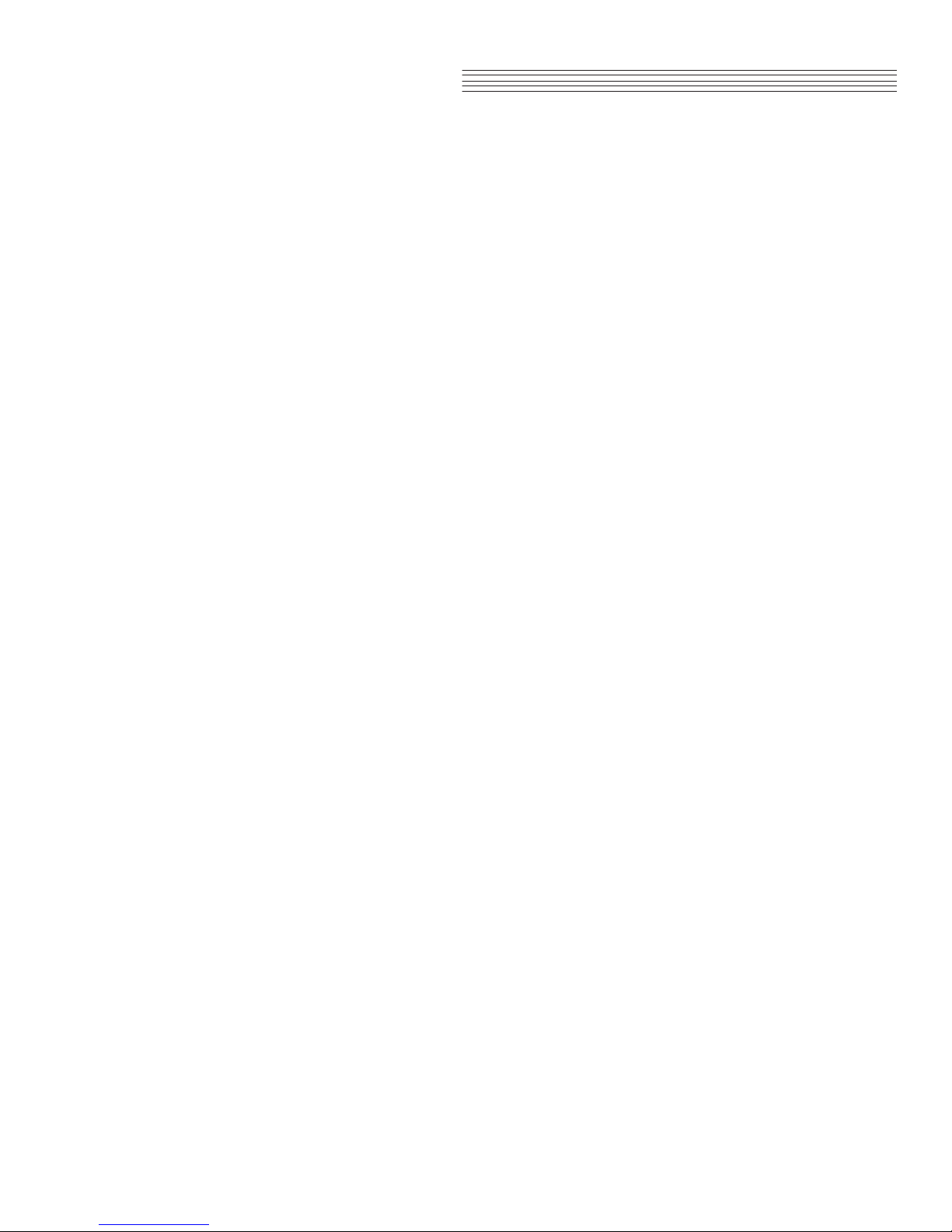
Notes
page ii
Page 7
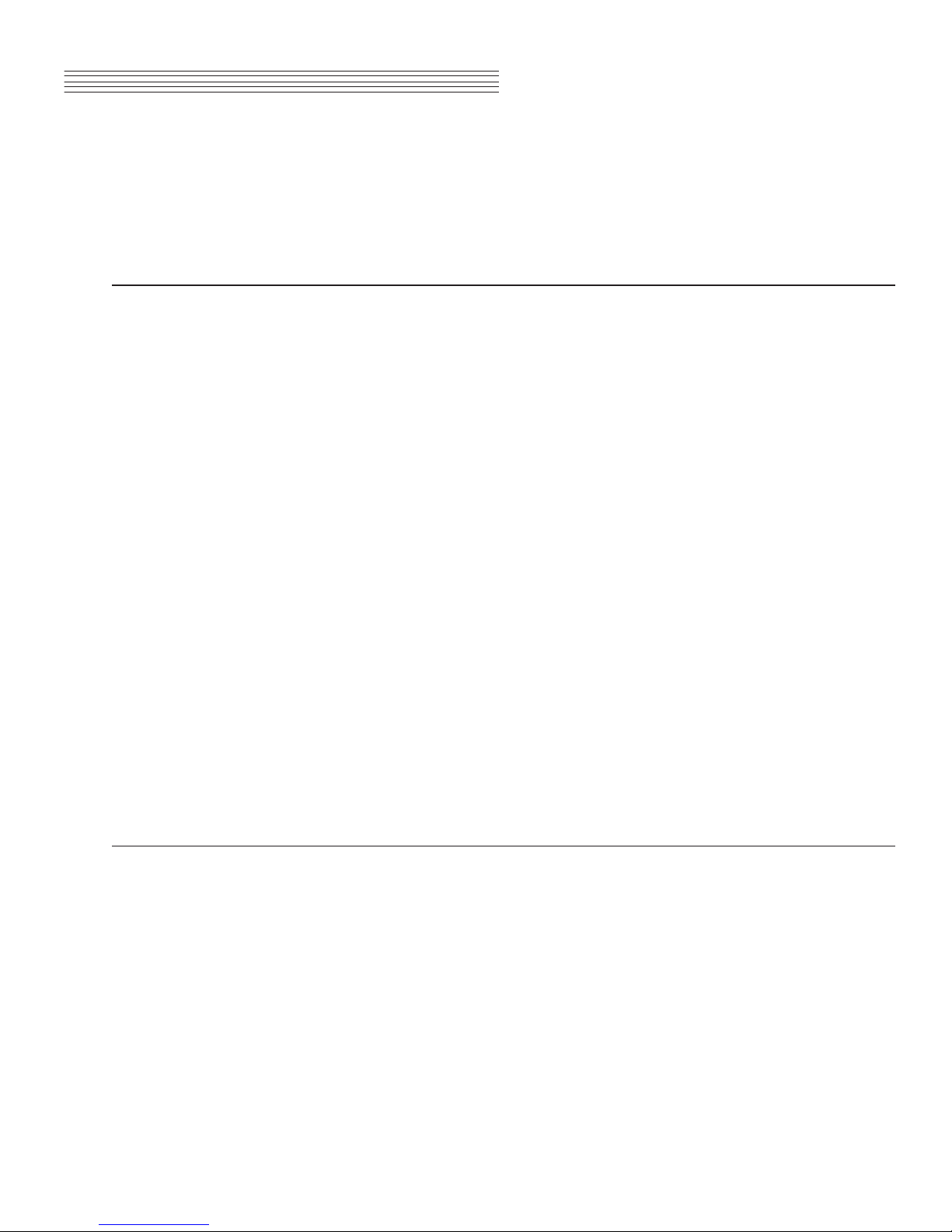
Introduction
Congratulations on your purchase of the Kurzweil CUP2A. You are certain to enjoy many hours exploring the variety of
features as well as the beautiful preset voices.
The CUP2A is designed with the same sound technology from the world acclaimed Artis and PC3 Series keyboards. It
includes Kurzweil’s new German Grand piano.
Primary Features
● 88-Note, Fully-Weighted, Graded Hammer-Action Keyboard
● 150 Watt 3-way, 6 Speaker, Stereo Sound System
● New German Grand piano
● 88 Preset Voices (including drum kits)
● 5 Drum Kits
● Scrolling alphanumeric LED display
● Piano Split Mode
● Transpose and Tuning settings
● Metronome and Tempo buttons
● 2 user “Favorite” preset voices
● 10 levels of keyboard sensitivity
● Performance Recorder
● Dedicated button to select the Grand Piano voice
● Preset Effects including Reverb, Echo, Delay, and Chorus
● 51 Built In Demo Songs
● Stereo Audio Input and Output Jacks
● 2 Headphone Jacks
● Standard MIDI In, Out and Thru ports
● USB “Plug & Play” Computer Port
● Matching Bench Included
Andante CUP2A Carton Contents
Your new Andante CUP2A carton should have the following:
● CUP2A instrument (main cabinet)
● AC power cord
● Warranty Card
● Andante CUP2A User’s Manual (this manual)
If you are missing any of the above, please contact your Kurzweil dealer. It is always a good idea to save the Andante
CUP2A cartons, in case they are needed for shipment.
page 1
Page 8
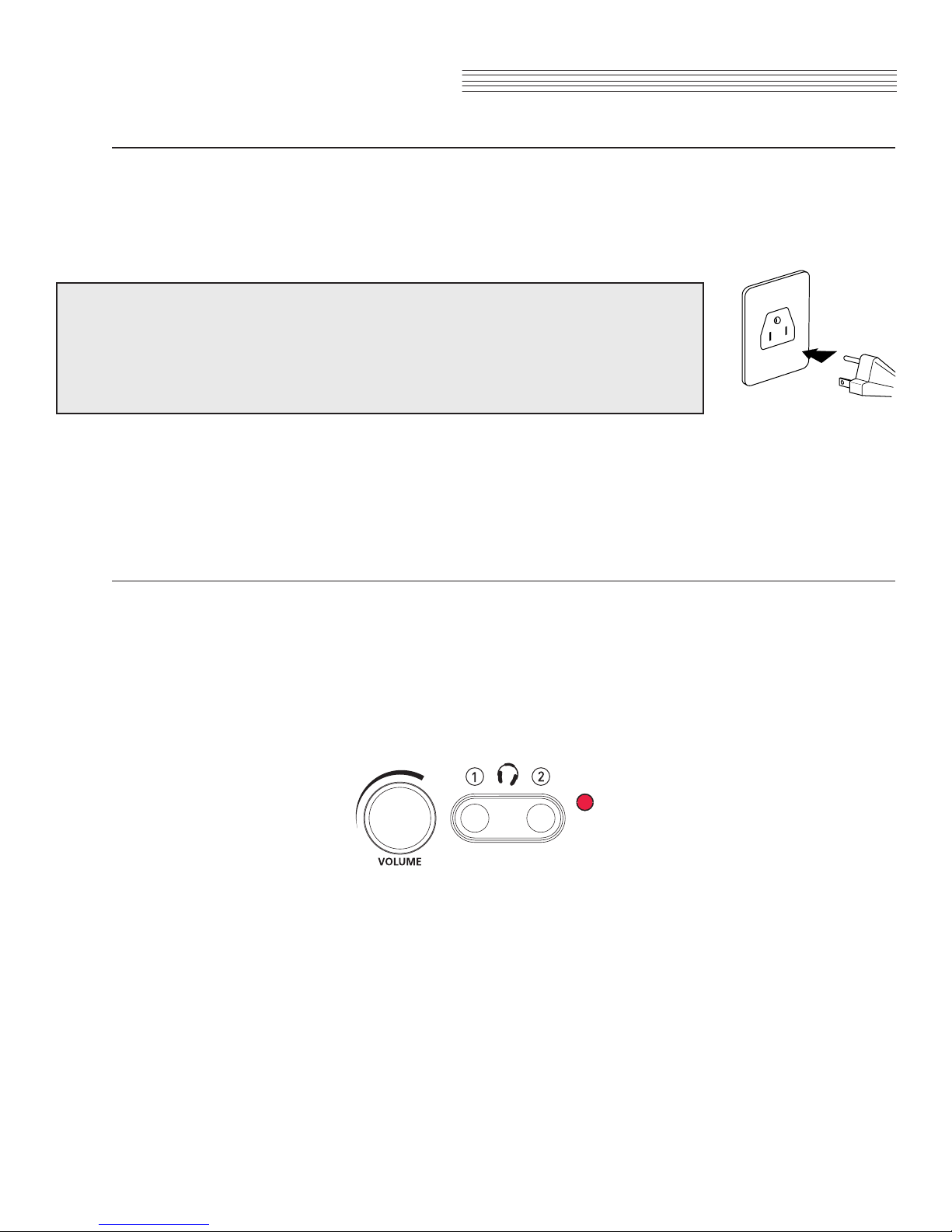
Introduction
Power Connection
Standard AC current supplies the Andante CUP2A’s power. Before connecting the AC power cord, make sure that the
power on/off switch (located on the right end of the keyboard) is in the OFF position.
Connect the AC power cord to the AC receptacle on the rear panel of the Andante CUP2A. Then connect the power
cord to an AC outlet.
CAUTION:
The Andante CUP2A runs on AC power and works with voltages from 100 - 240 volts at
50–60 Hz. The voltage level is detected and set automatically by the CUP2A.
Do not attempt to connect the power cord to a non-standard AC power source.
After the CUP2A is set up, turn the power on. While the unit is performing its power-up routine some of the front panel
buttons will ash. After a couple of seconds, the display will read 1 Grand Piano. The CUP2A is now ready to play.
Use the Quick Start instructions on the following pages for the basic steps to change Voices or play one of the Demo
Songs.
Volume
The AC plug shape will vary
depending on location of use
Before turning on the Andante CUP2A, it’s always a good idea to set the volume at its minimum setting (all the way to
the left). For a generally comfortable level of volume while playing, set the knob at its middle position.
The Volume Control is located on the front of the control panel. Turn this knob from left to right (clockwise) to increase
the volume. This adjusts the Andante CUP2A speaker and headphone audio volume. The Volume control does not
affect the volume of the sound coming from external sources through the Audio In jacks.
See Settings Mode to adjust tone controls for this instrument.
Headphone Jacks
The CUP2A has two stereo 1/4” headphone jacks located on the front face of the slide-out control panel.control panel.
Plugging in headphones provides privacy during practice. Both jacks operate the same so two people can play and
hear the music together. When headphones are connected the CUP2A’s speakers are silent.
page 2
Page 9

Introduction
Cabinet Lid
To put the CUP2A top lid in the open position for a richer piano sound, pull it up gently near the center of the front
where there is an indentation.
While holding it up, locate the prop just under the lid at the right end. Rotate the prop up toward the front then lower the
lid until it is resting on the prop.
Quick Start
Playing the Voices
1. Turn on the power.
2. The Voice button LED is lit and the rst voice (1 Grand Piano) is ready to play.
3. There are a number of different voices available. Press the Prev- or Next+ button to step through the
available voices.
Playing a Demo Song
1. Press the Record and Play/Stop buttons together to enter Demo Mode.
2. The rst demo song immediately plays. The CUP2A continues to play each of the demo songs until you
press the Play/Stop button.
3. At any time you can press the Play/Stop button to start or stop playing a demo song.
4. Press the Prev- or Next+ button to play the previous or next demo song.
5. Simultaneously press the Prev- and Next+ buttons to jump ahead 10 songs at a time.
6. Press the Voice button to exit Demo Mode.
page 3
Page 10

Overview
Input/Output Panel
The Input/Output panel is located on the rear of the instrument cabinet.
Audio In and Audio Out
Audio Out (RCA jacks) may be used to connect the Andante CUP2A to external audio equipment, such as an
outboard mixer, powered speakers, or recording device.
Audio In jacks are used to connect the Andante CUP2A’s internal speakers to other devices such as
a digital audio player or CD player. Always turn off the CUP2A’s power before plugging or unplugging
cables into the Audio In jacks.
The Andante CUP2A’s Volume and Tone Controls do not affect the volume or tone of the sound coming
from the Audio In jacks. Therefore it is best to use a device that has its own output level control and to
use that to adjust the sound volume from the external device.
MIDI In, Out and Thru ports
Use the MIDI In, Out and Thru ports to connect the Andante CUP2A to other MIDI devices to receive and
send MIDI data.
CC Pedal (Volume/Expression Pedal)
This jack is used to connect a continuous controller pedal for volume and expression control. The CUP2A re-
quires a pedal with a TRS 1/4” connector and 10k linear potentiometer. Most manufacturers EXCEPT Yamaha
and Korg make pedals with the same specications and should work. Yamaha and Korg pedals typically use
an exponential potentiometer and therefore will not work correctly. The CC-1 pedal is available from Kurzweil.
You can order the CC-1 through your local Kurzweil dealer.
USB
Connect a USB cable to this port to send and receive MIDI or to connect to a computer to apply system
updates.
page 4
Page 11

Overview
Control Panel Display, Buttons and Controls
The features labelled on the Andante CUP2A’s control panel below are discussed in detail in the following chapters.
Throughout this manual button names are shown in Bold Type, and display screen text in Italic Type.
Display
The LED screen displays scrolling text indicating the current instrument mode or parameter settings.
Piano Button
No matter which mode is active, you may select this button to immediately return to the Grand Piano
voice.
Voice Button
Press this button to enter Voice Mode.
Favorites 1 and 2
Select a previously stored favorite sound by pressing the Favorites button assigned to it.
Store the current sound by pressing and holding the desired Favorites button until the word Saved ap-
pears on the display.
Pressing the Favorite 1 + Favorite 2 buttons simultaneously will initiate Piano Split Mode.
Metronome Button
Select this button to hear the metronome as you play.
Tempo Button
Use the Tempo button to access the tempo of the metronome, then make changes with Prev- or
Next+ buttons.
Transpose Button
This button will allow you to adjust the tuning of the keyboard in semitones, to a desired interval.
page 5
Page 12

Overview, con’t
Settings Button
Press the Settings button to enter Settings Mode. Global settings affecting the instrument overall may
be adjusted in this mode.
Recording and Play/Stop Buttons
Press the Record button to initiate Record Mode.
Select the Play/Stop button to play or stop recording, or play and stop Demo songs or a saved user
song.
Press Record and Play/Stop together to enter Demo Mode.
Prev- and Next+ Buttons
Use these buttons to select the next higher or lower Voice or parameter value. When using the metro-
nome, use these buttons to increase or decrease the tempo. These buttons are also used to tune or
transpose.
Press and hold either button and it will repeat until it is released.
Pressing Prev- / Next+ simultaneously allows you to reset certain parameters to a default value, or to
jump quickly through a list of options.
Operation
The following sections describe how to use the controls for various purposes. Most of the CUP2A’s features are organized in groups called modes. The CUP2A has ve operating modes that allow players to congure and apply these
features, and to save settings for later access. The following sections describe each of the operating features:
● DEMO MODE explains how to play the pre-recorded songs in the CUP2A.
● VOICE MODE explains how to access the variety of different voices available.
● PIANO SPLIT MODE explains how to divide the keyboard into 2 44-key regions for 4-hand use.
● The TRANSPOSE, METRONOME and TEMPO sections explains how to adjust these features.
● SETTINGS MODE describes a variety of global parameter settings in the CUP2A.
● RECORDING explains how to record musical sequences.
● MIDI introduces the Musical Instrument Digital Interface functions in the CUP2A.
page 6
Page 13

Demo Mode
The Andante CUP2A has 51 pre-recorded grand piano songs performed in a variety of classical styles that demon-
strate the Grand Piano Voice. See the Appendix for a complete list of the demo songs and their corresponding
keyboard keys.
Selecting Demo Songs
Press the Record + Play/Stop buttons together to enter Demo Mode. The rst song, a Brahms Rhapsody, will be-
gin to play. Its song number and name will display on the screen. When the rst song ends, the next demo song begins
to play. This will continue through all 51 demo songs.
Press the Play/Stop button to start or stop playing a demo song.
To skip through the demo song list and select a different song to play, press the Prev- button to select the previous
demo song or the Next+ button to select the next demo song. You may press the Play/Stop button to stop the
current demo song, then press the Play/Stop again to start the next demo song selected. To skip forward 10 songs
at a time, press the Prev- / Next+ button pair simulaneously.
Demo Song Select via Keyboard
In Demo Mode, keyboard keys A0 through B4 are assigned to each demo song. To select a demo song
using the keyboard, rst press the Record button then press and release its corresponding key.
To exit Demo Mode, press either the Voice or Piano buttons.
Voice Mode
When you turn on the Andante CUP2A, Voice Mode is active and the Grand Piano voice is already selected and ready
to play. Grand Piano is the default voice. The Appendix of this manual provides a complete list of available voices and
their corresponding keyboard keys.
Selecting Voices
If the Andante CUP2A is not already in Voice Mode, press the Voice button to return to your sounds.
To select another voice, press the Prev- or Next+ button to navigate through the available voices.
A complete list of the Voices, with corresponding keyboard keys, is included in the Appendix.
Voice Select via Keyboard
For a direct selection of desired Voices, while in Voice Mode, pressing the Voice button again will cause
the Voice LED to blink, the display will show the scrolling text “Strike a key.” Pressing a keyboard key
at this point will select the Voice that corresponds to that key. The instrument will then return to normal
Voice Mode.
To cancel “Voice Select Via Keyboard Mode” and return to normal without changing the current Voice,
simply select Voice again (or any other button, and you may then perform the normal function of that
button).
Storing a Favorite Voice
You can quickly save any voice as a favorite. Just select a voice then press and hold one of the Favorites buttons.
The voice is now stored in that location.
page 7
Page 14

Piano Split Mode
Piano Split mode divides the CUP2A keyboard into an upper and lower region, above or below the F4 key. Each
region then functions as a 44-key instrument: the left region is transposed up two octaves; the right is transposed down
two octaves. This allows the instrument to be played with four hands. The left pedal will function as sustain on the left
zone, the right pedal will function as sustain on the right zone.
Entering Piano Split Mode
Pressing the Favorite 1 + Favorite 2 buttons simultaneously will initiate Piano Split Mode. The display will scroll
“PS Piano Split” and then just “PS.” The Favorites buttons will remain lit while in this mode.
Transpose
To enter Transpose Mode press the Transpose button. The Transpose LED will blink, and the Voice LED will turn
off. The display will indicate the current transposition. Pressing the Next+ or Prev- buttons will adjust the transposi-
tion between -24 and 24 in steps of 1 semitone.
Press Prev- /Next+ simultaneously to reset the Transpose value to 0.
To exit Transpose Mode, press Transpose again, or the Voice button, to return to Voice Mode. If the Transpose
value is not 0, the Transpose LED will remain lit, to indicate that the keyboard is currently transposed.
Metronome
When the Metronome button is selected, the metronome will be heard through the piano speakers when playing. It
will be set to its default tempo (120 beats per minute) upon powering on the instrument up but it can range from 20 to
300 BPM. To change the Metronome Volume, see the Settings section of this manual.
Changing the Tempo
To change the metronome tempo, press the Tempo button. Its LED lights and the display shows the current tempo in
beats-per-minute (BPM). Press the Prev- button to decrease the tempo (to a low of 20 BPM) or press the Next+ but-
ton to increase the tempo (up to the maximum of 300 BPM).
While the Tempo button LED remains lit, the display will show the selected tempo. To return to the default setting of
120 BPM, press the Prev- /Next+ button pair. Hitting any other button will exit Tempo mode and the display will show
the current Voice number.
Using Tap Tempo
Pressing the Tempo button repeatedly will allow you to set the tempo manually. Your tapping intervals will be
measured and displayed in beats-per-minute.
page 8
Page 15

The CUP2A’s recorder allows you to record and play back a song.
Start Recording
1. Select the voice you want to use. Press Record.
If the Metronome is turned on when Record is pressed, the Metronome will stop in order for the click or
rhythm to stay synchronized with the recorder when Play is pressed. When Play is pressed, a countoff
click will be heard before recording begins.
2. Press Play/Stop to begin the recording. Perform the song now.
3. Press Play/Stop to end the recording.
Playing the Recording
You can now listen to the song you’ve recorded.
1. Press Play/Stop to listen to your song.
2. Press Play/Stop again to stop the playback.
Recording
Erasing the Recording
You can erase the entire song by recording “nothing:”
1. Press Record.
2. Press Play/Stop to begin.
3. Press Play/Stop again.
Punch-Ins
“Punching in” is a way to edit or correct mistakes on a recording without re-recording the entire track.
1. Press Play/Stop to begin playing the song.
2. When the song reaches the part you need to correct, press Record. Play the corrected notes.
3. Press Play/Stop to nish the punch-in.
NOTE: If you don’t press the Play/Stop button after you punch-In, you will erase the remaining portion
of the track.
page 9
Page 16

Settings Mode
The Settings Mode includes parameters that allow you to change the overall behavior of the entire instrument.
The following parameters are available in Settings Mode:
● Transpose
● Reverb Level
● Touch Sensitivity
● Tune
● Treble
● Bass
● Top Speaker Level
● MIDI Channel
● Metronome Volume
● Local Control
● Auto Power Off
● Audio Input
● Hard Reset
● OS/Object
Selecting and Saving Settings
Press the Settings button to enter Settings Mode. Pressing the Settings button repeatedly allows you to choose
one of the parameters listed above. Once you choose a parameter, you will use the Prev- or Next+ buttons to navi-
gate the values of that parameter. Pressing the Voice or Piano button will exit this mode.
Transpose
The Transpose parameter allows you to adjust the overall pitch of the keyboard up or down in semitone intervals.
Press the the Settings button until the screen displays Transpose: (0 is the factory default). To transpose the pitch
up, press the Next+ button for each semitone up in pitch. To lower or transpose down, Press the Prev- button to
lower the semitone pitch. Pressing the Prev- / Next+ button pair will reset the transposition back to factory default of
0. The transposition has a range of -24 to +24. This offers a two octave transposition range up or down.
Reverb Level
The reverb level parameter controls the level of the reverb effects used on a voice. Press the Settings button until
the screen reads REVERB LEVEL:20 (factory default). To increase the reverb effect, press the Next+ button. To
decrease the reverb effect press the Prev- button. You can adjust the effect level from 0% (no effect) to 100%. Press-
ing the Prev- / Next+ button pair will reset the effect level back to factory default of 20%.
page 10
Page 17

Settings, con’t
Touch
Use this parameter to adjust the keyboard touch sensitivity to your playing technique.
Press the Settings button until the screen displays Touch:Linear (factory default). To change the setting, press the
Next+ button to advance to the next desired Touch. Press the Prev- button down to reverse the steps. The following
are the available settings:
Linear Best Dynamic Range for all sounds (Factory Default Setting).
Light (1-3) For players with a light touch. Adjust this parameter to achieve a good dynamic range. These settings
Hard (1-3) For players with a heavier touch. Adjust this parameter to achieve a good dynamic range. These set-
Piano Touch Best for piano dynamics.
Easy Touch Light touch, especially for younger players.
GM Receive Select this when playing General MIDI songs.
The Touch setting is remembered across power cycles. Pressing the Prev- / Next+ button pair will reset the Touch
level back to factory default of Linear.
are from Light 1, a slightly light touch, to Light 3, a very light touch.
tings range from Hard 1, a slightly harder touch, to Hard 3, a very hard touch.
Tune
This parameter allows you to adjust the Andante CUP2A tuning to match other instruments or recordings.
Press the Settings button until the display reads TUNE:0 (factory default is A - 440). To increase the tuning, press
the Next+ button from 0 to 100 cents. To lower or reduce the tuning, press the Prev- button from 0 to -100 cents.
Pressing Prev- / Next+ button pair will reset the tuning back to factory default of 0 or A-440.
Treble
Press the Settings button until the display reads Treble:0. Press the +Next button to increase treble; press the
Prev- button lower it. Pressing the Prev- / +Next button pair will reset the treble EQ back to factory default of 0.
Bass
Press the Settings button until the display reads Bass:0. Press the +Next button to increase bass; press the Prev-
button lower it. Pressing the Prev- / +Next button pair will reset the bass EQ back to factory default of 0.
Top Speaker Level
This setting controls the level of the speakers under the top lid of the CUP2A. The volume ranges between 9 (maximum) and 1 (minimum). Pressing Prev- / +Next button pair will reset the Top Speaker Level to factory default level.
MIDI Channel
This parameter controls the MIDI transmit channel used for Voice Mode. Press the Settings button until the display
reads CHANNEL: 1 (Factory Default). You can select Channels 1 through 9, or Channels 11 through 15. Channel 16
is reserved for the metronome. Pressing the Prev- / Next+ button pair will reset the MIDI Channel back to the factory
default of 1.
For more information on MIDI, see the following section of this manual.
page 11
Page 18

Settings, con’t
Metronome Volume
This setting ranges from 1 (lowest) to 9 (loudest). The default setting is 9. In Settings Mode, press the Prev- or
Next+ button to reach the desired volume level. The Metronome setting is remembered across power cycles.
Local Control
When you play the CUP2A keyboard you hear the resident or “local” voices, because this parameter is normally set to
On. When using your CUP2A with an external sequencer or computer, turn this setting to Off to avoid creating a MIDI
loop which may result in stuck notes or “echoes”. Press either the Prev- or Next+ button to set this parameter.
Auto Power Off
This energy-saving feature will automatically shut off power to the unit after a period of inactivity. Simply turning the
power switch off and on will power up the unit once again. This allows you to reduce overall power consumption, and
also extends the lifetime of the instrument. Press the Settings button until the display reads AutoPowerOff. Options
are Disabled, 15 min, 30 min, 1 hour, 2 hours or 4 hours. The default value is 30 min. Pressing the Prev- /Next+
button pair will reset to default.
Audio Input
This parameter enables or disables the audio input jack. In some situations, the user playing the CUP2A may notice
a high frequency noise when not using the Audio Input (that is, with no signal applied to the input jacks). Setting Audio
Input to Disabled will overcome this. The default setting is Enabled. The audio input setting is remembered across
power cycles.
Hard Reset (Restoring Factory Defaults)
This function resets the Andante CUP2A to the original factory default settings. All user changes, saved Favorites, and user recorded songs are erased. This action cannot be undone.
1. Press the Settings button until the display reads HARD RESET?.
2. To perform the Hard Reset function press the Next+ button once.
3. The display now reads CONFIRM?
4. Press the Next+ button again conrm and to reset the CUP2A. The unit will then erase its user
memory, restore all factory settings and reboot.
If you want to cancel the Hard Reset and remain in Settings Mode, press the Prev- button to conrm.
Press any other button to exit Settings Mode.
There is an alternate method for a Hard Reset on your Andante CUP2A:
1. Hold the C8 key down while switching on the power.
2. Continue to hold C8 down until you see “RESETTING” (scrolling) in the display then release.
OS/Objects Version
To check for possible updates to your operating system in Settings Mode press the Settings button until “OS” is
displayed. This will display the current operating software and objects version.
The display rst shows the OS version, then the Object version. Visit the Kurzweil website (www.kurzweil.com) to verify
that your CUP2A has the latest versions. These are located under the Downloads tab for the CUP2A. Complete instal-
lation instructions are included in the downloaded les. A standard USB cable will be required for this operation.
page 12
Page 19

Midi
About MIDI
MIDI is the acronym for Musical Instrument Digital Interface. It is the industry standard protocol which allows the ex-
change of musical data between electronic musical instruments, devices (such as a sequencer), and computers. MIDI
enables MIDI-equipped devices designed by different manufacturers to communicate MIDI data to each other.
MIDI data is sent or received using standard MIDI cables to connect to other MIDI devices or a USB cable to connect
to a computer. The Andante CUP2A is equipped with conventional MIDI In, Out and Thru ports, and a USB port. The
Andante CUP2A has a standard class-compliant USB-MIDI implementation, and does not require the installation of any
additional drivers.
MIDI Channels
Similar to television channels, MIDI protocol transmits multiple channels of MIDI performance data. Typical MIDI instruments can play up to 16 channels at the same time. Each channel can be assigned its own voice.
To change and/or assign MIDI channels, enter Settings Mode and select the MIDI Channel parameter. See the MIDI
Implementation chart at the end of this chapter for details.
MIDI In, Out and Thru Ports
The CUP2A is equipped with the conventional MIDI In and Out, and Thru ports. The MIDI In port is used to receive
MIDI data from another MIDI device; the MIDI Out port is used to transmit the MIDI data generated by the CUP2A
to another MIDI device; the MIDI Thru port passes MIDI In data along to an external device.
When you connect the MIDI Out of the CUP2A to the MIDI In of another instrument, you can play the sounds of
both instruments simultaneously from the CUP2A’s keyboard.
When you connect the MIDI In of the CUP2A to the MIDI Out of another controller, you can control the CUP2A using
the other controller.
Depending on your system setup, you may want to use the CUP2A MIDI Thru port to pass MIDI information from a
MIDI controller or computer sequencer to the CUP2A and on to the next device in your system.
page 13
Page 20

MIDI, con’t
USB MIDI Connection
In addition to the conventional MIDI In, Out, and Thru ports, the Andante CUP2A also has a USB (Universal Serial Bus)
port on the panel on the back of the piano. You can connect the CUP2A directly to a computer with a USB cable. This
connection transmits and receives MIDI data between the CUP2A and the computer.
The Andante CUP2A supports the “Plug and Play” feature used in the Windows XP or higher and Macintosh operating
systems. No drivers are required to use this connection; but you may need to enable MIDI on your computer’s sound
and audio control panel.
To use the Andante CUP2A as a MIDI controller with a computer, use any Type-A to Type-B USB cable. By default, the
CUP2A acts as a MIDI controller (not a hard drive) when connected to a computer.
If you have a sequencer program installed on your computer, you can use this USB connection to record and play
your music. The Andante CUP2A‘s recorder is actually a simple sequencer and the performance you record into the
CUP2A’s memory is MIDI performance data. Using a computer-based sequencer program provides unlimited memory,
editing, and the ability to post on the Internet.
Using Windows applications for MIDI control
Certain apps (like Windows Media Player - WMP) released with Windows Vista or later can no longer play MIDI songs
triggering external MIDI devices; WMP is only routed to the internal Microsoft GS Synthesizer.
This means the MIDI app you choose to use must natively offer its own built-in MIDI mapping abilities. Most commercial MIDI software products for PC have a conguration screen which includes the MIDI device mapping necessary to
route to an external MIDI device such as the Andante CUP2A.
page 14
Page 21

ANDANTE CUP2A MIDI Implementation Chart
MIDI Implementation Chart
Manufacturer: Date: 2/14/2014
Young Chang Version 2.0
Basic Channel
Mode
Note Number
Velocity
After Touch
Pitch Bender
Control Change
Program Change
System Exclusive
System Common
System Real Time
Aux Messages
Notes
Appendix
Models: Andante CUP2A/110/120
Function Transmitted Recognized Remarks
Default
Changed
Default
Messages
Altered
True Voice
Note ON
Note OFF
Keys
Channels
True #
Song Pos.
Song Sel.
Tune
Clock
Messages
Local Control
All Notes Off
Active Sense
Reset
1
1 - 16
Mode 3
0 - 127
12 - 120
O
O
X
X
X
0, 32 Bank Select (MSB, LSB)
7 Volume
10 Pan
11 Expression
64 Sustain Pedal
66 Sostenuto Pedal
67 Soft Pedal
O
*Manufacturer's ID = 07
Device ID: default = 0
0 - 127
0 - 127
O
X
X
X
X
X
X
X
X
X
O
32 - 63 (LSB)
O
1 - 16
Mode 3
All
0 - 127
12 - 120
0 - 31
64 - 127
0 - 127
0 - 127
O*
O
O
O
O
O
O
1
Memorized
Use Multi mode for
multi-timbral applications
O
O
X
O
O
X
X
X
O = yes
X = no
page 15
Page 22

Appendix
ANDANTE CUP2A Demo Song List
No.
1 Rhapsody A0 J. Brahms
2 Prelude I A#0 J. S. Bach
3 Invention No. 4 B0 J. S. Bach
4 Invention No. 8 C1 J. S. Bach
5 Prelude II C#1 J. S. Bach
6 Aria Goldberg D1 J. S. Bach
7 Fuga II D#1 J. S. Bach
8 Sonatine Op.36 E1 M. Clementi
9 F1 W. A. Mozart
10 Piano Sonate F#1 W. A. Mozart
11 Rondo in D G1 W. A. Mozart
12 Piano Sonate K.3 G#1 W. A. Mozart
13 Piano Sonate K.5 A1 W. A. Mozart
14 Minuet in G A#1 L. V. Beethoven
15 Bagatelle No. 25 B1 L. V. Beethoven
16 Sonatine Op.55 C2 Fr. Kuhlau
17 March Militaire C#2 F. P. Schubert
18 Moments Musicaux D2 F. P. Schubert
19 Impromptu No. 2 D#2 F. P. Schubert
20 Impromptu No. 4 E2 F. P. Schubert
21 La Chevaleresque F2 ler
22 Without words F#2 J. L. F. Mendelssohn
23 Venetianisches G2 J. L. F. Mendelssohn
24 Sostenuto G#2 F. F. Chopin
25 Valse KK A2 F. F. Chopin
26 5 Mazurkas A#2 F. F. Chopin
27 Valse Op.69 No. 2 B2 F. F. Chopin
28 Grande Valse C3 F. F. Chopin
29 Valse Op.64 No. 2 C#3 F. F. Chopin
30 Nocturne No. 2 D3 F. F. Chopin
31 Valse Op.64 No. 1 D#3 F. F. Chopin
32 Preludes in Db E3 F. F. Chopin
33 Fantaisie-Improm F3 F. F. Chopin
34 F#3 R. Schumann
35 G3 R. Schumann
36 G#3 R. Schumann
37 A3 F. Liszt
38 Dolly
39 stimmen B3 J. Strauss
40 The Swan C4 Saint-
41 Blumenlied C#4 G. Lange
42 Valsette D4 F. Borowski
43 Old French Air D#4 P. I. Tchaikovsky
44 Mazurka E4 P. I. Tchaikovsky
45 Polka F4 P. I. Tchaikovsky
46 Barcarolle F#4 P. I. Tchaikovsky
47 Humoreska G4 A. Dvorak
48 Suite Peer Gynt G#4 E. Grieg
49 Suite Bergamasque A4 C. A. Debussy
50 Rêverie A#4 C. A. Debussy
51 Arabesque I
Song Name
s Dreaming
Key
A#3 T. Oesten
B4
C. A. Debussy
Composer
page 16
Page 23

Appendix
ANDANTE CUP2A Voice List
NO. KEY VOICE NO. VOICE
1 A0 Grand Piano 45 F4 Flute
2 A#0 Bright Piano 46 F#4 Horns+Str
3 B0 Concert Piano 47 G4 Winds+Str
4 C1 Jazz Piano 48 G#4 Gothic Orch
5 C#1 Piano & Pad 49 A4 Silver Orch
6 D1 Piano & Vox 50 A#4 Pastoral Orch
7 D#1 Piano & Strings 51 B4 Victory Orch
8 E1 Blues Piano 52 C5 Imperial Orch
9 F1 Rock Piano 53 C#5 Vivaldi Orch
10 F#1 Upright Piano 54 D5 Magic Orch
11 G1 Piano, Bass & Ride ** 55 D#5 LA Strings
12 G#1 Piano & Bass ** 56 E5 Oct Strings
13 A1 Piano Split ** 57 F5 Pizzicato
14 A#1 Stevie's EP 58 F#5 Adagio Str
15 B1 These Eyes EP 59 G5 Tremolando
16 C2 Hotrod EP 60 G#5 Fast Strings
17 C#2 E Piano+Pad 61 A5 Solo Violin
18 D2 Supertramp EP 62 A#5 Solo Viola
19 D#2 Woodstock 63 B5 Solo Cello
20 E2 Classic DX 64 C6 Full Choir
21 F2 FM E Piano 65 C#6 Aah Vocals
22 F#2 Classic 70's 66 D6 Jazzy Scat
23 G2 E Piano & EBass ** 67 D#6 Synth Vox
24 G#2 FM Piano & EBass ** 68 E6 E-Bass
25 A2 Crisp Clav 69 F6 Slap Bass
26 A#2 Steely Clav 70 F#6 Fretless Bass
27 B2 Wah Clav 71 G6 Upright Bass
28 C3 Fuzz Clav 72 G#6 AC Guitar
29 C#3 Harpsichord 73 A6 Nylon Guitar
30 D3 Mellow Organ 74 A#6 Chorus Guitar
31 D#3 Sweet Organ 75 B6 Lead Guitar
32 E3 Perc Organ 76 C7 Xylophone
33 F3 Gregg's B 77 C#7 Marimba
34 F#3 Blues+Gospel 78 D7 Vibraphone
35 G3 Gospel B 79 D#7 Koto
36 G#3 Farsa 80 E7 Mbira
37 A3 Pipe Stops 81 F7 Sitar
38 A#3 Chapel Organ 82 F#7 Harp/Mallets
39 B3 All Stops 83 G7 Steel Drums
40 C4 AllStop Choir 84 G#7 Solid Kit
41 C#4 Pop Horns 85 A7 Latin Kit
42 D4 Salsa Horns 86 A#7 Electric Kit
43 D#4 Trumpet 87 B7 Brush Kit
44 E4 Tenor Sax 88 C8 Percussion
** HIGHLIGHTED ROWS INDICATE VOICE PAIRS THAT TRANSMIT OVER SEPARATE MIDI CHANNELS; THESE CANNOT BE SELECTED DIRECTLY OVER MIDI
page 17
Page 24

Appendix
ANDANTE CUP2A Specications
Keyboard
Preset Programs
Piano Split Mode
Effects
Recorder
Sound System
Headphones
I/O Jacks
USB
Pedals
Polyphony
Finish
Dimensions
Weight
Power
88 Note, graded hammer-action keyboard with adjustable touch sensitive keys.
88 Expressive sounds, including new German Grand Piano.
Dual 44-key operation
Dual ambience and effect processors (reverberation and chorus). Rich and
complex effects from the PC3 Series.
Single track song recording
3-way, 6-speaker, 150-watt stereo sound system.
(2) ¼” stereo audio outputs
MIDI In, Out, and Thru connectors
2 RCA stereo input and 2 RCA stereo output jacks
(1) port, “Plug and Play” functionality allows MIDI over USB for connecting to/
from an external computer sequencer; no software driver needed.
3 pedals: Soft, Sostenuto, Sustain. Optional Volume/expression Pedal Unit.
128 voices
Ebony and Ivory polish
143.4cm L x 42.2cm W x 105.6cm H (4ft 8.5in L x 1ft 4.5in W x 3ft 5.5in H)
102Kg (224.87 lbs)
100 - 240 volts at 50–60 Hz
page 18
Page 25

Appendix
page 19
Page 26

www.youngchang.com
www.kurzweil.com Andante CUP2A User Manual
www.facebook.com/kurzweilmusicsystems 910562-001
