Page 1
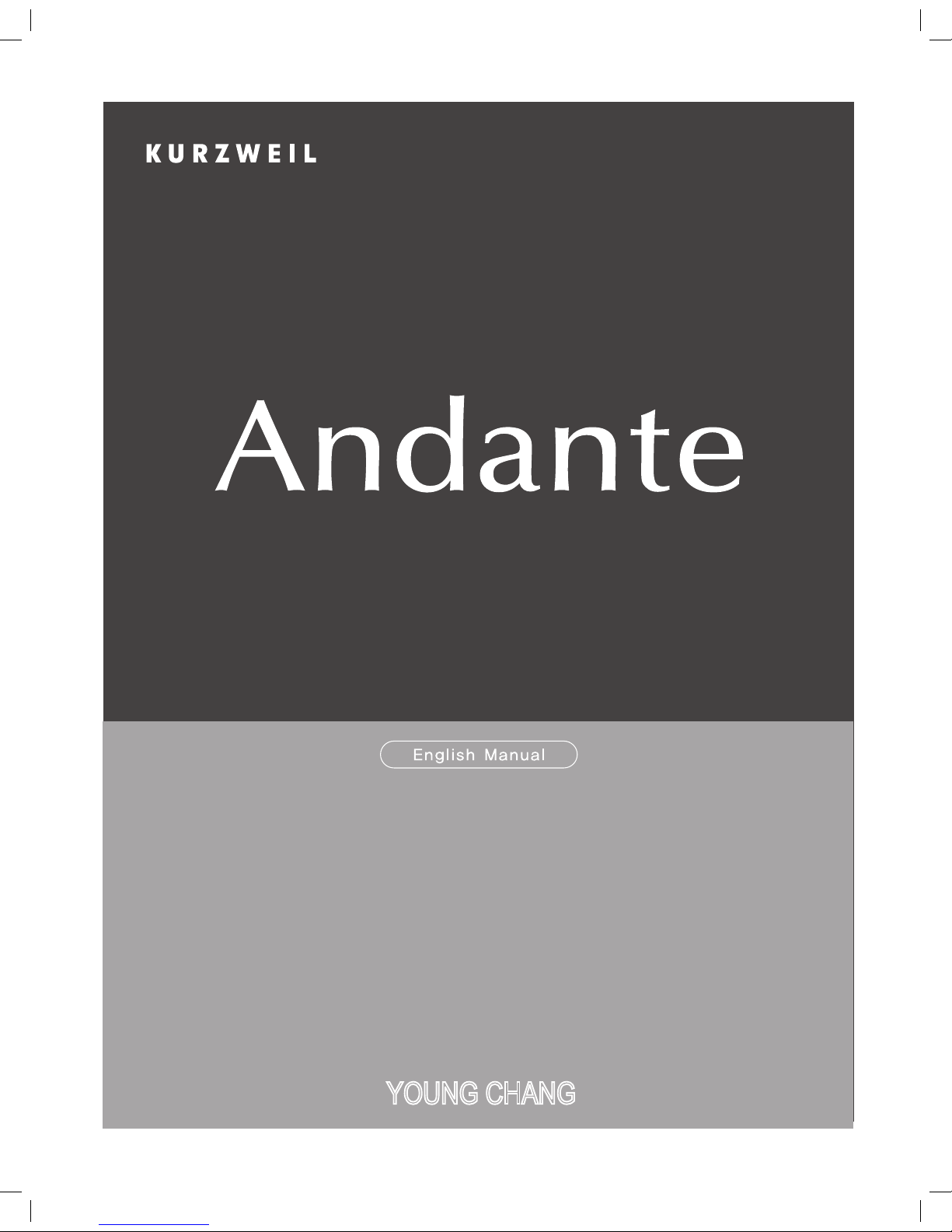
USER’S
MANUAL
YOUNG CHANG
®
CGP 220
Page 2
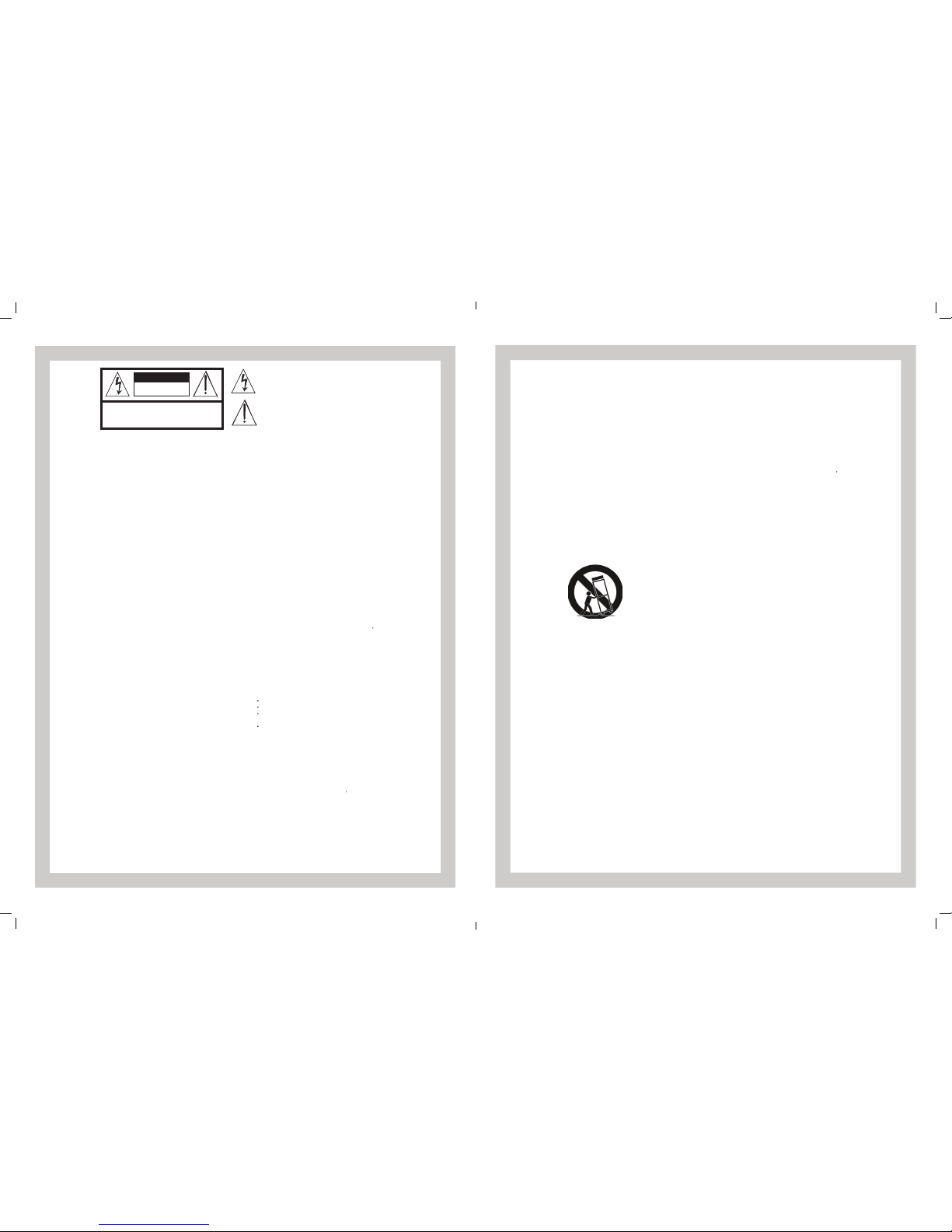
IMPORTANT SAFETY & INSTALLATION INSTRUCTIONS
INSTRUCTIONS PERTAINING TO THE RISK OF FIRE, ELECTRIC SHOCK, OR INJURY TO PERSONS
RADIO AND TELEVISION INTERFERENCE
SAVE THESE INSTRUCTIONS
WARNING: When using electric products, basic precautions should always
be followed, including the following:
1. Read all of the Safety and Installation Instructions and Explanation of
Graphic Symbols before using the product.
2. Do not use this product near water - for example, near a bathtub,
washbowl, kitchen sink, in a wet basement, or near a swimming pool, or
the like.
3. This product should only be used with a stand or cart that is
recommended by the manufacturer.
4. This product, either alone or in combination with an amplifier and
speakers or headphones, may be capable of producing sound levels
that could cause permanent hearing loss. Do not operate for a long
period of time at a high volume level or at a level that is uncomfortable.
If you experience any hearing loss or ringing in the ears, you should
consult an audiologist.
5. This product should be located so that its location or position does not
interfere with its proper ventilation.
6. This product should be located away from heat sources such as
radiators, heat registers, or other products that produce heat.
7. This product should be connected to a power supply only of the type
described in the operating instructions or as marked on the product.
8. This product may be equipped with a polarized line plug (one blade
wider than the other). This is a safety feature. If you are unable to insert
the plug into the outlet, contact an electrician to replace your obsolete
outlet. Do not defeat the safety purpose of the plug.
9. The power supply cord of the product should be unplugged from the
outlet when left unused for a long period of time. When unplugging the
power supply cord, do not pull on the cord, but grasp it by the plug.
10. Care should be taken so that objects do not fall and liquids are not
spilled into the enclosure through openings.
11. The product should be serviced by qualified service personnel when:
A. The power supply cord or the plug has been damaged;
B. Objects have fallen, or liquid has been spilled into the product;
C. The product has been exposed to rain;
D. The product does not appear to be operating normally or exhibits a
marked change in performance;
E. The product has been dropped, or the enclosure damaged.
12. Do not attempt to service the product beyond that described in the user
maintenance instructions. All other servicing should be referred to
qualified service personnel.
13. WARNING: Do not place objects on the product
s power supply cord, or
place the product in a position where anyone could trip over, walk on, or
roll anything over cords of any type. Do not allow the product to rest on
or be installed over cords of any type. Improper installations of this type
create the
p
ossibility of a fire hazard and/or personal injury.
WARNING: Changes or modifications to the instrument not expressly
approved by Kurzweil could void your authority to operate the instrument.
IMPORTANT: When connecting this product to accessories and/or other
equipment use only high quality shielded cables.
NOTE: This instrument has been tested and found to comply with the limits
for a Class B digital device, pursuant to Part 15 of the FCC Rules. These
limits are designed to provide reasonable protection against harmful
interference in a residential installation. This instrument generates, uses, and
can radiate radio frequency energy and, if not installed and used in
accordance with the instructions, may cause harmful interference to radio
communications. However, there is no guarantee that interference will not
occur in a particular installation. If this instrument does cause harmful
interference to radio or television reception, which can be determined by
turning the instrument off and on, the user is encouraged to try to correct the
interference by one or more of the following measures:
Reorient or relocate the receiving antenna.
Increase the separation between the instrument and the receiver.
Connect the instrument into an outlet on a circuit other than the one to
which the receiver is connected.
If necessary consult your dealer or an experienced radio/television
technician for additional suggestions.
The normal function of this product may be disturbed by strong electro
magnetic interference. If so, simply reset the product to resume normal
operation by following the instruction manual. In case the function could not
resume, please use the product in another location.
NOTICE: This apparatus does not exceed the Class B limits for radio noise
emissions from digital apparatus set out in the Radio Interference
Regulations of the Canadian Department of Communications.
AVIS: Le present appareil numerique n
emet pas de bruits radioelectriques
depassant les limites applicables aux appareils numeriques de la class B
prescrites dans le Reglement sur le brouillage radioelectrique edicte par le
ministere des Communications du Canada.
The lightning flash with the arrowhead symbol, within an equilateral
triangle is intended to alert the user to the presence of uninsulated
"dangerous voltage" within the product's enclosure that may be of
sufficient magnitude to constitute a risk of electric shock to persons.
The exclamation point within an equilateral triangle is intended
to alert the user to the presence of important operating and
maintenance (servicing) instructions in the literature
accompanying the product.
CAUTION
RISK OF ELECTRIC SHOCK
DO NOT OPEN
REFER SERVICING TO QUALIFIED SERVICE PERSONNEL.
NO USER SERVICEABLE PARTS INSIDE.
DO NOT REMOVE THE COVER.
CAUTION: TO REDUCE THE RISK OF ELECTRIC SHOCK,
IMPORTANT SAFETY INSTRUCTIONS
1. Read these instructions.
2. Keep these instructions.
3. Heed all warnings.
4. Follow all instructions.
5. Do not use this apparatus near water.
6. Clean only with dry cloth.
7. Do not block any of the ventilation openings. Install in accordance with the manufacturer
s
instructions.
8. Do not install near any heat sources such as radiators, heat registers, stoves, or other
apparatus (including amplifiers) that produce heat.
9. Do not defeat the safety purpose of the polarized or grounding-type plug. A polarized plug
has two blades with one wider than the other. A grounding type plug has two blades and a
third grounding prong. The wide blade or the third prong is provided for your safety. If the
provided plug does not fit into your outlet, consult an electrician for replacement of the
obsolete outlet.
10. Protect the power cord from being walked on or pinched, particularly at plugs, convenience
receptacles, and the point where they exit from the apparatus.
11. Only use attachments/accessories specified by the manufacturer.
12. Use only with a cart, stand, tripod, bracket, or table specified by the
manufacturer, or sold with the apparatus. When a cart is used, use
caution when moving the cart/apparatus combination to avoid injury
from tip-over.
13. Unplug this apparatus during lightning storms or when unused for
long periods of time.
14. Refer all servicing to qualified service personnel. Servicing is required when the apparatus
has been damaged in any way, such as power-supply cord or plug is damaged, liquid has
been spilled or objects have fallen into the apparatus, the apparatus has been exposed to
rain or moisture, does not operate normally, or has been dropped.
15. Allow adequate ventilation for the power adapter. Do not hide it under a carpet or behind a
curtain or place it in an enclosed space where heat buildup can occur.
WARNING: To reduce the risk of fire or electric shock, do not expose this apparatus to rain
or moisture.
Do not expose this equipment to dripping or splashing and ensure that no
objects filled with liquids, such as vases, are placed on the equipment.
To completely disconnect this equipment from the AC Mains, disconnect the
power supply cord plug from the AC receptacle.
©2014 Young Chang Co., Ltd. All rights reserved. Kurzweil® is a product line of Young Chang Co., Ltd. Kurzweil®, Young Chang® , V.A.S.T.®, Andante®, and CGP220™ are trademarks of Young Chang Co., Ltd. All
other trademarks and copyrights are property of their respective companies. Product features and specications
are subject to change without notice.
Page 3
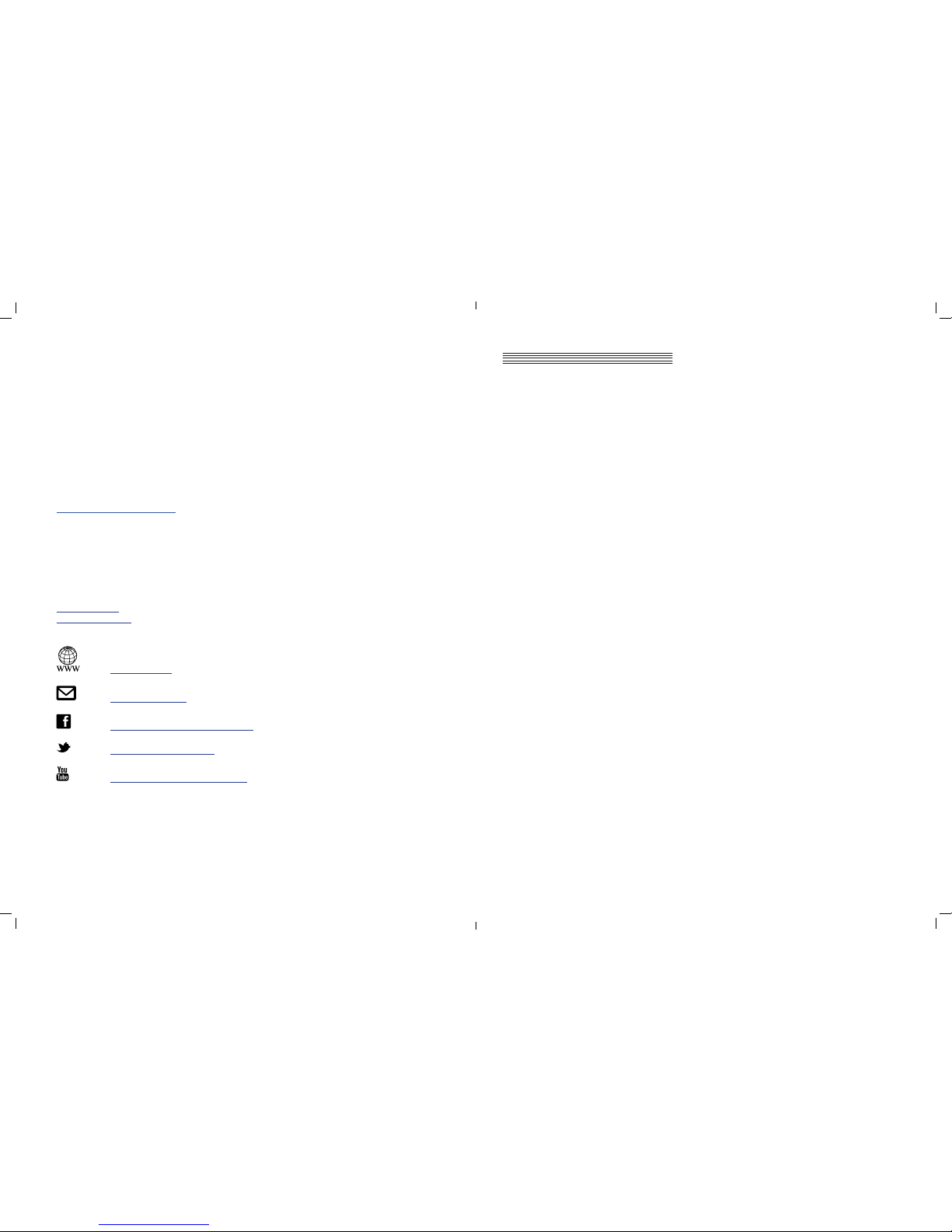
page i
Kurzweil International Contacts
Contact the appropriate Kurzweil ofce listed below to locate your local Kurzweil representative.
US Customers:
American Music & Sound
925 Broadbeck Drive, #220
Newbury Park, CA.
Tel 800.431.2609
Fax 866.707.0717
info@americanmusicandsound.com
Customers outside the US:
Young Chang Co., LTD.
9th Floor, Bldg 102, I-Park
Jeongja-Dong, Bundang-Gu, Seongnam-Si
Gyeonggi-Do 463-859
South Korea
Tel: +82 31 786 7900
www.ycpiano.co.kr
www.youngchang.com
www.kurzweil.com
support@kurzweil.com
www.facebook.com/kurzweilmusicsystems/
www.twitter.com/KurzweilMusic
www.youtube.com/user/KurzweilTutorials
Table of Contents
Introduction .........................................................................1
Primary Features 1
Andante CGP220 Carton Content 1
Getting Started ...............................................................2
Assembly Instructions for Andante CGP220 2
Power Switch 4
Sound and Volume 4
Headphone Jacks 4
Quick Start 5
Overview .................................................................................... 6
Input/Output Panel 6
Front Panel Display, Buttons and Controls 7
Button Operations 10
Operating Modes 11
Demo Mode .......................................................................... 12
Selecting Demo Songs 12
Voice Demo 12
Voice Mode .......................................................................... 13
Selecting Voices 13
Changing Category Default Voices 14
Using Variations 14
Storing a Favorite Voice 14
Layer Mode .......................................................................... 15
Layer Mode Navigation Buttons 15
Layer Mode Parameters 15
Saving Layered Voices 16
Split Mode ........................................................................... 18
Split Mode Navigation Buttons 18
Selecting Split Mode Voices 18
Split Mode Parameters 18
Saving and Changing Split Voices 20
Rhythm Mode ................................................................... 21
Entering Rhythm Mode 21
Selecting and Playing a Rhythm Pattern 21
Using a Practice Metronome Pattern 22
Changing the Default Rhythm Pattern 22
Changing the Rhythm Tempo 22
Rhythm Mode Parameters 23
Page 4
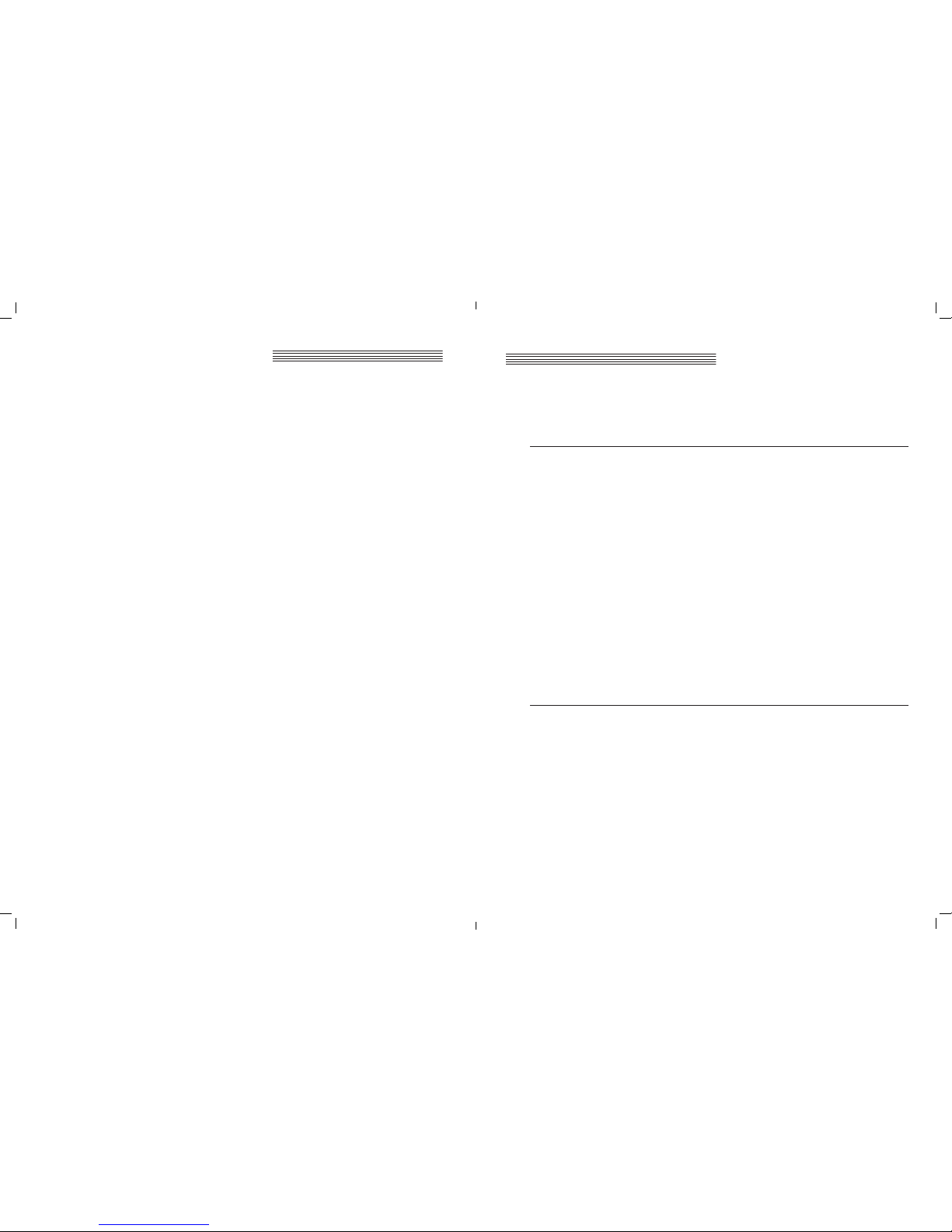
page 1
Chapter 1
page ii
Recording ..............................................................................24
Enabling Rhythms while Recording 24
Using a Metronome while Recording 24
Recording Track 1 24
Recording Track 2 25
Selecting a Song 25
Recording over a Track 26
Erasing A Track 26
Punch-Ins 26
Erasing A Song 27
Function Mode .............................................................. 28
Selecting and Saving Function Parameters 28
Transpose 28
Effect Level 28
Touch 29
Tune 29
MIDI Channel 29
Metronome 30
Rec Rhythm 30
Local Control 30
Auto Power Off 30
Auto Power Off Time 30
Audio Input 30
Hard Reset (Restoring Factory Defaults) 31
OS/Objects Version 31
MIDI ................................................................................................32
About MIDI 32
MIDI Channels 32
MIDI In and Out and Thru Ports 32
USB MIDI Connection 33
Using Windows applications for MIDI control 33
Appendix ...................................................................................34
Andante CGP220 MIDI Implementation Chart 34
Voice List 35
Rhythm Patterns 37
Demo Song List 38
Andante CGP220 Features 39
Index.............................................................................................. 40
Contents, continued
Introduction
Congratulations on your purchase of the Kurzweil Andante CGP220. You are certain to enjoy many hours exploring the
variety of features as well as the beautiful preset voices.
The Andante CGP220 is designed with the same sound technology from the world acclaimed Artis and PC3 Series
keyboards. It includes Kurzweil’s new German Grand piano.
Primary Features
● 88-Note, Fully-Weighted, Graded Hammer-Action Keyboard
● 4 Amplier, 4 Speaker, 200 Watt Stereo Sound System
● 128 Preset Voices
● 98 Preset Rhythm Patterns
● 8 Drum Kits
● 16-character alphanumeric LCD display
● Layering, Split, Transpose, Tuning
● Variation, Metronome, and Tempo buttons
● 6 user “Favorites” presets
● 10 levels of keyboard sensitivity
● Two track recording with 20 User song presets
● Dedicated button to select the Grand Piano voice
● Preset Effects including Reverb, Echo, Delay, and Chorus
● 51 Built In Demo Songs & Voice Demo feature
● Stereo Audio Input and Output Jacks
● 2 Headphone Jacks
● Standard MIDI In, Out and Thru
● USB “Plug & Play” Computer Port
● Matching Bench Included
Andante CGP220 Carton Content
Your new Andante CGP220 carton should have the following:
● Andante CGP220 instrument (main cabinet)
● AC power cord
● Piano Bench
● Andante CGP220 legs (3) and pedal box (with support rods and bolts)
● Warranty Card
● Andante CGP220 User’s Manual (this manual)
If you are missing any of the above, please contact your Kurzweil dealer. It is always a good idea to save the Andante
CGP220 cartons, in case they are needed for shipment.
Follow the procedure on the following pages to assemble the Andante CGP220.
Page 5
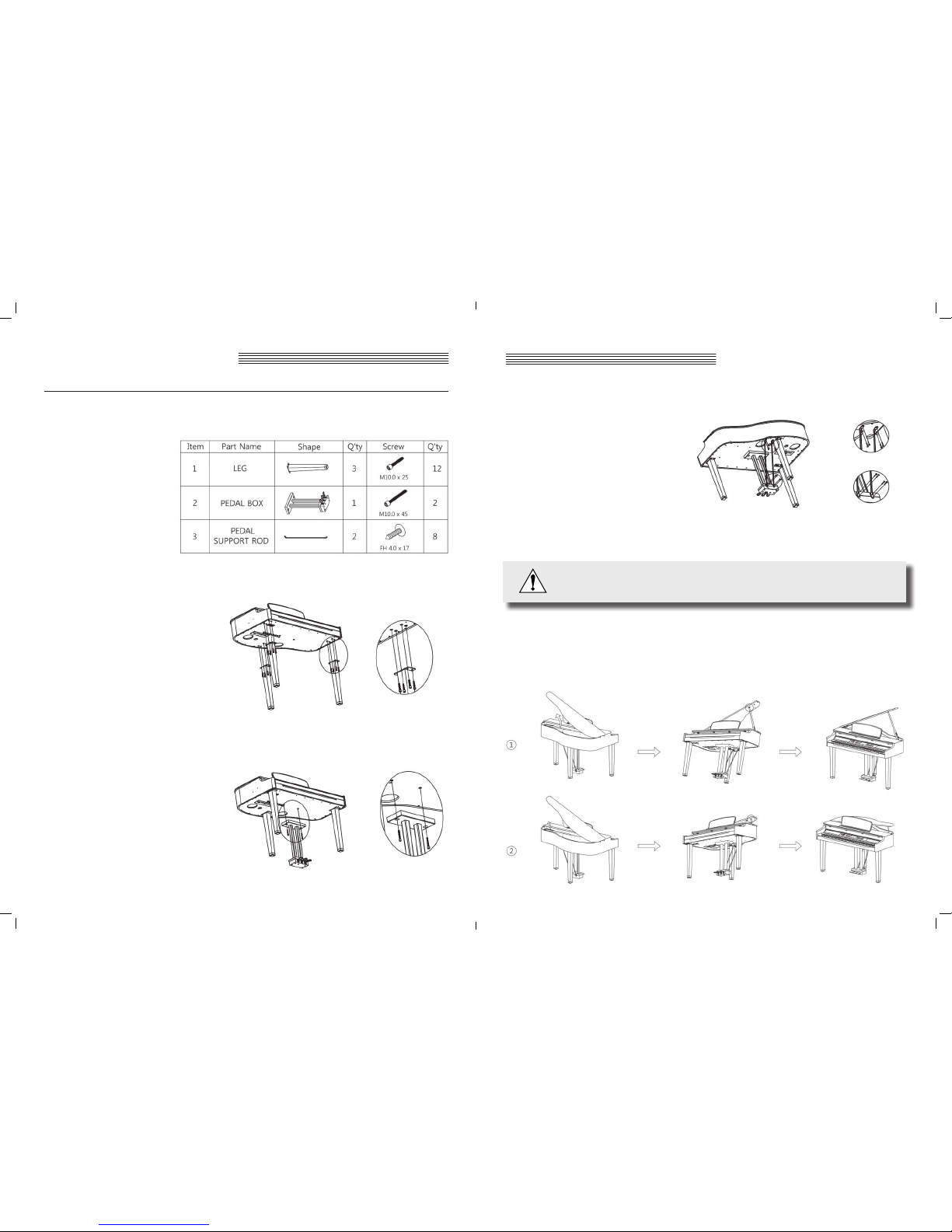
page 2 page 3
Chapter 2
Chapter 2
Getting Started
STEP 3:
Place main piano unit facing forward . First set
pedal support rods into the rear of the pedal box,
then line up the other end of the rod to the support
rod holes on the underside of the main cabinet. Use
the 8 screws provided to secure the rods.
STEP 4:
Move the piano into an upright position.
Using 3 people, one near each leg, lift the piano
body straight upward with legs parallel to the oor.
Then tilt backward until all 3 legs are vertical. Fi-
nally, lower the body until the legs touch the oor.
To avoid possible damage, don’t let the weight of
the body rest on the legs until they are vertical.
CAUTION: THE PIANO CABINET WILL NOT SAFELY SIT UNSUPPORTED ON THE LEGS
UNTIL ALL OF THE BOLTS ARE IN PLACE. HAVE AN ASSISTANT HOLD THE CABINET
WHILE THE BOLTS ARE BEING SECURED.
RAISING THE PIANO LID:
The CGP220 has lid support rods allowing two (optional) open positions: low and high. Raise the lid, then lift the support
rod, holding the lid with your hand while seating the rod in the desired hole on its underside. The long rod will t in the inner hole (for high position, shown in Fig. 1 below) and the short rod into the outer hole (for the low position, shown in Fig.
2). Be sure you have seated the rod correctly, so that the lid will remain safely supported when open.
STEP 1:
A) Place piano cabinet and legs on a carpeted oor
or blanket. Tilt the cabinet so that the underside is
accessible.
B) Align each of the 3 legs to the foot holes, as shown,
using the hexagon wrench provided to secure each
leg with 4 bolts. Be sure to tighten all screws.
STEP 2:
Align the pedal box with the pedal box assembly
holes, as shown, and secure with 2 bolts, using the
hexagon wrench to rmly tighten them.
In addition to the main piano cabinet, your CGP220 should come with the parts shown below. Three people will be need
to complete the assembly, as the piano cabinet must rst rest on the oor with support. Then the entire instrument must
be lifted once the legs are securely attached.
Getting Started
Assembly Instructions for Andante CGP220
Page 6
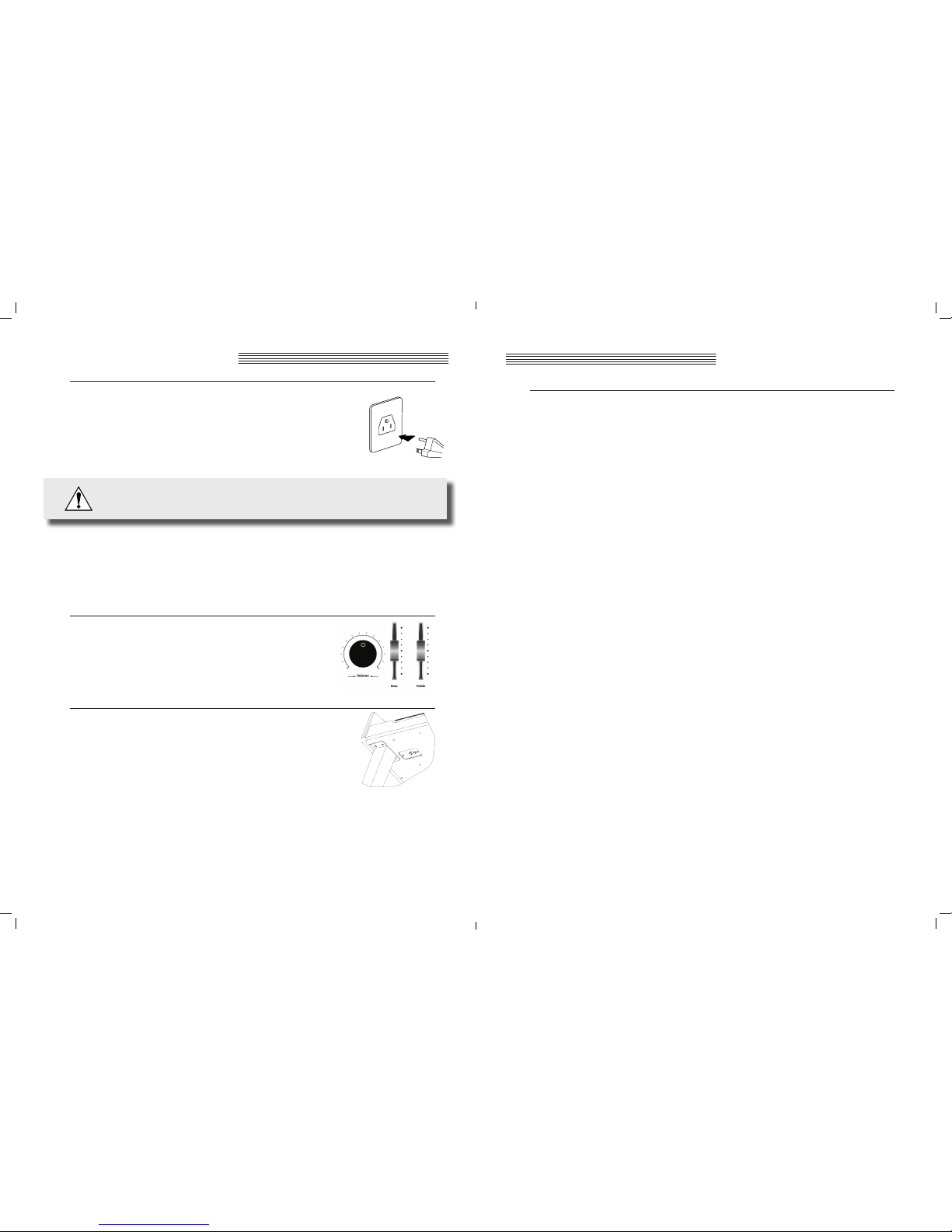
page 4 page 5
Chapter 2
Chapter 2
Getting Started
Quick Start
Playing the Voices
1. Turn on the power.
2. The Voice button LED is lit and the rst voice (1 Concert Piano) is ready to play.
3. To play another voice, press any category button and play.
4. There are a number of different voices available under each category button. Press the Prev- or
+Next button to step through the available voices.
5. There are two Voice Bank rows and an LED at the beginning of each row that, when lit, tells you it
is the active row. To select a voice from a category listed in the second Voice Bank row, press the
Voice button.
6. The LED at the beginning of the second row should be lit.
7. Select a category button and play.
8. Press the Voice button again to return to the top row.
Playing a Rhythm Pattern
1. Press the Rhythm button.
2. Select a Rhythm Pattern from one of the categories and pressing a category button.
3. There are a number of different rhythm patterns available under each category button. Press the
Prev- or +Next button to step through the available rhythm patterns.
4. Press the Play/Stop button, located on the top left side, to start the rhythm.
5. Press the Play/Stop button again to stop it.
Playing a Demo Song
1. Press the Demo button.
2. The rst demo song immediately plays. The Andante CGP220 continues to play each of the 51
demo songs until you press the Play/Stop, Demo or Voice buttons.
3. At any time you can press the Play/Stop button to start or stop playing a demo song.
4. Press the Prev- or +Next button to play the previous or next demo song.
5. Simultaneously press the Prev- and +Next buttons to jump ahead 10 songs at a time.
6. Press the Voice button to exit Demo Mode.
Getting Started
Power Switch
Connect the power cord to the AC receptacle on the underside of the
Andante CGP220. Standard AC current supplies the Andante CGP220’s
power. Before connecting the Andante CGP220’s AC power cord, make
sure that the power switch (located on the left, underneath the keyboard)
is in the OFF position. Then connect the power cord to an AC outlet.
Turn power on by using the switch is located underneath the left of the
keyboard.
While the unit is performing its power-up routine some of the front panel button LEDs will ash. After a couple of
seconds, the display will read 1 Concert Piano. The Andante CGP220 is now ready to play.
Use the Quick Start instructions on the following pages for the basic steps to change Voices, play Rhythm Patterns,
and play one of the 51 Demo Songs.
Sound and Volume
Before turning on the Andante CGP220, it’s always a good idea to set the volume
at its minimum setting (all the way to the left). For a generally comfortable level of
volume while playing, set the knob at its middle position.
The Volume Control is located on the left side of the control panel. Turn this knob
from left to right to increase the volume.
Headphone Jacks
The Andante CGP220 has two 1/4” headphone jacks conveniently located under the
keyboard, near the left leg on the cabinet underside. Plugging in headphones provides
privacy during practice. Both jacks operate the same so two people can play and hear
the music together. When headphones are connected the Andante CGP220’s speakers
are silent.
The AC plug shape will vary
depending on location of use
CAUTION: The CGP220 runs on AC power and works with voltages from 100 - 240 volts at
50–60 Hz. The voltage level is detected and set automatically by the CGP220.
Do not attempt to connect to a non-standard AC power source.
Page 7
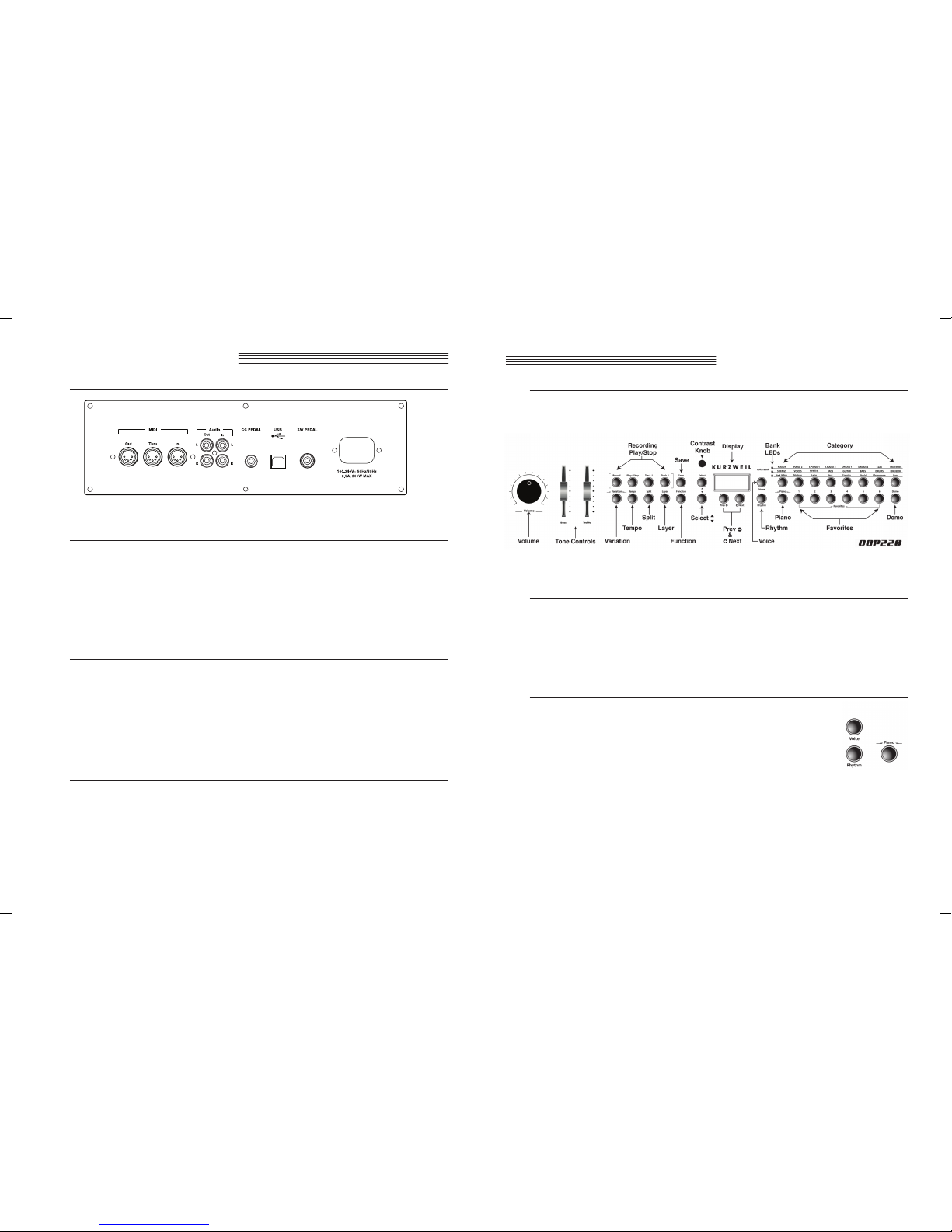
page 6 page 7
Chapter 3
Chapter 3
Overview
Front Panel Display, Buttons and Controls
The features labelled on the Andante CGP220’s front panel below are discussed in detail in the following chapters.
Throughout this manual button names are shown in Bold Type, and display screen text in Italic Type.
Display Screen
Display
The alphanumeric LCD screen displays 16 characters, indicating the current instrument mode or
parameter settings.
LCD Contrast control
To the left of the Kurzweil logo is a potentiometer that controls the LCD display contrast. Turning this
small knob allows you to adjust the display visibility for different lighting environments.
Mode Select Buttons
Voice Button
Press this button to enter Voice Mode.
Rhythm Button
Press this button to enter Rhythm Mode.
Piano Button
No matter which mode is active, you may select this button to immediately return to the Concert Piano
voice (the rst voice of the Piano category).
Overview
Input/Output Panel
The Input/Output panel is located on the underside of the piano body, behind the power switch and headphone jacks.
Audio In and Audio Out
Audio Out (RCA jacks) may be used to connect the Andante CGP220 to external audio equipment, such as an
outboard mixer, powered speakers, or recording device.
Audio In jacks are used to connect the Andante CGP220’s internal speakers to other devices such as
a digital audio player or CD player. Always turn off the Andante CGP220’s power before plugging or
unplugging cables into the Audio In jacks.
The Andante CGP220’s Volume and Tone Controls do not affect the volume or tone of the sound coming
from the Audio In jacks. Therefore it is best to use a device that has its own output level control and to
use that to adjust the sound volume from the external device.
MIDI In, Out and Thru
Use the MIDI In, Out and Thru ports to connect the Andante CGP220 to other MIDI devices to receive and
send MIDI data.
CC Pedal (Volume/Expression Pedal)
This jack is used to connect a continuous controller pedal for volume and expression control. Our keyboards
require a pedal with a TRS 1/4” connector and 10k linear potentiometer. Most manufacturers EXCEPT
Yamaha and Korg make pedals with the same specications and should work. Yamaha and Korg pedals
typically use an exponential potentiometer and therefore will not work correctly. The CC-1 pedal is available
from Kurzweil. You can order a pedal through your local Kurzweil dealer.
USB
Connect a USB cable to this port to send and receive MIDI or to connect to a computer for system
updates.
Page 8
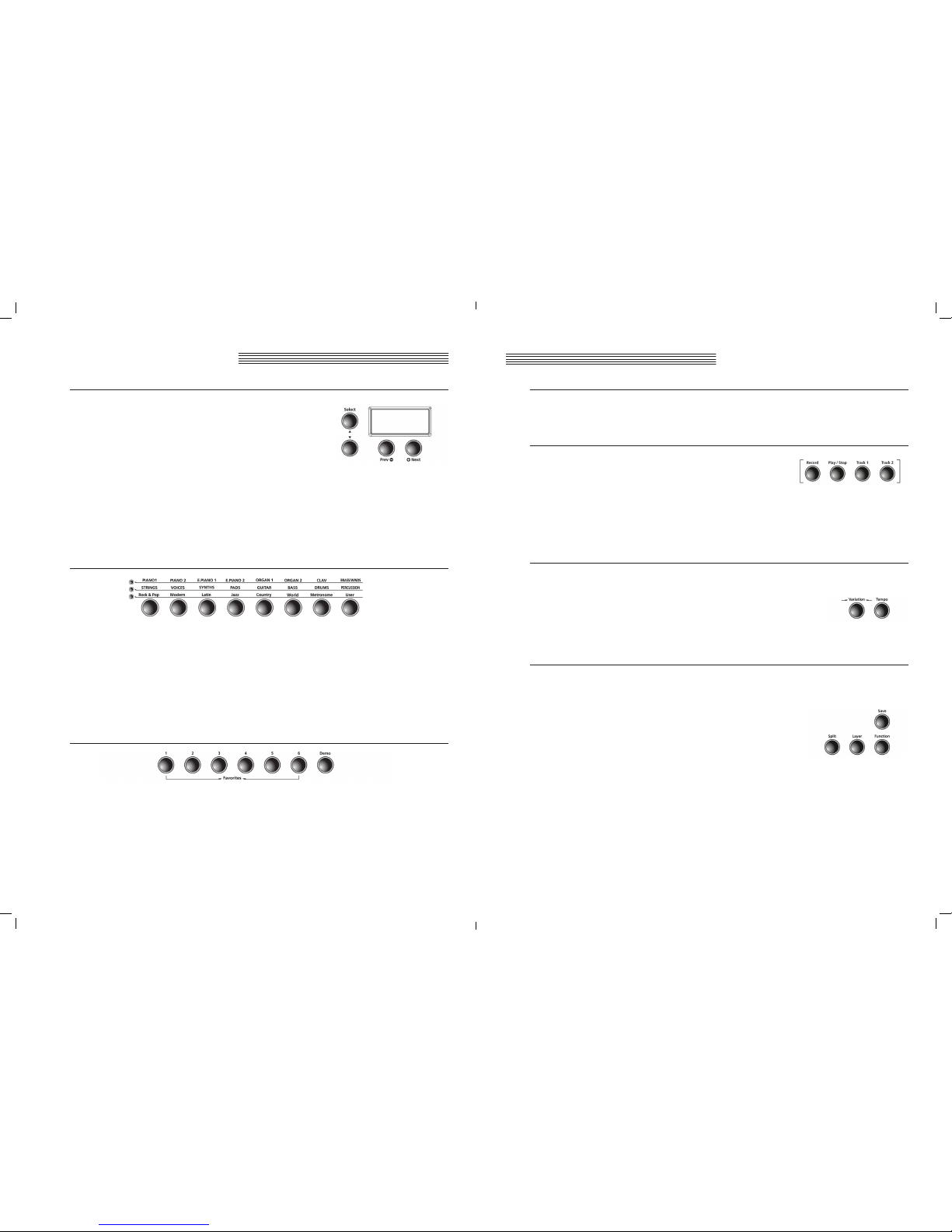
page 8 page 9
Chapter 3
Chapter 3
Demo Button
Press the Demo button to begin playing the classical piano demonstration songs. Press Demo again to
leave Demo Mode.
Recording and Play/Stop Buttons
Record Button
Press this button to begin recording.
Play/Stop Button
Select this button to play or stop recording, user songs, Rhythm Patterns, and Demos.
Track 1 and Track 2 Buttons
Use these buttons to select the track to record.
Variation and Tempo Buttons
Variation Button
For most voices, pressing the Variation button will enable a pad layer, string layer, or effect.
Tempo Button
Use the Tempo button to access the tempo of the metronome and Rhythm
Patterns, then make changes with Prev- or +Next buttons.
Mode and Save Buttons
Save Button
Press the Save button to save a user song or to save split and layered voices. The display will prompt
you to choose a memory location.
Function Button
Press the Function button to enter Function Mode. Global functions
affecting the instrument overall may be adjusted in this mode.
Layer Button
Press the Layer button to enter Layer Mode and create 2 layered voices.
Split Button
Press the Split button to enter Split Mode and create split voices.
Overview
Navigation Buttons
Select ▲ and ▼ Buttons
Use these buttons to move through the list of available
parameters for the current mode. These buttons are used in
Function, Split, Layer, and Rhythm Modes only.
Prev- Button
Press this button to select the next lower Voice, Rhythm Pattern, user
song or parameter value. When using the metronome or playing a Rhythm pattern, use this button to
decrease the tempo. This button is also used to tune or transpose downward.
+Next Button
Press this button to select the next higher Voice, Rhythm Pattern, user song or parameter value. When
using the metronome or playing a Rhythm Pattern, use this button to increase the tempo. This button is
also used to tune or transpose upward.
Bank LEDs and Category Buttons
Bank LEDs
These three LEDs are indicators for the three category banks (two voice and one rhythm). Press the
Voice or Rhythm button to select a bank. A lit LED indicates the active bank.
Category Buttons
Press one of the category buttons to select a voice or rhythm pattern group; then use the Prev- or
+Next button to step through options in that group.
Favorites Buttons
Favorites 1 through 6
Select one of 6 previously stored favorite sounds by pressing the Favorites button assigned to it. Store
the current sound (with any active splits and layers) by pressing and holding the desired Favorites
button until the word Saved appears on the display.
Overview
Page 9

page 10 page 11
Chapter 3
Chapter 3
Overview
Operating Modes
Most of the Andante CGP220’s features are organized in groups called modes. The Andante CGP220 has six
operating modes that allow players to congure and combine these features, and to save settings for quick access to
desired sounds.
The following chapters describe each of the operating modes.
● Chapter 4 DEMO MODE explains how to play the pre-recorded songs in the Andante CGP220.
● Chapter 5 VOICE MODE explains how to access the variety of different voices available.
● Chapter 6 LAYER MODE describes techniques for combining voices and rhythms.
● Chapter 7 SPLIT MODE explains how to get different sounds from separate sections of the keyboard.
● Chapter 8 FUNCTION MODE describes a variety of special functions in the Andante CGP220.
● Chapter 9 RHYTHM MODE explains how to access the stored rhythms and play along with them.
● Chapter 10 RECORDING explains how to record musical sequences, both alone and in combination
with stored rhythms.
● Chapter 11 MIDI introduces the Musical Instrument Digital Interface functions in the Andante CGP220.
Volume and Tone Controls
These adjust the Andante CGP220 speaker and headphone audio volume and
tone (bass and treble). The Volume control does not affect the volume of the
sound coming from external sources through the Audio In jacks.
Button Operations
Button Pairs
Certain button pairs, when pressed simultaneously, have other functions.
The Andante CGP220 has two button pairs: Select ▲ and ▼ and Prev- / +Next.
Using the Select ▲ and ▼ pair allows you to quickly jump to a particular
parameter.
Using the Prev- / +Next pair allows you to reset certain parameters to a default
value, or to jump quickly through a list of options.
Press and Hold Buttons
When held down, some buttons perform additional functions. Below is a brief description of these buttons.
Category Buttons
In Voice or Rhythm Mode, pressing a category button selects the default or rst voice for that category.
You can change the default voice or rhythm. To do so, select the voice or rhythm you want to use as the
default. Press and hold the category button until the display reads SAVED, then the ID number. Release
the button when SAVED shows on the display.
Prev- and +Next Buttons
Press and hold either button and it will repeat until it is released.
Favorites Buttons
Press and hold one of the six Favorites buttons to store the current voice, layer or split.
Overview
Page 10

page 12 page 13
Chapter 5
Chapter 4
Voice Mode
When you turn on the Andante CGP220, Voice Mode is active and the Concert Piano voice is already selected and
ready to play. Concert Piano is the default voice and the rst voice in the Piano 1 category.
In Voice Mode, voices are selected rst by choosing one of two Voice Banks, then a category.
There are two rows of Voice Bank categories and one row of Category buttons. Categories generally group
instruments by type.
To the left of each Voice Bank category row is an LED. A lit LED indicates the active Voice Bank. To select the second
Voice Bank row, press the Voice button again. Its LED lights and the second row of categories is active.
Selecting Voices
If the Andante CGP220 is not already in Voice Mode, press the Voice button, to return to your sounds.
Press the button for the category you want. Its LED lights and the default voice for that category is selected.
To select another voice from the category, press the Prev- or +Next button to navigate through the available voices.
If you are pressing the +Next button and reach the last voice of the category, the Andante CGP220 automatically
advances to the rst voice of the next category. If you are pressing the Prev- button and reach the rst voice of the
category, the Andante CGP220 automatically moves to the last voice of the previous category.
Press the Prev- / +Next button pair to select the default or rst voice of the current category. If the rst voice
of a category is already selected, pressing the Prev- / +Next button pair selects the rst voice of the next
category. This cycles through and wraps back to the rst category.
A complete list of the Voices by category is included in the Appendix.
Demo Mode
The Andante CGP220 has 51 pre-recorded songs performed in a variety of styles. You can also preview specic
voices in Demo Mode Voice demo option.
Selecting Demo Songs
The Demo button is located on the far right side of the front panel, the last button on the second
row.
When you press the Demo button to enter Demo Mode the rst song, a Brahms Rhapsody, will
begin to play. Its song number and name appears will display on the LCD screen. When the rst
song ends, the next demo song begins to play. This continues through all 51 demo songs.
Press the Play/Stop button to start or stop playing a demo song.
To skip through the demo song list and select a different song to play, press the
Prev- button to select previous demo song or the +Next button to select the
next demo song. You may press the Play/Stop button to stop the current demo
song, then press the Play/Stop again to start the next demo song selected.
To skip forward 10 songs at a time, press the Prev- / +Next button pair simulaneously.
In Demo Mode, keyboard keys A0 through B4 are assigned to each demo song. To select
a demo song using the keyboard, rst press the Record button then press and release its
corresponding key.
See the Appendix for a complete list of the demo songs and their corresponding keyboard keys.
To exit Demo Mode, press either the Demo, Voice or Piano buttons.
Voice Demo
The Voice Demo is a small song that shows how a particular voice sounds. This allows you to preview any sound
without playing it. To activate the voice demo, follow these steps:
1. Press Voice to enter Voice Mode and choose your category for sounds.
2. Advance using +Next and Prev- buttons to select a voice to preview or demo.
3. Press and hold the Demo button. The chosen voice will play the demo song. The Voice demo will stop
once it reaches the end of the song.
4. To stop the demo at any time, press the Play/Stop button. You can also select the Piano button or
any other category button to stop the demo.
5. To switch to another voice demo, simply repeat these steps.
Page 11

page 14 page 15
Chapter 6
Chapter 5
Layer Mode
In addition to the many presets already available in the Andante CGP220, you can
create layered voices and add even more depth and breadth to its rich sounds.
Layering combines two of the Andante CGP220 voices enabling you to play both
voices together.
There are three parameters available in Layer Mode: Voice, Volume, and
Transposition. Changing the value of a parameter determines the characteristics of
the layer.
Depending on the selected parameter some buttons operate differently. The following is a description of the Layer
Mode navigation buttons.
Layer Mode Navigation Buttons
Select ▲ and ▼ Buttons
In Layer Mode, Use these buttons to step through the available
parameters.
Prev- or +Next Buttons
To change the value of parameter, press the Prev- or +Next button.
For the Layer Voice parameter, use these buttons to step through the category voices. In Layer
Volume or Layer Transposition, use these buttons to increase or decrease a value.
Pressing the Prev- or +Next button pair together will reset the current parameter back to factory default
value.
Category Buttons
In Layer Voice, use this button to select another voice category; it behaves in the same manner
as in Voice Mode. If the Layer Volume or Layer Transposition parameter is active, pressing a
category button returns the Andante CGP220 to the Layer Voice parameter.
Layer Mode Parameters
Layered Voice
Select the voice you want as your primary voice, by choosing a sound type in
the Category section. Advance with the Prev- or +Next buttons to nd your
voice.
Next, press the Layer button to enter Layer Mode. When the Layer
button is pressed, the current voice becomes the primary layer voice.
The Layer button LED lights and secondary voice of the layer appears
on the screen. (The default is 65, Adagio Strings, or the last secondary
voice selected since the instrument was switched on). The primary voice
is now layered with the secondary voice.
Voice Mode
Changing Category Default Voices
Pressing a Category button selects the default or “rst” voice for that category. You can change the default voice for
that category. Follow these simple steps:
In Voice Mode, select the category and press the Prev- and Next+ buttons to nd your desired sound to save as
your default. Press and hold its Category button until the display reads SAVED. Release the button when SAVED
shows on the display. Your new sound is now saved as the rst or default voice for that category.
Using Variations
For most voices, pressing the Variation button will enable a pad layer, string layer, or
effect.
Storing a Favorite Voice
You can quickly save any voice or layered sounds as a favorite. Just select a voice, or layer, then press and hold one of
the six Favorites buttons. The voice is now stored in that location.
Page 12

page 16 page 17
Chapter 6
Chapter 6
Layer Mode
If you have already saved a layered voice as a Favorite and want to make a change, select the Favorite rst,
then press the Layer button to enter Layer Mode.
Using the Save Button
Once you have created your layered sound, press the Save button located to the left of the screen. The
rst empty location in the Favorites will be displayed. The display reads: Save Voice As.. F(# of empty
location). Press the +Next button to choose a different location. Press the Save button again to save
the layered voice.
If all Favorite locations have been used, pressing the Prev- or
+Next buttons will step through all six locations, allowing you to
choose one to overwrite.
To change to a different secondary sound, the Voice button’s LED must be lit. Choose the category you
want on Row 1 or Row 2 by pressing the Voice button to switch rows. Select the category of sound you
desire. Advance with the Prev- or +Next buttons to nd your desired sound.
The new sound chosen is now your secondary sound. Remaining in Layer Mode, only the secondary
sound can be changed. You must start over to change your primary sound and create your desired
combination.
To exit Layer Mode, press the Layer button again.
Volume Balance
This parameter sets the balance volume between the 2 layered sounds.
Press the Layer button to enter Layer Mode. Press the Select▲ button to set the volume between
the layered voices. The display reads VOL:0 (the default setting) or the last setting selected since the
instrument was switched on.
VOL : 0
Use the Prev- button to decrease the volume of the secondary
voice. The range is from 0 to -9. Press the +Next button to
increase the volume of the secondary voice. The range is from 0 to
+9. This will allow you to customize the balance between your two
voices.
Layer Octave Transposition
This parameter sets the transposition of the secondary voice relative to the primary voice.
XPOSE: 0
In Layer Mode, press the Select▲ button until the screen displays:
XPOSE:0.
To transpose the secondary voice up an octave, press the +Next
button once. The screen will display 12. Press the +Next button
twice to move up 2 octaves. The screen will display 24. To lower an
octave, simply reverse the steps by pressing Prev- button to change or
lower the octaves for the secondary voice. The default setting is 0, or the last setting selected since the
instrument was switched on.
Saving Layered Voices
Using Favorite Buttons
Once you have created your layered sound, select a Favorite button 1-6 to store the layered voice.
Press and hold any Favorite button. The layered voice is now stored in that location.
To Exit Layer Mode, press the Layer button again.
LAYER Mode
Page 13

page 18 page 19
Chapter 7
Chapter 7
Split Voice Change for Secondary or Left Hand
Press the Split button, and the secondary voice parameter is selected. The default secondary voice
is 105, P Bass, or the last secondary voice selected since the instrument was switched on. To choose
a different voice as the secondary voice, press the category voice you desire, then press the Prev- or
+Next buttons to advance to your selected sound. The new sound will now become your default “left
hand” or secondary voice.
Pressing the Prev- / +Next button pair will reset to the factory default voice setting.
Changing Split Key
KEY: F#3
In Split Mode, press the Select ▲ button until you see the display
KEY:F#3 (the default split key setting is F#3, or the last setting select-
ed since the instrument was switched on). The split key is the highest
key of the secondary voice. Press the Prev- or +Next buttons to
change the position of the split key. Pressing the +Next button will
take you to the next highest key. Pressing the Prev- button will take
you down a step. You can select any split point across all 88 keys
from A0 to C8.
Pressing the Prev- / +Next button pair will reset the F#3 factory default split.
Balance Split Volume
This parameter sets the volume between the two split sounds.
VOL: 0
In Split Mode, press the Select▲button until you arrive at the screen
display VOL:0. This is the Split Balance Volume. Press the Prev- button
from -1 to -9 to decrease the volume of the secondary voice (left hand).
Press the +Next button from +1 to +9 to decrease the volume for the
primary voice (right hand). The value range of this parameter is -9 to
+9. The default Split Volume is 0, or the last setting selected since the
instrument was switched on.
Pressing the Prev- / +Next button pair will reset back to the factory default split volume.
Split Octave Transposition
This parameter sets the transposition of the secondary voice relative to the primary voice.
XPOSE: 12
In Split Mode, press the Select ▲ button, until the screen displays
XPOSE:12 ST. (The default setting is 12 ST, or the last setting selected
since the instrument was switched on.) Press the Prev- or Next+
button to change octaves for the left hand or the secondary voice.
Pressing the Prev- / +Next button pair will reset the octave back to
12, the factory default setting
Split Mode
Split Mode
Split
Creating a Split allows you to divide the Andante CGP220 keyboard into an upper and lower
region. For example, you can create a split and play a Piano Voice with the right hand and a
Bass Voice with the left hand.
Split Mode Navigation Buttons
Depending on the selected parameter and the current mode, some buttons operate differently.
The following is a description of the Split Mode navigation buttons.
Select ▲ and ▼ Buttons
Use these buttons to step through the parameters.
Prev- and +Next Buttons
For the Split Voice parameter, use these buttons to step through the category voices. In Split Key, Split
Volume or Split Transposition, use these buttons to increase or decrease a value.
Category Button
In Split Voice, use this button to select another category; it acts the same as it would in Voice Mode. If
the Split Key, Split Volume or Split Transition parameter is active, pressing a category button returns the
Andante CGP220 to the Split Voice parameter.
Selecting Split Mode Voices
Select the voice you want to use as your primary voice. Press the Split button to enter Split Mode. The Split button
is located on the left side of the front panel.
When the Split button is pressed, the current voice becomes the primary (right hand) split
voice.
The default secondary voice ID is 105, P Bass, and the default split key is F#3, or the last
settings selected since the instrument was switched on.
To exit Split Mode, press the Split button again.
Split Mode Parameters
There are four parameters available in Split Mode:
● Secondary or “Left Hand” Voice
● Split Key Position
● Split Volume Balance
● Secondary or “Left Hand” Octave Change
In Split Mode, use the Select▲ and ▼ buttons to step through the parameters. Press the Prev- or +Next buttons
to make your changes to that parameter.
Page 14

page 20 page 21
Chapter 8
Chapter 7
Rhythm Mode
The Andante CGP220 includes 98 rhythm patterns with a wide variety of musical styles. The labels directly above
the Category buttons list the different rhythm categories. A complete list of the available rhythm patterns is
provided in the Appendix.
Entering Rhythm Mode
Press the Rhythm button to enter Rhythm Mode. The Rhythm button’s LED lights up as well as the Rhythm Bank
LED. The display shows the ID number of the current rhythm pattern.
Selecting and Playing a Rhythm Pattern
There are eight category buttons in the Rhythm Bank. The rst seven buttons are for the rhythm patterns and are
grouped by style. The eighth button, labeled User, is for user recorded songs.
After you select a category, press the Prev- and +Next buttons to step through the rhythm patterns. When you
reach the end of a category the Andante CGP220 automatically advances to the next or previous category. It will also
advance to the User category. If there are no user recorded songs, it will bypass the User category and go to the next
or previous category.
Once you’ve chosen your desired rhythm, press the Play/Stop button (on the left side) to play your rhythm. Press
the Play/Stop button again to stop your rhythm. Once you select a rhythm pattern, it is remembered as the current
pattern in Voice Mode. If you save a voice as a Favorite, the current rhythm pattern is also saved.
Split Mode
Saving and Changing Split Voices
Using Favorite Buttons
Once you have created your split sound, select a Favorite button 1-6 to store the split voice. Press and
hold any Favorite button. The split voice is now stored in that location.
To Exit Split Mode, press the Split button again.
If you have already saved a split voice as a Favorite and want to make a change, select the Favorite rst, then
press the Split button to enter Split Mode.
Using the Save Button
Once you have created your split sound, press the Save button located to the left of the screen. The
rst empty location in the Favorites will be displayed. The display reads: Save Voice As.. F(# of empty
location). Press the +Next button to choose a different location. Press the Save button again to save
the split voice.
If all Favorite locations have been used, pressing the Prev- or
+Next buttons will step through all six locations, allowing you to
choose one to overwrite.
Page 15

page 22 page 23
Chapter 8
Chapter 8
Rhythm Mode Parameters
The available parameters in Rhythm Mode are: Rhythm ID and Volume. Press the Select▲ and ▼ button to select
a Rhythm Mode parameter.
Rhythm ID
The default parameter is Rhythm ID. Pressing the Select▲ and ▼button pair defaults to this parameter.
The Prev- / +Next button pair advances to the rst rhythm of the current category. If you continue to
press the Prev- / +Next pair you can advance to the rst rhythm in each category. This cycles through
and wraps back to the rst category. If there are no user recorded songs, the display shows the song ID,
U1, and EMPTY.
Volume
Use the Rhythm Mode volume parameter to change the volume of the rhythm pattern for playback
or recording. The volume range is from 1 (minimum) to 9 (maximum). The default volume setting is
9 (maximum). Press the Select▲ or ▼ button. The display reads VOL:X (X represents the current
volume setting). Press the Prev- or +Next button to increase or lower the volume.
Changing the volume affects all rhythm patterns, even Favorites. To reset the volume to the default
setting, press the Prev- / +Next button pair.
Rhythm Mode
Using a Practice Metronome Pattern
1. Select the Metronome category in the Rhythm Bank.
2. Use the +Next and/or Prev- buttons to select one of the 5 available on-board metronome patterns (ID
#301-305). For example: #305 is a simple 1/4 note metronome. See the list of Rhythm Patterns in
the Appendix of this manual for details.
3. Press Play/Stop to start the metronome.
4. Press Play/Stop again to stop the metronome.
5. To set the tempo, see the Changing the Rhythm Tempo section below.
6. To set the volume, see the Volume section below.
7. You can press and hold one of the six Favorites buttons to store the current Rhythm/Metronome pat-
tern and voice selection to that selected location. The selection can be recalled at any time by pressing
the same Favorite button again.
Changing the Default Rhythm Pattern
Pressing a category button selects the default rhythm pattern for that category. You can change the default rhythm
pattern. To do so, select the pattern you want for the default rhythm. Press and hold the Category button until the
display reads SAVED and shows the ID number. Release the button when SAVED appears on the display.
NOTE: The default rhythm pattern is ID number 1, Ballad1.
Changing the Rhythm Tempo
You can change the tempo of the Andante CGP220’s rhythm patterns. The default tempo is 120
BPM (beats per minute), but it can range from 20 to 300 BPM.
To change the tempo, press the Tempo button. Its LED lights and the display shows the current
tempo. Press the Prev- button to decrease the tempo or press the +Next button to increase the
tempo.
If no action is performed after pressing the Tempo button, the button will “time out’ and the Andante
CGP220 will exit the Tempo parameter and return to its previous state. You can also exit the Tempo
parameter by pressing the Tempo button again.
To return to the default setting of 120 BPM, press the Prev- /+Next button pair.
Tempo changes affect all rhythm patterns, even Favorites. To save your desired Tempo setting, press and hold any
one of the Favorites buttons.
Rhythm MODE
Page 16

page 24 page 25
Chapter 9
Chapter 8
Recording Track 2
You can add a second track to an existing user song. Start by selecting the voice you want to use for Track 2. If
you’ve saved a split or layered sound to Favorites, you can choose one of those.
To select the desired User Song, follow these steps:
1. Press the Rhythm button.
2. Press User button — on the upper side on the far right end of the button row.
3. Press Prev- or Next+ to navigate to the correct song (U1 through U20).
To add your track, proceed as follows:
1. Press Track 2.
2. Press Record. The display shows the RECORD READY message.
3. Press Play/Stop to begin the recording.
Perform the second part of your song now. Track 1 will be playing while you are recording Track 2.
4. Press Play/Stop to end the recording.
The Save button’s LED starts ashing and the display shows SAVE RHYTHM AS:(U1 – U20). There are 20
available song locations. You can now save your song to the same User Song location, or choose a new location.
5. Press the +Next button to advance to a different User Song location (U1 - U20).
6. Press Save to store the song to the User Song location.
SAVE
RHYTHM AS
Selecting a Song
1. Press the Rhythm button.
2. Press User category button located to the far right of the Rhythm bank.
3. Use the +Next and/or Prev- buttons to select one of U1 - U20.
You can now listen to the song you’ve selected.
4. Press Play/Stop to listen to your song.
5. Press Play/Stop again to stop the playback.
Recording
Recording
The Andante CGP220’s two-track recorder allows you to record two voice tracks and a rhythm pattern accompaniment.
Favorites can be used to give you even more versatility while recording. For example, you can have a Favorite split
voice such as Piano and Bass recorded in Track 1 and a layered favorite in Track 2.
Enabling Rhythms while Recording
If you want to have a rhythm pattern play while recording, select the Function button to enter Function Mode.Press
the Select▲ and ▼ buttons to step through the list of parameters. The default setting for the REC RHYTHM
parameter is OFF. Press the Prev- or +Next button to change the value to ON.
You can leave this parameter set to ON and still record without a rhythm playing. Select Rhythm ID number 351, which
is the “no rhythm” pattern, and no rhythm will play.
Using a Metronome while Recording
The default setting for the metronome is also OFF. Follow the instructions described above to enter Function Mode.
Select the METRO:Off parameter and change its setting to METRO:Rec. This will allow the metronome to play during
recording.
Recording Track 1
1. Select the voice you want to use for Track 1. If you’ve saved a split or layered sound to Favorites, you
can choose one of those.
2. If you want a rhythm accompaniment, press the Rhythm button and select a pattern for your record-
ing. Be sure you’ve enabled Rhythms for recording.
3. Press Track 1.
4. Press Record.
If you are using the metronome, it will count off one measure before recording begins.
5. Press Play/Stop to begin the recording.
Perform the song now.
6. Press Play/Stop to end the recording.The Save
button’s LED starts ashing and the display shows
SAVE RHYTHM AS:(U1 – U20). These represent
the number of the rst available empty user song
locations. There are 20 available song locations.
7. Press the +Next button to advance to a different User Song number.
8. Press the Save button. Your song is now saved in one of the user songs.
Page 17

page 26 page 27
Chapter 9
Chapter 9
Erasing A Song
You can erase a user song completely (including the Rhythm) by record a new “blank” song and saving this blank
song over the old user song.
1. Press the Rhythm button.
2. Using the +Next and/or Prev- buttons, select #351 “No Rhythm”. Rhythm #351 is a ‘blank.’ (Mov-
ing backwards through the list pressing Prev - several times will often get you there quickest.)
3. With Rhythm #351 selected, press Record.
4. Press Play/Stop to begin recording.
5. Press Play/Stop to end the recording. You can do this anytime after the start.
The Save button’s LED starts ashing and the display shows SAVE RHYTHM AS:(U1 – U20). There are 20
available song locations.
6. Using the +Next and/or Prev- buttons, select the User Song to erase, for example “U1.”
7. Press Save and the selected User Song (U1 in our example) will be erased completely.
Recording
Recording over a Track
You can replace the recording on a track with a fresh performance.
1. Select the User Song (see “Selecting a Song” above).
2. Press the button corresponding to the track you wish to record over - for example, Track 1.
3. Press Record.
4. Press Play/Stop to begin. Play the new performance for the selected track (the previously recorded
performance will be erased until Play/Stop is pressed again).
5. Press Play/Stop when the song end is reached.
6. Press Save to store the song.
Erasing A Track
You can erase an entire track by recording “nothing” over the old track.
1. Select the User Song (see “Selecting a Song” above).
2. Press the track button corresponding to the track you wish to record over - for example, Track 1.
3. Press Record.
4. Press Play/Stop to begin. Let the song run through its entire duration. Do not play on the piano keys.
5. Press Play/Stop when the song end is reached.
6. Press Save to store the song.
Punch-Ins
“Punching in” is a way to edit or correct mistakes on a recording without re-recording the entire track.
1. Select the User Song (see “Selecting a Song” above).
2. Press the button corresponding to the track you wish to record over - for example, Track 1.
3. Press Play/Stop to begin playing the song.
4. When the song reaches the part you need to correct, press Record. Play the corrected notes.
5. Press Play/Stop to nish the punch-in. If you don’t press the Play/Stop button after you punch-In,
you will erase the remaining portion of the track.
6. Press Save to store the song.
Recording
Page 18

page 28 page 29
Chapter 9
Chapter 9
Touch
Use this parameter to adjust the keyboard touch sensitivity to your playing technique.
Press the Select▲ or ▼ button until the screen displays Touch:Linear (factory default). To change the setting,
press the +Next button to advance to the next desired Touch. Press the Prev- button down to reverse the steps. The
following are the available settings:
Linear Best Dynamic Range for instruments (Factory Default Setting).
Light (1-3) For players with a light touch. Adjust this parameter to achieve a good dynamic range. These settings
are from Light 1, a slightly light touch, to Light 3, a very light touch.
Hard (1-3) For players with a heavier touch. Adjust this parameter to achieve a good dynamic range. These
settings range from Hard 1, a slightly harder touch, to Hard 3, a very hard touch.
Piano Touch Best for piano dynamics.
Easy Touch Light touch, especially for younger players.
GM Receive Select this when playing General MIDI songs.
LINEAR
The Touch setting is remembered across power cycles. Pressing the Prev- /
+Next button pair will reset the Touch level back to factory default of Linear.
Tune
This parameter allows you to adjust the Andante CGP220 tuning to match other instruments or recordings.
TUNE: 0
Press the Select▲ or ▼ button until the display reads TUNE:0 (factory default is
A - 440). To increase the tuning, Press the +Next button from 0 to 100 cents. To
lower or reduce the tuning, press the Prev- button from 0 to -100 cents. Pressing
Prev- / +Next button pair will reset the tuning back to factory default of 0 or A-440.
MIDI Channel
This parameter controls the MIDI transmit channel used for Voice Mode. Press the Select ▲ or ▼button until the
display reads CHANNEL: 1 (Factory Default). You can select Channels 1 through 9, or Channels 11 through 15.
Channel 10 is reserved for rhythm playback and Channel 16 for the metronome.
CHANNEL: 1
Pressing the Prev- / +Next button pair will reset the MIDI Channel back to the
factory default of 1.
For more information on MIDI, see Chapter 11.
Function Mode
Function Mode
The Function Mode includes parameters that allow you to change the behavior of the entire instrument globally. The
following are available parameters in Function Mode:
● Transpose
● Effect Level
● Touch Sensitivity
● Tune
● MIDI Channel
● Metronome
● Rec Rhythm
● Local Control
● Auto Power Off
● Auto Power Off Time
● Hard Reset
● OS/Object
Selecting and Saving Function Parameters
Press the Function button to enter Function Mode. Pressing the Select▲ or ▼ button allows you to choose one
of the parameters listed above. Once you choose a parameter, you will use the Prev- or +Next buttons to navigate
the values of that parameter. Pressing the Function button a second time will exit this mode.
Transpose
The Transpose parameter allows you to adjust the overall pitch of the keyboard up or down in semitone intervals.
TRANSPOSE: 0
Press the the Select▲ or ▼button until the screen displays Transpose:0, which
is the factory default. To transpose the pitch up, press the +Next button for each
semitone up in pitch. To lower or transpose down, Press the Prev- button to lower
the semitone pitch. Pressing the Prev- +Next button pair will reset the Transposition
back to factory default of 0. The transposition has a range of -24 to +24. This offers a
two octave transposition range up or down.
Effect Level
EFFECT LEVEL
: 20
The Effect parameter controls the level of the reverb effects used on a voice. Press
the Select▲ or ▼button until the screen reads EFFECT LEVEL:20 (factory
default). To increase the reverb effect, press the +Next button for your desired
effect. To lower or reduce the reverb effect press the Prev- button. You can adjust
the effect level from 0% (no effect) to 100%. Pressing the Prev- / +Next button
pair will reset the effect level back to factory default of 20%.
Page 19

page 30 page 31
Chapter 10
Chapter 10
Hard Reset (Restoring Factory Defaults)
This function resets the Andante CGP220 to the original factory default settings. All user changes, saved
Favorites, and user recorded songs are erased. This action cannot be undone.
1. In Function Mode press the Select ▲ or ▼ buttons until the display reads HARD RESET?.
2. To perform the Hard Reset function press the +Next button once.
3. The display now reads CONFIRM?.
4. Press the +Next button again conrm and to reset the Andante CGP220. The unit will then erase its
user memory, restore all factory settings and reboot.
If you want to cancel the Hard Reset and remain in Function Mode, press the Prev- button to conrm.
Press any other button to exit Function Mode.
There is an alternate method for a Hard Reset your Andante CGP220:
1. Hold the C8 key down while switching on the power.
2. Continue to hold C8 down until you see “RESETTING” (scrolling) in the display then release.
OS/Objects Version
To check for possible updates to your operating system in Function Mode press the Select ▲ or ▼ buttons one
step past HARD RESET?. This will display the current operating software and objects version.
The display rst shows the OS version, then the Object version. Visit the Kurzweil website (www.kurzweil.com) to
verify that your Andante CGP220 has the latest versions. These are located under the Downloads tab for the Andante
CGP220. Complete installation instructions are included in the downloaded les. A standard USB cable will be
required for this operation.
Function Mode
Metronome
This parameter has three settings: On, Rec or Off. The default setting is Off, or no metronome. If you choose On
the metronome sounds while playing or recording. To hear the metronome only while recording, choose Rec.
METRO: OFF
In Function Mode, press the Select▲ or ▼ button until the display reads
METRO: OFF (factory default). To change to On press the +Next button once. The
metronome sounds while playing or recording. To change to Rec press the +Next
button again. This allows you to hear the metronome only while recording. Pressing
the Prev- +Next button pair will reset the Metronome back to Off (factory default).
The Metronome setting is remembered across power cycles.
Rec Rhythm
This parameter controls whether a rhythm pattern plays during recording. The default for this parameter is Off. If you
record a song and want the rhythm pattern recorded as well, be sure to change this parameter to On.
REC Rhythm:
OFF
Press the Select▲ or ▼ button until the display reads REC RHYTHM: OFF
(factory default). To change to On press the +Next button once. Press Prev- to
turn Rec Rhythm to Off.
The Rec Rhythm setting is remembered across power cycles.
Local Control
When you play the Andante CGP220 keyboard you hear the resident or “local” voices, because this parameter is
normally set to On. When using your Andante CGP220 with an external sequencer or computer, turn this setting to Off
to avoid creating a MIDI loop which may result in stuck notes or “echoes.”
Auto Power Off
This energy-saving feature will automatically shut off power to the unit after a period of inactivity. Simply turning the
power switch off and on will power up the unit once again. This allows you to reduce overall power consumption, and
also extends the lifetime of the instrument. Press the Select▲ or ▼ button until the display reads AutoPowerOff.
Setting options are Enabled or Disabled.
Auto Power Off Time
With Auto Power Off Enabled, you may set the lenth of inactivity time until power is shut down. Use the Prev- +Next
buttons to select your setting. Options are 15 min, 30 min, 1 hour, 2 hours or 4 hours.
Once the AutoPowerOff inactivity period has begun, any human interaction (playing the keyboard, etc.) will reset the
timer.
Audio Input
The parameter enables or disables the audio input jack. In some situations, the user playing the Andante CGP220
may notice a high frequency noise when not using the Audio Input (that is, with no signal applied to the input jacks).
Setting Audio Input to Disabled will overcome this. The default setting for this parameter is Enabled. The chosen
setting will be remembered across power cycles.
Function Mode
Page 20

page 32 page 33
Chapter 11
Chapter 11
USB MIDI Connection
In addition to the conventional MIDI In, Out and Thru ports, the Andante CGP220 also has a USB (Universal Serial
Bus) port on the panel on the underside of the piano. You can connect the Andante CGP220 directly to a computer with
a USB cable. This connection transmits and receives MIDI data between the Andante CGP220 and the computer.
The Andante CGP220 supports the “Plug and Play” feature used in the Windows XP or higher and Macintosh operating
systems. No drivers are required to use this connection; but you may need to enable MIDI on your computer’s sound
and audio control panel.
To use the Andante CGP220 as a MIDI controller with a computer, use any Type-A to Type-B USB cable. By default,
the Andante CGP220 acts as a MIDI controller (not a hard drive) when connected to a computer.
If you have a sequencer program installed on your computer, you can use this USB connection to record and play
your music. The Andante CGP220‘s recorder is actually a simple sequencer and the performance you record into
the Andante CGP220’s memory is MIDI performance data. Using a computer-based sequencer program provides
unlimited memory, editing, and the ability to post on the Internet.
Using Windows applications for MIDI control
Certain apps (like Windows Media Player - WMP) released with Windows VIsta or later can no longer play MIDI songs
triggering external MIDI devices; WMP is only routed to the internal Microsoft GS Synthesizer.
This means the MIDI app you choose to use must natively offer its own built-in MIDI mapping abilities. Most commercial
MIDI software products for PC have a conguration screen which includes the MIDI device mapping necessary to route
to an external MIDI device such as the Andante CGP220.
MIDI
MIDI
About MIDI
MIDI is the acronym for Musical Instrument Digital Interface. It is the industry standard protocol which allows the
exchange of musical data between electronic musical instruments, devices (such as a sequencer), and computers.
MIDI enables MIDI-equipped devices designed by different manufacturers to communicate MIDI data to each other.
MIDI data is sent or received using standard MIDI cables to connect to other MIDI devices or a USB cable to connect
to a computer. The Andante CGP220 is equipped with conventional MIDI In, Out and Thru ports, and a USB port. The
current line of Kurzweil products have a standard class-compliant USB-MIDI implementation. They do not require the
installation of any additional drivers.
MIDI Channels
Similar to television channels, MIDI protocol transmits multiple channels of MIDI performance data. Typical MIDI
instruments can play up to 16 channels at the same time. Each channel can be assigned its own voice.
To change and/or assign MIDI channels, enter Function Mode and select the MIDI Channel parameter. See the MIDI
Implementation chart at the end of this chapter for details.
MIDI In and Out and Thru Ports
The Andante CGP220 is equipped with the conventional MIDI In, Out and Thru ports. The MIDI In port is used to
receive MIDI data from another MIDI device; the MIDI Out port is used to transmit the MIDI data generated by the
Andante CGP220 to another MIDI device; the MIDI Thru port passes MIDI In data along to an external device.
When you connect the MIDI Out of the Andante CGP220 to the MIDI In of another instrument, you can play the
sounds of both instruments simultaneously from the Andante CGP220’s keyboard.
When you connect the MIDI In of the Andante CGP220 to the MIDI Out of another controller, you can control the
Andante CGP220 using the other controller.
Depending on your system setup, you may want to use the Andante CGP220’s MIDI Thru port to pass MIDI information
from a MIDI controller or computer sequencer to the Andante CGP220 and on to the next device in your system.
Page 21

page 34
page 35
Appendix
Voice List
ID Name
PIANO 1
1 Concert Piano
2 Rock Piano
3 Recital Piano
4 Bright Classical
5 Parlor Piano
6 Jazz Piano
7 Radio Pop Piano
8 Upright Piano
PIANO 2
9 Piano & Pad
10 Piano & Choir
11 Piano & Harp
12 R&B Keys
13 Soul Piano
14 Pub Piano
15 Dark & Distant
16 Triple Strike
E. PIANO 1
17 Stevie's Rhds
18 Duke's Dyno Rhds
19 Fagen Phaser
20 XfadBelltoneRhds
21 WoodstockClunker
22 Supertramp Wurly
23 What'd I SayWrly
24 AustnCtyLmtsWrly
E PIANO 2
25 FM EP 2
26 Elec Grand Stack
27 Rich EP+Pad
28 Tight Bright FM
29 Gabriel's Melt
30 UK Pop CP70
31 MistyMountain EP
32 No Quarter Pnt
MIDI Implementation Chart
MIDI Implementation Chart
Model: CGP220
Manufacturer: Date: 12/28/2014
Young Chang Version 2.20
Basic Channel
Mode
Note Number
Velocity
After Touch
Pitch Bender
Control Change
Program Change
System Exclusive
System Common
System Real Time
Aux Messages
Note: Specifications subject to
change without notice.
Default
Default
Messages
Altered
True Voice
Note ON
Note OFF
Keys
Channels
True #
All Notes Off
Messages
Clock
Tune
Local Control
Song Pos.
Song Sel.
Active Sense
Reset
*Manufacturer's ID = 07
Device ID: default = 0
FunctionTransmitted Recognized Remarks
O
X
X
X
X
X
X
X
X
X
1
1 - 16
Mode 3
12 - 120
X
X
X
O
O
O
0 - 127
0 - 127
O*
O
O
O
X
O
X
O
X
O
1
1 - 16
Mode 3
All
0 - 127
12 - 120
O
O
O
O
X
O
0 - 31
32 - 63 (LSB)
64 - 127
O
0 - 127
0 - 127
Memorized
Use Multi mode for
multi-timbral applications
Changed
0, 32 Bank Select (MSB, LSB)
7 Volume
10 Pan
11 Expression
64 Sustain Pedal
66 Sostenuto Pedal
80 Sound Va riation
0 - 127
O = yes
X = no
Appendix
Andante CGP220 MIDI Implementation Chart
ID Name
ORGAN 1
33 Classic B3
34 Soul Perc
35 Testify
36 Classic Trafc
37 Mr Smith
38 VASTBars1-3,8&9
39 Doors Vox
40 Farsa
ORGAN 2
41 All Stops
42 AllStops AllVox
43 Chapel Organ
44 Pipe Stops
45 16' Open Flute
46 16' Ped Reed
47 16' Viol
48 ParisCmboAccordn
CLAV
49 RealSupasticious
50 Black Cow Clav
51 Joe's Clav
52 Hiya Ground sw
53 TrampledUnder D6
54 Stevie Fuzz
55 Harpsichord
56 StBaroque Harpsi
BRASS/WINDSv
57 High-End Horns
58 Mostly Saxes
59 Brass Fanfare
60 Low Orch Brass
61 Bassoon/Oboe
62 Lead Trumpet
63 Solo Trombone
64 Flute/Clarinet
ID Name
STRINGS
65 Adagio Strings
66 Slow String Trem
67 AdagioTutti 8ves
68 Adagio Octaves
69 Full Pizzicato
70 Winds & Strings
71 Gothic Climax
72 Solo Harp
VOICES
73 Mixed Choir
74 Manhattan Voices
75 Choir Complete
76 Cathedral Vox
77 Aaah Vocals
78 Jazzy Ballad Vox
79 Bright Syn Vox
80 AntiqueAhhChorus
SYNTHS
81 Super Saw
82 Classic SynBrass
83 80's Heaven
84 80's Lead Synth
85 PolySynth Stack
86 Classic Saws
87 Big Old Jupiter
88 Square Bell
PADS
89 Film Score Pad
90 Majestic Pad
91 Fairlight Pad
92 Evolving Pad
93 Lush Pad
94 Lush Rhythm Pad
95 Add A Pad 1
96 Add a Pad 2
Page 22

page 36
page 37
Rhythm Patterns
AppendixAppendix
Voice List, continued
ID Name
GUITAR
97 Rich 'Caster
98 Rich Les
99 SuperStudioCast
100 Kinda Krunchy
101 RedHot/StudioStr
102 Boutique Six Str
103 Boutique 12 Str
104 Dulciliere
BASS
105 P-Bass
106 Motown Bass
107 E-Bass
108 Flea/Bootsy
109 Jaco Fretless
110 AC Buzzer Bass
111 The Way It Is
112 Bass Pedal
DRUMS
113 Kit 1 Open Rock
114 Kit 2 J Geils
115 Kit 3 West Boxy
116 Kit 4 Beatbox101
117 Kit 5 Brush
118 Kit 6 Latin Kit
119 Kit 7 Drum&Bass
120 Kit 8 Skrlx
PERCUSSION
121 Celeste
122 Chimes/Glock
123 Real Vibes
124 Stereo Marimba
125 Xylophone
126 Carillon
127 Basic Orch Perc
128 Orch Timpani
ID Name
ROCK & POP
1 Ballad1
2 Ballad2
3 Ballad3
4 Ballad4
5 Ballad5
6 Ballad6
7 Ballad7
8 Ballad8
9 Pop1
10 Pop2
11 Pop3
12 Pop4
13 Pop5
14 Pop6
15 Pop7
16 Pop8
17 Rock1
18 Rock2
19 Rock3
20 Rock4
21 Rock5
22 Rock6
23 Rock7
24 Rock8
25 Triplet Rock
26 Twist
MODERN
51 R&B/Dance1
52 R&B/Dance2
53 R&B/Dance3
54 R&B/Dance4
55 R&B/Dance5
56 R&B/Dance6
57 R&B/Dance7
58 Urban1
59 Urban2
60 Club1
61 Club2
62 Acid House
63 Electro
64 New Jack
65 Gospel
ID Name
LATIN
101 Latin1
102 Latin2
103 Latin3
104 Latin4
105 Latin5
106 Latin6
107 Cha Cha
108 Salsa
109 Rumba
110 Samba
111 Samba 2
112 Bossa Nova
113 Son Clave
114 Calypso
115 SongoCalypso
116 Songo
117 Mambo 1
118 Mambo 2
JAZZ
151 Jazz1
152 Jazz2
153 Jazz3
154 Jazz4
155 Jazz5
156 Jazz6
157 Jazz7
158 Jazz8
159 Spy Jazz
COUNTRY
201 Country1
202 Country2
203 Country3
204 Country4
205 Country5
206 Country6
207 Country7
208 Country8
ID Name
WORLD
251 Polka
252 Reggae 1
253 Reggae 2
254 Reggae 3
255 Reggae 4
256 Nanigo 1
257 Nanigo 2
258 Maqsum
259 Kherwa
260 Afrobeat
261 March
262 Reggaeton 1
263 Reggaeton 2
264 Reggaeton 3
265 Reggaeton 4
266 Kpanlogo
METRONOME
301 1/4 Metronome
302 Metro MP 1/8nt
303 Metro MP 1/16nt
304 Metro MP 3/4
305 Metro MP 6/8
USER
351 NoDrumSong
Page 23

page 38
page 39
Appendix
Keyboard
88-Note, Graded Hammer-Action Keyboard with adjustable touch sensitive keys
Preset Programs
128 Expressive sounds. 8 Drum Kits
Splits/Layers
Split/Layer, easy access with adjustable relative volume
Effects
Dual ambience and effect processors (reverberation and chorus). Rich and
complex effects from the PC3 Series.
Drum Patterns
98 prerecorded interactive patterns in a variety of styles
Recorder/Sequencer
2 Track Song Recorder with accompanying rhythm track
Sound System
Headphones
(2) 1/4" stereo headphone outs
MIDI In, Out and Thru connectors
2 RCA Stereo Input & 2 RCA Stereo Output Jacks
USB
(1) Port, "Plug and Play" USB functionality allows MIDI over US B for connecting
to/from an external computer sequencer; no software driver needed
Pedals
3 Pedals: Soft,Sostenuto, Sustain. Optional Volume/expression Pedal Unit
Polyphony
64 voices
Finish
Ebony Polish
Dimensions
Weight
Power
90-250V AC 50/60 Hz free voltage 3A. 250W maximum-
54 3/4”w x 34 1/2”h x 19 5/8”d (1390mm x 876mm x 498mm)
4-speaker, 4-amplifier, 200-watt stereo sound system
221 lbs (100kg)
I/O Jacks
Andante CGP220 Features
Appendix
Demo Song List
ID Name
401 Brahms-Rhapsody
402 Prelude I
403 Invention NO.4
404 Invention NO.8
405 Prelude II
406 ARIA Goldberg
407 Fuga II
408 Sonatine Op.36
409 Klavierstuck
410 Piano Sonate
411 Rondo in D
412 Piano Sonate K.3
413 Piano Sonate K.5
414 Minuette in G
415 Bagatelle No.25
416 Sonatine Op.55
417 March Militaire
418 Moments Musicaux
419 Impromptu No.2
420 Impromptu No.4
421 La Chevaleresque
422 Without Words
423 Venetianisches
424 Sostenuto
425 Valse KK
426 5 Mazurkas
427 Valse Op.69 No.2
428 Grande Valse
429 Valse Op.64 No.2
430 Nocturne No.2
431 Valse Op.64 No.1
432 Preludes in Db
433 Fantaisie-Improm
434 Traumerei
435 Frolicher Landma
436 Von fremden Land
437 Liebestraume#3
438 Dolly's Dreaming
439 Fruhlingsstimmen
440 The Swan
ID Name
441 Blumenlied
442 Valsette
443 Old French Air
444 Mazurka
445 Polka
446 Barcarolle
447 Humoreska
448 Suite 'Peer Gynt
449 SuiteBergamasque
450 Reverie
451 Arabesque I
Page 24

page 40 page 41
Index
Index
A
assembly ...................2
audio in and out ........10
audio input ...............30
auto power off ..........30
B
bank ..........................5, 8, 30
bass ...........................10
C
category ....................8, 10, 13, 14, 15, 18
CC Pedal ..................6
D
default ......................10, 13, 14, 15, 16, 18, 19, 22
demo .........................5, 9, 38
display ......................7
E
edit ............................26, 33
effect .........................1, 28
erasing ......................26, 27
expression pedal .......6
F
factory default ..........15, 19, 28, 29, 30, 31
favorites ....................8, 10, 14, 17, 20, 24
front panel ................4, 7
function ....................8, 9, 11, 24, 28
H
hard reset ..................31
headphones ...............4, 10
I
ID (Rhythm ID) ........23
J
jacks .........................4, 6
jump .........................5
K
keyboard ...................28, 29, 30, 32
L
legs ...........................2, 3
list .............................8, 12, 13, 21, 24, 35, 38
local control .............30
M
metronome ...............8, 9, 22, 24, 29, 30
MIDI ........................6, 29, 30, 32, 33, 34
modes .......................8, 11
N
navigation .................8, 15, 18
O
operating modes .......11
OS/Objects ...............31
P
pedal .........................1, 6
play ...........................4, 5, 12, 13, 24, 32, 33
player ........................6, 11, 29, 33
playing ......................4, 5, 12, 21, 25, 26, 29, 30
power ........................4, 6, 30, 31
press and hold ..........10, 14, 16, 20, 22
punch-in ...................26
Q
quick start .................5
R
recording ..................6, 9, 24, 30
rec rhythm ................30
reset ..........................10, 15, 19, 23, 28, 31
restore .......................31
rhythm patterns ........4, 9, 21, 22
S
saving .......................16, 20, 28
selecting ...................12, 13, 18, 21, 25, 28
semitone ...................28
sequencer ..................30, 32, 33
song ..........................1, 5, 9, 12, 21, 23, 33, 38
speakers ....................4, 6
split ...........................8, 9, 18, 24
storing ......................14
switch .......................12, 16, 30
T
tempo ........................9, 22
tone ...........................6, 10
touch .........................29
track ..........................9, 24, 26
transpose ..................8, 16, 28
transposition .............15, 16, 18, 19
treble ........................10
tune ...........................29
U
update .......................6, 31
USB ..........................6, 31, 32, 33
user song ..................24, 25, 26, 27
V
value .........................8, 10, 15, 18, 19, 28
variation ...................9, 14
version ......................31
voice .........................5, 7, 8, 12, 13, 30, 32, 35
volume ......................6, 10, 16, 19, 23
volume pedal ............6
Page 25

www.youngchang.com
www.kurzweil.com CGP220 User Manual
www.facebook.com/kurzweilmusicsystems 910571-001
