Page 1

How to use Picture Dictionaries and ASL Animations in Kurzweil 3000 for Windows
What are Picture Dictionaries and ASL Animations and why are they important?
Picture dictionaries give a visual representation of word meanings. Picture dictionaries, whether electronic or
print, can aid in language learning, particularly when they are part of curriculum work for students in ESL or
reading programs. In addition, there are also picture dictionaries that incorporate American Sign Language
(ASL) animations that visually describe the sign movements with motion and are useful for deaf individuals
or those who would like to learn ASL. Kurzweil 3000 for Windows supports both electronic picture
dictionaries and ASL animations as described below, opening up more options for students to obtain
definitions through visual means.
About Picture Dictionaries:
Kurzweil 3000 for Windows (Version 8 and higher) supports picture dictionary software from other
companies such as Mayer-Johnson (http://www.mayer-johnson.com/
It is possible to set up multiple picture dictionaries to be accessed from within Kurzweil 3000. The general
procedure for using a picture dictionary is as follows. For more information, see the Kurzweil 3000 for
Windows User’s Guide.
To add a Picture Dictionary:
1. Be sure that the picture dictionary software (or clip art or images) is installed on your system, and
you know its location. Most programs are installed on your main hard drive (e.g., C:\).
2. Start up Kurzweil 3000.
3. From the Reference / Select Dictionary / Picture Dictionary / Setup menus, open the Picture
Dictionaries dialog box and click New.
4. In the New Picture Dictionary dialog, find and double-click the name of the folder that contains the
actual images.
5. To switch to a different drive, select the desired drive from the Drives list.
6. If you do not want to include subfolders, click the Include subfolders checkbox to deselect the
option.
7. Click in the Name box and type the desired name for this new picture dictionary addition.
8. Click OK, then click OK again.
About ASL Animations:
ASL animations are actually animated GIF files. Kurzweil 3000 for Windows (Version 9.01 or higher only)
supports the use of these animated GIF files using the Picture Dictionary feature.
Using the Picture Dictionary feature in Kurzweil 3000, users can select or type in and look up ASL
vocabulary words from the Vcom3D series of ASL animations, Volumes 1 and 2, if they have them installed.
Combined, Volumes 1 and 2 contain signs for approximately 600 words. This support for ASL animations in
Kurzweil 3000 is also mentioned in the Vcom3D documentation for Volume 2. For more information on
Vcom3D products, go to their Web site: http://www.vcom3d.com/
The advantage to using the Vcom3D ASL animations is that while other picture dictionary files use static
images to describe/define words, ASL Animations demonstrate the exact sign movements for a given word.
There is even support for GIF loop files that will repeat the movements of a given animation.
) as well as clip art or image libraries.
.
Kurzweil Educational Systems November 2005
Page 2
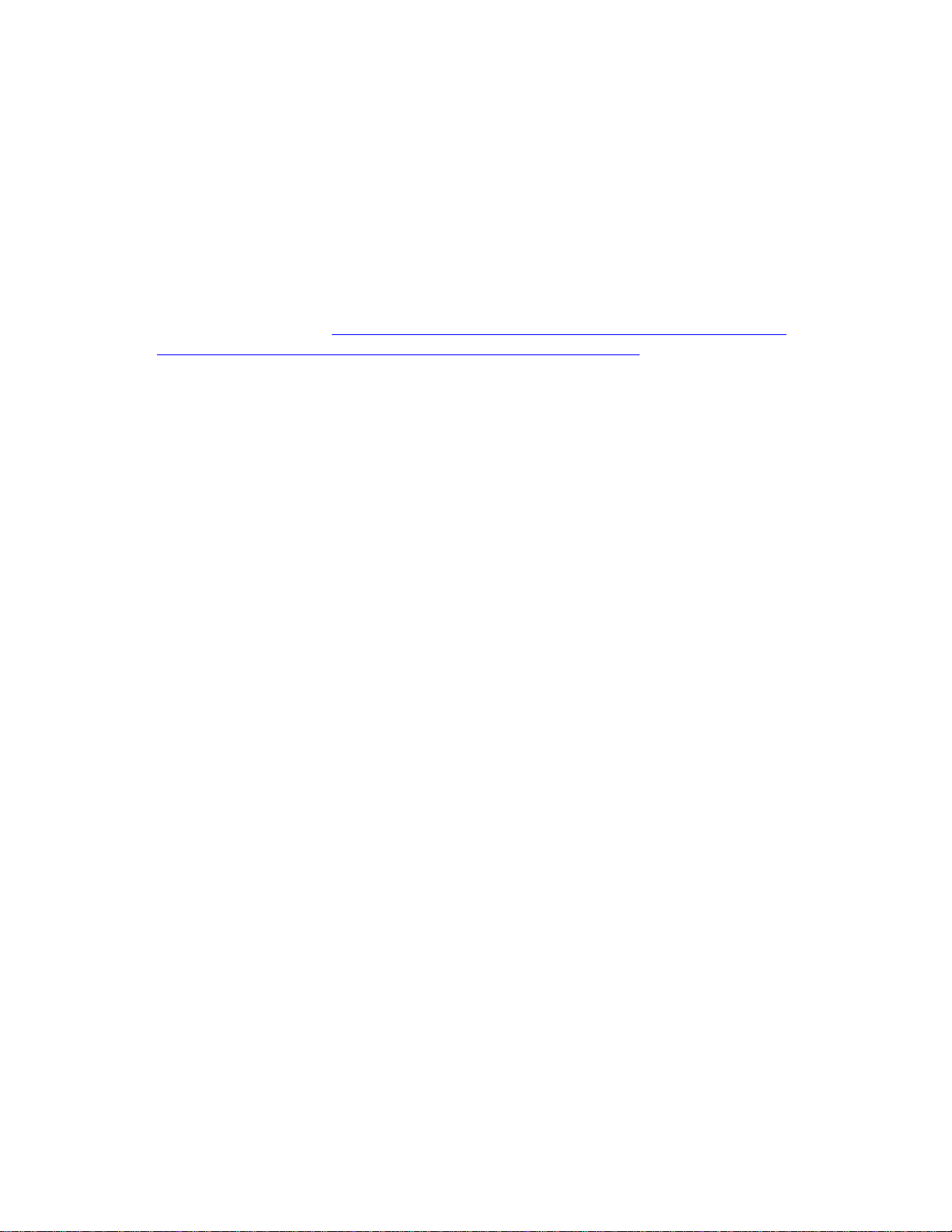
To Add ASL Animations:
There are ten ASL animation sample words provided by Vcom3D on the Kurzweil 3000 Version 9 CD that
are available to use for demonstrating ASL animations in Kurzweil 3000. To use these Vcom3D ASL
animation samples with Kurzweil 3000 for Windows, follow the steps below. Note: If you already have ASL
Animations from Vcom3D installed, you may proceed from Step 5.
1. You must have Kurzweil 3000 for Windows Version 9.01 or higher installed in order for the GIF
files to animate. If you have Version 9.0, you must download the latest Version 9 patch. The patch
can be accessed from the Kurzweil 3000 for Windows Download Patches and Updates Page
http://www.kurzweiledu.com/downloads_k3000win_updates_ver9.asp
feature from the Online menu within Kurzweil 3000.
2. To access the ASL animation samples, find the ten Vcom3D sample files located on your original
Kurzweil 3000 Version 9 CD in the \Picture Dictionary\Vcom3D Samples directory.
3. Create a folder on your computer called “ASL Animations.”
4. Copy the animation files from the Version 9 CD to the directory folder.
5. Start up Kurzweil 3000.
6. From the Reference / Select Dictionary / Picture Dictionary / Setup menus, open the Picture
Dictionaries dialog box and click New.
7. In the New Picture Dictionary dialog, find and double-click the name of the folder that contains the
actual images.
8. To switch to a different drive, select the desired drive from the Drives list.
9. If you do not want to include subfolders, click the Include subfolders checkbox to deselect the
option.
10. Click in the Name box and type the desired name for this new picture dictionary addition.
11. Click OK, then click OK again.
To find the picture or ASL animation for a selected word in a document:
1. Create a document with any of the animation sample words (brother, deaf, glad, hard of hearing,
have, I, sad, sister, today, and Valentine’s Day).
2. Select one of the sample words in the document.
3. Do one of the following:
a. If available, click the Picture button in the toolbar. OR
b. From the right mouse button menu, choose Picture. (You can add Picture to the right mouse
button by going to Tools / Customize / Right Mouse Button, then clicking on Picture to
select it.) OR
c.
From the Reference menu, choose Selected Word, then Picture
4. You can replay the animation by right clicking and selecting Refresh from the menu.
5. When you’re done, click the X button in the picture document window.
To find the picture or ASL animation for a word you type:
1. From the Reference menu, choose Look Up Word I Type.
2. In the Lookup dialog box, type the desired word.
3. Click Picture.
or by accessing the Updates
at
Kurzweil Educational Systems November 2005
