Page 1

Digital Video Recorders
Omni960-4
Omni960-8
Revised October, 2014
Omni960-16
Omni960-32
Quick Installation Guide
Page 2
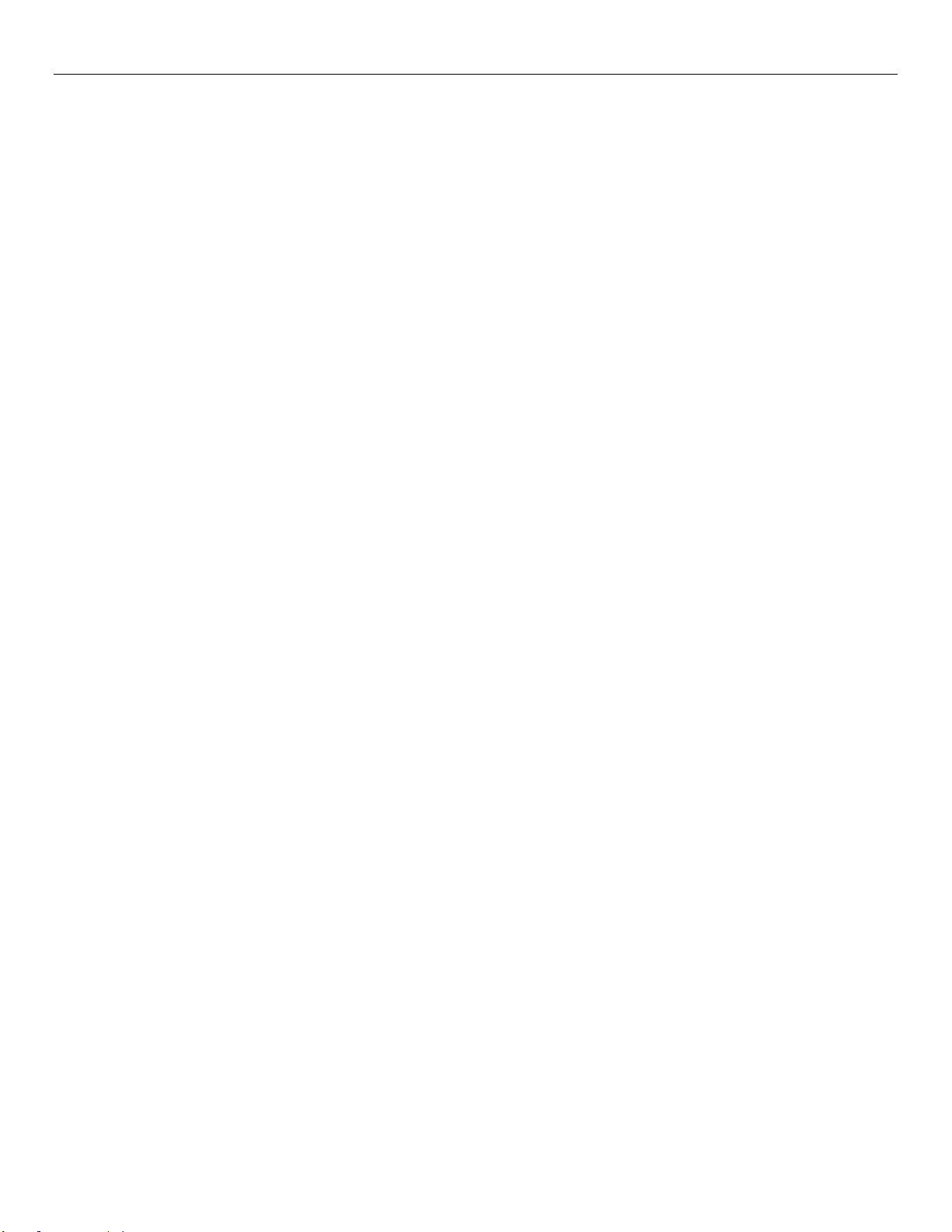
Quick Installation OMNI960 Series Digital Video Recorders
TABLE OF CONTENTS
DVR Pre-Installation .............................................................................................................................................. 2
DVR Installation ..................................................................................................................................................... 2
Hard Disk Installation ............................................................................................................................................ 2
Front Panels ............................................................................................................................................................ 4
OMNI960-4/8/16 .............................................................................................................................................. 4
OMNI960-32 .................................................................................................................................................... 6
Rear Panels ............................................................................................................................................................. 8
OMNI960-4 ...................................................................................................................................................... 8
OMNI960-8 ...................................................................................................................................................... 8
OMNI960-16 .................................................................................................................................................... 8
OMNI960-32 .................................................................................................................................................... 9
Peripheral Connections ........................................................................................................................................ 10
Wiring of Alarm Input (OMNI960-32 only). ................................................................ .............................. 10
Wiring of Alarm Output .............................................................................................................................. 10
Alarm Connection ........................................................................................................................................... 10
RS-485 Connections ....................................................................................................................................... 11
Specifications ........................................................................................................................................................ 12
Specifications for OMNI960-4/8/16 ............................................................................................................... 12
Specifications for OMNI960-32 ..................................................................................................................... 13
HDD Storage Calculation Chart ......................................................................................................................... 14
Menu Operation .................................................................................................................................................... 15
Menu Structure ............................................................................................................................................... 15
Startup and Shutdown ..................................................................................................................................... 15
Using the Setup Wizard .................................................................................................................................. 16
Live View ....................................................................................................................................................... 16
PTZ Control .................................................................................................................................................... 18
Record ............................................................................................................................................................ 19
Playback ......................................................................................................................................................... 19
Instant playback by channel .................................................................................................................... 19
All-day Playback by channel .................................................................................................................. 20
Backup ............................................................................................................................................................ 21
Revised October, 2014 1
Page 3

Quick Installation OMNI960 Series Digital Video Recorders
Thank you for purchasing our product. If there is any question or request, please do not hesitate to contact your dealer. KT&C Certified Dealers can
contact KT&C directly.
DVR Pre-Installation
OMNI960 Series DVRs are highly advanced surveillance equipment that should be installed with care. Please take into consideration the following
precautionary steps before installation of the DVR.
1. Keep all liquids away from the DVR.
2. Install the DVR in a well-ventilated and dust-free area.
3. Ensure environmental conditions meet factory specifications.
4. Install a manufacturer recommended HDD.
DVR Installation
During the installation of the DVR:
1. Use brackets for rack mounting 8/16/32 channel DVRs; for the 8/16 channel models, order optional accessory brackets KA-ORM1.
2. Ensure there is ample room for audio and video cables.
3. When installing cables, ensure that the bend radius of the cables are no less than five times than its diameter.
4. Connect alarm and RS-485 cable where applicable.
5. Allow at least 2cm (≈0.75-inch) of space between rack-mounted devices.
6. Ensure the DVR is grounded.
7. Environmental temperature should be within the range of -10 ºC ~ 55 ºC, 14ºF ~ 131ºF.
8. Environmental humidity should be within the range of 10% ~ 90%.
Hard Disk Installation
Before you start:
Before installing a hard disk drive (HDD), please make sure the power is disconnected from the DVR. A factory recommended HDD should be used
for this installation.
Tools Required: Screwdriver.
Steps
1. Remove the cover from the DVR by unfastening the screws on the back and side.
2. Install the HDD in the HDD rack using the provided screws. Fasten the screws on the bottom to fix the HDD.
Revised October, 2014 2
Page 4

Quick Installation OMNI960 Series Digital Video Recorders
3. Connect the HDD to the motherboard of the DVR with the included data cable.
4. Connect the power cable to the HDD.
5. Re-install the cover of the DVR and fasten screws.
Revised October, 2014 3
Page 5
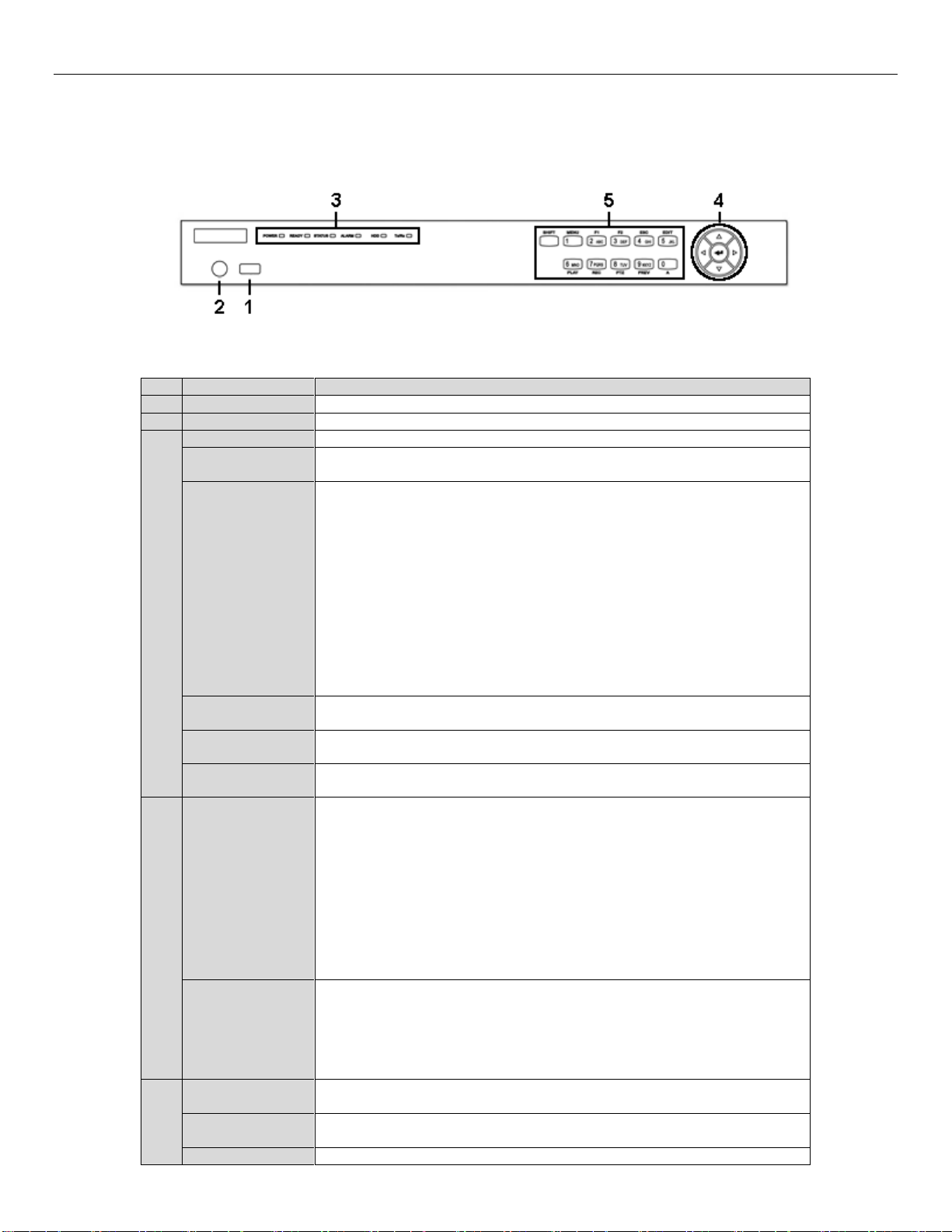
Quick Installation OMNI960 Series Digital Video Recorders
No.
Name
Function Description
1
USB Interface
Connect to USB mouse or USB flash memory.
2
IR Receiver
Receiver for IR remote control
3
POWER
Power indicator lights in green when DVR is powered up.
READY
Ready indicator is normally green, indicating that the DVR is
functioning properly.
STATUS LEDs
Indicator turns green when DVR is controlled by an IR remote control
with the address from 1~254;
Indicator turns red when the SHIFT button is used;
Indicator does not light when the DVR is controlled by a keyboard or by
the IR remote control with the address of 255;
Indicator turns green when the DVR is controlled by IR remote control
(with the address from 1~254) and keyboard at the same time , and the
SHIFT button is not used;
Indicator turns orange : (a) when the DVR is controlled by IR remote
control (with the address from 1~254) and keyboard at the same time
and the SHIFT button is used as well; (b) when the DVR is controlled by
IR remote control (with the address from 1~254) and the SHIFT button
is used.
ALARM
Alarm indicator turns red when certain alarms are detected. (8 & 16
channel OMNI DVRs only).
HDD
HDD indicator blinks in red when data is being read from or written to
HDD. (8 & 16 channel OMNI DVRs only).
Tx/Rx
TX/RX indictor blinks in green when network connection is functioning
properly. (8 & 16 channel OMNI DVRs only).
4
DIRECTION
ARROW
BUTTONS
The DIRECTION buttons are used to navigate between different fields
and items in menus.
In Playback mode, the Up and Down button is used to speed up and slow
down recorded video.
In All-day Playback mode, the Left/Right button can be used to select
the recorded video of next/previous day; in Playback by Normal Video
Search, the Left/Right button can be used to select the next/previous
recorded file.
In Live View mode, the directional buttons can be used to cycle through
channels.
In PTZ control mode, it can control the movement of the PTZ camera.
ENTER
Confirm selection in any of the menu modes. It can also be used to tick
checkbox fields.
In Playback mode, it can be used to play or pause the video.
In Single-frame Playback mode, pressing the ENTER button will
advance the video by a single frame.
In Auto-switch mode, it can be used to stop /start auto switch.
5
SHIFT
Switch of compound keys between the numeric/letter input and
functional control.
1/MENU
Enter numeral “1”;
Access the main menu interface.
2ABC/F1
Enter numeral “2”;
Front Panels
OMNI960-4/8/16
The front panel of the 1RU chassis model DVRs is shown below:
Table 1: Description of 1RU Chassis Control Panel Buttons
Revised October, 2014 4
Page 6
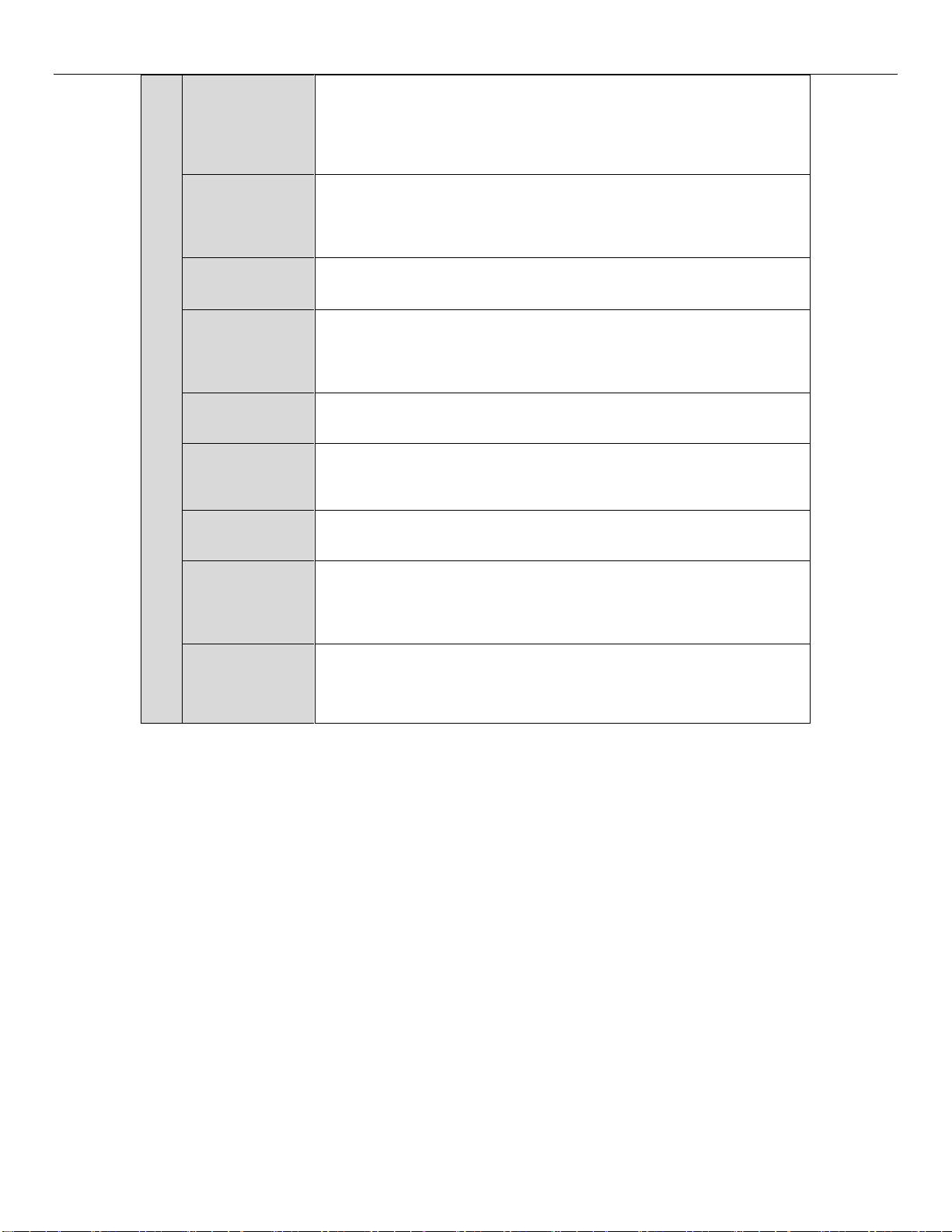
Quick Installation OMNI960 Series Digital Video Recorders
Enter letters “ABC”;
The F1 button can be used to select all items on the list;
In PTZ Control mode, the F1 button can be used to zoom out (zoom-)
the PTZ camera;
In live view or playback mode, the F1 button can be used to switch
between main and spot video output.
3DEF/F2
Enter numeral “3”;
Enter letters “DEF”;
In PTZ Control mode, the F2 button can be used to zoom in (zoom+) the
PTZ camera;
The F2 button can be used to cycle through tab pages.
4GHI/ESC
Enter numeral “4”;
Enter letters “GHI”;
Exit and back to the previous menu.
5JKL/EDIT
Enter numeral “5”;
Enter letters “JKL”;
Delete characters before cursor;
Select the checkbox and ON/OFF switch;
Start/stop record clipping in playback.
6MNO/PLAY
Enter numeral “6”;
Enter letters “MNO”;
In Playback mode, it is used for direct access to playback interface.
7PQRS/REC
Enter numeral “7”;
Enter letters “PQRS”;
Manual record, for direct access to manual record interface; manually
enable/disable record.
8TUV/PTZ
Enter numeral “8”;
Enter letters “TUV”;
Access PTZ control interface.
9WXYZ/PREV
Enter numeral “9”;
Enter letters “WXYZ”;
Multi-camera display in live view;
In Playback mode or MenuPlaybackTag playback interface, this
button can be used to delete the selected tag.
0/A
Enter numeral “0”;
Switch between input character choices (upper and lowercase alphabet,
symbols and numeric input).
In Playback mode, this button can be used to add the default tag.
Revised October, 2014 5
Page 7
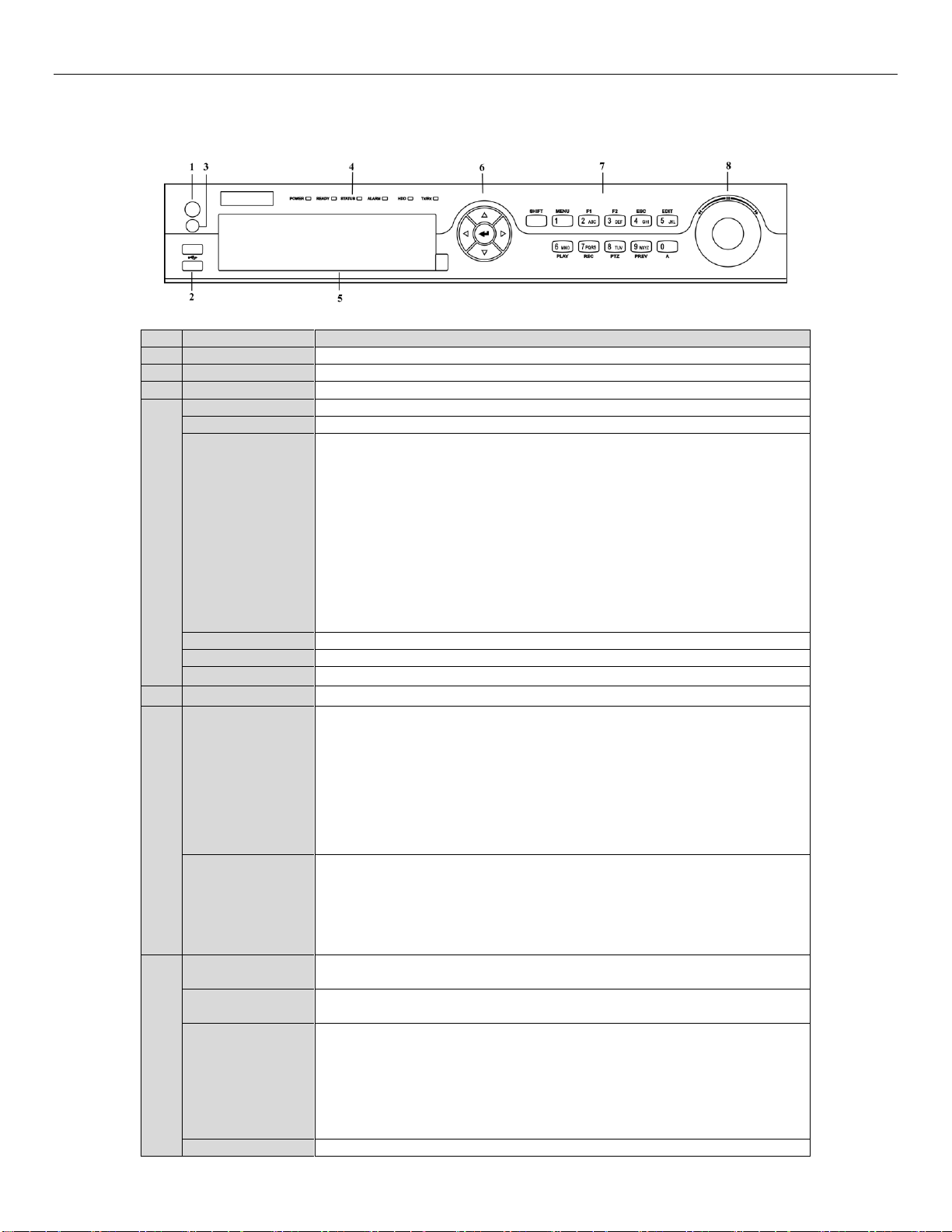
Quick Installation OMNI960 Series Digital Video Recorders
No.
Name
Function Description
1
POWER ON/OFF
Power on/off switch.
2
USB Interface
Connect to USB mouse or USB flash memory.
3
IR Receiver
Receiver for IR remote control.
4
POWER
Power indicator lights in green when DVR is powered up.
READY
Ready indicator is normally green, indicating that the DVR is functioning properly.
STATUS
Indicator turns green when DVR is controlled by an IR remote control with the
address from 1~254;
Indicator turns red when the SHIFT button is used;
Indicator does not light when the DVR is controlled by a keyboard or by the IR
remote control with the address of 255;
Indicator turns green when the DVR is controlled by IR remote control (with the
address from 1~254) and keyboard at the same time , and the SHIFT button is not
used;
Indicator turns orange : (a) when the DVR is controlled by IR remote control (with
the address from 1~254) and keyboard at the same time and the SHIFT button is used
as well; (b) when the DVR is controlled by IR remote control (with the address from
1~254) and the SHIFT button is used.
ALARM
Alarm indicator turns red when a sensor alarm is detected.
HDD
HDD indicator blinks in red when data is being read from or written to HDD.
Tx/Rx
TX/RX indictor blinks in green when network connection is functioning properly.
5
DVD-ROM
Slot for DVD-ROM.
6
DIRECTION
The DIRECTION buttons are used to navigate between different fields and items in
menus.
In Playback mode, the Up and Down button is used to speed up and slow down
recorded video.
In All-day Playback mode, the Left/Right button can be used to select the recorded
video of next/previous day; in Playback by Normal Video Search, the Left/Right
button can be used to select the next/previous recorded file.
In Live View mode, the directional buttons can be used to cycle through channels.
In PTZ control mode, it can control the movement of the PTZ camera.
ENTER
Confirm selection in any of the menu modes. It can also be used to tick checkbox
fields.
In Playback mode, it can be used to play or pause the video.
In Single-frame Playback mode, pressing the ENTER button will advance the video
by a single frame.
In Auto-switch mode, it can be used to stop /start auto switch.
7
SHIFT
Switch of compound keys between the numeric/letter input and functional control.
1/MENU
Enter numeral “1”;
Access the main menu interface.
2ABC/F1
Enter numeral “2”;
Enter letters “ABC”;
The F1 button can be used to select all items on the list;
In PTZ Control mode, the F1 button can be used to zoom out (zoom-) the PTZ
camera;
In live view or playback mode, the F1 button can be used to switch between main
and spot video output.
3DEF/F2
Enter numeral “3”;
OMNI960-32
The front panel of the 1.5RU 32 channel model is shown below:
Table 2: Description of 1.5RU Chassis Control Panel Buttons
Revised October, 2014 6
Page 8
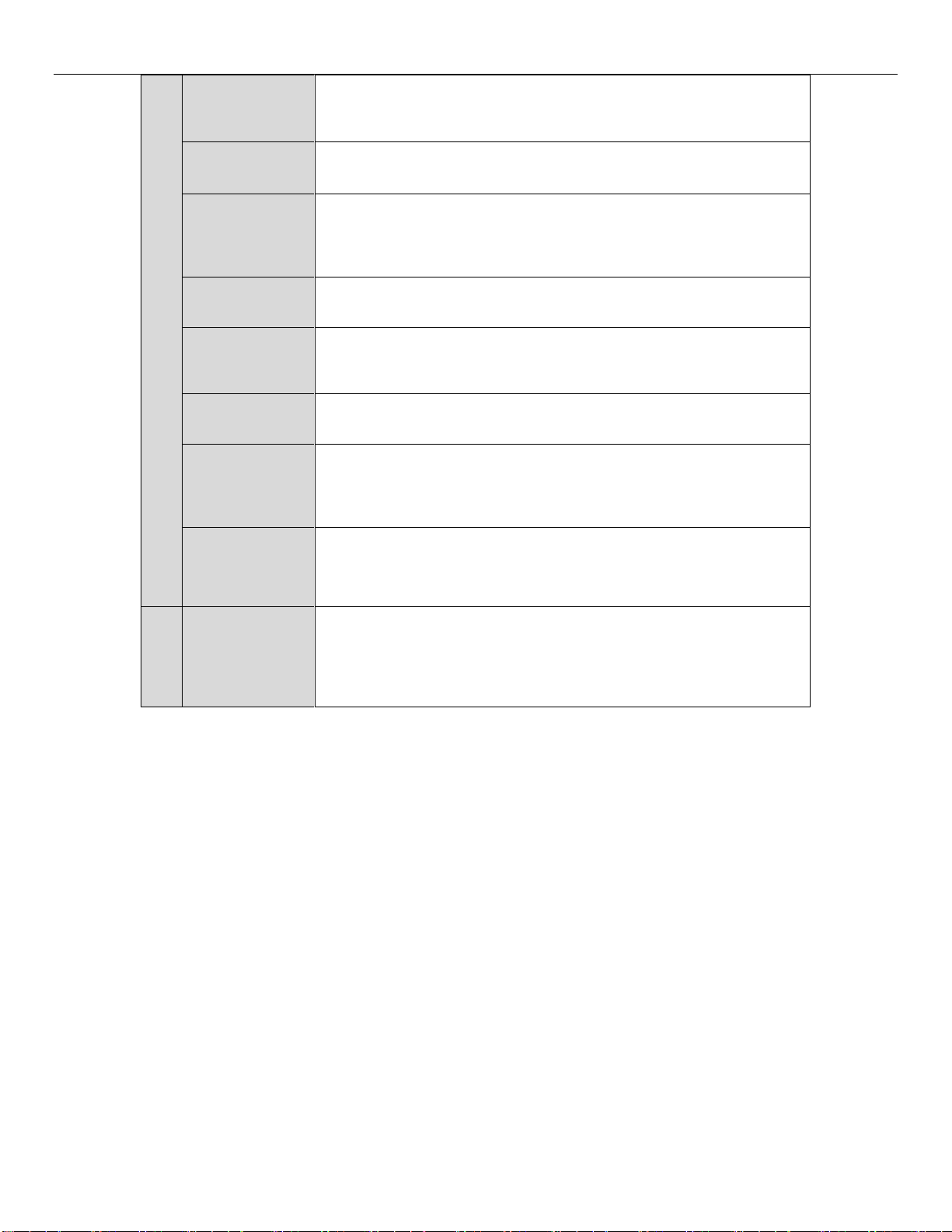
Quick Installation OMNI960 Series Digital Video Recorders
Enter letters “DEF”;
In PTZ Control mode, the F1 button can be used to zoom in (zoom+) the PTZ
camera;
The F2 button can be used to cycle through tab pages.
4GHI/ESC
Enter numeral “4”;
Enter letters “GHI”;
Exit and back to the previous menu.
5JKL/EDIT
Enter numeral “5”;
Enter letters “JKL”;
Delete characters before cursor;
Select the checkbox and ON/OFF switch;
Start/stop record clipping in playback.
6MNO/PLAY
Enter numeral “6”;
Enter letters “MNO”;
In Playback mode, it is used for direct access to playback interface.
7PQRS/REC
Enter numeral “7”;
Enter letters “PQRS”;
Manual record, for direct access to manual record interface; manually enable/disable
record.
8TUV/PTZ
Enter numeral “8”;
Enter letters “TUV”;
Access PTZ control interface.
9WXYZ/PREV
Enter numeral “9”;
Enter letters “WXYZ”;
Multi-camera display in live view;
In Playback mode or MenuPlaybackTag playback interface, this button can be
used to delete the selected tag.
0/A
Enter numeral “0”;
Switch between input methods (upper and lowercase alphabet, symbols and numeric
input).
In Playback mode, this button can be used to add the default tag.
8
JOG SHUTTLE
Control
Move the active selection in a menu. The inner ring will move the selection up and
down; the outer ring will move it left and right.
In Playback mode, the inner ring is used to jump 30s forward/backward in video
files. The outer ring can be used to speed up/slow down the video.
In Live View mode, it can be used to cycle through different channels.
In PTZ control mode, in can control the movement of the PTZ camera.
Revised October, 2014 7
Page 9

Quick Installation OMNI960 Series Digital Video Recorders
No.
Item
Description
1
VIDEO IN
BNC connector for analog video input.
2
VIDEO OUT
BNC connector for video output.
3
USB Interface
Connects USB mouse or USB flash memory devices.
4
HDMI
HDMI video output.
5
VGA
DB15 connector for VGA output. Display local video output and menu.
6
AUDIO IN
RCA connector for audio input.
7
AUDIO OUT
RCA connector for audio output.
8
LAN Interface
RJ45 10M / 100M Ethernet interface.
9
RS-485 Interface
Connector for RS-485 devices. Connect the D+ and D- terminals to R+
and R- terminals of PTZ receiver respectively.
10
12V
12VDC power supply.
11
POWER
Switch for turning on/off the device.
12
GND
Ground(needs to be connected when DVR starts up)
Rear Panels
OMNI960-4
OMNI960-8
OMNI960-16
Table 3: Description of 4/8/16 Channel Rear Panels
Revised October, 2014 8
Page 10

Quick Installation OMNI960 Series Digital Video Recorders
No.
Item
Description
1
MAIN VIDEO OUT
BNC connector for video output.
SPOT VIDEO OUT
BNC connector for spot video output.
2
VIDEO IN
BNC connector for analog video input.
3
CVBS AUDIO OUT
RCA connector for audio output. This connector is synchronized with CVBS
video output.
VGA AUDIO OUT
RCA connector for audio output. This connector is synchronized with VGA
video output.
4
LINE IN
RCA connector for two-way audio input.
5
AUDIO IN
RCA connector for audio input.
6
VGA
DB15 connector for VGA output. Display local video output and menu.
7
HDMI
HDMI video output.
8
USB Interface
Connects USB mouse or USB flash memory devices.
9
LAN Interface
RJ45 10M / 100M / 1000M Ethernet interface.
10
RS-232
Connector for RS-232 devices.
11
Termination Switch
RS-485 termination switch. Up position is not terminated.
Down is terminated with 120Ω resistance.
12
RS-485 Interface
Connector for RS-485 devices. Connect the T+ and T- terminals to the R+
and R- terminals of PTZ receiver respectively.
KB
Connect the D+ and D- terminals to Ta and Tb terminals of the controller.
For cascading devices, the first DVR’s D+ and D- terminals should be
connected with the D+ and D- terminals of the next DVR.
13
Alarm In/Out
Connector for alarm input/output.
14
eSATA
Connects external SATA HDD, DVD-R/W.
15
GND
Ground(needs to be connected when DVR starts up)
16
100~240VAC
100~240VAC power supply.
17
POWER
Switch for turning on/off the device.
OMNI960-32
Table 4 Description of 32 Channel Rear Panel
Revised October, 2014 9
Page 11

Quick Installation OMNI960 Series Digital Video Recorders
Peripheral Connections
Wiring of Alarm Input (OMNI960-32 only).
The alarm input is an open/closed relay. To connect the alarm input to the device, use the following diagram.
Note: If the alarm input is not an open/close relay, please connect an external relay between the alarm input and the device.
Wiring of Alarm Output
To connect to an alarm output (AC or DC load), use the following diagram:
DC Load Connection Diagram AC Load Connection Diagram
For DC low current load, the jumpers can be used within the limit of 12V/1A safely.
To connect an AC load or DC high current load, jumpers should be left open (you must remove the jumper on the motherboard in the NVR). Use an
external relay for safety (as shown in the figure above).
There are 4 jumpers (JP1, JP2, JP3, and JP4) on the motherboard, each corresponding with one alarm output. By default, jumpers are connected. To
connect an AC load, jumpers should be removed.
Example:
If you connect an AC load to the alarm output 3 of the DVR, then you must remove the JP 3.
Alarm Connection
To connect alarm devices to the DVR:
1. Disconnect pluggable block from the ALARM IN /ALARM OUT terminal block.
2. Press and hold the orange part of the pluggable block; insert signal cables into slots and release the orange part. Ensure signal cables are in tight.
Connect pluggable block back into terminal block
Note: Alarm input/output connections are valid for the OMNI960-32 models only.
Revised October, 2014 10
Page 12

Quick Installation OMNI960 Series Digital Video Recorders
RS-485 Connections
For OMNI960-4/8/16 DVRs
To connect PTZ to the DVR:
1. Disconnect pluggable block from the RS-485 terminal block.
2. Press and hold the orange part of the pluggable block; insert signal cables into slots and release the orange part. Ensure signal cables are in
tight.
3. Connect A+ on PTZ to D+ on terminal block and B- on controller to D- on terminal block. Fasten stop screws.
4. Connect pluggable block back into terminal block.
For OMNI960-32 DVR
To connect PTZ to the DVR:
1. Disconnect pluggable block from the RS-485 terminal block.
2. Press and hold the orange part of the pluggable block; insert signal cables into slots and release the orange part. Ensure signal cables are in
tight.
3. Connect A+ on PTZ to T+ on terminal block and B- on controller to T- on terminal block. Fasten stop screws.
4. Connect pluggable block back into terminal block.
To connect a controller to the DVR:
1. Disconnect pluggable block from the KB terminal block.
2. Press and hold the orange part of the pluggable block; insert signal cables into slots and release the orange part. Ensure signal cables are in
tight.
3. Connect Ta on controller to D+ on terminal block and Tb on controller to D- on terminal block. Fasten stop screws.
4. Connect pluggable block back into terminal block.
Note: Make sure both the controller and DVR are grounded. Here we take the controller connection of one model as an example.
Note: Make sure the pan/tilt receiver unit is connected to the T+ and T- of the RS-485 terminal of the OMNI960-32 DVR.
Revised October, 2014 11
Page 13

Quick Installation OMNI960 Series Digital Video Recorders
Model
OMNI960-4
OMNI960-8
OMNI960-16
Video/Audio input
Video compression
H.264
Video input
4-ch
8-ch
16-ch
Video input interface
BNC (1.0 Vp-p, 75 Ω), PAL /NTSC self-adaptive
Audio compression
G.711
Audio input
1-ch, RCA (2.0 Vp-p, 1 kΩ)
Two-way audio input
1-ch, RCA (2.0 Vp-p, 1 kΩ) (using the audio input)
Video/Audio output
HDMI/VGA output
1080P: 1920×1080/60Hz; SXGA: 1280×1024/60Hz;
720P: 1280×720/60Hz; XGA: 1024×768/60Hz
CVBS output
1-ch, BNC (1.0 Vp-p, 75 Ω),
resolution: PAL: 704 × 576, NTSC: 704 × 480
Encoding resolution
WD1 / 4CIF / 2CIF / CIF / QCIF
Frame rate
25 fps (P) / 30 fps (N)
Video bit rate
32 Kbps ~ 3072 Kbps, or user defined (Max. 3072 Kbps)
Audio output
1-ch, RCA (Linear, 1 kΩ)
Audio bit rate
64 Kbps
Dual-stream
Support; sub-stream @ CIF/ QCIF
Stream type
Video, Video & Audio
Synchronous playback
4-ch
8-ch
16-ch
Hard disk
SATA
1 SATA interface
2 SATA interfaces
Capacity
Up to 4TB capacity for each disk
External interface
Network interface
1, RJ45 10M / 100M Ethernet interface
Serial interface
1 RS-485 interface, half-duplex
USB interface
2, USB 2.0
General
Power supply
12 VDC
Consumption
(without hard disk or
DVD-R/W)
≤ 10 W
≤ 15 W
≤ 20 W
Working temperature
-10 ºC ~+55 ºC
Working humidity
10% ~ 90%
Chassis
Standalone 1U chassis
19-inch rack-mountable 1U chassis
Dimensions
(W × D × H)
315 × 230 × 45 mm
445 × 290 × 45mm
Weight (without hard
disk or DVD-R/W)
≤ 2 kg
≤ 4 kg
≤ 4 kg
Specifications
Specifications for OMNI960-4/8/16
Revised October, 2014 12
Page 14

Quick Installation OMNI960 Series Digital Video Recorders
Video/Audio
input
Video compression
H.264
Video input
32-ch
Video input interface
BNC (1.0 Vp-p, 75 Ω), PAL /NTSC self-adaptive
Audio compression
G.711u
Audio input
4-ch, RCA (2.0 Vp-p, 1 kΩ)
Two-way audio input
1-ch, RCA (2.0 Vp-p, 1 kΩ) (using the audio input)
Video/Audio
output
HDMI/VGA output
1-ch, resolution:
1080P: 1920×1080/60Hz, SXGA: 1280×1024/60Hz,
720P: 1280×720/60Hz, XGA: 1024×768/60Hz
CVBS output
1-ch, BNC (1.0 Vp-p, 75 Ω),
resolution: PAL: 704 × 576, NTSC: 704 × 480
Video spot out
1-ch, BNC (1.0 Vp-p, 75 Ω),
resolution: PAL: 704 × 576, NTSC: 704 × 480
Encoding resolution
WD1 / 4CIF / 2CIF / CIF / QCIF
Frame rate
25 fps (P) / 30 fps (N)
Video bit rate
32 Kbps ~ 3072 Kbps, or user defined (Max. 3072 Kbps)
Audio output
2-ch, RCA (Linear, 600 Ω)
Audio bit rate
64 Kbps
Dual-stream
Support; Sub-stream: CIF / QCIF @ 25 fps (P) / 30 fps (N)
Stream type
Channel 1-4: Video, Video & Audio; Other channels: Video
Synchronous playback
16-ch
Hard disk
SATA
4 SATA interfaces for 2HDDs + 1 DVD-R/W (default), or 4 HDDs
eSATA
1 eSATA interface
Capacity
Up to 4TB capacity for each disk
External
interface
Network interface
1, RJ45 10M / 100M / 1000M Ethernet interface
Serial interface
1 RS-232, RS-485(full-duplex), Keyboard
USB interface
3 × USB 2.0
Alarm in
16
Alarm out
8
General
Power supply
100~240VAC, 5A, 50~60Hz
Consumption
(without HDD or DVD-R/W)
≤ 40 W
Working temperature
-10 ºC ~+55 ºC
Working humidity
10% ~ 90%
Chassis
19-inch rack-mountable 1.5U chassis; rack ears included
Dimensions
(W × D × H)
445 × 390 × 70 mm
Weight
(without HDD or DVD-R/W)
≤ 5 kg
Specifications for OMNI960-32
Revised October, 2014 13
Page 15

Quick Installation OMNI960 Series Digital Video Recorders
Bit Rate (Kbps)
Storage Used (MB)
96
42
128
56
160
70
192
84
224
98
256
112
320
140
384
168
448
196
512
225
640
281
768
337
896
393
1024
450
1280
562
1536
675
1792
787
2048
900
3072
1350
HDD Storage Calculation Chart
The following chart shows an estimation of storage space used based on recording at one channel for an hour at a fixed bit rate.
Note: Please note that supplied values for storage space used is just for reference. Storage space used is estimated by formulas and may have some
deviation from actual value.
Revised October, 2014 14
Page 16

Quick Installation OMNI960 Series Digital Video Recorders
Menu
Playback Export Manual Record Camera
Configuration
Maintenance
Shutdown
Normal
Event
Tag
Normal
Event
Record
Alarm
General
Advanced
HDD Detect
Schedule
Encoding
Advanced
Holiday
OSD
Image
PTZ
Motion
Privacy Mask
Tamper-proof
Video Loss
General
Network
Alarm
RS-232
Live View
Exceptions
User
System Info
Log Information
Import/Export
Upgrade
Default
Net Detect
Shutdown
Reboot
HDD
Lock
Logout
Menu Operation
Menu Structure
Note: The menu structure may differ slightly for different models depending on included features.
Startup and Shutdown
Proper startup and shutdown procedures are crucial to expanding the life of the DVR.
Before you start:
Check that the voltage of the extra power supply is the same with the device’s requirement, and the ground connection is working properly.
Starting up the device:
Steps:
1. Check the power supply is plugged into an electrical outlet. It is HIGHLY recommended that an Uninterruptible Power Supply (UPS) be used
in conjunction with the device.
2. Press the POWER button on the rear panel. The Power indicator LED should turn on.
Shutting down the device:
Steps:
1. Enter the Shutdown menu.
Menu > Shutdown
2. Click the Shutdown button to enter the following dialog box:
3. Click the Yes button.
4. Turn off the power switch on the rear panel of DVR.
Revised October, 2014 15
Page 17

Quick Installation OMNI960 Series Digital Video Recorders
Using the Setup Wizard
The Setup Wizard can walk you through some important settings of the device. By default, the Setup Wizard starts once the device has loaded.
Operating the Setup Wizard:
1. Select the system resolution from the dropdown menu. The default resolution is 1280×1024/60Hz.
Click Apply to save the resolution settings.
2. Check the checkbox to enable Setup Wizard when device starts. Click Next to continue the setup wizard. Follow the guide of the Setup Wizard
to configure the system resolution, password modification, system date/time, network settings, HDD management, record settings, etc.
Live View
Some icons are provided on screen in Live View mode to indicate different camera status. These icons include:
Live View Icons
In the live view mode, there are icons at the right top of the screen for each channel, showing the status of the record and alarm in the channel, so that
you can find problems as soon as possible.
Alarm (video loss, tampering, motion detection or sensor alarm).
Record (manual record, schedule record, motion detection record or alarm triggered record)
Alarm & Record
Note: The sensor alarm and alarm triggered record are supported by OMNI960-32 models only.
Using the Mouse in Live View
In the live view mode, use the mouse to right-click on the window to access the top level OSD menu:
Revised October, 2014 16
Page 18

Quick Installation OMNI960 Series Digital Video Recorders
Name
Description
Menu
Enter the main system menu by left-clicking the mouse on this choice
Single Screen
Switch to the single full screen by choosing channel number from the dropdown list.
Multi-screen
Adjust the screen layout by choosing from the dropdown list.
Previous Screen
Switch to the previous screen.
Next Screen
Switch to the next screen.
Start/Stop
Auto-switch
Enable/disable the auto-switch of the screens.
Note: The dwell time of the live view configuration must be set before using Start
Auto-switch.
Start Recording
Start all-day normal recording or motion detection recording for all channels.
Quick Set
Set the video output mode to Standard, Bright, Gentle or Vivid.
All-day Playback
Play back the video of the selected channel.
Aux Monitor
Switch to the auxiliary output mode and the operation for the main output is disabled.
Note: If you enter Aux monitor mode and the Aux monitor is not connected, the mouse
operation is disabled; you need to switch back to the Main output. One way to switch
between monitor selection for menu display is to double click the WHEEL BUTTON
(depress the wheel) on the mouse TWICE. The first double click brings up a dialog box
that says the double click again to switch. This can be accomplished with patience. On
the OMNI960-32, use the F1 button on front panel or VOIP/MON button on the IR
remote control and then press the Enter button. See section below.
Table 4 Top Level Menu Choices
Note: If the corresponding camera supports intelligent functions, the Reboot Intelligence option is included when right-clicking mouse on this
camera.
Main/Aux Output Switching
When the HDMI/VGA output is configured as the main output, you can perform the following operation to switch to CVBS output as the main
output.
Steps:
1. Use the mouse wheel to double-click on the HDMI/VGA output screen, and the following message box pops up:
Revised October, 2014 17
Page 19

Quick Installation OMNI960 Series Digital Video Recorders
Icon
Description
Icon
Description
Icon
Description
Direction button and
the auto-cycle button
Zoom+, Focus+,
Iris+
Zoom-, Focus-, Iris-
The speed of the PTZ
movement
Light on/off
Wiper on/off
3D-Zoom
Image
Centralization
Preset
Patrol
Pattern
Menu
Previous item
Next item
Start pattern/patrol
2. Use the mouse wheel to double-click on the screen again to switch to the Aux output, or click Cancel to cancel the operation.
3. On the aux output monitor, you can do some basic operation on the live view mode for the Aux output, including recording, live view, image
settings, switch to main monitor, and no operation is allowed for the main output.
4. To switch to the main video output, click the Main Monitor icon on the toolbar or use the mouse wheel to double-click on the screen and then
click Yes on the pop-up message box.
Note: You can select the Menu Output Mode under Menu>Configuration>More Settings to Auto or HDMI/VGA and then restart the device to switch
the main output back to HDMI/VGA output.
PTZ Control
Follow the procedure to set the parameters for PTZ. The configuring of the PTZ parameters should be done before you set the PTZ camera.
Before you start, please check that the PTZ and the DVR are connected properly through RS-485 interface.
In the Live View mode, you can press the PTZ Control button on the IR remote control, or choose the PTZ Control icon to enter the PTZ
toolbar.
Table 5 Description of the PTZ toolbar icons
Revised October, 2014 18
Page 20

Quick Installation OMNI960 Series Digital Video Recorders
Stop the patrol or
pattern movement
Minimize
windows
Exit
Record
You can use the right-click menu in live view mode to configure recording for all channels.
1. In the live view mode, use the mouse to right-click on the window to access the following menu:
2. Click the Start Recording submenu and select the recording mode to Normal Record or Motion Detection Record.
3. In the pop-up message box, click Yes to finish the quick recording settings for all channels.
Note: The full-screen motion detection triggered recording is configured by default in this mode.
Playback
Play back the record files of a specific channel in the live view menu.
Instant playback by channel
Choose a channel under live view using the mouse and click the button in the shortcut operation menu.
Note: Only record files recorded during the past five minutes on this channel will be played back.
Revised October, 2014 19
Page 21

Quick Installation OMNI960 Series Digital Video Recorders
All-day Playback by channel
1. Enter the All-day Playback menu.
Mouse: right-click a channel in live view mode and select All-day Playback from the menu.
Press PLAY button on the front panel or IR remote control to play back record files of the channel under single-screen live view.
Under multi-screen live view, record files of the top left channel (not masked) will be played back.
2. Playback management.
The toolbar in the bottom part of Playback interface can be used to control playing process.
The channel and time selection menu will display by moving the mouse to the right of the playback interface.
Tick the channel or channels if you want to switch playback to another channel or execute simultaneous playback of multiple channels.
Revised October, 2014 20
Page 22

Quick Installation OMNI960 Series Digital Video Recorders
Backup
Recorded files can be backed up to various devices, such as USB flash drives, USB HDDs or a DVD writer.
To export recorded files:
1. Click Menu>Export to enter Video Export interface.
Choose the channel (s) you want to back up and click the Quick Export button.
2. Enter Export interface, choose backup device and click Export button to start exporting.
Revised October, 2014 21
Page 23

Quick Installation OMNI960 Series Digital Video Recorders
3. Check backup result.
Choose the record file in Export interface and click the button to check it.
Revised October, 2014 22
Page 24

Quick Installation OMNI960 Series Digital Video Recorders
Revised October, 2014 23
