Page 1

Network Dome Camera
Quick Operation Guide
KNC-p3DR28V12IR
Page 2
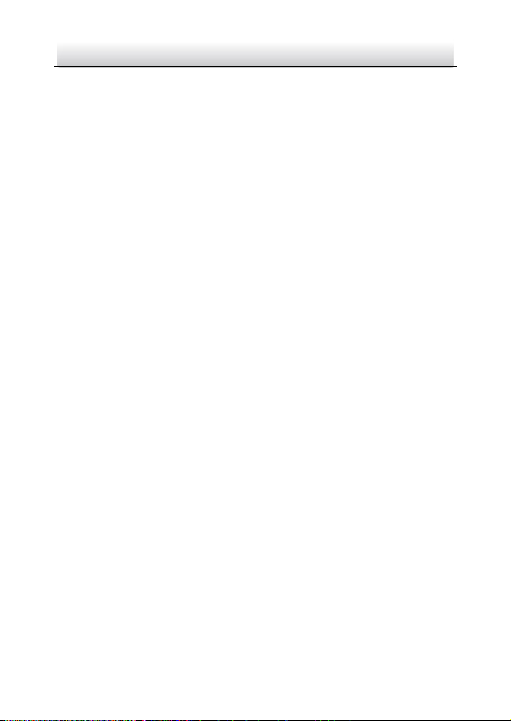
Network Dome Camera·Quick Operation Guide
1
1
Thank you for purchasing our product. If there are any questions, or
requests, please do not hesitate to contact the dealer.
About This Document
This manual may contain several technical incorrect places or
printing errors, and the content is subject to change without notice.
The updates will be added to the new version of this manual. We will
readily improve or update the products or procedures described in
the manual.
DISCLAIMER STATEMENT
“Underwriters Laboratories Inc. (“UL”) has not tested the
performance or reliability of the security or signaling aspects of this
product. UL has only tested for fire, shock or casualty hazards as
outlined in UL’s Standard(s) for Safety, UL60950-1. UL Certification
does not cover the performance or reliability of the security or
signaling aspects of this product. UL MAKES NO REPRESENTATIONS,
WARRANTIES OR CERTIFICATIONS WHATSOEVER REGARDING THE
PERFORMANCE OR RELIABILITY OF ANY SECURITY OR SIGNALING
RELATED FUNCTIONS OF THIS PRODUCT.
Page 3
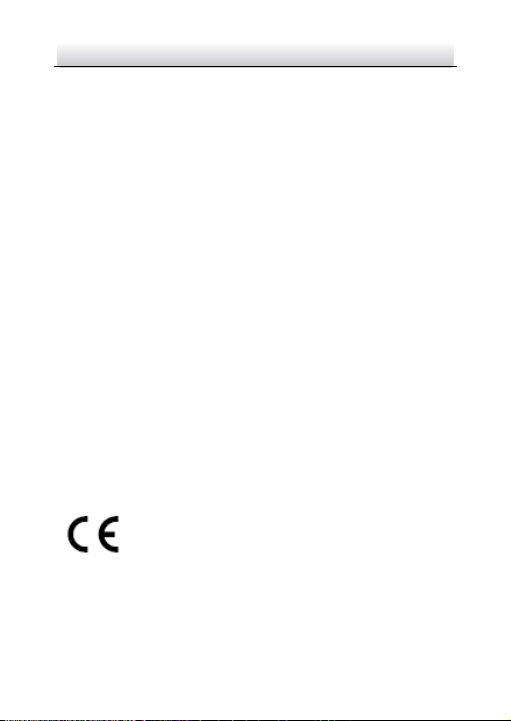
Network Dome Camera·Quick Operation Guide
2
2
Regulatory Information
FCC Information
FCC compliance: This equipment has been tested and found to
comply with the limits for a digital device, pursuant to part 15 of the
FCC Rules. These limits are designed to provide reasonable
protection against harmful interference when the equipment is
operated in a commercial environment. This equipment generates,
uses, and can radiate radio frequency energy and, if not installed and
used in accordance with the instruction manual, may cause harmful
interference to radio communications. Operation of this equipment
in a residential area is likely to cause harmful interference in which
case the user will be required to correct the interference at his own
expense.
FCC Conditions
This device complies with part 15 of the FCC Rules. Operation is
subject to the following two conditions:
1. This device may not cause harmful interference.
2. This device must accept any interference received, including
interference that may cause undesired operation.
EU Conformity Statement
This product and - if applicable - the supplied
accessories too are marked with "CE" and comply
therefore with the applicable harmonized European
standards listed under the Low Voltage Directive 2006/95/EC, the
EMC Directive 2004/108/EC, the RoHS Directive 2011/65/EU.
Page 4
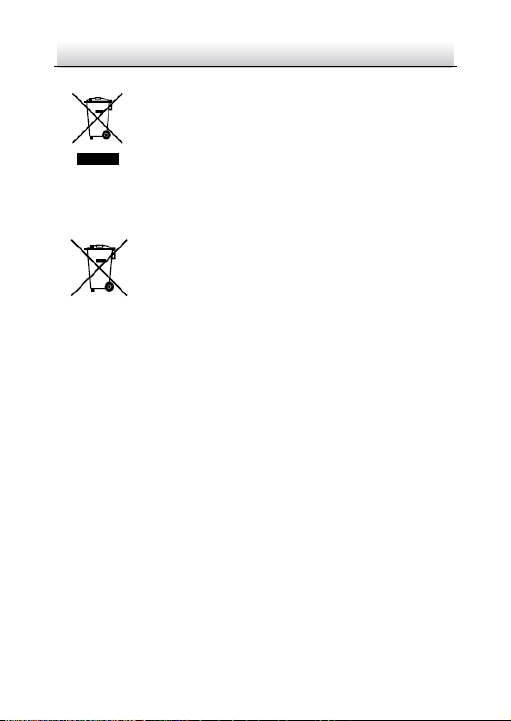
Network Dome Camera·Quick Operation Guide
3
3
2012/19/EU (WEEE directive): Products marked
with this symbol cannot be disposed of as unsorted
municipal waste in the European Union. For proper
recycling, return this product to your local supplier
or dispose of it at designated collection points. For more information
see: www.recyclethis.info.
which may include lettering to indicate cadmium (Cd), lead (Pb), or
mercury (Hg). For proper recycling, return the battery to your
supplier or to a designated collection point. For more information
see: www.recyclethis.info
upon the purchase of equivalent new equipment,
2006/66/EC (battery directive): This product
contains a battery that cannot be disposed of as
unsorted municipal waste in the European Union.
See the product documentation for specific battery
information. The battery is marked with this symbol,
Page 5
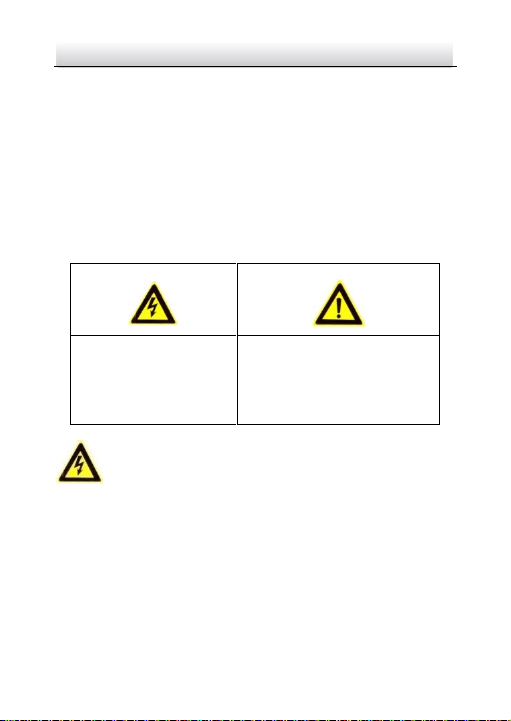
Network Dome Camera·Quick Operation Guide
4
4
Warnings Follow these
safeguards to prevent
serious injury or death.
Cautions Follow these
precautions to prevent
potential injury or material
damage.
Safety Instruction
These instructions are intended to ensure that user can use the
product correctly to avoid danger or property loss.
The precaution measure is divided into “Warnings” and “Cautions”
Warnings: Serious injury or death may occur if any of the warnings
are neglected.
Cautions: Injury or equipment damage may occur if any of the
cautions are neglected.
Warnings
● In the use of the product, you must be in strict compliance with
the electrical safety regulations of the nation and region. Please
refer to technical specifications for detailed information.
● Input voltage should meet both the SELV (Safety Extra Low
Voltage) and the Limited Power Source with 24 VAC or 12 VDC
according to the IEC60950-1 standard. Please refer to technical
specifications for detailed information.
Page 6
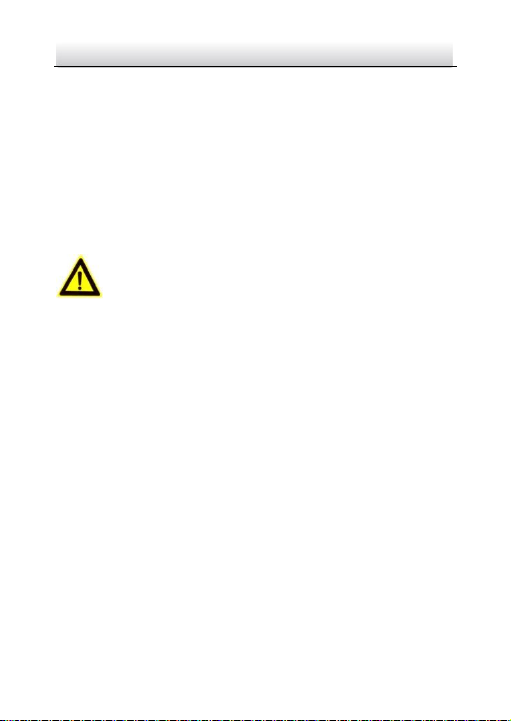
Network Dome Camera·Quick Operation Guide
5
5
● Do not connect several devices to one power adapter as
adapter overload may cause over-heating or a fire hazard.
● Please make sure that the plug is firmly connected to the power
socket. When the product is mounted on wall or ceiling, the
device shall be firmly fixed.
● If smoke, odor or noise rise from the device, turn off the power
at once and unplug the power cable, and then please contact
the service center.
Cautions
● Make sure the power supply voltage is correct before using the
camera.
● Do not drop the camera or subject it to physical shock.
● Do not touch sensor modules with fingers. If cleaning is
necessary, use clean cloth with a bit of ethanol and wipe it
gently. If the camera will not be used for an extended period,
please replace the lens cap to protect the sensor from dirt.
● Do not aim the camera at the sun or extra bright places.
Blooming or smearing may occur otherwise (which is not a
malfunction), and affect the endurance of sensor at the same
time.
● The sensor may be burned out by a laser beam, so when any
laser equipment is in using, make sure that the surface of
sensor will not be exposed to the laser beam.
Page 7
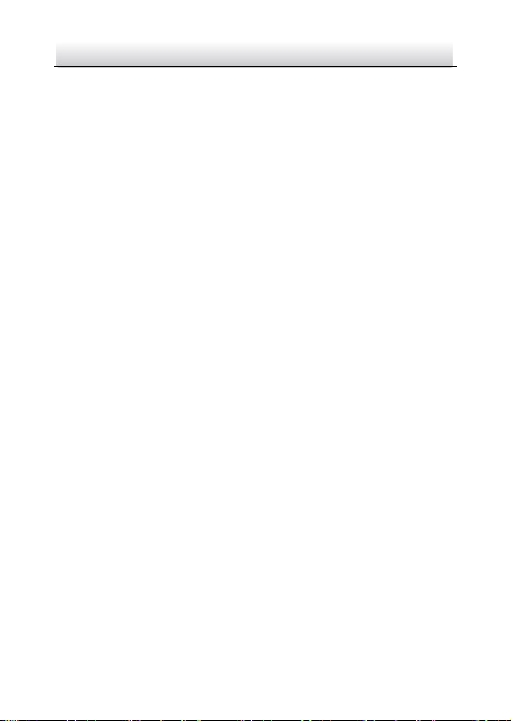
Network Dome Camera·Quick Operation Guide
6
6
● Do not place the camera in extremely hot, cold (the operating
temperature shall be-30℃~+60℃,or -40°C ~ 60°C if the camera
model has an “H” in its suffix), dusty or damp locations, and do
not expose it to high electromagnetic radiation.
● To avoid heat accumulation, good ventilation is required for
operating environment.
● Keep the camera away from liquid while in use.
● While in delivery, the camera shall be packed in its original
packing, or packing of the same texture.
● Regular part replacement: a few parts (e.g. electrolytic
capacitor) of the equipment shall be replaced regularly
according to their average enduring time. The average time
varies because of differences between operating environment
and using history, so regular checking is recommended for all
the users. Please contact with your dealer for more details.
● Improper use or replacement of the battery may result in
hazard of explosion. Replace with the same or equivalent type
only. Dispose of used batteries according to the instructions
provided by the battery manufacturer.
● If the product does not work properly, please contact your
dealer or the nearest service center. Never attempt to
disassemble the camera yourself. (We shall not assume any
responsibility for problems caused by unauthorized repair or
maintenance.)
Page 8
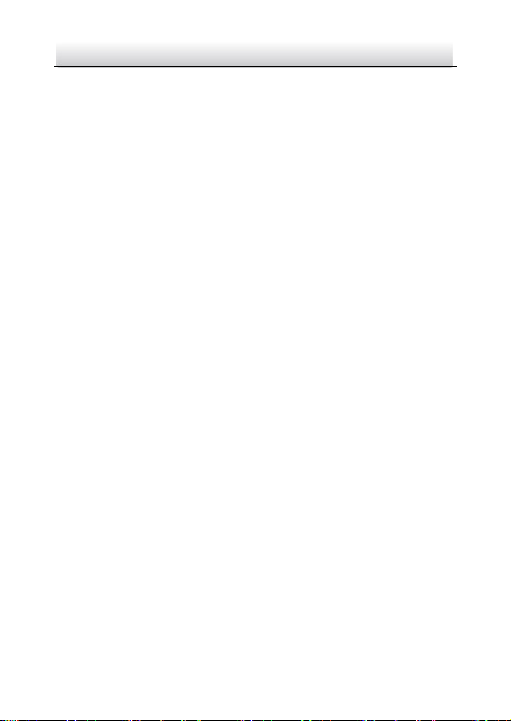
Network Dome Camera·Quick Operation Guide
7
7
Table of Contents
1 Appearance Description ................................................................. 8
2 Installation .................................................................................... 11
2.1 Disassembling ............................................................... 12
2.2 Mounting ...................................................................... 13
2.2.1 Ceiling Mounting ................................................ 13
2.2.2 Ceiling Mounting with Gang Box ........................ 17
2.2.3 Wall Mounting .................................................... 20
2.3 Image and Focus Adjusting ............................................ 23
3 Setting the Network Camera over the LAN .................................. 26
4 Accessing via Web Browser .......................................................... 31
Page 9
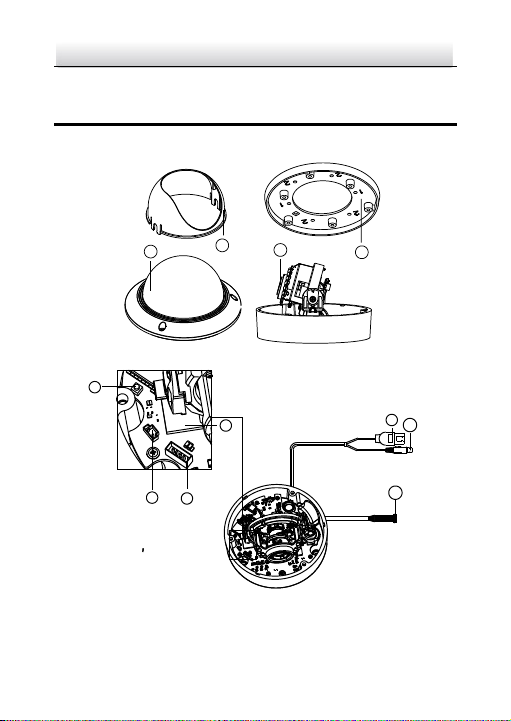
Network Dome Camera·Quick Operation Guide
8
8
4
2
3
1
9
10
5
6
7
11
8
1 Appearance Description
The overview of the network dome camera is shown below.
Figure 1-1 Overview
Page 10
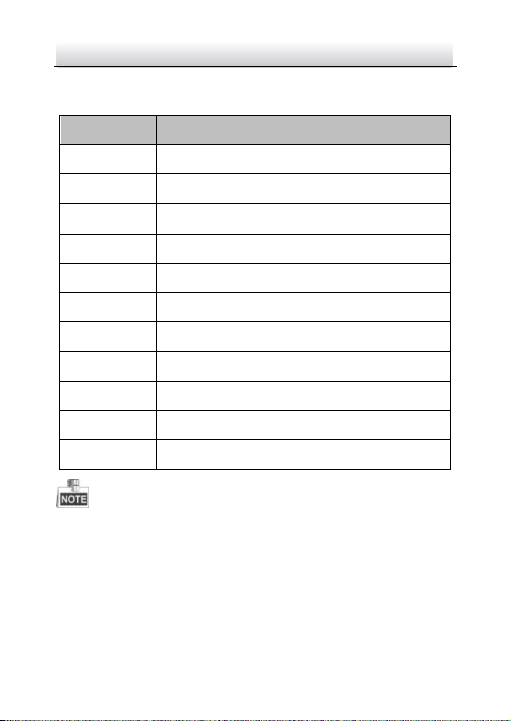
Network Dome Camera·Quick Operation Guide
9
9
No.
Description
1
Bubble
2
Black Liner
3
Lens
4
Mounting Base
5
Reset
6
Auxiliary Video Output
7
Serial Port
8
Micro SD Card Slot
9
Network Cable
10
Power Cable
11
Audio/Alarm Interface
Table 1-1 Description
Press RESET about 10s when the camera is powering on or
rebooting to restore the default settings, including the user name,
password, IP address, and port No., etc.
Some of the models support audio and alarm functions. The
interfaces are shown as follows.
Page 11

Network Dome Camera·Quick Operation Guide
10
10
Alarm/Audio Cable Interface
Figure 1-2 Audio and Alarm Interfaces
Page 12

Network Dome Camera·Quick Operation Guide
11
11
2 Installation
Before you start:
Make sure the device in the package is in good condition and all
the assembly parts are included.
Make sure all the related equipment is power-off during the
installation.
Check the specification of the products for the installation
environment.
Make sure the power supply is matched with your required
voltage to avoid damage.
If the product does not function properly, please contact your
dealer or the nearest service center. Do not disassemble the
camera for repair or maintenance by yourself.
Make sure that the wall is strong enough to withstand three times
the weight of the camera.
For the camera that supports IR, you are required to pay attention to
the following precautions to prevent IR reflection:
● Dust or grease on the dome cover will cause IR reflection.
Please do not remove the dome cover film until the installation
is finished. If there is dust or grease on the dome cover, clean
the dome cover with clean soft cloth and isopropyl alcohol.
Page 13

Network Dome Camera·Quick Operation Guide
12
12
Black Liner
Bubble
Screw Hole
● Make sure that there is no reflective surface too close to the
camera lens. The IR light from the camera may reflect back into
the lens causing reflection.
● The foam ring around the lens must be seated flush against the
inner surface of the bubble to isolate the lens from the IR LEDS.
Fasten the dome cover to camera body so that the foam ring
and the dome cover are attached seamlessly.
2.1 Disassembling
Steps:
1. Loosen the three screws on the edge of the bubble with the screw
driver.
2. Open the bubble and remove the inner black liner as shown in
Figure 2-1.
Figure 2-1 Remove the Bubble and Black Liner
Page 14

Network Dome Camera·Quick Operation Guide
13
13
Cable Outlet
Screw Hole
Drilling Template for Outdoor
Day/Night Vandal-proof Dome Camera
Side Cable Outlet
2.2 Mounting
Ceiling Mounting
Steps:
1. Disassemble the camera. Refer to the section 2.1.
2. Attach the drill template (supplied) to the place where you want
to fix the camera.
3. According to the drill template as shown in Figure 2-2, drill three
screw holes in the ceiling.
4. If you want to route the cables inside the ceiling, drill a cable hole
in the ceiling according to the drill template. Skip this step if you
Figure 2-2 The Drill Template
Page 15

Network Dome Camera·Quick Operation Guide
14
14
Screw
Back Box
want to route the cables on the surface of the ceiling. Refer to
Conduit Installation on the Side for side cable routing.
5. Attach the camera to the ceiling by aligning the holes of the back
box with the holes on the ceiling.
6. Secure the camera with the supplied screws as shown in Figure
2-3.
Figure 2-3 Secure the Camera
7. Route the cables through the cable hole.
8. Connect the video output connector to the monitor. Connect the
power connector to the power supply.
9. Adjust the image and focus. Please refer to the section 2.3 for
more detailed information.
10. Install the inner black liner back to the camera.
11. Install the bubble back to the camera and secure it with screws
as shown in Figure 2-4.
Page 16

Network Dome Camera·Quick Operation Guide
15
15
Figure 2-4 Secure Black Liner and Bubble
Conduit Installation on the Side
If you want to route the cables from side of the camera, you need to
follow the steps below to install a conduit for cable routing.
Steps:
1. Rotate the water-proof plug counterclockwise to remove it from
the camera.
Page 17

Network Dome Camera·Quick Operation Guide
16
16
Water-proof Plug
Side Cable Outlet
Conduit
Figure 2-5 Remove the water-proof plug
2. Route the power cable and network cable through the side outlet
to the conduit.
3. Align and rotate clockwise the conduit to the side outlet tightly.
Figure 2-6 Install the Conduit to the Camera
Page 18

Network Dome Camera·Quick Operation Guide
17
17
Downward
For wall mounting, position the side outlet directly downward for
water-proof.
Figure 2-7 Side Outlet Direction
2.2.2 Ceiling Mounting with Gang Box
Steps:
1. Disassemble the camera. Refer to the section 2.1.
2. Install the gang box in the ceiling.
3. Attach the mounting base to the gang box with two screws.
Page 19

Network Dome Camera·Quick Operation Guide
18
18
Mounting Base
Figure 2-8 In-ceiling Mount
4. Route the cables through the hole in the center of the mounting
base.
5. Align the camera with the mounting base.
6. Tighten the screws to secure the camera with the mounting base.
7. Connect the video output connector to the monitor. Connect the
power connector to the power supply.
8. Adjust the image and focus. Please refer to the section 2.3 for
more detailed information.
Page 20

Network Dome Camera·Quick Operation Guide
19
19
Ceiling
Figure 2-9 Secure Camera
9. Install the inner black liner back to the camera.
10. Align the bubble with the camera.
11. Tighten the screws to secure the bubble with the camera as
shown in Figure 2-10.
Page 21

Network Dome Camera·Quick Operation Guide
20
20
Figure 2-10 Secure the Bubble
2.2.3 Wall Mounting
For the wall mounting, you have to purchase a wall mount.
Steps:
1. Disassemble the camera. Refer to the section 2.1.
2. Install the wall mount and mounting adapter as shown in Figure
2-11.
3. Align the screw holes of the mounting base with the
corresponding screw holes of the mounting adapter.
4. Secure the mounting base to the mounting adapter with four
screws.
Page 22

Network Dome Camera·Quick Operation Guide
21
21
Mounting Adapter
Mounting Base
Figure 2-11 Install the Mounting Base
5. Route the cables through the hole in the center of the wall mount.
6. Align the camera with the mounting base.
7. Tighten the set screws to secure the camera with the mounting
base.
8. Connect the video output connector to the monitor. Connect the
power connector to the power supply.
9. Adjust the image and focus. Please refer to the section 2.3 for
more detailed information.
Page 23

Network Dome Camera·Quick Operation Guide
22
22
Figure 2-12 Secure Camera
10. Install the inner black liner back to the camera.
11. Align the bubble with the camera.
12. Tighten the screws to secure the bubble with the camera.
Page 24

Network Dome Camera·Quick Operation Guide
23
23
Figure 2-13 Secure Black Liner and Bubble
2.3 Image and Focus Adjusting
Steps:
1. 3-axis adjustment.
1). View the camera image using the monitor.
2). Rotate the panning table to adjust the panning position of the
camera.
3). Rotate the tilting axes to adjust the tilting position of the
camera.
4). Rotate the lens table to adjust the azimuth angle of the image.
Page 25

Network Dome Camera·Quick Operation Guide
24
24
Rotation
Panning
Tilting
2. Zoom and focus adjustment.
1). View the camera image using the monitor.
2). Loosen the zoom lever and move the lever between T (Tele)
and W (Wide) to obtain the appropriate angle of view.
3). Tighten the zoom lever.
4). Loosen the focus lever and move the lever between F (Far) and
N (Near) to obtain the optimum focus.
5). Tighten the focus lever.
Figure 2-14 3-axis Adjustment
Page 26

Network Dome Camera·Quick Operation Guide
25
25
Zoom/Focus
Lever
Menu Button
Figure 2-15 Lens Adjustment
Page 27

Network Dome Camera·Quick Operation Guide
26
26
3 Setting the Network Camera over the
LAN
Purpose:
To view and configure the camera via LAN (Local Area Network), you
need to connect the network camera in the same subnet with your
PC. Then, install the SADP or client software to search and change
the IP of network camera.
The following figure shows the cable connection of network
camera and PC:
Figure 3-1 Wiring over LAN
Set the IP address of the camera for accessing via LAN.
Steps:
1. To get the IP address, you can choose either of the following
methods:
Use SADP, a software tool which can automatically detect
network camera in the LAN and list the device information like IP
address, subnet mask, port number, device serial number, device
version, etc., shown in 0.
Page 28

Network Dome Camera·Quick Operation Guide
27
27
Use client software and to list the online devices. Please refer to
the user manual of client software for detailed information.
2. Change the IP address and subnet mask to the same subnet as of
your PC.
Refer to the following introductions to set IP address with SADP
software:
Search active devices online
Search online devices automatically:
After launch the SADP software, it automatically searches the
online devices every 15 seconds from the subnet where your
computer locates. It displays the total number and
information of the searched devices in the Online Devices
interface. Device information including the device type, IP
address, port number, gateway, etc. will be displayed.
Page 29

Network Dome Camera·Quick Operation Guide
28
28
Figure 3-2 Search Online Devices
Device can be searched and displayed in the list in 15
seconds after it goes online; it will be removed from the list
in 45 seconds after it goes offline.
Search online devices manually:
You can also click to refresh the online device
list manually. The newly searched devices will be added to
the list.
Page 30

Network Dome Camera·Quick Operation Guide
29
29
You can click or on each column heading to order
the information; you can click to show the device table
and hide the network parameter panel on the right side, or
click to show the network parameter panel.
Modify device information
Steps:
1). Select the device to be modified in the device list as shown
in Figure 3-3. The network parameters of the device will be
displayed in the Modify Network Parameters panel on the
right side as shown in Figure 3-4.
Edit the modifiable network parameters, e.g. IP address and
port number.
Enter the password of the admin account of the device in the
Password field and click Save to save the changes.
Figure 3-3 Select a Device
Page 31

Network Dome Camera·Quick Operation Guide
30
30
Figure 3-4 Modify Network Parameters
3. Enter the IP address of network camera in the address field of
the web browser to view the live video.
The default value of the IP address is “192.0.0.64”. The default
user name is “admin”, and password is “12345”.
For accessing the network camera from different subnets, please
set the gateway for the network camera after you log in.
Page 32

Network Dome Camera·Quick Operation Guide
31
31
4 Accessing via Web Browser
System Requirement:
Operating System: Microsoft Windows XP SP1 and above version /
Vista / Win7 / Server 2003 / Server 2008 32bits
CPU: Intel Pentium IV 3.0 GHz or higher
RAM: 1G or higher
Display: 1024×768 resolution or higher
Web Browser: Internet Explorer 6.0 and above version, Apple Safari
5.02 and above version, Mozilla Firefox 3.5 and above version and
Google Chrome8 and above version
Steps:
1. Open the web browser.
2. In the browser address bar, input the IP address of the network
camera, e.g., 192.0.0.64 and press the Enter key to enter the
login interface.
3. Input the user name and password.
4. Click Login.
Page 33

Network Dome Camera·Quick Operation Guide
32
32
Figure 4-1 Login Interface
5. Install the plug-in before viewing the live video and managing
the camera. Please follow the installation prompts to install the
plug-in.
You may have to close the web browser to finish the installation of
the plug-in.
Page 34

Network Dome Camera·Quick Operation Guide
33
33
Figure 4-2 Download Plug-in
Figure 4-3 Install Plug-in(1)
Page 35

Network Dome Camera·Quick Operation Guide
34
34
Figure 4-4 Install Plug-in(2)
6. Reopen the web browser after the installation of the plug-in and
repeat the steps 2-4 to login.
For detailed instructions of further configuration, please refer to the
user manual of network camera.
Page 36

Network Dome Camera·Quick Operation Guide
0
0
