Krom K-wheel User Manual
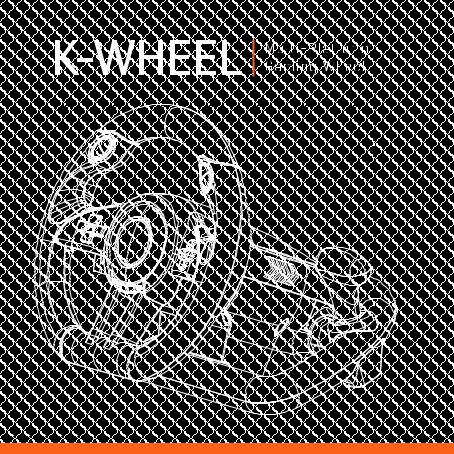
QuickGuide Installation
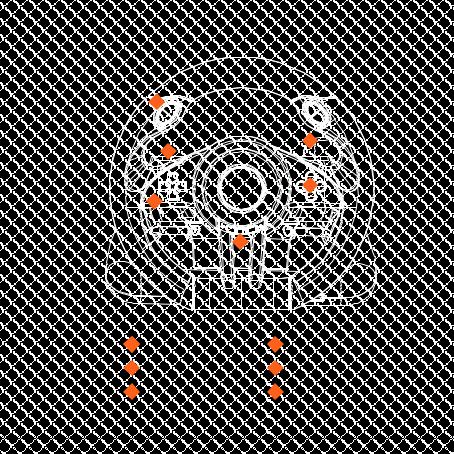
1
6
2
5
3
4
1 |
L/R buttons |
4 |
Menu buttons |
2 |
Paddles |
5 |
Main buttons |
3 |
D-Pad |
6 |
Gear Stick |
|
|
|
|
|
|
|
|

EN
SYSTEM REQUIREMENTS
1.Operation system:
Windows Vista / Windows 7 / Windows 8 / Windows 8.1 / Windows 10 PS3
PS4* XBOX ONE*
*Need a gamepad controller
2.Free USB 2.0 / 3.0 port
3.Software installation (just for PC D-Input mode)
KROM K-WHEEL FULL MANUAL
Please, download the Complete User manual from our website:
1.Connect to the internet and enter www.kromgaming.com
2.Into the product sheet, the right side menu (downloads) Click on “MANUAL”
3.In this link you can download the Complete Manual.
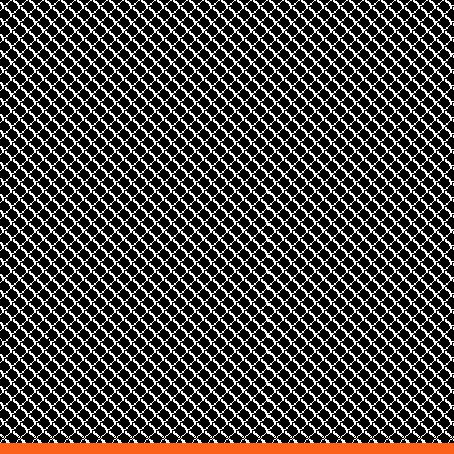
INSTALLATION
PC
A.X-Input
1.The X-Input mode is set by default, just connect K-Wheel to your PC.
B.D-Input
1.Press HOME button for 3 seconds to enter into D-Input mode.
2.Download the software from www.kromgaming.com
2.1Connect to the internet and enter www.kromgaming.com
2.2Into the product sheet, the right side menu (downloads) click on “DRIVERS”
2.3In this link you can download the Software.
3.Install the software following the instructions.
4.Connect the wheel to your PC.
PS3
1.Connect the wheel to PS3 console; and connect the pedal to the wheel
2.Power on PS3 console.
3.The active channel LED indicator will light up when connection finished automatically. Then you can set up or start the game.
4.During PS3 game play, press the HOME button once to enter the XBM window.
Press and hold the MODE button to enter MENU setup window.
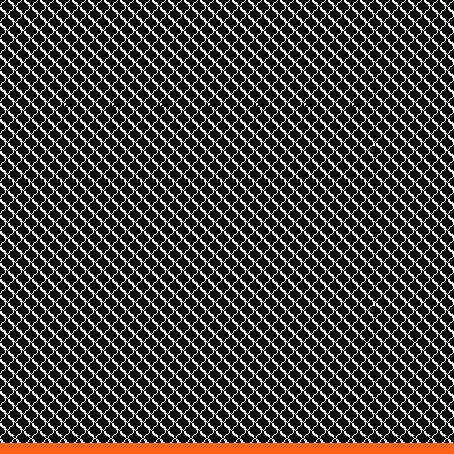
PS4
1.Connect the wheel to PS4 console and connect the pedal to the wheel.
2.Power on PS4 console.
3.Connect a PS4 controller by a USB cable to the racing wheel, consider the controller as a key to establish the connection between the console and racing wheel ( The controller need to be power off)
4.After the connection been established, the RED LED on the wheel is on, and LED indicator on the controller is on, and press the HOME button on the wheel,then you can start the game.
5.During PS4 game play, press the HOME button once to enter the XBM window;
Note: The controller dost not need to be original PS4 controller, it can be third part licensed controller.
XBOX ONE
1.Connect the wheel to XBOX ONE console and connect the pedal to the wheel.
2.Power on XBOX ONE console.
3.Connect a XBOX ONE controller by a USB cable to the racing wheel, consider the controller as a key to establish the connection between the console and racing wheel ( The controller need to be power off)
4.After the connection been established, the RED LED on the wheel is on, and LED indicator on the controller is on,then you can start the game.
5.During XBOX ONE game play, press the HOME button once to enter the main menu; Note: The controller dost not need to be original XBOX ONE controller, it can be third part licensed controller.
