Page 1
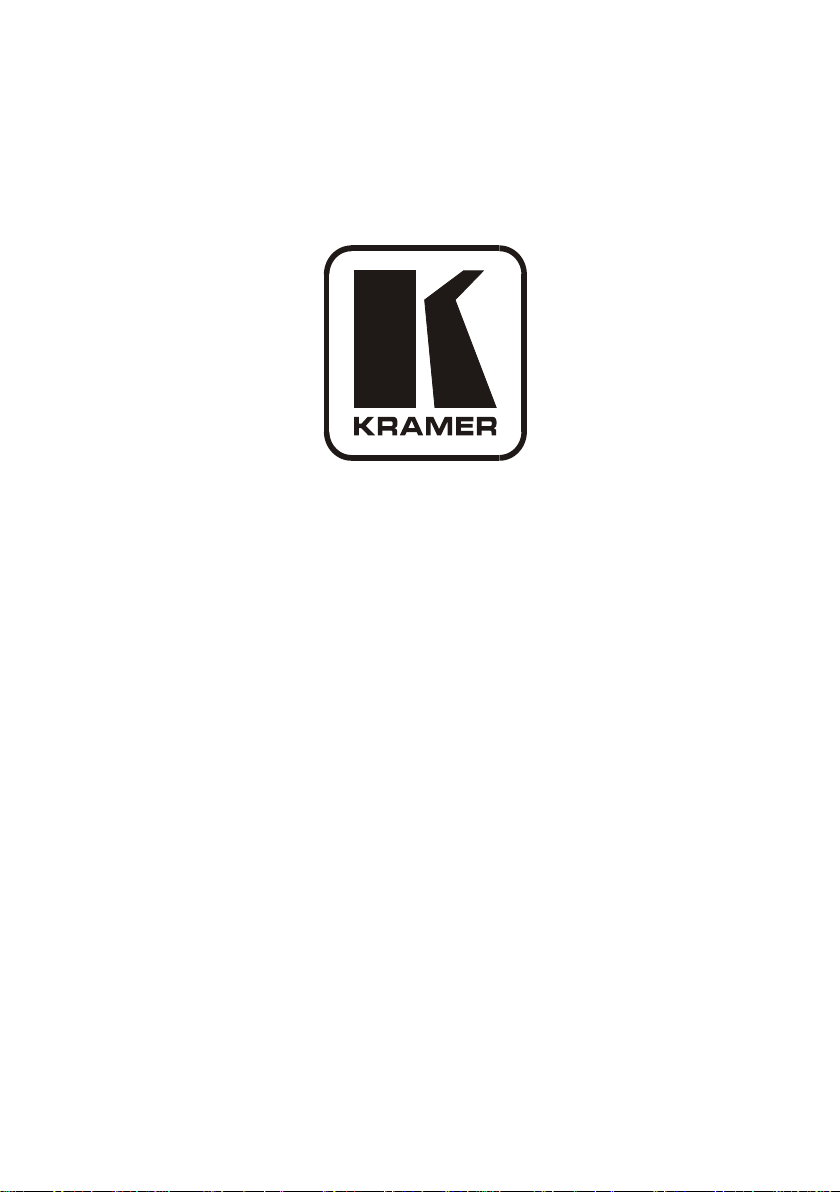
Kramer Electronics, Ltd.
USER MANUAL
Model:
WP-500
Wall Plate Solution for Simple Room
Control and Signal Switching
Page 2
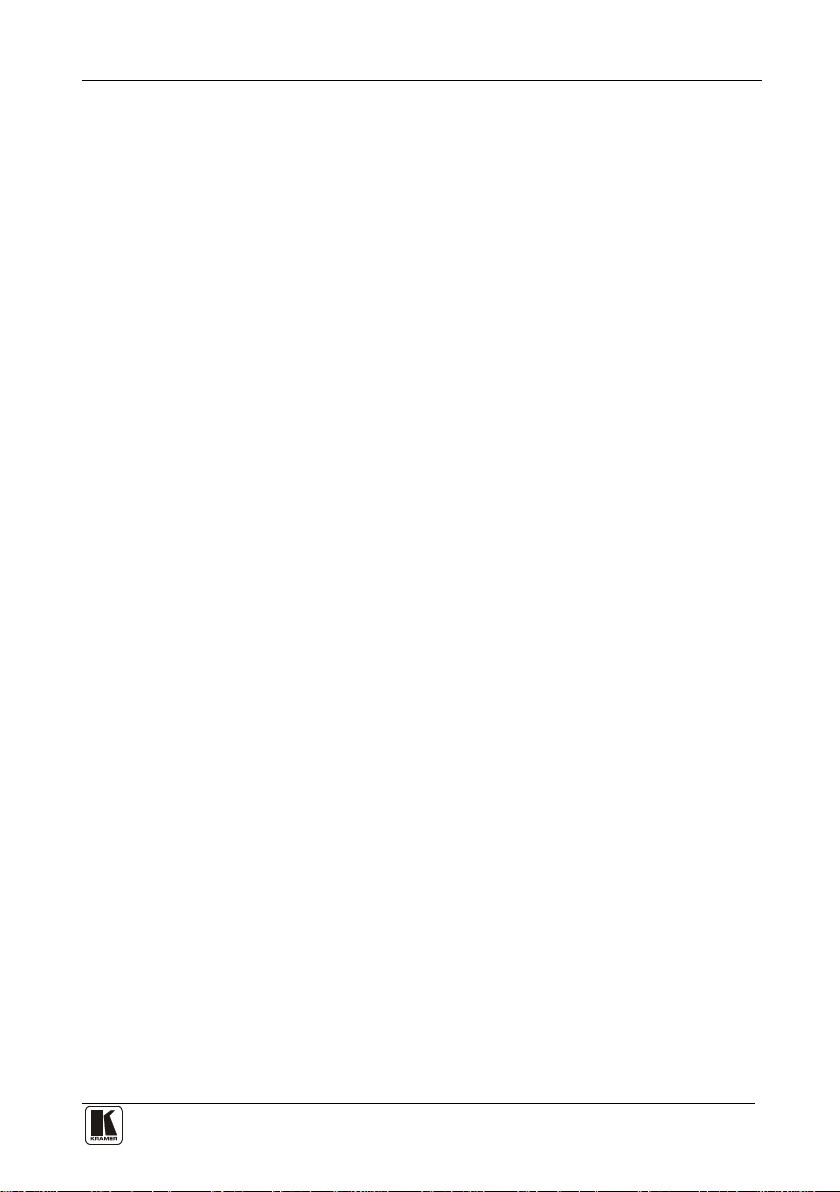
Contents
i
Contents
1 Introduction 1
2 Getting Started 1
3 Overview 1
4 Defining the WP-500 3
4.1 The USB Port 5
5 Using Your WP-500 5
5.1 Connecting the WP-500 5
5.1.1 Connecting the Microphone 8
5.2 Operating the WP-500 9
6 Technical Specifications 10
Figures
Figure 1: WP-500 Front Panel 3
Figure 2: WP-500 Rear Panel
Figure 3: Connecting the WP-500 Front Panel
Figure 4: Connecting the WP-500 Rear Panel
Figure 5: Setting the Microphone Mode S witch 8
Tables
Table 1: WP-500 Front Panel Features 3
Table 2: WP-500 Rear Panel Features
Table 3: A Configuration Setup Example
Table 4: Technical Specifications of the WP-500 10
4
6
7
4
9
Page 3
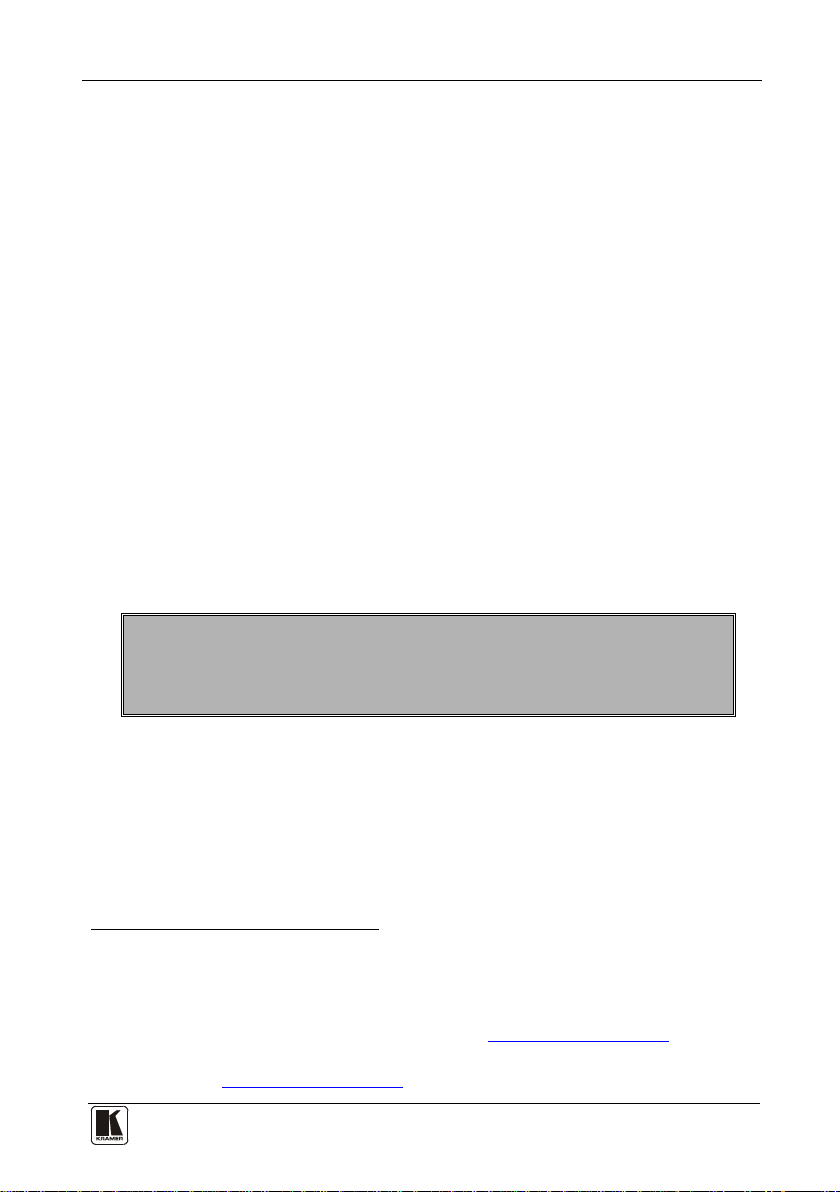
Introduction
1 1
1 Introduction
Welcome to Kramer Electronics! Since 1981, Kramer Electronics has been
providing a world of unique, creat iv e, and aff orda ble s oluti ons to t he vast range
of problems that confront the video, a u di o, presen t ation, and broadcasting
professional on a daily basis. In recent years, we have redesigned and upgraded
most of our line, making the bes t ev en be tter! Our 1,000-plus different models
now appear in 11 groups
1
that are clearly defined by function.
Congratulations on purchasing your Kramer WP-500 Wall Plate Solution for
Simple Room Control and Signal Switching that can be used as a projector
switcher and controller in the classroom.
The package includes the following it ems:
• The WP-500
• Power supply
• Screwdriver
2
• This user manual
• Kramer K-Config Windows®-based configuration software
2 Getting Started
This user manual is written for the end user. Refer to the separate
Kramer K-Config Guide (available online) for details of how to install and
configure the Room Controller
3
We recommend that you review the contents of this user manual.
3 Overview
The WP-500 is a n all-in-one AV solution for classrooms, training rooms and
similar simple AV installations. I t enables remote projector or flat panel
control and the routing of one of three A/V sources to the inputs of a display
device via the front panel butt ons.
1 GROUP 1: Distribution Amplifiers; GROUP 2: Switchers and Matrix Switchers; GROUP 3: Control Systems; GROUP 4:
Format/Standards Converters; GROUP 5: Range Extenders and Repeaters; GROUP 6: Specialty AV Products; GR OUP 7:
Scan Converters and Scalers; GROUP 8: Cables and Connectors; GROUP 9: Room Conne ctivity; GROUP 10: Accessories
and Rack Adapters; GROUP 11: Sierra Products
2 Download up-to-date Kramer user manuals from the Internet at this URL: http://www.kramerelectronics.com
3 That provides information about how to set up the system. This online guide may well be updated on a regular basis. For the
latest online guide, go to http://www.kramerelectronics.com
Page 4
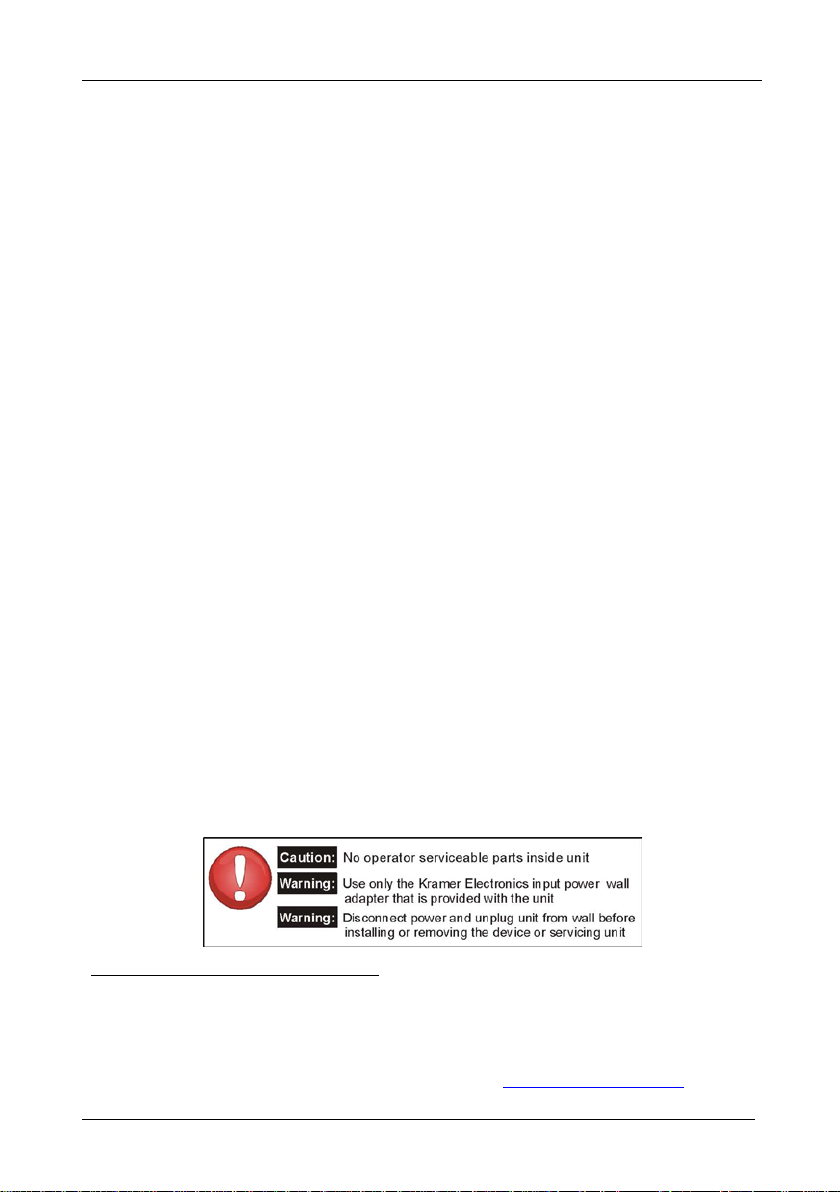
KRAMER: SIMPLE CREATIVE TECHNOLOGY
Overview
2
The WP-500:
• Consists of two VGA inputs, each with an unbalanced stereo audio signal,
one composite video input with an unbalanced stereo audio signal, and a
dynamic or condenser microphone input
• Includes an RGBHV output, a composite video output and two identical audio
outputs
• Includes bidirectional RS-232 and IR out for controlling the display device
• Has two analog volume control adjustm ent kn obs, one for the PC/Video audio
signal and the other f or m icrophone volum e a djustment
• Features four dedicated front panel buttons, one for turning the projector
ON/OFF and the other three for selecting which input to route to the
projector. Each button can be programmed to perform command macros
1
• Is Kramer Site-CTRL™ compatible
, for network remote control and
management over the Ethernet port
• Includes an Ethernet port for remote contro l and management from the
Kramer Site-CTRL™ software and for accessing the stored Web pages
• Can sto re ED ID in f orm ation and support EDID communication with the
connected PC sources (the default EDID is uploaded upon delivery; a specific
EDID can be uploaded by the user via the Kramer FC-200 XGA EDID
2
)
Copier
• Has a USB port for programming via a computer
• Is available as a 3 Gang wall plate for the USA
To achieve the best performance:
• Use the dedicated Kramer WP-500 installati on ca ble . If this is not av aila ble,
connect only good quality connection cables, thus avoiding interference,
deterioration in signal quality due to poor matching, and elevated noise-levels
(often associated with low quality cables)
• Avoid interference from neighboring electrical appliances and position your
Kramer WP-500 away from moisture, excessive sunlight an d dus t
1 Kramer Site-CTRL is a powerful A/V asset management tool. It offers real-time network monitoring and control of Kramer
Master controllers installed at an A/V site and all the connected A/V equipment. The Kramer Site-CTR L downloadable
version can monitor and control up to 100 Kramer Master controllers. For larger installations, a similar solution is also
available
2 You can download the up-to-date user manual from the Internet at this URL: http://www.kramerelectronics.com
Page 5
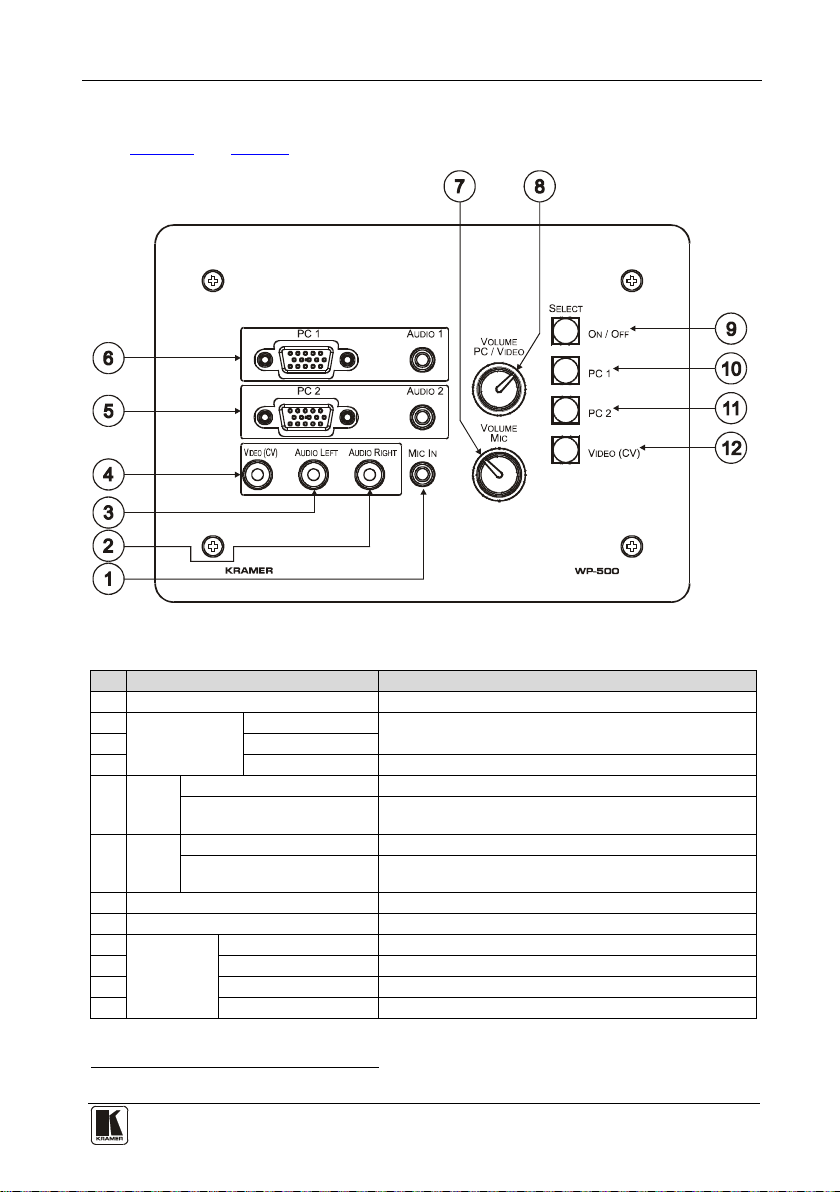
Defining the WP-500
3 3
4 Defining the WP-500
Figure 1 and Table 1 define the WP-500 front panel:
Figure 1: WP-500 Front Panel
Table 1: WP-500 Front Pane l F e atur e s
# Feature Function
1 MIC IN 3.5mm mini jack Connect to microphone
2 Video and Audio
Input RCA
3 AUDIO LEFT
Connectors
4 VIDEO (CV) Connect to the composite video source
5
AUDIO 2 3.5mm mini jack Connect to the unbalanced stereo audio signal of the PC2
6
AUDIO 1 3.5mm mini jack Connect to the unbalanced stereo audio signal of the PC1
7 VOLUME MIC Adjustment Knob Rotate clockwise to increase the microphone level
8 VOLUME PC/VIDEO Adjustment Knob Rotate clockwise to increase the PC or video audio level
9 SELECT
10 PC 1 Select PC 1 as the source
11 PC 2 Select PC 2 as the source
12 VIDEO (CV) Select composite vide o as the source
15-Pin HD Connector Connect to the PC 2 source
PC 2
Inputs
15-Pin HD Connector Connect to the PC 1 source
PC 1
Inputs
1
Buttons
AUDIO RIGHT
ON/OFF
Connect to the left and right unbalanced audio source
source
source
Toggle to turn the projector on/off
1 These four configurable backlit buttons can set up any supported command, as configured by the system integrator
Page 6

KRAMER: SIMPLE CREATIVE TECHNOLOGY
Defining the WP-500
4
1
Figure 2 and Table 2 define the WP-500 rear panel:
Figure 2: WP-500 Rear Panel
Table 2: WP-500 Rear Panel Features
# Feature Function
1 IR OUT Controls the display device via an IR emitter (for example, in cases
2 VIDEO OUT Connect to the video IN of the display device
3 AUDIO OUT 21 Connect to the audio input associated with the Video Input channel of
4 AUDIO OUT 1
5 + 12V DC Connect to power the unit
6 ETHERNET Port Connect to the local computer network for acces sin g t he stor ed Web
7 Grounding Screw Connect to grounding wi re
8 RS-232 Port Connect to the RS-232 connector on the display device
9 VGA (PC) OUTPUT Connect to the PC graphics IN of the display device
10 Factory Reset Button2Push
: IP Address: 192.168.1.39
Mask: 255.255.0.0
Gateway: 0.0.0.0
where RS-232 control is not available)
the display device
Connect to the audio input associated with the PC graphics Input
channel of the display device
pages, for remote control and management from the Kramer Site-CTRL
software and for remote configuration file and firmware updates upload
3
to erase t he configura tion and reset to the factory default defin itio ns
4
1 Both output ports are identical
2 This operation should be carried out by aut horized Kramer technical personnel or by an external system integrator, an d
requires removal of the device from the wall by unscrewing the four wall mount screws
3 Using a small screwdriver
4 Disconnect the power and then connect it while pressing the Factory Reset button. The u nit will power up and load its
memory with the factory default definitions
Page 7

Using Your WP-500
5 5
4.1 The USB Port
Use the USB port to configure
1
the unit. You can access the USB port by
removing the two adjustment knobs an d unscrew ing the f our f ront panel s c rews.
5 Using Your WP-500
This user manual is applicable once the un it is installed and configured
installation process is not detailed in this user manual, and includes configuration
via the Kramer K-Config Windows®-based configuration software.
This section describes how to:
)
• Connect the WP-500 (see section
• Control the WP-500 (see section
5.1 Connecting the WP-500
5.1
5.2)
2
. The
To connect the WP-500, as illustrated in the example in
Figure 4 (rear panel), do the following:
and
1. On the front p anel (see
Figure 3), connect:
A computer graphics source and the audio source of the computer to the
PC 1 15-pin HD and 3.5mm mini jack, respectively
A computer graphics source and the audio source of the computer to the
PC 2 15-pin HD and 3.5mm mini jack, respectively
A composite video source (for example, a DVD player) and the audio
source of that composite video source to the VIDEO (PC) RCA and
AUDIO LEFT and RIGHT RCA connectors, respectively
A microphone to the MIC IN 3.5mm mini jack (see section
1 By the system integrator only
2 By authorized Kramer technical personnel or by an external system integrator
Figure 3 (front panel)
5.1.1)
Page 8

KRAMER: SIMPLE CREATIVE TECHNOLOGY
Using Your WP-500
6
Figure 3: Connecting the WP-500 Front Panel
2. On the rear panel, connect the display device (for example, a projector) as
follows. Connect the:
VGA (PC) OUTPUT to the PC Graphics (15-pin HD connector or
RGBHV connector) input on the projector
VIDEO OUT output (VIDEO OUT, GND) to the video input on the
projector
AUDIO OUT 1 and AUDIO OUT 2 outputs to the audio input of the
video and PC inputs on the projector
RS-232 port to the PC control port of the projector and/or the IR OUT to
the IR receiver of the projector
3. Connect the ETHERNET port to a PC for configuration and control (not
shown in
1 You can connect either AUDIO OUT 1 or AUDIO OUT 2 to either the PC or t he CV input of the projector since both audio
outputs are identical
Figure 4), see section 5.2.
1
Page 9

Using Your WP-500
7 7
Figure 4: Connecting the WP-500 Rear Panel
Page 10

KRAMER: SIMPLE CREATIVE TECHNOLOGY
Using Your WP-500
8
Dyn/Cond Mode Switch
Cond
Dyn
CV
5.1.1 Connecting the Microphone
You can connect either a dynamic or a condenser microphone to the MIC IN
3.5mm mini jack.
Before connecting the microphone, set the microphone mode switch t o dy n am ic
or condenser (by default, this switch is set to dynamic).
The Dyn/Cond mode switch is located behind the front panel on the lower lef t
side of t he MI C I N 3.5m m j ac k , as illustrated in
Figure 5.
It is recommended to set the mic mode switch before mounting the WP-500 front
panel.
When disconnecting the microphone or switching it OFF, turn the
microphone volume adjustment knob to the left (MIC mute).
When using the microphone, pay attention to th e p lac em ent of the spe ak ers . By
placing the speakers properly, the chance of getting audio feedback is minimized.
Figure 5: Setting the Microphone Mode Switch
Page 11

9 9
5.2 Operating the WP-500
Using Your WP-500
The Ethernet and USB ports are used to configure the WP-500 front panel
SELECT bu t ton s
Table 3
in . Pressing a button initiates a macro sequence
1
to perform several tasks
2
, such as those defined in the example
3
, during which the button
blinks (as programmed by the system integrator).
Table 3: A Configuration Setup Example
The Label Macro Sequence Example
ON/OFF
PC 1
PC 2
VIDEO (CV)
• Pow er up/Power down the pro je ctor
• Set required Audio level for the projector
• 1 minute de lay [f or the pro jecto r to h eat up]
• The projector se lects the PC inpu t
• Se lect the PC 1 input of the projector
• Sto p the DVD player
• Pow er down the DVD player
• Select the PC 2 input of the project or
• Sto p the video play er
• Select the VIDEO (CV) input
• The pr oj ector se lect s the DVD input
• Play the DVD
4
In addition to operation via the front panel buttons, you can monitor the WP-500
via the Ethern et, using Site-CTRL™ and the stored Web pages.
1 By the technical installer
2 A macro sequence, including several commands per button, carried out one after the other
3 The macro sequence can be carried out instantly or can take a while, depending on the delay times included in the sequence
4 This is a two toggle button. a macro can be assigned for each toggle of the button via the Kramer K-Config software
Page 12

KRAMER: SIMPLE CREATIVE TECHNOLOGY
Technical Specifications
10
6 Technical Specifications
Table 4 lists the technical specifications:
Table 4: Technical Specifications
INPUTS:
OUTPUTS (on Terminal
Block Connectors):
PORTS: Ethernet, 1 IR out on terminal bloc k conne c to rs, 1 RS-232 on terminal block
DEFAULT IP ADDRESS 192.168.1.39
SUPPORTED BAUD
RATES FOR RS-232:
DEFAULT EDID
INFORMATION:
POWER SOURCE:
FUSE: 500mA, FSMD 1812
ADAPTER: 12V, 5A
DIMENSIONS: 16.2cm x 3.4cm x 11.4cm (6.37" x 1.34" x 4.49", W, D, H)
WEIGHT: 0.14kg (0.31lbs) approx.
ACCESSORIES: Power supply, screwdriver, Kramer K-Config Windows®-based config uration
OPTIONS: 12V DC, 0.5A Power supply3 , USB cable 3' (0.91m)
1 composite video (1Vpp/75Ω) on an RCA connector
2 VGA (PC) on 15-pin HD connectors
2 stereo analog audio on 3.5mm mini connectors
1 unbalanced audio on 2 RCA connectors
1 condenser/dynamic micro phone on a 3.5 mm min i conne ctor
1 VIDEO OUT 2-pin, 2 Audio OUT 3-pin unbalanced stereo audio, 1 VGA (PC)
OUTPUT 10-pin
connectors, 1 USB connector
1200, 2400, 4800, 9600, 19200, 38400, 57600, 115200
Standard timings supported: 640x480px60Hz (IBM VGA), 640x480px67Hz
(Apple Mac II), 640x480px72Hz (VESA), 640x480px75Hz (VESA),
800x600px56Hz (VESA), 800x 600px60Hz (VESA), 800x600px72Hz (VESA),
800x600px75Hz (VESA), 1024x768px60Hz
1024x768px75Hz (VESA), 1280x1024px75Hz (VESA), 12 80 x10 24 p x60Hz
(VESA STD), 1280x960px60Hz (VESA STD), 1400x1050px60Hz (VESA STD),
1440x900px60Hz (VESA STD), 1600x1200px60Hz (VESA STD)
12V DC, 180mA
software
cable, FC-200 XGA EDID Copier, Site-CTRL™ Management Tool Software
1
of the WP-500
2
(VESA), 1024x768px70Hz (VESA),
4
, WP-500 Installati on
1 Specifications are subject to change without notice
2 Native/preferred timing (4:3)
3 Model number AD2512C, part number 2535-000251
4 Part number C-UA/MUB-3
Page 13

11 11
LIMITED WARRANTY
WHO IS PROTECTED?
WHAT IS COVERED AND WHA T IS NO T COVERED
WHAT WE WILL P A Y F OR AND WHA T WE WILL N OT P A Y FOR
HOW YOU CAN GET WARRANTY SERVICE
LIMITA TION OF IMPLIED W ARRANTIES
EXCLUSION OF DAMAGES
CAUTION!
Kramer Electronics (hereafter ) warrants this product free from defects in material and workmanship under the
following terms.
Kramer
HOW LONG IS THE WARRANTY
Labor and parts are warranted for seven years from the date of the first customer purchase.
Only the first purchase customer may enforce this warranty.
W e will pa y labor a nd mat erial ex pense s for c overed i tems. W e will n ot pay for the follo wing:
The liab ilit y of K ramer for an y ef fec tive p rod ucts is lim ite d to th e rep air or repl ace ment of the produ ct a t our optio n. Kr ame r shal l
not be li able for:
This war ranty gives y ou speci fic l egal righ ts, a nd you ma y also have oth er rig hts, w hich var y from p lace to place.
All produc ts retur ned t o Kramer f or ser vice m ust hav e prior a pprov al. Th is may b e obta ined from your deale r.
This equ ipmen t has be en teste d to de termi ne compl iance w ith t he requir emen ts of:
EN-5008 1: "Electro magnetic compa tibili ty (EMC );
generic emission standard.
Re sidenti al, co mmerc ial and l ight industr y"
EN-5008 2: "Electro magnetic compa tibili ty (EMC ) gene ric im munity standa rd.
Part 1: R esiden tial, commer cial an d light indus try env ironme nt".
CFR-47: FCC* Rules and Regulations:
Part 15: “Ra d io frequency devices
Subpart B Unintentional radiators”
Except as below, this warranty covers all defects in material or workmanship in this product. The following are not covered
by the warranty:
1. Any product which is not distributed by Kramer, or which is not purchased from an authorized Kramer dealer. If you are
uncertain as to whether a dealer is authorized, please contact Kramer at one of the agents listed in the Web site
www.kramerelectronics.com.
2. Any product, on which the serial number has been defaced, modified or removed, or on which the WARRANTY VOID
T AMP ER E D sti c ke r h as be e n to r n,
3. Damage, det eriorat ion or malfun ction r esulti ng from :
i) Accident, misuse, abuse, neglect, fire, water, ligh tning o r othe r acts of natur e
ii) Pro duct mo dific ation , or fai lure to f ollow instru ction s suppli ed wit h the pro duct
iii) Repair o r atte mpted re pair by a nyone not auth oriz ed by Kra mer
iv) Any shipment o f the pr oduct ( claim s must b e pres ented to the carr ier)
v) Removal or inst allati on of th e produ ct
vi) Any other cause, which does not relate to a product defect
vii)Cartons, e quipme nt encl osure s, cabl es or accesso ries use d in c onjunc tion wi th the p roduct
1. Remova l or in stall ations charge s.
2. Costs of initial technical adjustments (set-up), including adjustment of user controls or programming. These costs are the
respon sibili ty of th e Krame r deal er from wh om the produ ct was pu rchas ed.
3. Shi ppin g char ges.
1. To obtain service on you product, you must take or ship it prepaid to any authorized Kramer service center.
2. Whenever warranty service is required, the original dated invoice (or a copy) must be presented as proof of warranty
coverage, and should be included in any shipment of the product. Please also include in any mailing a contact name,
company, address, and a description of the problem(s).
3. For the name of the nearest Kramer authorized service center, consult your authorized dealer.
All implied warranties, including warranties of merchantability and fitness for a particular purpose, are limited in duration to
the length of this warranty.
1. Dam age to o ther p roperty c aused b y defec ts in th is prod uct, da mages ba sed upo n inco nvenien ce, lo ss of use o f the pro duct, l oss
of time, commercial los s; or:
2. An y ot her d am ages , w hethe r i nci denta l, c onse que nti al o r ot her wise . S ome co un tri es may n ot a llow lim itati on s on how l on g a n
implied warranty lasts and/or do not allow the exclusion or limitation of incidental or consequential damages, so the above
limita tions a nd excl usions m ay no t apply to you.
Servicing the machines can only be done by an authorized Kramer technician. Any user who makes changes or
modifications to the unit without the expressed approval of the manufacturer will void user authority to operate the
equipment.
Use the supplie d DC powe r sup ply to f eed pow er to the mach ine.
Please use recommended interconnection cables to connect the machine to other components.
IF reattached, removed or otherwise interfered with.
* FCC and CE appro ved using S TP ca ble (f or twist ed pair pr oducts )
NOTE:
Part 1:
Page 14

For the latest information on our products and a list of Kramer
distributors, visit our Web site: www.kramerelectronics.com,
where updates to this user manual may be found.
We welcome your questions, comments an d feedb a ck.
Safety Warning:
Disconnect the unit from the power supply before
opening/servicing.
Caution
Kramer Electronics, Ltd.
Web site: www.kramerelectronics.com
E-mail: info@kramerel.com
P/N: 2900-000623 REV 3
