Page 1
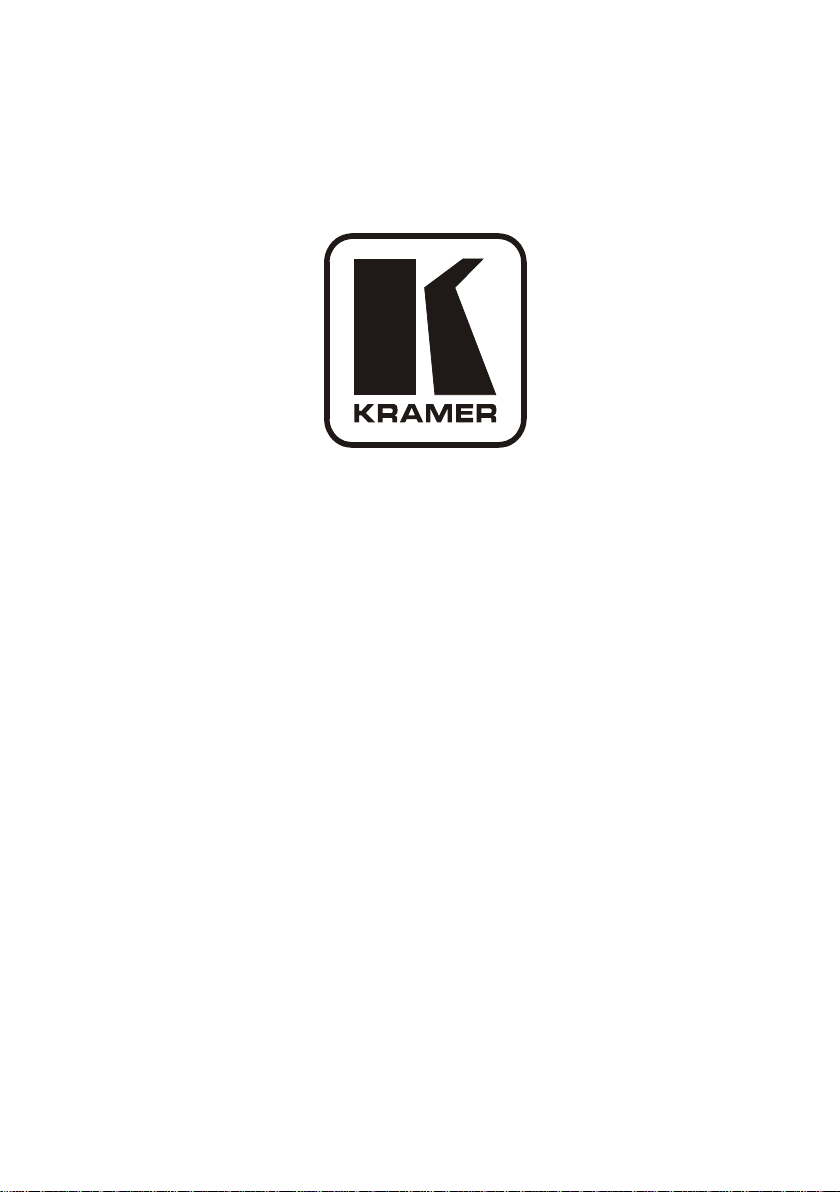
Kramer Electronics, Ltd.
USER MANUAL
Model:
VS-812
8x1 Composite / s-Video / Audio Switcher
Page 2
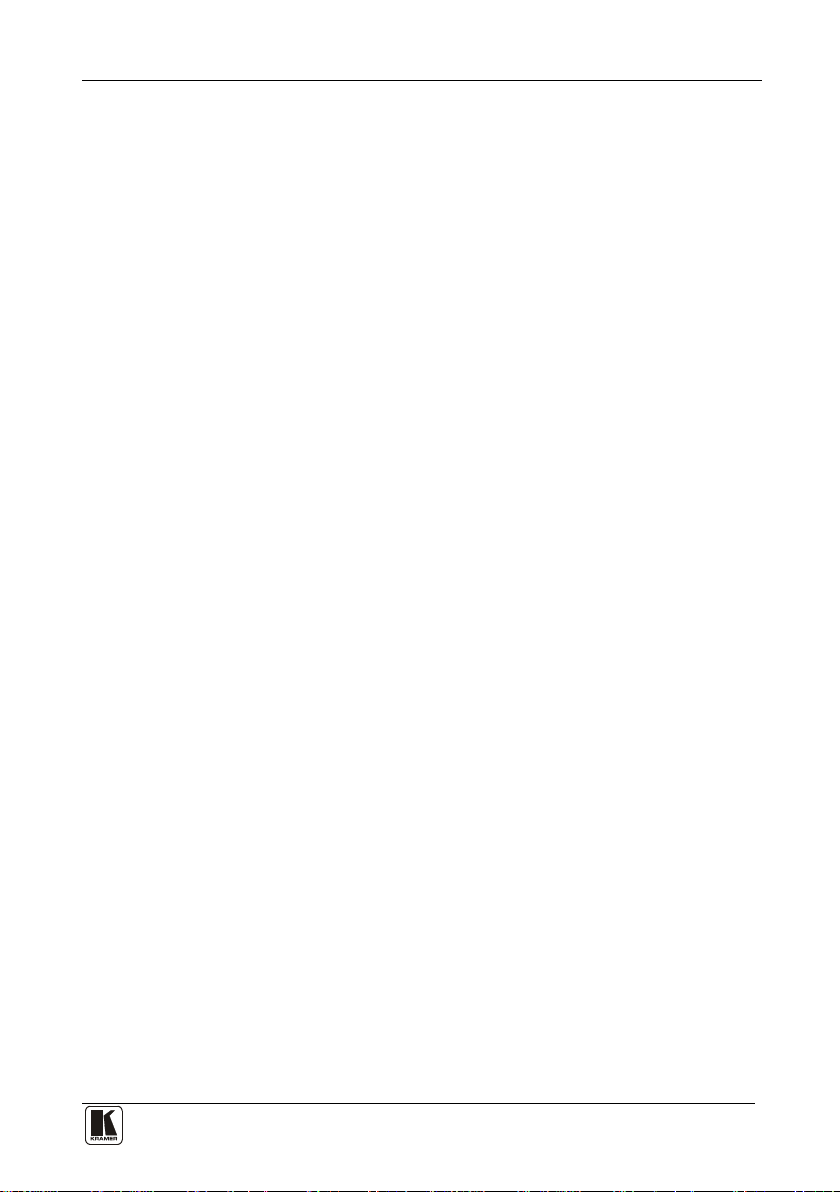
Contents
i
Contents
1. Introduction 1
2. Getting Started 1
2.1 Quick Start 2
3. Overview 3
4. Your Composite / s-Video / Audio Switcher 3
5. Installing the VS-812 on a Rack 5
6. Connecting the VS-812 8x1 Composite / s-Video / Audio Switcher 6
6.1 Connecting the Balanced/Unbalanced Stereo Audio Input/Output 7
6.2 Connecting Several Independent VS-812 Units to a PC 8
6.2.1 Connecting via RS-232 Using a PC 8
6.2.2 Adjusting Jumpers JMP4 and JMP5 9
6.2.3 Setting the DIP-switches on an Independent VS-812 Unit 9
6.3 Connecting a Set of VS-812 Units to a PC 11
6.3.1 Preparing the RS-232 Connectors 12
6.3.2 Shorting Jumpers JMP4 and JMP5 13
6.3.3 Setting the DIP-switches on a Set of VS-812 Units 13
7. Operating Your Composite / s-Video / Audio Switcher 16
7.1 Using the Front Panel Buttons and Switches 16
7.1.1 Presetting up to eight INPUT SETUP Switches 16
7.1.2 Selecting a CV or a Y/C Source on an Independent Unit 17
7.1.3 Selecting a CV or a Y/C Source on a Set of three VS-812 Units 18
7.2 Switching and Distributing 19
8. Technical Specifications 21
Figures
Figure 1: VS-812 8x1 Composite / s-Video / Audio Switcher 4
Figure 2: Connecting the VS-812 8x1 Composite / s-Video / Audio Switcher 7
Figure 3: Connecting the Unbalanced Stereo Audio Input 7
Figure 4: Connecting the Balanced Stereo Audio Input/Output 8
Figure 5: Connecting an Unbalanced Output 8
Figure 6: Connecting to a PC without using a Null-modem Adapter 9
Figure 7: Location of the DIP-switches on a VS-812 Unit 9
Figure 8: DIP-switch Settings on an Independent VS-812 Unit 10
Figure 9: DIP-switch Settings on 7 Independent VS-812 Units 11
Figure 10: Preparing the RS-232 Connect or s 12
Figure 11: Location of Jumpers JMP4 and JMP5 13
Figure 12: A RS-232 Port Controlling a Set of Three Units and an Independent Unit 15
Figure 13: Setting the INPUT SETUP Switches 16
Figure 14: Selecting a CV o r a Y/C Source 17
Figure 15: Operating a Set of three Switchers 18
Figure 16: Switching and Distributing 19
Figure 17: A 1:2 CV Distribution Amplifier and a 1:2 Y/C Distribution Amplifier 20
Page 3

KRAMER: SIMPLE CREATIVE TECHNOLOGY
Introduction
ii
Tables
Table 1: Front Panel VS-812 8x1 Composite / s-Video / Audio Switcher Features 4
Table 2: MACHINE # DIP-switch Settings for Independent VS-812 Unit(s) 10
Table 3: MACHINE ADDRESS # DIP-switch Settings for a Set of VS-812 Units 14
Table 4: Technical Specifications of the VS-812 21
Page 4

Introduction
1 1
1. Introduction
Welcome to Kramer Electronics! Since 1981, Kramer Electronics has been
providing a world of unique, creative, and affordable solutions to the vast
range of problems that confront the video, audio, presentation, and
broadcasting professional on a daily basis. In recent years, we have
redesigned and upgraded most o f our line, making the best even better! Our
1,000-plus different models now appear in 11 groups
by function.
Congratulations on purchasing your Kramer VS-812 8x1 Composite / s-Video
/ Audio Switcher. This product is ideal for the following typical applications:
• Video production studios
• Live broadcast, for switching between cameras in real-time
• Presentation, CCTV and home theater systems
The package includes the following items:
• VS-812 8x1 Composite / s-Video / Audio Switcher
• Null-modem adapter and power cord
• Windows®-based Kramer control software and Kramer RC
Configurati on software
2
• This user ma nual
1
that are clearly defined
2. Getting Started
We recommend that you:
• Unpack the equipment carefully and save the original box a nd packaging
materials for possible future shipment
• Review the contents of this user manual
3
• Use Kramer high performance high resolution cables
1 GROUP 1: Distribution Amplifiers; GROUP 2: Switchers and Matrix Switchers; GROUP 3: Control Systems; GROUP 4:
Format/Standards Converters; GROUP 5: Range Extenders and Repeaters; GROUP 6: Specialty AV Products; GR OUP 7:
Scan Converters and Scalers; GROUP 8: Cables and Connectors; GROUP 9: Room Conne ctivity; GROUP 10: Accessories
and Rack Adapters; GROUP 11: Sierra Products
2 Download up-to-date Kramer user manuals from our Web site at
3 The complete list of Kramer cables is on our Web site at
http://www.kramerelectronics.com
http://www.kramerelectronics.com
