Page 1
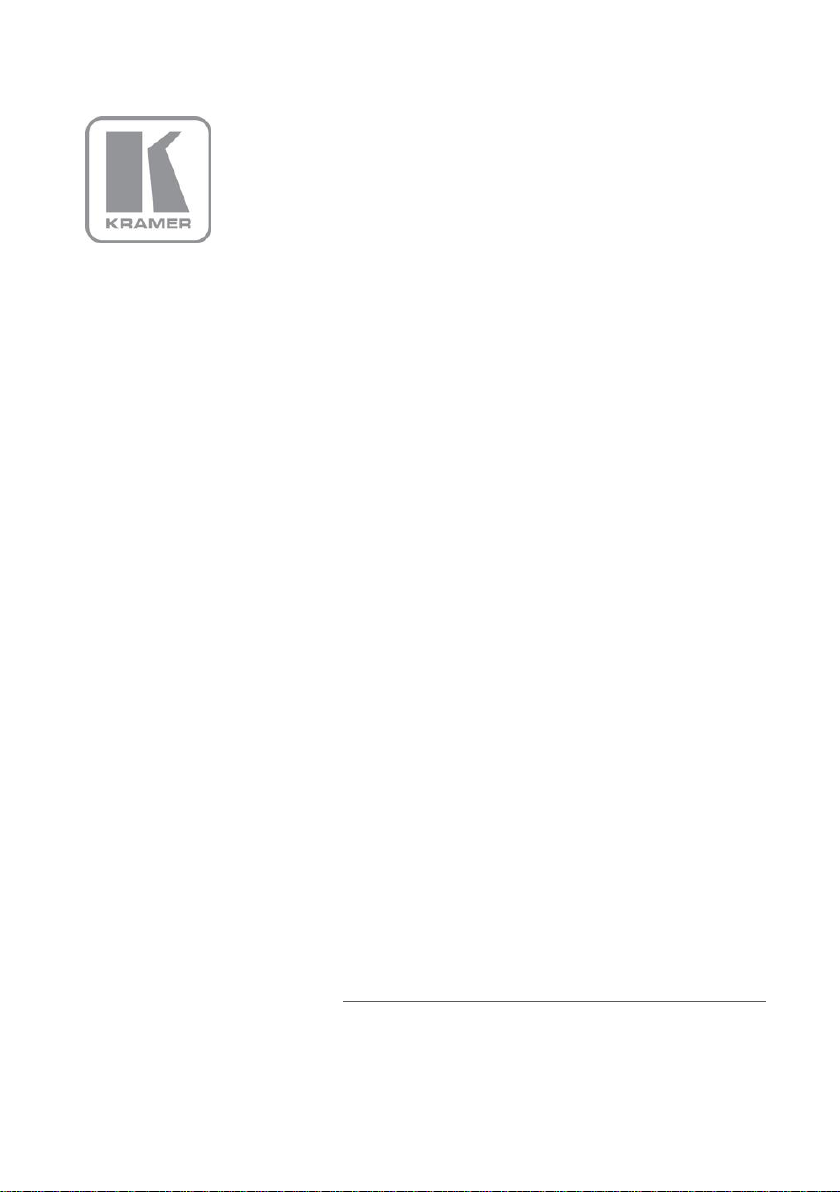
KRAMER ELECTRONIC S LTD.
USER MANUAL
MODEL:
VP-4 43
Presentation Switcher/Scaler
P/N: 2900-300084 Rev 5
Page 2
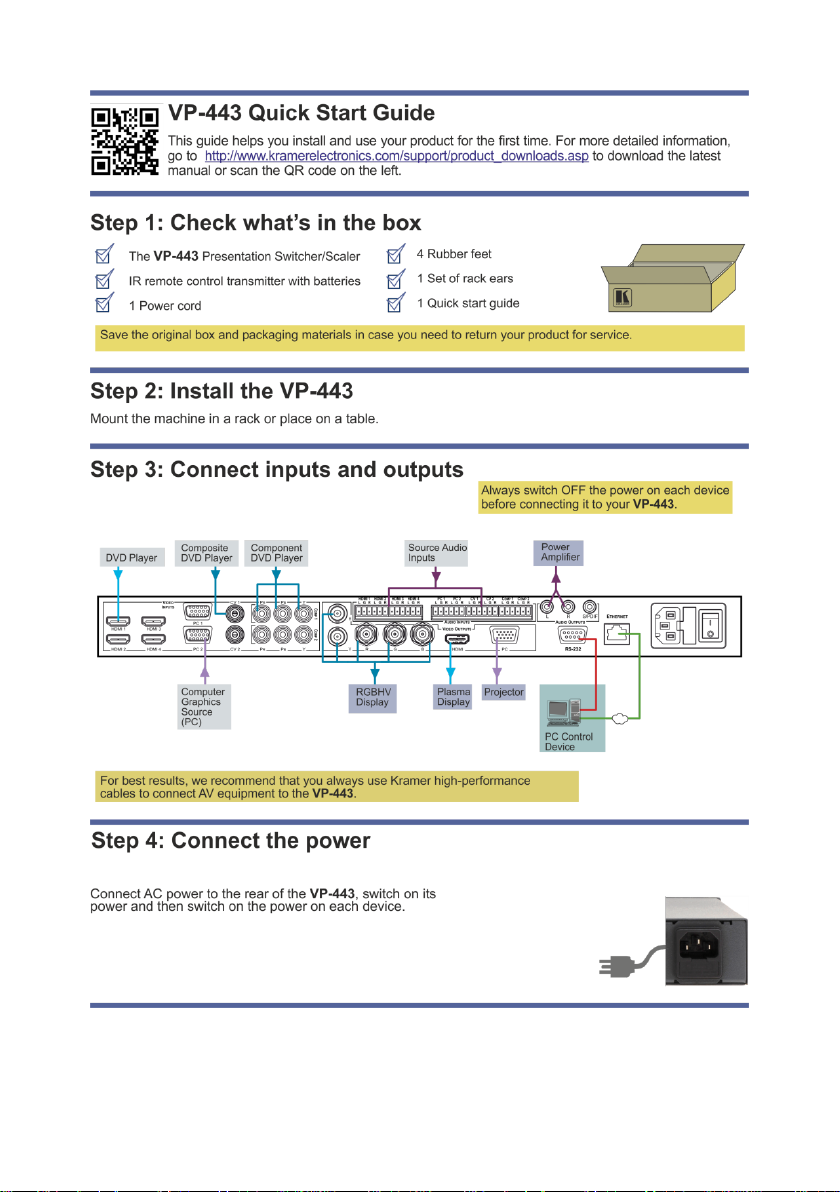
Page 3
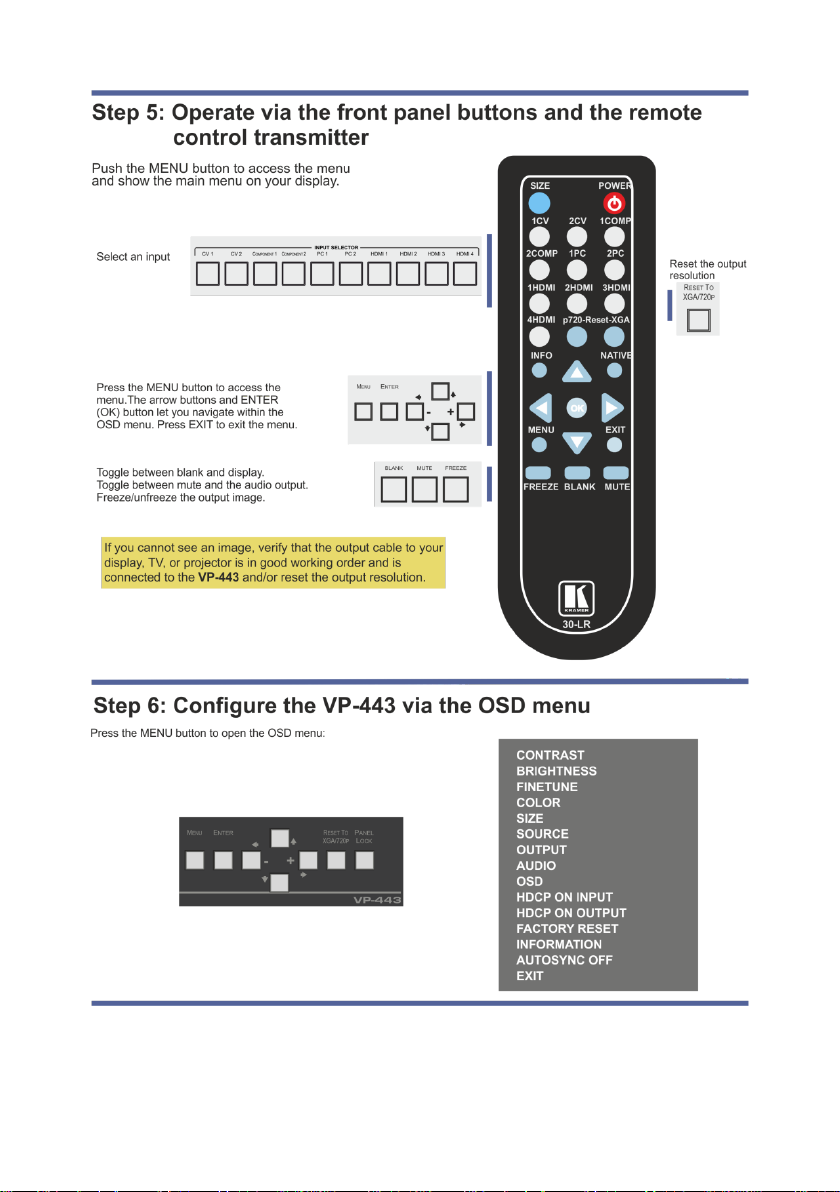
Page 4
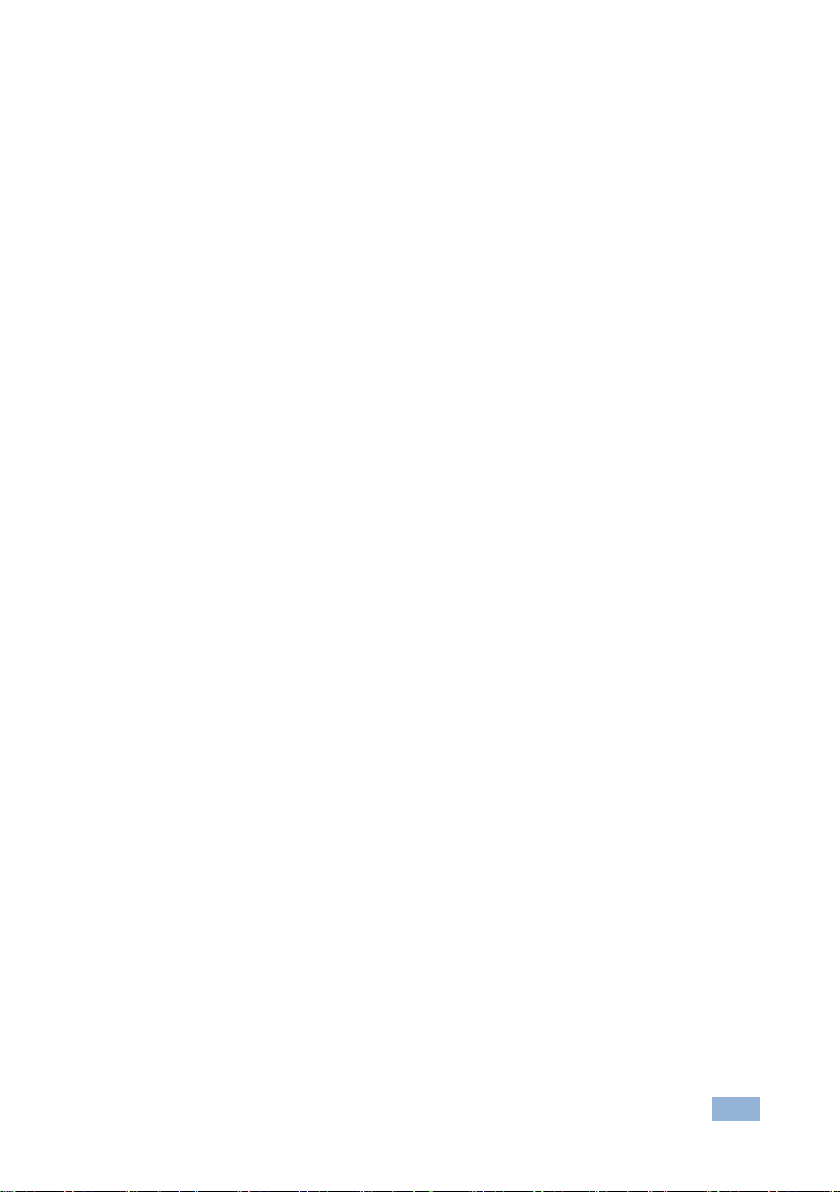
VP-443 – Contents
i
Contents
1 Introduction 1
2 Getting Started 2
2.1 Achieving the Best Performance 2
2.2 Safety Instructions 3
2.3 Recycling Kramer Products 3
3 Overview 4
3.1 Defining the VP-443 Presentation Switcher/Scaler 5
4 Installing in a Rack 8
5 Connecting the VP-443 9
6 Controlling the VP-443 11
6.1 Controlling via the Front Panel Buttons 11
6.2 Using the OSD Menu 12
6.3 Connecting to the VP-443 via RS-232 15
6.4 Connecting the VP-443 via the ETHERNET Port 15
6.5 Controlling via the Infrared Remote Control Transmitter 16
7 Technical Specifications 17
7.1 Input Resolutions 18
8 RS-232 Communication Protocol 19
8.1 RS-232 Protocol Table 20
Figures
Figure 1: VP-443 Presentation Switcher/Scaler Front Panel 6
Figure 2: VP-443 Presentation Switcher/Scaler Rear Panel 7
Figure 3: Connecting the VP-443 Presentation Switcher / Scaler 10
Figure 4: Infrared Remote Control Transmitter 16
Page 5
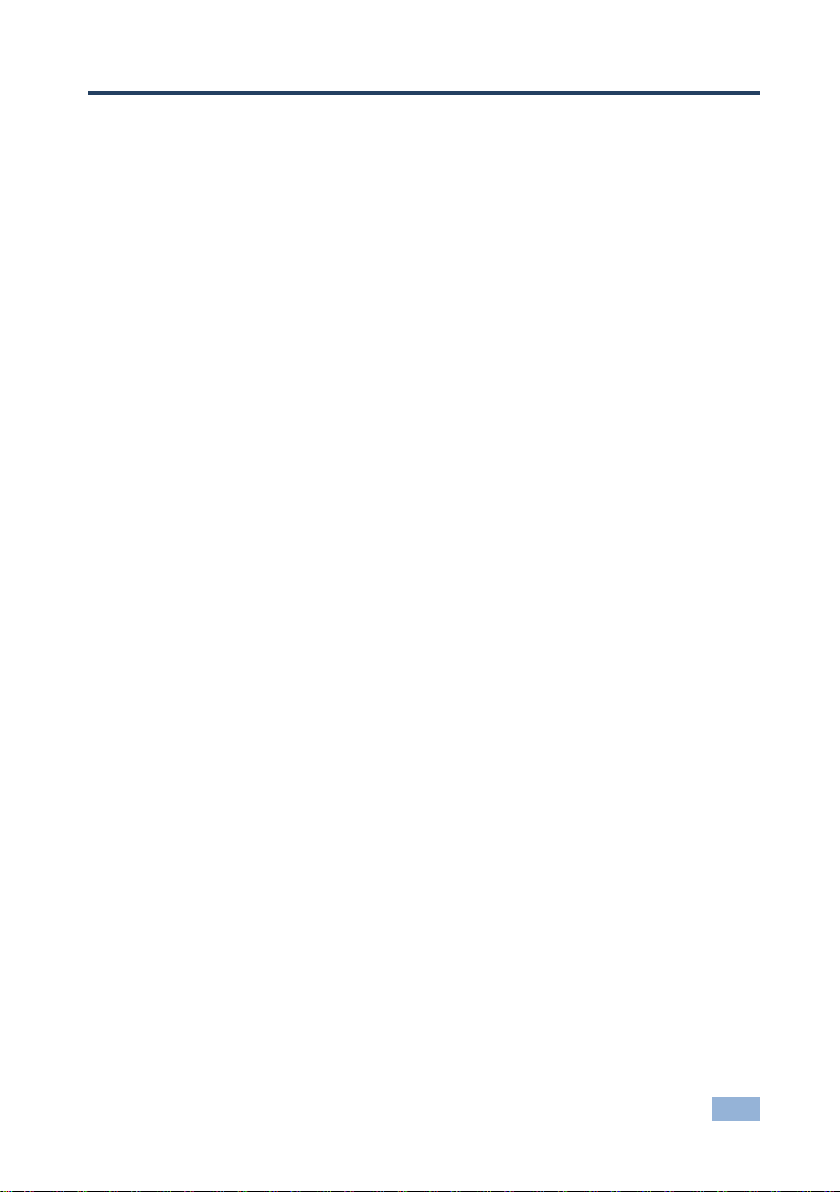
VP-443 – Introduction
1
1 Introduction
Welcome to Kramer Electronics! Since 1981, Kramer Electronics has been
providing a world of unique, creative, and affordable solutions to the vast range of
problems that confront video, audio, presentation, and broadcasting professionals
on a daily basis. In recent years, we have redesigned and upgraded most of our
line, making the best even better!
Our 1,000-plus different models now appear in 11 groups that are clearly defined by
function: GROUP 1: Distribution Amplifiers; GROUP 2: Switchers and Routers;
GROUP 3: Control Systems; GROUP 4: Format/Standards Converters; GROUP 5:
Range Extenders and Repeaters; GROUP 6: Specialty AV Products; GROUP 7:
Scan Converters and Scalers; GROUP 8: Cables and Connectors; GROUP 9:
Room Connectivity; GROUP 10: Accessories and Rack Adapters and GROUP 11:
Sierra Video Products.
Congratulations on purchasing your Kramer VP-443 Presentation Switcher/Scaler.
This product, which incorporates HDMI™ technology, is ideal for:
Projection systems in conference rooms, boardrooms, hotels and churches
Home theater up-scaling
Page 6
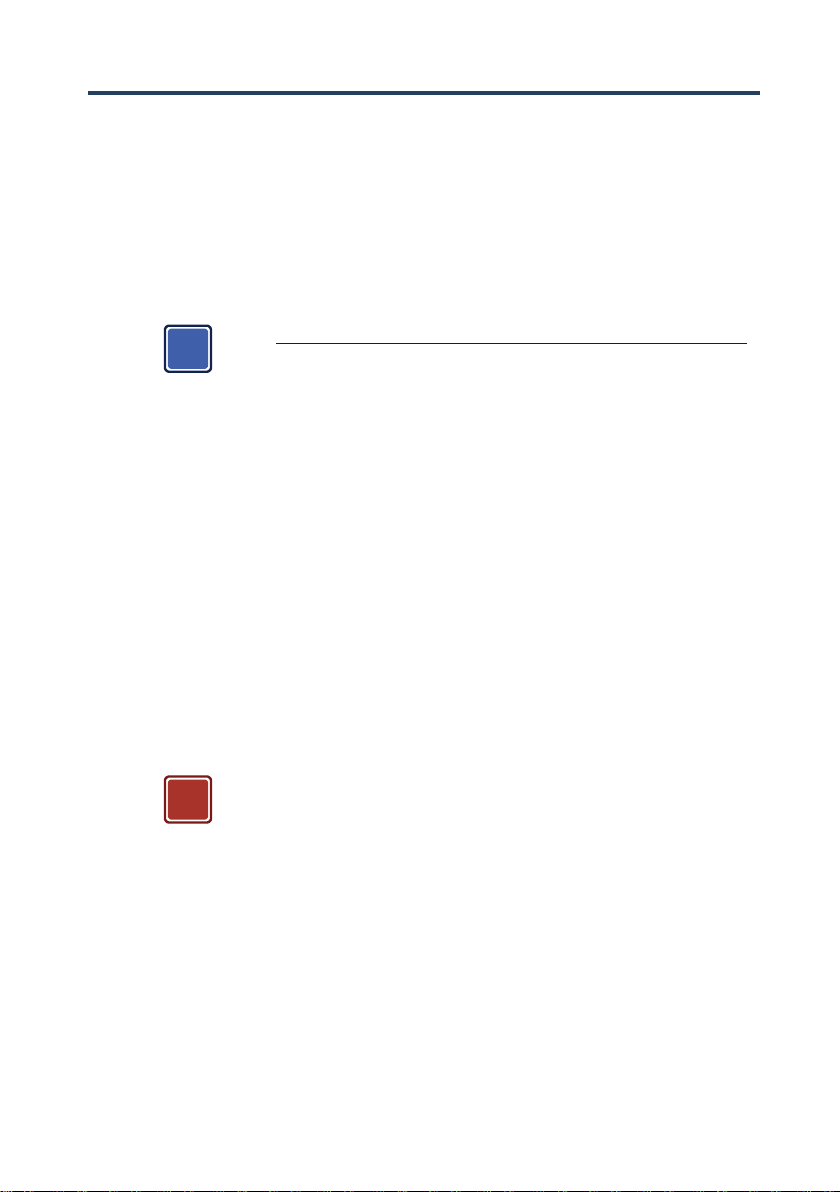
2
VP-443 - Getting Started
Go to http://www.kramerelectronics.com/support/product_downloads.asp
to check for up-to-date user manuals, application programs, and to check
if firmware upgrades are available (where appropriate).
This equipment is to be used only inside a building. It may only be
connected to other equipment that is installed inside a building.
i
!
2 Getting Started
We recommend that you:
Unpack the equipment carefully and save the original box and packaging
materials for possible future shipment
Review the contents of this user manual
2.1 Achieving the Best Performance
To achieve the best performance:
Use only good quality connection cables (we recommend Kramer high-
performance, high-resolution cables) to avoid interference, deterioration in
signal quality due to poor matching, and elevated noise levels (often
associated with low quality cables)
Do not secure the cables in tight bundles or roll the slack into tight coils
Avoid interference from neighboring electrical appliances that may adversely
influence signal quality
Position your Kramer VP-443 away from moisture, excessive sunlight and dust
Page 7
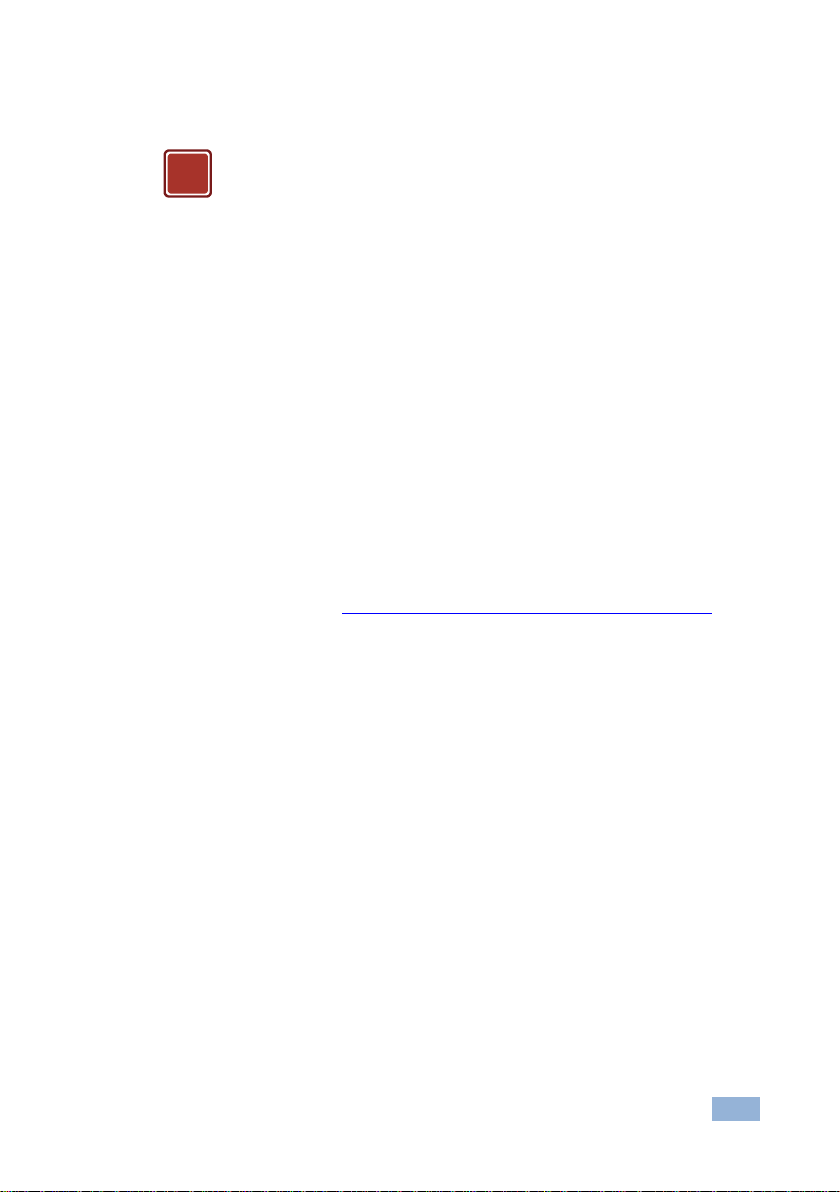
VP-443 – Getting Started
3
Caution:
There are no operator serviceable parts inside the unit
Warning:
Use only the power cord that is supplied with the unit
Warning:
Do not open the unit. High voltages can cause
electrical shock! Servicing by qualified personnel only
Warning:
Disconnect the power and unplug the unit from the wall
before installing
!
2.2 Safety Instructions
2.3 Recycling Kramer Products
The Waste Electrical and Electronic Equipment (WEEE) Directive 2002/96/EC aims
to reduce the amount of WEEE sent for disposal to landfill or incineration by
requiring it to be collected and recycled. To comply with the WEEE Directive,
Kramer Electronics has made arrangements with the European Advanced
Recycling Network (EARN) and will cover any costs of treatment, recycling and
recovery of waste Kramer Electronics branded equipment on arrival at the EARN
facility. For details of Kramer’s recycling arrangements in your particular country go
to our recycling pages at http://www.kramerelectronics.com/support/recycling/.
Page 8
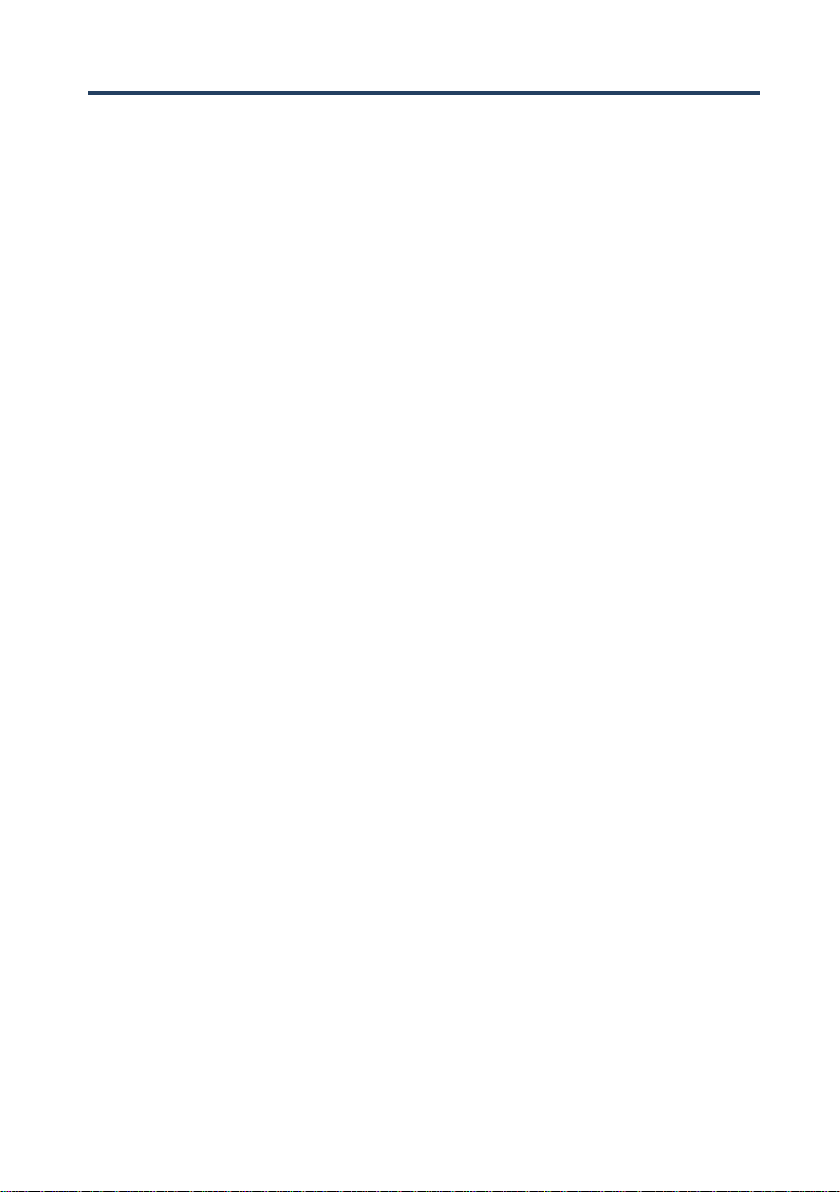
4
VP-443 - Overview
3 Overview
The Kramer VP-443 is a high quality presentation switcher and scaler. It accepts
one of 10 inputs: four HDMI signals, two computer graphics signals on 15-pin HD
connectors, two composite video signals on RCA connectors and two component
video signals on RCA connectors. It scales the video, embeds the audio, and
outputs the signal as follows: to the HDMI output, to the computer graphics output,
and to the RGBHV video output together with a digital audio output and an analog
stereo audio output.
Component video is also known as Y, Pb, Pr, or Y, Cb, Cr or YUV; compatible with both SD
and HD component
The VP-443 is HDTV compatible and the resolution can be up- or down-scaled as
follows: VGA, SVGA, XGA, SXGA, UXGA, 480i, 480p, 720p60, 1080i60, 1080p60,
576i, 576p, 720p50, 1080i50, 1080p50, WXGA, WSXGA, WUXGA, 1280x800,
WXGA+, SXGA+, 1600x900, 2K resolutions (2048x1080@50Hz and
2048x1080@60Hz), 480i59, 480p59, 720p59, 1080i59 and 1080p59.
The VP-443 Presentation Switcher / Scaler:
Features K-Storm™ Scaling Technology - Kramer’s extremely high
performance scaling technology. High-quality 3:2 and 2:2 pull down
de-interlacing and full up and down scaling of computer graphics video input
signals
Has analog audio inputs and digital (S/PDIF) and analog stereo audio
outputs as well as 5.1 analog audio bypass
The VP-443 converts digital audio information to Dolby 5.1 analog outputs, facilitating
the routing of up to six analog audio inputs (left, center, right, left surround, right
surround and subwoofer) directly to the output without being processed
Automatically detects and selects the audio source for the HDMI input.
Default selection is HDMI – if this is not present, the machine uses the audio
from the analog input
Comes with an On-Screen Display (OSD) for easy setup and adjustment,
accessible via the IR remote control and via the front-panel buttons
Is HDCP Compliant - The HDCP (High Definition Content Protection) license
agreement allows copy-protected data on the HDMI input to pass only to the
HDMI output
Page 9
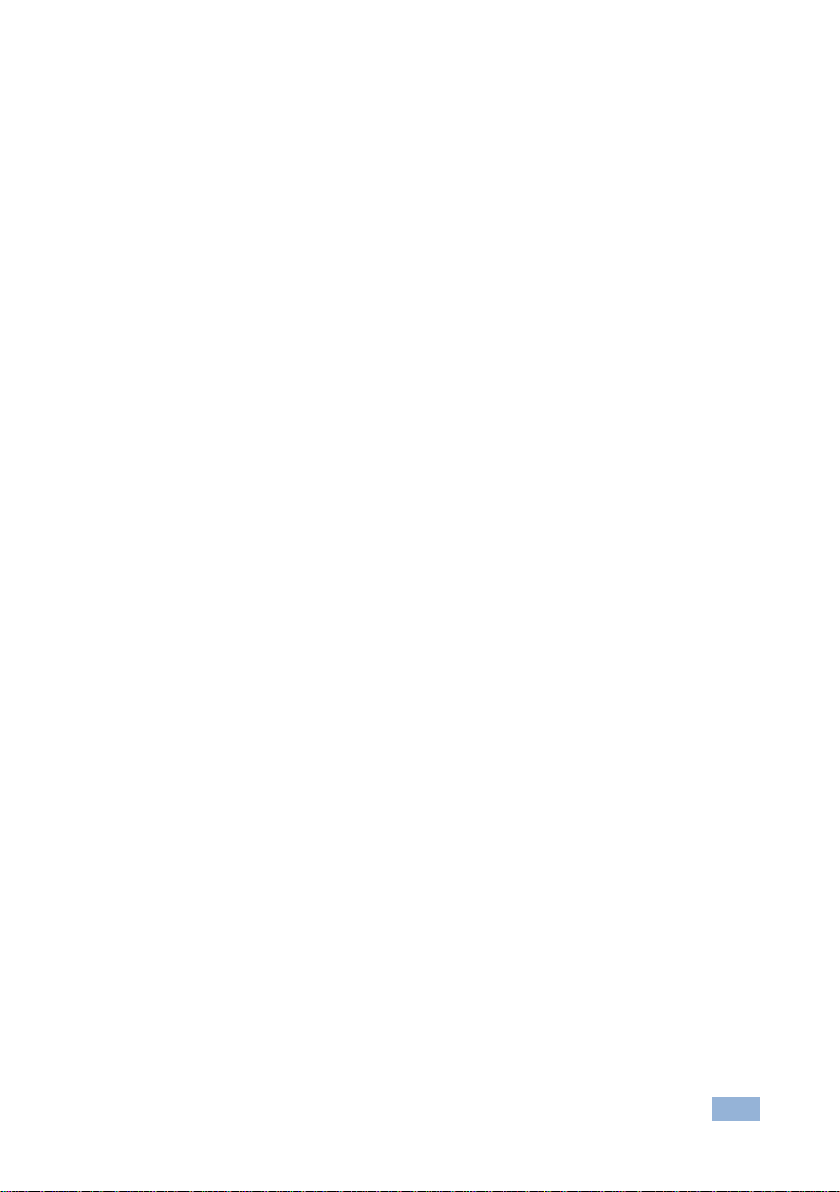
VP-443 – Overview
5
Has a non-volatile memory that retains the last settings used
Supports firmware upgrade via RS-232
Control your VP-443:
Directly, via the front panel push buttons
By RS-232 serial commands transmitted by a touch screen system, PC, or
other serial controller
Remotely, from the infrared remote control transmitter
Via the Ethernet
The VP-443 is housed in a 19” 1U rack mountable enclosure, with rack “ears”
included, and is fed from a 100-240 VAC universal switching power supply.
3.1 Defining the VP-443 Presentation Switcher/Scaler
This section defines the VP-443.
Page 10

#
Feature
Function
1
IR Receiver
Receives signals from the remote control transmitter
2
INPUT
Selector
Buttons
CV
Press to select the composite video 1 input (from 1 to 2)
3
Component
Press to select the component video input (from 1 to 2)
4
PC
Press to select the computer graphics input (from 1 to 2)
5
HDMI
Press to select the HDMI input (from 1 to 4)
6
BLANK Button
Press to toggle between a blank screen and the display; can be programmed to follow MUTE (see Section 6.2.3)
7
MUTE Button
Press to toggle between muting (blocking out the sound) and enabling the audio output
8
FREEZE Button
Press to freeze/unfreeze the output video image; can be programmed to follow MUTE (see Section 6.2.3)
9
MENU Button
Displays the OSD menu (see Section 6.2)
10
ENTER Button
Press to accept changes and change the SETUP parameters (see Section 6.2)
11
Navigation
Buttons
/- Button
Press to decrease numerical values or select from several definitions
When not within the OSD menu mode, press to reduce volume (for embedded HDMI inputs, this does not affect the embedded output)
12
Button
Press to move up the menu list values (see Section 6.2)
13
/+ Button
Press to increase numerical values or select from several definitions
When not within the OSD menu mode, press to increase volume (for embedded HDMI inputs, this does not affect the embedded output)
14
Button
Press to move down the menu list (see Section 6.2)
15
RESET TO XGA/720p
Button
Press to reset the video resolution to XGA or 720p
Press and hold for about 2 seconds to reset to XGA; or press and hold for about 5 seconds to reset to 720p
16
PANEL LOCK Button
Press and hold for about 2 seconds to lock/unlock the front panel buttons
6
VP-443 – Overview
Figure 1: VP-443 Presentation Switcher/Scaler Front Panel
Page 11

VP-443 – Overview
7
#
Feature
Function
17
VIDEO INPUT Connectors
HDMI
Connect to the HDMI source (from 1 to 4)
18
PC 15-pin HD
Connect to the computer graphics source (from 1 to 2)
19
CV RCA
Connect to the composite video source (from 1 to 2)
20
COMP Pr RCA
Connect all three connectors to the component video source (from 1 to 2)
21
COMP Pb RCA
22
COMP Y RCA
23
AUDIO IN Unbalanced
Stereo Terminal Block
Connectors
HDMI
Connect to the analog audio HDMI source (from 1 to 4)
PC
Connect to the analog audio computer graphics source (from 1 to 2)
CV
Connect to the analog audio composite video source (from 1 to 2)
COMP
Connect to the analog audio component video source (from 1 to 2)
24
OUT RCA Connectors
L
Connect to the left stereo analog audio acceptor
25 R Connect to the right stereo analog audio acceptor
26
S/PDIF
Connect to a digital audio acceptor
27
VIDEO OUTPUT
Connectors
H BNC
28
V BNC
29
R BNC
Connect to the RGBHV video acceptor
30
G BNC
31
B BNC
32
HDMI
Connect to the HDMI acceptor
33
PC 15-pin HD
Connect to a VGA acceptor
34
RS-232 9-pin D-sub Port
Connect to the PC or the remote controller
35
ETHERNET Connector
Connects to the PC or other Serial Controller through computer networking
36
Power Connector with Fuse
AC connector, enabling power supply to the unit
37
POWER Switch
Switch for turning the unit ON or OFF
Figure 2: VP-443 Presentation Switcher/Scaler Rear Panel
Page 12

8
VP-443 - Installing in a Rack
4 Installing in a Rack
This section provides instructions for rack mounting the unit.
Page 13

VP-443 - Connecting the VP-443
9
9
Always switch off the power to each device before connecting it to
your VP-443. After connecting your VP-443, connect its power and
then switch on the power to each device.
You do not have to connect all the inputs and outputs, connect only
those that are required.
!
i
5 Connecting the VP-443
To connect the VP-443, as illustrated in the example in Figure 3, do the following:
1. Connect an HDMI source (for example, a DVD player) to the HDMI VIDEO
INPUT connector (from 1 to 4).
Alternatively, you can connect the DVI connector on the DVD player to the HDMI
connector on the VP-443 via a DVI-HDMI adapter. When using this adapter, you can
connect the audio signal via the terminal block connector
2. Connect a computer graphics source to the PC 1 15-pin HD VIDEO INPUT
connector.
3. Connect a composite video source (for example, a composite video player)
to the CV VIDEO INPUT RCA connector (from 1 to 2).
4. Connect a component video source (for example, a component video player)
to the COMP 1 PR, PB and Y, VIDEO INPUT RCA connectors.
5. Connect the audio input signals to the AUDIO IN terminal block connectors,
as required (not shown in Figure 3).
6. Connect the RGBHV VIDEO OUTPUT BNC connectors to an RGBHV
acceptor (for example, an RGBHV display).
7. Connect the HDMI VIDEO OUTPUT connector to an HDMI acceptor (for
example, a plasma display).
8. Connect the VGA VIDEO OUTPUT 15-pin HD connector to a VGA acceptor
(for example, a projector).
Page 14

10
VP-443 - Connecting the VP-443
9. Connect the audio output signals to the OUT stereo analog audio acceptor
and/or the digital audio acceptor, as required (not shown in Figure 3).
10. Connect the power cord (not shown in Figure 3).
11. If required, connect:
A PC via RS-232, see Section 6.3
The ETHERNET port, see Section 6.4
Figure 3: Connecting the VP-443 Presentation Switcher / Scaler
Page 15

VP-443 - Controlling the VP-443
11
11
6 Controlling the VP-443
The VP-443 can be controlled via:
The front panel buttons (see Section 6.1)
The OSD menu (see Section 6.2)
RS-232 serial commands transmitted by a touch screen system, PC, or
other serial controller (see Section 6.3)
The ETHERNET (see Section 6.4)
The infrared remote control transmitter (see Section 6.5)
6.1 Controlling via the Front Panel Buttons
The VP-443 includes the following front panel buttons:
Input selector buttons for selecting the required input: CV (1 and 2),
COMPONENT (1 and 2), PC (1 and 2), or HDMI (1 to 4)
BLANK, MUTE and FREEZE buttons
MENU, ENTER, and up, down, left and right arrow buttons
RESET TO XGA/720p and PANEL LOCK buttons
6.1.1 The Auto Adjust Feature
The auto adjust feature (applies only to the PC input) automatically centers the
image on the screen when pressing the ENTER front panel button or the OK button
on the remote control transmitter (when not within the OSD menu).
You can also implement this feature every time the input is switched to VGA or
when the input resolution changes, via the FINETUNE menu (see Section 6.2.2).
Page 16

12
VP-443 - Controlling the VP-443
6.2 Using the OSD Menu
The control buttons let you control the VP-443 via the OSD menu. Press the:
MENU button to enter the menu
The default timeout is set to 10 seconds
ENTER button to accept changes and to change the menu settings
Arrow buttons to move through the OSD menu, which is displayed on the
video output
On the OSD menu, select EXIT to exit the menu.
Page 17

VP-443 - Controlling the VP-443
13
13
Mode
Function
CONTRAST
Set the contrast (the range and default values vary according to the input signal)
BRIGHTNESS
Set the brightness (the range and default values vary according to the input
signal)
FINETUNE
Optimize the image quality (see Section 6.2.2)
COLOR
Set the red, green and blue shades (0 to 100, default 48, 48 and 52 respectively)
SIZE
Select the size of the display: FULL, PANSCAN, OVERSCAN, UNDER1,
UNDER2, LETTER BOX, BEST FIT (default, FULL)
UNDER1 refers to an underscan of 6%; UNDER2 refers to an undersca n of 9%
SOURCE
Select the source: (default VGA)
Source input
Appears as:
Source input
Appears as:
CV 1
CV1
VGA 2
PC2
CV 2
CV2
HDMI 1
HDMI1
COMP 1
YPBPR1
HDMI 2
HDMI2
COMP 2
YPBPR2
HDMI 3
HDMI3
VGA 1
PC1
HDMI 4
HDMI4
OUTPUT
Select the output resolution from the menu (default NATIVE):
Output resolution:
Appears as:
Output resolution:
Appears as:
NATIVE
1080p @50Hz
1080P50
640x480
VGA
1366x768
WXGA
800x600
SVGA
1680x1050
WSXGA
1024x768
XGA
1920x1200
WUXGA
1280x1024
SXGA
1280x800
1280x800
1600x1200
UXGA
1440x900
WSXGA+
480i
480I
1400x1050
SXGA+
480p
480P
1600x900
1600x900
720p @60Hz
720P60
2048x1080 @50Hz
2048x1080/50Hz
1080i @60Hz
1080I60
2048x1080 @60Hz
2048x1080/60Hz
1080p @60Hz
1080P60
480i@59.94Hz
480I59
576i
576I
480p@59.94 Hz
480P59
576p
576P
720p@59.94Hz
720P59
720p @50Hz
720P50
1080i@59.94Hz
1080I59
1080i @50Hz
1080I50
1080p@59.94Hz
1080P59
NATIVE - Select NATIVE to select the output resolution from the EDID of the
connected HDMI monitor
AUDIO
Adjust audio parameters (see Section 6.2.3)
OSD
Set the OSD parameters: H POSITION, V POSITION, TIMER, BACKGROUND
and DISPLAY (see Section 6.2.4)
HDCP ON
INPUT
Select the HDCP option for the HDMI input: either ON (the default) or OFF.
Setting HDCP support to enabled (ON) on the HDMI input allows the source
to transmit a non-HDCP signal if required (for example, when working with a
Mac computer)
HDCP ON
OUTPUT
Select FOLLOW INPUT or FOLLOW OUTPUT to define whether the HDCP
will follow the input or the output
When FOLLOW INPUT is selected, it changes its HDCP output setting (for
the HDMI output) according to the HDCP of the input. This option is
recommended when the HDMI output is connected to a splitter/switcher
When FOLLOW OUTPUT is selected, the scaler matches its HDCP output to
the HDCP setting of the HDMI acceptor to which it is connected
6.2.1 The MAIN MENU
Page 18

14
VP-443 - Controlling the VP-443
Mode
Function
FACTORY
RESET
Resets to the default parameters
If you cannot see the display after factory reset, use the front panel Res. button to
set the correct resolution: press continuously for 2 seconds to reset to XGA, or
continuously for 5 seconds to reset to 720p
INFORMATION
Displays the source, the input resolution, the output resolution and the software
version
AUTOSYNC
OFF
Turn the auto sync ON/OFF. When ON, this de-activates the output after a few
minutes if no input is present.
This is useful, for example, when the output is connected to a projector, and the
projector will automatically shut down when it has no input
EXIT
Select to exit the menu
Input Signal
Parameter
Function
CV,
COMPONENT
HUE
Set the color hue
SATURATION
Set the color saturation
SHARPNESS
Set the sharpness of the picture
NOISE
REDUCTION
Select the noise reduction: OFF, HI, LOW and MID (middle)
COLOR
FILTER
Set to ON to enable color filtering
May improve the output image for certain graphic cards where
color fringing is seen
VGA
PHASE
Set the clock phase
CLOCK
Set the clock frequency
H-POSITION
Set the horizontal position of the picture
V-POSITION
Set the vertical position of the picture
AUTO TUNE
When set to ON, auto adjusts the image (centers it correctly
on the screen) every time the input is switched to VGA or
when the input resolution changes
Alternatively, you can auto adjust the image by pressing the
ENTER button when not within the OSD menu
COLOR
FILTER
Set to ON to enable color filtering
May improve the output image for certain graphic cards where
color fringing is seen
HDMI
COLOR
FILTER
Set to ON to enable color filtering
May improve the output image for certain graphic cards where
color fringing is seen
DROP LINES
Set it to ON to eliminate the green line (default is OFF)
With some sources (mostly Apple devices) a green line
sometimes appears at the bottom of the display. By factory
default this option is set to OFF.
Parameter
Function
OUTPUT VOLUME
Set the output volume (from 0 to 100)
Not applicable for embedded HDMI inputs
INPUT VOLUME
Set the input volume (from 0 to 100)
Not applicable for embedded HDMI inputs
6.2.2 The FINETUNE Menu
6.2.3 The AUDIO Menu
Page 19

VP-443 - Controlling the VP-443
15
15
Parameter
Function
DELAY
Select the audio delay time: OFF, 40ms, 110ms and 150ms
SOUND
Select the sound options: ON, MUTE
MUTE FOLLOWS
Select the action that will be followed by mute:
INDEPENDENT: the audio muting is independent of the FREEZE and
BLANK functions
FREEZE
BLANK
FREEZE/BLANK: when freezing or blanking the video, the audio will
be muted (the MUTE function follows the FREEZE and the BLANK
functions)
HDMI AUDIO IN
Select:
AUTOMATIC: the embedded audio on the HDMI input is selected for
an HDMI signal, or the analog audio input is selected if the input is not
HDMI (for example, for a DVI input signal)
EMBEDDED: the embedded audio in the HDMI signal is selected
ANALOG: the analog audio input is selected
HDMI AUDIO IN is enabled only when one of the HDMI inputs is selected
Parameter
Function
H POSITION
Set the horizontal position of the OSD (from 0 to 100)
V POSITION
Set the vertical position of the OSD (from 0 to 100)
TIMER
Set the timeout period in seconds (from 5 to 100)
BACKGROUND
Set the OSD background between 0 (solid black) and 8 (transparent)
DISPLAY
Select the information shown on the screen during operation:
ON: the information is shown permanently
OFF: the information is not shown
INFO: the information is shown for a few seconds
6.2.4 The OSD Menu
6.3 Connecting to the VP-443 via RS-232
You can connect to the VP-443 via an RS-232 connection using, for example, a PC.
Note that a null-modem adapter/connection is not required.
To connect to the VP-443 via RS-232 Connect the RS-232 9-pin D-sub rear panel
port on the product unit via a 9-wire straight cable (only pin 2 to pin 2, pin 3 to pin 3,
and pin 5 to pin 5 need to be connected) to the RS-232 9-pin D-sub port on your PC
6.4 Connecting the VP-443 via the ETHERNET Port
To connect and configure the Ethernet port of the VP-443, refer to the ETHERNET
Configuration (Lantronix) GUIDE on our Web site:
http://www.kramerelectronics.com/support/product_downloads.asp
Page 20

16
VP-443 - Controlling the VP-443
Figure 4: Infrared Remote Control
Transmitter
Keys
Function
SIZE
Set the size of the image displayed
POWER
Toggle the power save mode ON or
OFF
CV1
Select the composite video 1 input
CV2
Select the composite video 2 input
COMP1
Select the component video 1 input
COMP2
Select the component video 2 input
PC1
Select the UXGA 1 input
PC2
Select the UXGA 2 input
HDMI1
Select the HDMI 1 input
HDMI2
Select the HDMI 2 input
HDMI3
Select the HDMI 3 input
HDMI4
Select the HDMI 4 input
XGA Reset
Reset the resolution to XGA
720p Reset
Reset the resolution to 720p
INFO
Displays the selected input, the
input and output resolutions and the
firmware versions on the OSD
NATIVE
Select the output resolution via the
EDID of the connected HDMI
monitor
Four navigation keys
When not in the OSD, the left and
right arrows also control the output
volume
for embedded HDMI inputs, this does not
affect the embedded output
OK
Press to accept changes
Press also to auto adjust the picture
(see Section 6.1.1)
MENU
Enter the OSD menu
EXIT
EXIT the menu
FREEZE
Freeze/unfreeze the output video
image
BLANK
Toggle between a blank screen and
the display
MUTE
Toggle between muting (blocking
out the sound) and enabling the
audio output
SIZE POWER
CV1
COMP2
CV2
PC1
COMP1
PC2
HDMI1 HDMI2 HDMI3
HDMI4
INFO NATIVE
MENU EXIT
FREEZE BLANK MUTE
LR-30
6.5 Controlling via the Infrared Remote Control Transmitter
You can control the VP-443 from the infrared remote control transmitter:
Page 21

VP-443 - Technical Specifications
17
17
INPUTS:
4 HDMI connectors (HDMI, HDCP version 1.1)
2 VGA on a 15-pin HD connector
2 composite video on an RCA connector
2 component video each on 3 RCA connectors
Unbalanced stereo audio on 10 3-pin terminal block
connectors
OUTPUTS:
1 RGBHV on 5 BNC connectors
1 HDMI connector (HDMI, HDCP version 1.1)
VGA (RGBHV) on a 15-pin HD connector
1 S/PDIF on an RCA connector
1 analog stereo audio on 2 RCA connectors
OUTPUT COLORSPACE:
RGB
H FREQUENCY:
15.63-90kHz
V FREQUENCY:
50-100Hz
RGB SYNCS:
H and V TTL separated syncs
RGB LEVEL:
1.2Vpp max, 75 load
XGA OUT LEVEL:
1.2Vpp max, 75 load
S/PDIF OUT LEVEL:
0.55Vpp constant
OUTPUT RESOLUTIONS:
NATIVE, VGA, SVGA, XGA, SXGA, UXGA, 480i, 480p,
720p60, 1080i60, 1080p60, 576i, 576p, 720p50, 1080i50,
1080p50, WXGA, WSXGA, WUXGA, 1280x800, WXGA+,
SXGA+, 1600x900, 2048x1080/50Hz, 2048x1080/60Hz,
480i59, 480p59, 720p59, 1080i59, 1080p59
CONTROLS:
CV 1, CV 2, component 1, component 2, PC 1, PC 2,
HDMI 1, HDMI 2, HDMI 3, HDMI 4, input selector buttons;
blank, mute, freeze buttons; menu, enter, menu arrows,
reset to XGA/720p, lock buttons, RS-232, IR, Ethernet
POWER CONSUMPTION:
100-240V AC, 25VA max.
OPERATING TEMPERATURE:
0° to +40°C (32° to 104°F)
STORAGE TEMPERATURE:
-40° to +70°C (-40° to 158°F)
HUMIDITY:
10% to 90%, RHL non-condensing
DIMENSIONS:
19" x 7" x 1U (W, D, H) rack mountable
WEIGHT:
2.7kg (6lbs) approx
ACCESSORIES:
Power cord, rack ears, IR remote control
Specifications are subject to change without notice at http://www.kramerelectronics.com
7 Technical Specifications
Page 22

18
VP-443 - Technical Specifications
Resolution/Refresh Rate
CV
Component
VGA
HDMI
480I/576I (NTSC/PAL)
Yes
Yes
No
Yes
480P/576P
No
Yes
No
Yes
720P@(60/50)
No
Yes
No
Yes
1080I@(60/50)
No
Yes
No
Yes
1080P@(60/50)
No
Yes
No
Yes
1080P@(24/25/30)
No
Yes
No
Yes
480P/576P-RGB
No
No
Yes
Yes
720P@(60/50)-RGB
No
No
Yes
Yes
1080I@(60/50)-RGB
No
No
No
Yes
1080P@(60/50)-RGB
No
No
Yes
Yes
1080P@(24/25/30)-RGB
No
No
Yes
Yes
VGA@(60/67/72/75/85)
No
No
Yes
Yes
SVGA@(56/60/72/75)
No
No
Yes
Yes
XGA@(60/70/75)
No
No
Yes
Yes
SXGA@(60/75)
No
No
Yes
Yes
1280X960
No
No
Yes
Yes
1600X900@60
No
No
Yes
Yes
UXGA@60 (1600X1200)
No
No
Yes
Yes
WXGA@60(1280x800)
No
No
Yes
Yes
WXGA+@60(1440x900)
No
No
Yes
Yes
WXGA@60(1366x768)
No
No
Yes
Yes
SXGA+@60(1400x1050)
No
No
Yes
Yes
WSXGA@60(1680x1050)
No
No
Yes
Yes
WUXGA@60(1920x1200)
No
No
Yes
Yes
2K@50 ( 2048X1080)
No
No
Yes
Yes
2K@60 ( 2048X1080)
No
No
Yes
Yes
7.1 Input Resolutions
Page 23

VP-443 - RS-232 Communication Protocol
19
19
Character Symbols Definitions
Symbol
Meaning
Space
[CR]
Carriage Return, ASCII code 0x0D
[LF] or >
Line Feed, ASCII code 0x0A
8 RS-232 Communication Protocol
The following is the COM port setting:
Baud Rate: 9600bps
Parity: None
Data Bits: 8bits
Stop Bits: 1bit
Set CTS Mode: Off
Set XON/XOFF: Off
Set and Get Command
Set Command:
Type in: YControl_TypeFunctionParam[CR]
Reply: ZControl_TypeFunctionParam[CR][LF]
Get Command:
Type in: YControl_TypeFunction[CR]
Reply: ZControl_TypeFunctionParam[CR][LF]
When sending a command, a blank character may precede [CR] if desired
Example:
Example 1: set brightness value as 32
Send: Y11632[CR]
Reply: Z11632[CR][LF]
Example 2: get current output resolution. (2 = SVGA)
Send: Y421[CR]
Reply: Z4212[CR][LF]
Page 24

20
VP-443 - RS-232 Communication Protocol
Control
Type
Function
Param
(for Set)
Function Description
Comment
0 0 N/A
SIZE button on remote control
0 1
N/A
POWER button on remote control
0 2 N/A
FREEZE button on remote control
0 3
N/A
480p button on remote control
0 4 N/A
576p button on remote control
0 5
N/A
720p button on remote control
0 6
N/A
1080i button on remote control
0 7
N/A
1080p button on remote control
0 8 N/A
VGA button on remote control
0 9
N/A
SVGA button on remote control
0
10
N/A
XGA button on remote control
0 11
N/A
SXGA button on remote control
0 12
N/A
WXGA button on remote control
0 13
N/A
UXGA button on remote control
0
14
N/A
INFO button on remote control
0 15
N/A
UP button on remote control
0 16
N/A
NATIVE button on remote control
0
17
N/A
LEFT button on remote
control/Volume down
Volume down when not
in OSD 0 18
N/A
OK button on remote control
0
19
N/A
RIGHT button on remote
control/Volume up
Volume up when not in
OSD 0 20
N/A
MENU button on remote control
0 21
N/A
DOWN button on remote control
0
22
N/A
EXIT button on remote control
0 23
N/A
CV1 button on remote control
0 25
N/A
COMP1 button on remote control
0 26
N/A
HDMI1 button on remote control
0 27
N/A
HDMI2 button on remote control
0
28
N/A
COMP2 button on remote control
0
29
N/A
PC 1 button on remote control
0 30
N/A
BLANK button on remote control
0
31
N/A
MUTE button on remote control
0 33
N/A
Auto adjust
0 34
N/A
CV2 button on remote control
0
35
N/A
PC2 button on remote control
0
36
N/A
HDMI3 button on remote control
0
37
N/A
HDMI4 button on remote control
1: Set
2: Get
4
0~100
Color: Red
1: Set
5
0~100
8.1 RS-232 Protocol Table
Page 25

VP-443 - RS-232 Communication Protocol
21
21
Control
Type
Function
Param
(for Set)
Function Description
Comment
2: Get
Color: Green
1: Set
2: Get
6
0~100
Color: Blue
1: Set
2: Get
16
0~100
Brightness
1: Set
2: Get
17
0~100
Contrast
1: Set
2: Get
25
0~100
Hue
1: Set
2: Get
26
0~100
Sharpness
1: Set
2: Get
29
0~100
Saturation
1: Set
2: Get
33
0~100
Set an absolute volume for Output
for embedded HDMI
inputs, this does not
affect the embedded
output
1: Set
2: Get
34
0~100
Set an absolute volume for Input
for embedded HDMI
inputs, this does not
affect the embedded
output
1: Set
2: Get
41
0~100
OSD Setting :H-Position
1: Set
2: Get
42
0~100
OSD Setting: V-Position
1: Set
2: Get
43
0~100
OSD Timeout
1: Set
2: Get
44
0~8
OSD Background
1: Set
2: Get
50
0~3
NR (Noise Reduction)
0: Off
1: Low
2: Mid
3: High
1: Set
2: Get
51
0~3
Audio delay
0: Off
1: 40ms
2: 110ms
3: 150ms
1: Set
2: Get
52
0~2
HDMI AUDIO IN
0: AUTOMATIC
1: EMBEDDED
2: ANALOG
1: Set
2: Get
84
0~1
Auto Sync Off
0 : OFF (FW:6.14)
1 : ON
1: Set
2: Get
95
0 ~1
DROP LINE
0 : OFF
1 : ON
1: Set
2: Get
160
0 ~1
HDCP ON INPUT
0 : OFF
1 : ON
1: Set
2: Get
161
0 ~1
HDCP ON OUTPUT
0 : Follow input
1 : Follow output
3: Set
4: Get
0
1~10
Select Input Source
1: CV1
2: CV2
Page 26

22
VP-443 - RS-232 Communication Protocol
Control
Type
Function
Param
(for Set)
Function Description
Comment
3: COMP1
4: COMP2
5: PC1
6:PC2
7: HDMI1
8: HDMI2
9: HDMI3
10: HDMI4
3: Set
4: Get
1
0~6
Size
0: Full
1: Panscan
2: Overscan
3: Underscan1
4: Letterbox
5: Underscan2
6: Best Fit
3: Set
4: Get
21
0~29
Output Resolution
0: Native
1: VGA
2: SVGA
3: XGA
4: SXGA
5: UXGA
6: 480i
7: 480p
8: 720p60
9: 1080i60
10: 1080p60
11: 576i
12: 576p
13: 720p50
14: 1080i50
15: 1080p50
16: WXGA
17: WSXGA
18: WUXGA
19: 1280x800
20: WXGA+ (1440X900)
21: SXGA+ (1400X1050)
22: 1600x900
23: 2048x1080/50
24: 2048x1080/60
25: 480i59
26: 480p59
27: 720p59
28: 1808i59
29: 1080p59
3: Set
23 1 Factory Reset
4 : Get
24
0 ~ 24
INPUT Resolution ( V1.42 )
0: Unknown
1: VGA
2: SVGA
3: XGA
4: SXGA
Page 27

VP-443 - RS-232 Communication Protocol
23
23
Control
Type
Function
Param
(for Set)
Function Description
Comment
5: UXGA
6: 480i
7: 480p
8: 720p60
9: 1080i60
10: 1080p60
11: 576i
12: 576p
13: 720p50
14: 1080i50
15: 1080p50
16: WXGA
17: WSXGA
18: WUXGA
19:1280x800
20: WXGA+
(1440X900)
21:SXGA+ (1400X1
050)
22: 1600x900
23:2048x1080/50
24: 2048x1080/60
6: Set
7: Get
0
0~2
Power
0: Power Down
1: Power On
2: Firmware reset
6: Set
7: Get
1
0~1
Freeze
0: Off
1: On
6: Set
7: Get
2
0~1
Blank
0: Off
1: On
6: Set
7: Get
3
0~1
Mute
0: Off
1: On
6: Set
7: Get
4
0~1
Key lock
0: Off
1: On
6 : Set
7 : Get
140
0~1
Auto Tune (under fine tune)
0: Clear Auto Tune
1: Set Auto Tune
Page 28

Page 29

For the latest information on our products and a list of Kramer distributors,
visit our Web site where updates to this user manual may be found.
We welcome your questions, comments, and feedback.
Web site: www.kramerelectronics.com
E-mail: info@kramerel.com
P/N:
2900-300084
Rev:
5
!
SAFETY WARNIN G
Disconnect the unit from the power
supply before opening and servicing
