Kramer VS-88SDI User Manual
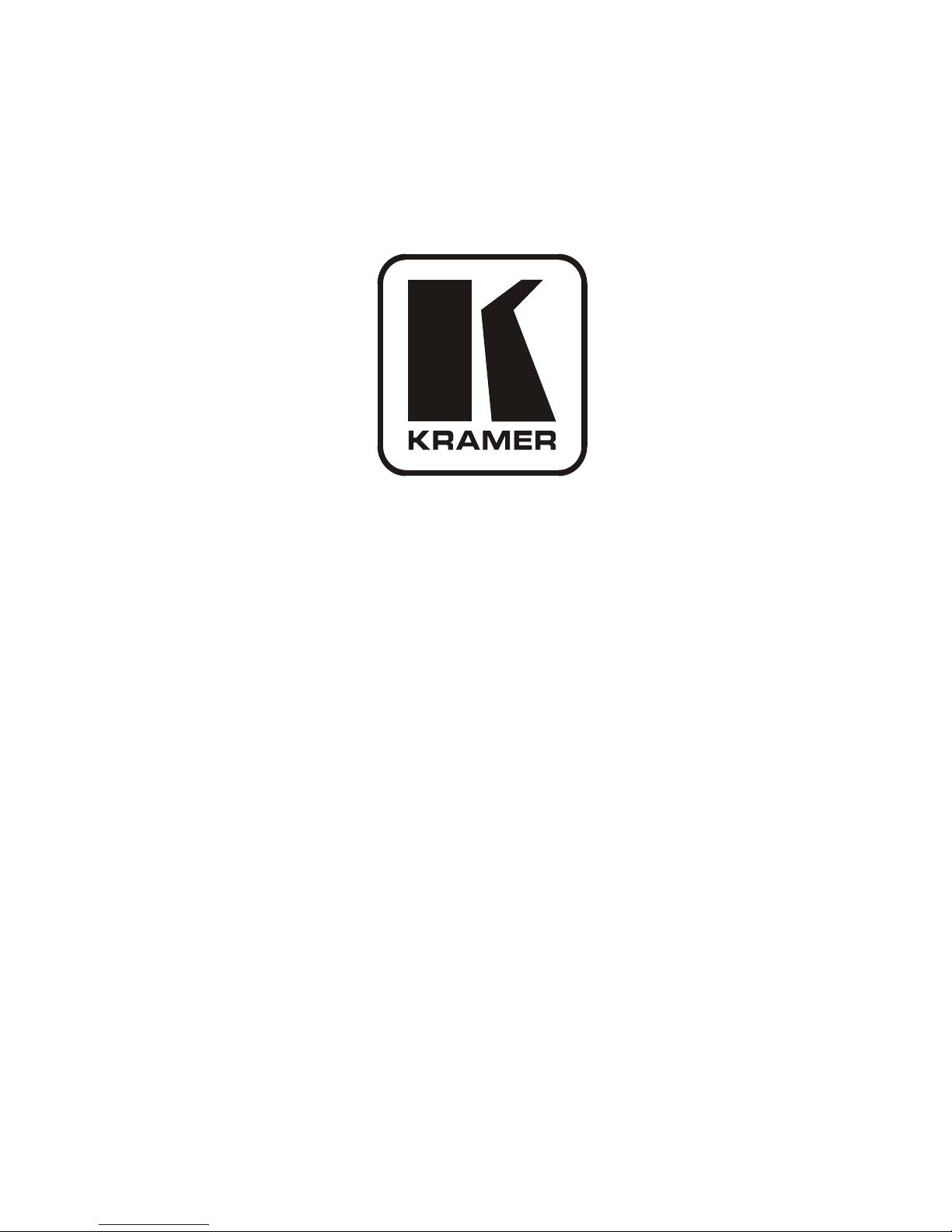
Kramer Electronics, Ltd.
Preliminary
USER MANUAL
Model:
VS-88SDI
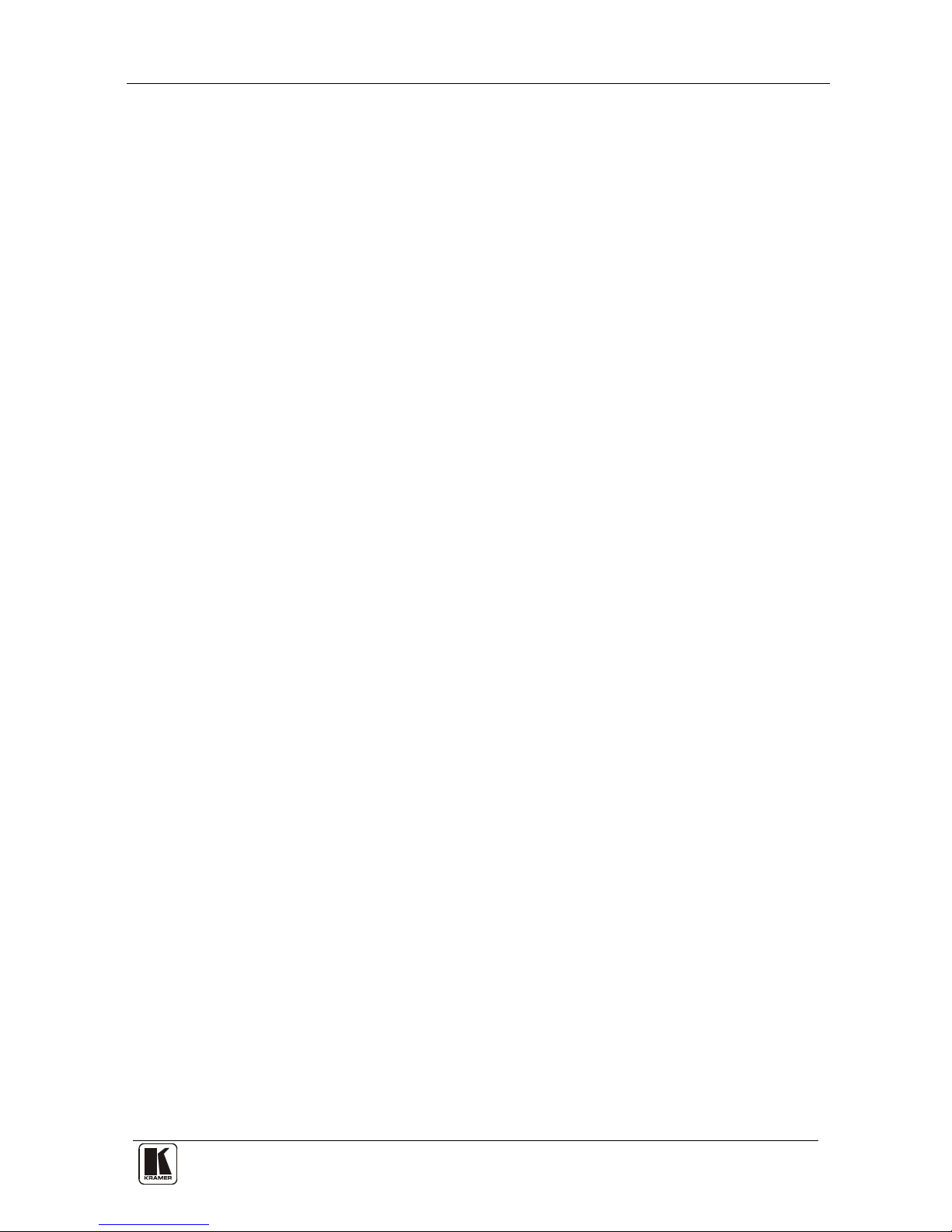
Contents
i
Contents
1 Introduction 1
2 Getting Starte d 1
2.1 Quick Start 2
3 Overview 3
4 Your VS-88SDI 8x8 SDI Matrix Switcher 4
4.1 Using the IR Transmitter 7
5 Installing the VS-88SDI in a Rack 8
6 Connecting the VS-88SDI 9
6.1 Connecting the RS-232 Port 10
6.1.1 Determining the Machine Number 11
6.1.2 Setting the DIP-Switches 11
6.2 Connecting a PC or Controller to the RS-485 Port 12
6.2.1 Setting the Address Switches 12
6.2.2 Setting the Line Termination 13
6.3 Factory Reset 13
6.4 Switching Genlocked Video Sign als 13
6.5 Connecting the Ethernet Port 13
6.5.1 Connecting the ETHERNET Port Directly to a PC (Crossover Cable) 14
6.5.2 Connecting the ETHERNET Port via a Network Hub (Straight-Through Cable) 15
6.6 Configuring the Ethernet Port 15
6.7 Controlling via the Ethernet Port 17
6.8 Using the Ethernet Reset Button 17
7 Operating the VS-88SDI 18
7.1 Operating the VS-88SDI from the Front Panel 18
7.1.1 Power On Display 18
7.1.2 Using the AT ONCE and CONFIRM Modes 18
7.1.3 Switching in the AT ONCE Mode 18
7.1.4 Toggling Between Modes 19
7.1.5 Switching in the CONFIRM Mode 19
7.1.6 Storing an Input/Output Configuration 19
7.1.7 Recalling an Input/Output Configuration 20
7.1.8 Locking the Front Panel 20
7.1.9 Switching Protocols 20
7.1.10 Indicating Errors 20
7.2 Using Serial Commands 21
7.3 Using the Infrared Remote Controller 21
8 Technical Specifications 21
9 Communication Parameters 22
10 Using the P3K Wizard 22
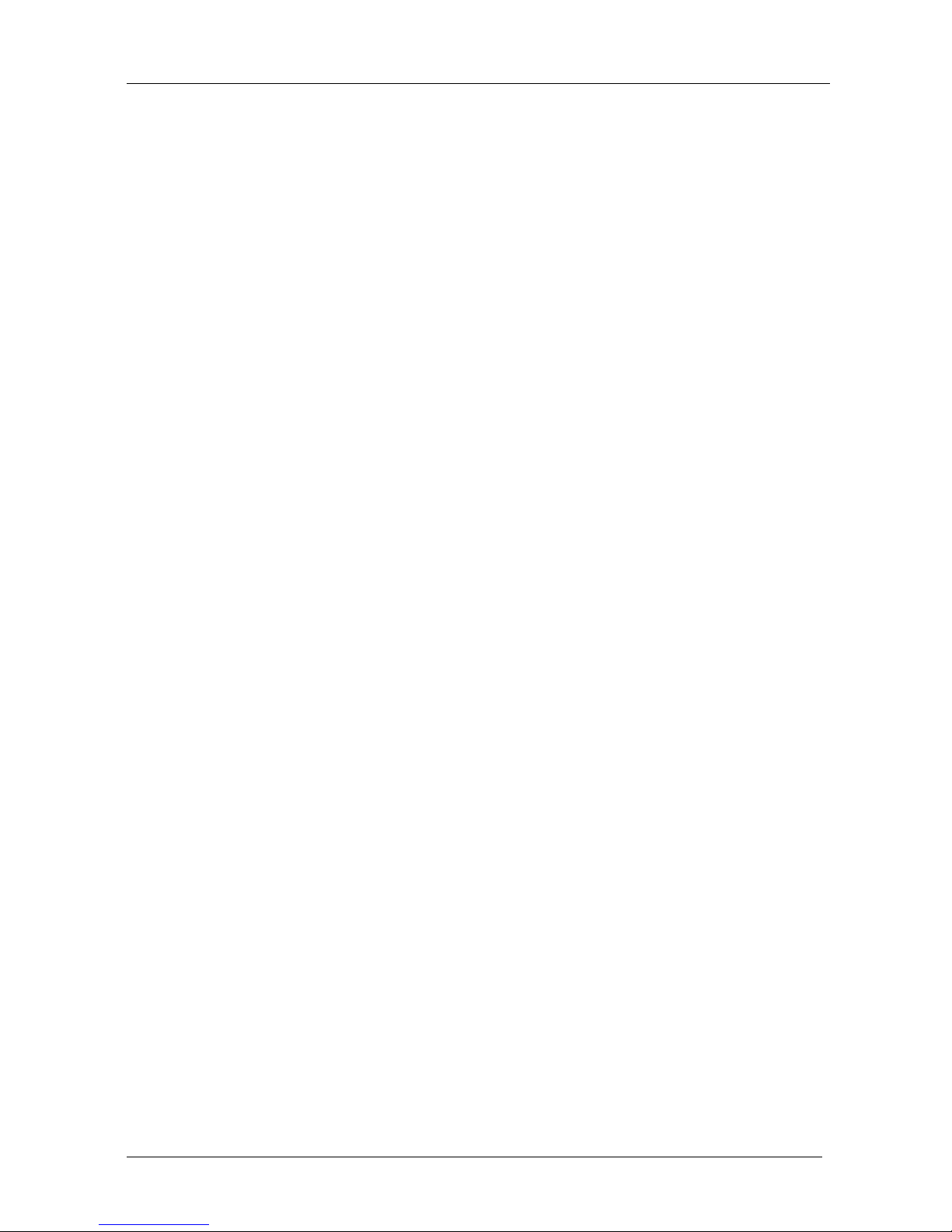
KRAMER: SIMPLE CREATIVE TECHNOLOGY
Contents
ii
10.1 Changing the Device Parameters 22
10.2 Updating the VS-88SDI Firmware 25
11 Kramer Protocol 3000 26
11.1 Switching Protocols 26
11.2 Kramer Protocol 3000 Syntax 27
11.2.1 Host Message Format 27
11.2.1.1 Simple Command 27
11.2.1.2 Command String 27
11.2.2 Device Message Format 27
11.2.2.1 Device Long Response 27
11.2.3 Command Terms 28
11.2.4 Entering Commands 28
11.2.5 Command Forms 29
11.2.6 Command Chaining 29
11.2.7 Maximum String Length 29
11.2.8 Backward Support 29
11.3 Kramer Protocol 3000 Commands 30
11.3.1 Device Initiated Messages 30
11.3.2 Result and Error Codes 30
11.3.3 Basic Routing Commands 30
11.3.4 Preset Commands 31
11.3.5 Operation Commands 31
11.3.6 Machine Information Commands 31
11.3.7 Identification Commands 32
11.3.8 Network Setting Co mmands 32
12 Hex Table (Protocol 2000) 33
13 Kramer Protocol 2000 34
Figures
Figure 1: VS-88SDI 8x8 SDI Matrix Switcher 5
Figure 2: Connecting the VS-88SDI 8x8 SDI Matrix Switcher 10
Figure 3: DIP-Switch Settings 12
Figure 4: Local Area Connection Properties Window 14
Figure 5: Internet Protocol (TCP/IP) Properties Window 15
Figure 6: Connect Screen 16
Figure 7: Device P r operties Screen 17
Figure 8: P3K Wizard Screen 23
Figure 9: Connect Window 24
Figure 10: Device Properties Window 25
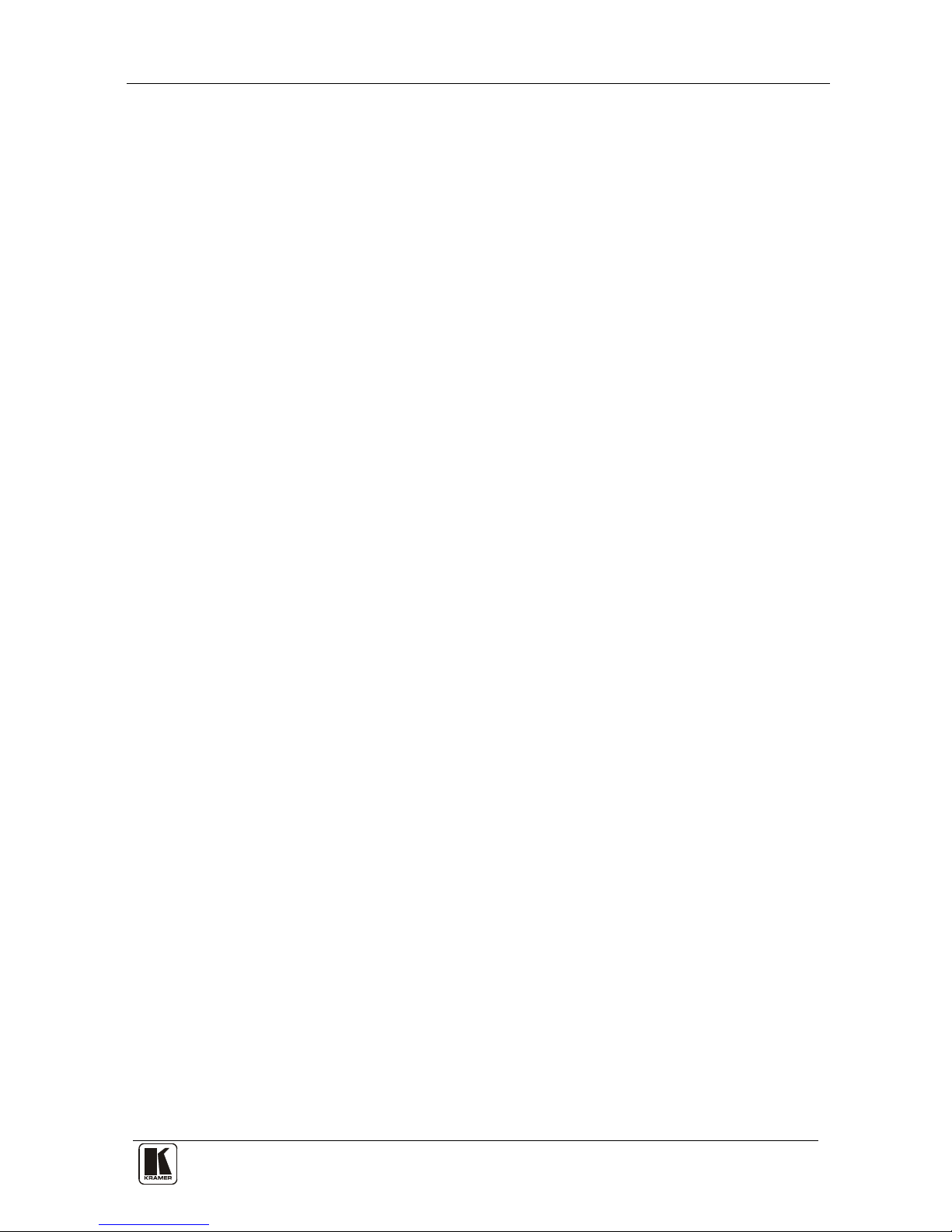
Contents
iii
Tables
Table 1: Front Panel VS-88SDI 8x8 SDI Matrix Switcher 6
Table 2: Rear P anel V S-88SDI 8x8 SDI Matrix Switcher 6
Table 3: Machine # DIP-Switch Settings 11
Table 4: DIP-Switch Settings 12
Table 5: Genlock Settings 13
Table 6: VS-88SDI Technical Specifications 21
Table 7: Communication Parameters 22
Table 8: VS-88SDI Hex Codes for Switching via RS-232/RS-485 33
Table 9: Protocol Definitions 34
Table 10: Instruction Codes for Protocol 2000 35
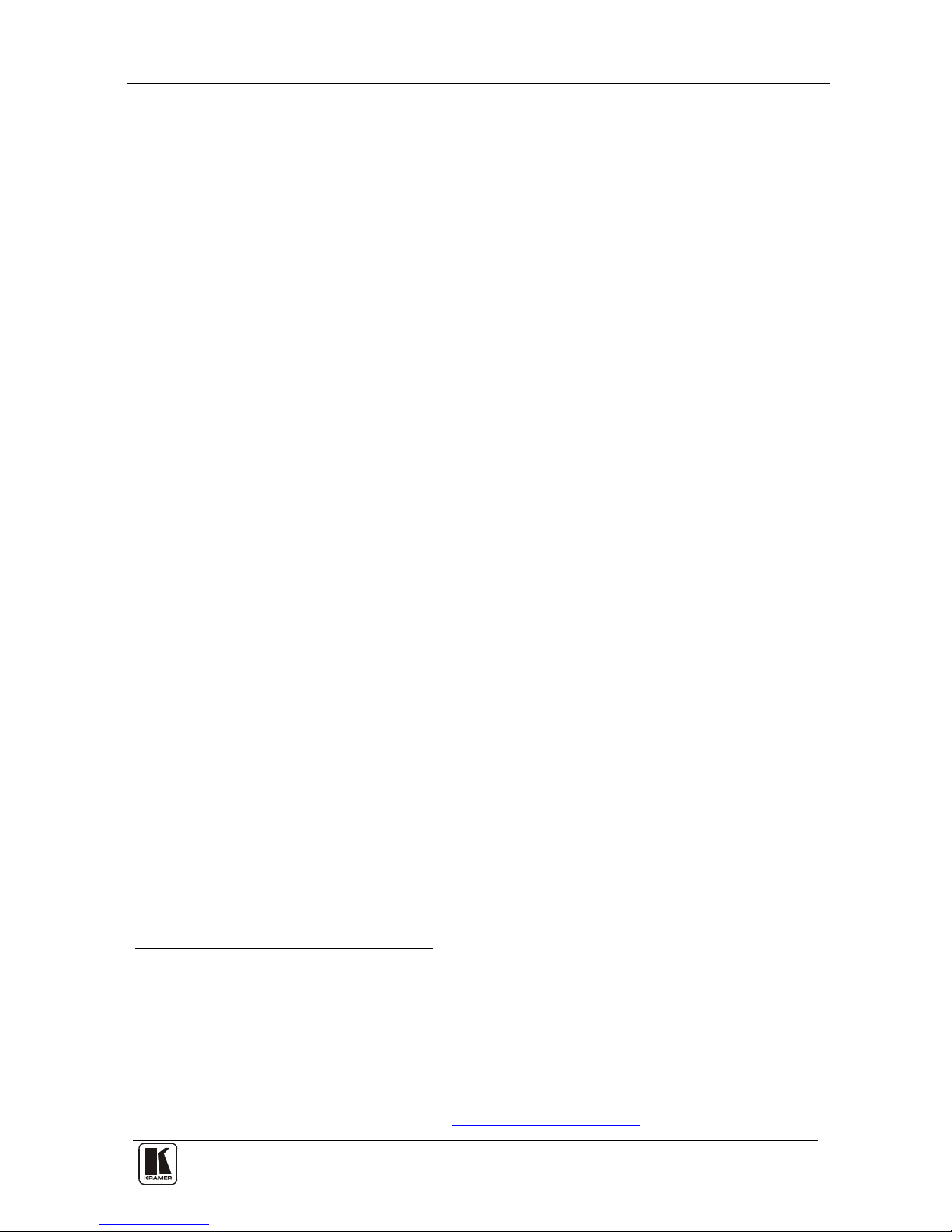
Introduction
1
1 Introduction
Welcome to Kramer Electronics! Since 1981, Kramer Electronics has been
providing a world of unique, creative, and affordable solutions to the vast
range of problems that confront the video, audio, presentation, and
broadcasting professional on a daily basis. In recent years, we have
redesigned and upgraded most of our line, ma king the best even b etter! Our
1,000-plus different models now appear in 11 groups
1
Thank yo u for purchasing the Kra mer VS-88SDI , which is ideal for:
that are clearly
defined by function.
• Professional broadcasting and production studios
• Presentation applicatio ns
The package includes the following items:
• The VS-88SDI
• RC-IR3 remote control (with manual)
• Power cord
2
• This user manual
and rack “ears”
3
2 Getting Started
We recommend that you:
• Unpack the equipment carefully and save the original box and
packaging materials for possible future shipment
• Review the contents of this user manual
• Use Kramer high performance high-resolution cables
4
1 GROUP 1: Distribution Amplifiers; GROUP 2: Switchers and Matrix Switchers; GROUP 3: Control Systems;
GROUP 4: Format/Standards Converters; GROUP 5: Range Extenders and Repeaters; GR OUP 6: Specialty AV Products;
GROUP 7: Scan Converters and Scalers; GROUP 8: Cables and Connectors; GROUP 9: Room Connectivity;
GROUP 10: Accessories and Rack Adapters; GROUP 11: Sierra Products
2 We recommend that you use only the power cord supplied with this device
3 Download up-to-date Kramer user manuals from our Web site at http://www.kramerelectronics.com
4 The complete list of Kramer cables is on our Web site at http://www.kramerelectronics.com
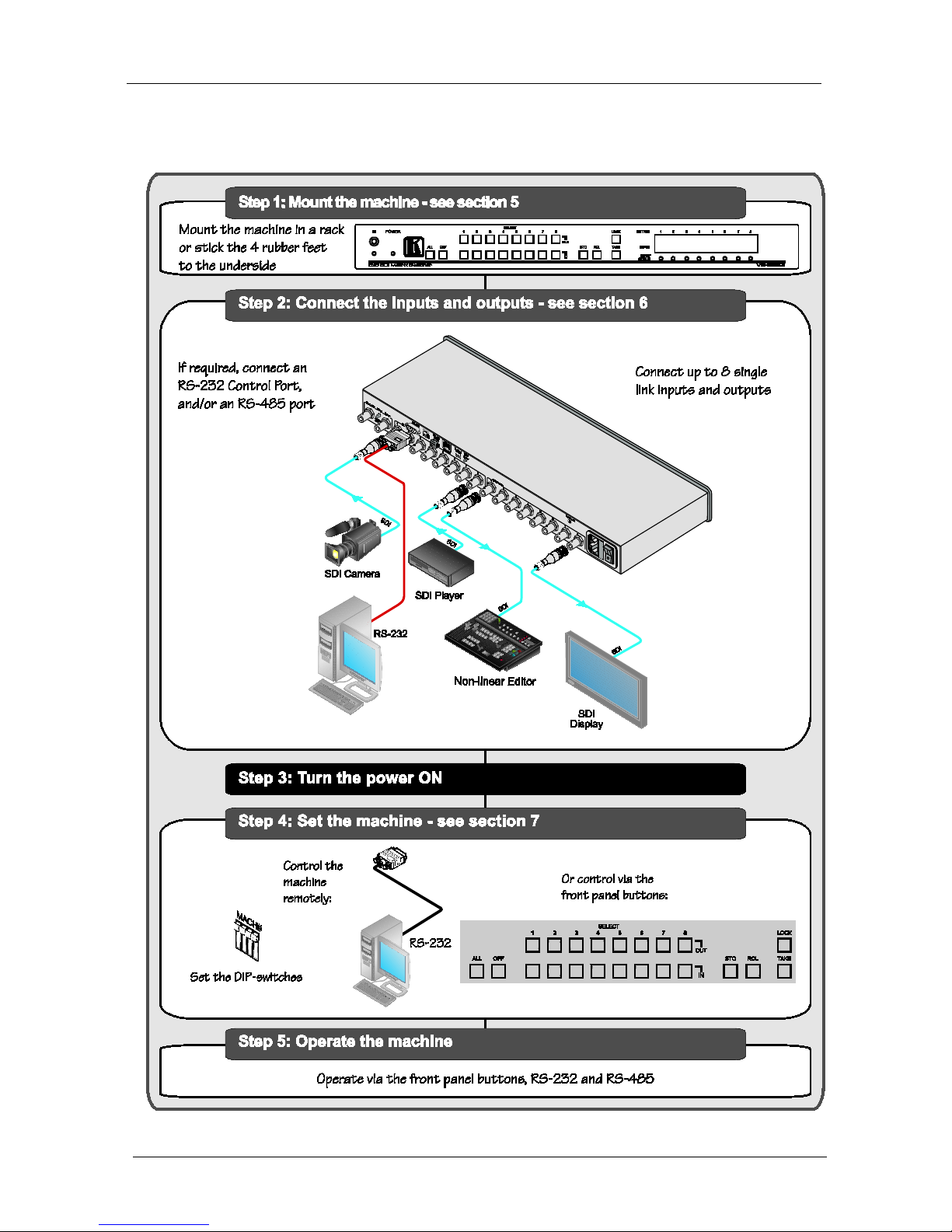
KRAMER: SIMPLE CREATIVE TECHNOLOGY
Getting Started
2
2.1 Quick Start
This quick start chart summarizes the basic setup and operation:
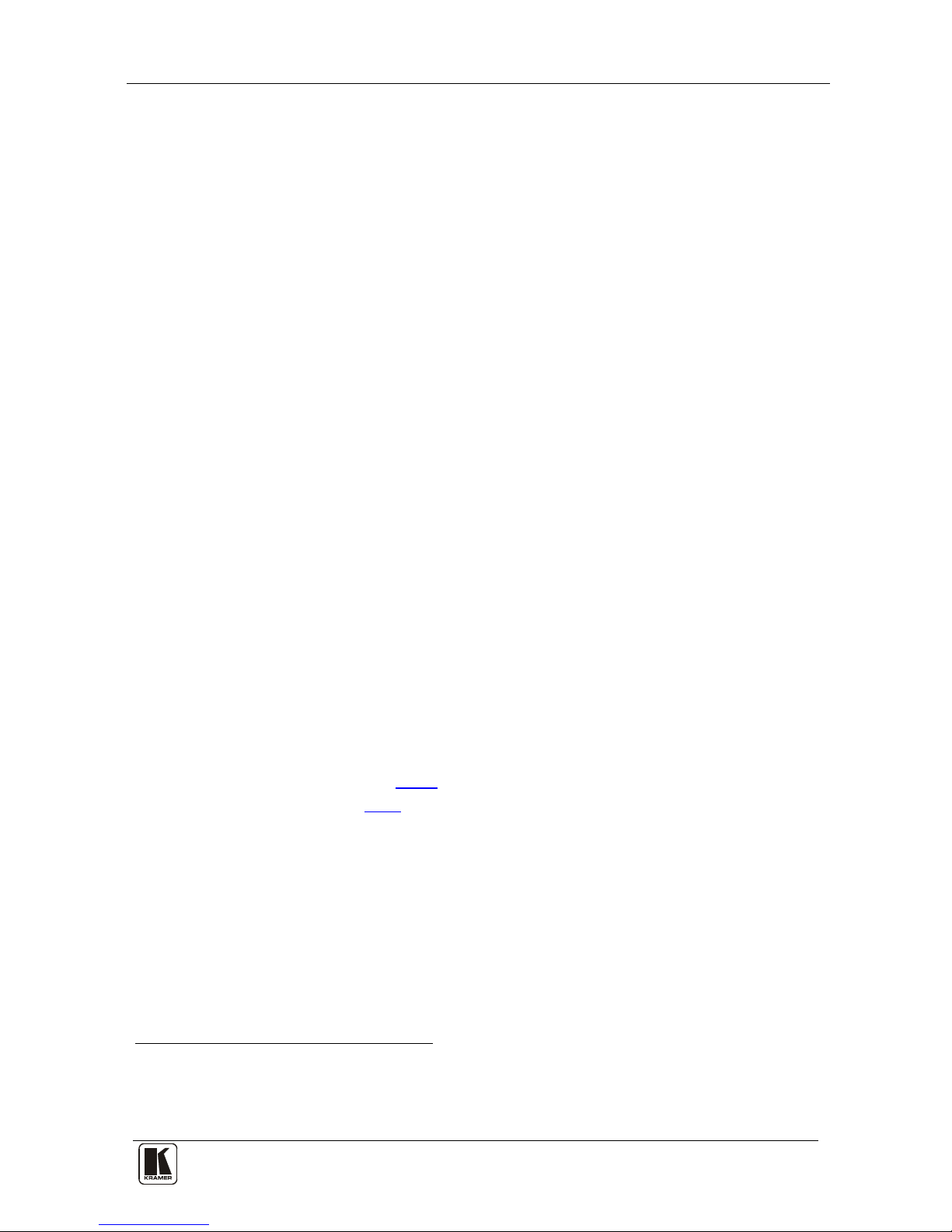
Overview
3
3 Overview
The VS-88SDI is a high-performance matrix switcher for SDI signals. The
unit can switch up to 8 inputs to any or all of 8 outputs.
In particular, the VS-88SDI features:
• Operation of up to 540Mbps – enabling it to be used for standard
definition serial digital vid e o signals (SDI)
• SMPTE 259M, 344M, compliance and support for data rates of
540Mbps
• Cable equalization up to 350m for SD
1
• Reclocking and equalization on each input, storing and recalling
setups, and a TAKE button for the execution of multiple switches
all at once
signals
• The ability to switch genlo c ked video signals accord ing to the
timing of the genlock reference input. Switching according to the
bi-level or tri-level genlock input
2
The VS-88SDI is housed in a 19" 1U rack-mountable enclosure, and is fed
from a 100-240 VAC universal switching power supply. The unit c an be
controlled via the fro nt panel buttons or via:
according to SMPTE RP-168
• An infrar ed remote control transmitter
• An infrar ed remote extens ion cable transmitter
• Re motely, by RS-232 or RS-485 serial commands transmitted by a
PC, touc h s creen system, or other serial controller
• The Ethernet
• By default , the VS-88SDI is operated using the Kramer 3000
protocol (see section
7.1.9 for details of how to switch to Protocol
2000 and section
10.2 for the relevant protocol commands)
1 Standard Definition (SD) means an NT SC or PAL compatible video for mat, consistin g of 480 (for NTSC) or 576 (for P AL)
lines of interlaced video
2 The sources must be genlocked to the GENLOCK input in order to switch clearly
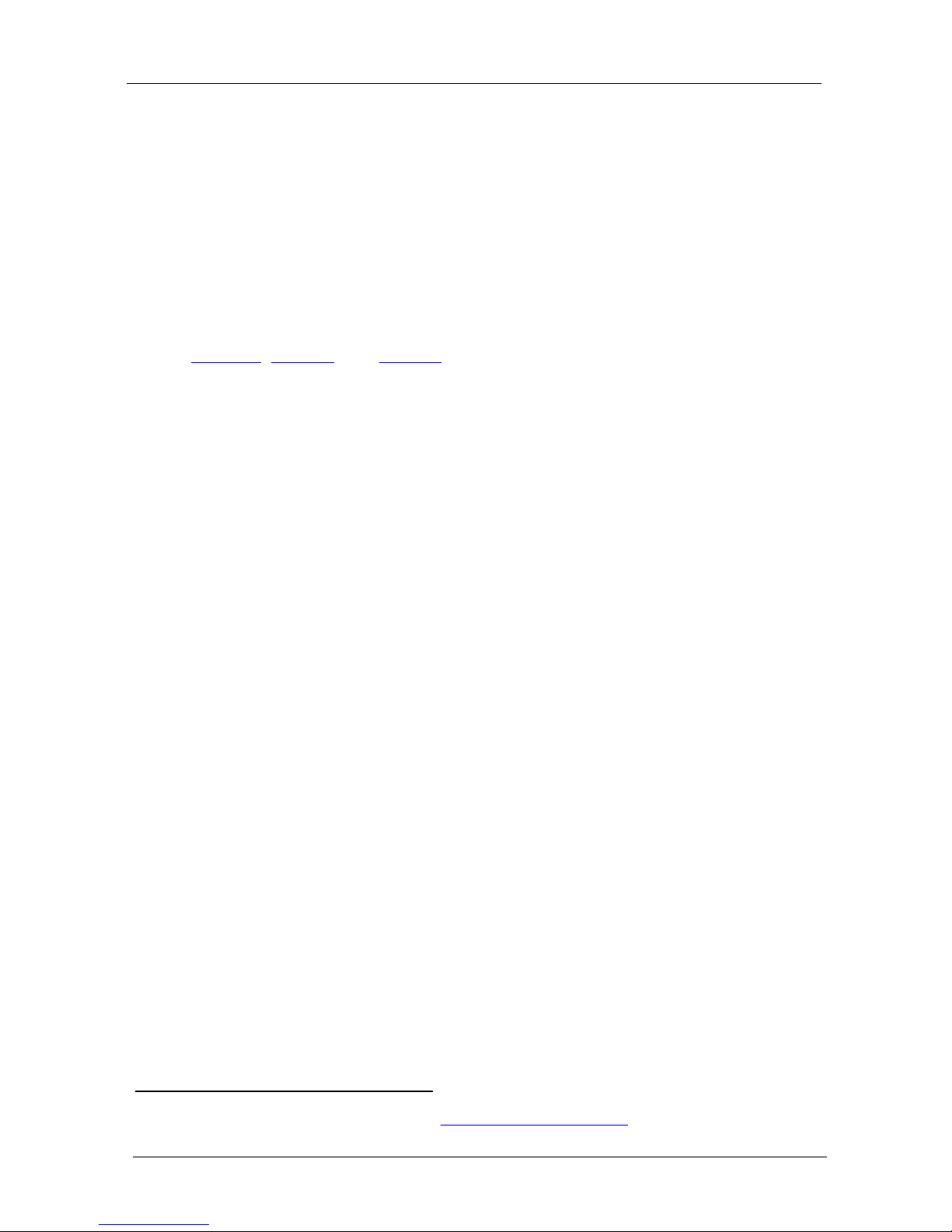
KRAMER: SIMPLE CREATIVE TECHNOLOGY
Your VS-88SDI
4
To achieve the best performance:
• Use only good quality connection cables
1
• Avoid interference from neighboring electrical appliances that may
adversely influence signal quality and position your Kramer
VS-88SDI away from moistur e, excessive sunlight and dust
to avoid interference,
deterioration in signal q uality due to poor matching, and elevated
noise levels (often associa te d with low quality cables)
4 Your VS-88SDI
Figure 1, Table 1, and Table 2 define the VS-88SDI .
1 Available from Kramer Electronics on our Web site at http://www.kramerelectronics.com
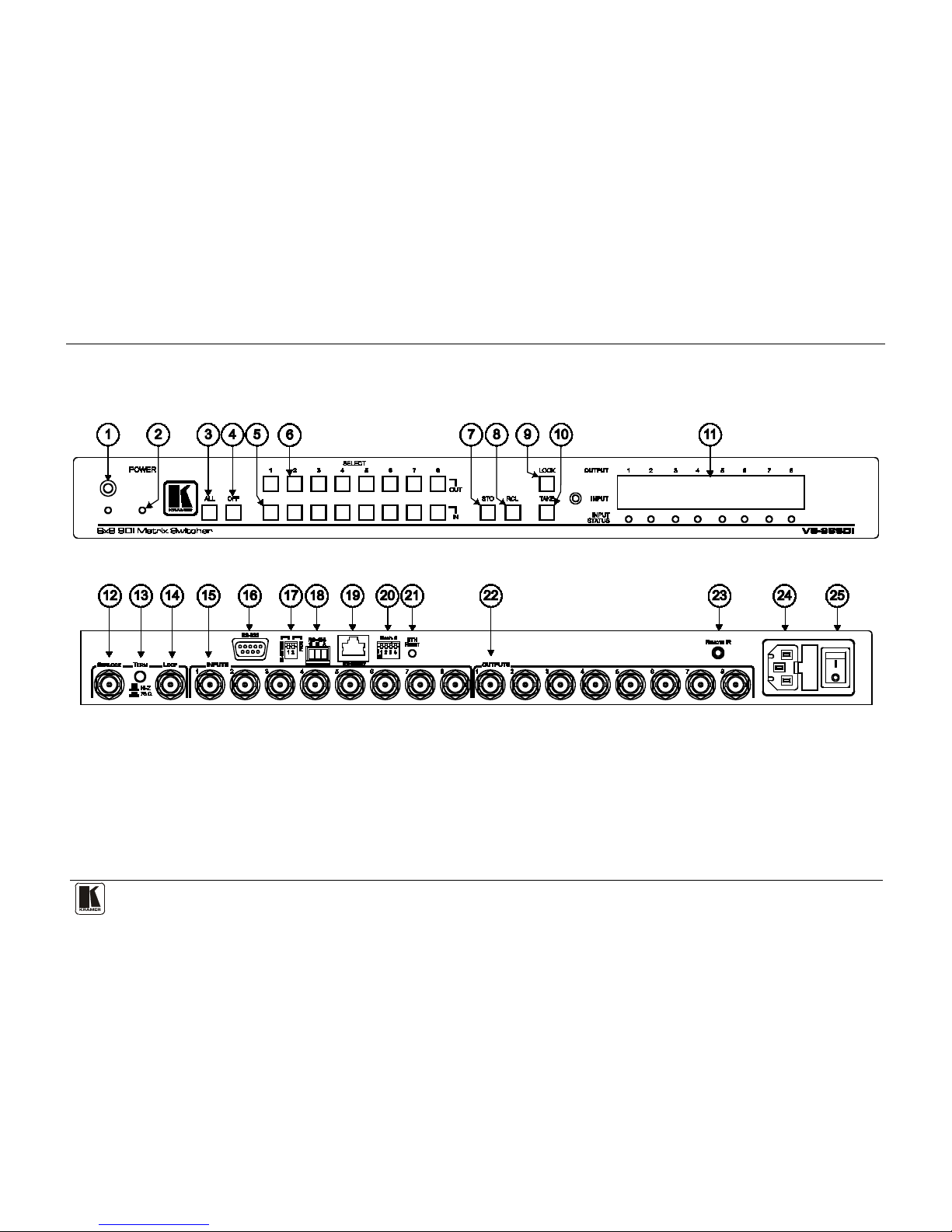
Your VS-88SDI
5
Figure 1: VS-88SDI
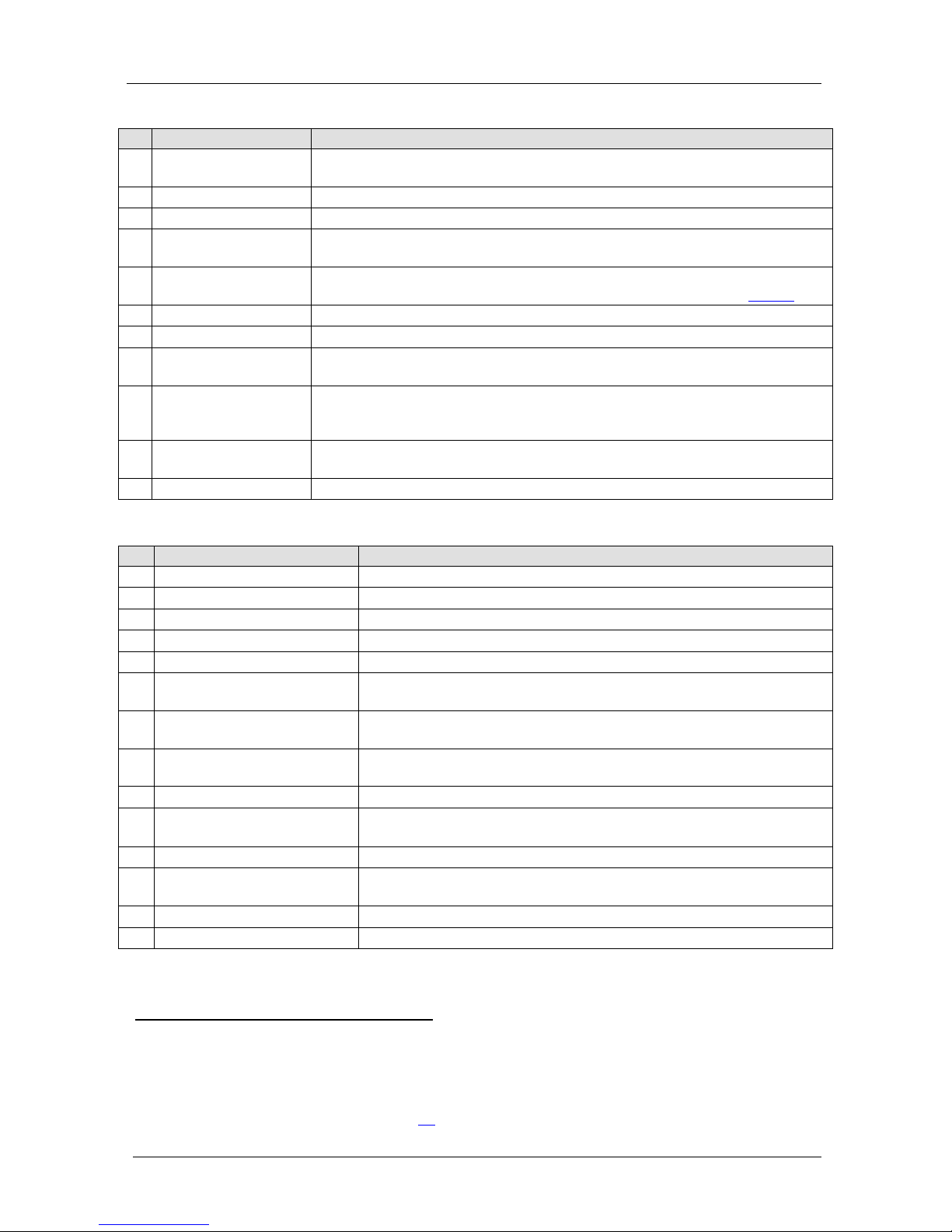
KRAMER: SIMPLE CREATIVE TECHNOLOGY
Your VS-88SDI
6
Table 1: Front Panel VS-88SDI
#
Feature
Function
1 IR Receiver The yellow LED is illuminates when receiving signals from the infrared remote
control transmit te r
2 POWER LED Illuminates when the unit is ON
3 ALL Button Pressing ALL followed by an INPUT button, conne c ts tha t i np ut to all outputs
4 OFF Button Pressing OFF+OUT disconnects that output from the inputs;
pressing OFF+ALL disconnects all the outputs
5 IN SELEC T Buttons Select the input to switch to the output;
long presses on buttons IN1 to IN5 change the genlock timing (see
Table 5 )
6 OUT SELECT Buttons Select the output to which the input is switched
7 STO (STORE) Button Pressing STO follo wed by an IN / OUT butt on sto res th e curr ent set ting
8 RCL (RECALL) Button Pressing the RCL button and the corresponding INPUT / OUTPUT key recalls a
setup from the non-volatile memory
9 LOCK Button A long press toggles activation/inactivation of the front pa nel butt ons ;
pressing LOCK+OUT2 selects Protocol 2000; pr essi n g LOCK +OUT3 selects
Protocol 3000
10 TAKE Button Pressing TAKE toggles the mode between the CONFIRM mode and the AT
ONCE mode (user confirmation per action is unnecessary)
11 7-segment Display Displays the selected input switched to the output (marked above each input)
Table 2: Rear Panel VS-88SDI
#
Feature
Function
12 GENLOCK BNC Connector Connects to the genlock source
13 TERM HI-Z/75Ω Pushbutton Press to terminate the genlock source (75Ω) or release for looping
14 LOOP BNC Connector Connects to the genlock connector of the next unit in the line
15 INPUT BNC Connectors Connects to the serial digital video sources
16 RS-232 9-pin D-sub (F) Port Connects to the PC or the remote controller
17 PROG/RS-485 TERM
DIP-switches
PROG DIP-switch enables microcontroller firmware upgrade
RS-485 TERM DIP-switch terminates the RS-485 line with a 120Ω load
18 RS-485 Terminal Block Port Pins B (-) and A (+) are for RS-485;
Pin G may be connected to the shie ld (if required)
19 ETHERNET RJ-45 Connecto r C onnects to the PC or other Serial Contr oller thr ough c o mputer networ king
LAN
20 MACH # DIP-switches DIP-switches 1-4 for setting the Machi n e Address of the unit
21 ETH RESET Button Press to re set t o factory default def inition s
1
22
:
IP number − 192.168.1.39, Mask – 255.255.0.0, Gateway – 0.0.0.0
OUTPUT BNC C on nec tors Connect to the serial digital video acceptors
23 REMOTE IR 3.5mm Mini Jack Connect to an ex te rna l IR re ceiver un it f or cont ro lling t he m achine via an I R
remote controlle r ( in stead of using th e front pa ne l I R rec eiver )
2
24 Power Connecto r wit h Fus e AC connector enabling power supply to the unit
25 Power Switch Turns the power to the unit ON and OFF
1 First disconnect the power cord and then connect it again while pressing the ETH Factory Reset button. The unit powers up
and loads its memory with the factory default definitions and erases all stored presets
2 Optional. Can be used instead of the front panel (built-in) IR receiver to remotely control the VS-88SDI (only if the internal
IR connection cable has been installed) (See section
4.1)
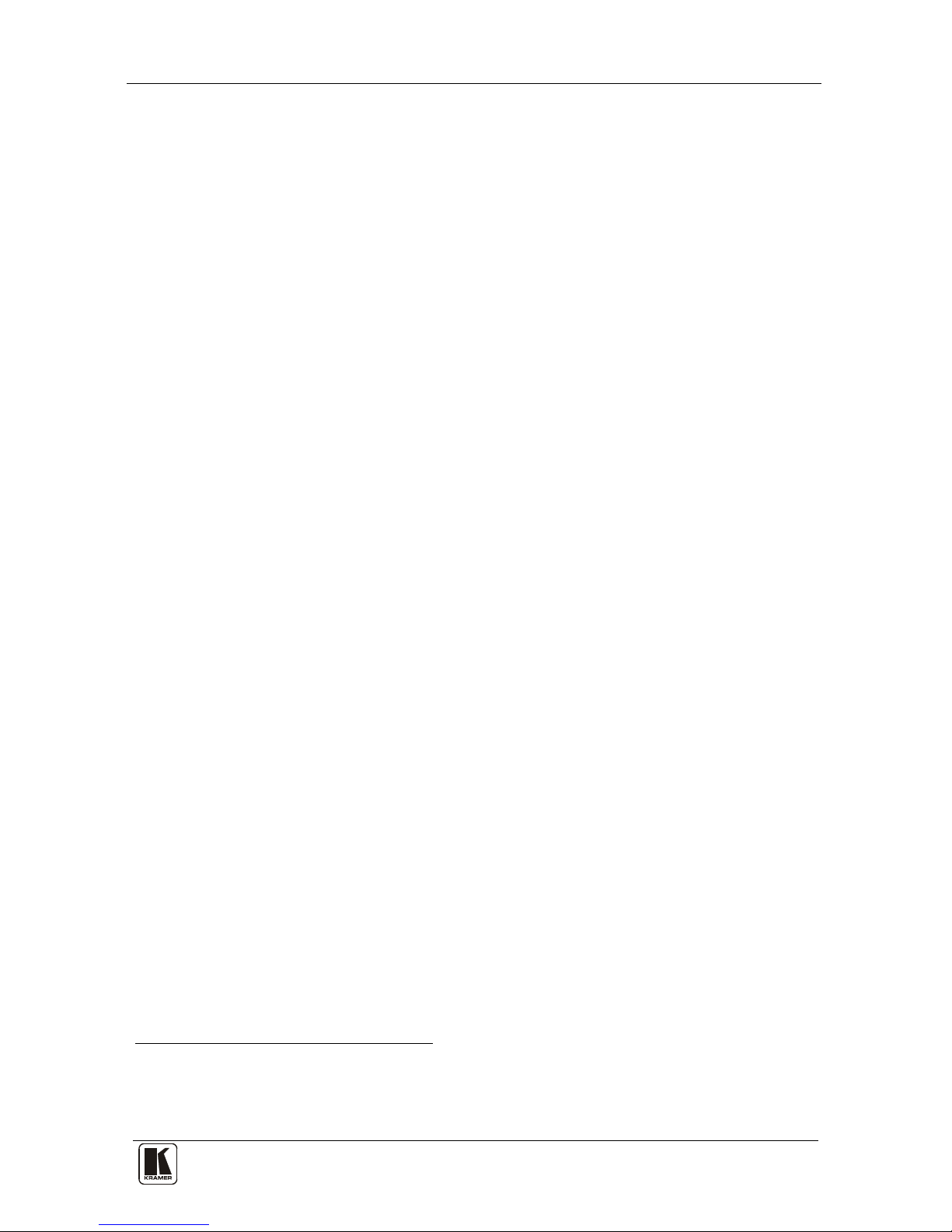
Your VS-88SDI
7
7
4.1 Usi n g th e IR Transmitter
You can use the RC-IR3 I R transmitter to control the machine via the builtin IR receiver on the front panel or, instead, via an optional external IR
receiver
1
. The external IR receiver can be located 15 meters away from the
machine. This distance can be extended to up to 60 meters when used with
three extension cables
2
Before us ing the ext ernal IR receiver, be sure to arrange for your Kramer
dealer to insert the internal IR connection cable
11F
3
with the 3.5mm connector
that fits into the REMOTE IR opening on the rear panel. Connect the
external IR receiver to the REMOTE IR 3.5mm connector.
1 Model: C-A35M/IRR-50
2 Model: C-A35M/A35F-50
3 P/N: 505-70434010-S
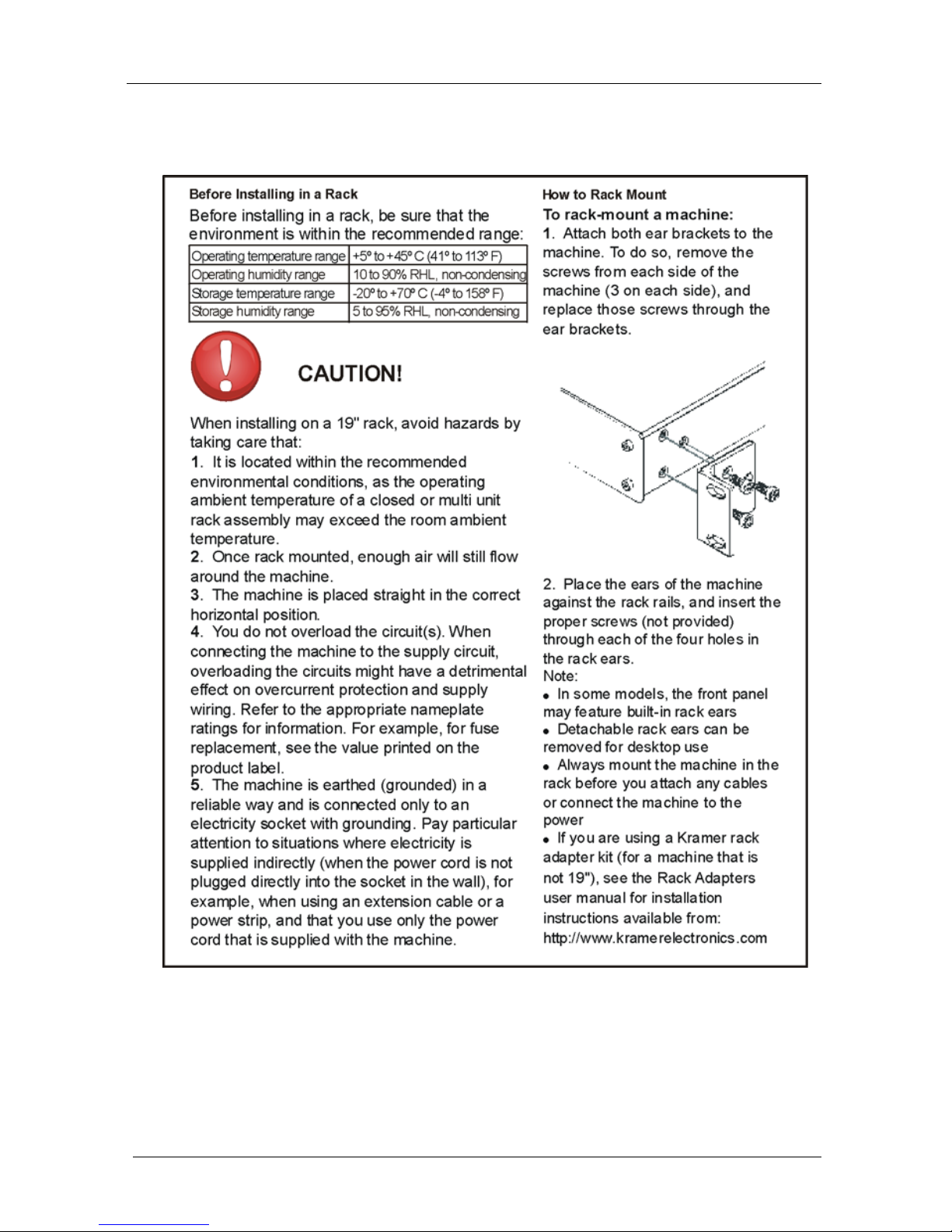
KRAMER: SIMPLE CREATIVE TECHNOLOGY
Installing the VS-88SDI in a Rack
8
5 Installing the VS-88SDI in a Rack
.
This sect ion provi des instructio ns for rack mounting the 1U unit.
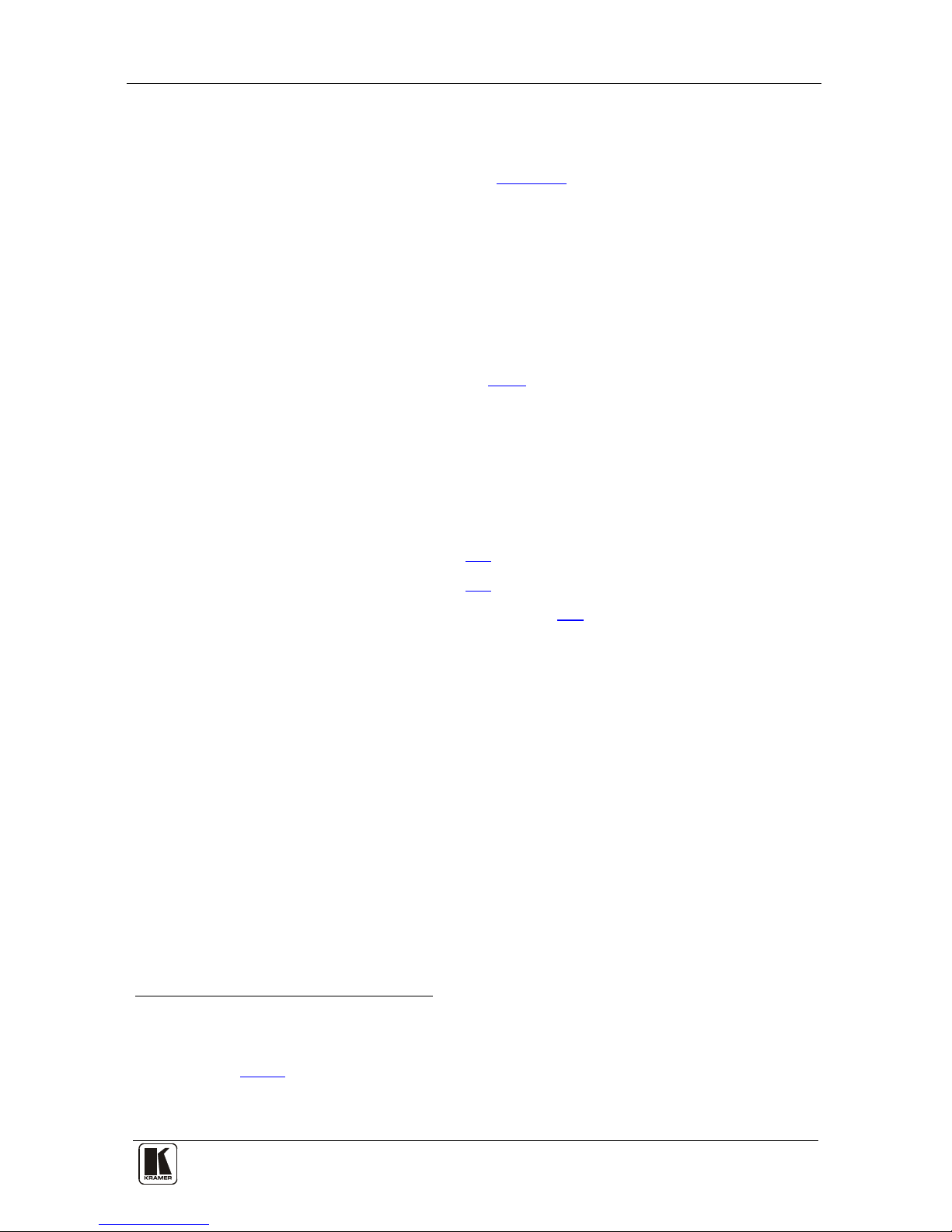
Connecting the VS-88SDI
9
9
6 Connecting the VS-88SDI
The VS-88SDI can switch one of the eight SDI inputs to any or all of the
eight SDI outputs, as t he example in
Figure 2 shows.
To connect the VS-88SDI , do the following
1
1. Connect up to eight SDI sources to the SDI INPUT BNC connectors (for
example , an SDI cam er a t o INPUT 1 and an SDI player to INPUT 8).
:
2. Connect the SDI OUTPUT BNC connectors to up to eight SDI acceptors
(for example, OUTPUT 1 to a non-linear editor, and OUTPUT 8 to an SDI
display).
3. Set the DIP-swit ches (s ee s ec tion
6.1.2).
4. Optionally
2
• A genlock source to the GENLOCK BNC connector
, connect:
• The LOOP BNC connector to the GENLOCK connector of the
next unit in the line, and rel ease the TERM but to n fo r looping
3
5. Connect a PC and/or controller (if requi red), to the:
• RS-232 port (see section
6.1), and/or
• RS-485 port (see section
6.2), and/or
• ETHERNET connector (see section
6.3)
6. Connect the power cord
4
1 Switch OFF the power on each de vice before connectin g it to your VS-88SDI. After connecting your VS-88SDI, switch on
its power and then switch on the power on each device
.
2 Not illustrated in Figure 2
3 Pushed in terminates the input. Release when the input extends to another unit
4 We recommend that you use only the power cord that is supplied with this machine
