Kramer VS-66H3 User Manual
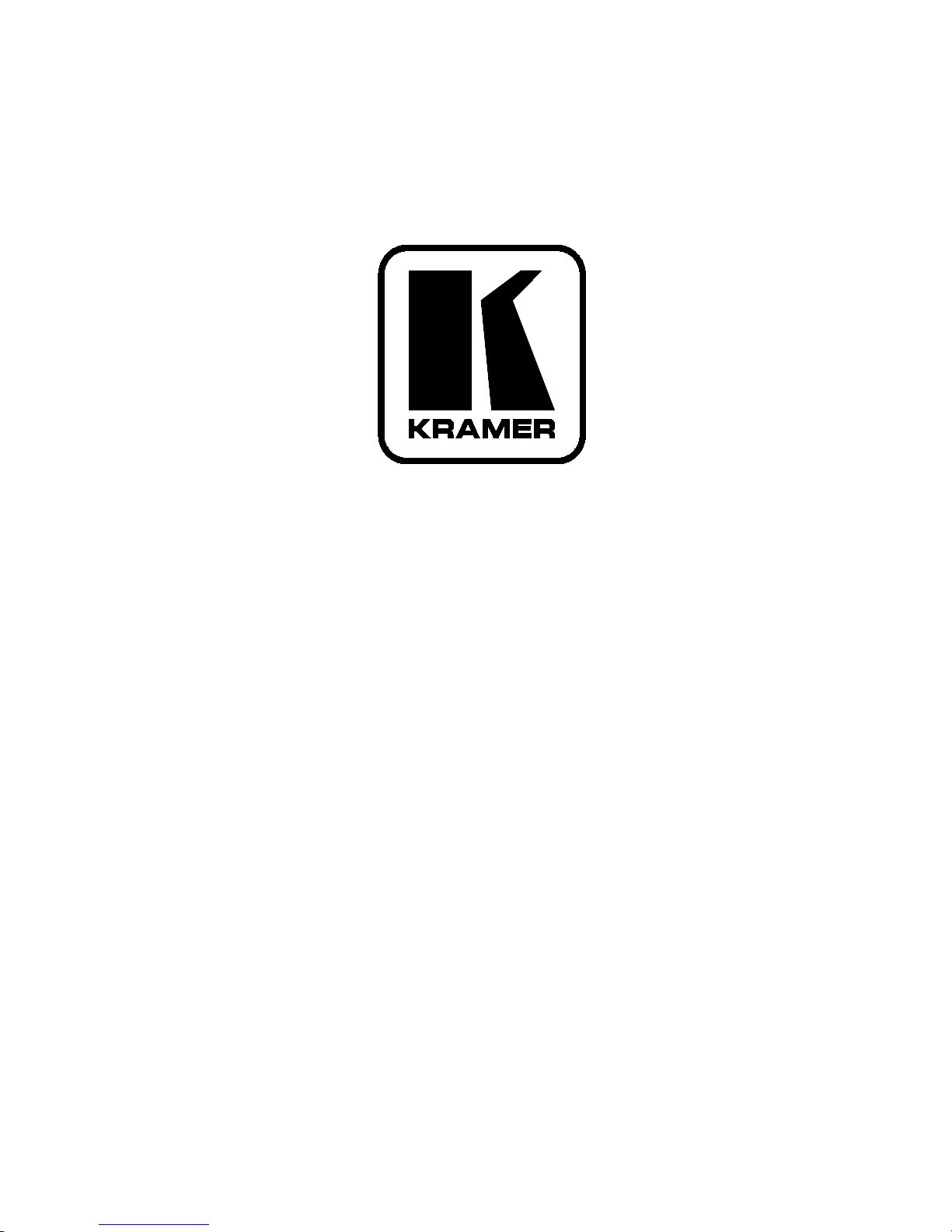
Kramer Electronics, Ltd.
Preliminary
USER MANUAL
Model:
VS-66H3
6x6 HDMI Matrix Switcher
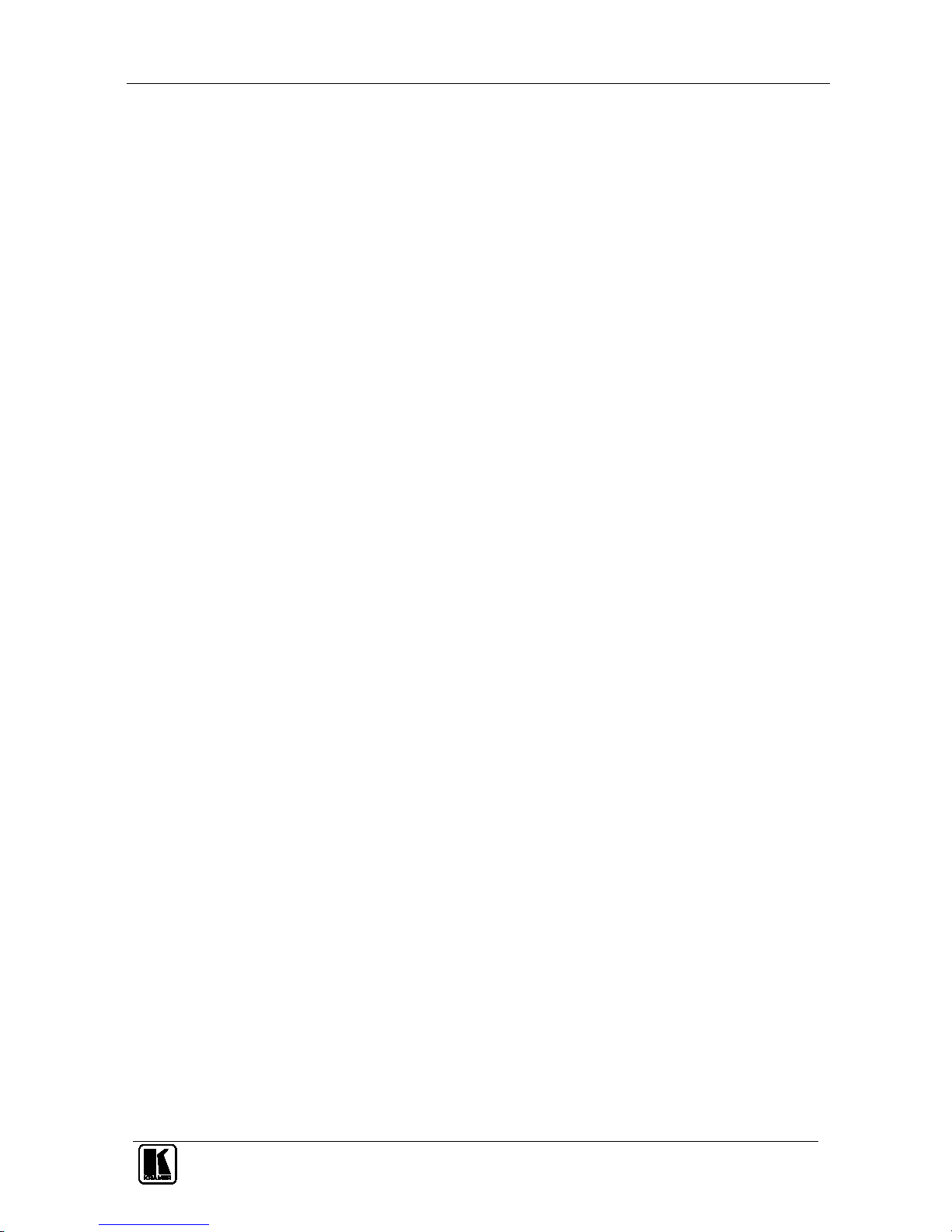
Contents
i
Contents
1 Introduction 1
2 Getting Started 1
2.1 Quick Start 2
3 Overview 3
3.1 Defining the EDID 3
3.2 About HDMI 4
3.3 About HDCP 4
3.4 Recommendations for Best Performance 5
4 Defining the VS-66H3 6x6 HDMI Matrix Switcher 5
4.1 Using the IR Transmitter 8
5 Installing the VS-66H3 in a Rack 9
6 Connecting the VS-66H3 6x6 HDMI Matrix Switcher 10
7 Operating the VS-66H3 6x6 HDMI Matrix Switcher 11
7.1 Switching an Input to an Output 11
7.2 Acquiring the EDID 11
7.2.1 Acquiring the EDID from One Output 11
7.2.2 Acquiring the EDID from Several Outputs 12
7.2.3 Acquiring the Default EDID 12
7.3 Storing and Recalling a Switching Setting from a Preset 13
7.4 Resetting the VS-66H3 6x6 HDMI Matrix Switcher’s IP Parameters 13
7.5 Connecting to the VS-66H3 6x6 HDMI Matrix Switcher via RS-232 13
7.6 Connecting to the VS-66H3 6x6 HDMI Matrix Switcher via Ethernet 14
7.6.1 Connecting the Ethernet Port directly to a PC 14
7.6.2 Connecting the Ethernet Port via a Network Hub 16
8 Upgrading the Firmware 16
9 Technical Specifications 16
10 Default EDID 16
11 Default Communication Parameters 19
12 Kramer Protocol 2000 20
Figures
Figure 1: VS-66H3 6x6 HDMI Matrix Switcher Front Panel 6
Figure 2: VS-66H3 6x6 HDMI Matrix Switcher Rear Panel 7
Figure 3: Connecting the VS-66H3 6x6 HDMI Matrix Switcher 10
Figure 4: Local Area Connection Properties Window 15
Figure 5: Internet Protocol (TCP/IP) Properties Window 15

Contents
KRAMER: SIMPLE CREATIVE TECHNOLOGY
ii
Tables
Table 1: VS-66H3 6x6 HDMI Matrix Switcher Front Panel Features 6
Table 2: VS-66H3 6x6 HDMI Matrix Switcher Rear Panel Features 7
Table 3: Technical Specifications of the VS-66H3 6x6 HDMI Matrix Switcher 16
Table 4: Default Communication Parameters 19
Table 5: Protocol Definitions 20
Table 6: Instruction Codes for Protocol 2000 21
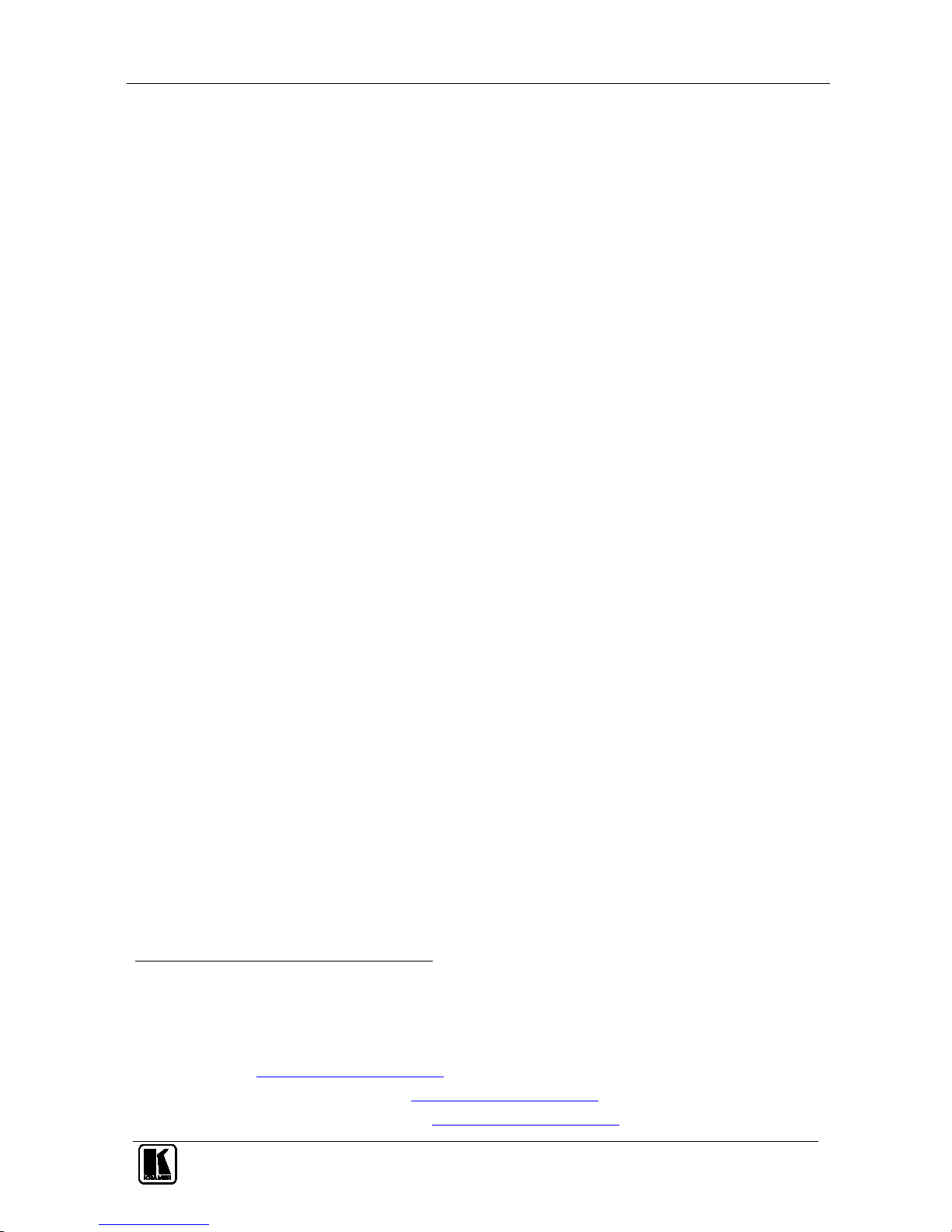
Introduction
1
1 Introduction
Welcome to Kramer Electronics! Since 1981, Kramer Electronics has been
providing a world of unique, creative, and affordable solutions to the vast
range of problems that confront the video, audio, presentation and
broadcasting professional on a daily basis. In recent years we have
redesigned and upgraded most of our line, making the best even better! Our
1,000-plus different models now appear in 11 groups
1
Congratulations on purchasing your Kramer VS-66H3 6x6 HDMI Matrix
Switcher.
that are clearly
defined by function.
The VS-66H3 is ideal for conference room presentations and advertising
applications as well as for rental and staging.
Each package includes the following items:
• VS-66H3 6x6 HDMI Matrix Switcher
• Power cord
• Windows
®
-based Kramer control software
2
• Windows®-based Ethernet Configuration Manager and Virtual Serial
Port Manager
• Kramer RC-IR3 Infrared Remote Control Transmitter (including the
required batteries and a separate user manual
3
)
• This user manual
3
2 Getting Started
We recommend that you:
• Unpack the equipment carefully and save the original box and
packaging materials for possible future shipment
• Review the contents of this user manual
• Use Kramer high performance high resolution cables
4
1 GROUP 1: Distribution Amplifiers; GROUP 2: Switchers and Matrix Switchers; GROUP 3: Control Systems;
GROUP 4: Format/Standards Converters; GROUP 5: Range Extenders and Repeaters; GROUP 6: Specialty AV Products;
GROUP 7: Scan Converters and Scalers; GROUP 8: Cables and Connectors; GROUP 9: Room Connectivity;
GROUP 10: Accessories and Rack Adapters; GROUP 11: Sierra Products
2 Downloadable from
http://www.kramerelectronics.com
3 Download up-to-date Kramer user manuals from http://www.kramerelectronics.com
4 The complete list of Kramer cables is available from http://www.kramerelectronics.com
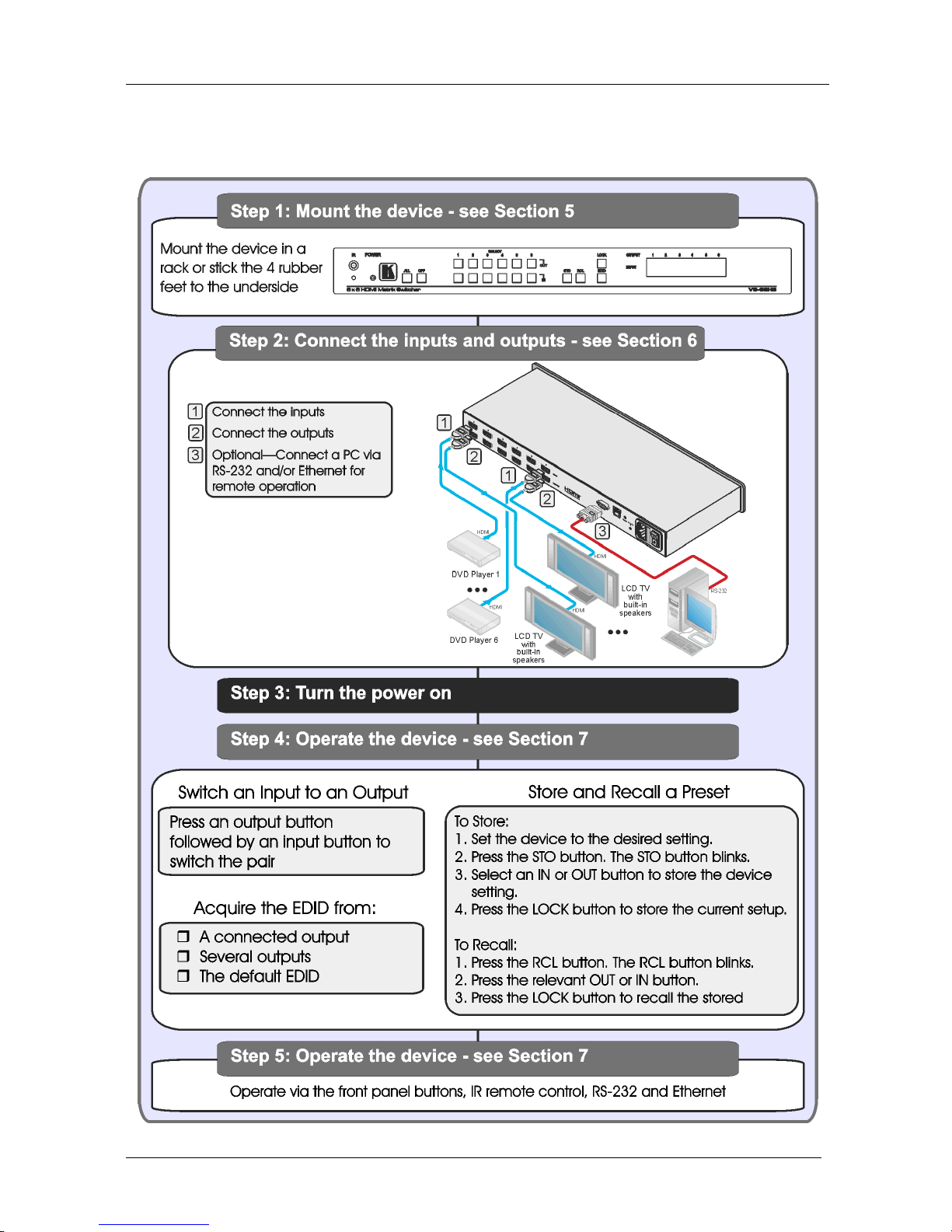
Getting Started
KRAMER: SIMPLE CREATIVE TECHNOLOGY
2
2.1 Quick Start
This quick start chart summarizes the basic setup and operation steps.

Overview
3
3 Overview
The VS-66H3 is a high quality 6 x 6 matrix switcher for HDMI signals that
fits into one vertical space of a standard 19” professional rack enclosure.
In particular, the VS-66H3 features:
• Up to 2.25Gbps bandwidth per graphic channel
1
• Support for HDCP (High Definition Digital Content Protection)
• HDMI Support – HDMI (V.1.4 with 3D, Deep Color, x.v.Color™,
Lip Sync)
• 3D Pass-Through
• I-EDIDPro™ Kramer Intelligent EDID Processing™ – Intelligent
EDID handling & processing algorithm ensures Plug and Play
operation for HDMI systems
• Kramer reKlocking™ & Equalization Technology that rebuilds the
digital signal to travel longer distances
• A LOCK button to prevent unwanted tampering with the buttons on
the front panel
• Preset memory locations for quick access to common configurations
You can control the VS-66H3 using the front panel buttons, or remotely via:
• RS-232 serial commands transmitted by a PC, touch screen system or
other serial controller
• The Kramer infrared remote control transmitter
• A PC connected to the Ethernet port on the device via a LAN
3.1 Defining the EDID
The Extended Display Identification Data (EDID
2
7.2
) is a data-structure
provided by a display to describe its capabilities to an HDMI source. The
EDID enables the VS-66H3 to “know” what kind of monitor is connected to
the output. The EDID includes the manufacturer’s name, the product type,
the timing data supported by the display, the display size, luminance data
and (for digital displays only) the pixel mapping data. See Section for
details on how to acquire the EDID.
1 Suitable for resolutions up to UXGA at 60Hz, and for all HD resolutions
2 Defined by a standard published by the Video Electronics Standards Association (VESA)
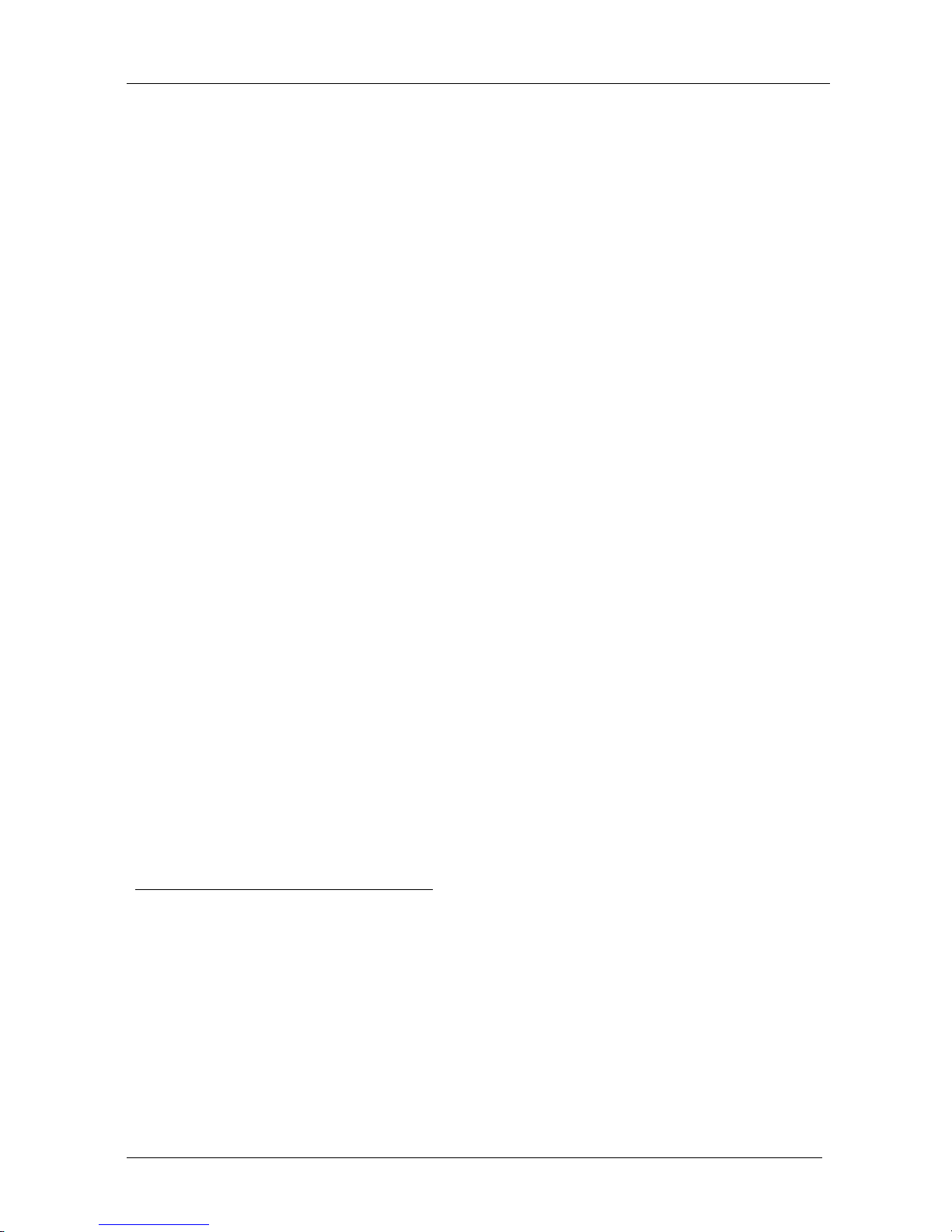
Overview
KRAMER: SIMPLE CREATIVE TECHNOLOGY
4
3.2 About HDMI
High-Definition Multimedia Interface (HDMI) is an uncompressed
all-digital
1
In particular, HDMI:
audio/video interface, widely supported in the entertainment and
home cinema industry. It delivers the highest high-definition image and
sound quality. Note that Kramer Electronics Limited is an HDMI Adopter
and an HDCP Licensee.
• Provides a simple
2
interface between any audio/video source, such as
a set-top box, DVD player, or A/V receiver and video monitor, such
as a digital flat LCD / plasma television (DTV), over a single
lengthy
3
• Supports standard, enhanced, high-definition video, and multi-
channel digital audio
cable
4
• Transmits all ATSC HDTV standards and supports 8-channel digital
audio, with bandwidth to spare to accommodate future enhancements
and requirements
on a single cable
• Benefits consumers by providing superior, uncompressed digital
video quality via a single cable
5
• Is backward-compatible with DVI (Digital Visual Interface)
, and user-friendly connector
• Supports CEC, two-way communication between the video source
(such as a DVD player) and the digital television, enabling new
functionality such as automatic configuration and one-button play
HDMI has the capacity to support existing high-definition video formats
(720p, 1080i, and 1080p, 2K and 4K), standard definition formats such as
NTSC or PAL, as well as 480p and 576.
3.3 About HDCP
The High-Bandwidth Digital Content Protection (HDCP) standard
6
1 Ensuring an all-digital rendering of video without the losses associated with analog interfaces and their unnecessary digital-
to-analog conversions
protects
digital video and audio signals transmitted over DVI or HDMI connections
between two HDCP-enabled devices to eliminate the reproduction of
2 With video and multi-channel audio combined into a single cable, the cost, complexity, and confusion of multiple cables
currently used in A/V systems is reduced
3 HDMI technology has been designed to use standard copper cable construction at up to 15m
4 HDMI supports multiple audio formats, from standard stereo to multi-channel surround-sound. HDMI has the capacity to
support Dolby 5.1 audio and high-resolution audio formats
5 HDMI provides the quality and functionality of a digital interface while also supporting uncompressed video formats in a
simple, cost-effective manner
6 Developed by Intel
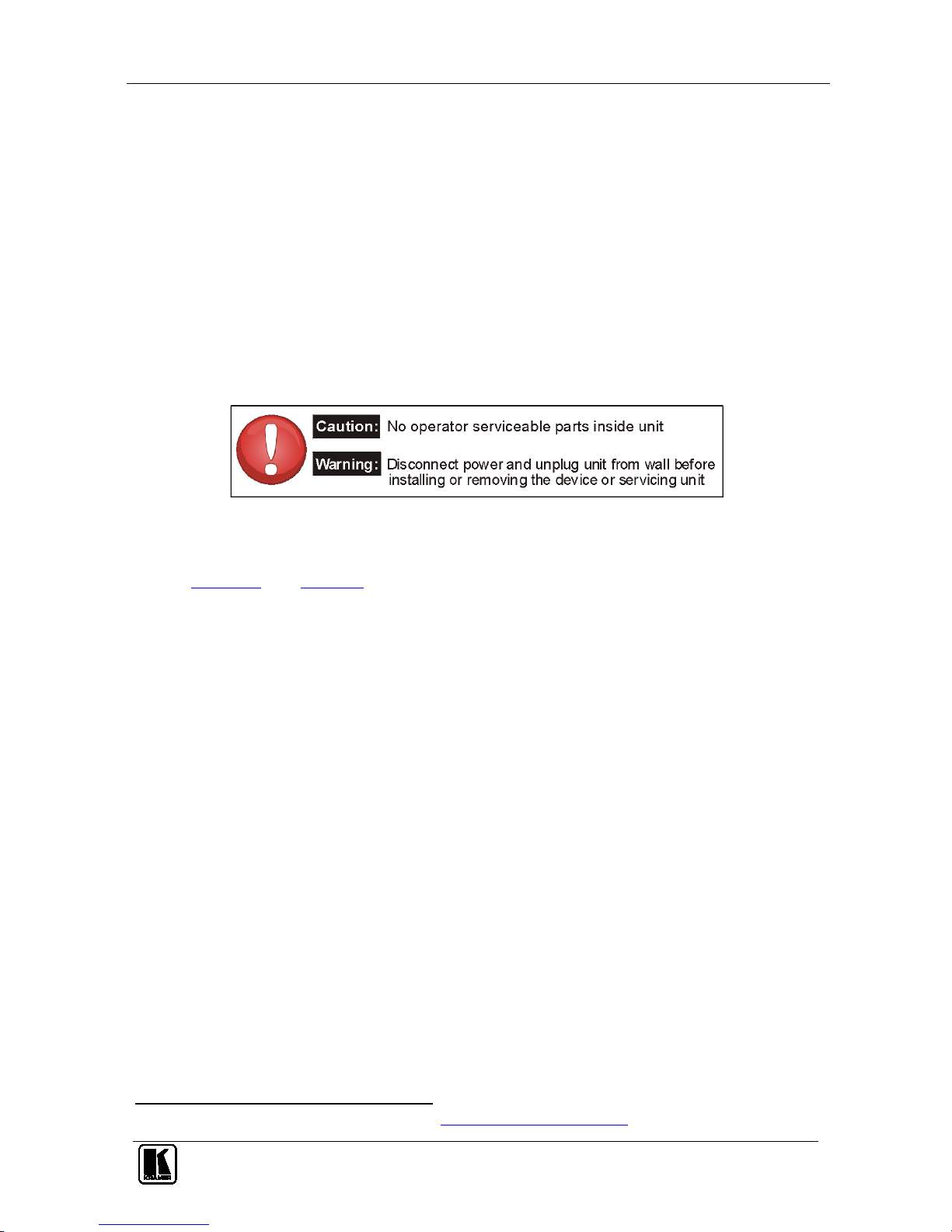
Defining the VS-66H3 6x6 HDMI Matrix Switcher
5
copyrighted material. To protect copyright holders (such as movie studios)
from having their programs copied and shared, the HDCP standard provides
for the secure and encrypted transmission of digital signals.
3.4 Recommendations for Best Performance
To achieve the best performance:
• Use only good quality connection cables
1
• Avoid interference from neighboring electrical appliances that may
adversely influence signal quality and position your Kramer
VS-66H3 away from moisture, excessive sunlight and dust
to avoid interference,
deterioration in signal quality due to poor matching, and elevated
noise levels (often associated with low quality cables).
4 Defining the VS-66H3 6x6 HDMI Matrix Switcher
Figure 1 and Table 1 define the VS-66H3.
1 Available from Kramer Electronics on our Web site at http://www.kramerelectronics.com

Defining the VS-66H3 6x6 HDMI Matrix Switcher
KRAMER: SIMPLE CREATIVE TECHNOLOGY
6
Figure 1: VS-66H3 6x6 HDMI Matrix Switcher Front Panel
Table 1: VS-66H3 6x6 HDMI Matrix Switcher Front Panel Features
#
Feature
Function
1 IR LED Lights yellow when receiving signals from the infrared remote control transmitter
2 IR Receiver Signal receiver for the Infrared remote control transmitter
3 POWER LED Lights when the device is turned on
4 ALL Button Press followed by an input button to connect the selected input to all outputs
1
5 OFF Button Press after pressing an output button to disconnect the selected output from the inputs.
To disconnect all the outputs, press ALL followed by OFF
6 STO Button Press to store the current switching setting to a preset (see Section 7.3)
7 RCL Button Press to recall the current switching setting from a preset (see Section 7.3)
8 LOCK Button Press and hold to toggle the locking/release of the front panel buttons.
When storing or recalling presets, press to store or recall the preset (see Section
7.3)
9 EDID Button Press to capture the EDID (see Section 7.2)
10
SELECT Buttons
2
IN (1 to 6) Press to select the input to switch after selecting an output
11 OUT (1 to 6) Press to select an output to switch followed by an input
12 INPUT 7-segment LED Display Displays the input currently switched to the output which is marked above each input
1 For example, press ALL and then Input button # 2 to connect input # 2 to all the outputs
2 These are also used for storing and recalling device setups (see Section
7.3)
