Page 1
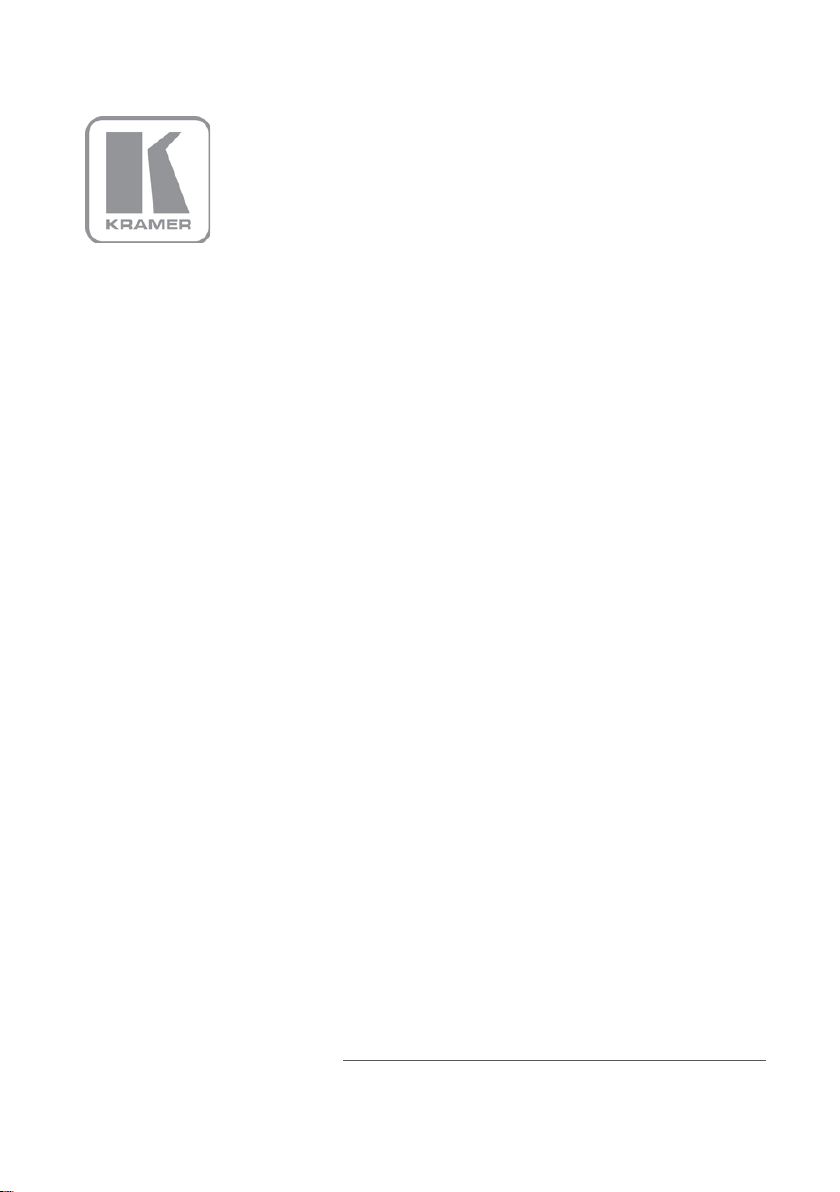
KRAMER ELECTRONICS LTD.
USER MANUAL
MODEL:
VS
2x1
P/N: 2900-000671 Rev 7
-21H-IR
HDMI Switcher
Page 2
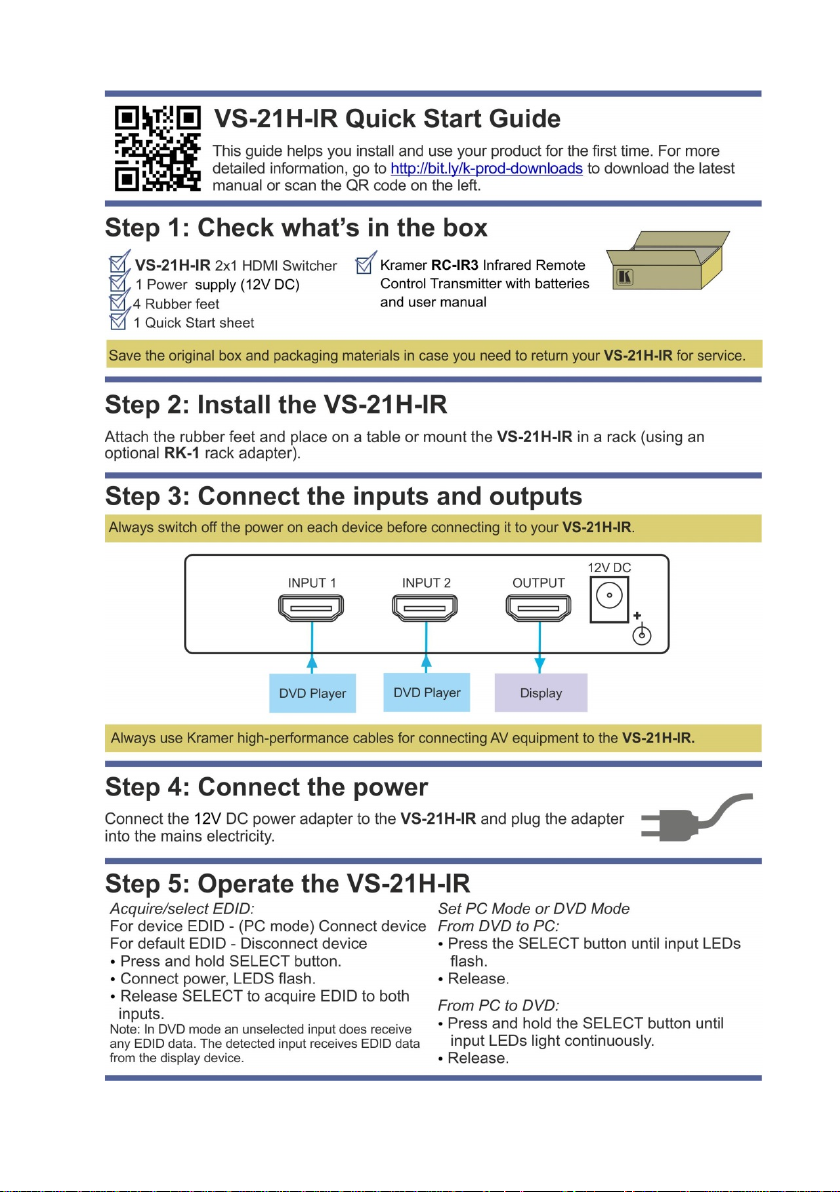
Page 3

Contents
1 Introduction 1
2 Getting Started 2
2.1 Achieving the Best Performance 2
2.2 Safety Instruc ti o ns 3
2.3 Recycling Kramer Products 3
3 Overview 4
3.1 Defining the VS-21H-IR 2x1 HDMI Switcher 5
4 Connecting the VS-21H-IR 6
4.1 Using the Remote Control Transmitter 7
5 Operating the VS-21H-IR 2x1 HDMI Switcher 8
5.1 Working in the PC Mode 8
5.2 Working in the DVD Mode 9
5.3 VS-21H-IR Factory Reset Procedure 10
6 Technical Specifications 11
Figures
Figure 1: VS-21H-IR 2x1 HDMI Switcher 5
Figure 2: Connecting the VS-21H-IR 2x1 HDMI Switcher 6
VS-21H-IR – Contents i
Page 4
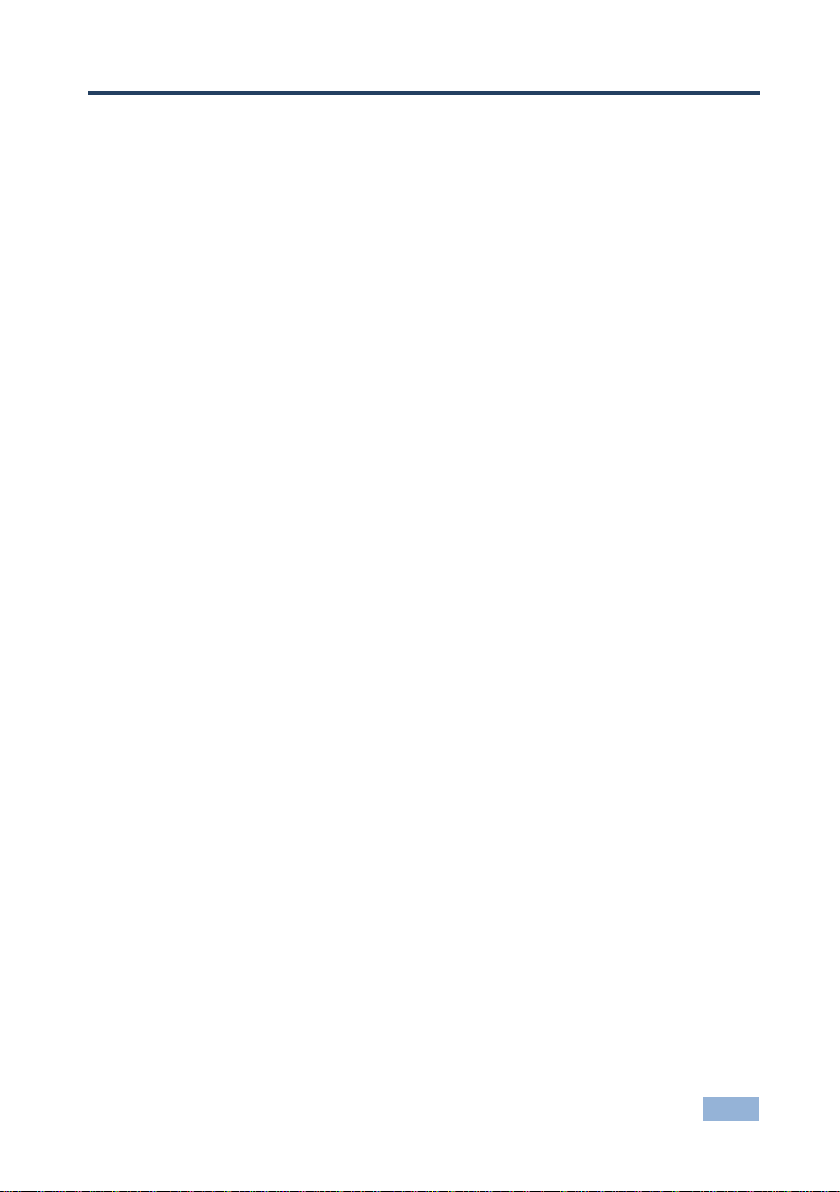
1 Introduction
Welcome to Kramer Electronics! Since 1981, Kramer Electronics has been
providing a world of unique, creative, and affordable solutions to the vast range of
problems that confront video, audio, presentation, and broadcasting professionals
on a daily basis. In recent years, we have redesigned and upgraded most of our
line, making the best even better!
Our 1,000-plus different models now appear in 14 groups that are clearly defined
by function: GROUP 1: Distribution Amplifiers; GROUP 2: Switchers and Routers;
GROUP 3: Control Systems; GROUP 4: Format/Standards Converters; GROUP 5:
Range Extenders and Repeaters; GROUP 6: Specialty AV Products; GROUP 7:
Scan Converters and Scalers; GROUP 8: Cables and Connectors; GROUP 9:
Room Connectivity; GROUP 10: Accessories and Rack Adapters; GROUP 11:
Sierra Video Products; GROUP 12: Digital Signage; GROUP 13: Audio; and
GROUP 14: Collaboration.
Congratulations on purchasing your Kramer VS-21H-IR 2x1 HDMI Switcher, which
is ideal for the following typical applications:
• Home theater, presentation and multimedia applications
• Rental and staging
VS-21H-IR - Introduction
1
Page 5
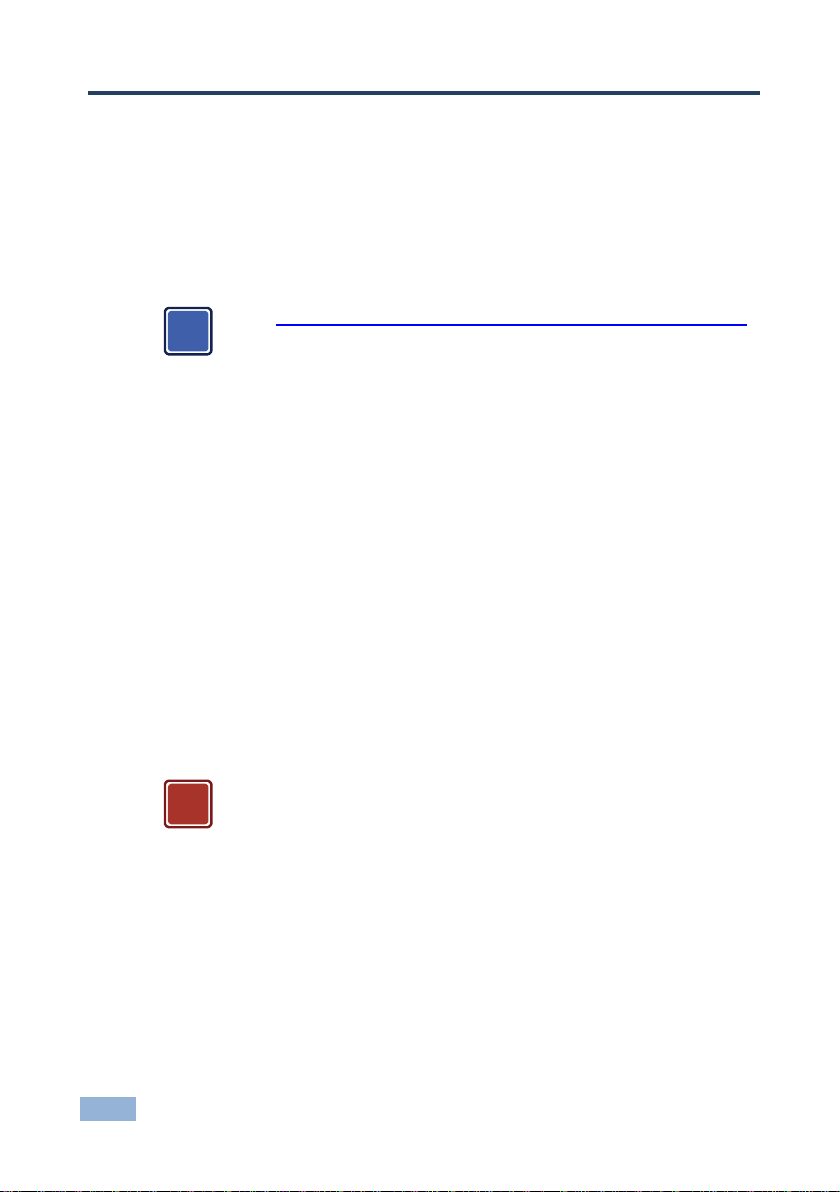
i
!
2 Getting Started
We recommend that you:
• Unpack the equipment carefully and save the original box and packaging
materials for possible future shipment
• Review the contents of this user manual
Go to http://www.kramerelectronics.com/support/product_downloads.asp
to check for up-to-date user manuals, application programs, and to check if
firmware upgrades are available (where appropriate).
2.1 Achieving the Best Performance
To achieve the best performance:
• Use only good quality connection cables (we recommend Kramer high-
performance, high-resolution cables) to avoid interference, deterioration in
signal quality due to poor matching, and elevated noise levels (often
associated with low quality cables)
• Do not secure the cables in tight bundles or roll the slack into tight coils
• Avoid interference from neighboring electrical appliances that may adversely
influence signal quality
• Position your Kramer VS-21H-IR away from moisture, excessive sunlight and
dust
This equipment is to be used only inside a building. It may only be
connected to other equipment that is installed inside a building.
2 VS-21H-IR - Getting Started
Page 6

Caution:
There are no operator serviceable parts inside the unit
adapter that is provided with the unit
before installing
!
2.2 Safety Instructions
Warning:
Warning:
Use only the Kramer Electronics input power wall
Disconnect the power and unplug the unit from the wall
2.3 Recycling Kramer Products
The Waste Electrical and Electronic Equipment (WEEE) Directive 2002/96/EC
aims to reduce the amount of WEEE sent for disposal to landfill or incineration by
requiring it to be collected and recycled. To comply with the WEEE Directive,
Kramer Electronics has made arrangements with the European Advanced
Recycling Network (EARN) and will cover any costs of treatment, recycling and
recovery of waste Kramer Electronics branded equipment on arrival at the EARN
facility. For details of Kramer’s recycling arrangements in your particular country
go to our recycling pages at http://www.kramerelectronics.com/support/recycling/.
VS-21H-IR - Getting Started
3
Page 7

3 Overview
The VS-21H-IR is a high-quality switcher for HDMI signals that accepts two HDMI
inputs—letting you select either HDMI input using a switch located on the panel—
and routes the selected HDMI input signal to the HDMI output.
In particular, the VS-21H-IR features:
• Maximum data rate of 6.75Gbps (2.25Gbps bandwidth per graphic channel)
• HDTV compatibility
• HDCP compliance
• Kramer Equalization & re-Klocking™ Technology that rebuilds the digital
signal to travel longer distances
• HDMI support for Lip Sync, HDMI Uncompressed Audio Channels, Dolby
TrueHD, DTS−HD, CEC
• EDID PassThru that passes EDID/HDCP signals from source to display
• Active input & output LED indicators.
• 12V DC power
• Front panel and IR remote control capability
4 VS-21H-IR - Overview
Page 8

#
Feature
Function
1
INPUT 1 HDMI Connector
Connects to the HDMI source 1
2
INPUT 2 HDMI Connector
Connects to the HDMI source 2
3
OUTPUT HDMI Connector
Connects to the HDMI acceptor
4
12V DC
+12V DC connector for powering the unit
Flashes when selected but no input is connected
6
IN 2 LED
Lights when source 2 is selected (flashes when
7
OUT LED
Lights when the output is connected
8
ON LED
Lights when receiving po w er
LED lights when IN 2 is selected
10
IR Receiver Window
Receives signals from the infrared remote control
transmitter
11
IR LED
The red LED lights when receiving signals from the
Infrared remote control transmitter
3.1 Defining the VS-21H-IR 2x1 HDMI Switcher
This section defines the VS-21H-IR.
Figure 1: VS-21H-IR 2x1 HDMI Switcher
5 IN 1 LED Lights when source 1 is selected
9 SELECT Button Toggles between IN 1 and IN 2
VS-21H-IR - Overview
selected but no input is connected)
IN 1 LED lights when INPUT 1 is selected, or the IN 2
5
Page 9

i
4 Connecting the VS-21H-IR
Always switch off the power to each device before connecting it to your
VS-21H-IR. After connecting your VS-21H-IR, connect its power and
then switch on the power to each device.
To connect the VS-21H-IR as illustrated in the example in Figure 2
1. Connect up to two HDMI sources to the INPUT connectors, using the Kramer
HDMI cables: INPUT 1 connector to HDMI source 1 (for example, DVD Player
1) and INPUT 2 connector to HDMI source 2 (for example, DVD Player 2).
2. Connect the OUTPUT connector to the HDMI acceptor (for example, a
plasma display), using the Kramer HDMI cable.
3. Connect the 12V DC power adapter to the power socket and connect the
adapter to the mains electricity.
4. Press the SELECT button (or press key 1 or 2 on the remote transmitter,
once setup (see Section 4.1
output. The SELECT button toggles between INPUT 1 and INPUT 2, lighting
the IN 1 LED when INPUT 1 is selected, or the IN 2 LED when IN 2 is
selected.
)) to choose which HDMI input to route to the
:
Figure 2: Connecting the VS-21H-IR 2x1 HDMI Switcher
6 VS-21H-IR - Connecting the VS-21H-IR
Page 10

4.1 Using the Remote Control Transmitter
You can use the remote control transmitter to switch INPUT 1 or 2 to the output.
Before doing so, set it to work with the VS-21H-IR by assigning a GROUP number.
The setup parameters for the remote control transmitter are as follows: router number = 1
(default); group number = 11, single digit mode (default), video (default). For further details,
see the RC-IR3 user manual
To assign the GROUP number on the remote control transmitter, do the following:
1. Point the remote control transmitter at the remote receiver (item 10 in
Figure 1
2. Press key 11.
This sets and saves the group number.
To switch INPUT 1 or 2 to the output via the remote control transmitter, press key
1 or 2.
) and press the GROUP key.
VS-21H-IR - Connecting the VS-21H-IR
7
Page 11

i
5 Ope rating the VS-21H-IR 2x1 HDMI Switcher
This section describes how to operate the VS-21H-IR, using the SELECT button.
The VS-21H-IR functions in two modes: the PC mode (default) (see Section 5.1
and the DVD mode (see Section 5.2).
5.1 Working in the PC Mode
This section describes how to acquire / change the EDID (see Section 5.1.1) and
how to reset the default EDID (see Section 5.1.2) when working in the PC mode.
Note that if a PC is connected to the input, and the EDID is acquired
while running video on-screen, the video stops running and then either
restarts automatically or needs to be restarted via the graphics card
display definitions, depending on the type of graphics card installed in
the PC.
5.1.1 Acquiring/Changing the EDID
You can work with the default EDID or acquire/change the EDID.
To acquire or change the EDID:
)
1. Connect the new output display device.
If no output display device is connected to the output, the default EDID is
stored in the non-volatile memory.
2. Connect the power while keeping the SELECT button pressed until the LEDs
start to flash.
3. Release the SELECT button while the IN 1, IN 2 and OUT LEDs flash.
The EDID of both INPUT 1 and 2 is altered and stored in the non-volatile
memory.
When a certain input—INPUT 1 or INPUT 2—is selected, the EDID information
comes directly from the display. When the input is not selected, the VS-21H-IR
uses the virtual EDID stored in the non-volatile memory.
8 VS-21H-IR - Operating the VS-21H-IR 2x1 HDMI Switcher
Page 12

5.1.2 Resetting to the Default EDID
To reset the default EDID, do the following:
1. Disconnect the power.
2. Disconnect the output cable.
3. Connect the power while keeping the SELECT button pressed until the IN 1,
IN 2 and OUT LEDs flash.
5.2 Working in the DVD Mode
In the DVD mode, an unselected input will not receive any EDID data. The
selected input will receive the EDID data directly from the display device.
5.2.1 Toggling from the DVD mode to the PC mode
To toggle from the DVD mode to the PC mode:
1. Press and hold the SELECT button for a few seconds until both INPUT LEDs
flash, while the device is powered on.
2. Release the SELECT button.
The VS-21H-IR switches to the PC mode.
5.2.2 Toggling from the PC mode to the DVD mode
To toggle from the PC mode to the DVD mode:
1. Press and hold the SELECT button until both INPUT LEDs light continuously
without flashing, while the device is powered on.
2. Release the SELECT button.
The VS-21HDMI-IR switches to DVD mode.
VS-21H-IR - Operating the VS-21H-IR 2x1 HDMI Switcher
9
Page 13

5.3 VS-21H-IR Factory Reset Procedure
To reset the VS-21H-IR to its factory default values:
1. Connect the power to the VS-21H-IR while pressing the SELECT button.
2. Wait until LEDs IN 1 and IN 2 flash and OUT LED lights and then release the
SELECT button.
3. Disconnect the power.
4. Reconnect the power while pressing the SELECT button.
5. Wait until LEDs IN 1, IN 2 and OUT flash and then release the SELECT
button.
10 VS-21H-IR - Operating the VS-21H-IR 2x1 HDMI Switcher
Page 14

INPUTS:
2 HDMI connectors
OUTPUT:
HDMI connector
BANDWIDTH:
6.75Gbps (2.25Gbps per graphic channel)
STANDARDS COMPLIANCE:
HDMI and HDCP
CONTROLS:
Input Select button, IR remo te control
INDICATOR LEDs:
IN 1, IN 2, OUT, and ON LEDs
POWER CONSUMPTION:
12V DC, 180mA
OPERATING TEMPERATURE:
0° to +40°C (32° to 104°F)
STORAGE TEMPERATURE:
-40° to +70°C (-40° to 158°F)
HUMIDITY:
10% to 90%, RHL non-condensing
DIMENSIONS:
12cm x 7.15cm x 2.76cm (4.7" x 2.8" x 1.08" ) W , D, H
WEIGHT:
0.3kg (0.67lbs) approx.
INCLUDED ACCESSORIES:
Power supply, bracket installation kit, IR remote control
OPTIONS:
RK−3T 19" rack adapter
Specifications are subject to change without notice at http://www.kramerelectronics.com
6 Technical Specifications
VS-21H-IR - Technical Specifications
11
Page 15

Page 16

For the latest information on our products and a list of Kramer distributors,
SAFETY WARNING
Disconnect the unit from the po wer
supply before opening and servicing
P/N:
2900-000671
Rev:
7
!
visit our Web site where updates to this user manual may be found.
We welcome your questions, comments, and feedback.
Web site: www.kramerelectronics.com
E-mail: info@kramerel.com
