Kramer VP-796A, VP-798ASV, VP-797A User Manual

VP-796(A)(ASV) / VP-797A(ASV) / VP-798ASV
User’s Manual
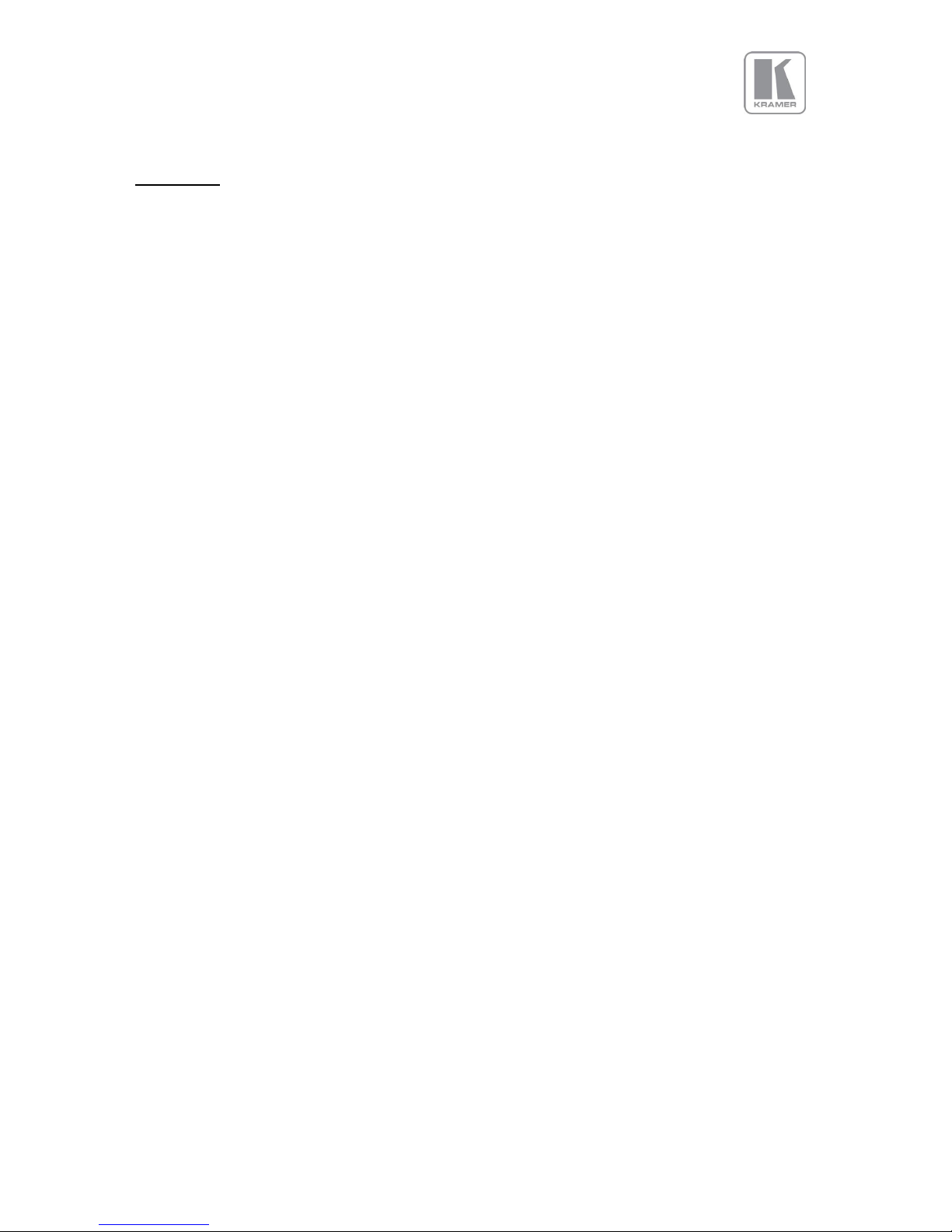
© KRAMER ELECTRONICS LTD.
Issue 1-16 May 30, 2017
2
COPYRIGHT
This document and the software described within it are copyrighted with all rights reserved. Under
copyright laws, neither the documentation nor the software may be copied, photocopied, reproduced,
translated, or reduced to electronic medium or machine readable form, in whole or in part, without
prior written consent of Kramer UK Ltd ("Kramer"). Failure to comply with this condition may result in
prosecution.
Kramer does not warrant that this product package will function properly in every hardware/software
environment.
Although Kramer has tested the hardware, firmware, software and reviewed the documentation,
KRAMER MAKES NO WARRANTY OR REPRESENTATION, EITHER EXPRESS OR IMPLIED, WITH RESPECT TO
THIS HARDWARE, FIRMWARE, SOFTWARE OR DOCUMENTATION, THEIR QUALITY, PERFORMANCE,
MERCHANTABILITY, OR FITNESS FOR A PARTICULAR PURPOSE. THIS SOFTWARE AND DOCUMENTATION
ARE LICENSED 'AS IS', AND YOU, THE LICENSEE, BY MAKING USE THEREOF, ARE ASSUMING THE ENTIRE
RISK AS TO THEIR QUALITY AND PERFORMANCE.
IN NO EVENT WILL KRAMER BE LIABLE FOR DIRECT, INDIRECT, SPECIAL, INCIDENTAL, OR
CONSEQUENTIAL DAMAGES ARISING OUT OF THE USE OR INABILITY TO USE THE SOFTWARE OR
DOCUMENTATION, even if advised of the possibility of such damages. In particular, and without
prejudice to the generality of the foregoing, Kramer has no liability for any programs or data stored or
used with Kramer software, including costs of recovering such programs or data.
Copyright (c) 2017 All World-wide Rights Reserved
All trademarks acknowledged
Kramer operates a policy of continued product improvement, therefore specifications are subject to
change without notice as products are updated or revised.
E&OE.
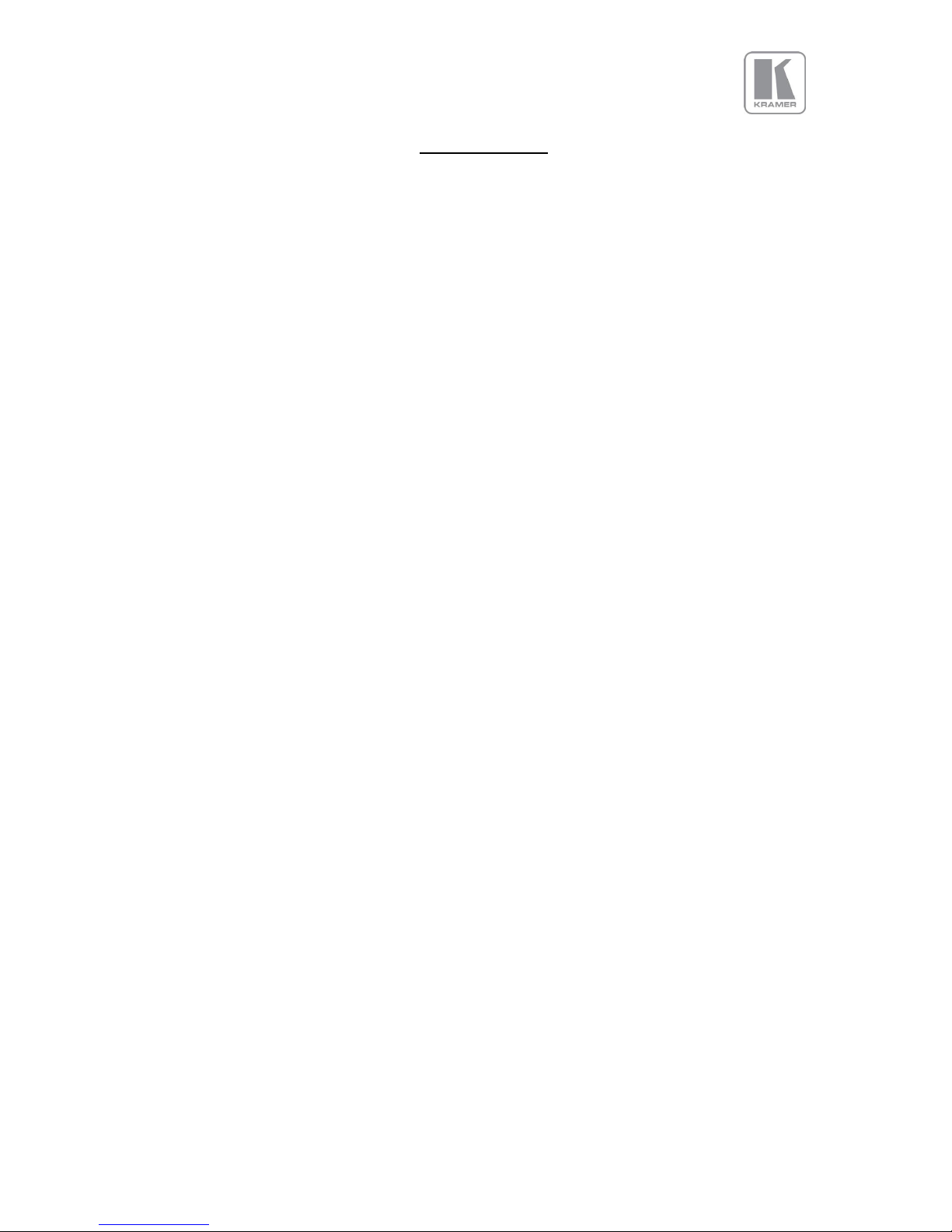
© KRAMER ELECTRONICS LTD.
Issue 1-16 May 30, 2017
3
Table of Contents
TABLE OF CONTENTS ...................................................................................................................... 3
LIST OF FIGURES ............................................................................................................................. 5
LIST OF TABLES ............................................................................................................................... 5
SAFETY WARNINGS ........................................................................................................................ 6
1. INTRODUCTION ....................................................................................................................... 7
1.1 SYSTEM OVERVIEW .......................................................................................................................... 7
1.2 PACKING LIST .................................................................................................................................. 9
2. BASIC SWITCHER SET-UP ........................................................................................................ 10
3. SYSTEM DESCRIPTION ............................................................................................................ 13
3.1 FRONT PANEL LAYOUT .................................................................................................................... 13
3.2 REAR PANEL LAYOUT ...................................................................................................................... 15
3.3 INPUT CONNECTOR OVERVIEW ........................................................................................................ 16
3.4 OUTPUT CONNECTOR OVERVIEW .................................................................................................... 16
4. PRODUCT SPECIFICATION ....................................................................................................... 17
4.1 POWER SUPPLY REQUIREMENT ........................................................................................................ 17
4.2 INPUT SPECIFICATIONS .................................................................................................................... 17
4.2.1 Composite Inputs ............................................................................................................... 17
4.2.2 Component Video Inputs .................................................................................................... 17
4.2.3 3G-SDI Input ....................................................................................................................... 17
4.2.4 Computer (SVGA) Inputs VESA formats ............................................................................ 17
4.2.5 HDMI-3 & DVI Inputs.......................................................................................................... 18
4.2.6 HDMI-1 & HDMI-2 Inputs ................................................................................................... 18
4.2.7 DP Input ............................................................................................................................. 18
4.2.8 HDBT Input ......................................................................................................................... 18
4.3 OUTPUT SPECIFICATIONS ................................................................................................................ 19
4.3.1 3G-SDI Output .................................................................................................................... 19
4.3.2 HDMI & DVI Outputs .......................................................................................................... 19
4.3.3 HDBT Output ...................................................................................................................... 19
4.3.4 HDCP Output encryption .................................................................................................... 19
4.3.5 Audio Output ...................................................................................................................... 20
4.4 ANALOG AUDIO ............................................................................................................................. 20
4.5 VIDEO FORMATS ........................................................................................................................... 21
4.6 COMMUNICATIONS SPECIFICATION ................................................................................................... 22
4.6.1 TCP/IP Port ......................................................................................................................... 22
4.6.2 Serial Connector pinout and RS-232 Configuration Settings ............................................. 22
5. UNIT CONTROL ...................................................................................................................... 23
6. FRONT PANEL CONTROL ........................................................................................................ 23

© KRAMER ELECTRONICS LTD.
Issue 1-16 May 30, 2017
4
6.1 INPUT .......................................................................................................................................... 24
6.1.1 Input Selection ................................................................................................................... 24
6.1.2 Input Config ........................................................................................................................ 25
6.1.3 Colour Adjustments ............................................................................................................ 30
6.1.4 Geometry ........................................................................................................................... 31
6.1.5 Enhancement ..................................................................................................................... 35
6.2 OUTPUT ....................................................................................................................................... 36
6.2.1 Display Type ....................................................................................................................... 36
6.2.2 Gamma/Colour/Crush ........................................................................................................ 38
6.2.3 Output Config ..................................................................................................................... 39
6.2.4 Video Wall .......................................................................................................................... 40
6.3 LED SCREEN SETUP ........................................................................................................................ 42
6.3.1 Few words about Aspect Ratio .......................................................................................... 43
6.3.2 Splicing Zoom ..................................................................................................................... 43
6.3.3 Splicing Width / Splicing Height ......................................................................................... 44
6.3.4 Splicing Horizontal Position (Splicing H-pos) / Splicing Vertical Position (Splicing V-pos) 44
6.3.5 Splicing Setup ..................................................................................................................... 44
6.3.6 Standard Splicing ............................................................................................................... 45
6.3.7 Advanced Splicing .............................................................................................................. 47
6.4 SYSTEM ........................................................................................................................................ 50
6.4.1 User .................................................................................................................................... 50
6.4.2 Names/Profiles ................................................................................................................... 50
6.4.3 Menu Settings .................................................................................................................... 50
6.4.4 Network Settings ................................................................................................................ 52
6.4.5 Security Settings ................................................................................................................. 52
6.4.6 Factory Defaults ................................................................................................................. 52
6.5 AUDIO ......................................................................................................................................... 53
6.5.1 Mic 1,2 Level, Mix, Mute ................................................................................................... 53
6.5.2 Balance, Treble, Bass ......................................................................................................... 53
6.5.3 Audio Setup ........................................................................................................................ 53
6.6 STATUS ........................................................................................................................................ 56
7. WEB BROWSER CONTROL ...................................................................................................... 57
7.1 CONNECTING TO THE UNIT .............................................................................................................. 57
7.2 WEB PAGE MENU ORIENTATION ....................................................................................................... 58
7.3 SOFTWARE UPDATE ....................................................................................................................... 61
7.4 BACKUP AND RESTORE .................................................................................................................... 61
7.5 LOGO AND CUSTOM TEST PATTERN CAPTURE .................................................................................. 62
8. FIRMWARE UPDATE ............................................................................................................... 63
8.1 USB UPDATE ................................................................................................................................ 63
8.2 WEB BROWSER UPDATE ................................................................................................................. 63
8.3 SYSTEM RESTORE FROM AN IMAGE FILE ............................................................................................. 63
9. ENVIRONMENTAL AND EMC .................................................................................................. 65
9.1 RECOMMENDED OPERATING CONDITIONS ......................................................................................... 65
9.2 STORAGE ...................................................................................................................................... 65
9.3 CE AND FCC COMPLIANCE .............................................................................................................. 65
9.4 PAT TESTING ................................................................................................................................ 65
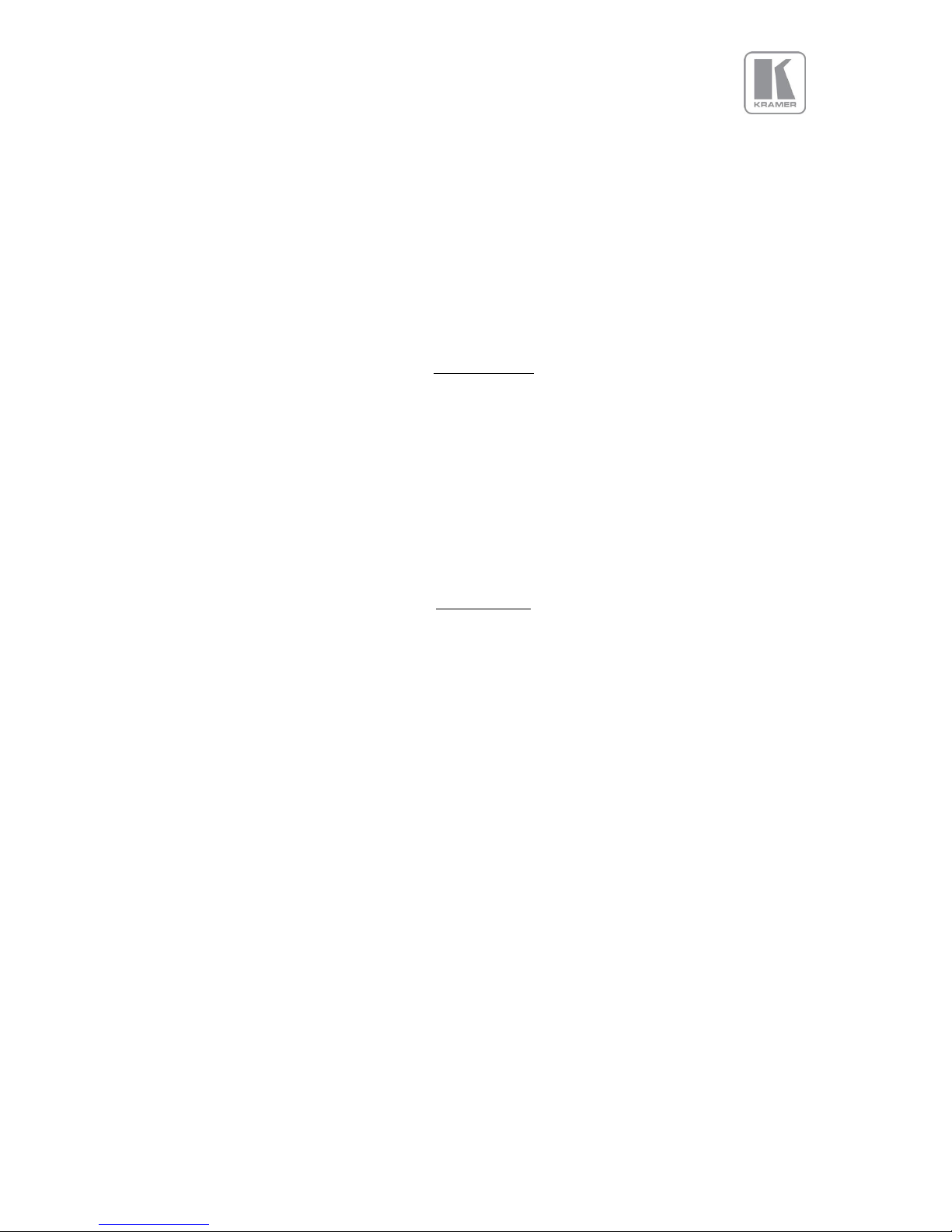
© KRAMER ELECTRONICS LTD.
Issue 1-16 May 30, 2017
5
APPENDIX A: FRONT PANEL MENU TREE STRUCTURE .................................................................... 66
INPUT ..................................................................................................................................................... 67
OUTPUT .................................................................................................................................................. 72
LED SCREEN SIZING .................................................................................................................................. 74
PIP MENU ............................................................................................................................................... 75
SYSTEM ................................................................................................................................................... 77
APPENDIX B: FRONT PANEL AUDIO MENU TREE STRUCTURE ......................................................... 79
APPENDIX C : SINGLE LINK DVI-U PINOUT ...................................................................................... 84
List of Figures
Figure 1: Picture Format Examples .......................................................................................................... 32
Figure 2: 2x2 Video Wall example ........................................................................................................... 41
Figure 3: Simple LED Screen Sizing Example............................................................................................ 42
Figure 4: Maintaining the Aspect Ratio Example .................................................................................... 43
Figure 5: Standard Splicing - 2x1 example (pre-split source) .................................................................. 45
Figure 6: Standard Splicing - 2x1 example (common source) ................................................................. 46
Figure 7: 2x1 Advanced LED Screen Splicing example ............................................................................. 47
Figure 8: Advanced Splicing - 3x1 example ............................................................................................. 48
Figure 9: Advanced Splicing - 1x2 example ............................................................................................. 49
List of Tables
Table 1: Table of Models ........................................................................................................................... 8
Table 2: Embedded HDMI & SDI Output Audio Formats ......................................................................... 20
Table 3: Supported Video Formats .......................................................................................................... 21
Table 4: Serial Connector Pinout ............................................................................................................ 22
Table 5: RS-232 communication settings ............................................................................................... 22
Table 6: I/O Lock behaviour ..................................................................................................................... 37
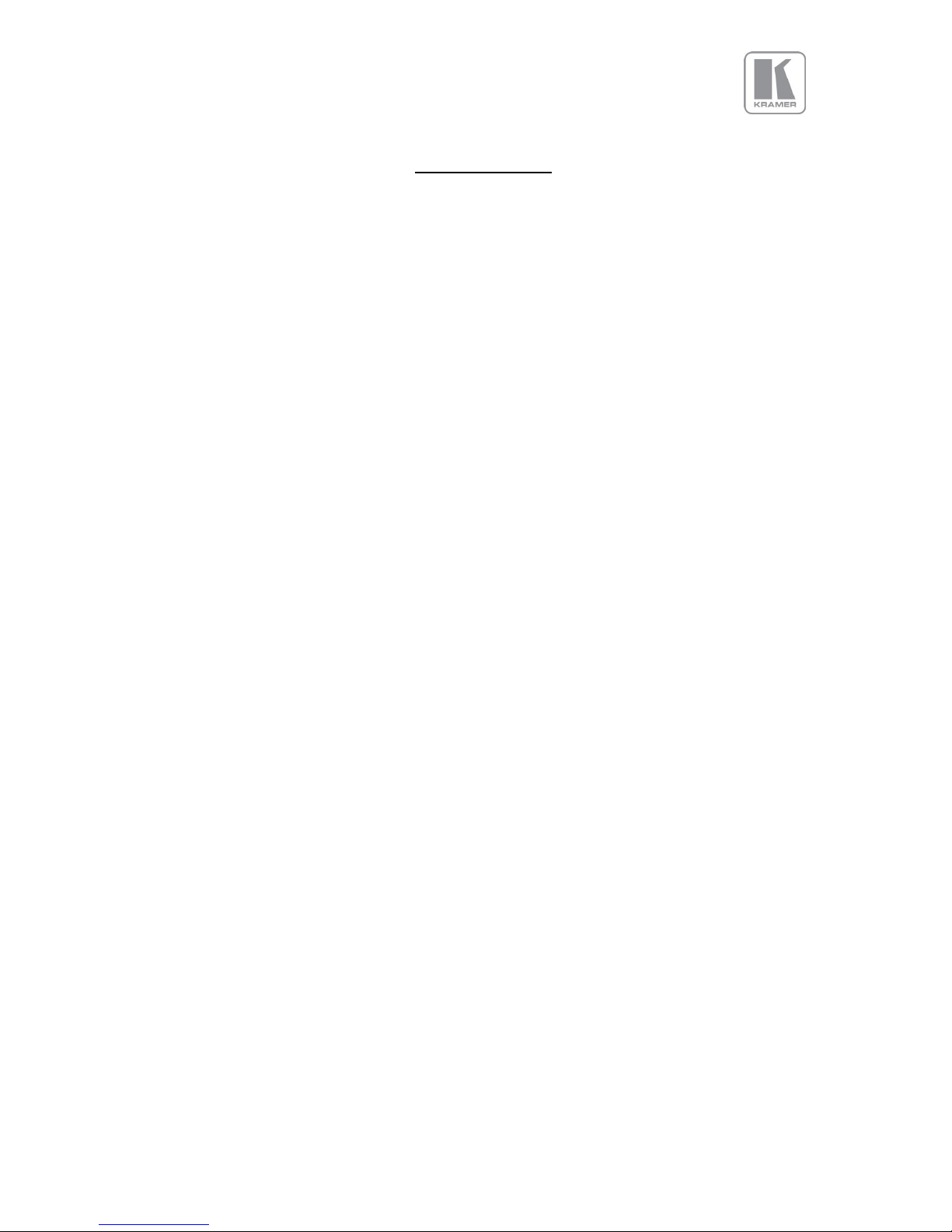
© KRAMER ELECTRONICS LTD.
Issue 1-16 May 30, 2017
6
SAFETY WARNINGS
• THERE ARE NO USER SERVICEABLE PARTS WITHIN THE UNIT. REMOVAL OF THE TOP
COVER WILL EXPOSE THE USER TO DANGEROUS VOLTAGES. DO NOT OPERATE THE
UNIT WITHOUT THE TOP COVER INSTALLED.
• ENSURE THAT ALL ELECTRICAL CONNECTIONS (INCLUDING THE MAINS PLUG AND ANY
EXTENSION LEADS) COMPLY WITH ELECTRICAL SAFETY REGULATIONS.
• CONNECT ONLY LOW VOLTAGE ISOLATED CIRCUITS TO THE INPUT AND OUTPUT
CONNECTORS. IF ANY QUESTIONS REGARDING THIS ISSUE, PLEASE CONSULT
QUALIFIED SERVICE PERSONNEL.
• TO PREVENT SHOCK OR FIRE HAZARD DO NOT EXPOSE THIS EQUIPMENT TO RAIN OR
MOISTURE. IF SUCH EXPOSURE OCCURS, REMOVE THE POWER CABLE FROM THE
MAINS OUTLET AND HAVE THE EXPOSED UNIT CHECKED BY QUALIFIED SERVICE
PERSONNEL.
• DO NOT OPERATE THE EQUIPMENT IF IT APPEARS THAT IS NOT OPERATING
NORMALLY, OR IF IT IS DAMAGED IN ANY WAY. REMOVE THE POWER CABLE FROM
THE MAINS OUTLET AND CONSULT QUALIFIED SERVICE PERSONNEL.
• DO NOT REMOVE ANY FIXED COVERS UNLESS YOU ARE A QUALIFIED SERVICE
PERSONNEL. ALWAYS DISCONNECT THE POWER CABLE FROM THE MAINS OUTLET
BEFORE ANY COVER IS REMOVED.
• THIS EQUIPMENT CONTAINS NO USER SERVICEABLE PARTS. REFER ALL SERVICING
AND MAINTENANCE TO QUALIFIED SERVICE PERSONNEL.

© KRAMER ELECTRONICS LTD.
Issue 1-16 May 30, 2017
7
1. Introduction
This manual explains how to operate your VP-796(A)(ASV) / VP-797A(ASV) / VP-798ASV
Scaler-Switcher.
If you have any questions relating to this or any other product supplied by Kramer please visit
our web site www.kramerav.com.
1.1 System Overview
The VP-796(A)(ASV) / VP-797A(ASV) / VP-798ASV series of products feature excellent image
processing algorithms for the very best in scaling, motion-adaptive de-interlacing and automatic film
3:2 and 2:2 pull-down correction. The new generation of Kramer products significantly outperforms
the capabilities of benchmark competitor products.
In addition to full 4K processing, new and unique technology allows for seamless switching between
different inputs as fast as ¼ of a second.
VP-796(A)(ASV) / VP-797A(ASV) / VP-798ASV feature with a flexible, high performance video input
front end that allows them to accept and process a wide variety of inputs. HDMI, DVI and Display Port
video with HDCP encryption is supported, as are computer graphics inputs in SVGA analogue and
HDMI/DVI digital formats. Analogue support also includes true component video in YPbPr and RGBS
formats as well as composite (CVBS) inputs.
A high performance video decoder is utilized with 4x oversampling and 3D Y/C separation for
outstanding video image clarity. The output frame rate can lock to the input frame rate dynamically
without frame rate conversion in order to reduce system latency; or it can be set to a fixed output
frame rate, e.g. for driving basic screens which are not 50Hz-compatible. The output format can also
lock to an externally provided synchronization signal on various models (see model matrix).
3GSDI/HDSDI/SDI digital formats are supported on VP-797 and VP-798 (see model matrix below).
Outputs are available in HDMI/DVI digital formats as well as 3GSDI and HDBaseT (see model matrix
below). All outputs are active simultaneously, except in the cases where the formats are not
compatible. For example, for the PC graphic formats that are not supported by the SDI standards, the
3GSDI output will be disabled. Also note that if an HDCP encrypted signal is connected to the DP,
HDMI or DVI input, the HDMI and DVI output signals will be similarly HDCP encrypted and the 3GSDI
output will be disabled. HDCP capability can be switched off per input, so that a source can transmit
non-protected content material.
The Pan, Tilt and Zoom (PTZ) feature allows users to select a ‘region of interest’, ROI, of the input image
to fill the screen and pan and tilt within it.
The Video Wall feature allows multiple units to work synchronously and be part of a large matrix
configuration, up-to 4x4. Each unit automatically crops a section of the input video image and displays
it on the corresponding projector or screen.
All units can be operated via the front panel display and rotary knob, or through a built-in web page, or
via an API interface. The API manual is published separately and is available on our website.

© KRAMER ELECTRONICS LTD.
Issue 1-16 May 30, 2017
8
VP-796A, VP-796ASV, VP-797A, VP-797ASV and VP-798ASV models include 8 stereo audio inputs and
two microphone inputs with Phantom Power. An embedded audio mixer allows mixing of the mic
inputs to any analog or digital audio signal. Units fitted with Audio include a 30W stereo audio power
amplifier allowing direct connection to loudspeakers. Separate line level outputs are also provided for
connecting to external amplifier systems.
In addition to audio, VP-796ASV, VP-797ASV and VP-798ASV supports H.264 HD Streaming Video Input
via the network port. A dedicated button on the front panel allows users to select the streaming video
input.
The VP-789ASV model provides support for LED walls. This models includes a dedicated menu allowing
users to easily and quickly define the area within the output raster where the scaled image will be
placed. This area is defined to match exactly the size of the LED wall. The image can be reduced to an
area as small as 128x96 pixels.
In system configurations where multiple units are driving large LED walls, a unique splicing menu
allows users to select the portion of the input image that each unit will process. Although the input
image will be processed by multiple units, the resulting image on the LED wall will be seamless and
whole. No motion artefacts such as tears will appear between the different LED sections, because the
outputs of all units are perfectly synchronised together. The software allows the wall to be split in
equal or unequal parts.
Table 1: Table of Models
Models
Basic
Config.
HDBT
4K
3G-SDI
Genlock
PiP
Audio
Streaming
Video
LED Sizing
Custom Res.
Color Crush
1
VP-796
2
VP-796A
3
VP-796ASV
4
VP-797A
5
VP-797ASV
6
VP-798ASV
Basic Configuration:
Inputs:
2xHDMI 4K
1xHDMI HD
1xDisplayPort 4K
1xVGA
1xCVBS
1xDVI-U
Outputs:
1xHDMI 4K
1xDVI/HDMI
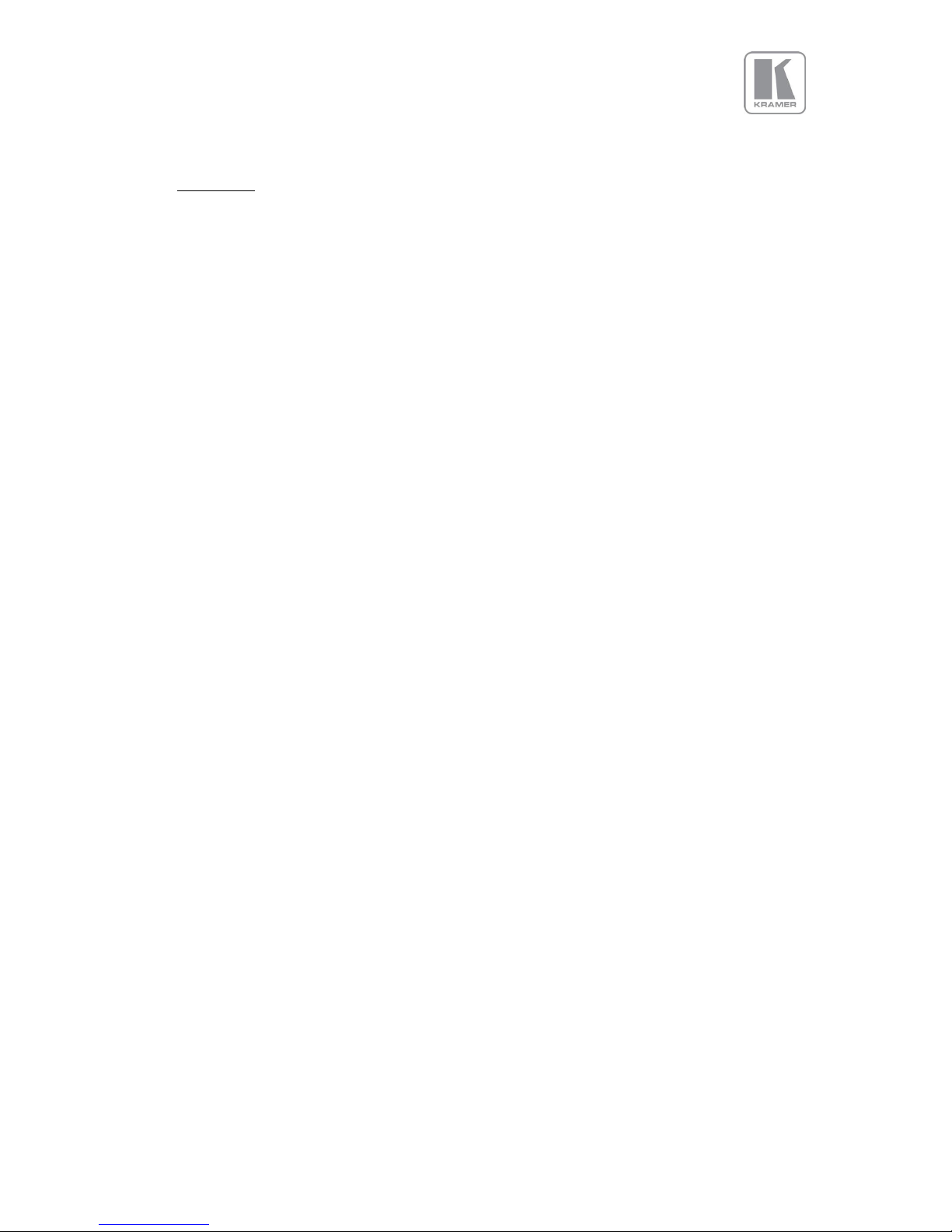
© KRAMER ELECTRONICS LTD.
Issue 1-16 May 30, 2017
9
1.2 Packing List
1) 3 pin plug IEC mains cable
2) CD (w/ documentation)
3) Quick Start Guide (QSG)
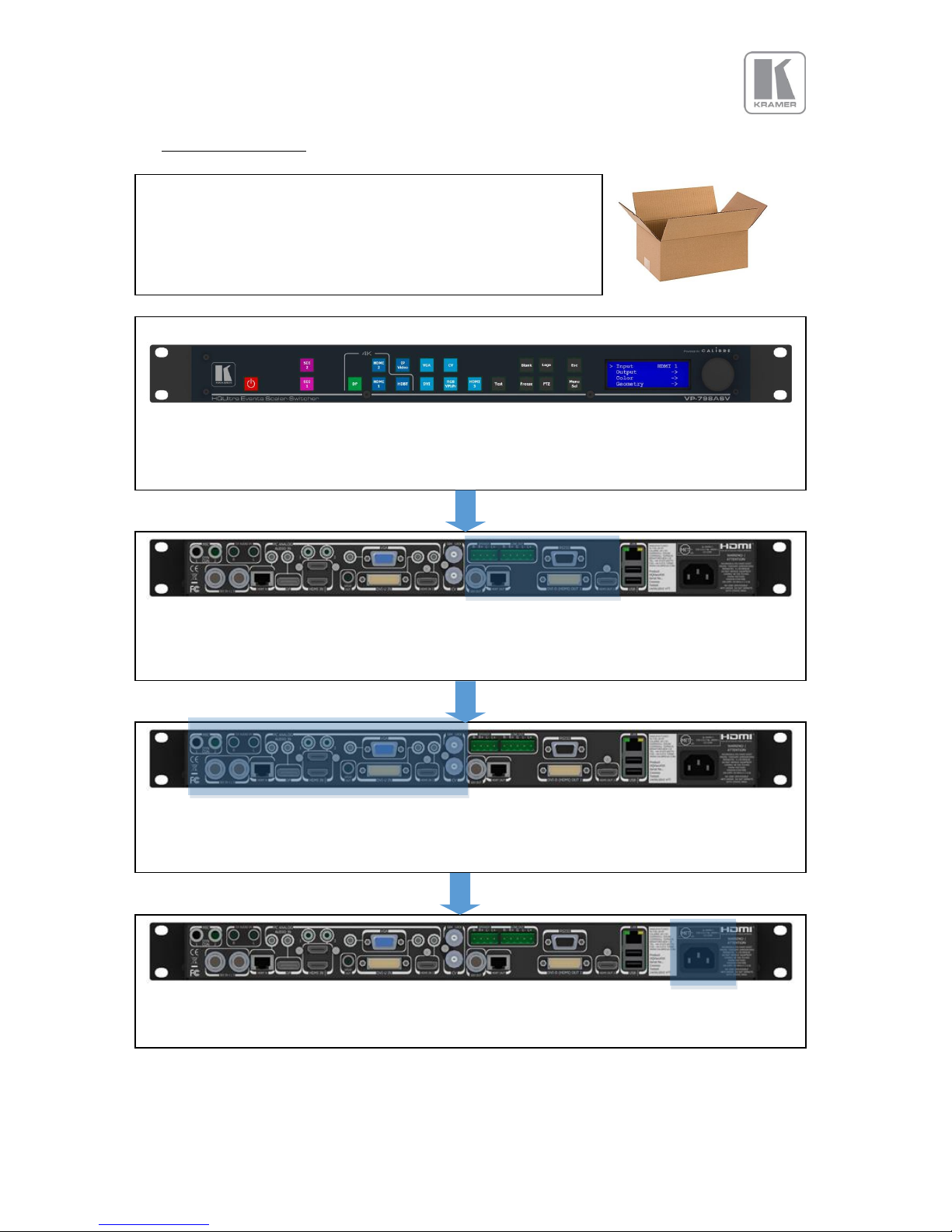
© KRAMER ELECTRONICS LTD.
Issue 1-16 May 30, 2017
10
2. Basic Switcher Set-Up
Inspect the shipping box and make sure that no damage was caused
during transportation. If you see any damage, immediately contact
the shipping carrier. Remove the unit, power cord, CD and QSG
from the shipping carton. Inspect the unit and ensure that there is
no damage caused during shipping.
You can install the unit on a clean flat surface or on an equipment rack using the rack-mount ears.
The unit should always be installed in a well ventilated, static free environment and close to the AC
power source. Max. operating temperature is 00C to 400C and 5% to 95% non-condensing
humidity.
Connect the display device (Monitor, Projector, etc.) to one of the output connectors DVI/HDMI
are available on all models, and SDI or HDBaseT are featured only on certain models. If applicable,
connect the speakers or external audio amp to the audio output connectors.
Connect the Input sources (Blu-Ray Player, Set Top Box, PC, etc.). Use connectors from different
groups to achieve the ¼ sec ultra-fast switching. Groups are identified by the button color on the
front panel. If applicable, also connect any audio sources to the 3.5mm stereo jacks.
Inset the power cord to turn-on the unit. The boot-up process takes about one minute.
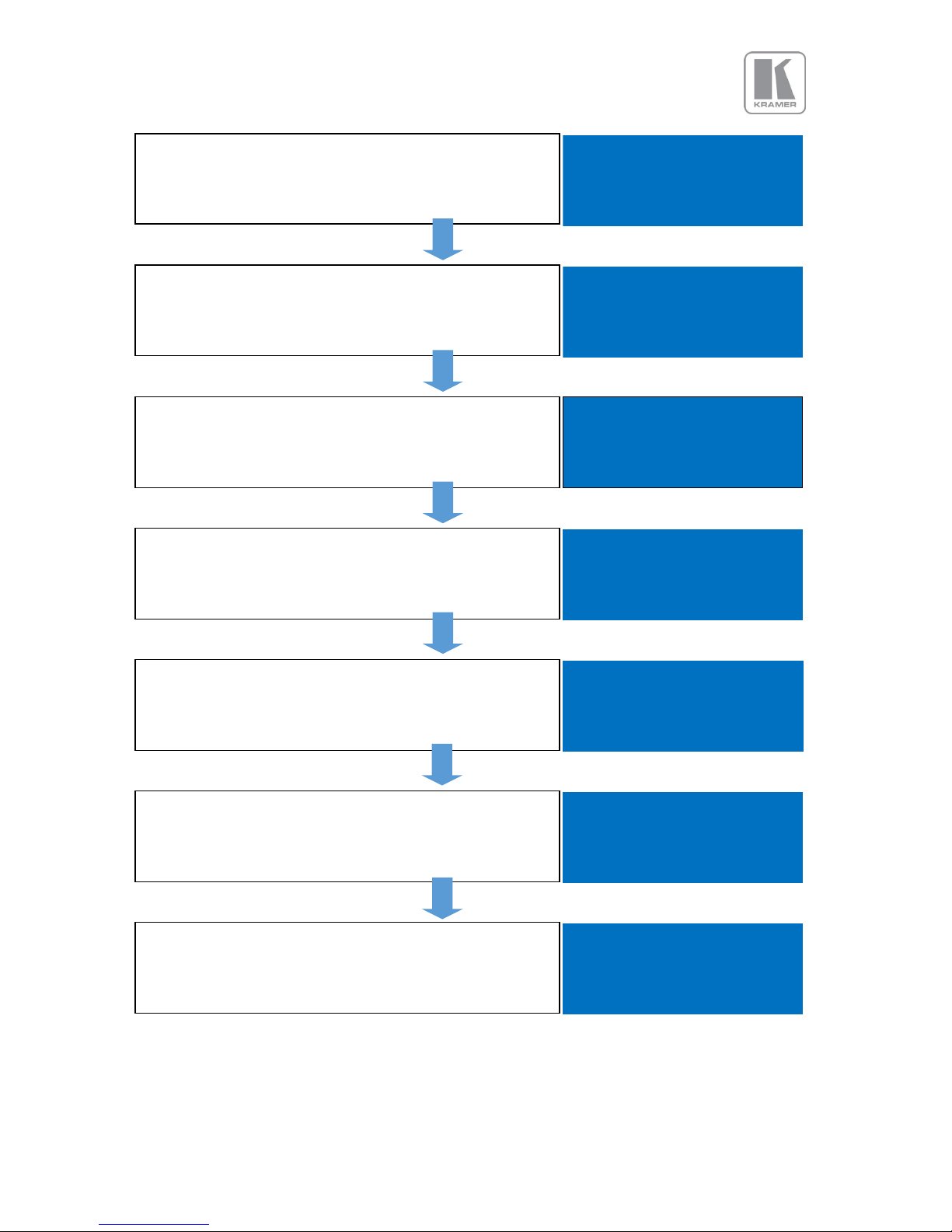
© KRAMER ELECTRONICS LTD.
Issue 1-16 May 30, 2017
11
After the unit boots up, the main status menu is displayed.
The menu shows the detected resolution of the input source,
the output resolution and the lock status. In the example, a
4K source was detected on the HDMI-1 input
In: 3840x2160 60Hz
HDMI 1
Out:1920x1080p 59.94
Free Run
Press the Test button to enable a Test Pattern on the output.
Use the rotary knob to select the Warp Adjust pattern. This
pattern provides a border around the whole raster
In: Warp Adjust
TESTPAT
Out:1920x1080p 59.94
Run
Press the select button or the rotary knob to enter the main
menu. Scroll to the Output menu entry and enter the menu
to setup all the output related parameters
Input HDMI 1
►Output
Color
Geometry
Enter the Display Type sub menu by pressing the menu
button.
►Display Type
Gamma/Color/Crush
Output Config
Video Wall
First, select the output resolution from the O/P Mode sub-
menu
►O/P Mode 1920x1080p
Frame Rate 59.94 HZ
I/O Lock Off
Frame Rates
Locate and select the desired output resolution to match the
native resolution of the connected device. In the example,
2560x1600p is selected. Press the Esc key to return to the
previous menu.
O/P Mode
2560x1440p
►2560x1600p
3840x2160p
Repeat the previous steps to change the Frame Rate or the
Genlock source. In the example, a 30Hz frame rate was
selected. Except for LED applications, verify that the Test
pattern with the border outline is shown on the display
►O/P Mode 2560x1600p
Frame Rate 30 HZ
I/O Lock Off
Frame Rates

© KRAMER ELECTRONICS LTD.
Issue 1-16 May 30, 2017
12
If the input source is a Mac computer and the unit is
connected to a non-HDCP display, you need to turn off HDCP
to receive non protected content.”
Display Type
Gamma/Color/Crush
►Output Config
Video Wall
Enter the HDCP menu from the Output Config menu and
select HDCP. Enter the menu to turn off HDCP. Immediately
HDCP will also be disabled on all the input channels.
Display HDMI
►HDCP Off
DVI ColorSpace RGB
DVI Range Full
By default, the output is filled with the input image ignoring
any mismatch between the input and output aspect ratios.
To maintain the input source aspect ratio, select the Original
or Crop settings from the Geometry\Pict. Format menu.
Pict. Format
►Original
Full Screen
Crop
Hit Esc several times and return to the status menu. In the
example, the menu indicates that a 4K source is connected to
HMDI-1, the output is set to 2560@30 and the unit is free
running. (no genlock or I/O lock)
In: 3840x2160 60Hz
HDMI 1
Out:2560x1600p 30.00
Free Run
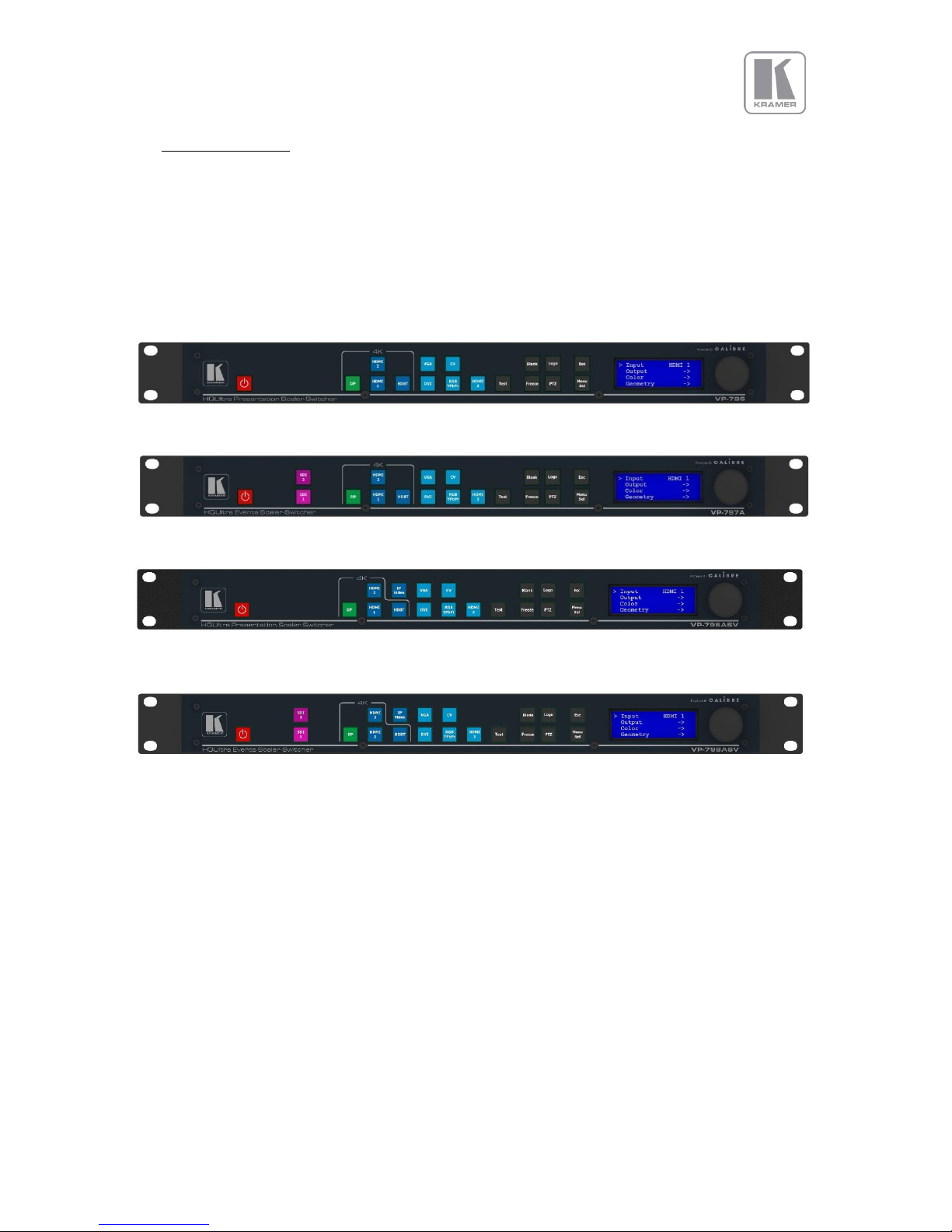
© KRAMER ELECTRONICS LTD.
Issue 1-16 May 30, 2017
13
3. System Description
3.1 Front Panel Layout
The front panel includes several buttons allowing the user to select between the different inputs and
to perform other functions, a jog wheel and an LCD screen. From the front panel you can navigate the
menus, select the an input and direct access to key functions. The front panel layout is similar
between the different models except for the SDI, HDBT selection keys. Only models featuring these
inputs included these buttons.
VP-796, VP-796A
1 < ------------- 2 -------------- > 3 <- 4-> 5 6 7
VP-797A
1 < ------------- 2 -------------- > 3 <-- 4--> 5 6 7
VP-796ASV
1 < -------- 2 --------- > 3 <- 4-> 5 6 7
VP-797ASV, VP-798ASV
1 < -------- 2 --------- > 3 <- 4-> 5 6 7
1 – Standby key: By pressing the Standby key, the unit is put into standby mode. This is indicated by a
“STANDBY” message on the LCD with the back light turned off. When the unit starts up, the red
Standby key flashes. Once the unit is operational, the Standby key is solid red.
2 – Input channel selection keys: All input channels can be directly selected. The active channel key is
illuminated.
3 – Test Pattern key: Directly activates a Test Pattern. Use the jog wheel to scroll through the
available test patterns.
4 – Direct function keys: Four functions can be directly accessed by pressing their assigned key:
Freeze (stop/resume live video), PTZ (activate/deactivate Pan Tilt Zoom), Logo (show/skip a
predefined logo), Blank (blank the output screen/resume live video).
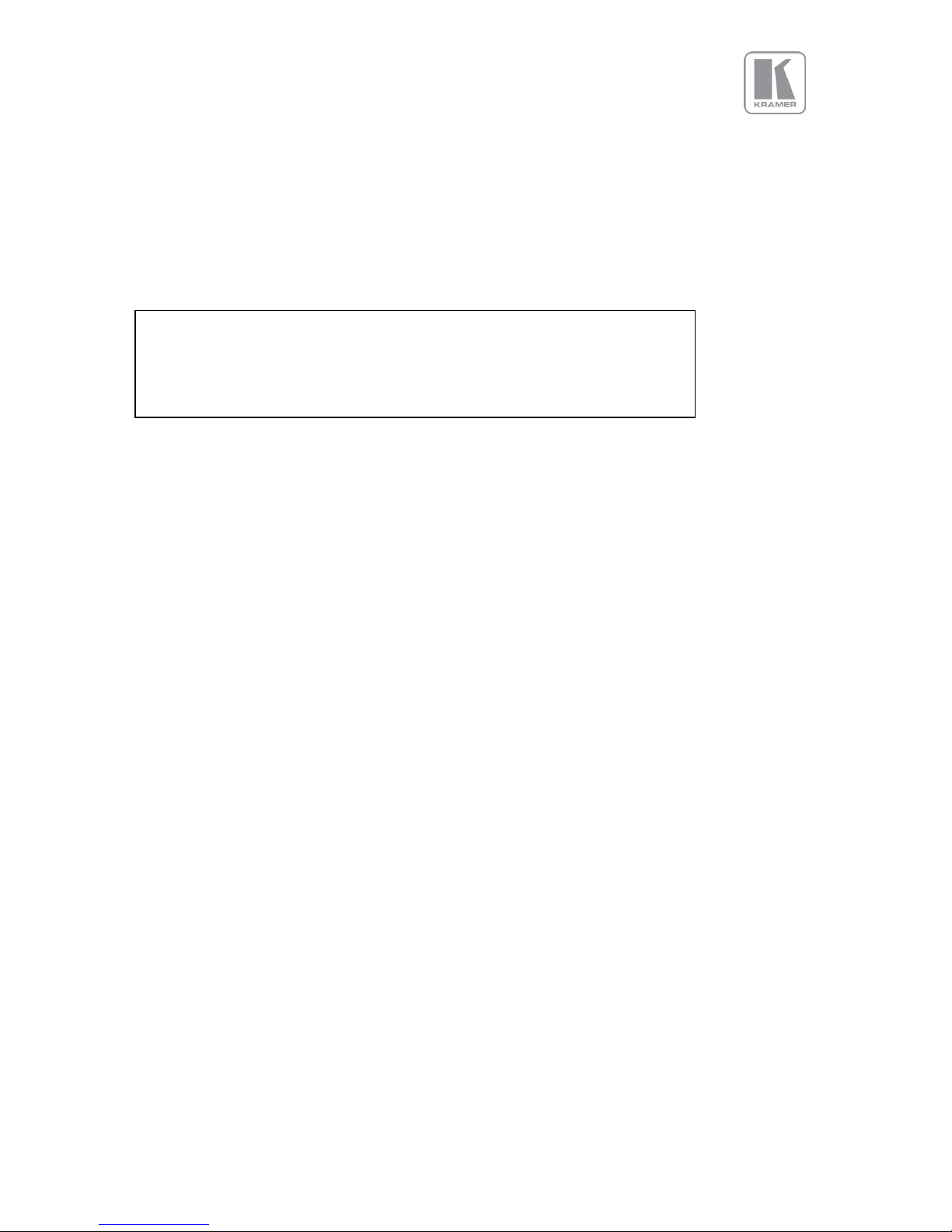
© KRAMER ELECTRONICS LTD.
Issue 1-16 May 30, 2017
14
5 – Menu navigational keys: When the Menu/Sel key acts as an Enter or Select key for menu changes.
A jog wheel is used for menu navigation and changing values. To exit the menu or any submenu press
the Esc key or navigate to the Exit item and press the Menu/Sel key or press the jog wheel.
6 – Front Panel LCD: Displays the Menus on a 4-line display
7 – Jog wheel: The wheel is used for navigating through the menu system and making value changes.
The jog wheel has a push function the creates the same effect as pushing the Menu/Sel key.
Front Panel Shortcuts:
Keypad unlock: Esc + Menu/Sel
Factory reset: Esc + YPbPr (in live operation or at power up)
Set output mode to 720p: Esc + VGA
Firmware version: Standby + Esc ( press the menu button to exit )
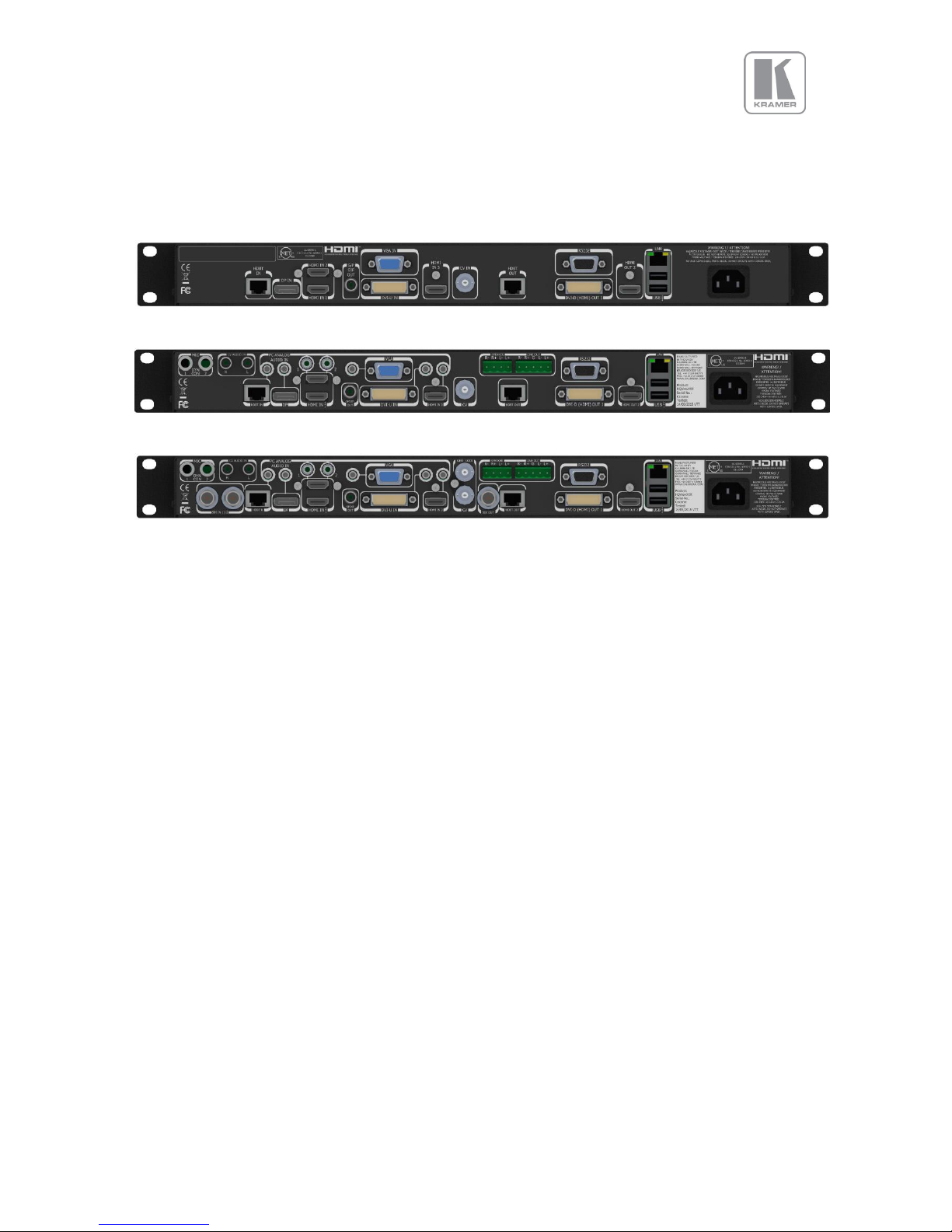
© KRAMER ELECTRONICS LTD.
Issue 1-16 May 30, 2017
15
3.2 Rear Panel Layout
The rear panel features all input and output connectors, communication ports and the power supply
connector.
VP-796
VP-796A, VP-796ASV
VP-797A, VP-797ASV, VP-798ASV
1 2 3 4 5 6/ 7 8 9/10 11 12 13/ 14 15 16 17
1 - 2x SD/HD-SDI/3G-SDI input
2 - HDBaseT (UHD/4k) input
3 - Display Port (UHD/4k) input
4 - 2x HDMI-1 & 2 (UHD/4k) input
5 - S/PDIF output
6 - VGA Input
7 - DVI-U (DVI-D and YPbPr through a cable adapter)
8 - 1x HDMI-3 (HD) input
9 - Composite Video (BNC)
10 - Genlock input (BNC)
11 - 3G-SDI output
12 - HDBT (UHD/4k) output
13 - RS232 port
14 - DVI/HDMI1 (HD) output and
15 - HDMI2 (UHD/4k) output
16 - TCP/IP and 2x USB
17 - Power supply connector
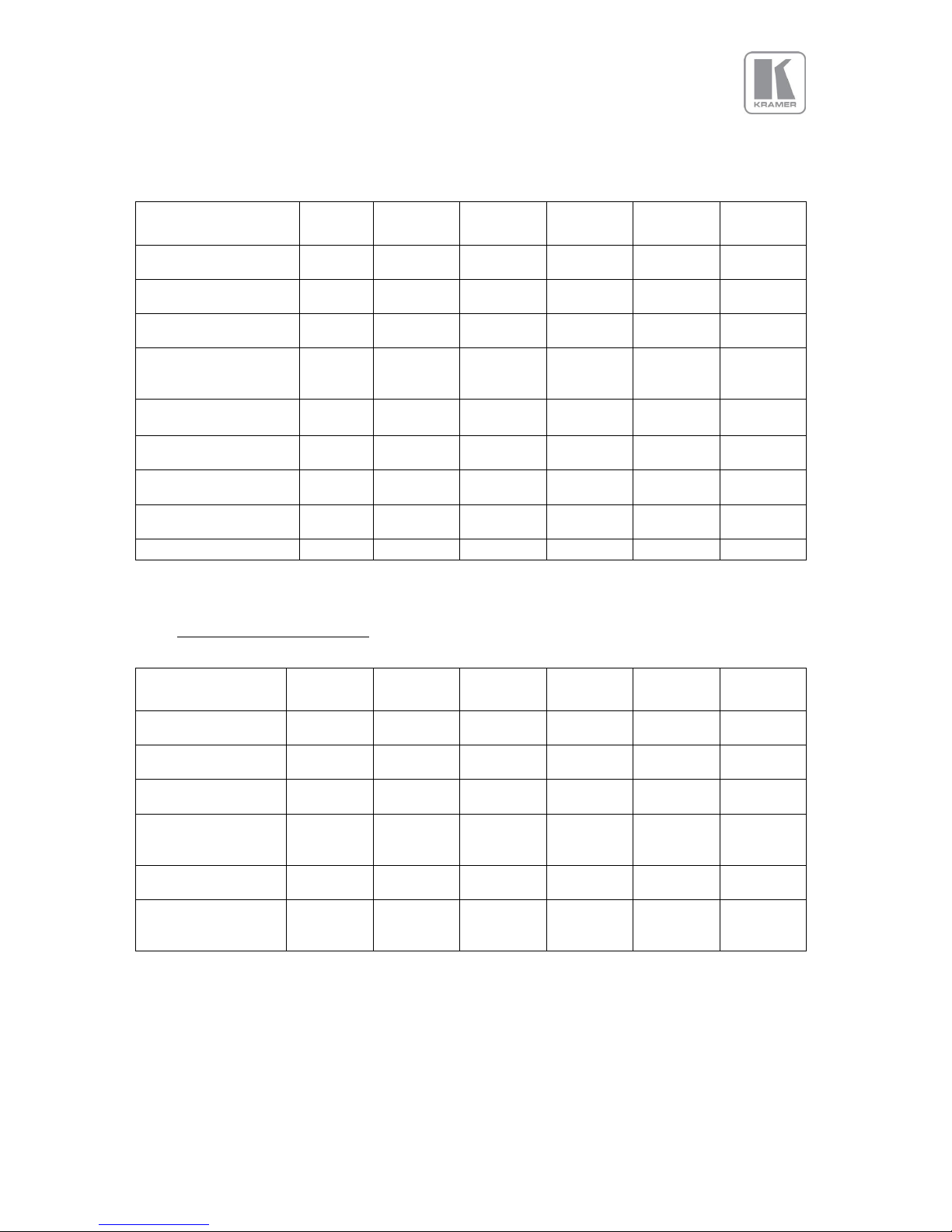
© KRAMER ELECTRONICS LTD.
Issue 1-16 May 30, 2017
16
3.3 Input Connector Overview
Model
VP796
VP-
796A
VP-
796ASV
VP-
797A
VP-
797ASV
VP-
798ASV
Display Port (UHD,4K)
via DP connector
2x HDMI (UHD,4K)
via HDMI connector
HDBaseT(UHD,4K)
via RJ45 connector
DVI & analogue
(RGB/RGB/YPbPr)
via DVI-U
VGA analogue via
15HDD
Composite Video
via BNC
3G-SDI
via BNC
Dedicated Genlock
via BNC
Audio Inputs
3.4 Output Connector Overview
Model
VP796
VP-
796A
VP-
796ASV
VP-
797A
VP-
797ASV
VP-
798ASV
1x HDMI (UHD,4K)
via HDMI connector
HDBaseT via RJ45
connector
DVI-D/HDMI via
DVI-U
DVI & analogue
(RGB/RGB/YPbPr)
via DVI-U
3G-SDI I/O
Via BNC
Speaker & Line Out
2x 4-pin terminal
connector

© KRAMER ELECTRONICS LTD.
Issue 1-16 May 30, 2017
17
4. Product Specification
This section provides technical specification for all models. The following topics are discussed:
• Power Supply Requirements
• Input Specifications
• Output Specifications
• Supported Formats
• Communication Specifications
4.1 Power Supply Requirement
100V-264VAC 50/60Hz connected via a standard IEC connector located on the rear panel.
4.2 Input Specifications
4.2.1 Composite Inputs
• Composite via BNC connector
• Signal formats Composite (CVBS)
• Standards NTSC, PAL, SECAM
• Composite (CVBS) input level 1V p-p nominal incl. sync
• Input Impedance 75 Ohms
4.2.2 Component Video Inputs
• Via DVI-U connector and appropriate adapter cable
• YPbPr (YUV), YPbPrS and RGsB component video, menu selectable.
• Signal formats 484i (480i) and 576i (SD), 480p, 576p (ED), 720p, 1080i at 50, 59.94 and 60Hz
and 1080p at 23.98, 24, 25, 29.97 and 30Hz.
• Please note this input does not support Computer SVGA signals which should be connected via
the Computer SVGA input, The SVGA input supports the separate H & V syncs.
4.2.3 3G-SDI Input
• Format: SD-SDI, HD-SDI and 3G-SDI YCbCr 4:2:2 serial digital component video.
• Level B support.
When input is 3G Level B (2 stream mapping), there is an option to select which of the two video
streams (Stream 1 or 2) to use. Otherwise it works with whatever mapping is specified in the
SMPTE 352 packet (or defaults to 10bit 4:2:2 if none).
• Input impedance: 75 ohms.
• SMPTE 292M, SMPTE 259M-C and SMPTE 424M compliant, accepts 484i, 576i, 720, 1080i and
1080p single link formats at 270Mb, 1.485Gb or 2.97Gb rates.
4.2.4 Computer (SVGA) Inputs VESA formats
• Signal formats: DOS, VGA – WUXGA up to 165MHz pixel clock
• RGB video level: 0.7V - 1.0V
• RGB input impedance: 75 Ohms
• Sync format : Separate H & V sync at TTL/5V levels.

© KRAMER ELECTRONICS LTD.
Issue 1-16 May 30, 2017
18
4.2.5 HDMI-3 & DVI Inputs
• HDMI with or without HDCP, 36-bit video compatible.
• DVI-D input with or without HDCP
• Signal formats - video
o SD: 625i (576i) and 525i (480i) in double-rate formats;
o ED: 480p, 576p;
o HD: 1280x720p, 1920x1080i, 1920x1080psf; 1920x1080p 23.97, 24, 25, 29.94, 30, 50,
59.94 & 60Hz; 2048x1080p 23.97, 24, 25, 29.94, 30, 50, 59.94 & 60Hz.
• Signal formats – computer
o Common VESA graphics formats from VGA to 4k up to 297 MHz (HDMI 1 and HDMI 2)
and 225 MHz (HDMI 3) pixel clock
4.2.6 HDMI-1 & HDMI-2 Inputs
• In addition to all signal formats supported by HDMI-3, these inputs also support 4K signals:
3840x2160p & 4096x2160p 23.97, 24, 25, 29.94, 30, 50, 59.94 & 60Hz (50, 59.94 & 60Hz
supported in YUV 4:2:0 colour space format),
4.2.7 DP Input
• Display Port without HDCP, 36-bit video compatible.
• Signal formats as HDMI 1 and HDMI 2.
4.2.8 HDBT Input
• Uncompressed HD video over RJ45 connector and max.100m CAT5e cable (or better)
• CAT5e/CAT6 for 100m and signals with less than 225MHz Pixel Clock
• CAT6a/CAT7 for 100m and signals up to 297MHz Pixel Clock
• Signal formats as HDMI 1 and HDMI 2.
Graphics formats with odd numbered horizontal active pixels, e.g. 1365x768 are not supported.

© KRAMER ELECTRONICS LTD.
Issue 1-16 May 30, 2017
19
4.3 Output Specifications
All output channels are active simultaneously, provided that the input signal is not HDCP encrypted. All
units include an HDMI, and a DVI-U connectors for DVI/HDMI connectivity. Some models feature a BNC
connector for 3G-SDI signals and an RJ-45 connector supporting HDBaseT capability. The DVI-D
connector supports HDMI with 36-bit video and audio formats when connected to a suitable HDMI
receiver. The colour depth of the HDMI signal is determined by a menu selection and the capabilities of
the monitor.
Interlaced outputs are only supported on models with 3G-SDI output.
4.3.1 3G-SDI Output
• Format: SD-SDI, HD-SDI and 3G-SDI YCbCr 4:2:2 serial digital component video
• Input impedance: 75 ohms.
• SMPTE 292M, SMPTE 259M-C and SMPTE 424M compliant, accepts 484i, 576i, 720, 1080i and
1080p single link formats at 270Mb, 1.485Gb or 2.97Gb rates.
4.3.2 HDMI & DVI Outputs
• HDMI with or without HDCP, 36-bit video compatible.
• DVI-D input with or without HDCP
• Signal formats - video
o SD: 625i (576i) and 525i (480i) in double-rate formats;
o ED: 480p, 576p;
o HD: 1280x720p, 1920x1080i, 1920x1080psf; 1920x1080p 23.97, 24, 25, 29.94, 30, 50,
59.94 & 60Hz; 2048x1080p 23.97, 24, 25, 29.94, 30, 50, 59.94 & 60Hz.
• Signal formats – computer
o Common VESA graphics formats from VGA up-to 1080p and 1600x1200
• HDMI output also supports: 4K signals: 3840x2160p & 4096x2160p 23.97, 24, 25, 29.94, 30, 50,
59.94 & 60Hz (50, 59.94 & 60Hz supported in YUV 4:2:0 colour space format)
4.3.3 HDBT Output
• Uncompressed HD video over RJ45 connector and max.100m CAT5e cable (or better)
• CAT5e/CAT6 for 100m and signals with less than 225MHz Pixel Clock
• CAT6a/CAT7 for 100m and signals up to 297MHz Pixel Clock
• Signal formats as HDMI 1 and HDMI 2.
4.3.4 HDCP Output encryption
When the input signal is HDCP encrypted, the DVI-D, HDMI and HDBaseT outputs will also be
encrypted and the 3G-SDI output will be disabled. If the display device does not support
HDCP, the output will be black and a message indicating that the presence of an HDCP signal
will be shown on the screen.
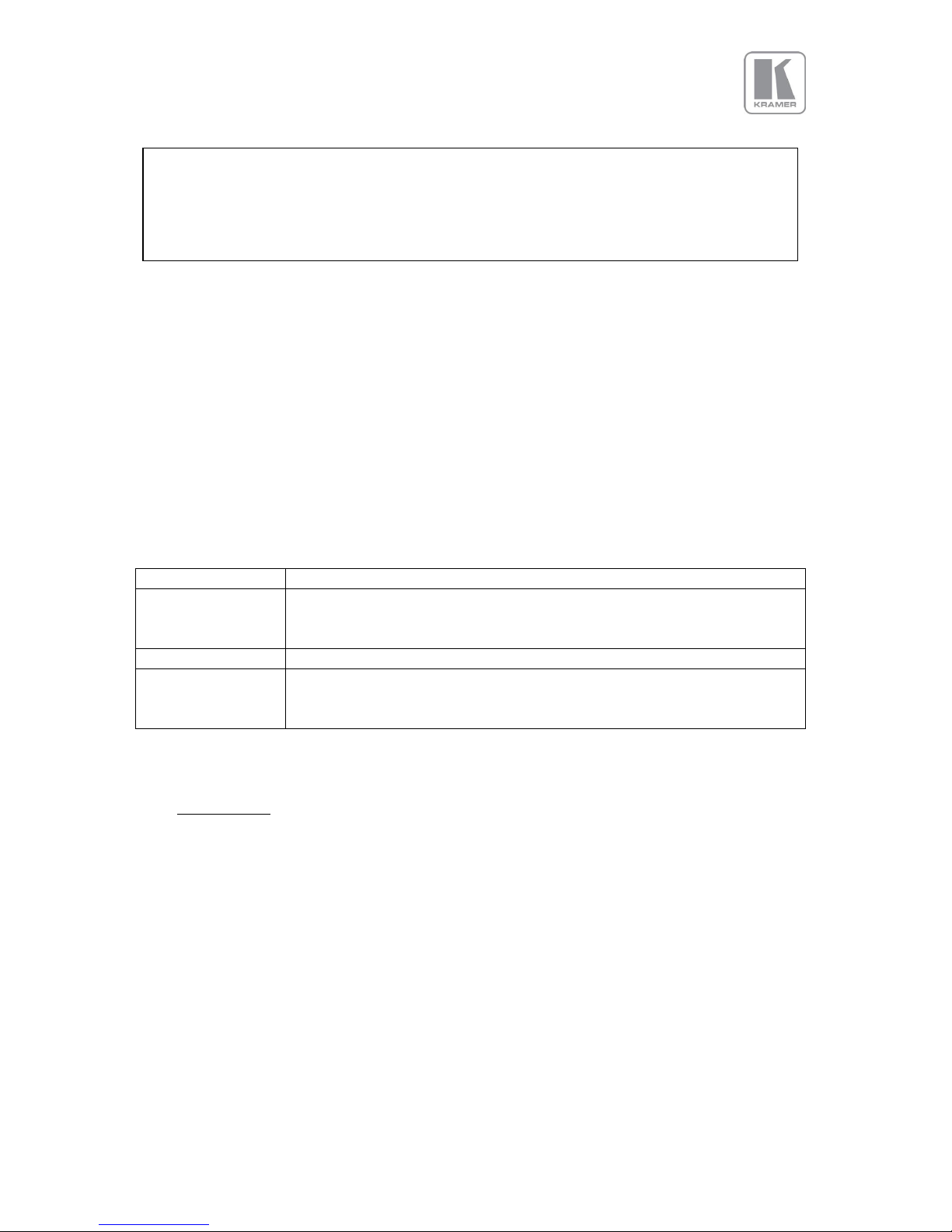
© KRAMER ELECTRONICS LTD.
Issue 1-16 May 30, 2017
20
4.3.5 Audio Output
Audio embedded in HDMI and SDI video streams is passed through the system and re-embedded into
the HDMI and SDI output signals.
Also, the unit features a S/PDIF coaxial digital audio output connector for monitoring audio of the HDMI
and SDI channel.
When HDMI is selected as the input channel, the HDMI EDID is read by a video source such as a Blu- Ray
Player. The unit allows the source to provide the formats shown under output formats for HDMI in the
below table. All formats are re-embedded into the HDMI output data stream, those which are not
allowed on the SDI or SPDIF output are muted on the individual channels.
Table 2: Embedded HDMI & SDI Output Audio Formats
Output Channel
Output Format
HDMI
PCM up to 8ch, up to 24Bit, up to 192kHz sampling rate
(incl. 32kHz,44.1kHz,48kHz,96kHz,192kHz)
SDI
PCM up to 8ch, up to 24Bit, 48kHz sampling rate
SPDIF
PCM up to 2ch, up to 24Bit, up to 96kHz sampling rate
(incl. 32kHz,44.1kHz,48kHz,96kHz)
The unit will not pass through any Dolby Digital, MPEG2 or DTS audio formats
4.4 Analog Audio
Units supporting audio include up-to 8 analog stereo Inputs, two microphone Inputs with phantom
power and an audio mixer.
Analog stereo signals are connected to the unit via 3.5 mm jack sockets, except for the CV input that is
associated with two RCA connectors. Using the audio menu, any video input can be link with any
audio input and mixed with the mic inputs.
Audio models also include stereo audio power amplifier supporting 15W RMS loudspeaker per output
and separate stereo balanced line level audio outputs for external amplifier systems. The analog
stereo outputs are available on two phoenix connectors.
The user can turn off the unit’s HDCP compliance to allow non-encrypted content to pass
through the unit. This is an important feature specially when using a MAC computer as the
source. The MAC will encrypt its output signal if a compliant device is seen attached to its
output regardless of the copy protection requirements of the content. By turning off HDCP,
the MAC will see a non-compliant device and therefore will not encrypt its output. When
HDCP compliance is turned off, encrypted sources will not be displayed.
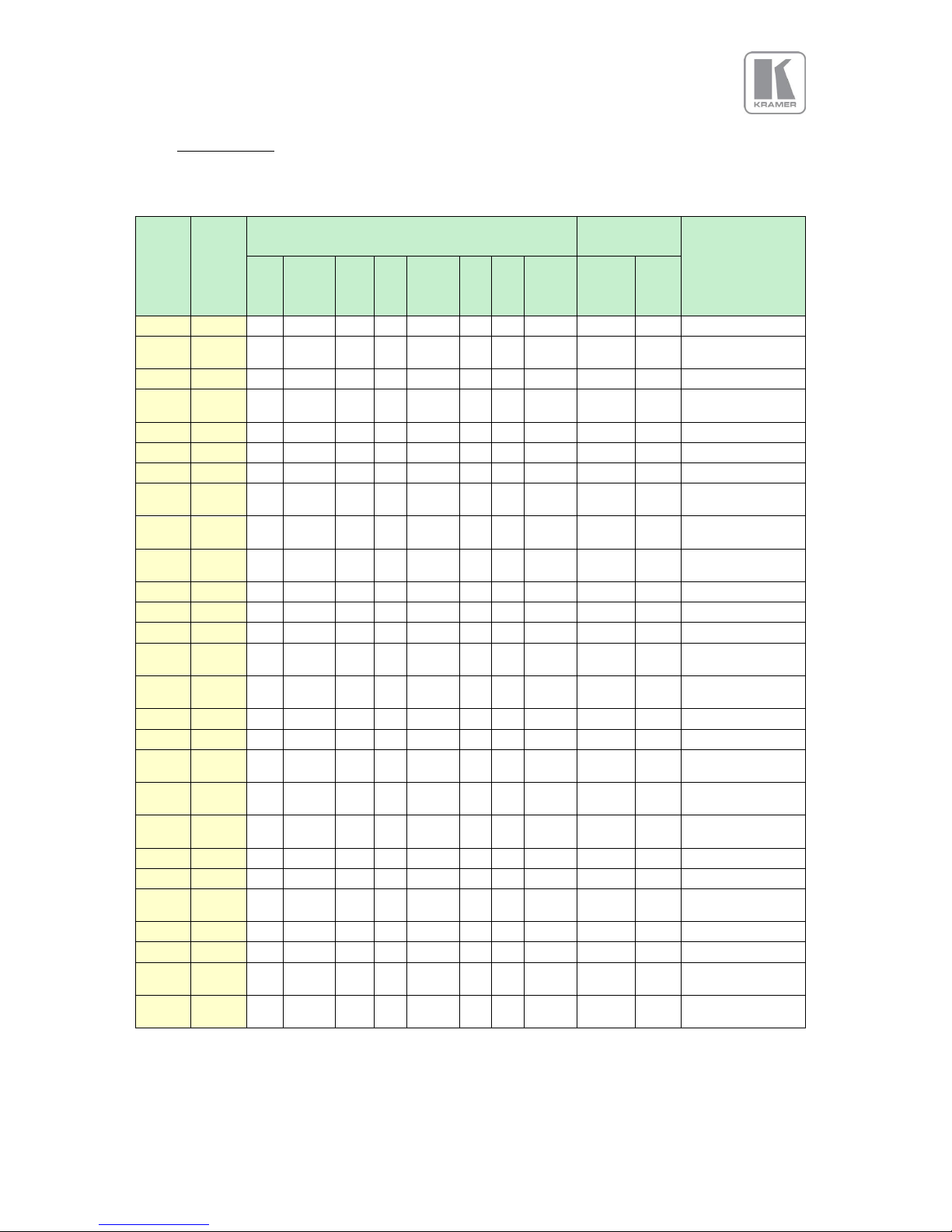
© KRAMER ELECTRONICS LTD.
Issue 1-16 May 30, 2017
21
4.5 Video Formats
Table 3: Supported Video Formats
Horiz.
Active
Pixels
Vert.
Active
Lines
Vertical Refresh Rate (Hz)
Outputs
Specification
60
59.94
50
30
29.97
25
24
23.98
DVI
HDMI
HDBT
3GSDI
640
480
VESA DMT
720
480i
EIA/CEA-861-B
Format 6 (NTSC)
720
480p
720
576i
EIA/CEA-861-B
Format 17 (PAL)
720
576p
800
600
VESA DMT
1024
768
VESA DMT
1280
720
EIA/CEA-861-B
Format 4
1280
768
VESA CVT
001M9/VESA DMT
1280
800
VESA CVT
001MA/VESA DMT
1280
1024
VESA DMT
1360
768
VESA AddDMT
1366
768
proprietary
1440
900
CVT 1.30MA/VESA
DMT
1400
1050
VESA CVT
001M3/VESA DMT
1600
1200
VESA DMT
1680
1050
VESA CVT 002MA
1920
1080i
EIA/CEA-861-B
Format 5
1920
1080p
EIA/CEA-861-B
Format 5
1920
1200
VESA CVT 002MA-
R/VESA DMT
2048
1080
proprietary
2048
1200
proprietary
2560
1080
EIA/CEA-861-F
VIC=86
2560
1440
VESA CVT 004M-R
2560
1600
VESA CVT 004M-R
3840
2160
EIA/CEA-861-F
VIC=93
4096
2160
EIA/CEA-861-F
VIC=98

© KRAMER ELECTRONICS LTD.
Issue 1-16 May 30, 2017
22
4.6 Communications Specification
The unit supports both TCP/IP and RS-232 serial protocols.
Either port can be used to send API commands to the unit. Software updates can also be performed
from the Ethernet port.
Restoring the unit to the factory default state, doesn’t affect communication settings.
4.6.1 TCP/IP Port
The unit supports DHCP and static modes. If DHCP is active, the unit will be assigned an IP address by
the network’s DHCP master. If the unit is set in the static mode, the user needs to set the IP address
manually. Restoring the unit to the factory default state, doesn’t affect communication settings.
Port 30000 is used.
4.6.2 Serial Connector pinout and RS-232 Configuration Settings
Table 4: Serial Connector Pinout
DB-9
Pin
Signal
name
Function
2
RXD
RS232 levels, Receive (from the HOST)
3
TXD
RS232 levels, Transmit (to the HOST)
5
DGND
Ground
The serial communication configured as follows:
Table 5: RS-232 communication settings
Parameter
Value
Baud rate
115200 Bits/second
Stop Bits
1
Number of bits received/transmitted in the BYTE
8
Parity Bits
No Parity
Flow Control
Off
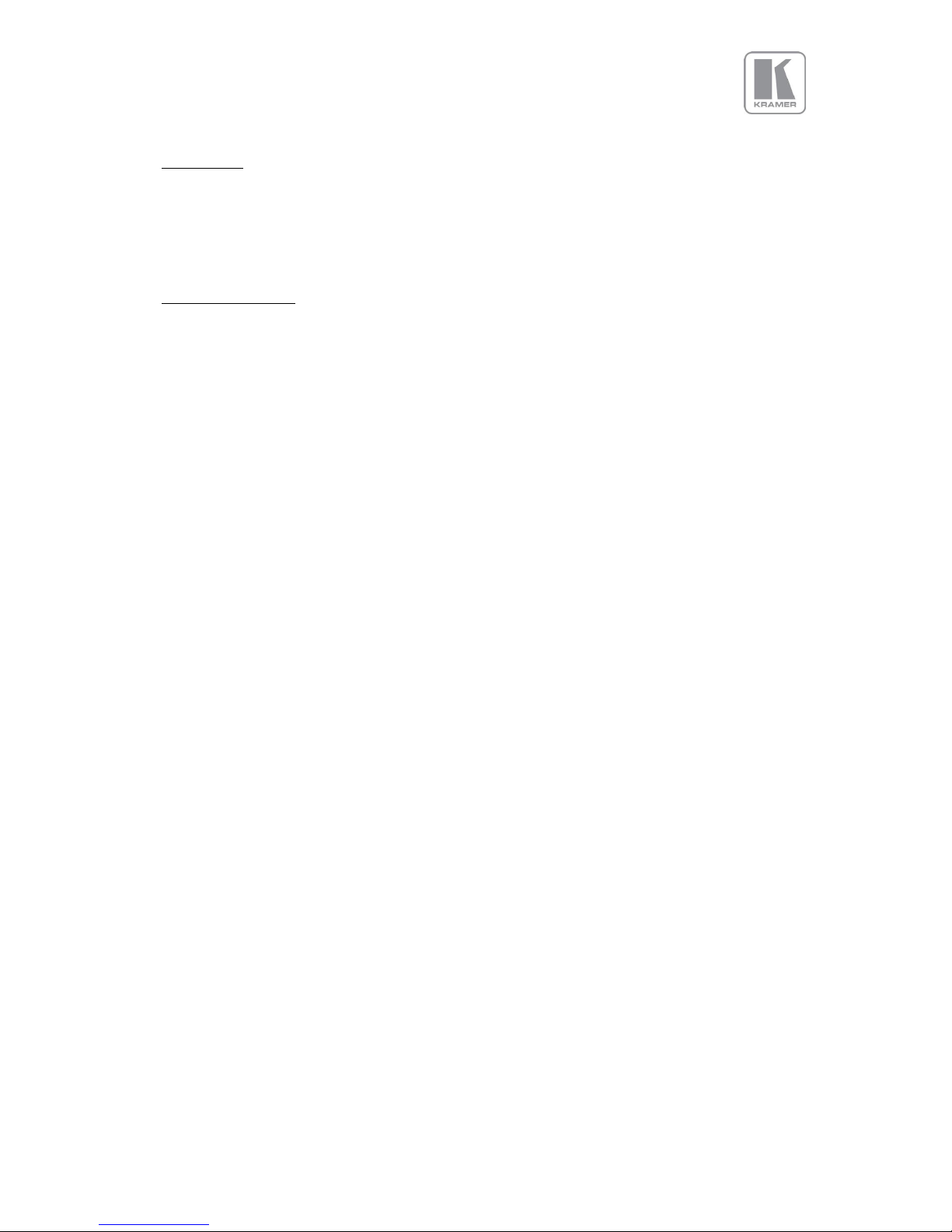
© KRAMER ELECTRONICS LTD.
Issue 1-16 May 30, 2017
23
5. Unit Control
The unit can be controlled via the front panel, a web page built-in into the unit or an API protocol
interface. The next two chapters describe the Front Panel and Web Browser control methods. The API
interface can be found in a separate document available on our web site.
6. Front Panel Control
You can enter the main menu by pressing the Menu/Sel key from the status screen. You can use the
jog wheel and Menu/Sel and Esc buttons to navigate through the different menus.
A complete diagram of the menu tree is shown in Appendix A. The audio menu tree for units fitted
with the audio option is shown in Appendix B.
Next, is a brief description of the functions and settings available from the front panel menus.
Main Menu
Under the main menu are the main sub-menus that allow user to setup and operate the unit. These
sub-menus are:
• Input
• Output
• LED Screen Size
• PIP
• System
• Audio
• Status
Each menu includes an Exit entry to return to the previous level. Some adjustments are not applicable
to all signal types or operating modes, in which case those non-applicable functions will be greyed out
and are not accessible.
The unit is designed to have separate memories for all the settings in each section. All Input parameters
are specific to your chosen input channel and input signal type, and are not global to the unit. For
example, if you change the settings for the composite video channel, you will not affect the settings you
may have made in the DVI channel.

© KRAMER ELECTRONICS LTD.
Issue 1-16 May 30, 2017
24
6.1 Input
This menu contains adjustments related with the outputs of the unit.
6.1.1 Input Selection
This menu provides an additional method of selecting the desired input.
Depending on the specific model, some of these input selections may not be available.
Test patterns can be selected even when there are no inputs connected to the unit. Different test
patterns can be selected by scrolling the jog wheel.
Settings:
• SDI-1*
• SDI-2*
• Display Port
• HDMI-1
• HDMI-2
• HDBaseT*
• DVI
• HDMI-3
• VGA
• YPbPr/RGB
• Composite Video
• Test Pattern
Default : HDMI-1
* : These inputs are not present on all the models. Please refer to the Input Connector Overview to
determine the appropriate models.

© KRAMER ELECTRONICS LTD.
Issue 1-16 May 30, 2017
25
6.1.2 Input Config
6.1.2.1 Analog Inputs
6.1.2.1.1 VGA Setup
• Clock\Phase
Frequency (Clock) and phase can also be altered manually, as the vertical and horizontal position
Settings: 0 to 32
Default : 0
• Colour Space
Settings: RGB or YCbCr
Default : RGB
• Range
The greyscale range can be reduced by switching from full to limited (see range values discussed
in the output config section)
Settings: Full / Limited
Default : Full
• Reset Mode
A reset button to factory defaults is provided, to return the phase, clock and positional settings to
the original positions.
• EDID IN
The preferred video mode can be selected in the EDID Input Format menu. This setting can force
the source to output a certain video mode provided the driver of the graphic card reads the
preferred timing in the EDID. Most likely the PC needs to be rebooted for the driver to notice the
EDID change.
• EDID F/R :
The preferred video frame rate can be selected from the provided menu. This setting can force
the source to output the selected frame rate provided the driver of the graphic card takes notice
of the preferred timing in the EDID. The PC most likely has to be rebooted for the driver to take
notice.
Default : 1920x1080p
6.1.2.1.2 RGB/YPbPr Setup:
Same as VGA Setup, except there is no concept of EDID with component video and thus no EDID
Input Format menu.
6.1.2.1.3 CVBS Setup:
• CCS is a filter to reduce luminance to chrominance cross talk of composite video signals (only)
which appears as a coarse rainbow pattern or random colours in regions of fine details.
Default : On
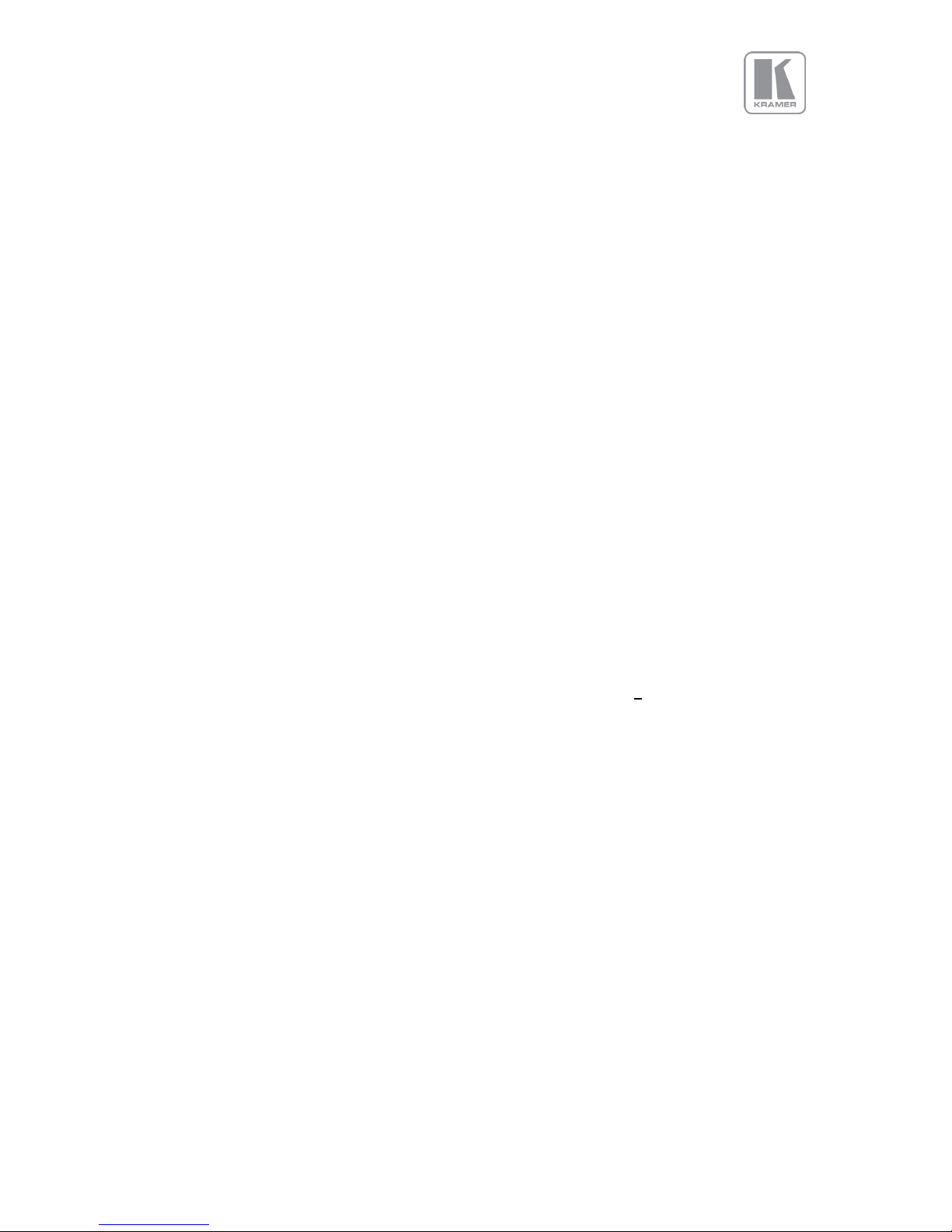
© KRAMER ELECTRONICS LTD.
Issue 1-16 May 30, 2017
26
6.1.2.2 Digital Inputs
6.1.2.2.1 DP, HDMI 1, HDMI 2, HDMI 2, DVI Config.:
▪ Colour space
The automatic Colour Space and Range settings can be overwritten in this menu.
Settings: RGB or YCbCr, if Auto setting does not give the desired result
Default: Auto
• Range
Settings: Limited. Full or Auto range.
Default: Auto
• Deep Color:
The EDID can be configured to enable deep colour capability. The unit can process colour depth of
24/30/36 per channel (DP input can only accept 24/30 bits). Deep Colour can be off, if the source
outputs 24bits, or set to on when the source outputs 30 or 36bits. The detected source output
colour depth is reported on the corresponding menu.
Settings: On/Off
Default: Off
• EDID In
The preferred video resolution can be selected from the provided menu. This setting can force the
source to output the selected format provided the driver of the graphic card takes notice of the
preferred timing in the EDID. The PC may have to be rebooted for the driver to take notice.
Default: 1920x1080p
• EDID F/R :
The preferred video frame rate can be selected from the provided menu. This setting can force
the source to output the selected frame rate provided the driver of the graphic card takes notice
of the preferred timing in the EDID. The PC most likely has to be rebooted for the driver to take
notice.
• HDCP
When setting HDCP Input to off, the unit pretends to be non HDCP compliant allowing the source
to not encrypt data. Please note that the source will not encrypt the input data only if the source
content is not copy protected. If for example, the source is a Blu-ray player and HDCP is turned off,
then the player will not send any data to the unit. When HDCP is set to off, the output is unencrypted
and this menu item is greyed out. This selection is not available for the Display port input
Settings: On/Off
Default: On
6.1.2.2.2 HDMI Audio Support
The audio capabilities of the HDMI port can be configured by means of overwriting the EDID. The
unit described in this manual is part of an audio/video processing chain and devices behind the
unit may not be able to cope with advanced audio. The unit can signal the source to match with
the audio capabilities of the display (setting Match Display 1/2), or to be S/PDIF friendly or to be
