Page 1
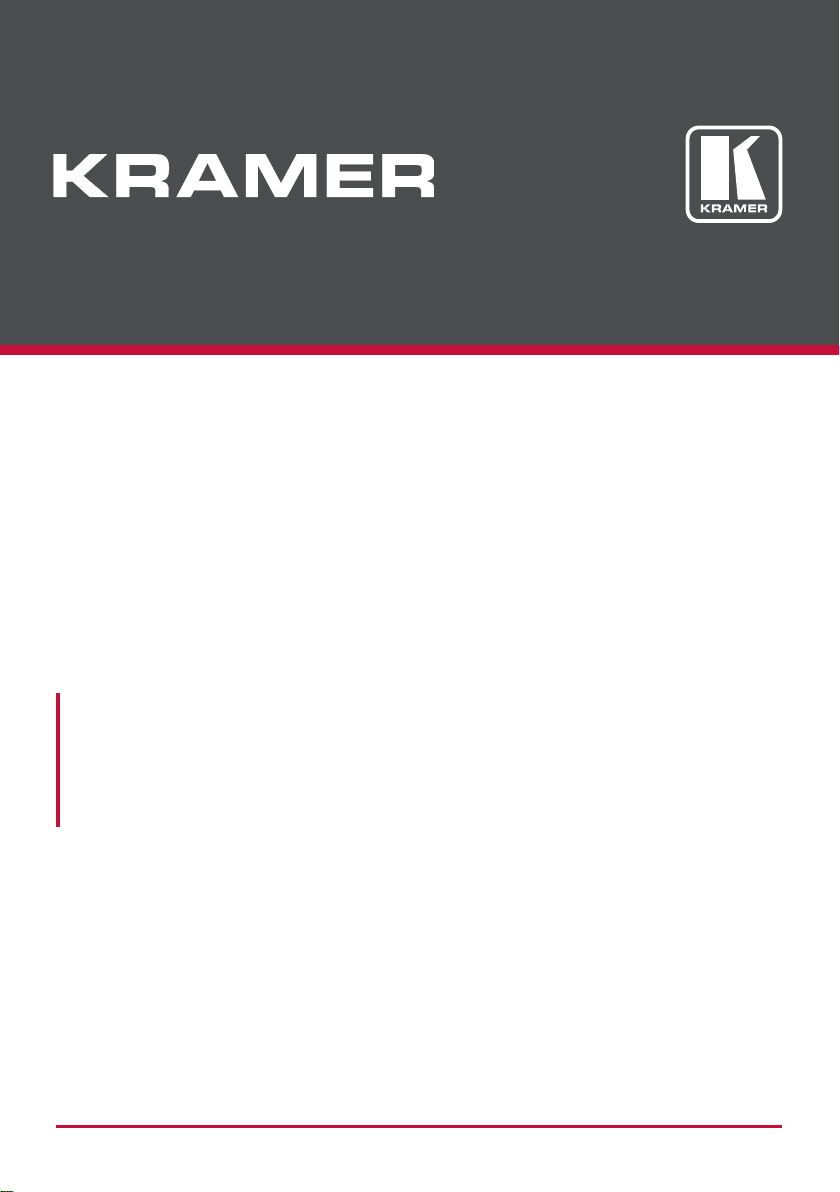
USER MANUAL
MODEL:
VP-778
Presentation Matrix Switcher/Dual Scaler
P/N: 2900-300445 Rev 1 www.Kramerav.com
Page 2
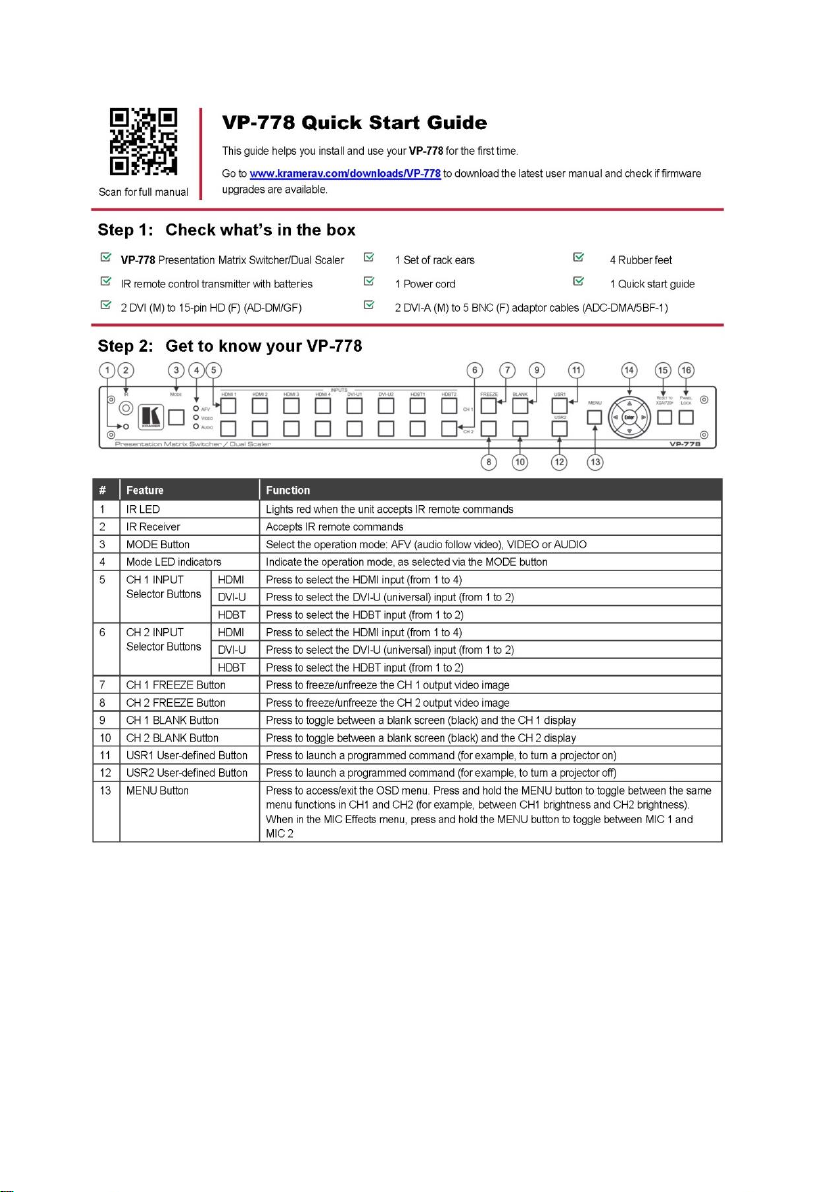
Page 3
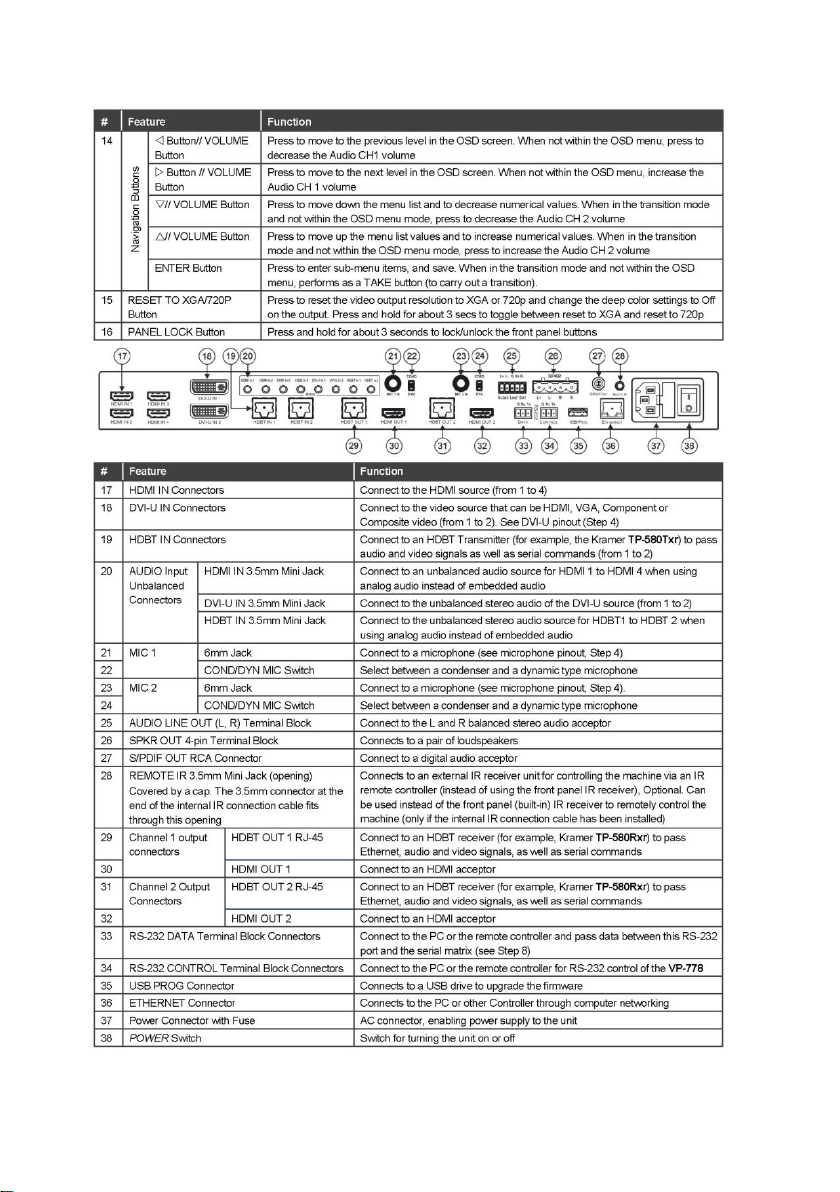
Page 4
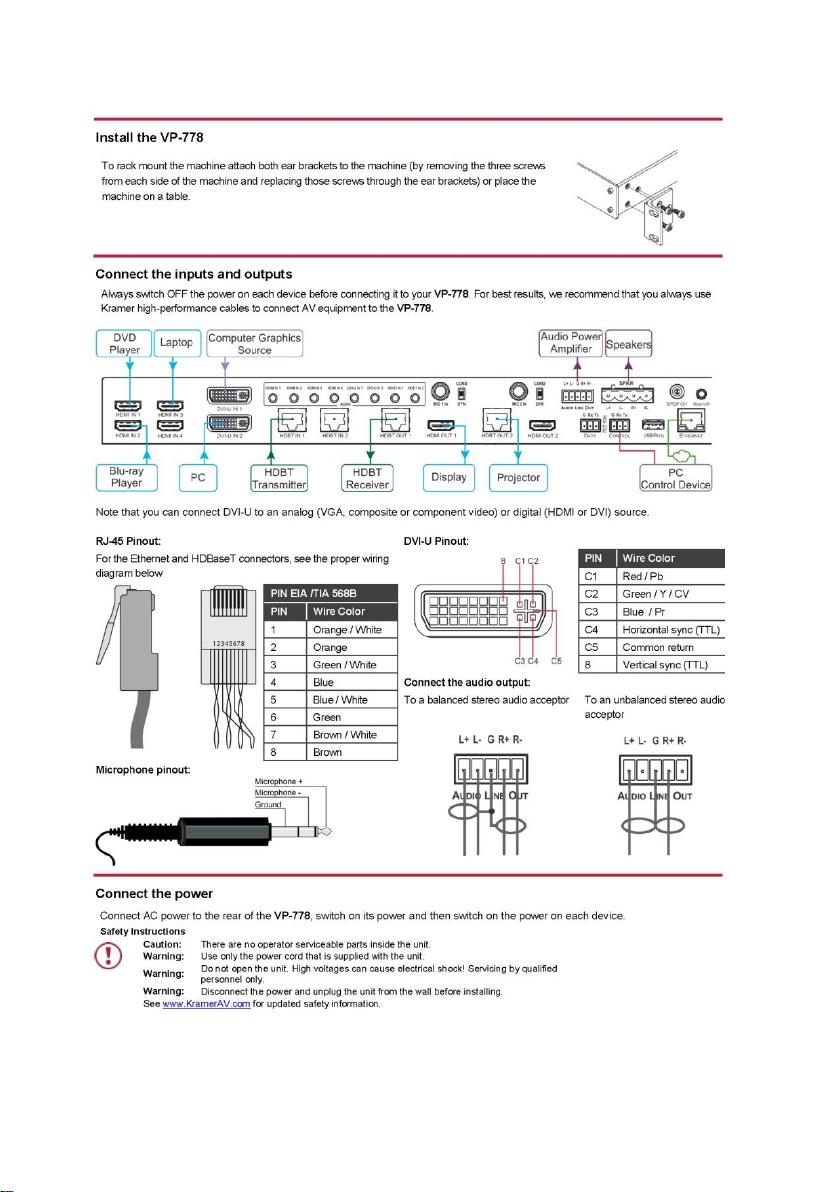
Page 5
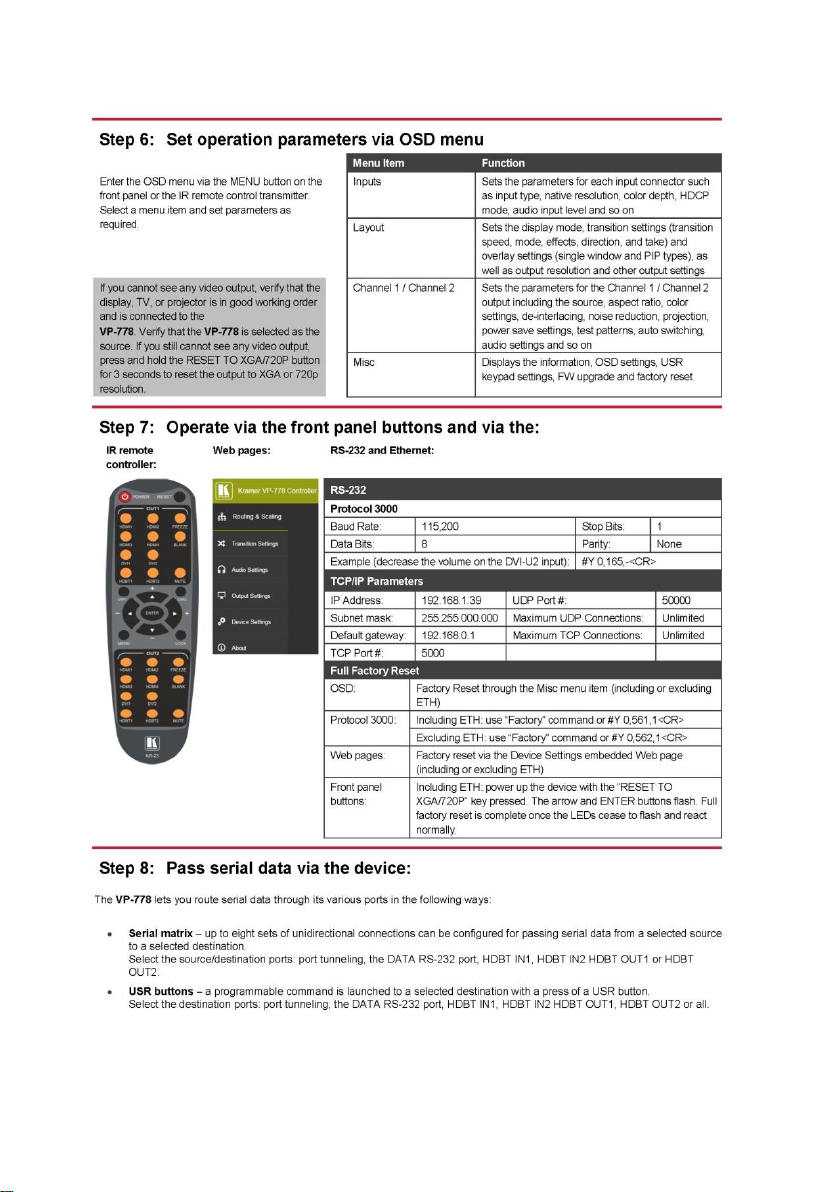
Page 6
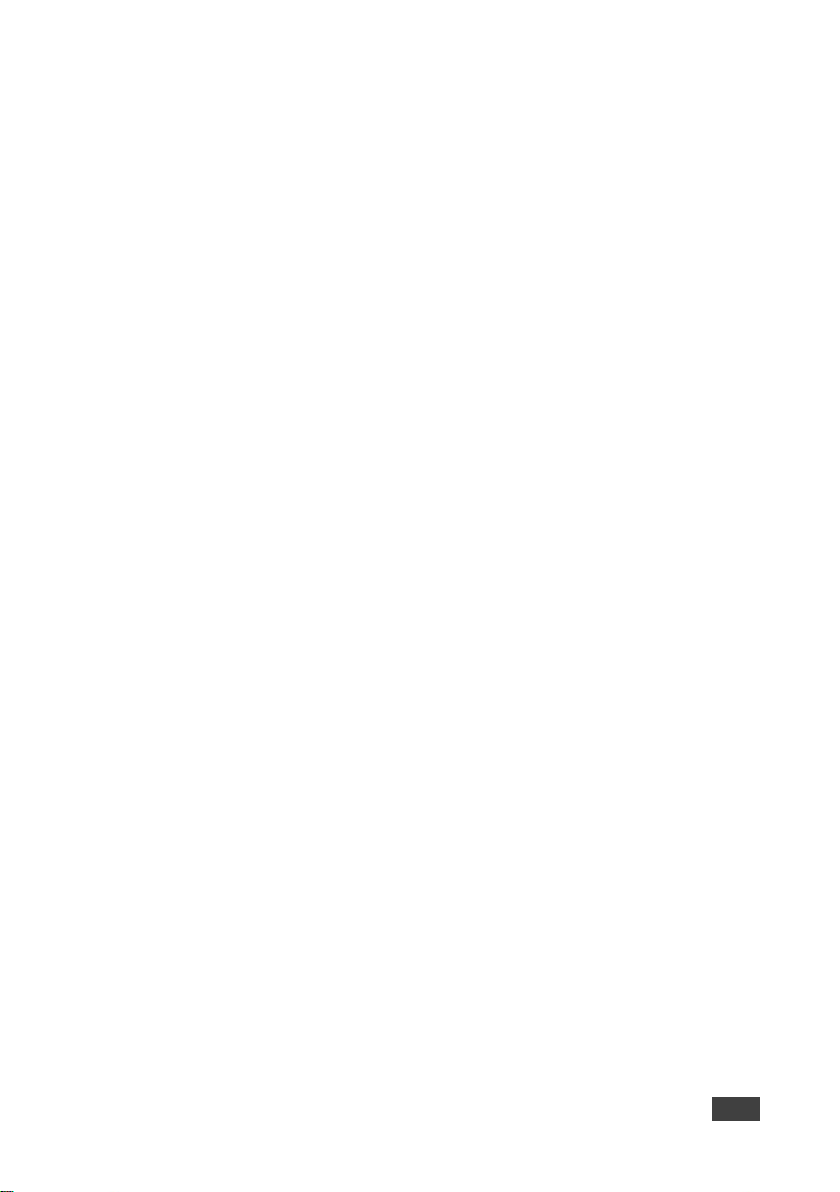
VP-778 – Contents
i
Contents
1 Introduction 1
2 Getting Started 2
2.1 Achieving the Best Performance 2
2.2 Safety Instructions 2
2.3 Recycling Kramer Products 3
3 Overview 4
3.1 HDCP Compliance for HDMI inputs 7
3.2 About HDBaseT™ Technology 7
3.3 Using Twisted Pair Cable 7
3.4 Defining the VP-778 Presentation Matrix Switcher/Dual Scaler 7
4 Installing in a Rack 12
5 Connecting the VP-778 13
5.1 Wiring the RJ-45 Connectors 16
5.2 Connecting the Balanced Stereo Audio Line Output 17
5.3 Microphone Pinout 17
6 OSD Menu 18
6.1 OSD Menu Operation Example 18
6.2 Inputs Menu 21
6.3 Layout Menu 22
6.4 Channel 1 / Channel 2 Menus 24
6.5 Misc Menu 33
7 VP-778 Layout 37
7.1 Transition Mode 37
7.2 Overlay Mode 39
8 Controlling the VP-778 42
8.1 Controlling via the Front Panel Buttons 42
8.2 Connecting to the VP-778 via RS-232 48
8.3 Connecting the VP-778 via the ETHERNET Port 48
8.4 Controlling via the OSD Menu 52
8.5 Controlling via the Infrared Remote Control Transmitter 53
9 Using the Embedded Web Pages 55
9.1 Browsing the VP-778 Web Pages 55
9.2 Routing & Scaling the Image 57
9.3 Transition Settings Page 67
9.4 Audio Settings Page 69
9.5 Output Settings Page 73
9.6 Device Settings Page 74
9.7 About Page 78
10 Port Tunneling 79
11 Routing Serial Data 81
12 Flash Memory Upgrade 82
12.1 Firmware Upgrade Process 82
12.2 Rollback 84
13 Technical Specifications 86
13.1 Default Communication Parameters 87
13.2 Input Resolutions 88
Page 7
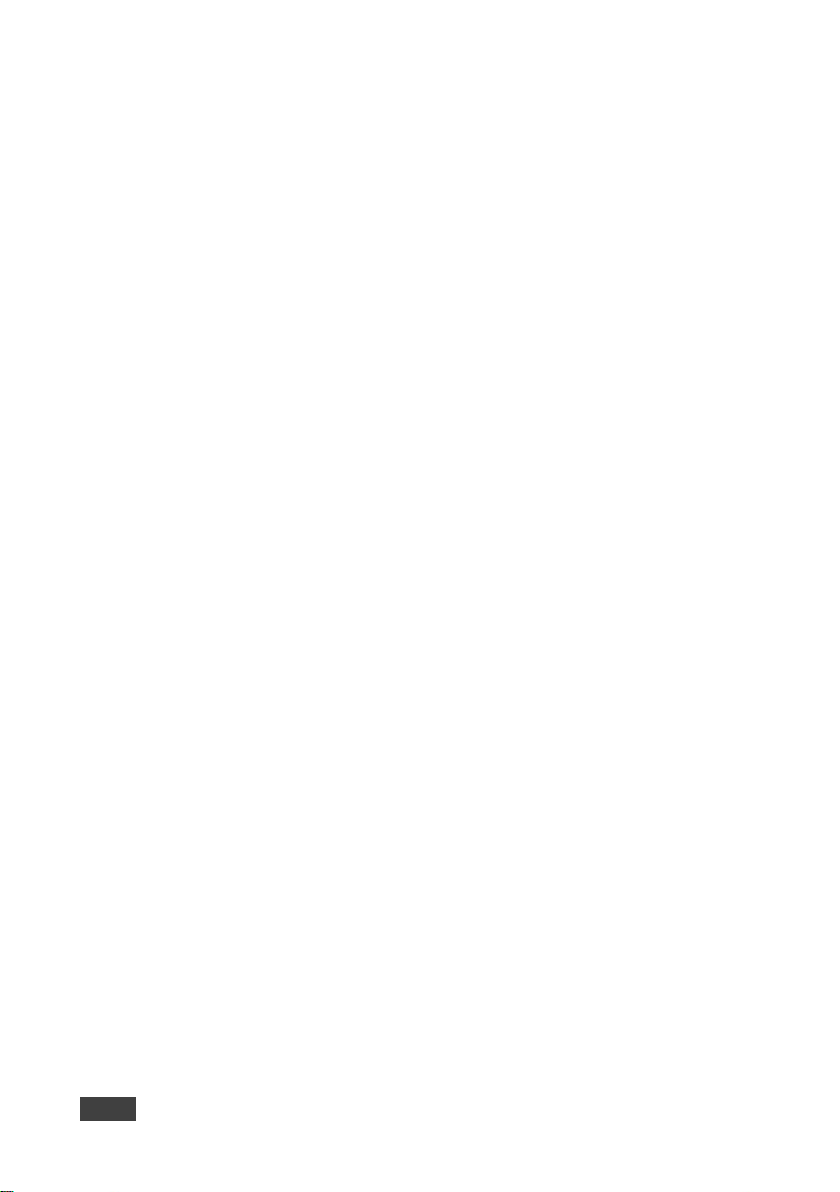
ii
VP-778 - Contents
13.3 Output Resolutions 89
14 VP-778 RS-232 Communication Protocol 90
14.1 Using the Communication Protocol 90
14.2 Communication Protocol: Mimicking OSD 90
14.3 Protocol Table: Mimicking Remote and Front Panel Buttons 101
14.4 Protocol 3000 Common Operation Commands 102
14.5 Understanding Protocol 3000 103
14.6 Kramer Protocol 3000 Syntax 105
14.7 Protocol 3000 Commands 106
Figures
Figure 1: VP-778 Presentation Matrix Switcher/Dual Scaler Front Panel 8
Figure 2: VP-778 Presentation Matrix Switcher/Dual Scaler Rear Panel 10
Figure 3: Connecting the VP-778 Presentation Matrix Switcher/Dual Scaler 15
Figure 4: TP PINOUT 16
Figure 5: Connecting the Balanced Stereo Audio Output 17
Figure 6: Connecting an Unbalanced Stereo Audio Acceptor to the Balanced Output 17
Figure 7: Condenser Microphone Pinout 17
Figure 8: Dynamic Microphone Pinout 17
Figure 9: Inputs Menu 21
Figure 10: Layout Menu 22
Figure 11: Channel 1/Channel 2 Menus 24
Figure 12: Talkover Mode 28
Figure 13: Changing the Size of the Window 30
Figure 14: Increasing the Width 30
Figure 15: Increasing the Height 31
Figure 16: Positioning the Window 31
Figure 17: Window Customization 32
Figure 18: H-Position Slide Bar 32
Figure 19: Moving the PiP Window 33
Figure 20: Misc Menu 33
Figure 21: VGA superimposed over HDMI 41
Figure 22: RS-232 Connection 48
Figure 23: Local Area Connection Properties Window 49
Figure 24: Internet Protocol Version 4 Properties Window 50
Figure 25: Internet Protocol Version 6 Properties Window 51
Figure 26: Internet Protocol Properties Window 52
Figure 27: Infrared Remote Control Transmitter 53
Figure 28: Routing and Scaling Page with Navigation List on Left 56
Figure 29: Routing and Scaling Page 58
Figure 30: Routing & Scaling Page – Auto Switching Window 60
Figure 31: Routing & Scaling Page – Scan Mode 61
Figure 32: Routing & Scaling Page – Setting Priorities 62
Figure 33: Routing and Scaling Page – PROGRAM – ZOOM Window 63
Figure 34: Routing and Scaling Page – Transition Take 64
Figure 35: Routing and Scaling Page – Changing the Image Size 65
Figure 36: Routing and Scaling Page – Selecting the Layout 65
Figure 37: Routing and Scaling Page – Setting the Layout 66
Figure 38: Routing and Scaling Page – Customized Dual Layout 66
Figure 39: Transition Settings Page 67
Figure 40: Audio Settings Page 69
Figure 41: Mic Settings Page 70
Page 8
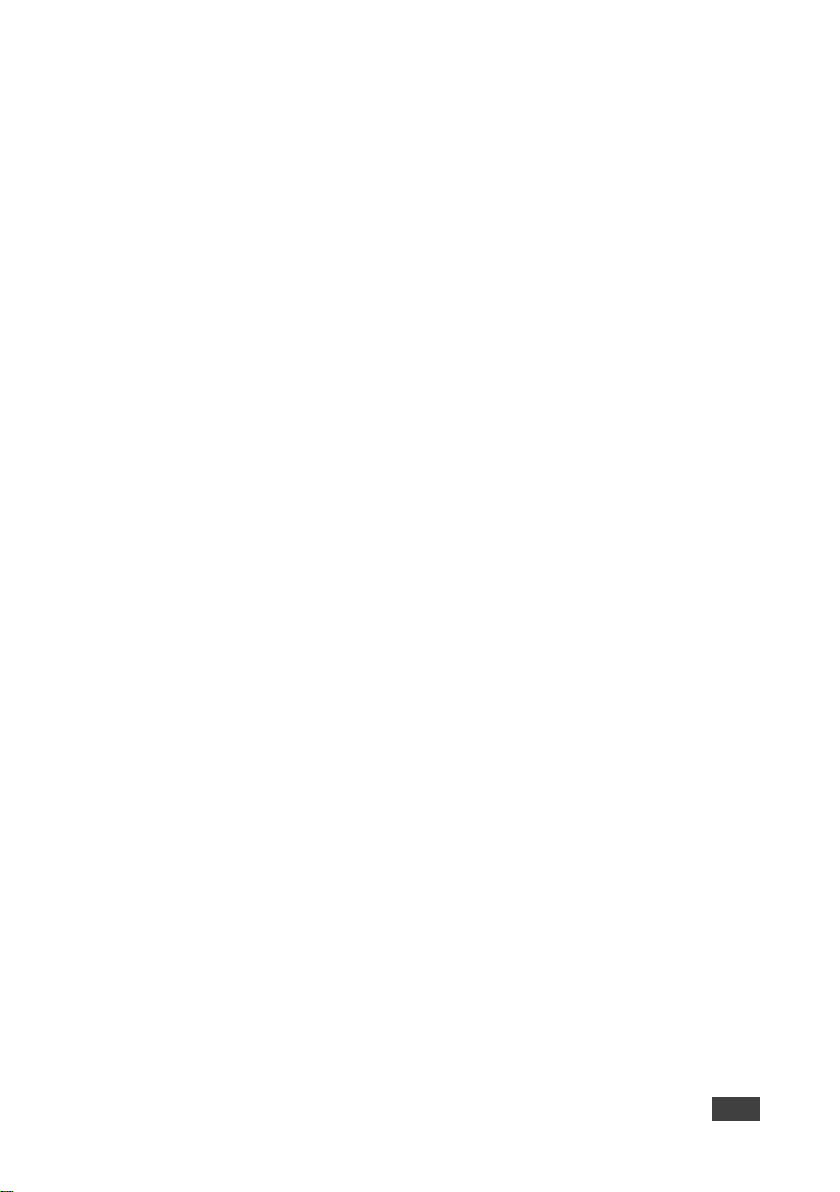
VP-778 – Contents
iii
Figure 42: Output Settings Page 73
Figure 43: Device Settings Page 74
Figure 44: Device Settings Page – Communication Warning 75
Figure 45: Device Settings Page – DHCP Window 75
Figure 46: Device Settings Page – DHCP ON Notification 76
Figure 47: Device Settings Page – Info Window 76
Figure 48: Device Settings Page – HDBT Info Window 77
Figure 49: Device Settings Page – Communication Warning 77
Figure 50: Device Settings Page – Factory Reset Message 78
Figure 51: About Page 78
Figure 52: Port Tunneling 79
Figure 53: Firmware Upgrade – list of Files to Upgrade 83
Figure 54: Firmware Upgrade – Upgrade Process 83
Figure 55: Firmware Upgrade – Upgrade Complete 84
Figure 56: Firmware Upgrade – list of Files to Rollback 84
Page 9
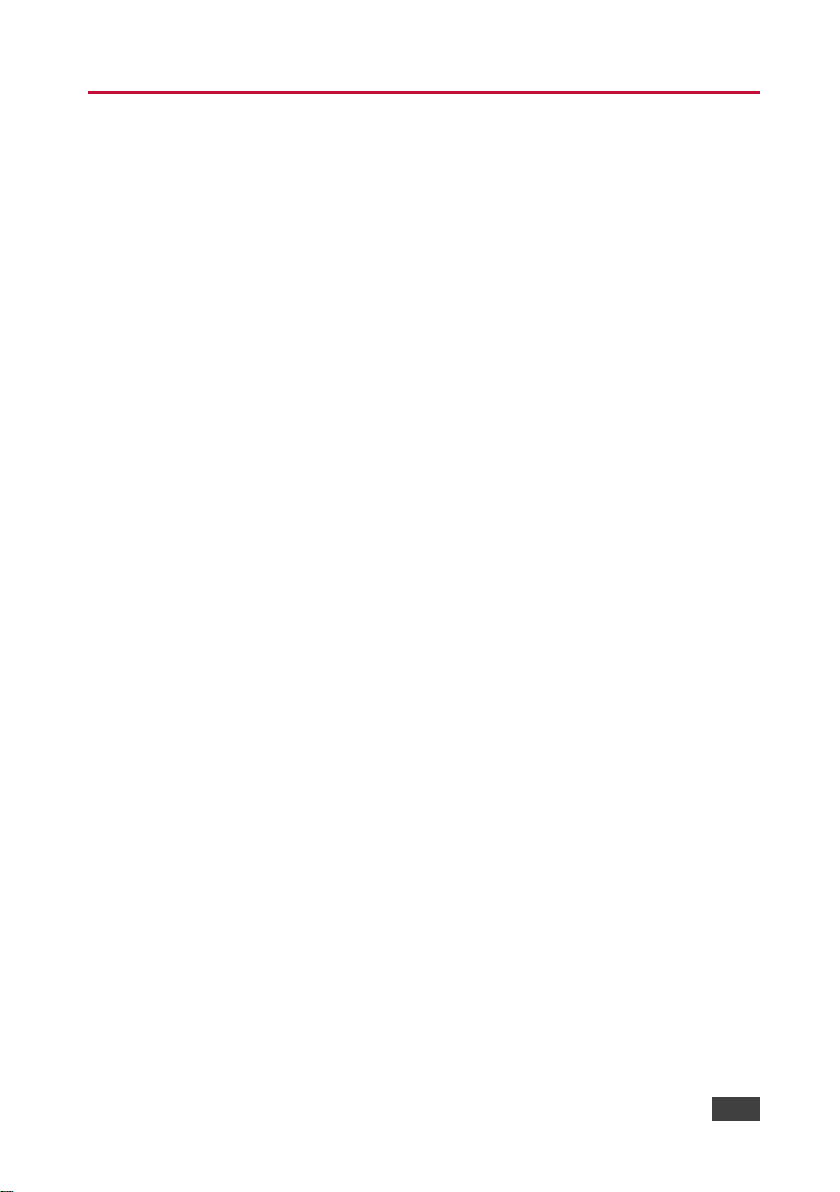
VP-778 – Introduction
1
1 Introduction
Welcome to Kramer Electronics! Since 1981, Kramer Electronics has been
providing a world of unique, creative, and affordable solutions to the vast range of
problems that confront video, audio, presentation, and broadcasting professionals
on a daily basis. In recent years, we have redesigned and upgraded most of our
line, making the best even better!
Our 1,000-plus different models now appear in 14 groups that are clearly defined by
function: GROUP 1: Distribution Amplifiers; GROUP 2: Switchers and Routers;
GROUP 3: Control Systems; GROUP 4: Format/Standards Converters; GROUP 5:
Range Extenders and Repeaters; GROUP 6: Specialty AV Products; GROUP 7:
Scan Converters and Scalers; GROUP 8: Cables and Connectors; GROUP 9:
Room Connectivity; GROUP 10: Accessories and Rack Adapters; GROUP 11:
Sierra Video Products; GROUP 12: Digital Signage; GROUP 13: Audio; and
GROUP 14: Collaboration.
Congratulations on purchasing your Kramer VP-778 Presentation Matrix
Switcher/Dual Scaler. This product, which incorporates HDMI™ technology, is ideal
for any application where switching and/or scaling of multiple video signals is
required for projection purposes, e.g., conference rooms, boardrooms, auditoriums,
hotels, churches, production studios, and rental & staging.
Page 10
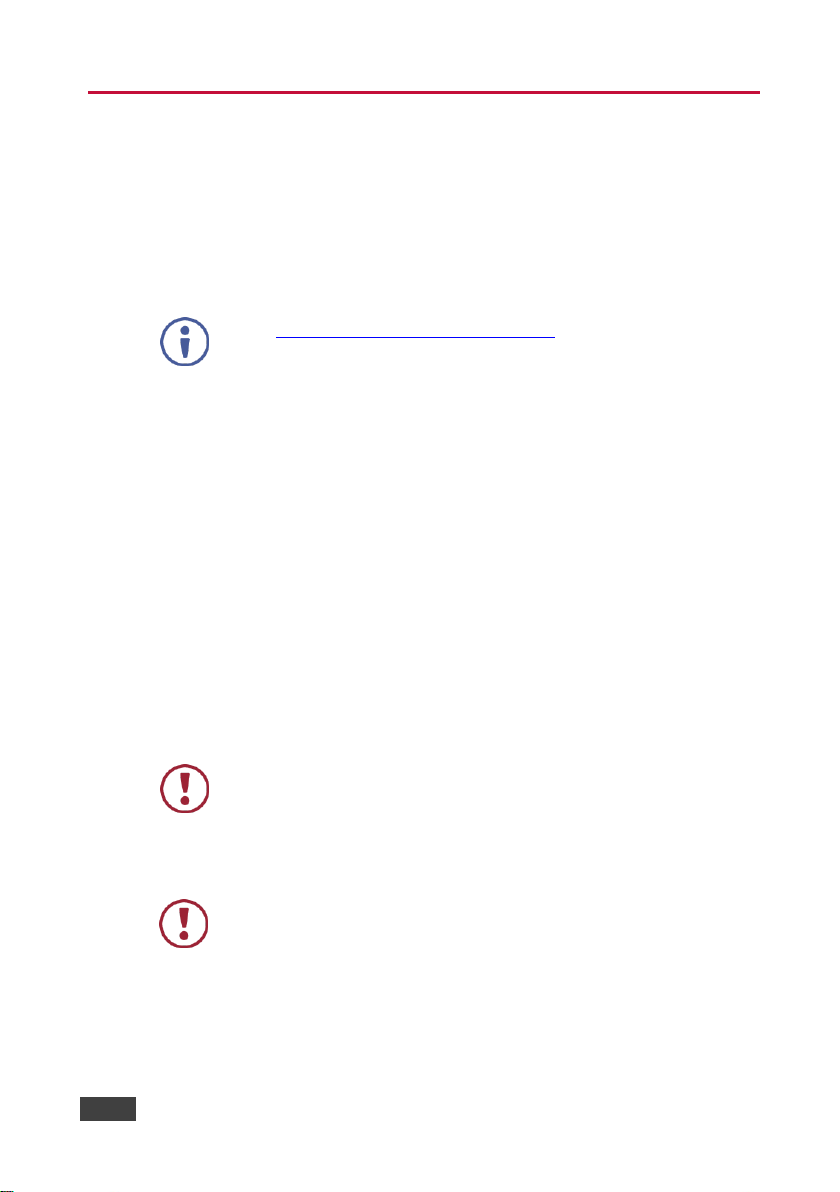
2
VP-778 - Getting Started
Go to www.kramerav.com/downloads/VP-778 to check for up-to-date user
manuals, application programs, and to check if firmware upgrades are
available (where appropriate).
This equipment is to be used only inside a building. It may only be
connected to other equipment that is installed inside a building.
Caution:
There are no operator serviceable parts inside the unit
Warning:
Use only the power cord that is supplied with the unit
Warning:
Do not open the unit. High voltages can cause electrical
shock! Servicing by qualified personnel only
Warning:
Disconnect the power and unplug the unit from the wall
before installing
2 Getting Started
We recommend that you:
Unpack the equipment carefully and save the original box and packaging
materials for possible future shipment
Review the contents of this user manual
2.1 Achieving the Best Performance
To achieve the best performance:
Use only good quality connection cables (we recommend Kramer high-
performance, high-resolution cables) to avoid interference, deterioration in
signal quality due to poor matching, and elevated noise levels (often
associated with low quality cables)
Do not secure the cables in tight bundles or roll the slack into tight coils
Avoid interference from neighboring electrical appliances that may adversely
influence signal quality
Position your VP-778 away from moisture, excessive sunlight and dust
2.2 Safety Instructions
Page 11
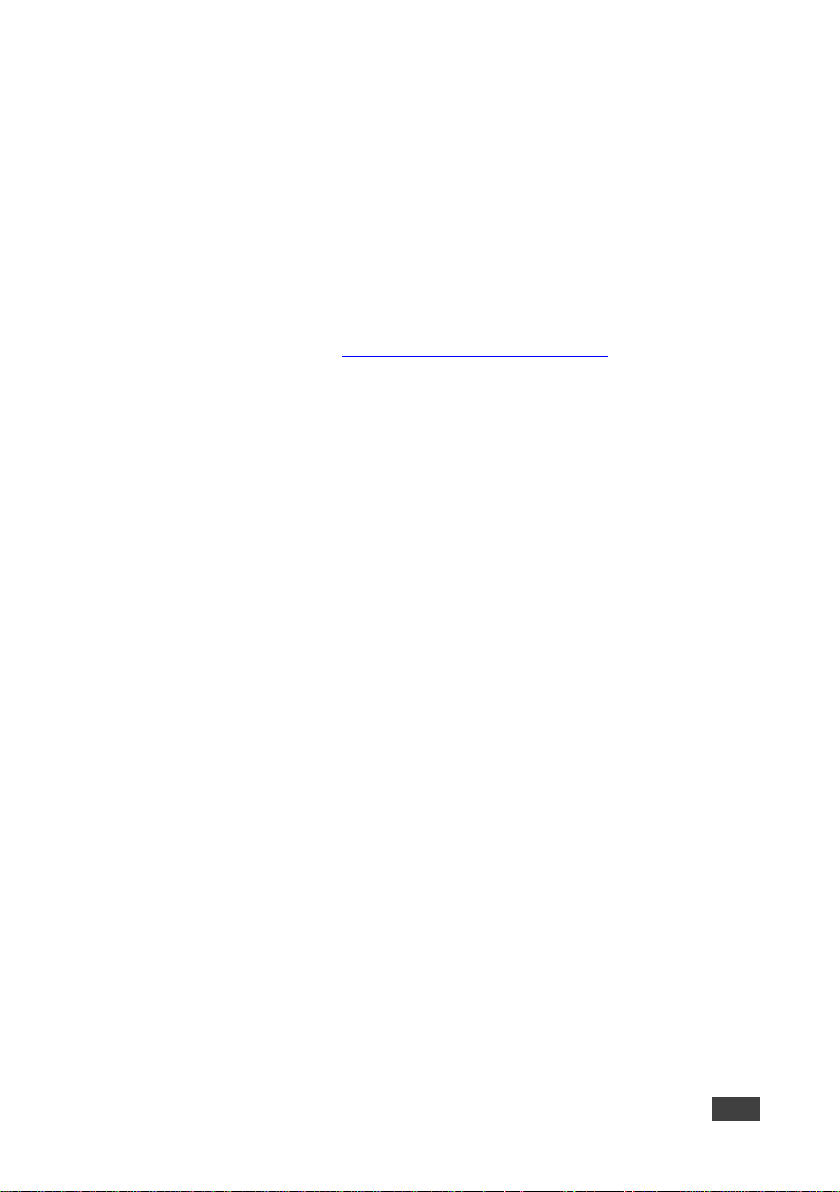
VP-778 – Getting Started
3
2.3 Recycling Kramer Products
The Waste Electrical and Electronic Equipment (WEEE) Directive 2002/96/EC aims
to reduce the amount of WEEE sent for disposal to landfill or incineration by
requiring it to be collected and recycled. To comply with the WEEE Directive,
Kramer Electronics has made arrangements with the European Advanced
Recycling Network (EARN) and will cover any costs of treatment, recycling and
recovery of waste Kramer Electronics branded equipment on arrival at the EARN
facility. For details of Kramer’s recycling arrangements in your particular country go
to our recycling pages at www.kramerav.com/support/recycling.
Page 12
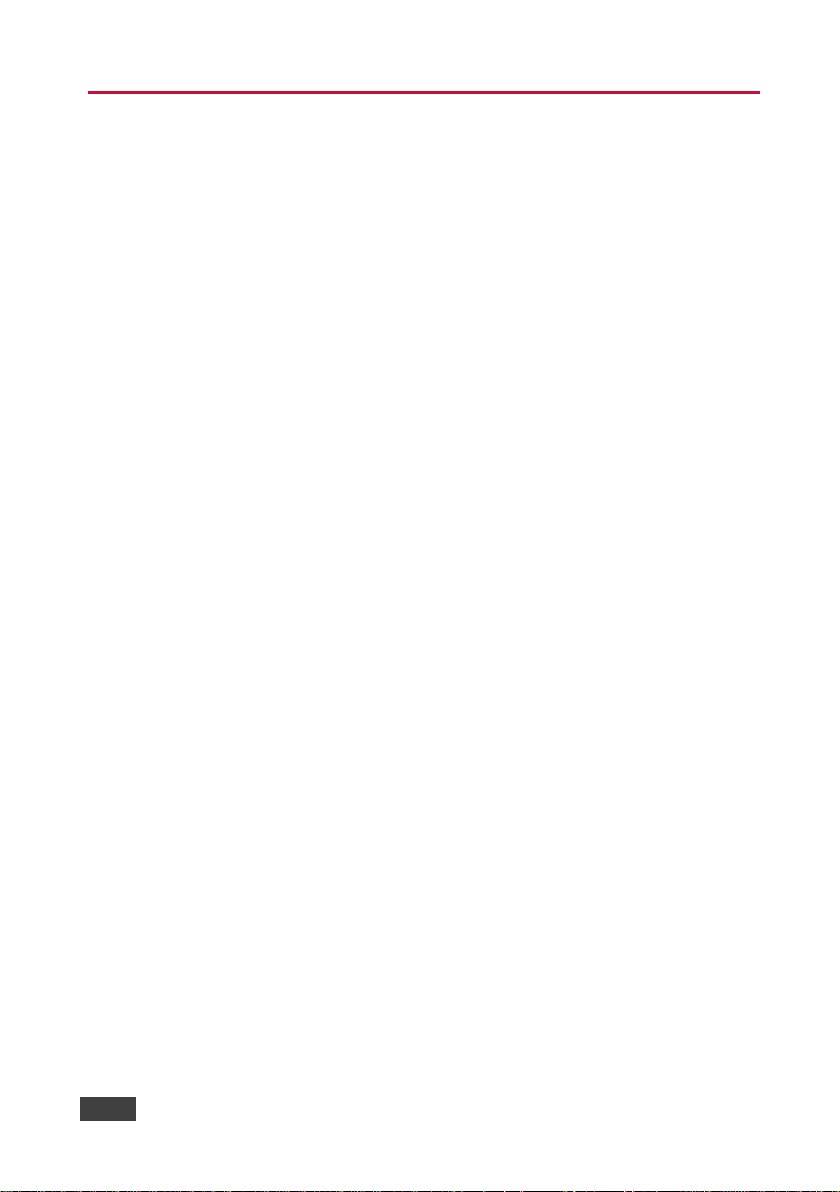
4
VP-778 - Overview
3 Overview
VP-778 is an 8 Input ProScale™ Presentation Matrix Switcher/Dual Scaler with
seamless video cuts and 4K30 UHD output support. VP-778 can be configured as a
single 4K output (4K@30 UHD (3840x2160)) or dual HD scaler with full PIP
capabilities.
The unit has 4 HDMI inputs; 2 universal (HDMI, VGA, YPbPr or CV) inputs on
DVI-U connectors; and 2 HDBaseT inputs. It scales the video, embeds the audio,
and outputs the signal to two independent HDMI outputs – each with a parallel
HDBaseT output. The unit has both analog and embedded audio inputs and
outputs, and includes audio DSP features. Two microphone inputs are also
incorporated, as well as digital, analog balanced stereo and amplified speaker
outputs. The machine may be externally controlled via its built-in webpages,
RS-232 and IR; as well as via its front-panel and user-friendly menu-driven OSD.
The VP-778 Presentation Switcher / Scaler features:
Pix Perfect™ Scaling Technology – Kramer’s extremely high performance,
State-of-the-Art scaling technology with extensive high-quality pull-down and
de-interlacing algorithms, and full up-and down-scaling of the video inputs
K-IIT XL™ Picture-in-Picture Image Insertion Technology for ultra-stable
picture-in-picture, picture-and-picture and split screen capability
Seamless video switching, transition type (swap or follow) and transition
effect (cut or fade) via the OSD menu
Dual scalers—for “live” seamless transitions from one source to another—
with two independent outputs: a channel 2 output and a channel 1 output.
The channel 2 output—including an OSD menu for making adjustments—
can be used to determine how the scaled output will look before being
displayed live during a presentation
8 CH2 input buttons for switching a selected input to the channel 2 output
and 8 CH1 input buttons for switching a selected input to the channel 1
output
Main and PiP window customization in the overlay mode
Front, back, ceiling front and ceiling back projection setups
Page 13
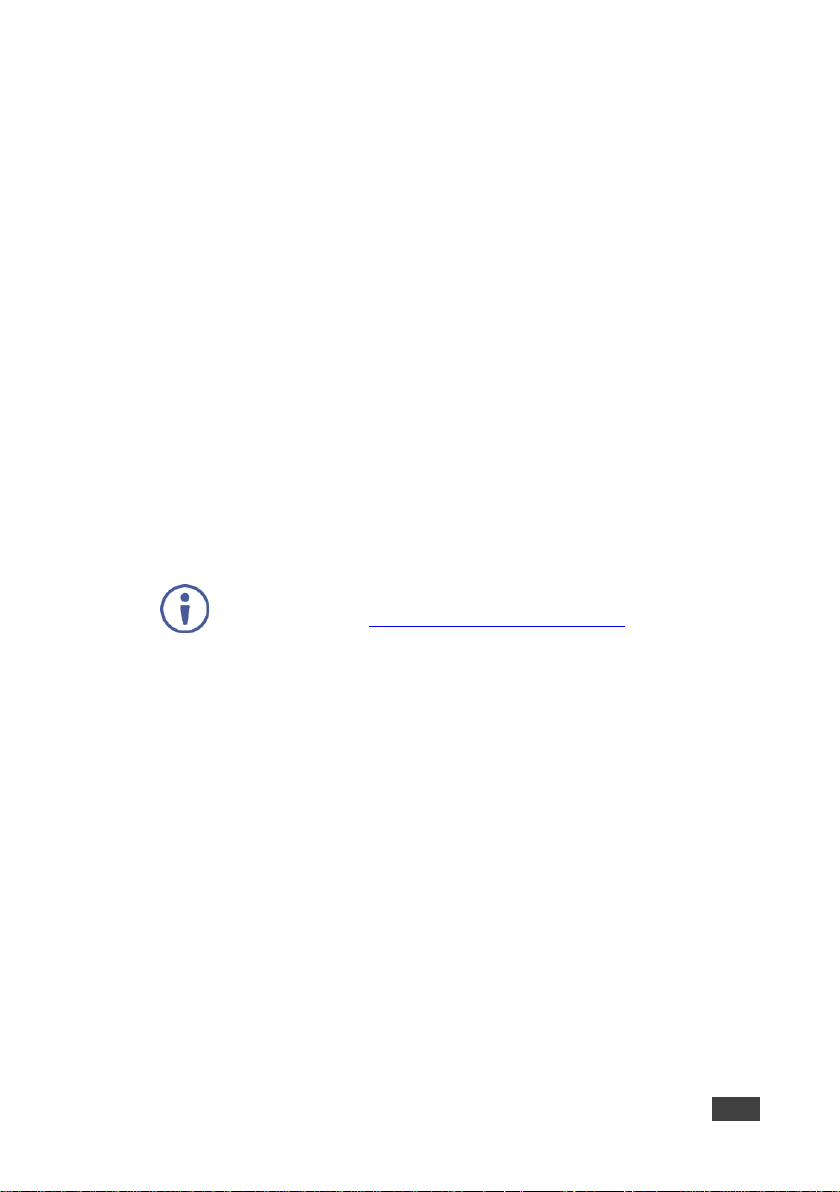
VP-778 – Overview
5
For optimum range and performance use the recommended Kramer
cables available at www.kramerav.com/product/VP-778.
Maximum output resolution – 4K30 UHD (3840x2160), in the Single Window
mode, HDTV and computer graphics resolutions with selectable refresh rates
Selectable HDMI, VGA, YUV or CV on two DVI-U inputs, four HDMI and two
HDBT inputs
Two programmable user buttons that can launch a programmed command
(for example, to turn a projector on/off) to a selected destination (DATA
RS-232 port, HDBT IN1, HDBT IN2 HDBT OUT1, HDBT OUT2 or all) with a
press of a button
Serial matrix – Up to eight sets of unidirectional connections can be
configured for passing serial data from a selected source to a selected
destination (port tunnelling, the DATA RS-232 port, HDBT IN1, HDBT IN2
HDBT OUT1 or HDBT OUT2)
HDBaseT™ technology with a maximum data rate of up to 6.75Gbps
(2.25Gbps per graphic channel)
System range (HDBaseT) – Up to 130m (430ft) normal mode; up to 180m
(590ft) in ultra-mode (1080p @60Hz @24bpp) when using Kramer cables.
Balanced stereo audio inputs, with two unbalanced microphone inputs, as
well as digital stereo and balanced stereo outputs
A built-in 2x10W power amplifier with speaker outputs on a 4-pin terminal
block connector
Selectable microphone talkover or mix modes
Auto switching, automatically scans the inputs (based on a predefined
priority) and selects the first live one found or the last connected
Audio-Follow-Video (AFV) and breakaway options
Advanced deinterlacing functions, including 3D comb filtering, film mode,
diagonal correction and motion detection
Multiple aspect ratio selections
Built-in proc-amp with enhanced functions such as color correction, gamma,
dither and noise reduction
Page 14
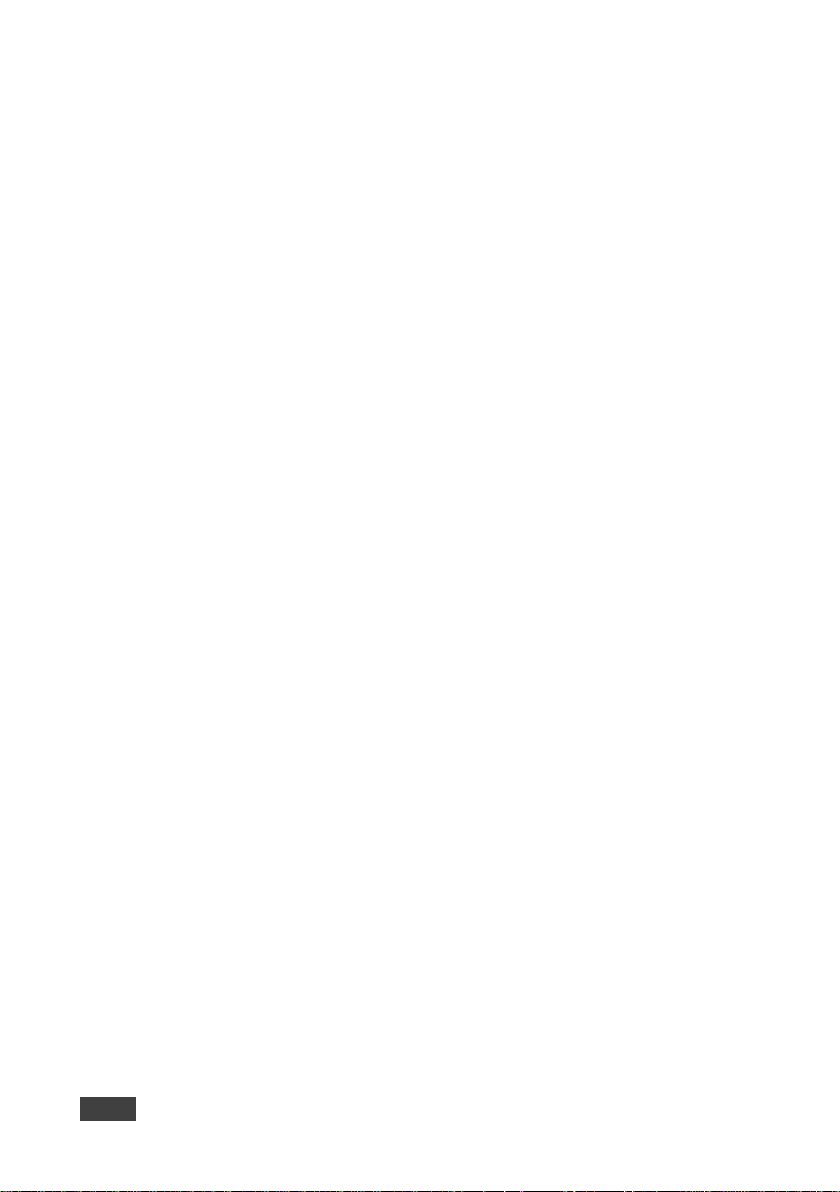
6
VP-778 - Overview
Embedded/de-embedded HDMI and HDBT audio support as well as eight
balanced stereo audio inputs and two balanced stereo outputs
Input and output audio level adjustment and audio DSP functions
Selectable power management modes for energy efficient usage
HDCP compliance
In addition, the VP-778:
Features luma- and chroma-keying
Features advanced EDID management (native resolution and color depth
mode line) per input
Lets you perfectly shift the ratio to get the best image positioning possible
Includes built-in test patterns for screen setup and alignment
Analyses the connected output’s EDID for optimal scaling
Provides input and output color space control
Supports HDMI deep color for outputs
Comes with an On-Screen Display (OSD) for easy setup and adjustment
Has a non-volatile memory that retains the settings
Supports firmware upgrade via USB (via memory stick)
Control your VP-778:
Directly, via the front panel push buttons
Via the Ethernet via webpage
Remotely, from the infrared remote control transmitter
By RS-232 serial commands transmitted by a touch screen system, PC, or
other serial controller
The VP-778 is housed in a 19” 1U rack mountable enclosure, with handles and rack
ears included, and is fed from a 100-240 VAC universal switching power supply.
Page 15
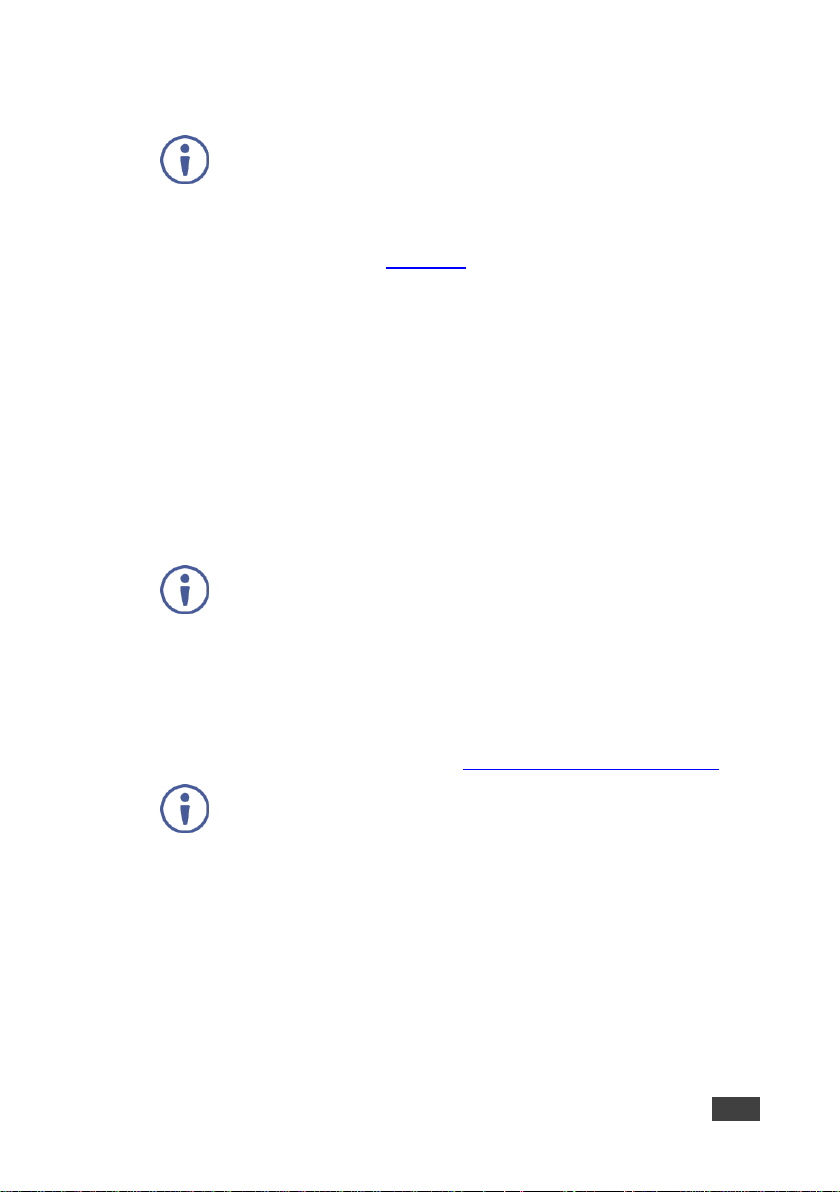
VP-778 – Overview
7
If an HDMI signal is HDCP protected, it can only appear on HDMI
outputs that are connected to HDCP compliant displays.
The VP-778 will not output a picture on an HDMI display that is not
HDCP compliant; instead it will show a green screen.
In the PiP mode (see Section 7.2), even if only one of the inputs is
HDCP protected, and is output to a non-compliant display, it will affect
the entire screen and turn it green.
The products described in this user manual are HDBaseT certified.
We strongly recommend that you use shielded twisted pair cable.
3.1 HDCP Compliance for HDMI inputs
3.2 About HDBaseT™ Technology
HDBaseT™ is an advanced all-in-one connectivity technology (supported by the
HDBaseT Alliance). It is particularly suitable in the ProAV – and also the home –
environment as a digital networking alternative, where it enables you to replace
numerous cables and connectors by a single LAN cable used to transmit, for
example, uncompressed full high-definition video, audio, IR, as well as various
control signals.
3.3 Using Twisted Pair Cable
Kramer engineers have developed special twisted pair cables to best match our
digital twisted pair products. For optimum range and performance use the
recommended Kramer cables available at www.kramerav.com/product/VP-778.
3.4 Defining the VP-778 Presentation Matrix Switcher/Dual Scaler
This section defines the VP-778.
Page 16
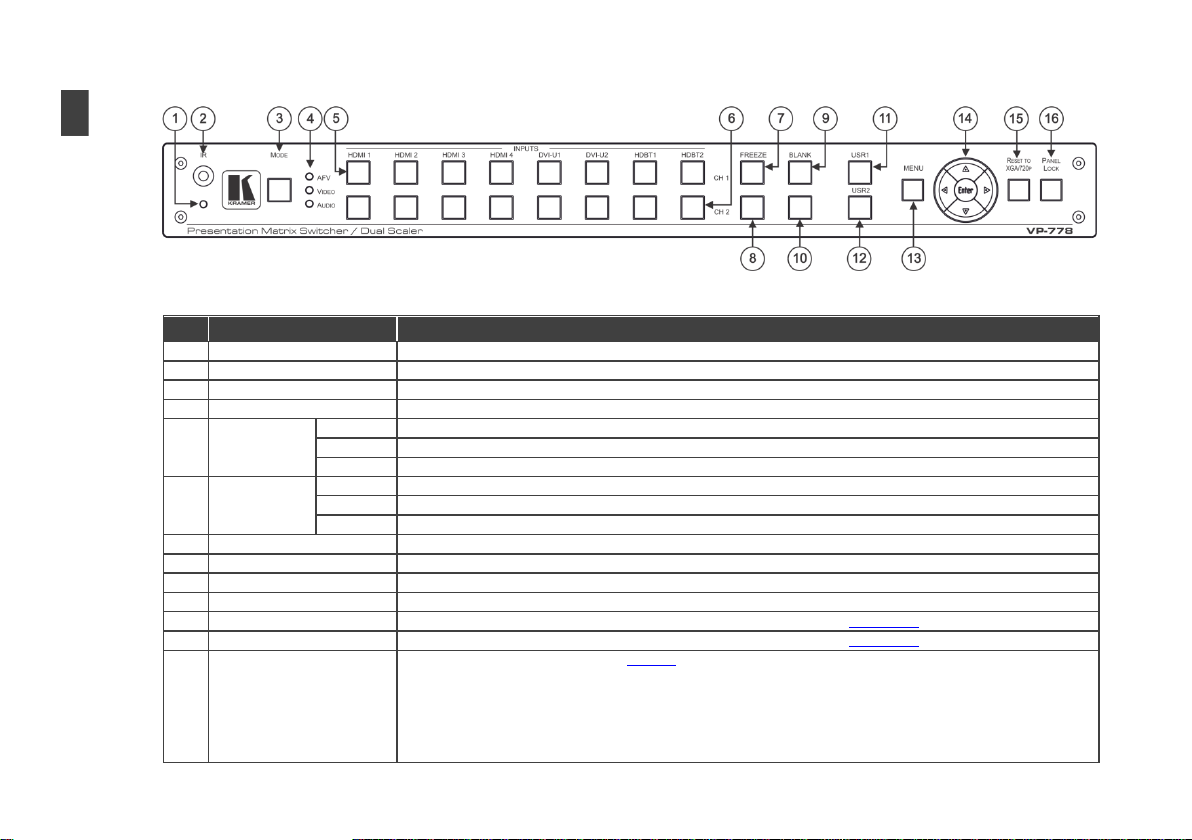
#
Feature
Function
1
IR LED
Lights red when the unit accepts IR remote commands
2
IR Receiver
Accepts IR remote commands
3
MODE Button
Select the operation mode: audio follow video (AFV), Video or audio
4
Mode LED indicators
Indicate the operation mode, as selected via the MODE button
5
CH 1 INPUT
Selector Buttons
HDMI
Press to select the HDMI input (from 1 to 4)
DVI-U
Press to select the DVI universal input: HDMI, VGA, component or composite video (from 1 to 2)
HDBT
Press to select the HDBT input (from 1 to 2)
6
CH 2 INPUT
Selector Buttons
HDMI
Press to select the HDMI input (from 1 to 4)
DVI-U
Press to select the DVI universal input: HDMI, VGA, component or composite video (from 1 to 2)
HDBT
Press to select the HDBT input (from 1 to 2)
7
CH 1 FREEZE Button
Press to freeze/unfreeze the CH 1 output video image
8
CH 2 FREEZE Button
Press to freeze/unfreeze the CH 2 output video image
9
CH 1 BLANK Button
Press to toggle between a blank screen (black) and the CH 1 display
10
CH 2 BLANK Button
Press to toggle between a blank screen (black) and the CH 2 display
11
USR1 User-defined Button
Press to launch a programmed command (for example, to turn a projector on), see Section 8.1.4
12
USR2 User-defined Button
Press to launch a programmed command (for example, to turn a projector off), see Section 8.1.4
13
MENU Button
Press to access/exit the OSD menu, see Section 6
Press and hold the MENU button to toggle between the same menu functions in CH1 and CH2 (for example, between CH1
Brightness and CH2 brightness).
When in the MIC Effects menu, press and hold the MENU button to toggle between MIC 1 and MIC 2.
8
VP-778 – Overview
Figure 1: VP-778 Presentation Matrix Switcher/Dual Scaler Front Panel
Page 17
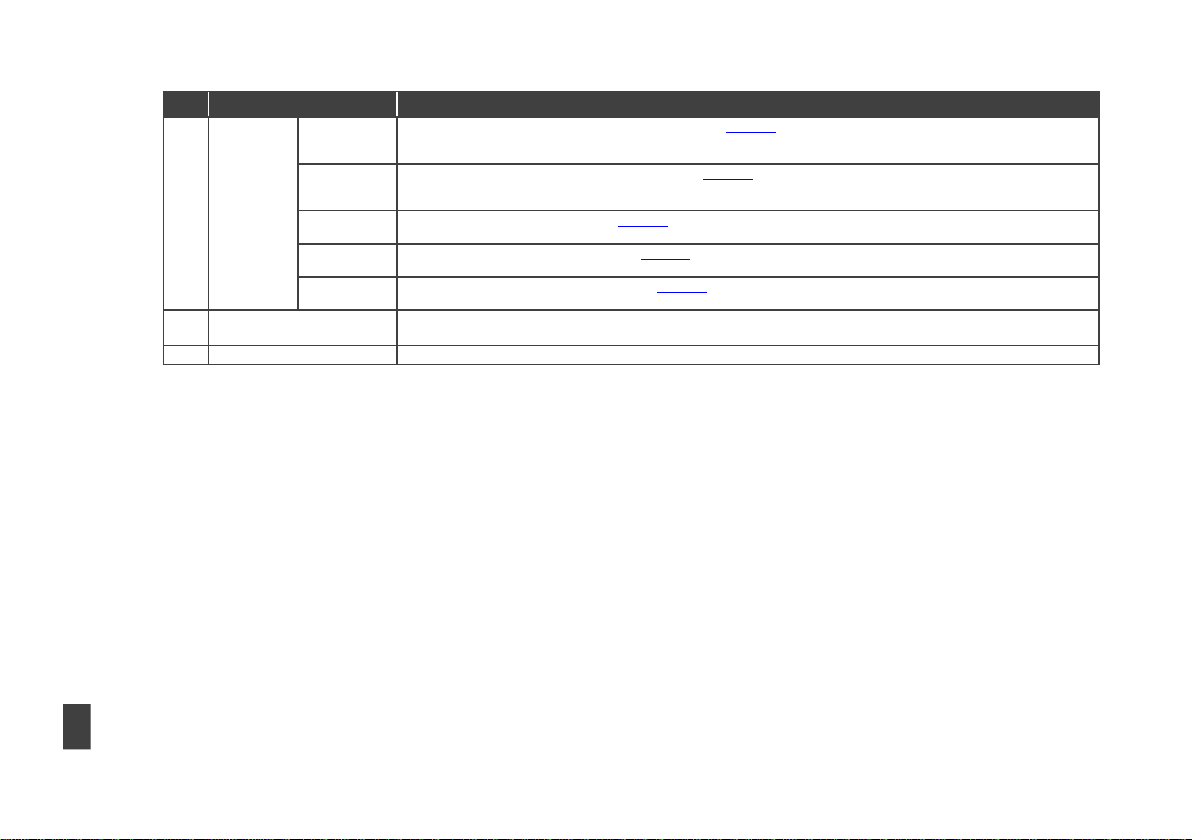
VP-778 – Overview
9
#
Feature
Function
14
Navigation
Buttons
Button//
VOLUME
Button
Press to move to the previous level in the OSD screen (see Section 6). When not within the OSD menu, press to decrease the
Audio CH1 volume
Button //
VOLUME
Button
Press to move to the next level in the OSD screen (see Section 6). When not within the OSD menu, increase the Audio CH 1
volume
// VOLUME
Button
Press to move down the menu list (see Section 6) and to decrease numerical values. When in the transition mode and not within
the OSD menu mode, press to decrease the Audio CH 2 volume
// VOLUME
Button
Press to move up the menu list values (see Section 6) and to increase numerical values. When in the transition mode and not
within the OSD menu mode, press to increase the Audio CH 2 volume
ENTER Button
Press to enter sub-menu items, and save (see Section 6). When in the transition mode and not within the OSD menu, performs
as the TAKE button (to carry out a transition).
15
RESET TO XGA/720P Button
Press to reset the video output resolution to XGA or 720p and change the deep color settings to Off on the output.
Press and hold for about 3 seconds to toggle between reset to XGA and reset to 720p
16
PANEL LOCK Button
Press and hold for about 3 seconds to lock/unlock the front panel buttons
Page 18
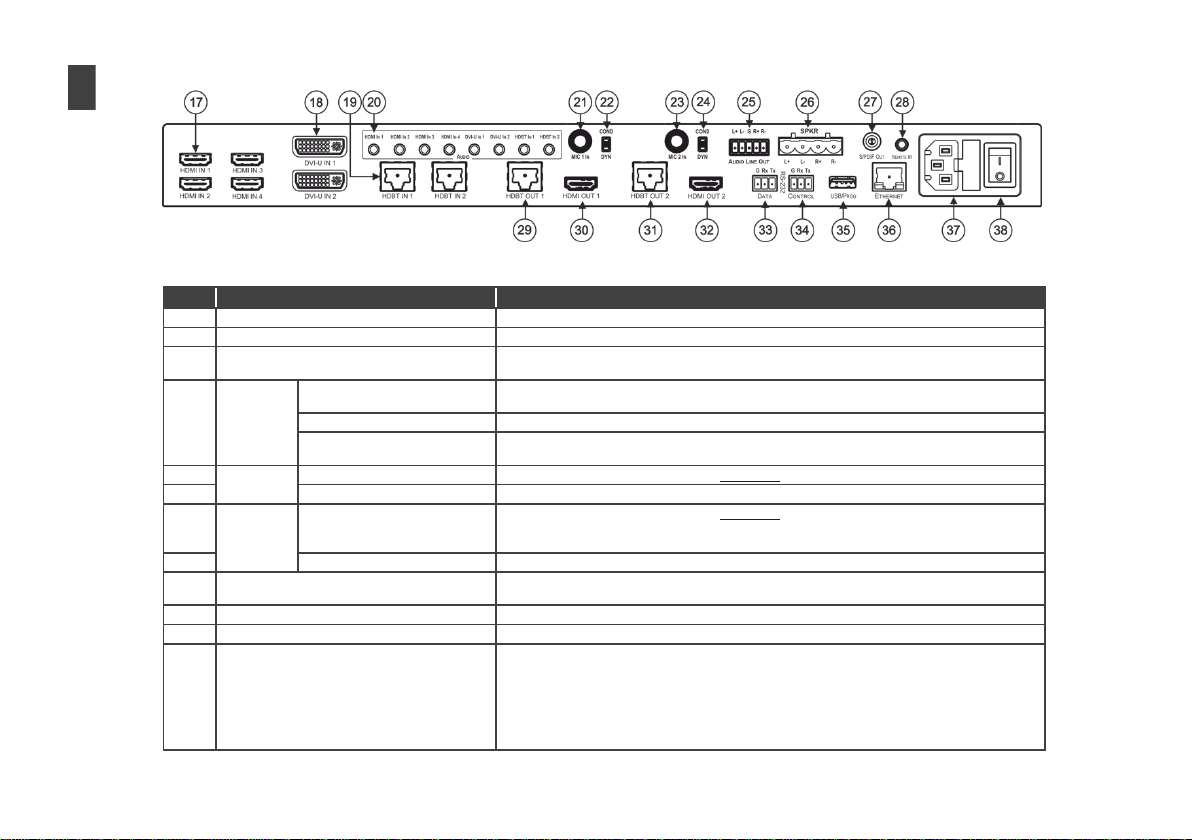
#
Feature
Function
17
HDMI IN Connectors
Connect to the HDMI source (from 1 to 4)
18
DVI-U IN Connectors
Connect to the video source that can be HDMI, VGA, Component or Composite video (from 1 to 2)
19
HDBT IN Connectors
Connect to an HDBT Transmitter (for example, the Kramer TP-580Txr) to pass audio and video
signals as well as serial commands (from 1 to 2)
20
AUDIO
Input
Unbalanced
Connectors
HDMI IN 3.5mm Mini Jack
Connect to an unbalanced audio source for audio takeover of the HDMI 1 to HDMI 4 embedded
audio
DVI-U IN 3.5mm Mini Jack
Connect to the unbalanced stereo audio of the DVI-U source (from 1 to 2)
HDBT IN 3.5mm Mini Jack
Connect to the unbalanced stereo audio source for audio takeover of the HDBT1 to HDBT 2
embedded audio)
21
MIC 1
6mm Jack
Connect to a microphone (see pinout in Section 5.3)
22 COND/DYN MIC Switch
Select between a condenser and a dynamic type microphone
23
MIC 2
6mm Jack
Connect to a microphone (see pinout in Section 5.3)
Note that Mic2 on the rear panel is identical to Mic2 on the front panel. Mic2 on the front panel
overrides Mic2 on the rear panel when connected
24 COND/DYN MIC Switch
Select between a condenser and a dynamic type microphone
25
AUDIO LINE OUT (L, R) Terminal Block
Connector
Connect to the L and R balanced stereo audio acceptor
26
SPKR OUT 4-pin Terminal Block
Connects to a pair of loudspeakers
27
S/PDIF OUT RCA Connector
Connect to a digital audio acceptor
28
REMOTE IR 3.5mm Mini Jack (opening)
Covered by a cap. The 3.5mm connector at the end
of the internal IR connection cable fits through this
opening
Connects to an external IR receiver unit for controlling the machine via an IR remote controller
(instead of using the front panel IR receiver)
Optional. Can be used instead of the front panel (built-in) IR receiver to remotely control the machine
(only if the internal IR connection cable has been installed)
10
VP-778 – Overview
Figure 2: VP-778 Presentation Matrix Switcher/Dual Scaler Rear Panel
Page 19
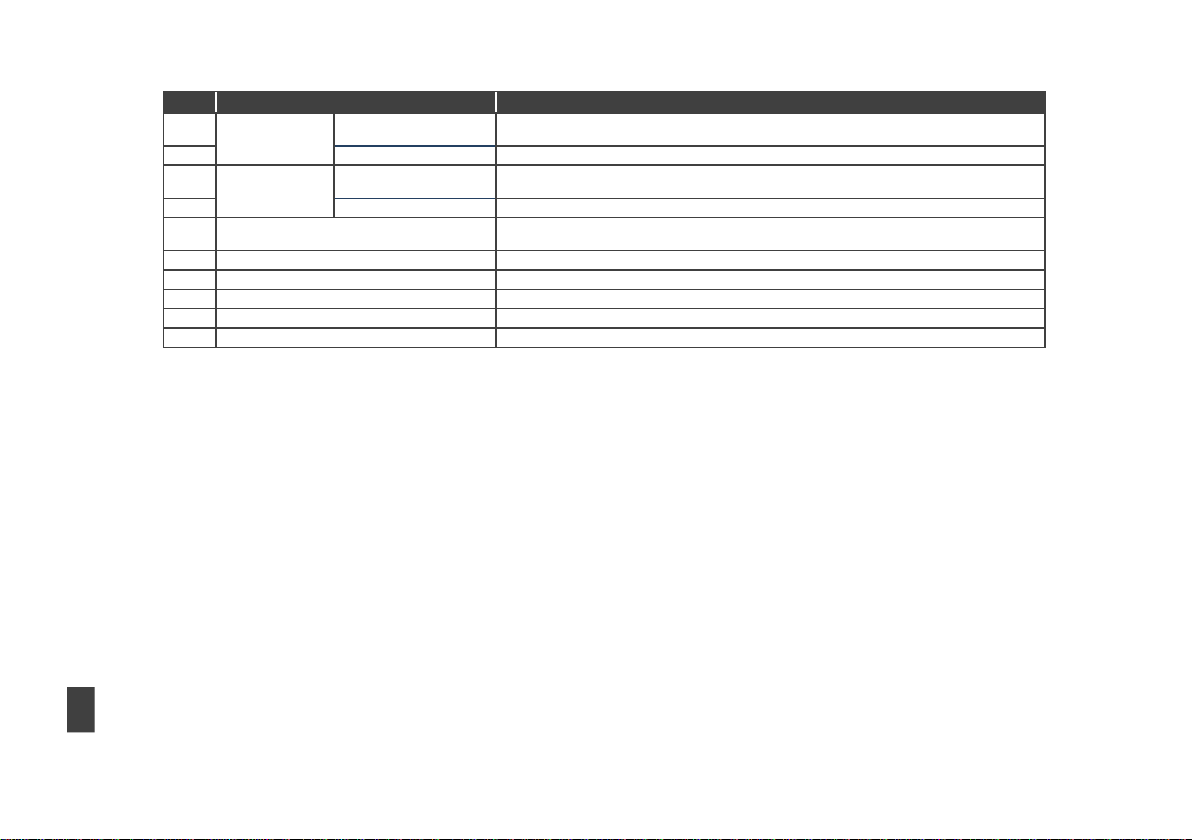
VP-778 – Overview
11
#
Feature
Function
29
Channel 1 output
connectors
HDBT OUT 1 RJ-45
Connect to an HDBT receiver (for example, Kramer TP-580Rxr) to pass Ethernet, audio and video
signals, as well as serial commands
30
HDMI OUT 1
Connect to an HDMI acceptor
31
Channel 2 Output
Connectors
HDBT OUT 2 RJ-45
Connect to an HDBT receiver (for example, Kramer TP-580Rxr) to pass Ethernet, audio and video
signals, as well as serial commands
32
HDMI OUT 2
Connect to an HDMI acceptor
33
RS-232 DATA Terminal Block Connectors
Connect to the PC or the remote controller and pass data between this RS-232 port and the HDBT
OUT port or one of the HDBT IN ports
34
RS-232 CONTROL Terminal Block Connectors
Connect to the PC or the remote controller
35
USB PROG Connector
Connects to a USB drive to upgrade the firmware
36
ETHERNET Connector
Connects to the PC or other Controller through computer networking
37
Power Connector with Fuse
AC connector, enabling power supply to the unit
38
POWER Switch
Switch for turning the unit on or off
Page 20
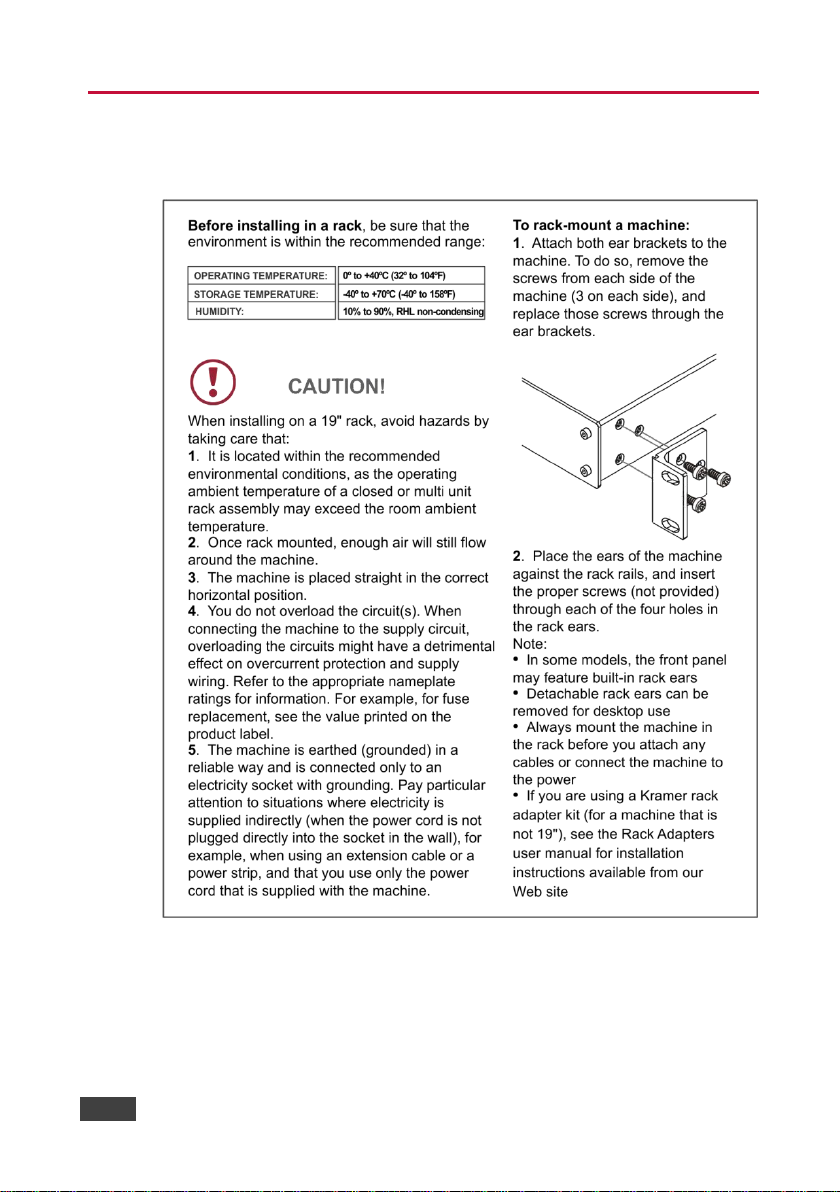
12
VP-778 - Installing in a Rack
4 Installing in a Rack
This section provides instructions for rack mounting the unit.
Page 21
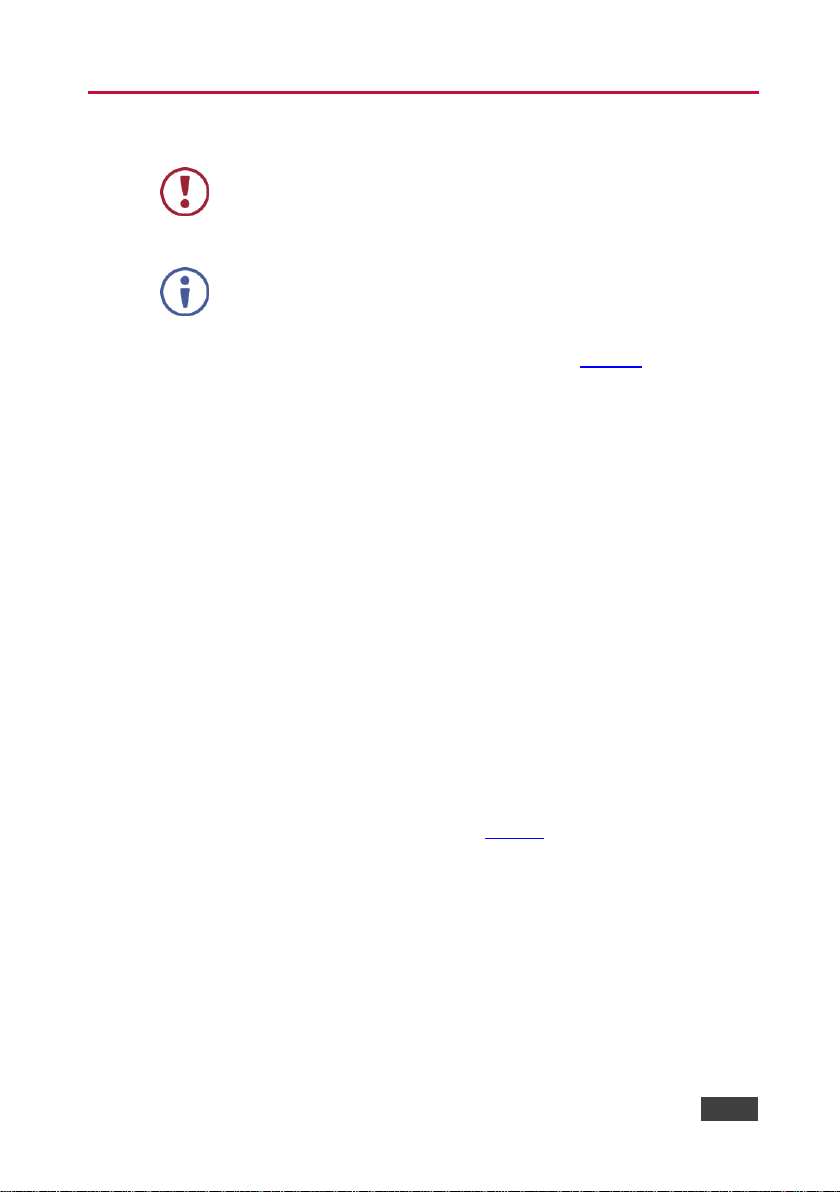
VP-778 - Connecting the VP-778
13
13
Always switch off the power to each device before connecting it to
your VP-778. After connecting your VP-778, connect its power and
then switch on the power to each device.
You do not have to connect all the inputs and outputs, connect only
those that are required.
5 Connecting the VP-778
To connect the VP-778, as illustrated in the example in Figure 3:
1. Connect an HDMI source (for example, a Blu-ray player) to the HDMI IN 1
connector.
Alternatively, you can connect the DVI connector on the DVD player to the
HDMI connector on the VP-778 via a DVI-HDMI adaptor. You can connect
the audio signal via the AUDIO IN HDMI 3.5mm mini jack, or use the
embedded audio
2. Connect a digital or analog source (for example, a Laptop) to the DVI-U
universal connector (from 1 to 2).
You can connect an analog (VGA, composite or component video) or digital
(HDMI or DVI) source to the universal DVI connector
3. Connect an HDBT transmitter (for example, TP-580Txr) to the RJ-45 HDBT
IN connectors (from 1 to 2).
4. Connect the audio inputs (not shown in Figure 3) to the:
HDMI IN audio input 3.5mm mini jacks (from 1 to 4)
DVI-U IN audio input 3.5mm mini jacks (from 1 to 2)
HDBT IN audio input 3.5mm mini jacks (from 1 to 2)
5. Connect the HDMI OUT 1 to an HDMI acceptor (for example, a projector).
6. Connect the HDBT OUT 1 RJ-45 connector to an HDBT receiver (for
example, the input of TP-580Rxr connected to HDBT)
Page 22
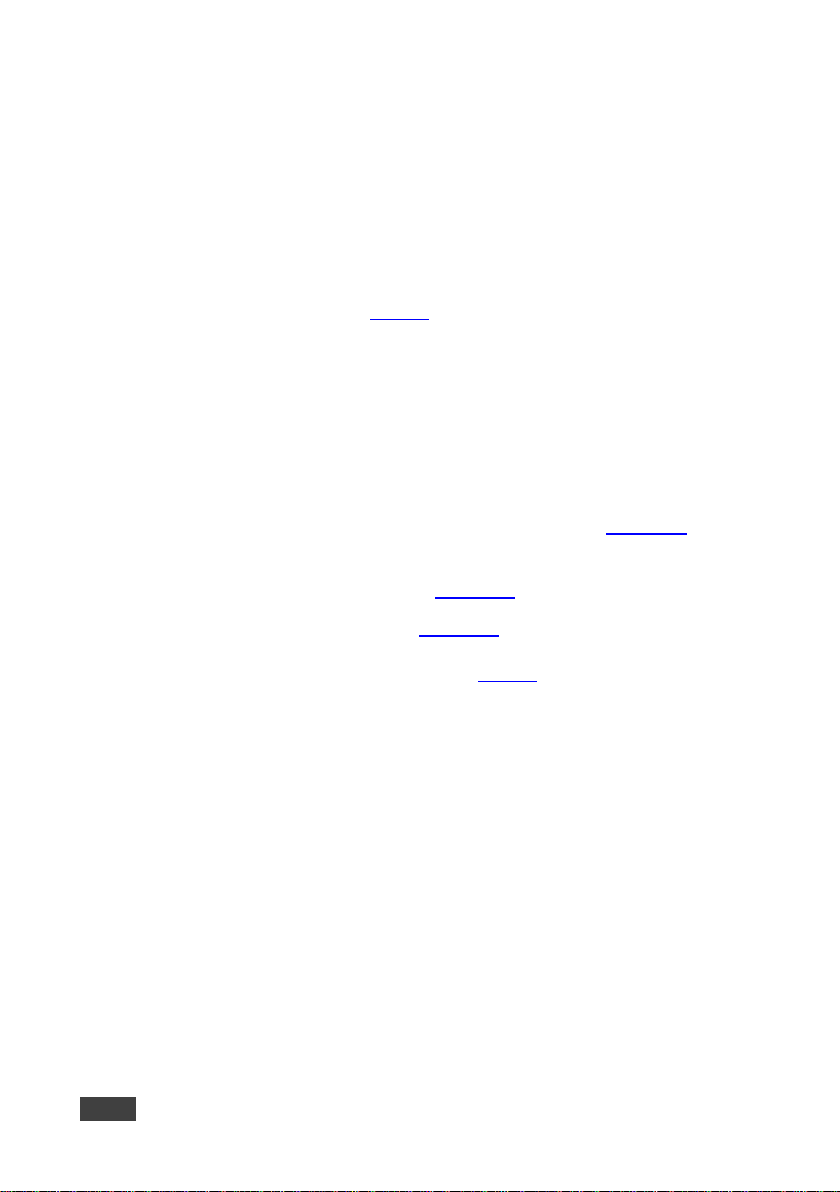
14
VP-778 - Connecting the VP-778
7. Connect the HDMI OUT 2 to an HDMI acceptor (for example, an LCD
display).
8. Connect the HDBT OUT 2 RJ-45 connector to an HDBT receiver (for
example, the input of TP-580Rxr connected to HDBT).
9. Connect the AUDIO LINE OUT Terminal Block connector to a balanced
audio acceptor and the S/PDIF OUT RCA connector to a digital audio
acceptor (not shown in Figure 3).
10. Connect the SPKR OUT block connector to a pair of loudspeakers, by
connecting the left loudspeaker to the “L+” and the “L-” terminal block
connectors, and the right loudspeaker to the “R+” and the “R-” terminal block
connectors. Do not Ground the loudspeakers.
11. If required, you can connect a PC and/or controller to the:
RS-232 CONTROL terminal block connectors (see Section 8.2)
RS-232 DATA terminal block connectors for sending RS-232
commands via HDBT (see Section 8.2)
Ethernet connector (see Section 8.3)
12. Connect the power cord (not shown in Figure 3).
Page 23
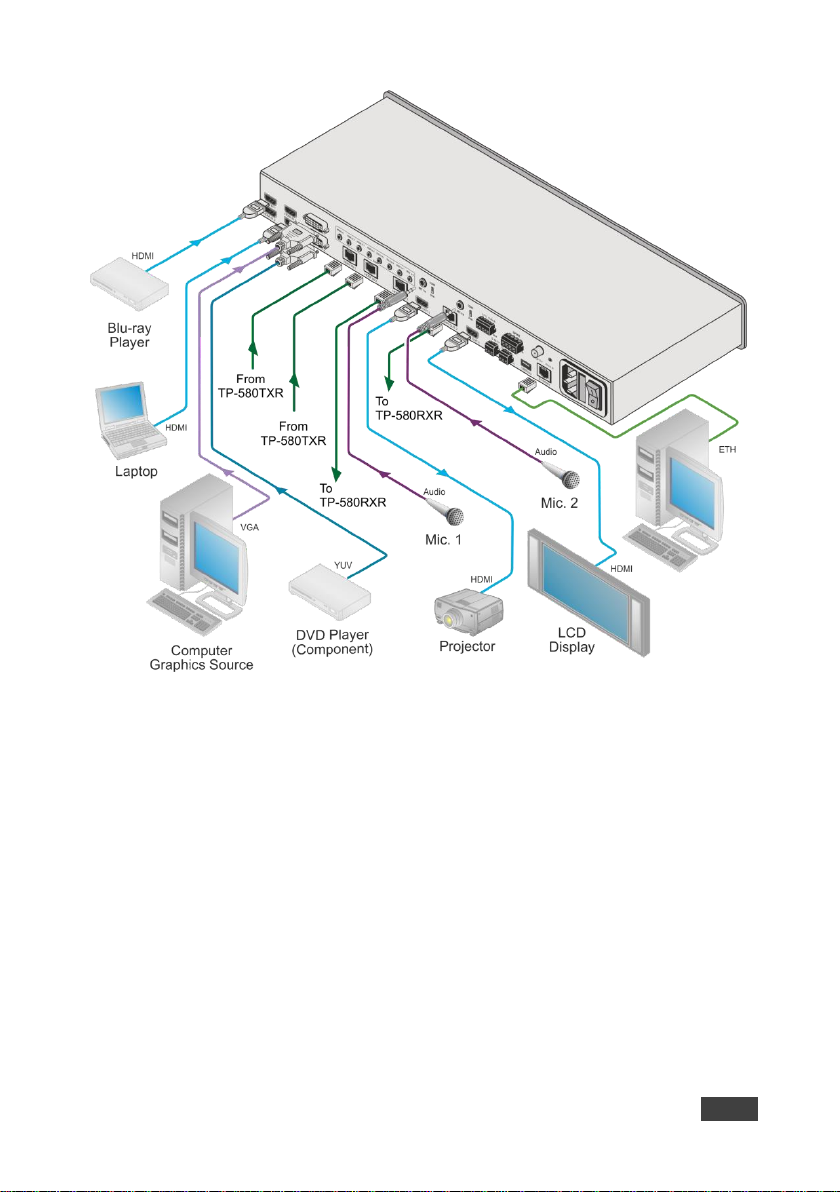
VP-778 - Connecting the VP-778
15
15
Figure 3: Connecting the VP-778 Presentation Matrix Switcher/Dual Scaler
Page 24
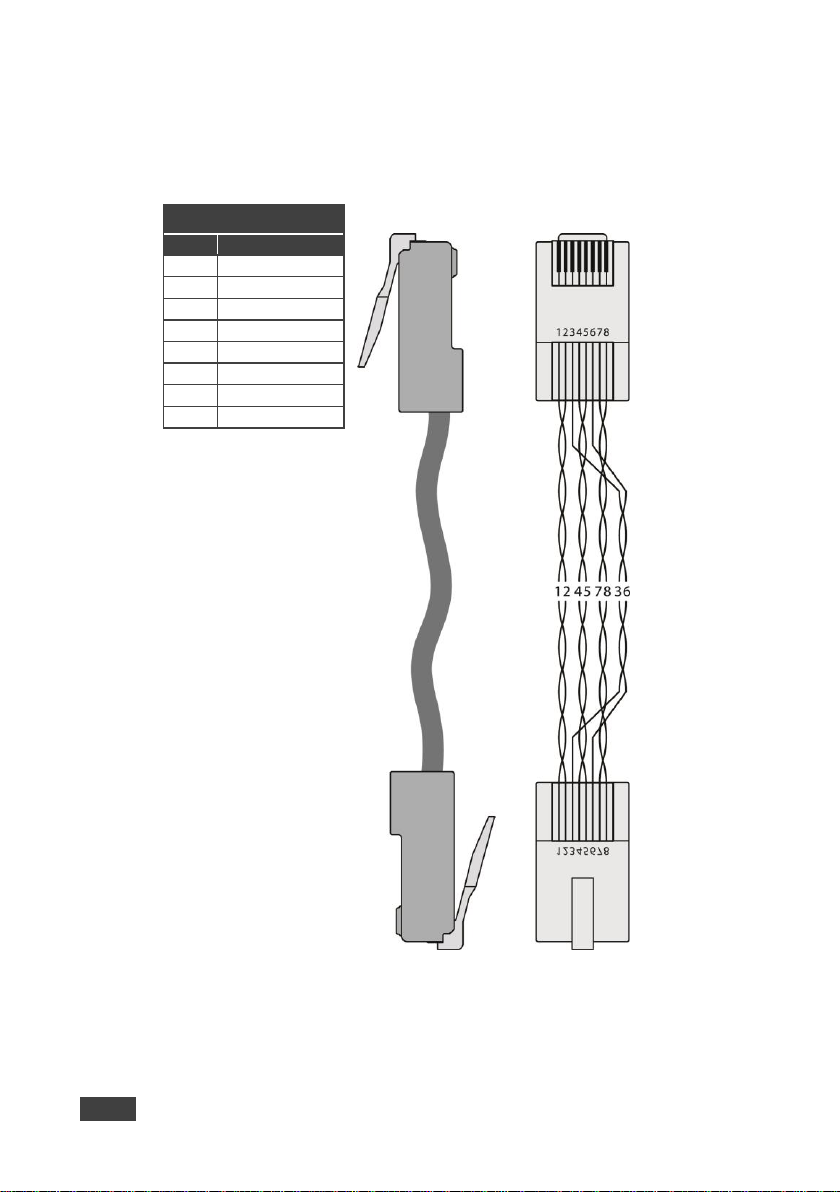
16
VP-778 - Connecting the VP-778
EIA /TIA 568B
Figure 4: TP PINOUT
PIN
Wire Color
1
Orange / White
2
Orange
3
Green / White
4
Blue 5 Blue / White
6
Green
7
Brown / White
8
Brown
5.1 Wiring the RJ-45 Connectors
This section defines the TP pinout, using a straight pin-to-pin cable with RJ-45
connectors.
Page 25
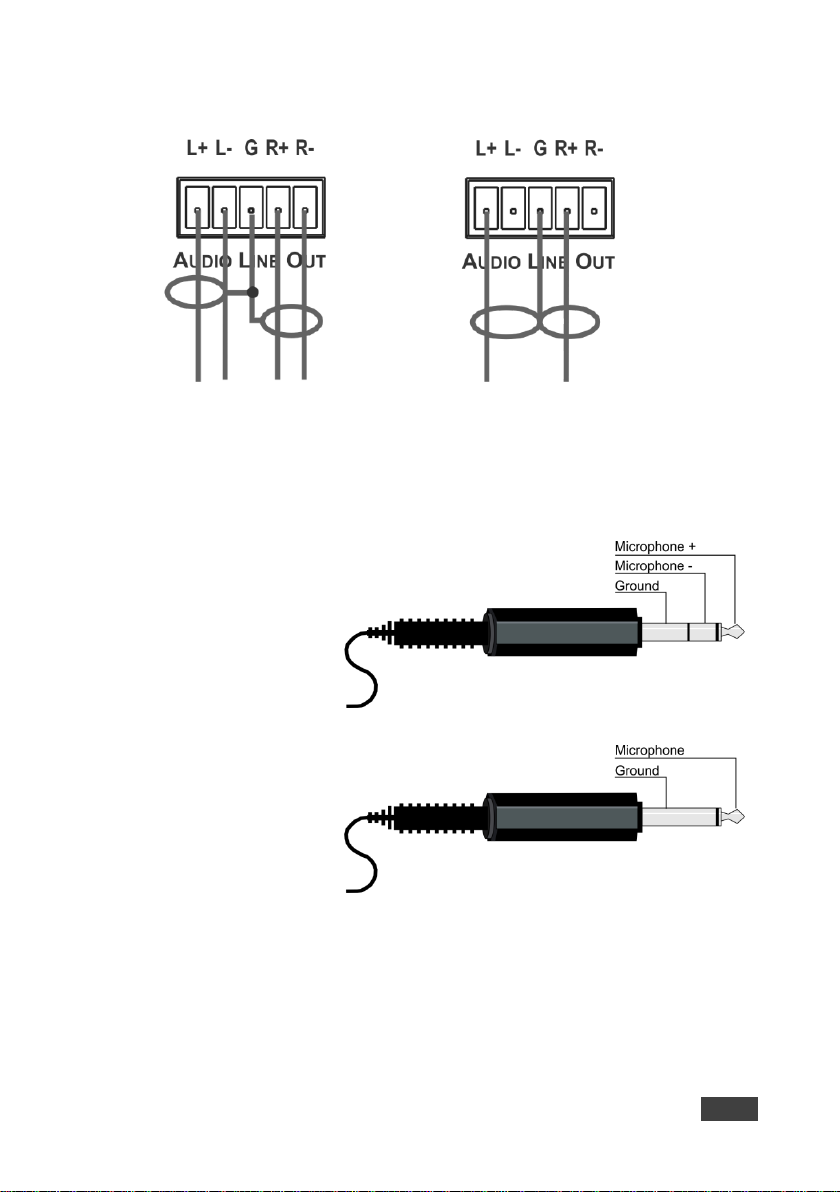
VP-778 - Connecting the VP-778
17
17
Figure 5: Connecting the Balanced
Stereo Audio Output
Figure 6: Connecting an Unbalanced Stereo
Audio Acceptor to the Balanced Output
The microphone 6mm
jack pinout for a
condenser microphone.
Figure 7: Condenser Microphone Pinout
The microphone 6mm
jack pinout for a
dynamic microphone.
Figure 8: Dynamic Microphone Pinout
5.2 Connecting the Balanced Stereo Audio Line Output
5.3 Microphone Pinout
This section defines the microphone pinout.
Page 26
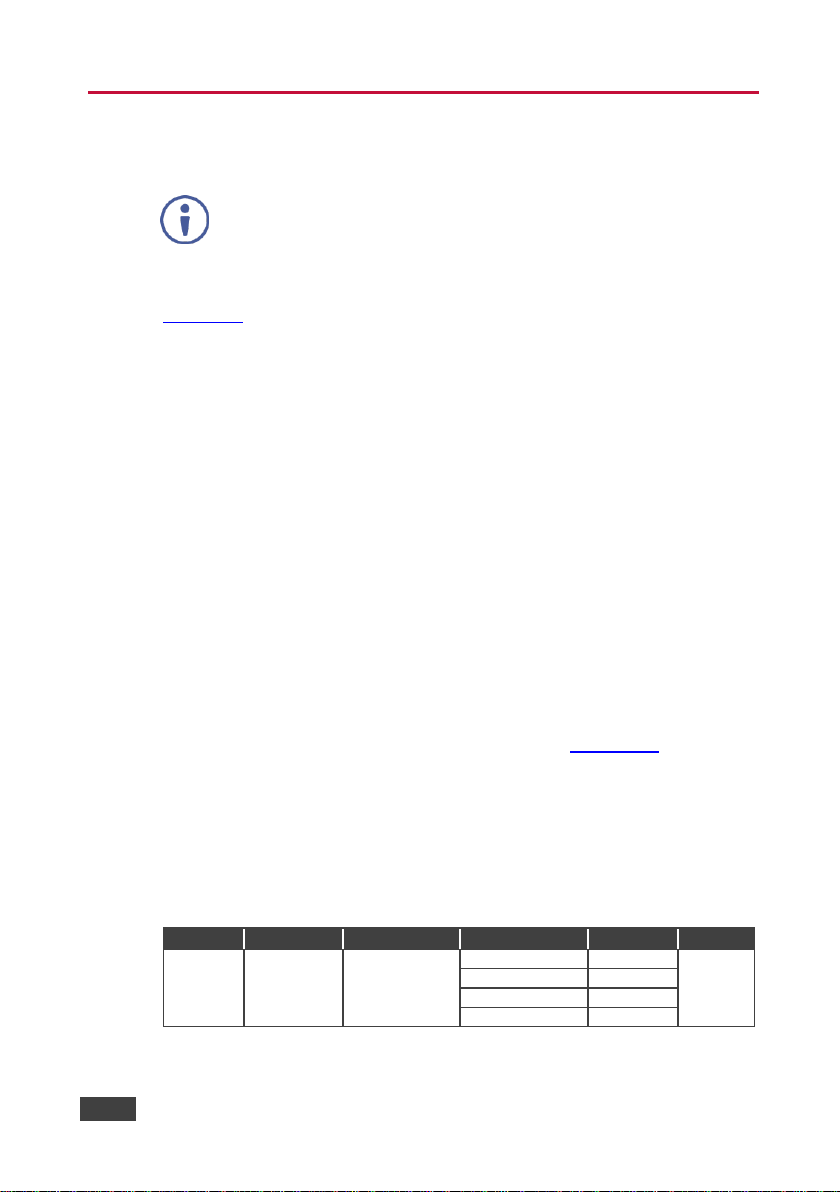
18
VP-778 - OSD Menu
Note that the OSD appears only on the CH 2 output in the Overlay
mode.
Level 1
Level 2
Level 3
Level 4 (Function)
Range
Function
Scale (2)
Output (4)
Master Connection
(2)
HDMI1
0
242
HDBT1
1
HDMI2
2
HDBT2
3
6 OSD Menu
The OSD menu lets you set the VP-778 operation parameters.
The OSD sub-menu operations appear in the OSD title, as shown in the example in
Section 6.1:
When in the main menu, the OSD title appears empty
Level 1 lists the main menu items
Level 2 includes the second hierarchy level, below level 1
Level 3 includes the third hierarchy level, below level 2 (optional)
Level 4 includes the fourth hierarchy level, below level 3 (optional)
Levels 5 and higher are used in some of the menus in the same way
Function (the last level), is the selectable parameter or numerical value and
can appear either under level 2, 3, 4, 5, 6 or 7
6.1 OSD Menu Operation Example
In the example described below, the Master Connection is set to HDMI2.
The table below shows function 242 (from the Protocol in Section 14.2):
2 in the hundreds, represents “Layout” which is the 2nd menu item in the
main menu list
4 in the tens, represents “Output” which is 4th in the Scale menu
2 in the units, represents “Master Connection” which is second in the Output
menu
Page 27
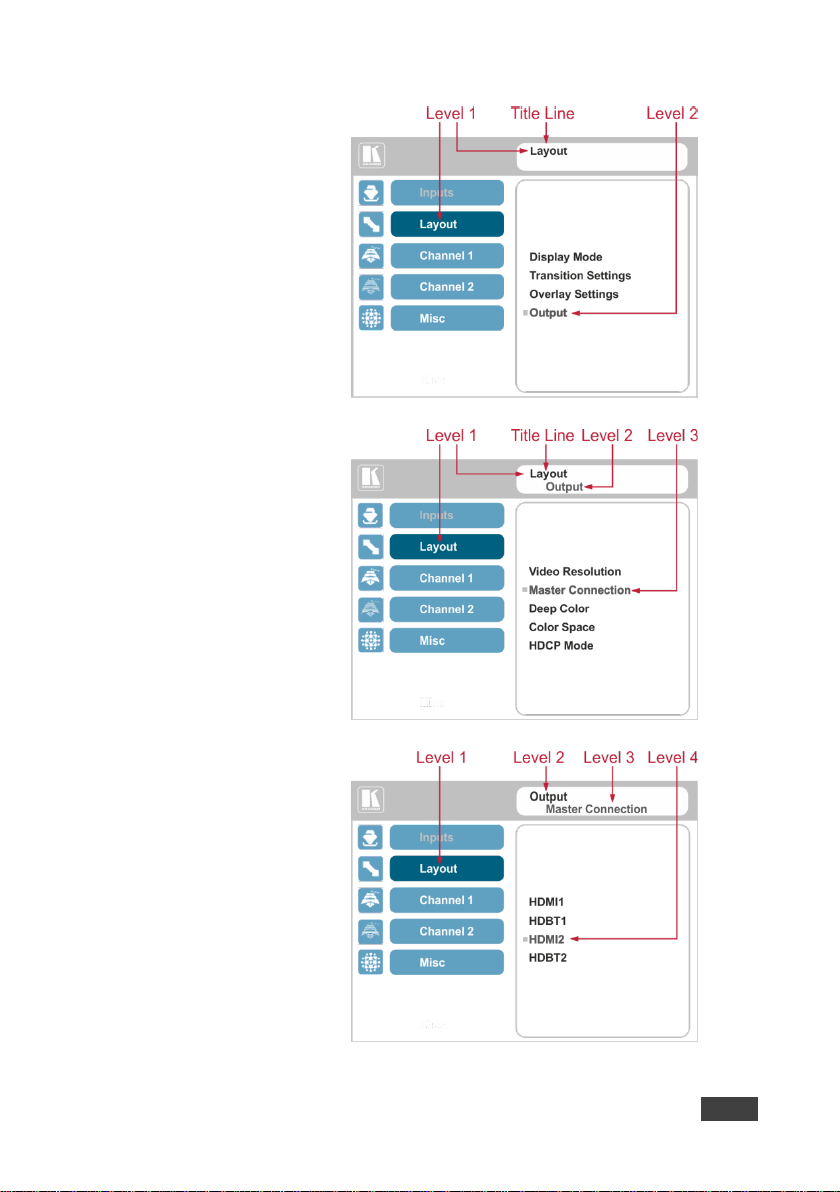
VP-778 - OSD Menu
19
19
The subtitle, below the title
line shows the current
level accessed (Scale in
this example)
After selecting Output
(which is the second
Level), it appears in the
subtitle
The subtitle shows the
current, Level 3, selection
and the menu list shows
the function (HDMI2)
Page 28
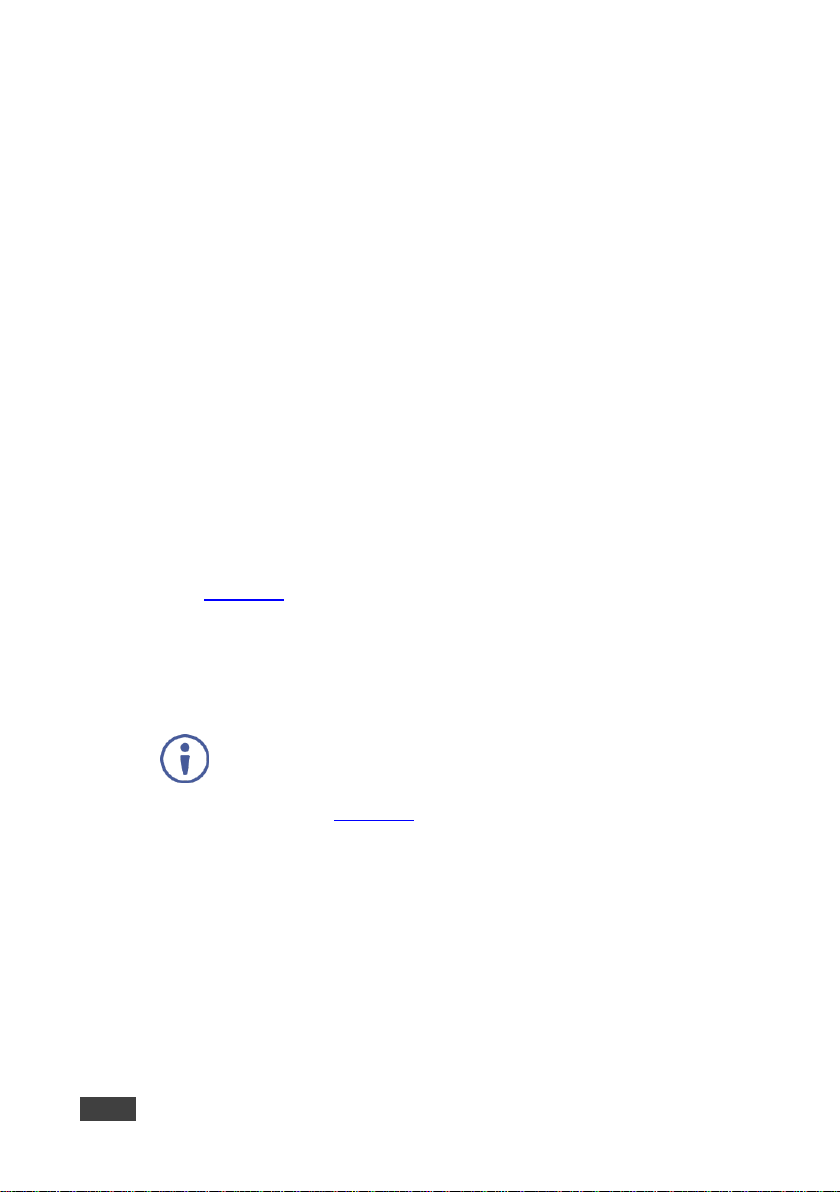
20
VP-778 - OSD Menu
When exiting the menu, all the changes are automatically saved to the
non-volatile memory.
The default OSD timeout for auto exit is set to 30 seconds and can be
changed (see Section 6.5).
Note that:
A selected parameter that turns gray becomes valid immediately. You can
press Enter at this point to save these parameter changes to the memory
immediately (the screen will display “Saving Data” for a split second).
Functions may also have 2 digits only (Display Mode, for example is 21)
Parameters that appear red are not available
In any case, exiting the menu saves the parameter to the memory
Data is saved per window and per input (to a dedicated input + window
memory), as applicable
The control buttons let you control the VP-778 via the OSD menu. Press the:
MENU (or ) button to enter the menu, exit the menu, and when in the OSD
menu, move to the previous level and change menu settings in the OSD
screen.
Changes are immediate
The default timeout is set to 30 seconds and can be changed (see
Section 6.5)
ENTER (or ) button to access sub-menu items
Arrow buttons to move through the OSD menu
Up or down arrows to change settings
Page 29
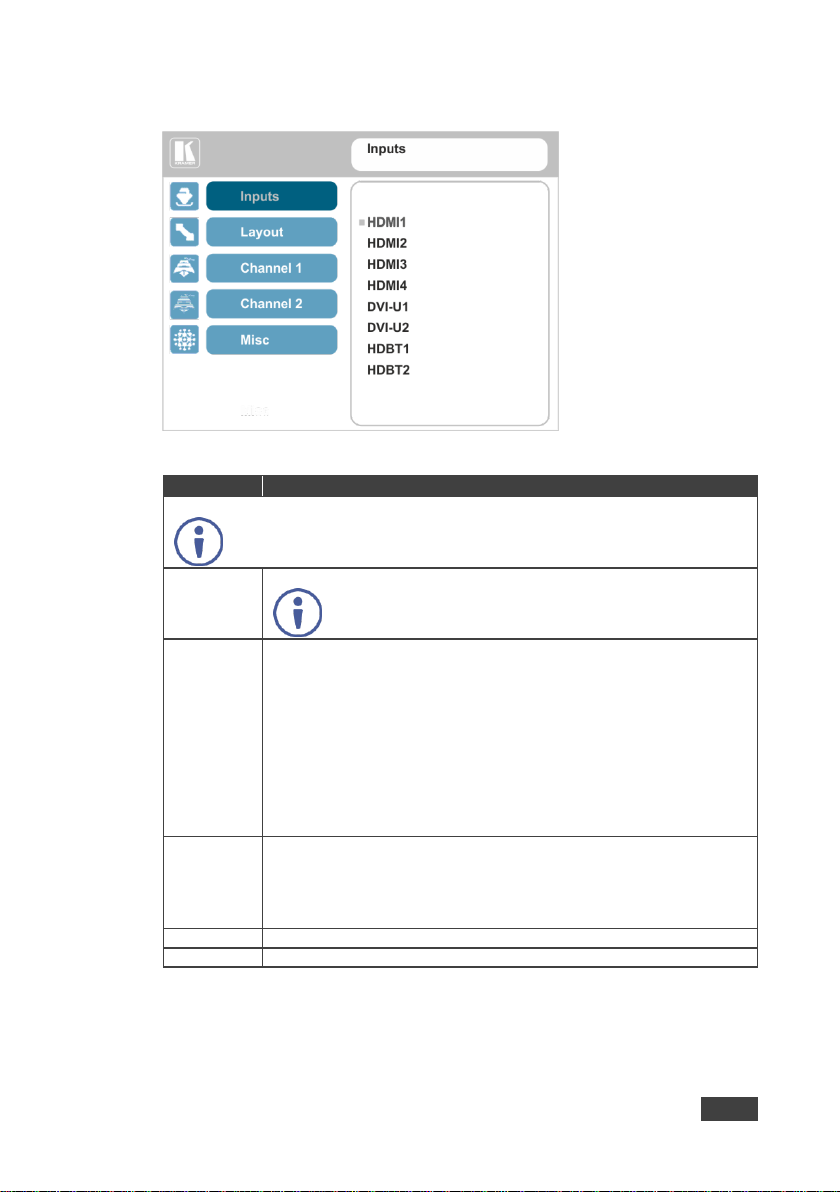
VP-778 - OSD Menu
21
21
Setting
Function
Set the parameters for each of the inputs: HDMI1, HDMI2, HDMI3, HDMI4, DVI-U1, DVI-U2, HDBT1, HDBT2
Note that if you are setting the parameters of a selected input (front button panel
illuminates) an “Active Input” warning appears
Type
Select the signal type for the DVI-U inputs: HDMI, YUV, VGA, or CV
Note that YUV, VGA or CV signals are only valid for when a DVI input is
connected.
EDID
Management
Set the:
Native Resolution – select the native resolution for each input (for HDMI, HDBT and
VGA inputs only): 1024x768@60, 1280x800@60, 1280x1024@60, 1366x768@60,
1440x900@60, 1400x1050@60, 1600x900@60, 1600x1200@60, 1680x1050@60,
1920x1200@60RB, 720p50, 720p60, 1080p50, 1080p60, 2k50 or 2k60
Color Depth – select the color depth to be 12bpp or 8bpp after selecting the native
resolution.
Modeline – Native as Multiple Modelines – generating a group of resolutions in the
detailed timing, including the native resolution), or Native as Single Modeline –
generating only the native resolution in the detailed timing
Audio Channels – Select 5.1 or Stereo
HDCP Mode
Select the HDCP option for each HDMI/HDBT input: either On (the default) or Off
Setting HDCP mode to Off on the HDMI/HDBT input allows the source to transmit a nonHDCP signal if required (for example, when working with a Mac computer).
Note that if you did not get the source to transmit the desired result, make sure you have
saved the change (by pressing the ENTER button) and then physically disconnect and
reconnect the cable connecting the source to the HDMI/HDBT input
Color Space
Select the color space for each input to RGB, YPbPr or Follow Input
Volume
Slide the progress bar to set the audio level for each input
6.2 Inputs Menu
Figure 9: Inputs Menu
Page 30
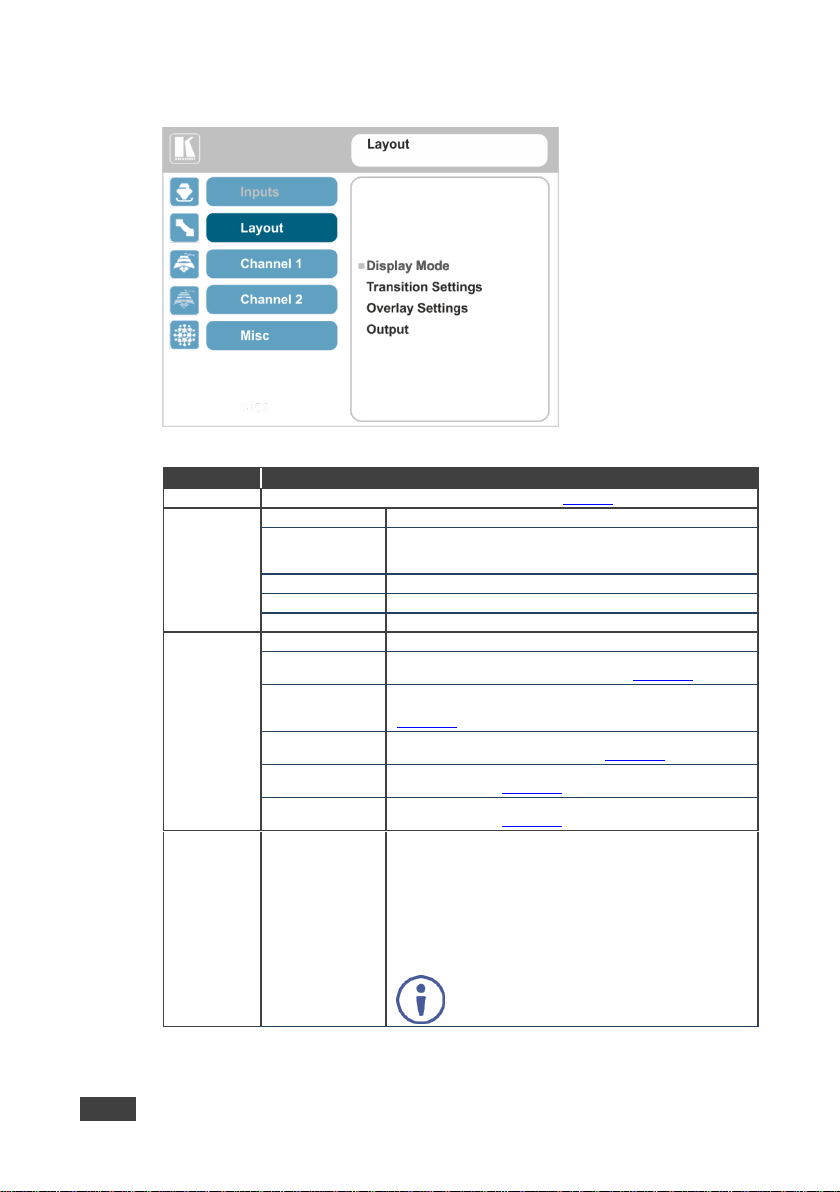
22
VP-778 - OSD Menu
Setting
Function
Display Mode
Set to the Transition mode or the Overlay mode (see Section 7)
Transition
Settings
Speed
Slide the progress bar to set the transition speed
Mode
Set the transition mode to either Swap (Channel 1 and Channel 2
sources switch places) or Follow (the Channel 1 source follows
the Channel 2 source)
Effect
Select one of the following effects: Cut or, Fade
Direction
N/A Take
Select to carry out the transition
Overlay
Settings
Single Window
Set to a single window mode operation with one channel displayed
Picture in Picture
(PiP) – dual window mode operation, a smaller window
superimposed over a full screen image (see Section 7.2)
Picture + Picture
(PoP) – dual window mode operation, both images appear side-byside and the aspect ratios of both images are maintained (see
Section 7.2)
Split
(SbS) – dual window mode operation, both images are placed
side-by-side with the same height (see Section 7.2)
Customized Single
Select the customized Channel 1 window as set in Window
Customization, see Section 6.4
Customized Dual
Select the customized Channel 2 window as set in Window
Customization, see Section 6.4
Output
Video Resolution
Select the output resolution: Native, 640x480@60, 640x480@75,
800x600@50, 800x600@60, 800x600@75, 1024x768@50,
1024x768@60, 1024x768@75, 1280x768@50, 1280x768@60,
1280x800@60, 1280x1024@50, 1280x1024@60,
1280x1024@75, 1360x768@60, 1366x768@50, 1366x768@60,
1400x1050@50, 1400x1050@60, 1600x900@60,
1600x1200@50, 1600x1200@60, 1680x1050@60,
1920x1200@60RB, 480p60, 576p50, 720p50, 720p59.94, 720p60,
1080i50, 1080i60, 1080p23.976, 1080p24, 1080p25, 1080p29.97,
1080p30, 1080p50, 1080p59.94, 1080p60, 2k50, 2k60, 4k2k30
Note that setting the output resolution to 4k2k30 will
automatically change the window settings to Single
Window in the Overlay mode.
6.3 Layout Menu
Figure 10: Layout Menu
Page 31

VP-778 - OSD Menu
23
23
Setting
Function
Master Connection
Set HDMI1, HDBT1, HDM2 or HDBT2 to be the Master connection
(see Section 6.3.1).
If the native resolution is not supported by the selected Master
Connection, the system searches for the best supported
resolution. If the search fails (for example, if the master connection
is disconnected or EDID is unreadable), the resolution will default
to XGA.
Deep Color
Set to Off or Follow Output
Color Space
Select RGB, YPbPr422 or YPbPr444
HDCP Mode
Define the output HDCP activation policy. Set to:
Follow Output (this option is recommended when the HDMI type
output is connected to a splitter/switcher) – to activate the HDCP
per output according to the setting of the HDMI acceptor to which it
is connected; that is, if the HDMI acceptor is not HDCP compliant,
the VP-778 always outputs without HDCP and vice versa.
Follow Input – to activate the HDCP on all HDMI type outputs in
the case that the video on the Main or PiP window is HDCP
encrypted.
Note that the VP-778 will output a green screen if the output
acceptor to which it is connected is not HDCP compliant, in the
case that the video on the Main or PiP window is HDCP encrypted.
6.3.1 Master Connection Settings
The Master Connection (HDMI OUT1, HDBT OUT1, HDMI OUT2 or HDBT OUT2)
is usually set to the main output display so that the optimal resolution for that
display can be obtained.
By setting the output resolution to Native, the VP-778 is triggered to read the EDID
of the main display and change the output resolution value according to the native
resolution of the display.
If HDMI/HDBT is selected as the Master Connection, and a new display is
connected to the Master Connection output (hot plug), the VP-778 automatically
reads the EDID of that display and updates the output resolution accordingly.
If it is not supported by the selected Master Connection, the system searches for the
best supported resolution. If the search fails (for example, if the master connection is
disconnected or EDID is unreadable), the resolution will default to XGA.
Page 32

24
VP-778 - OSD Menu
Setting
Function
Source
Select the source: HDMI 1, HDMI 2, HDMI 3, HDMI 4, DVI-U1, DVI-U2, HDBT 1 or HDBT
2 and then set the parameters below (which are specific per input)
Scaling
Aspect Ratio
Set (see Section 6.4.2) to:
Follow Input – If the input resolution ≤ output resolution, display with
a blank border.
input > output is denied and the aspect ratio automatically changes to
Follow Output
Follow Output – If the input resolution < output resolution, scale up
the picture. If the input resolution > output resolution, scale down the
picture
Best Fit – the best possible compromise between the input and the
output aspect ratios Channel 1
Letterbox – to compress the top and bottom edges of the input
signal, but fill the width of the screen
Note that when in the overlay mode (any setting other than Single
Window), the aspect ratio will be set to Follow Output. Any other
setting will set the overlay mode to Single Window
Overscan
Set the Overscan to Follow Input, Off, 5% or 10%
Zoom Shift Mode
Auto – to set zoom to 100% and fit the image to the display
Semi Auto – to manually set the zoom and shift. Changes until the
resolution is changed and/or the source is replaced
Customized – to manually set the zoom shift (H image shift and V
Image Shift)
Zoom
Slide the progress bar to set the zoom.
If Zoom Shift Mode is set to Auto, this function is disabled
H image Shift
Slide the progress bar to set the horizontal position of the image
within the window (note that this is a volatile parameter when
selecting Zoom Shift Mode > Auto)
V image Shift
Slide the progress bar to set the vertical position of the image within
the window (note that this is a volatile parameter when selecting
Zoom Shift Mode > Auto)
Window
Customization
Slide the progress bar to set the H position and Width, V position and Width which will
appear when selecting Customized Single/Dual in Layout>Overlay Settings, see
Section 6.3
6.4 Channel 1 / Channel 2 Menus
The Channel 1 and Channel 2 menus are identical.
Note that when browsing the Channel 1 OSD menu, use a long press on the MENU
button to jump to the same menu item in the Channel 2 menu and vice versa.
Figure 11: Channel 1/Channel 2 Menus
Page 33

VP-778 - OSD Menu
25
25
Setting
Function
Picture
Brightness
Slide the progress bar to set the brightness level
Contrast
Slide the progress bar to set the contrast level
H Sharpness
Slide the progress bar to select the horizontal sharpness level
V Sharpness
Slide the progress bar to select the vertical sharpness level
Color
Chroma
Slide the progress bar to set the color level
Hue
Slide the progress bar to set the color hue
Color
Temperature
Set the color temperature to 6500K or 9300K
Gamma Mode
Set the gamma correction factor to Off, 0.4, 0.8, 1.2, 1.6, 2.0, 2.4 or
2.8
The higher the value, the darker the image
Color Correction
Blue
Slide the progress bar to set the blue color level from 0 to 4
Color Correction
Green
Slide the progress bar to set the green color level from 0 to 4
Color Correction
Flesh
Slide the progress bar to set the flesh color level from 0 to 4
De-interlacing
Film Mode
Set to:
Off – for no pull-down
Follow Input – to automatically identify the required pull-down (2:2,
2:3, 2:3:3:2, 2:3:3:2:2, 2:3:2:3:2, 5:5 or 8:7 pull-down)
24PsF – to force 24PsF pull-down
PD Time
Slide the progress bar to set the pull down time (0 to 15)
Motion Detection
Sensitivity
Set (from Level 1 to Level 5)
Select the motion detection sensitivity for filtering of interlaced
images. Set a high value for video where there is generally a large
amount of motion, or a low value for little motion
Diagonal
Correction
Slide the progress bar to set the level of diagonal interpolation from 0
to 3.
When set to the lower level, the diagonal image does not appear
smooth
Noise
Reduction
Horizontal NR
Slide the progress bar to reduce the horizontal noise
Vertical NR
Slide the progress bar to reduce the vertical noise
Temporal NR
Slide the progress bar to set the temporal NR
The higher the level, the stronger the filtering of the image. Useful
when the noise is visible to the eye
Block NR
Slide the progress bar to set the Block NR
As the level is set higher, the block noise disappears and the image
appears softer
Mosquito NR
Slide the progress bar to set the Mosquito NR
The higher the level, the stronger the filtering of the image
Combing NR
Slide the progress bar to set the Combing NR
Improves the quality of the subtitles
Page 34

26
VP-778 - OSD Menu
Setting
Function
Advanced
Projection
Set to:
Front – to place a projector
in front of the screen
Back – to place a projector
behind the screen
Ceiling Front – to suspend
a projector from the ceiling
upside-down in front of the
screen
Ceiling Back – to suspend
a projector from the ceiling
upside-down behind the
screen
Pause
Set the output Freeze, Blank and Mute to On or Off:
Set Freeze to On to freeze the window (freezing the window will also
mute the audio output)
Any change in the input source may cancel the freeze and blank settings
Set Blank to On to display a blank window (blanking the window will
also mute the audio output)
Any change in the input source may cancel the freeze and blank settings
Set Mute to On to mute the audio output
A mute icon appears on screen for a few seconds.
Sync Off
Set to Auto to enter the power save mode after a set time (1 to 5
minutes) if no input is present.
Set to Manual to enter the power save mode (once Manual is
selected, a 5-second countdown appears, letting you cancel the
process and revert to the previous state by pressing the MENU or left
arrow button)
This is useful, for example, when the output is connected to a
projector, and the projector will automatically shut down when it has
no input.
Press any front panel button or key on the IR remote control
transmitter to exit the Sync Off mode
Page 35

VP-778 - OSD Menu
27
27
Setting
Function
Test Pattern
Set the Test pattern to Slide Bar (non-HDCP), Color Bar (HDCP) or
Off.
Each test pattern includes a sinusoid audio signal at 10dB @1kHz.
We recommend that you set the Display Mode to Single Window and set
the Output Resolution to 1080p.
No Signal
If there is no signal on the input set the output color to Gray, Blue or
Black
Fade-Thru
When switching inputs, select fade thru Black or fade thru Freeze
Auto Switching
Set the Mode and the Priority
Mode – set to Off, Scan Mode or Last Connected
In scan mode, as the device scans each of the active (connected)
inputs, each of the corresponding input buttons briefly lights blue
Priority – is effective in Scan Mode Only – set the switching priority
for each input from 1 (the highest priority) to 8 (the lowest priority) and
enable or disable each priority level (Active: on/off)
Audio
Source
Select the audio source to be:
AFV for the audio to follow the video
Analog 1 to Analog 8 to select any of the analog audio inputs
AFV Source
When in the AFV mode, select Embedded for the embedded audio
source to follow the video
Select Analog for the analog audio source to follow the video
Applies only when in the AFV mode
Proc Amp
Slide the progress bar to set the Output Volume level and Bass level
[dB]
Slide the progress bar to adjust the Midrange frequency, the Treble
and the Balance
Lip Sync
Slide the progress bar to set the Lip Sync delay value [msec]
Pass-Through
Set to pass-through to On to pass the input audio to the output or set
to Off.
Mic Effect
For Channel 1 only (see Section 6.4.1)
Note that the audio settings do not apply for Channel 2 when in the Overlay
mode
Page 36

28
VP-778 - OSD Menu
The Mic effect audio settings apply to Channel 1 only.
Setting
Function
Select Mic1, Mic 2 (and then set the parameters below which are specific per microphone) or set Line Mute
to On or Off
Mic Mode
Set the mode to Talkover (see Figure 12) or Mix
Talkover
Settings
Talkover
Depth [%]
Slide the progress bar to determine the decrease of the audio level during
microphone takeover (press + to further decrease the talkover audio output
level; press – to lessen the talkover output audio decrease level)
Talk Over
Trigger [dB]
Slide the progress bar to determine the microphone threshold level that
triggers the audio output-level decrease
Attack Time
Slide the progress bar to set the transition time of the audio level reduction
after the signal rises above the threshold level
Hold Time
Slide the progress bar to define the time period talkover remains active
although the signal falls below the threshold level (for a short period of time)
Release
Time
Slide the progress bar to define the transition time for the audio level to
return from its reduced level to its normal level after the Hold Time period
Mic Mix
Slide the progress bar to set the microphone mix level
Mic Volume
Slide the progress bar to set the Mic volume
Mic Delay
Slide the progress bar to set the microphone delay time: 1 to 40ms
Mic Mute
Set to On or Off
Figure 12: Talkover Mode
6.4.1 Setting the Mic Effects
Page 37

VP-778 - OSD Menu
29
29
FOLLOW INPUT – The aspect ratio and resolution of the input
video or graphics signal are both preserved (no scaling). For
example, a composite video image with a 4:3 aspect ratio will
appear with the same aspect ratio on a 1080p (16:9) output image,
surrounded by black bars
FOLLOW OUTPUT – The aspect ratio and resolution of the
input signal is re-sized to precisely match the aspect ratio
and resolution of the VP-778 output signal. This may result in
some distortion to the input signal images
BEST FIT – This setting re-sizes the video or graphics input
signal to “best fit” the output resolution while maintaining the
aspect ratio of the input signal. For example, a composite
video signal (4:3 aspect ratio) will “best fit” to the top and
bottom of a widescreen output image, resulting in black
pillars on either side.
LETTERBOX – This setting compresses the top and bottom
edges of the input signal, but fills the width of the screen. For
example, to preserve a widescreen film image on a 4:3
display.
Note that you can also customize the window size and position via the
“Y” commands (see Section 14.2) or protocol 3000 (see Section 14.4).
6.4.2 Selecting the Correct Aspect Ratio
You can configure the aspect ratio of any output image to fit your application. The
VP-778 offers four different aspect ratio settings: Follow Input, Follow Output, Best
Fit and Letterbox. Here is how each of these settings works.
6.4.3 Window Customization
Window customization lets you change the size and position of a selected window.
In the following examples, PiP Window Control is selected, but the same procedure
applies to Main Window Control.
6.4.3.1 Changing the Size of the Main and/or PiP Window
Use the H Width and V Height to change the size of the window using the + and –
buttons on the front panel or remote control transmitter (as illustrated in Figure 13).
Page 38

30
VP-778 - OSD Menu
Figure 13: Changing the Size of the Window
To change the size of the window:
1. Check that window control is set as required (for example, PiP Window
Control).
2. Select Window Customization (see Figure 17).
3. Select H width (an OSD slide bar appears) and press + to increase the
width, or – to decrease the width, see Figure 14.
The following example shows how to increase the width of the window
Figure 14: Increasing the Width
4. Select V Height (an OSD slide bar appears) and press + to increase the
height, or – to decrease the height, see Figure 15 .
Page 39

VP-778 - OSD Menu
31
31
Figure 15: Increasing the Height
6.4.3.2 Moving the Position of the Main and/or PiP Window
Use the H Position and V Position items in the OSD to change the position of the
window using the + and – buttons on the front panel or remote control transmitter
(as illustrated in Figure 16).
Figure 16: Positioning the Window
Page 40

32
VP-778 - OSD Menu
To move the position of the window:
1. Check that window control is set as required (for example, PiP Window
Control).
2. Select Window Customization.
The following Window appears:
Figure 17: Window Customization
3. To move the picture to the right, select H Position.
An OSD slide bar appears:
Figure 18: H-Position Slide Bar
Page 41

VP-778 - OSD Menu
33
33
The sequence in which you change the size and position of the
window is insignificant, as long as you make sure that the resized
image does not go beyond the window boundaries.
4. Press the +/- buttons to move the PiP window horizontally.
Use the V Position menu item in the same way to move the PiP vertically,
see Figure 19.
Figure 19: Moving the PiP Window
6.5 Misc Menu
Figure 20: Misc Menu
Page 42

34
VP-778 - OSD Menu
Setting
Function
Information
Channel 1 and Channel 2 information – (input selected, input resolution, FH, FV and
output resolution)
If the selected output is the native output resolution, it will be displayed under "Native
Output" (the master connection will also appear, before “Native Output”) ; in case of an
explicit output resolution the title will be "Output:"
If the input video is encrypted, an HDCP icon appears next to the input information
FW Versions – shows the firmware versions and update date and time
Network – shows the IP address, Netmask, Gateway and DHCP status (ON or OFF)
HDBT – Firmware shows the firmware version ID, the version date, the firmware and
hardware type and the active bank per HDBT port. Status – shows the port status,
including the link status, the cable length, the quality of the signal and so on.
OSD
H Position
Slide the progress bar to set the horizontal position of the OSD
V Position
Slide the progress bar to set the vertical position of the OSD
Transparency
Set the transparency to On or Off
Gain
Slide the progress bar to set the transparency level (once
transparency is set to On)
Bias
Slide the progress bar to set the transparency level
Timeout
Set to 30 seconds before OSD timeout, 60 seconds before
OSD timeout or OFF (Off means that that the OSD appears
continuously)
Keying
Chroma Keying Red
Slide the progress bar to set the threshold value of the red
components for chroma keying
Chroma Keying Green
Slide the progress bar to set the threshold value of the green
components for chroma keying
Chroma Keying Blue
Slide the progress bar to set the threshold value of the blue
components for chroma keying
Note that the combination of threshold values (for red, green and blue)
determines the chroma keying threshold. Any image with combined values
of red, green and blue that are below this threshold will become
transparent when chroma keying is enabled (see below).
Chroma Keying
Set to On or Off to enable/disable chroma keying
Note that this feature is available in dual windows mode
Luma Keying
To turn the keying on the PiP window On or Off (see
Section 6.5.1)
Note that this feature is available in overlay mode dual windows
FW Upgrade
Upgrade
Select to upgrade the firmware (see Section 12.1)
Rollback
Select to return to the previous firmware revision (see
Section 12.2)
Advanced
Alert System
N/A
Port Tunneling
Port Settings
Slide the progress bar to set the Port Type to UDP or TCP and
set the Port Number (0 to 64000)
Uart Setting
Baudrate – 1200, 2400, 4800, 9600, 19200, 38400, 57600 or
115200
Data Bits – set the data bits: 5, 6, 7 or 8
Parity – set to None, Odd, Even, Mark or Space
Stop Bits – set to 1 or 2
Serial Matrix
Connection 1-8
For each connection, set the source:
Port Tunneling, DATA, HDBT-IN1, HDBT-IN2, HDBT-OUT1,
HDBT-OUT2 or None
Set the Destination:
Port Tunneling, DATA, HDBT-IN1, HDBT-IN2, HDBT-OUT1,
HDBT-OUT2 or None
Disconnect All
Disconnect all the port tunneling connections
Power
Amplifier
Set the power amplifier (SPKR OUT) level to Off or to levels 1 to 4
This submenu item is specific for the power amplifier on top of the general volume level
Page 43

VP-778 - OSD Menu
35
35
Setting
Function
USR KeyPad
For USR1 / USR2 select:
Setup the keypad parameters for a programmable serial command to pass to a selected
destination (with a single press of a USR button), see Section 8.1.4.
Baudrate – 1200, 2400, 4800, 9600, 19200, 38400, 57600 or 115200
Data Bits – set the data bits: 5, 6, 7 or 8
Parity – set to None, Odd, Even, Mark or Space
Stop Bits set to 1 or 2
Destination – Port Tunneling, DATA, HDBT-IN1, HDBT-IN2, HDBT-OUT1, HDBT-OUT2,
All or None
Data Display – displays the command data as selected from the protocol
Launch – execute the command (same as pressing a USR button)
Factory Reset
Reset to factory default values (see Section 13.1).
Select Including ETH to perform a full factory reset or Excluding ETH to reset without
ETH parameters.
Once Factory Reset is selected, a countdown appears, letting you cancel the process and
revert to the previous state
DO NOT turn the machine off during the factory reset process.
The factory reset process takes up to 3 minutes in which all the front panel
button lights turn off (except for the PANEL LOCK button) and then turn on
again; the image on the displays reappears and only then you can turn the
machine off if required
Page 44

36
VP-778 - OSD Menu
6.5.1 The Luma Keying Feature
The luma keying feature lets you display the Channel 2 window (the key image) as
semi-transparent over the Channel 1 window. This feature can be used to have the
Channel 2 window display a static or dynamic logo, for example, which will appear
on a transparent background.
To apply the luma keying feature, first set the Channel 2 window to the desired size
and location and then turn luma keying On. The Channel 2 image will show without
its background.
The lower the luminance in the Channel 2 window, the more transparent it becomes,
thus letting the Channel 1 window image show. The higher the luminance, the less
transparent it becomes, not letting the Channel 1 window show through. To use this
feature it is recommended to set the Channel 2 image as follows: use low-luminance
colors for the background (the key image portion) and high-luminance colors for the
logo.
Page 45

VP-778 - VP-778 Layout
37
37
7 VP-778 Layout
The VP-778 can function in two modes, the:
Transition mode, see Section 7.1
Overlay mode (for example, PiP), see Section 7.2
The operation modes are set by selecting the display Mode via the Layout menu
(see Section 6.3).
7.1 Transition Mode
In the transition mode you can setup the input, view it via the Channel 2 output and
then switch it to the Channel 1 output.
The VP-778 has two output channels (Channel 1 and Channel 2). Each channel
includes an HDMI connector and an HDBT port: Each of these channels functions
independently. An input is routed to the Channel 1 outputs by pressing that CH 1
INPUT front panel button. In the same way pressing a CH 2 INPUT front panel
button will route that input to the Channel 2 outputs.
Use the Channel 2 outputs to:
See how the scaled output looks before displaying live during a presentation
Harmonize the transition to the Channel 2 output after determining the look
and feel
Use the OSD menu to make adjustments and choose the settings
When in the transition mode, you can set the speed of the transition; determine the
type of the transition (Swap or Follow) and the transition effect (Cut or Fade) via the
OSD menu (see, Section 6.3).
For example, select Cut for an instantaneous transition from the Channel 2 output
to Channel 1 and check Swap to interchange Channel 2 with Channel 1.
Page 46

38
VP-778 - VP-778 Layout
To switch the inputs in the transition mode via the OSD menu, you need to
set the audio signal, define the effects and select the input:
1. In the Channel 2>Advance>Audio, set the Audio signal:
Set either AFV for the audio to follow the video, or an analog input
from 1 to 8
If AFV was selected, set that audio signal to be embedded or analog
Set the output volume, bass, mid, treble, balance and lip sync
2. In the Layout menu, set the display mode (for example, Transition).
3. Define the transition settings: Speed, Mode, Effect and Direction.
4. In the Channel 2 menu, select an Input.
5. In the Layout menu select Take to carry out the transition.
To switch the inputs in the transition mode via the front panel buttons:
1. In the Channel 2>Advance>Audio menu, set the Audio signal:
Set either AFV for the audio to follow the video, or an analog input
from 1 to 8
If AFV was selected, set that audio signal to be embedded or analog
Set the output volume, bass, mid, treble, balance and lip sync
2. In the Layout menu, set the display mode (for example, Transition).
3. Define the transition settings: Speed, Mode, Effect and Direction.
4. Press the desired CH 2 INPUT front panel button.
5. Press ENTER to carry out the transition.
To set the channel 1 input, repeat the above procedures using the Channel 2
menu.
Page 47

VP-778 - VP-778 Layout
39
39
Picture-in-Picture, with a smaller PiP
window superimposed over a full main
window image
If the transition mode is set to Swap, the Channel 1 and Channel 2 inputs switch
places. If Follow was selected, the Channel 1 input setting will follow the Channel 2
setting and both will display the same input.
7.2 Overlay Mode
In the Overlay mode both outputs are identical and can display a single image
(single window display mode), two images one over the other, two images side by
side (dual window display mode) or customized window settings.
A selected CH 1 input appears as the main image in a dual window display mode
(such as PiP) or as the only image in a single window display mode.
A selected CH 2 input will appear as the PiP window in the dual window display
mode and will not appear at all in the single window display mode.
The overlay settings item in the Layout menu (see Section 6.3) lets you set a Single
Window, Picture in Picture (PiP), Picture + Picture (PoP) or Split images. For
example, you can show a live video window on top of a graphic background, or
show two images on screen of the same input channel. The PiP window appears
even if no input signals are connected. In this case the PiP and Main windows appear
as set in Channel 1/2>Advanced>No Signal?>Gray/Blue/Black.
The preset PiP configurations are available:
Page 48

40
VP-778 - VP-778 Layout
Picture + Picture, where both images
appear side-by-side and the aspect
ratios of both images are maintained
Split, where both images are placed
side-by-side with the same height
Customized Single, where the size and position of a single image appears as
defined in Channel 1>Window Customization.
Customized Dual, where the size and position of both images appear as defined in
Channel 1>Window Customization and in Channel 2>Window Customization
You can superimpose any input type over any or the same input.
If the HDMI signal is HDCP protected, it can appear on HDMI and
HDBT outputs that are connected to supported HDCP compliant
displays. However, it cannot appear on a display that is not HDCP
compliant and will show a green screen instead.
7.2.1 Setting the PiP
To set the PiP window in the Overlay mode:
1. In the Layout menu select Overlay Settings.
When in the Overlay display mode
2. Select the type of image you want displayed: Picture in Picture, Picture +
Picture, Split or Single Window.
Page 49

VP-778 - VP-778 Layout
41
41
You can select an input source only after you set the Display Mode to
the Overlay Mode (see Section 6.3).
7.2.1.1 Selecting the PiP Source via the Front Panel Buttons
When in the Overlay mode (set only via the OSD menu, see Section 6.3) select the
main window by pressing a CH 1 input front panel button and select the PiP window
by pressing a CH 2 front panel button (see Figure 1).
Figure 21: VGA superimposed over HDMI
7.2.1.2 Selecting the PiP Source via the IR Remote Control Transmitter
When in the Overlay mode press an OUT 1 button to select the main window and
press ENTER; press an OUT 2 button to select the PiP window (see Section 8.5).
7.2.1.3 Selecting the Channel 1/Channel 2 Source via the OSD Menu
To set the Channel 1/Channel 2 source via the OSD menu:
1. Press the MENU button to access the OSD menu.
2. In the Layout menu set Display Mode to Overlay.
3. In Overlay Settings set the image display to any of the dual window options
or to single window.
4. In the Channel 1/Channel 2 menu, select Source.
5. Select an input (from 1 to 8).
6. Press the ENTER button.
7. Press the MENU a few times until you exit the OSD menu (changes are
saved upon exit).
Page 50

42
VP-778 - Controlling the VP-778
8 Controlling the VP-778
The VP-778 can be controlled via:
The front panel buttons (see Section 8.1)
The OSD menu (see Section 6)
The embedded web pages (see Section 9)
The infrared remote control transmitter (see Section 8.5)
8.1 Controlling via the Front Panel Buttons
The VP-778 includes the following front panel buttons:
Input selector buttons for selecting the required input: HDMI (1 to 4), DVI-U
(1 and 2) and HDBT (1 and 2), see Section 3.4
Mode button to select AFV, Video or Audio switching
Separate FREEZE and BLANK buttons for each channel (note, these
buttons illuminate when selected)
Two user buttons, USR (1 and 2), which can be configured via the OSD
menu and the protocol commands (for example, to turn a projector on and
off), see Section 8.1.4.
MENU and ENTER buttons, as well as left, right, up, and down arrow
buttons
Output volume up (+) and down (-) buttons (when not in the OSD mode)
RESET TO XGA/720p and PANEL LOCK buttons
Page 51

VP-778 - Controlling the VP-778
43
43
Note that the MODE button indicates the status for the next press on
the front panel input buttons only.
A bright green button indicates that both the audio and video signals
of that input are selected (AFV with embedded audio signal)
A medium green button indicates that both the audio and video
signals of that input are selected (AFV with analog audio signal)
An orange button indicates that only the video signal of that input is
selected
A red button indicates that only the audio signal of that input is
selected
A dim button indicates an ineffective signal (for all button colors)
A dim blue button indicating Auto switching
8.1.1 Using the Mode Buttons
Press the MODE button to toggle between the AFV (green LED) mode, the VIDEO
(orange LED) mode and the Audio (red LED) mode. When selected, each mode
defines the function of the CH 1 and CH 2 front panel buttons when next pressing
the front panel buttons. That is, when in the:
AFV mode, press an INPUT button to select the video together with its audio
signal
VIDEO mode, to select the video inputs only
AUDIO mode to select the audio inputs only
The input buttons light in accordance with the selected modes:
Page 52

44
VP-778 - Controlling the VP-778
CH 1 DVI-U2 and CH 2
DVI-U1 are selected.
The AFV mode is
selected (CH 1embedded audio signal;
CH 2 analog audio
signal)
Press the MODE button
to set it to the VIDEO
mode.
This will affect the next
press of input buttons
Press CH 1 HDMI4 – the
video only switches to
HDMI4 and the audio
remains in DVI-U2.
Press CH 2 HDBT2 – the
video only switches to
HDBT2 and the audio
remains in DVI-U1
Press the MODE button
to set it to the AUDIO
mode.
This will affect the next
press of input buttons
Press CH 1 HDMI1 – the
audio only switches to
HDMI1 and the video
remains in HDMI4.
Press CH 2 HDBT2 – the
audio only switches to
HDBT2 and the video
remains in HDBT2 so
that audio follows video
and the button light green
The following example shows how to use the front panel buttons to switch inputs:
Page 53

VP-778 - Controlling the VP-778
45
45
8.1.2 Button Behavior in the Transition Mode
When in the Transition mode, pressing the ENTER front panel button in the Swap
mode will swap the CH 1 and CH 2 inputs as follows, from:
TO
When in the Transition mode, pressing the ENTER front panel button in the Follow
mode will switch the CH 1 inputs to follow the CH 2 inputs:
TO
Page 54

46
VP-778 - Controlling the VP-778
If you want to adjust the image of a selected input in a window, press
that input button again (up to 3 times) for fast tuning. Pressing that
input button for the fourth time initiates full tuning of the window.
8.1.3 Button Behavior in the Overlay Mode
When in the overlay mode, the VP-778 does not pass the CH 2 audio signal to the
output.
In the Overlay dual mode the CH 2 audio input button is dimmed:
When in the Overlay mode, in the Single Window setting (see Section 7.2), the
CH 2 buttons (Audio, Video and AFV) appear dim, as illustrated in the following
examples:
Or
Page 55

VP-778 - Controlling the VP-778
47
47
The BIN command can also be used to launch a one-time custom
command that overrides the DBIN programmed command.
8.1.4 USR Keypad Buttons
Use USR keypad buttons to launch a specific programmable serial command to a
selected destination (with a single press of a USR button).
To configure, program and launch a serial command using a USR Keypad
button (for example USR 1):
1. Configure the USR Keypad communication parameters (Baud rate, data
bits, parity, stop bits and the destination to which the command is sent) via:
OSD menu – in the Misc menu, select Advance>USR KeyPad, see
Section 6.5.
Y commands – select Misc>Advance>USR KeyPad, see table in
Section 14.2.2.4.
Protocol 3000 commands – see the CBIN command in
Section 14.7.4.3.
2. Program the USR Keypad button command via the DBIN protocol 3000
command (see Section 14.7.4.4).
You can view the command via the Data Display item in the USR KeyPad
menu.
3. Launch the USR Keypad command in any of the following ways:
Pressing USR 1 on the VP-778 front panel or IR remote control
transmitter.
Selecting Misc>Advance>USR KeyPad>Launch via Y commands, see
table in Section 14.7.4.4.
Clicking Launch in the USR Keypad OSD menu, see Section 6.5.
Sending the BIN command, see Section 14.7.4.5.
Page 56

48
VP-778 - Controlling the VP-778
If you want to connect via a router and your IT system is based on IPv6,
speak to your IT department for specific installation instructions.
8.2 Connecting to the VP-778 via RS-232
The VP-778 features two RS-232 ports:
RS-232 DATA to pass data to and from the machines that are connected to
the HDBT connectors
RS-232 CONTROL to control the VP-778
Connect the RS-232 terminal block on the rear panel of the VP-778 to a
PC/controller, as follows (see Figure 22):
TX pin to Pin 2
RX pin to Pin 3
GND pin to Pin 5
Figure 22: RS-232 Connection
8.3 Connecting the VP-778 via the ETHERNET Port
You can connect to the VP-778 via Ethernet using either of the following methods:
Directly to the PC using a crossover cable (see Section 8.3.1)
Via a network hub, switch, or router, using a straight-through cable (see
Section 8.3.1.1)
Page 57

VP-778 - Controlling the VP-778
49
49
This type of connection is recommended for identifying the
VP-778 with the factory configured default IP address.
8.3.1 Connecting the Ethernet Port Directly to a PC
You can connect the Ethernet port of the VP-778 directly to the Ethernet port on
your PC using a crossover cable with RJ-45 connectors.
After connecting the VP-778 to the Ethernet port, configure your PC as
follows:
1. Click Start > Control Panel > Network and Sharing Center.
2. Click Change Adapter Settings.
3. Highlight the network adapter you want to use to connect to the device and
click Change settings of this connection.
The Local Area Connection Properties window for the selected network
adapter appears as shown in Figure 23.
Figure 23: Local Area Connection Properties Window
Page 58

50
VP-778 - Controlling the VP-778
4. Highlight either Internet Protocol Version 6 (TCP/IPv6) or Internet
Protocol Version 4 (TCP/IPv4) depending on the requirements of your IT
system.
5. Click Properties.
The Internet Protocol Properties window relevant to your IT system appears
as shown in Figure 24 or Figure 25.
Figure 24: Internet Protocol Version 4 Properties Window
Page 59

VP-778 - Controlling the VP-778
51
51
Figure 25: Internet Protocol Version 6 Properties Window
6. Select Use the following IP Address for static IP addressing and fill in the
details as shown in Figure 26.
For TCP/IPv4 you can use any IP address in the range 192.168.1.1 to
192.168.1.255 (excluding 192.168.1.39) that is provided by your IT
department.
Page 60

52
VP-778 - Controlling the VP-778
Figure 26: Internet Protocol Properties Window
7. Click OK.
8. Click Close.
8.3.1.1 Connecting the ETHERNET Port via a Network Hub or Switch
You can connect the Ethernet port of the VP-778 to the Ethernet port on a network
hub or network router, via a straight-through cable with RJ-45 connectors.
8.4 Controlling via the OSD Menu
You can change PiP Window parameters, main window parameters and entire
system parameters via the OSD menu, as described in Section 6.
Page 61

VP-778 - Controlling the VP-778
53
53
Figure 27: Infrared Remote
Control Transmitter
Keys
Function
POWER
Toggle the power save mode ON or OFF
RESET
Press to reset to the default resolution
(toggles between RESET TO XGA and 720p)
Inputs to switch to OUT 1
HDMI1
Select the HDMI 1 input
HDMI2
Select the HDMI 2 input
HDMI3
Select the HDMI 3 input
HDMI4
Select the HDMI 4 input
DVI1
Select the DVI 1 input
DVI2
Select the DVI 2 input
HDBT1
Select the HDBT 1 input
HDBT2
Select the HDBT 2 input
OUT 1 Control
FREEZE
Freeze/unfreeze the output video image
BLANK
Toggle between a blank screen (black) and
the output video image
MUTE
Toggle between muting (blocking out the
sound) and enabling the audio output
USR1
Press to launch a programmed command,
see Section 8.1.4
USR2
Press to launch a programmed command,
see Section 8.1.4
Press ENTER to access menu levels (when in
the OSD)
Use the up and down arrows to adjust
numerical values and adjust the output volume
level (when not within the OSD)
MENU
Enter/Exit the OSD menu and return to the
previous menu level
LOCK
Lock the front panel buttons
Inputs to switch to OUT 2
HDMI1
Select the HDMI 1 input
HDMI2
Select the HDMI 2 input
HDMI3
Select the HDMI 3 input
HDMI4
Select the HDMI 4 input
DVI1
Select the DVI 1 input
DVI2
Select the DVI 2 input
HDBT1
Select the HDBT 1 input
HDBT2
Select the HDBT 2 input
FREEZE
Freeze/unfreeze the output video image
BLANK
Toggle between a blank screen (black) and
the output video image
MUTE
Toggle between muting (blocking out the
sound) and enabling the audio output
8.5 Controlling via the Infrared Remote Control Transmitter
You can control the VP-778 from the infrared remote control transmitter:
Page 62

54
VP-778 - Controlling the VP-778
Do not use K-Upload to upgrade the firmware
The latest version of K-Upload and installation instructions can be
downloaded from the Kramer Web site at
www.kramerav.com/support/product_downloads.asp
8.5.1 Using the IR Transmitter
You can use the IR transmitter to control the machine via the built-in IR receiver on
the front panel or, instead, via an optional external IR receiver. The external IR
receiver can be located up to 15 meters away from the machine. This distance can
be extended to up to 60 meters when used with three IR extension cables.
Before using the external IR receiver, be sure to arrange for your Kramer dealer to
insert the internal IR connection cable with the 3.5mm connector that fits into the
REMOTE IR opening on the rear panel. Connect the external IR receiver to the
REMOTE IR 3.5mm connector.
8.5.1.1 Ethernet Port Configuration and Control
Use the Kramer K-Upload software to configure the VP-778 and the web pages to
control it via the Ethernet (for example, set the IP address).
Page 63

VP-778 - Using the Embedded Web Pages
55
55
Windows 7 and higher:
Chrome: from version 20 and higher
IE: from 10 and higher
Firefox: from 28 and higher
Edge: from 14 and higher
Mac (PC) Yosemite 10 and higher:
Chrome: from version 20 and higher
Safari: from 7.1 and higher
iOS 8.0 and higher:
Chrome: from version 20 and higher
Safari: from 7.1 and higher
Firefox: from 28 and higher
Android OS 4.4 and higher:
Chrome: from version 20 and higher
Native
9 Using the Embedded Web Pages
The VP-778 can be operated remotely using the embedded web pages. The web
pages are accessed using a web browser and an Ethernet connection.
Before attempting to connect:
Perform the procedures in Section 8.3.
Ensure that your browser is supported.
The following Web browsers are supported:
Make sure that the Web client device (for example, a tablet) resolution
supports width > 1000 and height > 615
9.1 Browsing the VP-778 Web Pages
There are six web pages:
The Routing & Scaling page (see Section 9.2)
The Transition Settings page (see Section 9.3)
The Audio Settings page (see Section 9.4)
The Output Settings page (See Section 9.5)
The Device Settings page (see Section 9.6)
The About page (see Section 9.7)
Page 64

56
VP-778 - Using the Embedded Web Pages
To browse the VP-778 web pages:
1. Open your Internet browser.
2. Type the IP address of the device in the Address bar of your browser. For
example, the default IP address:
The Routing & Scaling webpage appears.
Figure 28 shows the Routing & Scaling page that is also the first web page. The
navigation list on the left shows the available web pages.
Figure 28: Routing and Scaling Page with Navigation List on Left
Click the arrow to hide the navigation list on the left (note that the page icons
remain visible allowing you to select a Web page even if the list is hidden).
Click the button to view the Web pages in full screen and click to exit.
Page 65

VP-778 - Using the Embedded Web Pages
57
57
9.2 Routing & Scaling the Image
The Routing & Scaling web page enables performing of the following functions (for
Channel 1 and Channel 2) which apply to both the Overlay and Transition modes:
Setting to Overlay or Transition mode (see Section 9.2.1).
Selecting an input (see Section 9.2.2).
Selecting the output resolution (see Section 9.2.3).
Selecting Effects and Test Patterns (see Section 9.2.4).
Auto Switching (see Section 9.2.5).
Zooming the image (see Section 9.2.6).
Setting or muting the output volume (see Section 9.2.7).
Functions that are specific to the Transition or Overlay modes are specified in
sections 9.2.8 and 9.2.9, respectively.
Page 66

58
VP-778 - Using the Embedded Web Pages
In the Transition mode:
In the Overlay mode
9.2.1 Setting the Operation Mode
The Routing & Scaling page enables you to set the VP-778 either to the Transition
mode (see Section 7.1) or the Overlay mode (see Section 7.2).
To set the operation mode:
1. In the Navigation pane, click Routing & Scaling. The Routing & Scaling
page appears:
Figure 29: Routing and Scaling Page
2. Click either the Transition or the Overlay button to set the required operation
mode.
Note that the lower operation buttons change according to the operation mode:
Page 67

VP-778 - Using the Embedded Web Pages
59
59
9.2.2 Selecting an Input
An input can be selected separately for CH 1 and CH 2 in the Transition mode or
for the Main and PIP in the Overlay mode.
To select an input:
1. In the Navigation pane, click Routing & Scaling. The Routing & Scaling
page appears.
2. Select an input (from Input 1 to Input 8). If there is an active signal present
on the selected input the signal indicator lights green (see Input 4 in Figure
29).
9.2.3 Setting the Output Resolution
To set the Output Resolution:
1. In the Navigation pane, click Routing & Scaling. The Routing & Scaling
page appears.
2. Open the Output Resolution drop box and select the desired resolution.
9.2.4 Setting the Effects and Test Patterns
To set the effects:
1. In the Navigation pane, click Routing & Scaling. The Routing & Scaling
page appears.
2. Click the freeze button ( ) to freeze the image or click to set a blank
display.
To select a test pattern:
1. In the Navigation pane, click Routing & Scaling. The Routing & Scaling
page appears:
2. Click a test pattern button.
Page 68

60
VP-778 - Using the Embedded Web Pages
Two patterns are available: the slide bar content (for clear content) and the color
bar pattern (for HDCP content). Note that selecting a test pattern disables the
Effects buttons.
9.2.5 Auto Switching
To set the auto switching mode:
1. In the Navigation pane, click Routing & Scaling. The Routing & Scaling
page appears.
2. Click Auto Switching.
The following Window Appears:
Figure 30: Routing & Scaling Page – Auto Switching Window
3. Open the dropdown list to set the switching mode (Off, Scan or Last
Connected).
Page 69

VP-778 - Using the Embedded Web Pages
61
61
4. Select the switching mode (for example, select Scan).
The Auto Switching window is enabled:
Figure 31: Routing & Scaling Page – Scan Mode
5. Check the inputs that should be active in the scan and uncheck to disable
others.
Page 70

62
VP-778 - Using the Embedded Web Pages
In scan mode, as the device scans each of the active (connected)
inputs, each of the corresponding input buttons briefly lights blue.
6. Drag and Drop inputs to set them to the desired priority:
Figure 32: Routing & Scaling Page – Setting Priorities
7. Click Close.
9.2.6 Setting the Zoom
The Zoom button lets you zoom the image up to 4000% and shift the image to
zoom into a specific area.
Note that if there is no active signal on the input, the Zoom window will not open.
Page 71

VP-778 - Using the Embedded Web Pages
63
63
To zoom into the image:
1. In the Navigation pane, click Routing & Scaling. The Routing & Scaling
page appears.
2. Click the Zoom button.
The PROGRAM ZOOM window appears:
Figure 33: Routing and Scaling Page – PROGRAM – ZOOM Window
Three zooming options are available:
The Auto mode which automatically sets the Zoom to 100% and places the
image correctly on the display.
The Semi-Auto image in which the zoom and shift that are set manually do
not change unless the input resolution is changed In that case the zoom shift
mode will return to Auto mode.
The Customized mode in which the zoom and shift are set manually and do
not change even if the source/input resolution are changed.
Page 72

64
VP-778 - Using the Embedded Web Pages
9.2.7 Setting the Output Volume
To set the Output Volume:
1. In the Navigation pane, click Routing & Scaling. The Routing & Scaling
page appears.
2. Use the volume slider on the right side to set the output volume and click the
speaker button to mute ( ) or unmute ( ) the audio output.
9.2.8 Transition mode Specific Functions
In the transition mode, press the Transition Take button to carry out a transition
as defined in Section 9.3.
Figure 34: Routing and Scaling Page – Transition Take
9.2.9 Overlay Mode Specific Functions
The Overlay mode enables you to perform the following functions:
Set the size and the position of the Main and PIP images.
Set the layout of the Overlay mode.
Set the customized image size.
Keep aspect ratio when resizing the image.
Page 73

VP-778 - Using the Embedded Web Pages
65
65
The size and position of the image are set as the customized image
sizes and appear when selecting Customized Single or Customized
Dual layouts. The size and position of the image is indicated on the
top left side of the image.
To set the size of the Main and PIP images:
1. Drag and pull a horizontal or a vertical arrow to change the size of the width
and height of the image, respectively.
Figure 35: Routing and Scaling Page – Changing the Image Size
To set the position of the image:
1. Click and drag the image to its new location.
To set the Layout:
1. Click the desired layout button: Single Window, Picture in Picture, Picture +
Picture, Split or customized (as defined when setting the size and the
position of the image):
Figure 36: Routing and Scaling Page – Selecting the Layout
Page 74

66
VP-778 - Using the Embedded Web Pages
For example, setting the Picture in Picture layout results in the following:
Figure 37: Routing and Scaling Page – Setting the Layout
Setting to customized Dual shows the manually defined images:
Figure 38: Routing and Scaling Page – Customized Dual Layout
Page 75

VP-778 - Using the Embedded Web Pages
67
67
9.3 Transition Settings Page
The Transition Settings page is enabled in the Transition mode:
Figure 39: Transition Settings Page
The Transition Settings page allows you to perform the following functions:
Set the VP-778 to the Transition mode (see Section 9.2.1)
Set the Transition (see Section 9.3.1)
9.3.1 Transition effects
Set the transition mode type, effect and speed of the transition and then press Take
to carry out the transition.
Page 76

68
VP-778 - Using the Embedded Web Pages
9.3.1.1 Setting Transition Effects
To set the transition effects:
1. In the Navigation pane, click Transition Settings. The Transition Settings
page appears.
Note that the Transition Settings page is enabled only in the Transition
mode.
2. Select either Follow or Swap mode.
Follow Mode: Channel 1 input follows the Channel 2 input.
Swap mode: Channel 1 and Channel 2 inputs swap places.
3. Set the transition effect, click cut ( ) or fade ( ).
4. Set the speed of the transition.
5. Click Take to carry out the transition setup.
Page 77

VP-778 - Using the Embedded Web Pages
69
69
9.4 Audio Settings Page
The Audio page lets you define the audio parameters in the Overlay and Transition
modes and setup the microphones. In the Transition mode you can set the Channel
2 and Channel 1 audio parameters while in the Overlay mode you can set the Main
audio parameters.
Figure 40: Audio Settings Page
The Audio tab enables performing the following functions:
Set AFV or audio breakaway mode (see Section 9.4.1).
Adjust the Bass, Middle, Treble, balance and Lip Sync (see Section 9.4.2).
Adjust the output volume (see Section 9.4.3).
Page 78

70
VP-778 - Using the Embedded Web Pages
If an analog audio source is selected, the AFV source is disabled and
is set to Analog.
Figure 41: Mic Settings Page
The Mic tab enables performing the following functions for Mic 1 and Mic 2:
Set to Mix mode or TalkOver mode (see Section 9.4.4).
Set the delay (see Section 9.4.5).
Set the mix level in Mix mode or the talkover parameters in TalkOver mode
(see Section 9.4.6).
Adjust the Mic volume (see Section 9.4.7).
9.4.1 Setting AFV or Breakaway Mode
To set audio operation mode:
1. In the Navigation pane, click Audio Settings. The Audio Settings page
appears.
2. Select the Audio tab.
3. Set the source to AFV or to any of the 8 analog inputs.
Page 79

VP-778 - Using the Embedded Web Pages
71
71
9.4.2 Adjusting Audio Parameters
To adjust audio parameters:
1. In the Navigation pane, click Audio Settings. The Audio Settings page
appears.
2. Select the Audio tab.
3. Use the various sliders to set the audio parameters.
9.4.3 Setting the Output Volume
To set the Output Volume:
1. In the Navigation pane, click Audio Settings. The Audio Settings page
appears.
2. Select the Audio tab.
3. Use the volume slider on the right side to set the output volume and click the
speaker button to mute ( ) or unmute ( ) the audio output.
9.4.4 Setting Microphone Operation Mode
To set the microphones operation mode:
1. In the Navigation pane, click Audio Settings. The Audio Settings page
appears.
2. Select the Mic tab.
3. Set the operation mode to Mix or TalkOver.
9.4.5 Setting the Delay time
To set the delay time:
1. In the Navigation pane, click Audio Settings. The Audio Settings page
appears.
2. Select the Mic tab.
Page 80

72
VP-778 - Using the Embedded Web Pages
If an analog audio source is selected, the AFV source is disabled and
is set to Analog.
3. Set the microphone delay time.
9.4.6 Setting Microphone Parameters
To set microphone parameters:
1. In the Navigation pane, click Audio Settings. The Audio Settings page
appears.
2. Select the Mic tab.
3. In Mix mode, set the Mix level.
On TalkOver mode, set the Depth, Trigger, Attack time Hold time and
Release time (for further information see Section 6.4.1).
9.4.7 Setting the Microphone Volume
To set the Volume:
1. In the Navigation pane, click Audio Settings. The Audio Settings page
appears.
2. Select the Mic tab.
3. Use the volume slider on the right side to set the Microphone volume and
the Line out volume, and click the speaker button to mute ( ) or unmute
( ) the audio output.
Page 81

VP-778 - Using the Embedded Web Pages
73
73
9.5 Output Settings Page
The output Settings pages enables to define output parameters:
Figure 42: Output Settings Page
The following functions can be set:
Output resolution (see Section 9.2.3)
Master connection (HDMI 1, HDBT 1, HDMI 2 or HDBT 2)
Deep color settings (Follow Output or Off)
Color space (RGB, YPbPr422 or YPbPr444)
HDCP mode (Follow Input or Follow Output)
Page 82

74
VP-778 - Using the Embedded Web Pages
9.6 Device Settings Page
The device Settings page (Figure 45) allows you to set the:
Unit name (type the name and click the Set button)
Ethernet parameters
View the Information and HDBT information windows (see Section 9.6.2 and
Section 9.6.3)
Perform factory reset (see Section 9.6.4)
Figure 43: Device Settings Page
Page 83

VP-778 - Using the Embedded Web Pages
75
75
9.6.1 Setting the Ethernet Parameters
Generally, when changing the setup, the following message appears:
Figure 44: Device Settings Page – Communication Warning
Click OK to continue.
DHCP can be set to ON or OFF.
When setting DHCP OFF, the DHCP OFF window lets you select the default IP
address or a custom IP address:
Figure 45: Device Settings Page – DHCP Window
Click Apply to confirm changes.
Page 84

76
VP-778 - Using the Embedded Web Pages
When setting DHCP ON, the following window appears:
Figure 46: Device Settings Page – DHCP ON Notification
You can retrieve the new IP address via the OSD menu by selecting:
MIsc>Information>Network, and use that new IP Address to reopen the web
pages or via the #net-ip? Protocol command (see Section 14.7.2.4).
9.6.2 Viewing VP-778 Information
Click the Information button ( ) to view the device information:
Figure 47: Device Settings Page – Info Window
Page 85

VP-778 - Using the Embedded Web Pages
77
77
9.6.3 Viewing HDBT Information
Click HDBT info to view the HDBT input and HDBT output information:
Figure 48: Device Settings Page – HDBT Info Window
9.6.4 Performing Factory Reset
To perform factory reset:
1. In the Navigation pane, click Device Settings. The Device Settings page
appears.
2. Click Factory Reset.
The following message appears:
Figure 49: Device Settings Page – Communication Warning
3. Check Include Ethernet if you also want to reset Ethernet parameters to
their default value.
Page 86

78
VP-778 - Using the Embedded Web Pages
4. Click OK.
The following message appears on the screen:
Figure 50: Device Settings Page – Factory Reset Message
9.7 About Page
The VP-778 About page lets you view the Web page version and Kramer
Electronics Ltd details.
Figure 51: About Page
Page 87

VP-778 - Port Tunneling
79
79
10 Port Tunneling
The port tunneling feature lets you send and receive simple RS-232 signals
between a controller and a serial device via the VP-778 which is connected to the
Ethernet and outputs via TP cable.
The example, illustrated in Figure 52, shows a Kramer room controller that is
connected to the VP-778 via the Ethernet. The HDBT OUT connector on the VP-778
is connected via TP to an HDBT receiver. This HDBT receiver connects to a display
via HDMI and RS-232.
Figure 52: Port Tunneling
The room controller sends RS-232 signals over the Ethernet via a dedicated
Tunneling port to the VP-778. The VP-778 sends these signals via TP to a display
that is connected to the receiver. This way, control data can flow between the room
controller and the display device, tunneling through the VP-778.
Page 88

80
VP-778 - Port Tunneling
To setup and activate port tunneling on the VP-778:
1. Set the dedicated port tunneling Ethernet connection port type and port
number through which the VP-778 will be passing RS-232 signals via:
OSD menu – in the Misc menu, select Advance>Port Tunneling>Port
Settings>Port Type, see Section 6.5.
Y commands – select Misc>Advance>Port Tunneling>Port Settings To
change these settings see table in Section 14.2.2.
PTN-CFG protocol 3000 command – see Section 14.7.4.1.
2. Set the HDBT UART via:
OSD menu – in the Misc menu, select Advance>Port Tunneling>Port
Settings>Port Number, see Section 6.5.
Y commands – select Misc>Advance>Port Tunneling>Port Settings To
change these settings see table in Section 14.2.2.
UART protocol 3000 command – see Section 14.7.4.2.
3. Make sure that the VP-778 is connected to Ethernet.
The VP-778 is now ready to tunnel RS-232 signals via Ethernet port tunneling.
Page 89

VP-778 - Routing Serial Data
81
81
11 Routing Serial Data
The VP-778 lets you route serial data through its various ports in the following
ways:
Serial matrix – up to eight sets of connections are created for passing serial
data from a selected source to a selected destination.
Select the source/destination ports: port tunnelling, data, HDBT IN1, HDBT
IN2 HDBT OUT1, HDBT OUT2 or none (for no connection)
USR buttons – a programmed command is launched to a selected
destination with a press of a USR button (see Section 8.1.4).
Select the source/destination ports: port tunnelling, data, HDBT IN1, HDBT
IN2 HDBT OUT1, HDBT OUT2, all or none (for no connection)
Page 90

82
VP-778 - Flash Memory Upgrade
File Type
In OSD
Description
Becomes Effective After
RBF
[R]
An *.rbf file to upgrade FPGA
VP-778 application restart
Memory
[M]
upgrades the other Alteras and
the OSD bitmap
VP-778 application restart
Application
[A]
The main VP-778 application
VP-778 application restart
Linux kernel
[K]
Includes all drivers for the
VP-778 board
Rebooting the board
Cramfs
[C]
A read only Linux file system
Rebooting the board
Bootloader
[B]
Launches the Linux kernel
Rebooting the board
Jffs2
[J]
A read/write file system including
the RBF and Memory files, as well
as the application
Rebooting the board
The latest firmware version can be downloaded from the Kramer web site
at www.kramerav.com/downloads/VP-778
Make sure that you remove the USB memory stick safely from your PC.
Failing to do so may corrupt the firmware files on the memory stick
12 Flash Memory Upgrade
This section describes the firmware upgrade of the VP-778 components that are
described in the table below:
12.1 Firmware Upgrade Process
Unzip the firmware files on your desktop to a folder named “VP-778” and then copy
that folder to an empty, FAT32-formated USB memory stick (with at least 30Mb of
free space) as a root folder. After copying the “VP-778” folder as a single root
folder, the USB memory stick is ready to be used by attaching it into the device.
To upgrade the firmware:
1. Connect the USB memory stick to the S/W UPGRADE USB port on the rear
panel of the VP-778.
Page 91

VP-778 - Flash Memory Upgrade
83
83
2. On the front panel click the MENU button, select FW Upgrade and then
select Upgrade (see Section 6.5).
The OSD shows the firmware version found in the memory stick:
Figure 53: Firmware Upgrade – list of Files to Upgrade
3. Click the ENTER button on the front panel.
Wait for the completion of the upgrade process:
Figure 54: Firmware Upgrade – Upgrade Process
Page 92

84
VP-778 - Flash Memory Upgrade
When the firmware upgrade is complete, the list of upgraded files appears:
Figure 55: Firmware Upgrade – Upgrade Complete
4. Remove the USB memory stick and click the ENTER button on the front
panel to reboot the system.
12.2 Rollback
The Rollback feature lets you restore the previous firmware version installed by the
user. To do so:
1. On the front panel click the MENU button, select FW Upgrade and then
select Rollback (see Section 6.5).
The OSD shows the firmware version found in the system:
Figure 56: Firmware Upgrade – list of Files to Rollback
Page 93

VP-778 - Flash Memory Upgrade
85
85
2. Press the ENTER button or the left arrow to proceed.
Wait for completion of the procedure.
3. Reboot the machine by turning it off and then on again.
Page 94

86
VP-778 - Technical Specifications
Inputs:
4 HDMI (deep color) connectors
8 DVI-U (deep color) connectors (DVI, HDMI, PC, YPb Pr, CV)
2 HDBT on RJ-45 connectors
4 HDMI, 2 DVI-U, 2 HDBT on 3.5mm mini jack connectors
2 Mic unbalanced and high impedance on 6mm jack connectors (with selectable 48V
phantom power)
Outputs:
2 HDMI (deep color) connectors
2 HDBaseT on an RJ-45 connector
1 S/PDIF digital audio on an RCA connector
1 balanced stereo audio on a 5-pin terminal block connector
1 stereo speaker output, 2x10W into 8, on a 4-pin terminal block connector
Compliance with HDMI
Standard:
Supports HDMI and HDCP
Output Resolutions:
640x480@60Hz, 640x480@75Hz, 800x600@50Hz, 800x600@60Hz, 800x600@75Hz,
1024x768@50Hz, 1024x768@60Hz, 1024x768@75Hz, 1280x768@50Hz,
1280x768@60Hz, 1280x800@60Hz, 1280x1024@50Hz, 1280x1024@60Hz,
1280x1024@75Hz, 1360x768@60Hz, 1366x768@50Hz, 1366x768@60Hz,
1400x1050@50Hz, 1400x1050@60Hz, 1600x900@60Hz, 1600x1200@50Hz,
1600x1200@60Hz, 1680x1050@60Hz, 1920x1200@60Hz, 480i@60Hz, 480p@60Hz,
576i@50Hz, 576p@50Hz, 720p@50Hz, 720p@59.94Hz, 720p@60Hz, 1080p@23.976Hz,
1080p@24Hz, 1080p@25Hz, 1080p@29.97Hz, 1080p@30HZ, 1080p@50Hz,
1080p@59.94Hz, 1080p@60Hz, 2048x1080@60Hz, 2048x1080@50Hz, 4K2K@30Hz
Controls:
Front panel buttons, OSD, IR remote control, web pages, 2 RS-232 on terminal block
connector, Ethernet, cond/dyn selector switch
Operating Temperature:
0° to +40°C (32° to 104°F)
Storage Temperature:
-40° to +70°C (-40° to 158°F)
Humidity:
10% to 90%, RHL non-condensing
Power Consumption:
100-240V AC, 50VA max.
Dimensions:
19" (W), 9.3" (D) 1U (H) rack mountable
Shipping Dimensions:
52.5cm x 33cm x 10.7cm (20.7” x 13” x 4.2”) W, D, H
Weight:
2.6kg (5.7lbs) approx.
Shipping Weight:
3.8kg (8.4lbs) approx.
Included Accessories:
Power cord, rack ears, IR remote control, 2 ADC-DMA/5BF cables. 2 AD-DM/GF adaptors
Specifications are subject to change without notice at www.kramerav.com
13 Technical Specifications
Page 95

VP-778 - Technical Specifications
87
87
RS-232
Protocol:
3000
Baud Rate:
115,200
Data Bits:
8
Stop Bits:
1
Parity:
None
Command Format:
ASCII
Example (set display mode to Picture-in-Picture):
#Y 0,23,1<CR>
Ethernet
To reset the IP settings to the factory reset values, power cycle the device while holding in the Ethernet
Reset button, located on the rear panel of the unit
IP Address:
192.168.1.39
Subnet Mask:
255.255.000.000
Default Gateway:
192.168.0.1
TCP Port #:
5000
UDP Port #:
50000
Maximum UDP Ports:
Unlimited
Maximum TCP Ports:
Unlimited
Full Factory Reset
Front Panel Buttons:
Turn power off. Turn power on again while holding the RESET TO XGA/720p
front panel button. The arrow and ENTER buttons flash. Full factory reset is
complete once the LEDs cease to flash and react normally.
Note that Full Factory reset includes Ethernet reset as well
OSD:
Factory Reset through the Misc menu item (including or excluding ETH)
Web Pages:
Factory reset via the Device Settings embedded web page (including or
excluding ETH)
Protocol 3000:
Including ETH: use Factory Reset command “Including ETH”
or #Y 0,561,1<CR>
Excluding ETH: use Factory Reset command “Excluding ETH”
or #Y 0,562,1<CR>
13.1 Default Communication Parameters
Page 96

88
VP-778 - Technical Specifications
PC Input Resolutions
NTSC
720_P50
1080_P30
1080_P50
PAL
720_P60
1080_P23_976
1080_P60
525_P60
1080_I50
1080_P24
1080_I100
625_P50
1080_I60
1080_P25
RGBHV Input Resolutions
640X480_60
800x600_75
625_P50
1280x1024_60
1400x1050_75
640x480_72
800x600_85
525_P60
1280x1024_75
1600x900_60
640x480_75
1024x768_60
720_P50
1280x1024_85
1600x1200_60
640x480_85
1024x768_70
720_P60
1360x768_60
1680x1050_60
800x600_56
1024x768_75
1280x800_60
1366x768_60
1920x1200_60RB
800x600_60
1024x768_85
1280x960_85
1440x900_60
1080_P50
800x600_72
1152x864_75
1280x768_60
1400x1050_60
1080_P60
HDMI Input Resolutions
NTSC
1080_I60
640x480_72
1024x768_70
1360x768_60
PAL
1080_P23_976
640x480_75
1024x768_75
1366x768_60
525_P60
1080_P24
640x480_85
1024x768_85
1440x900_60
625_P50
1080_P25
800x600_56
1152x864_75
1400x1050_60
720_P24
1080_P30
800x600_60
1280x800_60
1400x1050_75
720_P25
1080_P50
800x600_72
1280x960_85
1600x900_60
720_P30
1080_P60
800x600_75
1280x768_60
1600x1200_60
720_P50
2k50
800x600_85
1280x1024_60
1680x1050_60
720_P60
2k60
848x480_60
1280x1024_75
1920x1200_60RB
1080_I50
640X480_60
1024x768_60
1280x1024_85
13.2 Input Resolutions
This section defines the input resolutions for each input.
13.2.1 CV Input Resolutions
NTSC and PAL
13.2.2 Component Analog Video (YPbPr) Input Resolutions
13.2.3 RGBHV Analog Video Input Resolutions
13.2.4 HDMI Digital Video Input Resolutions
Page 97

VP-778 - Technical Specifications
89
89
HDMI Output Resolutions
640x480@60
1280x1024@50
1680x1050@60
1080p30
640x480@75
1280x1024@60
1920x1200@60
1080p50
800x600@50
1280x1024@75
480p60
1080p59.94
800x600@60
1360x768@60
576p50
1080p60
800x600@75
1366x768@50
720p50
1080i50
1024x768@50
1366x768@60
720p59.94
1080i60
1024x768@60
1400x1050@50
720p60
2k50
1024x768@75
1400x1050@60
1080p23.976
2k60
1280x768@50
1600x900@60
1080p24
4k2k@30
1280x768@60
1600x1200@50
1080p25
1280x800@60
1600x1200@60
1080p29.97
13.3 Output Resolutions
This section defines the output resolutions
13.3.1 HDMI Digital Video Output Resolutions
Page 98

90
VP-778 - VP-778 RS-232 Communication Protocol
All three tables together include all the protocol commands, but they are
not identical and do not always include the same information. Some of
the data may appear in one or two of the tables but not in the third table
and vice versa.
14 VP-778 RS-232 Communication Protocol
The Kramer Protocol lets you control the VP-778 from any standard terminal
software (for example, the Windows® HyperTerminal Application).
14.1 Using the Communication Protocol
There are three different methods to control the VP-778 RS-232 or the Ethernet:
Protocol commands mimicking the OSD, see Section 14.2
The button functions mimicking the remote controller buttons (as well as the
front panel buttons), see Section 14.3
Protocol 3000 common commands, see Section 14.4
The protocol 3000 communications protocol uses a data rate of 115200 baud, with
no parity, 8 data bits, and 1 stop bit.
14.2 Communication Protocol: Mimicking OSD
The audio/video protocol commands defines all the function numbers, their valid
parameters can be used with protocol 3000.
14.2.1 Using the Communication Protocol with Protocol 3000 (the “Y” Command)
Set Command:
Type in: “Y Control_Type=0,Function,Param”
Reply: “~id=01Y Control_Type=0,Function,Param OK”
Set command example: set HDCP mode for input 1 (113) to “On”
Send: “#y 0,113,1”
Result: “~01@Y 0,113,1 OK”
Page 99

VP-778 - VP-778 RS-232 Communication Protocol
91
91
Character Symbols Definitions
Symbol
Meaning
Space
[CR]
Carriage Return, ASCII code 0x0D
[LF] or >
Line Feed, ASCII code 0x0A
Get Command:
Type in: “Y Control_Type=1,Function”
Result: “~id=01Y Control_Type=1,Function,Param”
Get command example: get HDCP mode for input 3 (113):
Send: “#y 1,113”
Result: “~01@y 1,113,1”
The “Y” command also supports the value increment/decrement of any command
using the ‘+’ or ‘-‘ signs as the third parameter of the “Y” command.
For example, in order to decrease the volume on the DVI-U2 input (165)
Send: “#Y 0,165,-<CR>”
Reply: “~01@Y 0,165,-OK”
Note that if the value after the decrease is out of range, the reply will show an error
such as:”~01@Y ERR -03”
14.2.2 Protocol Table: Mimicking OSD
You can associate a function number to its description and valid parameters
intuitively by navigating the OSD menu according to the following logic:
A function number is directly related to its location in the OSD menu.
For example, the second menu on the OSD is Layout (2 in the hundreds). The third
menu item in Layout is Overlay Settings (2 in the tens), therefore the function
number for it will be 230 (2nd item on the Main menu and the 3rd item in the Layout
submenu (see also Section 6.1). When navigating in the OSD MENU you will be
able to see the Overlay Settings valid parameters.
Page 100

92
VP-778 - VP-778 RS-232 Communication Protocol
Note that for the Inputs, menu levels 3, 4 and 5 are valid for each input
from 1 to 8. For example, Type (3rd level) item is 111 for Input 1 and 121
for Input 2, and so on. In order not to repeat the Inputs menu for each
input, the function list will have an x denoting the input number from 1 to 8.
For example, the Type item will have 1x1 as the function number x being
from 1 to 8.
The following table shows the Program function numbering.
Note that some items that appear in red on the OSD menu seem missing
in the table below. These items will be enabled in future firmware and will
be described in detail.
2nd Level
3rd Level
4th Level
5th Level
Range
Func.
Notes
HDMI 1
HDMI 2
HDMI 3
HDMI 4
DVI-U1
DVI-U2
HDBT1
HDBT2
Type
HDMI (default)
0
1x1
YUV 1
DVI input only
VGA 2
DVI input only
CV 3
DVI input only
EDID
Management
Native Resolution
1024x768@60
0
1x21
1280x800@60
1
1280x1024@60
2
1366x768@60
3 1440x900@60
4 1400x1050@60
5 1600x900@60
6
1600x1200@60
7
1680x1050@60
8 1920x1200@60RB
9 720p50
10 720p60
11 1080p50
12 1080p60 (default)
13 2k50
14 2k60
15
Color Depth
12 BPP
0
1x22
8 BPP 1
Modeline
Multiple Modeline
0
1x23
Single Modeline
1
Audio Channels
5.1
0
1x24
Stereo 1
HDCP Mode
Off 0
1x3
On 1
Color Space
RGB
1x4
YPbPr Follow Input
Volume
<progress bar>
[-80:+20]
1x5
The following table defines the protocol commands:
14.2.2.1 Inputs Commands Table (1st Level)
