Page 1
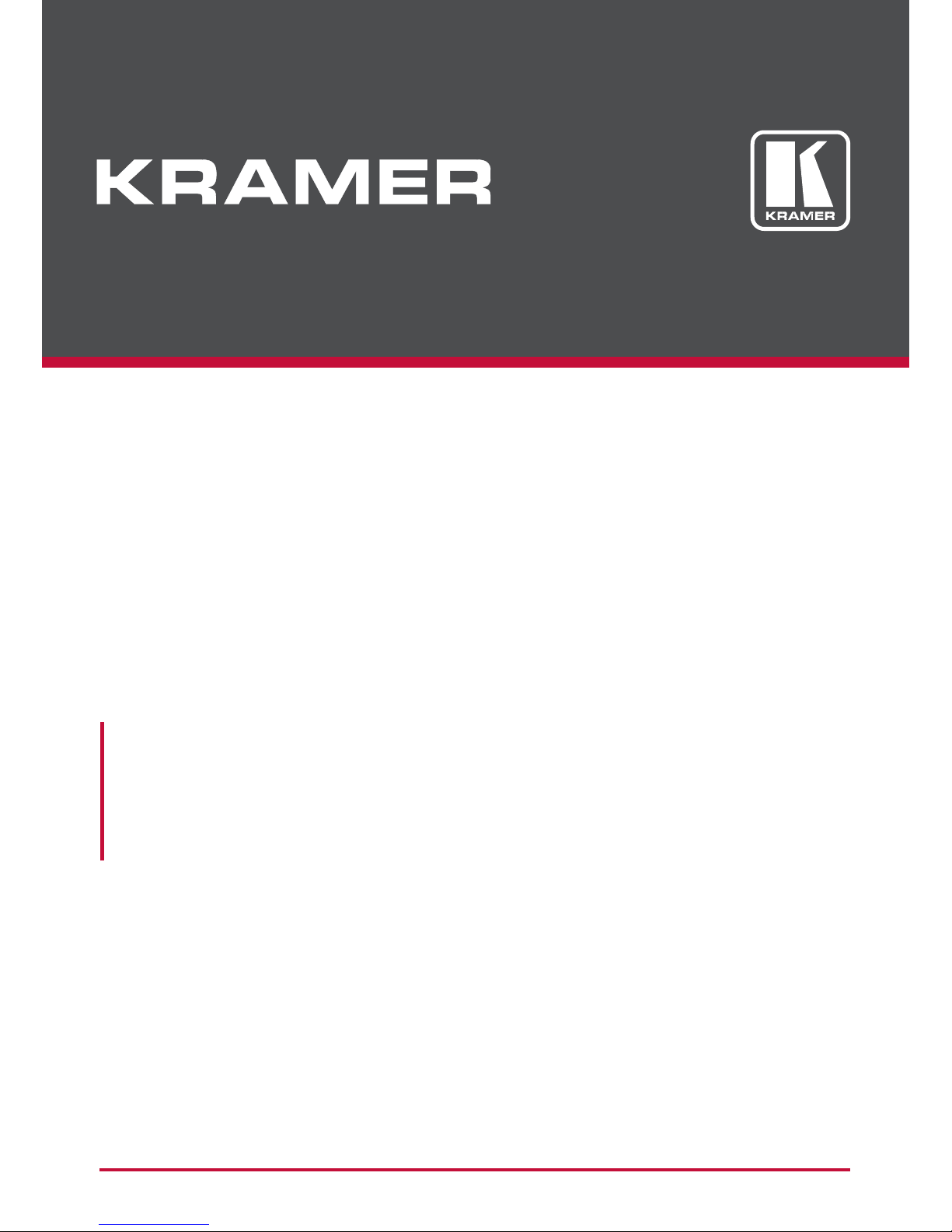
USER MANUAL
MODEL:
VP-773A
Presentation Switcher/Scaler
P/N: 2900-300491 Rev 4
www.kramerAV.com
Page 2
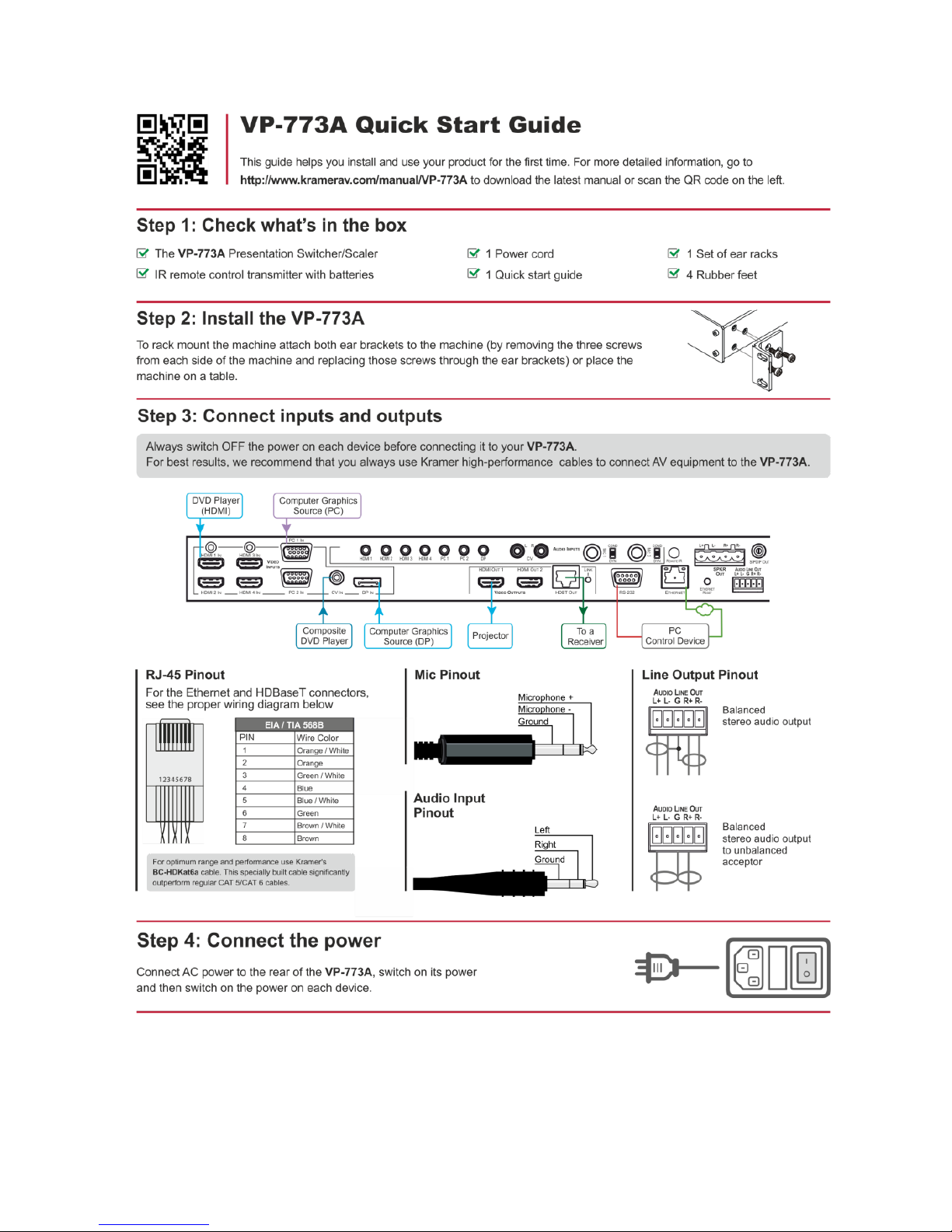
Page 3
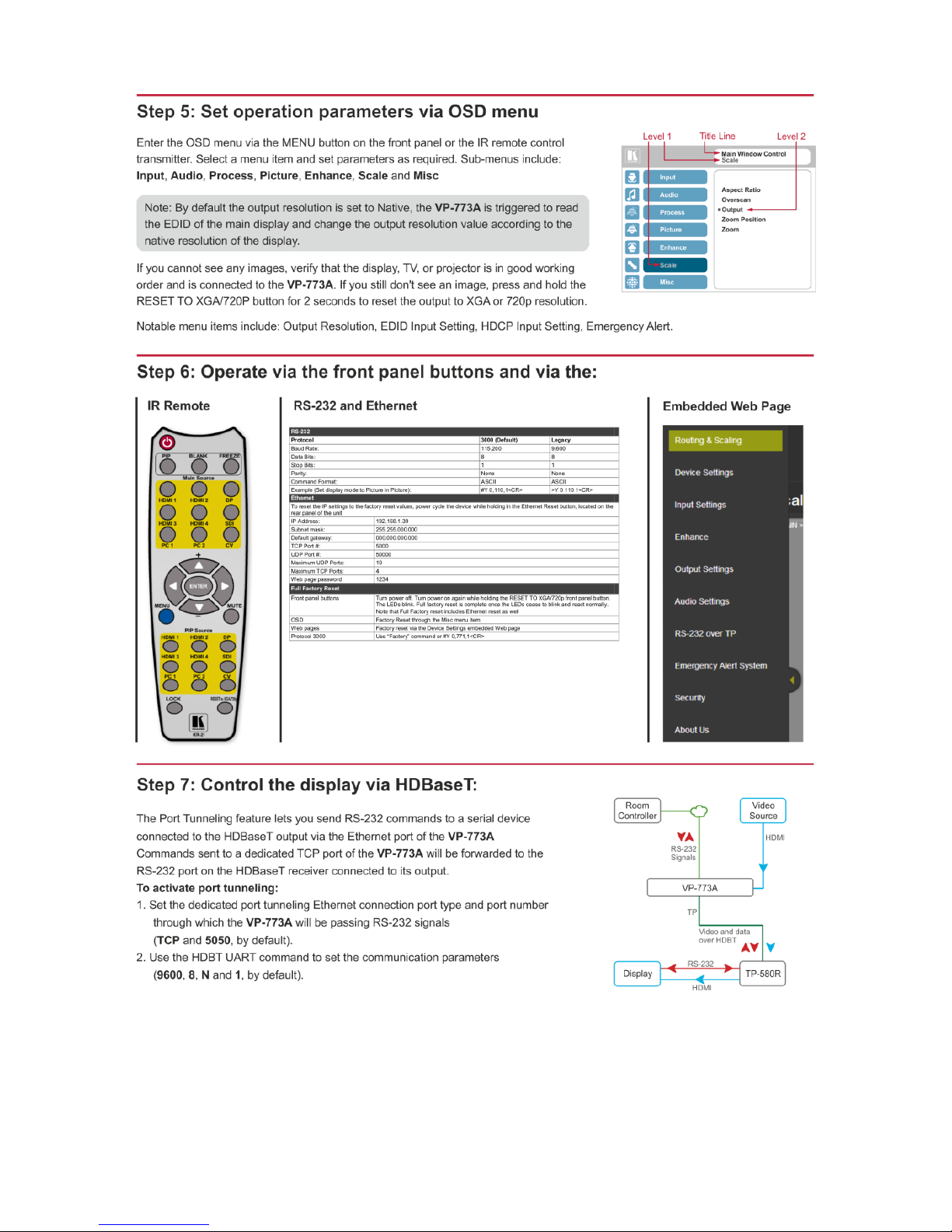
Page 4
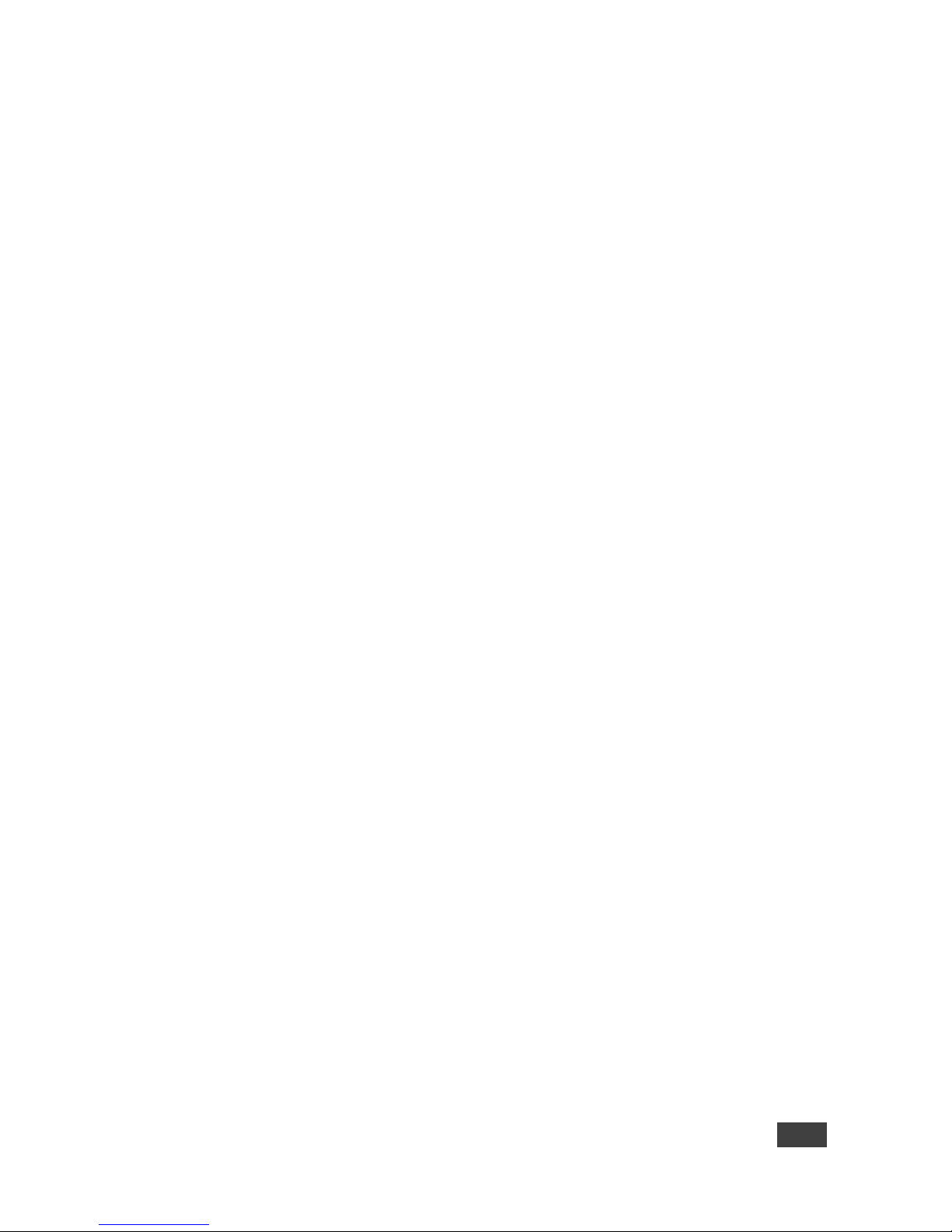
VP-773A – Contents
i
Contents
1 Introduction 1
2 Getting Started 2
2.1 Achieving the Best Performance 2
2.2 Safety Instructions 2
2.3 Recycling Kramer Products 3
3 Overview 4
3.1 HDCP Compliance 7
3.2 About HDBaseT™ Technology 7
3.3 Using Twisted Pair Cable 7
3.4 Defining the VP-773A Presentation Switcher/Scaler 7
4 Installing in a Rack 11
5 Connecting the VP-773A 12
5.1 Wiring the RJ-45 Connectors 15
5.2 Connecting the Balanced Stereo Audio Output 16
5.3 Microphone Pinout 16
5.4 Audio Input Pinout 16
6 The OSD Menu 17
6.1 OSD Menu Operation Example 17
6.2 The Input Menu 20
6.3 The Audio Menu 27
6.4 The Process Menu 29
6.5 The Picture Menu 30
6.6 The Enhance Menu 31
6.7 The Scale Menu 32
6.8 The Miscellaneous Menu 35
7 The Display Modes 41
7.1 The Single Window Display Mode 41
7.2 The Dual Window Display Mode 41
8 Controlling the VP-773A 46
8.1 Controlling via the Front Panel Buttons 46
8.2 Controlling via the OSD Menu 46
8.3 Controlling via the VP-773A Web Pages 47
8.4 Controlling via the Infrared Remote Control Transmitter 52
9 Using the Embedded Web Pages 54
9.1 The Routing and Scaling Page 56
9.2 The Device Settings Page 66
9.3 The Input Settings Page 73
9.4 The Enhance Page 76
9.5 The Output Settings 77
9.6 The Audio Settings Page 78
9.7 The RS-232 over TP Page 82
9.8 The Emergency Alert System Page 86
9.9 The Security Page 88
9.10 The About Us Page 89
9.11 Save or Upload a Configuration 90
10 Port Tunneling 91
Page 5
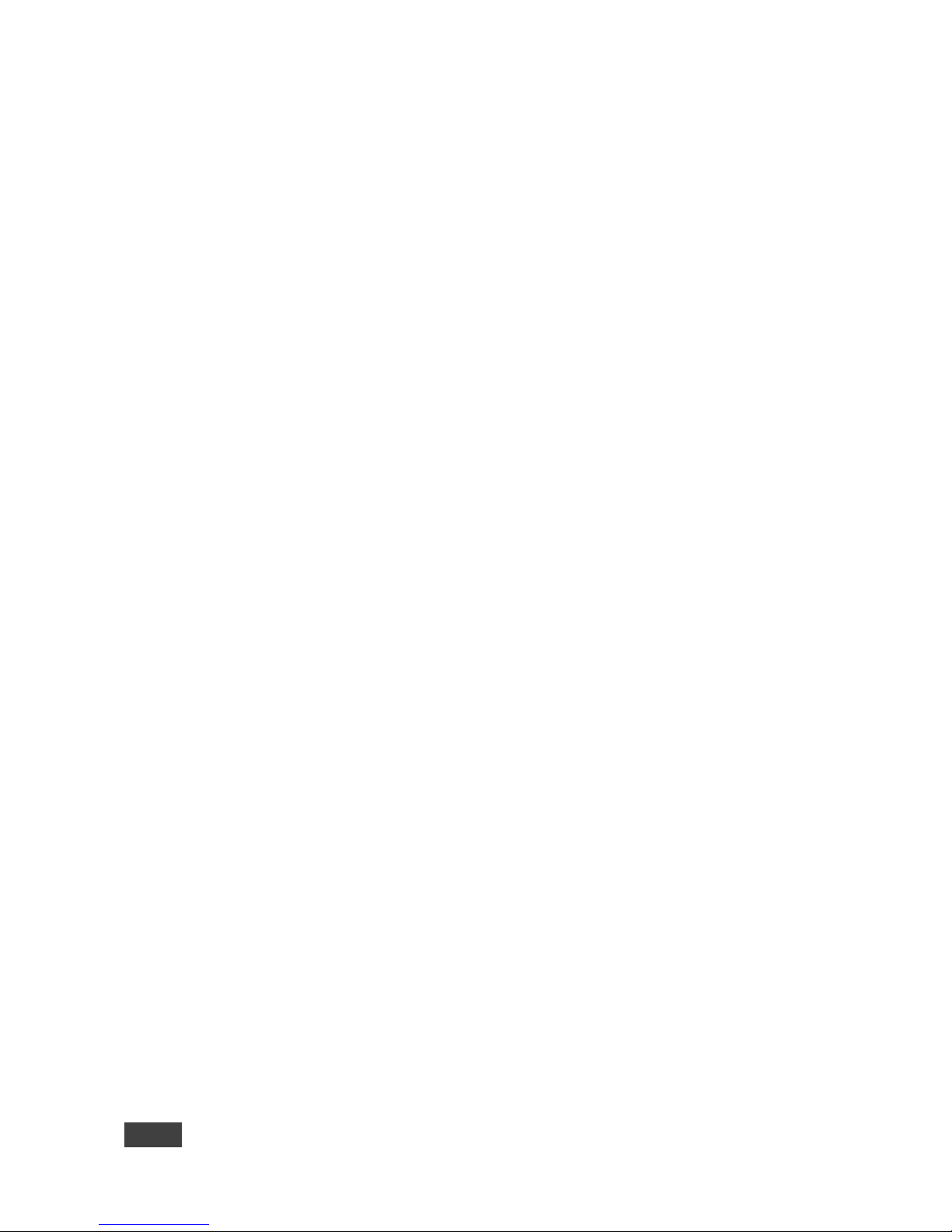
ii
VP-773A - Contents
11 Flash Memory Upgrade 93
12 Technical Specifications 94
12.1 Default Communication Parameters 95
12.2 Input Resolutions 95
12.3 Output Resolutions 96
13 The VP-773A RS-232 Communication Protocol 97
13.1 Using the Communication Protocol 97
13.2 Communication Protocol: Mimicking OSD 97
13.3 Protocol Table: Mimicking Remote and Front Panel Buttons 107
13.4 The Protocol 3000 Common Operation Commands 108
Figures
Figure 1: VP-773A Presentation Switcher/Scaler Front Panel 8
Figure 2: VP-773A Presentation Switcher/Scaler Rear Panel 9
Figure 3: 15-pin HD Connector Pinout 12
Figure 4: Connecting the VP-773A Presentation Switcher/Scaler 14
Figure 5: TP PINOUT 15
Figure 6: Connecting the Balanced Stereo Audio Output 16
Figure 7: Connecting an Unbalanced Stereo Audio Acceptor to the Balanced Output 16
Figure 8: Microphone Pinout 16
Figure 9: Audio Input Pinout 16
Figure 10: Input Menu 20
Figure 11: Select the Display Mode 22
Figure 12: Changing the Size of the Window 23
Figure 13: Increasing the Width 24
Figure 14: Increasing the Height 24
Figure 15: Positioning the Window 25
Figure 16: Window Customization 25
Figure 17: H-Position Slide Bar 26
Figure 18: Moving the PiP Window 26
Figure 19: Audio Menu 27
Figure 20: Set the Output Volume Level 28
Figure 21: Process Menu 29
Figure 22: Picture Menu 30
Figure 23: Enhance Menu 31
Figure 24: Scale Menu 32
Figure 25: Misc Menu 35
Figure 26: XML File Transfer 39
Figure 27: Emergency Alert System Display 39
Figure 28: CV superimposed over DP 44
Figure 29: Entering the IP Number in the Address Bar 47
Figure 30: Local Area Connection Properties Window 49
Figure 31: Internet Protocol Version 4 Properties Window 50
Figure 32: Internet Protocol Version 6 Properties Window 50
Figure 33: Internet Protocol Properties Window 51
Figure 34: Infrared Remote Control Transmitter 52
Figure 35: The Authentication Window 54
Figure 36: The Loading Page 55
Figure 37: The Routing & Scaling Page with Web Page List on the Left 56
Figure 38: The Routing & Scaling Page – Single Window 56
Figure 39: The Routing & Scaling Page – standby mode 57
Page 6
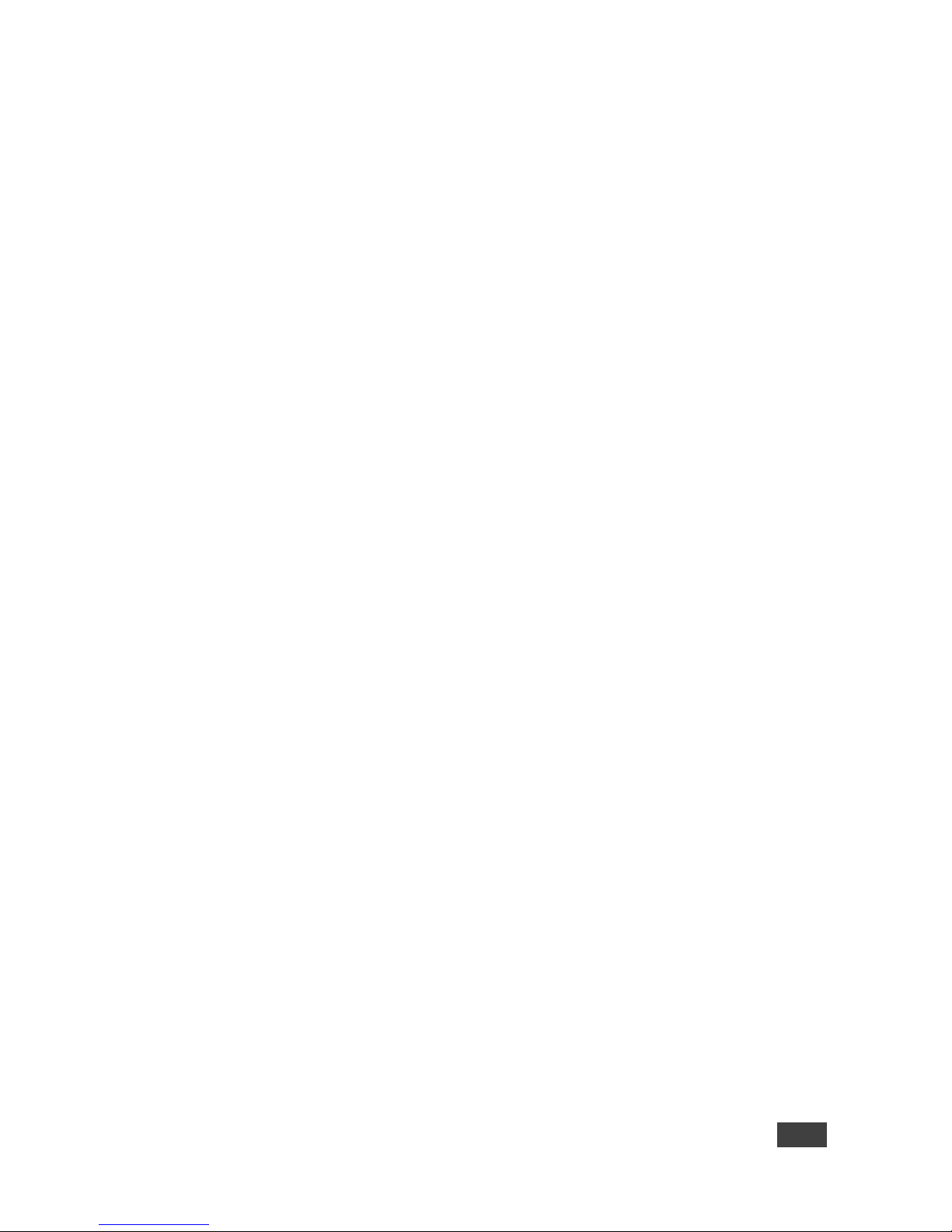
VP-773A – Contents
iii
Figure 40: The Routing & Scaling Page – Moving the PIP Window 57
Figure 41: The Routing & Scaling Page – PIP Window 58
Figure 42: The Routing & Scaling Page – Changing the Resolution 59
Figure 43: The Routing & Scaling Page – The Swap Inputs 60
Figure 44: The Routing & Scaling Page – Swapping the Inputs 60
Figure 45: The Routing & Scaling Page – Auto Switching Window (Main Tab) 61
Figure 46: The Routing & Scaling Page – selecting the Inputs to Scan (PiP Tab) 61
Figure 47: The Routing & Scaling Page – Auto Switching Window 62
Figure 48: The Routing & Scaling Page – Lower Buttons Bar 62
Figure 49: The Routing & Scaling Page – Selecting a Preset 64
Figure 50: The Routing & Scaling Page – Saving the selected Preset 64
Figure 51: The Routing & Scaling Page – Recalling a Preset 64
Figure 52: The Routing & Scaling Page – TAKE Mode 65
Figure 53: The Routing & Scaling Page – Cancel the Changes 65
Figure 54: The Routing & Scaling Page – Audio Level Sliders 66
Figure 55: The Routing & Scaling Page – Muting the Audio Level 66
Figure 56: The Device Settings Page 66
Figure 57: The Device Settings Page – Changing the IP number 67
Figure 58: The Device Settings Page – Selecting the Firmware File 67
Figure 59: The Device Settings Page – Firmware File Downloaded 68
Figure 60: The Device Settings Page – Firmware Upgrade Warning 68
Figure 61: The Device Settings Page – Firmware Upgrade Stage 68
Figure 62: The Device Settings Page – Writing the Firmware 69
Figure 63: The Device Settings Page – Firmware Upgrade Waiting for Restart 69
Figure 64: The Device Settings Page – The Reset Device Window 70
Figure 65: The Device Settings Page – The Reset Device Window Including Ethernet 70
Figure 66: The Device Settings Page – Web page Reset 71
Figure 67: The Device Settings Page – The Information Window 72
Figure 68: The Input Settings Page 73
Figure 69: The Input Settings Page – PIP Window Inactive 74
Figure 70: The Enhance Page 76
Figure 71: The Output Settings Page 77
Figure 72: The Audio Settings Page – General Tab 78
Figure 73: The Audio Settings Page – Microphones Tab 79
Figure 74: The Audio Settings Page – Microphones Tab 79
Figure 75: The Audio Settings Page – Setting the Mix Level 80
Figure 76: The Audio Settings Page – Output Volume Pre-limiter 80
Figure 77: The RS-232 over TP Page 82
Figure 78: The RS-232 over TP Page – the Remote Device Commands Table 83
Figure 79: The RS-232 over TP Page – the Edit Command Window 83
Figure 80: The RS-232 over TP Page – Setting the Trigger 84
Figure 81: The RS-232 over TP Page – Setting the Sync on Trigger 84
Figure 82: The RS-232 over TP Page – the Power on Command 85
Figure 83: The Emergency Alert System Page 86
Figure 84: The Emergency Alert System Page – Local Message Example 87
Figure 85: The Security Page – Security Deactivated 88
Figure 86: The Security Page – Activating the Security 88
Figure 87: The Security Page – Authentication Required 88
Figure 88: The Security Page 89
Figure 89: The About Us Page 89
Figure 90: Loading a Configuration 90
Figure 91: Saving a Configuration 90
Figure 92: Port Tunneling 91
Page 7
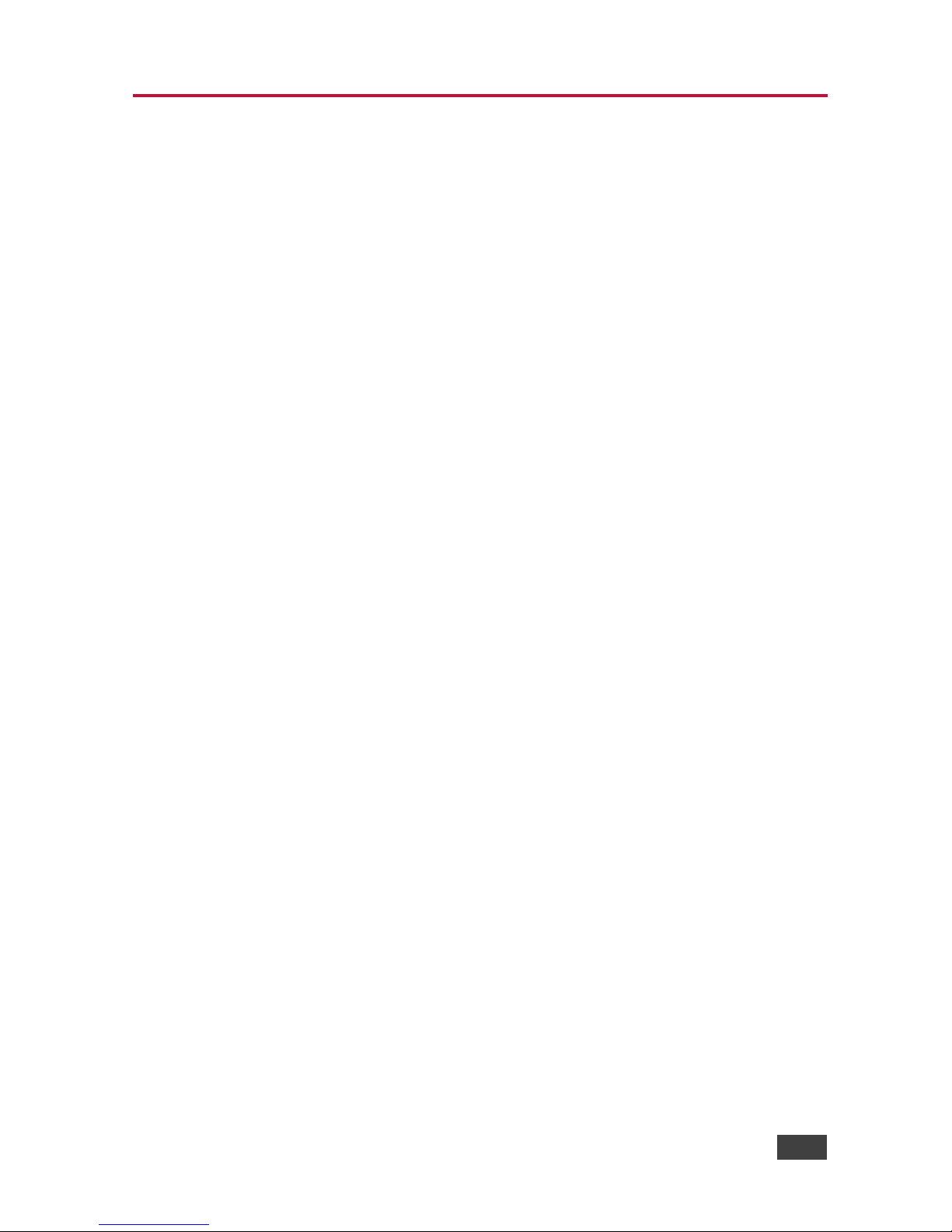
VP-773A – Introduction
1
1 Introduction
Welcome to Kramer Electronics! Since 1981, Kramer Electronics has been
providing a world of unique, creative, and affordable solutions to the vast range of
problems that confront video, audio, presentation, and broadcasting professionals
on a daily basis. In recent years, we have redesigned and upgraded most of our
line, making the best even better!
Our 1,000-plus different models now appear in 14 groups that are clearly defined by
function: GROUP 1: Distribution Amplifiers; GROUP 2: Switchers and Routers;
GROUP 3: Control Systems; GROUP 4: Format/Standards Converters; GROUP 5:
Range Extenders and Repeaters; GROUP 6: Specialty AV Products; GROUP 7:
Scan Converters and Scalers; GROUP 8: Cables and Connectors; GROUP 9:
Room Connectivity; GROUP 10: Accessories and Rack Adapters; GROUP 11:
Sierra Video Products; GROUP 12: Digital Signage; GROUP 13: Audio; and
GROUP 14: Collaboration.
Congratulations on purchasing your Kramer VP-773A Presentation Switcher/Scaler.
This product, which incorporates HDMI™ technology, is ideal for:
Projection systems in conference rooms, boardrooms, auditoriums, hotels and
churches, production studios, rental and staging
Any application where high quality conversion and switching of multiple and
different video signals to graphical data signals is required for projection
purposes
Page 8

2
VP-773A - Getting Started
2 Getting Started
We recommend that you:
Unpack the equipment carefully and save the original box and packaging
materials for possible future shipment
Review the contents of this user manual
Go to http://www.kramerav.com/downloads/VP-773A to check for up-to-
date user manuals, application programs, and to check if firmware
upgrades are available (where appropriate).
2.1 Achieving the Best Performance
To achieve the best performance:
Use only good quality connection cables (we recommend Kramer high-
performance, high-resolution cables) to avoid interference, deterioration in
signal quality due to poor matching, and elevated noise levels (often associated
with low quality cables)
Do not secure the cables in tight bundles or roll the slack into tight coils
Avoid interference from neighbouring electrical appliances that may adversely
influence signal quality
Position your VP-773A away from moisture, excessive sunlight and dust
This equipment is to be used only inside a building. It may only be
connected to other equipment that is installed inside a building.
2.2 Safety Instructions
Caution:
There are no operator serviceable parts inside the unit
Warning:
Use only the power cord that is supplied with the unit
Warning:
Do not open the unit. High voltages can cause electrical
shock! Servicing by qualified personnel only
Warning:
Disconnect the power and unplug the unit from the wall
before installing
Page 9
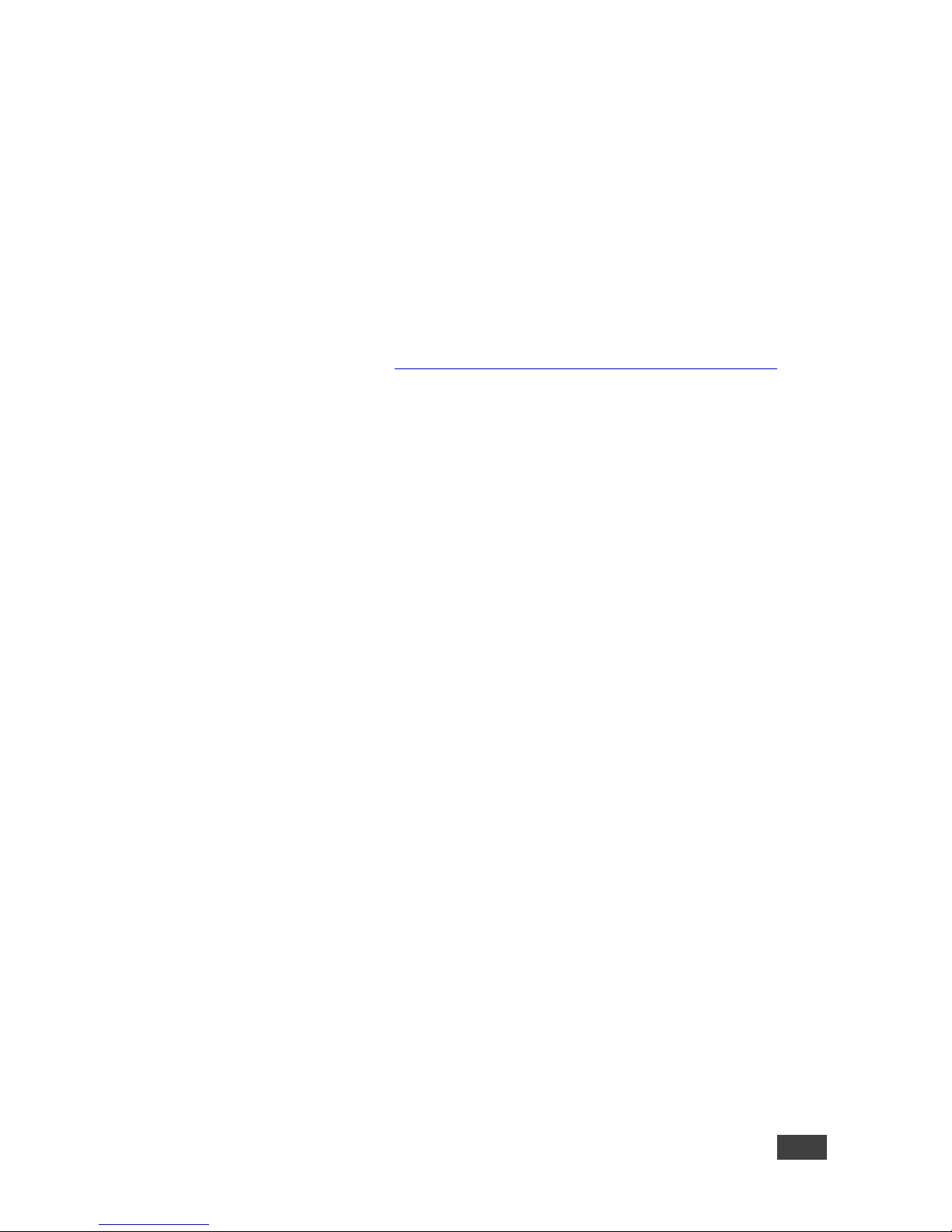
VP-773A – Getting Started
3
2.3 Recycling Kramer Products
The Waste Electrical and Electronic Equipment (WEEE) Directive 2002/96/EC aims
to reduce the amount of WEEE sent for disposal to landfill or incineration by
requiring it to be collected and recycled. To comply with the WEEE Directive,
Kramer Electronics has made arrangements with the European Advanced
Recycling Network (EARN) and will cover any costs of treatment, recycling and
recovery of waste Kramer Electronics branded equipment on arrival at the EARN
facility. For details of Kramer’s recycling arrangements in your particular country go
to our recycling pages at http://www.kramerelectronics.com/support/recycling/.
Page 10
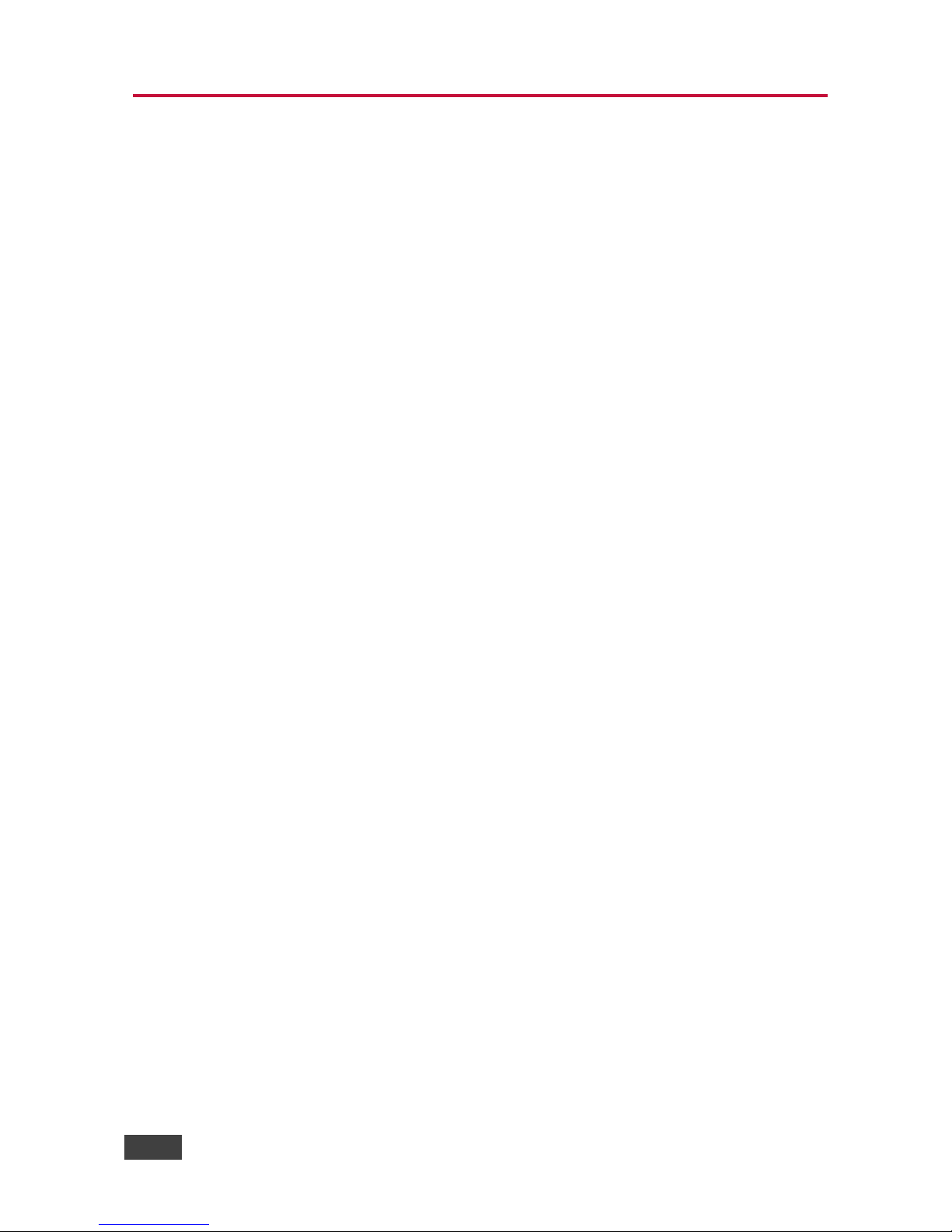
4
VP-773A - Overview
3 Overview
The Kramer VP-773A is a high quality presentation switcher and scaler. It accepts
one of eight inputs: a DisplayPort (DP) signal on a DisplayPort connector, one
composite video signal on an RCA connector, two computer graphics signals on 15pin HD connectors, and four HDMI signals on HDMI connectors. It scales the video,
embeds the audio, and simultaneously outputs the signal to two HDMI outputs and
to an HDBaseT TP output, together with a digital audio output and a balanced
stereo audio output.
The VP-773A Presentation Switcher / Scaler features:
PixPerfect™ Scaling Technology – Kramer’s precision pixel mapping and high
quality scaling technology. High-quality 3:2 and 2:2 pull down de-interlacing
and full up and down scaling of all video input signals
State-of-the-art video processing technology, with the highest quality de-
interlacing, noise reduction, and scaling performance for both standarddefinition and high-definition signals
K-IIT XL™ Picture-in-Picture Image Insertion Technology - Ultra stable
picture−in−picture, picture−and−picture and split screen capability, or fully
customizable windows’ size and position control: any source can be inserted
into or positioned next to any other source and resized as desired
Ultra-Fast Fade-Thru-Black (FTB™) Switching - Video switching transitions are
clean and ultra-fast. The video fades to black and the new input fades from
black for smooth, glitch-free switching. The output signal provides constant
sync so the display never glitches
An emergency alert system that can have a national or campus-wide
notification immediately displayed when an emergency situation develops, by
means of automatic text overlaying, either via a crawler or a full screen cover
up, as well as an optional audio alert
Port tunneling, bidirectional RS-232 interface – simple control commands and
data can flow in both directions from a controller to the VP-773A via the
Ethernet, allowing status requests and control of the destination unit
Advanced deinterlacing functions - including 3D comb filtering, film mode,
diagonal correction and motion detection
Page 11

VP-773A – Overview
5
Scaled Outputs – 2 HDMI outputs and an HDBaseT TP output simultaneously
HDBaseT™ technology with a bandwidth of up to 6.75Gbps (2.25Gbps per
graphic channel)
System Range - Up to 130m (430ft) at normal mode (2k), up to 100m at normal
mode (4K), up to 180m (590ft) at ultra-mode (1080p @60Hz @24bpp) when
using BC−HDKat6a cables
For optimum range and performance using HDBaseT™, use
Kramer's BC−HDKat6a cable. Note that the transmission range
depends on the signal resolution, source and display used. The
distance using non−Kramer CAT 6 cable may not reach these
ranges.
Output Resolutions – HDTV and Computer Graphics up to 2K and
1080p/UXGA with selectable refresh rates
Multiple Aspect Ratio Selections – Follow input, follow output, best fit, letterbox
Multi-Standard Video support - NTSC (3.58/4.43), PAL (M/N/60) and SECAM
Built-in Time Base Corrector - Stabilizes unstable video sources
Built-in Proc-Amp with enhanced functions such as color correction, gamma
and dither
Input and output audio level adjustment
Balanced stereo audio inputs, with two unbalanced microphone inputs, as well
as digital stereo and balanced stereo outputs
Selectable Microphone talkover or mix modes
A built-in 2x10W power amplifier with speaker outputs on a 4-pin terminal block
connector
Automatic detection and selection of the HDMI and DP embedded audio. The
VP-773A automatically outputs the signal from the HDMI and DP embedded
audio inputs or performs an analog takeover to output the respective analog
audio input
Selectable Power Save modes for energy efficient usage
HDCP Compliant - The HDCP (High Definition Content Protection) license
agreement allows copy-protected data on the HDMI input to pass only to the
HDMI and HDBaseT outputs
Page 12

6
VP-773A - Overview
In addition, the VP-773A Presentation Switcher / Scaler:
Includes luma keying via the PiP window
Features advanced EDID management (native resolution and color depth) per
input
Analyzes the connected output’s EDID for optimal scaling
Auto-positions the input to fit the window perfectly
Supports picture zooming both on main and PiP window from 100% to 1600%,
including separate V and H sharpness control
Provides input and output color space control
Supports HDMI deep color for inputs and output
Features vertical Keystone operation
Features selectable test patterns
Comes with an On-Screen Display (OSD) for easy setup and adjustment,
accessible via the IR remote control and via the front-panel buttons
Has a non-volatile memory that retains the last settings used for each input and
window combination
Supports firmware upgrade via RS-232 and Ethernet
Is HDTV and computer graphics compatible and the resolution can be up- or
down-scaled as required (see output resolutions in Section 6.7)
Control your VP-773A:
Directly, via the front panel push buttons
By RS-232 serial commands transmitted by a touch screen system, PC, or
other serial controller
Remotely, from the infrared remote control transmitter
Via the Ethernet (optionally via the Web pages)
The VP-773A is housed in a 19” 1U rack mountable enclosure, with rack “ears”
included, and is fed from a 100-240 VAC universal switching power supply.
Page 13
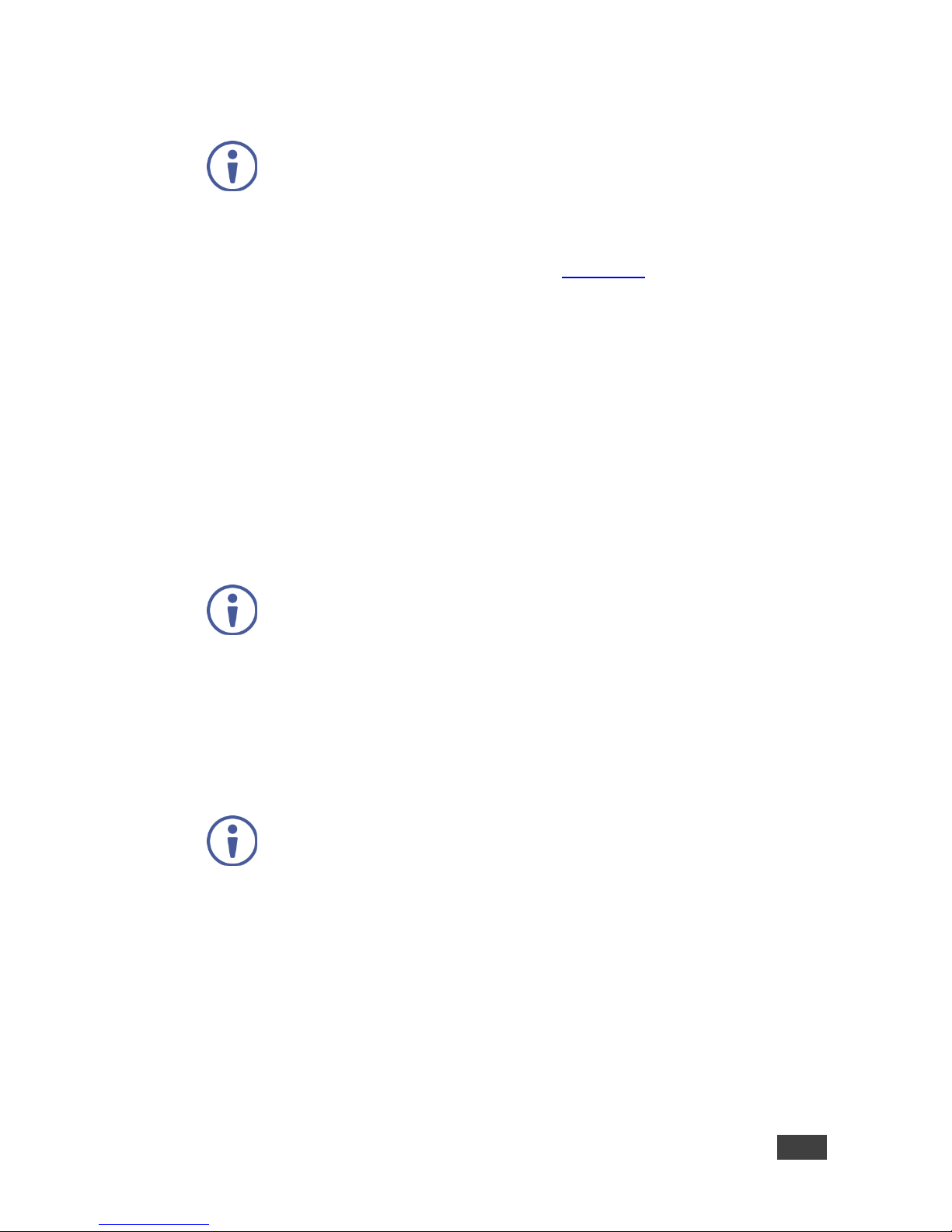
VP-773A – Overview
7
3.1 HDCP Compliance
If an HDMI signal is HDCP protected, it can only appear on HDMI and
HDBaseT outputs that are connected to HDCP compliant displays.
The VP-773A will not output an HDCP protected source to a display that
is not HDCP compliant. Instead it will show a green screen.
In the dual window display mode (see Section 7.2), even if only one of the
inputs is HDCP protected, and is output to a non-compliant display, it will
affect the entire screen and turn it green.
3.2 About HDBaseT™ Technology
HDBaseT™ is an advanced all-in-one connectivity technology (supported by the
HDBaseT Alliance). It is particularly suitable in the ProAV – and also the home –
environment as a digital networking alternative, where it enables you to replace
numerous cables and connectors by a single LAN cable used to transmit, for
example, uncompressed full high-definition video, audio, IR, as well as various
control signals.
The products described in this user manual are HDBaseT certified.
3.3 Using Twisted Pair Cable
Kramer engineers have developed special twisted pair cables to best match our
digital twisted pair products; BC−HDKat6a (CAT 6 23 AWG cable) significantly
outperforms regular CAT 5 / CAT 6 cables.
We strongly recommend that you use shielded twisted pair cable.
3.4 Defining the VP-773A Presentation Switcher/Scaler
This section defines the VP-773A.
Page 14
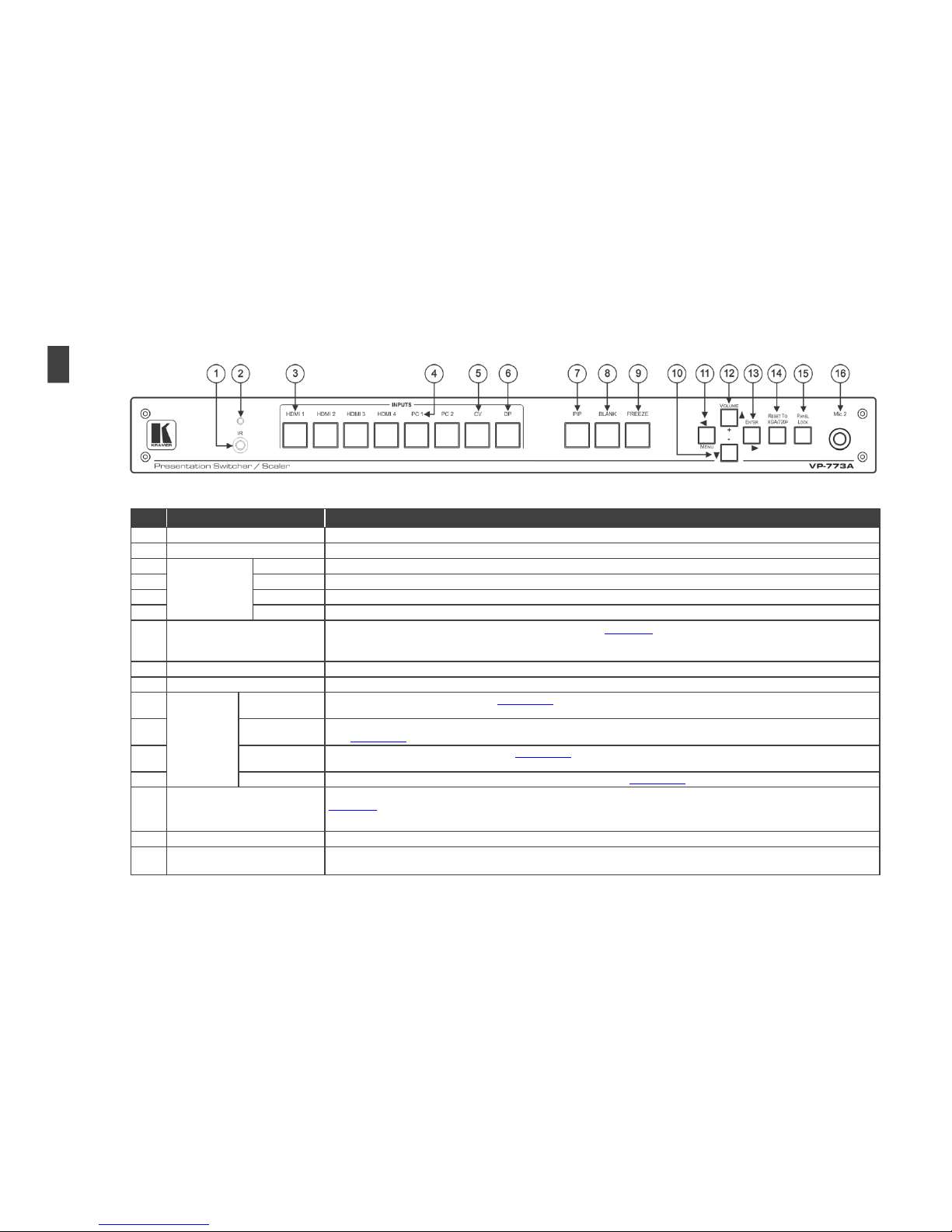
Figure 1: VP-773A Presentation Switcher/Scaler Front Panel
#
Feature
Function
1
IR Receiver
Accepts IR remote commands
2
IR LED
Lights red when the unit accepts IR remote commands
3
INPUT Selector
Buttons
HDMI
Press to select the HDMI input (from 1 to 4)
4
PC
Press to select the computer graphics input (from 1 to 2)
5
CV
Press to select the composite video input
6
DP
Press to select the Display Port input
7
PIP Button
Toggles the dual window mode (Picture-in-Picture) function (see Section 7.2)
Note that while browsing the OSD menu in the dual window mode, a long press of the PIP button will instantly toggle the window
control (between Main and PiP)
8
BLANK Button
Press to toggle between a blank screen (black) and the display
9
FREEZE Button
Press to freeze/unfreeze the output video image
10
Navigation
Buttons
/- Button
Press to move down the menu list (see Section 8.1.1) and to decrease numerical values. When not within the OSD menu mode,
press to reduce the output volume
11
/MENU Button
Press to access the OSD menu, exit the OSD menu and, when in the OSD menu, move to the previous level in the OSD screen
(see Section 8.1.1)
12
/+ /VOLUME
Button
Press to move up the menu list values (see Section 8.1.1) and to increase numerical values. When not within the OSD menu
mode, press to increase the output volume
13
/ENTER Button
Press to access sub-menu items and select from several settings (see Section 8.1.1)
14
RESET TO XGA/720P Button
Press to reset the video output resolution to XGA or 720p and change the deep color settings to Off on the output (see
Section 6.7)
Press and hold for about 3 seconds to toggle between reset to XGA and reset to 720p
15
PANEL LOCK Button
Press and hold for about 3 seconds to lock/unlock the front panel buttons
16
Mic 2
Connect to a microphone.
Mic2 on the front panel is identical to Mic2 on the rear panel and overrides it when connected
8
VP-773A – Overview
Page 15
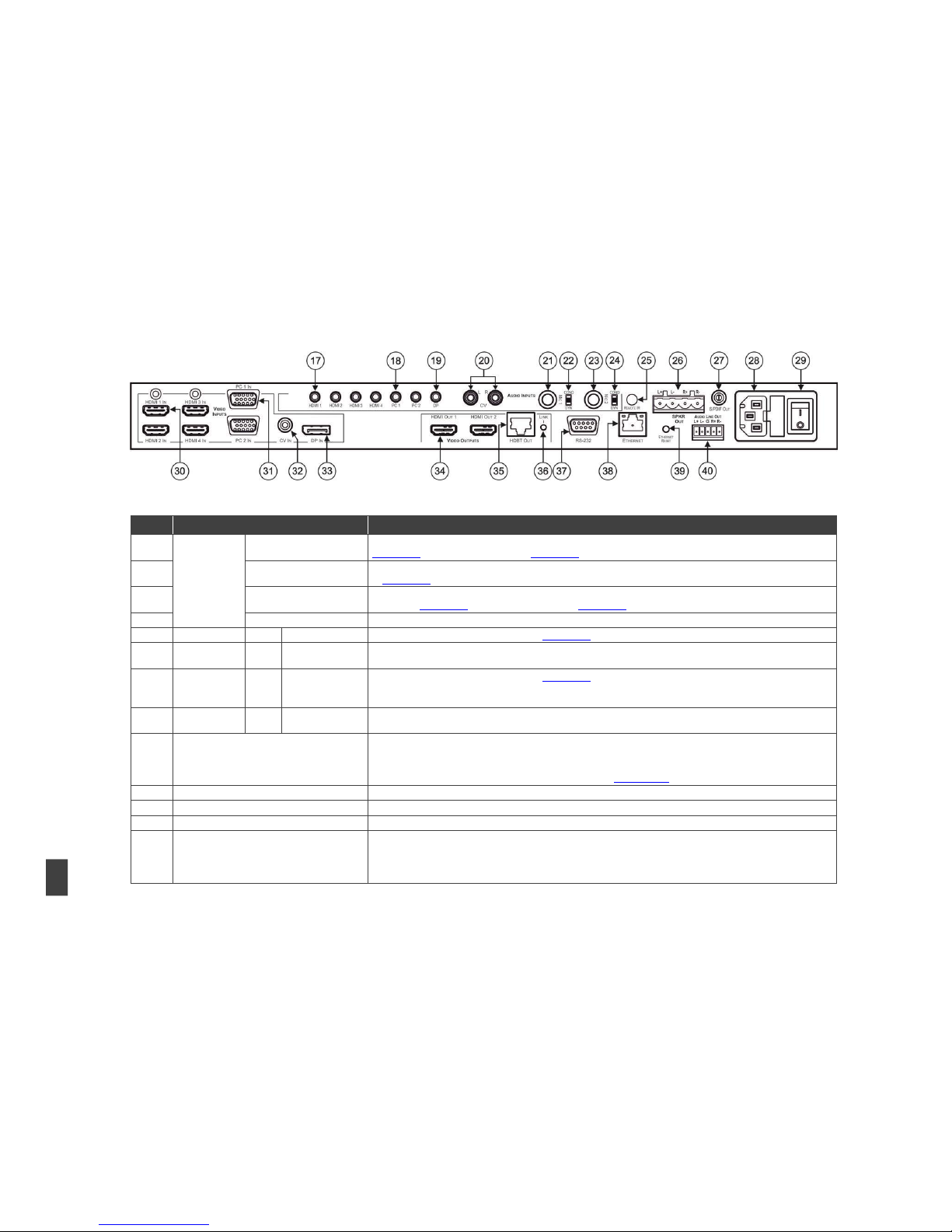
VP-773A – Overview
9
Figure 2: VP-773A Presentation Switcher/Scaler Rear Panel
#
Feature
Function
17
AUDIO IN
Unbalanced
Connectors
HDMI 3.5mm Mini Jack
Connect to an unbalanced audio source for audio takeover of the HDMI 1 to HDMI 4 embedded audio (see
Section 6.3). The pinout is defined in Section 5.4
18
PC 3.5mm Mini Jack
Connect to the unbalanced stereo audio of the computer graphics source (from 1 to 2). The pinout is defined
in Section 5.4
19
DP 3.5mm Mini Jack
Connect to the unbalanced stereo audio source for analog audio takeover of the DisplayPort embedded
audio (see Section 6.3). The pinout is defined in Section 5.4
20
CV (L, R) RCA
Connect to the unbalanced stereo audio of the composite video source
21 MIC 1
6mm Jack
Connect to a microphone (see pinout in Section 5.3)
22
COND/DYN MIC
DIP-switch
Select between a condenser and a dynamic type microphone
23 MIC 2
6mm Jack
Connect to a microphone (see pinout in Section 5.3)
Note that Mic2 on the rear panel is identical to Mic2 on the front panel. Mic2 on the front panel overrides
Mic2 on the rear panel when connected
24
COND/DYN MIC
DIP-switch
Select between a condenser and a dynamic type microphone
25
REMOTE IR 3.5mm Mini Jack (opening)
Covered by a cap. The 3.5mm connector at
the end of the internal IR connection cable
fits through this opening
Connects to an external IR receiver unit for controlling the machine via an IR remote controller (instead of
using the front panel IR receiver)
Optional. Can be used instead of the front panel (built-in) IR receiver to remotely control the machine (only if
the internal IR connection cable has been installed), see Section 8.4.1
26
SPKR OUT 4-pin Terminal Block
Connects to a pair of loudspeakers
27
S/PDIF OUT RCA Connector
Connect to a digital audio acceptor
28
Power Connector with Fuse
AC connector, enabling power supply to the unit
29
POWER Switch
Switch for turning the unit on or off
Page 16
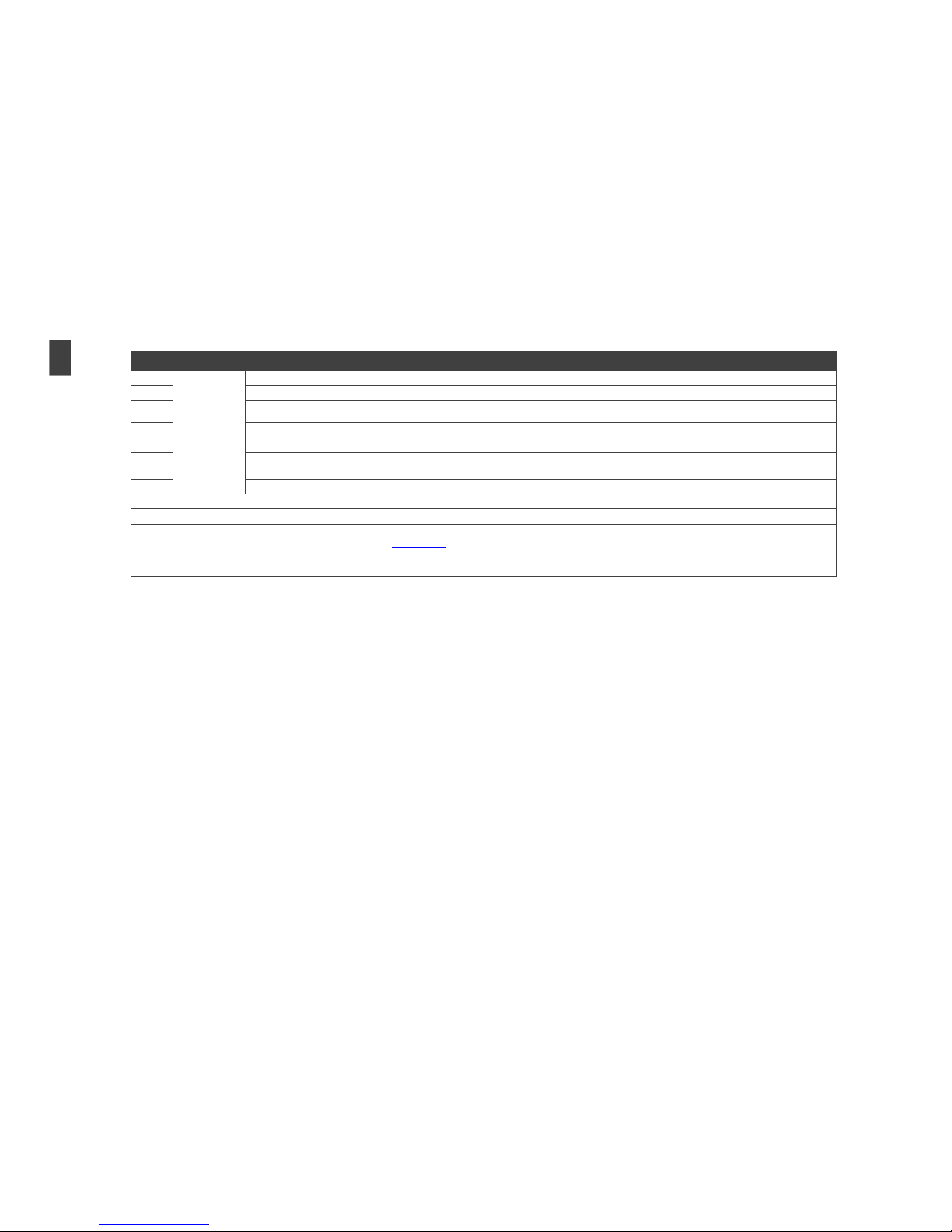
#
Feature
Function
30
VIDEO INPUT
Connectors
HDMI IN
Connect to the HDMI source (from 1 to 4)
31
PC IN 15-pin HD
Connect to the computer graphics source (from 1 to 2)
32
CV IN RCA
Connect to the composite video source
33
DP IN
Connect to the DisplayPort source
34
VIDEO
OUTPUT
Connectors
HDMI OUT
Connect to an HDMI acceptor (from 1 to 2)
35
HDBT OUT RJ-45
Connect to an HDBT receiver (for example, Kramer TP-580Rxr) to pass audio and video signals as well as
serial commands
36
LINK LED
Lights to indicate a link
37
RS-232 9-pin D-sub Port
Connect to the PC or other serial controller
38
ETHERNET Connector
Connects to the PC or other Controller through computer networking
39
ETHERNET RESET Button
Press while turning power off and then on, to reset the Ethernet settings to their factory default state (see
also Section 13.1)
40
AUDIO LINE OUT (L, R) Terminal Block
Connector
Connect to the L and R balanced stereo audio acceptor
10
VP-773A – Overview
Page 17
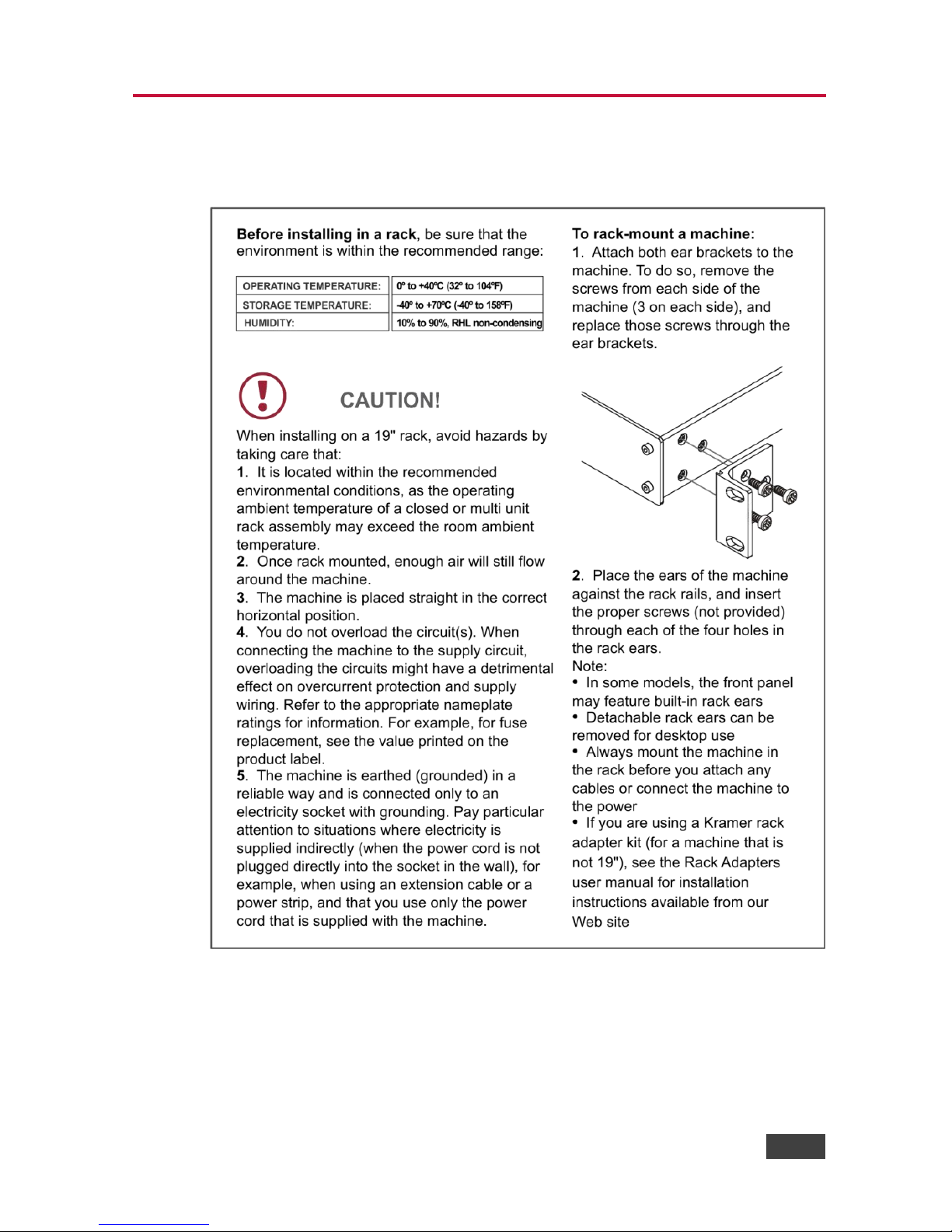
VP-773A - Installing in a Rack
11
11
4 Installing in a Rack
This section provides instructions for rack mounting the unit.
Page 18
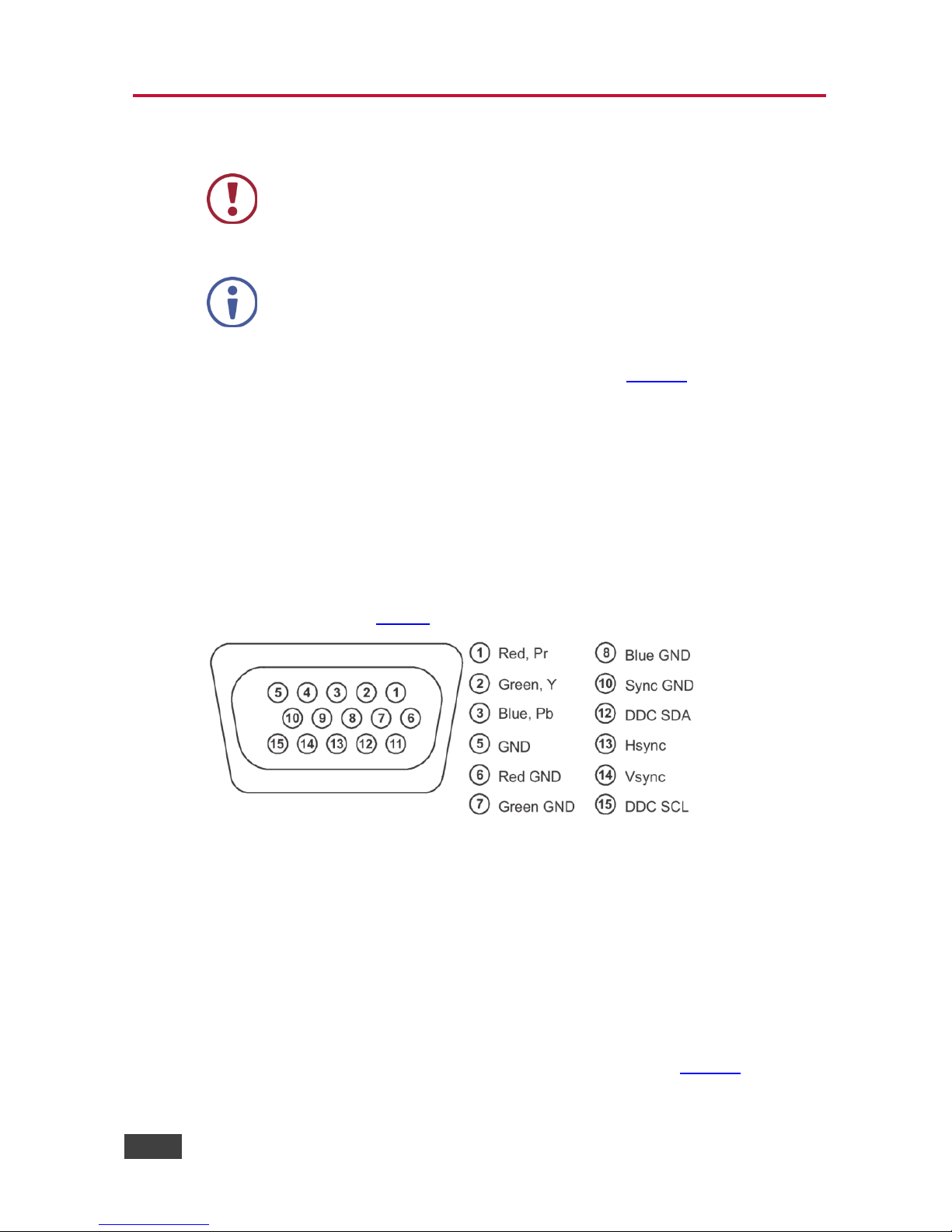
12
VP-773A - Connecting the VP-773A
5 Connecting the VP-773A
Always switch off the power to each device before connecting it to
your VP-773A. After connecting your VP-773A, connect its power
and then switch on the power to each device.
You do not have to connect all the inputs and outputs, connect only
those that are required.
To connect the VP-773A, as illustrated in the example in Figure 4, do the following:
1. Connect an HDMI source (for example, a DVD player) to the HDMI 1 IN
VIDEO INPUT connector.
Alternatively, you can connect the DVI connector on the DVD player to the HDMI
connector on the VP-773A via a DVI-HDMI adapter. You can connect the audio signal
via the AUDIO IN HDMI 3.5mm mini jack, or use the embedded audio
2. Connect a computer graphics source to the PC 1 IN VIDEO INPUT 15-pin
HD connector.
Alternatively, you can connect a component (YPbPr) or RGBHV source via the 15-pin
HD connector, see Figure 3
Figure 3: 15-pin HD Connector Pinout
3. Connect a composite video source (for example, a composite video player)
to the CV IN RCA connector.
4. Connect a DisplayPort video source (for example, a computer graphics
source) to the DP IN connector.
5. Connect the audio input signals to the AUDIO INPUT connectors (3.5mm
mini jack and RCA connectors), as required (not shown in Figure 4).
Page 19
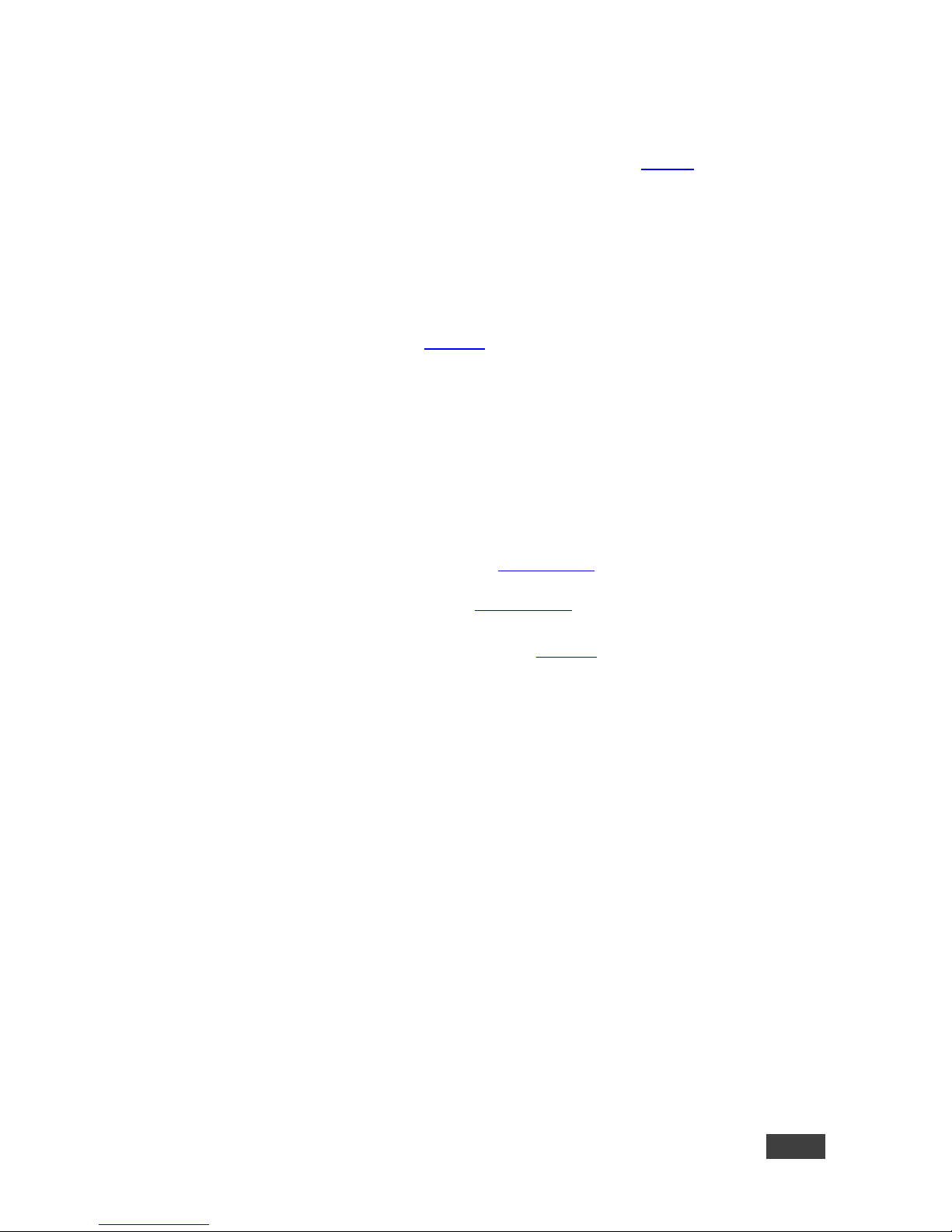
VP-773A - Connecting the VP-773A
13
13
6. Connect the HDMI 1 OUT connector to an HDMI acceptor (for example, an
LCD display).
You can also connect the HDMI OUT 2 output (not shown in Figure 4)
7. Connect the HDBT RJ-45 connector to a receiver (for example, the Kramer
TP-580Rxr).
8. Connect the AUDIO LINE OUT Terminal Block connector to a balanced
audio acceptor and the S/PDIF OUT RCA connector to a digital audio
acceptor (not shown in Figure 4).
9. Connect the SPKR OUT block connector to a pair of loudspeakers, by
connecting the left loudspeaker to the “L+” and the “L-” terminal block
connectors, and the right loudspeaker to the “R+” and the “R-” terminal block
connectors. Do not Ground the loudspeakers.
10. If required, you can connect a PC and/or controller to the:
RS-232 terminal block (see Section 8.3.2)
Ethernet connector (see Section 8.3.3)
11. Connect the power cord (not shown in Figure 4).
Page 20
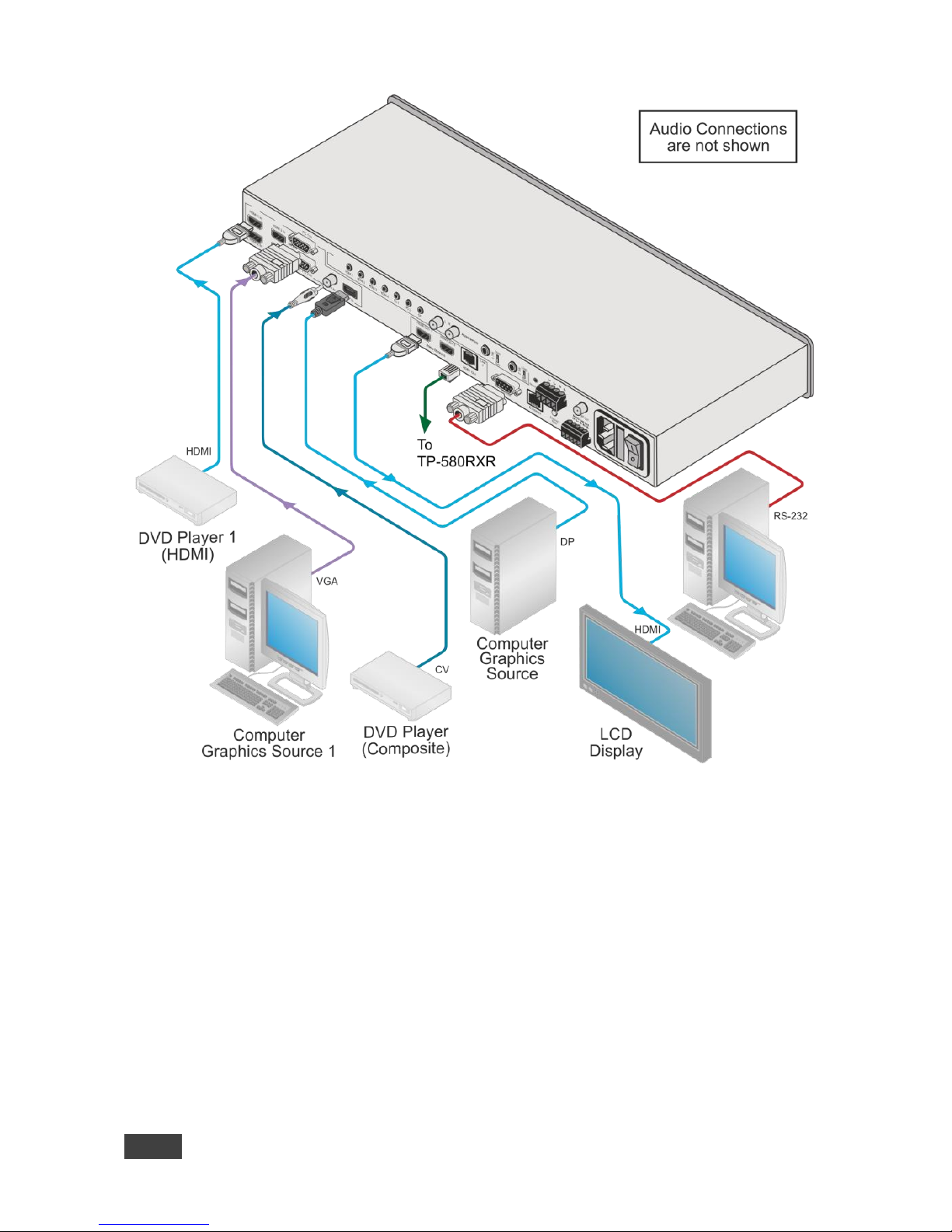
14
VP-773A - Connecting the VP-773A
Figure 4: Connecting the VP-773A Presentation Switcher/Scaler
Page 21

VP-773A - Connecting the VP-773A
15
15
5.1 Wiring the RJ-45 Connectors
This section defines the TP pinout, using a straight pin-to-pin cable with RJ-45
connectors.
EIA /TIA 568B
Figure 5: TP PINOUT
PIN
Wire Color
1
Orange / White
2
Orange
3
Green / White
4
Blue
5
Blue / White
6
Green
7
Brown / White
8
Brown
Page 22
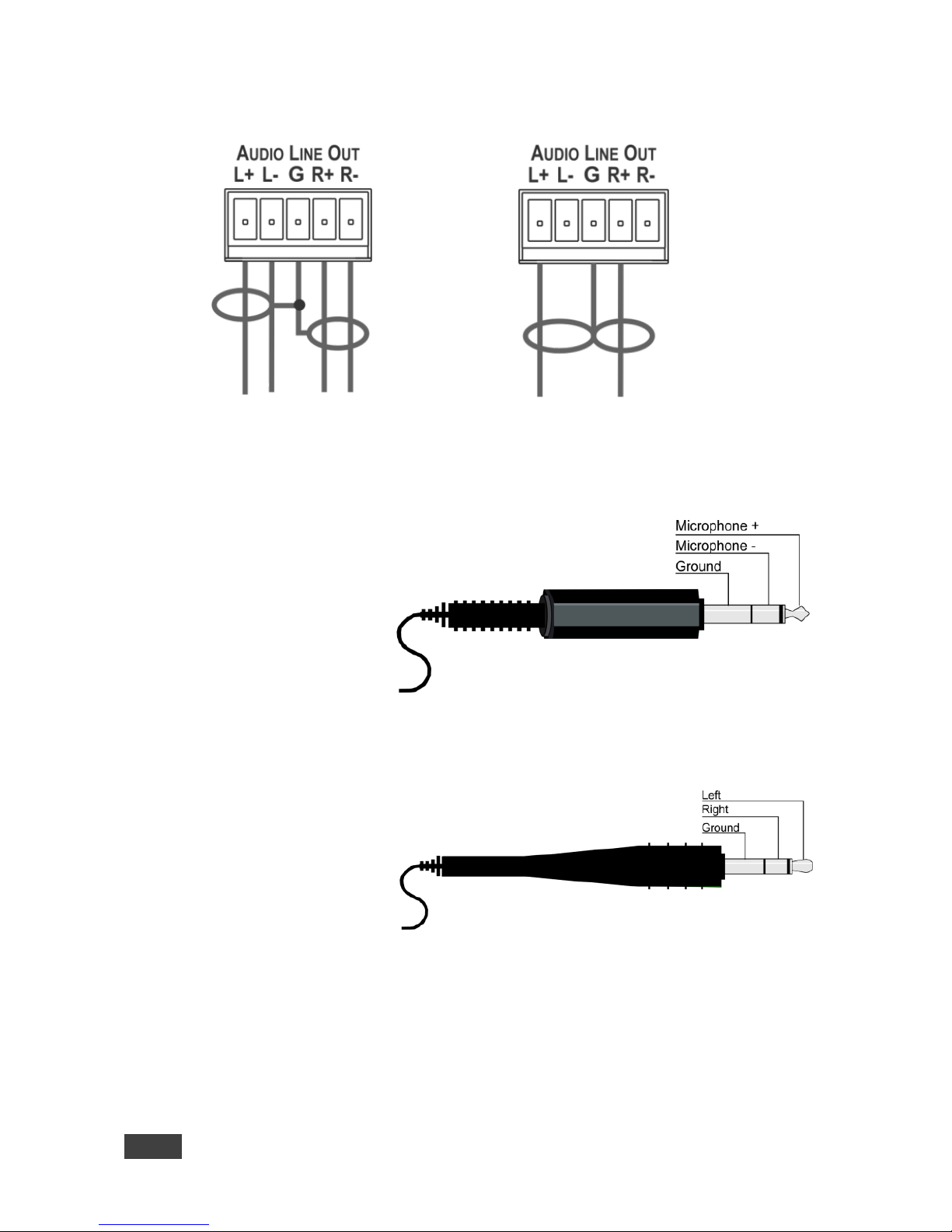
16
VP-773A - Connecting the VP-773A
5.2 Connecting the Balanced Stereo Audio Output
Figure 6: Connecting the Balanced
Stereo Audio Output
Figure 7: Connecting an Unbalanced Stereo
Audio Acceptor to the Balanced Output
5.3 Microphone Pinout
This section defines the
microphone 6mm jack
pinout.
Figure 8: Microphone Pinout
5.4 Audio Input Pinout
This section defines the
audio input 3.5mm jack
pinout.
Figure 9: Audio Input Pinout
Page 23
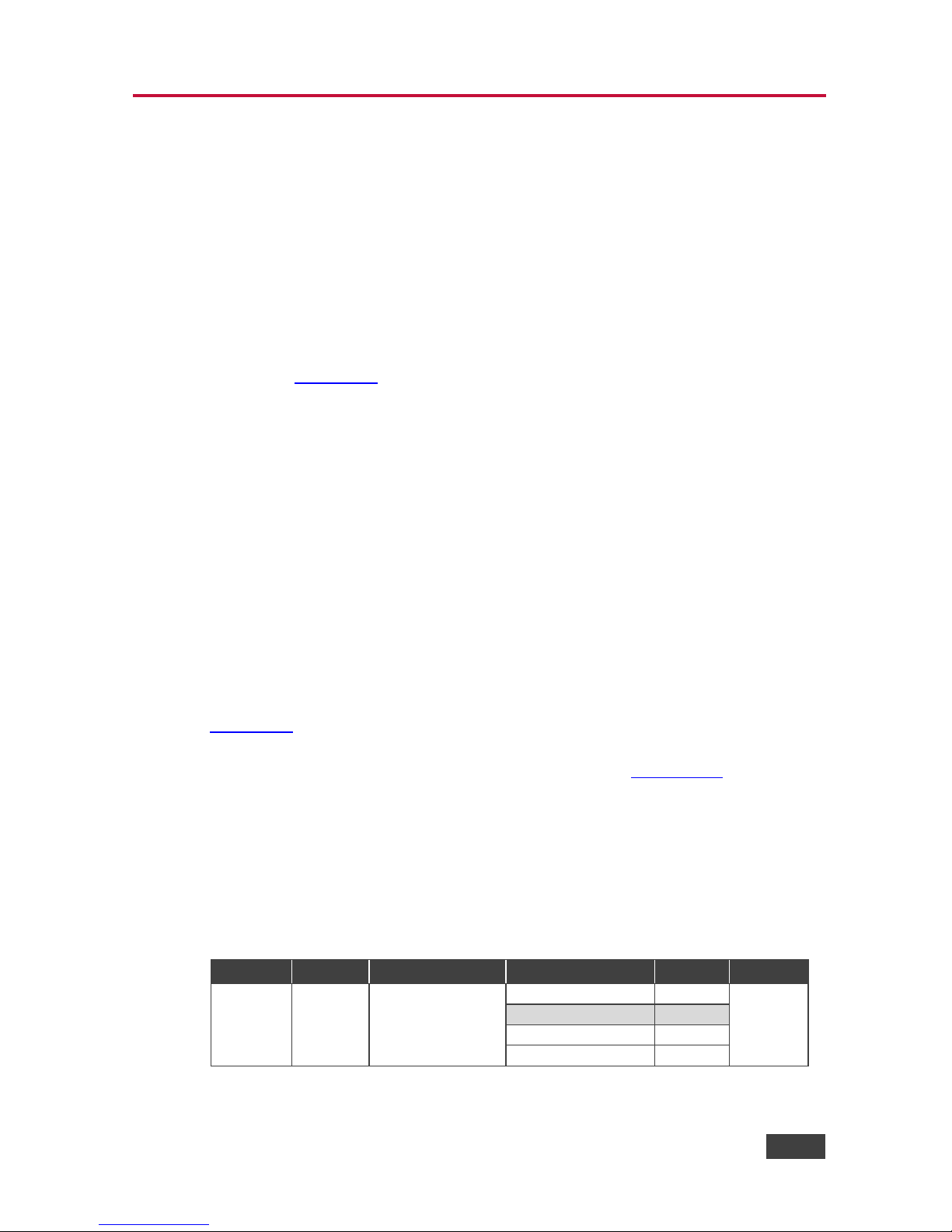
VP-773A - The OSD Menu
17
17
6 The OSD Menu
The VP-773A OSD menu lets you set the operation parameters for the:
Main Window Control
PIP Window Control
Entire System Control
The nature of the operation setup appears in the OSD title, as shown in the
example in Section 6.1:
The title line shows the control mode (Main, PIP or Entire system)
Level 1 lists the main menu items
Level 2 includes the second hierarchy level, below level 1
Level 3 includes the third hierarchy level, below level 2
Function, is the selectable parameter or numerical value and can appear either
under level 2 or 3
6.1 OSD Menu Operation Example
In the example illustrated below, the Master Connection is set to HDMI2 (see
Section 6.7).
The table below shows function 632 (from the Protocol in Section 13.2):
6 in the hundreds, represents “Scale” which is the 6th menu item in the main
menu list
3 in the tens, represents “Output” which is 3rd in the Scale menu
2 in the units, represents “Master Connection” which is second in the Output
menu
Level 1
Level 2
Level 3
Level 4 (Function)
Range
Function
Scale (6)
Output (3)
Master Connection
(2)
HDMI1
0
632
HDMI2
1
HDBT
2
SDI
3
Page 24

18
VP-773A - The OSD Menu
The subtitle, below the title line
shows the current level accessed
(Scale in this example)
After selecting Output (which is the
second Level), it appears in the
subtitle
Once Master Connection is selected,
the Title changes to “Entire System
Control” indicating that the selection
will affect the entire system. The
subtitle shows the current, Level 3,
selection and the menu list shows
the function (HDMI2)
If the display layout includes a PiP window, you can set the OSD menu to control
the main source window and the PIP window separately (by defining Window
Control, see Section 6.8).
General characteristics which apply to the entire system (for example, setting the
volume) are changed without needing to shift control (the title line will state: Entire
System Control).
Page 25
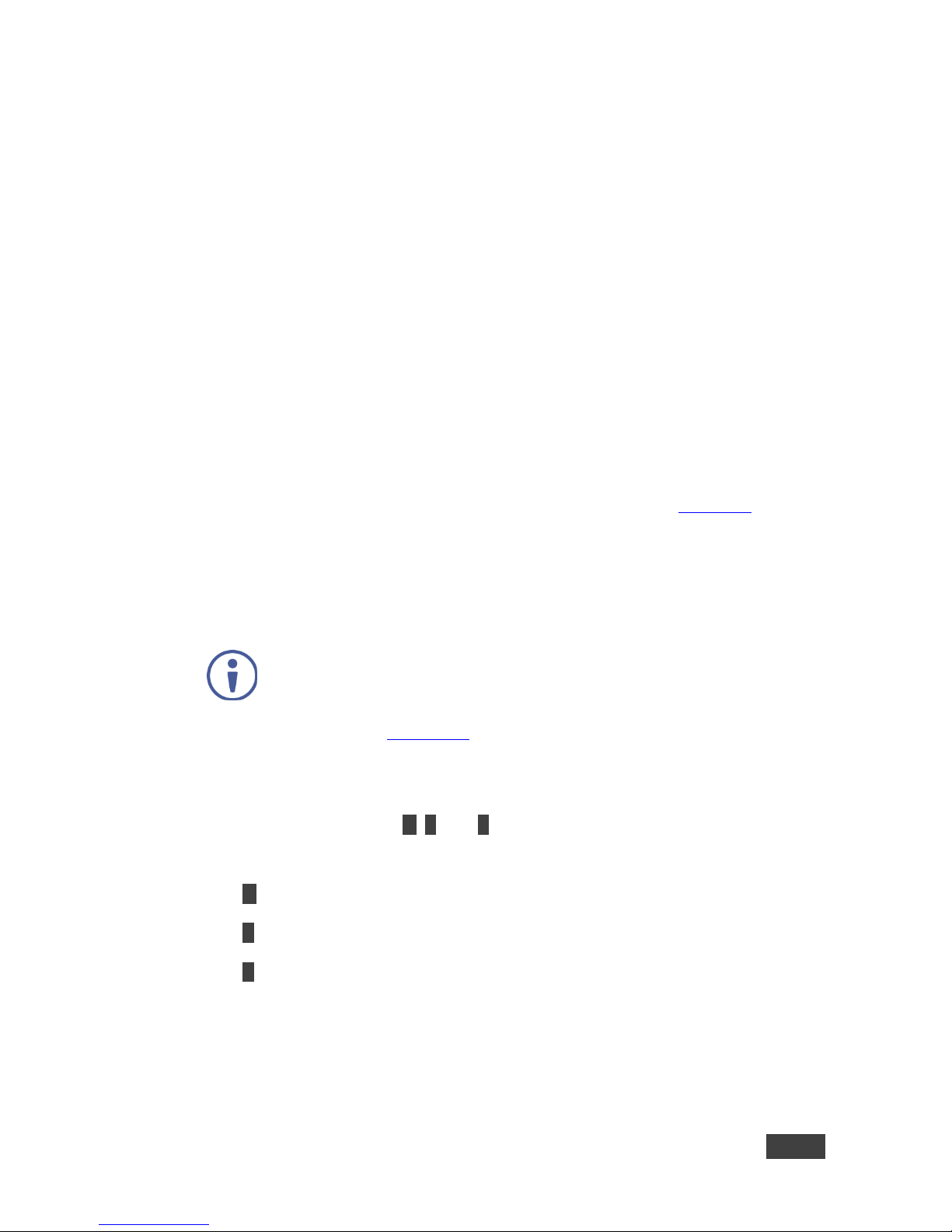
VP-773A - The OSD Menu
19
19
Note that:
A selected parameter that turns gray becomes valid immediately. You can
press Enter at this point to save these parameter changes to the memory
immediately (the screen will display “Saving Data” for a split second).
In any case, exiting the menu saves the parameter to the memory
Data is saved per window and per input (to a dedicated input + window
memory), as applicable
The control buttons let you control the VP-773A via the OSD menu. Press the:
MENU (or ) button to enter the menu, exit the menu, and when in the OSD
menu, move to the previous level and change menu settings in the OSD
screen.
Changes are immediate
The default timeout is set to 30 seconds and can be changed (see Section 6.8)
ENTER (or ) button to access sub-menu items
Arrow buttons to move through the OSD menu
Up or down arrows to change settings
Note that when exiting the menu, all the changes are automatically
saved to the non-volatile memory.
The default OSD timeout for auto exit is set to 30 seconds and can be
changed (see Section 6.8).
6.1.1 OSD Control Icons
The following three icons: M, P, and E are included to indicate when functionality
applies to the Main window, the PiP Window or the entire system:
M for Main Window Control
P for PiP window Control
E for Entire System Control
Page 26

20
VP-773A - The OSD Menu
6.2 The Input Menu
Figure 10: Input Menu
Setting
Function
Display Mode
Select the display mode (see Figure 11):
Single Window – single window mode operation with one channel displayed E
Picture in Picture (PiP) – dual window mode operation, a smaller window
superimposed over a full screen image (see Section 7.2) E
Picture + Picture (PoP) – dual window mode operation, both images appear
side-by-side and the aspect ratios of both images are maintained (see
Section 7.2) E
Split (SbS) – dual window mode operation, both images are placed side-by-
side with the same height (see Section 7.2) E
When selecting the dual window mode, set the Main window or the PiP window parameters
via Misc -> OSD -> Window Control (see Section 6.8)
Note that while browsing the OSD menu in the dual window mode, press of the PIP button
to instantly toggle the window control (between Main and PiP)
Customized – customized image size E
Note that any change in the output resolution may cause
disproportion or even cancel the window customization.
Input Source
Select the input source: HDMI1, HDMI2, HDMI3, HDMI4, PC1, PC2, CV or
DP M / P
Note that any change in the input source may cancel the freeze
and blank settings.
Page 27
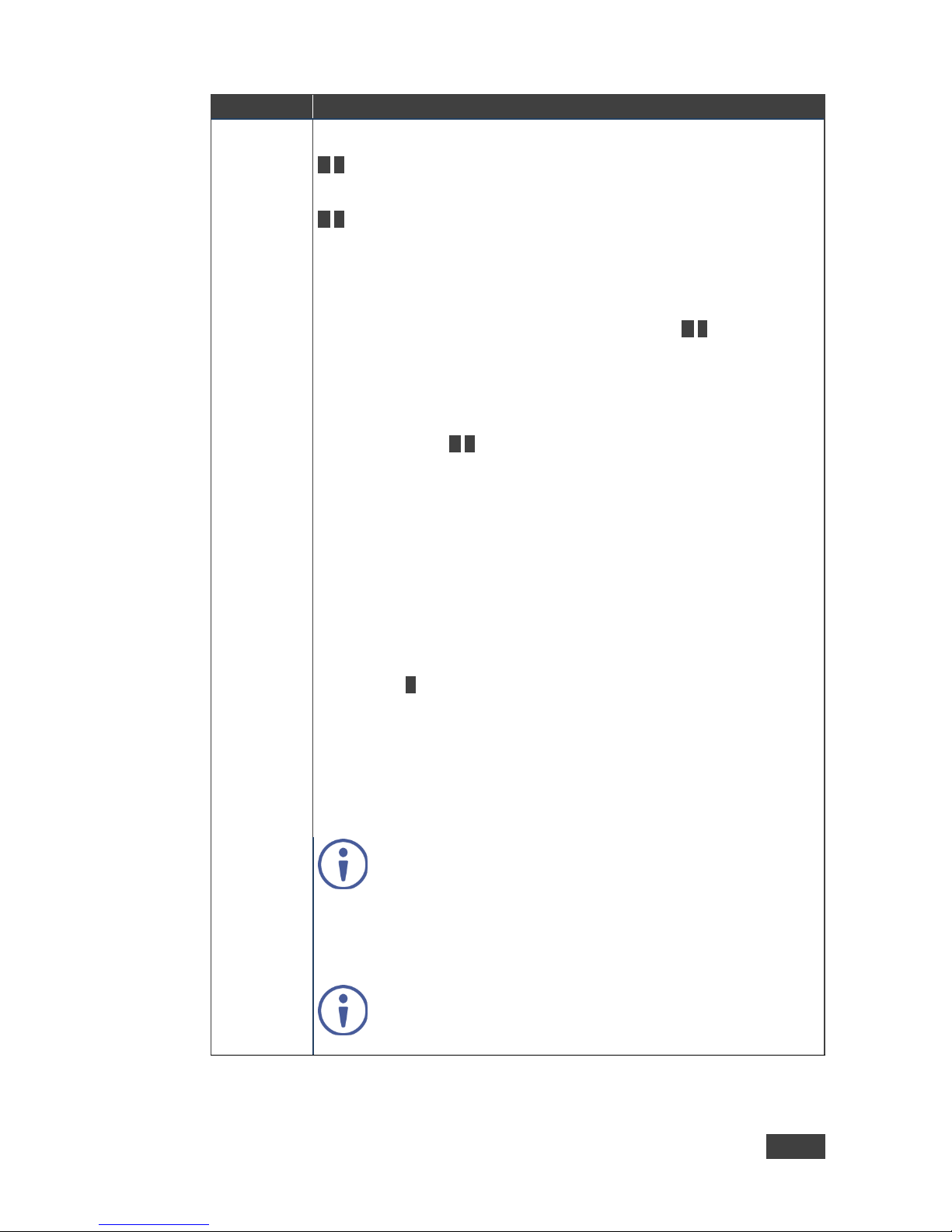
VP-773A - The OSD Menu
21
21
Setting
Function
Input Settings
Set the:
H Image Shift – to set the horizontal position of the image within the window
M/P
Volatile parameter
V Image Shift – to set the vertical position of the image within the window
M/P
Volatile parameter
Auto Positioning – to search the input image during the tuning process and
automatically position it on the output window in a perfect fit.
Set to Off to disable auto positioning
Set to Normal Scan to perform a normal range image search
Set to Wide Scan to perform a wide range image search M/P
In the Normal/Wide Scan option the machine automatically adjusts the PC (PC 1 and PC 2)
and DP input video resolutions. For the other inputs, the machine automatically adjusts all
the input video resolutions except for HD/SD (CEA 861 standard) video resolutions
Note that Auto Positioning is enabled only when Image Shift Mode is set to Auto (see
below)
HDCP Mode – to select the HDCP option for each HDMI/DP input: either ON
(the default) or OFF M/P
Setting HDCP mode to Off on the HDMI/DP input allows the source to
transmit a non-HDCP signal if required (for example, when working with a
Mac computer).
Note that if you did not get the source to transmit the desired result, make
sure you have saved the change (by pressing the ENTER button) and then
physically disconnect and reconnect the cable connecting the source to the
HDMI/DP input
EDID Select – to select the native resolution on each input (HDMI, DP and
VGA inputs) to be read by the video source connected to that input:
1024x768@60, 1280x800@60, 1280x1024@60, 1366x768@60,
1440x900@60, 1400x1050@60, 1600x900@60, 1600x1200@60,
1680x1050@60, 1920x1200@60RB, 720p50, 720p60, 1080p50, 1080p60,
2k50 or 2k60 E
Note that for the HDMI and DP inputs, you can either select the color depth to
be 8bpp or 12bpp after selecting the native resolution and after selecting the
color depth you can select either single or multiple modeline.
Native as Multiple Modelines – generating a group of resolutions in the
detailed timing, including the native resolution), or
Native as Single Modeline – generating only the native resolution in the
detailed timing
Note that when the EDID is set on the inputs, the changes are per
input and immediate.
Color Space – to select the color space for the PC and HDMI inputs: RGB,
YPbPr or Follow Input
Note that if the machine is set to the dual display mode, and both the Main
and PiP windows display the same input, you need to set the same input color
space value for both windows
In case of digital video, Follow Input follows the actual color
space; in case of analog video it follows only the input resolution:
HD/SD resolutions are considered to be YUV color space and
other resolutions will be considered as RGB color space.
Page 28

22
VP-773A - The OSD Menu
Setting
Function
Image Shift Mode – to get the best image positioning possible. Set to Auto to
automatically get the best possible image positioning automatically; set to
Semi-auto to store the best image possible until the video resolution of the
selected input is changed (in which case the setting bounces to Auto); set to
Customize to keep the settings even if the video resolution of the selected
input is changed
Note that a video resolution change, when in the Customized mode, may
possibly result in an image positioning that is inaccurate with regards to the
new video resolution and may need to be set once again
Window
Customization
Select the position and the size of the selected window: H Position, H Width,
V Position and V Height (see Section 6.2.1.2 and Section 6.2.1.1) M/P
The value range is dynamic. The FW prevents windows from exceeding the boundaries or
over-sizing. The position and size of the windows are saved to the system.
The size and position of the customized window (Main or PiP) remain valid even when
toggling the PIP button (front panel, remote control transmitter or protocol command).
The customized setup is cancelled only by explicitly selecting a preset Display Mode (see
first item in this table) or if a new customized setup is created.
Use the front panel + and – buttons, IR remote control transmitter or Web page to set the
position and height of the Main and/or PiP windows
The PiP window maximum horizontal active image area is 1600
pixels
The display mode setup, shown in Figure 11, is part of the entire system control
and the selected Single Window also shows the current aspect ratio (Best Fit):
Figure 11: Select the Display Mode
Page 29
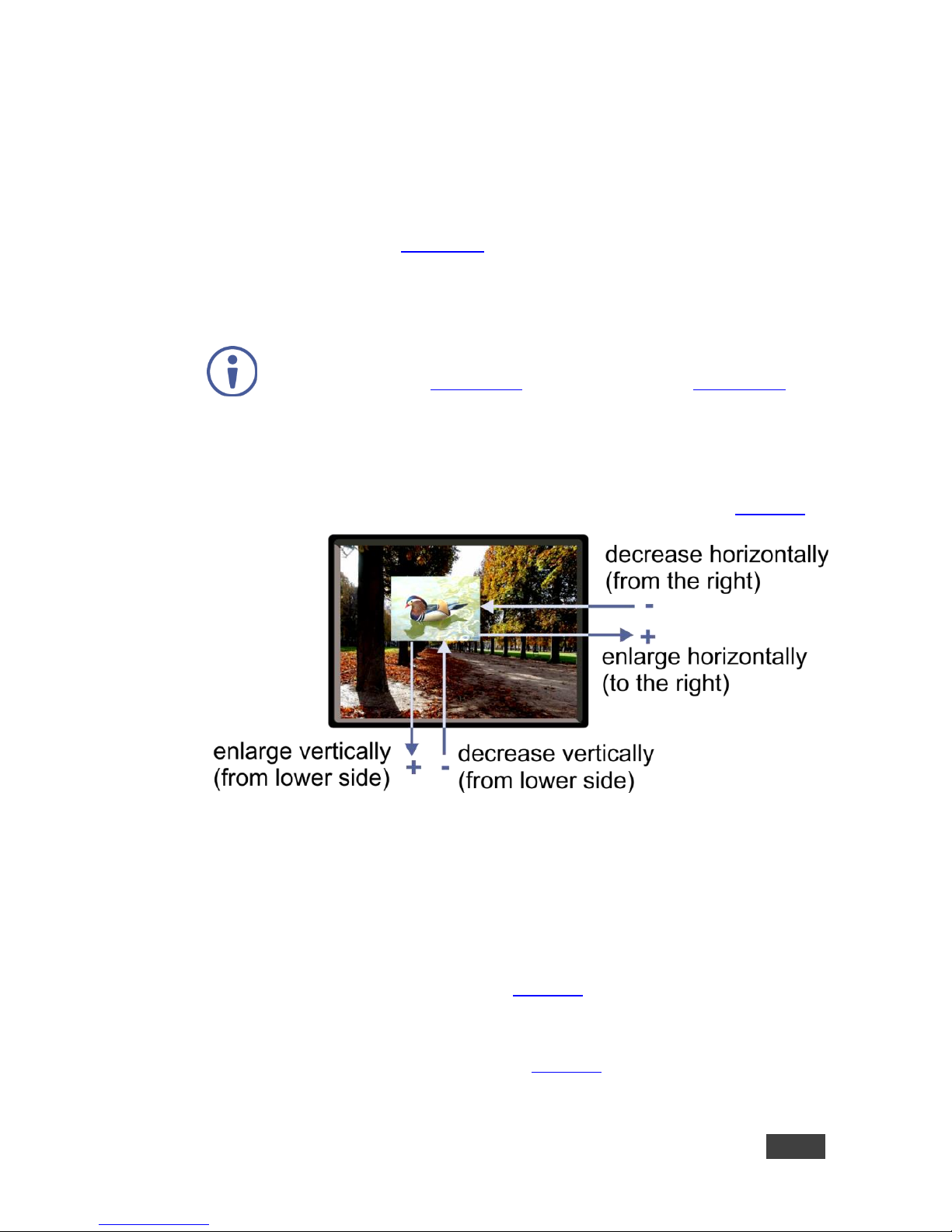
VP-773A - The OSD Menu
23
23
6.2.1 Window Customization
Window customization lets you change the size and position of a selected window.
Make sure that you have control over the window that requires customization (Main
Window Control or PiP Window Control). If not, select it via the OSD item in the
Miscellaneous menu, see Section 6.8.
In the following examples, PiP Window Control is selected, but the same procedure
applies to Main Window Control.
Note that you can also customize the window size and position via the
“Y” commands (see Section 13.2) or protocol 3000 (see Section 13.4).
6.2.1.1 Changing the Size of the Main and/or PiP Window
Use the H Width and V Height to change the size of the window using the + and –
buttons on the front panel or remote control transmitter (as illustrated in Figure 12).
Figure 12: Changing the Size of the Window
To change the size of the window, do the following:
1. Check that window control is set as required (for example, PiP Window
Control).
2. Select Window Customization (see Figure 16).
3. Select H width (an OSD slide bar appears) and press + to increase the
width, or – to decrease the width, see Figure 13.
The following example shows how to increase the width of the window
Page 30
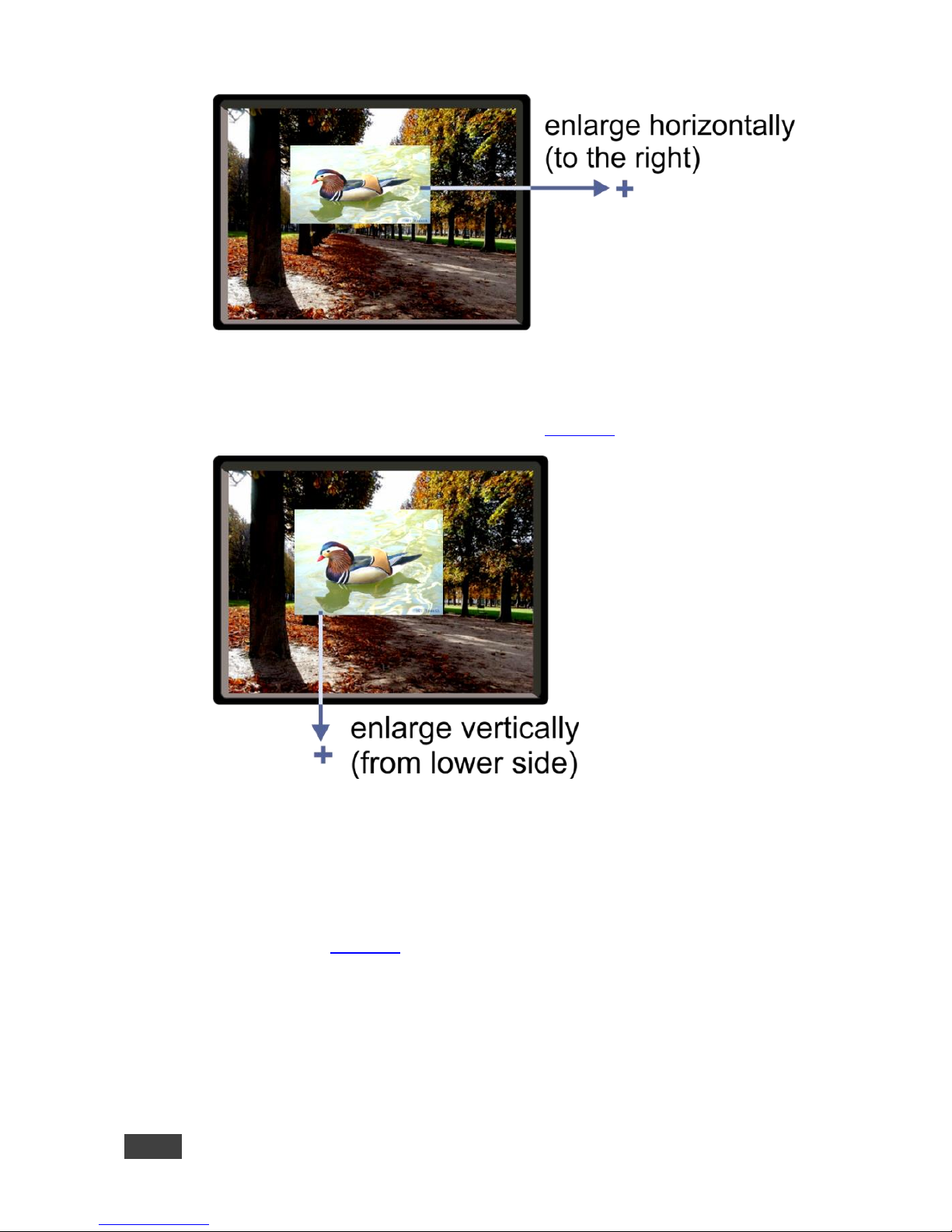
24
VP-773A - The OSD Menu
Figure 13: Increasing the Width
4. Select V Height (an OSD slide bar appears) and press + to increase the
height, or – to decrease the height, see Figure 14.
Figure 14: Increasing the Height
6.2.1.2 Moving the Position of the Main and/or PiP Window
Use the H Position and V Position items in the OSD to change the position of the
window using the + and – buttons on the front panel or remote control transmitter
(as illustrated in Figure 15).
Page 31

VP-773A - The OSD Menu
25
25
Figure 15: Positioning the Window
To move the position of the window, do the following:
1. Check that window control is set as required (for example, PiP Window
Control).
2. Select Window Customization.
The following Window appears:
Figure 16: Window Customization
3. To move the picture to the right, select H Position.
An OSD slide bar appears:
Page 32

26
VP-773A - The OSD Menu
Figure 17: H-Position Slide Bar
4. Press the +/- buttons to move the PiP window horizontally.
Use the V Position menu item in the same way to move the PiP vertically,
see Figure 18.
Figure 18: Moving the PiP Window
Note that the sequence in which you change the size and position of
the window is insignificant, as long as you make sure that the resized
image does not go beyond the window boundaries.
Page 33

VP-773A - The OSD Menu
27
27
6.3 The Audio Menu
Figure 19: Audio Menu
Setting
Function
Volume
Set the input/output volume level [dB], see Figure 20 E. Set the:
Input Volume [dB] – to adjust the audio input level
Output Volume [dB] – to adjust the audio output level
The maximum output volume can be pre-limited via the Web pages (see Section 9.6.2).
When setting the volume level, once the slider reaches the maximum defined by the prelimiter, a “Volume is pre-limited” message appears on screen.
The output audio level can also be set via the + and – buttons on the front panel buttons
(when not in the OSD mode) and/or the IR remote control transmitter buttons (see
Section 8.4)
Note that when set to MUTE (see Section 6.8), changing the output level unmutes the audio
signal.
Mic1 Volume [dB] – to adjust the Microphone 1 audio level
Mic2 Volume [dB] – to adjust the Microphone 2 audio level
Balance
Set the balance [ratio] E
Treble
Set the treble [dB] E
Bass
Set the bass level [dB] E
Mic Effects
For Mic 1, set the:
Mic1 Talkover Depth [%] – to determine the decrease of the audio level during
microphone 1 takeover (press + to further decrease the talkover audio output
level; press – to lessen the talkover output audio decrease level) E
Mic1 Talkover Trigger [dB] – to determine the microphone 1 threshold level
that triggers the audio output-level decrease E
Mic1 Mix [dB] – set to 1 to enable the Talkover mode or set to any other value
to decrease the Mic1 volume without changing the Line out and Mic2 volume
levels.
In the Mix mode, set the:
Line Mix [dB] – to decrease of the line out volume level without changing the
Mic 1 and Mic 2 volume levels
Page 34

28
VP-773A - The OSD Menu
Setting
Function
Mic Effects
(continued)
For Mic 2, set the:
Mic2 Mix [dB] – set to 1 to enable the Talkover mode or set to any other value
to decrease the Mic2 volume without changing the Line out and Mic1 volume
levels.
Mic2 Talkover Trigger [dB] – to determine the microphone 1 threshold level
that triggers the audio output-level decrease E
Mic2 Talkover Depth [%] – to determine the decrease of the audio level during
microphone 2 takeover (press + to further decrease the talkover audio output
level; press – to lessen the talkover output audio decrease level) E
Both microphone inputs can be output along with the audio output in the
Talkover (default) mode or the Mix mode, separately or together.
In the Talkover mode (Mic Mix is set to 1), the audio output volume level
decreases when the microphone is used and it returns back to its original set
level when the microphone input is inactive.
In the Mix mode, the microphone input is mixed with the audio output at a set level.
For each microphone input you can set the Mic Talkover Depth, Mic Talkover
Trigger and Mic Mix independently. You can also set the Line Mix separately.
Embedded
Set:
Pass-through – to On to pass the digital audio input directly to the output
without any processing or set to Off to process the digital audio input E
Note that this feature is disabled for the non-embedded audio inputs
(PC and CV).
In case the audio signal is encrypted or compressed, set the Passthrough to On, although in some cases there may not be sufficient
capacity to accurately transmit the audio.
Analog Takeover – to On for the analog inputs of the HDMI and DP inputs to
take over the embedded inputs; select Off to use the embedded inputs E
Analog takeover is available only if an unbalanced audio signal is connected
(via 3.5mm connecter). When set to On, the embedded audio is disabled as
long as the 3.5mm cable is connected to the 3.5mm mini jack
Delay
Set:
Lip Sync delay value [msec] E
Mic1 Delay value [msec] E
Mic2 Delay value [msec] E
Power
Amplifier
Set the power amplifier (SPKR OUT) level to Off or to levels 1 to 4 E
This submenu item is specific for the power amplifier on top of the general volume level
SDI
Channeling
Note that SDI is not applicable to the VP-773A and appears
transparent in the OSD. The commands related to SDI in the OSD
menu are therefore grayed out.
If the transparency of the OSD menu is set to ON this menu item will become invisible (see
Section 6.8)
Figure 20: Set the Output Volume Level
Page 35

VP-773A - The OSD Menu
29
29
6.4 The Process Menu
The Process menu functions are available for interlaced video processing
only and not for progressive scan.
Figure 21: Process Menu
Setting
Function
Deinterlacing
Set the deinterlacing method to:
Line Doubler – reduces the flicker and improves the quality of the
image to some extent M/P
Line doubler takes an interlaced scan, doubles the lines. The additional lines
provide a better quality image and a brighter output
Motion adaptive – to produce a brighter smoother and higher
resolution image M/P
Set the deinterlacing (per window) sync to:
Current Field – for a long delay M/P
Older Field – for a short delay M/P
When selecting Older Field, diagonal correction is disabled
Film Mode
Set to:
Off – for no pull-down M/P
Follow Input – to automatically identify the required pull-down (2:2 or
3:2 pull-down) M/P
24PsF – to force 24PsF pull-down M/P
Diagonal Correction
Set the level of diagonal interpolation from 0 to 3.
When set to the lower level, the diagonal image does not appear
smooth M/P
MD Sensitivity
Set (from Level 1 to Level 5) M/P
Select the motion detection sensitivity for filtering of interlaced images.
Set a high value for video where there is generally a large amount of
motion, or a low value for little motion
Page 36

30
VP-773A - The OSD Menu
6.5 The Picture Menu
Figure 22: Picture Menu
Setting
Function
Brightness
Set the brightness level M/P
Contrast
Set the contrast level M/P
Color
Set the color level M/P
Color Correction
Set the blue, green and flesh color levels from 0 to 4 M/P
Black Level
Set the black level M/P
Gamma Mode
Set the gamma correction factor to Off, 0.4, 0.8, 1.2, 1.6, 2.0, 2.4 or 2.8
E
The higher the value, the darker the image
Dither
Set the error diffusion E:
Mode0: Disable error diffusion
Mode1: In-frame 8:6 conversion
Mode2: Intra-frame 8:6 conversion
Mode3: In-frame 10:8 conversion
Mode4: Intra-frame 10:8 conversion
Mode5: In-frame 12:10 conversion
Mode6: Intra-frame 12:10 conversion
Auto Adjust
Set the image color (back to its default values) and position per
window (centers it correctly on the screen) M/P
See Auto Positioning menu item in Section 6.2
Note that Auto Adjust is disabled when in the Freeze state
Page 37

VP-773A - The OSD Menu
31
31
6.6 The Enhance Menu
Figure 23: Enhance Menu
Setting
Function
H Sharpness
Select the horizontal sharpness level M/P
V Sharpness
Select the vertical sharpness level M/P
Noise Reduction
Set the input noise reduction levels:
Mosquito NR – the higher the level, the stronger the filtering of the
image M/P
Combing NR – set to improve the quality of the subtitles M/P
Temporal NR – the higher the level, the stronger the filtering of the
image. Useful when the noise is visible to the eye M/P
Block NR – as the level is set higher, the block noise disappears and
the image appears softer M/P
Input noise reduction (except for Temporal NR) is enabled
for interlaced video processing only and is inactive in the
progressive scan.
Page 38

32
VP-773A - The OSD Menu
6.7 The Scale Menu
Figure 24: Scale Menu
Setting
Function
Aspect
Ratio
Set (see Section 6.7.1) to:
Follow Input – Display on the output with pixel-to-pixel mapping of the input. If
the input resolution ≤ output resolution, display with a blank border.
If the input resolution > output resolution, Follow Input is denied and the aspect
ratio automatically changes to Follow Output M
Follow Output – Display as a full picture at the selected output resolution. If
the input resolution < output resolution, scale up the picture. If the input
resolution > output resolution, scale down the picture M
Best Fit – the best possible compromise between the input and the output
aspect ratios, showing the largest possible picture with no distortion M
Letterbox – to compress the top and bottom edges of the input signal, but fill
the width of the screen M
Applies to the Single Window display mode only
Overscan
Set the overscan (per window) to Off, 5% or 10% M/P
Output
Set the:
Output Resolution – to Native, 640x480@60, 640x480@75, 800x600@50,
800x600@60, 800x600@75, 1024x768@50, 1024x768@60, 1024x768@75,
1280x768@50, 1280x768@60, 1280x800@60, 1280x1024@50,
1280x1024@60, 1280x1024@75, 1360x768@60, 1366x768@50,
1366x768@60, 1400x1050@50, 1400x1050@60, 1600x900@60,
1600x1200@50, 1600x1200@60, 1680x1050@60, 1920x1200@60, 480i60,
480p60, 576i50, 576p50, 720p50, 720p59.94, 720p60, 1080p23.976, 1080p24,
1080p25, 1080p29.97, 1080p30, 1080p50, 1080p59.94, 1080p60, 2k50 or 2k60
E
Note that any change in the output resolution may cancel the
zoom setting and window customization.
Master Connection – to HDMI1, HDMI2 or HDBT to determine the machine’s
behavior (see Section 6.7.2) E
If the native resolution is not supported by the selected Master Connection, the
system searches for the best supported resolution. If the search fails (for example, if
the master connection is disconnected or EDID is unreadable), the resolution will
default to XGA.
Page 39
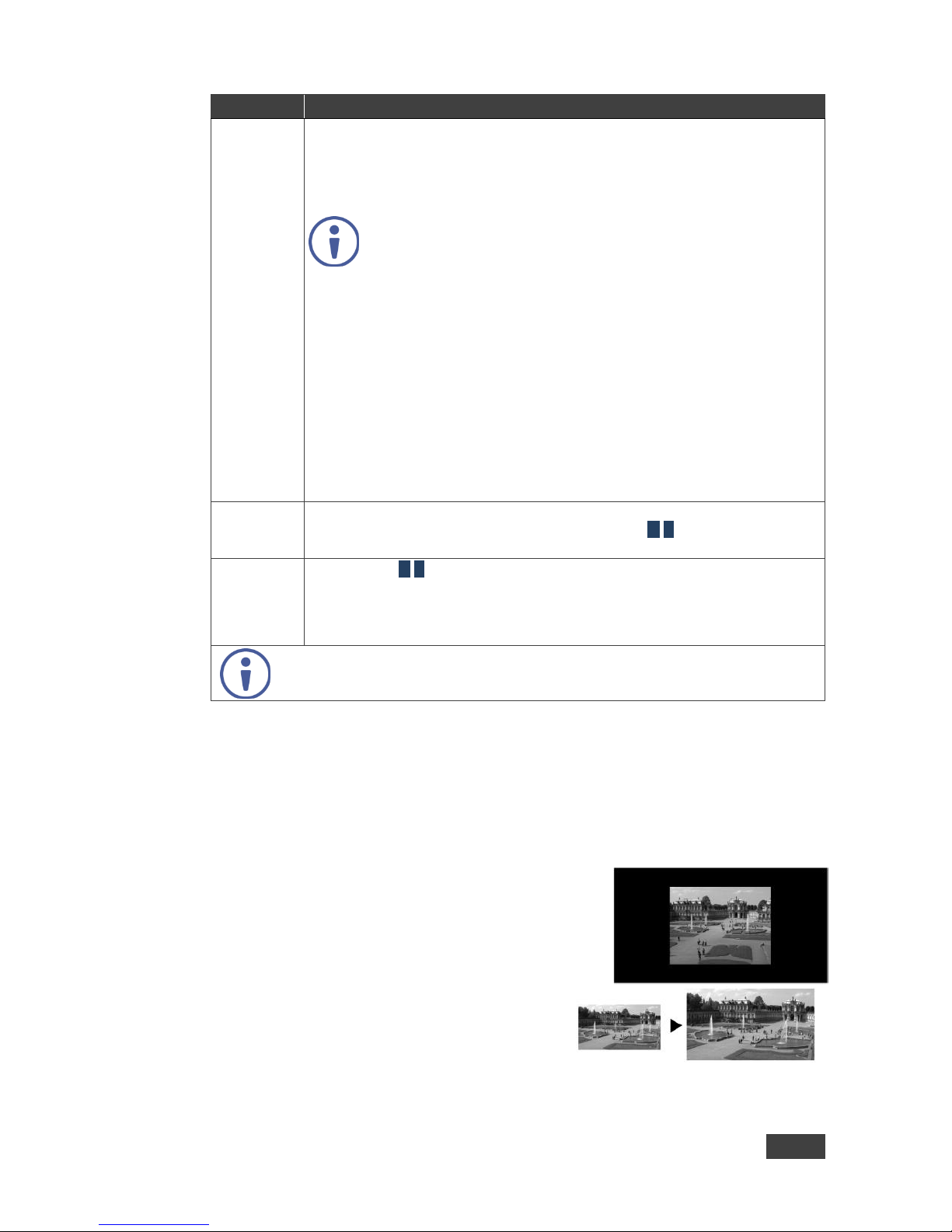
VP-773A - The OSD Menu
33
33
Setting
Function
Output
(continued)
Deep Color – to Off (the default) for 8bit color depth or to Follow Output for
applying deep color automatically on the HDMI output if supported by the
display.
Note that Follow Output sets the Deep Color of the HDMI and the HDBT outputs
independently, according to the screen connected to each output
A change in the Deep Color setting will take effect after there is a
hot plug on the HDMI/HDBaseT output or if the user selects a new
output resolution.
Color Space – to RGB, YPbPr422 or YPbPr444
HDCP Mode – define the HDMI out HDCP activation policy.
Set to:
Follow Input: to activate the HDCP on all HDMI outputs in the case that the
video on the Main or PiP window is HDCP encrypted.
Follow Output (This option is recommended when the HDMI output is
connected to a splitter/switcher): to activate the HDCP per output according to
the setting of the HDMI acceptor to which it is connected; that is, if the HDMI
acceptor is not HDCP compliant, the VP-773A always outputs without HDCP
and vice versa.
Note that the VP-773A will output a green screen if the output acceptor to
which it is connected is not HDCP compliant, in the case that the video on the
Main or PiP window is HDCP encrypted.
Zoom
Position
Set H Position and V Position, the horizontal and vertical zoom positions
respectively, to zoom into certain areas of the image M/P
Lets you “move” the zoom area (same as scanning an area with a magnifying glass)
Zoom
Set the zoom M/P
Zooms into the center of the display.
When zooming in the Freeze state, in case the input resolution is larger than the output
resolution, the image may be cut-off or change its position. This can be fixed via Zoom
Position (above).
Note that any change in the output resolution will cancel the zoom setting.
6.7.1 Selecting the Correct Aspect Ratio
You can configure the aspect ratio of any output image to fit your application. The
VP-773A offers four different aspect ratio settings: Follow Input, Follow Output, Best
Fit and Letterbox. Here is how each of these settings works.
FOLLOW INPUT – The aspect ratio and resolution of the
input video or graphics signal are both preserved (no
scaling). For example, a composite video image with a 4:3
aspect ratio will appear with the same aspect ratio on a
1080p (16:9) output image, surrounded by black bars
FOLLOW OUTPUT – The aspect ratio and resolution
of the input signal is re-sized to precisely match the
aspect ratio and resolution of the VP-773A output
signal. This may result in some distortion to the input
signal images
Page 40

34
VP-773A - The OSD Menu
BEST FIT – This setting re-sizes the video or
graphics input signal to “best fit” the output resolution
while maintaining the aspect ratio of the input signal.
For example, a composite video signal (4:3 aspect
ratio) will “best fit” to the top and bottom of a
widescreen output image, resulting in black pillars on
either side.
LETTERBOX – This setting compresses the top and
bottom edges of the input signal, but fills the width of
the screen. For example, to preserve a widescreen
film image on a 4:3 display. When not using a 4:3
monitor, this mode is identical to Best Fit.
6.7.2 Master Connection Settings
The Master Connection (HDMI1, HDMI2 or HDBT) is usually set to the main
output display so that the optimal resolution for that display can be obtained.
By setting the output resolution to Native, the VP-773A is triggered to read the
EDID of the main display and change the output resolution value according to the
native resolution of the display.
If HDMI/HDBT is selected as the Master Connection, and a new display is
connected to the Master Connection output (hot plug), the VP-773A automatically
reads the EDID of that display and updates the output resolution accordingly.
If it is not supported by the selected Master Connection, the system searches for the
best supported resolution. If the search fails (for example, if the master connection is
disconnected or EDID is unreadable), the resolution will default to XGA.
Page 41

VP-773A - The OSD Menu
35
35
6.8 The Miscellaneous Menu
Figure 25: Misc Menu
Setting
Function
Information
Displays the selected input, input resolution and frequency, the output
resolution, firmware versions and IP Address M/P
If the selected output is the native output resolution, it will be displayed under "Native
Output" (the master connection will also appear, before “Native Output”) ; in case of an
explicit output resolution the title will be "Output:"
If the input video is encrypted, an HDCP icon appears next to the input information
OSD
Set:
Window Control – to Main Window Control to set the OSD menu to control
the Main window (letting you select the input and other parameters for the
main window) or to PiP Window Control to control the PiP window (letting
you select the input and other parameters for the PiP window) E
While browsing the OSD menu in the dual window mode, the window control
can be toggled instantly with a long press of the PIP button on the front panel
and a short press of the PIP button on the IR remote controller.
Note that you can select the window control only when in the dual window mode
H Position – to set the horizontal position of the OSD E
V Position – to set the vertical position of the OSD E
Transparency – to set the transparency to On or Off E
Transparency Gain – to set the transparency level (once set to transparent)
E
Transparency Bias – to set the transparency level E
Blink – to On for the selected item in the OSD to blink, or Off E
Blink Period – to determine the blinking rate E
Timeout – to 30 seconds before OSD timeout, 60 seconds before OSD
timeout or OFF (Off means that that the OSD appears continuously) E
Advanced
Set:
V Keystone – to set the vertical keystone level E
Useful If the projector is located at an angle above or below the screen. In the OSD menu
the value range shows -80 to 80. For interlaced inputs, this feature is disabled
Page 42

36
VP-773A - The OSD Menu
Setting
Function
Advanced
(continued)
Auto Sync Off – to turn the auto sync On/Off.
When ON, 2 minutes after not detecting a valid video signal on the selected
input (or both inputs in the dual window mode), the unit will disable the syncs
and the audio on all the outputs, until a valid input is again detected or any
keypad button is pressed to activate the machine (once restored, the buttons
return to their normal function) E
When using the VP-773A for audio only, we recommend that
you turn this feature off
Luma Keying – to turn the keying on the PiP window ON or OFF (see
Section 6.8.1) E
Alert System – to set the Alert system On or Off (see Section 6.8.2) E
No Signal – to set the color of the windows if no signal is detected. Select
Gray, Blue or Black M/P
If gray or blue is selected, the Main window color is light while PIP has a darker
shade. When black is selected, both windows appear black
Auto Switching – to set auto switching to Off, Scan mode or Last
Connected mode separately for the Main window and the PiP window.
Set to Scan to scan through the inputs in search of a valid input signal.
Set to Last Connected to immediately switch to the latest valid input signal
connected (for HDMI and DP inputs only).
Note that in case the last connected valid input signal is disconnected, the
VP-773A will switch to the previous last-connected valid-input signal, and
then to the input before that and so on until the last disconnected inputs, and
then a “No Signal” screen will appear
Set to Off to disable scanning M/P
Note that by default the highest priority input on the list is HDMI1 and the
lowest is DP (according to the order of the input front panel buttons). In the
scan mode you can select which of the inputs will be included in the scan
and also change the order of the scanned inputs (the priority list), via the
Web pages only, see Section 9.1.3
Pause
Set:
Freeze – to ON to freeze the window (freezing the main window will also
mute the audio output) M/P
Blank – to ON to display a blank window (blanking the main window will also
mute the audio output) M/P
Note that any change in the input source may cancel the freeze
and blank settings.
Mute – to ON to mute the audio output E
A mute/unmute icon appears on screen according the state selected. Note that
MUTE is disabled once changing the volume level
Disable Outputs – to turn the sync and audio On/Off.
When ON, the unit will disable the syncs and mute the audio output until any
keypad button is pressed E
Once Disable Outputs is selected, a countdown appears, letting you cancel the process
and revert to the previous state
Protocol
Set the communication protocol to P3K or Legacy (see Section 13) E
When setting the Protocol to Legacy, some PC applications (for
example, K-Upload) as well as the Web pages may not function
properly.
Page 43

VP-773A - The OSD Menu
37
37
Setting
Function
Test Pattern
Set the Test pattern to Slide Bar (non-HDCP), Color Bar (HDCP) or Off.
Each test pattern includes a sinusoid audio signal.
We recommend that you set the Display Mode to Single Window (see Section 6.2) and
set the Output Resolution to 1080p (see Section 6.7).
Note that the Color Bar test pattern changes the OSD menu coloring and the
following message appears on the display: “Ignore OSD Coloring”
Factory
Reset
Reset to factory default values (see Section 12.1) E
Once Factory Reset is selected, a countdown appears, letting you cancel the process and
revert to the previous state
Note that full Factory Reset includes Ethernet reset as well
6.8.1 The Luma Keying Feature
The luma keying feature is an easy-to-use method of compositing two video
sources into a single image. By setting up a “key” image or clip on a black
background, it can be merged – or overlaid – onto the primary video. The key
image is transparent in the areas of its dark background, resulting in a picture which
looks as if the key image is cut out and pasted over the primary image. This useful
function of combining images from two different sources is suitable for many
applications, such as sub-titling, labeling, advertising or logo insertion.
To apply the luma keying feature, first set the PiP window to the desired size and
location and then turn luma keying On. The PiP image will show without its
background.
The lower the luminance in the PIP window, the more transparent it becomes, thus
letting the main window image show. The higher the luminance, the less
transparent it becomes, not letting the main window show through. To use this
feature it is recommended to set the PIP image as follows: use low-luminance colors
for the background (the key image portion) and high-luminance colors for the logo.
For certain displays, the screen may flicker once for about a second
after activating or changing the luma keying setting.
We recommend that you activate luma keying after completing the
setup.
When the luma keying feature is On, any change in the setup (either by
the user or by resetting due to a setup change) may cause the screen to
flicker once. The luma keying will recover automatically after resetting.
Page 44

38
VP-773A - The OSD Menu
6.8.2 The Emergency Alert System
The Emergency Alert System (EAS) is a unique, versatile feature for immediate text
overlaying, with flexible options such as the inclusion of an audio alert siren and the
choice of displaying an emergency notification via either a text crawler or a text
window.
The EAS provides the ability to have a site-wide notification immediately displayed
when an emergency situation develops that could affect the health and welfare of
the people attending the site, whether that site is an educational facility, a corporate
site, a stadium or any other location where large groups of people come together.
Messages can include specifics about weather (tornadoes, hurricanes, high winds,
flooding, storms and so on), Amber and Silver alerts, safety and security, and also
general advisories.
Emergency alert messages are composed and transmitted using the Common Alert
Protocol (CAP). CAP is an XML-based application that allows a warning message
to be consistently disseminated simultaneously over many warning systems to
many proprietary applications and devices. By using XML, messages can be
composed, transmitted, and received across a broad range of proprietary AV and
other devices.
Generally, CAP format alerts can also trigger secondary functions, such as alert
tones, horns, buzzers, and sirens. They can be used to switch on AV equipment to
display alerts. The system also complies with the Emergency Alert System (EAS)
standard, an official, national warning system in the United States, which works in
coordination with the Federal Emergency Management Agency (FEMA) and a
number of US national emergency agencies.
For more details on CAP, go to https://www.oasis-
open.org/committees/download.php/6334/oasis-200402-cap-core-
1.0.pdf.
The VP-773A intercepts XML files over the Ethernet in the CAP format via the
dedicated EAS port from the alert generator server (for example, a FEMA server or a
proprietary CAP message generation application) for immediate alert message
triggering.
Page 45

VP-773A - The OSD Menu
39
39
Figure 26: XML File Transfer
The position of the displayed CAP message depends on the severity of the alert.
Noticeable messages with “Extreme” and “Severe” headers will appear on the
screen and cover up any other content together with an audio alert siren (in case of
an Extreme level alert). Messages with lower levels of severity will appear as a text
crawler along the bottom of the image. When an alert is activated, the system (via
P3K) outputs messages according to the activation mode type (Section 13.4).
Figure 27: Emergency Alert System Display
The Expiration Date field of the CAP XML file determines when the message will
expire. Note that you can remove the message sooner by pressing/clicking any of the
buttons on the VP-773A (front panel or remote control buttons, as well as via the Web
page or protocol commands).
Page 46

40
VP-773A - The OSD Menu
To setup and activate the alert system on the VP-773A:
1. Set the dedicated EAS Ethernet connection port type and port number
through which the VP-773A will be listening, as a client, to intercept alerts.
By default, the dedicated EAS port settings are TCP, 5005. To change these
setting see the “Emergency Alert Configuration” in the table in Section 13.4.
2. Make sure that the VP-773A is connected to Ethernet.
3. Make sure that Alert System in the Miscellaneous menu is set to On (see
Section 6.8).
The VP-773A is now ready to receive any alert and display it.
Note that you can use the Emergency Alert System Web page to connect to an EAS
server and create a local message (see Section 9.8).
6.8.2.1 EAS Requirements
The following table specifies the EAS requirements:
Text Length Definitions
Attribute Name
Max Size
Status
20
Certainty
20
Urgency
20
Severity
20
Event
45
Headline
45
Description
240
Instruction
240
Sender
30
Sent
30
Max 30 contiguous chars per word
Output Resolution
The output resolution needs to be at least 1280x768
Page 47

VP-773A - The Display Modes
41
41
7 The Display Modes
The VP-773A can function in the single window display mode (the factory default
setup) or the dual window display mode.
7.1 The Single Window Display Mode
The single window mode shows one window on the screen. The window size can
be customized, and its parameters modified via the OSD menu.
7.1.1 Activating the Single Window Mode
Set the VP-773A to the single window display mode in any of the following ways:
Press and hold (for 3 seconds) the illuminated front panel PIP button until the
button no longer illuminates
Access the OSD menu, select INPUT>Display Mode, and then choose Single
Window
Access the Web pages (see Section 8.3)
Press the PIP window on the remote control transmitter (see Section 8.4)
7.2 The Dual Window Display Mode
The VP-773A dual window mode feature lets you show two images on one screen:
the main window and the PiP window. For example, you can show a live video
window on top of a graphic background, or show two images on screen of the same
input channel. The PiP window appears even if no input signals are connected. In
this case the PiP window appears in dark gray and the main window appears in light
gray.
Page 48

42
VP-773A - The Display Modes
The dual window mode appears in the following preset PiP configurations:
Picture-in-Picture, with a smaller PiP
window superimposed over a full main
window image
Picture + Picture, where both images
appear side-by-side and the aspect
ratios of both images are maintained
Split, where both images are placed
side-by-side with the same height
The window customization feature (see Section 6.2) lets you customize the dual
window mode layout (main window and PiP window) to any size and position.
You can superimpose any input type over any or the same input.
If the HDMI signal is HDCP protected, it can appear on HDMI and
HDBT outputs that are connected to supported HDCP compliant
displays. However, it cannot appear on a display that is not HDCP
compliant and will show a green screen instead.
Page 49

VP-773A - The Display Modes
43
43
7.2.1 Activating the Dual Window Mode
You can activate the dual window mode (indicated by an illuminated PIP front panel
button) in any of the following ways:
Press and hold (for 3 seconds) the front panel PIP button
The latest PiP configuration appears
Press the PIP button on the IR remote control transmitter (see Section 8.4)
The latest PiP configuration appears
Access the OSD menu, select INPUT>Display Mode, and then choose one of
the preset PiP configurations (Picture in Picture, Picture + Picture or Split)
Access the Web pages (see Section 8.3)
7.2.2 Setting the OSD Menu to PiP Window Control
When the OSD menu is set to PiP Window Control, you can control the PiP window
and change its parameters (for example, select the PiP input, size, position and so
on). Section 7.2.3.3 shows how to select the PiP source via the OSD menu.
To set the OSD menu to PiP control:
1. Press the MENU button to access the OSD menu.
2. Scroll down to the Misc menu and press ENTER.
3. Select the OSD submenu and press ENTER.
4. Select Window Control and choose PIP WINDOW.
The OSD menu controls the PiP source
5. Press the MENU button to exit and accept changes.
The OSD menu title will show PiP Window Control.
6. You can press the MENU button several times to exit the menu and save
changes, or modify PiP window parameters via the other menu items.
To return to Main Window control, repeat the procedure above but select Main
Window in the Window Control submenu.
Page 50

44
VP-773A - The Display Modes
7.2.3 Selecting the PIP Source
To select a PiP source you have to set the VP-773A to any of the PiP display mode
configurations and then select the desired input.
7.2.3.1 Selecting the PiP Source via the Front Panel Buttons
Press and hold the PIP front panel button while pressing the input button of the
required PiP source.
For example, to select CV as the PiP source over DP as the main source, press the
PIP front panel button while pressing the CV front panel button (see Figure 28).
In this example, the DP button is illuminated and the CV button blinks
Figure 28: CV superimposed over DP
7.2.3.2 Selecting the PiP Source via the IR Remote Control Transmitter
Press the PIP button on the IR transmitter (the PIP front panel button is
illuminated). Press the desired PiP source button on the IR transmitter (see
Section 8.4).
7.2.3.3 Selecting the PiP Source via the OSD Menu
You can select an input source only after you set the display mode to
one of the PiP configurations (see Section 7.2.1).
Page 51

VP-773A - The Display Modes
45
45
To set the PiP source via the OSD menu, do the following:
1. Press the MENU button to access the OSD menu.
2. Scroll through the menu, and for window specific submenus check the menu
title:
If PiP Window Control appears, continue to step 7
If not, continue to the next step
3. Press the button to move to the Misc menu and press ENTER.
4. Select the OSD submenu and press ENTER.
5. Select Window Control and choose PiP Window Control.
The OSD menu controls the PIP source
6. Press the MENU button a number of times to return to the main OSD menu
(and accept changes).
7. Scroll to the Input menu and press ENTER.
8. Select Input Source and press ENTER.
9. Choose the input for the PiP window.
10. Press the MENU a few times until you exit the OSD menu (changes are
saved upon exit).
Page 52

46
VP-773A - Controlling the VP-773A
8 Controlling the VP-773A
The VP-773A can be controlled via:
The front panel buttons (see Section 8.1)
The OSD menu (see Section 8.2)
The Web pages (see Section 8.3)
The infrared remote control transmitter (see Section 8.4)
8.1 Controlling via the Front Panel Buttons
The VP-773A includes the following front panel buttons:
Input selector buttons for selecting the required input: HDMI (1 to 4), PC
(1 and 2), CV and DP (see Section 8.1.1)
PIP, BLANK and FREEZE buttons (note, these buttons illuminate when
selected)
MENU (left arrow), ENTER (right arrow), and up, down, arrow buttons
Output volume up (+) and down (-) buttons (when not in the OSD mode)
RESET TO XGA/720p and PANEL LOCK buttons
8.1.1 Using the INPUT Front Panel buttons
When selected, an INPUT front panel button behaves as follows:
Selecting the:
Causes the button to:
Main input button
Illuminate continuously
PiP input button
Blink (the light On period is shorter than the light Off period)
Same Main input button and
PiP button
Blink (the light On period is longer than the light Off period)
If you want to adjust the image of a selected input in a window, press
that input button again (up to 3 times) for fast tuning. Pressing that
input button for the fourth time initiates full tuning of the window.
8.2 Controlling via the OSD Menu
You can change PiP Window parameters, main window parameters and entire
system parameters via the OSD menu, as described in Section 6.8.
Page 53

VP-773A - Controlling the VP-773A
47
47
8.3 Controlling via the VP-773A Web Pages
The Web pages are described in detail in Section 9. You can remotely operate the
VP-773A using a Web browser via the Ethernet connection (see Section 8.3.3). To
be able to do so, you must use a supported Web browser:
For Windows 7 and higher:
Chrome version
35
Internet Explorer (32/64 bits)
version 10
Firefox version 30
For Mac (PC):
Chrome version 35
Safari 7
Firefox version 27
For iOS:
Chrome version 35
Safari 7
For Android OS:
Chrome version 35
Safari 7
8.3.1 Connecting to the VP-773A via your Browser
Note that if the Protocol is set to Legacy (via the Miscellaneous menu,
see Section 6.8), the Web pages may not function properly.
Make sure that your PC is connected via a network to the VP-773A and do the
following:
1. Open your Internet browser.
2. Enter the unit’s IP number or name in the Address bar of your browser.
If you are using DHCP, you have to enter the name.
The default IP number is 192.168.1.39, and may be changed by the system
integrator
Figure 29: Entering the IP Number in the Address Bar
You can now control the machine via the Web page.
Page 54

48
VP-773A - Controlling the VP-773A
8.3.2 Connecting to the VP-773A via RS-232
You can connect to the VP-773A via an RS-232 connection using, for example, a
PC. Note that a null-modem adapter/connection is not required.
To connect to the VP-773A via RS-232, connect the RS-232 9-pin D-sub rear panel
port on the VP-773A unit via a 9-wire straight cable (only pin 2 to pin 2, pin 3 to pin 3,
and pin 5 to pin 5 need to be connected) to the RS-232 9-pin D-sub port on your PC.
8.3.3 Connecting the VP-773A via the ETHERNET Port
You can connect to the VP-773A via Ethernet using either of the following methods:
Directly to the PC using a crossover cable (see Section 8.3.3.1)
Via a network hub, switch, or router, using a straight-through cable (see
Section 8.3.3.2)
Note: If you want to connect via a router and your IT system is based on IPv6,
speak to your IT department for specific installation instructions.
8.3.3.1 Connecting the Ethernet Port Directly to a PC
You can connect the Ethernet port of the VP-773A directly to the Ethernet port on
your PC using a crossover cable with RJ-45 connectors.
This type of connection is recommended for identifying the
VP-773A
with the factory configured default IP address.
After connecting the VP-773A to the Ethernet port, configure your PC as follows:
1. Click Start > Control Panel > Network and Sharing Center.
2. Click Change Adapter Settings.
3. Highlight the network adapter you want to use to connect to the device and
click Change settings of this connection.
The Local Area Connection Properties window for the selected network
adapter appears as shown in Figure 30.
Page 55
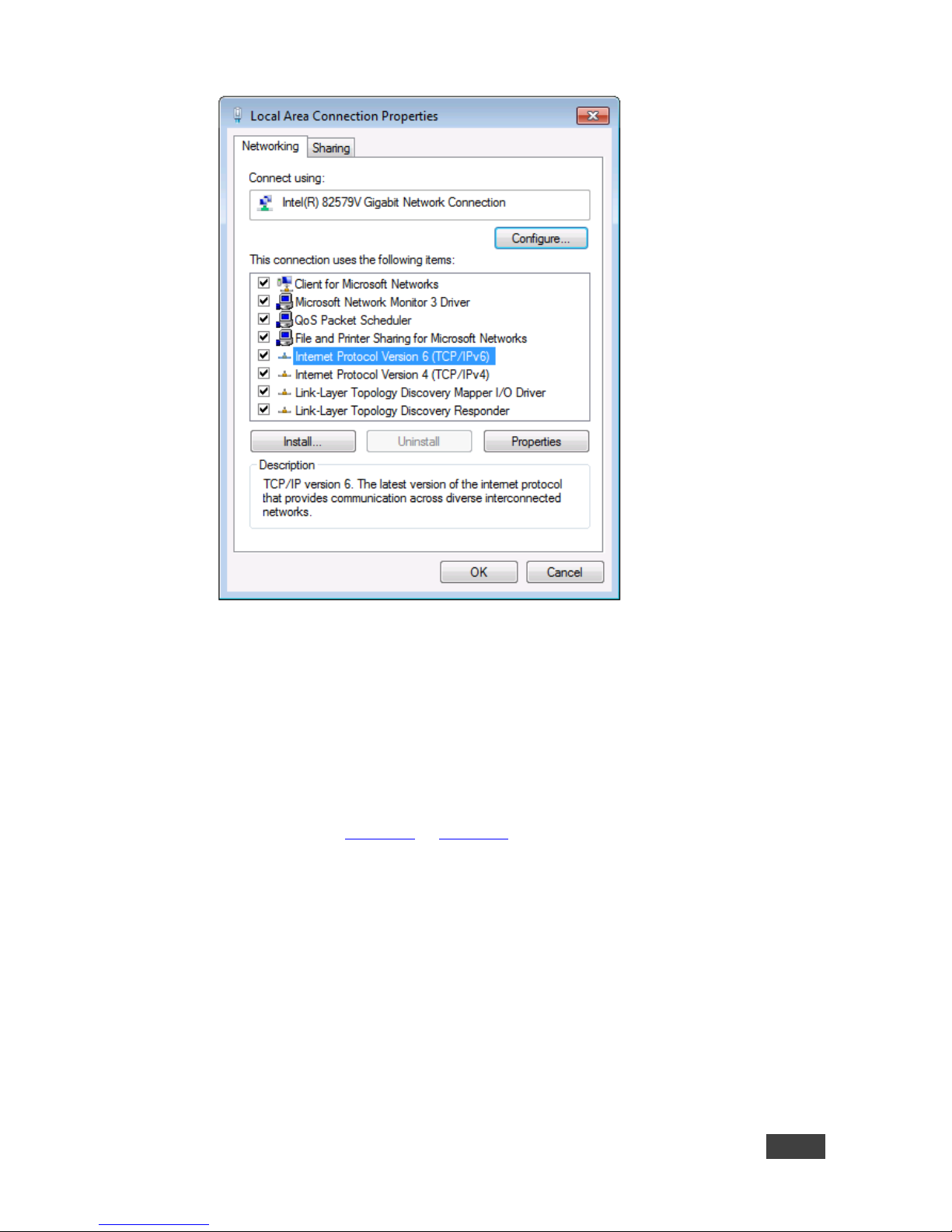
VP-773A - Controlling the VP-773A
49
49
Figure 30: Local Area Connection Properties Window
4. Highlight either Internet Protocol Version 6 (TCP/IPv6) or Internet
Protocol Version 4 (TCP/IPv4) depending on the requirements of your IT
system.
5. Click Properties.
The Internet Protocol Properties window relevant to your IT system appears
as shown in Figure 31 or Figure 32.
Page 56

50
VP-773A - Controlling the VP-773A
Figure 31: Internet Protocol Version 4 Properties Window
Figure 32: Internet Protocol Version 6 Properties Window
Page 57

VP-773A - Controlling the VP-773A
51
51
6. Select Use the following IP Address for static IP addressing and fill in the
details as shown in Figure 33.
For TCP/IPv4 you can use any IP address in the range 192.168.1.1 to
192.168.1.255 (excluding 192.168.1.39) that is provided by your IT
department.
Figure 33: Internet Protocol Properties Window
7. Click OK.
8. Click Close.
8.3.3.2 Connecting the ETHERNET Port via a Network Hub or Switch
You can connect the Ethernet port of the VP-773A to the Ethernet port on a
network hub or network router, via a straight-through cable with RJ-45 connectors.
8.3.3.3 Ethernet Port Configuration and Control
Use the Kramer K-UPLOAD software to configure the VP-773A and the Web pages
to control it via the Ethernet.
The latest version of K-UPLOAD and installation instructions can be
downloaded from the Kramer Web site at
www.kramerav.com/downloads/
Page 58

52
VP-773A - Controlling the VP-773A
8.4 Controlling via the Infrared Remote Control Transmitter
You can control the VP-773A from the infrared remote control transmitter (note that
the SDI buttons are not applicable for the VP-773A):
Figure 34: Infrared Remote
Control Transmitter
Keys
Function
POWER
Toggle the power save mode ON or OFF
PIP
Enter the dual window mode (the latest
setting), see Section 7.2
Note that while browsing the OSD menu
in the dual window mode, a short press of
the PIP button will instantly toggle the
window control (between Main and PiP)
BLANK
Toggle between a blank screen black
screen and the display (for both windows)
FREEZE
Freeze/unfreeze the output video image
(for both windows)
MAIN Source Inputs
HDMI1
Select the HDMI 1 input
HDMI2
Select the HDMI 2 input
DP
Select the DisplayPort input
HDMI3
Select the HDMI 3 input
HDMI4
Select the HDMI 4 input
SDI
N/A
PC1
Select the UXGA 1 input
PC2
Select the UXGA 2 input
CV
Select the composite video input
Press ENTER to access menu levels
(when in the OSD)
Use the up and down arrows to adjust
numerical values and adjust the output
volume level (when not within the OSD)
MENU
Enter/Exit the OSD menu and return to
the previous menu level
MUTE
Toggle between muting (blocking out the
sound) and enabling the audio output
PIP Source Inputs
HDMI1
Select the HDMI 1 input
HDMI2
Select the HDMI 2 input
DP
Select the DisplayPort input
HDMI3
Select the HDMI 3 input
HDMI4
Select the HDMI 4 input
SDI
N/A
PC1
Select the UXGA 1 input
PC2
Select the UXGA 2 input
CV
Select the composite video input
LOCK
Lock the front panel buttons
RESET to
XGA/720P
Press to reset to the default resolution
(toggles between RESET TO XGA and
720p)
Page 59

VP-773A - Controlling the VP-773A
53
53
8.4.1 Using the IR Transmitter
You can use the IR transmitter to control the machine via the built-in IR receiver on
the front panel or, instead, via an optional external IR receiver (Model:
C-A35M/IRR-50). The external IR receiver can be located up to 15 meters away
from the machine. This distance can be extended to up to 60 meters when used
with three extension cables (Model: C-A35M/A35F-50).
Before using the external IR receiver, be sure to arrange for your Kramer dealer to
insert the internal IR connection cable (P/N: 505-70434010-S) with the 3.5mm
connector that fits into the REMOTE IR opening on the rear panel. Connect the
external IR receiver to the REMOTE IR 3.5mm connector.
Page 60

54
VP-773A - Using the Embedded Web Pages
9 Using the Embedded Web Pages
The Web pages let you control the VP-773A via the Ethernet. The Web pages
include all the OSD items and more.
Each one of the three control methods (front panel/IR transmitter, OSD menu or
Web pages) affects the other two control methods. For example, selecting an input
via the front panel buttons will affect the Routing & Scaling page (see Section 9.1)
and the Input OSD menu (see Section 6.2).
To browse the VP-773A Web pages:
1. Open your Internet browser.
2. Type the IP number of the device in the Address bar of your browser. For
example, the default IP number:
The Authentication window appears (if Security is activated, see
Section 9.9):
Figure 35: The Authentication Window
3. By default, the User Name is “admin” and the Password is “1234”.
You can change these settings via the Security page (see Section 9.9).
The Loading page appears:
Page 61

VP-773A - Using the Embedded Web Pages
55
55
Figure 36: The Loading Page
There are 10 Web pages:
The Routing & Scaling page (see Section 9.1)
The Device Settings page (see Section 9.2)
The Input Settings page (See Section 9.3)
The Enhance page (see Section 9.4)
The Output Settings page (see Section 9.5)
The Audio Settings page (see Section 9.6)
The RS-232 over TP page (see Section 9.7)
Emergency Alert System page(see Section 9.8)
The Security page (see Section 9.9)
The About Us page (see Section 9.10)
Section 9.11 describes how to save and upload a configuration.
Note that VP-773A in the Web pages appears as VP-773A.
Page 62

56
VP-773A - Using the Embedded Web Pages
9.1 The Routing and Scaling Page
Figure 37 shows the Routing & Scaling page that is also the first page that appears
following the loading page. The column on the left shows the Routing & Scaling
page selected and below a list of all the other available Web pages.
Figure 37: The Routing & Scaling Page with Web Page List on the Left
Click the arrow on the side of the menu list to hide the Web pages list:
Figure 38: The Routing & Scaling Page – Single Window
Page 63

VP-773A - Using the Embedded Web Pages
57
57
The power icon on the top right side lets you set the device to the standby mode.
The following window appears:
Figure 39: The Routing & Scaling Page – standby mode
The PIP image can be moved in any direction by clicking and moving the mouse
and sized by moving the left and bottom edges of the image.
Figure 40: The Routing & Scaling Page – Moving the PIP Window
Note that for each window the top left side area shows the selected input and when
selected, also shows the location of the image on the screen and its size.
Click a window to select it. A selected window turns green. An unselected main
window appears dark gray and an unselected PIP window appears light gray.
The list of available inputs appears on the right side of the main area. The selected
input appears green when its image in the main area is selected. For example, in
Page 64
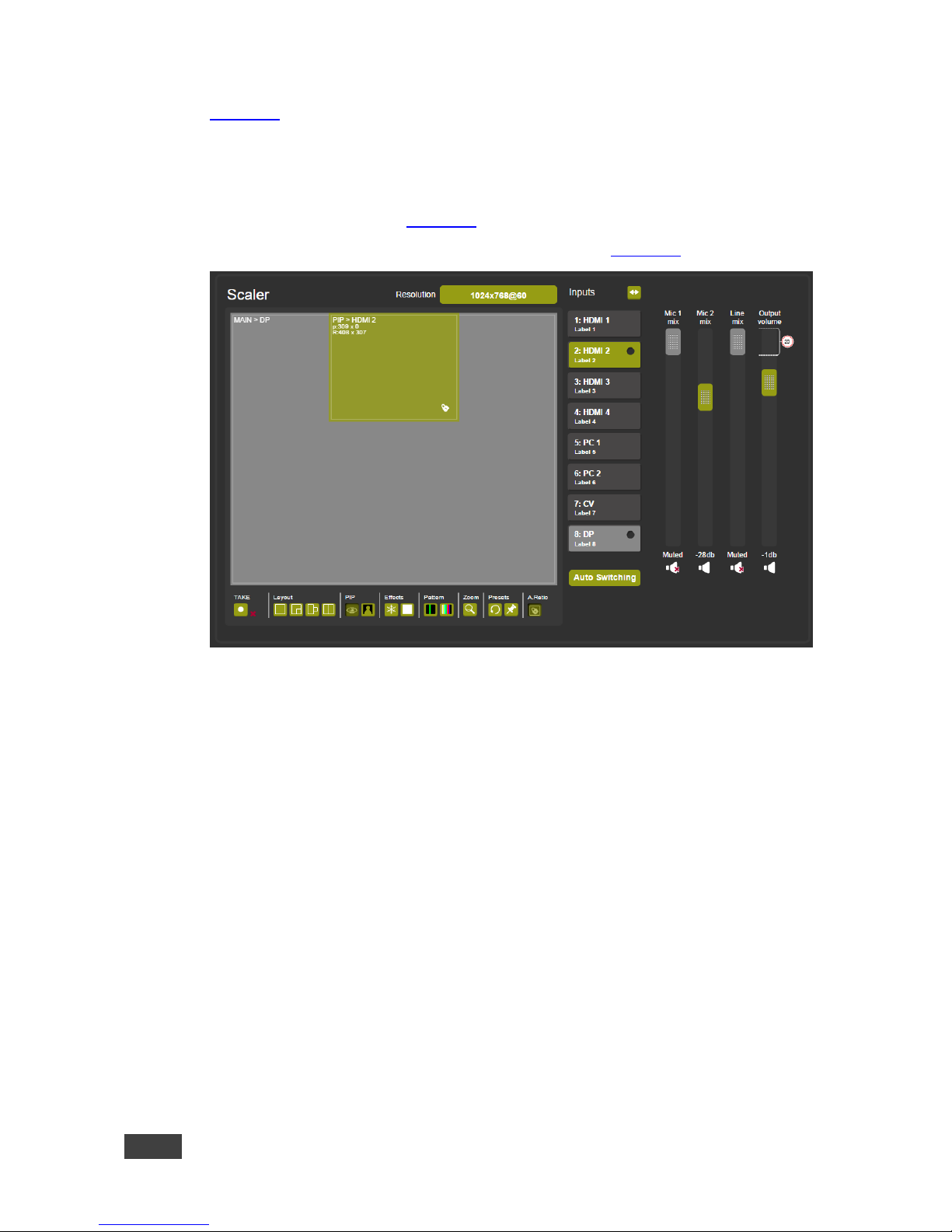
58
VP-773A - Using the Embedded Web Pages
Figure 41 the PIP window is selected and on the right the respective input
(2: HDMI 2) turns green.
The Routing & Scaling main area shows a depiction of the display which can show
a single window (shown in Figure 38) or some variation of a MAIN window and a
PIP window (one image over another), as illustrated in Figure 41.
Figure 41: The Routing & Scaling Page – PIP Window
Page 65

VP-773A - Using the Embedded Web Pages
59
59
9.1.1 Selecting the Resolution
The Resolution selector above the main area lets you change the current output
resolution (for both images). Click the green button showing the current resolution
(1024x768@60 in this example) to change it, see Figure 42
Figure 42: The Routing & Scaling Page – Changing the Resolution
Page 66

60
VP-773A - Using the Embedded Web Pages
9.1.2 Swapping Inputs
Press the Swap Inputs button to swap between MAIN and PIP inputs.
Figure 43: The Routing & Scaling Page – The Swap Inputs
For example, if the MAIN window displays input 3 (HDMI 3) and the PIP window
displays input 1 (HDMI 1), these inputs swap places when clicking the Swap Inputs
button, so the MAIN window will now show HDMI 1 and the PIP window will show
HDMI 3:
Figure 44: The Routing & Scaling Page – Swapping the Inputs
Page 67

VP-773A - Using the Embedded Web Pages
61
61
9.1.3 Auto Switching
Click the Auto Switching button to open the Auto Switching window (see Figure 45).
The Auto Switching window lets you set the Main and PiP scanning mode
separately to:
Off to disable scanning
Scan mode to scan through the inputs in search of a valid input signal.
In the scan mode you can select which of the inputs will be included in the
scan (see Figure 46) and also change the order of the scanned inputs (see
Figure 47)
Last Connected mode to immediately switch to the latest valid input signal
connected (for HDMI and DP inputs only)
Note that in case the last connected valid input signal is disconnected, the VP-
773A will switch to the previous last-connected valid-input signal, and then to
the input before that and so on until the last disconnected inputs, and then a
“No Signal” screen will appear
Figure 45: The Routing & Scaling Page –
Auto Switching Window (Main Tab)
Figure 46: The Routing & Scaling Page –
selecting the Inputs to Scan (PiP Tab)
Page 68

62
VP-773A - Using the Embedded Web Pages
When Scan mode is activated, the system scans the inputs from the highest to the
lowest priority in search of a valid input signal for each the Main and PiP windows.
The priority is ordered from the lowest input number (8) to the highest (1). For
example, if PC 1 and HDMI 2 have a valid signal and auto switching is enabled, the
VP-773A will scan through the inputs and select the HDMI 2 which is higher in the
priority list (see Figure 45). Once the signal is no longer valid on HDMI 2, the
VP-773A will scan for the next highest-priority valid signal.
Note that you can Check/uncheck the box next to an input to include/exclude it from
the input scan list.
You can change the priority order as well by dragging an input button and dropping
it in a new location, as illustrated in the example in Figure 47. In this example, CV is
moved up in the priority list to be scanned for a valid input after HDMI 1.
Figure 47: The Routing & Scaling Page – Auto Switching Window
9.1.4 The Lower Buttons Bar
The lower buttons bar lets you perform quick and easy setups:
Figure 48: The Routing & Scaling Page – Lower Buttons Bar
Page 69

VP-773A - Using the Embedded Web Pages
63
63
Button
Function
Click to apply changes or click x to cancel changes.
TAKE applies to Win-cust (main and pip), Luma keying,
Input source (main and pip), PiP status, freeze, blank and
Zoom position/zoom, see Section 9.1.4.1
Select one of the four standard setups.
You can customize the size of each window by using the
arrows (vertical and horizontal or diagonal if aspect ratio
is locked – see below).
Click to select PIP or single window
Select freeze and/or blank effects
Select a pattern
Zoom the selected window
Recall or save a preset (see below)
Presets apply to: PIP status, Layout, Luma keying,
Output volume, Mic 1 mix, Line mix, Mic2 mix, Output
volume mute, Output volume delimiter, Mic 1 mix mute,
Line mix mute, Mic2 mix mute, Win-cust (Main and PIP),
Input source (Main and PIP), Output resolution, all auto
switching functions and Zoom position/zoom
Lock/unlock the aspect ratio
Saving a Preset
To save a preset click the pin preset icon. Save Preset window appears. Click an
empty (gray) preset (12 in this example).
Page 70

64
VP-773A - Using the Embedded Web Pages
Figure 49: The Routing & Scaling Page – Selecting a Preset
Preset 12 is being saved:
Figure 50: The Routing & Scaling Page – Saving the selected Preset
Note that all the parameters of the scaler are saved to the preset except
for the blank and freeze effects.
To recall a preset click the Preset recall icon:
Figure 51: The Routing & Scaling Page – Recalling a Preset
9.1.4.1 The TAKE Mode
Click the TAKE button to enter the TAKE (Confirm) mode. A fine red line encircles
the functions that apply to the TAKE mode (for example, the inputs):
Page 71

VP-773A - Using the Embedded Web Pages
65
65
Figure 52: The Routing & Scaling Page – TAKE Mode
Set the changes (for example, the MAIN window input) and click the TAKE button
once again. The changes are carried out and the red lines disappear.
Clicking the cancel button will cancel the changes (before pressing TAKE for the
second time):
Figure 53: The Routing & Scaling Page – Cancel the Changes
9.1.5 Audio Level Sliders
The Mic/Line mix sliders are enabled via the Audio Settings page (see Section 9.6)
Page 72

66
VP-773A - Using the Embedded Web Pages
Figure 54: The Routing & Scaling Page – Audio Level Sliders
Audio levels can be set or muted via the speaker icon:
Figure 55: The Routing & Scaling Page – Muting the Audio Level
9.2 The Device Settings Page
The Device Settings window (in Figure 56) displays the device information, lets you
upgrade the firmware, set the Ethernet parameters and reset the device to its
default values and also reset the Web pages.
Figure 56: The Device Settings Page
Page 73

VP-773A - Using the Embedded Web Pages
67
67
Any change in the device settings requires confirmation, as illustrated in the
example in Figure 57.
Figure 57: The Device Settings Page – Changing the IP number
9.2.1 Firmware Upgrade
You can upgrade the firmware via the Device Settings page. To do so:
1. Choose the firmware file by clicking the BROWSE button in the Firmware
upgrade FILE line. The following window appears:
Figure 58: The Device Settings Page – Selecting the Firmware File
2. Select the firmware file and click open. The file name appears in the Device
Settings Web page:
Page 74

68
VP-773A - Using the Embedded Web Pages
Figure 59: The Device Settings Page – Firmware File Downloaded
3. Click the START UPGRADE button. The following warning appears:
Figure 60: The Device Settings Page – Firmware Upgrade Warning
4. Click OK. The lower part of the screen displays the status of each upgrade
process stage. The flash memory is erased and then the file is uploaded:
Figure 61: The Device Settings Page – Firmware Upgrade Stage
Page 75

VP-773A - Using the Embedded Web Pages
69
69
After the file is uploaded, the firmware is written (see Figure 62) and upon
completion, the system automatically restarts (see Figure 63).
Figure 62: The Device Settings Page – Writing the Firmware
Figure 63: The Device Settings Page – Firmware Upgrade Waiting for Restart
Following reset, make sure that the updated firmware version appears in the Device
Settings (Firmware version).
Page 76

70
VP-773A - Using the Embedded Web Pages
9.2.2 Factory Reset
You can reset the VP-773A parameters to their default state with or without the
Ethernet parameters (see Section 9.2.2.1), as well as reset the Web pages only
(see Section 9.2.2.2).
9.2.2.1 Device Reset
Click the Device reset button to reset the VP-773A to its default state. The following
window appears:
Figure 64: The Device Settings Page – The Reset Device Window
Check the box next to “Including Ethernet” to reset Ethernet parameters as well.
You will be asked to reload the page with the default parameter.
Figure 65: The Device Settings Page – The Reset Device Window Including Ethernet
Page 77

VP-773A - Using the Embedded Web Pages
71
71
Click OK. The following message appears:
You can also click the number in the message above to reload Web page.
9.2.2.2 Web Page Reset
To reset the Web page saved data (such as the label names, remote device
commands, local messages and all other Web related changes that were made)
click the Web-page reset button. The following window appears.
Figure 66: The Device Settings Page – Web page Reset
Click OK if you want to continue.
The Web page resets and the following message appears:
Page 78

72
VP-773A - Using the Embedded Web Pages
9.2.3 Information
To access the information window, click the icon on the lower right side of the
page.
Figure 67: The Device Settings Page – The Information Window
Page 79

VP-773A - Using the Embedded Web Pages
73
73
9.3 The Input Settings Page
The Input Settings page (see Figure 68) lets you label the selected input on the
main and PIP windows and save it, and define the input settings.
Figure 68: The Input Settings Page
Note that Color depth is available for HDMI and DP inputs only.
If the PIP window is not active, you can activate it by clicking the Activate PIP
button (see Figure 69).
Page 80

74
VP-773A - Using the Embedded Web Pages
Figure 69: The Input Settings Page – PIP Window Inactive
The following table defines the Input Settings page items:
Button
Function
Label
Label the input
Color space
Select the color space for the PC and HDMI inputs
Deinterlacing method
Set the deinterlacing method (see Section 6.4)
Deinterlacing sync
Set the deinterlacing sync (see Section 6.4)
Film mode
Set the film mode (see Section 6.4)
Diagonal correction
Set the level of diagonal interpolation (see Section 6.4)
Horizontal image shift
Set the horizontal position of the image within the window (see
Section 6.2)
Vertical image shift
Set the horizontal position of the image within the window (see
Section 6.2)
Image shift mode
Set the image shift mode within the window (see Section 6.2)
MD sensitivity
Set the MD sensitivity (see Section 6.4)
Auto positioning
See Section 6.2
Page 81

VP-773A - Using the Embedded Web Pages
75
75
Button
Function
HDCP mode
Select the HDCP option for each HDMI input (see Section 6.2)
Gamma mode
Set the gamma correction factor (see Section 6.5)
Dither
Set the error diffusion (see Section 6.5)
EDID management
Set the native resolution for each input and then select the
color depth (see EDID Select in Section 6.2).
Select the EDID mode:
Native as Multiple Modelines – generating a group of
resolutions in the detailed timing, including the native
resolution), or
Native as Single Modeline – generating only the native
resolution in the detailed timing
Note that if auto switching is enabled, the Input Setting Web page is disabled and
the following message is displayed:
Page 82

76
VP-773A - Using the Embedded Web Pages
9.4 The Enhance Page
The Enhance page lets you improve the appearance of the image:
Figure 70: The Enhance Page
The following table defines the Enhance page items:
Button
Function
Horizontal sharpness
Select the horizontal sharpness level (see Section 6.6)
Vertical sharpness
Select the vertical sharpness level (see Section 6.6)
Color correction
Set the blue, green and flesh color levels (see Section 6.5)
Noise reduction
Set the input noise reduction levels (see Section 6.6)
Brightness
Set the brightness level (see Section 6.5)
Contrast
Set the contrast level (see Section 6.5)
Color
Set the color level (see Section 6.5)
Black level
Set the black level (see Section 6.5)
FTB Speed
Set the FTB™ (fade-thru-black) speed:
Set from 0 (fastest) to 7 (slowest). Default speed is 1
FTB Protocol
Command
Feature
Function
Range
Note
FTB Speed
4901
0:7
See definition above
Page 83

VP-773A - Using the Embedded Web Pages
77
77
9.5 The Output Settings
The Output Settings page lets you define the output parameters:
Figure 71: The Output Settings Page
Set the output resolution, the aspect ratio, the master connection, deep color and
HDCP mode (see Section 6.7), as well as the vertical keystone, power-save
settings and the color of the window if there is no signal on the input (see
Section 6.8).
Page 84

78
VP-773A - Using the Embedded Web Pages
9.6 The Audio Settings Page
The audio settings page includes two tabs: the General tab (see Section 9.6.1) and
the Microphone tab (see Section 9.6.2). The features described in both tabs are
detailed in Section 6.3.
9.6.1 The General Tab
The General tab (see Figure 72) lets you set the general audio parameters for the
selected main window input and the outputs.
Figure 72: The Audio Settings Page – General Tab
Use the General tab to:
Set the DSP audio parameters
Select bypassing of the embedded audio input directly to the output
Choose whether the analog input takes over the embedded inputs
Select the power amplifier level from 1 to 4.
Note that if the Embedded pass-through is set to ON, Analog takeover, as well as
Mic 1, Mic 2 and Line mix, and the output volume are disabled.
Page 85

VP-773A - Using the Embedded Web Pages
79
79
9.6.2 The Microphones Tab
The Microphones tab (see Figure 73) lets you setup the microphone parameters.
Figure 73: The Audio Settings Page – Microphones Tab
Set the microphone operation mode to Talkover or Mix. If Talkover is selected for
both microphones, the Mic 1/Mic 2 sliders are disabled:
Figure 74: The Audio Settings Page – Microphones Tab
Page 86

80
VP-773A - Using the Embedded Web Pages
If, for example, Mic 2 is set to Mix, the Mic 2 slider is enabled and you can set the
mix level:
Figure 75: The Audio Settings Page – Setting the Mix Level
You can set the maximum value of the Output Volume by using the pre-limiter on
the Output Volume slider. Slide the pre-limiter up or down to determine the
maximum allowed volume. The value below shows the maximum allowed value
selected:
or
Figure 76: The Audio Settings Page – Output Volume Pre-limiter
Page 87

VP-773A - Using the Embedded Web Pages
81
81
In the Talkover mode you can set the:
Depth to determine the decrease of the audio level during microphone
takeover
Trigger to determine the microphone 1 threshold level that triggers the audio
level decrease
Attack time to set the transition time of the audio level reduction after the
signal rises above the threshold level
Hold time to define the time period talkover remains active although the signal
falls below the threshold level (for a short period of time)
Release time to define the transition time for the audio level to return from its
reduced level to its normal level after the Hold Time period
9.6.3 Special Audio Settings Protocol Commands
Several actions that appear only in the Web page can be carried out via RS-232
protocol commands (see Section 13.1). These commands are specified in the
following table:
Feature
Function
Range
Note
VOLUME DELIMITER
2121
-80:20
dB
MIC1 ATTACK TIME
2531
10:1000
milliseconds
MIC1 HOLD TIME
2532
100:10000
milliseconds
MIC1 RELEASE TIME
2533
100:10000
milliseconds
LINE MIX MUTE
2541
0:1
OFF/ON
MIC2 ATTACK TIME
2542
10:1000
milliseconds
MIC2 HOLD TIME
5243
100:10000
milliseconds
MIC2 RELEASE TIME
2544
100:10000
milliseconds
ANALOG NOISE FILTER
2802
-60:0
dB
MIC1 MUTE
7451
0:1 MIC2 MUTE
7461
0:1
Page 88

82
VP-773A - Using the Embedded Web Pages
9.7 The RS-232 over TP Page
The RS-232 over TP page lets you configure the tunneling port and send various
messages through this port (see Section 10).
Figure 77: The RS-232 over TP Page
Set the port tunneling protocol type and Ethernet port as well as the parity, Data
bits, baud rate and stop bits.
The table in lower part of this window shows the list of commands:
Page 89

VP-773A - Using the Embedded Web Pages
83
83
Figure 78: The RS-232 over TP Page – the Remote Device Commands Table
To write or edit a command click the edit icon. The following window appears:
Figure 79: The RS-232 over TP Page – the Edit Command Window
Fill in the details. For example, to power on a projector, fill in the details and select
the trigger and the trigger delay time in seconds before the command is carried out
(note that for Manual only, the trigger delay time is disabled):
Page 90

84
VP-773A - Using the Embedded Web Pages
Figure 80: The RS-232 over TP Page – Setting the Trigger
In this example, Sync on triggers the power on command and the delay is set to 30
seconds.
Figure 81: The RS-232 over TP Page – Setting the Sync on Trigger
Click OK to save the command to the list:
Page 91

VP-773A - Using the Embedded Web Pages
85
85
Figure 82: The RS-232 over TP Page – the Power on Command
The system will send a Power on command to the projector connected to the output
whenever a signal is detected.
Note that in the manual mode, click the Send Command icon ( ) to send the
command.
Page 92

86
VP-773A - Using the Embedded Web Pages
9.8 The Emergency Alert System Page
The emergency Alert System lets you setup the emergency system on your
VP-773A (for further details, see Section 6.8.2).
Figure 83: The Emergency Alert System Page
The top part lets you set the means to connect to the EAS server (UDP or TCP)
and set the Ethernet port. Click Apply to apply changes.
Check the box next to Local message to create a local message that will be seen
on the display. To create the local message, fill in the following details:
Page 93

VP-773A - Using the Embedded Web Pages
87
87
Item
Function
Severity
Click on an icon to set the severity level to Extreme (a big alert and a
siren), Severe (a big alert) or Moderate (an alert crawler) alert layouts
as well as Minor (a big message) or Unknown (a message crawler)
message layouts
Status
Set the status to Actual, Exercise, System or Test
Scope
Set the scope to Public, Restricted or Private
Message type
Set the message type to Alert, Update, Cancel, Acknowledgement or
Error
Category
Set the category to Geophysical (for example landslide),
Meteorological (for example, a flood), Safety, Security, Rescue, Fire,
Health, Environmental (for example, pollution) Transport, Infra (for
example, telecommunication), Other
Urgency
Set the urgency level to Immediate, Expected, Future, Past or
Unknown
Certainty
Set the certainty to Very Likely, Likely, Possible, Unlikely or Unknown
Sender
Type in the details of the alarm sender (for example an email, name of
the institute and so on)
Expiration date
Set the expiration date
Expiration time
Set the expiration time
Auto Expiration
Set the alarm to expire after a defined time period (disables expiration
date and time)
Import
Click the Import button to load a CAP file (Common Alerting Protocol);
select the file and click open – the alert will appear in the message text
boxes
Export
Export the local alert to the Downloads folder
Send
Send the alert to the device
In the example shown in Figure 84 , an extreme weather condition alarm is created.
You can export the alarm, and/or send it immediately:
Figure 84: The Emergency Alert System Page – Local Message Example
Page 94

88
VP-773A - Using the Embedded Web Pages
9.9 The Security Page
The Security page defines two security levels:
No username or password required
Access to all settings requires a valid username and password
When security is activated, you can change the password
By default, the Security page is deactivated and there is no need to enter a
username and password to access the Web pages:
Figure 85: The Security Page – Security Deactivated
To activate security, press the ON button:
Figure 86: The Security Page – Activating the Security
Click OK.
The Web Page reloads and the following message appears for you to fill in:
Figure 87: The Security Page – Authentication Required
Page 95

VP-773A - Using the Embedded Web Pages
89
89
The Security page (now activated) lets you change the user name and password:
Figure 88: The Security Page
9.10 The About Us Page
The VP-773A About Us page lets you view the Web page version and Kramer
Electronics Ltd details.
Figure 89: The About Us Page
Page 96

90
VP-773A - Using the Embedded Web Pages
9.11 Save or Upload a Configuration
The VP-773A Web page lets you upload a saved configuration or save a
configuration. To do so, click the Upload (see Figure 90) and Save (see Figure 91)
buttons, respectively, which are located at the lower part of the menu list.
Note that the configuration is automatically saved to the Downloads
folder and uploaded from it as well
When saving a configuration, the file automatically saves it to the Downloads
Figure 90: Loading a Configuration
Figure 91: Saving a Configuration
Page 97

VP-773A - Port Tunneling
91
91
10 Port Tunneling
The port tunneling feature lets you send and receive simple RS-232 signals
between a controller and a serial device via the VP-773A which is connected to the
Ethernet and outputs via TP cable.
The example, illustrated in Figure 92, shows a Kramer room controller that is
connected to the VP-773A via the Ethernet. The HDBT OUT connector on the
VP-773A is connected via TP to an HDBT receiver. This HDBT receiver connects to a
display via HDMI and RS-232.
Figure 92: Port Tunneling
The room controller sends RS-232 signals over the Ethernet via a dedicated
Tunneling port to the VP-773A. The VP-773A sends these signals via TP to a display
that is connected to the receiver. This way, control data can flow between the room
controller and the display device, tunneling through the VP-773A.
Page 98

92
VP-773A - Port Tunneling
To setup and activate port tunneling on the VP-773A:
1. Set the dedicated port tunneling Ethernet connection port type and port
number through which the VP-773A will be passing RS-232 signals.
By default, the dedicated port settings are TCP, 5050.
To change these settings see the “Port Tunneling Configuration” in the table
in Section 13.4 or via the embedded Web pages (see Section 9.7).
2. Set the HDBT UART command (the table in Section 13.4).
By default, the settings are 9600,8,N,1
3. Make sure that the VP-773A is connected to Ethernet.
The VP-773A is now ready to tunnel RS-232 signals via Ethernet port tunneling.
Page 99

VP-773A - Flash Memory Upgrade
93
93
11 Flash Memory Upgrade
You can upgrade the VP-773A via the Kramer K-UPLOAD software. Two types of
upgrade files are available for upgrade: video core and audio/graphics (*.fct) and
peripherals (*.kfw).
Note that when uploading files via K-UPLOAD, you must close the embedded Web
pages.
The latest firmware version, the Flash Memory Upgrade user guide, as
well as the latest version of K-UPLOAD and installation instructions can
be downloaded from the Kramer Web site at
www.kramerav.com/downloads/
Note that if the Protocol is set to Legacy (via the Miscellaneous menu,
see Section 6.8), the Web pages may not function properly.
Page 100

94
VP-773A - Technical Specifications
12 Technical Specifications
INPUTS:
4 HDMI (deep color) connectors
2 VGA on 15-pin HD connectors
1 composite video on an RCA connector
1 DisplayPort connector
4 HDMI, 2 VGA, 1 DP on 3.5mm mini jack connectors
1 CV unbalanced stereo audio on left and right RCA connectors
2 Mic unbalanced and high impedance on 6mm jack connectors (with selectable
48V phantom power)
OUTPUTS:
2 HDMI (deep color) connectors
1 HDBaseT on an RJ-45 connector
1 S/PDIF digital audio on an RCA connector
1 balanced stereo audio on a 5-pin terminal block connector
1 stereo speaker output, 2x10W into 8, on a 4-pin terminal block connector
COMPLIANCE
WITH HDMI
STANDARD:
Supports HDMI (deep color) and HDCP
Supports: DisplayPort 1.1a
OUTPUT
RESOLUTIONS:
640x480@60, 640x480@75, 800x600@50, 800x600@60, 800x600@75,
1024x768@50, 1024x768@60, 1024x768@75, 1280x768@50, 1280x768@60,
1280x800@60, 1280x1024@50, 1280x1024@60, 1280x1024@75, 1360x768@60,
1366x768@50, 1366x768@60, 1400x1050@50, 1400x1050@60, 1600x900@60,
1600x1200@50, 1600x1200@60, 1680x1050@60, 1920x1200@60, 480i60,
480p60, 576i50, 576p50, 720p50, 720p59.94, 720p60, 1080p23.976, 1080p24,
1080p25, 1080p29.97, 1080p30, 1080p50, 1080p59.94, 1080p60,
2048x1080@60Hz, 2048x1080@50Hz
CONTROLS:
Front panel buttons, OSD, IR remote control, RS-232 on a 9-pin D-sub connector,
Ethernet
OPERATING
TEMPERATURE:
0° to +40°C (32° to 104°F)
STORAGE
TEMPERATURE:
-40° to +70°C (-40° to 158°F)
HUMIDITY:
10% to 90%, RHL non-condensing
POWER
CONSUMPTION:
100-240V AC, 65VA max.
DIMENSIONS:
19" (W), 9.3" (D) 1U (H) rack mountable
WEIGHT:
2.5kg (5.5lbs) approx.
INCLUDED
ACCESSORIES:
Power cord, rack “ears”, IR remote control
OPTIONS:
Kramer BC−HDKat6a cable
Specifications are subject to change without notice
For the most updated resolution list, go to our Web site at http://www.kramerelectronics.com
