Kramer VP-772 User Manual
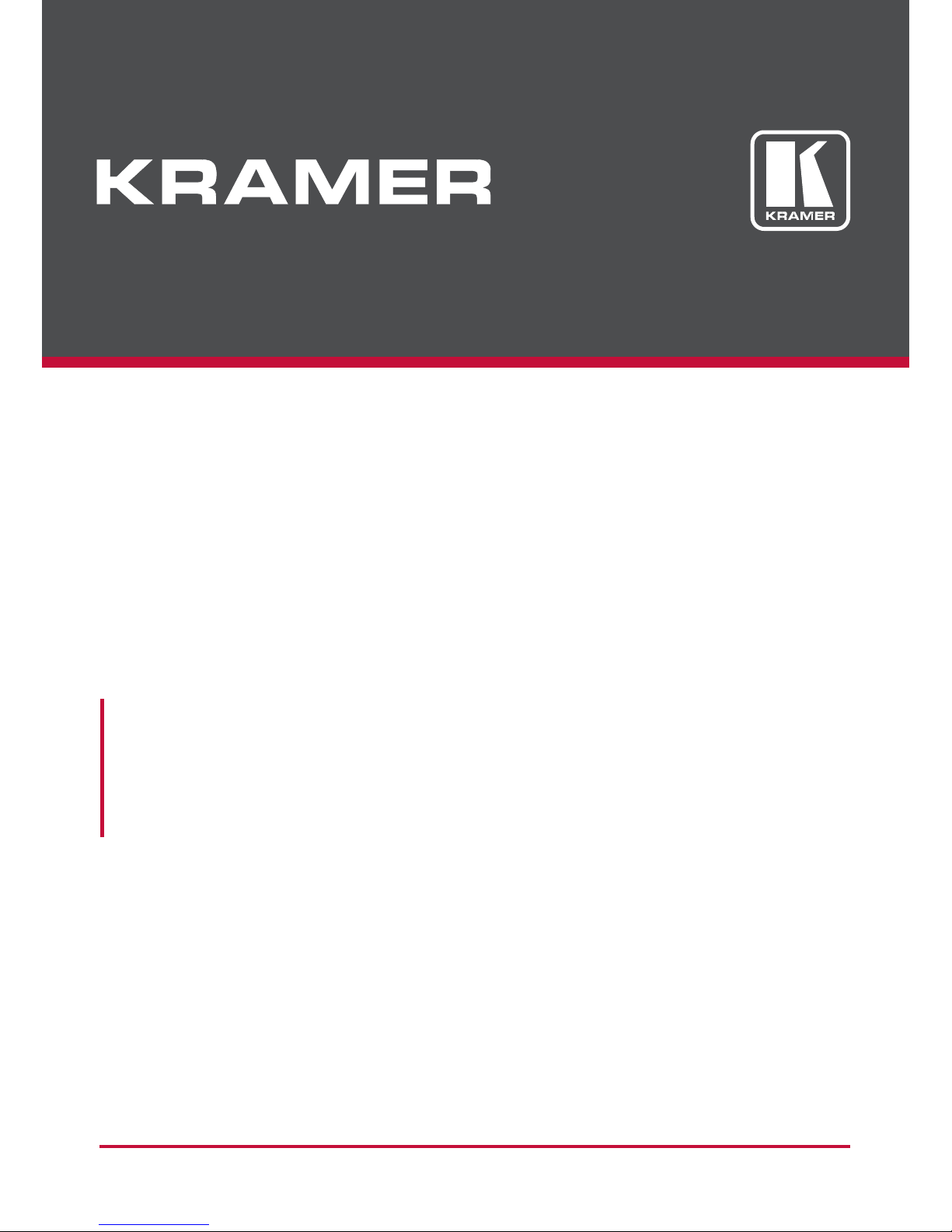
USER MANUAL
MODEL:
VP-772
Presentation Matrix Switcher / Dual Scaler
P/N: 2900-300295 Rev 2
www.kramerAV.com
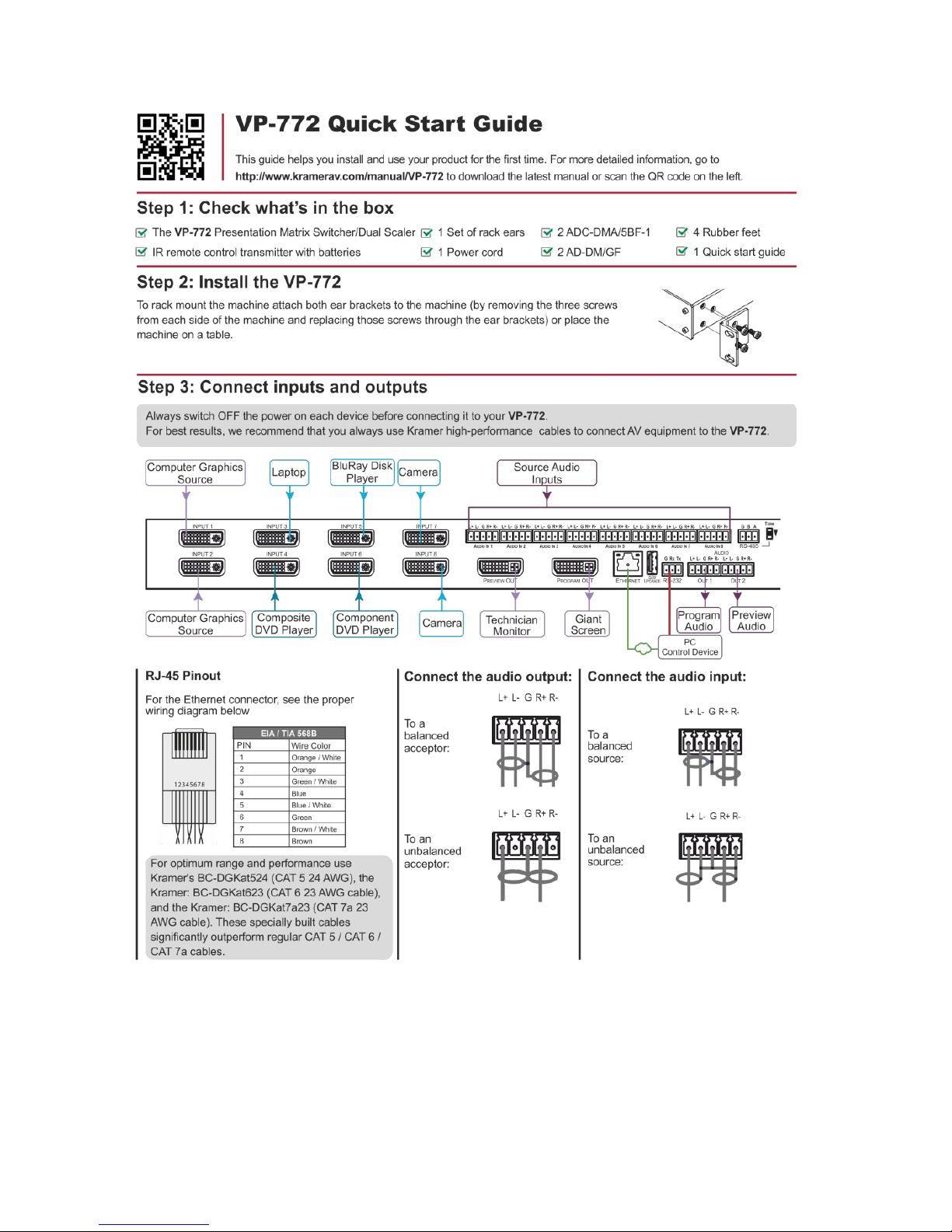
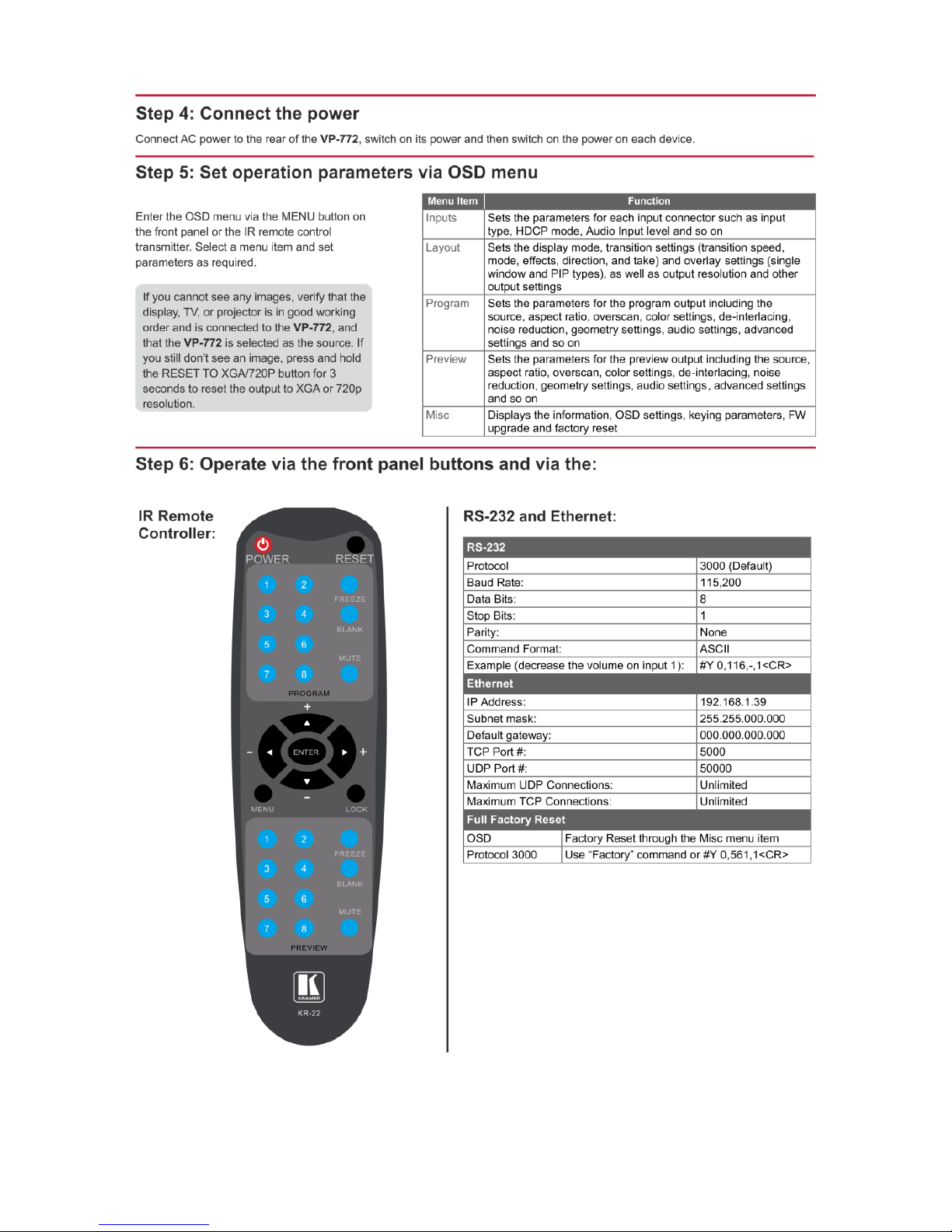
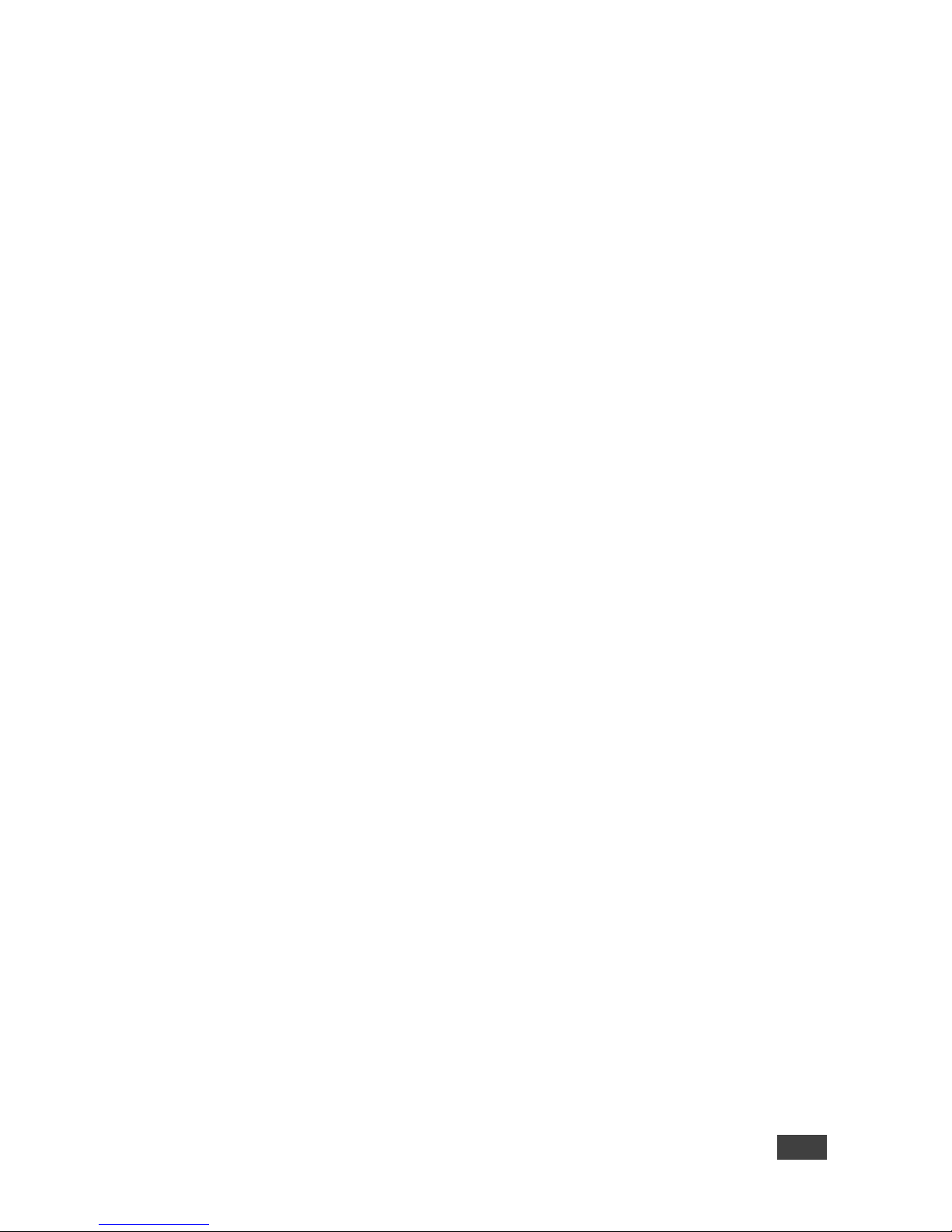
VP-772 – Contents
i
Contents
1 Introduction 1
2 Getting Started 2
2.1 Achieving the Best Performance 2
2.2 Safety Instructions 2
2.3 Recycling Kramer Products 3
3 Overview 4
3.1 HDCP Compliance for HDMI inputs 6
3.2 Defining the VP-772 Presentation Matrix Switcher / Dual Scaler 6
4 Installing in a Rack 9
5 Connecting the VP-772 10
5.1 Wiring the RJ-45 Connectors 12
5.2 Connecting the Balanced Stereo Audio Input and Outputs 13
6 The OSD Menu 14
6.1 OSD Menu Operation Example 14
6.2 The Input Menu 16
6.3 The Layout Menu 17
6.4 The Program / Preview Menus 19
6.5 The Misc Menu 22
7 The Layout 24
7.1 The Transition Mode 24
7.2 The Overlay Mode 26
8 Controlling the VP-772 29
8.1 Controlling via the Front Panel Buttons 29
8.2 Controlling via the OSD Menu 34
8.3 Controlling via the Infrared Remote Control Transmitter 39
9 Firmware Upgrade 41
9.1 The Firmware Upgrade Process 41
9.2 Rollback 43
10 Technical Specifications 44
10.1 Default Communication Parameters 45
10.2 Input Resolutions 46
10.3 Output Resolutions 47
11 The VP-772 RS-232 Communication Protocol 48
11.1 Using the Communication Protocol 48
11.2 Communication Protocol: Mimicking OSD 48
11.3 Protocol Table: Mimicking Remote and Front Panel Buttons 56
11.4 The Protocol 3000 Common Operation Commands 57
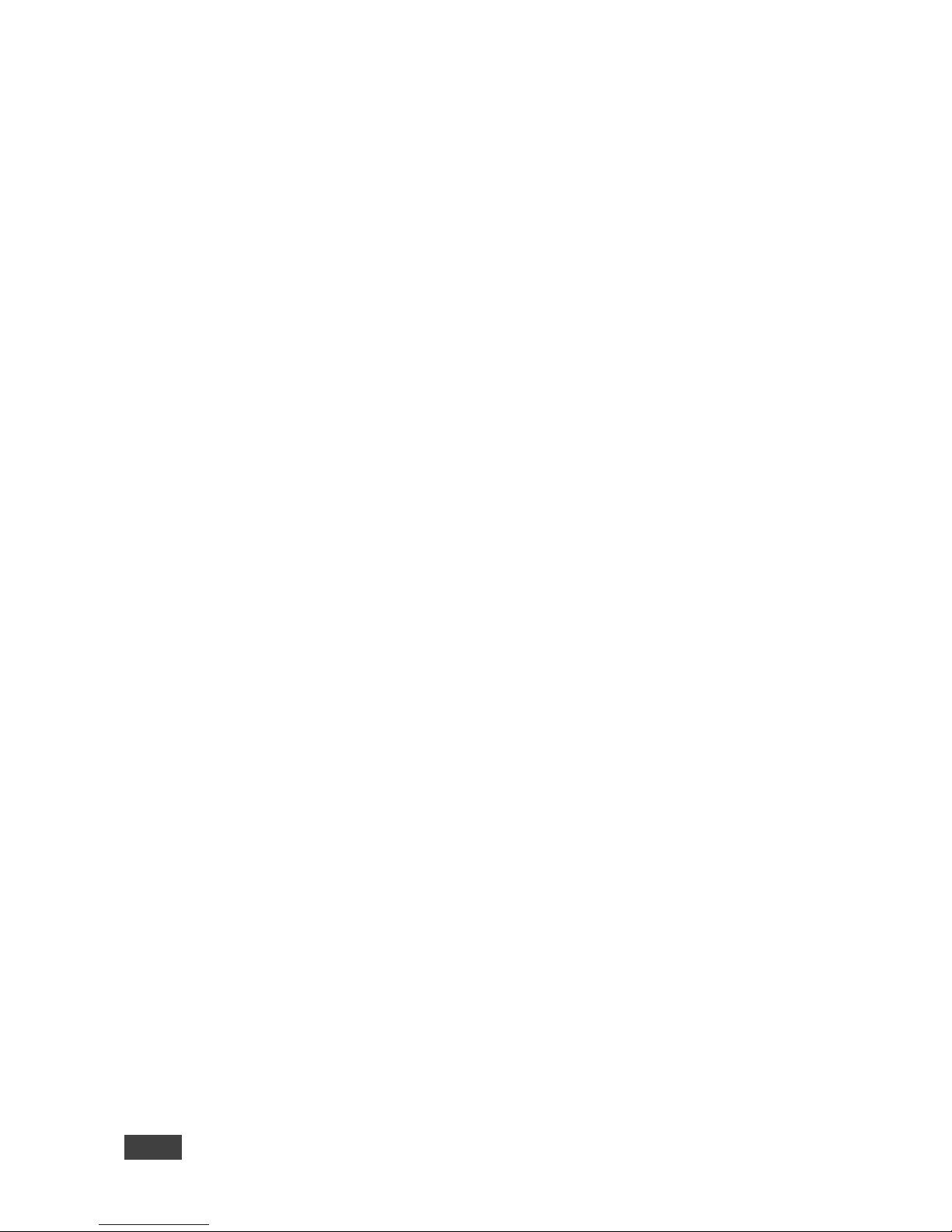
ii
VP-772 - Contents
Figures
Figure 1: VP-772 Presentation Matrix Switcher / Dual Scaler Front Panel 7
Figure 2: VP-772 Presentation Matrix Switcher / Dual Scaler Rear Panel 8
Figure 3: Connecting the VP-772 Presentation Matrix Switcher / Dual Scaler 11
Figure 4: TP PINOUT 12
Figure 5: Balanced Stereo Audio Connection 13
Figure 6: Unbalanced Stereo Audio Output Connection 13
Figure 7: Balanced Stereo Audio Input Connection 13
Figure 8: Unbalanced Stereo Audio Input Connection 13
Figure 9: OSD Menu Example 14
Figure 10: Input Menu 16
Figure 11: Layout Menu 17
Figure 12: Program/Preview Menus 19
Figure 13: Misc Menu 22
Figure 14: VGA superimposed over HDMI 27
Figure 15: RS-232 Connection 34
Figure 16: Local Area Connection Properties Window 35
Figure 17: Internet Protocol Version 4 Properties Window 36
Figure 18: Internet Protocol Version 6 Properties Window 37
Figure 19: Internet Protocol Properties Window 38
Figure 20: Infrared Remote Control Transmitter 39
Figure 21: Firmware Upgrade – list of Files to Upgrade 42
Figure 22: Firmware Upgrade – Upgrade Process 42
Figure 23: Firmware Upgrade – Upgrade Complete 42
Figure 24: Firmware Upgrade – list of Files to Rollback 43

VP-772 – Introduction
1
1 Introduction
Welcome to Kramer Electronics! Since 1981, Kramer Electronics has been
providing a world of unique, creative, and affordable solutions to the vast range of
problems that confront video, audio, presentation, and broadcasting professionals
on a daily basis. In recent years, we have redesigned and upgraded most of our
line, making the best even better!
Our 1,000-plus different models now appear in 14 groups that are clearly defined by
function: GROUP 1: Distribution Amplifiers; GROUP 2: Switchers and Routers;
GROUP 3: Control Systems; GROUP 4: Format/Standards Converters; GROUP 5:
Range Extenders and Repeaters; GROUP 6: Specialty AV Products; GROUP 7:
Scan Converters and Scalers; GROUP 8: Cables and Connectors; GROUP 9:
Room Connectivity; GROUP 10: Accessories and Rack Adapters; GROUP 11:
Sierra Video Products; GROUP 12: Digital Signage; GROUP 13: Audio; and
GROUP 14: Collaboration.
Congratulations on purchasing your Kramer VP-772 Presentation Matrix Switcher /
Dual Scaler. This product, which incorporates HDMI™ technology, is ideal for:
Live events
Presentation applications that require a preview option
Projection systems in conference rooms, boardrooms, auditoriums, hotels
and churches, production studios, rental and staging
Any application where high quality conversion and switching of multiple and
different video signals to graphical data signals is required for projection
purposes
Presentations requiring seamless switching between inputs, using special
effects, cuts and fades
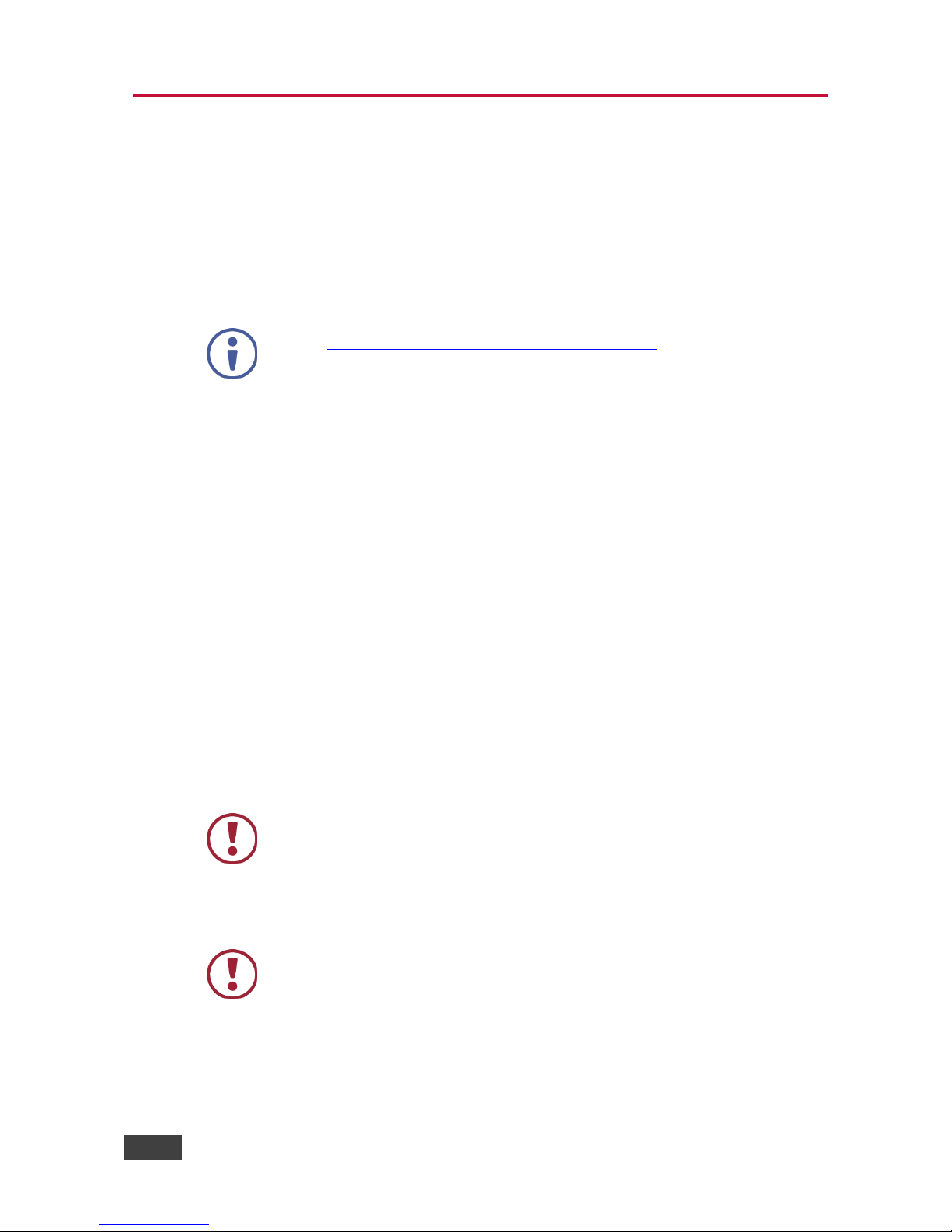
2
VP-772 - Getting Started
2 Getting Started
We recommend that you:
Unpack the equipment carefully and save the original box and packaging
materials for possible future shipment
Review the contents of this user manual
Go to http://www.kramerav.com/downloads/VP-772 to check for up-to-date
user manuals, application programs, and to check if firmware upgrades are
available (where appropriate).
2.1 Achieving the Best Performance
To achieve the best performance:
Use only good quality connection cables (we recommend Kramer high-
performance, high-resolution cables) to avoid interference, deterioration in
signal quality due to poor matching, and elevated noise levels (often
associated with low quality cables)
Do not secure the cables in tight bundles or roll the slack into tight coils
Avoid interference from neighboring electrical appliances that may adversely
influence signal quality
Position your Kramer VP-772 away from moisture, excessive sunlight and
dust
This equipment is to be used only inside a building. It may only be
connected to other equipment that is installed inside a building.
2.2 Safety Instructions
Caution:
There are no operator serviceable parts inside the unit
Warning:
Use only the power cord that is supplied with the unit
Warning:
Do not open the unit. High voltages can cause electrical
shock! Servicing by qualified personnel only
Warning:
Disconnect the power and unplug the unit from the wall
before installing
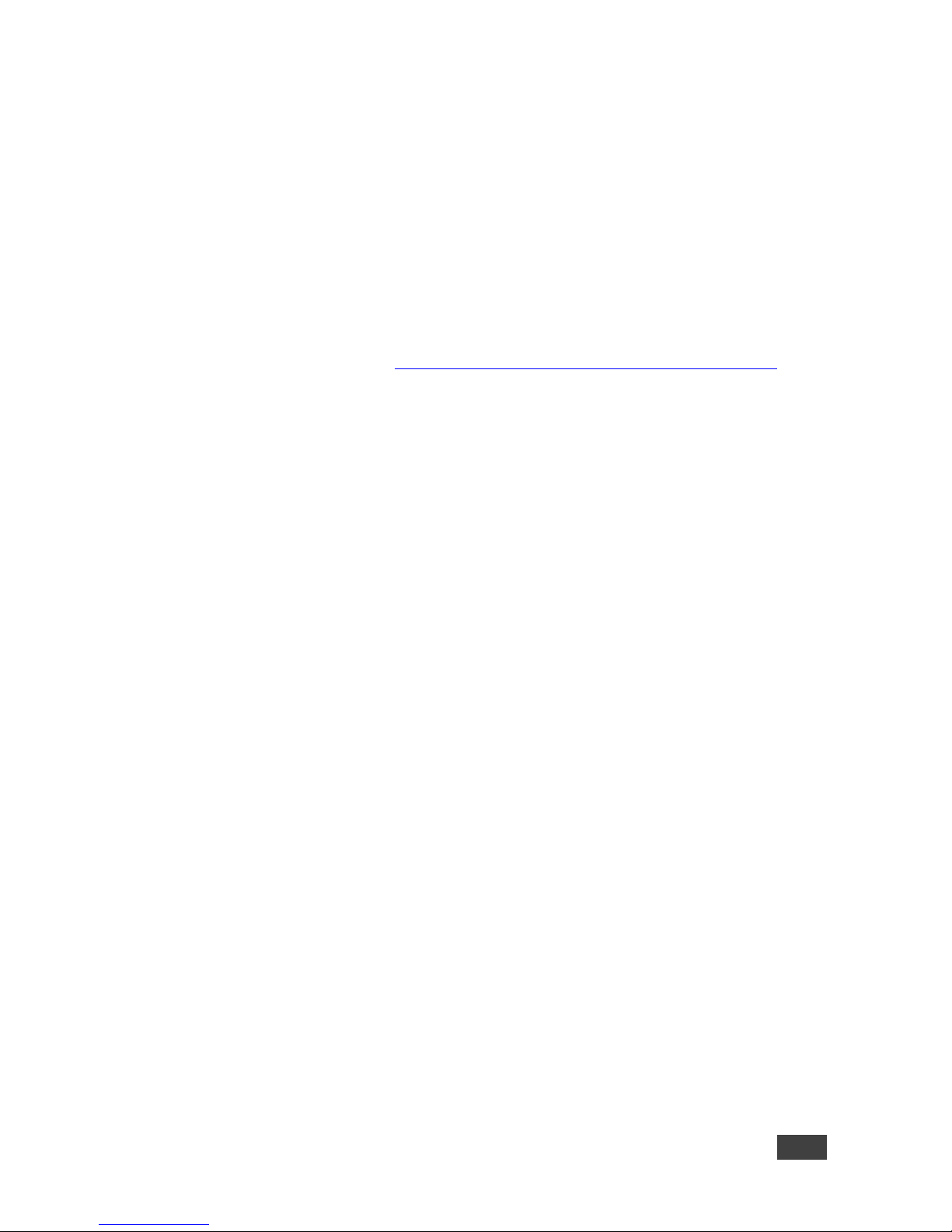
VP-772 – Getting Started
3
2.3 Recycling Kramer Products
The Waste Electrical and Electronic Equipment (WEEE) Directive 2002/96/EC aims
to reduce the amount of WEEE sent for disposal to landfill or incineration by
requiring it to be collected and recycled. To comply with the WEEE Directive,
Kramer Electronics has made arrangements with the European Advanced
Recycling Network (EARN) and will cover any costs of treatment, recycling and
recovery of waste Kramer Electronics branded equipment on arrival at the EARN
facility. For details of Kramer’s recycling arrangements in your particular country go
to our recycling pages at http://www.kramerelectronics.com/support/recycling/.

4
VP-772 - Overview
3 Overview
The Kramer VP-772 is an eight input high quality dual scaler with special effect
transitions for the Rental and Staging and the Live Events market, and for other
applications where a dual scaler is needed. It features DVI-U inputs (including
analog, DVI and HDMI support) and stereo balanced audio signals. The VP-772
can also be configured as 4K single output scaler. The VP-772 scales and
processes the selected video and audio inputs, and outputs to 2 independent DVI-I
outputs (Program and Preview) together with two balanced stereo audio outputs.
The VP-772 features:
Pix Perfect™ Scaling Technology - Kramer’s extremely high performance,
State-of-the-Art scaling technology with extensive high-quality pull-down and
de-interlacing algorithms, and full up-and down-scaling of the video inputs
K-IIT XL™ Picture-in-Picture Image Insertion Technology for ultra-stable
picture−in−picture, picture−and−picture and split screen capability
Seamless video switching with cuts or built-in special effect transitions,
including horizontal, vertical, diagonal, circle, and chessboard wipes, crossfading, and more
Dual scalers—for “live” seamless transitions from one source to another—
with two independent outputs: a PREVIEW OUTPUT and a PROGRAM
OUTPUT. The PREVIEW output—including an OSD menu for making
adjustments—can be used to determine how the scaled output will look
before being displayed live during a presentation
Features 8 PREVIEW input buttons for switching a selected input to the
PREVIEW output and 8 PROGRAM input buttons for switching a selected
input to the PROGRAM output
Output Resolutions – UHD (3840x2160) resolution (in the Single Window
mode) as well as HDTV and computer graphics resolutions with selectable
refresh rates
Selectable HDMI, VGA, YUV or CV on each DVI-U input and VGA or HDMI
on each DVI-I output
Audio-Follow-Video (AFV) and breakaway options
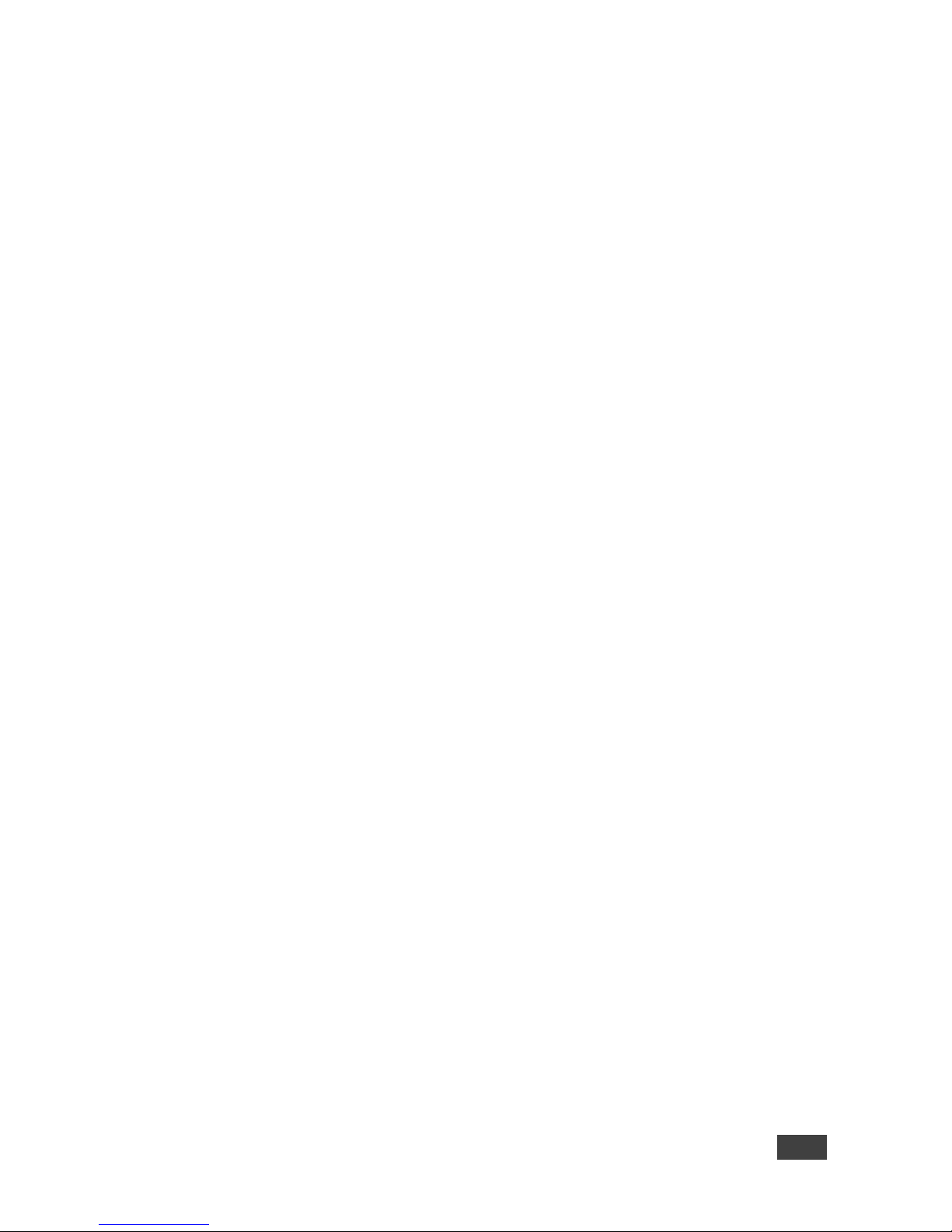
VP-772 – Overview
5
Advanced deinterlacing functions - including 3D comb filtering, film mode,
diagonal correction and motion detection
Multiple Aspect Ratio Selections
Built-in Proc-Amp with enhanced functions such as color correction, gamma,
dither and noise reduction
Embedded HDMI audio support as well as eight balanced stereo audio
inputs and two balanced stereo outputs
Input and output audio level adjustment and audio DSP functions
HDCP Compliance
In addition, the VP-772:
Features luma- and chroma-keying
Includes built-in test patterns for screen setup and alignment
Analyses the connected output’s EDID for optimal scaling
Provides input and output color space control
Supports HDMI deep color for outputs
Comes with an On-Screen Display (OSD) for easy setup and adjustment
Has a non-volatile memory that retains the settings
Supports firmware upgrade via USB (via memory stick)
Control your VP-772:
Directly, via the front panel push buttons
Via the Ethernet
By RS-485 (allowing future optional T-bar control)
Remotely, from the infrared remote control transmitter
By RS-232 serial commands transmitted by a touch screen system, PC, or
other serial controller
The VP-772 is housed in a 19” 1U rack mountable enclosure, with handles and rack
“ears” included, and is fed from a 100-240 VAC universal switching power supply.
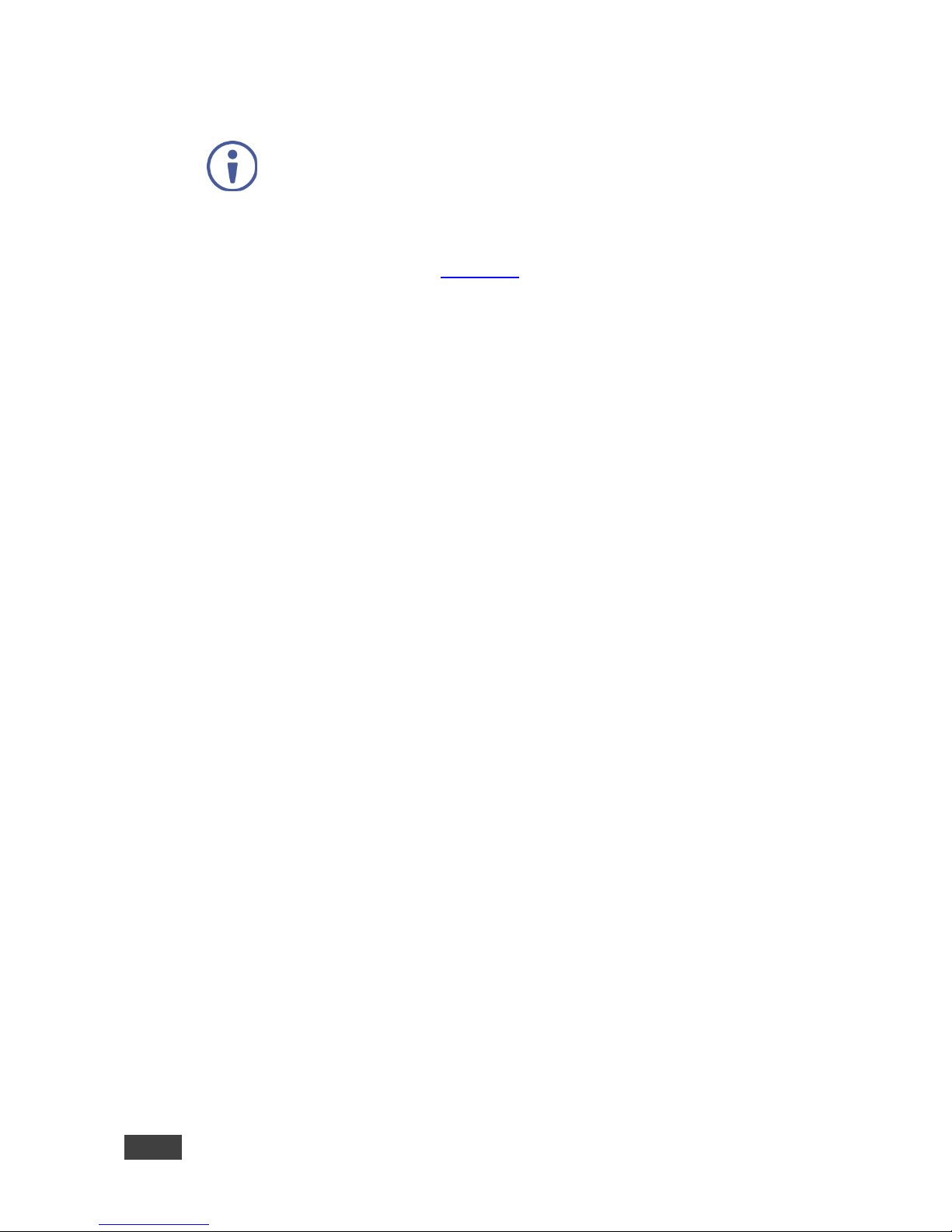
6
VP-772 - Overview
3.1 HDCP Compliance for HDMI inputs
If an HDMI signal is HDCP protected, it can only appear on HDMI
outputs that are connected to HDCP compliant displays.
The VP-772 will not output a picture on an HDMI display that is not
HDCP compliant; instead it will show a green screen.
In the PiP mode (see Section 7.2), even if only one of the inputs is HDCP
protected, and is output to a non-compliant display, it will affect the
entire screen and turn it green.
When using a VGA output display, the screen will turn black.
3.2 Defining the VP-772 Presentation Matrix Switcher / Dual
Scaler
This section defines the VP-772.
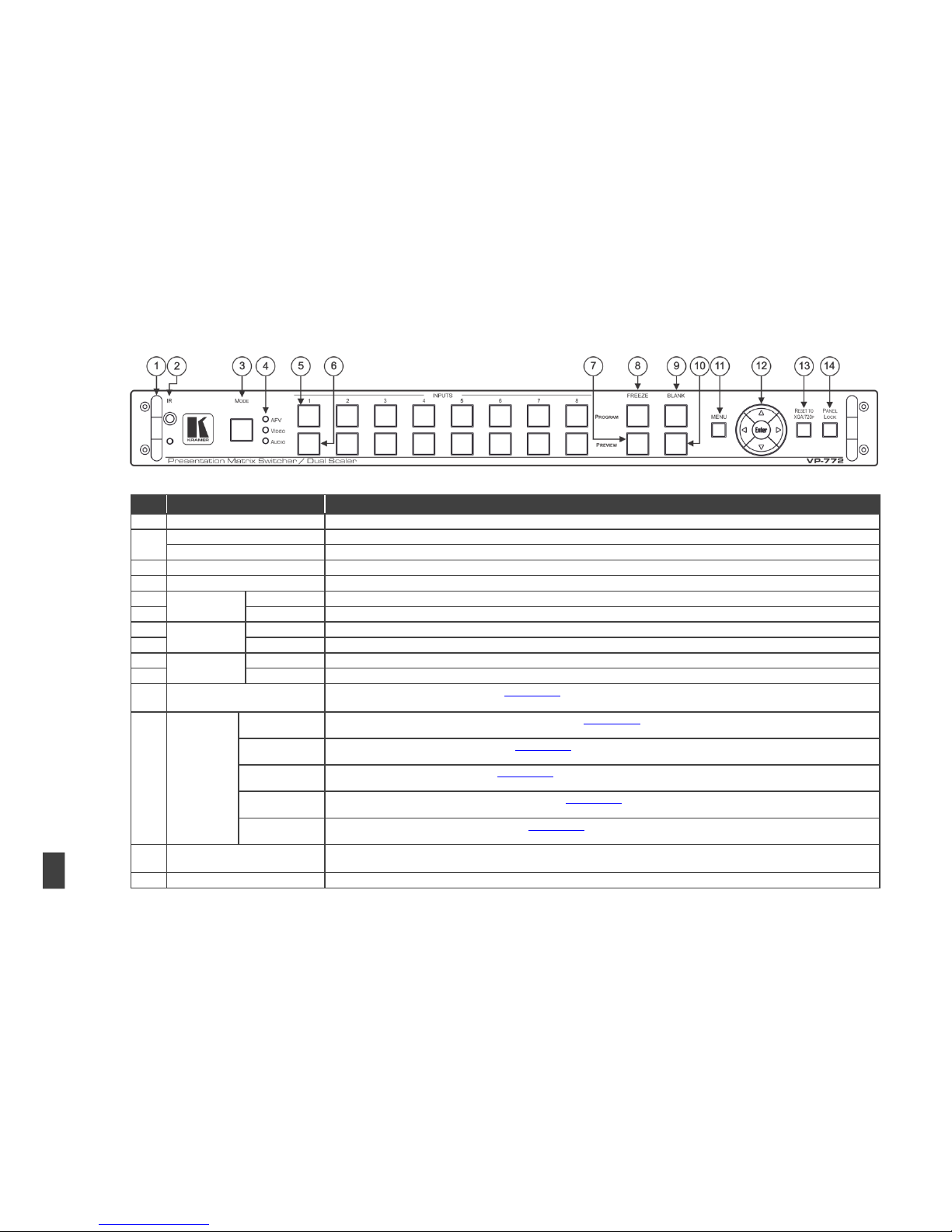
VP-772 – Overview
7
Figure 1: VP-772 Presentation Matrix Switcher / Dual Scaler Front Panel
#
Feature
Function
1
Metal handles (x2)
Rigid handles
2
IR Receiver
Accepts IR remote commands
IR LED
Lights red when the unit accepts IR remote commands
3
MODE Button
Select the operation mode: AFV (audio follow video), Video or audio
4
Mode LED indicators
Indicate the operation mode, as selected via the MODE button
5
INPUT Selector
Buttons
PROGRAM
Press to select the DVI input (from 1 to 8) to switch to the PROGRAM output
6
PREVIEW
Press to select the DVI input (from 1 to 8) to switch to the PREVIEW output
7
FREEZE
Buttons
PREVIEW
Press to freeze/unfreeze the PREVIEW output video image
8
PROGRAM
Press to freeze/unfreeze the PROGRAM output video image
9
BLANK Buttons
PROGRAM
Press to toggle between a blank screen (black) and the PROGRAM display
10
PREVIEW
Press to toggle between a blank screen (black) and the PREVIEW display
11
MENU Button
Press to access/exit the OSD menu (see Section 8.1.1)
When browsing the Program OSD menu, a long press on the MENU button to jump to the Preview menu and vice versa
12
Navigation
Buttons
Button//
VOLUME Button
Press to move to the previous level in the OSD screen (see Section 8.1.1). When in the transition mode and not within the OSD
menu, press to decrease the Audio OUT 2 Program volume
// VOLUME
Button
Press to move up the menu list values (see Section 8.1.1) and to increase numerical values. When not within the OSD menu
mode, press to increase the Audio OUT 1 Preview volume
// VOLUME
Button
Press to move down the menu list (see Section 8.1.1) and to decrease numerical values. When not within the OSD menu mode,
press to decrease the Audio OUT 1 Preview volume
Button //
VOLUME Button
Press to move to the next level in the OSD screen (see Section 8.1.1). When in the transition mode and not within the OSD
menu, increase the Audio OUT 2 Program volume
ENTER Button
Press to enter sub-menu items, and save (see Section 8.1.1). When in the transition mode and not within the OSD menu,
performs as the TAKE button
13
RESET TO XGA/720P Button
Press to reset the video output resolution to XGA or 720p
Press and hold for about 3 seconds to toggle between reset to XGA and reset to 720p detached
14
PANEL LOCK Button
Press and hold for about 3 seconds to lock/unlock the front panel buttons

Figure 2: VP-772 Presentation Matrix Switcher / Dual Scaler Rear Panel
#
Feature
Function
15
INPUT DVI Connector
Connect to the video / embedded audio source (from 1 to 8)
16
AUDIO IN Terminal Block Connectors
Connect to the balanced stereo audio source (from 1 to 8)
17
PREVIEW OUT DVI Connector
Connect to the preview acceptor
18
PROGRAM OUT DVI Connector
Connect to the program acceptor
19
ETHERNET Connector
Connect to the PC or other Controller through computer networking
20
S/W UPGRADE USB Port
Connect to upgrade the software
21
RS-232 (G, Rx, Tx) 3-pin Terminal Block Connector
Connect to the PC or other serial controller
22
AUDIO OUT 1 terminal Block Connectors
Connect to the program balanced stereo audio acceptor
23
AUDIO OUT 2 terminal Block Connectors
Connect to the preview balanced stereo audio acceptor
24
RS-485 Port and TERM Switch
Connect to an RS-485 controller (for example, a future optional T-bar control). Pin G is for the
Ground connection; pins B (-) and A (+) are for RS-485.
Set the TERM switch down if the VP-772 is the last unit on the RS-485 line.
The ground connection is sometimes connected to the shield of the RS-485 cable.
25
Power Connector with Fuse
AC connector, enabling power supply to the unit
26
POWER Switch
Switch for turning the unit on or off
8
VP-772 – Overview
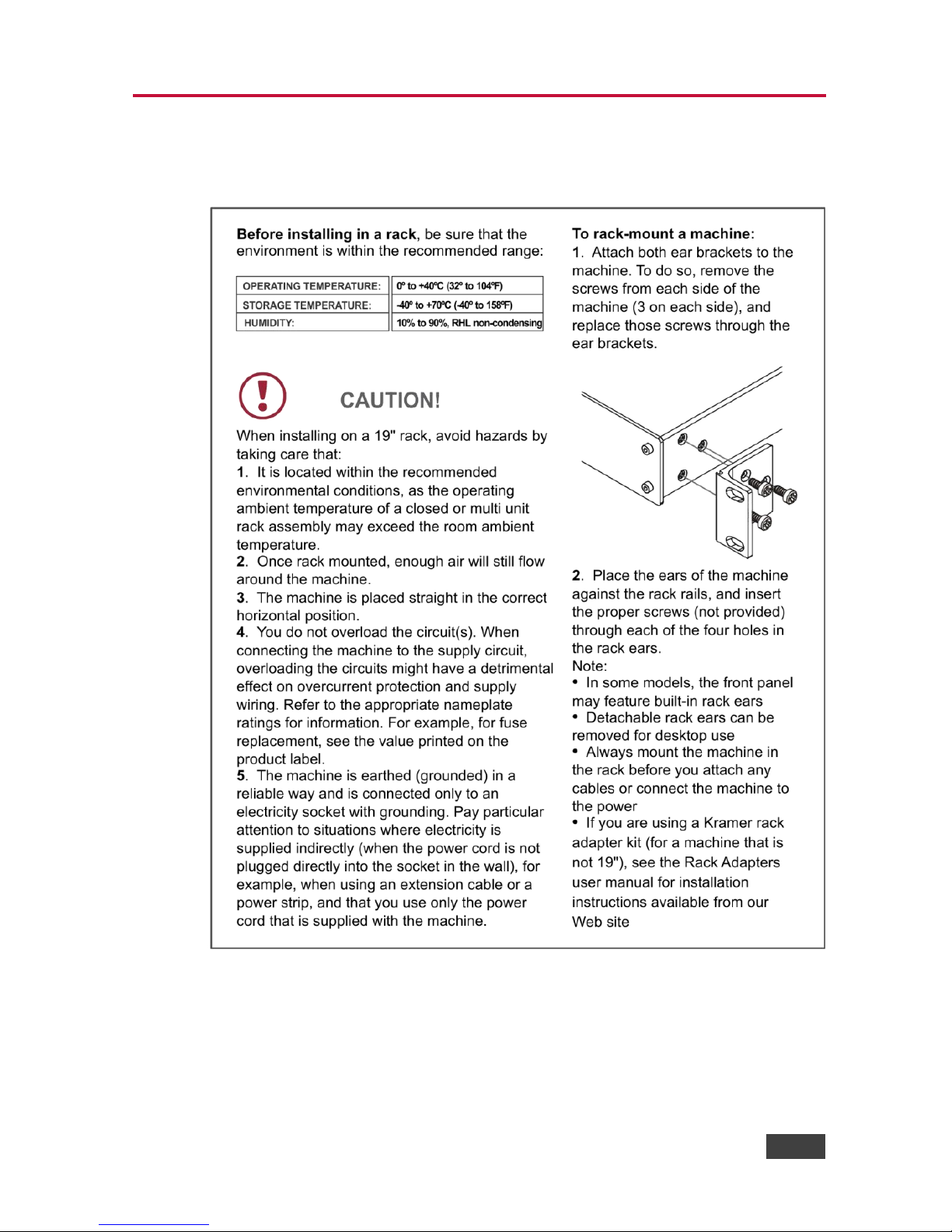
VP-772 - Installing in a Rack
9
9
4 Installing in a Rack
This section provides instructions for rack mounting the unit.

10
VP-772 - Connecting the VP-772
5 Connecting the VP-772
Always switch off the power to each device before connecting it to
your VP-772. After connecting your VP-772, connect its power and
then switch on the power to each device.
You do not have to connect all the inputs and outputs, connect only
those that are required.
To connect the VP-772, as illustrated in the example in Figure 3, do the following:
1. Connect up to eight sources (for example, a PC, BluRay Disk Player,
Composite DVD player and so on) to the DVI INPUT connectors, according
to the Input OSD setup, see Section 6.2.
Use the ADC-DMA/5BF-1 and AD-DM/GF adapters provided with the package when
connecting a YUV, VGA or CV input, as required
2. Connect the audio input signals to the AUDIO IN terminal block connectors,
as required, see Section 5.2 (not shown in Figure 3).
3. Connect the PREVIEW OUT DVI connector to a DVI acceptor (for example,
an LCD display).
4. Connect the PROGRAM OUT DVI connector to a DVI acceptor (for
example, a projector).
Note that when high output resolutions (such as 4k2k@30) we
recommend that you use a DVI to HDMI cable (for example, the
Kramer C-HM/DM 6’ or 10’).
For lower resolutions you can connect the HDMI connector on a
device to the DVI connector on the VP-772 via a HDMI-DVI adapter
5. Connect the AUDIO OUT 1 and OUT 2 Terminal Block connectors to up to
two balanced analog audio acceptors, see Section 5.2 (not shown
in Figure 3).
6. If required, you can connect a PC and/or controller to the:
RS-232 terminal block (see Section 8.2.1)
Ethernet connector (see Section 8.2.2
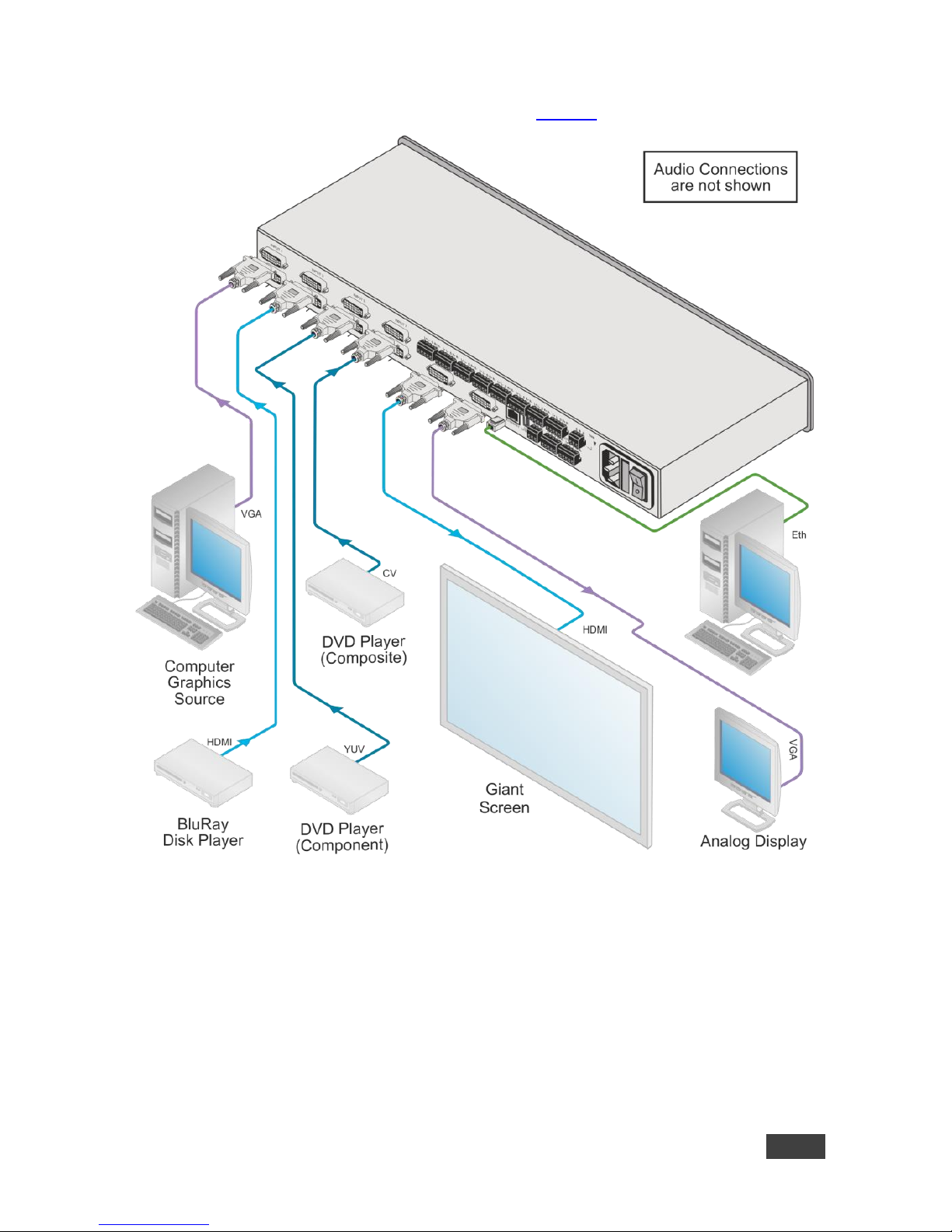
VP-772 - Connecting the VP-772
11
11
7. Connect the power cord (not shown in Figure 3).
Figure 3: Connecting the VP-772 Presentation Matrix Switcher / Dual Scaler

12
VP-772 - Connecting the VP-772
5.1 Wiring the RJ-45 Connectors
This section defines the TP pinout, using a straight pin-to-pin cable with RJ-45
connectors.
EIA /TIA 568B
Figure 4: TP PINOUT
PIN
Wire Color
1
Orange / White
2
Orange
3
Green / White
4
Blue
5
Blue / White
6
Green
7
Brown / White
8
Brown

VP-772 - Connecting the VP-772
13
13
5.2 Connecting the Balanced Stereo Audio Input and
Outputs
Figure 5: Balanced Stereo Audio
Connection
Figure 6: Unbalanced Stereo Audio Output
Connection
Figure 7: Balanced Stereo Audio Input
Connection
Figure 8: Unbalanced Stereo Audio Input
Connection

14
VP-772 - The OSD Menu
6 The OSD Menu
The OSD menu lets you set the VP-772 operation parameters.
The OSD sub-menu operations appear in the OSD title, as shown in the example in
Section 6.1:
When in the main menu, the OSD title appears empty
Level 1 lists the main menu items
Level 2 includes the second hierarchy level, below level 1
Level 3 includes the third hierarchy level, below level 2
Level 4 includes the fourth hierarchy level, below level 3
Function (the fifth level), is the selectable parameter or numerical value and
can appear either under level 2, 3 or 4
6.1 OSD Menu Operation Example
In the example illustrated below, the Program Aspect Ratio is set to Best Fit as
illustrated in Figure 9 (see OSD menu in Section 6.4).
Figure 9: OSD Menu Example
The table below shows function 321 (from the Protocol in Section 11.2.2):
3 in the hundreds, represents “Program” which is the 3rd menu item in the
main list

VP-772 - The OSD Menu
15
15
2 in the tens, represents “Scaling” which is 2nd in the Scale menu
1 in the units, represents “Aspect Ratio” which is first in the Scaling menu
Level 1
Level 2
Level 3
Level 4 (Function)
Range
Function
Program
(3)
Scaling (2)
Aspect Ratio (1)
Follow Input
0
321
Follow Output
1
Best Fit
2
Letterbox
3
Note that:
We recommend that you press Enter to save the changes to the memory
immediately although exiting the menu saves the parameter to the memory
Data is saved per window and per input (to a dedicated input + window
memory), as applicable
The control buttons let you control the VP-772 via the OSD menu. Press the:
MENU button to enter the menu and exit the menu
button when in the OSD menu, to move to the previous level and change
menu settings in the OSD screen.
ENTER (or ) button to access sub-menu items
Arrow buttons to move through the OSD menu
or arrows to change settings
Note that when exiting the menu, all the changes are automatically
saved to the non-volatile memory.
The default OSD timeout for auto exit is set to 30 seconds and can be
changed (see Section 6.5).
Note that some items appear red on the OSD menu indicating that
they are disabled.
