Kramer VP-732 Preliminary User's Manual

KRAMER ELECTRONICS LTD.
PRELIMINARY
USER MANUAL
MODEL:
VP-732
Presentation Switcher/Dual
Scaler
P/N: 2900-300327 Rev 1
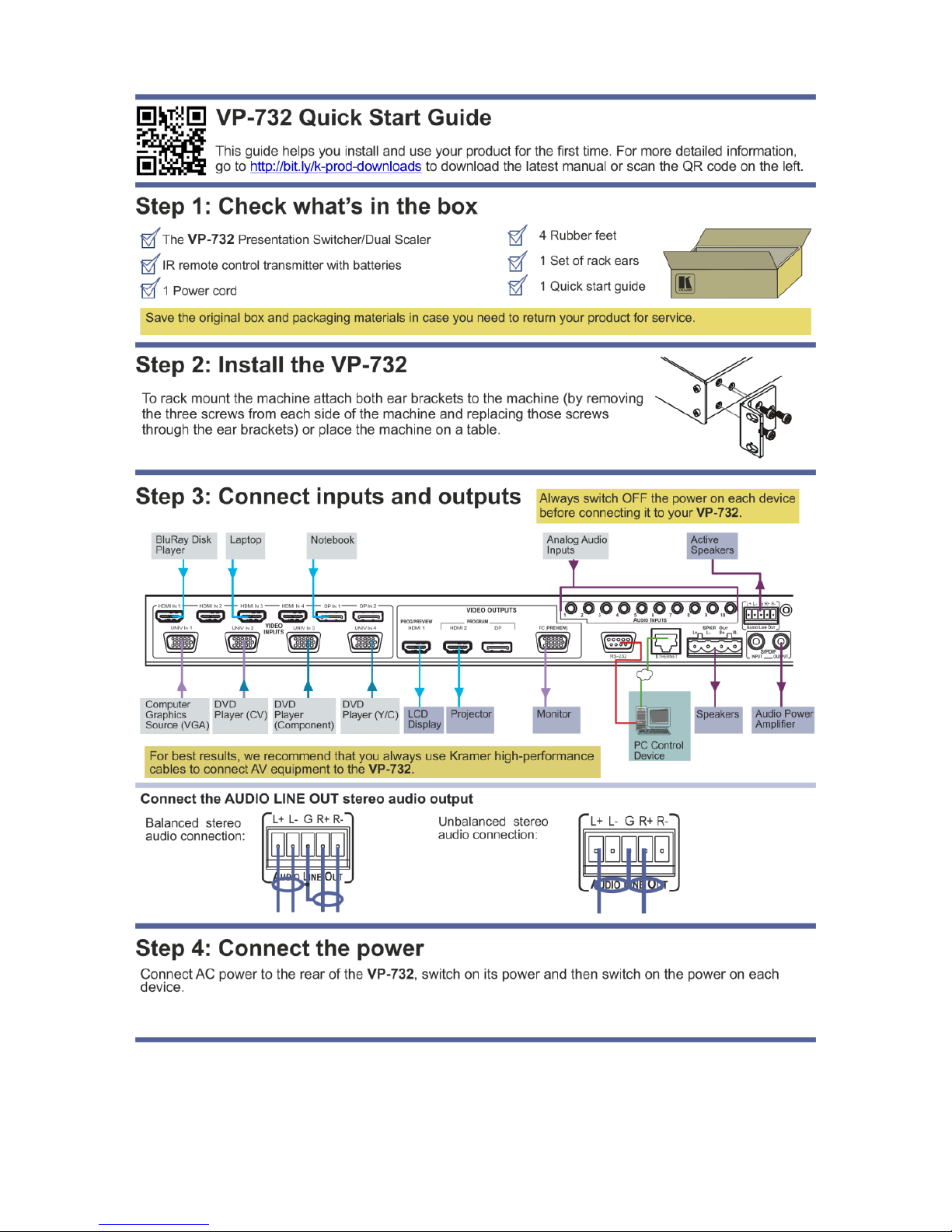
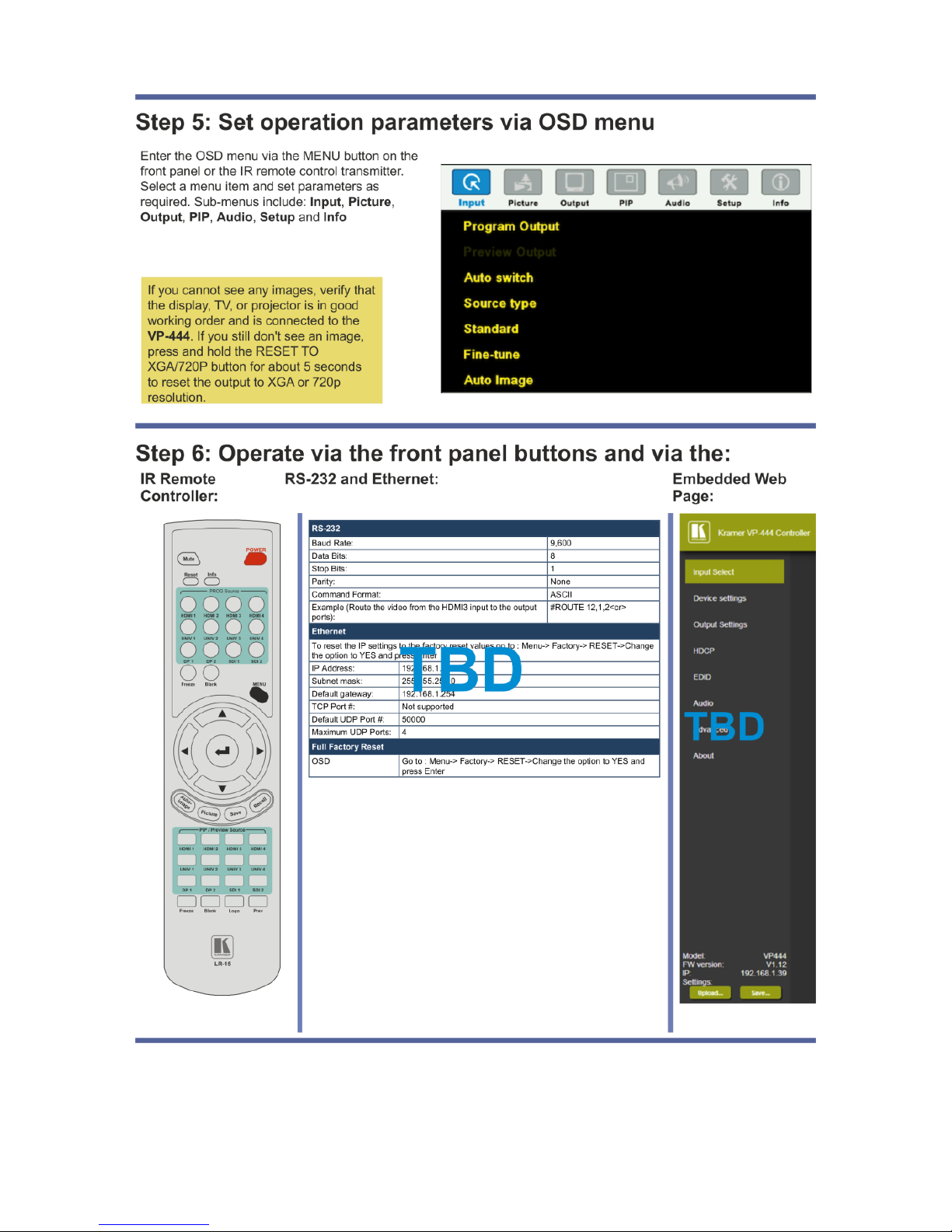
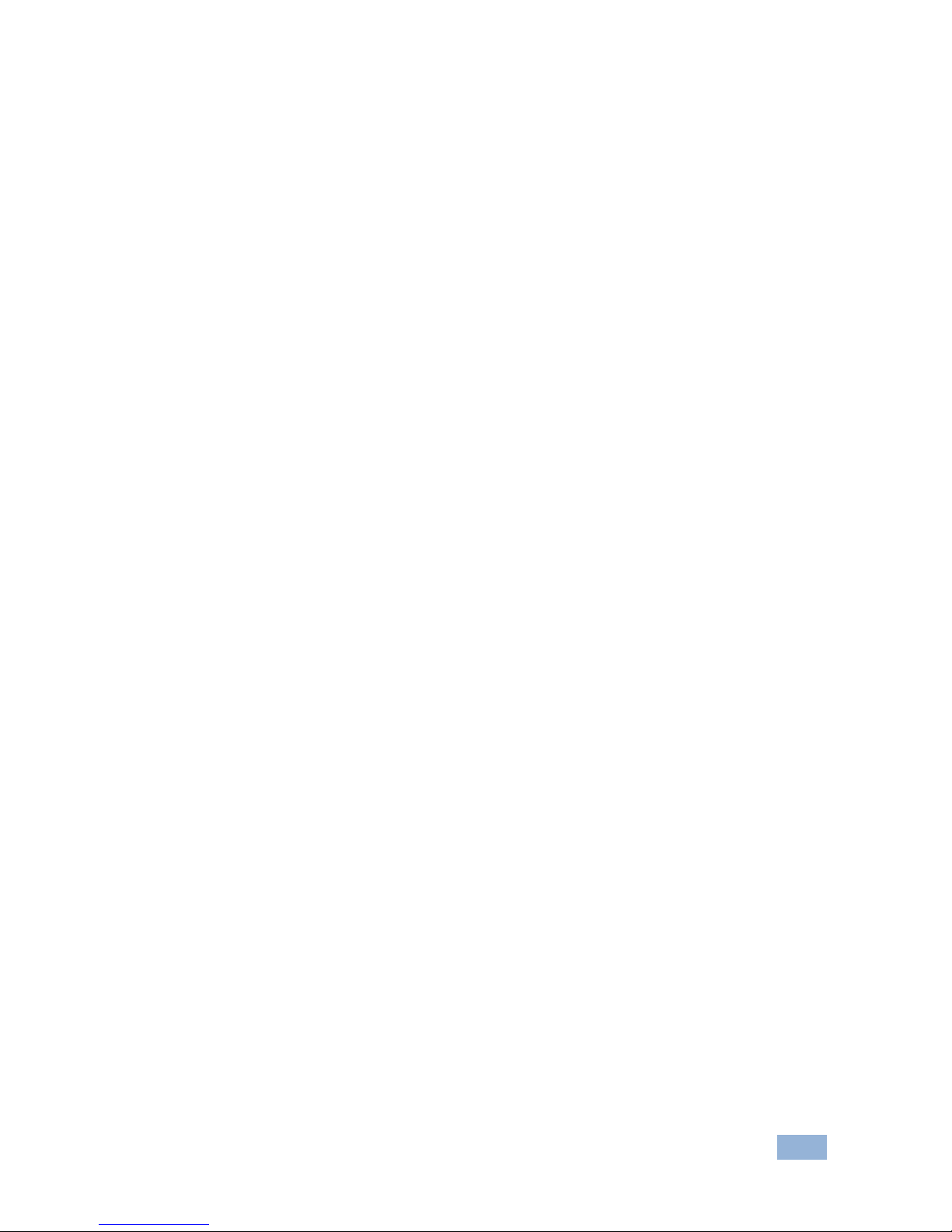
VP-732 – Contents
i
Contents
1 Introduction 1
2 Getting Started 2
2.1 Achieving the Best Performance 2
2.2 Safety Instructions 2
2.3 Recycling Kramer Products 3
3 Overview 4
3.1 Using Twisted Pair Cable 6
3.2 Defining the VP-732 Presentation Switcher/Dual Scaler 6
4 Installing in a Rack 10
5 Connecting the VP-732 11
5.1 Universal Connector Pinout 14
5.2 Connecting to the VP-732 via RS-232 14
5.3 Connecting the VP-732 via the ETHERNET Port 15
5.4 Connecting the Balanced/Unbalanced Stereo Audio Output 19
6 Presentation Switcher / Scaler Buttons 20
6.1 Switching the Inputs 20
6.2 Preview/Program Operation Mode 21
6.3 The PIP Operation Mode 21
6.4 Locking and Unlocking the Front Panel 23
6.5 The Infrared Remote Control Transmitter 24
7 Configuring the VP-732 via the OSD MENU Screens 25
7.1 The Input Screen 26
7.2 The Picture Screen 27
7.3 The Output Screen 28
7.4 The PIP Screen 31
7.5 The Audio Screen 32
7.6 The Setup Screen 33
7.7 The Info Screen 41
8 Firmware Upgrade 43
9 Using the Embedded Web Pages 44
9.1 Browsing the VP-732 Web Pages 44
9.2 The Routing & Scaling Page 45
9.3 The Device Settings Page 53
9.4 The Input Settings Page 55
9.5 The Output Settings Page 57
9.6 The Audio Settings Page 58
9.7 The Miscellaneous Video Settings Page 59
9.8 The EDID Management Page 60
9.9 The Advanced Settings Page 62
9.10 The Custom Resolutions Page 63
9.11 The Security Page 64
9.12 The About Page 64
10 Technical Specifications 65
10.1 Default Communication Parameters 66
10.2 Tables of Supported Input Resolutions 66
10.3 Tables of Supported Output Resolutions 69
11 VP-732 Communication Protocol 71
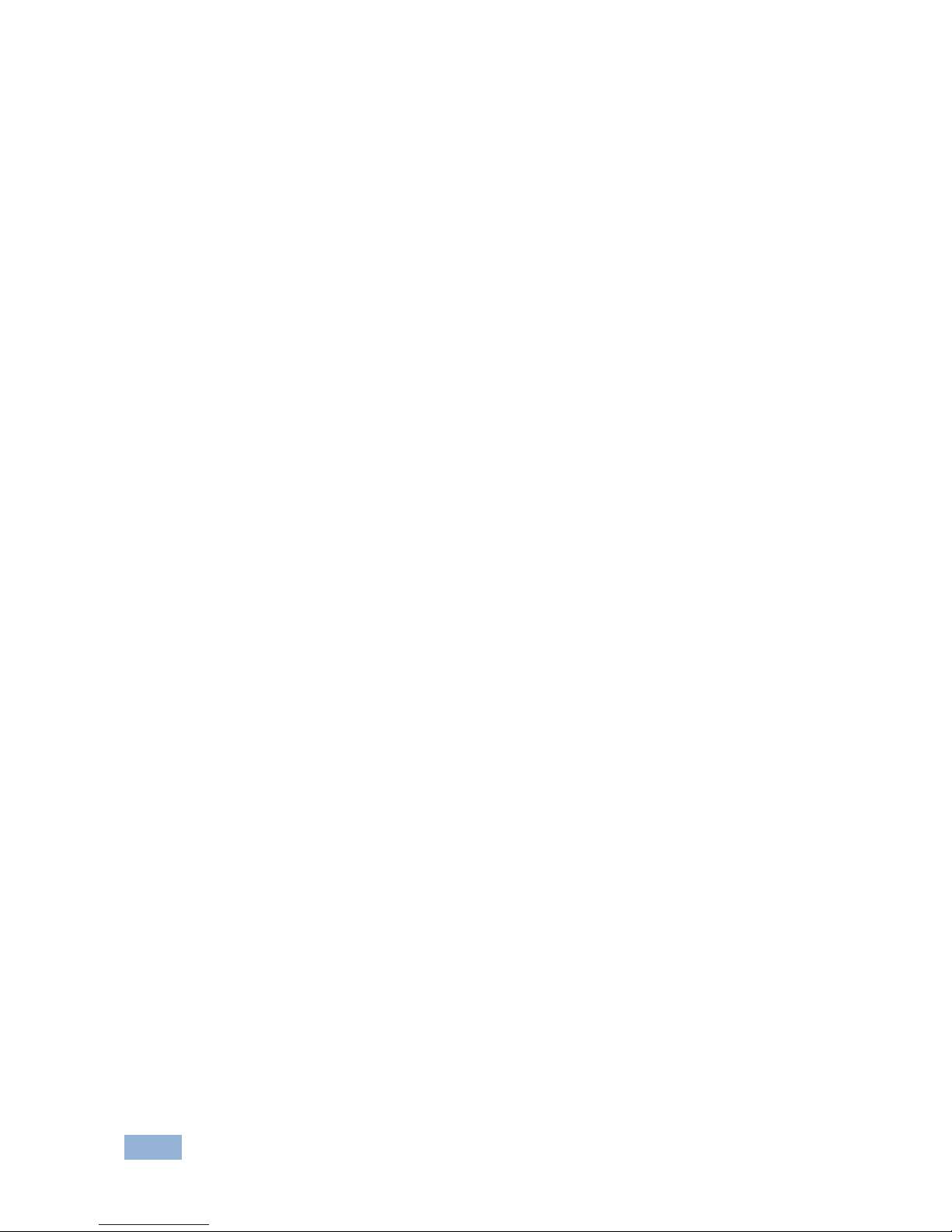
ii
VP-732 - Contents
11.1 Command list 72
Figures
Figure 1: VP-732 Presentation Switcher/Dual Scaler Front Panel 7
Figure 2: VP-732 Presentation Switcher/Dual Scaler Rear Panel 9
Figure 3: Connecting to the VP-732 Rear Panel 13
Figure 4: UNIV 15-pin HD Connector Pinout 14
Figure 5: Local Area Connection Properties Window 16
Figure 6: Internet Protocol Version 4 Properties Window 17
Figure 7: Internet Protocol Version 6 Properties Window 17
Figure 8: Internet Protocol Properties Window 18
Figure 9: Connecting the Balanced Stereo Audio Output 19
Figure 10: Connecting an Unbalanced Stereo Audio Acceptor to the Balanced Output 19
Figure 11: PIP Source over Background 22
Figure 12: IR Remote Control Transmitter 24
Figure 13: MENU Items 25
Figure 14: Input Screen 26
Figure 15: Picture Screen 27
Figure 16: Output Screen 28
Figure 17: PIP Screen 31
Figure 18: Audio Screen 32
Figure 19: Setup Screen 33
Figure 20: Text Overlay Application Screen 38
Figure 21: Active Video Functions 41
Figure 22: Information Screen 42
Figure 23: The Routing & Scaling Page with Web page list on the left 46
Figure 24: The Routing & Scaling Page – Program Window 47
Figure 25: The Routing & Scaling Page – Program Window 47
Figure 26: The Routing & Scaling Page – Preview Window 48
Figure 27: The Routing & Scaling Page – Single Program/Preview Window 49
Figure 28: The Routing & Scaling Page – Moving the PIP Window ( 49
Figure 29: The Routing & Scaling Page – Selecting the output Resolution 50
Figure 30: The Routing & Scaling Page – Input Selection 51
Figure 31: The Routing & Scaling Page – The Swap Inputs 51
Figure 32: The Routing & Scaling Page – Program Lower Buttons Bar 52
Figure 33: The Routing & Scaling Page – Preview Lower Buttons Bar 52
Figure 34: The Routing & Scaling Page – Storing and Recalling a Preset 53
Figure 35: The Routing & Scaling Page – Muting the Audio Level 53
Figure 36: The Routing & Scaling Page – Editing an Input 53
Figure 37: The Device Settings Page 54
Figure 38: The Device Settings Page – the Information Window 55
Figure 39: The Device Settings Page – Factory Reset 55
Figure 40: The Input Settings Page 56
Figure 41: The Output Settings Page 57
Figure 42: The Audio Settings Page 58
Figure 43: The Miscellaneous Video Settings Page 59
Figure 44: The EDID Page 60
Figure 45: The EDID Page – Selecting a Resolution to copy to an Input 60
Figure 46: The EDID Page – Copying the Native Timing 61
Figure 47: The EDID Page – Copying from an output 61
Figure 48: The Advanced Settings Page 62
Figure 49: The Custom Resolutions Page 63
Figure 50: The Security Page 64

VP-732 – Contents
iii
Figure 51: The About Page 64
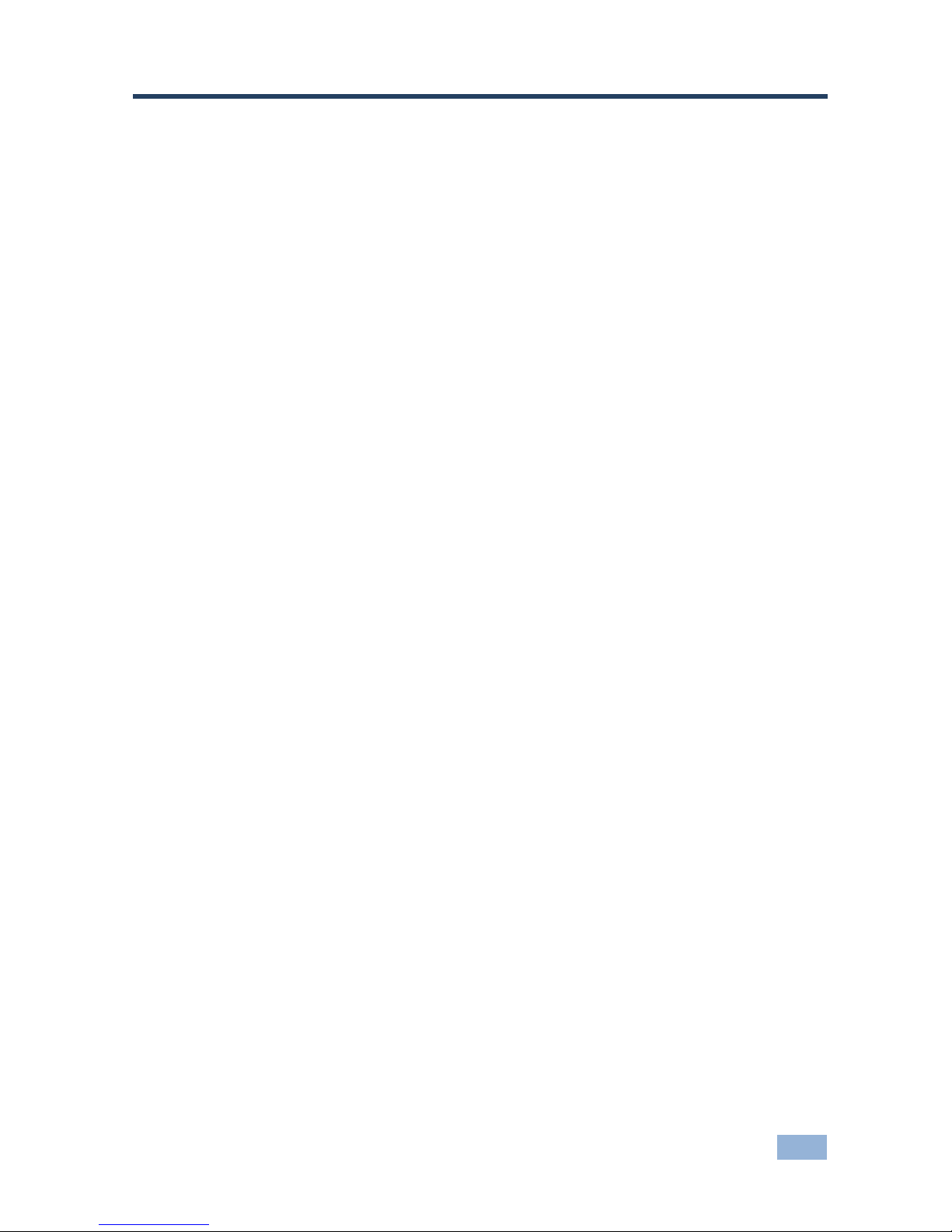
VP-732 – Introduction
1
1 Introduction
Welcome to Kramer Electronics! Since 1981, Kramer Electronics has been
providing a world of unique, creative, and affordable solutions to the vast range of
problems that confront the video, audio, presentation, and broadcasting
professional on a daily basis. In recent years, we have redesigned and upgraded
most of our line, making the best even better!
Our 1,000-plus different models now appear in 14 groups that are clearly defined by
function: GROUP 1: Distribution Amplifiers; GROUP 2: Switchers and Routers;
GROUP 3: Control Systems; GROUP 4: Format/Standards Converters; GROUP 5:
Range Extenders and Repeaters; GROUP 6: Specialty AV Products; GROUP 7:
Scan Converters and Scalers; GROUP 8: Cables and Connectors; GROUP 9:
Room Connectivity; GROUP 10: Accessories and Rack Adapters; GROUP 11:
Sierra Video Products; GROUP 12: Digital Signage; GROUP 13: Audio; and
GROUP 14: Collaboration.
Congratulations on purchasing your Kramer VP-732 Presentation Switcher/Dual
Scaler, which is ideal for the following typical applications:
Presentation applications that require a preview option
Projection systems in conference rooms, boardrooms, auditoriums, hotels
and churches, production studios, rental and staging
Any application where high quality conversion and switching of multiple and
different video signals to graphical data signals is required for projection
purposes

2
VP-732 - Getting Started
2 Getting Started
We recommend that you:
Unpack the equipment carefully and save the original box and packaging
materials for possible future shipment
Review the contents of this user manual
Go to http://www.kramerelectronics.com/support/product_downloads.asp
to check for up-to-date user manuals, application programs, and to check if
firmware upgrades are available (where appropriate).
2.1 Achieving the Best Performance
Use only good quality connection cables (we recommend Kramer high-
performance, high-resolution cables) to avoid interference, deterioration in
signal quality due to poor matching, and elevated noise levels (often
associated with low quality cables)
Do not secure the cables in tight bundles or roll the slack into tight coils
Avoid interference from neighboring electrical appliances that may adversely
influence signal quality
Position your Kramer VP-732 away from moisture, excessive sunlight and
dust
This equipment is to be used only inside a building. It may only be
connected to other equipment that is installed inside a building.
2.2 Safety Instructions
Caution:
There are no operator serviceable parts inside the unit
Warning:
Use only the power cord that is supplied with the unit
Warning:
Do not open the unit. High voltages can cause electrical
shock! Servicing by qualified personnel only
Warning:
Disconnect the power and unplug the unit from the wall
before installing
i
!
!
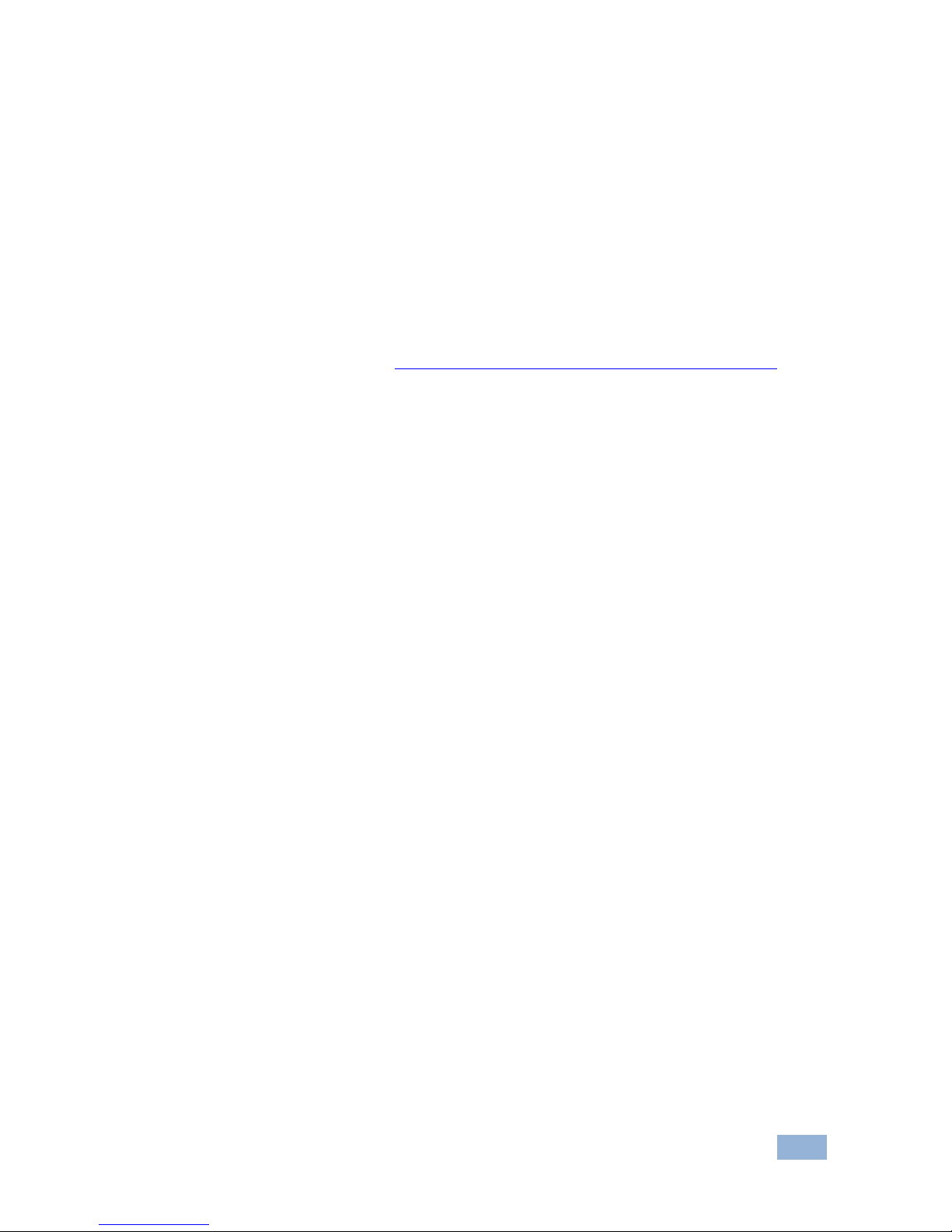
VP-732 – Getting Started
3
2.3 Recycling Kramer Products
The Waste Electrical and Electronic Equipment (WEEE) Directive 2002/96/EC aims
to reduce the amount of WEEE sent for disposal to landfill or incineration by
requiring it to be collected and recycled. To comply with the WEEE Directive,
Kramer Electronics has made arrangements with the European Advanced
Recycling Network (EARN) and will cover any costs of treatment, recycling and
recovery of waste Kramer Electronics branded equipment on arrival at the EARN
facility. For details of Kramer’s recycling arrangements in your particular country go
to our recycling pages at http://www.kramerelectronics.com/support/recycling/.

4
VP-732 - Overview
3 Overview
The Kramer VP-732 is a 10-input Presentation Matrix Switcher / Dual Scaler for a
wide variety of presentation and multimedia applications. The VP-732 scales four
user definable (universal) analog video inputs (each can be set as computer
graphics, composite video, s-Video (Y/C) or component video), four HDMI signals
and two DisplayPort signals up or down to selectable graphics or HDTV output
resolutions and provides glitch-free switching between sources through fast FTB™
(fade-thru-black) switching technology. Independent Program and Preview outputs
are available simultaneously: A DP and an HDMI connector show the Program
Output; a 15-pin HD computer graphics video connector shows the Preview Output;
while an additional HDMI connector can show either of the 2 outputs. Alternatively,
all 4 outputs are identical, and can include a PIP window showing any one of the
input sources. Rich audio support is also included, with digital audio embedding and
de-embedding, as well as 10 analog stereo inputs; and analog, S/PDIF, and
speaker outputs.
The VP-732 features include:
PixPerfect™ Scaling Technology – Kramer’s precision pixel mapping and
high quality scaling technology. High-quality 3:2 and 2:2 pull down deinterlacing and full up and down scaling of video input signals
Ultra-Fast Fade-Thru-Black (FTB™) Switching - Video switching transitions
are clean and ultra-fast. The video fades to black and the new input fades
from black for smooth, glitch-free switching. The output signal provides
constant sync so the display never glitches
K-IIT XL™ Picture-in-Picture Image Insertion Technology - ultra stable
picture-in-picture, picture-and-picture, and split screen capability. Any video
source can be inserted into or positioned next to any other video source with
window positioning and sizing controls
Dual scalers—with independent outputs
A PREVIEW MODE button that toggles between the PIP mode and the
PREVIEW mode. When pressed (button is illuminated), the selected
PREVIEW input is scaled to the PREVIEW outputs. When in the PIP mode,
the selected PREVIEW input can be inserted in a picture in picture window
on all the outputs
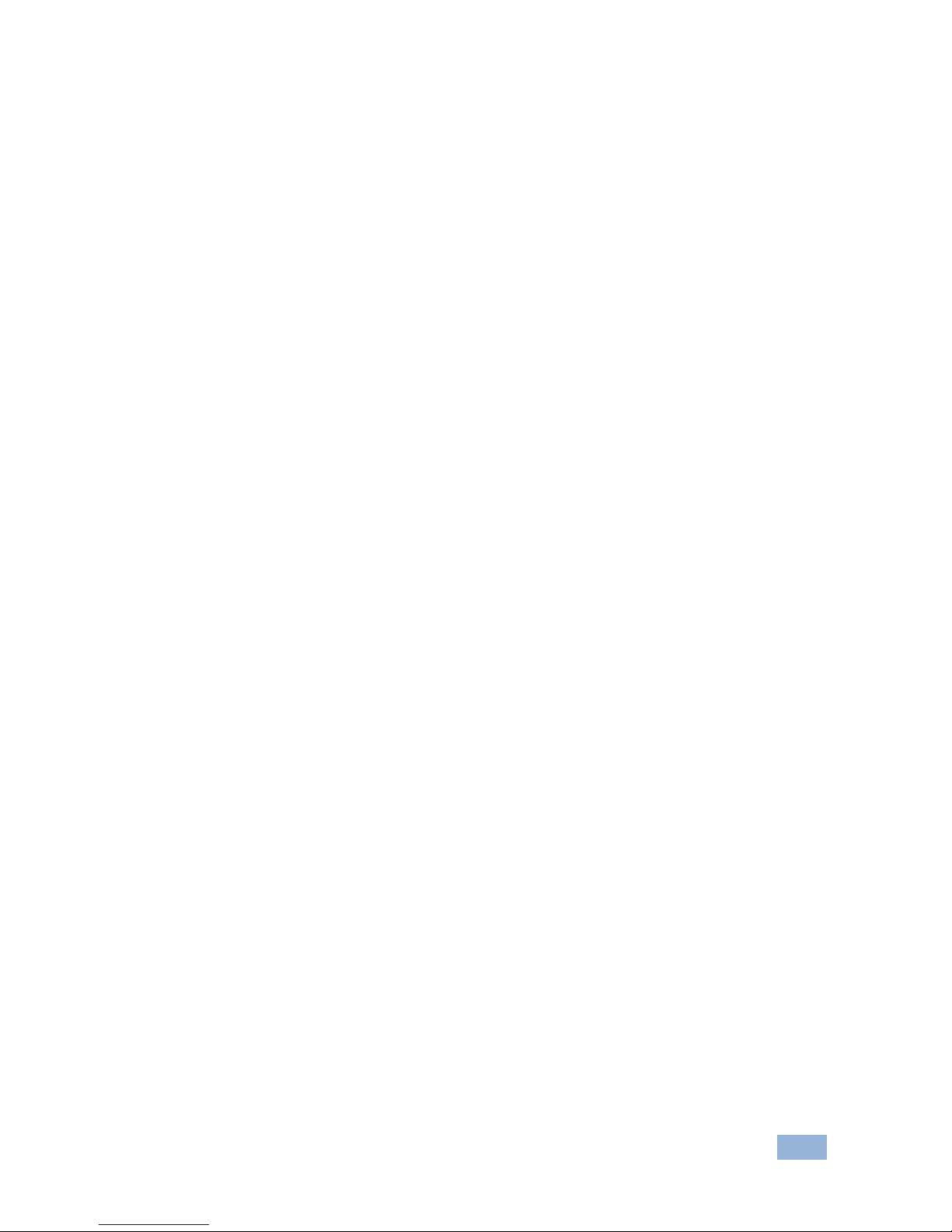
VP-732 – Overview
5
Features 10 PREVIEW input buttons for switching a selected input to the
PREVIEW output (in PREVIEW mode) and 10 PROGRAM input buttons for
switching a selected input to the PROGRAM output. In PIP mode, the
10PREVIEW input buttons select the PIP source. There is no limitation on
the PIP and main window source combinations
HDTV output resolutions - 720p (PREVIEW/PIP max resolution) 1080i,
1080p and 2k
Scaled video outputs – 2xHDMI, DP and 15-pin HD computer graphics video
Multiple computer graphics output resolutions – including a user-defined
output resolution with selectable refresh rates
Multiple aspect ratio selections
Audio breakaway and AFV (audio-follow-video) operation support
Embedded audio on the HDMI and DisplayPort inputs and outputs
Built-in noise reduction and picture enhancement features
Powerful audio features via DSP technology including audio equalization,
mixing, delay and so on
One stereo speaker output, 10W per channel into 8Ω, on a 4-pin terminal
block connector
Built-in Time Base Corrector - stabilizes video sources with unstable sync
Built-in video Proc-Amp - color, hue, sharpness, contrast, and brightness are
set individually for each input
BLANK and FREEZE buttons for the preview and program modes, a RESET
TO XGA/720P button (to hardware-reset the output resolution); and a
PANEL LOCK button
The front panel blank, freeze and lock buttons can be programmed via the OSD menu
Firmware upgrade performed via RS-232
An OSD (On-Screen Display) – for making adjustments – that can be
located anywhere on the screen
In addition, the VP-732:
Includes non-volatile memory that retains the last settings, after switching
the power off and then on again
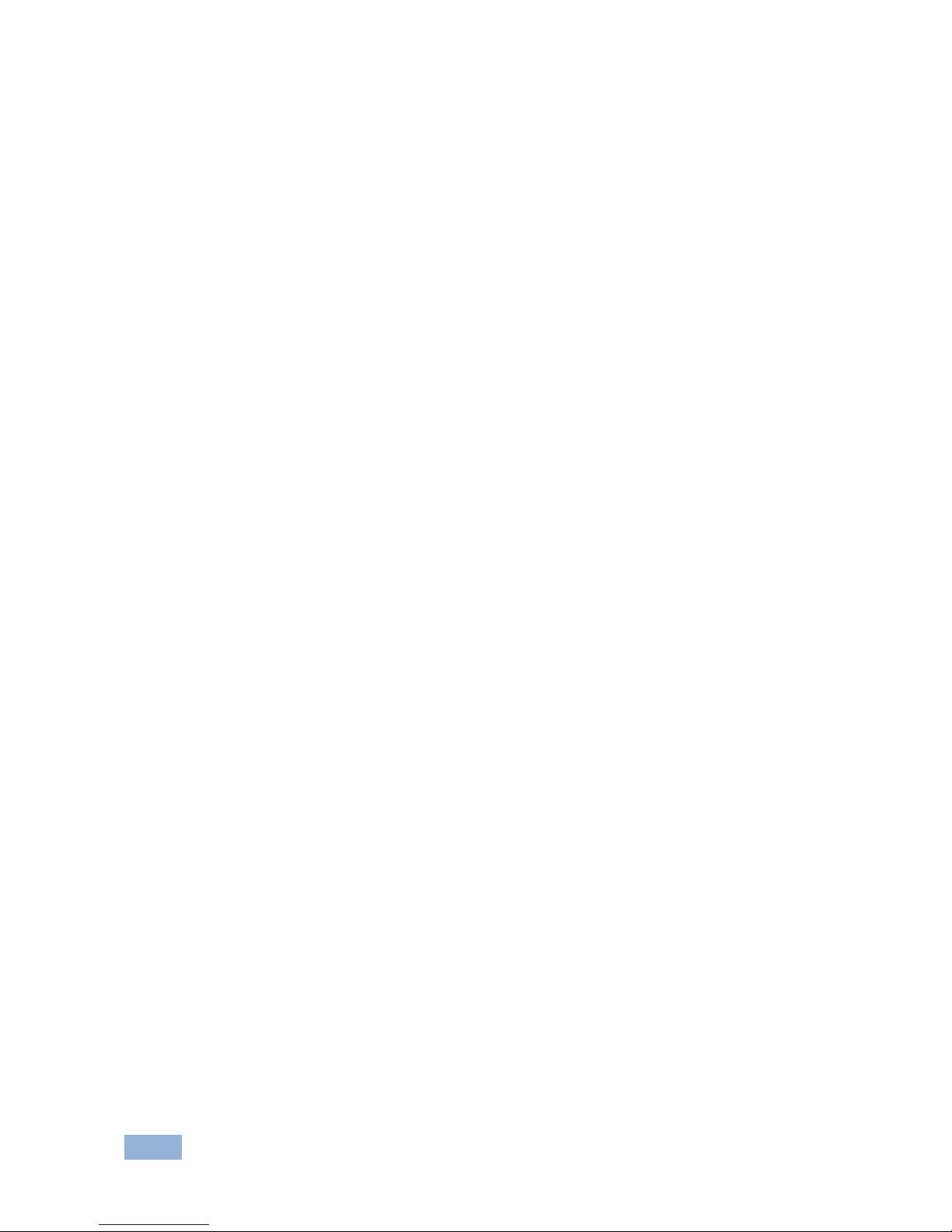
6
VP-732 - Overview
Is specifically designed to improve video quality by reducing chroma noise
Includes numerous filters and algorithms for eliminating picture artifacts
Scales and zooms (to up to 400% of the original size)
Features advanced EDID management per input
Control your VP-732 directly via the front panel push buttons (with on-screen
menus), or:
By RS-232 serial commands transmitted by a touch screen system, PC, or
other serial controller
Remotely, from the infrared remote control transmitter
Via the Ethernet using built-in user-friendly Web pages
The VP-732 is housed in a 19” 1U rack mountable enclosure, with rack “ears”
included, and is fed from a 100-240 VAC universal switching power supply.
3.1 Using Twisted Pair Cable
Kramer engineers have developed special twisted pair cables to best match our
digital twisted pair products; the Kramer: BC-DGKat524 (CAT 5 24 AWG), the
Kramer: BC-DGKat623 (CAT 6 23 AWG cable), and the Kramer: BC-DGKat7a23
(CAT 7a 23 AWG cable). These specially built cables significantly outperform
regular CAT 5 / CAT 6 / CAT 7a cables.
3.2 Defining the VP-732 Presentation Switcher/Dual Scaler
This section defines the VP-732.
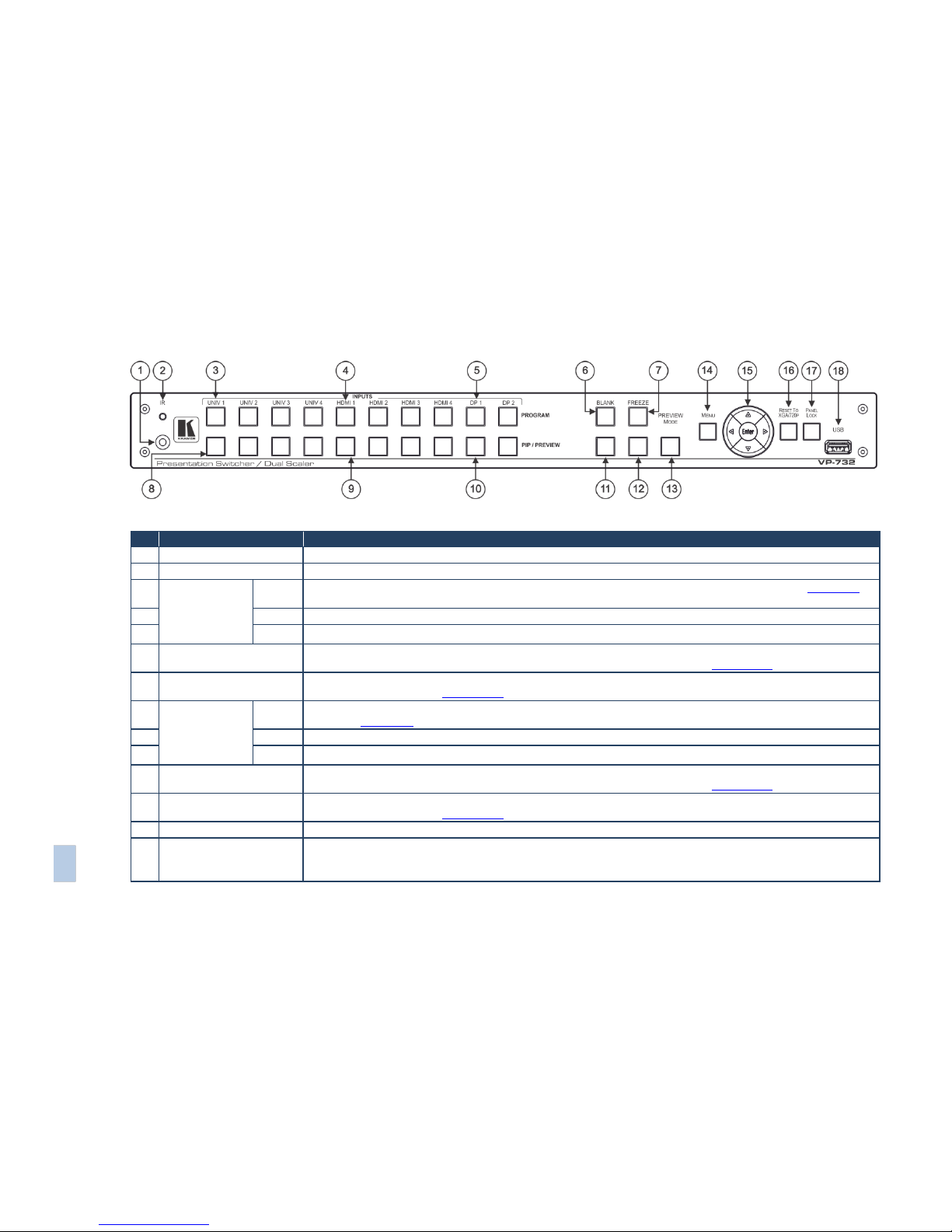
VP-732 – Overview
7
Figure 1: VP-732 Presentation Switcher/Dual Scaler Front Panel
#
Feature
Function
1
IR Receiver
Receives signals from the remote control transmitter
2
LED
Lights red when the unit accepts IR remote commands
3
PROGRAM
INPUT Selector
Buttons (illuminate
green when
selected)
UNIV. 1
Press to select the composite video / s-Video / component video source (configured via the OSD menu, see Section 7.1)
and the appropriate audio source (from 1 to 4)
4
HDMI 1
Press to select the HDMI source (from 1 to 4)
5
DP 1
Press to select the DP source (from 1 to 2)
6
Program BLANK Button
Press to toggle between a blank screen (blue or black) and the program display.
The BLANK button can be programmed to mute the audio signal at the same time (see Section 7.6.3)
7
Program FREEZE Button
Press to freeze/unfreeze the program output video image, The FREEZE button can be programmed to mute the audio
signal at the same time (see Section 7.6.3)
8
PIP / PREVIEW
INPUT Selector
Buttons illuminate
yellow when
selected)
UNIV. 1
Press to select the computer graphics / composite video / s-Video / component video source (configured via the OSD
menu, see Section 7.1) and the appropriate audio source (from 1 to 4)
9
HDMI 1
Press to select the HDMI source (from 1 to 4)
10
DP 1
Press to select the HDMI source (from 1 to 2)
11
Preview BLANK Button
Press to toggle between a blank screen (blue or black) and the preview display.
The BLANK button can be programmed to mute the audio signal at the same time (see Section 7.6.3)
12
Preview FREEZE Button
Press to freeze/unfreeze the preview output video image, The FREEZE button can be programmed to mute the audio
signal at the same time (see Section 7.6.3)
13
PREVIEW MODE Button
Press to toggle between PIP and Preview Mode operation
14
MENU Button
Press to display the OSD menu screen. Press again to return to normal operation.
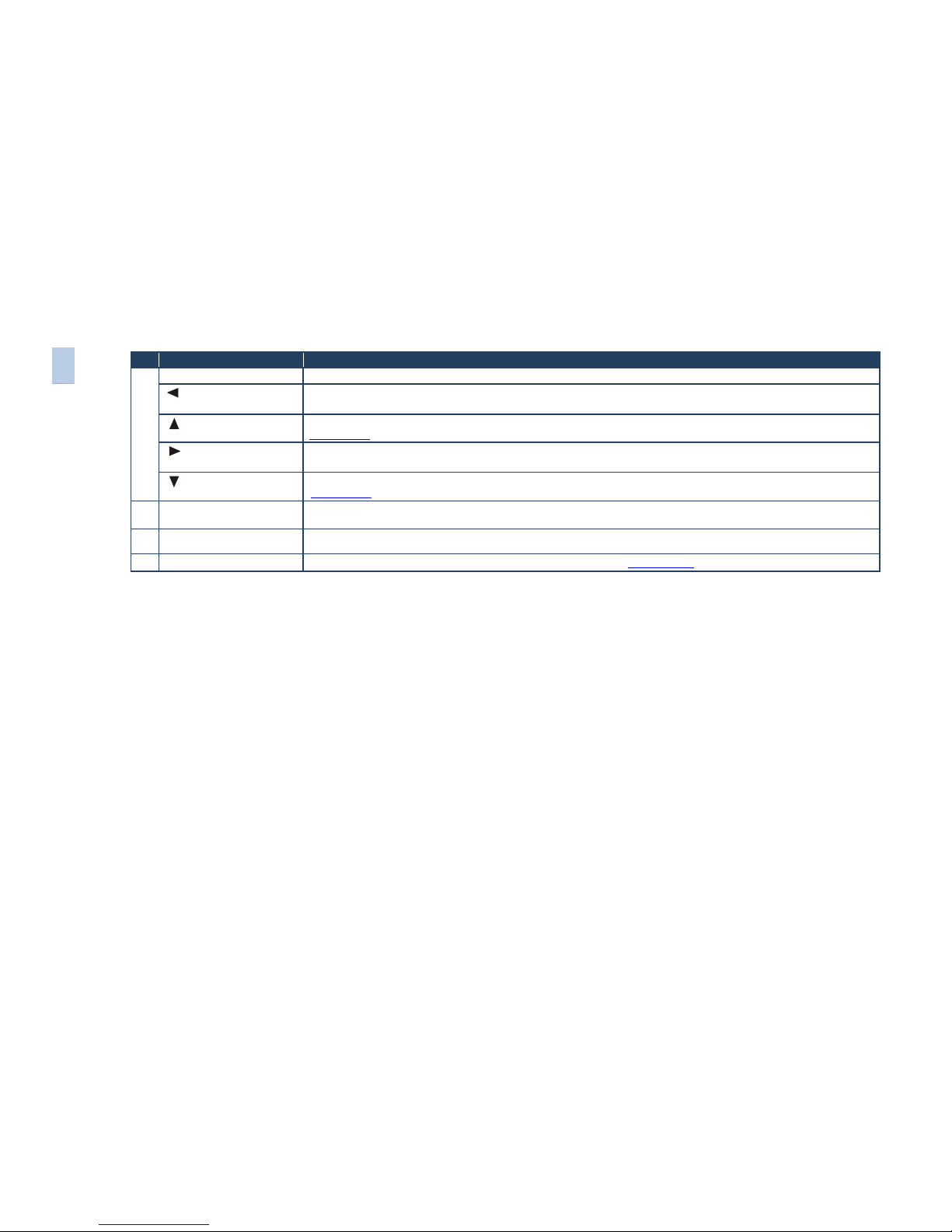
#
Feature
Function
15
ENTER Button
Press to move to the next level in the OSD screen or to accept a new parameter
Button
Decreases the range by one step in the OSD screen or moves to the previous level in the OSD screen.
Decreases the volume level, when not in the OSD menu
Button
Moves up one step (in the same level) in the OSD screen, or moves to the previous slide when running a slideshow (see
Section 7.6.1)
Button
Increases the range by one step in the OSD screen
Increases the volume level, when not in the OSD menu
Button
Moves down one step (in the same level) in the OSD screen, or moves to the next slide when running a slideshow (see
Section 7.6.1)
16
RESET TO XGA/720p
Button
Press and hold to reset to the default resolution (toggles between RESET TO XGA and 720p)
17
PANEL LOCK Button
Press to lock/unlock the front panel to prevent unintentional operation
18
USB Connector
Connects to a USB drive to download a Logo and save settings (see Section 7.6.3)
8
VP-732 – Overview

VP-732 – Overview
9
Figure 2: VP-732 Presentation Switcher/Dual Scaler Rear Panel
#
Feature
Function
19
HDMI 1 IN Connector
Connect to the HDMI 1 source (from 1 to 4)
20
UNIV 1 IN 15-pin HD Connector
Connects to the video source that can be computer graphics, composite video, s-Video (Y/C)
or component video (from 1 to 4)
21
DP 1 IN DisplayPort Connector
Connect to the DP 1 source (from 1 to 2)
22
VIDEO
OUTPUTS
PROG/PREVIEW HDMI 1 Connector
Connect to an HDMI acceptor (selectable PREVIEW or PROGRAM)
23
PROGRAM HDMI 2 Connector
Connect to a PROGRAM HDMI 2 acceptor
24
PROGRAM DP Connector
Connect to a PROGRAM DP acceptor
25
PREVIEW PC 15-pin HD Connector
Connect to a PREVIEW computer graphics acceptor
26
AUDIO INPUTS 3.5 Mini Jack Connectors
Connect to the unbalanced stereo analog audio sources from 1 to 10
27
AUDIO LINE OUT 5-pin Terminal Block
Connect to the balanced stereo analog audio acceptor (see Section 5.4)
28
RS-232 9-pin D-sub Connector
Connect to PC or Serial Controller
29
ETHERNET Port
Connect to your LAN
Local Area Network – that is computers sharing a common communications line or wireless
link, which often share a server within a defined geographic area
30
SPKR OUT 4-pin Terminal Block
Connect to a pair of loudspeakers
31
S/PDIF INPUT 3.5 Mini Jack Connector
Connect to a digital audio source
32
S/PDIF OUTPUT 3.5 Mini Jack Connector
Connect to a digital audio acceptor
33
Mains Power Connector
Connect to the mains power
34
Mains Power Fuse
Fuse for protecting the device
35
Mains Power Switch
Switch for turning the device on or off
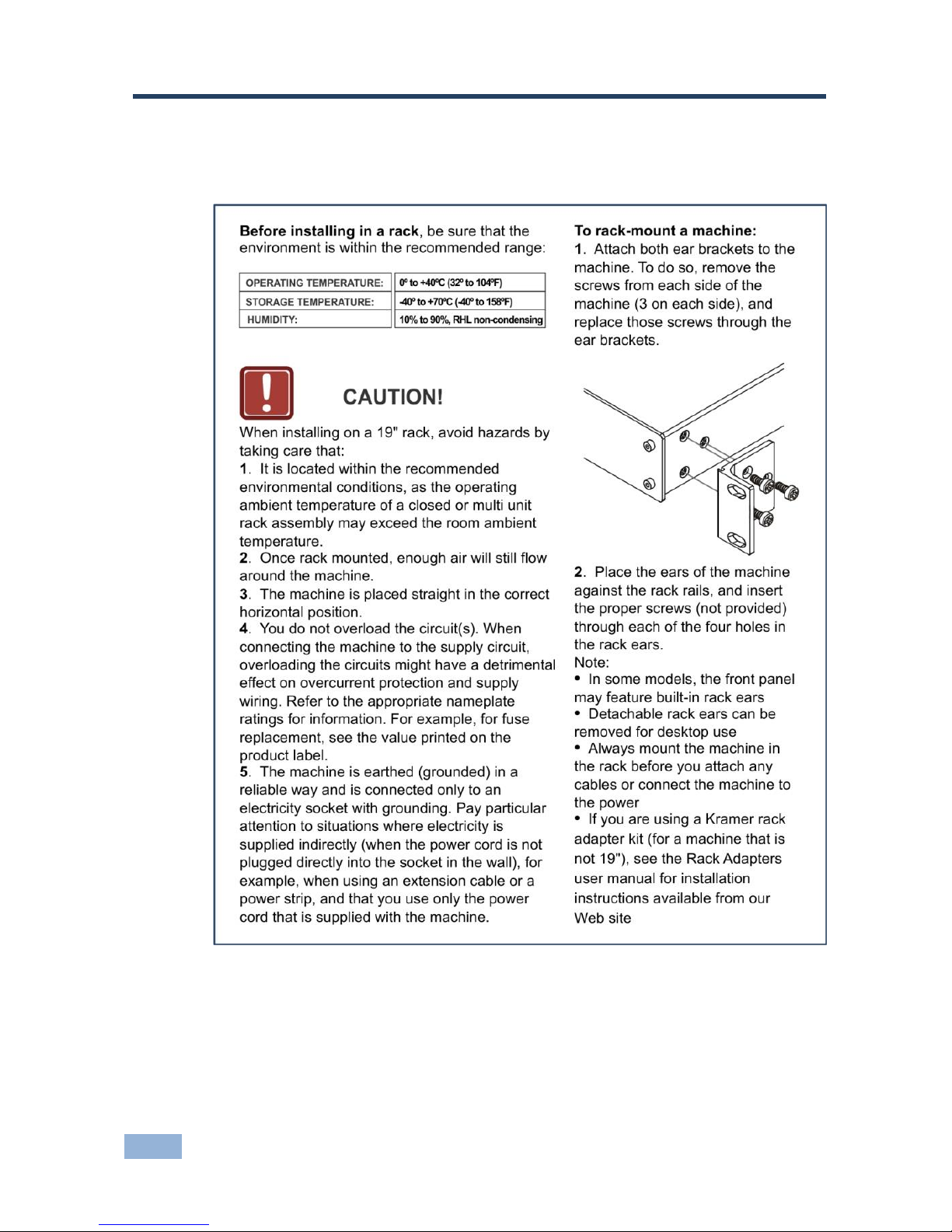
10
VP-732 - Installing in a Rack
4 Installing in a Rack
This section provides instructions for rack mounting the unit.

VP-732 - Connecting the VP-732
11
11
5 Connecting the VP-732
Always switch off the power to each device before connecting it to your
VP-732. After connecting your VP-732, connect its power and then
switch on the power to each device.
To connect the VP-732 as illustrated in the example in Figure 3, do the following:
1. Connect the video sources:
A component video source (for example, a DVD player) to the
UNIV IN 1 15-pin HD connector
A composite source (for example, a DVD player) to the UNIV IN 2
15-pin HD connector
A computer graphics source to the UNIV IN 3 15-pin HD computer
graphics video connector
Note that the UNIV IN 15-pin HD connector pinout is defined in
Section 5.1).
An HDMI source (for example, a DVD player) to the HDMI 1 IN
connector
A DisplayPort video source (for example, a computer graphics source)
to the DP IN connector
Although this connecting example shows only several inputs that are
connected, you can connect all the inputs simultaneously.
2. Connect the analog stereo inputs (from 1 to 10), not shown in Figure 3.
3. Connect the video outputs:
The HDMI 1 PROGRAM/PREVIEW connector (can be configured via
the OSD menu, Section 7.3) to an HDMI acceptor (for example, an
LCD display)
The HDMI 2 PROGRAM connector to an HDMI acceptor (for example,
an LCD display)
i
i
i
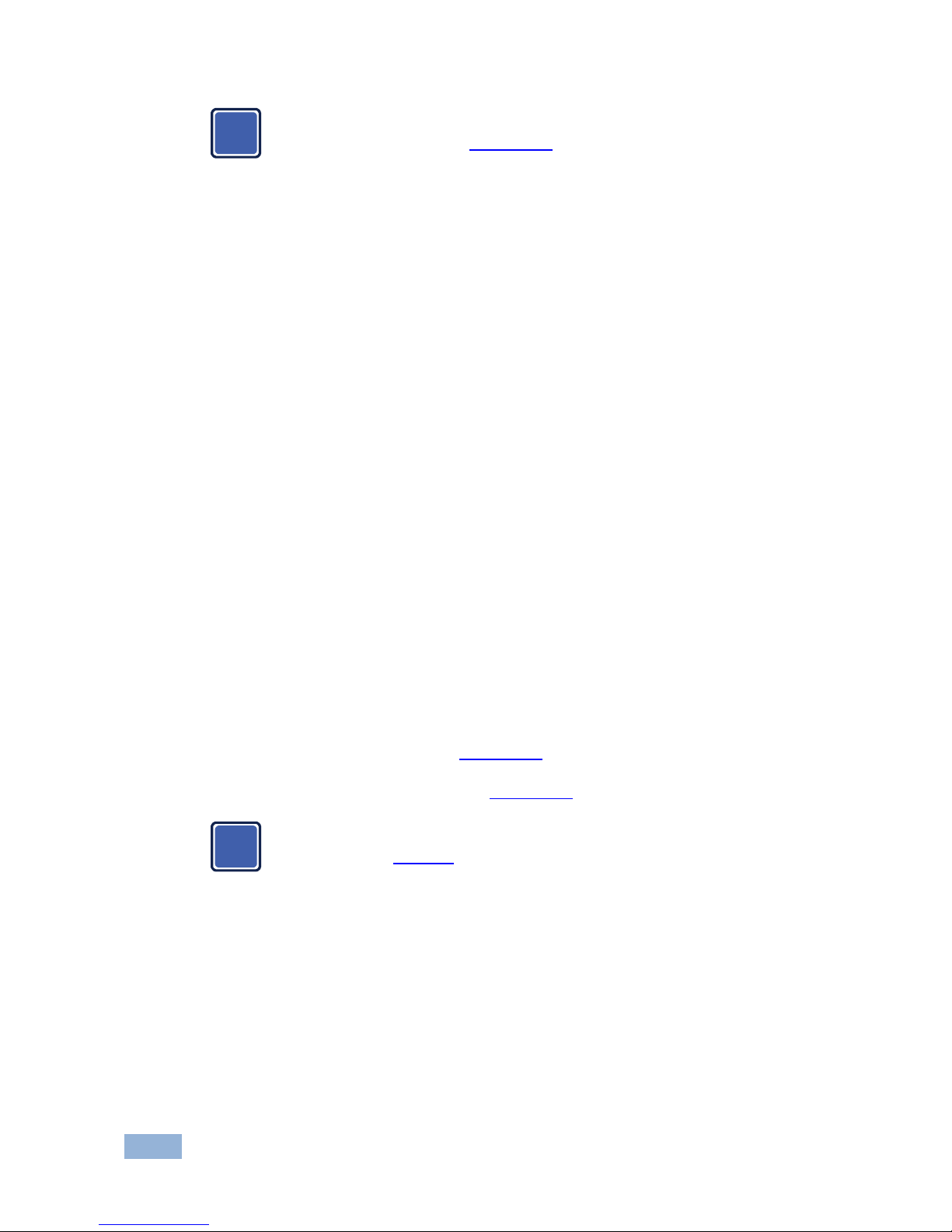
12
VP-732 - Connecting the VP-732
Note that the HDMI 1 and HDMI 2 can be set to output HDMI, DVI or
can be set to Auto, see Section 7.3.
The DP program connector to an HDMI acceptor (for example, a
display)
The PC PREVIEW 1 15-pin HD computer graphics video connector to a
video acceptor (for example, an analog display)
4. Connect the S/PDIF INPUT RCA connector to a digital audio source (for
example, a DVD player.
5. Connect the AUDIO LINE OUT Terminal Block connector to a balanced
audio acceptor and the S/PDIF OUTPUT RCA connector to a digital audio
acceptor.
6. Connect the SPKR OUT block connector to a pair of loudspeakers, by
connecting the left loudspeaker to the “L+” and the “L-” terminal block
connectors, and the right loudspeaker to the “R+” and the “R-” terminal block
connectors. Do not Ground the loudspeakers.
7. Connect the power cord.
We recommend that you use only the power cord that is supplied with this machine
8. If required, connect:
A PC via RS-232, see Section 5.2
The ETHERNET port, see Section 5.3
The USB connector, audio sources and acceptors, and power cord are
not shown in Figure 3.
i
i

VP-732 - Connecting the VP-732
13
13
Figure 3: Connecting to the VP-732 Rear Panel

14
VP-732 - Connecting the VP-732
5.1 Universal Connector Pinout
This section describes the UNIV connectors from 1 to 4. Each connector can be set
as computer graphics, composite video, s-Video (Y/C) or component video.
Figure 4 and the table below define the connector pinout:
Figure 4: UNIV 15-pin HD Connector Pinout
PIN #
VGA
COMP
s-Video
CV
1 R Pr 2 G Y S_Y
C video
3 B Pb
S_C
9 +5VD
12
EDID_SDA
13
H_Sync
14
V_Sync
15
EDID_SCL
5.2 Connecting to the VP-732 via RS-232
You can connect to the VP-732 via an RS-232 connection using, for example, a
PC. Note that a null-modem adapter/connection is not required.
To connect to the VP-732 via RS-232:
Connect the RS-232 9-pin D-sub rear panel port on the VP-732 unit via a
9-wire straight cable (only pin 2 to pin 2, pin 3 to pin 3, and pin 5 to pin 5
need to be connected) to the RS-232 9-pin D-sub port on your PC
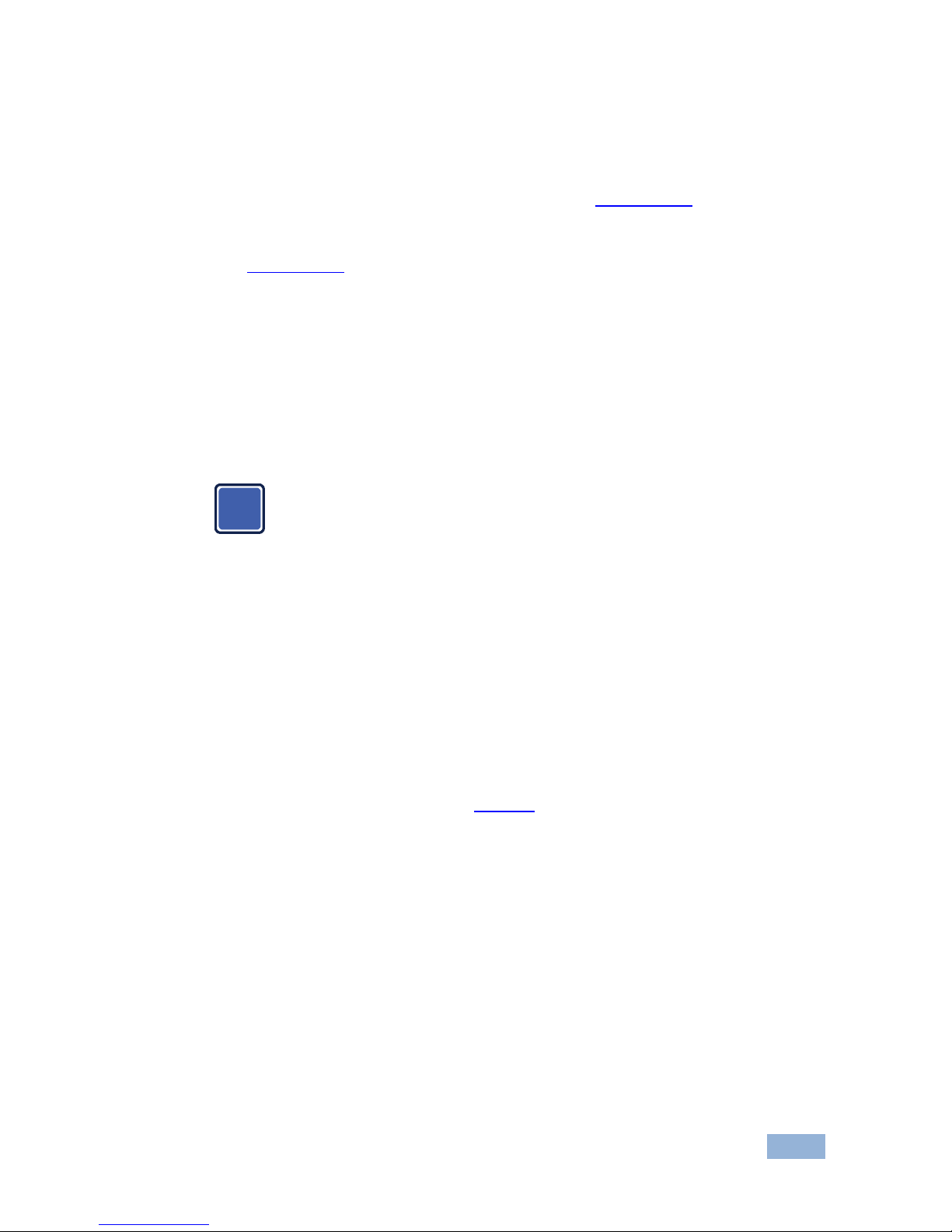
VP-732 - Connecting the VP-732
15
15
5.3 Connecting the VP-732 via the ETHERNET Port
You can connect to the VP-732 via Ethernet using either of the following methods:
Directly to the PC using a crossover cable (see Section 5.3.1)
Via a network hub, switch, or router, using a straight-through cable (see
Section 5.3.2)
Note: If you want to connect via a router and your IT system is based on IPv6,
speak to your IT department for specific installation instructions.
5.3.1 Connecting the Ethernet Port Directly to a PC
You can connect the Ethernet port of the VP-732 directly to the Ethernet port on
your PC using a crossover cable with RJ-45 connectors.
This type of connection is recommended for identifying the VP-732
with the factory configured default IP address.
After connecting the VP-732 to the Ethernet port, configure your PC as follows:
1. Click Start > Control Panel > Network and Sharing Center.
2. Click Change Adapter Settings.
3. Highlight the network adapter you want to use to connect to the device and
click Change settings of this connection.
The Local Area Connection Properties window for the selected network
adapter appears as shown in Figure 5.
i
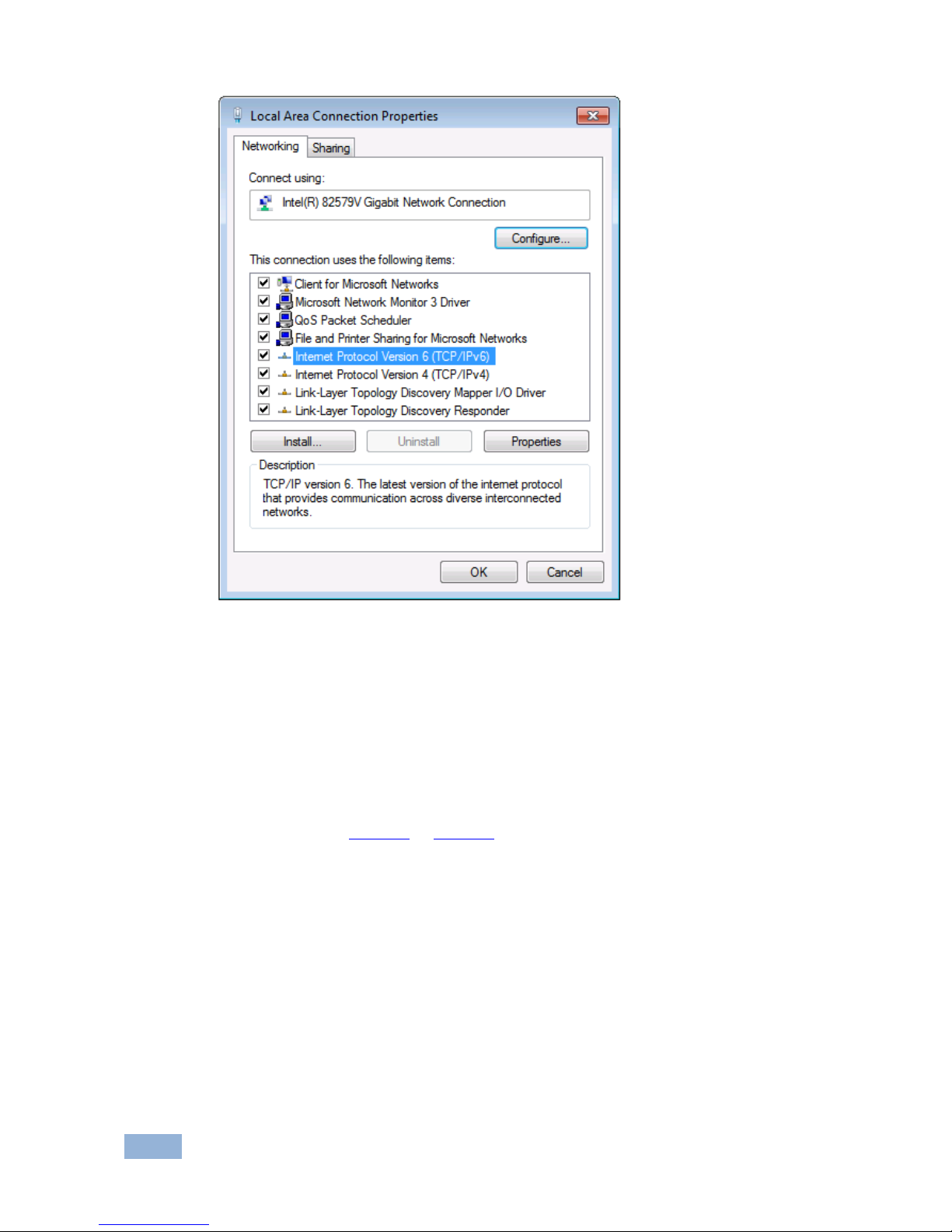
16
VP-732 - Connecting the VP-732
Figure 5: Local Area Connection Properties Window
4. Highlight either Internet Protocol Version 6 (TCP/IPv6) or Internet
Protocol Version 4 (TCP/IPv4) depending on the requirements of your IT
system.
5. Click Properties.
The Internet Protocol Properties window relevant to your IT system appears
as shown in Figure 6 or Figure 7.
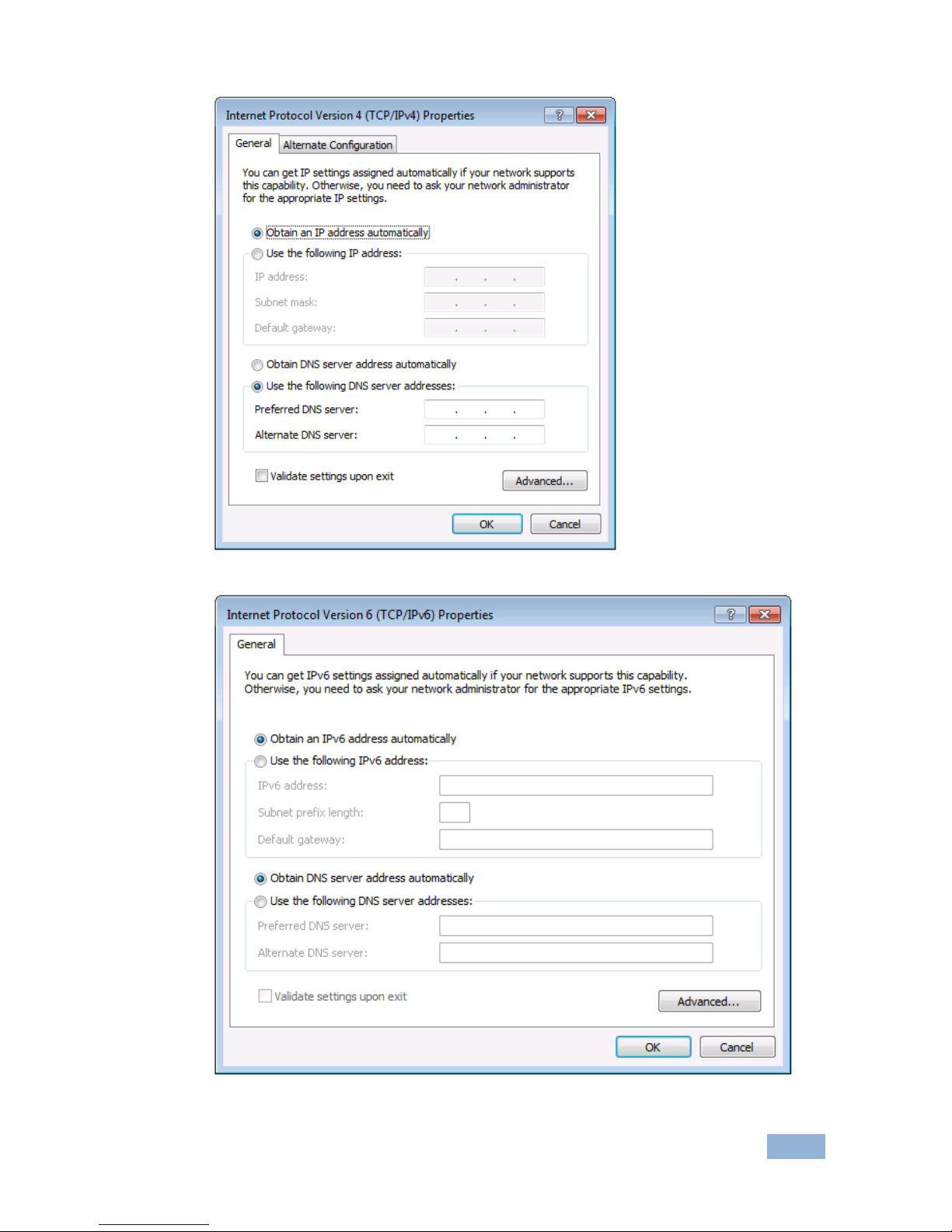
VP-732 - Connecting the VP-732
17
17
Figure 6: Internet Protocol Version 4 Properties Window
Figure 7: Internet Protocol Version 6 Properties Window
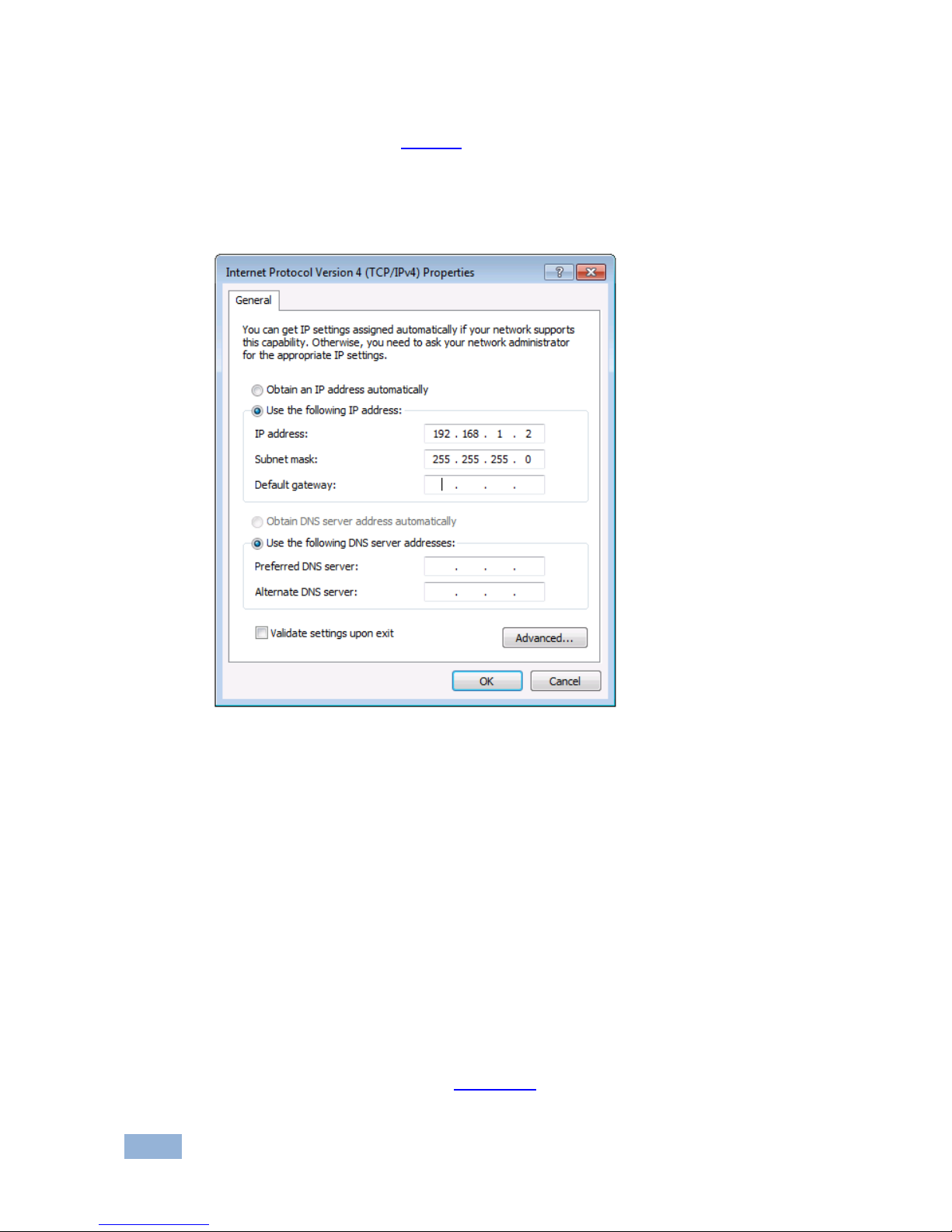
18
VP-732 - Connecting the VP-732
6. Select Use the following IP Address for static IP addressing and fill in the
details as shown in Figure 8.
For TCP/IPv4 you can use any IP address in the range 192.168.1.1 to
192.168.1.255 (excluding 192.168.1.39) that is provided by your IT
department.
Figure 8: Internet Protocol Properties Window
7. Click OK.
8. Click Close.
5.3.2 Connecting the Ethernet Port via a Network Hub or Switch
You can connect the Ethernet port of the VP-732 to the Ethernet port on a network
hub or using a straight-through cable with RJ-45 connectors.
5.3.3 Control Configuration via the Ethernet Port
To control several units via Ethernet, connect the Master unit (Device 1) via the
Ethernet port to the Ethernet port of your PC. Use your PC provide initial
configuration of the settings (see Section 5.3).
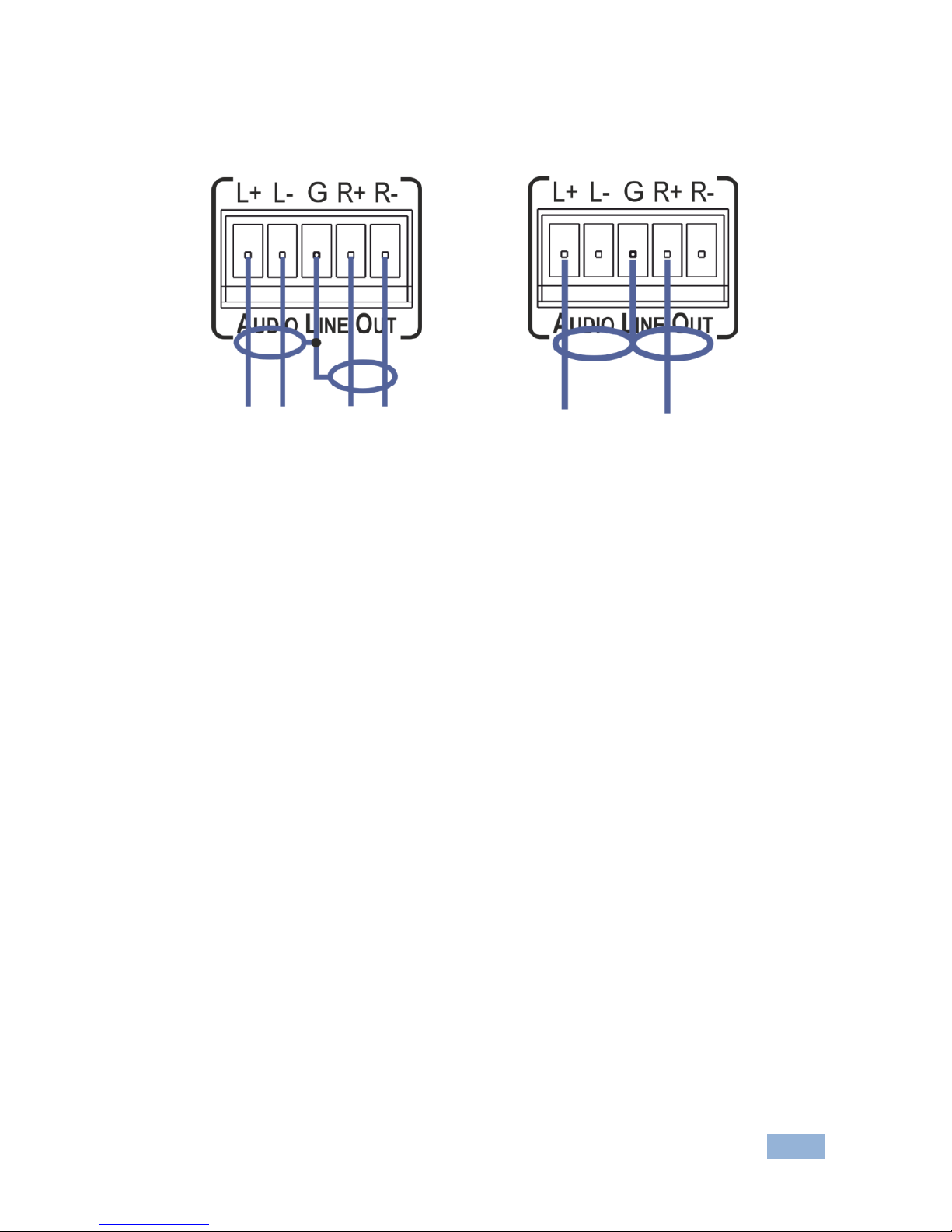
VP-732 - Connecting the VP-732
19
19
5.4 Connecting the Balanced/Unbalanced Stereo Audio
Output
Figure 9: Connecting the Balanced
Stereo Audio Output
Figure 10: Connecting an Unbalanced
Stereo Audio Acceptor to the Balanced
Output
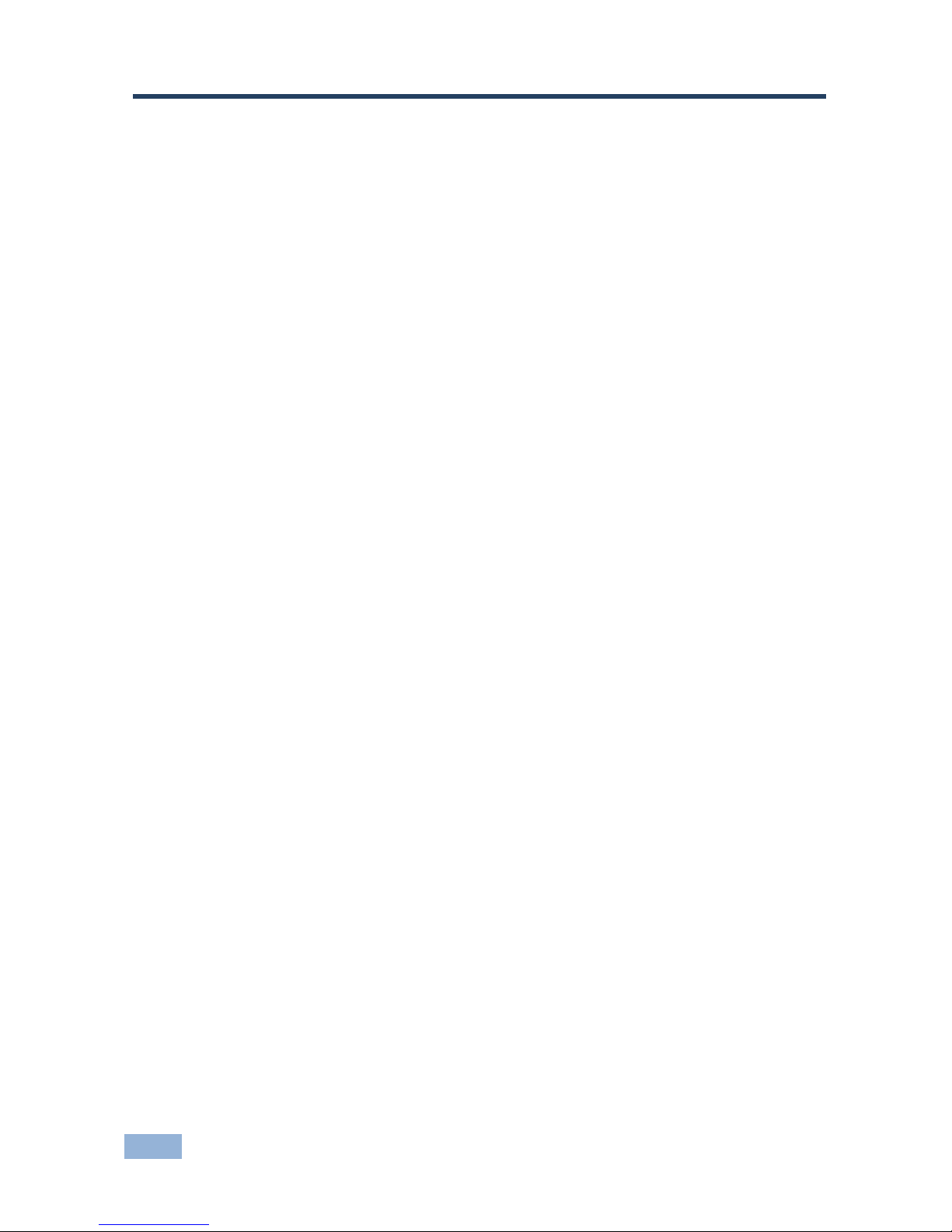
20
VP-732 - Presentation Switcher / Scaler Buttons
6 Presentation Switcher / Scaler Buttons
The VP-732 includes the following front panel buttons:
Ten PROGRAM INPUT selector buttons
Ten PIP/PREVIEW INPUT selector buttons
A PREVIEW MODE button to toggle between the PIP and PREVIEW modes
PROGRAM and PREVIEW separate BLANK and FREEZE buttons
Menu navigation buttons
A RESET TO XGA/720p button
A PANEL LOCK button
6.1 Switching the Inputs
This section defines the PROGRAM and PREVIEW buttons.
6.1.1 Program Buttons
You can switch a program button to the program outputs by pressing the relevant
PROGRAM INPUT front panel button. The PROGRAM BLANK and FREEZE
buttons are dedicated to the PROGRAM outputs only.
6.1.2 Preview/PIP Buttons
To toggle the Preview/PIP operation mode, press the PREVIEW MODE button:
When in the PREVIEW operation mode, the PREVIEW MODE button
illuminates
When in the PIP operation mode, the PREVIEW MODE button does not
illuminate
The PREVIEW/PIP BLANK and FREEZE buttons are dedicated to the
PREVIEW/PIP outputs only.
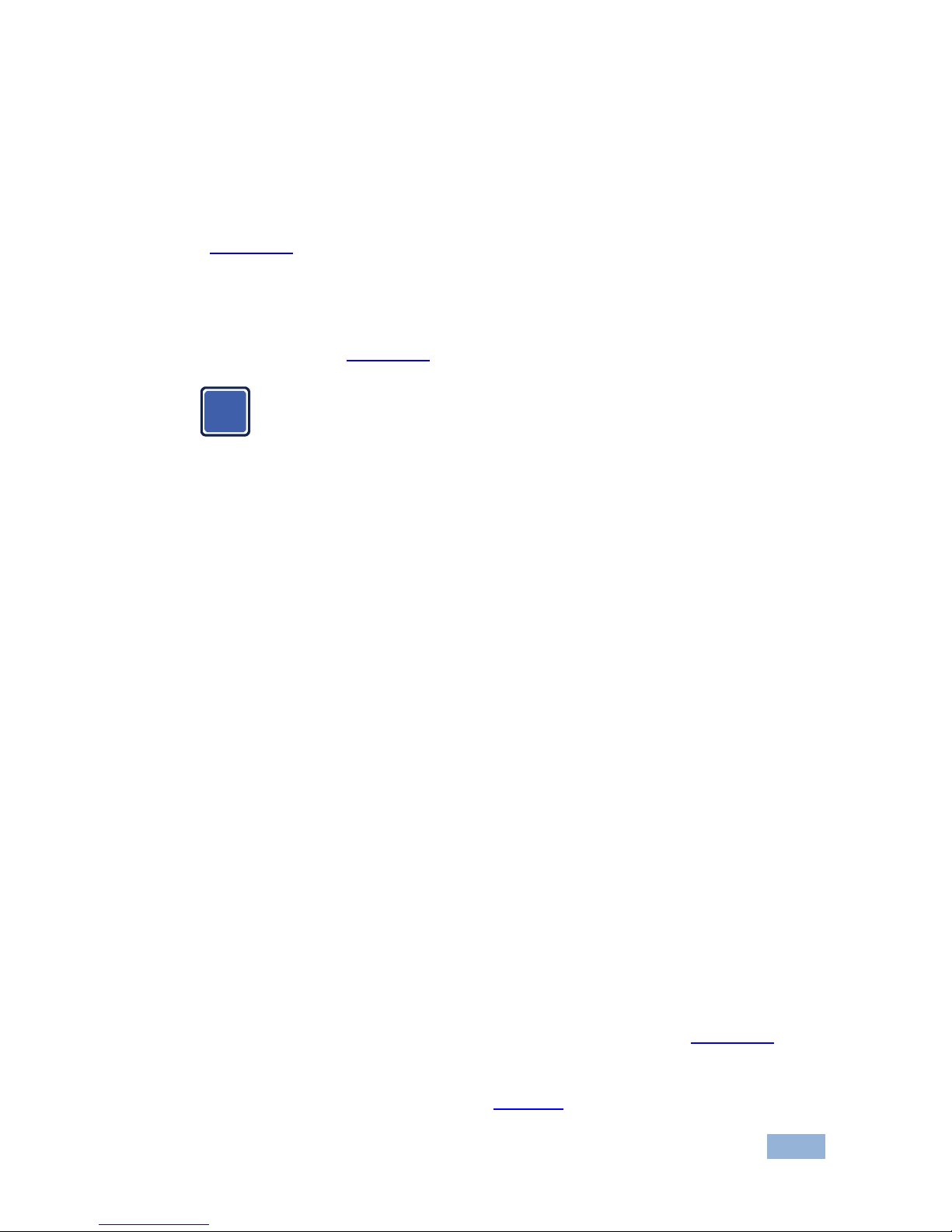
VP-732 - Presentation Switcher / Scaler Buttons
21
21
6.2 Preview/Program Operation Mode
The PREVIEW input buttons can be used to output scaled images up to 720p when
the PREVIEW MODE button is pressed (and is illuminated). When not pressed, the
selected preview button appears as an insert over the program display (see
Section 6.3). The PREVIEW input is routed to the PREVIEW output(s)
The VP-732 has several outputs: two PROGRAM outputs (HDMI 2 and DP) one
PREVIEW output (PC) and HDMI 1 which can be assigned to be either PROGRAM
or PREVIEW (see Section 7.3).
The HDMI signal is usually HDCP protected. We recommend using
an HDCP compliant display, otherwise the HDMI output does not
appear on the screen
6.3 The PIP Operation Mode
The Picture-in-Picture inserter (PIP) uses K-IIT XL™ image insertion technology to
present any input image over any other main image. The main and PIP images
appear simultaneously on all outputs (both PREVIEW and PROGRAM outputs).
The VP-732 supports three PIP modes:
Picture-in-Picture, with a smaller window superimposed over a full screen
image
Picture + Picture, where both images are placed side-by-side with the same
height
Split, where both images appear side-by-side and the aspect ratios of both
images are maintained
6.3.1 Activating the PIP Feature
Activate the PIP feature in any of the following ways:
Press and hold the PREVIEW MODE front panel button until it no longer
illuminates and then select the PIP input by pressing a PREVIEW input button
Press the PIP key on the IR remote control transmitter (see Section 6.5) and
then select the PIP input by pressing a PREVIEW input button
Access the OSD PIP menu (see Figure 17) and select PIP On
i
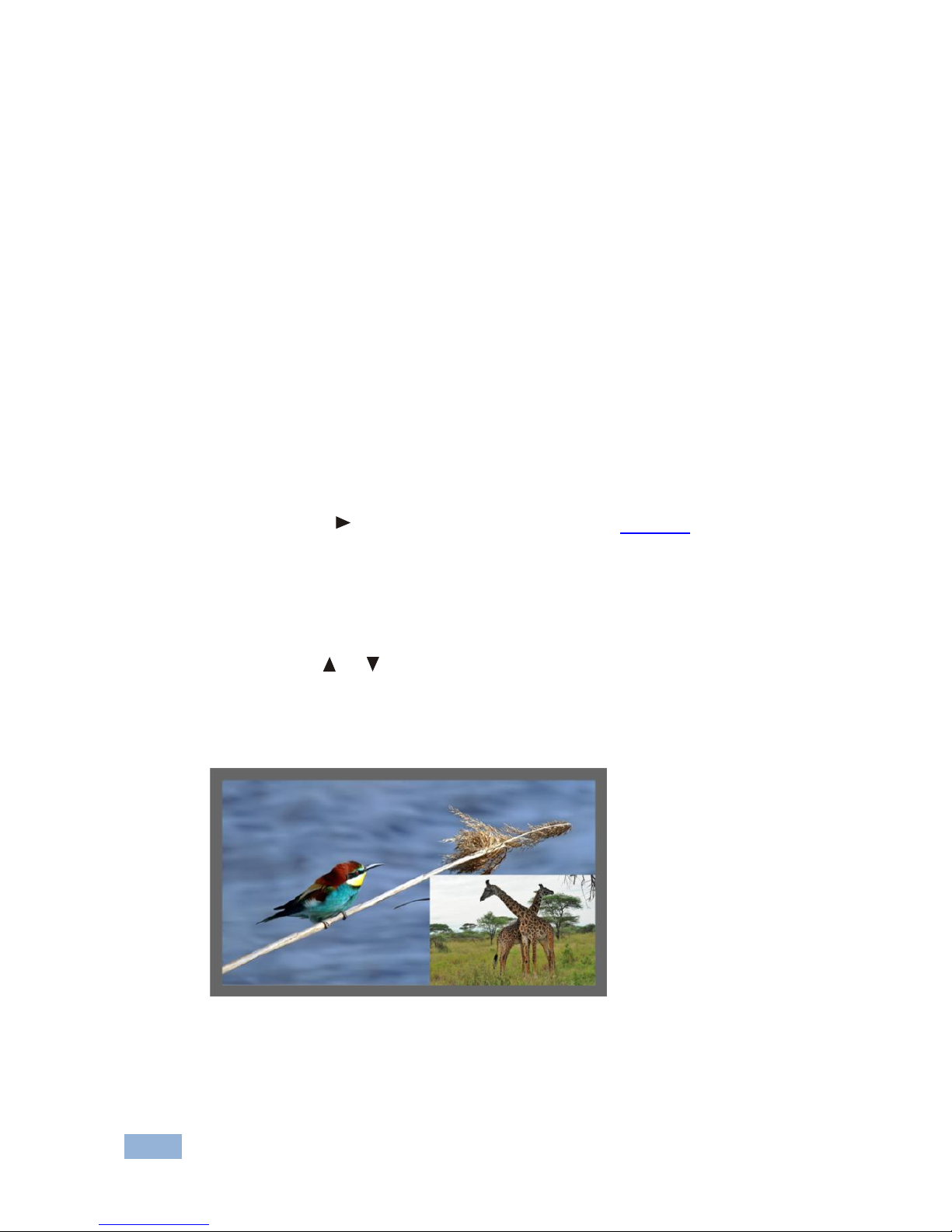
22
VP-732 - Presentation Switcher / Scaler Buttons
6.3.2 Selecting the PIP Source
To easily select the PIP source, press a PREVIEW INPUT front panel button.
For example, to select DP 2 as the graphic PIP source over an HDMI background,
make sure that the PREVIEW MODE button is not illuminated and press the DP 2
front panel button.
To select the PIP source using the IR remote controller, press the desired PIP
source on the remote controller.
For example, if you want to select HDMI 2 as the PIP source, press the HDMI 2
button in the PIP source area on the IR remote controller.
To set the PIP source via the OSD menu, do the following:
1. Press the MENU button to enter the OSD menu.
2. Press the button to move to the PIP icon (see Figure 17).
3. Select On/Off and set the PIP to ON.
4. Select Source and press ENTER.
5. Use the or buttons to select the PIP Source from the drop-down list
box, and press ENTER.
6. To exit the OSD menu, press the MENU button.
Figure 11: PIP Source over Background
To replace a PIP source, press the required PIP Source on the remote control
transmitter and the PIP display will change accordingly.

VP-732 - Presentation Switcher / Scaler Buttons
23
23
6.4 Locking and Unlocking the Front Panel
To prevent changing the settings accidentally or tampering with the unit via the front
panel buttons or the remote control transmitter, lock your VP-732 . Unlocking
releases the protection mechanism. When the front panel is locked, control is still
available via RS-232 and/or the Ethernet.
To lock the VP-732:
Press the PANEL LOCK button on the front panel.
The front panel is locked and the PANEL LOCK button is illuminated.
Pressing any button other than the PANEL LOCK button has no effect
To unlock the VP-732:
Press the illuminated PANEL LOCK button on the front panel
The front panel unlocks and the PANEL LOCK button is no longer
illuminated
The Save Lock and Input Lock OSD functions are defined in the table in
Section 7.6.3.

24
VP-732 - Presentation Switcher / Scaler Buttons
6.5 The Infrared Remote Control Transmitter
You can control the VP-732 remotely from the infrared remote control transmitter
which is powered by two AAA size 1.5V DC batteries. The IR remote control
transmitter has a range of up to 15 meters and delivers instantaneous results
This IR remote control transmitter is compatible with various Kramer
machines, therefore not all its buttons are applicable to the VP-732. The
table below defines only the buttons that are relevant to the VP-732; the
functionality of the other buttons is marked N/A.
Figure 12: IR Remote Control
Transmitter
Key
Function
Mute
Press to mute the audio signal
POWER
Toggle the power save mode ON or OFF
Reset
Press and hold to reset to the default
resolution (toggles between RESET TO
XGA and 720p)
Info
Press to toggle the Info OSD menu
PROG
Source
10 keys for selecting one of the following
PROG sources: HDMI 1, HDMI 2, HDMI 3,
HDMI 4, UNIV 1, UNIV 2, UNIV 3, UNIV 4,
DP 1 and DP 2; SDI 1and SDI 2 are N/A
PROG
Freeze
Pauses the PROGRAM output video and
can be programmed to mute the audio
signal at the same time (see Section 7.6.3)
PROG
Blank
Toggles between a PROGRAM blank
screen (blue or black) and the display
MENU
Shows the main OSD Menu
Navigation
arrows
Allows maneuvering within an OSD screen
(left, right, up and down, as well as the
ENTER arrow at the center)
Auto
Image
Press to assess the image and improve the
quality accordingly, by automatically
adjusting the phase, frequency and
position
Picture
Press to display the Picture OSD menu
Save
Press to save a profile
Recall
Press to recall a profile
PIP source
10 keys for selecting one of the following
PIP/Preview sources: HDMI 1, HDMI 2,
HDMI 3, HDMI 4, UNIV 1, UNIV 2, UNIV 3,
UNIV 4, DP 1 and DP 2; SDI 1and SDI 2
are N/A
PROG
Freeze
Pauses the PIP/Preview output video and
can be programmed to mute the audio
signal at the same time (see Section 7.6.3)
PROG
Blank
Toggles between a PIP/Preview blank
screen (blue or black) and the display
Logo
Press to display the logo
Prev
to toggle between the Preview/PIP modes
i
