Page 1
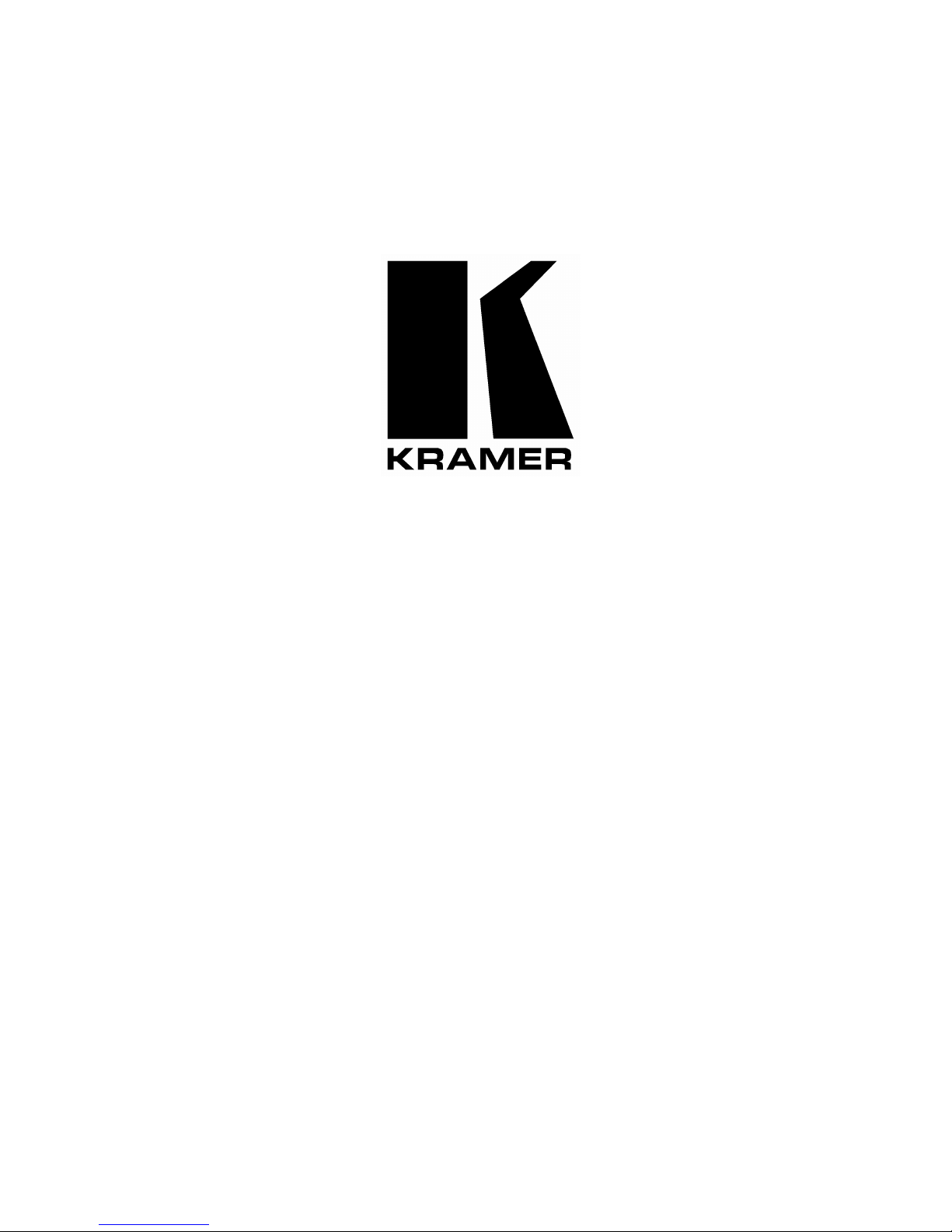
Kramer Electronics, Ltd.
USER MANUAL
Models:
VP-719xl,
Presentation Switcher / Scaler
VP-720xl,
Presentation Switcher / Scaler
VP-724xl,
Presentation Switcher / Scaler
Page 2

Contents
i
Contents
1
Introduction 1
2
Getting Started 1
2.1
Quick Start 1
3
Overview 3
4
Your Presentation Switcher / Scaler 5
5
Installing on a Rack 11
6
Connecting your Presentation Switcher / Scaler 12
6.1
The RGBS and RGsB PINOUTs 13
6.2
Connecting a PC 15
7
Presentation Switcher / Scaler Buttons 16
7.1
Switching an Input 16
7.2
The PIP Button Feature 17
7.2.1 Selecting the PIP Source 17
7.2.2 Activating the PIP Feature 18
7.2.3 The PIP Source (Orange) Frame 18
7.2.4 Toggling between the PIP and the Screen Source (SWAP) 19
7.2.5 PIP Characteristics 19
7.2.5.1 Resizing the PIP 19
7.2.5.2 Moving the Position of the PIP 20
7.3
Locking and Unlocking the Front Panel 21
7.4
The Infra-Red Remote Control Transmitter 21
8
Configuring the VP-724xl via the OSD MENU Screens 24
8.1
Controlling the Brightness and Contrast 25
8.2
Controlling the Gamma and Color 26
8.3
Selecting the Source 27
8.4
Controlling the Scale Geometry 27
8.4.1 Setting the Scale Features 28
8.4.2 Adjusting the Zoom Ratio and Position 29
8.4.2.1 Adjusting the Zoom Ratio 30
8.4.2.2 Adjusting the Zoom Position 31
8.5
Configuring via the Utility Screens 32
8.5.1 Choosing the Graphic Utility Settings 32
8.5.2 Choosing the Video Utility Settings 33
8.5.3 Choosing the Audio Utility Settings 34
8.5.4 Choosing the PIP Utility Settings 34
8.5.5 Choosing the Seamless Switch Utility Settings 35
8.5.6 Choosing the OSD Utility Settings 36
8.5.7 Choosing the Output Utility Settings 37
8.5.7.1 The User Mode Setting 38
8.5.8 Choosing Factory Reset 39
8.5.9 Choosing Advanced Utility Settings 39
8.5.9.1 Setting an Input to a Non-standard Resolution (Example) 41
Page 3
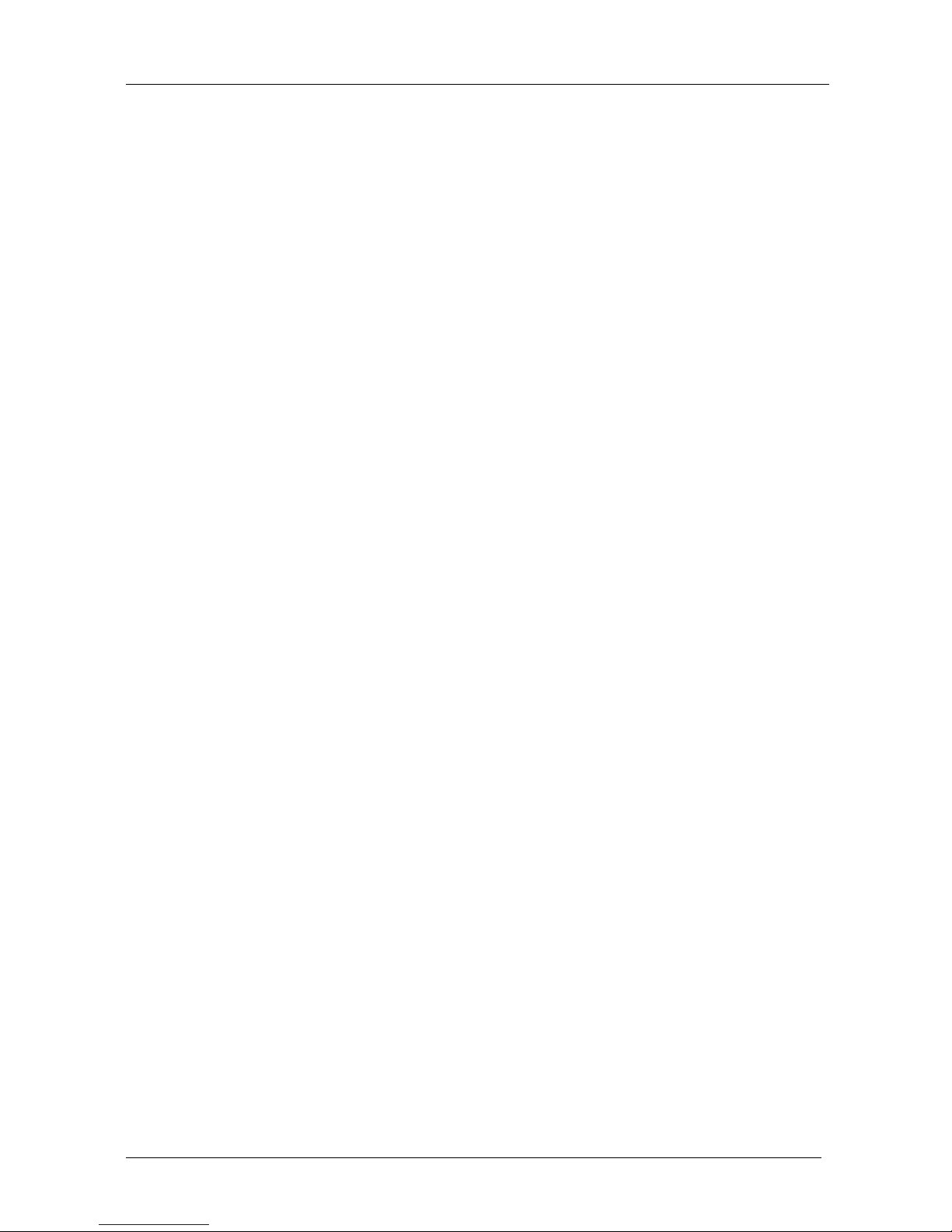
KRAMER: SIMPLE CREATIVE TECHNOLOGY
Contents
ii
8.6
Verifying Configuration Details via the Information Screen 42
9
Technical Specifications 43
10
VP-724xl Communication Protocol 47
Figures
Figure 1: VP-719xl Presentation Switcher / Scaler Front Panel 6
Figure 2: VP-719xl Presentation Switcher / Scaler Rear Panel 6
Figure 3: VP-720xl Presentation Switcher / Scaler Front Panel 7
Figure 4: VP-720xl Presentation Switcher / Scaler Rear Panel 7
Figure 5: VP-724xl Presentation Switcher / Scaler Front Panel 8
Figure 6: VP-724xl Presentation Switcher / Scaler Rear Panel 8
Figure 7: Connecting the VP-724xl Rear Panel 14
Figure 8: Connecting the PC 15
Figure 9: OSD Input Status 16
Figure 10: PIP Source 17
Figure 11: OSD SWAP Status 19
Figure 12: PIP Size – Split Screen 20
Figure 13: Moving the Position of the PIP 20
Figure 14: Infra-Red Remote Control Transmitter 22
Figure 15: MENU Screen 24
Figure 16: Menu Screen Icons 24
Figure 17: Brightness and Contrast Screen 25
Figure 18: Gamma and Color Screen 26
Figure 19: Source Selection Screen 27
Figure 20: Geometry (Scale and Zoom) Screen 27
Figure 21: Geometry (Scale: Aspect Ratio) Screen – Graphic Source 28
Figure 22: Geometry (Scale: Aspect Ratio) Screen – Video Source 28
Figure 23: Geometry (Zoom) Screen 29
Figure 24: OSD Enlarge Status 30
Figure 25: Geometry (Zoom Ratio) Screen 30
Figure 26: Preset Position Control Keys 31
Figure 27: Navigation Control Keys 31
Figure 28: Geometry (Zoom Position Adjustment) Screen 31
Figure 29: Utility Screen 32
Figure 30: Graphic Setting Utility Screen 32
Figure 31: Video Setting Utility Screen 33
Figure 32: Audio Setting Utility Screen 34
Figure 33: PIP Utility Screen 34
Figure 34: Seamless Switch Utility Screen 35
Figure 35: OSD Setting Utility Screen 36
Figure 36: Output Setting Utility Screen 37
Figure 37: OSD Output Status 37
Figure 38: Output Setting User Mode Setting Utility Screen 38
Figure 39: Factory Reset Utility Screen 39
Figure 40: Advanced Utility Screen 39
Figure 41: Lock Option Screen 40
Figure 42: Mode Define Screen 40
Page 4

Contents
iii
Figure 43: Non-standard Resolution in the Information Screen 42
Figure 44: Information Screen 42
Tables
Table 1: Front Panel Presentation Switcher / Scaler Features 9
Table 2: Rear Panel Presentation Switcher / Scaler Features 10
Table 3: RGBS and RGsB PINOUTS 13
Table 4: PIP Source Appearance Availability 18
Table 5: Infra-Red Remote Control Transmitter Functions 23
Table 6: Brightness and Contrast Screen Functions 25
Table 7: Gamma and Color Screen Functions 26
Table 8: Geometry Scale Functions 29
Table 9: Geometry Zoom Functions 29
Table 10: Graphic Setting Utility Screen Features 33
Table 11: Video Setting Utility Screen Features 33
Table 12: Audio Setting Utility Screen Features 34
Table 13: PIP Setting Utility Screen Features 35
Table 14: Seamless Switch Utility Screen Features 35
Table 15: OSD Setting Utility Screen Features 36
Table 16: Output Setting Utility Screen Features 37
Table 17: User Mode Setting Definitions 38
Table 18: Advanced Utility Screen Features 40
Table 19: Mode Define Features 41
Table 20: Technical Specifications of the Presentation Switchers / Scalers 43
Table 21: Technical Specifications of the VGA Input Signal 43
Table 22: Technical Specifications of the DVI Input Signal 45
Table 23: Technical Specifications of the Video Input Signal 45
Table 24: Technical Specifications of the HDTV Input Signal 46
Page 5
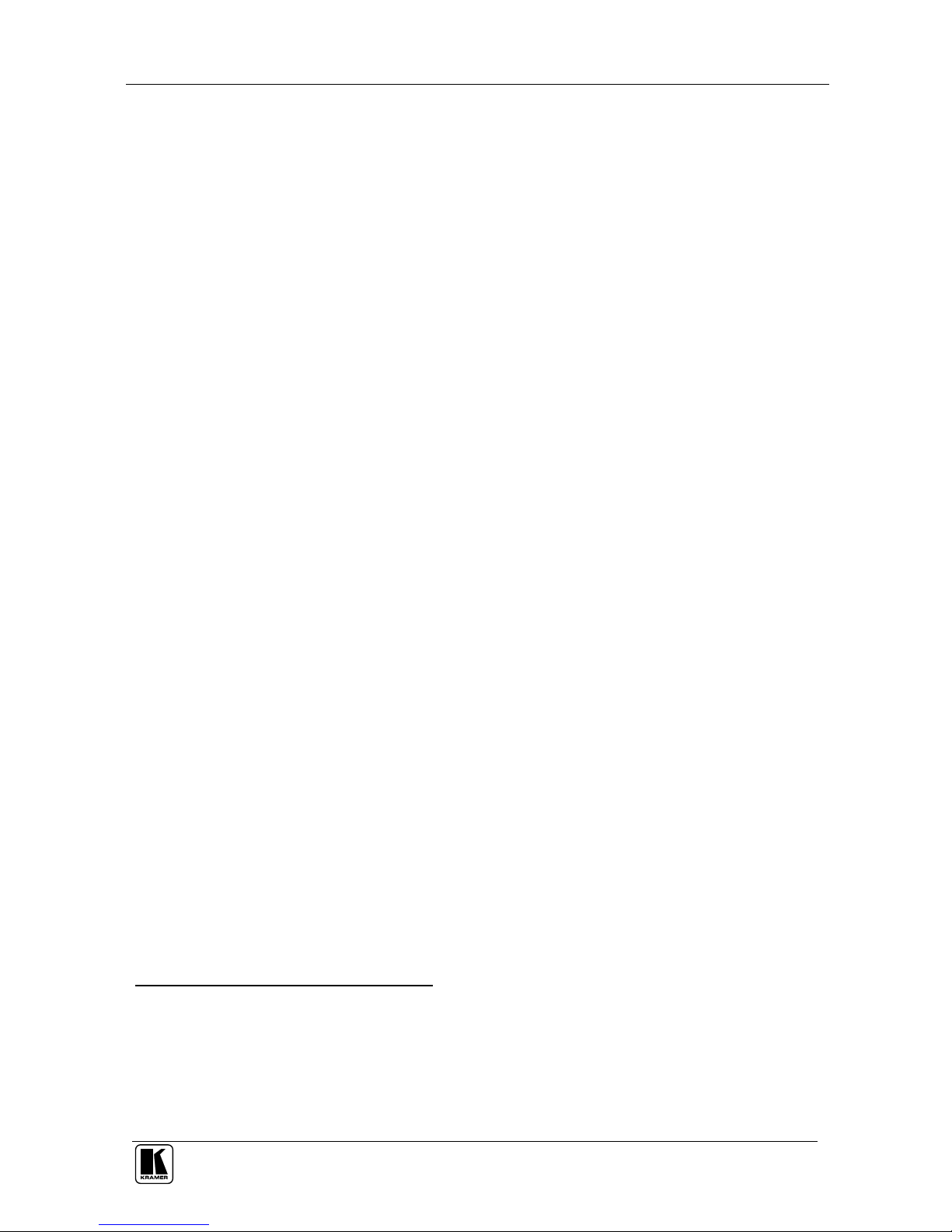
Introduction
1
1 Introduction
Welcome to Kramer Electronics (since 1981): a world of unique, creative and
affordable solutions to the infinite range of problems that confront the video,
audio and presentation professional on a daily basis. In recent years, we have
redesigned and upgraded most of our line, making the best even better! Our
500-plus different models now appear in 8 Groups1, which are clearly defined
by function. Congratulations on purchasing your Kramer
VP-719xl/VP-720xl/VP-724xl Presentation Switcher / Scaler, which is ideal
for the following typical applications:
Projection systems in conference rooms, boardrooms, auditoriums, hotels and
churches
Production studios, rental and staging
Any application where high quality conversion and switching of multiple and
different video signals to graphical data signals is required for projection
purposes
The package includes the following items:
VP-719xl/VP-720xl/VP-724xl Presentation Switcher / Scaler
Power cord2
Infra-red remote control transmitter
Null-modem adapter
This user manual3
2 Getting Started
We recommend that you:
Unpack the equipment carefully and save the original box and packaging
materials for possible future shipment
Review the contents of this user manual
Use Kramer high performance high resolution cables4
2.1 Quick Start
This Quick start chart summarizes the basic steps.
1 GROUP 1: Distribution Amplifiers; GROUP 2: Video and Audio Switchers, Matrix Switchers and Controllers; GROUP 3:
Video, Audio, VGA/XGA Processors; GROUP 4: Interfaces and Sync Processors; GROUP 5: Twisted Pair Interfaces;
GROUP 6: Accessories and Rack Adapters; GROUP 7: Scan Converters and Scalers; and GROUP 8: Cables and Connectors
2 We recommend that you use only the power cord that is supplied with this machine
3 Download up-to-date Kramer user manuals from our Web site at http://www.kramerelectronics.com
4 The complete list of Kramer cables is on our Web site at http://www.kramerelectronics.com
Page 6
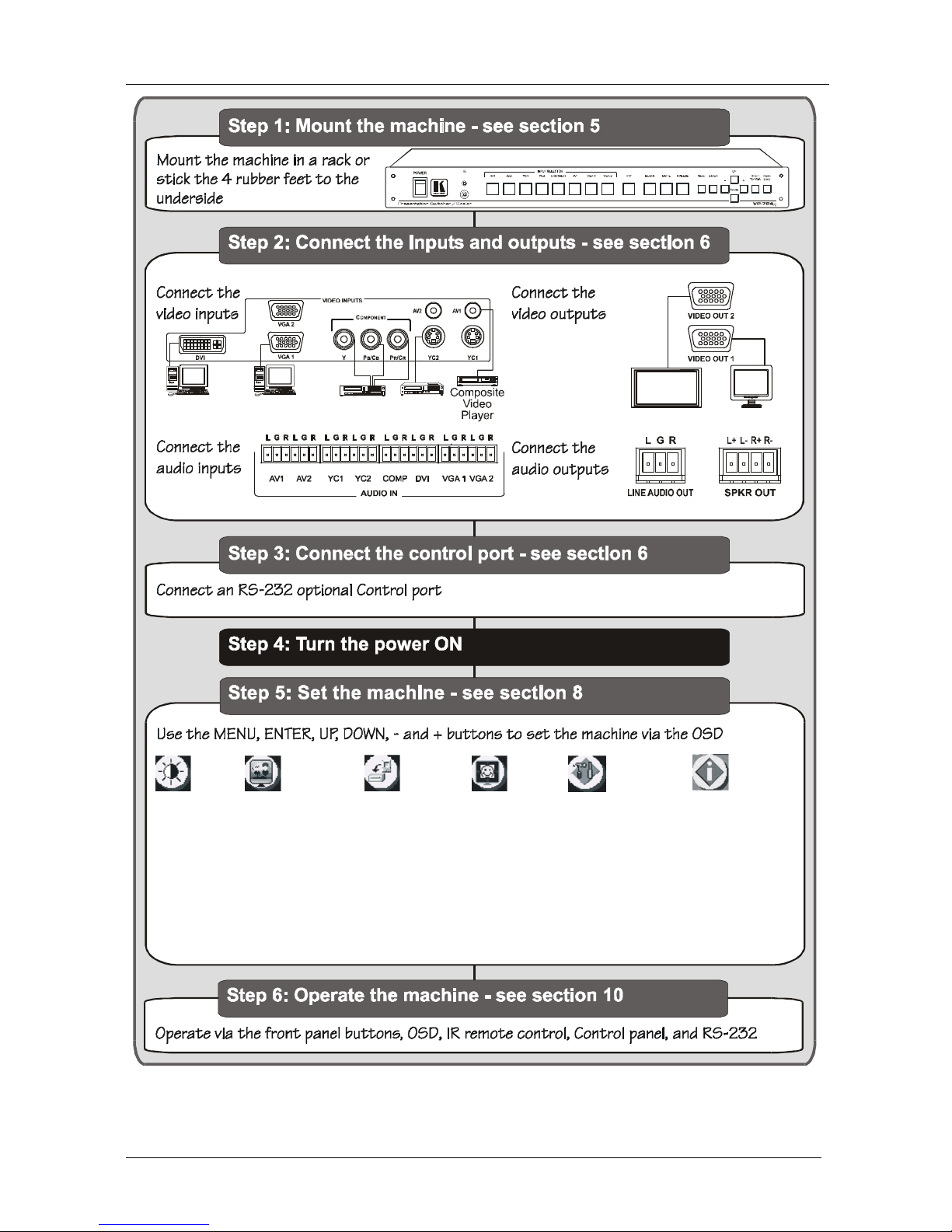
KRAMER: SIMPLE CREATIVE TECHNOLOGY
Getting Started
2
Display
Plasma Display
Brightness
and
Contrast
Gamma and
Color
Normal
Presentation
Cinema
Nature
User 1
User 2
Utilities Settings
Graphic Setting
Video Setting
Audio Setting
PIP Setting
Seamless Switch
OSD Setting
Output Setting (
)
Factory Reset
Advanced Features
resolution,
refresh rate
Aspect Ratio
Zoom
Information
Active Input
PIP Source
Resolution
Software Version
Select active
source
s-Video
Player
Betacam
Video Player
DVI Graphics
Source
Computer
Graphics Source
Page 7
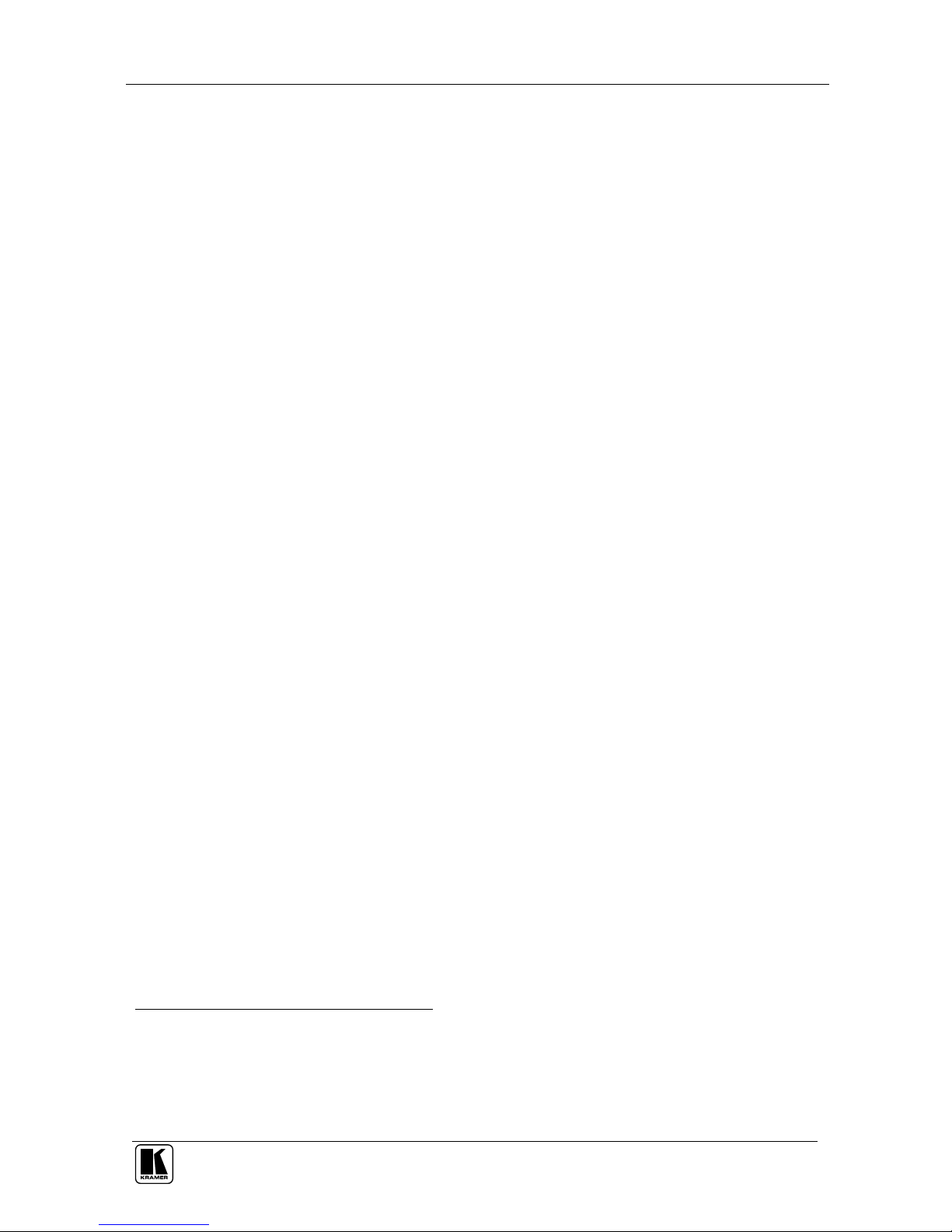
Overview
3
3 Overview
The VP-719xl/VP-720xl/VP-724xl is a Presentation Switcher / Scaler
designed for a wide variety of presentation and multimedia applications. It is
a true multi-standard video to RGBHV (pixel) scaler and a seamless
presentation switcher. It converts video, s-Video, component video, VGAthrough-UXGA and DVI signals to a range of user-selectable VESA and
HDTV pixel rates, as well as some other special resolutions. Using the
Presentation Switcher / Scaler, you can select any one of the inputs and scale
that input to the output at the set resolution.
The Presentation Switchers / Scalers support the following user-selectable
output pixel rates:
VGA (640x480) 852x1024i 720x483
SVGA (800x600) 1024x1024i 852x480
XGA (1024x768) 1366x768 1400x1050
SXGA (1280x1024) 1365x1024 1280x768*1
UXGA (1600x1200) 1280x720 User Define2
The VP-724xl also has the following user selectable output pixel rates: 480p,
720p, 1080i and 1080p.
Each Presentation Switcher / Scaler:
Digitally reprocesses the signal to correct mastering errors, and regenerates the
video at a higher line and pixel rate format, providing native-resolution video for
LCD, DLP and plasma displays
Up- and down-scales any graphics resolution to any other resolution3
Incorporates a unique graphics-scaling engine with image enhancement
algorithms, which are built into the firmware
Is specifically designed to improve video quality by reducing chroma noise
Scales and zooms (to up to 400% of the original size)
Includes a built-in power amplifier of 2x5Watt RMS, ample to fill a
presentation room. Audio volume can be easily and rapidly controlled via the
front panel buttons
Switches the audio channels in audio-follow-video mode
1 This is not a standard VESA resolution and its parameters vary from manufacturer to manufacturer. Therfore, use this
resolution with caution. It is also possible to use the parameters of this resolution in combination with the User Defined
resolution. There is also an RS-232 command for this resolution
2 Recommended for advanced users only – non-standard settings may not be recognized by the display device
3 For example, scaling a VGA input to an UXGA output, or an SXGA input to an SVGA output
Page 8
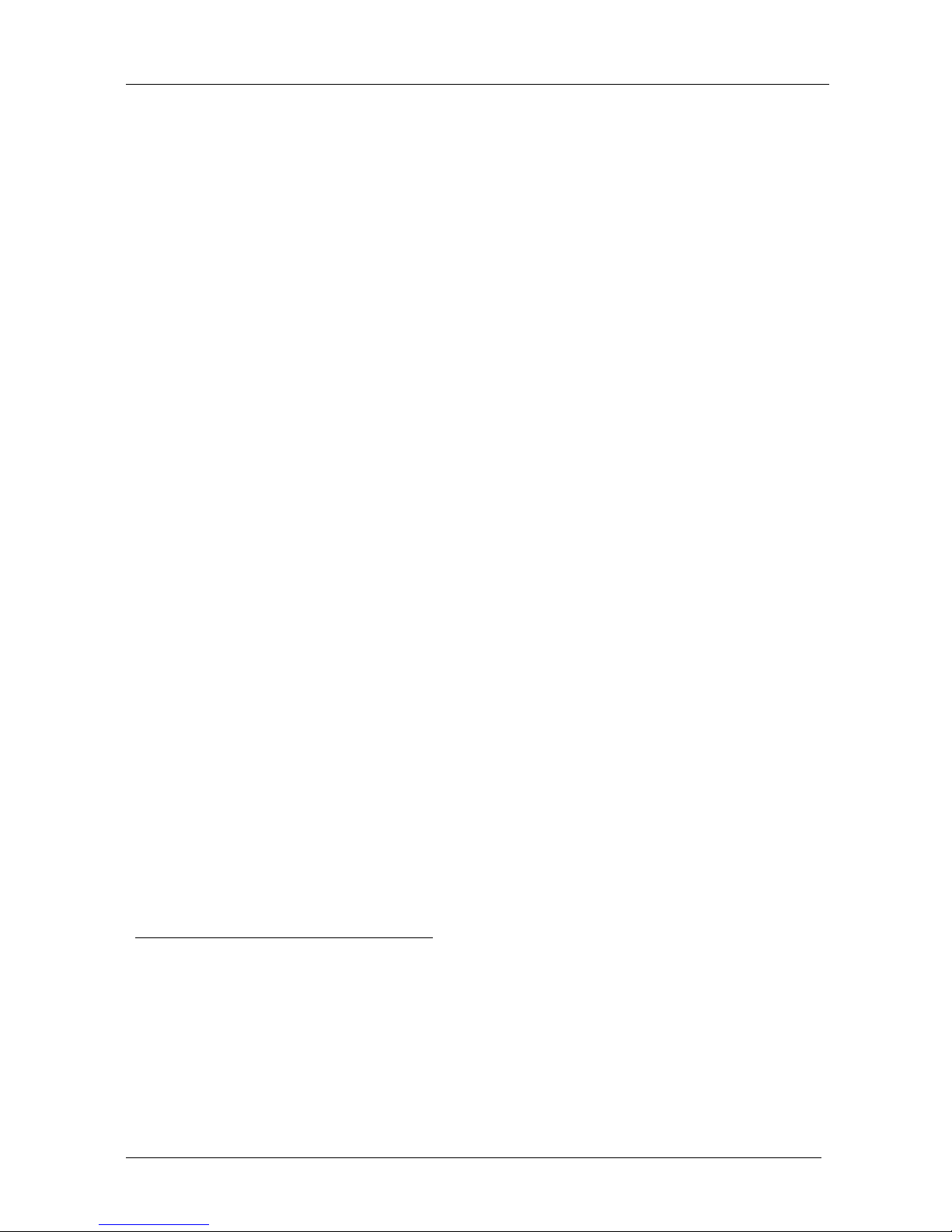
KRAMER: SIMPLE CREATIVE TECHNOLOGY
Overview
4
Includes an OSD (On-Screen Display) – for making adjustments – that can be
located anywhere on the screen, and can be doubled in size
For example, the OSD can be used to deactivate the source prompt, choose the
color of the blank screen, and choose from three seamless switching image
transition speeds
Includes seven1 multi-functional INPUT SELECTOR buttons that can cycle
between selecting a source, freezing that source, or deactivating that source (and
displaying a blank screen), if programmed to do so2
Includes a BLANK button, a MUTE button; a FREEZE button; a RESET TO
VGA button (to hardware-reset the output resolution); and a PANEL LOCK
button3
Has two HD15F outputs, that can be used as graphics, or HDTV4 outputs
Incorporates full ProcAmp5 for video correction and enhancement
Offers high quality de-interlacing 3:2/2:2 pulldown6
Can provide non-linear scaling for 4:3, 16:9 transformation7
Supports firmware upgrade via RS-232
Includes non-volatile memory that retains the last setting, after switching the
power off and then on again
Includes a built-in Picture-in-Picture (PIP) inserter (not available on the VP-719xl)
Control your Presentation Switcher / Scaler:
From the front panel buttons
Remotely from the infra-red remote control transmitter
Remotely via RS-232
1 Eight on the VP-724xl
2 See section 8.5.9
3 Also includes a front panel lock that can be programmed via the OSD menu (see section 8.5.9)
4 For VP-724xl
5 Processing amplification enables adjustment of different video and audio signal parameters
6 Accommodates the frame-rate of a converted movie (24 frames per second) to video frequencies (25 frames per second
(PAL); 30 frames per second (NTSC)
7 See section 8.4.1
Page 9
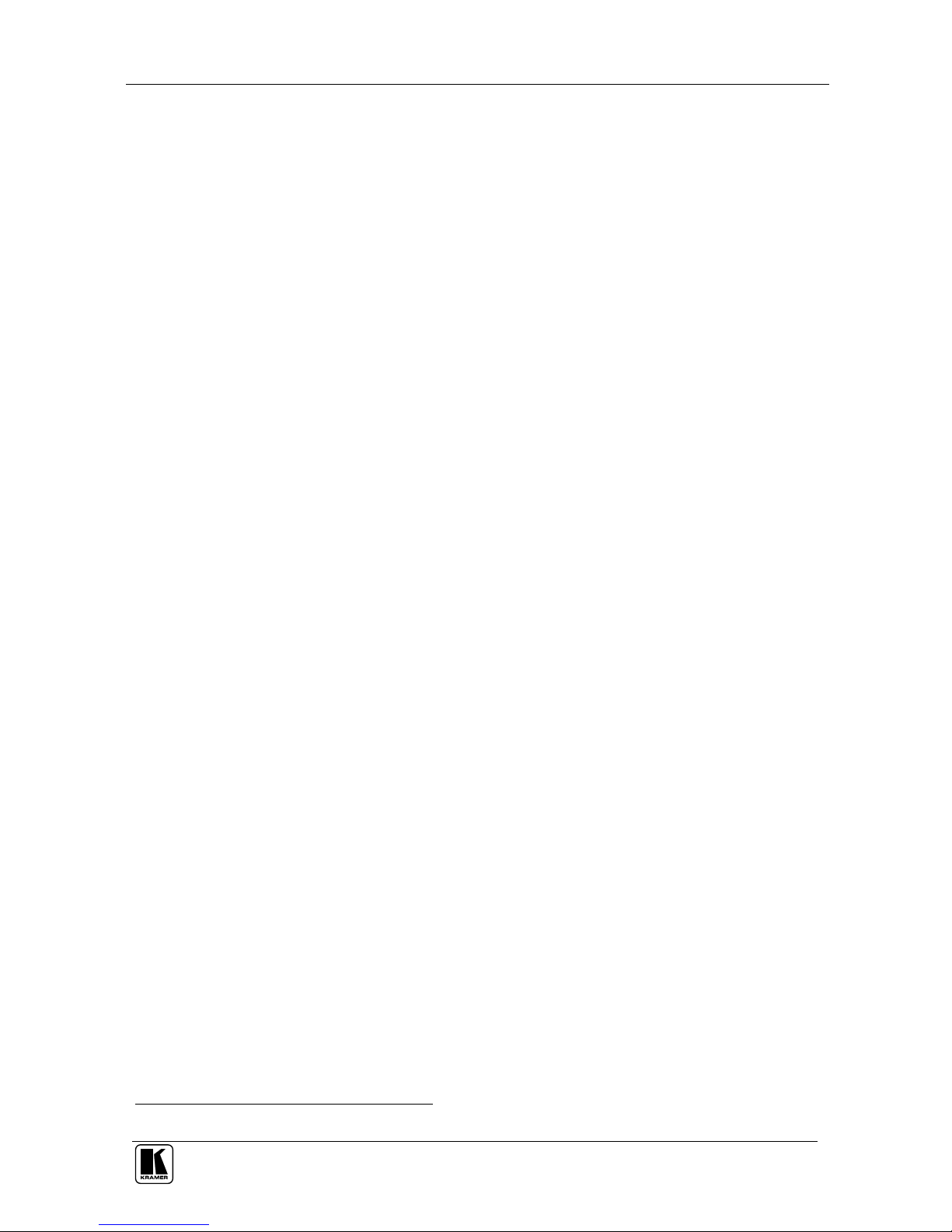
Your Presentation Switcher / Scaler
5
To achieve the best performance:
Connect only good quality connection cables, thus avoiding interference,
deterioration in signal quality due to poor matching, and elevated noise- levels
(often associated with low quality cables)
Avoid interference from neighboring electrical appliances and position your
Kramer VP-719xl/VP-720xl/VP-724xl away from moisture, excessive sunlight
and dust
4 Your Presentation Switcher / Scaler
This section defines each of the Presentation Switcher / Scaler machines:
Figure 1 and Figure 2 illustrate the VP-719xl Presentation Switcher / Scaler
Figure 3 and Figure 4 illustrate the VP-720xl Presentation Switcher / Scaler
Figure 5 and Figure 6 illustrate the VP-724xl Presentation Switcher / Scaler
Table 1 and Table 2 define the Presentation Switcher / Scaler machines1.
1 Some items, which appear in the table, do not appear in the illustrations since they are not included in that specific machine
Page 10
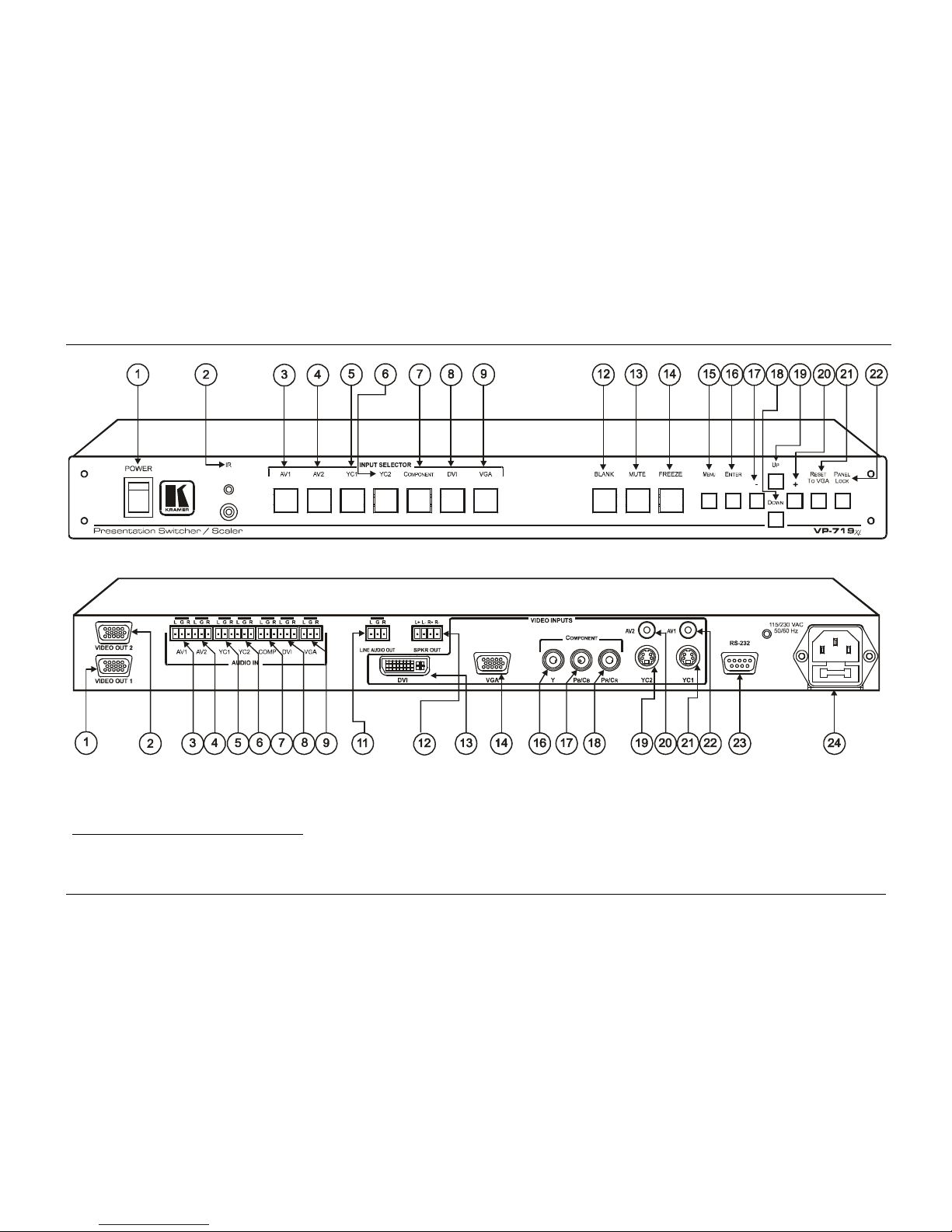
KRAMER: SIMPLE CREATIVE TECHNOLOGY
Your Presentation Switcher / Scaler
6
Figure 1: VP-719xl Presentation Switcher / Scaler Front Panel1
Figure 2: VP-719xl Presentation Switcher / Scaler Rear Panel
2
1 Items 10 and 11, which appear in Table 1 are not included in this machine
2 Items 10 and 15, which appear in Table 2 are not included in this machine
Page 11
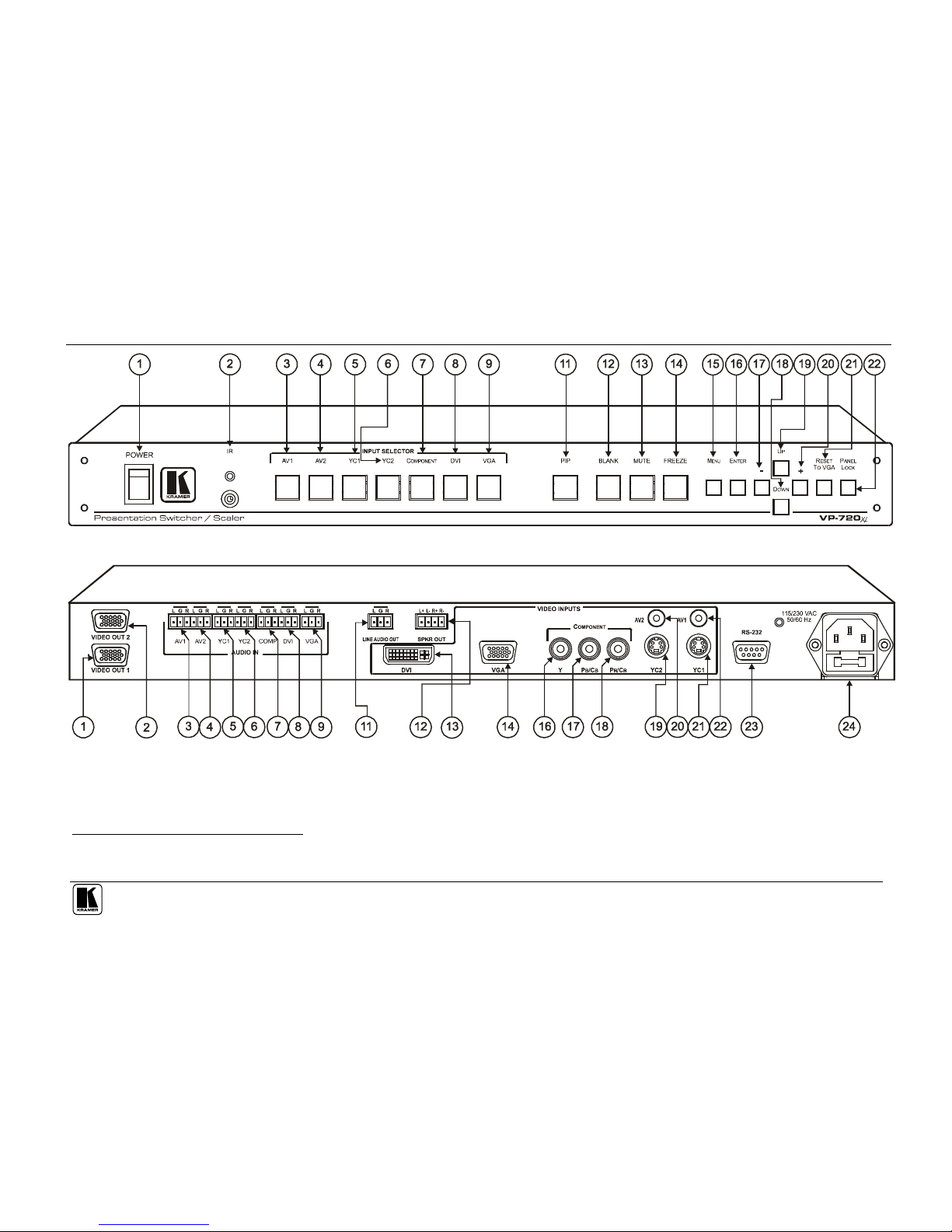
Your Presentation Switcher / Scaler
7
Figure 3: VP-720xl Presentation Switcher / Scaler Front Panel1
Figure 4: VP-720xl Presentation Switcher / Scaler Rear Panel2
1 Item 10, which appears in Table 1 is not included in this machine
2 Items 10 and 15, which appear in Table 2 are not included in this machine
Page 12
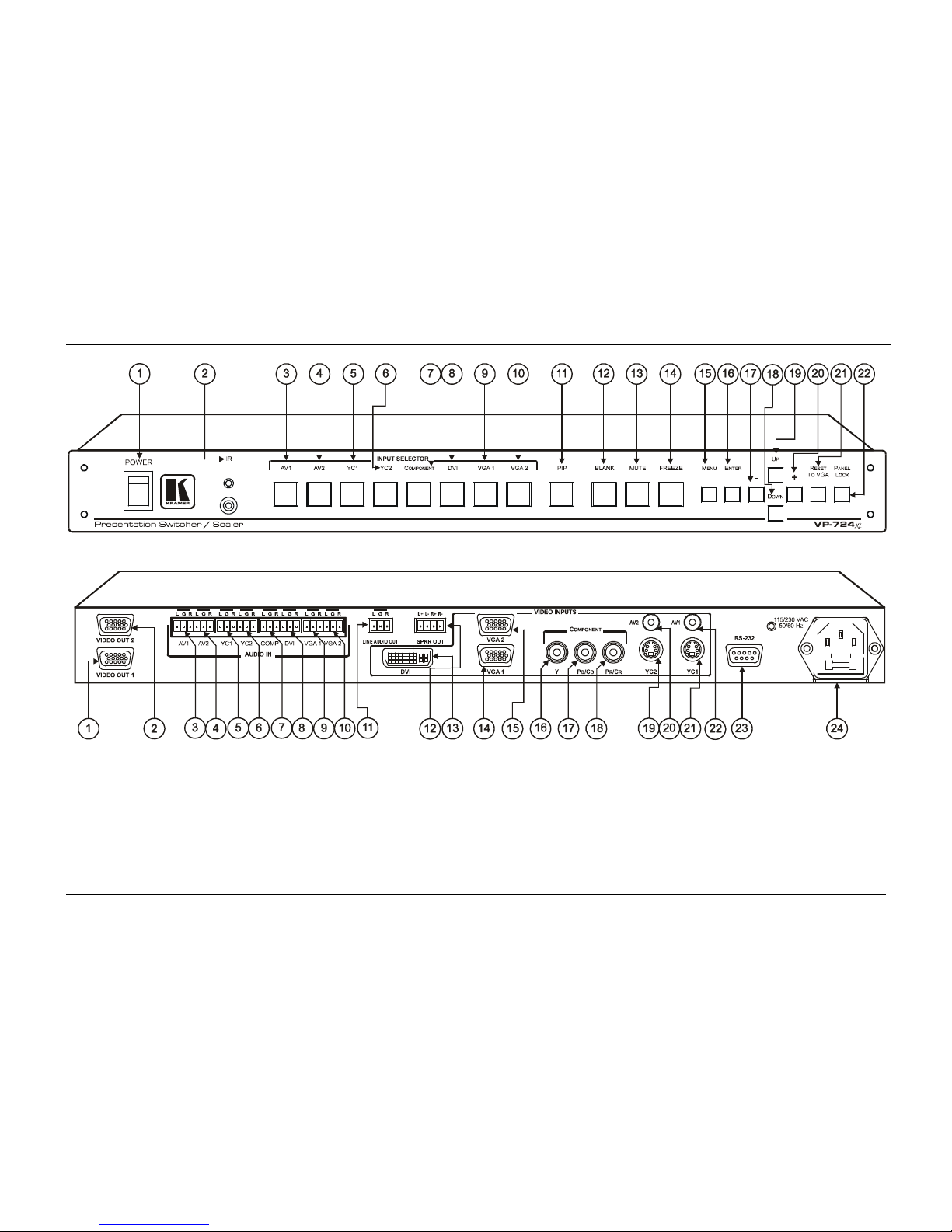
KRAMER: SIMPLE CREATIVE TECHNOLOGY
Your Presentation Switcher / Scaler
8
Figure 5: VP-724xl Presentation Switcher / Scaler Front Panel
Figure 6: VP-724xl Presentation Switcher / Scaler Rear Panel
Page 13
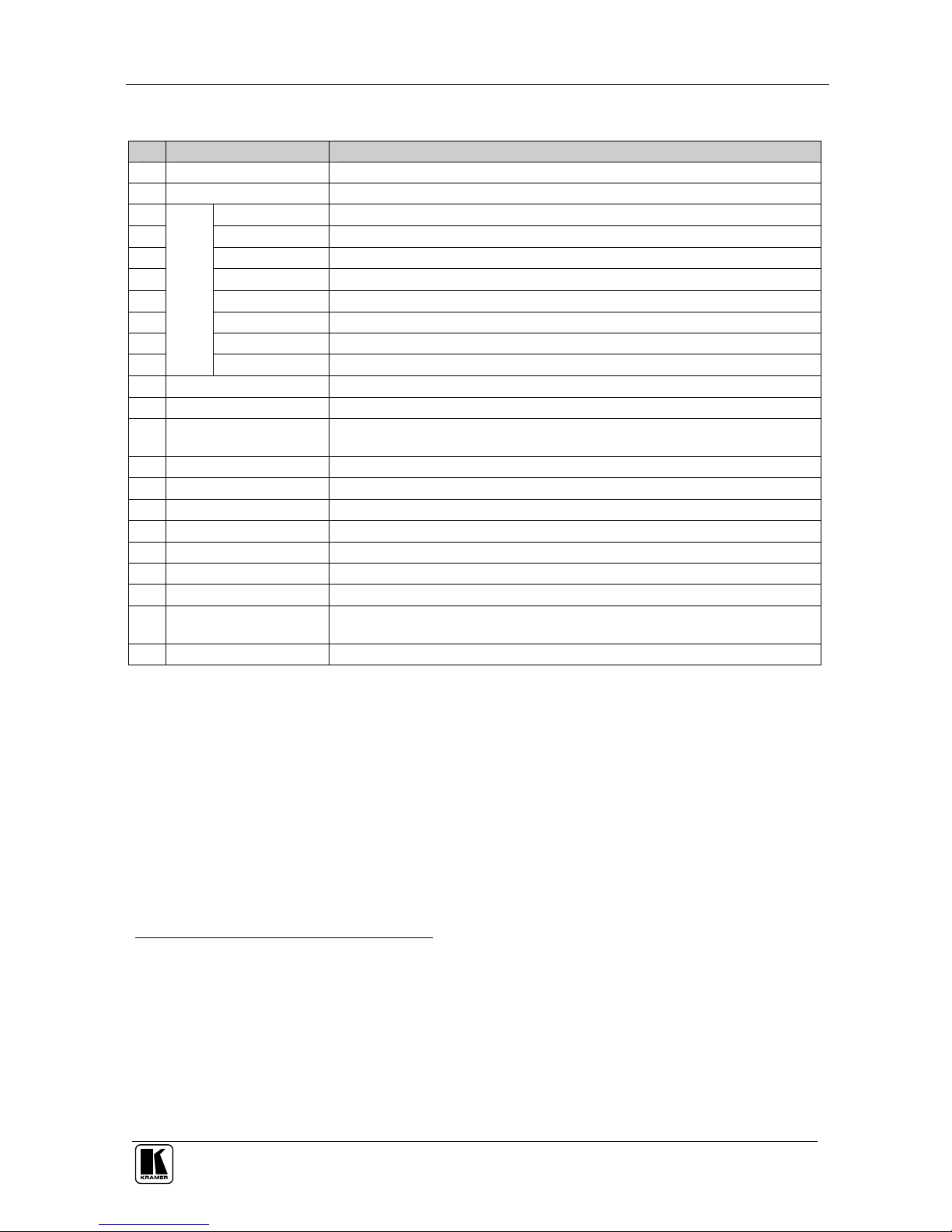
Your Presentation Switcher / Scaler
9
Table 1: Front Panel Presentation Switcher / Scaler Features
# Feature Function
1 POWER Switch Illuminated switch for turning the machine ON or OFF
2 IR Receiver / LED Red when the unit accepts IR remote commands
3 AV1 Press to select the composite video/audio source 1
4 AV2 Press to select the composite video/audio source 2
5 YC1 Press to select the s-Video (Y/C)/audio source 1
6 YC2 Press to select the s-Video (Y/C)/audio source 2
7 COMPONENT Press to select the component video/audio source
8 DVI Press to select the DVI/audio source
9 VGA2 1 Press to select the VGA/audio source 1
10
INPUT SELECTOR
Buttons
1
VGA2 2 Press to select the VGA/audio source 2
11 PIP Button3 Toggles the picture-in-picture function (see section 7.2)
12 BLANK Button Press to toggle between a blank screen (blue or black screen)4 and the display
13 MUTE Button Press to toggle between muting (blocking out the sound) and enabling the audio
output
14 FREEZE Button Press to freeze/unfreeze the output video image4
15 MENU Button Displays the OSD menu screen5
16 ENTER Button Moves to the next level in the OSD screen
17 - Button Decreases the range by one step in the OSD screen6
18 DOWN Button Moves down one step (in the same level) in the OSD screen6
19 UP Button Moves up one step (in the same level) in the OSD screen6
20 + Button Increases the range by one step in the OSD screen6
21 RESET TO VGA Button Press and hold for a few seconds7 to reset to the default output resolution
(640x480 @60Hz)
22 PANEL LOCK Button Press and hold to lock/unlock the front panel to prevent unintentional operation
1 When selected, button illuminates. See section 7.1 for details of how to program the INPUT SELECTOR buttons
2 Only the VP-724xl has two VGA INPUT SELECTOR buttons. The VP-719xl and VP-720xl have one VGA button
3 Not available on the VP-719xl
4 Also available via each INPUT SELECTOR button, when programmed accordingly (see section 7.1)
5 Or moves to the previous level in the OSD screen
6 When pressing the button continuously, you can speed up its response. For step-by-step response, press and release the
button as many times as needed
7 Until you see the screen refresh
Page 14
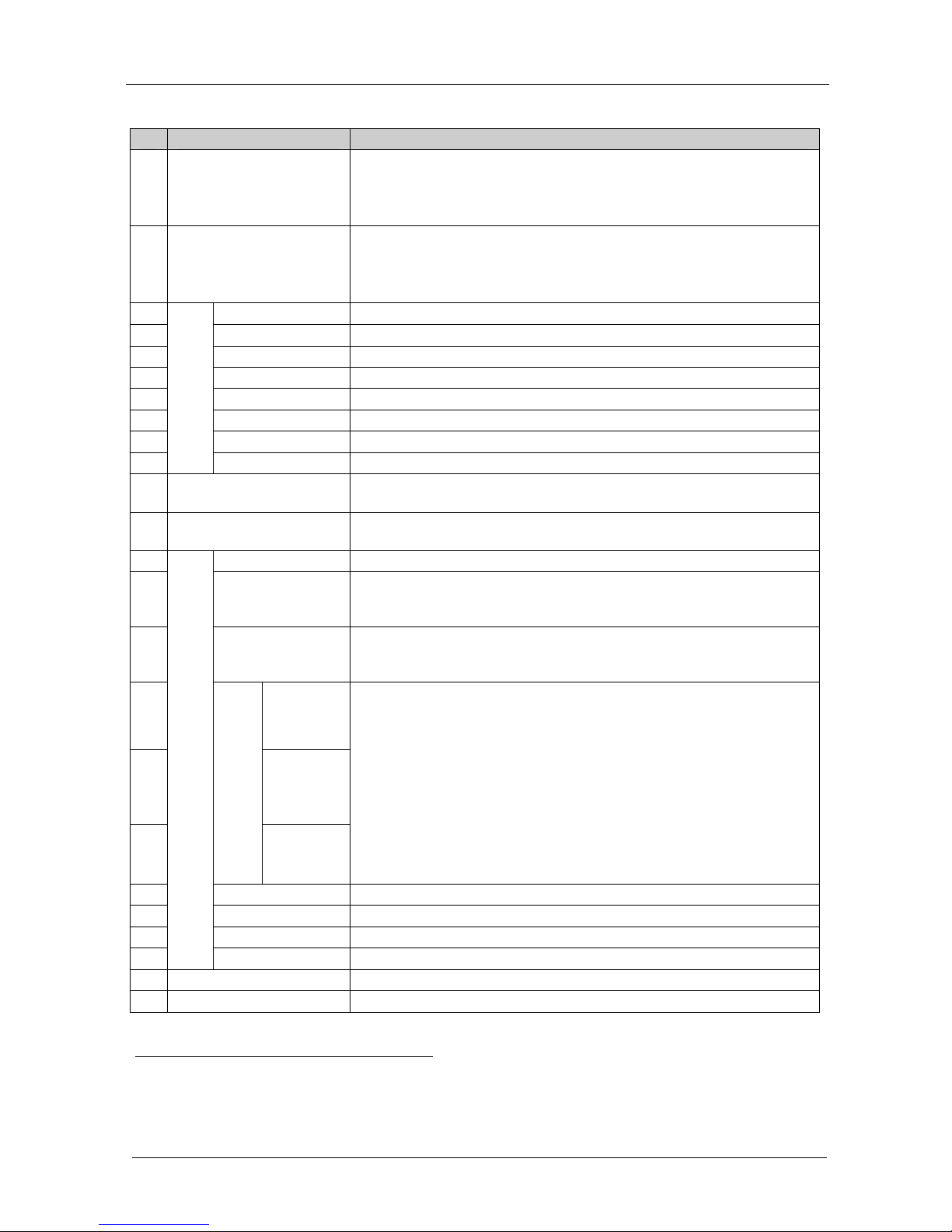
KRAMER: SIMPLE CREATIVE TECHNOLOGY
Your Presentation Switcher / Scaler
10
Table 2: Rear Panel Presentation Switcher / Scaler Features
# Feature Function
1 VIDEO OUT 1
HD15 Connector
Connects to the video acceptor (for example, a plasma display, projector or
monitor) that displays the scaled output
In the default HDTV mode, the signal goes out via 3 PINS: PIN 1 is Pr, PIN 2
is Y, PIN 3 is P
b
2 VIDEO OUT 2
HD15 Connector
Connects to the video acceptor (for example, a plasma display, projector or
monitor) that displays the scaled output
In the default HDTV mode, the signal goes out via 3 PINS: PIN 1 is Pr, PIN 2
is Y, PIN 3 Pb
3 AV1 Connects to the stereo audio input from composite video source 1
4 AV2 Connects to the stereo audio input from composite video source 2
5 YC1 Connects to the stereo audio input from s-Video source 1
6 YC2 Connects to the stereo audio input from s-Video source 2
7 COMP Connects to the stereo audio input from the component video source
8 DVI Connects to the stereo audio input from the DVI graphics source
9 VGA1 1 Connects to the stereo audio input from the VGA graphics source 1
10
AUDIO IN
Terminal Block
Connectors
VGA1 2 Connects to the stereo audio input from the VGA graphics source 2
11 LINE AUDIO OUT Terminal
Block Connector
Connects to the stereo audio acceptor
12 SPKR OUT
Terminal Block Connector
Connects to the speakers
13 DVI Connector Connects to the DVI (digital video interface) graphics source
14 VGA1 1 HD15
Connector
Connects to the VGA (analog interface) graphics source 1. When
connecting an HDTV source, the signal goes in via 3 PINS: PIN 1 is Y, PIN
2 is Pb, and PIN 3 is Pr
15 VGA1 2 HD15
Connector
Connects to the VGA (analog interface) graphics source 2. When
connecting an HDTV source, the signal goes in via 3 PINS: PIN 1 is Y, PIN
2 is Pb, and PIN 3 is Pr
16 Y RCA
Connector
17 Pb/Cb RCA
Connector
18
COMPONENT
Pr/Cr RCA
Connector
Connect to the component (Y, Pb/Cb, Pr/Cr) or RGB video source. If RGB
colorspace is used, connect as follows:
For video frequencies2, connect:
Green to the Y connector
Blue to the Pb/Cb connector
Red to the Pr/Cr connector
For Graphics frequencies3, connect:
Red to the Y connector
Green to the Pb/Cb connector
Blue to the Pr/Cr connector
19 YC2 4p Connector Connects to the s-Video source 2
20 AV2 RCA Connector Connects to the composite video source 2
21 YC1 4p Connector Connects to the s-Video source 1
22
VIDEO INPUTS
AV1 RCA Connector Connects to the composite video source 1
23 RS-232 DB 9 Connector Connects to PC or Serial Controller
24 Power Connector with Fuse AC connector enabling power supply to the unit
1 Only the VP-724xl has 2 VGA connectors. The VP-719xl and VP-720xl have 1 VGA connector
2 50Hz or 60Hz interlaced video
3 Including HD (480p, 576p, 720p and 1080i)
Page 15
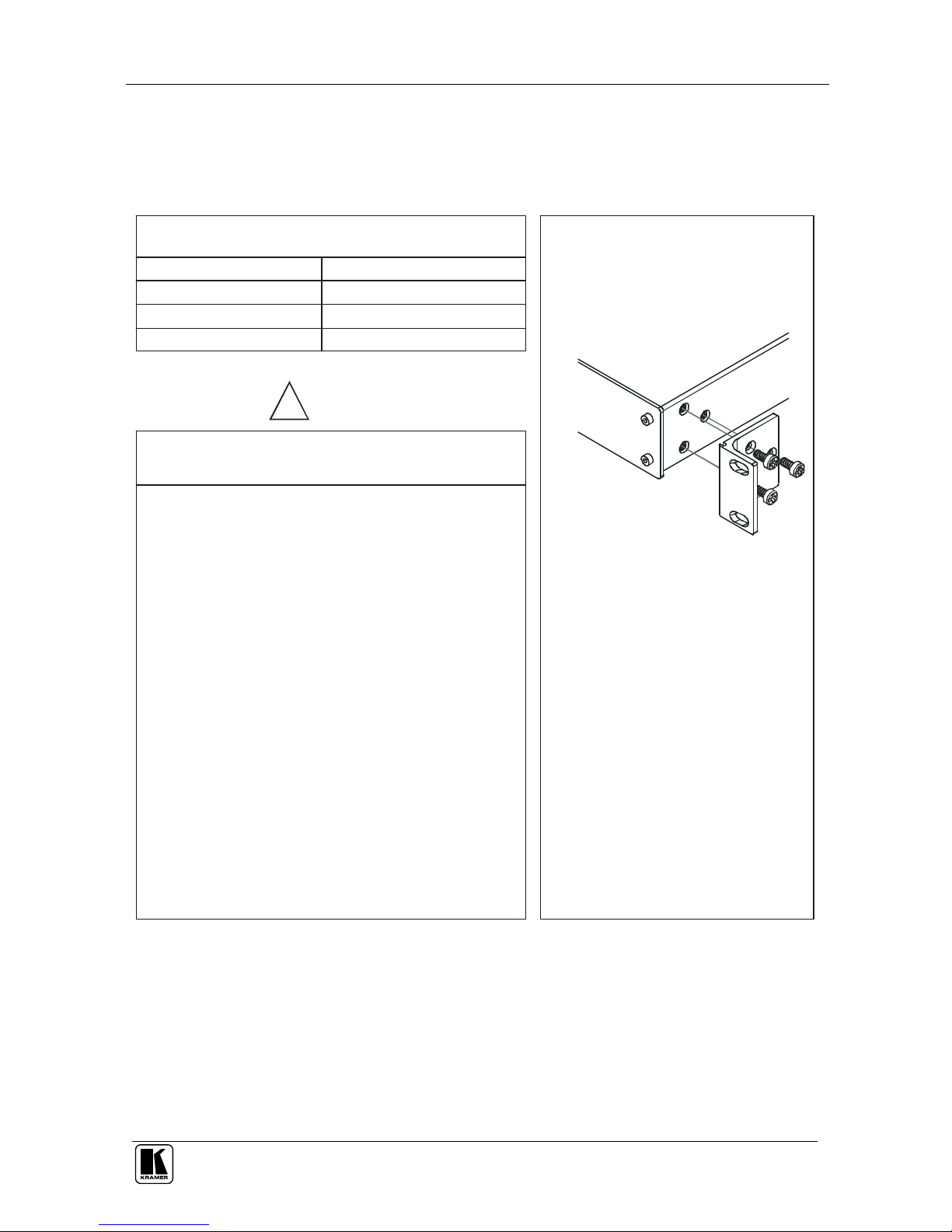
Installing on a Rack
11
5 Installing on a Rack
This section describes what to do before installing on a rack and how to rack
mount.
Before installing on a rack, be sure that the environment is
within the recommended range:
Operating temperature range +5 to +45 Deg. Centigrade
5 to 65% RHL, non-condensing
-20 to +70 Deg. Centigrade
5 to 95% RHL, non-condensing
Operating humidity range
Storage temperature range
Storage humidity range
When installing on a 19" rack, avoid hazards by taking
care that:
It is located within the recommended environmental
conditions, as the operating ambient temperature of a
closed or multi unit rack assembly may exceed the
room ambient temperature.
Attach both ear brackets to the
machine. To do so, remove the
screws from each side of the machine
(3 on each side), and replace those
screws through the ear brackets.
Place the ears of the machine
against the rack rails, and insert the
proper screws (not provided) through
each of the four holes in the rack
ears.
Note that:
Detachable rack ears can be removed
for desktop use
Always mount the machine in the rack
before you attach any cables or
connect the machine to the power
If you are using a Kramer rack adapter
kit (for a machine that is not 19"), see
the Rack Adapters user manual for
installation instructions (you can
download it at:
http://www.kramerelectronics.com)
In some models, the front panel
may feature built-in rack ears
Once rack mounted, enough air will still flow around the
machine.
The machine is placed straight in the correct horizontal
position.
You do not overload the circuit(s). When connecting
the machine to the supply circuit, overloading the
circuits might have a detrimental effect on overcurrent
protection and supply wiring. Refer to the appropriate
nameplate ratings for information. For example, for
fuse replacement, see the value printed on the product
label.
The machine is earthed (grounded) in a reliable way
and is connected only to an electricity socket with
grounding. Pay particular attention to supply
connections other than direct connections to the
branch circuit (for example, the use of power strips),
and that you use only the power cord that is supplied
with the machine.
CAUTION!!
Before Installing on a Rack
How to Rack Mount
To rack-mount a machine:
1
1
2
2
3
4
5
Page 16

KRAMER: SIMPLE CREATIVE TECHNOLOGY
Connecting your Presentation Switcher / Scaler
12
6 Connecting your Presentation Switcher / Scaler
To connect the VP-724xl as illustrated in the example1 in Figure 7, do the
following2:
1. Connect the following video sources3:
One4 composite video source (for example, a composite video player) to
the AV1 RCA connector
One4 s-Video source (for example, an s-Video player) to the YC1 4p
connector
A component video5 source (for example, a Betacam video player) to the
three RCA connectors, Y, Pb/Cb, and Pr/C
r
6
One computer graphics source7 to the VGA 1 HD15 connector
A DVI graphics source to the DVI connector
2. Connect the stereo audio sources8 (not illustrated in Figure 7):
The audio of the composite video source 1 to the AUDIO IN AV1
terminal block connector
The audio of s-Video source 1 to the AUDIO IN YC1 terminal block
connector
The audio of the component video source to the AUDIO IN COMP
terminal block connector
The audio of computer graphics source to the AUDIO IN VGA1 terminal
block connector
The audio of the DVI graphics source to the AUDIO IN DVI terminal
block connector
3. Connect the VIDEO OUT 1 and VIDEO OUT 2 HD15F connectors9 to
the video acceptors, for example, a plasma display and a VGA display.
1 From this section on, all the information is relevant to the VP-719xl, VP-720xl and VP-724xl machines, unless noted
otherwise
2 Switch OFF the power on each device before connecting it to your VP-724xl. After connecting your VP-724xl, switch on its
power and then switch on the power on each device
3 You do not have to connect all the inputs
4 Although in the example illustrated in Figure 7 only one source is connected, you may connect both sources simultaneously
5 Sometimes called YUV, or Y, B-Y, R-Y, or Y, Pb, Pr
6 Alternatively, you can connect an RGB signal (not shown in Figure 7), as follows: Red to the Y connector, Green to the
Pb/Cb connector, and Blue to the Pr/Cr connector
7 You can connect up to two graphic sources only on the VP-724xl, other models in this series have only one VGA graphic
source
8 As required. Not all devices need to be connected
9 In the HDTV mode, the signal goes out via three PINS: PIN 1 is Red or Pr, PIN 2 is Green or Y, PIN 3 is Blue or Pb
Page 17
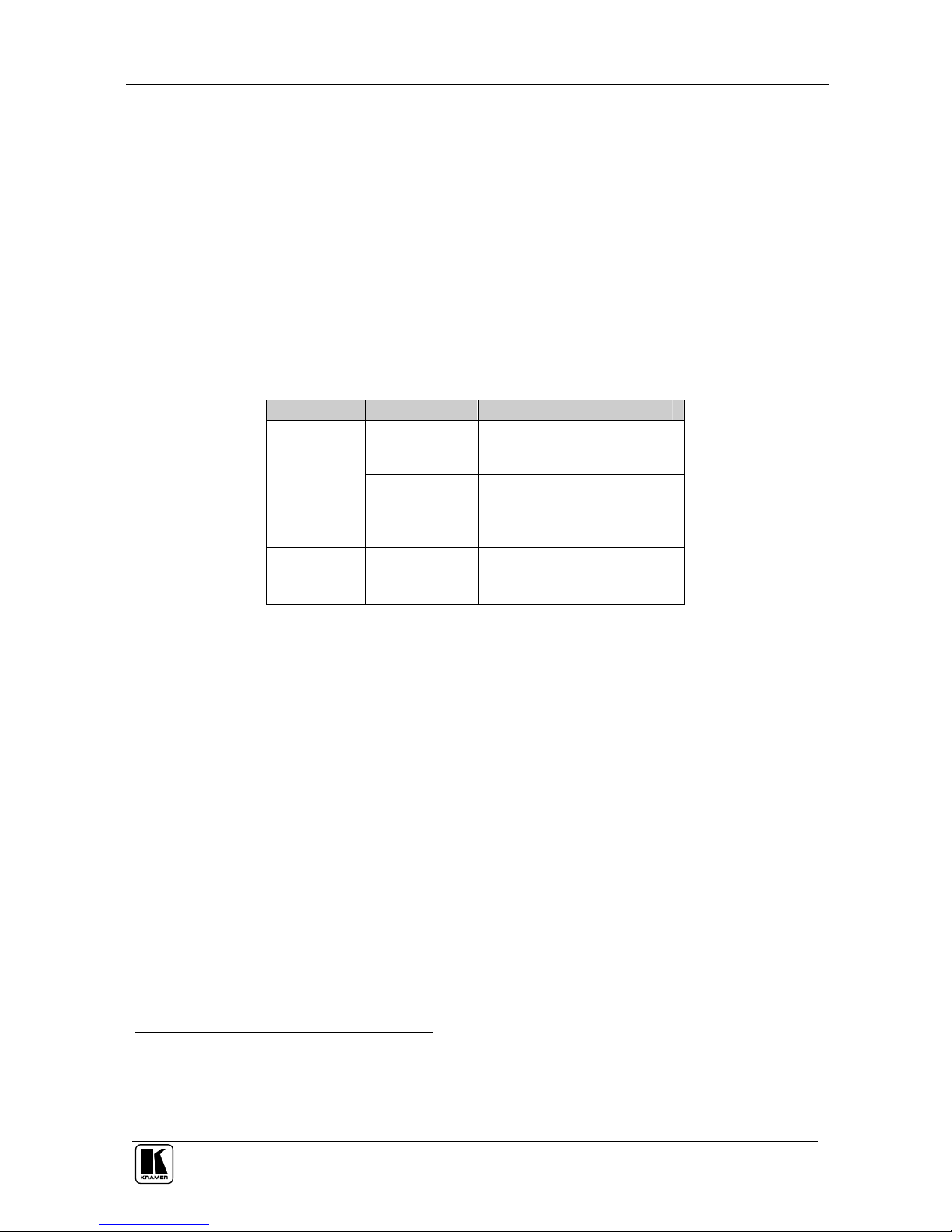
Connecting your Presentation Switcher / Scaler
13
4. Connect the LINE AUDIO OUT terminal block connector to one of the
audio acceptors, for example, speakers (not illustrated in Figure 7)
5. Connect the SPKR OUT terminal block to a pair of loud speakers.
6. The power cord1 (the power connector is not illustrated in Figure 7).
7. A PC (optional), as section 6.2 describes.
6.1 The RGBS and RGsB PINOUTs
Table 3 defines both the progressive2 and interlaced3 RGBS and RGsB
pinouts:
Table 3: RGBS and RGsB PINOUTS
Input Color Space PINOUT
VGA RGsB Green + sync, to PIN 1
Blue to PIN 2
Red to PIN 3
RGBS Red to PIN 1
Green to PIN 2
Blue to PIN 3
Hs (H and V) to PIN 13
YUV RGsB Green + sync to Y
Blue to Pb
Red to Pr
1 We recommend that you use only the power cord that is supplied with this machine
2 A display mode in which all the horizontal lines of an image are displayed in a single frame (one field)
3 A display mode in which a frame consists of two separate fields with the first field consisting of odd horizontal lines and the
second field even horizontal lines
Page 18
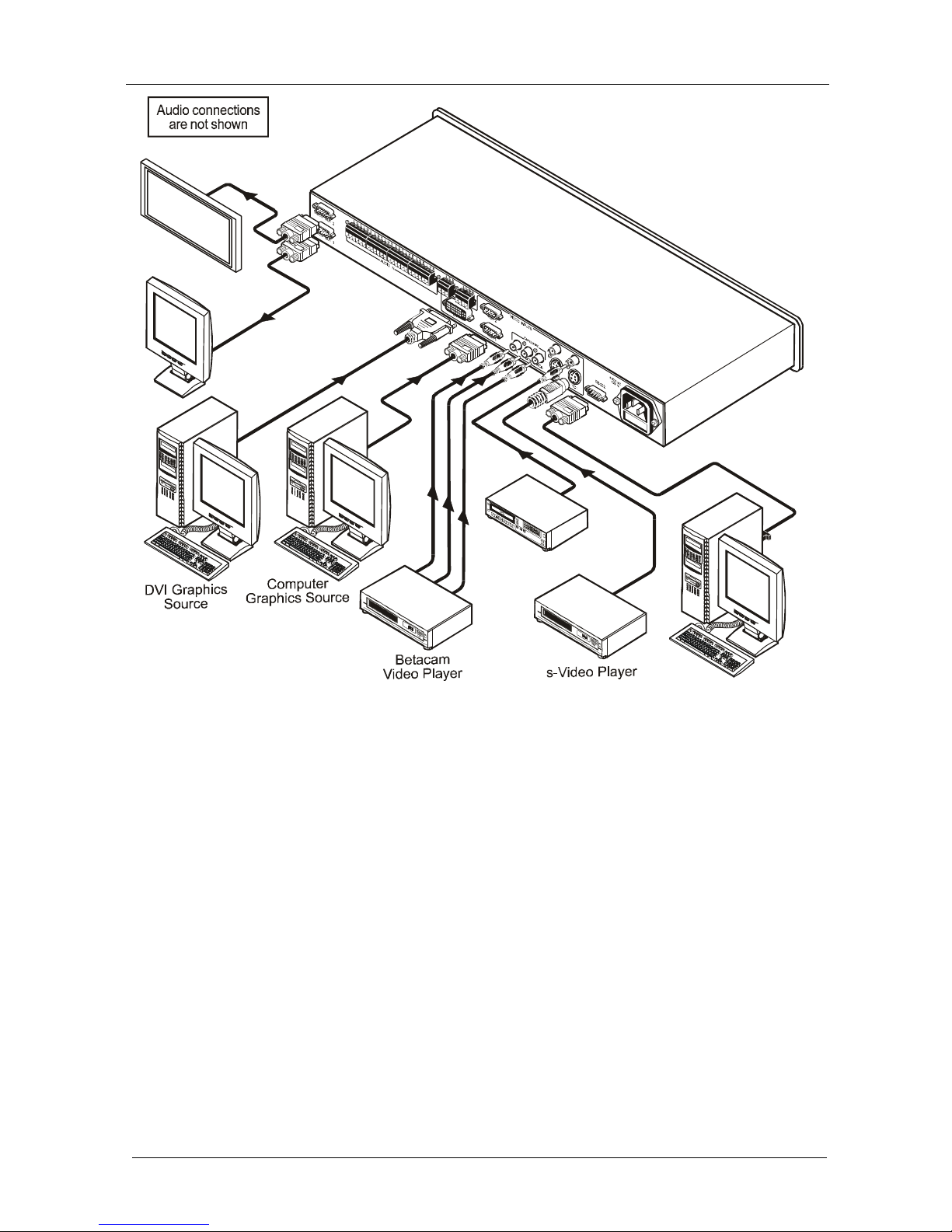
KRAMER: SIMPLE CREATIVE TECHNOLOGY
Connecting your Presentation Switcher / Scaler
14
RS-232
Composite Video
Player
Display
Plasma
Display
Figure 7: Connecting the VP-724xl Rear Panel
Page 19

Connecting your Presentation Switcher / Scaler
15
6.2 Connecting a PC
You can connect a PC (or other controller) to the VP-724xl via the RS-232
port for remote control, and for upgrading the firmware.
To connect a PC to a VP-724xl unit, using the Null-modem adapter provided
with the machine (recommended):
Connect the RS-232 DB9 rear panel port on the VP-724xl unit to the
Null-modem adapter and connect the Null-modem adapter with a 9-wire flat
cable to the RS-232 DB9 port on your PC
To connect a PC to a VP-724xl unit, without using a Null-modem adapter:
Connect the RS-232 DB9 port on your PC to the RS-232 DB9 rear panel port
on the VP-724xl unit, forming a cross-connection1, as Figure 8 illustrates
D
B9 (To Presentation
Switcher / Scaler)
DB9 (From PC)
Figure 8: Connecting the PC
1 Also known as a Null-modem connection
Page 20

KRAMER: SIMPLE CREATIVE TECHNOLOGY
Presentation Switcher / Scaler Buttons
16
7 Presentation Switcher / Scaler Buttons
The VP-724xl includes the following front panel buttons:
Eight INPUT SELECTOR buttons1, see section 7.1
A PIP button2, see section 7.2
BLANK, MUTE and FREEZE buttons
Six OSD buttons
A RESET TO VGA button
A PANEL LOCK button, see section 7.3
7.1 Switching an Input
Each INPUT SELECTOR button can be used to select the source. It can also
be programmed to freeze the image or display a blank screen when pressed
again. Refer to section 8.5.9 for details.
You can switch seamlessly3 between each input4 that is connected to a source,
by pressing the appropriate INPUT SELECTOR button. The OSD status
appears superimposed over the top right corner of the screen for a few
seconds, as Figure 9 illustrates:
AV-2
Auto(NTSC System)
Figure 9: OSD Input Status
1 The VP-719xl and VP-720xl have seven INPUT SELECTOR buttons
2 Not available on the VP-719xl
3 For glitchless transitions between inputs
4 To set the image transition speed (fast, safe or moderate), see section 8.5.5
Page 21

Presentation Switcher / Scaler Buttons
17
7.2 The PIP Button Feature
The Picture-in-Picture inserter (PIP) is used to present video and graphic
sources simultaneously. You can display:
An inserted video source1 PIP over a graphic source2 display
An inserted graphic source2 PIP over a video source1 display
7.2.1 Selecting the PIP Source
To use the PIP feature, set the PIP source via the OSD menu by using either the
OSD front-panel buttons or the remote-transmitter keys.
To set the PIP source, do the following:
1. Select an input source3.
2. Press the MENU button to enter the OSD menu.
3. Press the DOWN button to move to the Utility icon, and then press ENTER.
4. Scroll down to the PIP Setting icon and press ENTER.
5. Use the UP or DOWN buttons to select PIP Source, press ENTER and
select a PIP source from the drop-down list box (see Table 4).
The PIP source prompt appears on the display (see Figure 10).
6. To exit the OSD menu, press the MENU button several times, until the
OSD disappears.
Auto (N TSC Sys tem )
Auto (N TSC Sys tem )
PIP
Source: VGA-2
PIP
Source: YC-1
Figure 10: PIP Source
You can repeat the above procedure to change the current PIP source
(compliant to Table 4)
1 That is, composite, s-Video or component
2 That is, DVI or VGA
3 Either a graphic source (for a video PIP source) or a video source (for a graphic PIP source)
Page 22

KRAMER: SIMPLE CREATIVE TECHNOLOGY
Presentation Switcher / Scaler Buttons
18
When selecting one PIP source, the Presentation Switcher / Scaler automatically
recognizes and displays the selected graphic PIP source on all the video displays1
and the selected video source on all the graphic1 displays, compliant to Table 4.
Table 4: PIP Source Appearance Availability2
The selected PIP
source:
AV1, AV2, YC1, YC2, or component
(video)
Component (graphics), DVI, VGA1, or
VGA2
Appears on:
Component (graphics), DVI, VGA1, and
VGA2
AV1, AV2, YC1, YC2, and component
(video)
Does not appear on:
AV1, AV2, YC1, YC2, and component
(video)
Component (graphics), DVI, VGA1, and
VGA2
7.2.2 Activating the PIP Feature
After setting the PIP source you can activate the PIP by:
Pressing the PIP button
Pressing the PIP key on the infra-red remote control transmitter (see
section 7.4, Figure 14)
Switching on the PIP functionality via the OSD Menu (see section 8.5.4,
Figure 33)
7.2.3 The PIP Source (Orange) Frame
Whether the PIP source is enclosed by an orange frame or not, determines the
functionality of the operation buttons (on the machine and remote control
transmitter). For example, when the Source Prompt is ON, and the PIP Frame is
ON, you can instantly position the PIP using the preset position control keys3.
When pressing the PIP button while the PIP Frame is ON (see section 8.5.4):
The PIP appears enclosed in an orange frame
After a few seconds4 the orange frame disappears
When pressing the PIP button once again, the orange frame reappears
When pressing the PIP button while the PIP Frame is OFF (see section 8.5.4), the
PIP source toggles between PIP and no PIP, with no orange frame.
1 Even if the input signal is not connected. In this case the PIP appears over a blank screen
2 Since the component input is compatible with both video and graphic sources, the type of component source (video or
graphic) determines where it is positioned in the table
3 On the infra-red remote control transmitter to instantly move the position of the PIP window to up to nine preset fixed
locations (see Figure 14). For example, to move to the lower right corner of the image, press the
button
4 By default, 20 seconds. But you can reset the timeout (from 3 to 60 seconds), see section 8.5.6
Page 23

Presentation Switcher / Scaler Buttons
19
7.2.4 Toggling between the PIP and the Screen Source (SWAP)
To toggle back and forth between the PIP Source and the main display, do the
following:
Press the SWAP key on the infra-red remote control transmitter (see
Figure 14).
The OSD SWAP status appears superimposed over the top right corner of the
screen for a few seconds1 only when the Source Prompt is ON, as Figure 11
illustrates.
Aut o( NTSC S yst e m)
Auto( N TSC Syste m)
SWAP
Main: DVI
PIP : YC-1
SWAP
Main: YC-1
PIP : DV I
Figure 11: OSD SWAP Status
7.2.5 PIP Characteristics
You can determine the following PIP characteristics:
The PIP Size (1/4, 1/9, 1/16, 1/25, Split or User Define)
The Horizontal and Vertical position, letting you place the PIP anywhere on the
screen
7.2.5.1 Resizing the PIP
To resize the PIP (1/4, 1/9, 1/16, 1/25, User Define or Split see the example
in Figure 12):
When the PIP is enclosed by an orange frame, use the UP and/or DOWN
navigation control keys on the infra-red remote control transmitter (see Figure
14) or the UP and/or DOWN front panel OSD buttons; otherwise
Use the OSD Menu buttons
1 By default, 20 seconds. But you can reset the timeout (from 3 to 60 seconds), see section 8.5.6
Page 24

KRAMER: SIMPLE CREATIVE TECHNOLOGY
Presentation Switcher / Scaler Buttons
20
Auto(N T SC Sys tem)
PIP
Source: VGA-2
Figure 12: PIP Size – Split Screen
7.2.5.2 Moving the Position of the PIP
To move the position of the PIP, as illustrated in Figure 13, use the OSD
menu (Utility>>PIP Setting>>H-Position; V-Position).
When the Source Prompt is ON, and the PIP Frame is ON, you can instantly
position the PIP using the preset position control keys on the infra-red remote
control transmitter.
When there is no orange frame, use the +, -, Up and DOWN buttons1.
Auto(N T SC Sy stem)
Auto(N T SC Sy stem)
Figure 13: Moving the Position of the PIP
1 On the machine, or the navigation control keys on the infra-red remote control transmitter (see Figure 14)
Page 25

Presentation Switcher / Scaler Buttons
21
7.3 Locking and Unlocking the Front Panel
You can lock the front panel1 to safeguard the settings on the VP-724xl.
To lock the front panel:
Press the PANEL LOCK button or the MENU key on the infra-red remote
control transmitter (see Figure 14) for a few seconds, until the “Key Lock On”
OSD status appears superimposed over the top right corner of the screen for a
few seconds2, and all button LEDs turn off
Pressing a button when the panel is locked, displays the “Key Lock On”
message superimposed over the top right corner of the screen and the PANEL
LOCK button blinks for a few seconds.
To unlock the front panel (releasing the protection mechanism):
Press and hold the PANEL LOCK button or the MENU key on the infra-red
remote control transmitter (see Figure 14) for a few seconds, until the “Key
Lock Off” OSD status appears superimposed over the top right corner of the
screen for a few seconds2
7.4 The Infra-Red Remote Control Transmitter
You can control the Presentation Switcher / Scaler remotely, from the infra-red
remote control transmitter, which:
Is a hand held instrument with a convenient keypad that receives its power from
2 AAA size 1.5V DC batteries
Has a range of up to 15 meters
Delivers instantaneous results
Figure 14 and Table 5 define3 the infra-red Remote Control Transmitter:
1 However, operation via RS-232 serial commands is still available
2 By default, 20 seconds. But you can reset the timeout (from 3 to 60 seconds), see section 8.5.6
3 The illustration in Figure 14 shows an enlarged view of three separate parts of the infra-red remote control transmitter
Page 26

KRAMER: SIMPLE CREATIVE TECHNOLOGY
Presentation Switcher / Scaler Buttons
22
Figure 14: Infra-Red Remote Control Transmitter
Page 27

Presentation Switcher / Scaler Buttons
23
Table 5: Infra-Red Remote Control Transmitter Functions
Keys Function
OUT Selects the output resolution
FREEZE Pauses the output video
POWER Cycles power
INPUT SELECTOR1 8 separate keys for selecting each of the following sources: AV1, AV2, COMP.
(Component) YC1, YC2, VGA1, VGA2 and DVI
INFO. Defines the main source, PIP source, whether mute is activated, output mode,
as well as the firmware version number
PRESET POSITION
CONTROL2
Adjusts the zoom3 position4 or moves the PIP position when the Source Prompt
is ON
AUTO IMAGE Assesses the image and improves the quality accordingly, by automatically
adjusting the phase, frequency and position
MENU Displays the OSD Menu screen5 and locks/unlocks the front panel6
NAVIGATION CONTROL7 Allows maneuvering within an OSD screen (all keys); adjusts the zoom position
(4 keys); moves the PIP location when the Source Prompt is OFF (4 keys);
resizes the PIP when the Source Prompt is ON (2 keys)
AUTO GAIN Automatically adjusts the brightness and contrast
SWAP8 Toggles between the PIP content and the screen source content
PIP9 Selects the picture-in-picture function and illuminates the PIP button10
CONT. Displays the contrast status11
BRIGHT. Displays the brightness status11
AUDIO/ZOOM CONTROL7 Allows volume and zoom control
MODE Toggles between each of the following modes:
Normal, Presentation, Cinema, Nature, User 1 and User 2
SCALE Toggles between each of the following Aspect Ratios:
Normal, Wide Screen, Pan & Scan, 4:3 Output, and 16:9 Output12
1 Press to select the source. Can be programmed (see section 8.5.9)
2 Consists of a set of nine separate keys. See the illustration in Figure 14 which shows an enlarged view of this part of the
infra-red remote control transmitter
3 A small rectangle inside a transparent pop-up OSD Enlarge status box appears at the top right corner of the screen showing
the position of the zoom within a picture (see Figure 24)
4 For example, when enlarging the display, press this button: to go to the lower right corner of the display area
5 As Figure 15 illustrates
6 See section 7.3
7 Consists of a set of five separate keys. See the illustration in Figure 14 which shows an enlarged view of this part of the
infra-red remote control transmitter
8 See section 7.2.4
9 Not available on the VP-719xl
10 See section 7.2
11 Adjust using the +/- keys
12 See section 8.4.1
Page 28

KRAMER: SIMPLE CREATIVE TECHNOLOGY
Configuring the VP-724xl via the OSD MENU Screens
24
8 Configuring the VP-724xl via the OSD MENU Screens
The OSD superimposes a menu on the screen from which you can configure
and control each input signal on your VP-724xl, using the MENU, ENTER, ,
+, UP and DOWN OSD buttons on the front panel and the remote transmitter.
To use the OSD menus:
1. Select the desired input signal.
2. Use the menu buttons as follows:
Press the MENU front panel OSD button or the MENU key on the
infra-red remote control transmitter (see Figure 14) to display the MENU
screen (see Figure 15), which displays six interactive icons1 (defined in
Figure 16)
Press the MENU front panel OSD button or the MENU key on the
infra-red remote control transmitter to move to the previous level in the
OSD screen (Esc)
Press the UP or DOWN buttons to select menu icons and then press
ENTER
Use + and – buttons to increase and decrease the (numerical) rate
respectively2
Figure 15: MENU Screen
Brightness
and Contrast
Gamma
and Color
Source
Geometry
Utility
Information
Figure 16: Menu Screen Icons
1 Each icon represents a Level 1 function. In addition to Level 1, the OSD structure includes Level 2 (a subset of level 1),
Level 3 (a subset of level 2), Level 4 (a subset of level 3) and a numerical range
2 By pressing the +, -, UP and DOWN buttons continuously, you can speed up their response. For example, to roughly set the
brightness to a higher level, open “Brightness and Contrast”>Brightness, and press and hold the + button. For step-by-step
response, press and release these buttons as many times as needed
Page 29

Configuring the VP-724xl via the OSD MENU Screens
25
8.1 Controlling the Brightness and Contrast
Figure 17 and Table 6 define the Brightness and Contrast screen.
Figure 17: Brightness and Contrast Screen
Table 6: Brightness and Contrast Screen Functions
Setting Function Range Default
Brightness 0 to 128 64
Contrast
Press + and – buttons to increase or
decrease the brightness and contrast
0 to 128 64
Page 30

KRAMER: SIMPLE CREATIVE TECHNOLOGY
Configuring the VP-724xl via the OSD MENU Screens
26
8.2 Controlling the Gamma and Color
Figure 18 and Table 7 define the Gamma and Color Screen.
Figure 18: Gamma and Color Screen
Table 7: Gamma and Color Screen Functions
Button Function Range Default
Normal Average Setting
Presentation Higher black level
Cinema Higher white balance
Nature Higher green level
Set to customize, and save (press MENU) User 1 and User 2 to recall for
later use
Gamma -10 to 10 0
Color Temperature
Red 0 to 127 64
Green 0 to 127 64
Blue 0 to 127 64
Color manager
Red 0 to 32 16
Green 0 to 32 16
Blue 0 to 32 16
User 1/2
Yellow 0 to 32 16
Page 31

Configuring the VP-724xl via the OSD MENU Screens
27
8.3 Selecting the Source
Figure 19 illustrates the Source screen, displaying the active source1 (main
screen). Scroll up and down to change the source (same as selecting an
INPUT with the remote transmitter or via the INPUT SELECTOR buttons).
Figure 19: Source Selection Screen
8.4 Controlling the Scale Geometry
Figure 20 illustrates the main Geometry Screen, from which you can scale
and zoom.
Figure 20: Geometry (Scale and Zoom) Screen
1 Only VP-724xl has 2 VGA inputs; VP-719xl and VP720xl have 1 VGA input
Page 32

KRAMER: SIMPLE CREATIVE TECHNOLOGY
Configuring the VP-724xl via the OSD MENU Screens
28
8.4.1 Setting the Scale Features
Figure 21 (for a graphic source), Figure 22 (for a video source) and Table 8
define the Scale feature on the main Geometry screen.
Figure 21: Geometry (Scale: Aspect Ratio) Screen – Graphic Source
Figure 22: Geometry (Scale: Aspect Ratio) Screen – Video Source
Page 33

Configuring the VP-724xl via the OSD MENU Screens
29
Table 8: Geometry Scale Functions
Button Function
Aspect Ratio Set the aspect ratio according to your specific requirements—the native resolution—that
is, depending on the specifications of the Plasma screen or projector:
When using a VGA, DVI and/or component video1 source, you can choose an aspect
ratio from the following: Full Screen, Native, non-linear, 4:3 Output
2
, 16:9 Output3 and
User Define4
When using a composite video source and/or an s-Video source and/or component
video1 source, you can choose an aspect ratio from the following: Normal, Wide Screen,
Pan5 & Scan, 4:3 Output2, 16:9 Output3 and User Define4
Non-Linear6 For certain resolutions, select between Side, Middle and Off: Select Side to stretch the
image from the center to the side; select Middle to leave the middle portion of the image
untouched, while the sides are stretched; select Off to deactivate this feature
8.4.2 Adjusting the Zoom Ratio and Position
Figure 23 and Table 9 define the Geometry (Zoom) Screen.
Figure 23: Geometry (Zoom) Screen
Table 9: Geometry Zoom Functions
Button Function
Zoom Ratio Set between 100% – 400%
Zoom Position Adjustment
Press the , +, UP and DOWN OSD buttons arrows to set the
Zoom position
1 Depending on the resolution of the component source
2 In this standard, the ratio between the width and the height is 4:3
3 In this standard (a Cinema mode standard used for movies and DVDs), the ratio between the length and height is 16:9 (or
sometimes 1:2.35)
4 H-Zoom (-32 to +32), V-Zoom (-32 to +32), H-Pan (-32 to +32 and V-Pan (-32 to +32), 0 corresponds to a full screen
5 Panning the picture refers to resizing and cropping it
6 Converts a 4:3 standard-definition video to a 16:9 wide-aspect definition ratio in a non-linear manner
Page 34

KRAMER: SIMPLE CREATIVE TECHNOLOGY
Configuring the VP-724xl via the OSD MENU Screens
30
The zoom ratio and the zoom position are illustrated by a small rectangle
inside a transparent pop-up OSD Enlarge status box that appears at the top
right corner of the screen, as the example in Figure 24 illustrates:
Auto (N T SC Sys tem)
Enlarge x 400%
Figure 24: OSD Enlarge Status
When you change the zoom ratio or zoom position, the screen image is
adjusted accordingly, and the change is reflected in the pop-up OSD Enlarge
status box.
8.4.2.1 Adjusting the Zoom Ratio
You can adjust the zoom ratio to up to 400% via one or both of these methods:
Using the Zoom + and/or the Zoom - control keys1 on the infra-red remote
control transmitter (see Figure 14). The pop-up OSD Enlarge status box
continuously displays the zoom ratio and position, as Figure 24 illustrates
Using the OSD Menu buttons, as Figure 25 illustrates
Figure 25: Geometry (Zoom Ratio) Screen
1 The and the buttons
Page 35

Configuring the VP-724xl via the OSD MENU Screens
31
8.4.2.2 Adjusting the Zoom Position
You can adjust the zoom position via one or more of the following methods:
Using the preset position control
keys (see Figure 26) on the infra-red
remote control transmitter (see
Figure 14), which instantly move
the position of the zoom to up to
nine preset fixed locations1
Figure 26: Preset Position Control Keys
Using the navigation control keys on
the infra-red remote control
transmitter (see Figure 14), to fine
tune the zoom position (that is, to
slowly zoom-in at any location on
the screen)2, as Figure 27 illustrates
Figure 27: Navigation Control Keys
Using the OSD Menu buttons (see Figure 28)3
Figure 28: Geometry (Zoom Position Adjustment) Screen
1 For example, to zoom-in to the lower right corner of the image, press the button
2 For example, to zoom-in toward the lower right of the image, press the and the buttons separately, as required
3 For example, to zoom-in to the lower right part of the image instead of the top left part, press the + and DOWN OSD Menu
buttons on the front panel separately, as required
Page 36

KRAMER: SIMPLE CREATIVE TECHNOLOGY
Configuring the VP-724xl via the OSD MENU Screens
32
8.5 Configuring via the Utility Screens
Figure 29 shows the Utility menu, from which you can define the machine
settings.
Figure 29: Utility Screen
8.5.1 Choosing the Graphic Utility Settings
From the Graphic1 Setting Utility screen (see Figure 30), you can set the color
format, position, Color, hue, sharpness, frequency and phase, as well as auto
image and auto gain (described in Table 10).
Figure 30: Graphic Setting Utility Screen
1 When a VGA source is selected, “Graphic Setting” will be shown. “HDTV Setting” (illustrated in Figure 38) will appear
when an HDTV source is selected
Page 37

Configuring the VP-724xl via the OSD MENU Screens
33
Table 10: Graphic Setting Utility Screen Features
Button Function Range Default
Color Format Selecting the color format lets you select RGB or YUV1 colorspace. When the Default
setting is chosen, the colorspace is set according to the detected input resolution
H-Position Set the horizontal position of the display 0 to 255 128
V-Position Set the vertical position of the display 0 to 255 128
Color Set the intensity of the color 0 to 128 70
Hue Set the hue 0 to 128 64
Sharpness Set the sharpness 0 to 16 8
Frequency Set the frequency 0 to 100 49
Phase Set the phase of the input sampling clock 0 to 31 0
SOG Setting The SOG (Sync on Green) setting is enab led only when the graphics signal is in YUV
format (component). Otherwise it is disabled. Select RGsB (sync on green), HDTV
(standard HDTV), or AUTO (automatic identification)
Auto Image Assesses the image and improves the quality accordingly, by automatically adjusting the
phase, frequency and position
Auto Gain Automatically adjusts the brightness and contrast
8.5.2 Choosing the Video Utility Settings
From the Video Setting Utility screen (see Figure 31), you can set the video
standard, color, hue, sharpness, and position.
Figure 31: Video Setting Utility Screen
Table 11: Video Setting Utility Screen Features
Button Function Range Default
Color Format Selecting the color format lets you select RGB or YUV1 colorspace. When the Default
setting is chosen, the colorspace is set according to the detected input resolution
Standard Select the video standard: Auto (auto detects the standard),
NTSC, NTSC4.43, PAL, PAL-N, PAL-M, SECAM
Auto
Film Mode Select ON for 3:2 or 2:2 pulldown
Color Set the color 0 to 128 64
Hue Set the hue 0 to 128 64
Sharpness Set the sharpness 0 to 16 11
H-Position Set the horizontal position of the display 0 to 20 15
V-Position Set the vertical position of the display 0 to 39 10
1 That is Y, B-Y, R-Y colorspace, also known as Y, Cb, Cr or Y, Pb, Pr
Page 38

KRAMER: SIMPLE CREATIVE TECHNOLOGY
Configuring the VP-724xl via the OSD MENU Screens
34
8.5.3 Choosing the Audio Utility Settings
From the Audio Setting Utility screen (see Figure 32), you can set the
volume, treble, bass, and choose between stereo and mono.
Figure 32: Audio Setting Utility Screen
Table 12: Audio Setting Utility Screen Features
Button Function Range Default
Volume Adjust the volume1 0 to 32 28
Treble Adjust treble 0 to 12 6
Bass Adjust bass 0 to 12 6
Stereo Select Stereo ON or OFF ON
Control Select Master to apply audio parameters2 simultaneously to all the inputs;
select Individual to apply an individual setting per input; select Linked to
apply the relative3 changes in the audio settings to all the inputs
Master
8.5.4 Choosing the PIP Utility Settings
Figure 33 and Table 13 define the PIP Setting Utility screen.
Figure 33: PIP Utility Screen
1 When the volume is set to its default value (28), the output volume is equal to the input volume
2 Volume Bass and Treble
3 For example, an increase of two steps in the volume will increase the volume by two steps for each input
Page 39

Configuring the VP-724xl via the OSD MENU Screens
35
Table 13: PIP Setting Utility Screen Features
Button Function Range Default
PIP On/Off Activate or deactivate the PIP feature
PIP Source Select the PIP source, as described in section 7.2.1
PIP Size Select between: 1/25, 1/16, 1/9, 1/4, Split or User Define
PIP Frame Allows the PIP to appear with or without an orange frame
H - Position Set the horizontal position of the PIP 0 to 36 1
V - Position Set the vertical position of the PIP 0 to 36 1
User Define Size After selecting the User Define PIP Size, set the PIP size (H-
size and V-Size)
0 to 255 63
8.5.5 Choosing the Seamless Switch Utility Settings
From the Seamless Switch Utility screen (see Figure 34), you can choose the image
transition speed Mode and activate the Auto Search, as described in Table 14:
Figure 34: Seamless Switch Utility Screen
Table 14: Seamless Switch Utility Screen Features
Button Function
Mode Select image between:
Fast an immediate switch, without checking the resolution. However, the image
transition may appear unstable
Safe – a smooth image transition - the input resolution at the input is checked and
outputted after a few seconds delay, but it takes longer than fast
Moderate – between fast and safe
Auto Search Activate the Auto Search to find the active source when the unit is powered up; or
deactivate the Auto Search (when the unit is powered up, displays the source
selected prior to power down)
Page 40

KRAMER: SIMPLE CREATIVE TECHNOLOGY
Configuring the VP-724xl via the OSD MENU Screens
36
8.5.6 Choosing the OSD Utility Settings
Figure 35 and Table 15 define the OSD Setting Utility screen.
Figure 35: OSD Setting Utility Screen
Table 15: OSD Setting Utility Screen Features
Button Function
H-Position
V-Position
Set the OSD menu position
Time Out Set the timeout for source prompts and OSD menu1
OSD Size Set the OSD size to Normal or Double the normal size2
Source Prompt Set the Source Prompt3
OSD Time Out Enable Set to OFF for OSD to remain indefinitely on screen
1 By default, 20 seconds. But you can reset the timeout (from 3 to 60 seconds). Set to OFF to disable the timeout function
2 You cannot double the OSD size when the output resolution is 640x480
3 We recommend that you set the source prompt ON, when adjusting the system. During a presentation, set the source prompt
OFF to avoid the appearance of OSD screen labels
Page 41

Configuring the VP-724xl via the OSD MENU Screens
37
8.5.7 Choosing the Output Utility Settings
Figure 36 and Table 16 define the Output Utility settings. From the Output
Setting Utility screen, you can set the Resolution, Refresh Rate, and a user
definable output mode (see Figure 38 and Table 17).
Figure 36: Output Setting Utility Screen
Table 16: Output Setting Utility Screen Features
Button Function
Resolution Select the desired resolution from the list, including the User Define resolution
(for advanced users only)
You can cycle the output resolutions (choosing the pixel resolution) by
pressing the OUT key on the infra-red remote control transmitter (see Figure
14). The OSD status appears superimposed over the top right corner of the
screen for a few seconds1, as Figure 37 illustrates2
Refresh Rate Select the refresh rate (for example3, 50Hz, 60Hz, 75Hz or 85Hz)
Confirm / Discard Select to confirm or reject Resolution and Refresh Rate selections
User Mode Setting Set a user definable output mode4 (see Figure 38)
Auto(N T SC S ys tem)
Output Mode
800x600 75Hz
Figure 37: OSD Output Status
1 By default, 20 seconds. But you can reset the timeout (from 3 to 60 seconds)
2 Adjusting the output resolution results in a corresponding adjustment to the size of the OSD status window
3 Different resolutions allow different choices of refresh rates
4 Recommended for advanced users only – non-standard settings may not be recognized by the display device
Page 42

KRAMER: SIMPLE CREATIVE TECHNOLOGY
Configuring the VP-724xl via the OSD MENU Screens
38
8.5.7.1 The User Mode Setting
Figure 38 and Table 17 define the User Mode Setting1.
Figure 38: Output Setting User Mode Setting Utility Screen
Table 17: User Mode Setting Definitions
User Mode Setting Definitions
HT: Horizontal total
HW: Horizontal sync pulse width
HS: Horizontal active start point
HA: Horizontal active region
HP: Horizontal polarity
VT: Vertical total
VW: Vertical sync pulse width
VS: Vertical active start point
VA: Vertical active region
VP: Vertical polarity
OCLK: Output clock
Group Set up to three different sets of parameters for
user defined resolutions
Confirm: Confirm the action
Discard: Cancel the action
Set Current: Import the values of the currently selected output
resolution into the User Mode Setting
1 These values will be used when “ User Define” is selected as the output resolution
Page 43

Configuring the VP-724xl via the OSD MENU Screens
39
8.5.8 Choosing Factory Reset
From the Factory Reset Utility screen (see Figure 39), you can reset your
VP-724xl to its preset default setting:
Figure 39: Factory Reset Utility Screen
8.5.9 Choosing Advanced Utility Settings
Figure 40 and Table 18 define the Advanced Utility screen.
Figure 40: Advanced Utility Screen
Page 44

KRAMER: SIMPLE CREATIVE TECHNOLOGY
Configuring the VP-724xl via the OSD MENU Screens
40
Table 18: Advanced Utility Screen Features
Button Function
Input Button You can set the function of the input button besides selecting the input signal: Freeze/Blank
(press selected input button once to freeze the frame, press again to create a blank screen and
again to return to normal state); Freeze (press once to freeze the frame, press again to cancel
freeze); Blank (press once to insert blank screen, press again to return to display); Ignore (input
button ignores freeze and blank – you can freeze the frame or insert a blank screen only via
Freeze and Blank buttons respectively)
Startup Logo Choose ON for the start up logo to appear on the screen or OFF for it not to appear
Blank Color Set the blank color, the color that appears on the screen when the blank button is pressed
Background Set the background screen color: You can select the screen color (black or blue) when there is
no active source
Lock Option Set the panel lock options (see Figure 41):
Set the Save option to ON to save the lock status when the machine is powered down
Set the Input Lock to OFF so you can still use the SOURCE button on the front panel even
when the lock button is on
Mode Define When the Measure Mode is set to Default, it measures and displays the parameters of the
currently selected input (see Figure 42 and Table 19)
When the Measure Mode is set to User Define, you can set the selected input to a non-standard
resolution (see section 8.5.9.1)
Figure 41: Lock Option Screen
Figure 42 and Table 19 define the Mode Define features.
Figure 42: Mode Define Screen
Page 45

Configuring the VP-724xl via the OSD MENU Screens
41
Table 19: Mode Define Features
Mode Define Definitions
H Total Horizontal total
H Start Horizontal active start point
H Active Horizontal active region
V Start Vertical active start point
V Active Vertical active region
Ch. Pump Charge pump current
Color Color format
H Freq Horizontal Frequency
V Freq Vertical Frequency
V Total Vertical total
Save Mode Save the user defined resolution1
Erase Mode Erase the user defined resolution
Measure Mode Select between Default and User Define
8.5.9.1 Setting an Input to a Non-standard Resolution (Example)
When connecting a source with a non-standard resolution, you have to set
your scaler to this resolution so it will correctly identify this source. The
Advanced mode lets you set up to three non-standard resolutions. To set an
input to a non-standard resolution, for example to 1100x800, do the
following:
1. Connect the source (with the non-standard resolution, in this example –
1100x800) to the appropriate input connector on your scaler and press the
appropriate INPUT SELECTOR button.
2. Connect the VIDEO OUT 1/2 HD15F connector to a video acceptor.
3. Turn the machines ON.
4. Press menu, go to Utility>Advanced> Mode Define, and press ENTER.
5. Scroll to Measure Mode, press ENTER and select User Define.
6. Set H Active to 1100 and V Active to 800, and set the remaining
parameters according to the input data.
7. Scroll to the Save Mode and save the new resolution.
8. Open the Information screen and check that the new resolution appears in
the Main Source line2 (see Figure 43).
1 You can save up to three settings
2 Note that for the Scaler to correctly read the input, its OCLK value should be different from that of any other defined input
of the scaler
Page 46

KRAMER: SIMPLE CREATIVE TECHNOLOGY
Configuring the VP-724xl via the OSD MENU Screens
42
Non-standard
Resolution
Figure 43: Non-standard Resolution in the Information Screen
8.6 Verifying Configuration Details via the Information Screen
From the Information screen (see Figure 44), you can verify the main source,
PIP source, whether mute is activated, output mode, as well as the firmware
version number:
Figure 44: Information Screen
Page 47

Technical Specifications
43
9 Technical Specifications
Table 20 includes the technical specifications:
Table 20: Technical Specifications1 of the Presentation Switchers / Scalers
INPUTS:
2 x CV 1 Vpp/75 on RCA connectors;
2 x Y/C (s-Video) 1 Vpp (Y), 0.3Vpp (C) / 75 on 4 pin connectors; 1 x Component
(Y, Pb/Cb, Pr/Cr) (both progressive and interlaced signals accepted) HDTV on RCA
connectors;
1 x VGA (VGA/SVGA/XGA/UXGA +HDTV on an HD15F connector (2 x VGA on the
VP-724xl); and 1x DVI-D connector.
For each video input there is a corresponding (unbalanced) audio stereo input on a
terminal block connector
MAX. OUTPUT LEVEL: AUDIO: 4.88Vpp2
OUTPUTS: 2 x RGBHV (VGA) format on HD15 connectors; component HDTV on the same
HD15 connectors for 480p, 720p 1080i and 1080p (on the VP-724xl). One line-level
stereo audio on terminal blocks. One stereo loudspeakers output 2x5W (RMS) on
terminal blocks
OUTPUT
RESOLUTIONS:
VGA (640x480), SVGA (800x600), XGA (1024x768), SXGA (1280x1024), UXGA
(1600x1200), 1024x852, 1024x1024, 1366x768, 1365x1024, 1280x720, 720x483,
852x480, 1400x1050, 1280x768*, as well as a user definable output mode. Also
supports 480p, 720p, 1080i and 1080p (on the VP-724xl)
CONTROL: Front panel buttons / OSD, IR remote control, RS-232 on a DB-9 connector, Picture-
In-Picture (not available on the VP-719xl): Video in Graphics (or vice versa) in any
size and at any location, or Split Screen (2 images side-by-side)
ADDITIONAL
CONTROLS:
Freeze, zoom, different selectable vertical refresh rates, Video and Audio
ProcAmp control, output image scaling and aspect ratio change
POWER SOURCE: 100-240 VAC, 50/60 Hz, 30VA automatic power supply
DIMENSIONS: 19" (W), 9.3" (D) 1U (H) rack mountable
WEIGHT: 3 kg (6.6 lbs.) approx.
ACCESSORIES: Null modem adapter, IR remote control, power cord3
Table 21: Technical Specifications of the VGA Input Signal
Sync Type Support RGBHV, RGBHs, RGsB (not supported)
RGB Signal Resolution Vertical Frequency (Hz) Horizontal Frequency (kHz)
640x480 60 31.469l
640x480 67 35.0001
640x480 72 37.861l
640x480 75 37.500l
640x480
640x480 85 43.269l
720x400 70 31.469l 720x400
720x400 85 37.92
800x600 56 35.156l
800x600 60 37.879l
800x600 72 48.077
800x600
800x600 75 46.875l
1 Specifications are subject to change without notice
2 With maximum amplification (volume set to maximum), AUDIO IN maximum is 1.9Vpp, and the AUDIO OUT maximum
is 4.8Vpp
3 We recommend that you use only the power cord that is supplied with this machine
Page 48

KRAMER: SIMPLE CREATIVE TECHNOLOGY
Technical Specifications
44
Sync Type Support RGBHV, RGBHs, RGsB (not supported)
RGB Signal Resolution Vertical Frequency (Hz) Horizontal Frequency (kHz)
800x600 85 53.674l
832x624 832x624 75 49.7001
1024x800 1024x800 84 70.8401
1024x768 60 48.363l
1024x768 70 56.476l
1024x768 75 60.200l
1024x768
1024x768 85 68.677l
1152x864 1152x864 75 67.500l
1152x870 1152x870 75 68.700l
1152x900 66 61.846l 1152x900
1152x900 76 71.808l
1280x960 60 60.000l 1280x960
1280x960 85 85.938l
1280x1024 60 63.981l
1280x1024 75 79.976l
1280x1024 76 81.130l
1280x1024
1280x1024 85 91.146l
1400x1050 60 66.000l
1400x1050 70 77.000l
1400x1050 72 79.200l
1400x1050 75 82.500l
1400x1050 80 88.000l
1400x1050
1400x1050 85 93.500l
1600x1200 60 75.000l
1600x1200 65 81.250l
1600x1200 70 87.500l
1600x1200 75 93.750l
1600x1200
1600x1200 85 106.250l
1080I 1920x540 60,50 33.6701
720P 1280x720 60 ,50 45.363l
480P 720x483 60 31.469l
576P 720x576 50 31.256l
576I 720x275 50 15.600l
480I 720x235 60 15.750l
1024x576 60 44.000l 1024x576
1024x576 72 58.890l
1280x768 50,60
1366x768 1366x768 50 40.8
1366x768 60 48.85
Page 49

Technical Specifications
45
Table 22: Technical Specifications of the DVI Input Signal
DVI Signal Resolution Vertical Frequency (Hz) Horizontal Frequency (kHz)
640x480 60 31.469l
640x480 67 35.0
640x480 72 37.861l
640x480 75 37.500l
640x480
640x480 85 43.269l
720x400 70 31.469l 720x400
720x400 85 37.92
800x600 56 35.156l
800x600 60 37.879l
800x600 72 48.077
800x600 75 46.875l
800x600
800x600 85 53.674l
1024x768 60 48.363l
1024x768 70 56.476l
1024x768
1024x768 75 60.023l
1280x1024 60 63.981l
1280x1024 75 79.976l
1280x1024 76 81.130l
1280x1024
1280x1024 85 91.146l
1400x1050 60 66.000l 1400x1050
1400x1050 70 77.000l
1600x1200 1600x1200 60 75.000l
1080i 1920x540 60 33.6701
720p 1280x720 60 45.363l
480p 720x483 60 31.469l
576p 720x576 50 31.256l
1366x768 1366x768 50 40.8
1366x768 60 48.85
1365x1024 1365x1024 50 52.73
1365x1024 60 63.6
1365x1024 75 80.29
Table 23: Technical Specifications of the Video Input Signal
Standard NTSC, NTSC4.43, PAL, PAL-M, PAL-N, SECAM
Format Composite, Y/C, Component
Page 50

KRAMER: SIMPLE CREATIVE TECHNOLOGY
Technical Specifications
46
Table 24: Technical Specifications of the HDTV Input Signal
HDTV mode 1080i, 720p, 480p, 576p, 1024x576p
DVI Signal Resolution Vertical Frequency (Hz) Horizontal Frequency (kHz)
Remarks
1920x540 60 33.6701 YPbPr 1080i
1920x540 50 28.1251 YPbPr
1280x720 60 45.363l YPbPr 720p
1280x720 50 37.500l YPbPr
480p 720x483 60 31.469l YPbPr
576p 720x576 50 31.256l YPbPr
1024x576p 1024x576 50 31.256l YPbPr
576i 720x275 50 15.600l YCbCr
480i 720x235 60 15.750l YCbCr
Page 51

VP-724xl Communication Protocol
47
10 VP-724xl Communication Protocol
This protocol includes two types of commands: 3 bytes and 4 bytes.
In the 3 bytes command type, the scaler operates in a fast mode because it does
not save the information immediately. The sent command is executed
immediately, but the status of the scaler is saved in the non-volatile memory only
after 30 sec of no activity.
In the 4 bytes command type, the scaler executes the save process immediately
after each command. This operation consumes more time (adding about 2 sec).
Set and Get command:
Set Command: YControl_TypeFunctionParamCR
Reply: ZControl_TypeFunctionParamCRDone>CR
Get Command: YControl_TypeFunctionParamCR
Reply: ZControl_TypeFunctionParamCR
Example:
1. "Y 1170-127CR" -> set Contrast value. (4th byte is between 0 and
127).
"Z1170-127CR>" --> Reply value
"DoneCR" --> command setting success
2. "Y4210-17CR" -> get current output resolution. (4th byte is
between 0 and 17).
"Z4210-17CR>" -> Reply value
3. "Y035CR" -> Volume down. Each time we apply this command will
decrease the volume level by one step.
"Z035CR>"-->Reply value
"DoneCR" --> command setting success
Definition:
: ASCII Code 0x20
CR: Ascii Code 0xD or 0xA
After set type Command setting, system will respond a string as "Done"
Page 52

KRAMER: SIMPLE CREATIVE TECHNOLOGY
VP-724xl Communication Protocol
48
Control
Type
Function
Param
(for Set)
Function
Description
Comment
0 0 N/A Output
0 1 N/A Freeze
0 2 N/A Power
0 3 N/A AV1
0 4 N/A AV2
0 5 N/A Comp
0 6 N/A YC1
0 7 N/A YC2
0 8 N/A VGA1
0 9 N/A VGA2 (VP724 Only)
0 10 N/A DVI
0 11 N/A Information
0 12 N/A Area Left Up
0 13 N/A Area Middle Up
0 14 N/A Area Right Up
0 15 N/A Area Left Center
0 16 N/A Area Middle Center
0 17 N/A Area Right Center
0 18 N/A Area Left Down
0 19 N/A Area Middle Down
0 20 N/A Area Right Down
0 21 N/A AutoImage
0 22 N/A Menu
0 23 N/A Up
0 24 N/A Left
0 25 N/A Enter
0 26 N/A Right
0 27 N/A Down
0 28 N/A AutoGain
0 29 N/A PIP
0 30 N/A Swap
0 31 N/A Contrast
0 32 N/A Brightness
0 33 N/A Zoom In
0 34 N/A Zoom Out
0 35 N/A Volume Down
0 36 N/A Mute
0 37 N/A Volume Up
0 38 N/A Color Mode
0 39 N/A Aspect Ratio
1: Set
2: Get
0 -10~10
Gamma and Color:
User1 Gamma
1: Set
2: Get
1 0~127
Gamma and Color:
User1 Color Temp Red
1: Set
2: Get
2 0~127
Gamma and Color:
User1 Color Temp Green
Page 53

VP-724xl Communication Protocol
49
Control
Type
Function
Param
(for Set)
Function
Description
Comment
1: Set
2: Get
3 0~127
Gamma and Color:
User1 Color Temp Blue
1: Set
2: Get
4 0~32
Gamma and Color:
User1 Color Manager Red
1: Set
2: Get
5 0~32
Gamma and Color:
User1 Color Manager Green
1: Set
2: Get
6 0~32
Gamma and Color:
User1 Color Manager Blue
1: Set
2: Get
7 0~32
Gamma and Color:
User1 Color Manager Yellow
1: Set
2: Get
8 -10~10
Gamma and Color:
User2 Gamma
1: Set
2: Get
9 0~127
Gamma and Color:
User2 Color Temp Red
1: Set
2: Get
10 0~127
Gamma and Color:
User2 Color Temp Green
1: Set
2: Get
11 0~127
Gamma and Color:
User2 Color Temp Blue
1: Set
2: Get
12 0~32
Gamma and Color:
User2 Color Manager Red
1: Set
2: Get
13 0~32
Gamma and Color:
User2 Color Manager Green
1: Set
2: Get
14 0~32
Gamma and Color:
User2 Color Manager Blue
1: Set
2: Get
15 0~32
Gamma and Color:
User2 Color Manager Yellow
1: Set
2: Get
16 0~127 Brightness
1: Set
2: Get
17 0~127 Contrast
1: Set
2: Get
18 -32~32
Aspect RatioUserDefine H-Zoom
1: Set
2: Get
19 -32~32
Aspect RatioUserDefine V-Zoom
1: Set
2: Get
20 -32~32
Aspect RatioUserDefine H-Pan
1: Set
2: Get
21 -32~32
Aspect RatioUserDefine V-Pan
1: Set
2: Get
22 0~255
Graphics Setting-
H-Position
1: Set
2: Get
23 0~255
Graphics Setting-
V-Position
1: Set
2: Get
24 0~127
Graphics Setting-
Color
1: Set
2: Get
25 0~127
Graphics Setting-
Hue
1: Set
2: Get
26 0~16
Graphics Setting-
Sharpness
1: Set
2: Get
27 0~100
Graphics Setting-
Frequency
1: Set
2: Get
28 0~31
Graphics Setting-
Phase
Page 54

KRAMER: SIMPLE CREATIVE TECHNOLOGY
VP-724xl Communication Protocol
50
Control
Type
Function
Param
(for Set)
Function
Description
Comment
1: Set
2: Get
29 0~127
Video Setting:
Color
1: Set
2: Get
30 0~127
Video Setting:
Hue
1: Set
2: Get
31 0~16
Video Setting:
Sharpness
1: Set
2: Get
32 0~20
Video Setting:
H-Position
0~20
Video V-Position for
NTSC/NTSC 4.43/PAL-M/PAL
60
1: Set
2: Get
33
0~39
Video V-Position for PAL/PALN/SECAM/NTSC 4.43 50
1: Set
2: Get
34 0~32
Audio Setting:
Volume
1: Set
2: Get
35 0~12
Audio Setting:
Treble
1: Set
2: Get
36 0~12
Audio Setting:
Bass
1: Set
2: Get
37 0~36 PIP Setting: H-Position
1: Set
2: Get
38 0~36 PIP Setting: V-Position
1: Set
2: Get
39 0~255
PIP Setting: User Define
V-Size
1: Set
2: Get
40 0~255
PIP Setting: User Define
H-Size
1: Set
2: Get
41 0~36 OSD Setting: H-Position
1: Set
2: Get
42 0~36 OSD Setting: V-Position
1: Set
2: Get
43 3~60 OSD Setting: OSD TimeOut
3: Set
4: Get
0 0~9 Select Input Source
0: VGA-1
1: VGA-2 (VP-724 Only)
2: DVI
3: Component
4: YC-1
5: AV-1
6: YV-2
7: AV-2
8: Scart
9: TV
3: Set
4: Get
1 0~5
Geometry:
Video Aspect Ratio
0: Normal
1: Wide Screen
2: Pan&Scan
3: 4:3
4: 16:9
5: UserDefine
3: Set
4: Get
2 0~3
Geometry:
Video Nonlinear
0: Off
1: Side
2: Middle
Page 55

VP-724xl Communication Protocol
51
Control
Type
Function
Param
(for Set)
Function
Description
Comment
3:Set
4:Get
3
0~5
Geometry:
VGA Aspect Ratio
0: Full Screen
1: Native
2: NonLinear
3: 4:3
4: 16:9
5: UserDefine
3: Set
4: Get
4 0~10
Zoom:
Zoom Ratio
0: Off
1: 150%
2: 200%
3: 225%
4: 250%
5: 275%
6: 300%
7: 325%
8: 350%
9: 375%
10: 400%
3: Set
4: Get
5 0~2
Graphics Setting:
Color Format
0: Default
1: RGB
2: YUV
3: Set
4: Get
6 0~2 Video Setting: Color Format
0: Default
1: RGB
2: YUV
3: Set
4: Get
7 0~6 Video Setting: Video Standard
0: Video Standard - Auto
1: Video Standard - NTSC
2: Video Standard - NTSC
4.43
3: Video Standard - PAL
4: Video Standard - PAL-N
5: Video Standard - PAL-M
6: Video Standard SECAM
3: Set
4: Get
8 0~1 Video Setting: Film Mode
0: Off
1: On
3: Set
4: Get
9 0~1
Audio Setting:
Stereo
0: Off
1: On
3: Set
4: Get
10 0~1 PIP Setting: PIP On/Off 0:Off, 1:On
3: Set
4: Get
11 0~9 PIP Setting: PIP Source
0: VGA-1
1: VGA-2 (VP-724 Only)
2: DVI
3: Component
4: YC-1
5: AV-1
6: YV-2
7: AV-2
8: Scart
9: TV
3: Set
4: Get
12 0~5 PIP Setting: PIP Size
0: 1/25
1: 1/16
2: 1/9
3: 1/4
4: Split
5: UserDefine
3: Set
4: Get
13 0~1 PIP Setting: PIP Frame
0: Off
1: On
Page 56

KRAMER: SIMPLE CREATIVE TECHNOLOGY
VP-724xl Communication Protocol
52
Control
Type
Function
Param
(for Set)
Function
Description
Comment
3: Set
4: Get
14 0~2
Seamless Switch:
Mode
0: Fast
1: Moderate
2: Safe
3: Set
4: Get
15 0~2
Seamless Switch:
Background
0: Black
1: Blue
3: Set
4: Get
16 0~2
Seamless Switch:
Auto Search
0: Off
1: On
3: Set
4: Get
17 0~1 OSD Setting: Startup Logo
0: Off
1: On
3: Set
4: Get
18 0~1 OSD Setting: Size
0: Normal
1: Double
3: Set
4: Get
19 0~1 OSD Setting: Source Prompt
0: Off
1: On
3: Set
4: Get
20 0~1 OSD Setting: Blank Color
0: Blue
1: Black
3: Set
4: Get
21 0~17 Output Resolution
0: 640x480
1: 800x600
2: 1024x768
3: 1280x1024
4: 1600x1200
5: 852x1024i
6: 1024x1024i
7: 1366x768
8: 1365x1024
9: 1280x720
10: 720x483
11: 852x480
12: 1400x1050
13: 480P
14: 720P
15: 1080i
16: 576p
17: 1080p
18: 1280x768
19: User Define
3: Set
4: Get
22 0~3 Output Refresh Rate
0: 60Hz
1: 75Hz
2: 85Hz
3: 50Hz
3: Set
4: Get
23 0~1 Factory Reset 0: Cancel, 1: ok
3: Set
4: Get
24 0~3
Advanced:
Input Buttom
0: Freeze/Blank
1: Freeze
2: Blank
3: Ignore
3: Set
4: Get
25 0~1 Key Lock Save
3: Set
4: Get
26 0~1 Input Lock
3: Set
4: Get
27 0~1 SOG Setting
0: Auto
1: RGsB
2: HDTV
5 0 N/A Load Gamma/Color - Normal
5 1 N/A
Load Gamma/Color Presentation
Page 57

VP-724xl Communication Protocol
53
Control
Type
Function
Param
(for Set)
Function
Description
Comment
5 2 N/A Load Gamma/Color - Cinema
5 3 N/A Load Gamma/Color - Nature
5 4 N/A Load Gamma/Color - User1
5 5 N/A Load Gamma/Color - User2
6: Set
7: Get
0 0~1 Power
0: Power Down
1: Power On
6: Set
7: Get
1 0~1 Freeze
0: Off
1: On
6: Set
7: Get
2 0~1 Blank
0: Off
1: On
6: Set
7: Get
3 0~1 Mute
0: Off
1: On
8 0 N/A
"Resolution/Refresh Rate" Or
"Video Stand"
Example:
"Y 8 0 CR"
return: "Z 8 0
1080i CR"
1: Set
2: Get
44 > 100 HT, H-Sync Cycle
1: Set
2: Get
45 > 0 HW, H-Sync Width
1: Set
2: Get
46 > 0 HS, Active Pixel Start
1: Set
2: Get
47 - HA, Active Pixel
1: Set
2: Get
44 > 100 HT, H-Sync Cycle
1: Set
2: Get
45 > 0 HW, H-Sync Width
1: Set
2: Get
46 > 0 HS, Active Pixel Start
1: Set
2: Get
47 - HA, Active Pixel
1: Set
2: Get
44 > 100 HT, H-Sync Cycle
1: Set
2: Get
45 > 0 HW, H-Sync Width
1. Setting Command
should be a reasonable
value
2. Getting Command return
the current group
parameter (refer to
command "Y 3 29 X" or "Y
4 29 " )
Version 2.42
and above
1: Set
2: Get
54 > 100 OCLK
1. Oclk = Param / 10 Mhz
2. Should be a reasonable
value
Version 2.42
and above
3: Set
4: Get
28 0~1 Enable OSD Timeout
0: Disable
1: Enable
Version 2.42
and above
3: Set
4: Get
29 0~2
Select Output Mode
Userdefined Parameter Group
0: Group 1
1: Group 2
2: Group 3
Version 2.42 Select which
group of User
Define Display
Mode to be
saved or loaded
3: Set
4: Get
30 0~2
Set the control way of Saving
Audio Volume / Treble / Bass
values
0: Master
1: Individual
2: Linked
Version 2.42
and above
6: Set
7: Get
4 0~1 Key Lock
0: Off
1: On
Page 58

KRAMER: SIMPLE CREATIVE TECHNOLOGY
54
LIMITED WARRANTY
WHO IS PROTECTED?
WHAT IS COVERED AND WHAT IS NOT COVE RED
WHAT WE WILL PAY FOR AND WHAT WE WILL NOT PAY FOR
HOW YOU CAN GET WARRANTY SERVICE
LIMITATION OF I MPL IED WARRANTIES
EXCLUSION OF DAMAGES
CAUTION!
Kramer Electronics (hereafter ) warrants this product free from defects in material and workmanship under the
following terms.
Kramer
HOW LONG IS THE WARRA NTY
Labor and parts are warranted for seven years from the date of the first customer purchase.
Only the first purchase customer may enforce this warranty.
We will pay labor and material expenses for covered items. We will not pay for the following:
The liability of Kramer for any effective products is limited to the repair or replacement of the product at our option. Kramer shall
not be liable for:
This warranty gives you specific legal rights, and you may also have other rights, which vary from place to place.
All products returned to Kramer for service must have prior approval. This may be obtained from your dealer.
This equipment has been tested to determine compliance with the requirements of:
EN-50081: "Electromagnetic compatibility (EMC);
generic emission standard.
Residential, commercial and light industry"
EN-50082: "Electromagnetic compatibility (EMC) generic immunity standard.
Part 1: Residential, commercial and light industry environment".
CFR-47: FCC Rules and Regulations:
Part 15: “ Radio frequency devices
Subpart B Unintentional radiators”
Except as below, this warranty covers all defects in material or workmanship in this product. The following are not covered
by the warranty:
1. Any product which is not distributed by Kramer, or which is not purchased from an authorized Kramer dealer. If you are
uncertain as to whether a dealer is authorized, please contact Kramer at one of the agents listed in the Web site
www.kramerelectronics.com.
2. Any product, on which the serial number has been defaced, modified or removed.
3. Damage, deterioration or malfunction resulting from:
i) Accident, misuse, abuse, neglect, fire, water, lightning or other acts of nature
ii) Product modification, or failure to follow instructions supplied with the product
iii) Repair or attempted repair by anyone not authorized by Kramer
iv) Any shipment of the product (claims must be presented to the carrier)
v) R emoval or installation of the product
vi) Any other cause, which does not relate to a product defect
vii) Cartons, equipment enclosures, cables or accessories used in conjunction with the product
1. Removal or installations charges.
2. Costs of initial technical adjustments (set-up), including adjustment of user controls or programming. These costs are the
responsibility of the Kramer dealer from whom the product was purchased.
3. Shipping charges.
1. To obtain service on you product, you must take or ship it prepaid to any authorized Kramer service center.
2. Whenever warranty service is required, the original dated invoice (or a copy) must be presented as proof of warranty
coverage, and should be included in any shipment of the product. Please also include in any mailing a contact name,
company, address, and a description of the problem(s).
3. For the name of the nearest Kramer authorized service center, consult your authorized dealer.
All implied warranties, including warranties of merchantability and fitness for a particular purpose, are limited in duration to
the length of this warranty.
1. Damage to other property caused by defects in this product, damages based upon inconvenience, loss of use of the product, loss
of time, commercial loss; or:
2. Any other damages, whether incidental, consequential or otherwise. Some countries may not allow limitations on how long an
implied warranty lasts and/or do not allow the exclusion or limitation of incidental or consequential damages, so the above
limitations and exclusions may not apply to you.
Servicing the machines can only be done by an authorized Kramer technician. Any user who makes changes or
modifications to the unit without the expressed approval of the manufacturer will void user authority to operate the
equipment.
Use the supplied DC power supply to feed power to the machine.
Please use recommended interconnection cables to connect the machine to other components.
NOTE:
Part 1:
Page 59

Kramer Electronics, Ltd.
Web site: www.kramerelectronics.com
E-mail: info@kramerel.com
P/N: 2900–000034 REV 3
For the latest information on our products and a list of Kramer
distributors, visit our Web site: www.kramerelectronics.com,
where updates to this user manual may be found.
We welcome your questions, comments and feedback.
Caution
Safety Warning:
Disconnect the unit from the power supply before
opening/servicing.
