Page 1
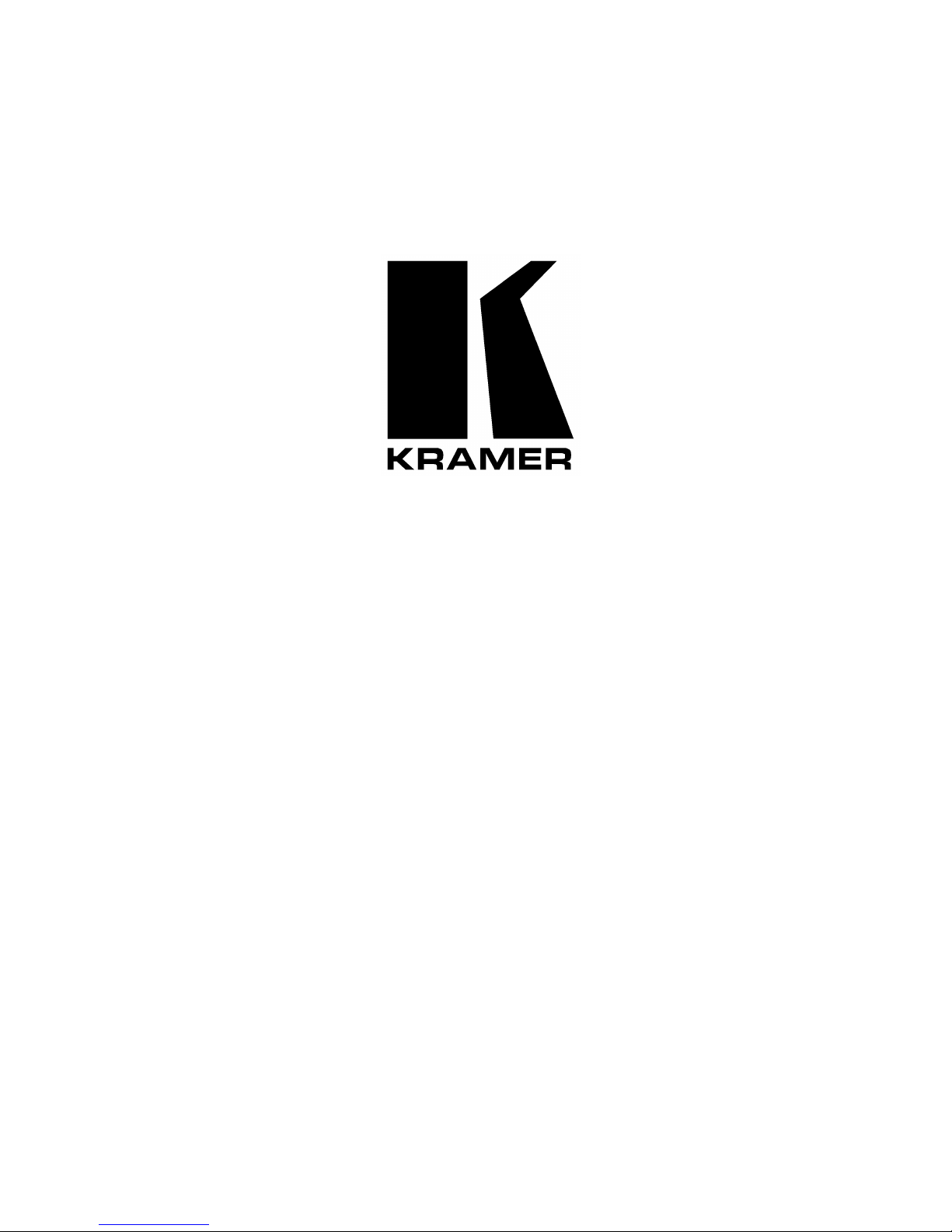
Kramer Electronics, Ltd.
PRELIMINARY
USER MANUAL
Models:
VP-719xl,
Presentation Switcher / Scaler
VP-720xl,
Presentation Switcher / Scaler
VP-723xl,
Presentation Switcher / Scaler
VP
-
724xl,
Presentation Switcher / Scaler
Page 2
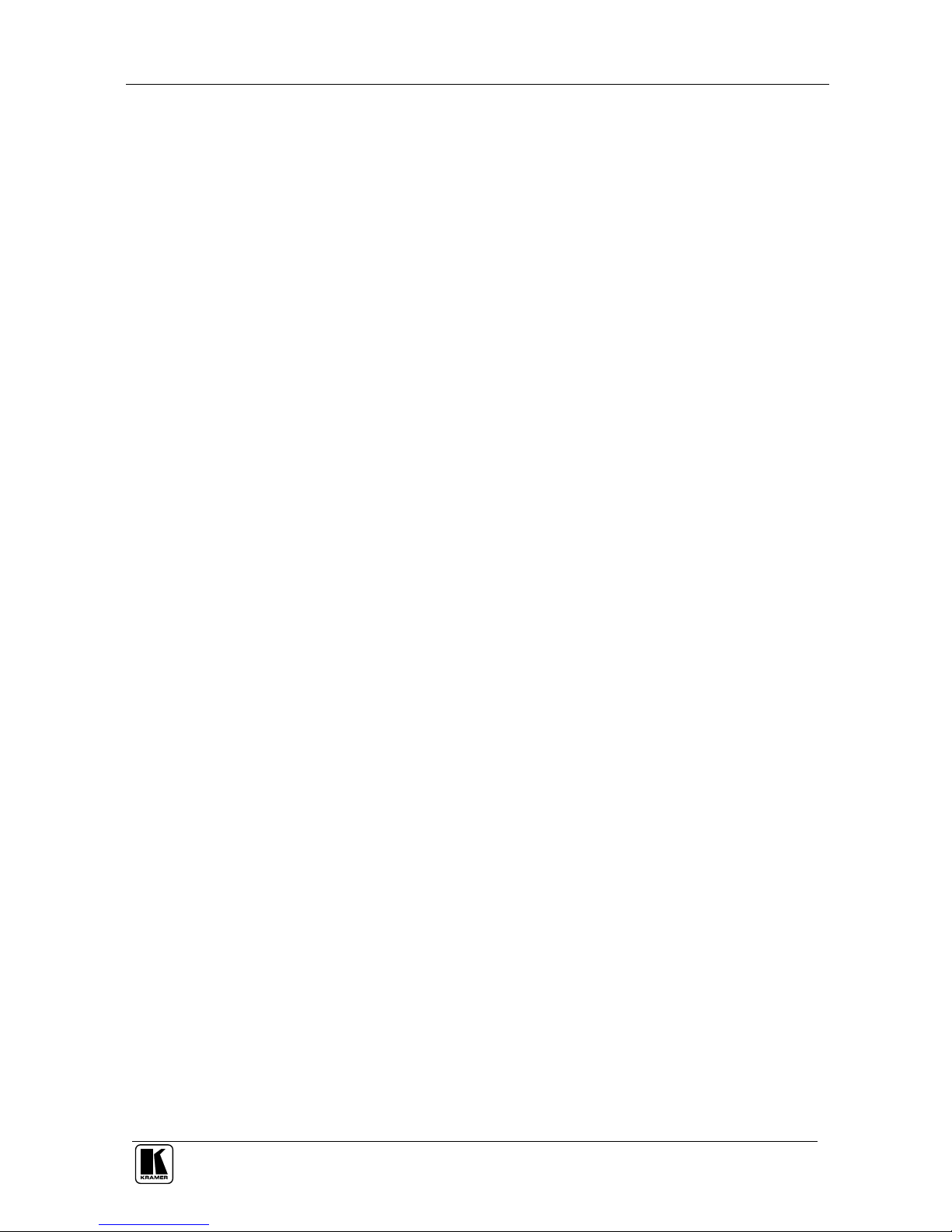
Contents
i
Contents
1
Introduction 1
2
Getting Started 1
3
Overview 2
4
Your Presentation Switcher / Scaler 4
5
Connecting your Presentation Switcher / Scaler 11
5.1
Connecting a PC 13
6
Presentation Switcher / Scaler Buttons 14
6.1
Switching an Input 14
6.2
The PIP Button Feature 15
6.2.1 Selecting the PIP Source 15
6.2.2 Activating the PIP Feature 16
6.2.3 The PIP Source (Orange) Frame 16
6.2.4 Toggling between the PIP and the Screen Source (SWAP) 17
6.2.5 PIP Characteristics 17
6.2.5.1 Resizing the PIP 18
6.2.5.2 Moving the Position of the PIP 18
6.3
Locking and Unlocking the Front Panel 19
6.4
The Infra-Red Remote Control Transmitter 19
7
Configuring the VP-724xl via the OSD MENU Screens 22
7.1
Controlling the Brightness and Contrast 23
7.2
Controlling the Gamma and Color 24
7.3
Selecting the Source 24
7.4
Controlling the Scale Geometry 25
7.4.1 Setting the Scale Features 25
7.4.2 Adjusting the Zoom Ratio and Position 26
7.4.2.1 Adjusting the Zoom Ratio 27
7.4.2.2 Adjusting the Zoom Position 28
7.5
Configuring via the Utility Screens 29
7.5.1 Choosing the Graphic Utility Settings 29
7.5.2 Choosing the Video Utility Settings 30
7.5.3 Choosing the Audio Utility Settings 31
7.5.4 Choosing the PIP Utility Settings 31
7.5.5 Choosing the Seamless Switch Utility Settings 32
7.5.6 Choosing the OSD Utility Settings 33
7.5.7 Choosing the Output Utility Settings 34
7.5.7.1 The User Mode Setting 35
7.5.8 Choosing Factory Reset 36
7.5.9 Choosing Advanced Utility Settings 36
7.6
Verifying Configuration Details via the Information Screen 37
8
Technical Specifications 38
9
VP-724xl Communication Protocol 39
Page 3
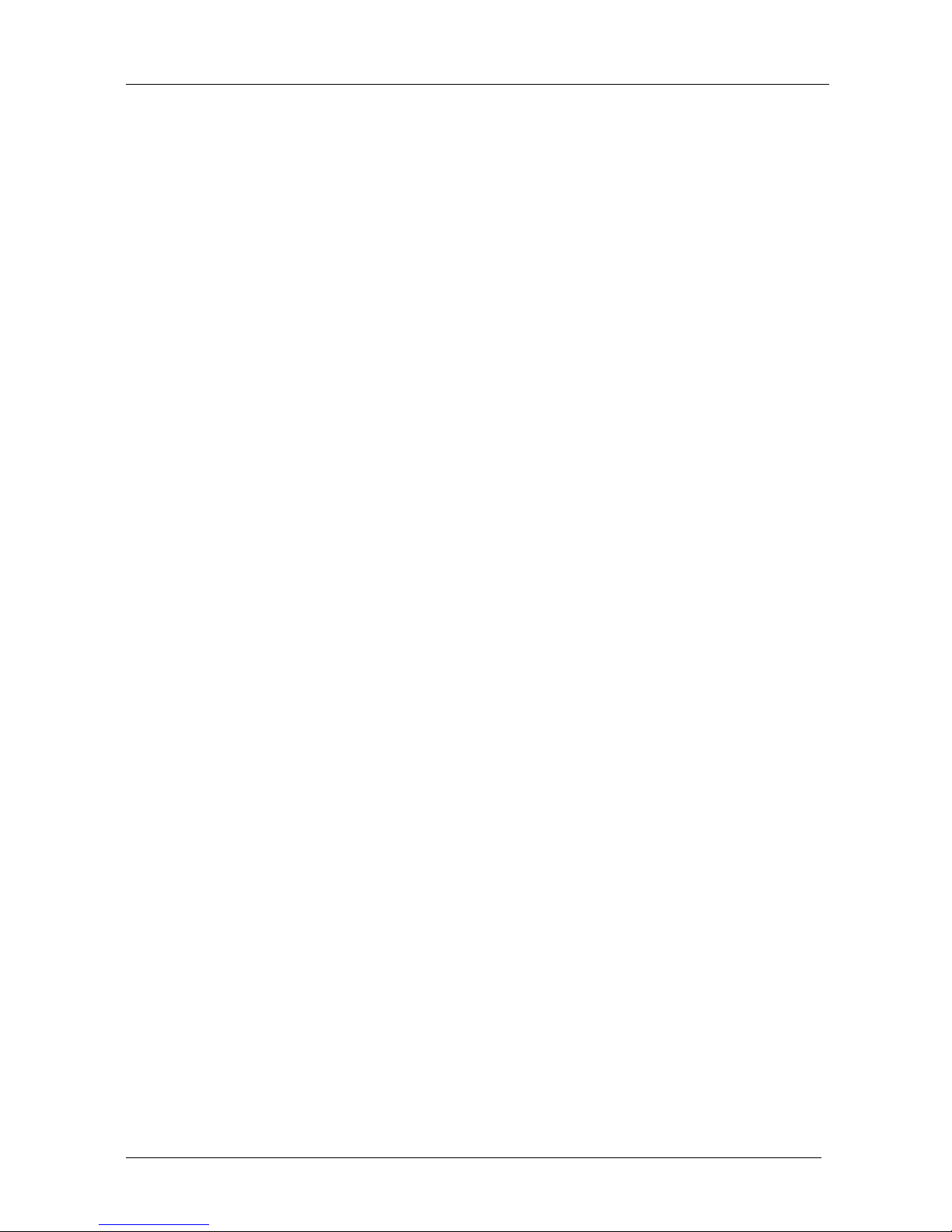
KRAMER: SIMPLE CREATIVE TECHNOLOGY
Contents
ii
Figures
Figure 1: VP-719xl Presentation Switcher / Scaler Front Panel 5
Figure 2: VP-719xl Presentation Switcher / Scaler Rear Panel 5
Figure 3: VP-720xl Presentation Switcher / Scaler Front Panel 6
Figure 4: VP-720xl Presentation Switcher / Scaler Rear Panel 6
Figure 5: VP-723xl Presentation Switcher / Scaler Front Panel 7
Figure 6: VP-723xl Presentation Switcher / Scaler Rear Panel 7
Figure 7: VP-724xl Presentation Switcher / Scaler Front Panel 8
Figure 8: VP-724xl Presentation Switcher / Scaler Rear Panel 8
Figure 9: Connecting the VP-724xl Rear Panel 12
Figure 10: Connecting the PC 13
Figure 11: OSD Input Status 14
Figure 12: PIP Source 15
Figure 13: OSD SWAP Status 17
Figure 14: PIP Size – Split Screen 18
Figure 15: Moving the Position of the PIP 18
Figure 16: Infra-Red Remote Control Transmitter 20
Figure 17: MENU Screen 22
Figure 18: Menu Screen Icons 22
Figure 19: Brightness and Contrast Screen 23
Figure 20: Gamma and Color Screen 24
Figure 21: Source Selection Screen 24
Figure 22: Geometry (Scale and Zoom) Screen 25
Figure 23: Geometry (Scale: Aspect Ratio) Screen 25
Figure 24: Geometry (Zoom) Screen 26
Figure 25: OSD Enlarge Status 27
Figure 26: Geometry (Zoom Ratio) Screen 27
Figure 27: Preset Position Control Keys 28
Figure 28: Navigation Control Keys 28
Figure 29: Geometry (Zoom Position Adjustment) Screen 28
Figure 30: Utility Screen 29
Figure 31: Graphic Setting Utility Screen 29
Figure 32: Video Setting Utility Screen 30
Figure 33: Audio Setting Utility Screen 31
Figure 34: PIP Utility Screen 31
Figure 35: Seamless Switch Utility Screen 32
Figure 36: OSD Setting Utility Screen 33
Figure 37: Output Setting Utility Screen 34
Figure 38: OSD Output Status 34
Figure 39: Output Setting User Mode Setting Utility Screen 35
Figure 40: Factory Reset Utility Screen 36
Figure 41: Advanced Utility Screen 36
Figure 42: Information Screen 37
Page 4
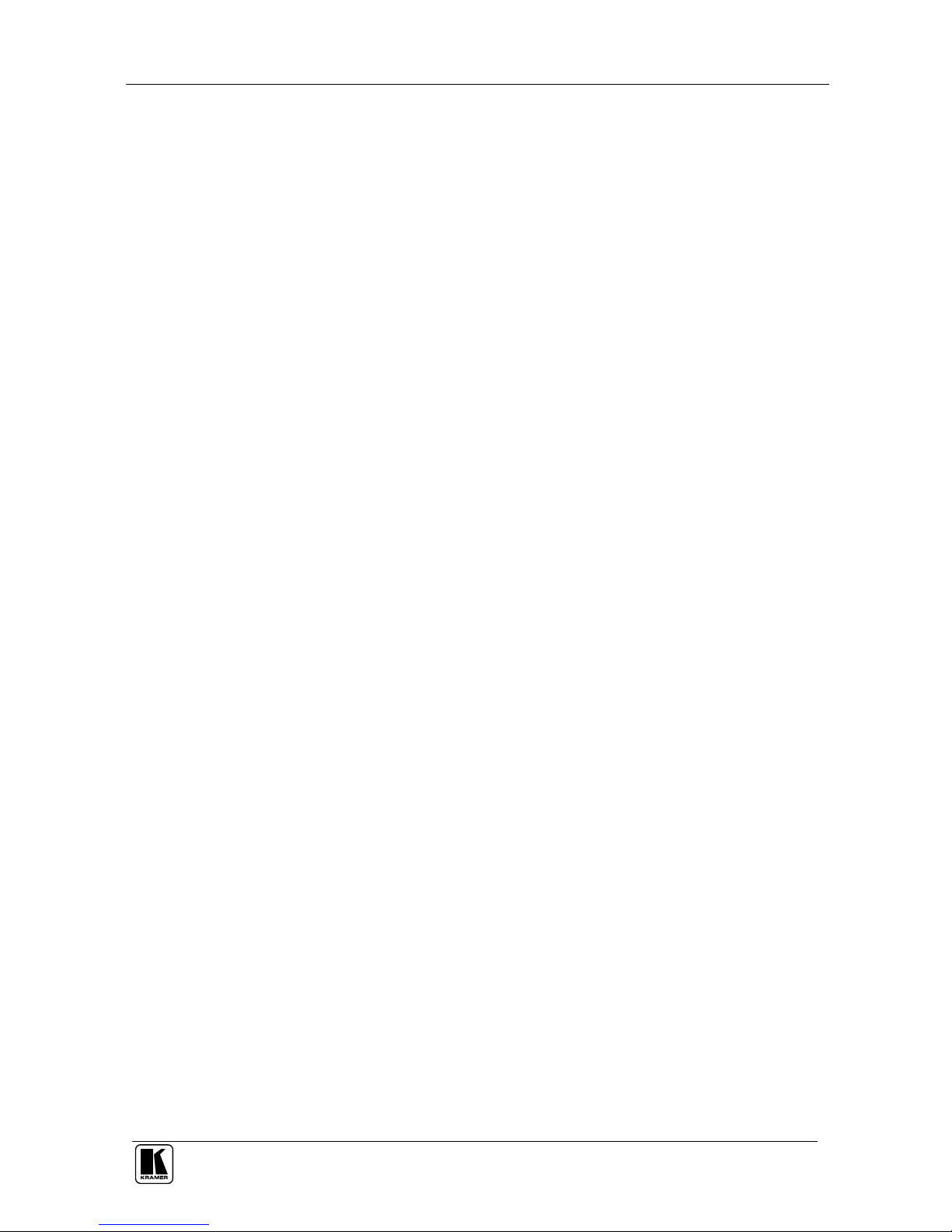
Contents
iii
Tables
Table 1: Front Panel Presentation Switcher / Scaler Features 9
Table 2: Rear Panel Presentation Switcher / Scaler Features 10
Table 3: PIP Source Appearance Availability 16
Table 4: Infra-Red Remote Control Transmitter Functions 21
Table 5: Brightness and Contrast Screen Functions 23
Table 6: Gamma and Color Screen Functions 24
Table 7: Geometry Scale Functions 26
Table 8: Geometry Zoom Functions 26
Table 9: Graphic Setting Utility Screen Features 30
Table 10: Video Setting Utility Screen Features 30
Table 11: PIP Setting Utility Screen Features 31
Table 12: Seamless Switch Utility Screen Features 32
Table 13: OSD Setting Utility Screen Features 33
Table 14: Output Setting Utility Screen Features 34
Table 15: User Mode Setting Definitions 35
Table 16: Advanced Utility Screen Features 36
Table 17: User Define Measure Features 37
Table 18: Technical Specifications of the Presentation Switchers / Scalers 38
Table 19: RS-232 Protocol 39
Table 20: RS-232 Communication Code 39
Table 21: RS-232 Read Command 41
Page 5
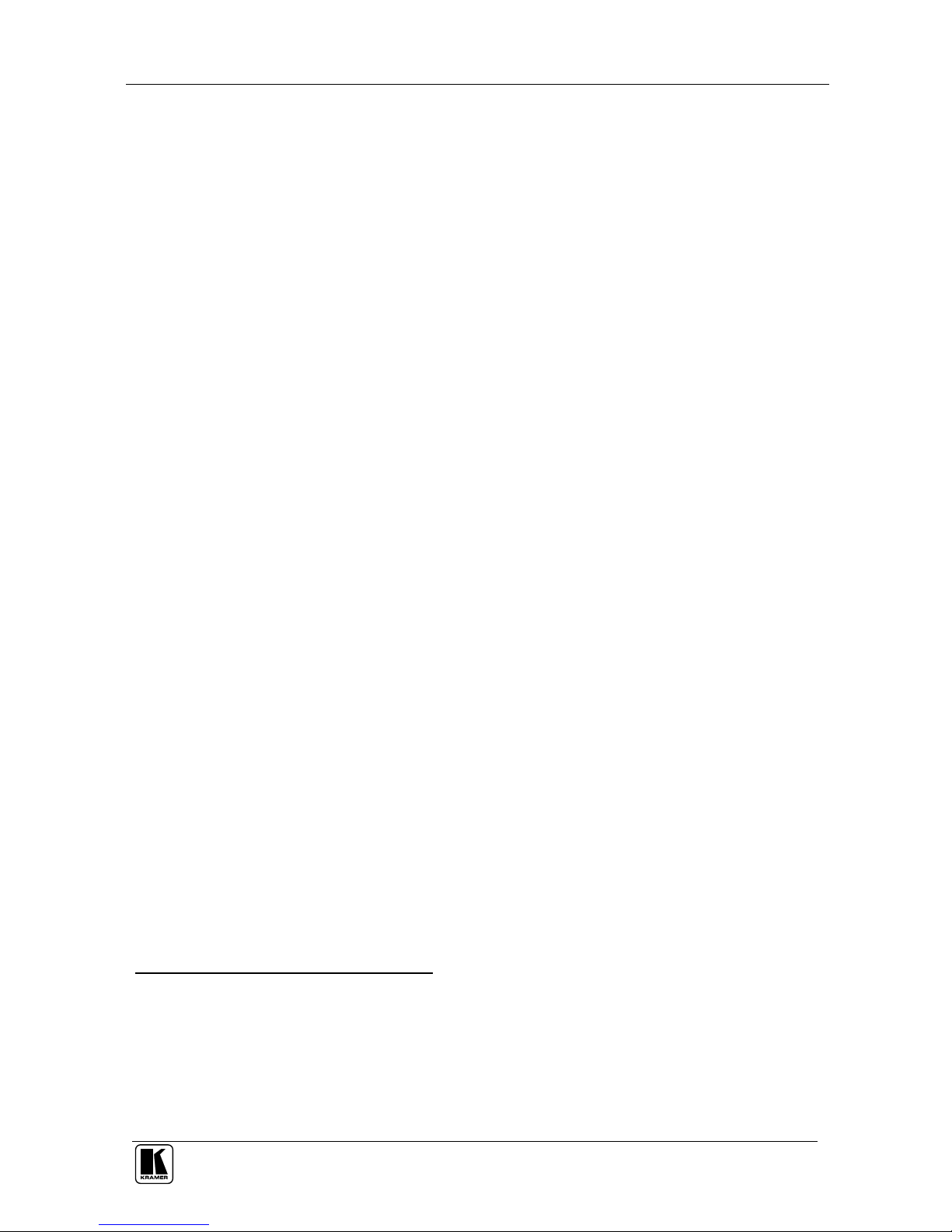
Introduction
1
P
R
E
L
I
M
I
N
A
R
Y
1 Introduction
Welcome to Kramer Electronics (since 1981): a world of unique, creative and
affordable solutions to the infinite range of problems that confront the video,
audio and presentation professional on a daily basis. In recent years, we have
redesigned and upgraded most of our line, making the best even better! Our
350-plus different models now appear in 8 Groups1, which are clearly defined
by function. Congratulations on purchasing your Kramer VP-719xl/
VP-720xl/VP-723xl/VP-724xl Presentation Switcher / Scaler, which is ideal
for the following typical applications:
Projection systems in conference rooms, boardrooms, auditoriums, hotels and
churches
Production studios, rental and staging
Any application where high quality conversion and switching of multiple and
different video signals to graphical data signals is required for projection
purposes
The package includes the following items:
VP-719xl/VP-720xl/VP-723xl/VP-724xl Presentation Switcher / Scaler
Power cord2
Infra-red remote control transmitter
Null-modem adapter
This user manual3
2 Getting Started
We recommend that you:
Unpack the equipment carefully and save the original box and packaging
materials for possible future shipment
Review the contents of this user manual
Use Kramer high performance high resolution cables4
1 GROUP 1: Distribution Amplifiers; GROUP 2: Video and Audio Switchers, Matrix Switchers and Controllers; GROUP 3:
Video, Audio, VGA/XGA Processors; GROUP 4: Interfaces and Sync Processors; GROUP 5: Twisted Pair Interfaces;
GROUP 6: Accessories and Rack Adapters; GROUP 7: Scan Converters and Scalers; and GROUP 8: Cables and Connectors
2
We recommend that you use only the power cord that is supplied with this machine
3 Download up-to-date Kramer user manuals from our Web site at http://www.kramerelectronics.com
4 The complete list of Kramer cables is on our Web site at http://www.kramerelectronics.com
Page 6
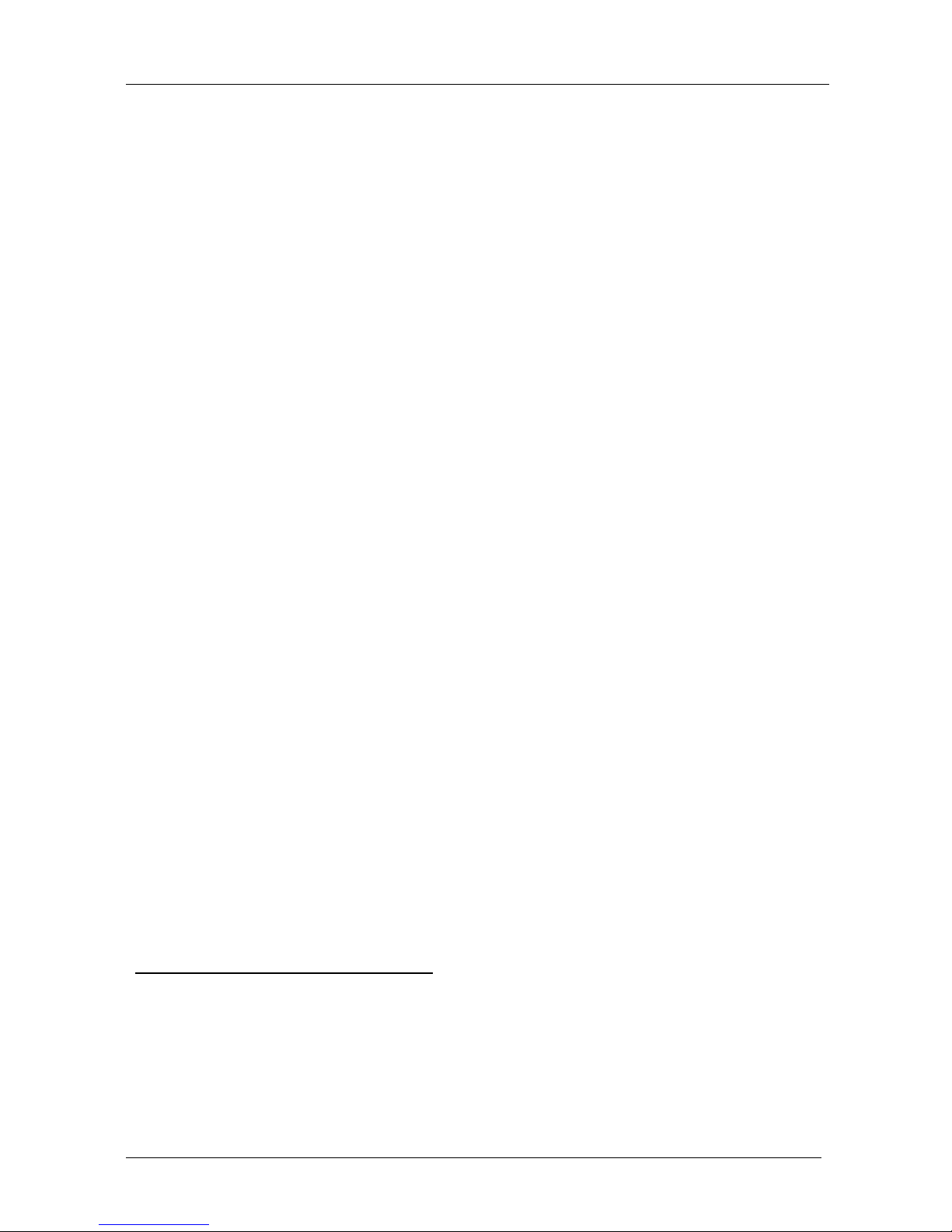
KRAMER: SIMPLE CREATIVE TECHNOLOGY
Overview
2
P
R
E
L
I
M
I
N
A
R
Y
3 Overview
The VP-719xl/VP-720xl/VP-723xl/VP-724xl is a Presentation Switcher /
Scaler designed for a wide variety of presentation and multimedia
applications. It is a true multi-standard video to RGBHV (pixel) scaler and a
seamless presentation switcher. It converts video, s-Video, component video,
VGA-through-UXGA and DVI signals to a range of user-selectable VESA
and HDTV pixel rates, as well as some other special resolutions. Using the
Presentation Switcher / Scaler, you can select any one of the inputs and scale
that input to the output at the set resolution.
The Presentation Switchers / Scalers support the following user-selectable
pixel rates:
VGA (640x480) 1024x1024i 480p
1
SVGA (800x600) 1366x768 720p
1
XGA (1024x768) 1365x1024 1080i
1
SXGA (1280x1024) 1280x720 1400x1050
UXGA (1600x1200)
720x483 1280x768*2
852x1024i 852x480 User Define
3
Each Presentation Switcher / Scaler:
Digitally reprocesses the signal to correct mastering errors, and regenerates the
video at a higher line and pixel rate format, providing native-resolution video for
LCD, DLP and Plasma displays
Up- and down-scales any graphics resolution to any other resolution
4
Incorporates a unique graphics-scaling engine with image enhancement
algorithms, which are built into the firmware
Is specifically designed to improve video quality by reducing chroma noise
Scales and zooms (to up to 400% of the original size)
Includes a built-in power amplifier of 10Watts, ample to fill a presentation
room. Audio volume can be easily and rapidly controlled via the front panel
buttons
1 Available only on the VP-723xl and VP-724xl machines
2
This is not a standard VESA resolution and its parameters vary from manufacturer to manufacturer. Therefore, use this
resolution with caution. It is also possible to use the parameters of this resolution in combination with the User Defined
resolution. There is also an RS-232 command for this resolution
3 Recommended for advanced users only – non-standard settings may not be recognized by the display device
4 For example, scaling a VGA input to an UXGA output, or an SXGA input to an SVGA output
Page 7

Overview
3
P
R
E
L
I
M
I
N
A
R
Y
Switches the audio channels in audio-follow-video mode
Includes an OSD (On-Screen Display) – for making adjustments – that can be
located anywhere on the screen, and can be doubled in size
For example, the OSD can be used to deactivate the source prompt, choose the
color of the blank screen, and choose from three seamless switching image
transition speeds
Includes seven1 multi-functional INPUT SELECTOR buttons that can cycle
between selecting a source, freezing that source, or deactivating that source (and
displaying a blank screen), if programmed to do so2
Includes a BLANK button, a MUTE button; a FREEZE button; a RESET TO
VGA button (to hardware-reset the output resolution); and a PANEL LOCK
button
Has two HD15F outputs, that can be used as graphics, or HDTV3 outputs
Incorporates full ProcAmp4 for video correction and enhancement
Offers high quality de-interlacing 3:2/2:2 pulldown5
Can provide non-linear scaling for 4:3, 16:9 transformation6
Supports firmware upgrade via RS-232
Includes non-volatile memory that retains the last setting, after switching the
power off and then on again
Includes a built-in Picture-in-Picture (PIP) inserter (not available on the VP-719xl)
Control your Presentation Switcher / Scaler:
From the front panel buttons
Remotely from the infra-red remote control transmitter
Remotely via RS-232
Achieving the best performance means:
Connecting only good quality connection cables, thus avoiding interference,
deterioration in signal quality due to poor matching, and elevated noise levels
(often associated with low quality cables)
Avoiding interference from neighboring electrical appliances and positioning the
Presentation Switcher/Scaler away from moisture, excessive sunlight and dust
1 Eight on the VP-724xl
2 See section 7.5.9
3
For VP-723xl and VP-724xl
4 Processing amplification enables adjustment of different video and audio signal parameters
5 Accommodates the frame-rate of a converted movie (24 frames per second) to video frequencies (25 frames per second
(PAL); 30 frames per second (NTSC)
6 See section 7.4.1
Page 8

KRAMER: SIMPLE CREATIVE TECHNOLOGY
Your Presentation Switcher / Scaler
4
P
R
E
L
I
M
I
N
A
R
Y
4 Your Presentation Switcher / Scaler
This section defines each of the Presentation Switcher / Scaler machines:
Figure 1 and Figure 2 illustrate the VP-719xl Presentation Switcher / Scaler
Figure 3 and Figure 4 illustrate the VP-720xl Presentation Switcher / Scaler
Figure 5 and Figure 6 illustrate the VP-723xl Presentation Switcher / Scaler
Figure 7 and Figure 8 illustrate the VP-724xl Presentation Switcher / Scaler
Table 1 and Table 2 define the Presentation Switcher / Scaler machines1.
1 Some items, which appear in the table, do not appear in the illustrations since they are not included in that specific machine
Page 9
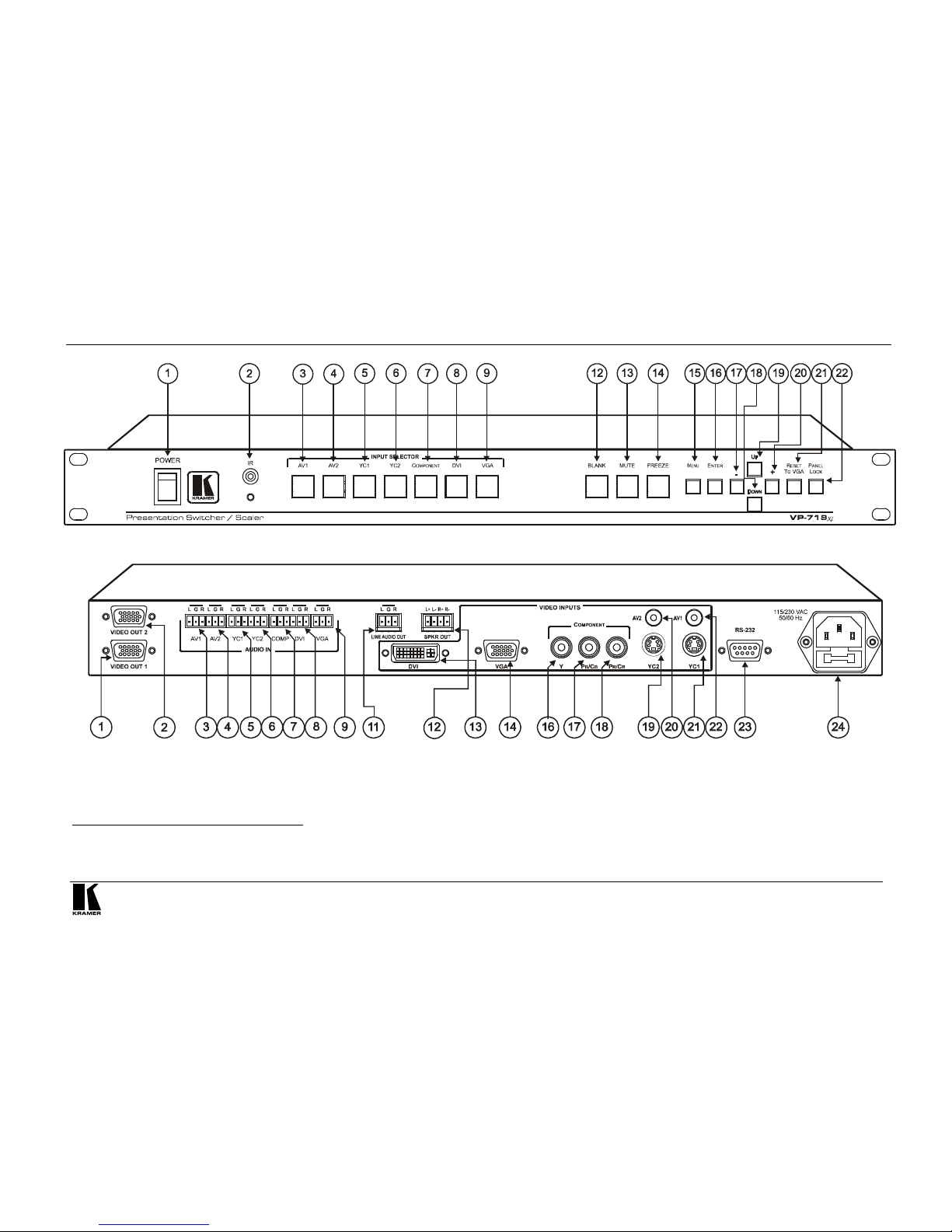
Your Presentation Switcher / Scaler
5
P
R
E
L
I
M
I
N
A
R
Y
Figure 1: VP-719xl Presentation Switcher / Scaler Front Panel
1
Figure 2: VP-719xl Presentation Switcher / Scaler Rear Panel
2
1 Items 10 and 11, which appear in Table 1 are not included in this machine
2
Items 10 and 15, which appear in Table 2 are not included in this machine
Page 10

KRAMER: SIMPLE CREATIVE TECHNOLOGY
Your Presentation Switcher / Scaler
6
P
R
E
L
I
M
I
N
A
R
Y
VGA
Figure 3: VP-720xl Presentation Switcher / Scaler Front Panel
1
VGA
Figure 4: VP-720xl Presentation Switcher / Scaler Rear Panel
2
1 Item 10, which appears in Table 1 is not included in this machine
2 Items 10 and 15, which appear in Table 2 are not included in this machine
Page 11
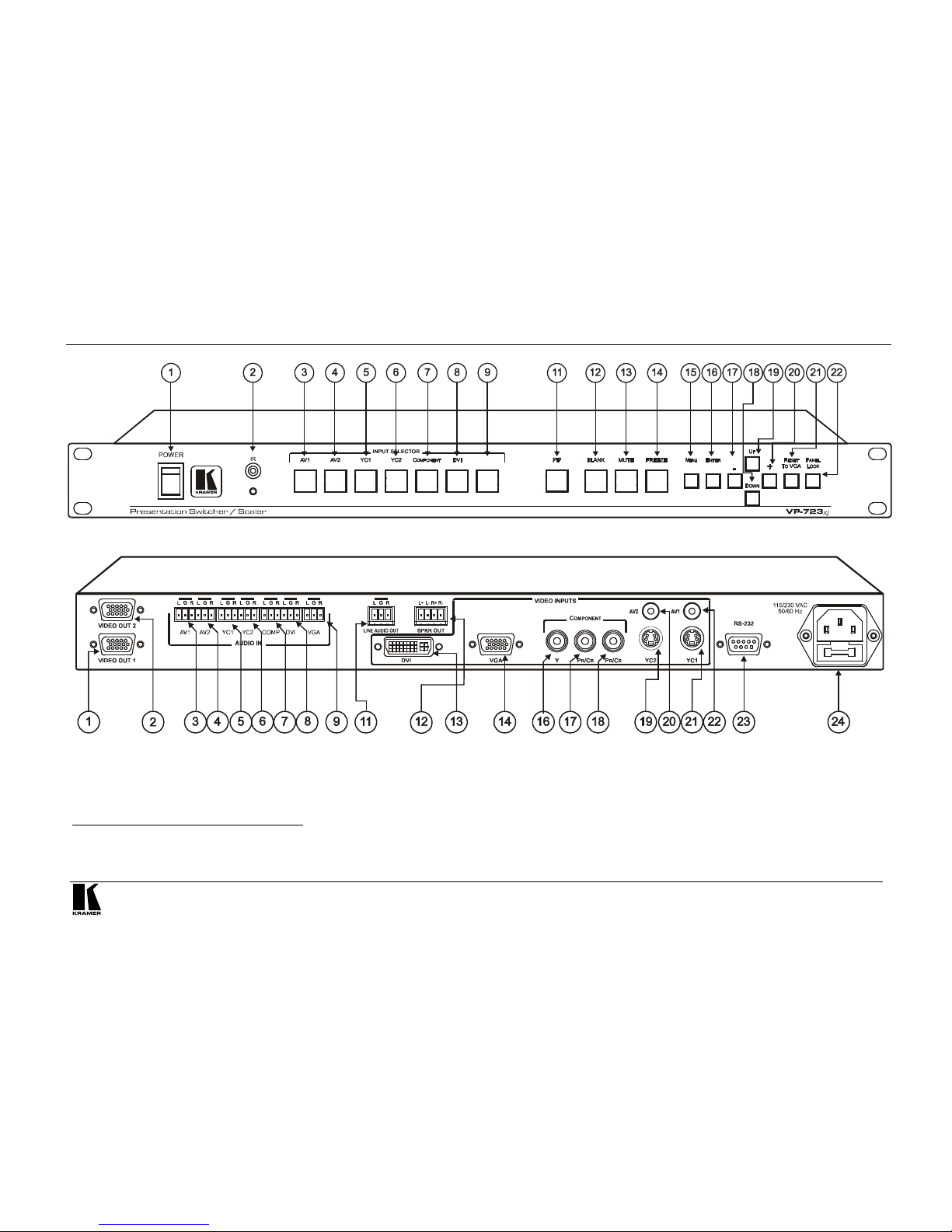
Your Presentation Switcher / Scaler
7
P
R
E
L
I
M
I
N
A
R
Y
VGA
Figure 5: VP-723xl Presentation Switcher / Scaler Front Panel
1
Figure 6: VP-723xl Presentation Switcher / Scaler Rear Panel
2
1 Item 10, which appears in Table 1 is not included in this machine
2 Items 10 and 15, which appear in Table 2 are not included in this machine
Page 12

KRAMER: SIMPLE CREATIVE TECHNOLOGY
Your Presentation Switcher / Scaler
8
P
R
E
L
I
M
I
N
A
R
Y
Figure 7: VP-724xl Presentation Switcher / Scaler Front Panel
Figure 8: VP-724xl Presentation Switcher / Scaler Rear Panel
Page 13
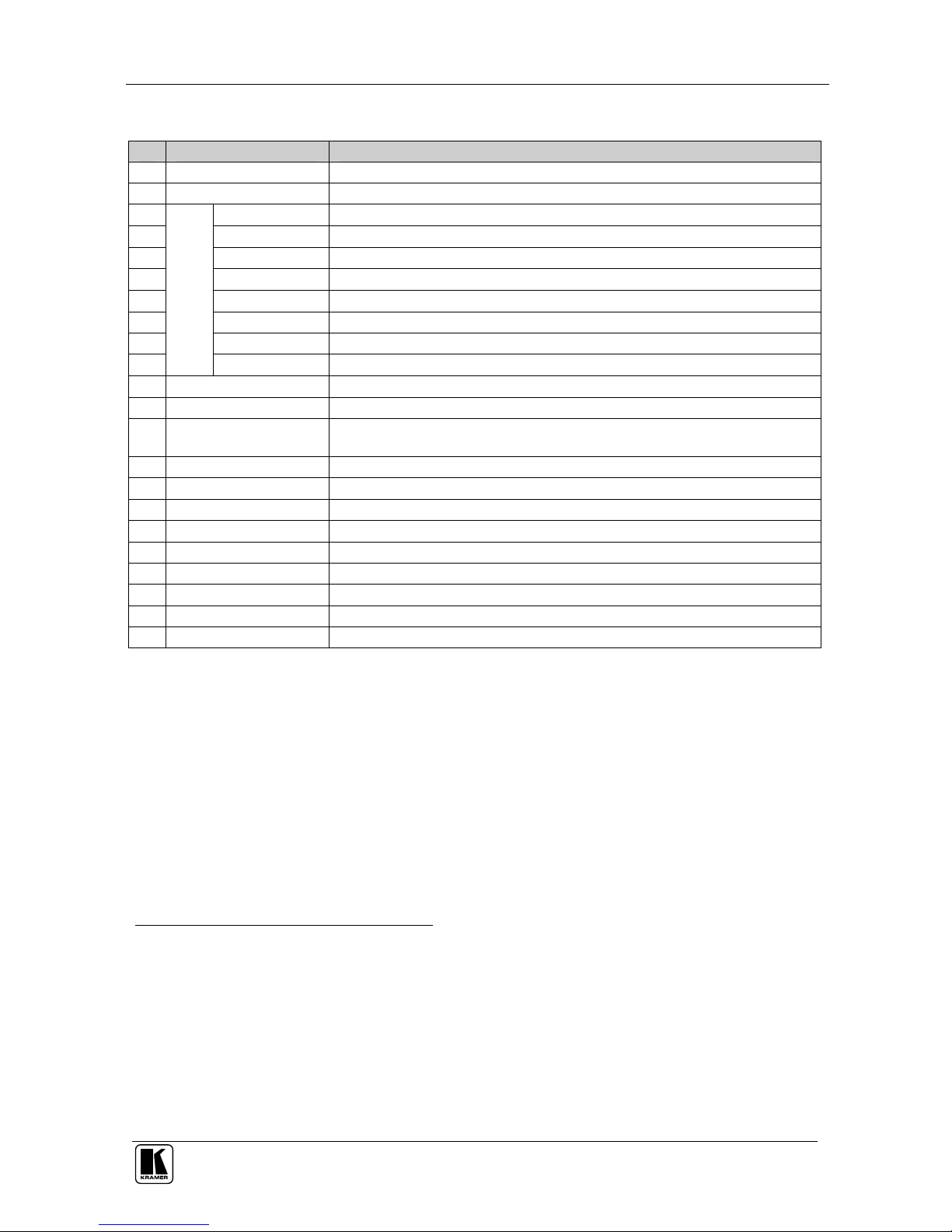
Your Presentation Switcher / Scaler
9
P
R
E
L
I
M
I
N
A
R
Y
Table 1: Front Panel Presentation Switcher / Scaler Features
# Feature Function
1 POWER Switch Illuminated switch for turning the machine ON or OFF
2 IR Receiver / LED Red when the unit accepts IR remote commands
3 AV1 Press to select the composite video/audio source 1
4 AV2 Press to select the composite video/audio source 2
5 YC1 Press to select the s-Video (Y/C)/audio source 1
6 YC2 Press to select the s-Video (Y/C)/audio source 2
7 COMPONENT Press to select the component video/audio source
8 DVI Press to select the DVI/audio source
9 VGA2 1 Press to select the VGA/audio source 1
10
INPUT SELECTOR
Buttons
1
VGA2 2 Press to select the VGA/audio source 2
11 PIP Button3 Toggles the picture-in-picture function (see section 6.2)
12 BLANK Button Press to toggle between a blank screen (blue or black screen)4 and the display
13 MUTE Button Press to toggle between muting (blocking out the sound) and enabling the audio
output
14 FREEZE Button Press to freeze/unfreeze the output video image4
15 MENU Button Displays the OSD menu screen5
16 ENTER Button Moves to the next level in the OSD screen
17 - Button Decreases the range by one step in the OSD screen6
18 DOWN Button Moves down one step (in the same level) in the OSD screen6
19 UP Button Moves up one step (in the same level) in the OSD screen6
20 + Button Increases the range by one step in the OSD screen6
21 RESET TO VGA Button Press and hold to reset the output resolution to the default (640x480 @60Hz)
22 PANEL LOCK Button Press and hold to lock/unlock the front panel to prevent unintentional operation
1 When selected, button illuminates. See section 6.1 for details of how to program the INPUT SELECTOR buttons
2 Only the VP-724xl has 2 VGA INPUT SELECTOR buttons. The VP-719xl, VP-720xl and VP-723xl have just 1 VGA
button
3 Not available on the VP-719xl
4 Also available via each INPUT SELECTOR button, when programmed accordingly (see section 6.1)
5 Or moves to the previous level in the OSD screen
6 When pressing the button continuously, you can speed up its response. For step-by-step response, press and release the
button as many times as needed
Page 14
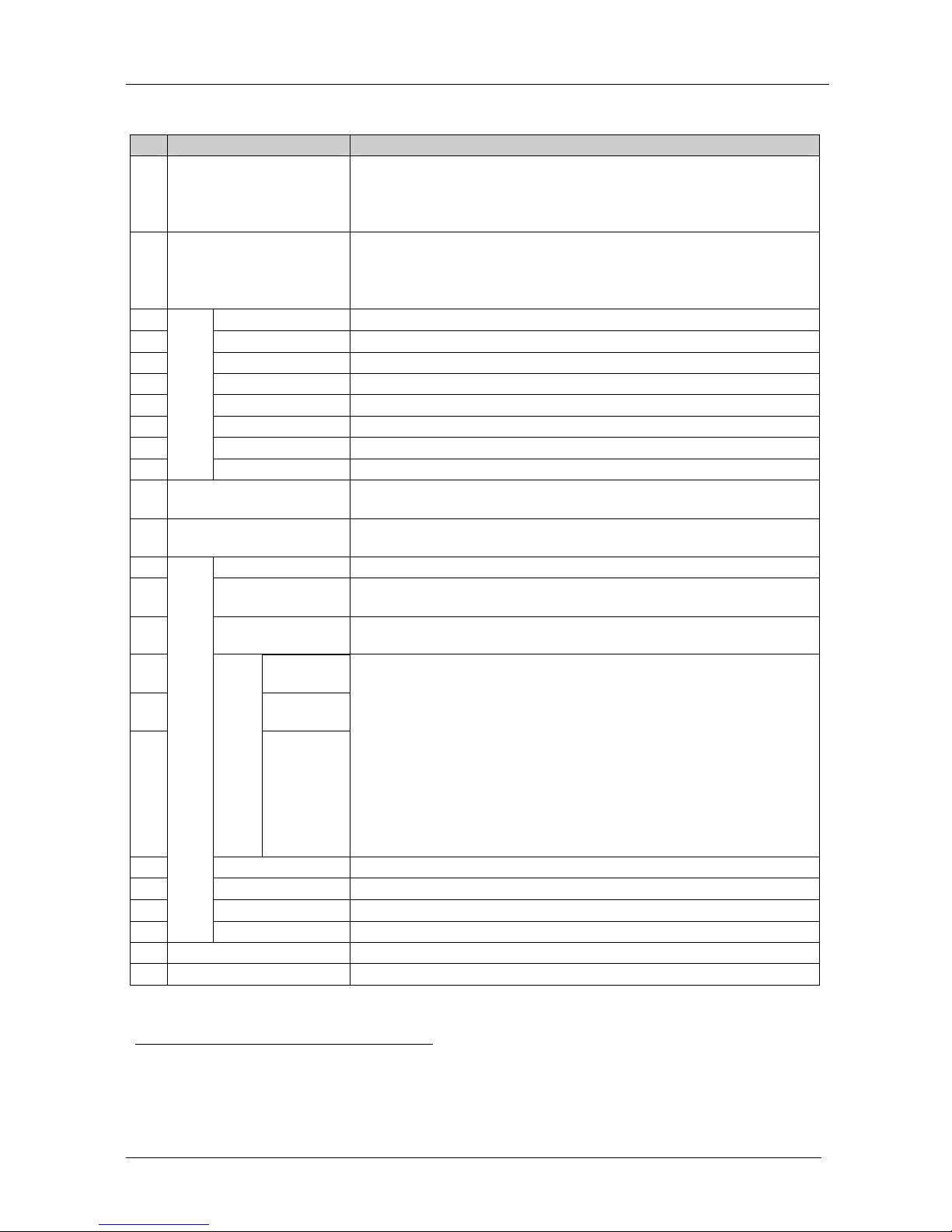
KRAMER: SIMPLE CREATIVE TECHNOLOGY
Your Presentation Switcher / Scaler
10
P
R
E
L
I
M
I
N
A
R
Y
Table 2: Rear Panel Presentation Switcher / Scaler Features
# Feature Function
1 VIDEO OUT 1
HD15 Connector
Connects to the video acceptor (for example, a plasma display, projector or
monitor) that displays the scaled output
In the HDTV mode, the signal goes out via 3 PINS: PIN 1 is Pr, PIN 2 is Y,
PIN 3 is P
b
2 VIDEO OUT 2
HD15 Connector
Connects to the video acceptor (for example, a plasma display, projector or
monitor) that displays the scaled output
In the HDTV mode, the signal goes out via 3 PINS: PIN 1 is Pr, PIN 2 is Y,
PIN 3 Pb
3 AV1 Connects to the stereo audio input from composite video source 1
4 AV2 Connects to the stereo audio input from composite video source 2
5 YC1 Connects to the stereo audio input from s-Video source 1
6 YC2 Connects to the stereo audio input from s-Video source 2
7 COMP Connects to the stereo audio input from the component video source
8 DVI Connects to the stereo audio input from the DVI graphics source
9 VGA1 1 Connects to the stereo audio input from the VGA graphics source 1
10
AUDIO IN
Terminal Block
Connectors
VGA1 2 Connects to the stereo audio input from the VGA graphics source 2
11 LINE AUDIO OUT Terminal
Block Connector
Connects to the stereo audio acceptor
12 SPKR OUT
Terminal Block Connector
Connects to the speakers
13 DVI Connector Connects to the DVI (digital video interface) graphics source
14 VGA1 1 HD15
Connector
Connects to the VGA (analog interface) graphics source 1
15 VGA1 2 HD15
Connector
Connects to the VGA (analog interface) graphics source 2
16 Y RCA
Connector
17 Pb/Cb RCA
Connector
18
COMPONENT
Pr/Cr RCA
Connector
Connect to the component (Y, Pb/Cb, Pr/Cr) or RGB video source. If RGB
colorspace is used, connect as follows:
For video frequencies2, connect:
The Green to the Y connector
The Blue to the Pb/Cb connector
The Red to the Pr/Cr connector
For Graphics frequencies3, connect:
The Red to the Y connector
The Green to the Pb/Cb connector
The Blue to the Pr/Cr connector
19 YC2 4p Connector Connects to the s-Video source 2
20 AV2 RCA Connector Connects to the composite video source 2
21 YC1 4p Connector Connects to the s-Video source 1
22
VIDEO INPUTS
AV1 RCA Connector Connects to the composite video source 1
23 RS-232 DB 9 Connector Connects to PC or Serial Controller
24 Power Connector with Fuse AC connector enabling power supply to the unit
1 Only the VP-724xl has 2 VGA connectors. The VP-719xl, VP-720xl and VP-723xl have just 1 VGA connector
2 50Hz or 60Hz interlaced video
3 Including HD (480p, 576p, 720p and 1080i)
Page 15
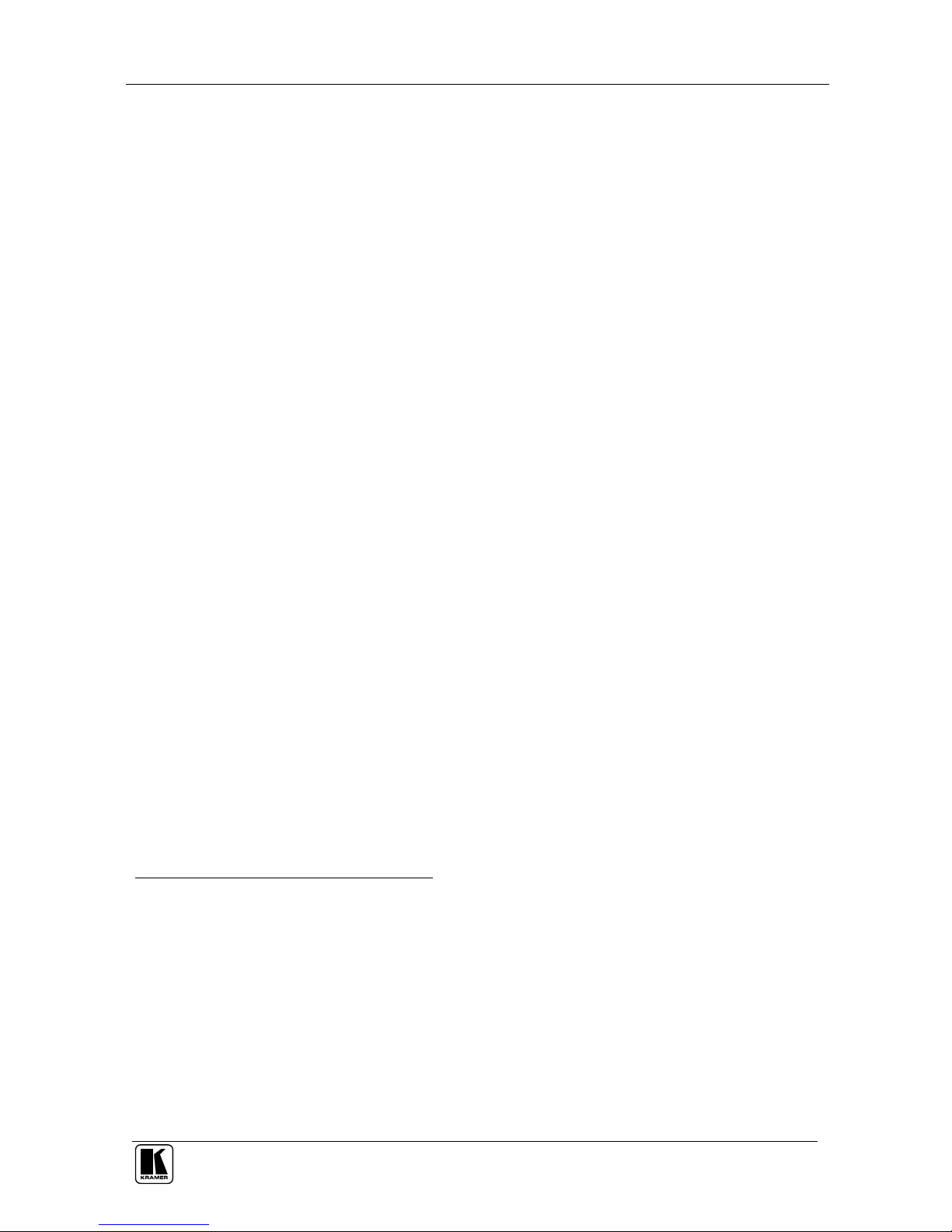
Connecting your Presentation Switcher / Scaler
11
P
R
E
L
I
M
I
N
A
R
Y
5 Connecting your Presentation Switcher / Scaler
To connect the VP-724xl for example1 (see Figure 9), do the following2:
1. Connect one or more of the following video sources:
2 composite video sources: “AV Source 1” and “AV Source 2”, to the
RCA connectors AV1 and AV2, respectively
2 s-Video sources: “s-Video Source 1” and “s-Video Source 2”, to the 4p
connectors, YC1 and YC2, respectively
A component video3 source, for example, a “Betacam VCR”, to the 3
RCA connectors, Y, Pb/Cb, and Pr/C
r
4
2 VGA graphics sources5: “VGA Graphics Source 1” and “VGA Graphics
Source 2”, to the HD15 connectors VGA 1 and VGA 2, respectively
A DVI graphics source, to the DVI connector
2. Connect the stereo audio sources6 (not illustrated in Figure 9):
The audio of “CV Source 1” and “CV Source 2” to the AUDIO IN AV1
and AV2 terminal block connectors, respectively
The audio of “s-Video 1” and “s-Video 2” to the AUDIO IN YC1 and
YC2 terminal block connectors, respectively
The audio of the component video source, the “Betacam VCR”, to the
AUDIO IN COMP terminal block connector
The audio of the “DVI Graphics Source ” to the AUDIO IN DVI terminal
block connector
The audio of “VGA Graphics Source 1” and “VGA Graphics Source 2” to
the AUDIO IN VGA1 and VGA 2 terminal block connectors, respectively
3. Connect the “VIDEO OUT 1” and “VIDEO OUT 2” HD15F connectors7
to the video acceptors, for example, a Plasma monitor and a VGA
monitor.
1 From this section on, all the information is relevant to the VP-719xl, VP-720xl, VP-723xl and VP-724xl machines, unless
noted otherwise
2 Switch OFF the power on each device before connecting it to your VP-724xl. After connecting your VP-724xl, switch on its
power and then switch on the power on each device
3 Sometimes called YUV, or Y, B-Y, R-Y, or Y, Pb, Pr
4 Alternatively, you can connect an RGB signal (not shown in Figure 9), as follows: Red to the Y connector, Green to the
Pb/Cb connector, and Blue to the Pr/Cr connector
5
Available only on the VP-724xl, other models in this series have only one VGA graphic source
6 As required. Not all devices need to be connected
7 In the HDTV mode, the signal goes out via 3 PINS: PIN 1 is Red or Pr, PIN 2 is Green or Y, PIN 3 is Blue or Pb
Page 16

KRAMER: SIMPLE CREATIVE TECHNOLOGY
Connecting your Presentation Switcher / Scaler
12
P
R
E
L
I
M
I
N
A
R
Y
4. Connect the LINE AUDIO OUT terminal block connector to one of the
audio acceptors, for example, speakers (not illustrated in Figure 9)
5. Connect the SPKR OUT terminal block to a pair of loud speakers.
6. The power cord1 (the power connector is not illustrated in Figure 9).
7. A PC (optional), as section 5.1 describes.
RS-232
Composite Video
Player
Display
Plasma
Display
Figure 9: Connecting the VP-724xl Rear Panel
1 We recommend that you use only the power cord that is supplied with this machine
Page 17

Connecting your Presentation Switcher / Scaler
13
P
R
E
L
I
M
I
N
A
R
Y
5.1 Connecting a PC
You can connect a PC (or other controller) to the VP-724xl via the RS-232
port for remote control, and for upgrading the firmware.
To connect a PC to a VP-724xl unit, using the Null-modem adapter provided
with the machine (recommended):
Connect the RS-232 DB9 rear panel port on the VP-724xl unit to the
Null-modem adapter and connect the Null-modem adapter with a 9-wire flat
cable to the RS-232 DB9 port on your PC
To connect a PC to a VP-724xl unit, without using a Null-modem adapter:
Connect the RS-232 DB9 port on your PC to the RS-232 DB9 rear panel port
on the VP-724xl unit, forming a cross-connection1, as Figure 10 illustrates
D
B9 (To Presentation
Switcher / Scaler)
DB9 (From PC)
Figure 10: Connecting the PC
1 Also known as a Null-modem connection
Page 18

KRAMER: SIMPLE CREATIVE TECHNOLOGY
Presentation Switcher / Scaler Buttons
14
P
R
E
L
I
M
I
N
A
R
Y
6 Presentation Switcher / Scaler Buttons
The VP-724xl includes the following front panel buttons:
8 INPUT SELECTOR buttons1, see section 6.1
A PIP button2, see section 6.2
BLANK, MUTE and FREEZE buttons
6 OSD buttons
A RESET TO VGA button
A PANEL LOCK button, see section 6.3
6.1 Switching an Input
Each INPUT SELECTOR button can be used to select the source. It can also
be programmed to freeze the image or display a blank screen when pressed
again. Refer to section 7.5.9 for details.
You can switch seamlessly3 between each input4 that is connected to a source,
by pressing the appropriate INPUT SELECTOR button. The OSD status
appears superimposed over the top right corner of the screen for a few
seconds, as Figure 11 illustrates:
AV-2
Auto(NTSC System)
Figure 11: OSD Input Status
1 The VP-719xl, VP-720xl and VP-723xl have 7
2 Not available on the VP-719xl
3 For glitchless transitions between inputs
4 To set the image transition speed (fast, safe or moderate), see section 7.5.5
Page 19

Presentation Switcher / Scaler Buttons
15
P
R
E
L
I
M
I
N
A
R
Y
6.2 The PIP Button Feature
The Picture-in-Picture inserter (PIP) is used to present video and graphic
sources simultaneously. You can display:
An inserted video source1 PIP over a graphic source2 display
An inserted graphic source2 PIP over a video source1 display
6.2.1 Selecting the PIP Source
To use the PIP feature, set the PIP source via the OSD menu by using either the
OSD front-panel buttons or the remote-transmitter keys.
To set the PIP source, do the following:
1. Select an input source3.
2. Press the MENU button to enter the OSD menu.
3. Press the DOWN button to move to the Utility icon, and then press
ENTER.
4. Scroll down to the PIP Setting icon and press ENTER.
5. Use the UP or DOWN buttons to select PIP Source, press ENTER and
select a PIP source from the drop-down list box (see Table 3).
The PIP source prompt appears on the display (see Figure 12).
6. To exit the OSD menu, press the MENU button several times, until the
OSD disappears.
Auto(NTSC Sys tem)
Auto(NTSC Sys tem)
PIP
Source: VGA-2
PIP
Source: YC-1
Figure 12: PIP Source
1 That is, composite, s-Video or component
2 That is, DVI or VGA
3 Either a graphic source (for a video PIP source) or a video source (for a graphic PIP source)
Page 20

KRAMER: SIMPLE CREATIVE TECHNOLOGY
Presentation Switcher / Scaler Buttons
16
P
R
E
L
I
M
I
N
A
R
Y
You can repeat the above procedure to change the current PIP source
(compliant to Table 3)
When selecting one PIP source, your Presentation Switcher / Scaler
automatically recognizes and displays the selected graphic PIP source on all
the video displays1 and the selected video source on all the graphic1 displays,
compliant to Table 3.
Table 3: PIP Source Appearance Availability2
The selected PIP
source:
AV1, AV2, YC1, YC2, or component
(video)
Component (graphics), DVI, VGA1, or
VGA2
Appears on:
Component (graphics), DVI, VGA1, and
VGA2
AV1, AV2, YC1, YC2, and component
(video)
Does not appear on:
AV1, AV2, YC1, YC2, and component
(video)
Component (graphics), DVI, VGA1, and
VGA2
6.2.2 Activating the PIP Feature
After setting the PIP source you can activate the PIP by:
Pressing the PIP button
Pressing the PIP key on the infra-red remote control transmitter (see
section 6.4, Figure 16)
Switching on the PIP functionality via the OSD Menu (see section 7.5.4,
Figure 34)
6.2.3 The PIP Source (Orange) Frame
Whether the PIP source is enclosed by an orange frame or not, determines the
functionality of the operation buttons (on the machine and remote control
transmitter).
When pressing the PIP button while the PIP Frame is ON (see section 7.5.4):
The PIP appears enclosed in an orange frame
After a few seconds3 the orange frame disappears
When pressing the PIP button once again, the orange frame reappears
When pressing the PIP button while the PIP Frame is OFF (see section 7.5.4), the
PIP source toggles between PIP and no PIP, with no orange frame.
1 Even if the input signal is not connected. In this case the PIP appears over a blank screen
2 Since the component input is compatible with both video and graphic sources, the type of component source (video or
graphic) determines where it is positioned in the table
3 By default, 20 seconds. But you can reset the timeout (from 3 to 60 seconds), see section 7.5.6
Page 21

Presentation Switcher / Scaler Buttons
17
P
R
E
L
I
M
I
N
A
R
Y
6.2.4 Toggling between the PIP and the Screen Source (SWAP)
To toggle back and forth between the PIP Source and the main display, do the
following:
Press the SWAP key on the infra-red remote control transmitter (see
Figure 16)
The OSD SWAP status appears superimposed over the top right corner of the
screen for a few seconds1 only when the Source Prompt is ON, as Figure 13
illustrates.
Auto( NTSC System)
Auto( NTSC System)
SWAP
Main: DVI
PIP : YC-1
SWAP
Main: YC-1
PIP : DVI
Figure 13: OSD SWAP Status
6.2.5 PIP Characteristics
You can determine the following PIP characteristics:
The PIP Size (1/4, 1/9, 1/16, 1/25, Split or User Define)
The Horizontal and Vertical position, letting you place the PIP anywhere on the
screen
1 By default, 20 seconds. But you can reset the timeout (from 3 to 60 seconds), see section 7.5.6
Page 22

KRAMER: SIMPLE CREATIVE TECHNOLOGY
Presentation Switcher / Scaler Buttons
18
P
R
E
L
I
M
I
N
A
R
Y
6.2.5.1 Resizing the PIP
To resize the PIP (1/4, 1/9, 1/16, 1/25, User Define or Split see the example
in Figure 14):
When the PIP is enclosed by an orange frame, use the UP and/or DOWN
navigation control keys on the infra-red remote control transmitter (see Figure
16) or the UP and/or DOWN front panel OSD buttons; otherwise
Use the OSD Menu buttons
Auto (NTSC System)
PIP
Source: VGA-2
Figure 14: PIP Size – Split Screen
6.2.5.2 Moving the Position of the PIP
To move the position of the PIP, as illustrated in Figure 15, use the OSD
menu (Utility>>PIP Setting>>H-Position; V-Position).
When the Source Prompt is ON, and the PIP Frame is ON, you can instantly
position the PIP using the preset position control keys1.
When there is no orange frame, use the +, -, Up and DOWN buttons2.
Auto(NT SC Sy stem)
Auto(NTSC System)
Figure 15: Moving the Position of the PIP
1 On the infra-red remote control transmitter to instantly move the position of the PIP window to up to nine preset fixed
locations (see Figure 16). For example, to move to the lower right corner of the image, press the button
2 On the machine, or the navigation control keys on the infra-red remote control transmitter (see Figure 16)
Page 23

Presentation Switcher / Scaler Buttons
19
P
R
E
L
I
M
I
N
A
R
Y
6.3 Locking and Unlocking the Front Panel
You can lock the front panel1 to safeguard the settings on the VP-724xl.
To lock the front panel:
Press the PANEL LOCK button or the MENU key on the infra-red remote
control transmitter (see Figure 16) for a few seconds, until the “Key Lock On”
OSD status appears superimposed over the top right corner of the screen for a
few seconds2, and all button LEDs turn off
Pressing a button when the panel is locked, displays the “Key Lock On”
message superimposed over the top right corner of the screen and the PANEL
LOCK button blinks for a few seconds.
To unlock the front panel (releasing the protection mechanism):
Press and hold the PANEL LOCK button or the MENU key on the infra-red
remote control transmitter (see Figure 16) for a few seconds, until the “Key
Lock Off” OSD status appears superimposed over the top right corner of the
screen for a few seconds2
6.4 The Infra-Red Remote Control Transmitter
You can control the Presentation Switcher / Scaler remotely, from the infra-red
remote control transmitter, which:
Is a hand held instrument with a convenient keypad that receives its power from
2 AAA size 1.5V DC batteries
Has a range of up to 15 meters
Delivers instantaneous results
Figure 16 and Table 4 define3 the infra-red Remote Control Transmitter:
1 However, operation via RS-232 serial commands (PC or remote controller) is still available
2 By default, 20 seconds. But you can reset the timeout (from 3 to 60 seconds), see section 7.5.6
3 The illustration in Figure 16 shows an enlarged view of 3 separate parts of the infra-red remote control transmitter
Page 24

KRAMER: SIMPLE CREATIVE TECHNOLOGY
Presentation Switcher / Scaler Buttons
20
P
R
E
L
I
M
I
N
A
R
Y
Figure 16: Infra-Red Remote Control Transmitter
Page 25

Presentation Switcher / Scaler Buttons
21
P
R
E
L
I
M
I
N
A
R
Y
Table 4: Infra-Red Remote Control Transmitter Functions
Keys Function
OUT Selects the output resolution
FREEZE Pauses the output video
POWER Cycles power
INPUT SELECTOR1 8 separate keys for selecting each of the following sources: AV1, AV2, COMP.
(Component) YC1, YC2, VGA1, VGA2 and DVI
INFO. Defines the main source, PIP source, whether mute is activated, output mode,
as well as the firmware version number
PRESET POSITION
CONTROL2
Adjusts the zoom3 position4 or moves the PIP position when the Source Prompt
is ON
AUTO IMAGE Assesses the image and improves the quality accordingly, by automatically
adjusting the phase, frequency and position
MENU Displays the OSD Menu screen5 and locks/unlocks the front panel6
NAVIGATION CONTROL7 Allows maneuvering within an OSD screen (all keys); adjusts the zoom position
(4 keys); moves the PIP location when the Source Prompt is OFF (4 keys);
resizes the PIP when the Source Prompt is ON (2 keys)
AUTO GAIN Automatically adjusts the brightness and contrast
SWAP8 Toggles between the PIP content and the screen source content
PIP9 Selects the picture-in-picture function and illuminates the PIP button10
CONT. Displays the contrast status11
BRIGHT. Displays the brightness status11
AUDIO/ZOOM CONTROL7 Allows volume and zoom control
MODE Toggles between each of the following modes:
Normal, Presentation, Cinema, Nature, User 1 and User 2
SCALE Toggles between each of the following Aspect Ratios:
Normal, Wide Screen, Pan & Scan, 4:3 Output, and 16:9 Output12
1 Press to select the source. Can be programmed (see section 7.5.9)
2 Consists of a set of 9 separate keys. See the illustration in Figure 16 which shows an enlarged view of this part of the
infra-red remote control transmitter
3 A small rectangle inside a transparent pop-up OSD Enlarge status box appears at the top right corner of the screen showing
the position of the zoom within a picture (see Figure 25)
4 For example, when enlarging the display, press this button: to go to the lower right corner of the display area
5 As Figure 17 illustrates
6 See section 6.3
7 Consists of a set of 5 separate keys. See the illustration in Figure 16 which shows an enlarged view of this part of the
infra-red remote control transmitter
8 See section 6.2.4
9
Not available on the VP-719xl
10 See section 6.2
11 Adjust using the +/- keys
12 See section 7.4.1
Page 26

KRAMER: SIMPLE CREATIVE TECHNOLOGY
Configuring the VP-724xl via the OSD MENU Screens
22
P
R
E
L
I
M
I
N
A
R
Y
7 Configuring the VP-724xl via the OSD MENU Screens
The OSD superimposes a menu on the screen from which you can configure
and control each input signal on your VP-724xl, using the MENU, ENTER, -,
+, UP and DOWN OSD buttons on the front panel and the remote transmitter.
To use the OSD menus:
1. Select the desired input signal.
2. Use the menu buttons as follows:
Press the MENU front panel OSD button or the MENU key on the
infra-red remote control transmitter (see Figure 16) to display the MENU
screen (see Figure 17), which displays six interactive icons1 (defined in
Figure 18)
Press the MENU front panel OSD button or the MENU key on the
infra-red remote control transmitter, to move to the previous level in the
OSD screen (Esc)
Press the UP or DOWN buttons to select menu icons and then press
ENTER
Use + and – buttons to increase and decrease the (numerical) rate
respectively2
Figure 17: MENU Screen
Brightness
and Contrast
Gamma
and Color
Source
Geometry
Utility
Information
Figure 18: Menu Screen Icons
1 Each icon represents a Level 1 function. In addition to Level 1, the OSD structure includes Level 2 (a subset of level 1),
Level 3 (a subset of level 2), Level 4 (a subset of level 3) and a numerical range
2 By pressing the +, -, UP and DOWN buttons continuously, you can speed up their response. For example, to roughly set the
brightness to a higher level, open “Brightness and Contrast”>Brightness, and press and hold the + button. For step-by-step
response, press and release these buttons as many times as needed
Page 27

Configuring the VP-724xl via the OSD MENU Screens
23
P
R
E
L
I
M
I
N
A
R
Y
7.1 Controlling the Brightness and Contrast
Figure 19 and Table 5 define the Brightness and Contrast screen.
Figure 19: Brightness and Contrast Screen
Table 5: Brightness and Contrast Screen Functions
Setting Function
Brightness
Contrast
Press + and – buttons to increase or decrease the brightness and contrast
Page 28

KRAMER: SIMPLE CREATIVE TECHNOLOGY
Configuring the VP-724xl via the OSD MENU Screens
24
P
R
E
L
I
M
I
N
A
R
Y
7.2 Controlling the Gamma and Color
Figure 20 and Table 6 define the Gamma and Color Screen.
Figure 20: Gamma and Color Screen
Table 6: Gamma and Color Screen Functions
Button Function
Normal Average Setting
Presentation Higher black level
Cinema Higher white balance
Nature Higher green level
User 1
User 2
Set to customize the Gamma (from –10 to 10), Color Temperature (red
green and blue), Color Manager (red, green, blue and yellow). Save
(press MENU) User 1 and User 2 to recall for later use
7.3 Selecting the Source
Figure 21 illustrates the Source screen, displaying the active source1 (main
screen). Scroll up and down to change the source (same as selecting an
INPUT with the remote transmitter or via the INPUT SELECTOR buttons).
Figure 21: Source Selection Screen
1 Only VP-724xl has 2 VGA inputs; VP-719xl, VP-720xl and VP723xl have 1 VGA input
Page 29

Configuring the VP-724xl via the OSD MENU Screens
25
P
R
E
L
I
M
I
N
A
R
Y
7.4 Controlling the Scale Geometry
Figure 22 illustrates the main Geometry Screen, from which you can scale
and zoom.
Figure 22: Geometry (Scale and Zoom) Screen
7.4.1 Setting the Scale Features
Figure 23 and Table 7 define the Scale feature on the main Geometry screen.
Figure 23: Geometry (Scale: Aspect Ratio) Screen
Page 30

KRAMER: SIMPLE CREATIVE TECHNOLOGY
Configuring the VP-724xl via the OSD MENU Screens
26
P
R
E
L
I
M
I
N
A
R
Y
Table 7: Geometry Scale Functions
Button Function
Aspect Ratio Set the aspect ratio according to your specific requirements—the native resolution—that
is, depending on the specifications of the Plasma screen or projector:
When using a VGA, DVI and/or component video1 source, you can choose an aspect
ratio from the following: Full Screen, Native, 4:3 Output
2
, and 16:9 Output3.
When using a composite video source and/or an s-Video source and/or component
video1 source, you can choose an aspect ratio from the following: Normal, Wide Screen,
Pan4 & Scan, 4:3 Output2, and 16:9 Output3
7.4.2 Adjusting the Zoom Ratio and Position
Figure 24 and Table 8 define the Geometry (Zoom) Screen.
Figure 24: Geometry (Zoom) Screen
Table 8: Geometry Zoom Functions
Button Function
Zoom Ratio Set between 100% – 400%
Zoom Position Adjustment Press right, left, up and down arrows to set the Zoom position
The zoom ratio and the zoom position are illustrated by a small rectangle
inside a transparent pop-up OSD Enlarge status box that appears at the top
right corner of the screen, as the example in Figure 25 illustrates:
1 Depending on the resolution of the component source
2 In this standard, the ratio between the length and height is 4:3
3 In this standard (a Cinema mode standard used for movies and DVDs), the ratio between the length and height is 16:9 (or
sometimes 1:2.35)
4 Panning the picture refers to resizing and cropping it
Page 31

Configuring the VP-724xl via the OSD MENU Screens
27
P
R
E
L
I
M
I
N
A
R
Y
Auto(NTSC Sys tem)
Enlarge x 400%
Figure 25: OSD Enlarge Status
When you change the zoom ratio or zoom position, the screen image is
adjusted accordingly, and the change is reflected in the pop-up OSD Enlarge
status box.
7.4.2.1 Adjusting the Zoom Ratio
You can adjust the zoom ratio to up to 400% via one or both of these methods:
Using the Zoom + and/or the Zoom - control keys1 on the infra-red remote
control transmitter (see Figure 16). The pop-up OSD Enlarge status box
continuously displays the zoom ratio and position, as Figure 25 illustrates
Using the OSD Menu buttons, as Figure 26 illustrates
Figure 26: Geometry (Zoom Ratio) Screen
1 The and the buttons
Page 32

KRAMER: SIMPLE CREATIVE TECHNOLOGY
Configuring the VP-724xl via the OSD MENU Screens
28
P
R
E
L
I
M
I
N
A
R
Y
7.4.2.2 Adjusting the Zoom Position
You can adjust the zoom position via one or more of the following methods:
Using the preset position control keys (see Figure 27) on the infra-red
remote control transmitter (see Figure 16), which instantly move the
position of the zoom to up to nine preset fixed locations1
Figure 27: Preset Position Control Keys
Using the navigation control keys on the infra-red remote control transmitter
(see Figure 16), to fine tune the zoom position (that is, to slowly zoom-in at any
location on the screen)2, as Figure 28 illustrates
Figure 28: Navigation Control Keys
Using the OSD Menu buttons (see Figure 29)3
Figure 29: Geometry (Zoom Position Adjustment) Screen
1 For example, to zoom-in to the lower right corner of the image, press the button
2 For example, to zoom-in toward the lower right of the image, press the and the buttons separately, as required
3 For example, to zoom-in to the lower right part of the image instead of the top left part, press the + and DOWN OSD Menu
buttons on the front panel separately, as required
Page 33

Configuring the VP-724xl via the OSD MENU Screens
29
P
R
E
L
I
M
I
N
A
R
Y
7.5 Configuring via the Utility Screens
You can determine how your VP-724xl will function either generally or on a
specific occasion, via the Utility screen settings (see Figure 30):
Figure 30: Utility Screen
7.5.1 Choosing the Graphic Utility Settings
From the Graphic1 Setting Utility screen (see Figure 31), you can set the color
format, position, saturation, hue, sharpness, frequency and phase, as well as
auto image and auto gain (described in Table 9).
Figure 31: Graphic Setting Utility Screen
1 When a VGA source is selected, “Graphic Setting” will be shown. “HDTV Setting” (illustrated in Figure 39) will appear
when an HDTV source is selected
Page 34

KRAMER: SIMPLE CREATIVE TECHNOLOGY
Configuring the VP-724xl via the OSD MENU Screens
30
P
R
E
L
I
M
I
N
A
R
Y
Table 9: Graphic Setting Utility Screen Features
Button Function
Color Format Selecting the color format lets you select RGB or YUV1 colorspace.
When the Default setting is chosen, the colorspace is set according to
the detected input resolution
H-Position Set the horizontal position of the display
V-Position Set the vertical position of the display
Saturation Set saturation (the intensity of the color)
Hue Set the hue
Sharpness Set the sharpness
Frequency Set the frequency
Phase Set the phase
Auto Image Assesses the image and improves the quality accordingly, by
automatically adjusting the phase, frequency and position
Auto Gain Automatically adjusts the brightness and contrast
7.5.2 Choosing the Video Utility Settings
From the Video Setting Utility screen (see Figure 32), you can set the video
standard, color, hue, sharpness, and position.
Figure 32: Video Setting Utility Screen
Table 10: Video Setting Utility Screen Features
Button Function
Standard Select the video standard: Auto (auto detects the standard), NTSC,
NTSC4.43, PAL, PAL-N, PAL-M, SECAM
Color Set the color
Hue Set the hue
Sharpness Set the sharpness
H-Position Set the horizontal position of the display
V-Position Set the vertical position of the display
1 That is Y, B-Y, R-Y colorspace, also known as Y, Cb, Cr or Y, Pb, Pr
Page 35

Configuring the VP-724xl via the OSD MENU Screens
31
P
R
E
L
I
M
I
N
A
R
Y
7.5.3 Choosing the Audio Utility Settings
From the Audio Setting Utility screen (see Figure 33), you can set the
volume, treble, bass, and choose between stereo and mono.
Figure 33: Audio Setting Utility Screen
7.5.4 Choosing the PIP Utility Settings
Figure 34 and Table 11 define the PIP Setting Utility screen.
Figure 34: PIP Utility Screen
Table 11: PIP Setting Utility Screen Features
Button Function
PIP On/Off Activate or deactivate the PIP feature
PIP Source Select the PIP source, as described in section 6.2.1
PIP Size Select between: 1/25, 1/16, 1/9, ¼, Split or User Define
PIP Frame Allows the PIP to appear with or without an orange frame
H - Position Set the horizontal position of the PIP
V - Position Set the vertical position of the PIP
User Define Size After selecting the User Define PIP Size, set the PIP size (H-size and
V-Size)
Page 36

KRAMER: SIMPLE CREATIVE TECHNOLOGY
Configuring the VP-724xl via the OSD MENU Screens
32
P
R
E
L
I
M
I
N
A
R
Y
7.5.5 Choosing the Seamless Switch Utility Settings
From the Seamless Switch Utility screen (see Figure 35), you can choose the
image transition speed Mode, set the Background screen color and activate
the Auto Search, as described in Table 12:
Figure 35: Seamless Switch Utility Screen
Table 12: Seamless Switch Utility Screen Features
Button Function
Mode Select image between:
Fast an immediate switch, without checking the resolution. However,
the image transition may appear unstable
Safe – a smooth image transition - the input resolution at the input is
checked and outputted after a few seconds delay, but it takes longer
than fast
Moderate – between fast and safe
Background Set the background screen color: You can select the screen color (black
or blue) when there is no active source
Auto Search Activate the Auto Search to find the active source or deactivate
(displays the source selected prior to power down) the Auto Search
Page 37

Configuring the VP-724xl via the OSD MENU Screens
33
P
R
E
L
I
M
I
N
A
R
Y
7.5.6 Choosing the OSD Utility Settings
Figure 36 and Table 13 define the OSD Setting Utility screen.
Figure 36: OSD Setting Utility Screen
Table 13: OSD Setting Utility Screen Features
Button Function
H-Position
V-Position
Set the OSD menu position
Time Out Set the timeout for source prompts and OSD menu1
OSD Size Set the OSD size to Normal or Double the normal size
Source Prompt Set the Source Prompt2
Blank Color Set the blank color, the color that appears on screen when the blank
button is pressed
1 By default, 20 seconds. But you can reset the timeout (from 3 to 60 seconds)
2 We recommend that you set the source prompt ON, when adjusting the system. During a presentation, set the source prompt
OFF to avoid the appearance of OSD screen labels
Page 38

KRAMER: SIMPLE CREATIVE TECHNOLOGY
Configuring the VP-724xl via the OSD MENU Screens
34
P
R
E
L
I
M
I
N
A
R
Y
7.5.7 Choosing the Output Utility Settings
Figure 37 and Table 14 define the Output Utility settings. From the Output
Setting Utility screen, you can set the Resolution, Refresh Rate, and a user
definable output mode (see Figure 39 and Table 15).
Figure 37: Output Setting Utility Screen
Table 14: Output Setting Utility Screen Features
Button Function
Resolution Select the desired resolution from the list, including the User Define resolution
(for advanced users only)
You can cycle the output resolutions (choosing the pixel resolution) by
pressing the OUT key on the infra-red remote control transmitter (see Figure
16). The OSD status appears superimposed over the top right corner of the
screen for a few seconds1, as Figure 38 illustrates2
Refresh Rate Select the refresh rate: 60Hz, 75Hz, 85Hz or 50Hz
Confirm / Discard Select to confirm or reject Resolution and Refresh Rate selections
User Mode Setting Set a user definable output mode3 (see Figure 39)
Auto(NTSC System)
Output Mode
800x600 75Hz
Figure 38: OSD Output Status
1 By default, 20 seconds. But you can reset the timeout (from 3 to 60 seconds)
2 Adjusting the output resolution results in a corresponding adjustment to the size of the OSD status window
3 Recommended for advanced users only – non-standard settings may not be recognized by the display device
Page 39

Configuring the VP-724xl via the OSD MENU Screens
35
P
R
E
L
I
M
I
N
A
R
Y
7.5.7.1 The User Mode Setting
Figure 39 and Table 15 define the User Mode Setting.
800
96
136
640
- -
480
29
2
525
25.2 MHz
Figure 39: Output Setting User Mode Setting Utility Screen
Table 15: User Mode Setting Definitions
User Mode Setting Definitions
HT: Horizontal total
HW: Horizontal sync pulse width
HS: Horizontal active start point
HA: Horizontal active region
HP: Horizontal polarity
VT: Vertical total
VW: Vertical sync pulse width
VS: Vertical active start point
VA: Vertical active region
VP: Vertical polarity
OCLK: Output clock
Confirm: Confirm the action
Discard: Cancel the action
Set Current: Set to current values by
pressing ENTER
Page 40

KRAMER: SIMPLE CREATIVE TECHNOLOGY
Configuring the VP-724xl via the OSD MENU Screens
36
P
R
E
L
I
M
I
N
A
R
Y
7.5.8 Choosing Factory Reset
From the Factory Reset Utility screen (see Figure 40), you can reset your
VP-724xl to its preset default setting:
Figure 40: Factory Reset Utility Screen
7.5.9 Choosing Advanced Utility Settings
Figure 41 and Table 16 define the Advanced Utility screen.
1056
240
800
24
600
13
RGB
625
75 Hz
46.889 kHz
Figure 41: Advanced Utility Screen
Table 16: Advanced Utility Screen Features
Button Function
Input Button You can set the function of the input button besides selecting the input
signal: Freeze/Blank (press selected input button once to freeze the frame,
press again to create a blank screen and again to return to normal state);
Freeze (press once to freeze the frame, press again to cancel freeze);
Blank (Press once to insert blank screen, press again to return to display);
Ignore (input button ignores freeze and blank – you can freeze the frame or
insert a blank screen only via Freeze and Blank buttons respectively)
User Define Measure Measures the input parameters
Page 41

Configuring the VP-724xl via the OSD MENU Screens
37
P
R
E
L
I
M
I
N
A
R
Y
Table 17 describes the User Define Measure features.
Table 17: User Define Measure Features
User Mode Setting Definitions
H Total Horizontal Total
H Start Horizontal active start point
H Active Horizontal active region
V Start Vertical active start point
V Active Vertical active region
Ch. Pump Charge pump current
Color Color format
H Freq Horizontal Frequency
V Freq Vertical Frequency
Measure Mode Select between Default and User Define
7.6 Verifying Configuration Details via the Information Screen
From the Information screen (see Figure 42), you can verify the main source,
PIP source, whether mute is activated, output mode, as well as the firmware
version number:
Figure 42: Information Screen
Page 42

KRAMER: SIMPLE CREATIVE TECHNOLOGY
Technical Specifications
38
P
R
E
L
I
M
I
N
A
R
Y
8 Technical Specifications
Table 18 includes the technical specifications:
Table 18: Technical Specifications1 of the Presentation Switchers / Scalers
INPUTS:
2 x CV 1 Vpp/75 on RCA connectors; 2 x Y/C (s-Video) 1 Vpp (Y), 0.3Vpp (C) / 75
on 4 pin connectors; 1 x Component (Y, Pb/Cb, Pr/Cr) (both progressive and interlaced
signals accepted) on RCA connectors; 1 x VGA (VGA/SVGA/XGA/UXGA + HDTV) on an
HD15F connector (2 x VGA on the VP-724xl); and 1x DVI-D connector.
For each video input there is a corresponding (unbalanced) audio stereo input on a
terminal block connector
OUTPUTS: 2 x RGBHV (VGA) format on HD15 connectors; component HDTV on the same HD15
connectors for 480p, 720p and 1080i (on the VP-723xl and VP-724xl). One line-level
stereo audio on terminal blocks. One stereo loudspeakers output on terminal blocks
OUTPUT
RESOLUTIONS:
VGA (640x480), SVGA (800x600), XGA (1024x768), SXGA (1280x1024), UXGA
(1600x1200), 1024x852, 1024x1024, 1366x768, 1365x1024, 1280x720, 720x483,
852x480, 1400x1050, 1280x768*, as well as a user definable output mode. Also supports
480p, 720p, and 1080i (on the VP-723xl and VP-724xl)
CONTROL: Front panel buttons / OSD, IR remote control, RS-232 on a DB-9 connector, Picture-In-
Picture (not available on the VP-719xl): Video in Graphics (or vice versa) in sizes up to
quarter screen at any location, or Split Screen (2 images side-by-side)
ADDITIONAL
CONTROLS:
Freeze, zoom, different selectable vertical refresh rates, Video and Audio ProcAmp
control, output image scaling and aspect ratio change
POWER SOURCE: 100-240 VAC, 50/60 Hz, 30VA automatic power supply
DIMENSIONS: 19" (W), 9.3" (D) 1U (H) rack mountable2
ACCESSORIES: Null modem adapter, IR remote control, power cord3
WEIGHT: 3 kg (6.6 lbs.) approx.
1 Specifications are subject to change without notice
2 When installing a Kramer machine on a closed or multi-unit rack assembly, be aware that the operating ambient temperature
of the rack environment may be greater than room ambient. In particular, take care that there is sufficient air flow. (Refer to
the "Operating Conditions.pdf" file on our Web site at http://www.kramerelectronics.com (click "FAQs" in the Technical
Support section))
3 We recommend that you use only the power cord that is supplied with this machine
Page 43

VP-724xl Communication Protocol
39
P
R
E
L
I
M
I
N
A
R
Y
9 VP-724xl Communication Protocol
The Com port setting details are: Baud Rate: 9600/115200, Parity: none, Data Bits: 8 bits, Stop Bits: 1 bit, Set CTS Mode:
Off, and Set XON/XOFF: Off.
Table 19: RS-232 Protocol
Field 1 Field 2 Field 3 Field 4 Field 5
"L" " " "Code" "~Code" 0x0d
"L" ASCII Code, 1 byte
" " ASCII space, 1
byte
"xx" Code Str, 2
byte
"xx" is 1's complement
of Code str, 2 byte
0x0d, 1
byte
Example: Menu On Command is"L 12ED" + Enter
Table 20: RS-232 Communication Code
Item Code Code(Hex) ~Code(Hex) Function Command
19 18 0x12 0xED Menu On/Off L 12ED
20 19 0x13 0xEC Volume + L 13EC
21 20 0x14 0xEB Volume - L 14EB
22 21 0x15 0xEA Source L 15EA
23 22 0x16 0xE9 VGA1 L 16E9
24 23 0x17 0xE8 VGA2 L 17E8
25 24 0x18 0xE7 DVI L 18E7
26 25 0x19 0xE6 Component L 19E6
27 26 0x1A 0xE5 Video 1 L 1AE5
28 27 0x1B 0xE4 Video 2 L 1BE4
29 28 0x1C 0xE3 Freeze L 1CE3
30 29 0x1D 0xE2 PIP L 1DE2
31 30 0x1E 0xE1 Auto Image L 1EE1
32 31 0x1F 0xE0 Auto Gain L 1FE0
33 32 0x20 0xDF Zoom + L 20DF
34 33 0x21 0xDE Zoom - L 21DE
35 34 0x22 0xDD Mute L 22DD
36 35 0x23 0xDC Brightness L 23DC
37 36 0x24 0xDB Contrast L 24DB
38 37 0x25 0xDA Mode L 25DA
39 38 0x26 0xD9 Normal L 26D9
41 40 0x27 0xD8 Presentation L 27D8
40 39 0x28 0xD7 Cinema L 28D7
42 41 0x29 0xD6 Nature L 29D6
43 42 0x2A 0xD5 USER 1 L 2AD5
44 43 0x2B 0xD4 USER 2 L 2BD4
45 44 0x2C 0xD3 SWAP L 2CD3
46 45 0x2D 0xD2 Scale L 2DD2
47 46 0x2E 0xD1 Normal L 2ED1
48 47 0x2F 0xD0 WideScreen L 2FD0
49 48 0x30 0xCF Pan & Scan L 30CF
50 49 0x31 0xCE 4:3 L 31CE
51 50 0x32 0xCD Up L 32CD
52 51 0x33 0xCC Down L 33CC
53 52 0x34 0xCB Left L 34CB
54 53 0x35 0xCA Right L 35CA
55 54 0x36 0xC9 Enter L 36C9
56 55 0x37 0xC8 Status L 37C8
57 56 0x38 0xC7 Enter+UP L 38C7
58 57 0x39 0xC6 C-Video 1 L 39C6
59 58 0x3A 0xC5 C-Video 2 L 3AC5
60 59 0x3B 0xC4 S-Video 1 L 3BC4
Page 44

KRAMER: SIMPLE CREATIVE TECHNOLOGY
VP-724xl Communication Protocol
40
P
R
E
L
I
M
I
N
A
R
Y
Item Code Code(Hex) ~Code(Hex) Function Command
61 60 0x3C 0xC3 S-Video 2 L 3CC3
62 61 0x3D 0xC2 OUT L 3DC2
63 62 0x3E 0xC1 Blank L 3EC1
68 70 0x46 0xB9 Factory Reset L 46B9
69 71 0x47 0xB8 Key Lock L 47B8
70 72 0x48 0xB7 Wake up L 48B7
71 73 0x49 0xB6 Standby L 49B6
72 176 0xB0 0x4F PIP On L B04F
73 177 0xB1 0x4E PIP Off L B14E
74 178 0xB2 0x4D Freeze On L B24D
75 179 0xB3 0x4C Freeze Off L B34C
76 180 0xB4 0x4B Mute On L B44B
77 181 0xB5 0x4A Mute Off L B54A
78 182 0xB6 0x49 Blank On L B649
79 183 0xB7 0x48 Blank Off L B748
80 184 OxB8 0x47 Key Lock On L B847
81 185 0xB9 0x46 Key Lock Off L B946
82 186 0xBA 0x45 Output Resolution L BA45 **
** is Resolution index
VP-719xl/VP-720xl VP-723xl/VP-724xl
640x480 L BA45 00 640x480 L BA45 00
800x600 L BA45 01 800x600 L BA45 01
1024x768 L BA45 02 1024x768 L BA45 02
1280x1024 L BA45 03 1280x1024 L BA45 03
1600x1200 L BA45 04 1600x1200 L BA45 04
852x1024i L BA45 05 852x1024i L BA45 05
1024x1024i L BA45 06 1024x1024i L BA45 06
1366x768 L BA45 07 1366x768 L BA45 07
1365x1024 L BA45 08 1365x1024 L BA45 08
1280x720 L BA45 09 1280x720 L BA45 09
720x483 L BA45 10 720x483 L BA45 10
852x480 L BA45 11 852x480 L BA45 11
1400x1050 L BA45 12 1400x1050 L BA45 12
User Define
L BA45 13 480P L BA45 13
720P L BA45 14
1080i L BA45 15
User Define L BA45 16
81 227 0xE3 0x1C PIP Size L E31C **
** is PIP size index
Page 45

VP-724xl Communication Protocol
41
P
R
E
L
I
M
I
N
A
R
Y
Table 21: RS-232 Read Command
Command Sent
Return
Source K 15EA VGA1 K 16E9
VGA2 K 17E8
DVI K 18E7
Componen
t K 19E6
C-Video 1 K 39C6
C-Video 2 K 3AC5
S-Video 1 K 3BC4
S-Video 2 K 3CC3
Freeze K 1CE3 Freeze On K B24D
Freeze Off K B34C
PIP K 1DE2 PIP On K B04F
PIP Off K B14E
Mute K 22DD Mute On K B44B
Mute Off K B54A
Blank K 3EC1 Blank On K B649
Blank Off K B748
Key Lock K 47B8
Key Lock
On K B847
Key Lock
Off K B946
Output
Resolution
K BA45 640x480 K 00FF
800x600 K 01FE
1024x768 K 02FD
1280x1024 K 03FC
1600x1200 K 04FB
852x1024i K 05FA
1024x1024
i K 06F9
1366x768 K 07F8
1366x1024 K 08F7
1280x720 K 09F6
720x483 K 0AF5
852x480 K 0BF4
1400x1050 K 0CF3
480P K 0DF2
720P K 0EF1
1080i K 0FF0
User
Define K 10EF
VGA/DVI
Resolution
K E01F 640x480 K 00FF
NTSC 60 K 01FE
PAL 50 K 02FD
720x400 K 03FC
800x600 K 04FB
832x624 K 05FA
1024x768 K 06F9
1024x800 K 07F8
1152x870 K 08F7
1280x960 K 09F6
1280x1024 K 0AF5
1600x1200 K 0BF4
1280x720P K 0CF3
853x480P K 0DF2
1920x1080I K 0EF1
720x576P K 0FF0
1152x900 K 10EF
1400x1050 K 11EE
No Signal K FF00
Page 46

KRAMER: SIMPLE CREATIVE TECHNOLOGY
VP-724xl Communication Protocol
42
P
R
E
L
I
M
I
N
A
R
Y
Command Sent
Return
VGA/DVI
Refresh rate
K E11E
Refresh
rate(Hex)
K ##&&
## is
Value,&& is
## invert
No Signal K FF00
Video
Standard K E21D NTSC K 01FE
NTSC 4.43 K 02FD
PAL K 03FC
PAL N K 04FB
PAL M K 05FA
SECAM K 06F9
PAL 60 K 07F8
NTSC 4.43
50 K 08F7
No Signal K FF00
PIP Size K E31C 1/25 K 00FF
1/16 K 01FE
1/9 K 02FD
1/4 K 03FC
Split K 04FB
PIP H
position
K E41B
H position
(Hex)
K ##&&
## is
Value,&& is
## invert
PIP V
position
K E51A
V position
(Hex)
K ##&&
## is
Value,&& is
## invert
Page 47

43
LIMITED WARRANTY
Kramer Electronics (hereafter Kramer) warrants this product free from defects in material and workmanship under the
following terms.
HOW LONG IS THE WARRANTY
Labor and parts are warranted for three years from the date of the first customer purchase.
WHO IS PROTECTED?
Only the first purchase customer may enforce this warranty.
WHAT IS COVERED AND WHAT IS NOT COVERED
Except as below, this warranty covers all defects in material or workmanship in this product. The following are not covered
by the warranty:
1. Any product which is not distributed by Kramer, or which is not purchased from an authorized Kramer dealer. If you are
uncertain as to whether a dealer is authorized, please contact Kramer at one of the agents listed in the Web site
www.kramerelectronics.com.
2. Any product, on which the serial number has been defaced, modified or removed.
3. Damage, deterioration or malfunction resulting from:
i) Accident, misuse, abuse, neglect, fire, water, lightning or other acts of nature
ii) Product modification, or failure to follow instructions supplied with the product
iii) Repair or attempted repair by anyone not authorized by Kramer
iv) Any shipment of the product (claims must be presented to the carrier)
v) Removal or installation of the product
vi) Any other cause, which does not relate to a product defect
vii) Cartons, equipment enclosures, cables or accessories used in conjunction with the product
WHAT WE WILL PAY FOR AND WHAT WE WILL NOT PAY FOR
We will pay labor and material expenses for covered items. We will not pay for the following:
1. Removal or installations charges.
2. Costs of initial technical adjustments (set-up), including adjustment of user controls or programming. These costs are the
responsibility of the Kramer dealer from whom the product was purchased.
3. Shipping charges.
HOW YOU CAN GET WARRANTY SERVICE
1. To obtain service on you product, you must take or ship it prepaid to any authorized Kramer service center.
2. Whenever warranty service is required, the original dated invoice (or a copy) must be presented as proof of warranty coverage,
and should be included in any shipment of the product. Please also include in any mailing a contact name, company, address, and
a description of the problem(s).
3. For the name of the nearest Kramer authorized service center, consult your authorized dealer.
LIMITATION OF IMPLIED WARRANTIES
All implied warranties, including warranties of merchantability and fitness for a particular purpose, are limited in duration to
the length of this warranty.
EXCLUSION OF DAMAGES
The liability of Kramer for any effective products is limited to the repair or replacement of the product at our option. Kramer
shall not be liable for:
1. Damage to other property caused by defects in this product, damages based upon inconvenience, loss of use of the product, loss
of time, commercial loss; or:
2. Any other damages, whether incidental, consequential or otherwise. Some countries may not allow limitations on how long an
implied warranty lasts and/or do not allow the exclusion or limitation of incidental or consequential damages, so the above
limitations and exclusions may not apply to you.
This warranty gives you specific legal rights, and you may also have other rights, which vary from place to place.
NOTE: All products returned to Kramer for service must have prior approval. This may be obtained from your dealer.
This equipment has been tested to determine compliance with the requirements of:
EN-50081: "Electromagnetic compatibility (EMC);
generic emission standard.
Part 1: Residential, commercial and light industry"
EN-50082: "Electromagnetic compatibility (EMC) generic immunity standard.
Part 1: Residential, commercial and light industry environment".
CFR-47: FCC Rules and Regulations:
Part 15: “ Radio frequency devices
Subpart B – Unintentional radiators”
CAUTION!
Servicing the machines can only be done by an authorized Kramer technician. Any user who makes changes or modifications to the unit
without the expressed approval of the manufacturer will void user authority to operate the equipment.
Use the supplied DC power supply to feed power to the machine.
Please use recommended interconnection cables to connect the machine to other components.
Page 48

Kramer Electronics, Ltd.
Web site: www.kramerelectronics.com
E-mail: info@kramerel.com
P/N: 2900–000034 REV 1C
For the latest information on our products and a list of Kramer
distributors, visit our Web site: www.kramerelectronics.com,
Where updates to this user manual may be found
We welcome your questions, comments and feedback.
