Page 1
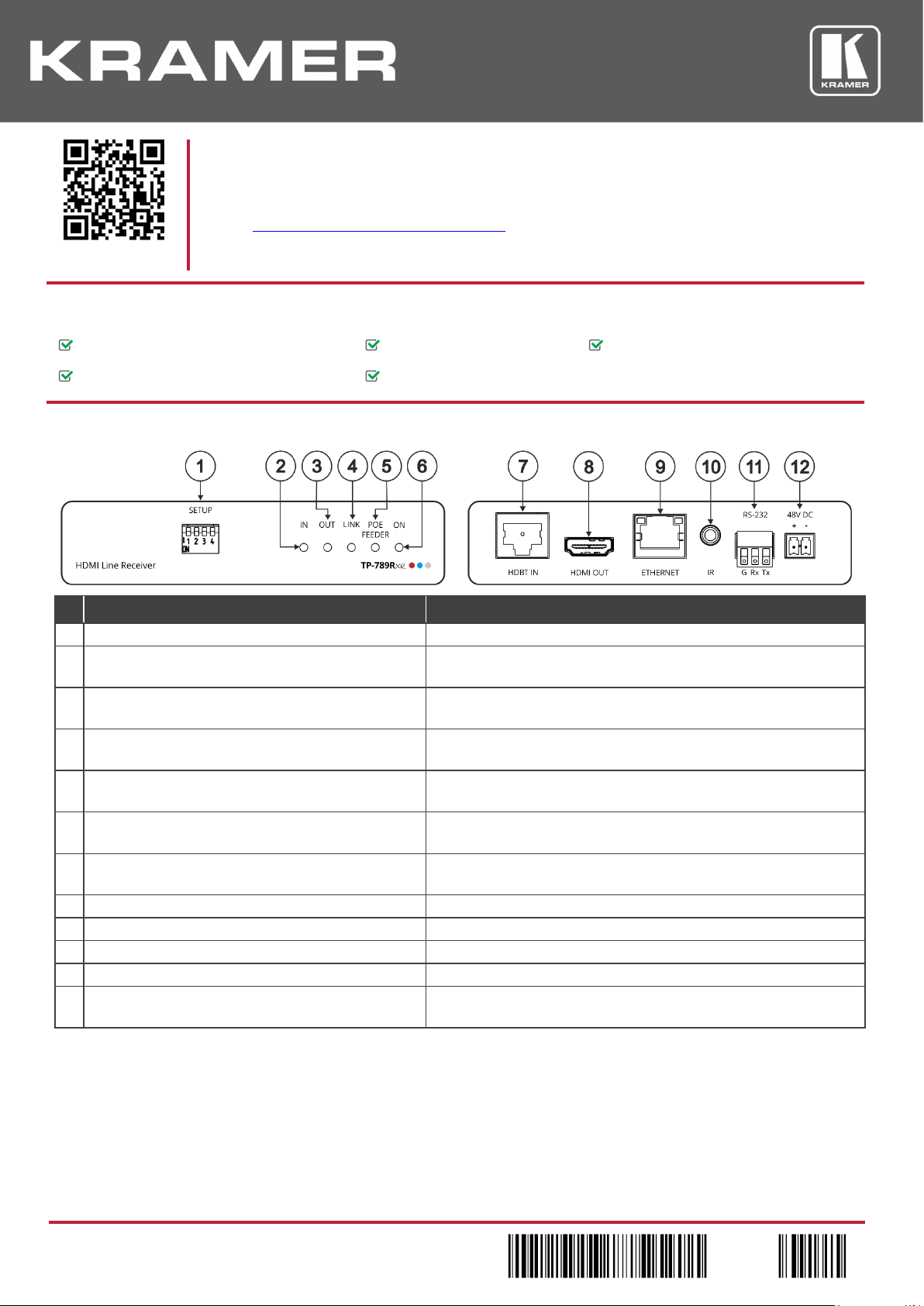
TP-789Rxr Quick Start (P/N: 2900-301008QS REV 1)
P/N:
2900- 301008QS
Rev:
1
Scan for full manual
TP-789Rxr Quick Start Guide
This guide helps you install and use your TP-789Rxr for the first time.
Go to www.kramerav.com/downloads/TP-789Rxr to download the latest user manual and check if firmware
upgrades are available.
Step 1: Check what’s in the box
TP-789Rxr HDMI Line Receiver
4 Rubber feet
1 Quick start guide
1 Power adapter and cord
1 Bracket set
Step 2: Get to know your TP-789Rxr
#
Feature
Function
1
SETUP DIP-switches
Set the operation DIP-switches.
2
IN LED
Lights green when an active, far-end source device input signal is
detected.
3
OUT LED
Lights green when an active sink (acceptor) output signal is detected
via the HDBT link.
4
LINK LED
Lights green when an HDBT link is established with the HDBT
transmitter.
5
POE FEEDER LED
Lights green when the device is feeding PoE power to the HDBT
connected transmitter.
6
ON LED
Lights green when the device receives power either from the power
supply unit or by PoE.
7
HDBT IN RJ-45 Connector
Connect to the RJ-45 HDBT OUT connector on a transmitter (for
example, WP-20, TP-780Txr).
8
HDMI OUT Connector
Connect to an HDMI acceptor.
9
ETHERNET RJ-45 Connector
For LAN extension to the transmitter.
10
IR 3.5mm Mini Jack Connector
Connect to an external infrared emitter / sensor.
11
RS-232 (G, Rx, Tx) 3-pin Terminal Block Connector
Connects to an RS-232 port for serial link extension to a transmitter.
12
48V DC Power Terminal Block Connector
If TP-789Rxr provides PoE, connect it to the Kramer power supply.
If it accepts PoE, no power connection is needed.
Page 2

Step 3: Install TP-789Rxr
Install TP-789Rxr using one of the following methods:
Attach the rubber feet and place the unit on a flat surface.
Fasten a bracket (included) on each side of the unit and attach it to a flat surface. For
more information go to
www.kramerav.com/downloads/TP-789Rxr.
Mount the unit in a rack using an optional RK-3T rack adapter.
Step 4: Connect the inputs and outputs
Always switch OFF the power on each device before connecting it to your TP-789Rxr. For best results, we recommend that you
always use Kramer high-performance cables to connect AV equipment to TP-789Rxr.
Connecting TP-789Rxr as a power provider:
Connecting TP-789Rxr as a power acceptor:
Page 3

RJ-45 Pinout:
DIP-Switch Settings
For the HDBT connector, see the wiring diagram below:
All DIP-switches are set to OFF (up) by default.
Changes to DIP-switch 4 only takes effect after
rebooting the device.
PIN EIA /TIA 568B
PIN
Wire Color
#
Feature
Dip-switch Settings
1
Orange / White
1
HDBT Range
Mode
OFF – Normal HDBT range.
ON – HDBT ultra-long range (provides
increased range at a reduced bandwidth).
2
Orange
3
Green / White
2
Reserved
For future use. Set to OFF (up).
4
Blue
3
IR Frequency
OFF – IR frequency is 38kHz.
ON – Wide-range modulated IR frequency.
5
Blue / White
6
Green
4
FW Upgrade
OFF – Normal operation mode.
ON – FW upgrade mode.
7
Brown / White
8
Brown
When set to ON device operation is
disabled.
For optimum range and performance use the
recommended Kramer cables available at
www.kramerav.com/product/TP-789Rxr.
Step 5: Connect the power
When used as a PoE provider, connect the 48V DC power supply to TP-789Rxr and plug it into the mains electricity (to also provide
power to a transmitter).
When accepting power from an HDBT transmitter via PoE there is no need to connect the 48V DC power supply.
Safety Instructions
Caution:
There are no operator serviceable parts inside the unit.
Warning:
Use only the Kramer Electronics power adapter that is provided with the unit.
Warning:
Disconnect the power and unplug the unit from the wall before installing.
See www.KramerAV.com for updated safety information.
Step 6: Operate TP-789Rxr
Upgrade the firmware by:
• Setting the DIP-switches.
• Loading the new firmware via
the RS-232 port on the
TP-789Rxr.
RS-232 Pass-through Data
Baud Rate:
115,200
Data Bits:
8
Stop Bits:
1
Parity:
None
Command Format:
ASCII
Page 4

Technical Specifications
Input
HDBT
On an RJ-45 connector
Output
HDMI
On a female HDMI connector
Ports
RS-232
On a 3-pin terminal block connector for serial link extension
IR
On a 3.5mm mini-jack connector for IR link extension
100BaseT Ethernet
On an RJ-45 female connector for LAN extension
Video
Max Bandwidth
10.2Gbps
Max Resolution
4K@60 (4:2:0)
Compliance
HDMI 2.0 and HDCP 2.2
Extension
4k@60 (4:2:0) Range
Up to 100m (330ft)
Full HD (1080p@60Hz) Range
Up to 130m (430ft) at HDBT normal range mode, up to 180m (590ft) at
HDBT ultra-long-range mode
Compliance
HDBaseT 1.0
Extended Ethernet
Bandwidth
Up to 100Mbps
Extended RS-232
Baud Rate
300 to 115200 baud
Extended IR
Frequency
20kHz to 100kHz
Direction
Bidirectional (IR sensor or emitter)
Controls
Front Panel
IN, OUT, LINK, POE FEEDER and ON LED indicators
Rear Panel
DIP-switches
Power
Consumption
48V DC, 370mA
With PoE
13Watt
Source
48V DC, 1.36A
Environmental
Conditions
Operating Temperature
0° to +40°C (32° to 104°F)
Storage Temperature
-40° to +70°C (-40° to 158°F)
Humidity
10% to 90%, RHL non-condensing
Regulatory Compliance
Safety
CE
Environmental
RoHs, WEEE
Enclosure
Size
Tool
Type
Aluminum
Cooling
Convection ventilation
General
Net Dimensions (W, D, H), each
12cm x 7.2cm x 2.4cm
(4.7" x 2.8" x 0.94")
Shipping Dimensions (W, D, H)
15.7cm x 12cm x 8.7cm
(6.2" x 4.7" x 3.4")
Net Weight, each
0.2kg (0.44bs) approx.
Shipping Weight
0.72kg (1.6lbs) approx.
Accessories
Included
1 Power adapter, 1 power cord and 1bracket set per device
Optional
RK-3T rack adapter
Specifications are subject to change without notice at www.kramerav.com
