Page 1
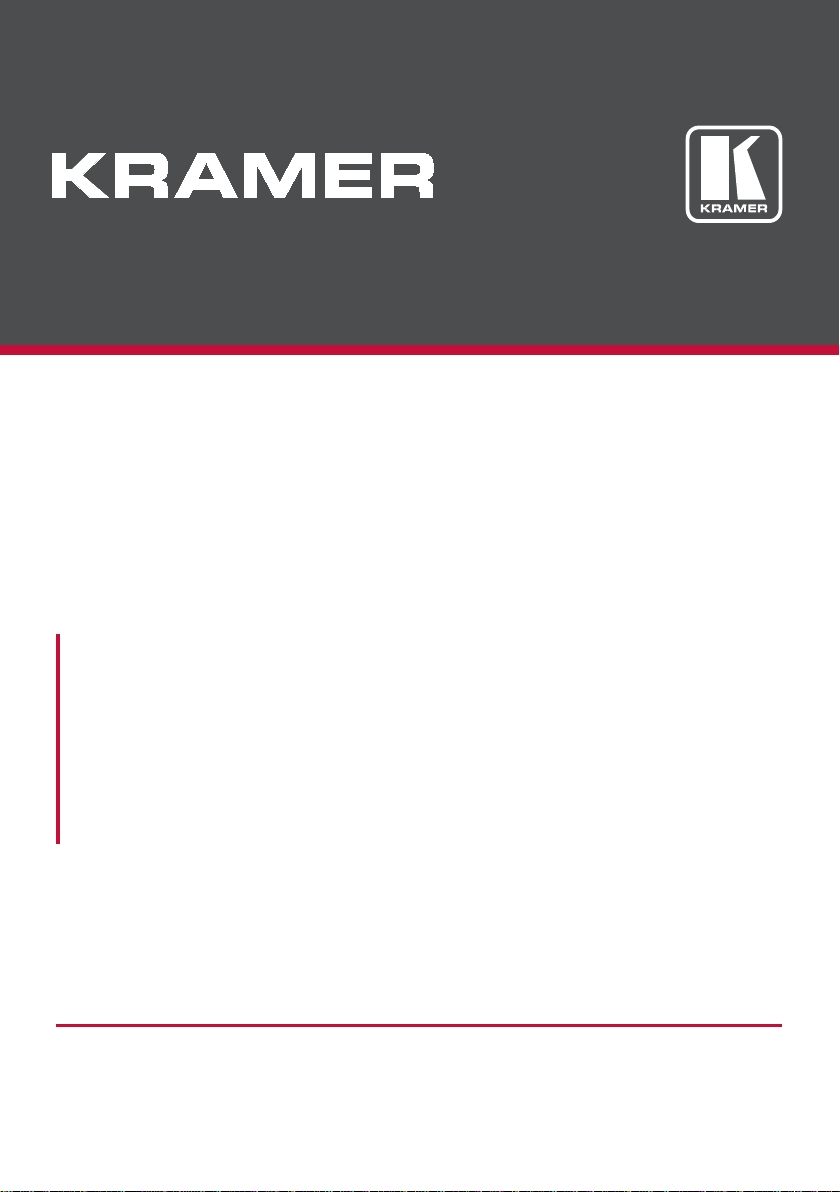
USER MANUAL
MODELS:
TP-780TXR
Extended Range HDMI Line Transmitter + POE
TP-780RXR
Extended Range HDMI Line Receiver + POE
P/N: 2900-300576 Rev 2
www.kramerAV.com
Page 2
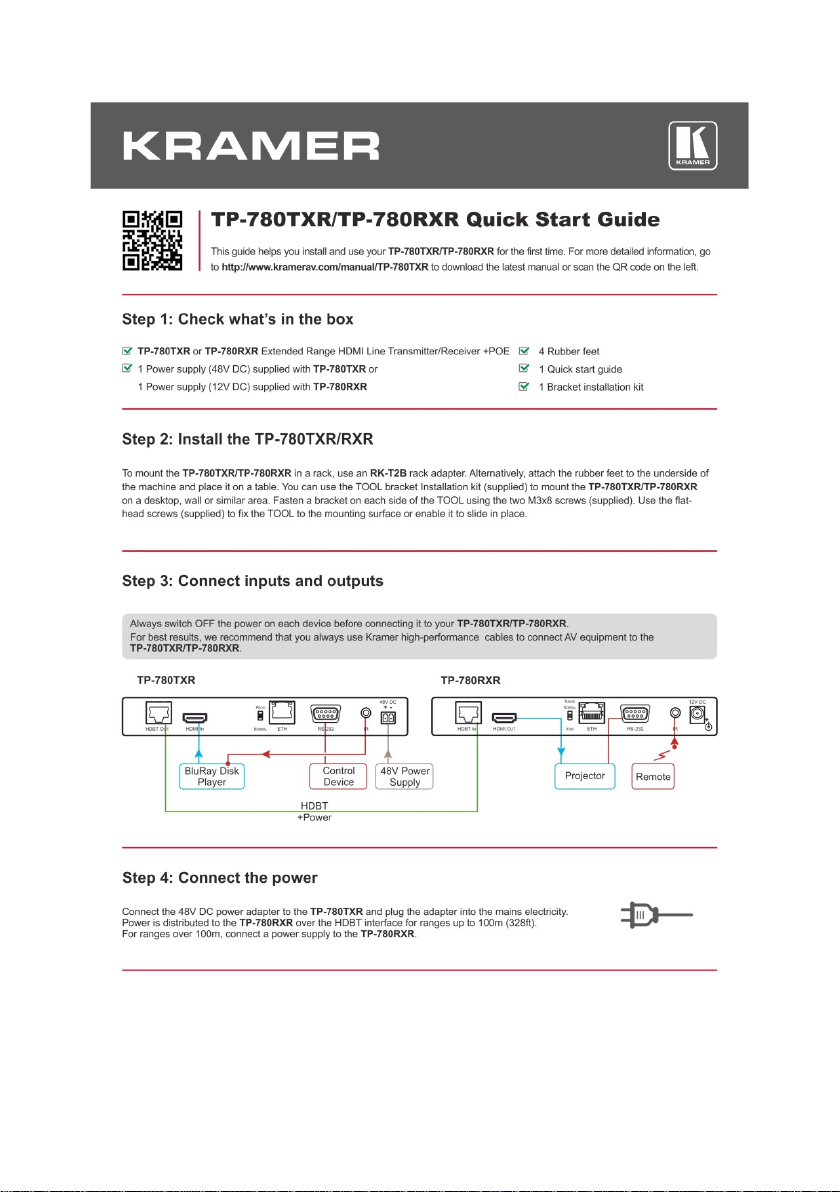
Page 3
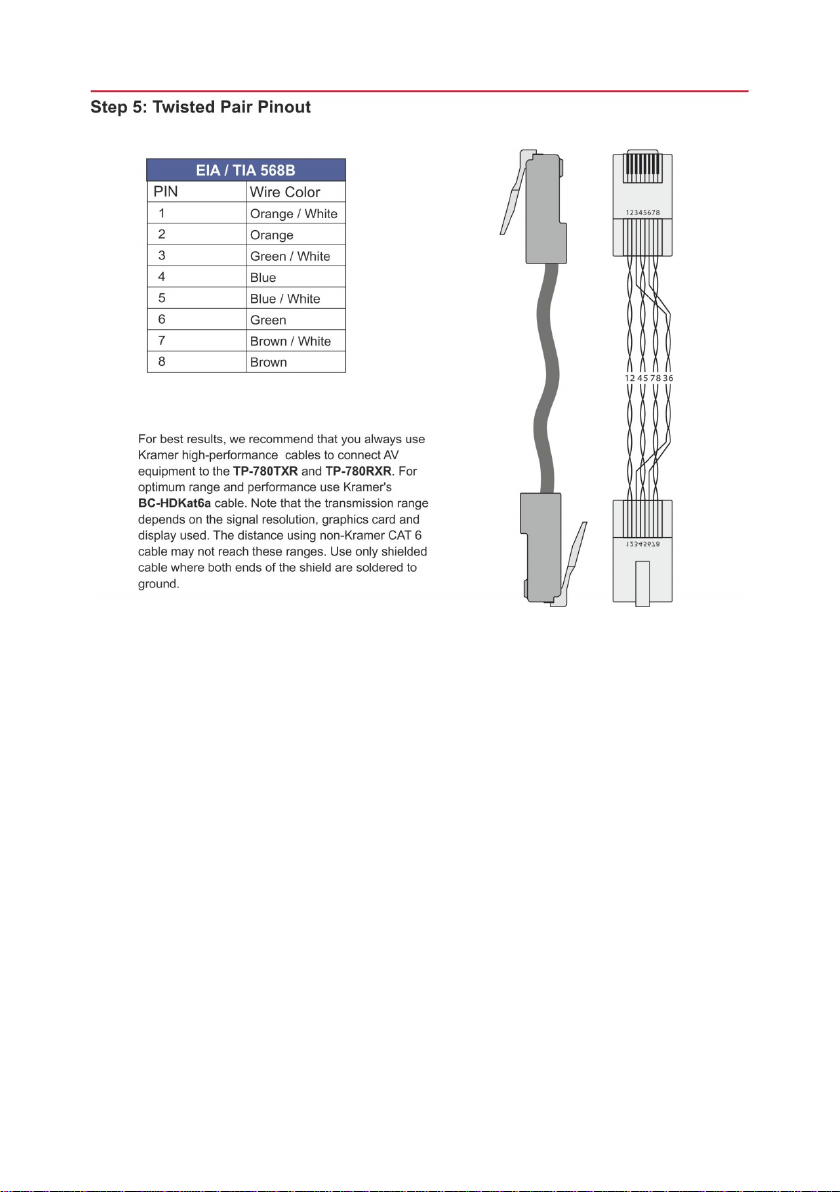
Page 4

Contents
1 Introduction 1
2 Getting Started 2
2.1 Achieving the Best Performance 2
2.2 Safety Instruc tions 2
2.3 Recycling Kramer Products 3
3 Overview 4
3.1 About HDBaseT™ Technology 5
3.2 About Power over Ethernet (PoE) 5
3.3 Using Twisted Pair Cable 6
3.4 Defining the TP-780TXR HDMI Line Transmitter + POE 6
3.5 Defining the TP-780RXR HDMI Line Receiver + POE 7
4 Connecting the TP-780TXR and TP-780RXR 8
4.1 Controlling AV Equipment via an IR Transmitter 10
4.2 Connecting to a PC 13
5 Wiring the RJ-45 Connectors 14
6 Technical Specifications 15
Figures
Figure 1: TP-780TXR HDMI Line Transmitter + POE 6
Figure 2: TP-780RXR HDMI Line Receiver + POE 7
Figure 3: Connecting the TP-780TXR/ TP-780RXR Transmitter/Receiver Pair 9
Figure 4: Controlling a DVD Player via the TP-780TXR/RXR 11
Figure 5: Controlling an LCD Display via the TP-780TXR/RXR 12
Figure 6: RS-232 Control via the TP-780TXR/RXR 13
Figure 7: TP PINOUT 14
TP-780TXR/TP-780RXR – Contents i
Page 5
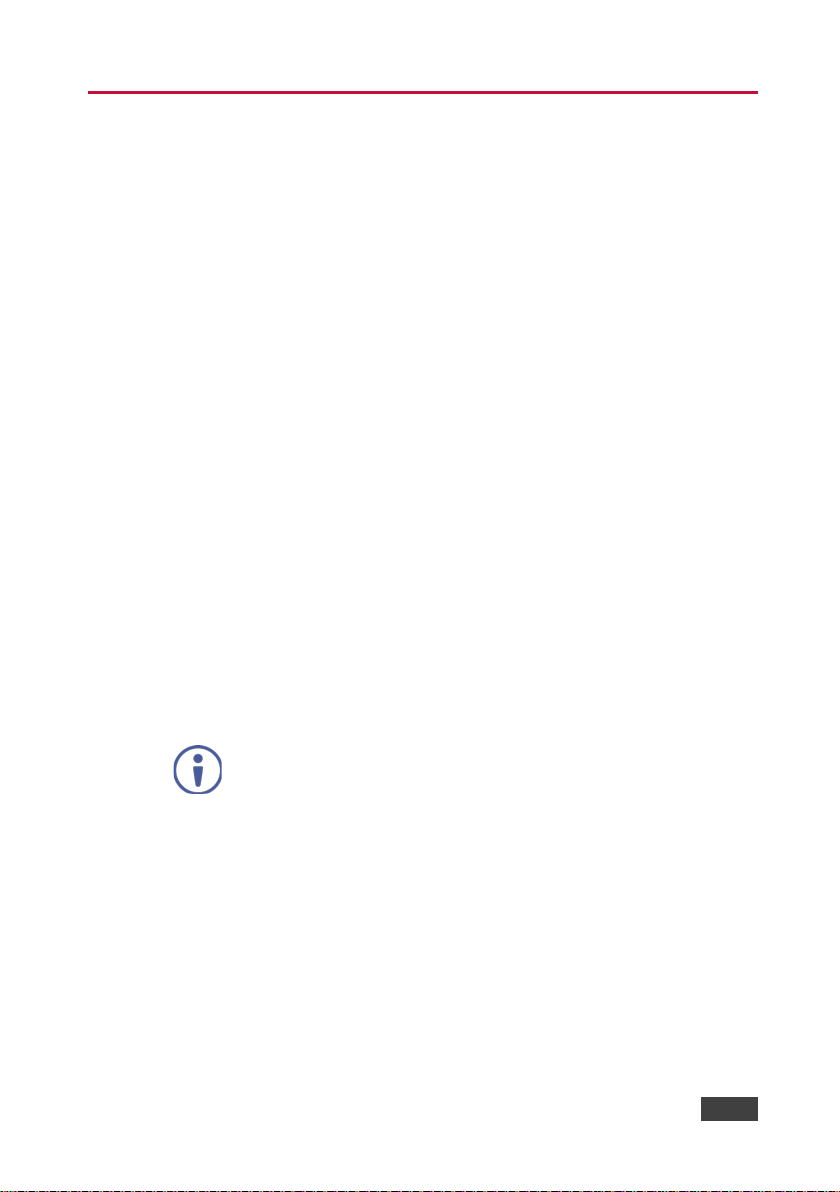
receivers, respectively.
1 Introduction
Welcome to Kramer Electronics! Since 1981, Kramer Electronics has been
providing a world of unique, creative, and affordable solutions to the vast range of
problems that confront video, audio, presentation, and broadcasting professionals
on a daily basis. In recent years, we have redesigned and upgraded most of our
line, making the best even better!
Our 1,000-plus different models now appear in 14 groups that are clearly defined by
function: GROUP 1: Distribution Amplifiers; GROUP 2: Switchers and Routers;
GROUP 3: Control Systems; GROUP 4: Format/Standards Converters; GROUP 5:
Range Extenders and Repeaters; GROUP 6: Specialty AV Products; GROUP 7:
Scan Converters and Scalers; GROUP 8: Cables and Connectors; GROUP 9:
Room Connectivity; GROUP 10: Accessories and Rack Adapters; GROUP 11:
Sierra Video Products; GROUP 12: Digital Signage; GROUP 13: Audio; and
GROUP 14: Collaboration.
Congratulations on purchasing your Kramer TP-780TXR/ TP-780RXR
transmitter/receiver pair, which is ideal for the following typical applications:
TP-780TXR/TP-780RXR - Introduction 1
• Projection systems in conference rooms, boardrooms, auditoriums, hotels
and churches, production studios
• Rental and staging
Note that TP-780TXR and TP-780RXR are purchased separately,
and can be connected to other HDBaseT certified transmitters and
Page 6
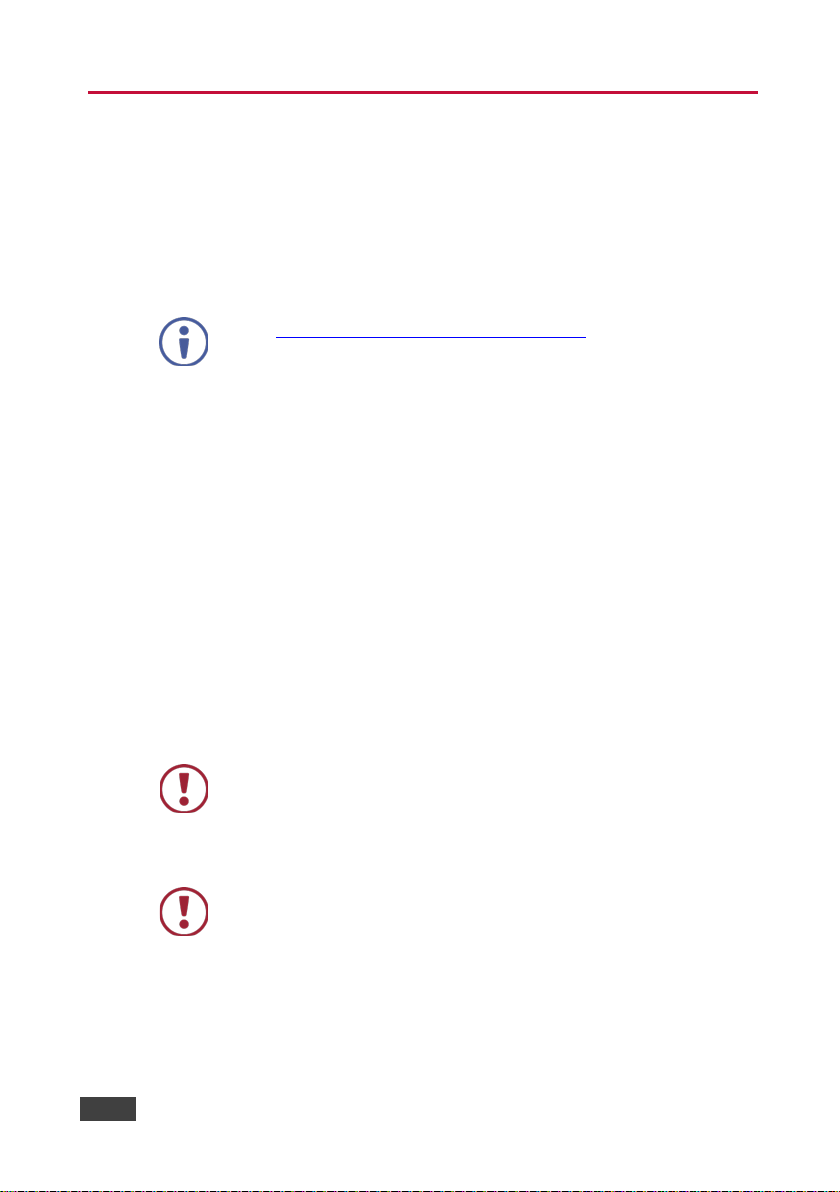
are available (where appropriate).
Caution:
There are no operator serviceable parts inside the unit
provided with the unit
wall before installing
2 Getting Started
We recommend that you:
• Unpack the equipment carefully and save the original box and packaging
materials for possible future shipment
• Review the contents of this user manual
Go to www.kramerav.com/downloads/TP-780TXR to check for up-to-date
user manuals, application programs, and to check if firmware upgrades
2.1 Achieving the Best Performance
To achieve the best performance:
• Use only good quality connection cables (we recommend Kramer high-
performance, high-resolution cables) to avoid interference, deterioration in
signal quality due to poor matching, and elevated noise levels (often
associated with low quality cables)
• Do not secure the cables in tight bundles or roll the slack into tight coils
• Avoid interference from neighbouring electrical appliances that may
adversely influence signal quality
• Position your away from moisture, excessive sunli ght and dust
This equipment is to be used only inside a building. It may only be
connected to other equipment that is installed inside a building.
2.2 Safety Instructions
Warning:
Warning:
Use only the Kramer Electronics power supply that is
Disconnect the power and unplug the unit from the
2 TP-780TXR/TP-780RXR - Getting Started
Page 7
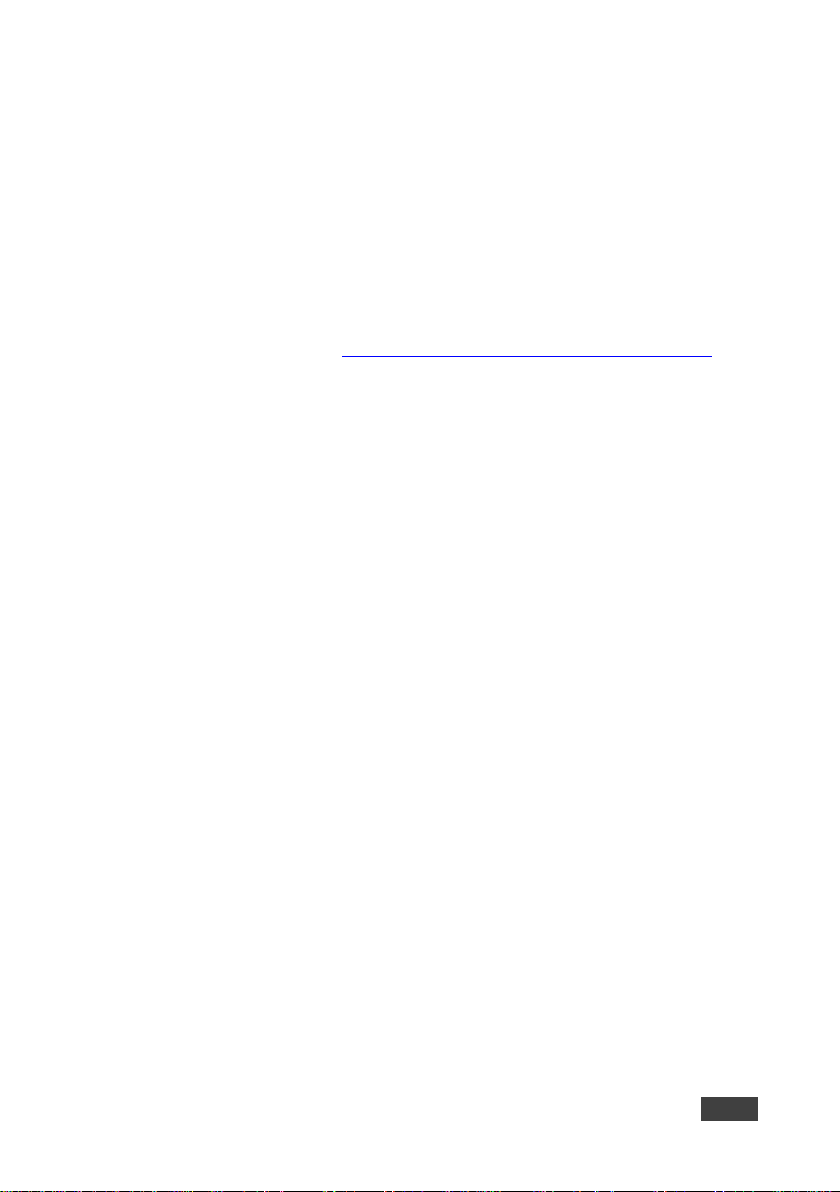
2.3 Recycling Kramer Products
The Waste Electrical and Electronic Equipment (WEEE) Directive 2002/96/EC aims
to reduce the amount of WEEE sent for disposal to landfill or incineration by
requiring it to be collected and recycled. To comply with the WEEE Directive,
Kramer Electronics has made arrangements with the European Advanced
Recycling Network (EARN) and will cover any costs of treatment, recycling and
recovery of waste Kramer Electronics branded equipment on arrival at the EARN
facility. For details of Kramer’s recycling arrangements in your particular country go
to our recycling pages at http://www.kramerelectronics.com/support/recycling/
.
TP-780TXR/TP-780RXR - Getting Started 3
Page 8

distance using non-Kramer CAT 6 cable may not reach these ranges.
3 Overview
The TP-780TXR and TP-780RXR are a high-performanc e, HDBaseT twisted pair
transmitter and receiver for 4K@60Hz (4:2:0) UHD, 2Kx4K HDMI, Ethernet,
bidirectional RS-232, IR signals and PoE. The TP-780TXR inputs HDMI, Ethernet,
RS-232, and IR signals and converts them into an HDBaseT twisted pair signal that
it transmits to a TP-780RXR receiver. The TP-780TXR provides power remotely
over HDBT to the TP-780RXR where it might be difficult to connect an external
power supply. This allows a single HDBT LAN cable to provide both data and
electrical power to compatible devices.
The TP-780TXR and the TP-780RXR can form a transmission and reception
system either together or each device separately with another certified HDBaseT
device.
The transmitter and receiver feature:
• A bandwidth of up to 10.2Gbps (3.4Gbps per graphic channel)
• Maximum resolution of up to 4K @60Hz(4:2:0) UHD, 2Kx4K
• System range of up to 130m (430ft) at normal mode (2K), up to 100m at
normal mode (4K); up to 150m (490ft) ultra mode (1080p @60Hz @24bpp)
when using BC-HDKat6a cables.
For optimum range and performance using HDBaseT™, use
Kramer's BC-HDKat6a cable. Note that the transmission range
depends on the signal resolution, source and display used. The
• HDBaseT™ technology
• Power over HDBT passes electrical power along with data on Ethernet
cabling. This allows a single cable to provide both data connection and
electrical power to compatible devices
• HDTV compatibility and HDCP compliance
• HDMI support for Deep Color, x.v.Color™, Lip Sync, HDMI Uncompressed
Audio Channels, Dolby TrueHD, DTS-HD, CEC.
• EDID pass through, passes EDID/HDCP signals from the source to the
4 TP-780TXR/TP-780RXR - Overview
Page 9

display
• Bidirectional RS-232 interface where commands and data can flow in both
directions via the RS-232 interface, allowing status requests and remote
control of the destination unit
• Bidirectional infrared interface for remote control of peripheral devices (see
Section 4.1
)
• Ethernet pass-through
• LED status indicators for input selection, output, link and power
• Compact MegaTOOLS® enclosures, and these can be rack mounted side-
by-side in a 1U rack space with the optional RK-T2B universal rack adapters
3.1 About HDBaseT™ Technology
HDBaseT™ is an advanced all-in-one connectivity technology (supported by the
HDBaseT Alliance). It is particularly suitable in the consumer home environment as
a digital home networking alternative where it enables you to replace numerous
cables and connectors by a single LAN cable used to transmit, for example,
uncompressed full high-definiti on video, audio, IR, as well as various control
signals.
The products described in this user manual are HDBaseT certified.
3.2 About Power over Ethernet (PoE)
Power over Ethernet (HDBaseT) passes electrical power along with data on
Ethernet cabling. This allows a single twisted pair cable to provide both a data
connection and electrical power to compatible devices. PoE is convenient, flexible
and safe requiring the use of fewer power outlets, simpler configuration and low
power connections over standard category cables. A 48V DC power supply
connects to the PoE transmitter and can power the PoE receiver up to a distance of
100 meters (320 feet). Beyond this range, a 12V DC power supply must be
connected to the PoE receiver.
The TP-780TXR is a PoE injector. It cannot receive power from
another PoE injector but only from a 48V DC power supply.
TP-780TXR/TP-780RXR - Overview 5
Page 10

#
Feature
Function
1
IN LED
Lights green when an HDMI input device is connected
2
OUT LED
Lights green when an HDMI output device is detected
3
LINK LED
Lights green when the TP connection is active
4
ON LED
Lights green when receiving power
5
HDBT OUT RJ-45
Connects to the HDBT IN RJ-45 connector on the
6
HDMI IN Connector
Connects to the HDMI source
RS-232, or slide to NORMAL for normal operation
8
ETH RJ-45 Connector
Connects to a control device over Ethernet
9
RS-232 9-pin D-sub
Connector
Connects to an RS-232 port for firmware upgrade and
control of the destination unit
10
IR 3.5mm Mini Jack
Connector
Connects to an external infrared transmitter / sensor
(receiver)
11
48V DC Terminal Block
+48V DC connector for powering the unit
3.3 Using Twisted Pair Cable
Kramer engineers have developed special twisted pair cables to best match our
digital twisted pair products; the Kramer BC-HDKat6a
(CAT 6 23 AWG cable)
significantly outperforms regular CAT 5 / CAT 6 cables.
We strongly recommend that you use shielded twisted pair cable.
3.4 Defining the TP-780TXR HDMI Line Transmitter + POE
Figure 1: TP-780TXR HDMI Line Transmitter + POE
Connector
7 PROG/NORMAL Switch Slide to PROG to upgrade to the latest Kramer firmware via
6 TP-780TXR/TP-780RXR - Overview
TP-780RXR
Page 11
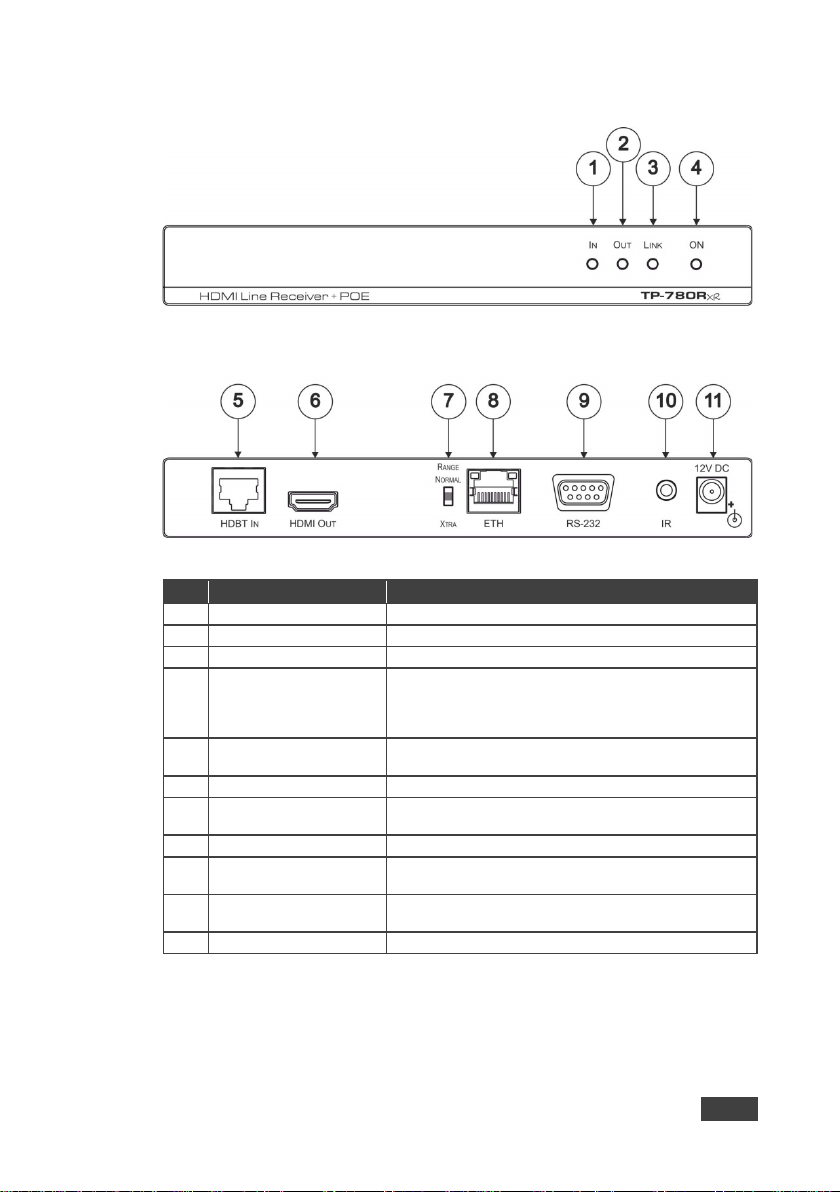
#
Feature
Function
1
IN LED
Lights green when an HDMI input device is connected
2
OUT LED
Lights green when an HDMI output device is detected
3
LINK LED
Lights green when the TP connection is active
4
ON LED
Lights green (DC power) and or ang e (HDBaseT PoE).
range
5
HDBT IN RJ-45 Connector
Connects to the HDBT OUT RJ-45 con nector on the
6
HDMI OUT Connector
Connects to the HDMI acceptor
via RS-232, or slide to NORMAL for normal operation
8
ETH RJ-45 Connector
Connects to a control device over Ethernet
9
RS-232 9-pin D-sub
Connector
Connects to an RS-232 port for firmware upgrade and
control of the destination unit
10
IR 3.5mm Mini Jack
Connector
Connects to an external infrared transmitter / sensor
(receiver)
11
12V DC
+12V DC connector for powering the unit
3.5 Defining the TP-780RXR HDMI Line Receiver + POE
Figure 2: TP-780RXR HDMI Line Receiver + POE
7 PROG/NORMAL Button Slide to PROG to upgrade to the latest Kramer firmware
TP-780TXR/TP-780RXR - Overview 7
When both power sources are detected, lights orange
(HDBaseT PoE) i f wit hin ran ge and gre en if e xcee ds
TP-780TXR
Page 12

device.
!
4 Connecting the TP-780TXR and TP-780RXR
Always switch off the power to each device before connecting it to your
Transmitter and Receiver. After connecting your Transmitter and
Receiver, connect their power and then switch on the power to each
You can use the TP-780TXR and TP-780RXR E xt ended Range HDMI Line
Transmitter/Receiver + POE to configure an HDMI transmitter/receiver system, as
shown in the example in Figure 3
To connect the TP-780TXR, connect the:
1. HDMI source (for example, a DVD player) to the HDMI IN connector.
2. RS-232 9-pin D-sub connector to a computer (for example, a laptop to
control the projector).
3. IR 3.5mm mini jack to an IR emitter.
4. HDBT OUT RJ-45 connector over twisted pair to the HDBT IN connector.
Alternatively, you can use an y other c er tifi ed HD BaseT receiver device (for example,
the Kramer WP-580R)
5. 48V DC power adapter to the power socket and connect the adapter to the
mains electricit y (not shown in Figure 3).
.
To connect the TP-780RXR, connect the:
1. HDMI OUT connector to the HDMI acceptor (for example, a projector).
2. RS-232 9-pin D-sub connector to an RS-232 port (for example, a projector that is
controlled by the laptop connected to TP-780TXR).
3. IR 3.5mm mini jack to an IR sensor.
4. HDBT IN RJ-45 connector over twisted pair to the TP-780TXR HDBT OUT
connector.
Alternatively, you can use an y other c er tifi ed HD BaseT transmitter devic e (fo r exam ple,
the Kramer WP-580T)
5. If operating the TP-780RXR over a range of more than 100m (328ft),
connect the 12V DC power adapter to the power socket and connect the
adapter to the mains electricity (not shown in Figure 3
8 TP-780TXR/TP-780RXR - Connecting the TP-780TXR and TP-780RXR
).
Page 13

Figure 3: Connecting the TP-780TXR/ TP-780RXR Transmitter/Receiver Pair
TP-780TXR/TP-780RXR - Connecting the TP-780TXR and TP-780RXR 9
Page 14

4.1 Controlling AV Equipment via an IR Transmitter
Sinc e the IR signal on the TP-780TXR/TP-780RXR transmitter/receiver pair is
bidirectional, you can use a remote control transmitter (that is used for controlling a
peripheral device, for example, a DVD player) to send commands (to the AV
equipment) from either end of the transmitter /receiver system. To do so, you have
to use the Kramer external IR sensor on one end (P/N: 95-0104050) and the
Kramer IR emitter cable on the other end (P/N: C-A35/IRE-10)
Two IR Emitter Extension Cables are also available: a 15 meter cable and a 20 meter cable.
10 TP-780TXR/TP-780RXR - Connecting the TP-780TXR and TP-780RXR
Page 15

The example in Figure 4 illustrates how to control the DVD player that is connected
to TP-780TXR using a remote control, via the TP-780RXR. I n this exampl e, the
external IR sensor is connected to the IR connector of the TP-780RXR and an IR
emitter is connected between the TP-780TXR and the DVD player. The DVD
remote control sends a command while pointing t owards t he external I R sensor.
The IR signal passes through the TP cable and the IR emitter to the DVD player,
which responds to the command sent.
Figure 4: Controlling a DVD Player via the TP-780TXR/RXR
TP-780TXR/TP-780RXR - Connecting the TP-780TXR and TP-780RXR 11
Page 16

The example in Figure 5 illustrates how to control the LCD display that is connected
to theTP-780RXR using a remote control, via theTP-780TXR. In this example, the
external IR sensor is connected to the IR connector of the TP-780TXR and an IR
emitter is connected between the TP-780RXR and the LCD display. The LCD
display remote control sends a command while pointing towards the external IR
sensor. The IR signal passes through the TP cable and the IR emitter to the LCD
display, which responds to the command sent.
Figure 5: Controlling an LCD Display via the TP-780TXR/RXR
12 TP-780TXR/TP-780RXR - Connecting the TP-780TXR and TP-780RXR
Page 17

4.2 Connecting to a PC
You can connect to the transmitter/receiver system via an RS-232 connection
using, for example, a PC.
Note: A null-modem adapter/connection is not required.
To connect a PC via RS-232:
• Connect the RS-232 9-pin D -s ub rear panel port on the transmitter/receiver
system unit via a 9-wire straight cable (only pin 2 to pin 2, pin 3 to pin 3, and
pin 5 to pin 5 need to be connected) to the RS-232 9-pin D-sub port on your
PC.
shows RS-232 bidirectional control of the projector that is connected to
Figure 6
TP-780RXR, via a PC connected to the TP-780TXR:
Figure 6: RS-232 Control via the TP-780TXR/RXR
TP-780TXR/TP-780RXR - Connecting the TP-780TXR and TP-780RXR 13
Page 18

Figure 7: TP PINOUT
PIN
Wire Color
1
Orange / White
2
Orange
3
Green / White
4
Blue 5 Blue / White
6
Green
7
Brown / White
8
Brown
5 Wiring the RJ-45 Connectors
This section defines the TP pinout, using a straight pin-to-pin cable with RJ-45
connectors.
Note, that the cable ground shielding must be connected / soldered to
the connector shield.
EIA /TIA 568B
14 TP-780TXR/TP-780RXR - Wiring the RJ-45 Connectors
Page 19

TP-780TXR
TP-780RXR
INPUTS:
1 HDMI connector
1 RJ-45 connector
OUTPUTS:
1 RJ-45 connector
1 HDMI connector
PORTS:
1 IR on a 3.5mm mini jack (for
connector
1 IR on a 3.5mm mini jack (for
connector
BANDWIDTH:
Supports up to 3.4Gbps bandwidth per graphic channel
RS-232 BAUD RATE:
115200
STANDARDS COMPLIANCE:
Supports HDMI 1.4 and HDCP 1.4
OPERATING TEMPERATURE:
0° to +40°C (32° to 104°F)
STORAGE TEMPERATURE:
-40° to +70°C (-40° to 158°F)
HUMIDITY:
10% to 90%, RHL non-condensing
POWER CONSUMPTION:
48V DC, 280mA
12V DC, 500mA
DIMENSIONS:
18.8cm x 11.5cm x 2.5cm (7.4" x 4.5" x 1.0") W, D, H
WEIGHT:
0.6kg (1.4lbs)
Bracket installation kit
Bracket installation kit
OPTIONS:
RK-T2B 19” rack mount; Kramer external IR sensor (P/N: 95-0104050),
cable
6 Technical Specifications
emitter or sensor)
1 RS-232 on a 9-pin D-sub
INCLUDED ACCESSORIES: Power supply 48V/1.36A
Kramer IR emitter cable (P/N: C-A35/IRE-10); Kramer BC−HDKat6a
Specifications are subject to change without notice
For the most updated resolution list, go to our Web site at http://www.kramerelectronics.com
emitter or sensor)
1 RS-232 on a 9-pin D-sub
Power supply 12V/2A
TP-780TXR/TP-780RXR - Technical Specifications 15
Page 20

Page 21

P/N:
2
900
-30
0576
Rev:
2
SAFETY WARNING
Disconnect the unit from the power supply before opening and servicing
For the latest information on our products and a list of Kramer distributors,
visit our Web site to find updates to this user manual.
We welcome your questions, comments, and feedback.
www.kramerAV.com
info@kramerel.com
