Page 1
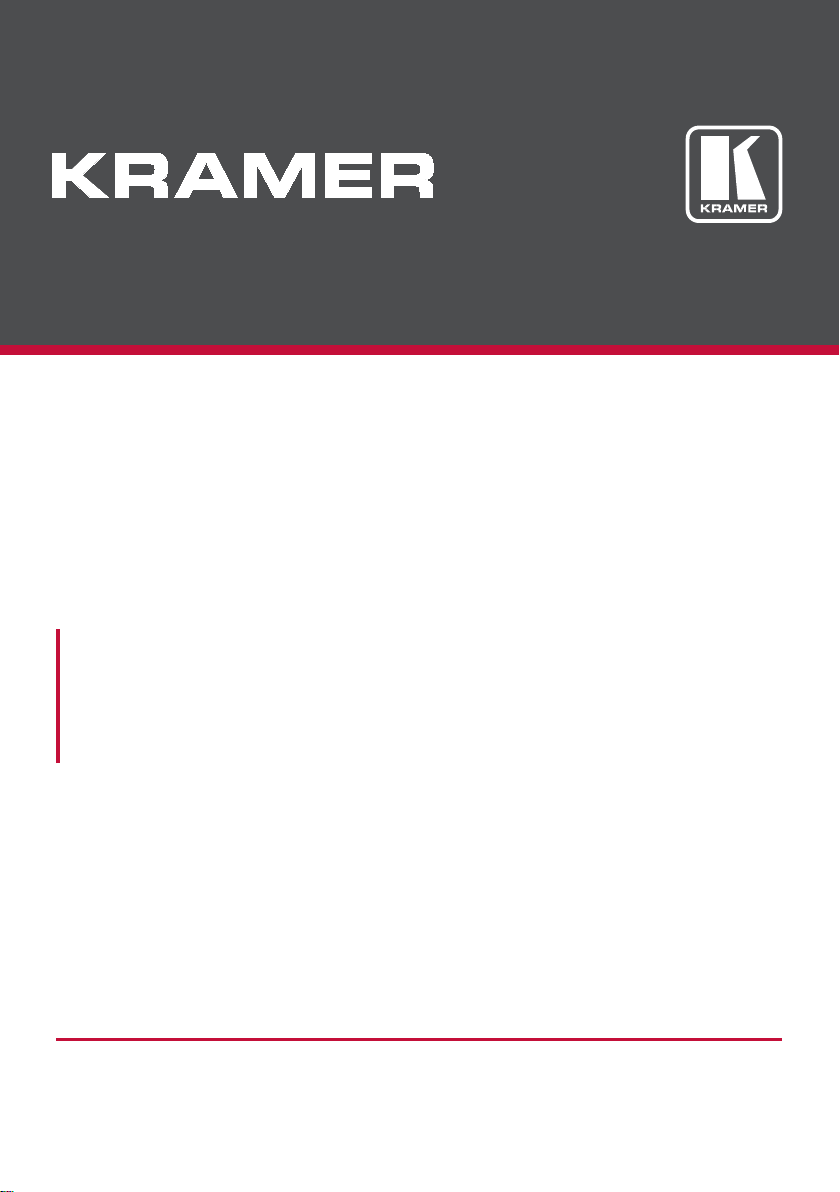
USER MANUAL
MODEL:
TP-588D
HDBT to DVI/HDMI Receiver
P/N: 2900-300325 Rev 3
www.kramerAV.com
Page 2
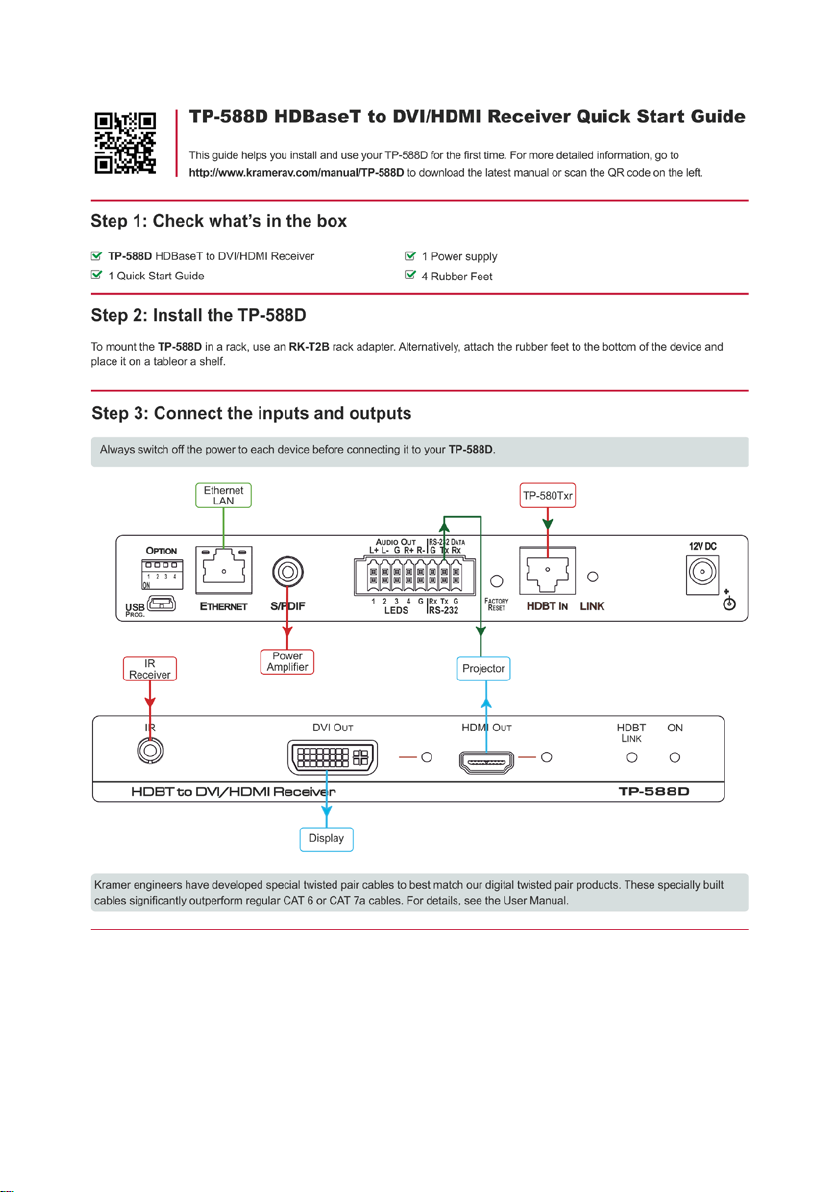
Page 3
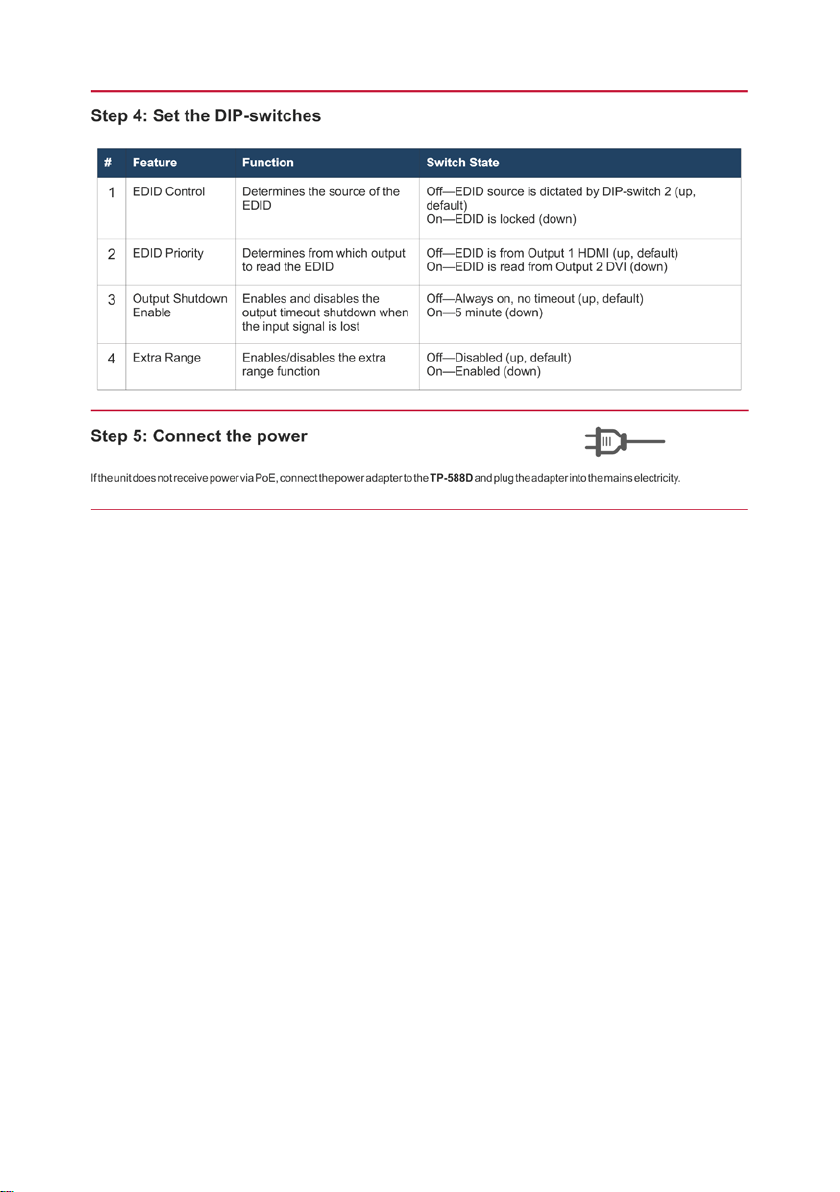
Page 4
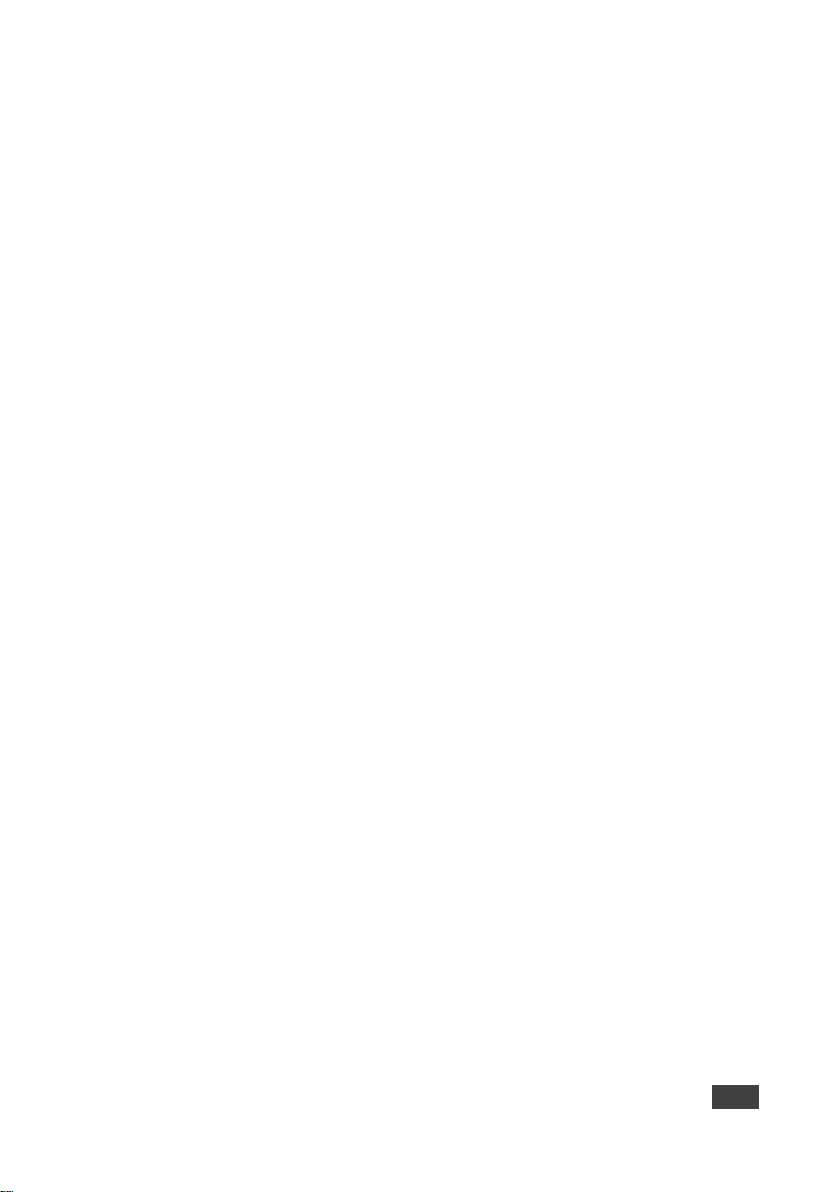
Contents
1 Introduction 1
2 Getting Started 2
2.1 Achieving the Best Performance 2
2.2 Safety Instruc ti o ns 2
2.3 Recycling Kramer Products 3
3 Overview 4
3.1 About HDBaseT™ Technology 5
3.2 About the Power over Ethernet Feature 6
4 Defining the TP-588D HDBT to DVI/HDMI Receiver 7
5 Connecting the TP-588D 9
5.1 Connecting a Device to the TP-588D via RS-232 10
5.2 Connecting a Balanced/Unbalanced Stereo Audio Device 10
6 Operating the TP-588D 11
6.1 The Setup 4-way DIP-switch 11
6.2 Locking the EDID 11
6.3 Force RGB Mode 12
6.4 LED Indicators 12
6.5 Resetting the Device to Factory Default Parameters 13
7 Wiring t he TP RJ-45 Ethernet Connector 14
8 Technical Specifications 15
8.1 Default Parameters 16
9 Default EDID 18
10 Protocol 3000 20
10.1 Kramer Protocol 3000 Syntax 20
10.2 Kramer Protocol 3000 Commands 23
10.3 Parameters 34
Figures
Figure 1: TP-588D HDBT to DVI/HDMI Receiver Front Panel 7
Figure 2: TP-588D HDBT to DVI/HDMI Receiver Rear Panel 8
Figure 3: Connecting the TP-588D HDBT to DVI/HDMI Receiver 9
Figure 4: Balanced Stereo Audio Connection 10
Figure 5: Unbalanced Stereo Audio Connection 10
Figure 6: TP Pinout Wiring 14
TP-588D – Contents i
Page 5
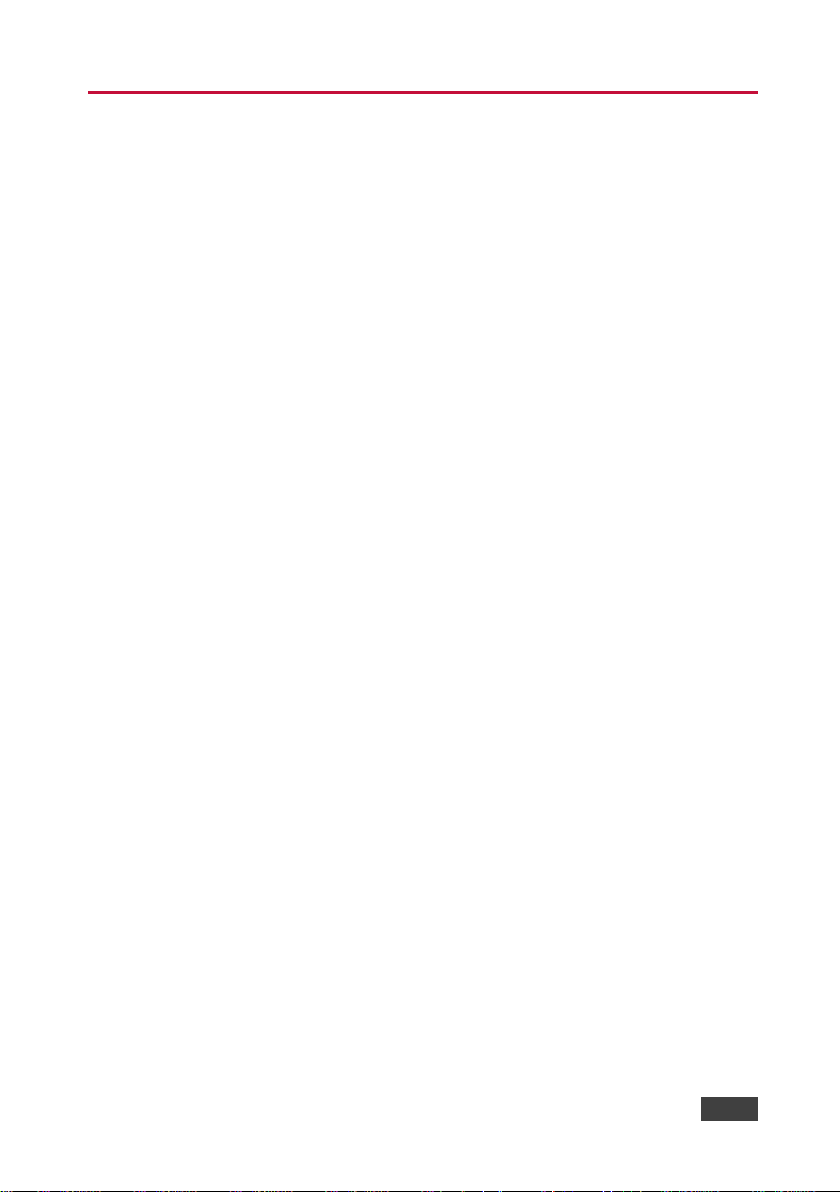
1 Introduction
Welcome to Kramer Electronics! Since 1981, Kramer Electronics has been
providing a world of unique, creative, and affordable solutions to the vast range of
problems that confront video, audio, presentation, and broadcasting professionals
on a daily basis. In recent years, we have redesigned and upgraded most of our
line, making the best even better!
Our 1,000-plus different models now appear in 14 groups that are clearly defined by
function: GROUP 1: Distribution Amplifiers; GROUP 2: Switchers and Routers;
GROUP 3: Control Systems; GROUP 4: Format/Standards Converters; GROUP 5:
Range Extenders and Repeaters; GROUP 6: Specialty AV Products; GROUP 7:
Scan Converters and Scalers; GROUP 8: Cables and Connectors; GROUP 9:
Room Connectivity; GROUP 10: Accessories and Rack Adapters; GROUP 11:
Sierra Video Products; GROUP 12: Digital Signage; GROUP 13: Audio; and
GROUP 14: Collaboration.
Congratulations on purchasing your Kramer TP-588D HDBT to DVI/HDMI Rece i ver.
This product, which incorporates HDMI™ technology, is ideal for:
• Home theater, presentation and multimedia applications
• Rental and staging
TP-588D - Introduction 1
Page 6
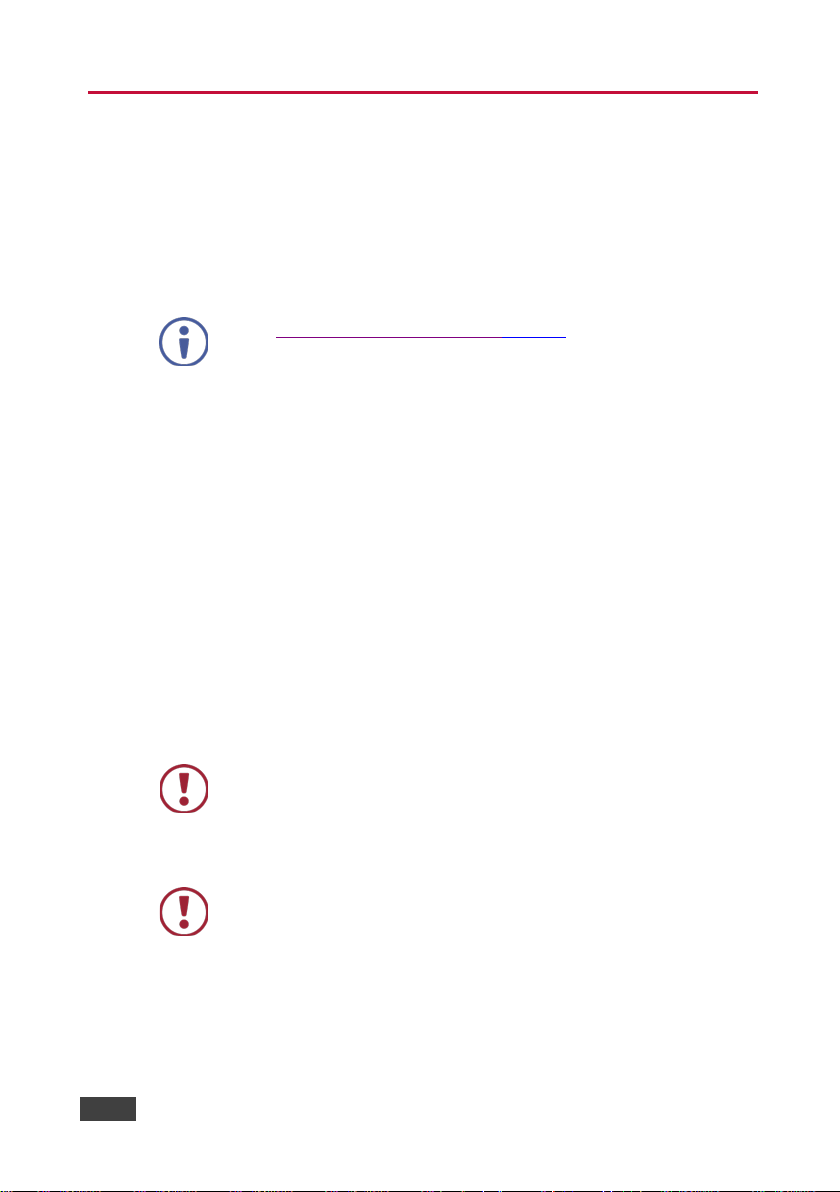
user manuals, application programs, and to check if firmware upgrades are
available (where appropriate).
Caution:
There are no operator serviceable parts inside the unit
provided with the unit
before installing
2 Getting Started
We recommend that you:
• Unpack the equipment carefully and save the original box and packaging
materials for possible future shipment
• Review the contents of this user manual
Go to www.kramerav.com/downloads/TP-588D to check for up-to-date
2.1 Achieving the Best Performance
To achieve the best performance:
• Use only good quality connection cables (we recommend Kramer high-
performance, high-resolution cables) to avoid interference, deterioration in
signal quality due to poor matching, and elevated noise levels (often
associated with low quality cables)
• Do not secure the cables in tight bundles or roll the slack into tight coils
• Avoid interference from neighbouring electrical appliances that may adversely
influence signal quality
• Position your TP-588D away from moisture, excessive sunlight and dust
This equipment is to be used only inside a building. It may only be
connected to other equipment that is installed inside a building.
2.2 Safety Instructions
Warning:
Warning:
2 TP-588D - Getting Started
Use only the Kramer Electronics power supply that is
Disconnect the power and unplug the unit from the wall
Page 7
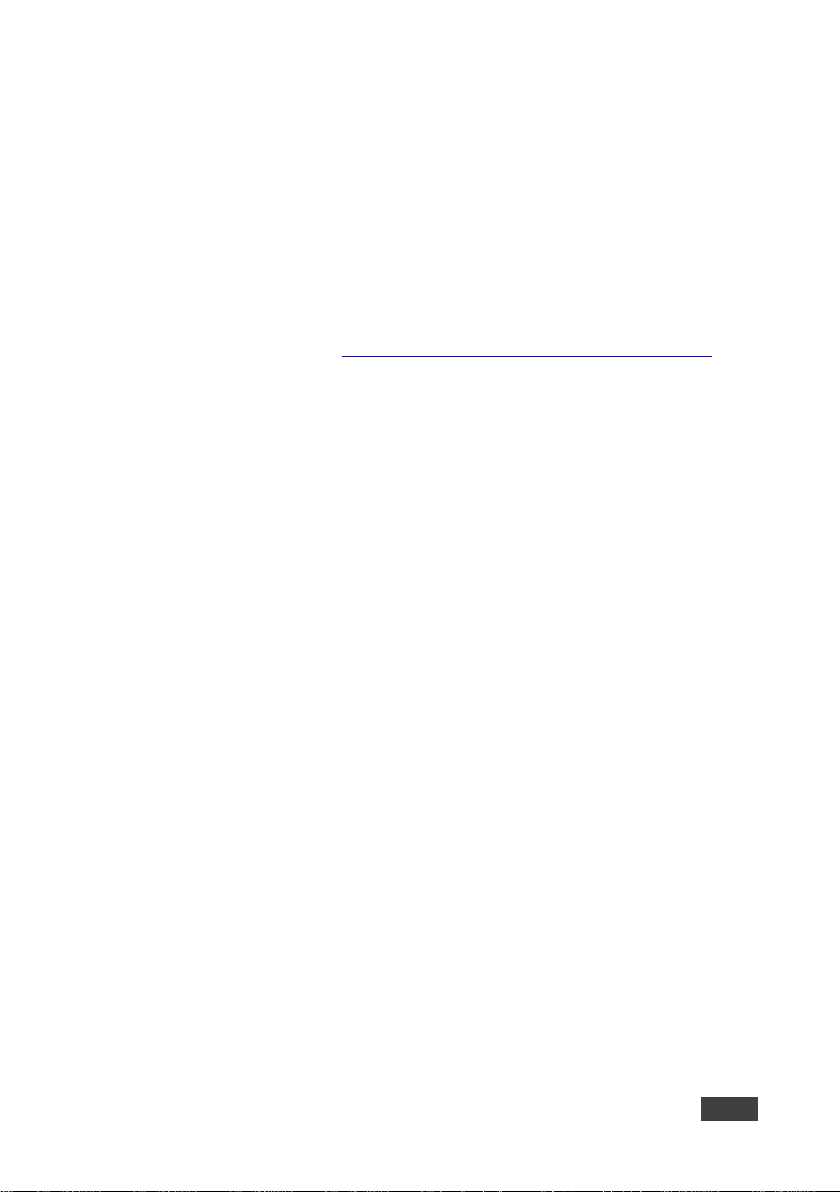
2.3 Recycling Kramer Products
The Waste Electrical and Electronic Equipment (WEEE) Directive 2002/96/EC aims
to reduce the amount of WEEE sent for disposal to landfill or incineration by
requiring it to be collected and recycled. To comply with the WEEE Directive,
Kramer Electronics has made arrangements with the European Advanced
Recycling Network (EARN) and will cover any costs of treatment, recycling and
recovery of waste Kramer Electronics branded equipment on arrival at the EARN
facility. For details of Kramer’s recycling arrangements in your particular country go
to our recycling pages at http://www.kramerelectronics.com/support/recycling/
.
TP-588D - Getting Started 3
Page 8
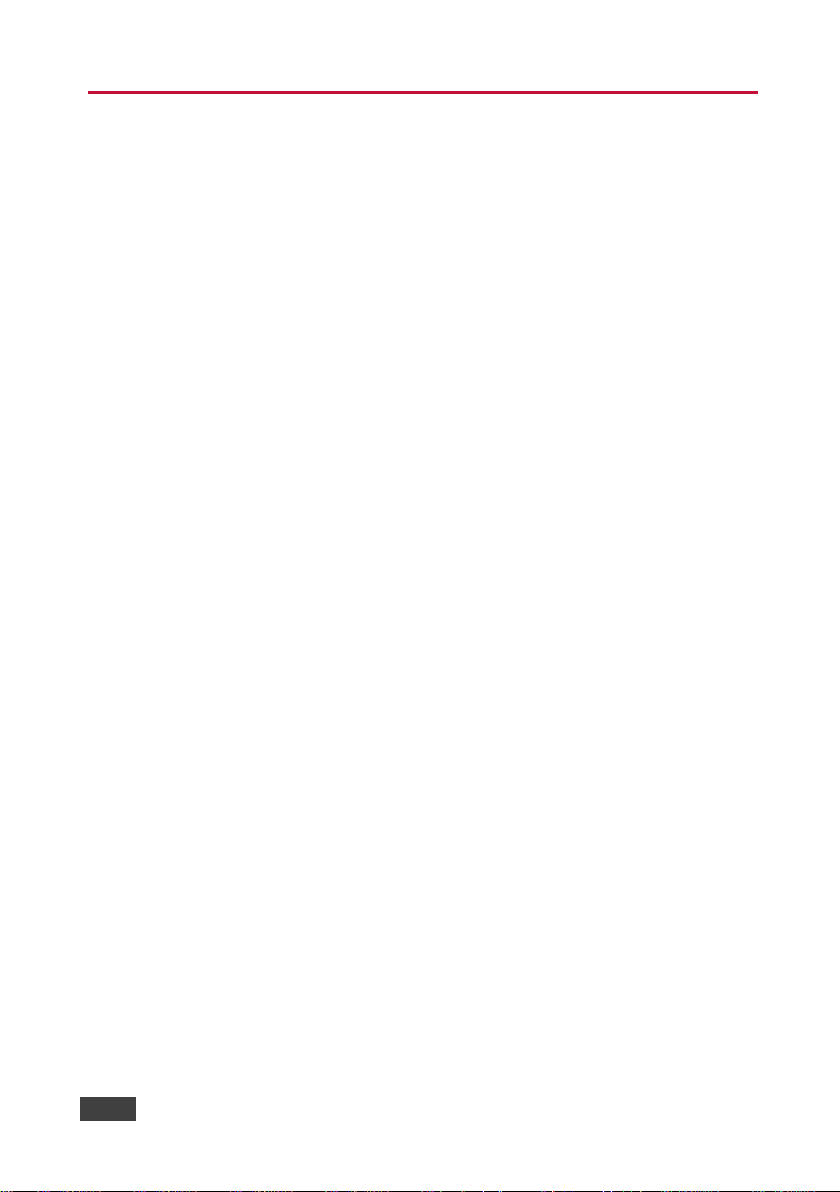
3 Overview
The high quality TP-588D HDBT to DVI/HDMI Receive r accepts an HDBaseT TP
(Twisted Pair) signal from a compatible Kramer HDBaseT transmitter and decodes
it into the following signals:
• DVI
• HDMI
• S/PDIF, digital audio
• Balanced, analog audio
• IR
• Ethernet
• RS-232
Using the TP-588D you can also receive via the TP cable:
• EDID (Extended Display Information Data) and DVI signals between the
TP-588D and the transmitter
• HPD (Hot Plug Detect) signals from the display device to the source
The device is designed to be used in conjunction with any Kramer HDBaseT
switcher or transmitter, (for example, the TP-580TXR, the WP-20, or the
SID-X2N).
The TP-588D features:
• HDCP support
• HDTV compatibility
• 4K support
• Deep color (36bpp in normal range and 24bpp in ultra mode) support
• 3D support
4 TP-588D - Overview
Page 9
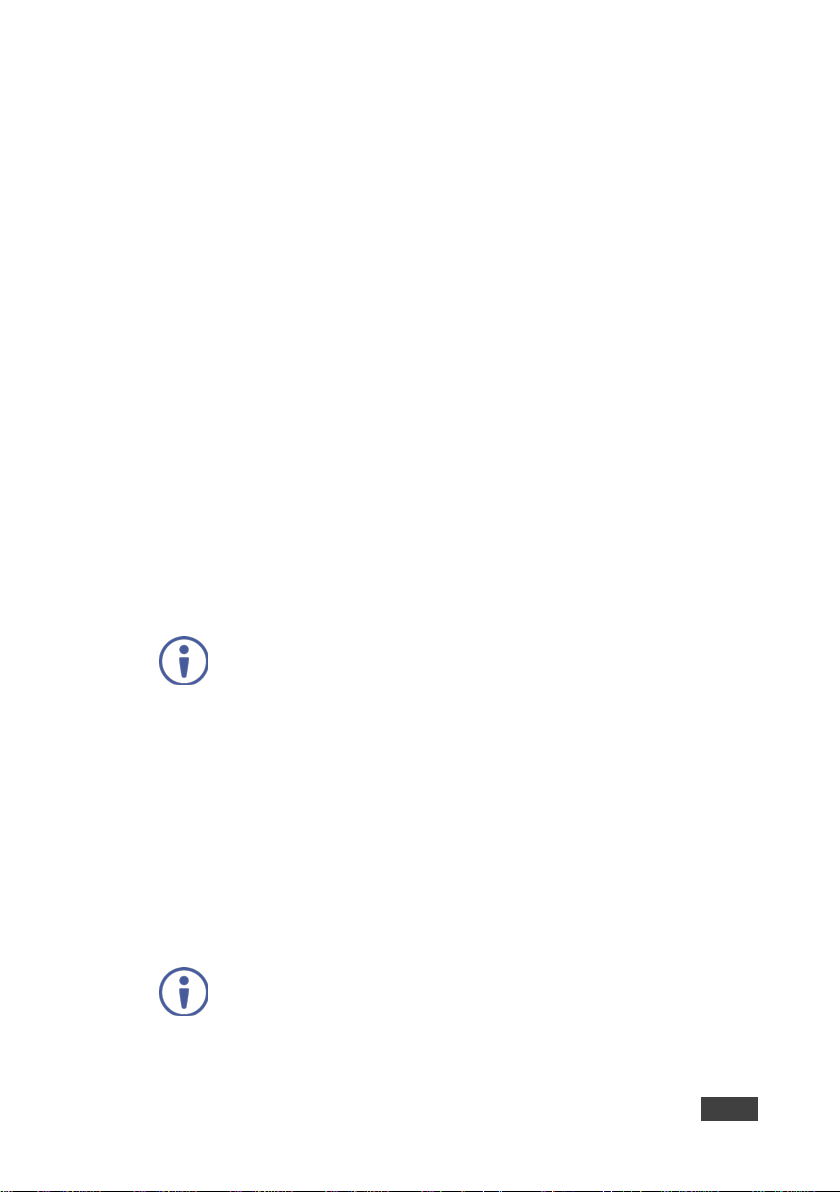
• Up to 130m (430ft) at normal mode (2K), up to 100m at normal mode (4K); up
to 180m (590ft) ultra mode (1080p @60Hz @24bpp) when using BC−HDKat6a
cables
• I-EDIDPro™ Kramer Intelligent EDID Processing™ – Intelligent EDID handling
& processing algorithm ensures Plug and Play operation for HDMI systems
• Equalization and re-clocking of the data
• Up to 10.2Gbps data rate (3.4Gbps per graphics channel)
• Power over Ethernet receiver—the device can operate without a dedicated
power supply when connected to a device that provides PoE, (for example, the
PSE-2)
• A MegaTOOLS® sized enclosure. Three devices can be mounted in a 1U rack
space using the optional RK-3T adapter
• Lockable EDID
Kramer engineers have developed special twisted pair cables to best match our
digital twisted pair products; BC−HDKat6a (CAT 6 23 AWG cable) significantly
outperforms regular CAT 6 cables.
We strongly recommend that you use shielded twisted pair cable
3.1 About HDBaseT™ Technology
HDBaseT™ is an advanced all-in-one connectivity technology (supported by the
HDBaseT Alliance). It is particularly suitable in the ProAV – and also the home –
environment as a digital networking alternative, where it enables you to replace
numerous cables and connectors by a single LAN cable used to transmit, for
example, uncompressed full high-definition video, audio, IR, as well as various
control signals.
The products described in this user manual are HDBaseT certified.
TP-588D - Overview 5
Page 10
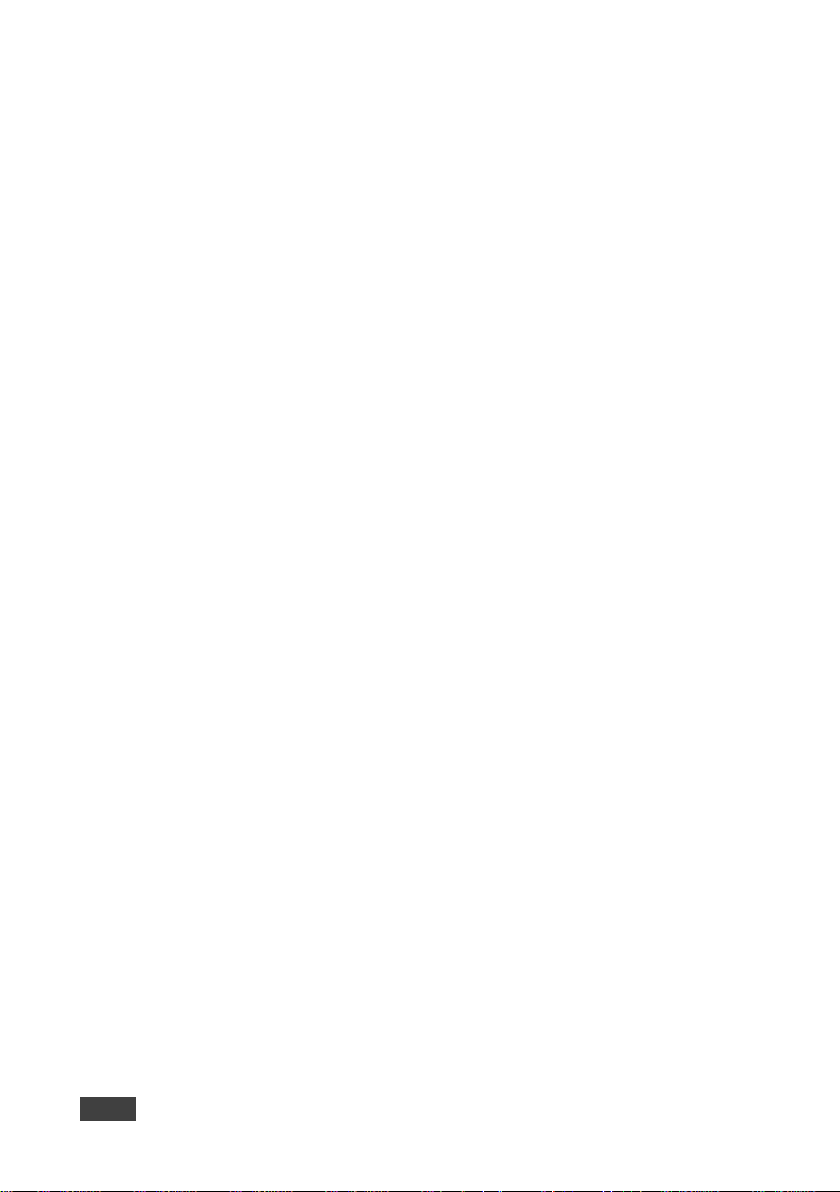
3.2 About the Power over Ethernet Feature
Power over Ethernet passes electrical power along with data on Ethernet cabling.
This allows a single cable to provide both data connection and electrical power to
compatible devices.
6 TP-588D - Overview
Page 11
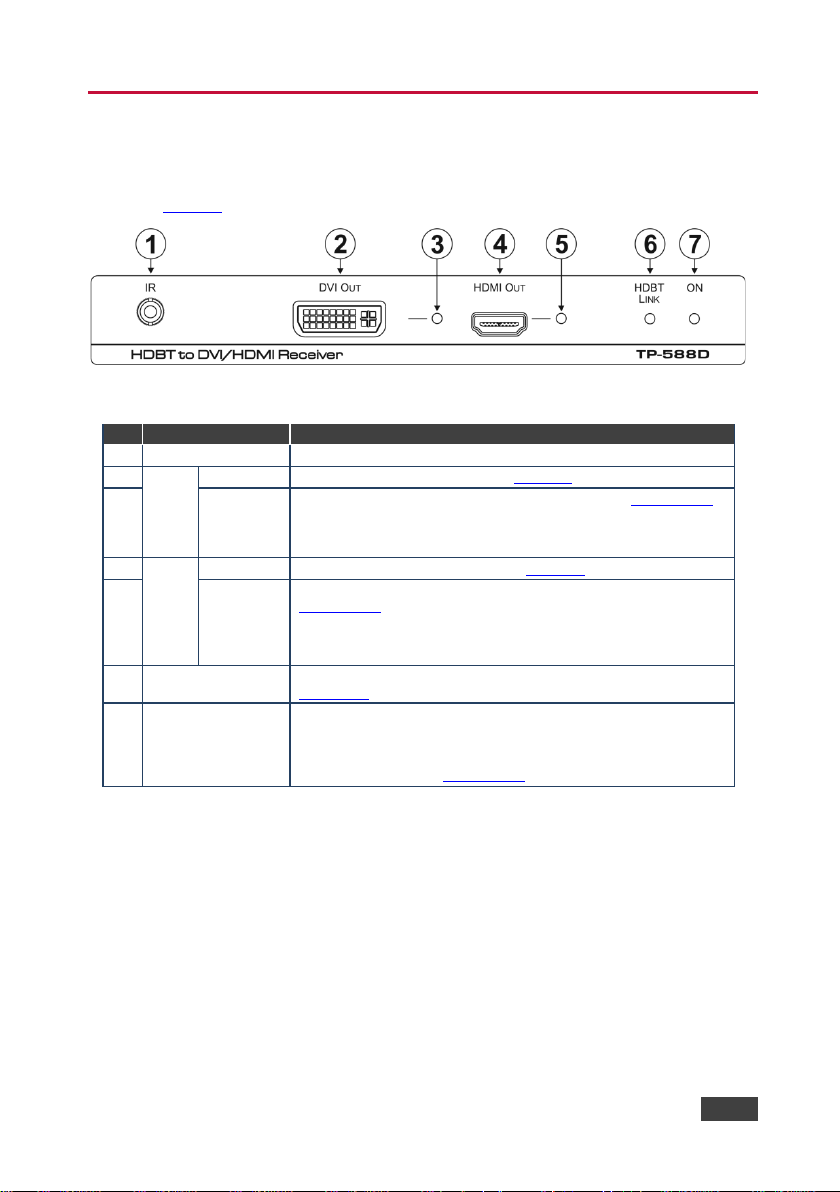
#
Feature
Function
1
IR 3.5mm Mini Jack
Connect to the IR emitter or senso r
2
Connector
Connect to the DVI acceptor, (s e e Section 5)
3
LED
Lights green when there is a valid DVI acceptor, (see Section 6.4.1).
4
Connector
Connect to the HDMI accepto r, (see Section 5)
after the acceptor is powered up, then lights solid
Section 6.3)
7 ON LED
Indicates the power supply status:
4 Defining the TP-588D HDBT to DVI/HDMI
Receiver
Figure 1 defines the front panel of the TP-588D.
Figure 1: TP-588D HDBT to DVI/HDMI Receiver Front Panel
DVI
OUT
5 LED Lights green when there is a valid HDMI acceptor, (see
HDMI
OUT
6 HDBT LINK LED Lights green when there is a valid link to the HDBT transmitter, (see
If the acceptor does not support HDCP the LED flashes 10 times
immediately after con nec ti n g the out put to a non-HDCP acceptor, or
after the acceptor is powered up, then lights solid
Section 6.4.1
If the acceptor does not support HDCP the LED flashes 10 times
immediately after con nec ti n g the out put to a non-HDCP acceptor, or
• Lights green when the device is plugged into a power supply
• Lights orange when operati n g on PoE and recei vi ng power from
a PoE provider, (see Section 6.4.4
).
)
TP-588D - Defining the TP-588D HDBT to DVI/HDMI Receiver 7
Page 12
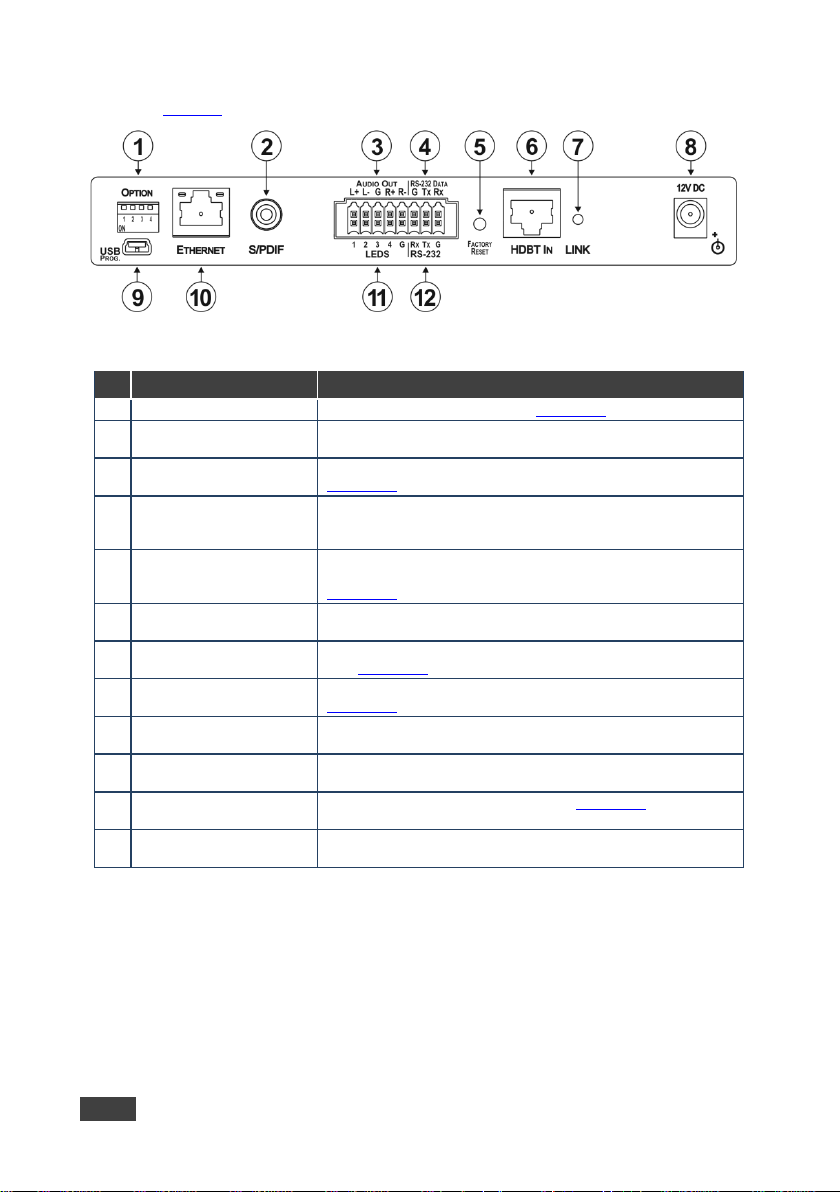
#
Feature
Function
1
OPTION 4-way DIP-switch
For setting device functions, (see Section 6.1)
2
S/PDIF Digital Audio RCA
Connector
Connect to the stereo, digital audio acceptor
3
AUDIO OUT 5-pin
Connect to the balanced, st er eo au dio ac ce pto r, (s e e
Section 6.5)
Connector
example, the TP-580Txr, WP-5VH2, or the SID-X2N)
7
LED
Lights green when there is a valid link to the HDBT transmitter,
(see Section 6.3)
8
Connector
Connect to the supplied power adapter, center pin positive, (see
Section 3.1)
9
USB PROG. Mini USB
Connector
Connect to a PC to perform a firmware upgrade
10
ETHERNET RJ-45 TP
Connect to an Ethernet LAN
11
LEDS 5-pin Terminal
Connect to remote LED indic at ors , (see Section 6.3)
Terminal Block
Figure 2 defines the rear panel of the TP-588D.
Figure 2: TP-588D HDBT to DVI/HDMI Receiver Rear Panel
Terminal Block
4 RS-232 DATA 3-pin Serial
Terminal Block
5 FACTORY RESET Button Press and hold for at least 5 seconds , or pre ss w hil e per form in g
6 HDBT IN RJ-45 TP
LINK
12V DC
Connector
Block
12 RS-232 3-pin Serial
Section 5.2)
Connect to the RS-232 serial transmitter or receiver.
Note: Data is transmitted even in the absence of video and audio
signals
a power cycle to reset the device to default settings, (see
Connect to a compatible HDBaseT switcher/transmitter, (for
Connect to the RS-232 controller or PC
8 TP-588D - Defining the TP-588D HDBT to DVI/HDMI Receiver
Page 13

and then switch on the power to each device.
5 Connecting the TP-588D
Always switch off the power to each device before connecting it to
your TP-588D. After connecting your TP-588D
, connect its power
Figure 3: Connecting the TP-588D HDBT to DVI/HDMI Receiver
To connect the TP-588D, as illustrated in the example in Figure 3:
1. Connect the HDBT Out RJ-45 connector on the transmitter, (for example,
the TP-580Txr, WP-5VH2, or SID-X2N) to the HDBT In RJ-45 connector on
the TP-588D using STP cable.
2. Connect the HDMI Out connector on the TP-588D to the HDMI acceptor, (for
example, a projector).
TP-588D - Connecting the TP-588D 9
Page 14
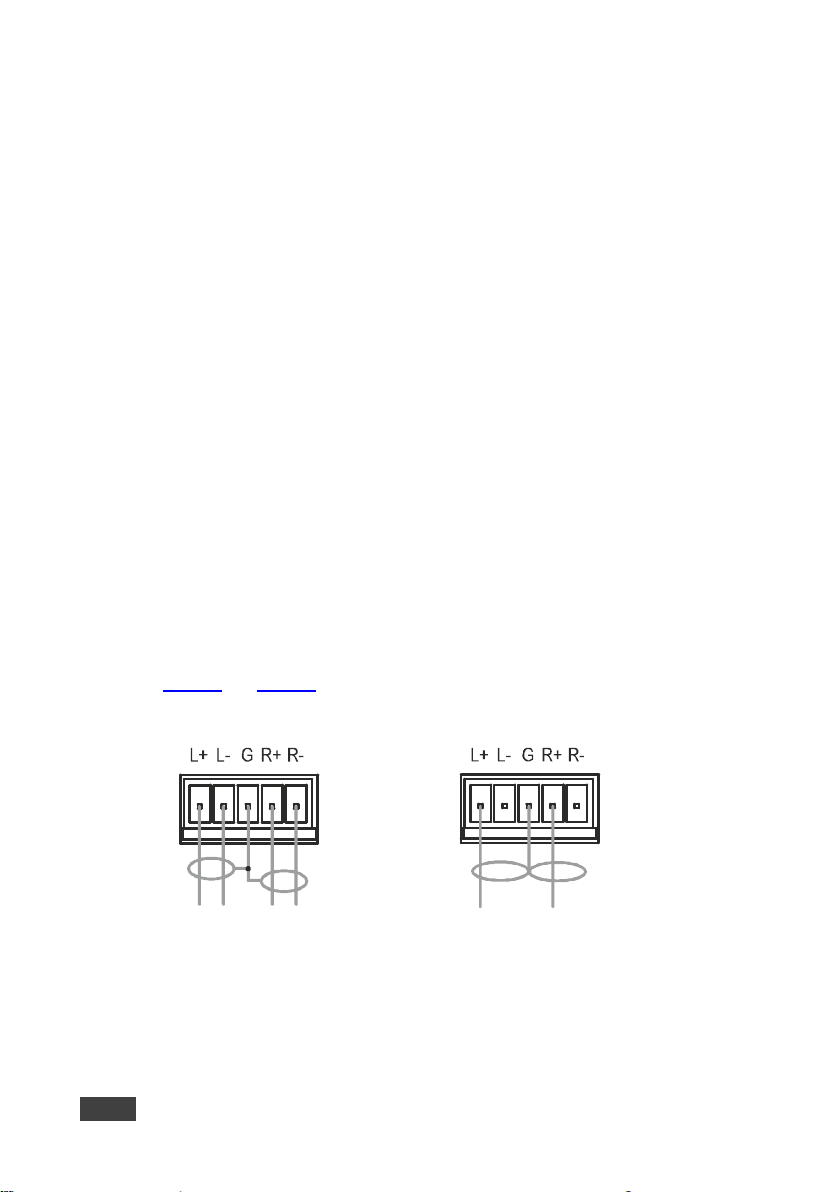
Figure 4: Balanced Stereo Audio
Figure 5: Unbalanced Stereo Audio
3. Connect the RS-232 Data 3-pin terminal block on the TP-588D to the
RS-232 controlled device, (for example, the projector).
4. Connect the Audio Out S/PDIF digital, RCA audio connector on the
TP-588D to the audio acceptor, (for example, an audio amplifier with
speakers).
5. If the device is not supplied power by a PoE provider, connect the power
adapter to the TP-588D and t o the mains electric ity, (not s hown).
5.1 Connecting a Device to the TP-588D via RS-232
To connect a serial device to the TP-588D for data or control:
• From the RS-232 9-pin D-sub serial port on the remote device connect:
P i n 5 to the GND pin on the TP-588D RS-232 terminal block
P i n 3 to the RX pin on the TP-588D RS-232 terminal bl ock
P i n 2 to the TX pin on the TP-588D RS-232 t erminal bl ock
5.2 Connecting a Balanced/Unbalanced Stereo Audio Device
Figure 4 and Figure 5 illustrate how to connect a balanced and unbalanced stereo
audio device to the Audio Out 5-pin terminal block.
Connection
10 TP-588D - Connecting the TP-588D
Connection
Page 15

#
Feature
Function
Switch State
On—EDID is read from Output 2 DVI (down)
Enable
when the input signal is lost
On—Enabled (down)
6 Operating the TP-588D
6.1 The Setup 4-way DIP-switch
A DIP-switch that is up is off; a DIP-switch that is down is on. DIP-switches are off
by default.
1 EDID Control Determines from which
2 EDID Priority Determines from which
3 Output Timeout
Shutdown
4 Extra Range Enables/disables the extra
output to read the EDID
input to read the EDID
Enables and disables the
output timeout shutdown
range function
6.2 Locking the EDID
You can lock the current EDID to prevent the EDID from being updated
automatically when a new display is plugged in.
When the EDID is not locked:
• Any new EDID is written to non-volatile memory and is preserved through a
power cycle
• The EDID from the output is transferred to the input when the new acceptor
has a higher priority than the currently connected acceptor
• The default EDID is used in any case where there is no valid EDID
Off—EDID source is dictated by DIP-switch 2
(up, default)
On—EDID is locked (down)
Off—EDID is read from Output 1 HDMI (up,
default)
Off—Always on, no shutdo wn (up, def a ult)
On—5 minutes (down)
Off—Disabled (up, defaul t )
When the EDID is locked a new EDID cannot override the locked EDID.
Note: Performing a factory reset overrides the EDID even when the EDID is locked.
TP-588D - Operating the TP-588D 11
Page 16
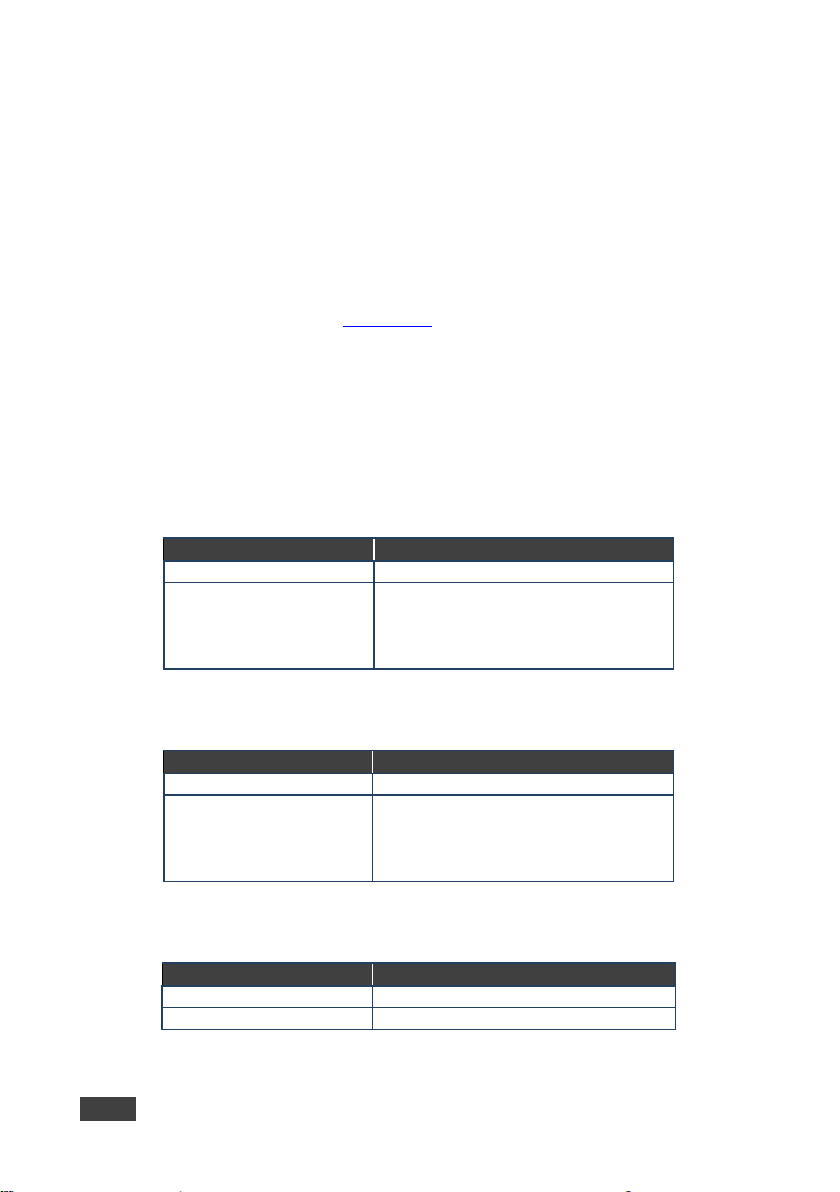
DVI Out LED Color
DVI Signal State
Green
DVI acceptor present
Flashes 10 times immediately
then lights solid
DVI acceptor present but acceptor does not
HDMI Out LED Color
HDMI Signal State
Green
HDMI acceptor present
up, then lights solid
HDBT LED Color
HDBT Link State
Green
Valid HDBT link
Off
HDBT link not valid
To lock the current EDID:
• Set DIP-switch 1 to ON
Note: When locking or unlocking the EDID the device must be rebooted.
6.3 Force RGB Mode
The TP-588D can toggle between “Normal ” and “Force RGB” modes, us i ng the
EDID-CS command (see Section 10.2
The default mode is "Force RGB".
6.4 LED Indicators
The LEDs on the front and rear panels provide status information as detailed below.
6.4.1 DVI Out LED
).
after connecting the output to
a non-HDCP acceptor, or after
the acceptor is powered up,
6.4.2 HDMI Out LED
Flashes 10 times immediately
after connecting the output to
a non-HDCP acceptor, or
after the acceptor is powered
6.4.3 HDBT LINK LED
12 TP-588D - Operating the TP-588D
support HDCP
HDMI acceptor present but ac c ept or do es
not support HDCP
Page 17

Green
The device is plugged into a power supply
Orange
The device is operating on PoE and receiving
power from a PoE provider
Green
Valid link
Off
Link not valid
6.4.4 Power LED
Power LED Color Power State
6.4.5 Link LED
Link LED Color Link State
6.5 Resetting the Device to Factory Default Parameters
To reset the device to factory default parameters:
1. Press and hold the Reset button on the rear panel of the device.
2. Power-cycle the device while holding the Reset button depressed.
The device is reset to factory default parameters.
TP-588D - Operating the TP-588D 13
Page 18

Do not
EIA /TIA 568B
Figure 6: TP Pinout Wiring
PIN
Wire Color
1
Orange / White
2
Orange
3
Green / White
4
Blue 5 Blue / White
6
Green
7
Brown / White
8
Brown
Pair 1
4 and 5
Pair 2
1 and 2
Pair 3
3 and 6
Pair 4
7 and 8
7 Wiring the TP RJ-45 Ethernet Connector
Connect/solder the cable shield to the RJ-45 connector shield at both ends of the
cable.
Do not use a crossed TP cable with this product.
Using a TP cable that is incorrectly wired may cause permanent
damage to the device
use unshielded TP cables with this product
Figure 6 defines the TP pinout using a straight pin-to-pin cable with RJ-45
connectors.
14 TP-588D - Wiring the TP RJ-45 Ethernet Connector
Page 19

INPUT:
1 HDBT TP on an RJ-45 connector
OUTPUTS:
1 HDMI on an HDMI connector
1 Analog balanced stereo audio on a 5-pin terminal block
PORTS:
1 RS-232 data serial port on a 3-pin terminal block
4 remote LED ports on a 5-pin terminal block
BANDWIDTH:
Up to 10.2Gbps data rate (3.4Gbps per graphics channel)
STANDARD:
INDICATOR LEDs:
DVI Out, HDMI Out, HDBT Link, Power, Link
POWER CONSUMPTION:
12V DC, 770mA
OPERATING TEMPERATURE:
0° to +40°C (32° to 104°F)
STORAGE TEMPERATURE:
–40° to +70°C (–40° to 158°F)
HUMIDITY:
10% to 90%, RHL non-condensing
COOLING:
Convection, vents
ENCLOSURE TYPE:
Aluminium
RACK MOUNT:
With opti o nal ad apt er
FURNITURE MOUNT:
With included rubber feet
DIMENSIONS:
18.75cm x 11.5cm x 2.54cm (7.3 8" x 4.53" x 1") W, D, H
WEIGHT:
0.45kg (0.99lbs) approx.
SHIPPING WEIGHT:
0.99kg (2.18lbs) approx.
VIBRATION:
ISTA 1A in carton (International Safe Transit Association)
COMPLIANCE STANDARDS:
CE
REGULATORY COMPLIANCE:
WEEE
INCLUDED ACCESSORIES:
Power supply
OPTIONS:
RK-T2B 19” rack adapter
WARRANTY:
7 years parts and labor
8 Technical Specifications
1 DVI-D on a DVI-I connector
1 S/PDIF digital audio on an RCA connector
1 RS-232 serial control port on a 3-pin terminal block
1 Ethernet on an RJ-45 TP connector
1 IR on a 3.5mm mini jack
COMPLIANCE WITH HDCP
ENVIRONMENTAL
Specifications are subject to change without notice at http://www.kramerav.com
Supports HDCP
Complies with appropriate requirements of RoHs and
TP-588D - Technical Specifications 15
Page 20
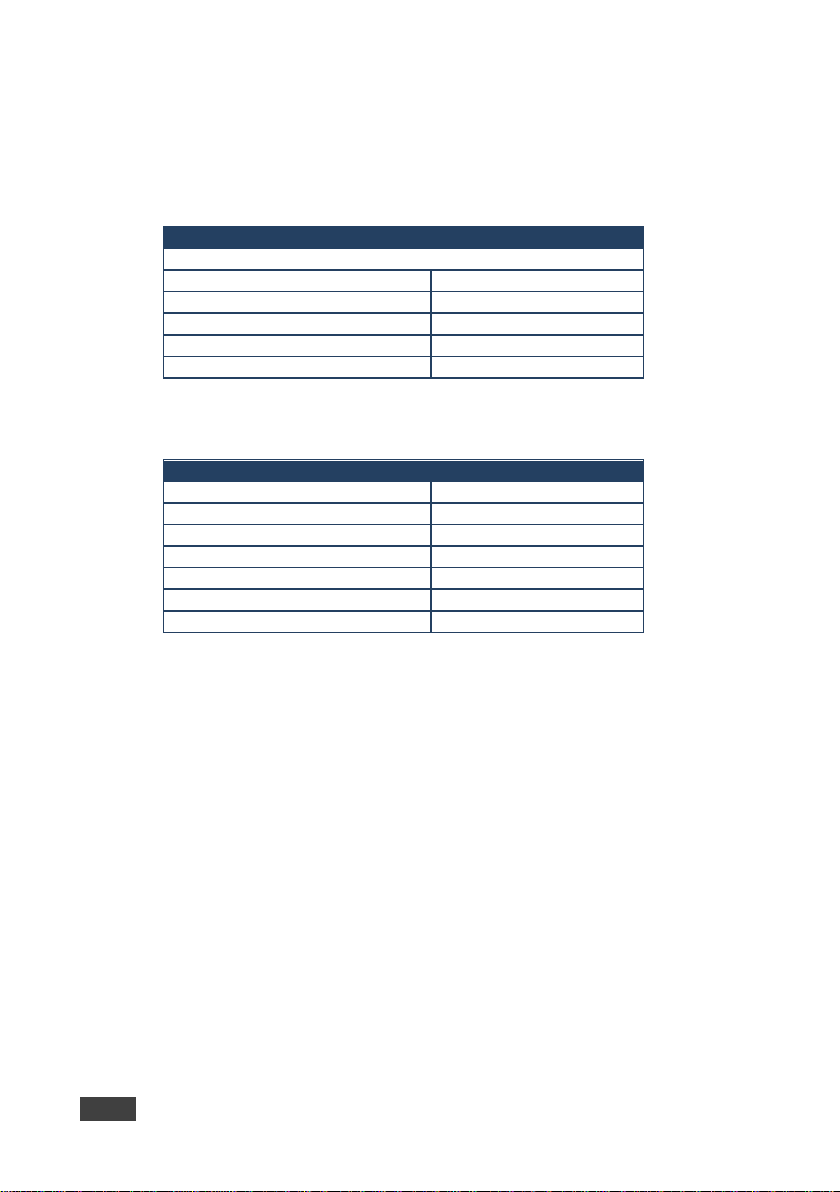
RS-232
Protocol 3000
Baud Rate:
115,200
Data Bits:
8
Stop Bits:
1
Parity:
None
Command Format:
ASCII
Ethernet
Name:
KRAMER_
Model:
TP588D
IP Address:
192.168.1.39
Network Mask:
255.255.0.0
Gateway:
0.0.0.0
UDP Port:
50000
TCP Port:
5000
8.1 Default Parameters
HDCP mode on
8.1.1 Default Serial Parameters
8.1.2 Default IP Parameters
8.1.3 Supported Resolutions
16 TP-588D - Technical Specifications
640x480p 85Hz
640x480p 75Hz
640x480p 72Hz
640x480p 60Hz
640x480p 59.95Hz
720x480p 60Hz
720x576p 50Hz
800x600p 85Hz
800x600p 75Hz
800x600p 72Hz
800x600p 60Hz
848x480p 60Hz
852x480p 60Hz
1024x768p 85Hz
1024x768p 75Hz
1024x768p 70Hz
1024x768p 60Hz
1280x960 60Hz
1280x1024p 75Hz
1280x1024p 60Hz
1280x768p 60Hz
1280x800p 60Hz
1920x1080p 50Hz
1920x1080p 60Hz
1920x1080p 30Hz
1920x1080p 24Hz
Page 21

1920x1080p 60Hz
1920x1080i 50Hz
1920x1080i 60Hz
1600x1200p 60Hz
1600x900p 60Hz
1152x864p 75Hz
1440x900p 60Hz
1680x1050p 60Hz
1360x768p 60Hz
1366x768 60Hz
1366x768 50Hz
1400x1050p 60Hz
720x480i 30Hz
3840x2160 30Hz
3840X2160 60Hz
4096x2160 30Hz
TP-588D - Technical Specifications 17
Page 22

9 Default EDID
Monitor
Model name............... TP-588D
Manufacturer............. KMR
Plug and Play ID......... KMR0001
Serial number............ 505-80226010
Manufacture date......... 2015, ISO week 255
Filter driver............ None
-------------------------
EDID revision............ 1.3
Input signal type........ Digital
Color bit depth.......... Undefined
Display type............. RGB color
Screen size.............. 520 x 320 mm (24.0 in)
Power management......... Standby, Suspend, Active off/sleep
Extension blocs.......... 1 (CEA-EXT)
-------------------------
DDC/CI................... n/a
Color characteristics
Default color space...... Non-sRGB
Display gamma............ 2.20
Red chromaticity......... Rx 0.674 - Ry 0.319
Green chromaticity....... Gx 0.188 - Gy 0.706
Blue chromaticity........ Bx 0.148 - By 0.064
White point (default).... Wx 0.313 - Wy 0.329
Additional descriptors... None
Timing characteristics
Horizontal scan range.... 30-83kHz
Vertical scan range...... 56-76Hz
Video bandwidth.......... 170MHz
CVT standard............. Not supported
GTF standard............. Not supported
Additional descriptors... None
Preferred timing......... Yes
Native/preferred timing.. 1280x720p at 60Hz (16:10)
Modeline............... "1280x720" 74.250 1280 1390 1430 1650 720 725 730 750 +hsync +vsync
Standard timings supported
720 x 400p at 70Hz - IBM VGA
720 x 400p at 88Hz - IBM XGA2
640 x 480p at 60Hz - IBM VGA
640 x 480p at 67Hz - Apple Mac II
640 x 480p at 72Hz - VESA
640 x 480p at 75Hz - VESA
800 x 600p at 56Hz - VESA
800 x 600p at 60Hz - VESA
800 x 600p at 72Hz - VESA
800 x 600p at 75Hz - VESA
832 x 624p at 75Hz - Apple Mac II
1024 x 768i at 87Hz - IBM
1024 x 768p at 60Hz - VESA
1024 x 768p at 70Hz - VESA
1024 x 768p at 75Hz - VESA
1280 x 1024p at 75Hz - VESA
1152 x 870p at 75Hz - Apple Mac II
1280 x 1024p at 75Hz - VESA STD
1280 x 1024p at 85Hz - VESA STD
1600 x 1200p at 60Hz - VESA STD
1024 x 768p at 85Hz - VESA STD
800 x 600p at 85Hz - VESA STD
640 x 480p at 85Hz - VESA STD
1152 x 864p at 70Hz - VESA STD
1280 x 960p at 60Hz - VESA STD
EIA/CEA-861 Information
Revision number.......... 3
18 TP-588D - Default EDID
Page 23

IT underscan............. Supported
Basic audio.............. Supported
YCbCr 4:4:4.............. Supported
YCbCr 4:2:2.............. Supported
Native formats........... 1
Detailed timing #1....... 1920x1080p at 60Hz (16:10)
Modeline............... "1920x1080" 148.500 1920 2008 2052 2200 1080 1084 1089 1125 +hsync +vsync
Detailed timing #2....... 1920x1080i at 60Hz (16:10)
Modeline............... "1920x1080" 74.250 1920 2008 2052 2200 1080 1084 1094 1124 interlace +hsync
+vsync
Detailed timing #3....... 1280x720p at 60Hz (16:10)
Modeline............... "1280x720" 74.250 1280 1390 1430 1650 720 725 730 750 +hsync +vsync
Detailed timing #4....... 720x480p at 60Hz (16:10)
Modeline............... "720x480" 27.000 720 736 798 858 480 489 495 525 -hsync -vsync
CE audio data (formats supported)
LPCM 2-channel, 16/20/24 bit depths at 32/44/48 kHz
CE video identifiers (VICs) - timing/formats supported
1920 x 1080p at 60Hz - HDTV (16:9, 1:1)
1920 x 1080i at 60Hz - HDTV (16:9, 1:1)
1280 x 720p at 60Hz - HDTV (16:9, 1:1) [Native]
720 x 480p at 60Hz - EDTV (16:9, 32:27)
720 x 480p at 60Hz - EDTV (4:3, 8:9)
720 x 480i at 60Hz - Doublescan (16:9, 32:27)
720 x 576i at 50Hz - Doublescan (16:9, 64:45)
640 x 480p at 60Hz - Default (4:3, 1:1)
NB: NTSC refresh rate = (Hz*1000)/1001
CE vendor specific data (VSDB)
IEEE registration number. 0x000C03
CEC physical address..... 1.0.0.0
Maximum TMDS clock....... 165MHz
CE speaker allocation data
Channel configuration.... 2.0
Front left/right......... Yes
Front LFE................ No
Front center............. No
Rear left/right.......... No
Rear center.............. No
Front left/right center.. No
Rear left/right center... No
Rear LFE................. No
Report information
Date generated........... 20/07/2015
Software revision........ 2.60.0.972
Data source.............. File
Operating system......... 6.1.7601.2.Service Pack 1
Raw data
00,FF,FF,FF,FF,FF,FF,00,2D,B2,01,00,01,00,00,00,FF,19,01,03,80,34,20,78,EA,B3,25,AC,51,30,B4,26,
10,50,54,FF,FF,80,81,8F,81,99,A9,40,61,59,45,59,31,59,71,4A,81,40,01,1D,00,72,51,D0,1E,20,6E,28,
55,00,07,44,21,00,00,1E,00,00,00,FF,00,35,30,35,2D,38,30,32,32,36,30,31,30,20,00,00,00,FC,00,54,
50,2D,35,38,38,44,20,20,20,20,20,20,00,00,00,FD,00,38,4C,1E,53,11,00,0A,20,20,20,20,20,20,01,30,
02,03,1B,F1,23,09,07,07,48,10,05,84,03,02,07,16,01,65,03,0C,00,10,00,83,01,00,00,02,3A,80,18,71,
38,2D,40,58,2C,45,00,07,44,21,00,00,1E,01,1D,80,18,71,1C,16,20,58,2C,25,00,07,44,21,00,00,9E,01,
1D,00,72,51,D0,1E,20,6E,28,55,00,07,44,21,00,00,1E,8C,0A,D0,8A,20,E0,2D,10,10,3E,96,00,07,44,21,
00,00,18,00,00,00,00,00,00,00,00,00,00,00,00,00,00,00,00,00,00,00,00,00,00,00,00,00,00,00,00,47
TP-588D - Default EDID 19
Page 24

Start
Address (optional)
Body
Delimiter
CR
Start
Body
Delimiter
#
Command SP
CR
Start
Address
Body
Delimiter
#
@
Command_1 Parameter1_1,Parameter1_2,…|
Parameter3_1,Parameter3_2,…|…
Start
Address (optional)
Body
delimiter
~
device_id@
Message
CR LF
Start
Address (optional)
Body
Delimiter
~
device_id@
10 Protocol 3000
The TP-588D can be operated using serial commands from a PC, remote controller
or touch screen using the Kramer Protocol 3000.
This section describes the:
• Kramer Protocol 3000 syntax (see Section 10.1
• Kramer Protocol 3000 commands (see Section 10.2)
10.1 Kramer Protocol 3000 Syntax
10.1.1 Host Message Format
#
device_id@
10.1.1.1 Simple Command
Command string with only one command without addressing:
10.1.1.2 Command String
Formal syntax with command concatenation and addressing:
device_id
10.1.2 Device Message Format
Message
Parameter_1,Parameter_2,…
Command_2 Parameter2_1,Parameter2_2,…|
Command_3
)
CR
10.1.2.1 Device Long Response
Echoing command:
CR = Carriage return (ASCII 13 = 0x0D)
LF = Line feed (ASCII 10 = 0x0A)
20 TP-588D - Prot oc ol 3 00 0
Command SP [Param1 ,Param2 …] result CR LF
Page 25

SP = Space (ASCII 32 = 0x20)
10.1.3 Command Terms
Command
A sequence of ASCII letters ('A'-'Z', 'a'-'z' and '-').
Command and parameters must be separated by at least one space.
Parameters
A sequence of alphanumeric ASCII characters ('0'-'9','A'-'Z','a'-'z' and some special
characters for specific commands). Parameters are separated by commas.
Message string
Every command entered as part of a message string begins with a message
starting character and ends with a message closing character.
Note: A string can contain more than one command. Commands are separated by
a pipe ( '|' ) character.
Message starting character
'#' – For host command/query
'~' – For device response
Device ID (Optional, for K-NET)
K-NET Device ID followed by '@'
Query sign
'?' follows some commands to define a query request.
Message closing character
CR – For host messages; carri age return (ASCI I 13)
CRLF – For device messages; carriage return (ASCII 13) + line-feed (ASCII 10)
Command chain separator character
When a message string contains more than one command, a pipe ( '|' ) character
separates each command.
Spaces between parameters or command terms are ignored.
TP-588D - Prot oc ol 3 00 0 21
Page 26
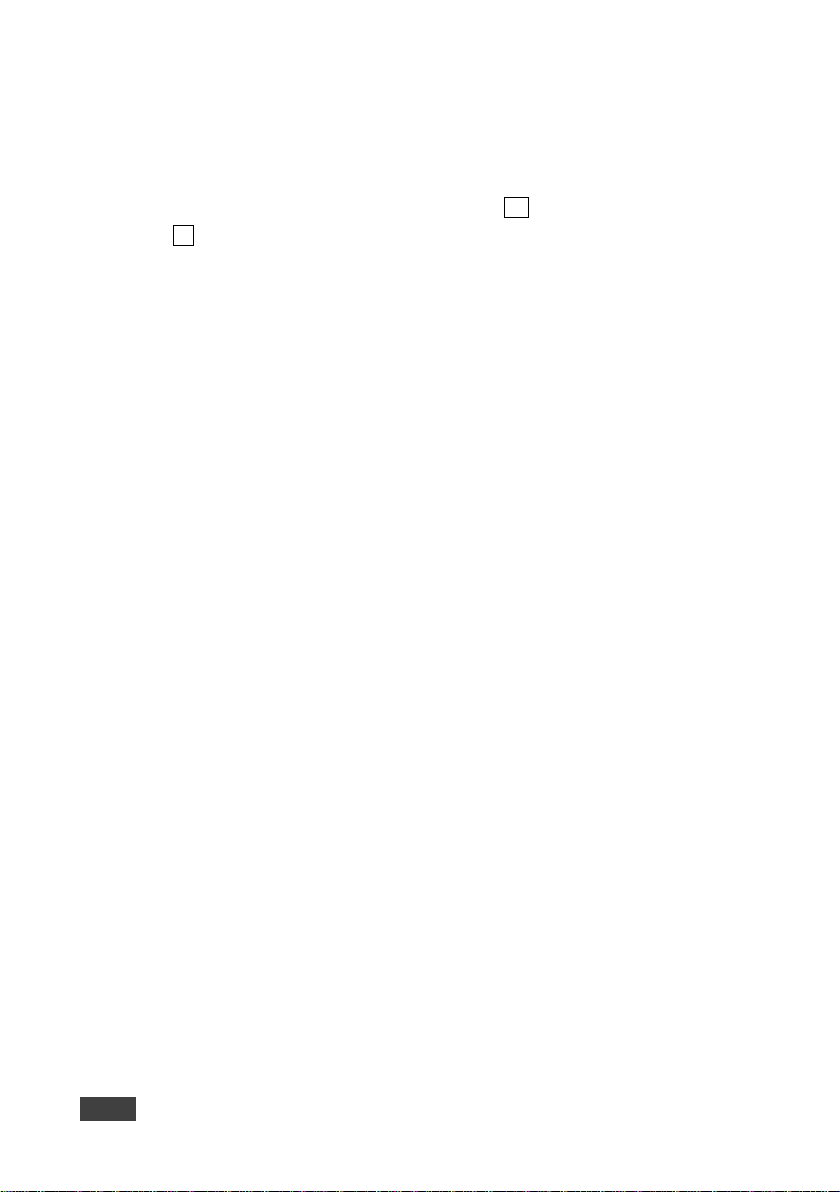
10.1.4 Entering Commands
You can directly enter all commands using a terminal with ASCII communications
software, such as HyperTerminal, Hercules, etc. Connect the terminal to the serial
or Ethernet port on the Kramer device. To enter CR press the Enter key.
( LF is also sent but is ignored by command parser).
For commands sent from some non-Kramer controllers like Crestron, some
characters require special coding (such as, /X##). Refer to the controller manual.
10.1.5 Command Forms
Some commands have short name syntax in addition to long name syntax to allow
faster typing. The response is always in long syntax.
10.1.6 Chaining Commands
Multiple commands can be chained in the same string. Each command is delimited
by a pipe character (“|”). When chaining commands, enter the message starting
character and the message closing character only once, at the beginning of the
string and at the end.
Commands in the string do not execute until the closing character is entered.
A separate response is sent for every command in the chain.
10.1.7 Maximum String Length
64 characters
22 TP-588D - Prot oc ol 3 00 0
Page 27

Command
Description
#
Protocol handshak ing
BUILD-DATE?
Read device build date
DISPLAY?
Read if output is valid
ETH-PORT
Set Ethernet port protocol
EDID-CS
Set/get EDID color space
FACTORY
Reset to factory default configuration
HDCP-MOD
Set HDCP mode
HDCP-STAT?
Get HDCP signal status
HELP
List of commands
MODEL?
Read device model
NAME
Set machine (DNS) name
NAME-RST
Reset machine name to fact or y defa ul t (DNS )
NET-DHCP
Set DHCP mode
NET-GATE
Set gateway IP
NET-IP
Set IP address
NET-MAC?
Get MAC address
NET-MASK
Set subnet mask
PROT-VER?
Read device protocol version
RESET
Reset device
SIGNAL?
Read if input is valid
SN?
Read device serial number
VERSION?
Get device firmware version
␠OK␍␊
10.2 Kramer Protocol 3000 Commands
10.2.1 Command Descriptions
Command - #
Command Name Permission Transparency
Set:
Get:
Description Syntax
Set: Protocol handshak ing
Get: - -
Response
~nn@
Parameters
Response Triggers
Notes
Use to validate the Protocol 3000 connection and get the machine number
TP-588D - Prot oc ol 3 000 23
#
-
Command Type - System-mandatory
End User Public
- -
#␍
Page 28

BUILD-DATE
Set: - -
-
#BUILD-DATE␍
BUILD-DATE␠
␍␊
date - Format: YYYY/MM/DD where YYYY = Year, MM = Month, DD = Day
Command - DISPLAY?
Command Type - System
DISPLAY?
␠
status - HPD status according to signal validation
etc.) are stable and valid
Command -
Command Name Permission Transparency
Command Type - System-mandatory
Get:
Description Syntax
Set: Get device build date
Get: - -
Response
~nn@
Parameters
time - Format: hh:mm:ss where hh = hours, mm = minutes, ss = seconds
Response Triggers
Notes
BUILD-DATE?
date␠time
End User Public
Command Name Permission Transparency
Set: - - Get
Description Syntax
Set: - Get: Get output HPD status
Response
~ nn@DISPLAY
Parameters
out_id - output numb er
out_id,status ␍␊
End User Public
#DISPLAY?␠out_id␍
Response Triggers
After execution, response is sent to the com port from which the Get was received
Response is sent after every change in output HPD status ON to OFF
Response is sent after every change in output HPD status OFF to ON and ALL parameters (new EDID,
Notes
24 TP-588D - Prot oc ol 3 00 0
Page 29

ETH-PORT
Set:
ETH-PORT
Administrator
Public
#ETH-PORT␠portType, ETHPort ␍
ETH-PORT␠
␍␊
portType - TCP/UDP
EDID-CS
EDID-CS?
# EDID-CS␠ id,ColSpace␍
EDID-CS?␠
EDID-CS␠
␍␊
Parameters
id – channel number
Set command might change the current EDID
K-Config Examples
“#EDID-CS 1,0”, 0x0D (auto) – Set channel 1 color space to auto mode (normal)
“#EDID-CS? 1”, 0x0D – Get channel 1 color space
Command -
Command Name Permission Transparency
Command Type - Communication
Get:
Description Syntax
Set: Set Ethernet port protocol
Get: Get Ethernet port protocol
Response
~nn@
Parameters
ETHPort - TCP/UDP port number
Response Triggers
Notes
ETH-PORT?
portType, ETHPort
End User Public
#ETH-PORT?␠portType ␍
Command –
Command Name Permission Transparency
Set:
Get:
Description Syntax
Set: Set EDID color space
Get : Get EDID color space
Response
~ nn@
EDID-CS
id,ColSpace
Command Type – ED ID Handling
End User Public
End User Public
#
id␍
ColSpace – color sp ace (se e Section 10.3.7 EDID Color Space)
Response Trig ger s
Notes
“#EDID-CS 1,1”, 0x0D (force RGB) – Set channel 1 color space to force RGB mode
TP-588D - Prot oc ol 3 00 0 25
Page 30
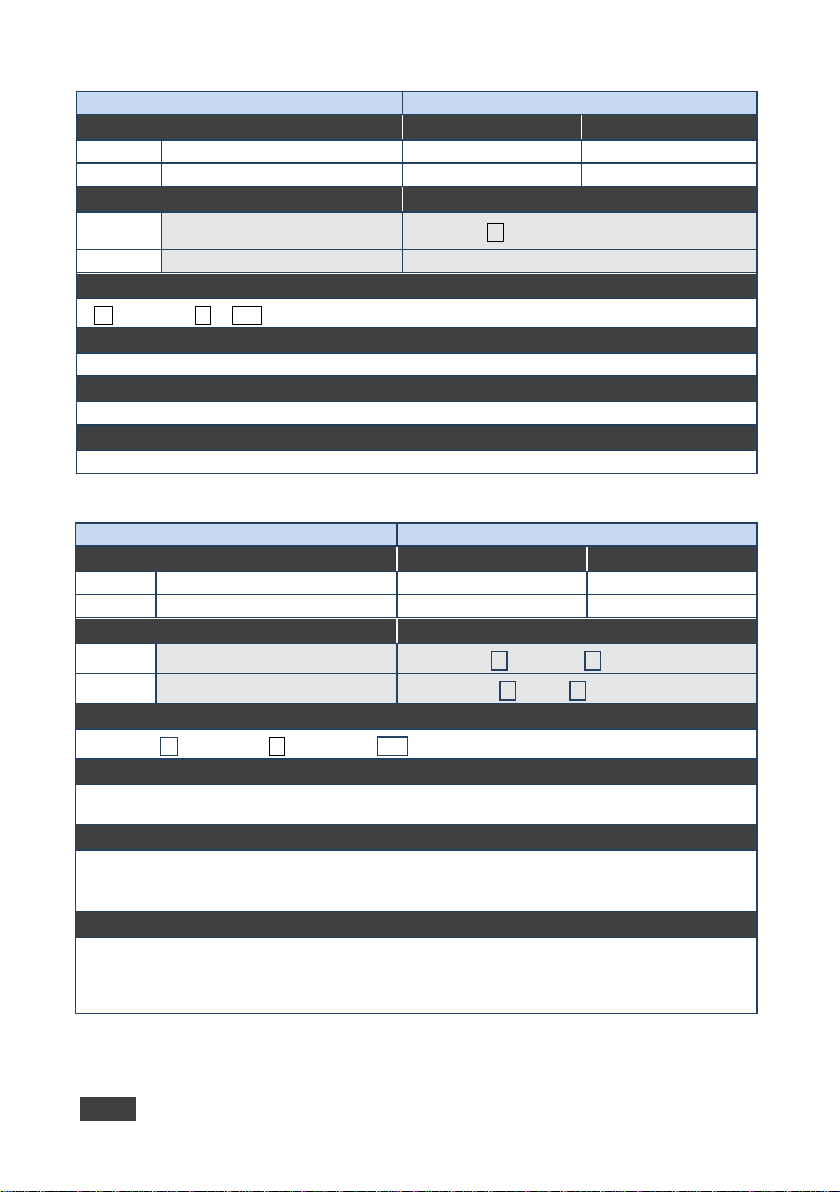
FACTORY
Set:
FACTORY
End User
Public
Reset device to fac t or y default
~nn @FACTORY␠ OK␍␊
This command deletes all user data from the device. The deletion can take some time.
Command - HDCP-MOD
Command Type - System
HDCP-MOD
HDCP-MOD?
HDCP-MOD␠
␍␊
inp_id - input number (1. . ma x numb er of inputs)
mode - HDCP mode
HDCP support changes following detected sink - MIRROR OUTPUT
Command -
Command Name Permission Transparency
Get:
Description Syntax
Set:
Get: - -
Response
Parameters
Response Triggers
Notes
-
configuration
Command Type - System-mandatory
- -
#FACTORY␍
Command Name Permission Transparency
Set:
Get:
Description Syntax
Set: Set HDCP mode
Get: Get HDCP mode
Response
Set / Get: ~ nn@
Parameters
stage_id,mode
Administrator Public
End User Public
#HDCP-MOD␠ inp_id,mode␍
#HDCP-MOD?␠ stage_id␍
Response Triggers
Response is sent to the com port from whi ch the Set (b efo re e x ecution) / Get command was rec eived
Response is sent to all com ports after execution if HDCP-MOD was set b y any other external control
device (button press, device menu and similar) or HDCP mode changed
Notes
Set HDCP working mode on the device input:
HDCP supported - HDCP_ON [default]
HDCP not supported - HDCP OFF
26 TP-588D - Prot oc ol 3 00 0
Page 31

HDCP-STAT
Set: - -
-
Set:
None
-
HDCP-STAT␠
␍␊
stage – input/output
actual_status - signal encryption status - valid values ON/OFF
On output – sink status
On input – signal status
Command - HELP
Command Type - System-mandatory
Get:
HELP
End User
Public
HELP␠
:␍␊
␍␊
Command -
Command Name Permission Transparency
Get:
Description Syntax
Get: Get HDCP signal status
Response
Set / Get: ~ nn@
Parameters
stage_id - number of chosen stage (1.. max number of inputs/outputs)
Response Triggers
Response is sent to the com port from whi ch the Set (b efo re e x ecution) / Get command was rec eived
Response is sent to all com ports after execution if HDCP-STAT was set by any other external control
device (button press, device menu and similar) or HDCP mode changed
Notes
HDCP-STAT?
stage,stage_id,mode
Command Type - System
End User Public
#HDCP-STAT?␠stage,stage_id␍
Command Name Permission Transparency
Set:
-
- -
Description Syntax
Set: - -
Get:
Response
1. Multi-line: ~nn@Device available prot oc ol 30 00 com mands:␍␊command,␠command…␍␊
To get help for comm and use: HELP (COM M AND_NAME)␍␊
2. Multi-line: ~nn@HELP␠command
Parameters
Response Triggers
Notes
TP-588D - Prot oc ol 3 00 0 27
Get command list or help for specific
command
description␍␊USAGE:usage
2 options:
1. #HELP␍
2. #
command_name␍
Page 32

MODEL?
Set: - -
-
Set: - -
MODEL␠
model_name - String of up to 19 printable ASCII chars
Command - NAME
Command Type - System (Ethernet)
Get:
NAME?
End User
Public
#NAME?␍
NAME?␠
machine_name - String of up to 14 alpha-numeric chars (can include hyphen, not at the beginning or end)
The machine name is not the same as the model name. The machine name is used to identify a specific
Command -
Command Name Permission Transparency
Get:
Description Syntax
Get: Get device model
Response
~nn@
Parameters
Response Triggers
Notes
MODEL?
model_name␍␊
Command Type - System-mandatory
End User Public
#MODEL?␍
Command Name Permission Transparency
Set:
Description Syntax
Set: Set machine (DNS) name
Get: Get machine (DNS) name
Response
Set: ~nn@NAME␠ machine_name␍␊
Get: ~nn@
Parameters
NAME
machine_name␍␊
Administrator Public
#NAME␠machine_name␍
Response Triggers
Notes
machine or a network in use (with DNS feature on)
28 TP-588D - Prot oc ol 3 00 0
Page 33

NAME-RST
Set:
NAME-RST
Administrator
Public
Reset machine (DNS) name to
~nn@NAME-RST␠OK␍␊
Factory default of machine (DNS) name is “KRAMER_” + 4 last digits of device serial number
NET-DHCP
NET-DHCP?
NET-DHCP␠
␍␊
1 - Try to use DHCP. If unavailable, use IP as above
Command -
Command Name Permission Transparency
Get:
Description Syntax
Set:
Get: - -
Response
Parameters
Response Triggers
Notes
-
factory default
Command Type - System (Ethernet)
- -
#NAME-RST␍
Command - NET-DHCP
Command Name Permission Transparency
Set:
Get:
Description Syntax
Set: Set DHCP mode
Get: Get DHCP mode
Response
~nn@ NET-DHCP␠mode
Parameters
mode - 0 - Do not use DHCP. Use the IP set by the factory or using the IP set command
Command Type - Communication
Administrator Public
End User Public
#
#NET-DHCP?␍
mode␍
Response Triggers
Notes
Connecting Ethernet to devices with DHCP may take more time in some networks
To connect with a randomly assigned IP by DHCP, specify the device DNS name (if available) using the
command “NAME”. You can also get an assigned IP by direct connection to USB or RS-232 protocol port if
available
For proper settings consult your network administrator
TP-588D - Prot oc ol 3 00 0 29
Page 34
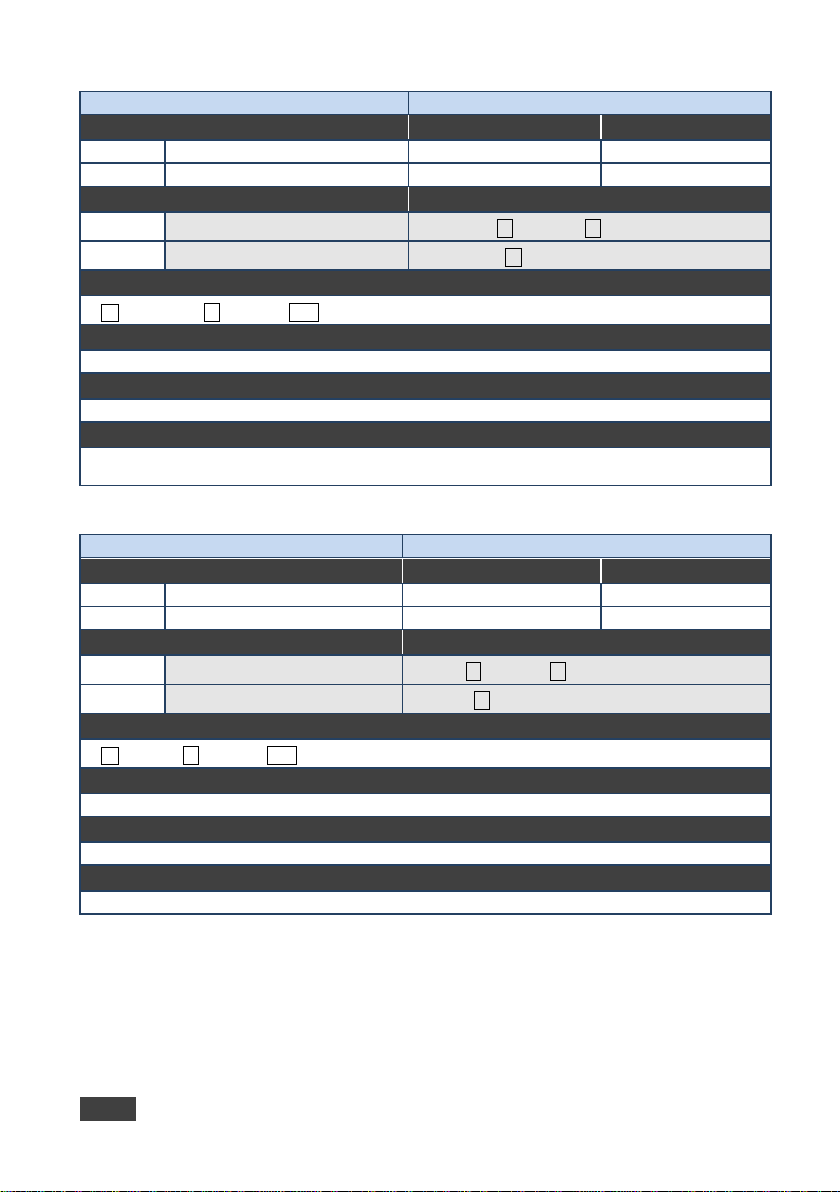
NET-GATE
Set:
NET-GATE
Administrator
Public
#NET-GATE␠ ip_address␍
NET-GATE␠
ip_address - format: xxx.xxx.xxx. xxx
security problems. For prope r settings consult your network administrator
NET-IP
NET-IP
NET-IP?
NET-IP␠
#NET-IP?␍
For proper settings consult your network administrator
Command -
Command Name Permission Transparency
Get:
Description Syntax
Set: Set gateway IP
Get: Get gateway IP
Response
~nn@
Parameters
Response Triggers
Notes
A network gateway connects the device via another network and maybe over the Internet. Be careful of
NET-GATE?
ip_address␍␊
Command Type - Communication
End User Public
#NET-GATE?␍
Command -
Command Name Permission Transparency
Set:
Get:
Description Syntax
Set: Set IP address
Get: Get IP address
Response
~nn@ NET-IP␠ip_address␍␊
Parameters
ip_address - format: xxx.xxx.xxx. xxx
Response Triggers
Command Type - Communication
Administrator Public
End User Public
#
ip_address␍
Notes
30 TP-588D - Prot oc ol 3 00 0
Page 35

NET-MAC?
Set: - -
-
Set: - -
NET-MAC␠
mac_address - Unique MAC addres s. Fo rm at: X X-XX-XX-XX-XX-XX where X is hex digit
Command - NET-MASK
Command Type - Communication
Get:
NET-MASK?
End User
Public
#NET-MASK?␍
~nn@NET-MASK␠net_mask␍␊
- format: xxx.xxx.xxx.xxx
Command -
Command Name Permission Transparency
Get:
Description Syntax
Get: Get MAC address
Response
~nn@
Parameters
Response Triggers
Notes
NET-MAC?
mac_address␍␊
Command Type - Communication
End User Public
#NET-MAC?␍
Command Name Permission Transparency
Set:
Description Syntax
Set: Set subnet mask
Get: Get subnet mask
Response
NET-MASK
Administrator Public
#NET-MASK␠net_mask␍
Parameters
net_mask
Response Triggers
The subnet mask limits the Ethernet connection within the local network
For proper settings consult your network administrator
Notes
TP-588D - Prot oc ol 3 00 0 31
Page 36

PROT-VER?
Set: - -
-
Set: - -
PROT-VER␠
Version - XX.XX wher e X is a decim al digit
Command - RESET
Command Type - System-mandatory
Get: - -
-
Get: - -
~nn@RESET␠OK␍␊
To avoid locking the port due to a USB bug in W i ndo ws, disc o nn ect USB co nn ec tio ns im m edia t el y aft er
running this command. If the port was locked, disconnect and reconnect the cable to reopen the port.
Command -
Command Name Permission Transparency
Get:
Description Syntax
Get: Get device protocol versio n
Response
~nn@
Parameters
Response Triggers
Notes
PROT-VER?
3000:version␍␊
Command Type - System-mandatory
End User Public
#PROT-VER?␍
Command Name Permission Transparency
Set:
Description Syntax
Set: Reset device
RESET
Administrator Public
#RESET␍
Response
Parameters
Response Triggers
Notes
32 TP-588D - Prot oc ol 3 00 0
Page 37

SIGNAL
Set: - -
-
Set: - -
SIGNAL␠
inp_id - input number
SN?
Set: - -
-
SN?
Set: - -
SN?␍
SN␠
serial_number - 11 decimal digits, factory assigned
Command -
Command Name Permission Transparency
Get
Description Syntax
Get: Get input signal lock status
Response
~ nn@
Parameters
status - lock status according to signal validation
Response Triggers
After execution, a response is sent to the com port from which the Get was received
Response is sent after every change in input signal status ON to OFF, or OFF to ON
Notes
SIGNAL?
inp_id,status ␍␊
Command Type - System
End User Public
#SIGNAL?␠inp_id␍
Command -
Command Name Permission Transparency
Get:
Description Syntax
Command Type - System-mandatory
End User Public
Get: Get device serial number
Response
~nn@
Parameters
Response Triggers
Notes
For new products with 14 digit serial numbers, use only the last 11 digits
serial_number␍␊
TP-588D - Prot oc ol 3 00 0 33
#
Page 38

0
On
Input
1
2
(Reserved)
3
No Signal (for input) / Native - EDID (for output)
1
720x480p @59.94H z/60Hz
3
1280x720p @59.94Hz/60Hz
5
720(1440)x480i @59.94Hz/60Hz
7
8
720(1440)x240p @59.94Hz/60Hz
720(1440)x240p @59.94Hz/60Hz
10
2880x480i @59.94H z/ 60H z
2880x480i @59.94H z/ 60H z
12
2880x240p @59.94Hz/60Hz
14
1440x480p @59.94Hz/60Hz
16
17
720x576p @50Hz
18
19
1280x720p @50Hz
1920x1080i @50Hz
21
720(1440)x576i @50Hz
720(1440)x576i @50Hz
23
720(1440)x288p @50Hz
10.3 Parameters
10.3.1 On/Off
Number Value
Off
1
10.3.2 Stage
Number Value
0
Output
(Reserved)
10.3.3 Video Resolutions
VIC Number Resolution
0
640x480p @59.94H z/60Hz
2
720x480p @59.94H z/60Hz
4
1920x1080i @59.94Hz/60Hz
6
720(1440)x480i @59.94Hz/60Hz
9
11
2880x240p @59.94Hz/60Hz
13
1440x480p @59.94Hz/60Hz
15
1920x1080p @59.9 4H z/ 60H z
720x576p @50Hz
20
22
720(1440)x288p @50Hz
24
34 TP-588D - Prot oc ol 3 00 0
Page 39

2880x576i @50Hz
26
2880x576i @50Hz
2880x288p @50Hz
28
1440x576p @50Hz
30
1920x1080p @50H z
32
33
1920x1080p @25H z
34
35
2880x480p @59.94Hz/60Hz
2880x480p @59.94Hz/60Hz
37
2880x576p @50Hz
2880x576p @50Hz
39
1920x1080i @100Hz
41
720x576p @100Hz
43
44
720(1440)x576i @100Hz
720(1440)x576i @100Hz
46
1920x1080i @119.88/120Hz
1280x720p @119.88/120Hz
48
720x480p @119.88/ 12 0H z
50
720(1440)x480i @119.88/120Hz
52
720x576p @200Hz
54
55
720(1440)x576i @200Hz
720x480p @239.76/ 24 0H z
57
720(1440)x480i @239.76/240Hz
59
1280x720p @23.97Hz/24Hz
61
1280x720p @29.97Hz/30Hz
63
64
1920x1080p @100H z
(Reserved)
VIC Number Resolution
25
27
2880x288p @50Hz
29
1440x576p @50Hz
31
1920x1080p @23.9 7H z/ 24H z
1920x1080p @29.9 7H z/ 30H z
36
38
1920x1080i @50Hz
40
1280x720p @100Hz
42
720x576p @100Hz
45
47
49
51
53
56
58
60
62
65-100
TP-588D - Prot oc ol 3 00 0 35
720x480p @119.88/ 12 0H z
720(1440)x480i @119.88/120Hz
720x576p @200Hz
720(1440)x576i @200Hz
720x480p @239.76/ 24 0H z
720(1440)x480i @239.76/240Hz
1280x720p @25Hz
1920x1080p @119. 88/ 12 0Hz
Page 40

Custom resolution 1
101
Custom resolution 2
Custom resolution 3
103
Custom resolution 5
104-254
0
Output
2
Signal or sink is not valid
1
Signal or sink is valid
Sink and EDID is valid
Number
Value
0
1
HDCP On
Follow input
3
0
auto
2
RGB + YUV444
3
RGB + YUV422
VIC Number Resolution
100
102
Custom resolution 4
104
(Reserved)
10.3.4 EDID Source
Number Value
Input
1
Default EDID
10.3.5 Signal Validation
Number Value
0
2
10.3.6 HDCP Types
HDCP Off
10.3.7 EDID Colo r S pace
36 TP-588D - Prot oc ol 3 00 0
2
Mirror output (“MAC mode”)
Number Value
1 RGB
4 RGB + YUV444 + YUV422
Page 41

Page 42
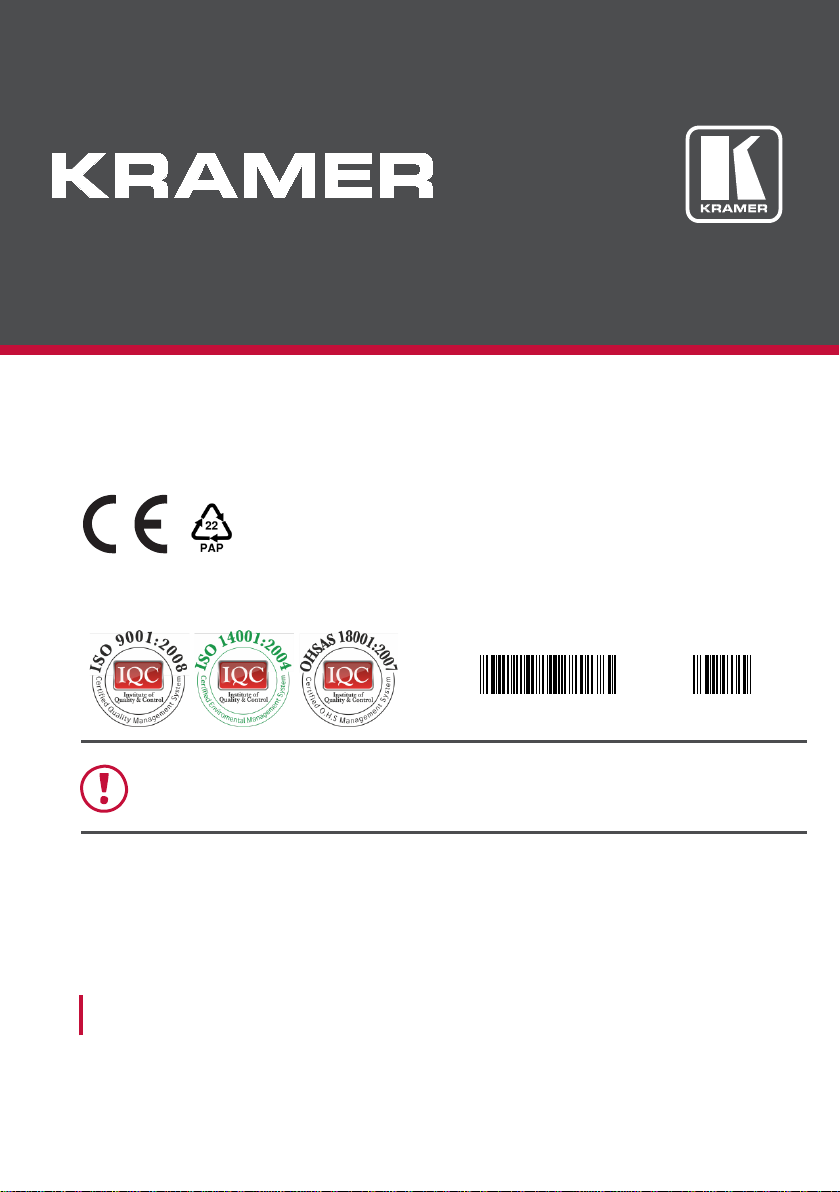
P/N:
2900-300325
Rev:
3
SAFETY WARNING
Disconnect the unit from the power supply before opening and servicing
For the latest information on our products and a list of Kramer distributors,
visit our Web site to find updates to this user manual.
We welcome your questions, comments, and feedback.
www.kramerAV.com
info@kramerel.com
